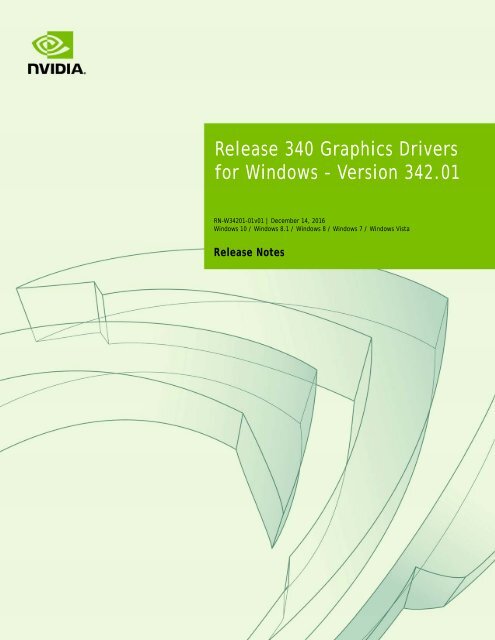Release 340 Graphics Drivers for Windows - Version 342.01
342.01-win10-win8-win7-winvista-desktop-release-notes
342.01-win10-win8-win7-winvista-desktop-release-notes
You also want an ePaper? Increase the reach of your titles
YUMPU automatically turns print PDFs into web optimized ePapers that Google loves.
<strong>Release</strong> <strong>340</strong> <strong>Graphics</strong> <strong>Drivers</strong><br />
<strong>for</strong> <strong>Windows</strong> - <strong>Version</strong> <strong>342.01</strong><br />
RN-W34201-01v01 | December 14, 2016<br />
<strong>Windows</strong> 10 / <strong>Windows</strong> 8.1 / <strong>Windows</strong> 8 / <strong>Windows</strong> 7 / <strong>Windows</strong> Vista<br />
<strong>Release</strong> Notes
TABLE OF CONTENTS<br />
1 Introduction to <strong>Release</strong> Notes ................................................... 1<br />
Structure of the Document ........................................................ 1<br />
Changes in this Edition ............................................................. 1<br />
1 <strong>Release</strong> <strong>340</strong> Driver Changes ..................................................... 2<br />
<strong>Version</strong> <strong>342.01</strong> Highlights .......................................................... 2<br />
What’s New in <strong>Version</strong> <strong>342.01</strong> ................................................. 3<br />
What’s New in <strong>Release</strong> <strong>340</strong>..................................................... 3<br />
Limitations Under <strong>Windows</strong> 10................................................. 4<br />
Limitations in This <strong>Release</strong> ..................................................... 5<br />
Advanced Driver In<strong>for</strong>mation .................................................. 6<br />
Changes and Fixed Issues in <strong>Version</strong> <strong>342.01</strong>.................................... 10<br />
Known Product Limitations ....................................................... 11<br />
GPU Temperature Reported Incorrectly on Optimus Systems............ 12<br />
Damaged or Missing WMI Service Will Prevent NVIDIA Driver Installation12<br />
Screen Turns Black When Per<strong>for</strong>ming Clean Overinstall of NVIDIA <strong>Drivers</strong> on<br />
<strong>Windows</strong> 8.1 Optimus Notebook.............................................. 13<br />
Flickering Black Screen Occurs After Installing the NVIDIA <strong>Drivers</strong> on<br />
<strong>Windows</strong> 8 ....................................................................... 13<br />
Total Available <strong>Graphics</strong> Memory Reported Incorrectly................... 15<br />
Increasing 4-way SLI/Multi-GPU Per<strong>for</strong>mance .............................. 16<br />
3D Vision USB Driver Does Not Get Installed................................ 16<br />
No PhysX Acceleration Using the GPU ....................................... 17<br />
NVIDIA PhysX System Software Cannot be Installed or Uninstalled in<br />
<strong>Windows</strong> Safe Mode ............................................................ 17<br />
3DMark 11 Does not Run in Stereoscopic 3D Mode......................... 17<br />
Do not Use <strong>Windows</strong> Rollback <strong>for</strong> <strong>Graphics</strong> <strong>Drivers</strong>........................ 18<br />
Uninstalling <strong>Drivers</strong> Using Device Manager is not Supported............. 18<br />
Changing the Primary Display Across SLI GPUs Takes Longer than Expected<br />
18<br />
Understanding the DirectX <strong>Version</strong> Shown in the NVIDIA System In<strong>for</strong>mation<br />
Window ........................................................................... 19<br />
Using HDMI Audio with Displays that have a High Native Resolution ... 19<br />
Using HDMI Displays that do not Support Audio ............................ 20<br />
Using HDMI/DisplayPort Audio in Dualview or Clone Mode Configurations21<br />
<strong>Graphics</strong> Driver <strong>Release</strong> <strong>340</strong> <strong>Graphics</strong> <strong>Drivers</strong> <strong>for</strong> <strong>Windows</strong> - <strong>Version</strong> <strong>342.01</strong><br />
Driver <strong>Version</strong> RN-W34201-01v01 | i
TABLE OF CONTENTS<br />
Flat Panel Scaling Controls are Non-functional <strong>for</strong> Some TV Modes <strong>for</strong> Some<br />
Displays........................................................................... 21<br />
GPU Runs at a High Per<strong>for</strong>mance Level (full clock speeds) in Multi-display<br />
Modes ............................................................................ 22<br />
GeForce GTX 295 Fan Control Does not Function With NVIDIA Control Panel<br />
Per<strong>for</strong>mance Group version 6.03.06.00 ..................................... 22<br />
1280x1024 @ 60 Hz not Available on BenQ FP241W Monitors ............ 22<br />
Image Sharpening Control not Available with GeForce 8 Series and later<br />
GPUs .............................................................................. 22<br />
Gigabyte GA-6BX Motherboard ............................................... 23<br />
2 The <strong>Release</strong> <strong>340</strong> Driver...........................................................24<br />
About the <strong>Release</strong> <strong>340</strong> Driver .................................................... 24<br />
Hardware and Software Support................................................. 25<br />
Supported Operating Systems................................................. 25<br />
Supported NVIDIA Desktop Products ......................................... 25<br />
Supported NVIDIA Notebook Products ....................................... 28<br />
Supported Languages........................................................... 31<br />
Driver Installation.................................................................. 31<br />
Minimum Hard Disk Space ..................................................... 31<br />
Be<strong>for</strong>e You Begin ................................................................ 32<br />
Installation Instructions........................................................ 32<br />
Appendix A: Mode Support <strong>for</strong> <strong>Windows</strong> .......................................34<br />
General Mode Support In<strong>for</strong>mation.............................................. 35<br />
Understanding the Mode Format ............................................. 36<br />
GeForce GPUs ................................................................... 37<br />
GeForce, Quadro NVS, and Quadro FX Notebook GPUs ................... 39<br />
Modes Supported by TV Encoders ............................................... 41<br />
<strong>Graphics</strong> Driver <strong>Release</strong> <strong>340</strong> <strong>Graphics</strong> <strong>Drivers</strong> <strong>for</strong> <strong>Windows</strong> - <strong>Version</strong> <strong>342.01</strong><br />
Driver <strong>Version</strong> RN-W34201-01v01 | ii
LIST OF TABLES<br />
Table 2.1 Supported NVIDIA Desktop GPUs ................................................ 25<br />
Table 2.2 Supported NVIDIA Notebook GPUs .............................................. 28<br />
Table 2.3 Supported NVIDIA NVS and Quadro NVS M GPUs .............................. 30<br />
Table 2.4 Supported NVIDIA Quadro M and Quadro FX M GPUs......................... 30<br />
Table A.1 Modes Supported <strong>for</strong> High Resolution Displays ............................... 35<br />
Table A.2 Non-standard Modes Supported................................................. 35<br />
Table A.3 Mode Support <strong>for</strong> S-Video and Composite Out................................ 41<br />
Table A.4 Mode Support <strong>for</strong> Component YPrPb Out and DVI Out....................... 41<br />
<strong>Graphics</strong> Driver <strong>Release</strong> <strong>340</strong> <strong>Graphics</strong> <strong>Drivers</strong> <strong>for</strong> <strong>Windows</strong> - <strong>Version</strong> <strong>342.01</strong><br />
Driver <strong>Version</strong> RN-W34201-01v01 | iii
01 INTRODUCTION TO RELEASE NOTES<br />
This edition of <strong>Release</strong> Notes describes the <strong>Release</strong> <strong>340</strong> family of graphics drivers (versions<br />
<strong>340</strong>.xx to 342.xx) <strong>for</strong> Microsoft ® <strong>Windows</strong> ® Vista and later 1 . NVIDIA provides these<br />
notes to describe per<strong>for</strong>mance improvements and bug fixes in each documented version<br />
of the driver.<br />
Structure of the Document<br />
This document is organized in the following sections:<br />
“<strong>Release</strong> <strong>340</strong> Driver Changes” on page 2 gives a summary of changes, and fixed and<br />
open issues in this version.<br />
“The <strong>Release</strong> <strong>340</strong> Driver” on page 24 describes the NVIDIA products and languages<br />
supported by this driver, the system requirements, and how to install the driver.<br />
“Mode Support <strong>for</strong> <strong>Windows</strong>” on page 34 lists the default resolutions supported by<br />
the driver.<br />
Changes in this Edition<br />
This edition of the <strong>Release</strong> Notes includes in<strong>for</strong>mation about NVIDIA graphics driver<br />
version <strong>342.01</strong>, and lists changes made to the driver since the <strong>Release</strong> <strong>340</strong> driver version<br />
342.00. These changes are discussed beginning with the chapter “<strong>Release</strong> <strong>340</strong> Driver<br />
Changes” on page 2.<br />
1. Includes <strong>Windows</strong> Vista, <strong>Windows</strong> 7, <strong>Windows</strong> 8, <strong>Windows</strong> 8.1, and <strong>Windows</strong> 10<br />
<strong>Release</strong> <strong>340</strong> <strong>Graphics</strong> <strong>Drivers</strong> <strong>for</strong> <strong>Windows</strong> - <strong>Version</strong> <strong>342.01</strong> RN-W34201-01v01 | 1
01 RELEASE <strong>340</strong> DRIVER CHANGES<br />
This chapter describes open issues <strong>for</strong> version <strong>342.01</strong>, and resolved issues and driver<br />
enhancements <strong>for</strong> versions of the <strong>Release</strong> <strong>340</strong> driver up to version <strong>342.01</strong>.<br />
The chapter contains these sections:<br />
“<strong>Version</strong> <strong>342.01</strong> Highlights” on page 2’<br />
“Changes and Fixed Issues in <strong>Version</strong> <strong>342.01</strong>” on page 10<br />
“Known Product Limitations” on page 11<br />
<strong>Version</strong> <strong>342.01</strong> Highlights<br />
This section provides highlights of version <strong>342.01</strong> of the NVIDIA <strong>Release</strong> <strong>340</strong> Driver <strong>for</strong><br />
<strong>Windows</strong> Vista, <strong>Windows</strong> 7, <strong>Windows</strong> 8, <strong>Windows</strong> 8.1, and <strong>Windows</strong> 10.<br />
What’s New in <strong>Version</strong> <strong>342.01</strong><br />
What’s New in <strong>Release</strong> <strong>340</strong><br />
Limitations in This <strong>Release</strong><br />
Advanced Driver In<strong>for</strong>mation<br />
<strong>Release</strong> <strong>340</strong> <strong>Graphics</strong> <strong>Drivers</strong> <strong>for</strong> <strong>Windows</strong> - <strong>Version</strong> <strong>342.01</strong> RN-W34201-01v01 | 2
Chapter 01 : RELEASE <strong>340</strong> DRIVER CHANGES<br />
What’s New in <strong>Version</strong> <strong>342.01</strong><br />
This driver adds security updates <strong>for</strong> driver components of Tesla architecture class<br />
GPUs.<br />
Fixed Issues<br />
See “Changes and Fixed Issues in <strong>Version</strong> <strong>342.01</strong>” on page 10 <strong>for</strong> a list of other<br />
changes and resolved issues in this driver version.<br />
What’s New in <strong>Release</strong> <strong>340</strong><br />
The section summarizes the driver changes in <strong>Release</strong> <strong>340</strong>, including previous <strong>Release</strong><br />
<strong>340</strong> drivers:<br />
Per<strong>for</strong>mance Boost<br />
Introduced key DirectX optimizations which resulted in reduced game-loading times<br />
and significant per<strong>for</strong>mance increases across a wide variety of games. Results will vary<br />
depending on your GPU and system configuration.<br />
4K Display Support<br />
Added support <strong>for</strong> single-tile 4K×2K @ 60 Hz displays using bridgeless SLI cards.<br />
This feature was introduced in the <strong>Release</strong> 337 driver version 337.88.<br />
Application Profiles<br />
Added or updated the following profiles:<br />
• 3DMark SkyDiver subtest - added EXE into original 3DMark profile<br />
• Battlefield: Hardline - SLI profile added<br />
• Dark Souls II - SLI profile updated, AO profile added<br />
• Elder Scrolls: Online - SLI profile added<br />
• Enemy Front - added Direct 9 SLI profile<br />
• LuDaShi Benchmark - SLI profile added<br />
• Music Man - updated profile<br />
• Plants vs Zombies Garden Warfare - added additional EXE<br />
• Qiang Shen Ji - updated profile<br />
• Watch Dogs - updated profile<br />
• Wildstar - added EXE <strong>for</strong> 32-bit version<br />
<strong>Release</strong> <strong>340</strong> <strong>Graphics</strong> <strong>Drivers</strong> <strong>for</strong> <strong>Windows</strong> - <strong>Version</strong> <strong>342.01</strong> RN-W34201-01v01 | 3
Chapter 01 : RELEASE <strong>340</strong> DRIVER CHANGES<br />
3D Vision Profiles<br />
• Blackguards - rated as “Fair”<br />
• Enemy Front - rated as “Not Recommended”<br />
• Eterium - rated as “Excellent”<br />
• Heldric - The legend of the shoemaker - rated as “Good”<br />
• LEGO The Hobbit - rated as “Fair”<br />
• Murdered Soul Suspect - rated as “Fair”<br />
• Port Royale 3 - rated as “Good” - rated as “Good”<br />
• Project Root - rated as “Excellent”<br />
3D Compatibility Mode Support<br />
Support <strong>for</strong> 3D Compatibility Mode has been added <strong>for</strong> the following games:<br />
• Banished - rated as “Good”<br />
• Bioshock Infinite: Burial at Sea - rated as “Good”<br />
• Krater - rated as “Excellent”<br />
• Enemy Front - rated as “Not Recommended”<br />
• Murdered Soul Suspect - rated as “Excellent”<br />
These games must be run in DirectX 10/11 mode to see improvements. Not compatible<br />
with 3D Vision Surround mode. See “3D Compatibility Mode” on page 6 <strong>for</strong> more<br />
in<strong>for</strong>mation.<br />
Limitations Under <strong>Windows</strong> 10<br />
Cross-adapter Clone Mode<br />
Under <strong>Windows</strong> 10, clone mode across graphics processors is handled by the <strong>Windows</strong><br />
OS, and not by the NVIDIA driver. Consequently, there are no controls <strong>for</strong> cross-adapter<br />
clone mode in the NVIDIA Control Panel under <strong>Windows</strong> 10.<br />
Optimus Systems<br />
Because cross-adapter clone mode is handled by the <strong>Windows</strong> 10 OS, there are no display<br />
controls in the NVIDIA Control Panel if no display is connected to the NVIDIA GPU.<br />
<strong>Release</strong> <strong>340</strong> <strong>Graphics</strong> <strong>Drivers</strong> <strong>for</strong> <strong>Windows</strong> - <strong>Version</strong> <strong>342.01</strong> RN-W34201-01v01 | 4
Chapter 01 : RELEASE <strong>340</strong> DRIVER CHANGES<br />
Limitations in This <strong>Release</strong><br />
The following are features that are not currently supported or have limited support in<br />
this driver release:<br />
Surround Gaming with 3-way SLI<br />
Surround gaming is not supported on a 3-way SLI system using GeForce GTX 200<br />
series GPUs. [681228/683943]<br />
NVIDIA Control Panel Display Category<br />
The Graph tab on the Adjust Desktop Color Settings page is not available.<br />
Negative LOD Bias Clamp<br />
Negative LOD bias clamp <strong>for</strong> DirectX applications is not supported on Fermi-based<br />
GPUs and later.<br />
Hybrid Power<br />
Support <strong>for</strong> Hybrid Power, a Hybrid SLI technology, is discontinued and not available<br />
with this driver.<br />
Legacy Support <strong>for</strong> GeForce 6-series and GeForce 7-series GPUs<br />
GeForce 6-series and GeForce 7-series GPUs have moved to legacy support with the<br />
GeForce <strong>Release</strong> 304 drivers. These products are no longer supported beginning with<br />
the GeForce <strong>Release</strong> 310 drivers.<br />
3D Vision Legacy Support Notification <strong>for</strong> <strong>Windows</strong> Vista<br />
Support <strong>for</strong> 3D Vision under <strong>Windows</strong> Vista is discontinued beginning with the<br />
<strong>Release</strong> 313 drivers. 3D Vision and 3DTV Play functionality will not be available with<br />
these drivers.<br />
NVIDIA will continue to support basic 3D Vision and 3DTV Play functionality <strong>for</strong><br />
<strong>Windows</strong> Vista with <strong>Release</strong> 310 or earlier drivers. Basic functionality includes fullscreen<br />
viewing of 3D games, pictures, and movies on 3D Vision monitors, notebooks,<br />
and 3D TVs (with 3DTV Play software installed).<br />
<strong>Release</strong> <strong>340</strong> <strong>Graphics</strong> <strong>Drivers</strong> <strong>for</strong> <strong>Windows</strong> - <strong>Version</strong> <strong>342.01</strong> RN-W34201-01v01 | 5
Chapter 01 : RELEASE <strong>340</strong> DRIVER CHANGES<br />
Advanced Driver In<strong>for</strong>mation<br />
This section contains the following additional in<strong>for</strong>mation about the driver:<br />
3D Compatibility Mode<br />
Help <strong>for</strong> Resizing Your HDTV Desktop<br />
Dynamic GPU Per<strong>for</strong>mance Mode<br />
Power Efficiency Optimizations<br />
Understanding the DirectX In<strong>for</strong>mation Shown in the NVIDIA System In<strong>for</strong>mation<br />
Window<br />
3D Compatibility Mode<br />
3D Compatibility Mode is an NVIDIA proprietary rendering mode <strong>for</strong> 3D Vision that<br />
improves the 3D experience <strong>for</strong> many key DirectX 10 and 11 games. NVIDIA continues to<br />
add game support with new driver versions.<br />
Requirements and Compatibility<br />
Games must be run in DirectX 10 or DirectX 11 mode.<br />
Not compatible with 3D Vision Surround.<br />
Switching Compatibility Modes<br />
Games with 3D Compatibility Mode will launch in this mode by default. You can switch<br />
between 3D Compatibility mode and standard 3D Vision mode as follows:<br />
1 Be<strong>for</strong>e starting the game, enable Advanced In-game Settings in the NVIDIA Control<br />
Panel:<br />
a Open the NVIDIA Control Panel and navigate to the Stereoscopic 3D->Set up<br />
stereoscopic 3D page and click Set Keyboard Shortcuts.<br />
b Click the Show advanced in-game settings arrow if the section is not expanded, then<br />
select Enable advanced in-game settings.<br />
c Click OK.<br />
2 Press Ctrl+Alt+F11 during the game to toggle between 3D Compatibility mode and<br />
standard 3D Vision mode.<br />
<strong>Release</strong> <strong>340</strong> <strong>Graphics</strong> <strong>Drivers</strong> <strong>for</strong> <strong>Windows</strong> - <strong>Version</strong> <strong>342.01</strong> RN-W34201-01v01 | 6
Chapter 01 : RELEASE <strong>340</strong> DRIVER CHANGES<br />
Help <strong>for</strong> Resizing Your HDTV Desktop<br />
The best way to resize the screen in order to view the entire content is to use the controls<br />
provided by the display hardware.Click the link on the Size tab to view a guide to<br />
changing the settings on your display hardware.<br />
The resize controls on the NVIDIA Control Panel are provided in case satisfactory results<br />
cannot be achieved using the controls on the display.<br />
After resizing the HDTV desktop using the NVIDIA Control Panel Resize controls, the<br />
new custom resolution created is now added to the list of available resolutions <strong>for</strong> that<br />
display, and also added to the resolution list within the game or application.<br />
In <strong>Release</strong> 190 and later drivers, the method <strong>for</strong> resizing the HDTV desktop has changed<br />
to provide better image quality when applying underscan. This method results in a new<br />
custom resolution being created which needs to be selected from games or applications<br />
to apply the resizing. In the example displayed in the following screen shot, the<br />
underscan has created a new resolution (1216x682). Although this resolution looks<br />
<strong>Release</strong> <strong>340</strong> <strong>Graphics</strong> <strong>Drivers</strong> <strong>for</strong> <strong>Windows</strong> - <strong>Version</strong> <strong>342.01</strong> RN-W34201-01v01 | 7
Chapter 01 : RELEASE <strong>340</strong> DRIVER CHANGES<br />
different, it is still in HD <strong>for</strong>mat. Remember to select this resolution in your game or other<br />
application in order to take advantage of it.<br />
Some games or applications may not support the new resolu-<br />
Note:<br />
tion.<br />
Dynamic GPU Per<strong>for</strong>mance Mode<br />
With the <strong>Release</strong> 280 drivers, NVIDIA GPU clock speeds will increase more quickly in<br />
response to increased graphics demands. Conversely, with lower graphics use the GPU<br />
clock speed slows down more quickly, conserving as much power as possible.<br />
In the <strong>Release</strong> 280 drivers, some users reported a noticeable fluctuation in clock speeds<br />
while engaging in various tasks on the PC. With the <strong>Release</strong> 285 and later drivers,<br />
adjustments have been made to reduce the sensitivity to levels similar to the R275 driver.<br />
<strong>Release</strong> <strong>340</strong> <strong>Graphics</strong> <strong>Drivers</strong> <strong>for</strong> <strong>Windows</strong> - <strong>Version</strong> <strong>342.01</strong> RN-W34201-01v01 | 8
Chapter 01 : RELEASE <strong>340</strong> DRIVER CHANGES<br />
Power Efficiency Optimizations<br />
<strong>Release</strong> 310 drivers introduced power-optimizing enhancements. As a result of these<br />
enhancements, you may notice that GPU core clock speeds are different with this driver.<br />
For example, the GPU core clock might be faster when the GPU is in idle mode than in<br />
previous drivers. Or you may notice higher GPU core clock speeds after closing or<br />
opening certain games than in previous drivers.<br />
This is because the reported GPU core clock frequency is no longer correlated to GPU<br />
power-saving states. Instead of lowering the GPU core clock frequency, the hardware<br />
and software use other methods to put the GPU into a low power state when the GPU is<br />
idle or in response to changing application requirements. This ensures optimum power<br />
use while continuing to provide high graphics per<strong>for</strong>mance.<br />
Understanding the DirectX In<strong>for</strong>mation Shown in the NVIDIA System<br />
In<strong>for</strong>mation Window<br />
The System In<strong>for</strong>mation window–accessed by clicking System In<strong>for</strong>mation at the<br />
bottom left corner of the NVIDIA Control Panel–provides technical in<strong>for</strong>mation about<br />
the NVIDIA graphics cards and driver installed in the system.<br />
It also provides the following system in<strong>for</strong>mation:<br />
Operating system: For example, “<strong>Windows</strong> 7 Enterprise, 64-bit”<br />
DirectX runtime version: For example, “11.0”<br />
In order to use the version of DirectX reported in the System In<strong>for</strong>mation window, the<br />
NVIDIA GPU and graphics driver must also support that DirectX version.<br />
This in<strong>for</strong>mation is provided in the <strong>Graphics</strong> card in<strong>for</strong>mation section of the System<br />
In<strong>for</strong>mation window as follows:<br />
DirectX support<br />
(Provided in previous driver versions)<br />
This is the DirectX version that is supported by the NVIDIA graphics hardware and<br />
driver.<br />
Direct3D API version<br />
(Provided in later driver versions, <strong>for</strong> <strong>Windows</strong> 7 and later)<br />
This is the Direct3D version that is supported by the NVIDIA graphics hardware and<br />
driver. The API version is expressed in terms of Direct3D – the graphics subsystem<br />
component of DirectX.<br />
Direct3D feature level<br />
(Provided in later driver versions, <strong>for</strong> <strong>Windows</strong> 7 and later)<br />
Direct3D feature levels describe a subset of features within the Direct3D API version<br />
that are supported by the NVIDIA graphics hardware and driver.<br />
<strong>Release</strong> <strong>340</strong> <strong>Graphics</strong> <strong>Drivers</strong> <strong>for</strong> <strong>Windows</strong> - <strong>Version</strong> <strong>342.01</strong> RN-W34201-01v01 | 9
Changes and Fixed Issues in <strong>Version</strong> <strong>342.01</strong><br />
Changes and Fixed Issues in <strong>Version</strong> <strong>342.01</strong><br />
The following sections list the important changes and the most common issues resolved<br />
since version 342.00. This list is only a subset of the total number of changes made in this<br />
driver version. The NVIDIA bug number is provided <strong>for</strong> reference.<br />
<strong>Windows</strong> 10 Fixed Issues<br />
There were no issues to report <strong>for</strong> this version.<br />
<strong>Windows</strong> Vista / <strong>Windows</strong> 7 / <strong>Windows</strong> 8 / <strong>Windows</strong> 8.1 Fixed Issues<br />
There were no issues to report <strong>for</strong> this version.<br />
<strong>Release</strong> <strong>340</strong> <strong>Graphics</strong> <strong>Drivers</strong> <strong>for</strong> <strong>Windows</strong> - <strong>Version</strong> <strong>342.01</strong> RN-W34201-01v01 | 10
Known Product Limitations<br />
Known Product Limitations<br />
This section describes problems that will not be fixed. Usually, the source of the problem<br />
is beyond the control of NVIDIA. Following is the list of problems and where they are<br />
discussed in this document:<br />
“GPU Temperature Reported Incorrectly on Optimus Systems” on page 12<br />
“Damaged or Missing WMI Service Will Prevent NVIDIA Driver Installation” on<br />
page 12<br />
“Screen Turns Black When Per<strong>for</strong>ming Clean Overinstall of NVIDIA <strong>Drivers</strong> on<br />
<strong>Windows</strong> 8.1 Optimus Notebook” on page 13<br />
“Flickering Black Screen Occurs After Installing the NVIDIA <strong>Drivers</strong> on <strong>Windows</strong> 8”<br />
on page 13<br />
“Total Available <strong>Graphics</strong> Memory Reported Incorrectly” on page 15<br />
“Increasing 4-way SLI/Multi-GPU Per<strong>for</strong>mance” on page 16<br />
“3D Vision USB Driver Does Not Get Installed” on page 16<br />
“No PhysX Acceleration Using the GPU” on page 17<br />
“NVIDIA PhysX System Software Cannot be Installed or Uninstalled in <strong>Windows</strong><br />
Safe Mode” on page 17<br />
“3DMark 11 Does not Run in Stereoscopic 3D Mode” on page 17<br />
“Do not Use <strong>Windows</strong> Rollback <strong>for</strong> <strong>Graphics</strong> <strong>Drivers</strong>” on page 18<br />
“Uninstalling <strong>Drivers</strong> Using Device Manager is not Supported” on page 18<br />
“Changing the Primary Display Across SLI GPUs Takes Longer than Expected” on<br />
page 18<br />
“Understanding the DirectX <strong>Version</strong> Shown in the NVIDIA System In<strong>for</strong>mation<br />
Window” on page 19<br />
“Using HDMI Audio with Displays that have a High Native Resolution” on page 19<br />
“Using HDMI Displays that do not Support Audio” on page 20<br />
“Using HDMI/DisplayPort Audio in Dualview or Clone Mode Configurations” on<br />
page 21<br />
“Flat Panel Scaling Controls are Non-functional <strong>for</strong> Some TV Modes <strong>for</strong> Some<br />
Displays” on page 21<br />
“GPU Runs at a High Per<strong>for</strong>mance Level (full clock speeds) in Multi-display Modes”<br />
on page 22<br />
“GeForce GTX 295 Fan Control Does not Function With NVIDIA Control Panel<br />
Per<strong>for</strong>mance Group version 6.03.06.00” on page 22<br />
“1280x1024 @ 60 Hz not Available on BenQ FP241W Monitors” on page 22<br />
“Image Sharpening Control not Available with GeForce 8 Series and later GPUs” on<br />
page 22<br />
<strong>Release</strong> <strong>340</strong> <strong>Graphics</strong> <strong>Drivers</strong> <strong>for</strong> <strong>Windows</strong> - <strong>Version</strong> <strong>342.01</strong> RN-W34201-01v01 | 11
Known Product Limitations<br />
“Gigabyte GA-6BX Motherboard” on page 23<br />
GPU Temperature Reported Incorrectly on Optimus Systems<br />
Issue<br />
On Optimus systems, temperature-reporting tools such as Speccy or GPU-Z report that<br />
the NVIDIA GPU temperature is zero when no applications are running.<br />
Explanation<br />
On Optimus systems, when the NVIDIA GPU is not being used then it is put into a lowpower<br />
state. This causes temperature-reporting tools to return incorrect values.<br />
Waking up the GPU to query the temperature would result in meaningless<br />
measurements because the GPU temperature change as a result.<br />
These tools will report accurate temperatures only when the GPU is awake and running.<br />
Damaged or Missing WMI Service Will Prevent NVIDIA Driver<br />
Installation<br />
Issue<br />
“Install failed” or “Install Failed, could not find compatible graphics hardware” message<br />
may appear during installation, even if the system has a compatible graphics card. This<br />
can occur when installing the NVIDIA driver or GeForce Experience software.<br />
Cause<br />
This issue could be the result of a corrupt WMI service on your system. The NVIDIA<br />
Installer requires the WMI service to properly install the driver or other NVIDIA<br />
software.<br />
Resolution<br />
You must repair the WMI service on your system in order to successfully install NVIDIA<br />
drivers. A future driver release will alert the user during installation that there is a<br />
problem with the WMI service on the system.<br />
<strong>Release</strong> <strong>340</strong> <strong>Graphics</strong> <strong>Drivers</strong> <strong>for</strong> <strong>Windows</strong> - <strong>Version</strong> <strong>342.01</strong> RN-W34201-01v01 | 12
Known Product Limitations<br />
Screen Turns Black When Per<strong>for</strong>ming Clean Overinstall of<br />
NVIDIA <strong>Drivers</strong> on <strong>Windows</strong> 8.1 Optimus Notebook<br />
Issue<br />
After installing a <strong>Release</strong> 325 driver earlier than version 326.09 on an Optimus notebook<br />
running <strong>Windows</strong> 8.1, a subsequent clean overinstall of a later driver results in a black<br />
screen. The screen turns black when the driver uninstalls the older driver.<br />
Typically, you may encounter this when attempting to upgrade the NVIDIA driver after<br />
installing <strong>Windows</strong> 8.1. While installing <strong>Windows</strong> 8.1, <strong>Windows</strong> Update installs<br />
NVIDIA driver version 326.01, then during the clean overinstall the black screen occurs<br />
as the older driver is uninstalled.<br />
Workaround - Prevention<br />
To avoid the issue during the initial installation of <strong>Windows</strong> 8.1, do not reboot the system<br />
after <strong>Windows</strong> Update installs the NVIDIA driver. Then per<strong>for</strong>m the custom clean<br />
overinstall of the newer driver.<br />
Resolution<br />
This issue does not occur after installing an NVIDIA driver version 326.09 or later <strong>for</strong><br />
<strong>Windows</strong> 8.1. When driver version 326.09 or later is installed, per<strong>for</strong>ming a clean<br />
overinstall with a newer driver will not result in a black screen.<br />
Flickering Black Screen Occurs After Installing the NVIDIA<br />
<strong>Drivers</strong> on <strong>Windows</strong> 8<br />
Issue<br />
After installing the NVIDIA drivers on <strong>Windows</strong> 8, the subsequent reboot results in a<br />
black or flickering screen.<br />
Root Cause<br />
This occurs because <strong>Windows</strong> Update per<strong>for</strong>med a background installation of a <strong>Release</strong><br />
304 driver, which requires a reboot to complete the installation. After installing the<br />
<strong>Release</strong> 313 driver and then rebooting the system, installation of both the <strong>Release</strong> 304 as<br />
well as the <strong>Release</strong> 313 is completed, resulting in conflicting driver binaries and the<br />
black/flickering screen.<br />
<strong>Release</strong> <strong>340</strong> <strong>Graphics</strong> <strong>Drivers</strong> <strong>for</strong> <strong>Windows</strong> - <strong>Version</strong> <strong>342.01</strong> RN-W34201-01v01 | 13
Known Product Limitations<br />
Workaround - Prevention<br />
To avoid the issue, reboot the system be<strong>for</strong>e installing the <strong>Release</strong> 313 driver.<br />
Alternately, you can check the driver status under the Device Manager and per<strong>for</strong>m the<br />
reboot if the Device Manager indicates that a restart is needed. Then install the driver.<br />
Workaround - Recovery<br />
If you did not per<strong>for</strong>m the necessary reboot prior to installing the driver and now<br />
encounter the black screen, do the following:<br />
1 Reboot in Safe Mode.<br />
2 Uninstall the driver.<br />
3 Disconnect from the internet and then restart the system.<br />
4 In normal mode, install the new driver.<br />
<strong>Release</strong> <strong>340</strong> <strong>Graphics</strong> <strong>Drivers</strong> <strong>for</strong> <strong>Windows</strong> - <strong>Version</strong> <strong>342.01</strong> RN-W34201-01v01 | 14
Known Product Limitations<br />
Total Available <strong>Graphics</strong> Memory Reported Incorrectly<br />
Background–TAG Memory<br />
In the <strong>Windows</strong> Display Driver Model (WDDM), Total Available <strong>Graphics</strong> (TAG)<br />
memory is reported as the sum of<br />
• Dedicated Video Memory (video memory dedicated <strong>for</strong> graphics use)<br />
• Dedicated System Memory (system memory dedicated <strong>for</strong> graphics use), and<br />
• Shared System Memory (system memory shared between the graphics subsystem<br />
and the CPU).<br />
The values <strong>for</strong> each of these components are computed according to WDDM guidelines<br />
when the NVIDIA Display Driver is loaded.<br />
Issue<br />
Some TAG-reporting APIs represent video memory using 32-bits instead of 64-bits, and<br />
consequently do not properly report available graphics memory when the TAG would<br />
otherwise exceed 4 gigabytes (GB). This results in under reporting of available memory<br />
and potentially undesirable behavior of applications that rely on these APIs to report<br />
available memory.<br />
The under reporting can be extreme. For example, 6 GB might be reported as 454 MB,<br />
and 8 GB might be reported as 1259 MB.<br />
Driver Action <strong>for</strong> GeForce-based <strong>Graphics</strong> Systems<br />
On graphics systems with less than 2.75 GB of advertized physical memory, the NVIDIA<br />
display driver typically limits the Shared System Memory to maintain a TAG memory<br />
value of less than 4 GB 1 .<br />
This results in reliable reporting of sub-4 GB TAG memory on systems with less than<br />
2.75 GB of advertized physical memory.<br />
On systems with 2.75 GB or more of advertized physical memory, you may see<br />
different reported TAG memory values between the NVIDIA Control Panel and other<br />
reporting APIs.<br />
1. The WDDM guidelines dictate minimum and maximum values <strong>for</strong> the components, but the display<br />
driver may further constrain the values that are reported (within the allowed minimum and<br />
maximum).<br />
<strong>Release</strong> <strong>340</strong> <strong>Graphics</strong> <strong>Drivers</strong> <strong>for</strong> <strong>Windows</strong> - <strong>Version</strong> <strong>342.01</strong> RN-W34201-01v01 | 15
Known Product Limitations<br />
Increasing 4-way SLI/Multi-GPU Per<strong>for</strong>mance<br />
Issue<br />
With some games and applications, you may experience little to no per<strong>for</strong>mance gain or<br />
even a per<strong>for</strong>mance drop with 4-way SLI or multi-GPU configurations.<br />
Resolution<br />
1 Open the NVIDIA Control Panel, then click Manage 3D Settings from the navigation<br />
pane.<br />
2 Click the Global Settings tab, then scroll to the Power management mode feature, click the<br />
corresponding list arrow and select Prefer maximum per<strong>for</strong>mance, then click Apply.<br />
3D Vision USB Driver Does Not Get Installed<br />
Issue<br />
After installing the NVIDIA graphics driver, if the 3D Vision USB emitter was not<br />
plugged in, the 3D Vision USB Controller driver does not get installed. If you plug in the<br />
emitter after installing the driver, the indicator light on the emitter will flash red and will<br />
not turn green.<br />
Resolution<br />
To fix this issue, NVIDIA recommends per<strong>for</strong>ming a driver re-install with the 3D Vision<br />
USB emitter connected. Please download the latest drivers and follow these steps:<br />
1 Plug in the 3D Vision USB emitter.<br />
2 Re-install the NVIDIA driver.<br />
Select Custom (Advanced) and then select Per<strong>for</strong>m a clean Installation during the<br />
driver installation.<br />
3 Reboot.<br />
<strong>Release</strong> <strong>340</strong> <strong>Graphics</strong> <strong>Drivers</strong> <strong>for</strong> <strong>Windows</strong> - <strong>Version</strong> <strong>342.01</strong> RN-W34201-01v01 | 16
Known Product Limitations<br />
No PhysX Acceleration Using the GPU<br />
If after installing the PhysX System Software you find that there is no PhysX acceleration<br />
on supported applications, repeat the PhysX setup as follows:<br />
1 Reboot the PC.<br />
2 Open the NVIDIA Control Panel and then, under 3D Settings, click Set PhysX<br />
configuration to open that page.<br />
3 Under Select a PhysX processor, verify that either auto-select or a specific NVIDIA<br />
GPU is selected.<br />
4 Click Apply.<br />
NVIDIA PhysX System Software Cannot be Installed or<br />
Uninstalled in <strong>Windows</strong> Safe Mode<br />
Issue<br />
Beginning with <strong>Release</strong> 280, the NVIDIA PhysX System Software is not included in the<br />
NVIDIA driver installation/uninstallation under safe mode.<br />
Explanation<br />
The NVIDIA PhysX System Software installer is not compatible with Microsoft's policy<br />
<strong>for</strong> <strong>Windows</strong> safe Mode. Consequently, installation or uninstallation of the PhysX<br />
System Software under safe mode would fail. To allow installation or uninstallation of<br />
the graphics driver under safe mode, the NVIDIA PhysX System Software is blocked<br />
from the process.<br />
3DMark 11 Does not Run in Stereoscopic 3D Mode<br />
Issue<br />
When attempting to run 3DMark 11 with NVIDIA 3D Vision enabled, the benchmark<br />
may hang, present a black screen, or in other ways not appear correctly.<br />
Explanation<br />
3DMark 11 is not compatible with running in stereoscopic 3D. To facilitate running the<br />
benchmark, recent drivers will run it in monoscopic mode, even with 3D Vision enabled.<br />
<strong>Release</strong> <strong>340</strong> <strong>Graphics</strong> <strong>Drivers</strong> <strong>for</strong> <strong>Windows</strong> - <strong>Version</strong> <strong>342.01</strong> RN-W34201-01v01 | 17
Known Product Limitations<br />
Do not Use <strong>Windows</strong> Rollback <strong>for</strong> <strong>Graphics</strong> <strong>Drivers</strong><br />
To reinstall a previous or older NVIDIA graphics driver, do not use the <strong>Windows</strong><br />
rollback feature. This method will not reliably restore all the previous driver files.<br />
Instead, use the <strong>Windows</strong> Add and Remove programs to remove the current driver, and<br />
then install the older driver using setup.exe.<br />
Uninstalling <strong>Drivers</strong> Using Device Manager is not Supported<br />
Issue<br />
On all supported versions of Microsoft <strong>Windows</strong>, uninstalling the NVIDIA driver using<br />
the <strong>Windows</strong> Device Manager may not remove associated files or applications.<br />
Explanation<br />
Microsoft has confirmed that this behavior is by design. If you wish to uninstall the<br />
NVIDIA driver, it is recommended that you do so using Add and Remove programs.<br />
See the Microsoft KB article 2278714.<br />
Changing the Primary Display Across SLI GPUs Takes Longer<br />
than Expected<br />
Issue<br />
On an SLI system, switching the primary (or SLI focus) display when each display in the<br />
SLI group is connected to a different GPU takes longer than expected.<br />
Explanation<br />
On an SLI system with each SLI GPU driving a display, the display connected to the slave<br />
GPU is the primary display (also the SLI focus display). In order to switch the primary<br />
display to the one connected to the other GPU, the master and slave GPU configuration<br />
must also switch. In order to reassign which GPU is the master and which is the slave, the<br />
driver must be reloaded. It the process of reloading the driver that takes the additional<br />
time.<br />
<strong>Release</strong> <strong>340</strong> <strong>Graphics</strong> <strong>Drivers</strong> <strong>for</strong> <strong>Windows</strong> - <strong>Version</strong> <strong>342.01</strong> RN-W34201-01v01 | 18
Known Product Limitations<br />
Understanding the DirectX <strong>Version</strong> Shown in the NVIDIA<br />
System In<strong>for</strong>mation Window<br />
The System In<strong>for</strong>mation window–accessed by clicking System In<strong>for</strong>mation at the<br />
bottom left corner of the NVIDIA Control Panel–provides technical in<strong>for</strong>mation about<br />
the NVIDIA graphics cards and driver installed in the system.<br />
It also provides in<strong>for</strong>mation about the <strong>Windows</strong> version as well as the DirectX version<br />
that is installed.<br />
However, in order to use the version of DirectX reported in the System In<strong>for</strong>mation<br />
window, the NVIDIA GPU and graphics driver must also support that DirectX version.<br />
For example, driver version 197.45 and <strong>Windows</strong> Vista (with available patch) support<br />
DirectX 11. But only NVIDIA graphics cards based on the Fermi architecture released in<br />
2010 support DirectX 11. So your system must have one of these cards installed in order<br />
to take advantage of DirectX 11 per<strong>for</strong>mance.<br />
Using HDMI Audio with Displays that have a High Native<br />
Resolution<br />
To use HDMI audio with some displays that have a native resolution higher than 1920x1080, you<br />
must set the display to a lower HD resolution.<br />
Some HDMI displays have a native resolution that exceeds the maximum supported HD<br />
mode. For example, displays with a native resolution of 1920x1200 exceed the maximum<br />
supported HD mode of 1920x1080.<br />
Applying this native mode results in display overscan which cannot be resized using the<br />
NVIDIA Control Panel since the mode is not an HD mode.<br />
To avoid this situation and provide a better user experience, the driver treats certain<br />
TVs– such as the Viewsonic VX2835wm and the Westinghouse LVM- 37w3–as a DVI<br />
monitor when applying the native mode. Because the driver does not treat the TV as an<br />
HDMI in this case, the HDMI audio is not used.<br />
<strong>Release</strong> <strong>340</strong> <strong>Graphics</strong> <strong>Drivers</strong> <strong>for</strong> <strong>Windows</strong> - <strong>Version</strong> <strong>342.01</strong> RN-W34201-01v01 | 19
Known Product Limitations<br />
Using HDMI Displays that do not Support Audio<br />
Some HDMI displays do not support audio, or have issues with GeForce 9 series and earlier, and<br />
GeForce GTX 200-series NVIDIA graphics cards.<br />
The NVIDIA driver attempts to identify such displays and automatically disables the<br />
audio. For example, the NVIDIA driver disables HDMI audio <strong>for</strong> all Philips HDMI TVs,<br />
as these have been identified as having issues with GeForce 9 series and earlier, and<br />
GeForce GTX 200-series NVIDIA graphics cards.<br />
There may be cases where either the driver disables audio even though there is no<br />
problem, or does not disable the audio when in fact the audio does not work. The<br />
following sections describe these situations and provides guidance <strong>for</strong> handling them.<br />
Corrupted video and no audio<br />
The driver has not disabled audio and the display’s audio signal is incompatible with the<br />
graphics card, causing video corruption.<br />
With a different display connected in order to establish video, disable audio <strong>for</strong> the<br />
HDMI display using the NVIDIA Control Panel-> Set Up Digital Audio page. Click the<br />
arrow <strong>for</strong> the problem display and then click Turn off audio.<br />
Video but no audio<br />
Check the display list <strong>for</strong> the problem connection on the NVIDIA Control Panel->Set<br />
Up Digital Audio page.<br />
If Turn off audio is selected and you want to test whether your HDMI audio does, in<br />
fact, work, then click the list arrow and select the name of the display.<br />
The driver will prompt you with instructions <strong>for</strong> testing HDMI audio with that<br />
display.<br />
If the display name is selected, then the driver has not successfully detected that an<br />
incompatible display is connected.<br />
Future drive versions will properly identify such displays and disable audio.<br />
<strong>Release</strong> <strong>340</strong> <strong>Graphics</strong> <strong>Drivers</strong> <strong>for</strong> <strong>Windows</strong> - <strong>Version</strong> <strong>342.01</strong> RN-W34201-01v01 | 20
Known Product Limitations<br />
Using HDMI/DisplayPort Audio in Dualview or Clone Mode<br />
Configurations<br />
Two Audio-enabled Ports<br />
In a multi-display configuration where both HDMI/DisplayPort audio ports are enabled,<br />
only the primary display will provide the audio.<br />
One Audio-enabled Port<br />
In a multi-display configuration where only one audio port is enabled, such as when one<br />
display is a DVI display, then the HDMI/DisplayPort display can provide the audio<br />
whether is it the primary or secondary display.<br />
Flat Panel Scaling Controls are Non-functional <strong>for</strong> Some TV<br />
Modes <strong>for</strong> Some Displays<br />
The NVIDIA Control Panel flat panel scaling controls on the “Adjust Size & Position”<br />
page are not intended to be used <strong>for</strong> TV modes, and normally the controls are not<br />
available <strong>for</strong> TV or HDTV displays.<br />
However, Microsoft requires that certain TV/HDTV modes be available <strong>for</strong> all digital<br />
displays, including DVI and HDMI, even if they are not HDTV.<br />
While the NVIDIA flat panel scaling controls are available <strong>for</strong> those displays, they will<br />
not be functional <strong>for</strong> the TV modes that appear in compliance with the Microsoft<br />
requirements. The affected modes are as follows:<br />
1920x1080i @50/59.94/60 Hz<br />
1280x720p @50/59.94/60 Hz<br />
720x480p @ 59.94/60 Hz<br />
720x576p @ 50 Hz<br />
<strong>Release</strong> <strong>340</strong> <strong>Graphics</strong> <strong>Drivers</strong> <strong>for</strong> <strong>Windows</strong> - <strong>Version</strong> <strong>342.01</strong> RN-W34201-01v01 | 21
Known Product Limitations<br />
GPU Runs at a High Per<strong>for</strong>mance Level (full clock speeds) in<br />
Multi-display Modes<br />
This is a hardware limitation with desktop and older notebook GPUs, and not a software<br />
bug. When multiple displays are connected and active, the GPU will always operate with<br />
full clock speeds in order to efficiently drive multiple displays–even when no 3D<br />
programs are running.<br />
Note: NVIDIA notebook GeForce 5xxM series and later GPUs do not<br />
have this limitation. For those GPUs the driver can adjust the per<strong>for</strong>mance<br />
level, depending on demand, even when driving multiple<br />
displays.<br />
GeForce GTX 295 Fan Control Does not Function With NVIDIA<br />
Control Panel Per<strong>for</strong>mance Group version 6.03.06.00<br />
The GeForce GTX 295 fan control does not function properly when using the NVIDIA<br />
Control Panel Per<strong>for</strong>mance Group version 6.03.06.00. For proper fan control, use version<br />
6.03.12.00 or later.<br />
1280x1024 @ 60 Hz not Available on BenQ FP241W Monitors<br />
Even though the monitor EDID lists 1280x1024 @ 60 Hz, the screen turns blank when<br />
using an HDMI connection. This is an issue with the monitor and not the NVIDIA driver.<br />
Because of this issue with the monitor, the NVIDIA driver blocks the problem mode<br />
(1280x1024 @ 60 Hz) and makes it unavailable.<br />
Image Sharpening Control not Available with GeForce 8<br />
Series and later GPUs<br />
With GeForce 8 Series and later graphics cards, the Image sharpening slider on the<br />
NVIDIA Control Panel-> Display->Adjust Desktop Color Settings page is grayed out.<br />
This control is intentionally disabled because image sharpening is not supported on<br />
GeForce 8 series and later GPUs.<br />
<strong>Release</strong> <strong>340</strong> <strong>Graphics</strong> <strong>Drivers</strong> <strong>for</strong> <strong>Windows</strong> - <strong>Version</strong> <strong>342.01</strong> RN-W34201-01v01 | 22
Known Product Limitations<br />
Gigabyte GA-6BX Motherboard<br />
This motherboard uses a LinFinity regulator on the 3.3-V rail that is rated to only 5 A—<br />
less than the AGP specification, which requires 6 A. When diagnostics or applications are<br />
running, the temperature of the regulator rises, causing the voltage to the NVIDIA chip<br />
to drop as low as 2.2 V. Under these circumstances, the regulator cannot supply the<br />
current on the 3.3-V rail that the NVIDIA chip requires.<br />
This problem does not occur when the graphics board has a switching regulator or when<br />
an external power supply is connected to the 3.3-V rail.<br />
<strong>Release</strong> <strong>340</strong> <strong>Graphics</strong> <strong>Drivers</strong> <strong>for</strong> <strong>Windows</strong> - <strong>Version</strong> <strong>342.01</strong> RN-W34201-01v01 | 23
02 THE RELEASE <strong>340</strong> DRIVER<br />
This chapter covers the following main topics:<br />
“About the <strong>Release</strong> <strong>340</strong> Driver” on page 24<br />
“Hardware and Software Support” on page 25<br />
“Driver Installation” on page 31<br />
About the <strong>Release</strong> <strong>340</strong> Driver<br />
This driver release is from the <strong>Release</strong> <strong>340</strong> family of drivers (versions <strong>340</strong>.xx to 341.xx).<br />
This driver package supports GeForce products based on the Tesla GPU architecture as<br />
well as ION desktop GPUs. See “Supported NVIDIA Desktop Products” on page 25 <strong>for</strong><br />
the list of specific products supported in this release.<br />
The notebook driver is part of the NVIDIA Verde Notebook Driver Program, and can be<br />
installed on supported NVIDIA notebook GPUs. However, please note that your<br />
notebook original equipment manufacturer (OEM) provides certified drivers <strong>for</strong> your<br />
specific notebook on their website. NVIDIA recommends that you check with your<br />
notebook OEM about recommended software updates <strong>for</strong> your notebook. OEMs may not<br />
provide technical support <strong>for</strong> issues that arise from the use of this driver.<br />
<strong>Release</strong> <strong>340</strong> <strong>Graphics</strong> <strong>Drivers</strong> <strong>for</strong> <strong>Windows</strong> - <strong>Version</strong> <strong>342.01</strong> RN-W34201-01v01 | 24
Chapter 02 : THE RELEASE <strong>340</strong> DRIVER<br />
Hardware and Software Support<br />
“Supported Operating Systems” on page 25<br />
“Supported NVIDIA Desktop Products” on page 25<br />
“Supported NVIDIA Notebook Products” on page 28<br />
“Supported Languages” on page 31<br />
Supported Operating Systems<br />
This <strong>Release</strong> <strong>340</strong> driver includes drivers designed <strong>for</strong> the following Microsoft ® operating<br />
systems:<br />
Microsoft <strong>Windows</strong>® 10, and supports both 32-bit and 64-bit versions.<br />
Microsoft <strong>Windows</strong>® 8.1, and supports both 32-bit and 64-bit versions.<br />
Microsoft <strong>Windows</strong>® 8, and supports both 32-bit and 64-bit versions.<br />
Microsoft <strong>Windows</strong>® 7, and supports both 32-bit and 64-bit versions.<br />
Microsoft <strong>Windows</strong>® Vista, and supports both 32-bit and 64-bit versions.<br />
Supported NVIDIA Desktop Products<br />
The following table lists the NVIDIA products supported by the <strong>Release</strong> <strong>340</strong> driver,<br />
version <strong>342.01</strong>:<br />
Table 2.1<br />
Supported NVIDIA Desktop GPUs<br />
Consumer Products<br />
GeForce GTX 295<br />
GeForce GTX 285<br />
GeForce GTX 280<br />
GeForce GTX 275<br />
GeForce GTX 260<br />
GeForce GTS 250<br />
GeForce GTS 240<br />
GeForce GTS 150<br />
GeForce GT <strong>340</strong><br />
GeForce GT 330<br />
GeForce GT 320<br />
GeForce GT 240<br />
GeForce GT 220<br />
GeForce G210<br />
<strong>Release</strong> <strong>340</strong> <strong>Graphics</strong> <strong>Drivers</strong> <strong>for</strong> <strong>Windows</strong> - <strong>Version</strong> <strong>342.01</strong> RN-W34201-01v01 | 25
Chapter 02 : THE RELEASE <strong>340</strong> DRIVER<br />
Table 2.1<br />
Supported NVIDIA Desktop GPUs (continued)<br />
Consumer Products<br />
GeForce 405<br />
GeForce 210<br />
GeForce 205<br />
GeForce GTS 150<br />
GeForce GT 130<br />
GeForce GT 120<br />
GeForce G100<br />
GeForce 9800 GX2<br />
GeForce 9800 GTX+<br />
GeForce 9800 GTX<br />
GeForce 9800 GT<br />
GeForce 9600 GT<br />
GeForce 9600 GS<br />
GeForce 9600 GSO<br />
GeForce 9500 GT<br />
GeForce 9500 GS<br />
GeForce 9400 GT<br />
GeForce 9400<br />
GeForce 9300 GS<br />
GeForce 9300 GE<br />
GeForce 9300<br />
GeForce 9200<br />
GeForce 8800 Ultra<br />
GeForce 8800 GTX<br />
GeForce 8800 GTS 512<br />
GeForce 8800 GTS<br />
GeForce 8800 GT<br />
GeForce 8800 GS<br />
GeForce 8600 GTS<br />
GeForce 8600 GT<br />
GeForce 8600 GS<br />
GeForce 8500 GT<br />
GeForce 8400 GS<br />
GeForce 8400 SE<br />
GeForce 8400<br />
<strong>Release</strong> <strong>340</strong> <strong>Graphics</strong> <strong>Drivers</strong> <strong>for</strong> <strong>Windows</strong> - <strong>Version</strong> <strong>342.01</strong> RN-W34201-01v01 | 26
Chapter 02 : THE RELEASE <strong>340</strong> DRIVER<br />
Table 2.1<br />
Supported NVIDIA Desktop GPUs (continued)<br />
Consumer Products<br />
GeForce 8300 GS<br />
GeForce 8300<br />
GeForce 8200<br />
GeForce 8100 / nForce 720a<br />
<strong>Release</strong> <strong>340</strong> <strong>Graphics</strong> <strong>Drivers</strong> <strong>for</strong> <strong>Windows</strong> - <strong>Version</strong> <strong>342.01</strong> RN-W34201-01v01 | 27
Chapter 02 : THE RELEASE <strong>340</strong> DRIVER<br />
Supported NVIDIA Notebook Products<br />
The following tables list the NVIDIA notebook products supported by the <strong>Release</strong> <strong>340</strong><br />
driver, version <strong>342.01</strong>:<br />
Note:<br />
Hybrid Power technology is no longer supported.<br />
The following Sony VAIO notebooks are supported: Sony VAIO F Series with<br />
NVIDIA GeForce 310M, GeForce 315M (All-in-One system), GeForce GT<br />
330M, GeForce GT 425M, GeForce GT 520M, or GeForce GT 540M (All-in-<br />
One system). Other Sony VAIO notebooks are not supported at this time<br />
(please contact Sony <strong>for</strong> driver support).<br />
Fujitsu notebooks are not supported by this release (Fujitsu Siemens notebooks<br />
are supported).<br />
Table 2.2<br />
Supported NVIDIA Notebook GPUs<br />
Consumer Products<br />
ION<br />
ION LE<br />
GeForce GTS 360M<br />
GeForce GTS 350M<br />
GeForce GTS 250M<br />
GeForce GT 335M<br />
GeForce GT 330M<br />
GeForce GT 325M<br />
GeForce GT 320M<br />
GeForce 320M<br />
GeForce 315M<br />
GeForce 310M<br />
GeForce 305M<br />
GeForce GTX 285M<br />
GeForce GTX 280M<br />
GeForce GTX 260M<br />
GeForce GT 240M<br />
GeForce GT 230M<br />
GeForce GT 220M<br />
<strong>Release</strong> <strong>340</strong> <strong>Graphics</strong> <strong>Drivers</strong> <strong>for</strong> <strong>Windows</strong> - <strong>Version</strong> <strong>342.01</strong> RN-W34201-01v01 | 28
Chapter 02 : THE RELEASE <strong>340</strong> DRIVER<br />
Table 2.2<br />
Supported NVIDIA Notebook GPUs (continued)<br />
Consumer Products<br />
GeForce GTS 160M<br />
GeForce GT 130M<br />
GeForce GT 120M<br />
GeForce G 210M<br />
GeForce G 110M<br />
GeForce G 105M<br />
GeForce G 103M<br />
GeForce G 102M<br />
GeForce 9800M GTX<br />
GeForce 9800M GTS<br />
GeForce 9800M GT<br />
GeForce 9800M GS<br />
GeForce 9700M GTS<br />
GeForce 9700M GT<br />
GeForce 9650M GT<br />
GeForce 9650M GS<br />
GeForce 9600M GT<br />
GeForce 9600M GS<br />
GeForce 9500M GS<br />
GeForce 9500M G<br />
GeForce 9400M G<br />
GeForce 9400M<br />
GeForce 9300M GS<br />
GeForce 9300M G<br />
GeForce 9200M GS<br />
GeForce 9200M GE<br />
GeForce 9100M G<br />
GeForce 8800M GTX<br />
GeForce 8800M GTS<br />
GeForce 8800M GS<br />
GeForce 8700M GT<br />
GeForce 8600M GT<br />
GeForce 8600M GS<br />
GeForce 8400M GT<br />
GeForce 8400M GS<br />
<strong>Release</strong> <strong>340</strong> <strong>Graphics</strong> <strong>Drivers</strong> <strong>for</strong> <strong>Windows</strong> - <strong>Version</strong> <strong>342.01</strong> RN-W34201-01v01 | 29
Chapter 02 : THE RELEASE <strong>340</strong> DRIVER<br />
Table 2.2<br />
Supported NVIDIA Notebook GPUs (continued)<br />
Consumer Products<br />
GeForce 8400M G<br />
GeForce 8200M G<br />
GeForce 8200M<br />
Table 2.3<br />
Supported NVIDIA NVS and Quadro NVS M GPUs<br />
Consumer Products<br />
NVS 5100M<br />
NVS 3100M<br />
NVS 2100M<br />
Quadro NVS 320M<br />
Quadro NVS 160M<br />
Quadro NVS 150M<br />
Quadro NVS 140M<br />
Quadro NVS 135M<br />
Quadro NVS 130M<br />
Table 2.4<br />
Supported NVIDIA Quadro M and Quadro FX M GPUs<br />
Consumer Products<br />
Quadro FX 3800M<br />
Quadro FX 3700M<br />
Quadro FX 3600M<br />
Quadro FX 2800M<br />
Quadro FX 2700M<br />
Quadro FX 1800M<br />
Quadro FX 1700M<br />
Quadro FX 1600M<br />
Quadro FX 880M<br />
Quadro FX 770M<br />
Quadro FX 570M<br />
Quadro FX 380M<br />
Quadro FX 370M<br />
Quadro FX 360M<br />
<strong>Release</strong> <strong>340</strong> <strong>Graphics</strong> <strong>Drivers</strong> <strong>for</strong> <strong>Windows</strong> - <strong>Version</strong> <strong>342.01</strong> RN-W34201-01v01 | 30
Chapter 02 : THE RELEASE <strong>340</strong> DRIVER<br />
Supported Languages<br />
The <strong>Release</strong> <strong>340</strong> <strong>Graphics</strong> <strong>Drivers</strong> supports the following languages in the main driver<br />
Control Panel:<br />
English (USA) German Portuguese (Euro/<br />
Iberian)<br />
English (UK) Greek Russian<br />
Arabic Hebrew Slovak<br />
Chinese (Simplified) Hungarian Slovenian<br />
Chinese (Traditional) Italian Spanish<br />
Czech Japanese Spanish (Latin America)<br />
Danish Korean Swedish<br />
Dutch Norwegian Thai<br />
Finnish Polish Turkish<br />
French<br />
Portuguese (Brazil)<br />
Driver Installation<br />
Minimum Hard Disk Space<br />
Desktop<br />
The hard disk space requirement <strong>for</strong> 32-bit is minimum 220 MB <strong>for</strong> English-only, and 300<br />
MB <strong>for</strong> International.<br />
The hard disk space requirement <strong>for</strong> 64-bit is minimum 320 MB <strong>for</strong> English-only, and 400<br />
MB <strong>for</strong> International.<br />
Notebook<br />
The hard disk space requirement <strong>for</strong> 32-bit is minimum 300 MB.<br />
The hard disk space requirement <strong>for</strong> 64-bit is minimum 400 MB.<br />
<strong>Release</strong> <strong>340</strong> <strong>Graphics</strong> <strong>Drivers</strong> <strong>for</strong> <strong>Windows</strong> - <strong>Version</strong> <strong>342.01</strong> RN-W34201-01v01 | 31
Chapter 02 : THE RELEASE <strong>340</strong> DRIVER<br />
Be<strong>for</strong>e You Begin<br />
nTune<br />
If you have previously installed NVIDIA nTune, NVIDIA recommends that you uninstall<br />
nTune be<strong>for</strong>e installing this driver. After the driver install is complete, you can reinstall<br />
NVIDIA nTune.<br />
Notebooks<br />
Check to make sure that your notebook has a supported GPU (see “Supported<br />
NVIDIA Notebook Products” on page 28).<br />
It is recommended that you back up your current system configuration.<br />
If you own a Dell Inspiron 1420, Dell XPS M1330, or Dell XPS M1530, or Dell<br />
LatitudeD630 or D630c, it is highly recommended that you first install this Dell<br />
software update.<br />
Installation Instructions<br />
1 Follow the instructions on the NVIDIA .com Web site driver download page to locate<br />
the appropriate driver to download, based on your hardware and operating system.<br />
2 From the driver download page, click the Download button.<br />
The Download Confirmation page appears.<br />
3 If you agree to the “License For Customer Use of NVIDIA Software”, click the Agree &<br />
Download button to begin the download.<br />
The File Download dialog appears.<br />
4 Either click Save to save the file and then run it from your PC, or click Run.<br />
An extraction path dialog appears prompting you to specify where on your PC you<br />
want the driver files to be installed.<br />
5 Click OK to use the default location, or click the folder icon and specify an alternate<br />
location to install the driver files.<br />
The files are extracted and then the NVIDIA Installer is launched automatically.<br />
6 At the License Agreement page of the Installer, click Agree and Continue.<br />
<strong>Release</strong> <strong>340</strong> <strong>Graphics</strong> <strong>Drivers</strong> <strong>for</strong> <strong>Windows</strong> - <strong>Version</strong> <strong>342.01</strong> RN-W34201-01v01 | 32
Chapter 02 : THE RELEASE <strong>340</strong> DRIVER<br />
7 Follow the instructions in the NVIDIA Installer to complete the installation.<br />
Note: The driver presents game screenshots while the driver is<br />
installing. If you are not connected to the internet during the installation,<br />
you may see a “Navigation to the webpage was cancelled” message<br />
instead. The message can be ignored and does not affect the<br />
installation. The message won’t appear if the browser cache is<br />
cleared.<br />
Note: The NVIDIA PhysX System Software will not be included in the<br />
installation if the same version or a later version is already installed.<br />
Note: After the driver installation, <strong>Windows</strong> may default to 16-bpp<br />
color and disable the Desktop Window Manager (DWM). To work around<br />
this issue, set the color to 32-bpp and then reboot the PC.<br />
See also the installation/uninstallation considerations explained in “Known Product<br />
Limitations” on page 11.<br />
<strong>Release</strong> <strong>340</strong> <strong>Graphics</strong> <strong>Drivers</strong> <strong>for</strong> <strong>Windows</strong> - <strong>Version</strong> <strong>342.01</strong> RN-W34201-01v01 | 33
APPENDIX A MODE SUPPORT FOR<br />
WINDOWS<br />
This chapter details the <strong>Windows</strong> modes supported by the <strong>Release</strong> <strong>340</strong> driver <strong>for</strong><br />
NVIDIA products. It contains these sections:<br />
“General Mode Support In<strong>for</strong>mation” on page 35<br />
“Default Modes Supported by GPU” on page 36<br />
“Modes Supported by TV Encoders” on page 41<br />
<strong>Release</strong> <strong>340</strong> <strong>Graphics</strong> <strong>Drivers</strong> <strong>for</strong> <strong>Windows</strong> - <strong>Version</strong> <strong>342.01</strong> RN-W34201-01v01 | 34
Appendix A : MODE SUPPORT FOR WINDOWS<br />
General Mode Support In<strong>for</strong>mation<br />
The NVIDIA graphics driver includes a standard list of display modes that are<br />
supported by default. These modes are listed in the section “Default Modes Supported<br />
by GPU” on page 36.<br />
The actual modes available depend on the capabilities of the display. In addition, the<br />
NVIDIA graphics driver has a “dynamic EDID detection” capability and will make<br />
available additional modes that are listed in the display EDID, provided the graphics<br />
hardware can support it.<br />
The NVIDIA graphics driver also supports the high resolutions available with the<br />
displays listed in Table A.1 as well as the non-standard modes listed in Table A.2.<br />
Table A.1<br />
Modes Supported <strong>for</strong> High Resolution Displays<br />
Display<br />
Apple 30” Cinema HD Display (Dual link DVI)<br />
Dell WFP 3007 (Dual Link DVI)<br />
HP LP3065 dual-link DVI flat panel<br />
Maximum Resolution<br />
2560 x 1600 @ 60 Hz<br />
2560 x 1600 @ 60 Hz<br />
2560 x 1600 @ 60Hz.<br />
Table A.2<br />
Non-standard Modes Supported<br />
Resolution<br />
1680 x 1050<br />
1366 x 768<br />
<strong>Release</strong> <strong>340</strong> <strong>Graphics</strong> <strong>Drivers</strong> <strong>for</strong> <strong>Windows</strong> - <strong>Version</strong> <strong>342.01</strong> RN-W34201-01v01 | 35
Appendix A : MODE SUPPORT FOR WINDOWS<br />
Default Modes Supported by GPU<br />
This section lists the modes that are included by default in the driver INF <strong>for</strong> the<br />
following product families:<br />
“GeForce GPUs” on page 37<br />
“GeForce, Quadro NVS, and Quadro FX Notebook GPUs” on page 39<br />
Understanding the Mode Format<br />
Figure A.1 gives an example of how to read the mode in<strong>for</strong>mation presented in this<br />
section.<br />
Resolution<br />
Color Depth<br />
Refresh Rates<br />
Example entry: 1024 x 768 32 60 70 72 75 85 100 120 140 144 150 170 200<br />
Meaning: Resolution: 1024 x 768<br />
Color depth: 32 bpp<br />
Refresh rates: 60 Hz, 70 Hz, 72 Hz, 75 Hz, 85 Hz, 100 Hz, 120 Hz,<br />
140 Hz, 144 Hz, 150 Hz, 170 Hz, and 200 Hz<br />
Figure A.1<br />
Mode Format<br />
Note:<br />
• Horizontal spanning modes of 3840x1080 and above, and vertical spanning modes<br />
of 1920x2160 and above generally require at least 32 MB of video memory at 32 bpp.<br />
• An “i” next to the refresh rate indicates an interlaced refresh rate.<br />
<strong>Release</strong> <strong>340</strong> <strong>Graphics</strong> <strong>Drivers</strong> <strong>for</strong> <strong>Windows</strong> - <strong>Version</strong> <strong>342.01</strong> RN-W34201-01v01 | 36
Appendix A : MODE SUPPORT FOR WINDOWS<br />
GeForce GPUs<br />
This sections lists the supported display resolutions, color depths, and refresh rates <strong>for</strong><br />
the products listed in “Supported NVIDIA Desktop Products” on page 25.<br />
Standard Modes<br />
640 x 480 8 60 70 72 75 85 100 120 140 144 150 170 200 240<br />
720 x 480 8 60<br />
720 x 576 8 50<br />
800 x 600 8 60 70 72 75 85 100 120 140 144 150 170 200 240<br />
1024 x 768 8 60 70 72 75 85 100 120 140 144 150 170 200 240<br />
1152 x 864 8 60 70 72 75 85 100 120 140 144 150 170 200<br />
1280 x 720 8 60<br />
1280 x 768 8 60 70 72 75 85 100 120 140 144 150 170<br />
1280 x 800 8 60 70 72 75 85 100 120 140 144 150 170<br />
1280 x 960 8 60 70 72 75 85 100 120 140 144 150 170<br />
1280 x 1024 8 60 70 72 75 85 100 120 140 144 150 170<br />
1360 x 768 8 60 70 72 75 85 100 120 140 144 150 170<br />
1600 x 900 8 60 70 72 75 85 100 120 140 144 150<br />
1600 x 1024 8 60 70 72 75 85 100 120<br />
1600 x 1200 8 60 70 72 75 85 100 120<br />
1680 x 1050 8 60<br />
1920 x 1080 8 60<br />
1920 x 1200 8 60 70 72 75 85 100<br />
1920 x 1440 8 60 70 72 75 85<br />
2048 x 1536 8 60<br />
------------------------------------------------------------------<br />
640 x 480 16 60 70 72 75 85 100 120 140 144 150 170 200 240<br />
720 x 480 16 60<br />
720 x 576 16 50<br />
800 x 600 16 60 70 72 75 85 100 120 140 144 150 170 200 240<br />
1024 x 768 16 60 70 72 75 85 100 120 140 144 150 170 200 240<br />
1152 x 864 16 60 70 72 75 85 100 120 140 144 150 170 200<br />
1280 x 720 16 60<br />
1280 x 768 16 60 70 72 75 85 100 120 140 144 150 170<br />
1280 x 800 16 60 70 72 75 85 100 120 140 144 150 170<br />
1280 x 960 16 60 70 72 75 85 100 120 140 144 150 170<br />
1280 x 1024 16 60 70 72 75 85 100 120 140 144 150 170<br />
1360 x 768 16 60 70 72 75 85 100 120 140 144 150 170<br />
1600 x 900 16 60 70 72 75 85 100 120 140 144 150<br />
1600 x 1024 16 60 70 72 75 85 100 120<br />
1600 x 1200 16 60 70 72 75 85 100 120<br />
1680 x 1050 16 60<br />
1920 x 1080 16 60<br />
1920 x 1200 16 60 70 72 75 85 100<br />
<strong>Release</strong> <strong>340</strong> <strong>Graphics</strong> <strong>Drivers</strong> <strong>for</strong> <strong>Windows</strong> - <strong>Version</strong> <strong>342.01</strong> RN-W34201-01v01 | 37
Appendix A : MODE SUPPORT FOR WINDOWS<br />
1920 x 1440 16 60 70 72 75 85<br />
2048 x 1536 16 60<br />
------------------------------------------------------------------<br />
640 x 480 32 60 70 72 75 85 100 120 140 144 150 170 200 240<br />
720 x 480 32 60<br />
720 x 576 32 50<br />
800 x 600 32 60 70 72 75 85 100 120 140 144 150 170 200 240<br />
1024 x 768 32 60 70 72 75 85 100 120 140 144 150 170 200 240<br />
1152 x 864 32 60 70 72 75 85 100 120 140 144 150 170 200<br />
1280 x 720 32 60<br />
1280 x 768 32 60 70 72 75 85 100 120 140 144 150 170<br />
1280 x 800 32 60 70 72 75 85 100 120 140 144 150 170<br />
1280 x 960 32 60 70 72 75 85 100 120 140 144 150 170<br />
1280 x 1024 32 60 70 72 75 85 100 120 140 144 150 170<br />
1360 x 768 32 60 70 72 75 85 100 120 140 144 150 170<br />
1600 x 900 32 60 70 72 75 85 100 120 140 144 150<br />
1600 x 1024 32 60 70 72 75 85 100 120<br />
1600 x 1200 32 60 70 72 75 85 100 120<br />
1680 x 1050 32 60<br />
1920 x 1080 32 60<br />
1920 x 1200 32 60 70 72 75 85 100<br />
1920 x 1440 32 60 70 72 75 85<br />
2048 x 1536 32 60<br />
<strong>Release</strong> <strong>340</strong> <strong>Graphics</strong> <strong>Drivers</strong> <strong>for</strong> <strong>Windows</strong> - <strong>Version</strong> <strong>342.01</strong> RN-W34201-01v01 | 38
Appendix A : MODE SUPPORT FOR WINDOWS<br />
GeForce, Quadro NVS, and Quadro FX Notebook GPUs<br />
This sections lists the supported display resolutions, color depths, and refresh rates <strong>for</strong><br />
the products listed in “Supported NVIDIA Notebook Products” on page 28.<br />
Standard Modes<br />
640 x 480 8 60 70 72 75 85 100 120 140 144 150 170 200 240<br />
720 x 480 8 60<br />
720 x 576 8 50<br />
800 x 600 8 60 70 72 75 85 100 120 140 144 150 170 200 240<br />
1024 x 768 8 60 70 72 75 85 100 120 140 144 150 170 200 240<br />
1152 x 864 8 60 70 72 75 85 100 120 140 144 150 170 200<br />
1280 x 720 8 60<br />
1280 x 768 8 60 70 72 75 85 100 120 140 144 150 170<br />
1280 x 800 8 60 70 72 75 85 100 120 140 144 150 170<br />
1280 x 960 8 60 70 72 75 85 100 120 140 144 150 170<br />
1280 x 1024 8 60 70 72 75 85 100 120 140 144 150 170<br />
1360 x 768 8 60 70 72 75 85 100 120 140 144 150 170<br />
1600 x 900 8 60 70 72 75 85 100 120 140 144 150<br />
1600 x 1024 8 60 70 72 75 85 100 120<br />
1600 x 1200 8 60 70 72 75 85 100 120<br />
1680 x 1050 8 60<br />
1920 x 1080 8 60<br />
1920 x 1200 8 60 70 72 75 85 100<br />
1920 x 1440 8 60 70 72 75 85<br />
2048 x 1536 8 60<br />
------------------------------------------------------------------<br />
640 x 480 16 60 70 72 75 85 100 120 140 144 150 170 200 240<br />
720 x 480 16 60<br />
720 x 576 16 50<br />
800 x 600 16 60 70 72 75 85 100 120 140 144 150 170 200 240<br />
1024 x 768 16 60 70 72 75 85 100 120 140 144 150 170 200 240<br />
1152 x 864 16 60 70 72 75 85 100 120 140 144 150 170 200<br />
1280 x 720 16 60<br />
1280 x 768 16 60 70 72 75 85 100 120 140 144 150 170<br />
1280 x 800 16 60 70 72 75 85 100 120 140 144 150 170<br />
1280 x 960 16 60 70 72 75 85 100 120 140 144 150 170<br />
1280 x 1024 16 60 70 72 75 85 100 120 140 144 150 170<br />
1360 x 768 16 60 70 72 75 85 100 120 140 144 150 170<br />
1600 x 900 16 60 70 72 75 85 100 120 140 144 150<br />
1600 x 1024 16 60 70 72 75 85 100 120<br />
1600 x 1200 16 60 70 72 75 85 100 120<br />
1680 x 1050 16 60<br />
1920 x 1080 16 60<br />
1920 x 1200 16 60 70 72 75 85 100<br />
<strong>Release</strong> <strong>340</strong> <strong>Graphics</strong> <strong>Drivers</strong> <strong>for</strong> <strong>Windows</strong> - <strong>Version</strong> <strong>342.01</strong> RN-W34201-01v01 | 39
Appendix A : MODE SUPPORT FOR WINDOWS<br />
1920 x 1440 16 60 70 72 75 85<br />
2048 x 1536 16 60<br />
------------------------------------------------------------------<br />
640 x 480 32 60 70 72 75 85 100 120 140 144 150 170 200 240<br />
720 x 480 32 60<br />
720 x 576 32 50<br />
800 x 600 32 60 70 72 75 85 100 120 140 144 150 170 200 240<br />
1024 x 768 32 60 70 72 75 85 100 120 140 144 150 170 200 240<br />
1152 x 864 32 60 70 72 75 85 100 120 140 144 150 170 200<br />
1280 x 720 32 60<br />
1280 x 768 32 60 70 72 75 85 100 120 140 144 150 170<br />
1280 x 800 32 60 70 72 75 85 100 120 140 144 150 170<br />
1280 x 960 32 60 70 72 75 85 100 120 140 144 150 170<br />
1280 x 1024 32 60 70 72 75 85 100 120 140 144 150 170<br />
1360 x 768 32 60 70 72 75 85 100 120 140 144 150 170<br />
1600 x 900 32 60 70 72 75 85 100 120 140 144 150<br />
1600 x 1024 32 60 70 72 75 85 100 120<br />
1600 x 1200 32 60 70 72 75 85 100 120<br />
1680 x 1050 32 60<br />
1920 x 1080 32 60<br />
1920 x 1200 32 60 70 72 75 85 100<br />
1920 x 1440 32 60 70 72 75 85<br />
2048 x 1536 32 60<br />
------------------------------------------------------------------<br />
640 x 480 64 60 70 72 75 85 100 120 140 144 150 170 200 240<br />
720 x 480 64 60<br />
720 x 576 64 50<br />
800 x 600 64 60 70 72 75 85 100 120 140 144 150 170 200 240<br />
1024 x 768 64 60 70 72 75 85 100 120 140 144 150 170 200 240<br />
1152 x 864 64 60 70 72 75 85 100 120 140 144 150 170 200<br />
1280 x 720 64 60<br />
1280 x 768 64 60 70 72 75 85 100 120 140 144 150 170<br />
1280 x 800 64 60 70 72 75 85 100 120 140 144 150 170<br />
1280 x 960 64 60 70 72 75 85 100 120 140 144 150 170<br />
1280 x 1024 64 60 70 72 75 85 100 120 140 144 150 170<br />
1360 x 768 64 60 70 72 75 85 100 120 140 144 150 170<br />
1600 x 900 64 60 70 72 75 85 100 120 140 144 150<br />
1600 x 1024 64 60 70 72 75 85 100 120<br />
1600 x 1200 64 60 70 72 75 85 100 120<br />
1680 x 1050 64 60<br />
1920 x 1080 64 60<br />
1920 x 1200 64 60 70 72 75 85 100<br />
1920 x 1440 64 60 70 72 75 85<br />
2048 x 1536 64 60<br />
<strong>Release</strong> <strong>340</strong> <strong>Graphics</strong> <strong>Drivers</strong> <strong>for</strong> <strong>Windows</strong> - <strong>Version</strong> <strong>342.01</strong> RN-W34201-01v01 | 40
Appendix A : MODE SUPPORT FOR WINDOWS<br />
Modes Supported by TV Encoders<br />
Table A.3 and Table A.4 list the NTSC, PAL, and HDTV TV-Out modes supported by the<br />
NVIDIA driver.<br />
Table A.3<br />
Mode Support <strong>for</strong> S-Video and Composite Out<br />
Resolution<br />
Bit<br />
depth<br />
Comments<br />
320x200 8, 16, 32 DirectDraw mode; not selectable as a <strong>Windows</strong><br />
desktop<br />
320x240 8, 16, 32 DirectDraw mode; not selectable as a <strong>Windows</strong><br />
desktop<br />
640x400 8, 16, 32 DirectDraw mode; not selectable as a <strong>Windows</strong><br />
desktop<br />
640x480 8, 16, 32<br />
720x480 8, 16, 32 Overscans (<strong>for</strong> video)<br />
720x576 8, 16, 32 Overscans (<strong>for</strong> video)<br />
800x600 8, 16, 32<br />
1024x768 8, 16, 32 Conexant 25871 only<br />
Table A.4<br />
Resolution<br />
Mode Support <strong>for</strong> Component YPrPb Out and DVI Out<br />
Comments<br />
480i (SDTV)<br />
480p (EDTV)<br />
720p (HDTV)<br />
1080i<br />
(HDTV)<br />
576i (PAL)<br />
576p (PAL)<br />
Supported on graphics boards with Conexant 875 or Philips<br />
7108 TV encoders and compatible connectors, and<br />
compatible GeForce 8 Series and later GPUs.<br />
The driver supports manual overscan correction <strong>for</strong> component and DVI outputs. See the<br />
online NVIDIA Control Panel Help <strong>for</strong> instructions on how to use the overscan<br />
correction features.<br />
<strong>Release</strong> <strong>340</strong> <strong>Graphics</strong> <strong>Drivers</strong> <strong>for</strong> <strong>Windows</strong> - <strong>Version</strong> <strong>342.01</strong> RN-W34201-01v01 | 41
Notice<br />
ALL NVIDIA DESIGN SPECIFICATIONS, REFERENCE BOARDS, FILES, DRAWINGS, DIAGNOSTICS, LISTS, AND<br />
OTHER DOCUMENTS (TOGETHER AND SEPARATELY, "MATERIALS") ARE BEING PROVIDED "AS IS." NVIDIA MAKES<br />
NO WARRANTIES, EXPRESSED, IMPLIED, STATUTORY, OR OTHERWISE WITH RESPECT TO THE MATERIALS, AND<br />
EXPRESSLY DISCLAIMS ALL IMPLIED WARRANTIES OF NONINFRINGEMENT, MERCHANTABILITY, AND FITNESS<br />
FOR A PARTICULAR PURPOSE.<br />
In<strong>for</strong>mation furnished is believed to be accurate and reliable. However, NVIDIA Corporation assumes no<br />
responsibility <strong>for</strong> the consequences of use of such in<strong>for</strong>mation or <strong>for</strong> any infringement of patents or other<br />
rights of third parties that may result from its use. No license is granted by implication of otherwise under<br />
any patent rights of NVIDIA Corporation. Specifications mentioned in this publication are subject to change<br />
without notice. This publication supersedes and replaces all other in<strong>for</strong>mation previously supplied. NVIDIA<br />
Corporation products are not authorized as critical components in life support devices or systems without<br />
express written approval of NVIDIA Corporation.<br />
HDMI<br />
HDMI, the HDMI logo, and High-Definition Multimedia Interface are trademarks or registered trademarks of<br />
HDMI Licensing LLC.<br />
Macrovision Compliance Statement<br />
NVIDIA Products that are Macrovision enabled can only be sold or distributed to buyers with a valid and<br />
existing authorization from Macrovision to purchase and incorporate the device into buyer's products.<br />
Macrovision copy protection technology is protected by U.S. patent numbers 5,583,936; 6,516,132;<br />
6,836,549; and 7,050,698 and other intellectual property rights. The use of Macrovision's copy protection<br />
technology in the device must be authorized by Macrovision and is intended <strong>for</strong> home and other limited<br />
pay-per-view uses only, unless otherwise authorized in writing by Macrovision. Reverse engineering or<br />
disassembly is prohibited.<br />
OpenCL Notice<br />
Portions of the NVIDIA system software contain components licensed from third parties under the following<br />
terms:<br />
Clang & LLVM:<br />
Copyright (c) 2003-2008 University of Illinois at Urbana-Champaign.<br />
All rights reserved.<br />
Portions of LLVM's System library:<br />
Copyright (C) 2004 eXtensible Systems, Inc.<br />
Developed by:<br />
LLVM Team<br />
University of Illinois at Urbana-Champaign<br />
http://llvm.org<br />
Permission is hereby granted, free of charge, to any person obtaining a copy of this software and<br />
associated documentation files (the "Software"), to deal with the Software without restriction, including<br />
without limitation the rights to use, copy, modify, merge, publish, distribute, sublicense, and/or sell copies<br />
of the Software, and to permit persons to whom the Software is furnished to do so, subject to the following<br />
conditions:<br />
www.nvidia.com
Redistributions of source code must retain the above copyright notice, this list of conditions and the<br />
following disclaimers.<br />
Redistributions in binary <strong>for</strong>m must reproduce the above copyright notice, this list of conditions and the<br />
following disclaimers in the documentation and/or other materials provided with the distribution.<br />
Neither the names of the LLVM Team, University of Illinois at Urbana-Champaign, nor the names of its<br />
contributors may be used to endorse or promote products derived from this Software without specific prior<br />
written permission.<br />
THE SOFTWARE IS PROVIDED "AS IS", WITHOUT WARRANTY OF ANY KIND, EXPRESS OR IMPLIED, INCLUDING<br />
BUT NOT LIMITED TO THE WARRANTIES OF MERCHANTABILITY, FITNESS FOR A PARTICULAR PURPOSE AND<br />
NONINFRINGEMENT. IN NO EVENT SHALL THE CONTRIBUTORS OR COPYRIGHT HOLDERS BE LIABLE FOR ANY<br />
CLAIM, DAMAGES OR OTHER LIABILITY, WHETHER IN AN ACTION OF CONTRACT, TORT OR OTHERWISE,<br />
ARISING FROM, OUT OF OR IN CONNECTION WITH THE SOFTWARE OR THE USE OR OTHER DEALINGS WITH<br />
THE SOFTWARE.<br />
Trademarks<br />
NVIDIA, the NVIDIA logo, NVIDIA nForce, GeForce, NVIDIA Quadro, NVDVD, NVIDIA Personal Cinema, NVIDIA<br />
Soundstorm, Vanta, TNT2, TNT, RIVA, RIVA TNT, VOODOO, VOODOO GRAPHICS, WAVEBAY, Accuview<br />
Antialiasing, Detonator, Digital Vibrance Control, ForceWare, NVRotate, NVSensor, NVSync, PowerMizer,<br />
Quincunx Antialiasing, Sceneshare, See What You've Been Missing, StreamThru, SuperStability, T-BUFFER,<br />
The Way It's Meant to be Played Logo, TwinBank, TwinView and the Video & Nth Superscript Design Logo are<br />
registered trademarks or trademarks of NVIDIA Corporation in the United States and/or other countries.<br />
Other company and product names may be trademarks or registered trademarks of the respective owners<br />
with which they are associated.<br />
Copyright<br />
© 2013–2016 NVIDIA Corporation. All rights reserved.<br />
www.nvidia.com