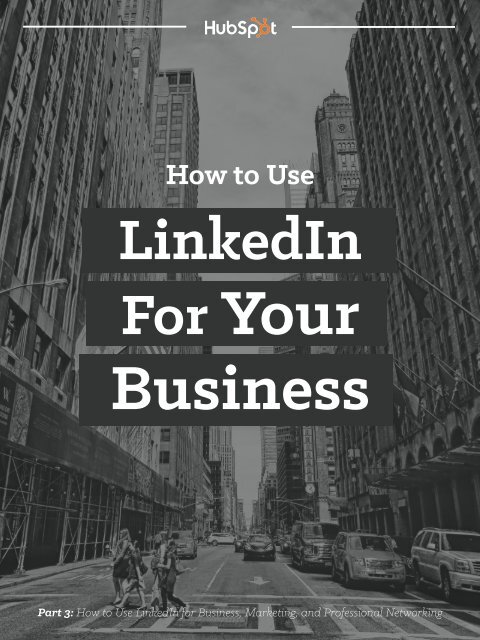You also want an ePaper? Increase the reach of your titles
YUMPU automatically turns print PDFs into web optimized ePapers that Google loves.
<strong>How</strong> <strong>to</strong> <strong>Use</strong><br />
<strong>LinkedIn</strong><br />
For Your<br />
Business<br />
<strong>Part</strong> 3: <strong>How</strong> <strong>to</strong> <strong>Use</strong> <strong>LinkedIn</strong> for Business, Marketing, and Professional Networking<br />
HubSpot | <strong>How</strong> <strong>to</strong> <strong>Use</strong> <strong>LinkedIn</strong> For Your Business 1
Introduction<br />
Now that you’ve learned all you need <strong>to</strong> know about how <strong>to</strong> harness the power of <strong>LinkedIn</strong> for your<br />
own personal professional benefit, let’s take a deep dive in<strong>to</strong> how <strong>to</strong> use it for your business and<br />
marketing.<br />
Whether you’re a business owner with no marketing department (i.e. you look after marketing your<br />
business yourself), or you’re someone who manages marketing within a company, knowing how <strong>to</strong> go<br />
about making the most of the opportunity offered by <strong>LinkedIn</strong> for companies is essential, especially<br />
for those in the B2B space.<br />
There are many reasons for using <strong>LinkedIn</strong> for Business:<br />
• It can help <strong>to</strong> grow your reach online;<br />
• It can act as a vehicle for showcasing your products and fuel product research;<br />
• It can maximise your visibility in search (both organically within Google, and also within<br />
<strong>LinkedIn</strong> itself);<br />
• You can use <strong>LinkedIn</strong> <strong>to</strong> attract <strong>to</strong>p talent <strong>to</strong> your company;<br />
• You can establish your company as an industry leader by sharing industry news and content<br />
via your Company Page;<br />
• It can ACTUALLY help generate leads.<br />
This chapter is divided in<strong>to</strong> four different sections (Company Pages, Showcase Pages, <strong>LinkedIn</strong><br />
Groups, and <strong>LinkedIn</strong> Advertising), each of which are corners<strong>to</strong>nes <strong>to</strong> the successful use of <strong>LinkedIn</strong><br />
for Business.<br />
HubSpot | <strong>How</strong> <strong>to</strong> <strong>Use</strong> <strong>LinkedIn</strong> For Your Business 2
Chapter 1:<br />
Company Pages<br />
<strong>LinkedIn</strong> Company Pages help others learn more about your business, brand, products and services,<br />
and job opportunities. They represent a central facet in using <strong>LinkedIn</strong> for business, which means it’s<br />
extremely important <strong>to</strong> understand how your Company Page should be structured and used.<br />
Not everyone can set up a Company Page on <strong>LinkedIn</strong>. There are a number of requirements in place<br />
which serve <strong>to</strong> ensure that only genuine companies can set up a <strong>LinkedIn</strong> Company Page. They are as<br />
follows:<br />
1. You must have a personal <strong>LinkedIn</strong> profile set up with your true first and last name (personal<br />
<strong>LinkedIn</strong> profiles were discussed earlier in this guide).<br />
2. Your personal profile must be at least 7 days old.<br />
3. Your profile strength must be listed as Intermediate or All Star (the status of your profile<br />
strength is based on how complete your profile is. Find out your Profile Strength on your profile<br />
homepage:<br />
4. You must have several connections on your profile.<br />
5. You’re a current company employee and your position is listed in the Experience section on<br />
your profile.<br />
6. You have a company email address (e.g. john@companyname.com) added and confirmed on<br />
your <strong>LinkedIn</strong> account.<br />
7. Your company’s email domain is unique <strong>to</strong> the company.<br />
Once you satisfy all the above requirements, you can go ahead and create your page -- and note that<br />
you can only set up ONE Company Page for your business. There are a few things <strong>to</strong> keep in mind<br />
when you’re building your Company Page. Here’s a list of them:<br />
HubSpot | <strong>How</strong> <strong>to</strong> <strong>Use</strong> <strong>LinkedIn</strong> For Your Business 3
1<br />
Make sure your page looks good.<br />
Make sure your profile is set up correctly and optimised for the newest layout, featuring a compelling<br />
and high-quality logo and banner image (use our templates <strong>to</strong> create images in the correct size for your<br />
Page).<br />
HubSpot | <strong>How</strong> <strong>to</strong> <strong>Use</strong> <strong>LinkedIn</strong> For Your Business 4
2<br />
Make sure <strong>to</strong> complete your profile.<br />
Fill out all fields with the necessary information -- this makes it more searchable.<br />
HubSpot | <strong>How</strong> <strong>to</strong> <strong>Use</strong> <strong>LinkedIn</strong> For Your Business 5
3<br />
Consider SEO.<br />
Google previews just over 150 characters of your Company Page’s text, so make sure that your brand<br />
description is concise, succinct and impactful -- but also includes the right keywords. Consider<br />
HubSpot’s first 150 characters -- we’ve managed <strong>to</strong> get “inbound marketing and sales platform”<br />
included early on in the phrasing:<br />
HubSpot is the world’s leading inbound marketing and sales platform. Since 2006, HubSpot has been<br />
on a mission <strong>to</strong> make the world more inbound.<br />
HubSpot | <strong>How</strong> <strong>to</strong> <strong>Use</strong> <strong>LinkedIn</strong> For Your Business 6
4<br />
Update your page regularly with a<br />
variety of content.<br />
Post a mixture of links, images and video -- remember, the more visual the content, the more likely<br />
people are <strong>to</strong> engage with it (learn how <strong>to</strong> craft the perfect posts for <strong>LinkedIn</strong> in this post). Post useful<br />
and inspiring content, rather than content about your products and services. Promote your ebooks,<br />
guides, webinars, and blogs. Products and services can be showcased appropriately using purposebuilt<br />
Showcase Pages, which will be discussed in the next section.<br />
Top Tip: When posting a company update, you can click in<strong>to</strong> the title and description generated and<br />
cus<strong>to</strong>mize it before posting.<br />
HubSpot | <strong>How</strong> <strong>to</strong> <strong>Use</strong> <strong>LinkedIn</strong> For Your Business 7
5<br />
Be responsive.<br />
If someone comments on your status, be sure <strong>to</strong> reply <strong>to</strong> them. The ultimate aim is <strong>to</strong> turn your<br />
<strong>LinkedIn</strong> page in<strong>to</strong> a community for your brand, and without some engagement from you, this won’t<br />
happen.<br />
HubSpot | <strong>How</strong> <strong>to</strong> <strong>Use</strong> <strong>LinkedIn</strong> For Your Business 8
6<br />
Tell your employees.<br />
Remember, depending on the size of your company, your team may not even know you have a<br />
Company Page. Be sure <strong>to</strong> tell everyone in your company about the page, and encourage them <strong>to</strong><br />
share and comment on both the page, as well as the content on it. But don’t pressure them, as this<br />
engagement needs <strong>to</strong> be authentic.<br />
HubSpot | <strong>How</strong> <strong>to</strong> <strong>Use</strong> <strong>LinkedIn</strong> For Your Business 9
7<br />
<strong>Use</strong> targeting.<br />
Did you know that <strong>LinkedIn</strong> gives you an option <strong>to</strong> target your organic company updates <strong>to</strong> more<br />
specific audiences, based on a range of parameters from company size <strong>to</strong> industry sec<strong>to</strong>r, from<br />
seniority <strong>to</strong> geography, and even language (for free!)?<br />
To target your organic updates, create your update, and before you click “Share” change the “Share<br />
with:” option from “All Followers” <strong>to</strong> “Targeted audience”. Then choose how you want your update <strong>to</strong><br />
be targeted.<br />
HubSpot | <strong>How</strong> <strong>to</strong> <strong>Use</strong> <strong>LinkedIn</strong> For Your Business 10
8<br />
<strong>Use</strong> <strong>LinkedIn</strong> Analytics.<br />
The analytics provided by <strong>LinkedIn</strong> for Company Pages can be really useful. At a glance, you can see<br />
which updates attracted the most impressions, clicks, interactions, new followers, and engagement<br />
rates. You can also dive in<strong>to</strong> your follower and visi<strong>to</strong>r demographics and trends.<br />
HubSpot | <strong>How</strong> <strong>to</strong> <strong>Use</strong> <strong>LinkedIn</strong> For Your Business 11
Chapter 2:<br />
Showcase Pages<br />
Have you got products and services you want <strong>to</strong> showcase on <strong>LinkedIn</strong>? If you do, Company Pages are<br />
not the place <strong>to</strong> do this. Instead, you should consider building some Showcase Pages.<br />
Showcase Pages are niche pages that branch off your main <strong>LinkedIn</strong> Company Page. They allow<br />
you <strong>to</strong> promote specific products or cater <strong>to</strong> your individual marketing personas, providing a more<br />
personalised experience for your Company Page visi<strong>to</strong>rs. <strong>LinkedIn</strong> users can also follow specific<br />
Showcase Pages without having <strong>to</strong> follow a company’s main page or its other Showcase Pages,<br />
allowing your business <strong>to</strong> tailor the page closely <strong>to</strong> the audience specific <strong>to</strong> the page.<br />
The major differences between Company and Showcase Pages include:<br />
• Showcase pages have a larger hero image.<br />
• Showcase pages have a two-column newspaper-like layout for content posts.<br />
HubSpot | <strong>How</strong> <strong>to</strong> <strong>Use</strong> <strong>LinkedIn</strong> For Your Business 12
• Unlike Company Pages, there is no Career tab at the <strong>to</strong>p of Showcase pages.<br />
• All Showcase Pages link directly back <strong>to</strong> the business page. This means your pages are all<br />
centralised around your company.<br />
• Employee profiles cannot be associated with a Showcase Page.<br />
To create a Showcase Page, click the Edit dropdown at the <strong>to</strong>p right of your Company Page and<br />
choose Create a Showcase Page. For more information about creating Showcase Pages, check out our<br />
beginner’s guide.<br />
HubSpot | <strong>How</strong> <strong>to</strong> <strong>Use</strong> <strong>LinkedIn</strong> For Your Business 13
Chapter 3:<br />
<strong>LinkedIn</strong> Groups<br />
Creating and managing your own <strong>LinkedIn</strong> group for your brand or industry is a great lead generation<br />
strategy. <strong>LinkedIn</strong> groups draw prospects <strong>to</strong> you in several ways:<br />
1. They can help you <strong>to</strong> establish yourself as a thought leader in your industry. By engaging in<br />
the discussions your group members have and answering questions, you show how you’re an<br />
expert or a “go-<strong>to</strong>” person in your industry.<br />
2. They can help you grow a community of advocates. Hosting valuable, industry-centric<br />
conversations is helpful <strong>to</strong> your current and potential cus<strong>to</strong>mers.<br />
3. They are a valuable source of ideas for content. This one isn’t as obvious, but it’s huge! Get<br />
a sense of the conversations people are posting and questions they are asking. <strong>Use</strong> that as<br />
inspiration for your blog posts.<br />
HubSpot | <strong>How</strong> <strong>to</strong> <strong>Use</strong> <strong>LinkedIn</strong> For Your Business 14
One of the perks of managing a <strong>LinkedIn</strong> Group is the fact that you can email the members of your<br />
group -- up <strong>to</strong> once per week. These emails take the form of <strong>LinkedIn</strong> Announcements, which are<br />
messages sent directly <strong>to</strong> the email inboxes of group members (if they’ve enabled messages from<br />
groups in their settings).<br />
This is a prime opportunity for generating leads from <strong>LinkedIn</strong>, particularly if you’ve built up a robust<br />
group of users. In fact, at HubSpot, our best performing <strong>LinkedIn</strong> lead gen days are usually the days<br />
on which we’ve sent a <strong>LinkedIn</strong> Announcement. Here’s how <strong>to</strong> get the most out of your <strong>LinkedIn</strong><br />
Group emails.<br />
Here at HubSpot, we also gate joining our Inbound Marketers - For Marketing Professionals group<br />
with a form, which means that we only get followers who are genuinely interested in inbound<br />
marketing, as well as some new prospects in<strong>to</strong> our funnel. To do this, we set up an au<strong>to</strong>mated email<br />
<strong>to</strong> be sent from <strong>LinkedIn</strong> with a link <strong>to</strong> a HubSpot landing page where people need <strong>to</strong> “complete their<br />
application” by filling out a form.<br />
Not only should you create your own group, you should also consider joining (and getting executives<br />
from your business <strong>to</strong> join) other relevant groups and participating in discussions <strong>to</strong> exhibit thought<br />
leadership in your industry.<br />
HubSpot | <strong>How</strong> <strong>to</strong> <strong>Use</strong> <strong>LinkedIn</strong> For Your Business 15
Chapter 4:<br />
<strong>LinkedIn</strong> Advertising<br />
First thing’s first -- do you use paid promotion in your inbound marketing? If you do, you’re most<br />
likely using some form of Twitter or Facebook advertising, and haven’t given much thought <strong>to</strong><br />
<strong>LinkedIn</strong> as a paid medium.<br />
If this is the case, there’s no need <strong>to</strong> worry, as you’re not alone.<br />
For one reason or another, <strong>LinkedIn</strong> Advertising is often an afterthought when it comes <strong>to</strong> paid<br />
promotion within inbound marketing. Why is this so?<br />
<strong>LinkedIn</strong> is often seen <strong>to</strong> be <strong>to</strong>o expensive, and offer <strong>to</strong>o small an audience.<br />
So where’s the value?<br />
<strong>LinkedIn</strong> ads can actually help you achieve a very precise reach, which is largely due <strong>to</strong> two main<br />
fac<strong>to</strong>rs:<br />
1. It offers very precise targeting options<br />
2. <strong>LinkedIn</strong> profiles typically contain more detailed and up-<strong>to</strong>-date professional information<br />
compared <strong>to</strong> other social networks (when was the last time you updated your Facebook About<br />
section?)<br />
<strong>LinkedIn</strong> ads are offered in two formats: sponsored updates and text ads.<br />
HubSpot | <strong>How</strong> <strong>to</strong> <strong>Use</strong> <strong>LinkedIn</strong> For Your Business 16
Text ads appear on the right hand side of your <strong>LinkedIn</strong> feed as shown below. They are typically used<br />
<strong>to</strong> promote products and services.<br />
(Image Source)<br />
Sponsored Updates appear in <strong>LinkedIn</strong> users’ feeds.<br />
(Image Source)<br />
Sponsored Updates serve <strong>to</strong> attract new followers <strong>to</strong> your Company or Showcase Page and serve <strong>to</strong><br />
drive engagement with company-specific content. Here’s an example of one from Falcon Social:<br />
HubSpot | <strong>How</strong> <strong>to</strong> <strong>Use</strong> <strong>LinkedIn</strong> For Your Business 17
To show how Sponsored Updates can fit in<strong>to</strong> an inbound marketing campaign, let’s take a look at a<br />
recent campaign we ran at HubSpot which targeted marketers who worked in the Finance sec<strong>to</strong>r. We<br />
created an ebook called The Little Book of Inbound for Finance Marketers [UK Edition]. As part of the<br />
promotion, we wrote some blog posts on the HubSpot blog and high-quality third-party blogs. We<br />
emailed the ebook <strong>to</strong> our database, and posted it on social media. We did some Twitter advertising,<br />
targeting the followers of finance-related Twitter accounts. But we also did some <strong>LinkedIn</strong> advertising.<br />
And guess who we targeted?<br />
Marketers working in the finance industry in the UK -- you cannot get more targeted than that, right?<br />
We could have also made a list of large <strong>LinkedIn</strong> Groups and added those <strong>to</strong> our targeting, thereby<br />
broadening our audience.<br />
It is true that <strong>LinkedIn</strong> ads do cost more than paid promotion on other media, but the precision makes<br />
it worth it. We’ve found that the quality of leads driven by <strong>LinkedIn</strong> is notably higher.<br />
Are you ready <strong>to</strong> start creating your <strong>LinkedIn</strong> ads, be sure <strong>to</strong> follow our guide <strong>to</strong> creating your first<br />
<strong>LinkedIn</strong> ad.<br />
Note: the above is a description of offerings included in the <strong>LinkedIn</strong> self-service ad platform.<br />
<strong>LinkedIn</strong> Marketing Solutions offers a broader selection of sales and marketing solutions, such as<br />
Lead Accelera<strong>to</strong>r and Sales Naviga<strong>to</strong>r.<br />
There you have it! You now know how <strong>to</strong> successfully optimize your <strong>LinkedIn</strong> presence. You should<br />
be the proud owner of a well-optimized personal <strong>LinkedIn</strong> profile, a growing professional network<br />
and a highly-engaging Company Page. If you’ve followed these steps, you’ll be able <strong>to</strong> attract far more<br />
recruiters, cus<strong>to</strong>mers, clients, and more exciting opportunities.<br />
HubSpot | <strong>How</strong> <strong>to</strong> <strong>Use</strong> <strong>LinkedIn</strong> For Your Business 18
NEXT UP:<br />
Get a Free<br />
INBOUND<br />
MARKETING<br />
ASSESSMENT<br />
HubSpot | <strong>How</strong> <strong>to</strong> <strong>Use</strong> <strong>LinkedIn</strong> For Your Business 19