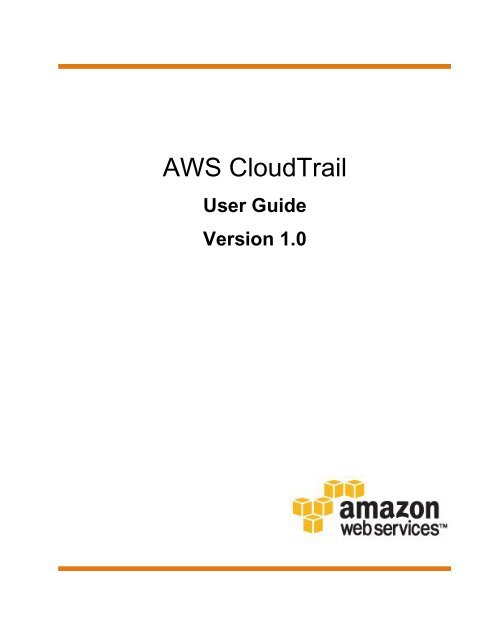AWS CloudTrail
awscloudtrail-ug
awscloudtrail-ug
You also want an ePaper? Increase the reach of your titles
YUMPU automatically turns print PDFs into web optimized ePapers that Google loves.
<strong>AWS</strong> <strong>CloudTrail</strong><br />
User Guide<br />
Version 1.0
<strong>AWS</strong> <strong>CloudTrail</strong> User Guide<br />
<strong>AWS</strong> <strong>CloudTrail</strong>: User Guide<br />
Copyright © 2017 Amazon Web Services, Inc. and/or its affiliates. All rights reserved.<br />
Amazon's trademarks and trade dress may not be used in connection with any product or service that is not Amazon's, in any manner<br />
that is likely to cause confusion among customers, or in any manner that disparages or discredits Amazon. All other trademarks not<br />
owned by Amazon are the property of their respective owners, who may or may not be affiliated with, connected to, or sponsored by<br />
Amazon.
<strong>AWS</strong> <strong>CloudTrail</strong> User Guide<br />
Table of Contents<br />
What is <strong>AWS</strong> <strong>CloudTrail</strong>? .................................................................................................................... 1<br />
How <strong>AWS</strong> <strong>CloudTrail</strong> Works ........................................................................................................ 1<br />
Additional Information .......................................................................................................... 2<br />
<strong>CloudTrail</strong> Workflow .................................................................................................................... 3<br />
<strong>CloudTrail</strong> Concepts .................................................................................................................... 3<br />
What Are Trails? ................................................................................................................ 4<br />
How Do You Manage <strong>CloudTrail</strong>? ......................................................................................... 3<br />
How Do You Control Access to <strong>CloudTrail</strong>? ............................................................................ 4<br />
How Do You Log Management and Data Events? ................................................................... 5<br />
How Do You Perform Monitoring with <strong>CloudTrail</strong>? .................................................................... 3<br />
How Does <strong>CloudTrail</strong> Behave Regionally and Globally? ............................................................ 4<br />
About global service events ................................................................................................. 7<br />
How Does <strong>CloudTrail</strong> Relate to Other <strong>AWS</strong> Monitoring Services? .............................................. 7<br />
Partner Solutions ................................................................................................................ 7<br />
<strong>CloudTrail</strong> Supported Regions ...................................................................................................... 7<br />
<strong>CloudTrail</strong> Log File Examples ....................................................................................................... 8<br />
<strong>CloudTrail</strong> Log File Name Format ......................................................................................... 9<br />
Log File Examples .............................................................................................................. 9<br />
<strong>CloudTrail</strong> Supported Services .................................................................................................... 14<br />
Analytics .......................................................................................................................... 15<br />
Application Services .......................................................................................................... 16<br />
Artificial Intelligence ........................................................................................................... 17<br />
Business Productivity ......................................................................................................... 17<br />
Compute .......................................................................................................................... 17<br />
Database ......................................................................................................................... 19<br />
Desktop & App Streaming .................................................................................................. 19<br />
Developer Tools ............................................................................................................... 20<br />
Game Development .......................................................................................................... 20<br />
Internet of Things .............................................................................................................. 21<br />
Management Tools ........................................................................................................... 21<br />
Messaging ....................................................................................................................... 23<br />
Migration ......................................................................................................................... 23<br />
Mobile Services ................................................................................................................ 24<br />
Networking & Content Delivery ........................................................................................... 24<br />
Security, Identity & Compliance ........................................................................................... 25<br />
Storage ........................................................................................................................... 26<br />
Support ........................................................................................................................... 27<br />
<strong>CloudTrail</strong> Topics by <strong>AWS</strong> Service ...................................................................................... 27<br />
<strong>CloudTrail</strong> Unsupported Services ......................................................................................... 31<br />
Getting Started with <strong>CloudTrail</strong> ........................................................................................................... 33<br />
Creating and Updating Your Trail ................................................................................................ 33<br />
Tips for managing trails ..................................................................................................... 34<br />
Creating and Updating a Trail with the <strong>CloudTrail</strong> Console ...................................................... 34<br />
Creating and Updating a Trail with the <strong>AWS</strong> Command Line Interface ....................................... 40<br />
<strong>CloudTrail</strong> Trail Naming Requirements ................................................................................. 49<br />
Amazon S3 Bucket Naming Requirements ............................................................................ 49<br />
Amazon S3 Bucket Policy for <strong>CloudTrail</strong> .............................................................................. 49<br />
<strong>AWS</strong> KMS Alias Naming Requirements ................................................................................ 51<br />
Viewing Events with <strong>CloudTrail</strong> API Activity History ........................................................................ 52<br />
Viewing <strong>CloudTrail</strong> Events in the <strong>CloudTrail</strong> Console .............................................................. 52<br />
Viewing <strong>CloudTrail</strong> Events with the <strong>AWS</strong> CLI ........................................................................ 55<br />
Regions Supported by <strong>CloudTrail</strong> API Activity History ............................................................. 60<br />
Services Supported by <strong>CloudTrail</strong> API Activity History ............................................................ 61<br />
Resource Types Supported by <strong>CloudTrail</strong> API Activity History .................................................. 90<br />
Version 1.0<br />
iii
<strong>AWS</strong> <strong>CloudTrail</strong> User Guide<br />
Controlling User Permissions for <strong>CloudTrail</strong> .................................................................................. 94<br />
Granting Permissions for <strong>CloudTrail</strong> Administration ................................................................ 95<br />
Granting Custom Permissions for <strong>CloudTrail</strong> Users ................................................................ 96<br />
Getting and Viewing Your <strong>CloudTrail</strong> Log Files ............................................................................ 101<br />
Finding Your <strong>CloudTrail</strong> Log Files ...................................................................................... 101<br />
Reading Your <strong>CloudTrail</strong> Log Files .................................................................................... 102<br />
Configuring Amazon SNS Notifications for <strong>CloudTrail</strong> .................................................................... 103<br />
Configuring <strong>CloudTrail</strong> to Send Notifications ........................................................................ 103<br />
<strong>CloudTrail</strong> Permissions for SNS Notifications ....................................................................... 104<br />
Working with <strong>CloudTrail</strong> Log Files ...................................................................................................... 106<br />
Create Multiple Trails ............................................................................................................... 106<br />
Logging Data and Management Events for Trails ......................................................................... 107<br />
Data Events ................................................................................................................... 108<br />
Management Events ........................................................................................................ 108<br />
Read-only and Write-only Events ....................................................................................... 111<br />
Logging Events with the <strong>AWS</strong> Command Line Interface ........................................................ 111<br />
Logging Events with the <strong>AWS</strong> SDKs .................................................................................. 112<br />
Sending Events to Amazon CloudWatch Logs ..................................................................... 112<br />
Receiving <strong>CloudTrail</strong> Log Files from Multiple Regions ................................................................... 113<br />
Monitoring <strong>CloudTrail</strong> Log Files with Amazon CloudWatch Logs ..................................................... 113<br />
Sending <strong>CloudTrail</strong> Events to CloudWatch Logs ................................................................... 114<br />
Using an <strong>AWS</strong> CloudFormation Template to Create CloudWatch Alarms .................................. 117<br />
Creating CloudWatch Alarms for <strong>CloudTrail</strong> Events: Examples ............................................... 122<br />
Creating CloudWatch Alarms for <strong>CloudTrail</strong> Events: Additional Examples ................................. 136<br />
Configuring Notifications for CloudWatch Logs Alarms .......................................................... 139<br />
Stopping <strong>CloudTrail</strong> from Sending Events to CloudWatch Logs ............................................... 140<br />
CloudWatch Log Group and Log Stream Naming for <strong>CloudTrail</strong> .............................................. 140<br />
Role Policy Document for <strong>CloudTrail</strong> to Use CloudWatch Logs for Monitoring ............................ 140<br />
Receiving <strong>CloudTrail</strong> Log Files from Multiple Accounts .................................................................. 141<br />
Setting Bucket Policy for Multiple Accounts ......................................................................... 142<br />
Turning on <strong>CloudTrail</strong> in Additional Accounts ....................................................................... 143<br />
Sharing <strong>CloudTrail</strong> Log Files Between <strong>AWS</strong> Accounts .................................................................. 144<br />
Scenario 1: Granting Access to the Account that Generated the Log Files ................................ 145<br />
Scenario 2: Granting Access to All Logs ............................................................................. 145<br />
Creating a Role .............................................................................................................. 146<br />
Creating an Access Policy to Grant Access to Accounts You Own .......................................... 147<br />
Creating an Access Policy to Grant Access to a Third Party ................................................... 149<br />
Assuming a Role ............................................................................................................ 150<br />
Stop Sharing <strong>CloudTrail</strong> Log Files Between <strong>AWS</strong> Accounts ................................................... 152<br />
Encrypting <strong>CloudTrail</strong> Log Files with <strong>AWS</strong> KMS–Managed Keys (SSE-KMS) .................................... 152<br />
Enabling log file encryption ............................................................................................... 153<br />
Granting Permissions to Create a CMK .............................................................................. 154<br />
<strong>AWS</strong> KMS Key Policy for <strong>CloudTrail</strong> .................................................................................. 154<br />
Updating a Trail to Use Your CMK .................................................................................... 161<br />
Enabling and disabling <strong>CloudTrail</strong> log file encryption with the <strong>AWS</strong> CLI .................................... 161<br />
Validating <strong>CloudTrail</strong> Log File Integrity ........................................................................................ 163<br />
Why Use It? ................................................................................................................... 163<br />
How It Works ................................................................................................................. 163<br />
Enabling Log File Integrity Validation for <strong>CloudTrail</strong> .............................................................. 164<br />
Validating <strong>CloudTrail</strong> Log File Integrity with the <strong>AWS</strong> CLI ...................................................... 164<br />
<strong>CloudTrail</strong> Digest File Structure ......................................................................................... 169<br />
Custom Implementations of <strong>CloudTrail</strong> Log File Integrity Validation ......................................... 174<br />
Using the <strong>CloudTrail</strong> Processing Library ..................................................................................... 181<br />
Minimum requirements ..................................................................................................... 182<br />
Processing <strong>CloudTrail</strong> Logs with the <strong>CloudTrail</strong> Processing Library ......................................... 182<br />
Advanced Topics ............................................................................................................. 185<br />
Additional Resources ....................................................................................................... 188<br />
Version 1.0<br />
iv
<strong>AWS</strong> <strong>CloudTrail</strong> User Guide<br />
<strong>CloudTrail</strong> Event Reference .............................................................................................................. 189<br />
<strong>CloudTrail</strong> Record Contents ...................................................................................................... 190<br />
sharedEventID Example ................................................................................................... 193<br />
<strong>CloudTrail</strong> userIdentity Element ................................................................................................. 194<br />
Examples ....................................................................................................................... 194<br />
Fields ............................................................................................................................ 195<br />
Values for <strong>AWS</strong> STS APIs with SAML and Web Identity Federation ........................................ 198<br />
Non-API Events Captured by <strong>CloudTrail</strong> ..................................................................................... 199<br />
<strong>AWS</strong> Service Events ....................................................................................................... 199<br />
<strong>AWS</strong> Console Sign-in Events ............................................................................................ 200<br />
<strong>CloudTrail</strong> Document History ............................................................................................................. 203<br />
Version 1.0<br />
v
<strong>AWS</strong> <strong>CloudTrail</strong> User Guide<br />
How <strong>AWS</strong> <strong>CloudTrail</strong> Works<br />
What is <strong>AWS</strong> <strong>CloudTrail</strong>?<br />
You can use <strong>AWS</strong> <strong>CloudTrail</strong> to get a history of <strong>AWS</strong> API calls and related events for your account. This<br />
includes calls made by using the <strong>AWS</strong> Management Console, <strong>AWS</strong> SDKs, command line tools, and higherlevel<br />
<strong>AWS</strong> services.<br />
You can identify which users and accounts called <strong>AWS</strong> for services that support <strong>CloudTrail</strong>, the source<br />
IP address the calls were made from, and when the calls occurred. You can integrate <strong>CloudTrail</strong> into<br />
applications using the API, automate trail creation for your organization, check the status of your trails, and<br />
control how administrators turn <strong>CloudTrail</strong> logging on and off.<br />
Topics<br />
• How <strong>AWS</strong> <strong>CloudTrail</strong> Works (p. 1)<br />
• <strong>CloudTrail</strong> Workflow (p. 3)<br />
• <strong>CloudTrail</strong> Concepts (p. 3)<br />
• <strong>CloudTrail</strong> Supported Regions (p. 7)<br />
• <strong>CloudTrail</strong> Log File Examples (p. 8)<br />
• <strong>CloudTrail</strong> Supported Services (p. 14)<br />
How <strong>AWS</strong> <strong>CloudTrail</strong> Works<br />
<strong>AWS</strong> <strong>CloudTrail</strong> captures <strong>AWS</strong> API calls and related events made by or on behalf of an <strong>AWS</strong> account<br />
and delivers log files to an Amazon S3 bucket that you specify. Optionally, you can configure <strong>CloudTrail</strong><br />
to deliver events to a log group to be monitored by CloudWatch Logs. You can also choose to receive<br />
Amazon SNS notifications each time a log file is delivered to your bucket. You can create a trail with the<br />
<strong>CloudTrail</strong> console, the <strong>AWS</strong> CLI, or the <strong>CloudTrail</strong> API. A trail is a configuration that enables logging of the<br />
<strong>AWS</strong> API activity and related events in your account.<br />
You can create two types of trails:<br />
• A trail that applies to all regions - When you create a trail that applies to all regions, <strong>CloudTrail</strong> creates<br />
the same trail in each region, records the log files in each region, and delivers the log files to the single<br />
S3 bucket (and optionally to the CloudWatch Logs log group) that you specify. This is the default option<br />
when you create a trail using the <strong>CloudTrail</strong> console. If you choose to receive Amazon SNS notifications<br />
Version 1.0<br />
1
<strong>AWS</strong> <strong>CloudTrail</strong> User Guide<br />
Additional Information<br />
for log file deliveries, one SNS topic will suffice for all regions. If you choose to have <strong>CloudTrail</strong> send<br />
events from a trail that applies to all regions to a CloudWatch Logs log group, events from all regions will<br />
be sent to the single log group.<br />
• A trail that applies to one region - You specify a bucket that receives events only from that region. The<br />
bucket can be in any region that you specify. If you create additional individual trails that apply to specific<br />
regions, you can have those trails deliver event logs to a single S3 bucket.<br />
By default, your log files are encrypted using Amazon S3 server-side encryption (SSE). You can store<br />
your log files in your bucket for as long as you want, but you can also define Amazon S3 lifecycle rules to<br />
archive or delete log files automatically.<br />
<strong>CloudTrail</strong> typically delivers log files within 15 minutes of an API call. In addition, the service publishes new<br />
log files multiple times an hour, usually about every five minutes. These log files contain API calls from all<br />
of the account's services that support <strong>CloudTrail</strong>. For a list of <strong>AWS</strong> services that support <strong>CloudTrail</strong>, see<br />
<strong>CloudTrail</strong> Supported Services (p. 14).<br />
Note<br />
<strong>AWS</strong> <strong>CloudTrail</strong> records API calls made on an <strong>AWS</strong> account directly by the user or on behalf<br />
of the user by an <strong>AWS</strong> service. Examples of services that make API calls on behalf of users<br />
include, but are not limited to, <strong>AWS</strong> CloudFormation, Elastic Beanstalk, <strong>AWS</strong> OpsWorks, and<br />
Auto Scaling. For example, an <strong>AWS</strong> CloudFormation CreateStack call can result in additional<br />
API calls to Amazon EC2, Amazon RDS, Amazon EBS or other services as required by the <strong>AWS</strong><br />
CloudFormation template. This behavior is normal and expected. <strong>CloudTrail</strong> logs all of these API<br />
calls and provides a history of the calls made by the users directly or made by an <strong>AWS</strong> service as<br />
a result of the calls made by the user. You can identify the latter type of API call by examining the<br />
invokedBy field in the <strong>CloudTrail</strong> event.<br />
Additional Information<br />
To get started with <strong>CloudTrail</strong>, see Getting Started with <strong>CloudTrail</strong> (p. 33).<br />
For information on sending <strong>CloudTrail</strong> events to a CloudWatch Logs log group, see Monitoring <strong>CloudTrail</strong><br />
Log Files with Amazon CloudWatch Logs (p. 113).<br />
For information on configuring your trails to log management and data events, see Logging Data and<br />
Management Events for Trails (p. 107).<br />
For information on SNS notifications, see Configuring Amazon SNS Notifications for <strong>CloudTrail</strong> (p. 103).<br />
You can also choose to have <strong>CloudTrail</strong> receive SNS notifications that you configured for CloudWatch<br />
alarms.<br />
For information on aggregating log files from <strong>AWS</strong> regions into a single Amazon S3 bucket, see Receiving<br />
<strong>CloudTrail</strong> Log Files from Multiple Regions (p. 113).<br />
You can share <strong>CloudTrail</strong> log files between <strong>AWS</strong> accounts. For more information, see Sharing <strong>CloudTrail</strong><br />
Log Files Between <strong>AWS</strong> Accounts (p. 144).<br />
You can aggregate log files from multiple accounts into a single bucket. For more information, see<br />
Receiving <strong>CloudTrail</strong> Log Files from Multiple Accounts (p. 141).<br />
Note<br />
When configuring a trail, you can choose an Amazon S3 bucket that belongs to a different<br />
account. However, if you choose to have <strong>CloudTrail</strong> deliver events to a CloudWatch Logs log<br />
group, you must choose a log group that exists in your current account.<br />
For <strong>CloudTrail</strong> pricing, see <strong>AWS</strong> <strong>CloudTrail</strong> Pricing. For Amazon S3 and Amazon SNS usage charges, see<br />
Amazon S3 Pricing and Amazon SNS Pricing.<br />
Version 1.0<br />
2
<strong>AWS</strong> <strong>CloudTrail</strong> User Guide<br />
<strong>CloudTrail</strong> Workflow<br />
<strong>CloudTrail</strong> Workflow<br />
Here are the steps you take to use <strong>CloudTrail</strong>, which are described in detail in this guide:<br />
1. Using the console, the <strong>AWS</strong> CLI, or the <strong>CloudTrail</strong> API, you create a trail, which consists of the<br />
information that <strong>CloudTrail</strong> uses to deliver log files to your Amazon S3 bucket or CloudWatch Logs log<br />
group. For information, see Creating and Updating Your Trail (p. 33). By default, a trail created in the<br />
console is applied across regions so that activity from all regions in an <strong>AWS</strong> partition are logged to the<br />
Amazon S3 bucket that you specify.<br />
2. You create an Amazon SNS topic to which you subscribe for notifications that a new log file has arrived<br />
in your bucket. Amazon SNS can notify you in multiple ways, including programmatically using Amazon<br />
Simple Queue Service. For information, see Configuring Amazon SNS Notifications for <strong>CloudTrail</strong><br />
(p. 103).<br />
3. You use the Amazon S3 API or console to retrieve the log files. For information, see Getting and Viewing<br />
Your <strong>CloudTrail</strong> Log Files (p. 101).<br />
4. You use the <strong>CloudTrail</strong> API, <strong>AWS</strong> CLI, or console to update your trail.<br />
5. You can use <strong>AWS</strong> Identity and Access Management to control which <strong>AWS</strong> users can create, configure,<br />
or delete trails, start and stop logging, and access the buckets that contain log information. For<br />
information, see Controlling User Permissions for <strong>CloudTrail</strong> (p. 94).<br />
6. You can use CloudWatch Logs to monitor events from API activity captured by <strong>CloudTrail</strong>. If so, you<br />
also create an IAM role with permissions for <strong>CloudTrail</strong> to send events to a CloudWatch Logs log group<br />
for monitoring. For more information, see Monitoring <strong>CloudTrail</strong> Log Files with Amazon CloudWatch<br />
Logs (p. 113).<br />
7. Configure your trails to log management and data events. For more information, see Logging Data and<br />
Management Events for Trails (p. 107).<br />
8. You can enable log file encryption, which provides an extra layer of security for your log files. For more<br />
information, see Encrypting <strong>CloudTrail</strong> Log Files with <strong>AWS</strong> KMS–Managed Keys (SSE-KMS) (p. 152).<br />
9. You can enable log file integrity validation, which enables verification that log files have remained<br />
unchanged since <strong>CloudTrail</strong> delivered them. For more information, see Validating <strong>CloudTrail</strong> Log File<br />
Integrity (p. 163).<br />
10.You can analyze your <strong>CloudTrail</strong> output by using one of the partner solutions that integrate with<br />
<strong>CloudTrail</strong>. These solutions offer a broad set of capabilities, such as change tracking, troubleshooting,<br />
and security analysis. For more information, see the Amazon <strong>CloudTrail</strong> page.<br />
<strong>CloudTrail</strong> Concepts<br />
This section summarizes basic concepts related to <strong>CloudTrail</strong>.<br />
Contents<br />
• What Are Trails? (p. 4)<br />
• How Do You Manage <strong>CloudTrail</strong>? (p. 3)<br />
• <strong>CloudTrail</strong> Console (p. 4)<br />
• <strong>CloudTrail</strong> CLI (p. 4)<br />
• <strong>CloudTrail</strong> APIs (p. 4)<br />
• <strong>AWS</strong> SDKs (p. 4)<br />
• How Do You Control Access to <strong>CloudTrail</strong>? (p. 4)<br />
• How Do You Log Management and Data Events? (p. 5)<br />
• How Do You Perform Monitoring with <strong>CloudTrail</strong>? (p. 3)<br />
• CloudWatch Logs and <strong>CloudTrail</strong> (p. 5)<br />
Version 1.0<br />
3
<strong>AWS</strong> <strong>CloudTrail</strong> User Guide<br />
What Are Trails?<br />
• How Does <strong>CloudTrail</strong> Behave Regionally and Globally? (p. 4)<br />
• What are the advantages of applying a trail to all regions? (p. 5)<br />
• What happens when you apply a trail to all regions? (p. 6)<br />
• Multiple trails per region (p. 6)<br />
• <strong>AWS</strong> Security Token Service (<strong>AWS</strong> STS) and <strong>CloudTrail</strong> (p. 6)<br />
• About global service events (p. 7)<br />
• How Does <strong>CloudTrail</strong> Relate to Other <strong>AWS</strong> Monitoring Services? (p. 7)<br />
• Partner Solutions (p. 7)<br />
What Are Trails?<br />
A trail is a configuration that enables logging of the <strong>AWS</strong> API activity and related events in your account.<br />
<strong>CloudTrail</strong> delivers the logs to an Amazon S3 bucket that you specify, and optionally to a CloudWatch Logs<br />
log group. You can also specify an Amazon SNS topic that receives notifications of log file deliveries. For a<br />
trail that applies to all regions, the trail configuration in each region is identical.<br />
How Do You Manage <strong>CloudTrail</strong>?<br />
<strong>CloudTrail</strong> Console<br />
You can manage the <strong>CloudTrail</strong> service by using the <strong>AWS</strong> <strong>CloudTrail</strong> console web application. The console<br />
provides a user interface for performing many <strong>CloudTrail</strong> tasks such as turning on or editing <strong>CloudTrail</strong>,<br />
selecting an Amazon S3 bucket, setting a prefix, including or preventing API calls from global services such<br />
as IAM and <strong>AWS</strong> STS, and receiving Amazon SNS notifications for log file deliveries. For more information<br />
about the <strong>AWS</strong> management console in general, see <strong>AWS</strong> Management Console.<br />
<strong>CloudTrail</strong> CLI<br />
The <strong>AWS</strong> Command Line Interface is a unified tool that enables you to act easily with <strong>CloudTrail</strong> from the<br />
command line. For more information, see the <strong>AWS</strong> Command Line Interface User Guide. For a complete<br />
list of the available <strong>CloudTrail</strong> CLI commands, see Available Commands.<br />
<strong>CloudTrail</strong> APIs<br />
In addition to the console and the CLI, you can also use the <strong>CloudTrail</strong> RESTful APIs to program <strong>CloudTrail</strong><br />
directly. For more information see the <strong>AWS</strong> <strong>CloudTrail</strong> API Reference.<br />
<strong>AWS</strong> SDKs<br />
As an alternative to using the <strong>CloudTrail</strong> API, you can use one of the <strong>AWS</strong> SDKs. Each SDK consists<br />
of libraries and sample code for various programming languages and platforms. The SDKs provide<br />
a convenient way to create programmatic access to <strong>CloudTrail</strong>. For example, the SDKs take care of<br />
cryptographically signing requests, managing errors, and retrying requests automatically. For more<br />
information, see the Tools For <strong>AWS</strong> page.<br />
How Do You Control Access to <strong>CloudTrail</strong>?<br />
<strong>AWS</strong> Identity and Access Management is a web service that enables Amazon Web Services (<strong>AWS</strong>)<br />
customers to manage users and user permissions. Without IAM, organizations with multiple users and<br />
systems must either create multiple <strong>AWS</strong> accounts, each with its own billing and subscriptions to <strong>AWS</strong><br />
products, or employees must all share the security credentials of a single <strong>AWS</strong> account. Also, without IAM,<br />
Version 1.0<br />
4
<strong>AWS</strong> <strong>CloudTrail</strong> User Guide<br />
How Do You Log Management and Data Events?<br />
you have no control over the tasks a particular user or system can do and what <strong>AWS</strong> resources they might<br />
use.<br />
Use IAM to create individual users for anyone who needs access to <strong>AWS</strong> <strong>CloudTrail</strong>. Create an IAM user<br />
for yourself as well, give that IAM user administrative privileges, and use that IAM user for all your work.<br />
By creating individual IAM users for people accessing your account, you can give each IAM user a unique<br />
set of security credentials. You can also grant different permissions to each IAM user. If necessary, you<br />
can change or revoke an IAM user’s permissions any time. For more information, see Controlling User<br />
Permissions for <strong>CloudTrail</strong> (p. 94).<br />
How Do You Log Management and Data Events?<br />
When you create a trail, your trail logs read-only and write-only management events for your account. You<br />
can update your trail to specify whether you want your trail to log data events. Data events are objectlevel<br />
API operations that access Amazon S3 object resources, such as GetObject, DeleteObject, and<br />
PutObject. Only events that match your trail settings are delivered to your Amazon S3 bucket and Amazon<br />
CloudWatch Logs log group. If the event doesn't match the settings for a trail, the trail doesn't log the event.<br />
For more information, see Logging Data and Management Events for Trails (p. 107).<br />
How Do You Perform Monitoring with <strong>CloudTrail</strong>?<br />
CloudWatch Logs and <strong>CloudTrail</strong><br />
Amazon CloudWatch is a web service that collects and tracks metrics to monitor in real time your Amazon<br />
Web Services (<strong>AWS</strong>) resources and the applications that you run on <strong>AWS</strong>. Amazon CloudWatch Logs is<br />
a feature of CloudWatch that you can use specifically to monitor log data. Integration with CloudWatch<br />
Logs enables <strong>CloudTrail</strong> to send events containing API activity in your <strong>AWS</strong> account to a CloudWatch<br />
Logs log group. <strong>CloudTrail</strong> events that are sent to CloudWatch Logs can trigger alarms according to the<br />
metric filters you define. You can optionally configure CloudWatch alarms to send notifications or make<br />
changes to the resources that you are monitoring based on log stream events that your metric filters<br />
extract. Using CloudWatch Logs, you can also track <strong>CloudTrail</strong> events alongside events from the operating<br />
system, applications, or other <strong>AWS</strong> services that are sent to CloudWatch Logs. For more information, see<br />
Monitoring <strong>CloudTrail</strong> Log Files with Amazon CloudWatch Logs (p. 113).<br />
How Does <strong>CloudTrail</strong> Behave Regionally and<br />
Globally?<br />
A trail can be applied to all regions or a single region. As a best practice, create a trail that applies to all<br />
regions in the <strong>AWS</strong> partition in which you are working. This is the default setting when you create a trail in<br />
the <strong>CloudTrail</strong> console.<br />
Note<br />
'Turning on a trail' means that you create a trail and start logging. In the <strong>CloudTrail</strong> console,<br />
logging is turned on automatically when you create a trail.<br />
What are the advantages of applying a trail to all regions?<br />
A trail that applies to all regions has the following advantages:<br />
• The configuration settings for the trail apply consistently across all regions.<br />
• You receive log files from all regions in a single S3 bucket and optionally in a CloudWatch Logs log<br />
group.<br />
• You manage trail configuration for all regions from one location.<br />
• You immediately receive events from a new region. When a new region launches, <strong>CloudTrail</strong><br />
automatically creates a trail for you in the new region with the same settings as your original trail.<br />
Version 1.0<br />
5
<strong>AWS</strong> <strong>CloudTrail</strong> User Guide<br />
How Does <strong>CloudTrail</strong> Behave Regionally and Globally?<br />
• You can create trails in regions that you don't use often to monitor for unusual activity.<br />
What happens when you apply a trail to all regions?<br />
When you apply a trail to all regions, <strong>CloudTrail</strong> uses the trail that you create in a particular region to create<br />
trails with identical configuration in all other regions in your account.<br />
This has the following effects:<br />
• <strong>CloudTrail</strong> delivers log files for API activity from all regions to the single Amazon S3 bucket that you<br />
specify, and optionally to a CloudWatch Logs log group.<br />
• If you configured an Amazon SNS topic for the trail, SNS notifications about log file deliveries in all<br />
regions are sent to that single SNS topic.<br />
• Global service events will be delivered from a single region to your specified S3 bucket and to your<br />
CloudWatch Logs log group if you configured one for the trail. For information about global service<br />
events, see About global service events (p. 7).<br />
• If you enabled log file integrity validation, log file integrity validation is enabled in all regions for the trail.<br />
For information about log file integrity validation, see Validating <strong>CloudTrail</strong> Log File Integrity (p. 163).<br />
Multiple trails per region<br />
If you have different but related user groups such as developers, security personnel, and IT auditors, you<br />
can create multiple trails per region. This allows each group to receive its own copy of the log files.<br />
<strong>CloudTrail</strong> supports five trails per region. A trail that applies to all regions counts as one trail in every<br />
region.<br />
The following example is a region with 5 trails:<br />
• You create two trails in the (US West (N. California) Region) that apply only to this region.<br />
• You create two more trails in US West (N. California) Region that apply to all regions.<br />
• You create a trail in the (Asia Pacific (Sydney) Region) that applies to all regions. This trail also exists as<br />
a trail in the US West (N. California) Region.<br />
You can see a list of your trails in all regions on the Trails page of the <strong>CloudTrail</strong> console. For more<br />
information, see Updating a Trail (p. 38).<br />
<strong>AWS</strong> Security Token Service (<strong>AWS</strong> STS) and <strong>CloudTrail</strong><br />
<strong>AWS</strong> STS is a service that has a global endpoint and that also supports region-specific endpoints. An<br />
endpoint is a URL that is the entry point for web service requests. For example, https://cloudtrail.uswest-2.amazonaws.com<br />
is the US West (Oregon) regional entry point for the <strong>AWS</strong> <strong>CloudTrail</strong> service.<br />
Regional endpoints help reduce latency in your applications.<br />
When you use an <strong>AWS</strong> STS region-specific endpoint, the trail in that region delivers only the <strong>AWS</strong> STS<br />
events that occur in that region. For example, if you are using the endpoint sts.us-west-2.amazonaws.com,<br />
the trail in us-west-2 delivers only the <strong>AWS</strong> STS events that originate from us-west-2. For more information<br />
about <strong>AWS</strong> STS regional endpoints, see Activating and Deactivating <strong>AWS</strong> STS in an <strong>AWS</strong> Region in the<br />
IAM User Guide.<br />
For a complete list of <strong>AWS</strong> web service regional endpoints, see <strong>AWS</strong> Regions and Endpoints in the <strong>AWS</strong><br />
General Reference. For details about events from the global <strong>AWS</strong> STS endpoint, see About global service<br />
events (p. 7).<br />
Version 1.0<br />
6
<strong>AWS</strong> <strong>CloudTrail</strong> User Guide<br />
About global service events<br />
About global service events<br />
For most services, events are sent to the region where the action happened. For global services such as<br />
IAM, <strong>AWS</strong> STS, and Amazon CloudFront, events are delivered to any trail that includes global services.<br />
<strong>AWS</strong> OpsWorks and Amazon Route 53 actions are logged in the US East (N. Virginia) Region.<br />
To avoid receiving duplicate global service events, remember the following:<br />
• Global service events are delivered to trails that have the Apply trail to all regions option enabled.<br />
Events are delivered from a single region to the bucket for the trail.<br />
• If you have a single region trail, you should include global services.<br />
• If you have multiple single region trails, you should enable global services in only one of the trails.<br />
Example:<br />
1. You have a trail with the Apply trail to all regions option enabled. By default, this trail logs global<br />
service events.<br />
2. You have multiple single region trails.<br />
3. You do not need to include global services for the single region trails. Global service events are<br />
delivered for the first trail.<br />
Note<br />
When you create or update a trail with the <strong>AWS</strong> CLI, <strong>AWS</strong> SDKs, or <strong>CloudTrail</strong> API, you can<br />
include or exclude global service events for trails.<br />
How Does <strong>CloudTrail</strong> Relate to Other <strong>AWS</strong> Monitoring<br />
Services?<br />
<strong>CloudTrail</strong> adds another dimension to the monitoring capabilities already offered by <strong>AWS</strong>; it does not<br />
change or replace logging features you might already be using such as those for Amazon S3 or Amazon<br />
CloudFront subscriptions. Amazon CloudWatch focuses on performance monitoring and system health;<br />
<strong>CloudTrail</strong> focuses on API activity. While <strong>CloudTrail</strong> does not report on system performance or health, you<br />
can use <strong>CloudTrail</strong> in conjunction with CloudWatch Logs alarms to notify you about activity that you might<br />
be interested in, as mentioned above.<br />
Partner Solutions<br />
<strong>AWS</strong> partners with third-party specialists in logging and analysis to provide solutions that leverage<br />
<strong>CloudTrail</strong> output. For more information, visit the <strong>CloudTrail</strong> detail page at <strong>AWS</strong> <strong>CloudTrail</strong>.<br />
<strong>CloudTrail</strong> Supported Regions<br />
Region<br />
Name<br />
Region Endpoint Protocol <strong>AWS</strong> Account ID Support<br />
Date<br />
US<br />
East (N.<br />
Virginia)<br />
us-east-1<br />
cloudtrail.useast-1.amazonaws.com<br />
HTTPS 086441151436 11/13/2013<br />
Version 1.0<br />
7
<strong>AWS</strong> <strong>CloudTrail</strong> User Guide<br />
<strong>CloudTrail</strong> Log File Examples<br />
Region<br />
Name<br />
Region Endpoint Protocol <strong>AWS</strong> Account ID Support<br />
Date<br />
US East<br />
(Ohio)<br />
us-east-2<br />
cloudtrail.useast-2.amazonaws.com<br />
HTTPS 475085895292 10/17/2016<br />
US<br />
West (N.<br />
California)<br />
us-west-1<br />
cloudtrail.uswest-1.amazonaws.com<br />
HTTPS 388731089494 05/13/2014<br />
US West<br />
(Oregon)<br />
us-west-2<br />
cloudtrail.uswest-2.amazonaws.com<br />
HTTPS 113285607260 11/13/2013<br />
Canada<br />
(Central)<br />
cacentral-1<br />
cloudtrail.cacentral-1.amazonaws.com<br />
HTTPS 819402241893 12/08/2016<br />
Asia<br />
Pacific<br />
(Mumbai)<br />
ap-south-1<br />
cloudtrail.apsouth-1.amazonaws.com<br />
HTTPS 977081816279 06/27/2016<br />
Asia<br />
Pacific<br />
(Seoul)<br />
apnortheast-2<br />
cloudtrail.apnortheast-2.amazonaws.com<br />
HTTPS 492519147666 01/06/2016<br />
Asia<br />
Pacific<br />
(Singapore)<br />
HTTPS 903692715234 06/30/2014<br />
Asia<br />
Pacific<br />
(Sydney)<br />
apsoutheast-1<br />
cloudtrail.apsoutheast-1.amazonaws.com<br />
apsoutheast-2<br />
cloudtrail.apsoutheast-2.amazonaws.com<br />
HTTPS 284668455005 05/13/2014<br />
Asia<br />
Pacific<br />
(Tokyo)<br />
apnortheast-1<br />
cloudtrail.apnortheast-1.amazonaws.com<br />
HTTPS 216624486486 06/30/2014<br />
EU<br />
(Frankfurt)<br />
eucentral-1<br />
cloudtrail.eucentral-1.amazonaws.com<br />
HTTPS 035351147821 10/23/2014<br />
EU<br />
(Ireland)<br />
eu-west-1<br />
cloudtrail.euwest-1.amazonaws.com<br />
HTTPS 859597730677 05/13/2014<br />
EU<br />
(London)<br />
eu-west-2<br />
cloudtrail.euwest-2.amazonaws.com<br />
HTTPS 282025262664 12/13/2016<br />
South<br />
America<br />
(São<br />
Paulo)<br />
sa-east-1<br />
cloudtrail.saeast-1.amazonaws.com<br />
HTTPS 814480443879 06/30/2014<br />
For information about <strong>CloudTrail</strong> in the <strong>AWS</strong> GovCloud (US) region, see <strong>AWS</strong> <strong>CloudTrail</strong> in the <strong>AWS</strong><br />
GovCloud (US) User Guide.<br />
<strong>CloudTrail</strong> Log File Examples<br />
<strong>CloudTrail</strong> monitors events for your account and then delivers those events as log files to your Amazon S3<br />
bucket. See the following to learn more about log files.<br />
Version 1.0<br />
8
<strong>AWS</strong> <strong>CloudTrail</strong> User Guide<br />
<strong>CloudTrail</strong> Log File Name Format<br />
Contents<br />
• <strong>CloudTrail</strong> Log File Name Format (p. 9)<br />
• Log File Examples (p. 9)<br />
• Amazon EC2 Log Examples (p. 9)<br />
• IAM Log Examples (p. 12)<br />
• Error Code and Message Log Example (p. 14)<br />
<strong>CloudTrail</strong> Log File Name Format<br />
<strong>CloudTrail</strong> uses the following file name format for the log file objects that it delivers to your Amazon S3<br />
bucket:<br />
AccountID_<strong>CloudTrail</strong>_RegionName_YYYYMMDDTHHmmZ_UniqueString.FileNameFormat<br />
• The YYYY, MM, DD, HH, and mm are the digits of the year, month, day, hour, and minute when the log file was<br />
delivered. Hours are in 24-hour format. The Z indicates that the time is in UTC.<br />
Note<br />
A log file delivered at a specific time can contain records written at any point before that time.<br />
• The 16-character UniqueString component of the log file name is there to prevent overwriting of files. It<br />
has no meaning, and log processing software should ignore it.<br />
• FileNameFormat is the encoding of the file. Currently, this is json.gz, which is a JSON text file in<br />
compressed gzip format.<br />
Example <strong>CloudTrail</strong> Log File Name<br />
111122223333_<strong>CloudTrail</strong>_ap-northeast-1_20150801T0210Z_Mu0KsOhtH1ar15ZZ.json.gz<br />
Log File Examples<br />
A log file contains one or more records. The following examples are snippets of logs that show the records<br />
for an action that started the creation of a log file.<br />
Amazon EC2 Log Examples<br />
Amazon Elastic Compute Cloud (Amazon EC2) provides resizeable computing capacity in the <strong>AWS</strong> Cloud.<br />
You can launch virtual servers, configure security and networking, and manage storage. Amazon EC2 can<br />
also scale up or down quickly to handle changes in requirements or spikes in popularity, thereby reducing<br />
your need to forecast server traffic. For more information, see the Amazon EC2 User Guide.<br />
The following example shows that an IAM user named Alice used the <strong>AWS</strong> CLI to call the Amazon EC2<br />
StartInstances action by using the ec2-start-instances command for instance i-ebeaf9e2.<br />
{<br />
"Records": [{<br />
"eventVersion": "1.0",<br />
"userIdentity": {<br />
"type": "IAMUser",<br />
"principalId": "EX_PRINCIPAL_ID",<br />
"arn": "arn:aws:iam::123456789012:user/Alice",<br />
"accessKeyId": "EXAMPLE_KEY_ID",<br />
"accountId": "123456789012",<br />
"userName": "Alice"<br />
Version 1.0<br />
9
<strong>AWS</strong> <strong>CloudTrail</strong> User Guide<br />
Log File Examples<br />
]<br />
}<br />
},<br />
"eventTime": "2014-03-06T21:22:54Z",<br />
"eventSource": "ec2.amazonaws.com",<br />
"eventName": "StartInstances",<br />
"awsRegion": "us-west-2",<br />
"sourceIPAddress": "205.251.233.176",<br />
"userAgent": "ec2-api-tools 1.6.12.2",<br />
"requestParameters": {<br />
"instancesSet": {<br />
"items": [{<br />
"instanceId": "i-ebeaf9e2"<br />
}]<br />
}<br />
},<br />
"responseElements": {<br />
"instancesSet": {<br />
"items": [{<br />
"instanceId": "i-ebeaf9e2",<br />
"currentState": {<br />
"code": 0,<br />
"name": "pending"<br />
},<br />
"previousState": {<br />
"code": 80,<br />
"name": "stopped"<br />
}<br />
}]<br />
}<br />
}<br />
},<br />
... additional entries ...<br />
The following example shows that an IAM user named Alice used the <strong>AWS</strong> CLI to call the Amazon EC2<br />
StopInstances action by using the ec2-stop-instances.<br />
{<br />
"Records": [{<br />
"eventVersion": "1.0",<br />
"userIdentity": {<br />
"type": "IAMUser",<br />
"principalId": "EX_PRINCIPAL_ID",<br />
"arn": "arn:aws:iam::123456789012:user/Alice",<br />
"accountId": "123456789012",<br />
"accessKeyId": "EXAMPLE_KEY_ID",<br />
"userName": "Alice"<br />
},<br />
"eventTime": "2014-03-06T21:01:59Z",<br />
"eventSource": "ec2.amazonaws.com",<br />
"eventName": "StopInstances",<br />
"awsRegion": "us-west-2",<br />
"sourceIPAddress": "205.251.233.176",<br />
"userAgent": "ec2-api-tools 1.6.12.2",<br />
"requestParameters": {<br />
"instancesSet": {<br />
"items": [{<br />
"instanceId": "i-ebeaf9e2"<br />
}]<br />
},<br />
"force": false<br />
},<br />
"responseElements": {<br />
Version 1.0<br />
10
<strong>AWS</strong> <strong>CloudTrail</strong> User Guide<br />
Log File Examples<br />
]<br />
}<br />
"instancesSet": {<br />
"items": [{<br />
"instanceId": "i-ebeaf9e2",<br />
"currentState": {<br />
"code": 64,<br />
"name": "stopping"<br />
},<br />
"previousState": {<br />
"code": 16,<br />
"name": "running"<br />
}<br />
}]<br />
}<br />
}<br />
},<br />
... additional entries ...<br />
The following example shows that the Amazon EC2 console back-end called the CreateKeyPair action in<br />
response to requests initiated by the IAM user Alice. Note that the responseElements contain a hash of<br />
the key pair and that the key material has been removed by <strong>AWS</strong>.<br />
{<br />
"Records": [{<br />
{<br />
"eventVersion": "1.0",<br />
"userIdentity": {<br />
"type": "IAMUser",<br />
"principalId": "EX_PRINCIPAL_ID",<br />
"arn": "arn:aws:iam::123456789012:user/Alice",<br />
"accountId": "123456789012",<br />
"accessKeyId": "EXAMPLE_KEY_ID",<br />
"userName": "Alice",<br />
"sessionContext": {<br />
"attributes": {<br />
"mfaAuthenticated": "false",<br />
"creationDate": "2014-03-06T15:15:06Z"<br />
}<br />
}<br />
},<br />
"eventTime": "2014-03-06T17:10:34Z",<br />
"eventSource": "ec2.amazonaws.com",<br />
"eventName": "CreateKeyPair",<br />
"awsRegion": "us-west-2",<br />
"sourceIPAddress": "72.21.198.64",<br />
"userAgent": "EC2ConsoleBackend, aws-sdk-java/Linux/x.xx.fleetxen<br />
Java_HotSpot(TM)_64-Bit_Server_VM/xx",<br />
"requestParameters": {<br />
"keyName": "mykeypair"<br />
},<br />
"responseElements": {<br />
"keyName": "mykeypair",<br />
"keyFingerprint":<br />
"30:1d:46:d0:5b:ad:7e:1b:b6:70:62:8b:ff:38:b5:e9:ab:5d:b8:21",<br />
"keyMaterial": "\u003csensitiveDataRemoved\u003e"<br />
},<br />
... additional entries ...<br />
]<br />
}<br />
Version 1.0<br />
11
<strong>AWS</strong> <strong>CloudTrail</strong> User Guide<br />
Log File Examples<br />
IAM Log Examples<br />
<strong>AWS</strong> Identity and Access Management (IAM) is a web service that enables <strong>AWS</strong> customers to manage<br />
users and user permissions. With IAM, you can manage users, security credentials such as access keys,<br />
and permissions that control which <strong>AWS</strong> resources users can access. For more information, see the IAM<br />
User Guide<br />
The following example shows that the IAM user Alice used the <strong>AWS</strong> CLI to call the CreateUser action to<br />
create a new user named Bob.<br />
{<br />
"Records": [{<br />
"eventVersion": "1.0",<br />
"userIdentity": {<br />
"type": "IAMUser",<br />
"principalId": "EX_PRINCIPAL_ID",<br />
"arn": "arn:aws:iam::123456789012:user/Alice",<br />
"accountId": "123456789012",<br />
"accessKeyId": "EXAMPLE_KEY_ID",<br />
"userName": "Alice"<br />
},<br />
"eventTime": "2014-03-24T21:11:59Z",<br />
"eventSource": "iam.amazonaws.com",<br />
"eventName": "CreateUser",<br />
"awsRegion": "us-east-1",<br />
"sourceIPAddress": "127.0.0.1",<br />
"userAgent": "aws-cli/1.3.2 Python/2.7.5 Windows/7",<br />
"requestParameters": {<br />
"userName": "Bob"<br />
},<br />
"responseElements": {<br />
"user": {<br />
"createDate": "Mar 24, 2014 9:11:59 PM",<br />
"userName": "Bob",<br />
"arn": "arn:aws:iam::123456789012:user/Bob",<br />
"path": "/",<br />
"userId": "EXAMPLEUSERID"<br />
}<br />
}<br />
}]<br />
}<br />
The following example shows that the IAM user Alice used the <strong>AWS</strong> Management Console to call the<br />
AddUserToGroup action to add Bob to the administrator group.<br />
{<br />
"Records": [<br />
{<br />
"eventVersion": "1.0",<br />
"userIdentity": {<br />
"type": "IAMUser",<br />
"principalId": "EX_PRINCIPAL_ID",<br />
"arn": "arn:aws:iam::123456789012:user/Alice",<br />
"accountId": "123456789012",<br />
"accessKeyId": "EXAMPLE_KEY_ID",<br />
"userName": "Alice",<br />
"sessionContext": {<br />
"attributes": {<br />
"mfaAuthenticated": "false",<br />
"creationDate": "2014-03-25T18:45:11Z"<br />
Version 1.0<br />
12
<strong>AWS</strong> <strong>CloudTrail</strong> User Guide<br />
Log File Examples<br />
}<br />
]<br />
}<br />
}<br />
},<br />
"eventTime": "2014-03-25T21:08:14Z",<br />
"eventSource": "iam.amazonaws.com",<br />
"eventName": "AddUserToGroup",<br />
"awsRegion": "us-east-1",<br />
"sourceIPAddress": "127.0.0.1",<br />
"userAgent": "<strong>AWS</strong>Console",<br />
"requestParameters": {<br />
"userName": "Bob",<br />
"groupName": "admin"<br />
},<br />
"responseElements": null<br />
},<br />
...additional entries<br />
The following example shows that the IAM user Alice used the <strong>AWS</strong> CLI to call the CreateRole action to<br />
create a new IAM role.<br />
{<br />
"Records": [{<br />
"eventVersion": "1.0",<br />
"userIdentity": {<br />
"type": "IAMUser",<br />
"principalId": "EX_PRINCIPAL_ID",<br />
"arn": "arn:aws:iam::123456789012:user/Alice",<br />
"accountId": "123456789012",<br />
"accessKeyId": "EXAMPLE_KEY_ID",<br />
"userName": "Alice"<br />
},<br />
"eventTime": "2014-03-25T20:17:37Z",<br />
"eventSource": "iam.amazonaws.com",<br />
"eventName": "CreateRole",<br />
"awsRegion": "us-east-1",<br />
"sourceIPAddress": "127.0.0.1",<br />
"userAgent": "aws-cli/1.3.2 Python/2.7.5 Windows/7",<br />
"requestParameters": {<br />
"assumeRolePolicyDocument": "{\n \"Version\": \"2012-10-17\",\n \"Statement<br />
\": [\n {\n \"Sid\": \"\",<br />
\n\"Effect\": \"Allow\",\n \"Principal\": {\n \"<strong>AWS</strong>\":<br />
\"arn:aws:iam::210987654321:root\"\n },\n \"Action\": \"sts:AssumeRole\"\n<br />
}\n ]\n}",<br />
"roleName": "TestRole"<br />
},<br />
"responseElements": {<br />
"role": {<br />
"assumeRolePolicyDocument": "%7B%0A%20%20%22Version%22%3A<br />
%20%222012-10-17%22%2C%0A%20%20%22Statement%22%3A%20%5B%0A%20%20%20%20%7B%0A<br />
%20%20%20%20%20%20%22Sid%22%3A%20%22%22%2C%0A%20%20%20%20%20%20%22Effect%22%3A%20%22Allow<br />
%22%2C%0A%20%20%20%20%20%20%22Principal%22%3A%20%7B%0A%20%20%20%20%20%20%20%20%22<strong>AWS</strong><br />
%22%3A%20%22arn%3Aaws%3Aiam%3A%3A803981987763%3Aroot%22%0A%20%20%20%20%20%20%7D%2C%0A<br />
%20%20%20%20%20%20%22Action%22%3A%20%22sts%3AAssumeRole%22%0A%20%20%20%20%7D%0A%20%20%5D%0A<br />
%7D",<br />
"roleName": "TestRole",<br />
"roleId": "AROAIUU2EOWSWPGX2UJUO",<br />
"arn": "arn:aws:iam::123456789012:role/TestRole",<br />
"createDate": "Mar 25, 2014 8:17:37 PM",<br />
"path": "/"<br />
}<br />
}<br />
Version 1.0<br />
13
<strong>AWS</strong> <strong>CloudTrail</strong> User Guide<br />
<strong>CloudTrail</strong> Supported Services<br />
}<br />
}]<br />
Error Code and Message Log Example<br />
The following example shows that the IAM user Alice used the <strong>AWS</strong> CLI to call the UpdateTrail action to<br />
update a trail named myTrail2, but the trail name was not found. The log shows this error in the errorCode<br />
and errorMessage elements.<br />
{<br />
}<br />
"Records":<br />
[<br />
{<br />
"eventVersion": "1.04",<br />
"userIdentity": {<br />
"type": "IAMUser",<br />
"principalId": "EX_PRINCIPAL_ID",<br />
"arn": "arn:aws:iam::123456789012:user/Alice",<br />
"accountId": "123456789012",<br />
"accessKeyId": "EXAMPLE_KEY_ID",<br />
"userName": "Alice"<br />
},<br />
"eventTime": "2016-07-14T19:15:45Z",<br />
"eventSource": "cloudtrail.amazonaws.com",<br />
"eventName": "UpdateTrail",<br />
"awsRegion": "us-west-2",<br />
"sourceIPAddress": "205.251.233.182",<br />
"userAgent": "aws-cli/1.10.32 Python/2.7.9 Windows/7 botocore/1.4.22",<br />
"errorCode": "TrailNotFoundException",<br />
"errorMessage": "Unknown trail: myTrail2 for the user: 123456789012",<br />
"requestParameters": {"name": "myTrail2"},<br />
"responseElements": null,<br />
"requestID": "5d40662a-49f7-11e6-97e4-d9cb6ff7d6a3",<br />
"eventID": "b7d4398e-b2f0-4faa-9c76-e2d316a8d67f",<br />
"eventType": "AwsApiCall",<br />
"recipientAccountId": "123456789012"<br />
}<br />
]<br />
<strong>CloudTrail</strong> Supported Services<br />
<strong>CloudTrail</strong> supports the following services:<br />
Service Categories<br />
• Analytics (p. 15)<br />
• Application Services (p. 16)<br />
• Artificial Intelligence (p. 17)<br />
• Business Productivity (p. 17)<br />
• Compute (p. 17)<br />
• Database (p. 19)<br />
• Desktop & App Streaming (p. 19)<br />
• Developer Tools (p. 20)<br />
• Game Development (p. 20)<br />
Version 1.0<br />
14
<strong>AWS</strong> <strong>CloudTrail</strong> User Guide<br />
Analytics<br />
• Internet of Things (p. 21)<br />
• Management Tools (p. 21)<br />
• Messaging (p. 23)<br />
• Migration (p. 23)<br />
• Mobile Services (p. 24)<br />
• Networking & Content Delivery (p. 24)<br />
• Security, Identity & Compliance (p. 25)<br />
• Storage (p. 26)<br />
• Support (p. 27)<br />
• <strong>CloudTrail</strong> Topics by <strong>AWS</strong> Service (p. 27)<br />
• <strong>CloudTrail</strong> Unsupported Services (p. 31)<br />
Analytics<br />
Amazon CloudSearch<br />
Amazon CloudSearch is a fully-managed service in the cloud that makes it easy to set up, manage,<br />
and scale a search solution for your website. Amazon CloudSearch enables you to search large<br />
collections of data such as web pages, document files, forum posts, or product information. For more<br />
information, see the Amazon CloudSearch Developer Guide. For information about the Amazon<br />
CloudSearch calls logged by <strong>CloudTrail</strong>, see Logging Amazon CloudSearch Configuration Service<br />
Calls Using <strong>AWS</strong> <strong>CloudTrail</strong>.<br />
Support began 10/16/2014<br />
Amazon EMR<br />
Amazon EMR (Amazon EMR) is a web service that makes it easy to process large amounts of<br />
data efficiently. Amazon EMR uses Hadoop processing combined with several services from <strong>AWS</strong><br />
to perform such tasks as web indexing, data mining, log file analysis, machine learning, scientific<br />
simulation, and data warehousing. For more information, see the Amazon EMR Developer Guide. For<br />
information about the Amazon EMR calls logged by <strong>CloudTrail</strong>, see Logging Amazon EMR API Calls in<br />
<strong>AWS</strong> <strong>CloudTrail</strong>.<br />
Support began 04/04/2014<br />
<strong>AWS</strong> Data Pipeline<br />
<strong>AWS</strong> Data Pipeline is a web service that you can use to automate the movement and transformation<br />
of data through data-driven workflows. For more information, see the <strong>AWS</strong> Data Pipeline Developer<br />
Guide. For information about the <strong>AWS</strong> Data Pipeline calls logged by <strong>CloudTrail</strong>, see Logging <strong>AWS</strong><br />
Data Pipeline API Calls by Using <strong>AWS</strong> <strong>CloudTrail</strong>.<br />
Support began 12/02/2014<br />
Amazon Kinesis Firehose<br />
Amazon Kinesis Firehose is a fully managed service for delivering real-time streaming data to<br />
destinations such as Amazon S3 and Amazon Redshift. Firehose is part of the Amazon Kinesis<br />
streaming data family, along with Amazon Kinesis Streams. For more information, see the Amazon<br />
Kinesis Firehose Developer Guide. For information about the Firehose calls logged by <strong>CloudTrail</strong>, see<br />
Monitoring Amazon Kinesis Firehose API Calls with <strong>AWS</strong> <strong>CloudTrail</strong>.<br />
Support began 03/17/2016<br />
Version 1.0<br />
15
<strong>AWS</strong> <strong>CloudTrail</strong> User Guide<br />
Application Services<br />
Amazon Kinesis Streams<br />
Amazon Kinesis Streams is a managed service that scales elastically for real-time processing of<br />
streaming big data. The service takes in large streams of data records that can then be consumed in<br />
real time by multiple data-processing applications that can be run on Amazon EC2 instances. For more<br />
information, see the Amazon Kinesis Streams Developer Guide. For information about the Streams<br />
calls logged by <strong>CloudTrail</strong>, see Logging Amazon Kinesis Streams API Calls Using <strong>AWS</strong> <strong>CloudTrail</strong>.<br />
Support began 04/25/2014<br />
Application Services<br />
Amazon API Gateway<br />
Amazon API Gateway helps developers deliver robust, reliable, secure and scalable access to<br />
backend APIs for mobile apps, web apps, and server apps. For more information, see the API Gateway<br />
Developer Guide. For information about the Amazon API Gateway calls logged by <strong>CloudTrail</strong>, see Log<br />
API management calls to Amazon API Gateway Using <strong>AWS</strong> <strong>CloudTrail</strong>.<br />
Support began 07/09/2015<br />
Amazon Elastic Transcoder<br />
Amazon Elastic Transcoder lets you convert media files that you have stored in Amazon S3 into media<br />
files in the formats required by consumer playback devices. For more information, see the Amazon<br />
Elastic Transcoder Developer Guide. For information about the Elastic Transcoder calls logged by<br />
<strong>CloudTrail</strong>, see Logging Elastic Transcoder API Calls Using <strong>CloudTrail</strong>.<br />
Support began 10/27/2014<br />
Amazon Elasticsearch Service<br />
Amazon Elasticsearch Service is a managed service that makes it easy to deploy, operate, and scale<br />
Amazon ES in the <strong>AWS</strong> cloud. For more information, see the Amazon Elasticsearch Service Developer<br />
Guide. For information about the Amazon ES API calls logged by <strong>CloudTrail</strong>, see Auditing Amazon<br />
Elasticsearch Service Domains with <strong>AWS</strong> <strong>CloudTrail</strong>.<br />
Support began 10/01/2015<br />
Amazon Simple Workflow Service<br />
Amazon Simple Workflow Service (Amazon SWF) makes it easy to build applications that coordinate<br />
work across distributed components. Amazon SWF gives you full control over implementing tasks and<br />
coordinating them without worrying about underlying complexities such as tracking their progress and<br />
maintaining their state. For more information, see the Amazon Simple Workflow Service Developer<br />
Guide. For information about the Amazon SWF calls logged by <strong>CloudTrail</strong>, see Logging Amazon<br />
Simple Workflow Service API Calls with <strong>AWS</strong> <strong>CloudTrail</strong>.<br />
Support began 05/13/2014<br />
<strong>AWS</strong> Step Functions<br />
<strong>AWS</strong> Step Functions enables you to coordinate a network of computing resources across distributed<br />
components using state machines. You define state machines consisting of states that perform units of<br />
work, or tasks. Tasks are invocations of your resources. They report their results, along with success,<br />
failure, or heartbeat notifications back to Step Functions. By following the logic flow expressed in your<br />
state machine definition, Step Functions coordinates when tasks are run, and passes data between the<br />
tasks. For more information, see the <strong>AWS</strong> Step Functions Developer Guide. For information about the<br />
<strong>AWS</strong> Step Functions calls logged by <strong>CloudTrail</strong>, see Logging <strong>AWS</strong> Step Functions API Calls with <strong>AWS</strong><br />
<strong>CloudTrail</strong>.<br />
Version 1.0<br />
16
<strong>AWS</strong> <strong>CloudTrail</strong> User Guide<br />
Artificial Intelligence<br />
Support began 12/01/2016<br />
Artificial Intelligence<br />
Amazon Machine Learning<br />
Amazon Machine Learning makes it easy for developers to build smart applications, including<br />
applications for fraud detection, demand forecasting, targeted marketing, and click prediction. The<br />
powerful algorithms of Amazon Machine Learning create machine learning (ML) models by finding<br />
patterns in your existing data. For more information, see the Amazon Machine Learning Developer<br />
Guide. For information about the Amazon ML API calls logged by <strong>CloudTrail</strong>, see Logging Amazon ML<br />
API Calls By Using <strong>AWS</strong> <strong>CloudTrail</strong>.<br />
Support began 12/10/2015<br />
Amazon Polly<br />
Amazon Polly is a service that converts text into lifelike speech. You can use Amazon Polly to develop<br />
applications that increase engagement and accessibility. For more information, see the Amazon Polly<br />
Developer Guide. For information about the Amazon Polly calls logged by <strong>CloudTrail</strong>, see Logging<br />
Amazon Polly API Calls with <strong>AWS</strong> <strong>CloudTrail</strong>.<br />
Support began 11/30/2016<br />
Business Productivity<br />
Amazon WorkDocs<br />
Amazon WorkDocs is a fully managed enterprise storage and sharing service. Your files are stored in<br />
the cloud safely and securely.<br />
For more information, see Amazon WorkDocs Administration Guide. For information about the Amazon<br />
WorkDocs actions logged by <strong>CloudTrail</strong>, see Logging Amazon WorkDocs API Calls Using <strong>AWS</strong><br />
<strong>CloudTrail</strong>.<br />
Support began 08/27/2014<br />
Compute<br />
Application Auto Scaling<br />
With Application Auto Scaling, you can automatically scale your <strong>AWS</strong> resources. The experience<br />
is similar to that of Auto Scaling. You can use Application Auto Scaling to define scaling policies to<br />
automatically scale your <strong>AWS</strong> resources, scale your resources in response to Amazon CloudWatch<br />
alarms, and view the history of your scaling events. For more information, see the Application Auto<br />
Scaling API Reference. For information about the Application Auto Scaling calls logged by <strong>CloudTrail</strong>,<br />
see Logging Application Auto Scaling API calls with <strong>AWS</strong> <strong>CloudTrail</strong><br />
Support began 10/31/2016<br />
Auto Scaling<br />
Auto Scaling is a web service that enables you to automatically launch or terminate Amazon Elastic<br />
Compute Cloud (Amazon EC2) instances based on user-defined policies, health status checks, and<br />
schedules. For more information, see the Auto Scaling User Guide. For information about the Auto<br />
Scaling calls logged by <strong>CloudTrail</strong>, see Logging Auto Scaling API Calls By Using <strong>CloudTrail</strong>.<br />
Version 1.0<br />
17
<strong>AWS</strong> <strong>CloudTrail</strong> User Guide<br />
Compute<br />
Support began 07/16/2014<br />
Amazon EC2 Container Registry<br />
Amazon EC2 Container Registry (Amazon ECR) is a secure and scalable managed <strong>AWS</strong> Docker<br />
registry service. Amazon ECR supports private Docker repositories with resource-level permissions.<br />
You can use the Docker CLI to author, push, pull, and manage images. For more information, see the<br />
Amazon EC2 Container Registry User Guide. For information about the Amazon ECR calls logged by<br />
<strong>CloudTrail</strong>, see Logging Amazon ECR API Calls By Using <strong>AWS</strong> <strong>CloudTrail</strong>.<br />
Support began 12/21/2015<br />
Amazon EC2 Container Service<br />
Amazon EC2 Container Service (Amazon ECS) is a highly scalable, fast, container management<br />
service that makes it easy to run, stop, and manage Docker containers on a cluster of Amazon EC2<br />
instances. For more information, see the Amazon EC2 Container Service Developer Guide. For<br />
information about the Amazon ECS calls logged by <strong>CloudTrail</strong>, see Logging Amazon ECS API Calls By<br />
Using <strong>AWS</strong> <strong>CloudTrail</strong>.<br />
Support began 04/09/2015<br />
<strong>AWS</strong> Elastic Beanstalk<br />
You can use Elastic Beanstalk to quickly deploy and manage applications in the <strong>AWS</strong> cloud without<br />
worrying about the infrastructure that runs those applications. For more information, see the <strong>AWS</strong><br />
Elastic Beanstalk Developer Guide. For information about the Elastic Beanstalk calls logged by<br />
<strong>CloudTrail</strong>, see Using <strong>AWS</strong> Elastic Beanstalk with <strong>AWS</strong> <strong>CloudTrail</strong>.<br />
Support began 03/31/2014<br />
Amazon Elastic Compute Cloud<br />
Amazon EC2 (Amazon EC2) provides resizeable computing capacity in the <strong>AWS</strong> cloud. You can<br />
launch as many or as few virtual servers as you need, configure security and networking, and manage<br />
storage. Amazon EC2 can also scale up or down quickly to handle changes in requirements or spikes<br />
in popularity, thereby reducing your need to forecast server traffic.<br />
For more information, see the Amazon EC2 User Guide for Linux Instances. For information about the<br />
Amazon EC2 calls logged by <strong>CloudTrail</strong>, see Logging API Calls Using <strong>AWS</strong> <strong>CloudTrail</strong>.<br />
Amazon EC2 Systems Manager (SSM) is a feature of EC2Config that enables you to manage the<br />
configuration of running Windows instances. For information about the Amazon EC2 Systems Manager<br />
API calls logged by <strong>CloudTrail</strong>, see Logging SSM API Calls Using <strong>AWS</strong> <strong>CloudTrail</strong>.<br />
Support began 11/13/2013<br />
Elastic Load Balancing<br />
You can use Elastic Load Balancing to automatically distribute your incoming application traffic across<br />
multiple Amazon EC2 instances. Elastic Load Balancing automatically scales request handling capacity<br />
in response to incoming traffic. For more information, see the Elastic Load Balancing User Guide. For<br />
information about the Elastic Load Balancing calls logged by <strong>CloudTrail</strong>, see <strong>AWS</strong> <strong>CloudTrail</strong> Logging<br />
for Your Classic Load Balancer and <strong>AWS</strong> <strong>CloudTrail</strong> Logging for Your Application Load Balancer.<br />
Support began 04/04/2014<br />
<strong>AWS</strong> Lambda<br />
<strong>AWS</strong> Lambda is a zero-administration compute platform that runs your code in the <strong>AWS</strong> Cloud,<br />
providing the high availability, security, performance, and scalability of <strong>AWS</strong> infrastructure. For more<br />
information, see the <strong>AWS</strong> Lambda Developer Guide. For information about the Lambda calls logged by<br />
<strong>CloudTrail</strong>, see Logging <strong>AWS</strong> Lambda API Calls By Using <strong>AWS</strong> <strong>CloudTrail</strong>.<br />
Support began 04/09/2015<br />
Version 1.0<br />
18
<strong>AWS</strong> <strong>CloudTrail</strong> User Guide<br />
Database<br />
Amazon Lightsail<br />
Amazon Lightsail helps developers quickly get started with virtual private servers. Lightsail includes<br />
everything you need to launch your project quickly – a virtual machine, SSD-based storage, data<br />
transfer, DNS management, and a static IP. For more information, see the Amazon Lightsail Developer<br />
Guide. For information about the Lightsail calls logged by <strong>CloudTrail</strong>, see Logging Lightsail API Calls<br />
with <strong>AWS</strong> <strong>CloudTrail</strong>.<br />
Support began 12/23/2016<br />
Database<br />
Amazon DynamoDB<br />
Amazon DynamoDB is a fully managed NoSQL database service that provides fast and predictable<br />
performance with seamless scalability. For more information, see the Amazon DynamoDB Developer<br />
Guide. For information about the DynamoDB calls logged by <strong>CloudTrail</strong>, see Logging DynamoDB<br />
Operations By Using <strong>AWS</strong> <strong>CloudTrail</strong>.<br />
Support began 05/28/2015<br />
Amazon ElastiCache<br />
Amazon ElastiCache is a web service that makes it easy to set up, manage, and scale distributed<br />
in-memory cache environments in the cloud. It provides a high performance, resizeable, and costeffective<br />
in-memory cache, while removing the complexity associated with deploying and managing a<br />
distributed cache environment. For more information, see the Amazon ElastiCache User Guide. For<br />
information about the ElastiCache calls logged by <strong>CloudTrail</strong>, see Logging Amazon ElastiCache API<br />
Calls Using <strong>AWS</strong> <strong>CloudTrail</strong>.<br />
Support began 09/15/2014<br />
Amazon Redshift<br />
Amazon Redshift is a fast, fully managed, petabyte-scale data warehouse service that makes it simple<br />
and cost-effective to efficiently analyze all your data by using your existing business intelligence tools.<br />
It is optimized for datasets that range from a few hundred gigabytes to a petabyte or more. For more<br />
information, see the Amazon Redshift Database Developer Guide. For more information about Amazon<br />
Redshift API calls logged by <strong>CloudTrail</strong>, see Using <strong>AWS</strong> <strong>CloudTrail</strong> for Amazon Redshift. For the list of<br />
Amazon Redshift calls logged by <strong>CloudTrail</strong>, see the Amazon Redshift API Reference.<br />
Support began 06/10/2014<br />
Amazon Relational Database Service<br />
Amazon Relational Database Service (Amazon RDS) is a web service that makes it easier to set up,<br />
operate, and scale a relational database in the cloud. It provides cost-efficient, resizeable capacity for<br />
an industry-standard relational database and manages common database administration tasks. For<br />
more information, see the Amazon Relational Database Service User Guide. For information about the<br />
Amazon RDS calls logged by <strong>CloudTrail</strong>, see Logging Amazon RDS API Calls Using <strong>AWS</strong> <strong>CloudTrail</strong>.<br />
Support began 11/13/2013<br />
Desktop & App Streaming<br />
Amazon WorkSpaces<br />
Amazon WorkSpaces offers an easy way to provide a cloud-based desktop experience to your endusers.<br />
A choice of bundles offer a range of different amounts of CPU, memory, storage, and a choice<br />
Version 1.0<br />
19
<strong>AWS</strong> <strong>CloudTrail</strong> User Guide<br />
Developer Tools<br />
of applications. Users can connect from a PC, Mac desktop computer, iPad, Kindle, or Android tablet.<br />
For more information, see the Amazon WorkSpaces Administration Guide. For information about the<br />
Amazon WorkSpaces actions logged by <strong>CloudTrail</strong>, see Logging Amazon WorkSpaces API Calls by<br />
Using <strong>CloudTrail</strong>.<br />
Support began 04/09/2015<br />
Developer Tools<br />
<strong>AWS</strong> CodeBuild<br />
<strong>AWS</strong> CodeBuild is a fully managed build service in the cloud. <strong>AWS</strong> CodeBuild compiles your source<br />
code, runs unit tests, and produces artifacts that are ready to deploy. For more information, see the<br />
<strong>AWS</strong> CodeBuild User Guide. For information about the <strong>AWS</strong> CodeBuild calls logged by <strong>CloudTrail</strong>, see<br />
Logging <strong>AWS</strong> CodeBuild API Calls with <strong>AWS</strong> <strong>CloudTrail</strong>.<br />
Support began 12/01/2016<br />
<strong>AWS</strong> CodeCommit<br />
<strong>AWS</strong> CodeCommit is a version control service hosted by <strong>AWS</strong> that you can use to privately store and<br />
manage assets (such as documents, source code, and binary files) in the cloud. For more information,<br />
see the <strong>AWS</strong> CodeCommit User Guide. For information about the <strong>AWS</strong> CodeCommit calls logged by<br />
<strong>CloudTrail</strong>, see Logging <strong>AWS</strong> CodeCommit API Calls with <strong>AWS</strong> <strong>CloudTrail</strong>.<br />
Support began 01/11/2017<br />
<strong>AWS</strong> CodeDeploy<br />
<strong>AWS</strong> CodeDeploy is a deployment service that enables developers to automate the deployment<br />
of applications to Amazon Elastic Compute Cloud (Amazon EC2) instances, and to update the<br />
applications as required. For more information, see the <strong>AWS</strong> CodeDeploy User Guide. For information<br />
about the <strong>AWS</strong> CodeDeploy calls logged by <strong>CloudTrail</strong>, see Monitoring Deployments with <strong>AWS</strong><br />
<strong>CloudTrail</strong>.<br />
Support began 12/16/2014<br />
<strong>AWS</strong> CodePipeline<br />
<strong>AWS</strong> CodePipeline is a continuous delivery and automation service hosted by Amazon Web Services<br />
that enables you to model, configure, and automate the steps required to release your software.<br />
For more information, see the <strong>AWS</strong> CodePipeline User Guide. For information about the <strong>AWS</strong><br />
CodePipeline calls logged by <strong>CloudTrail</strong>, see Logging <strong>AWS</strong> CodePipeline API Calls with <strong>AWS</strong><br />
<strong>CloudTrail</strong>.<br />
Support began 07/09/2015<br />
Game Development<br />
Amazon GameLift<br />
Amazon GameLift is a fully managed service for deploying, operating, and scaling session-based<br />
multiplayer game servers in the cloud. You can deploy your first game server in the cloud in just<br />
minutes, eliminating up to thousands of hours in upfront software development. For more information<br />
about GameLift, see the Amazon GameLift Developer Guide. For information about the GameLift calls<br />
logged by <strong>CloudTrail</strong>, see Logging Amazon GameLift API Calls with <strong>AWS</strong> <strong>CloudTrail</strong>.<br />
Support began 01/27/2016<br />
Version 1.0<br />
20
<strong>AWS</strong> <strong>CloudTrail</strong> User Guide<br />
Internet of Things<br />
Internet of Things<br />
<strong>AWS</strong> IoT<br />
<strong>AWS</strong> IoT provides secure, bi-directional communication between Internet-connected things (such as<br />
sensors, actuators, embedded devices, or smart appliances) and the <strong>AWS</strong> cloud. This enables you<br />
to collect telemetry data from multiple devices and store and analyze the data. For more information,<br />
see the <strong>AWS</strong> IoT Developer Guide. For information about the <strong>AWS</strong> IoT calls logged by <strong>CloudTrail</strong>, see<br />
Logging <strong>AWS</strong> IoT API calls with <strong>AWS</strong> <strong>CloudTrail</strong>.<br />
Support began 04/11/2016<br />
Management Tools<br />
<strong>AWS</strong> Application Discovery Service<br />
<strong>AWS</strong> Application Discovery Service helps you plan application migration projects by automatically<br />
identifying servers, virtual machines (VMs), software, and software dependencies running in your onpremises<br />
data centers. For more information, see the Application Discovery Service User Guide.<br />
All Application Discovery Service actions are logged. For more information, see the Application<br />
Discovery Service API Reference.<br />
Support began 05/12/2016<br />
<strong>AWS</strong> CloudFormation<br />
<strong>AWS</strong> CloudFormation enables you to create and provision <strong>AWS</strong> infrastructure deployments predictably<br />
and repeatedly. It helps you leverage <strong>AWS</strong> products such as Amazon EC2, Amazon EBS, Amazon<br />
SNS, Elastic Load Balancing, and Auto Scaling to build highly reliable, highly scalable, cost-effective<br />
applications without worrying about creating and configuring the underlying <strong>AWS</strong> infrastructure.<br />
For more information, see the <strong>AWS</strong> CloudFormation User Guide. For information about the <strong>AWS</strong><br />
CloudFormation calls logged by <strong>CloudTrail</strong>, see Logging <strong>AWS</strong> CloudFormation API Calls in <strong>AWS</strong><br />
<strong>CloudTrail</strong>.<br />
Support began 04/02/2014<br />
<strong>AWS</strong> <strong>CloudTrail</strong><br />
Like any supported service, when logging is turned on, <strong>CloudTrail</strong> logs actions to an Amazon S3<br />
bucket that you specify. All <strong>CloudTrail</strong> actions are logged. See the <strong>AWS</strong> <strong>CloudTrail</strong> API Reference.<br />
Support began 11/13/2013<br />
Amazon CloudWatch<br />
Amazon CloudWatch monitors your <strong>AWS</strong> resources and the applications you run on <strong>AWS</strong> in real time.<br />
You can use CloudWatch to collect and track metrics which are the variables you want to measure for<br />
your resources and applications. CloudWatch alarms send notifications or automatically make changes<br />
to the resources you are monitoring based on rules that you define. For more information, see the<br />
Amazon CloudWatch User Guide. For information about the CloudWatch calls logged by <strong>CloudTrail</strong>,<br />
see Logging Amazon CloudWatch API Calls in <strong>AWS</strong> <strong>CloudTrail</strong>.<br />
Support began 04/30/2014<br />
Amazon CloudWatch Events<br />
Amazon CloudWatch Events delivers a timely stream of system events that describe changes in <strong>AWS</strong><br />
resources to <strong>AWS</strong> Lambda functions, streams in Amazon Kinesis Streams, Amazon SNS topics, or<br />
built-in targets. Using simple rules that you can set up quickly, you can match events and route them<br />
Version 1.0<br />
21
<strong>AWS</strong> <strong>CloudTrail</strong> User Guide<br />
Management Tools<br />
to one or more target functions or streams. For more information, see the Amazon CloudWatch Events<br />
User Guide. For information about the CloudWatch calls logged by <strong>CloudTrail</strong>, see Logging Amazon<br />
CloudWatch Events API Calls in <strong>AWS</strong> <strong>CloudTrail</strong>.<br />
Support began 01/16/2016<br />
Amazon CloudWatch Logs<br />
Amazon CloudWatch Logs monitors, stores, and accesses your log files from Amazon EC2 instances,<br />
<strong>AWS</strong> <strong>CloudTrail</strong>, and other sources. You can then retrieve the associated log data from CloudWatch<br />
Logs. For more information, see the Amazon CloudWatch Logs User Guide. For information about<br />
the CloudWatch Logs calls logged by <strong>CloudTrail</strong>, see Logging Amazon CloudWatch Logs API Calls in<br />
<strong>AWS</strong> <strong>CloudTrail</strong>.<br />
Support began 03/10/2016<br />
<strong>AWS</strong> Config<br />
<strong>AWS</strong> Config provides a detailed view of the resources associated with your <strong>AWS</strong> account, including<br />
how they are configured, how they are related to one another, and how the configurations and their<br />
relationships have changed over time. For more information, see the <strong>AWS</strong> Config Developer Guide.<br />
For information about the <strong>AWS</strong> Config calls logged by <strong>CloudTrail</strong>, see Logging <strong>AWS</strong> Config API Calls<br />
with <strong>AWS</strong> <strong>CloudTrail</strong>.<br />
Support began 02/10/2015<br />
<strong>AWS</strong> Managed Services<br />
<strong>AWS</strong> Managed Services provides ongoing management of your <strong>AWS</strong> infrastructure so you can focus<br />
on your applications. By implementing best practices to maintain your infrastructure, <strong>AWS</strong> Managed<br />
Services helps to reduce your operational overhead and risk. For more information, see <strong>AWS</strong> Managed<br />
Services.<br />
Support began 12/21/2016<br />
<strong>AWS</strong> OpsWorks<br />
<strong>AWS</strong> OpsWorks provides a simple and flexible way to create and manage stacks and applications.<br />
It supports a standard set of components—including application servers, database servers, load<br />
balancers, and more—that you can use to assemble your stack. These components all come with<br />
a standard configuration and are ready to run. For more information, see the <strong>AWS</strong> OpsWorks User<br />
Guide. For information about the <strong>AWS</strong> OpsWorks calls logged by <strong>CloudTrail</strong>, see Logging <strong>AWS</strong><br />
OpsWorks API Calls By Using <strong>AWS</strong> <strong>CloudTrail</strong>.<br />
Support began 06/04/2014<br />
<strong>AWS</strong> OpsWorks for Chef Automate<br />
<strong>AWS</strong> OpsWorks for Chef Automate lets you run a Chef Automate server in <strong>AWS</strong>. You can provision<br />
a Chef server within minutes, and let <strong>AWS</strong> OpsWorks Stacks handle its operations, backups,<br />
restorations, and software upgrades. For more information, see the <strong>AWS</strong> OpsWorks User Guide. For<br />
information about the <strong>AWS</strong> OpsWorks for Chef Automate calls logged by <strong>CloudTrail</strong>, see Logging <strong>AWS</strong><br />
OpsWorks for Chef Automate API Calls with <strong>AWS</strong> <strong>CloudTrail</strong>.<br />
Support began 11/23/2016<br />
<strong>AWS</strong> Organizations<br />
<strong>AWS</strong> Organizations is an account management service that enables you to consolidate multiple<br />
<strong>AWS</strong> accounts into an organization that you create and centrally manage. For more information, see<br />
the <strong>AWS</strong> Organizations User Guide. For information about the <strong>AWS</strong> Organizations calls logged by<br />
<strong>CloudTrail</strong>, see Logging <strong>AWS</strong> Organizations Events with <strong>AWS</strong> <strong>CloudTrail</strong>.<br />
Support began 02/27/2017<br />
Version 1.0<br />
22
<strong>AWS</strong> <strong>CloudTrail</strong> User Guide<br />
Messaging<br />
<strong>AWS</strong> Service Catalog<br />
<strong>AWS</strong> Service Catalog allows organizations to create and manage catalogs of IT services that are<br />
approved for use on <strong>AWS</strong>. These IT services can include everything from virtual machine images,<br />
servers, software, and databases to complete multi-tier application architectures. For more information,<br />
see the <strong>AWS</strong> Service Catalog Developer Guide. For information about the <strong>AWS</strong> Service Catalog calls<br />
logged by <strong>CloudTrail</strong>, see Logging <strong>AWS</strong> Service Catalog API Calls with <strong>AWS</strong> <strong>CloudTrail</strong>.<br />
Support began 07/06/2016<br />
Messaging<br />
Amazon Simple Email Service<br />
Amazon Simple Email Service is an outbound-only email-sending service that provides an easy, costeffective<br />
way for you to send email. For more information, see the Amazon Simple Email Service<br />
Developer Guide. For information about the Amazon SES calls logged by <strong>CloudTrail</strong>, see Logging<br />
Amazon SES API Calls By Using <strong>AWS</strong> <strong>CloudTrail</strong>.<br />
Support began 05/07/2015<br />
Amazon Simple Notification Service<br />
Amazon Simple Notification Service (Amazon SNS) is a web service that coordinates and manages<br />
the delivery or sending of messages to subscribing endpoints or clients. For more information, see<br />
the Amazon Simple Notification Service Developer Guide. For information about the Amazon SNS<br />
calls logged by <strong>CloudTrail</strong>, see Logging Amazon Simple Notification Service API Calls By Using <strong>AWS</strong><br />
<strong>CloudTrail</strong>.<br />
Support began 10/09/2014<br />
Amazon Simple Queue Service<br />
Amazon Simple Queue Service (Amazon SQS) offers reliable and scalable hosted queues for storing<br />
messages as they travel between computers. By using Amazon SQS, you can move data between<br />
distributed components of your applications that perform different tasks without losing messages<br />
or requiring each component to be always available. For more information, see the Amazon Simple<br />
Queue Service Developer Guide. For information about the Amazon SQS calls logged by <strong>CloudTrail</strong>,<br />
see Logging Amazon SQS API Actions Using <strong>AWS</strong> <strong>CloudTrail</strong>.<br />
Support began 07/16/2014<br />
Migration<br />
<strong>AWS</strong> Database Migration Service<br />
<strong>AWS</strong> Database Migration Service (<strong>AWS</strong> DMS) can migrate your data to and from most widely used<br />
commercial and open-source databases such as Oracle, PostgreSQL, Microsoft SQL Server, Amazon<br />
Aurora, MariaDB, and MySQL. For more information, see the <strong>AWS</strong> Database Migration Service User<br />
Guide. For information about the <strong>AWS</strong> DMS calls logged by <strong>CloudTrail</strong>, see Logging <strong>AWS</strong> Database<br />
Migration Service API Calls Using <strong>AWS</strong> <strong>CloudTrail</strong>.<br />
Support began 02/04/2016<br />
<strong>AWS</strong> Server Migration Service<br />
<strong>AWS</strong> Server Migration Service (<strong>AWS</strong> SMS) automates the migration of on-premises VMware virtual<br />
machines to the <strong>AWS</strong> Cloud and Amazon EC2. <strong>AWS</strong> SMS incrementally replicates your server VMs<br />
Version 1.0<br />
23
<strong>AWS</strong> <strong>CloudTrail</strong> User Guide<br />
Mobile Services<br />
as cloud-hosted Amazon Machine Images (AMIs). Working with AMIs, you can test and update your<br />
replicated, cloud-based VMs before deploying them in production. All <strong>AWS</strong> SMS actions are logged.<br />
See the <strong>AWS</strong> SMS API Reference.<br />
Support began 11/14/2016<br />
Mobile Services<br />
Amazon Cognito<br />
Amazon Cognito is a service that you can use to create unique identities for your users, authenticate<br />
these identities with identity providers, and save mobile user data in the <strong>AWS</strong> Cloud. For more<br />
information, see the Amazon Cognito Developer Guide. For information about the Amazon Cognito<br />
calls logged by <strong>CloudTrail</strong>, see Logging Amazon Cognito API Calls with <strong>AWS</strong> <strong>CloudTrail</strong>..<br />
Support began 02/18/2016<br />
<strong>AWS</strong> Device Farm<br />
<strong>AWS</strong> Device Farm is an app testing service that enables you to test your Android and Fire OS apps on<br />
real, physical phones and tablets that are hosted by <strong>AWS</strong>. For more information, see the Device Farm<br />
Developer Guide. For information about the <strong>AWS</strong> Device Farm calls logged by <strong>CloudTrail</strong>, see Logging<br />
<strong>AWS</strong> Device Farm API Calls By Using <strong>AWS</strong> <strong>CloudTrail</strong>.<br />
Support began 07/13/2015<br />
Networking & Content Delivery<br />
Amazon CloudFront<br />
Amazon CloudFront speeds up distribution of your static and dynamic web content to end users.<br />
CloudFront delivers your content through a worldwide network of edge locations. When an end user<br />
requests content that you're serving with CloudFront, the user is routed to the edge location that<br />
provides the lowest latency, so that content is delivered with the best possible performance. For more<br />
information, see the Amazon CloudFront Developer Guide. For information about the CloudFront calls<br />
logged by <strong>CloudTrail</strong>, see Using <strong>AWS</strong> <strong>CloudTrail</strong> to Capture Requests Sent to the CloudFront API.<br />
Support began 05/28/2014<br />
<strong>AWS</strong> Direct Connect<br />
You can use <strong>AWS</strong> Direct Connect to establish a direct connection from your premises to <strong>AWS</strong>. This<br />
may reduce your network costs and increase bandwidth throughput. For more information, see the<br />
<strong>AWS</strong> Direct Connect User Guide. For information about the <strong>AWS</strong> Direct Connect calls logged by<br />
<strong>CloudTrail</strong>, see Logging <strong>AWS</strong> Direct Connect API Calls in <strong>AWS</strong> <strong>CloudTrail</strong>.<br />
Support began 03/08/2014<br />
Amazon Route 53<br />
Amazon Route 53 is a Domain Name System (DNS) and domain name registration web service.<br />
To use Amazon Route 53 with <strong>CloudTrail</strong>, you must choose US East (N. Virginia) as the region<br />
when you create the trail. For more information, see the Amazon Route 53 Developer Guide. For<br />
information about the Amazon Route 53 calls logged by <strong>CloudTrail</strong>, see Using <strong>AWS</strong> <strong>CloudTrail</strong> to<br />
Capture Requests Sent to the Amazon Route 53 API.<br />
Support began 02/11/2015<br />
Version 1.0<br />
24
<strong>AWS</strong> <strong>CloudTrail</strong> User Guide<br />
Security, Identity & Compliance<br />
Amazon Virtual Private Cloud<br />
Amazon Virtual Private Cloud (Amazon VPC) enables you to launch <strong>AWS</strong> resources into a virtual<br />
network that you've defined. This virtual network closely resembles a traditional network that you<br />
would operate in your own data center with the added benefit of using the scalable <strong>AWS</strong> infrastructure.<br />
For more information, see the Amazon VPC User Guide. The Amazon VPC API is a subset of the<br />
Amazon EC2 API. For information about the Amazon EC2 calls logged by <strong>CloudTrail</strong> (including those<br />
for Amazon VPC), see Logging API Calls Using <strong>AWS</strong> <strong>CloudTrail</strong>.<br />
Support began 11/13/2013<br />
Security, Identity & Compliance<br />
<strong>AWS</strong> Certificate Manager<br />
<strong>AWS</strong> Certificate Manager (ACM) handles the complexity of provisioning, deploying, and managing<br />
certificates provided by ACM (ACM Certificates) for your <strong>AWS</strong>-based websites and applications. For<br />
more information, see the <strong>AWS</strong> Certificate Manager User Guide. For information about the ACM calls<br />
logged by <strong>CloudTrail</strong>, see Using <strong>AWS</strong> <strong>CloudTrail</strong>.<br />
Support began 03/25/2016<br />
Amazon Cloud Directory<br />
Amazon Cloud Directory is a highly scalable, high performance, multitenant directory service in the<br />
cloud. Its web-based directories make it easy for you to organize and manage application resources<br />
such as users, groups, locations, devices, policies, and the rich relationships between them. Cloud<br />
Directory is a foundational building block for developers to create directory-based solutions easily<br />
and without having to worry about deployment, global scale, availability, and performance. For more<br />
information, see Amazon Cloud Directory in the <strong>AWS</strong> Directory Service Administration Guide.<br />
For information about the Amazon Cloud Directory calls logged by <strong>CloudTrail</strong>, see Logging Cloud<br />
Directory API calls Using <strong>AWS</strong> <strong>CloudTrail</strong>.<br />
Support began 01/26/2017<br />
<strong>AWS</strong> CloudHSM<br />
<strong>AWS</strong> CloudHSM provides secure cryptographic key storage to customers by making hardware security<br />
modules (HSMs) available in the <strong>AWS</strong> cloud. For more information, see the <strong>AWS</strong> CloudHSM User<br />
Guide. For information about the <strong>AWS</strong> CloudHSM calls logged by <strong>CloudTrail</strong>, see Logging <strong>AWS</strong><br />
CloudHSM API Calls By Using <strong>AWS</strong> <strong>CloudTrail</strong>.<br />
Support began 01/08/2015<br />
<strong>AWS</strong> Directory Service<br />
The <strong>AWS</strong> Directory Service is a managed service that makes it easy to connect to your existing onpremises<br />
Microsoft Active Directory and deploy and manage Windows workloads in the <strong>AWS</strong> cloud.<br />
For more information, see the <strong>AWS</strong> Directory Service Administration Guide. For information about the<br />
<strong>AWS</strong> Directory Service calls logged by <strong>CloudTrail</strong>, see Logging <strong>AWS</strong> Directory Service API Calls by<br />
Using <strong>CloudTrail</strong>.<br />
Support began 05/14/2015<br />
<strong>AWS</strong> Identity and Access Management<br />
<strong>AWS</strong> Identity and Access Management (IAM) is a web service that enables <strong>AWS</strong> customers to manage<br />
users and user permissions. By using IAM, you can centrally manage users, security credentials such<br />
as access keys, and permissions that control which <strong>AWS</strong> resources users can access. For more<br />
information, see the IAM User Guide. For information about the IAM calls logged by <strong>CloudTrail</strong>, see<br />
Logging IAM Events with <strong>AWS</strong> <strong>CloudTrail</strong>.<br />
Version 1.0<br />
25
<strong>AWS</strong> <strong>CloudTrail</strong> User Guide<br />
Storage<br />
Support began 11/13/2013<br />
Amazon Inspector<br />
Amazon Inspector enables you to analyze the behavior of your <strong>AWS</strong> resources and helps you to<br />
identify potential security issues. With Amazon Inspector, you can define a collection of <strong>AWS</strong> resources<br />
that you want to include in an assessment target. For more information, see the Amazon Inspector<br />
User Guide. For information about the Amazon Inspector calls logged by <strong>CloudTrail</strong>, see Logging<br />
Amazon Inspector API calls with <strong>AWS</strong> <strong>CloudTrail</strong>.<br />
Support began 04/20/2016<br />
<strong>AWS</strong> Key Management Service<br />
<strong>AWS</strong> Key Management Service is a managed service that makes it easy for you to create and control<br />
the encryption keys used to encrypt your data. <strong>AWS</strong> KMS is integrated with other <strong>AWS</strong> services<br />
including Amazon EBS, Amazon S3, and Amazon Redshift. For more information, see the <strong>AWS</strong><br />
Key Management Service Developer Guide. For information about the <strong>AWS</strong> KMS calls logged by<br />
<strong>CloudTrail</strong>, see Logging <strong>AWS</strong> KMS API Calls.<br />
Support began 11/12/2014<br />
<strong>AWS</strong> Security Token Service<br />
You can use the <strong>AWS</strong> Security Token Service (<strong>AWS</strong> STS) to grant a trusted user temporary, limited<br />
access to your <strong>AWS</strong> resources. For more information, see Temporary Security Credentials in the IAM<br />
User Guide. For information about both the IAM and <strong>AWS</strong> STS calls logged by <strong>CloudTrail</strong>, see Logging<br />
IAM Events with <strong>AWS</strong> <strong>CloudTrail</strong>. For a complete list of <strong>AWS</strong> STS calls, see the <strong>AWS</strong> Security Token<br />
Service API Reference.<br />
Support began 11/13/2013<br />
<strong>AWS</strong> WAF<br />
<strong>AWS</strong> WAF is a web application firewall that lets you monitor the HTTP and HTTPS requests that are<br />
forwarded to Amazon CloudFront and lets you control access to your content. For more information,<br />
see the <strong>AWS</strong> WAF Developer Guide. For information about the <strong>AWS</strong> WAF calls logged by <strong>CloudTrail</strong>,<br />
see Logging <strong>AWS</strong> WAF API Calls with <strong>AWS</strong> <strong>CloudTrail</strong>.<br />
Support began 04/28/2016<br />
Storage<br />
Amazon Elastic Block Store<br />
Amazon Elastic Block Store (Amazon EBS) allows you to create persistent storage volumes and attach<br />
them to Amazon EC2 instances. Once attached, you can create a file system on top of these volumes,<br />
run a database, or use them in any other way you would use a block device. For more information, see<br />
the Amazon EC2 User Guide for Linux Instances. For information about the Amazon EBS calls logged<br />
by <strong>CloudTrail</strong>, see Logging API Calls Using <strong>AWS</strong> <strong>CloudTrail</strong>.<br />
Support began 11/13/2013<br />
Amazon Elastic File System<br />
Amazon Elastic File System (Amazon EFS) is a file storage service for Amazon Elastic Compute Cloud<br />
(Amazon EC2) instances. You can create and configure file systems quickly and easily with Amazon<br />
EFS. <strong>CloudTrail</strong> logs all Amazon EFS API actions. For more information, see the Amazon Elastic File<br />
System User Guide. For information about the Amazon EFS calls logged by <strong>CloudTrail</strong>, see Logging<br />
Amazon EFS API Calls with <strong>AWS</strong> <strong>CloudTrail</strong>.<br />
Support began 06/28/2016<br />
Version 1.0<br />
26
<strong>AWS</strong> <strong>CloudTrail</strong> User Guide<br />
Support<br />
Amazon Glacier<br />
Amazon Glacier is a storage service optimized for data archiving and backup of infrequently used<br />
data. The service is durable, extremely low-cost, and includes security features. For more information,<br />
see the Amazon Glacier Developer Guide. For information about the Amazon Glacier calls logged by<br />
<strong>CloudTrail</strong>, see Logging Amazon Glacier API Calls By Using <strong>AWS</strong> <strong>CloudTrail</strong>.<br />
Support began 12/11/2014<br />
Amazon Simple Storage Service<br />
You can use Amazon Simple Storage Service (Amazon S3) to store and retrieve any amount of data<br />
at any time, from anywhere on the web. You can also use <strong>CloudTrail</strong> logs together with Amazon S3<br />
server access logs. For more information, see the Amazon Simple Storage Service Developer Guide.<br />
<strong>CloudTrail</strong> logs Amazon S3 bucket level events such as the creating and deleting buckets, changes<br />
to bucket policy, and changes to replication status. You can also configure your trail to log object<br />
level events such as creating, updating, or deleting S3 objects in a bucket. For more information, see<br />
Logging Amazon S3 API Calls By Using <strong>AWS</strong> <strong>CloudTrail</strong>.<br />
Support began 09/01/2015 for bucket level events<br />
Support began 11/21/2016 for object level events<br />
<strong>AWS</strong> Storage Gateway<br />
<strong>AWS</strong> Storage Gateway is a service that connects an on-premises software appliance with cloud-based<br />
storage to provide seamless and secure integration between your on-premises IT environment and the<br />
<strong>AWS</strong> storage infrastructure in the cloud. For more information, see the <strong>AWS</strong> Storage Gateway User<br />
Guide. For information about the <strong>AWS</strong> Storage Gateway Volume Gateway calls logged by <strong>CloudTrail</strong>,<br />
see Logging <strong>AWS</strong> Storage Gateway API Calls by Using <strong>AWS</strong> <strong>CloudTrail</strong>.<br />
Support began 12/16/2014<br />
Support<br />
<strong>AWS</strong> Personal Health Dashboard<br />
<strong>AWS</strong> Health provides ongoing visibility into the state of your <strong>AWS</strong> resources, services, and accounts.<br />
The service gives you awareness and remediation guidance for resource performance or availability<br />
issues that may affect your applications that run on <strong>AWS</strong>. <strong>CloudTrail</strong> logs all <strong>AWS</strong> Health API<br />
operations. For more information, see the <strong>AWS</strong> Health User Guide. For information about <strong>AWS</strong> Health<br />
API calls logged by <strong>CloudTrail</strong>, see Logging <strong>AWS</strong> Health API Calls with <strong>AWS</strong> <strong>CloudTrail</strong>.<br />
Support began 12/01/2016<br />
<strong>AWS</strong> Support<br />
<strong>AWS</strong> Support offers a range of plans that provide access to tools and expertise that support the<br />
success and operational health of your <strong>AWS</strong> solutions. All support plans provide 24x7 access to<br />
customer service, <strong>AWS</strong> documentation, whitepapers, and support forums. For more information, see<br />
the <strong>AWS</strong> Support User Guide. For information about the <strong>AWS</strong> Support API calls logged by <strong>CloudTrail</strong>,<br />
see Logging <strong>AWS</strong> Support API Calls with <strong>AWS</strong> <strong>CloudTrail</strong>.<br />
Support began 04/21/2016<br />
<strong>CloudTrail</strong> Topics by <strong>AWS</strong> Service<br />
See the <strong>CloudTrail</strong> topics for specific <strong>AWS</strong> services.<br />
Version 1.0<br />
27
<strong>AWS</strong> <strong>CloudTrail</strong> User Guide<br />
<strong>CloudTrail</strong> Topics by <strong>AWS</strong> Service<br />
<strong>AWS</strong> Service<br />
Amazon API Gateway<br />
Application Auto Scaling<br />
<strong>AWS</strong> Application Discovery Service<br />
Auto Scaling<br />
<strong>AWS</strong> Certificate Manager<br />
Amazon Cloud Directory<br />
<strong>AWS</strong> CloudFormation<br />
Amazon CloudFront<br />
<strong>AWS</strong> CloudHSM<br />
Amazon CloudSearch<br />
Amazon CloudWatch<br />
CloudWatch Events<br />
CloudWatch Logs<br />
<strong>AWS</strong> CodeBuild<br />
<strong>AWS</strong> CodeCommit<br />
<strong>AWS</strong> CodeDeploy<br />
<strong>AWS</strong> CodePipeline<br />
Amazon Cognito<br />
<strong>AWS</strong> Config<br />
<strong>AWS</strong> Data Pipeline<br />
<strong>AWS</strong> Database Migration Service (<strong>AWS</strong> DMS)<br />
<strong>CloudTrail</strong> Topics<br />
Log API management calls to Amazon API<br />
Gateway Using <strong>AWS</strong> <strong>CloudTrail</strong><br />
Logging Application Auto Scaling API calls with<br />
<strong>AWS</strong> <strong>CloudTrail</strong><br />
Application Discovery Service API Reference<br />
Logging Auto Scaling API Calls By Using<br />
<strong>CloudTrail</strong><br />
Using <strong>AWS</strong> <strong>CloudTrail</strong><br />
Logging Cloud Directory API calls Using <strong>AWS</strong><br />
<strong>CloudTrail</strong><br />
Logging <strong>AWS</strong> CloudFormation API Calls in <strong>AWS</strong><br />
<strong>CloudTrail</strong><br />
Using <strong>AWS</strong> <strong>CloudTrail</strong> to Capture Requests Sent to<br />
the CloudFront API<br />
Logging <strong>AWS</strong> CloudHSM API Calls By Using <strong>AWS</strong><br />
<strong>CloudTrail</strong><br />
Logging Amazon CloudSearch Configuration<br />
Service Calls Using <strong>AWS</strong> <strong>CloudTrail</strong><br />
Logging Amazon CloudWatch API Calls in <strong>AWS</strong><br />
<strong>CloudTrail</strong><br />
Logging Amazon CloudWatch Events API Calls in<br />
<strong>AWS</strong> <strong>CloudTrail</strong><br />
Logging Amazon CloudWatch Logs API Calls in<br />
<strong>AWS</strong> <strong>CloudTrail</strong><br />
Logging <strong>AWS</strong> CodeBuild API Calls with <strong>AWS</strong><br />
<strong>CloudTrail</strong><br />
Logging <strong>AWS</strong> CodeCommit API Calls with <strong>AWS</strong><br />
<strong>CloudTrail</strong><br />
Monitoring Deployments with <strong>AWS</strong> <strong>CloudTrail</strong><br />
Logging <strong>AWS</strong> CodePipeline API Calls By Using<br />
<strong>AWS</strong> <strong>CloudTrail</strong><br />
Logging Amazon Cognito API Calls with <strong>AWS</strong><br />
<strong>CloudTrail</strong><br />
Logging <strong>AWS</strong> Config API Calls By with <strong>AWS</strong><br />
<strong>CloudTrail</strong><br />
Logging <strong>AWS</strong> Data Pipeline API Calls by using<br />
<strong>AWS</strong> <strong>CloudTrail</strong><br />
Logging <strong>AWS</strong> Database Migration Service API<br />
Calls Using <strong>AWS</strong> <strong>CloudTrail</strong><br />
Version 1.0<br />
28
<strong>AWS</strong> <strong>CloudTrail</strong> User Guide<br />
<strong>CloudTrail</strong> Topics by <strong>AWS</strong> Service<br />
<strong>AWS</strong> Service<br />
<strong>AWS</strong> Device Farm<br />
<strong>AWS</strong> Direct Connect<br />
<strong>AWS</strong> Directory Service<br />
Amazon DynamoDB<br />
Amazon EC2 Container Registry (Amazon ECR)<br />
Amazon EC2 Container Service (Amazon ECS)<br />
Amazon EC2 Systems Manager (SSM)<br />
<strong>AWS</strong> Elastic Beanstalk (Elastic Beanstalk)<br />
Amazon Elastic Block Store (Amazon EBS)<br />
Amazon Elastic Compute Cloud (Amazon EC2)<br />
Amazon Elastic File System (Amazon EFS)<br />
Elastic Load Balancing<br />
Amazon Elastic Transcoder<br />
Amazon ElastiCache<br />
Amazon Elasticsearch Service<br />
Amazon EMR<br />
Amazon GameLift<br />
Amazon Glacier<br />
<strong>AWS</strong> Health<br />
<strong>AWS</strong> Identity and Access Management (IAM)<br />
Amazon Inspector<br />
<strong>CloudTrail</strong> Topics<br />
Logging <strong>AWS</strong> Device Farm API Calls By Using<br />
<strong>AWS</strong> <strong>CloudTrail</strong><br />
Logging <strong>AWS</strong> Direct Connect API Calls in <strong>AWS</strong><br />
<strong>CloudTrail</strong><br />
Logging <strong>AWS</strong> Directory Service API Calls by Using<br />
<strong>CloudTrail</strong><br />
Logging DynamoDB Operations By Using <strong>AWS</strong><br />
<strong>CloudTrail</strong><br />
Logging Amazon ECR API Calls By Using <strong>AWS</strong><br />
<strong>CloudTrail</strong><br />
Logging Amazon ECS API Calls By Using <strong>AWS</strong><br />
<strong>CloudTrail</strong><br />
Auditing SSM API Calls Using <strong>AWS</strong> <strong>CloudTrail</strong><br />
Using Elastic Beanstalk API Calls with <strong>AWS</strong><br />
<strong>CloudTrail</strong><br />
Logging API Calls Using <strong>AWS</strong> <strong>CloudTrail</strong><br />
Logging API Calls Using <strong>AWS</strong> <strong>CloudTrail</strong><br />
Logging Amazon EFS API Calls with <strong>AWS</strong><br />
<strong>CloudTrail</strong><br />
<strong>AWS</strong> <strong>CloudTrail</strong> Logging for Your Classic Load<br />
Balancer and <strong>AWS</strong> <strong>CloudTrail</strong> Logging for Your<br />
Application Load Balancer<br />
Logging Elastic Transcoder API Calls Using<br />
<strong>CloudTrail</strong><br />
Logging Amazon ElastiCache API Calls Using<br />
<strong>AWS</strong> <strong>CloudTrail</strong><br />
Auditing Amazon Elasticsearch Service Domains<br />
with <strong>AWS</strong> <strong>CloudTrail</strong><br />
Logging Amazon EMR API Calls in <strong>AWS</strong> <strong>CloudTrail</strong><br />
Logging Amazon GameLift API Calls with <strong>AWS</strong><br />
<strong>CloudTrail</strong><br />
Logging Amazon Glacier API Calls By Using <strong>AWS</strong><br />
<strong>CloudTrail</strong><br />
Logging <strong>AWS</strong> Health API Calls with <strong>AWS</strong><br />
<strong>CloudTrail</strong><br />
Logging IAM Events with <strong>AWS</strong> <strong>CloudTrail</strong><br />
Logging Amazon Inspector API calls with <strong>AWS</strong><br />
<strong>CloudTrail</strong><br />
Version 1.0<br />
29
<strong>AWS</strong> <strong>CloudTrail</strong> User Guide<br />
<strong>CloudTrail</strong> Topics by <strong>AWS</strong> Service<br />
<strong>AWS</strong> Service<br />
<strong>AWS</strong> IoT<br />
<strong>AWS</strong> Key Management Service (<strong>AWS</strong> KMS)<br />
Amazon Kinesis Firehose<br />
Amazon Kinesis Streams<br />
<strong>AWS</strong> Lambda<br />
<strong>CloudTrail</strong> Topics<br />
Logging <strong>AWS</strong> IoT API Calls with <strong>AWS</strong> <strong>CloudTrail</strong><br />
Logging <strong>AWS</strong> KMS API Calls using <strong>AWS</strong><br />
<strong>CloudTrail</strong><br />
Monitoring Amazon Kinesis Firehose API Calls with<br />
<strong>AWS</strong> <strong>CloudTrail</strong><br />
Logging Amazon Kinesis Streams API Calls Using<br />
<strong>AWS</strong> <strong>CloudTrail</strong><br />
Logging <strong>AWS</strong> Lambda API Calls By Using <strong>AWS</strong><br />
<strong>CloudTrail</strong><br />
Using Lambda with <strong>AWS</strong> <strong>CloudTrail</strong><br />
Amazon Lightsail<br />
Amazon Machine Learning<br />
<strong>AWS</strong> OpsWorks<br />
<strong>AWS</strong> OpsWorks for Chef Automate<br />
<strong>AWS</strong> Organizations<br />
Amazon Polly<br />
Amazon Redshift<br />
Amazon Relational Database Service (Amazon<br />
RDS)<br />
Amazon Route 53<br />
<strong>AWS</strong> Security Token Service (<strong>AWS</strong> STS)<br />
Logging Lightsail API Calls with <strong>AWS</strong> <strong>CloudTrail</strong><br />
Logging Amazon ML API Calls By Using <strong>AWS</strong><br />
<strong>CloudTrail</strong><br />
Logging <strong>AWS</strong> OpsWorks API Calls By Using <strong>AWS</strong><br />
<strong>CloudTrail</strong><br />
Logging <strong>AWS</strong> OpsWorks for Chef Automate API<br />
Calls with <strong>AWS</strong> <strong>CloudTrail</strong><br />
Logging <strong>AWS</strong> Organizations Events with <strong>AWS</strong><br />
<strong>CloudTrail</strong><br />
Logging Amazon Polly API Calls with <strong>AWS</strong><br />
<strong>CloudTrail</strong><br />
Amazon Redshift API Reference<br />
Logging Amazon RDS API Calls Using <strong>AWS</strong><br />
<strong>CloudTrail</strong><br />
Using <strong>AWS</strong> <strong>CloudTrail</strong> to Capture Requests Sent to<br />
the Amazon Route 53 API<br />
Logging IAM Events with <strong>AWS</strong> <strong>CloudTrail</strong><br />
The IAM topic includes information for <strong>AWS</strong> STS.<br />
<strong>AWS</strong> Server Migration Service<br />
<strong>AWS</strong> Service Catalog<br />
Amazon Simple Email Service (Amazon SES)<br />
Amazon Simple Notification Service (Amazon SNS)<br />
Amazon Simple Queue Service (Amazon SQS)<br />
<strong>AWS</strong> SMS API Reference<br />
Logging <strong>AWS</strong> Service Catalog API Calls with <strong>AWS</strong><br />
<strong>CloudTrail</strong><br />
Logging Amazon SES API Calls By Using <strong>AWS</strong><br />
<strong>CloudTrail</strong><br />
Logging Amazon Simple Notification Service API<br />
Calls By Using <strong>AWS</strong> <strong>CloudTrail</strong><br />
Logging Amazon SQS API Actions Using <strong>AWS</strong><br />
<strong>CloudTrail</strong><br />
Version 1.0<br />
30
<strong>AWS</strong> <strong>CloudTrail</strong> User Guide<br />
<strong>CloudTrail</strong> Unsupported Services<br />
<strong>AWS</strong> Service<br />
Amazon Simple Storage Service<br />
Amazon Simple Workflow Service (Amazon SWF)<br />
<strong>AWS</strong> Step Functions<br />
<strong>AWS</strong> Storage Gateway<br />
<strong>AWS</strong> Support<br />
Amazon Virtual Private Cloud (Amazon VPC)<br />
<strong>CloudTrail</strong> Topics<br />
Logging Amazon S3 API Calls By Using <strong>AWS</strong><br />
<strong>CloudTrail</strong><br />
Logging Amazon Simple Workflow Service API<br />
Calls with <strong>AWS</strong> <strong>CloudTrail</strong><br />
Logging <strong>AWS</strong> Step Functions API Calls with <strong>AWS</strong><br />
<strong>CloudTrail</strong><br />
Logging <strong>AWS</strong> Storage Gateway API Calls by Using<br />
<strong>AWS</strong> <strong>CloudTrail</strong><br />
Logging <strong>AWS</strong> Support API Calls with <strong>AWS</strong><br />
<strong>CloudTrail</strong><br />
Logging API Calls Using <strong>AWS</strong> <strong>CloudTrail</strong><br />
The Amazon VPC API is a subset of the Amazon<br />
EC2 API.<br />
<strong>AWS</strong> WAF<br />
Amazon WorkDocs<br />
Amazon WorkSpaces<br />
Logging <strong>AWS</strong> WAF API Calls with <strong>AWS</strong> <strong>CloudTrail</strong><br />
Logging Amazon WorkDocs API Calls By Using<br />
<strong>AWS</strong> <strong>CloudTrail</strong><br />
Logging Amazon WorkSpaces API Calls by Using<br />
<strong>CloudTrail</strong><br />
<strong>CloudTrail</strong> Unsupported Services<br />
The following <strong>AWS</strong> services are not yet supported with <strong>AWS</strong> <strong>CloudTrail</strong>.<br />
For a list of supported <strong>AWS</strong> services, see <strong>CloudTrail</strong> Supported Services (p. 14).<br />
<strong>AWS</strong> service<br />
Launch date<br />
Amazon AppStream November 13, 2013<br />
Amazon AppStream 2.0 December 1, 2016<br />
Amazon Lex November 30, 2016<br />
Amazon Mobile Analytics December 17, 2014<br />
Amazon Pinpoint December 1, 2016<br />
Amazon Rekognition November 30, 2016<br />
Amazon WorkMail January 28, 2015<br />
<strong>AWS</strong> Marketplace April 19, 2012<br />
<strong>AWS</strong> Shield December 1, 2016<br />
<strong>AWS</strong> Snowball October 7, 2015<br />
<strong>AWS</strong> X-Ray December 1, 2016<br />
Version 1.0<br />
31
<strong>AWS</strong> <strong>CloudTrail</strong> User Guide<br />
<strong>CloudTrail</strong> Unsupported Services<br />
The following <strong>AWS</strong> services do not have public API operations.<br />
<strong>AWS</strong> service<br />
Launch date<br />
Amazon Athena November 29, 2016<br />
Amazon Chime February 14, 2017<br />
Amazon QuickSight November 15, 2016<br />
Amazon WorkSpaces Application Manager April 9, 2015<br />
<strong>AWS</strong> Artifact November 30, 2016<br />
<strong>AWS</strong> Mobile Hub October 8, 2015<br />
<strong>AWS</strong> Snowball Edge November 30, 2016<br />
<strong>AWS</strong> Snowmobile November 30, 2016<br />
<strong>AWS</strong> Trusted Advisor April 30, 2013<br />
Version 1.0<br />
32
<strong>AWS</strong> <strong>CloudTrail</strong> User Guide<br />
Creating and Updating Your Trail<br />
Getting Started with <strong>CloudTrail</strong><br />
<strong>CloudTrail</strong> enables you to retrieve a history of API calls and other events for all of the regions in your<br />
account. This includes calls and events made by the <strong>AWS</strong> Management Console and command line tools,<br />
by any of the <strong>AWS</strong> SDKs, or by other <strong>AWS</strong> services. The following topics discuss how to get started with<br />
<strong>CloudTrail</strong>.<br />
Topics<br />
• Creating and Updating Your Trail (p. 33)<br />
• Viewing Events with <strong>CloudTrail</strong> API Activity History (p. 52)<br />
• Controlling User Permissions for <strong>CloudTrail</strong> (p. 94)<br />
• Getting and Viewing Your <strong>CloudTrail</strong> Log Files (p. 101)<br />
• Configuring Amazon SNS Notifications for <strong>CloudTrail</strong> (p. 103)<br />
Creating and Updating Your Trail<br />
This section shows you how to create a trail for your <strong>AWS</strong> account. You can create trails by using the <strong>AWS</strong><br />
<strong>CloudTrail</strong> console or the <strong>AWS</strong> Command Line Interface (<strong>AWS</strong> CLI). Both methods follow the same steps:<br />
1. Turn on <strong>CloudTrail</strong>. By default, when you create a trail in one region in the <strong>CloudTrail</strong> console, the trail<br />
will apply to all regions.<br />
2. Create a new Amazon S3 bucket for storing your log files, or specify an existing bucket where you want<br />
the log files delivered. By default, log files from all <strong>AWS</strong> regions in your account will be delivered to the<br />
bucket you specify.<br />
3. Create a new Amazon SNS topic in order to receive notifications when new log files are delivered. Log<br />
file delivery notifications from all regions are sent to the topic that you specify.<br />
4. Configure CloudWatch Logs to receive your logs from <strong>CloudTrail</strong> so that you can monitor for specific<br />
kinds of log events.<br />
5. Turn on log file encryption. This encrypts your files for added security. For more information, see<br />
Encrypting <strong>CloudTrail</strong> Log Files with <strong>AWS</strong> KMS–Managed Keys (SSE-KMS) (p. 152).<br />
6. Turn on log file integrity validation. This enables the delivery of digest files that you can use to<br />
validate the integrity of log files after <strong>CloudTrail</strong> has delivered them. Validating <strong>CloudTrail</strong> Log File<br />
Integrity (p. 163).<br />
Version 1.0<br />
33
<strong>AWS</strong> <strong>CloudTrail</strong> User Guide<br />
Tips for managing trails<br />
7. After a trail is created, you can also configure other features such as logging data events and tagging.<br />
For more information, see Updating a Trail (p. 38).<br />
Tips for managing trails<br />
• You can view all trails from any region in the console.<br />
• To edit a trail in the list, click the trail name. The console will navigate to the region to which the trail<br />
belongs so that you can edit it.<br />
• Having at least one trail that applies to all regions will ensure that you receive log files from all the regions<br />
in your account.<br />
• If you require that log files from a particular region be stored in an <strong>AWS</strong> bucket in that same region, you<br />
can deselect the option to apply the trail to all regions when you create or update a trail. This might be<br />
useful, for example, if you want to keep your CloudWatch Logs alarms separated by region, or if you<br />
want to give business units in different regions autonomous control over <strong>CloudTrail</strong> logging.<br />
Topics<br />
• Creating and Updating a Trail with the <strong>CloudTrail</strong> Console (p. 34)<br />
• Creating and Updating a Trail with the <strong>AWS</strong> Command Line Interface (p. 40)<br />
• <strong>CloudTrail</strong> Trail Naming Requirements (p. 49)<br />
• Amazon S3 Bucket Naming Requirements (p. 49)<br />
• Amazon S3 Bucket Policy for <strong>CloudTrail</strong> (p. 49)<br />
• <strong>AWS</strong> KMS Alias Naming Requirements (p. 51)<br />
Creating and Updating a Trail with the <strong>CloudTrail</strong><br />
Console<br />
Topics<br />
• Creating a Trail for the First Time (p. 34)<br />
• Adding a Trail (p. 36)<br />
• Updating a Trail (p. 38)<br />
• Deleting a Trail (p. 39)<br />
• Turning off Logging for a Trail (p. 40)<br />
Creating a Trail for the First Time<br />
The following steps create a trail which applies to all regions in your account. The trail is based in the region<br />
that you choose in the console when you create the trail. In these steps, you also create an Amazon S3<br />
bucket to receive your log files. Log files from all regions will be delivered to your bucket. Optionally, you<br />
can configure Amazon SNS to notify you when log files are delivered.<br />
Note<br />
You can use an existing bucket, but we recommend that you create a new one. When you create a<br />
new bucket, <strong>CloudTrail</strong> creates the necessary IAM policies for you and applies them to the bucket.<br />
To create a <strong>CloudTrail</strong> trail with the <strong>AWS</strong> Management Console<br />
1. Sign in to the <strong>AWS</strong> Management Console and open the <strong>CloudTrail</strong> console at https://<br />
console.aws.amazon.com/cloudtrail/.<br />
Version 1.0<br />
34
<strong>AWS</strong> <strong>CloudTrail</strong> User Guide<br />
Creating and Updating a Trail with the <strong>CloudTrail</strong> Console<br />
2. Choose Get Started Now.<br />
The Turn on <strong>CloudTrail</strong> page appears.<br />
3. Choose the region where you want the trail to be based.<br />
4. In the Trail name box, type a name for your trail. For trail naming requirements, see <strong>CloudTrail</strong> Trail<br />
Naming Requirements (p. 49).<br />
5. For Apply trail to all regions, choose Yes to receive log files from all regions. Yes is the default (and<br />
recommended) setting.<br />
6. For Create a new S3 bucket, choose Yes to create a new bucket or No to use an existing one.<br />
Note<br />
If you chose No, choose an existing Amazon S3 bucket. The bucket policy must grant<br />
<strong>CloudTrail</strong> permission to write to it. You can only specify an existing bucket owned by the<br />
account under which the trail is created. For information about manually editing the policy for a<br />
bucket, see Amazon S3 Bucket Policy for <strong>CloudTrail</strong> (p. 49).<br />
7. In the S3 bucket field, type a name for the bucket you want to designate for log file storage. The name<br />
must be globally unique. For more information about S3 bucket naming rules and conventions, see<br />
Amazon S3 Bucket Naming Requirements (p. 49).<br />
8. (Optional) If you want to enter a log file prefix for your bucket, enable log file validation, or configure<br />
Amazon SNS notifications, choose Advanced.<br />
9. In the Log file prefix field, type a prefix for your Amazon S3 bucket. The prefix is an addition to the<br />
URL for an Amazon S3 object that helps create a folder-like organization in your bucket. The location<br />
where your log files will be stored is shown under the text field.<br />
10. For Enable log file validation, choose Yes to have log digests delivered to your S3 bucket. You<br />
can use the digest files to verify that your log files did not change after <strong>CloudTrail</strong> delivered them. By<br />
default, this feature is enabled for new trails. For more information, see Validating <strong>CloudTrail</strong> Log File<br />
Integrity (p. 163).<br />
11. For Send SNS notification for every log file delivery, choose Yes if you want to be notified each<br />
time a log is delivered to your bucket. <strong>CloudTrail</strong> stores multiple events in a log file. SNS notifications<br />
are sent for every log file, not for every event.<br />
• For Create a new SNS topic, choose Yes to create a new topic, or choose No to use an existing<br />
topic. If you are creating a trail that applies to all regions, SNS notifications for log file deliveries in<br />
all regions will be sent to the single SNS topic that you create.<br />
Note<br />
If you chose No, choose an existing topic. You can also enter the ARN of a topic from<br />
another region or from an account with appropriate permissions. For more information,<br />
see Configuring <strong>CloudTrail</strong> to Send Notifications (p. 103).<br />
12. If you chose Yes, in the SNS topic field, type a name.<br />
If you create a topic, you must subscribe to the topic to be notified of log file delivery. You can<br />
subscribe from the Amazon SNS console. Due to the frequency of notifications, we recommend that<br />
you configure the subscription to use an Amazon SQS queue to handle notifications programmatically.<br />
For more information, see the Amazon Simple Notification Service Getting Started Guide.<br />
13. Choose Turn On.<br />
The new trail will appear on the Trails page, which shows your trails from all regions. In about 15<br />
minutes, <strong>CloudTrail</strong> publishes log files that show the <strong>AWS</strong> API calls made in your account.<br />
Next Steps<br />
See Updating a Trail (p. 38) if you want to do the following:<br />
• Make changes to the Amazon S3 bucket or Amazon SNS notifications for your trail.<br />
Version 1.0<br />
35
<strong>AWS</strong> <strong>CloudTrail</strong> User Guide<br />
Creating and Updating a Trail with the <strong>CloudTrail</strong> Console<br />
• Change the delivery of global service events for a trail that does not receive logs from all regions. For<br />
more information, see About global service events (p. 7).<br />
• Add custom tags (key-value pairs) to the trail.<br />
• Configure your trails to log management and data events, For more information, see Logging Data and<br />
Management Events for Trails (p. 107).<br />
• Configure <strong>CloudTrail</strong> to send log files to CloudWatch Logs. For more information, see Sending<br />
<strong>CloudTrail</strong> Events to CloudWatch Logs (p. 114).<br />
Adding a Trail<br />
You can have any combination of up to five trails in one region. This can be useful when different user<br />
groups such as developers and administrators need separate copies of log files. For more information, see<br />
Multiple trails per region (p. 6).<br />
Additional trails can incur charges. A trail that applies to all regions counts as one trail in every region. For<br />
<strong>CloudTrail</strong> pricing information, see <strong>AWS</strong> <strong>CloudTrail</strong> Pricing.<br />
Follow these steps if you want to create additional trails. If you are new to <strong>CloudTrail</strong>, see Creating a Trail<br />
for the First Time (p. 34).<br />
To add a trail with the <strong>AWS</strong> Management Console<br />
1. Sign in to the <strong>AWS</strong> Management Console and open the <strong>CloudTrail</strong> console at https://<br />
console.aws.amazon.com/cloudtrail/.<br />
2. Navigate to the Trails page of the <strong>CloudTrail</strong> console for the region where you want to create the trail.<br />
3. Choose Add new trail.<br />
4. On the Create Trail page, type a name for your trail in the Trail Name box. For trail naming<br />
requirements, see <strong>CloudTrail</strong> Trail Naming Requirements (p. 49).<br />
5. For the Apply trail to all regions option, choose Yes if you want to receive log files from all regions.<br />
Yes is the default setting. Choose No if you want to receive log files only from the region in which you<br />
are creating the trail.<br />
6. For Create a new S3 bucket, choose Yes to create a new bucket or No to use an existing one.<br />
Note<br />
If you chose No, choose an existing Amazon S3 bucket. The bucket policy must grant<br />
<strong>CloudTrail</strong> permission to write to the bucket. You can only specify an existing bucket owned<br />
by the account under which the trail is created. For information about manually editing the<br />
policy for a bucket, see Amazon S3 Bucket Policy for <strong>CloudTrail</strong> (p. 49).<br />
7. If you chose Yes, in the S3 bucket field, type a name for the bucket you want to designate for log file<br />
storage. The name must be globally unique. For more information about S3 bucket naming rules and<br />
conventions, see Amazon S3 Bucket Naming Requirements (p. 49).<br />
8. (Optional) If you want to enter a prefix for your bucket, enable log file encryption, enable log file<br />
validation, or configure Amazon SNS notifications, choose Advanced.<br />
9. In the Log file prefix field, type a prefix for your Amazon S3 bucket. The prefix is an addition to the<br />
URL for an Amazon S3 object that helps create a folder-like organization in your bucket. The location<br />
where your log files will be stored is shown under the text field.<br />
10. For Encrypt log files, choose Yes if you want <strong>AWS</strong> KMS to encrypt your log files.<br />
• For Create a new KMS key, choose Yes to create a new key or No to use an existing one.<br />
Note<br />
If you chose No, choose an existing KMS key. You can also type the ARN of a key from<br />
another account. For more information, see Updating a Trail to Use Your CMK (p. 161).<br />
Version 1.0<br />
36
<strong>AWS</strong> <strong>CloudTrail</strong> User Guide<br />
Creating and Updating a Trail with the <strong>CloudTrail</strong> Console<br />
The key policy must allow <strong>CloudTrail</strong> to use the key to encrypt your log files, and allow<br />
the users you specify to read log files in unencrypted form. For information about<br />
manually editing the key policy, see <strong>AWS</strong> KMS Key Policy for <strong>CloudTrail</strong> (p. 154).<br />
11. If you chose Yes, in the KMS key field, type an alias. <strong>CloudTrail</strong> encrypts your log files with the key<br />
and adds the policy for you.<br />
12. For Enable log file validation, choose Yes to have log digests delivered to your S3 bucket. You<br />
can use the digest files to verify that your log files did not change after <strong>CloudTrail</strong> delivered them. By<br />
default, this feature is enabled for new trails. For more information, see Validating <strong>CloudTrail</strong> Log File<br />
Integrity (p. 163).<br />
13. For Send SNS notification for every log file delivery, choose Yes if you want to be notified each<br />
time a log is delivered to your bucket. <strong>CloudTrail</strong> stores multiple events in a log file. SNS notifications<br />
are sent for every log file, not for every event.<br />
• For Create a new SNS topic, choose Yes to create a new topic, or choose No to use an existing<br />
topic. If you are creating a trail that applies to all regions, SNS notifications for log file deliveries in<br />
all regions will be sent to the single SNS topic that you create.<br />
Note<br />
If you chose No, choose an existing topic. You can also enter the ARN of a topic from<br />
another region or from an account with appropriate permissions. For more information,<br />
see Configuring <strong>CloudTrail</strong> to Send Notifications (p. 103).<br />
14. If you chose Yes, in the SNS topic field, type a name.<br />
If you create a topic, you must subscribe to the topic to be notified of log file delivery. You can<br />
subscribe from the Amazon SNS console. Due to the frequency of notifications, we recommend that<br />
you configure the subscription to use an Amazon SQS queue to handle notifications programmatically.<br />
For more information, see the Amazon Simple Notification Service Getting Started Guide.<br />
15. Choose Create.<br />
The new trail will appear on the Trails page. In about 15 minutes, <strong>CloudTrail</strong> starts publishing log files<br />
that show the <strong>AWS</strong> API calls made in your account.<br />
Next Steps<br />
• If you created an SNS topic, you must subscribe to it to get notifications (for example, via email) of your<br />
log file deliveries. You can do this from the Amazon SNS console. Due to the frequency of notifications,<br />
we recommend that you configure the subscription to use an Amazon SQS queue to handle notifications<br />
programmatically. For more information, see the Amazon Simple Notification Service Getting Started<br />
Guide.<br />
Note<br />
<strong>CloudTrail</strong> stores multiple events in a log file. SNS notifications are sent per log file delivery, not<br />
per event.<br />
See Updating a Trail (p. 38) if you want to do the following:<br />
• Make changes to the Amazon S3 bucket or Amazon SNS notifications for your trail.<br />
• Change the delivery of global service events for a trail that does not receive logs from all regions. For<br />
more information, see About global service events (p. 7).<br />
• Add custom tags (key-value pairs) to the trail.<br />
• Configure your trails to log management and data events. For more information, see Logging Data and<br />
Management Events for Trails (p. 107).<br />
• Configure <strong>CloudTrail</strong> to send log files to CloudWatch Logs. For more information, see Sending<br />
<strong>CloudTrail</strong> Events to CloudWatch Logs (p. 114).<br />
Version 1.0<br />
37
<strong>AWS</strong> <strong>CloudTrail</strong> User Guide<br />
Creating and Updating a Trail with the <strong>CloudTrail</strong> Console<br />
Updating a Trail<br />
See the following steps if you want to change your trail settings, configure management and data events, or<br />
update the S3 bucket for log file delivery.<br />
To update a trail with the <strong>AWS</strong> Management Console<br />
1. Navigate to the Trails page of the <strong>CloudTrail</strong> console and choose a trail.<br />
2. To make updates for Trail settings, click the pencil icon.<br />
3. For Apply trail to all regions, choose if you want your trail to log files from all regions, or log files only<br />
from the region in which you created the trail, and then choose Save.<br />
4. For Management events, click the pencil icon.<br />
5. For Read/Write events, choose if you want your trail to log All, Read-only, Write-only, or None,<br />
and then choose Save. By default, trails log All management events. For more information, see<br />
Management Events (p. 108).<br />
6. For Data events, click the pencil icon or Configure.<br />
7. Type the S3 bucket name or prefix (optional) for which you want to log object-level operations. For<br />
each resource, specify whether you want to log Read-only, Write-only, or All events. By default, trails<br />
don't log data events. For more information, see Data Events (p. 108).<br />
8. Choose Save.<br />
9. For Storage location, click the pencil icon to edit the settings for your S3 bucket, including log file<br />
encryption, log file validation, and SNS notifications.<br />
10. For the Create a new S3 bucket option, choose Yes to create a new bucket or No to use an existing<br />
one.<br />
Note<br />
If you chose No, choose an existing Amazon S3 bucket. The bucket policy must grant<br />
<strong>CloudTrail</strong> permission to write to the bucket. You can only specify an existing bucket owned<br />
by the account under which the trail is created. For information about manually editing the<br />
policy for a bucket, see Amazon S3 Bucket Policy for <strong>CloudTrail</strong> (p. 49).<br />
11. If you chose Yes, in the S3 bucket field, type a name for the bucket you want to designate for log file<br />
storage. The name must be globally unique. For more information about S3 bucket naming rules and<br />
conventions, see Amazon S3 Bucket Naming Requirements (p. 49).<br />
Note<br />
When you designate a different bucket for an existing trail, we recommend that you use the<br />
same bucket name prefix that you used previously. Otherwise, you must manually update the<br />
bucket policy with the changed prefix.<br />
12. Choose Save.<br />
See the following steps if you want to enter a log file prefix for your bucket, enable log file encryption,<br />
enable log file validation, configure SNS notifications, or add tags to your trail.<br />
To update advanced settings for your trail<br />
1. For Storage Location, click the pencil icon, and then choose Advanced.<br />
2. In the Log file prefix field, type a prefix for your Amazon S3 bucket. The prefix is an addition to the<br />
URL for an Amazon S3 object that helps create a folder-like organization in your bucket. The location<br />
where your log files will be stored is shown under the text field.<br />
3. For Encrypt log files, choose Yes if you want <strong>AWS</strong> KMS to encrypt your log files.<br />
• For Create a new KMS key, choose Yes to create a new key or No to use an existing one.<br />
Version 1.0<br />
38
<strong>AWS</strong> <strong>CloudTrail</strong> User Guide<br />
Creating and Updating a Trail with the <strong>CloudTrail</strong> Console<br />
Note<br />
If you chose No, choose an existing KMS key. You can also type the ARN of a key from<br />
another account. For more information, see Updating a Trail to Use Your CMK (p. 161).<br />
The key policy must allow <strong>CloudTrail</strong> to use the key to encrypt your log files, and allow<br />
the users you specify to read log files in unencrypted form. For information about<br />
manually editing the key policy, see <strong>AWS</strong> KMS Key Policy for <strong>CloudTrail</strong> (p. 154).<br />
4. If you chose Yes, in the KMS key field, type an alias. <strong>CloudTrail</strong> encrypts your log files with the key<br />
and adds the policy for you.<br />
5. For Enable log file validation, choose Yes to have log digests delivered to your S3 bucket. You can<br />
use the digest files to verify that your log files did not change after <strong>CloudTrail</strong> delivered them. For more<br />
information, see Validating <strong>CloudTrail</strong> Log File Integrity (p. 163).<br />
6. For Send SNS notification for every log file delivery, choose Yes if you want to be notified each<br />
time a log is delivered to your bucket. <strong>CloudTrail</strong> stores multiple events in a log file. SNS notifications<br />
are sent for every log file, not for every event.<br />
• For Create a new SNS topic, choose Yes to create a new topic, or choose No to use an existing<br />
topic. If you are updating a trail that applies to all regions, SNS notifications for log file deliveries in<br />
all regions will be sent to the single SNS topic that you create.<br />
Note<br />
If you chose No, choose an existing topic. You can also enter the ARN of a topic from<br />
another region or from an account with appropriate permissions. For more information,<br />
see Configuring <strong>CloudTrail</strong> to Send Notifications (p. 103).<br />
7. If you chose Yes, in the SNS topic field, type a name.<br />
If you create a topic, you must subscribe to the topic to be notified of log file delivery. You can<br />
subscribe from the Amazon SNS console. Due to the frequency of notifications, we recommend that<br />
you configure the subscription to use an Amazon SQS queue to handle notifications programmatically.<br />
For more information, see the Amazon Simple Notification Service Getting Started Guide.<br />
8. Choose Save.<br />
9. To configure <strong>CloudTrail</strong> to deliver events to CloudWatch Logs for real-time monitoring, choose<br />
Configure under the CloudWatch Logs section. For more information about these settings, see<br />
Sending <strong>CloudTrail</strong> Events to CloudWatch Logs (p. 114).<br />
10. To configure tags (custom key-value pairs) for your trail, for Tags, click the pencil icon. You can add<br />
up to 50 key-value pairs per trail. Trail tags must be configured from the region in which the trail was<br />
created. You cannot add, view, or edit tags for a trail in one region from the console of another region.<br />
Note<br />
You can't rename a trail after it has been created. Instead, you can delete the trail and create a<br />
new one.<br />
Deleting a Trail<br />
You can delete trails with the <strong>CloudTrail</strong> console. If you want to delete a trail that receives log files from all<br />
regions, you must choose the region where you originally created the trail.<br />
To delete a trail with the <strong>CloudTrail</strong> console<br />
1. Sign in to the <strong>AWS</strong> Management Console and open the <strong>CloudTrail</strong> console at https://<br />
console.aws.amazon.com/cloudtrail/.<br />
2. Navigate to the Trails page of the <strong>CloudTrail</strong> console for the region in which the trail was created.<br />
3. Choose the trail name.<br />
4. At the top of the configuration page, click the trash icon.<br />
Version 1.0<br />
39
<strong>AWS</strong> <strong>CloudTrail</strong> User Guide<br />
Creating and Updating a Trail with<br />
the <strong>AWS</strong> Command Line Interface<br />
5. Choose Delete to delete the trail permanently. The trail will be removed from the list of trails for the<br />
region. Log files that were already delivered will not be deleted.<br />
Turning off Logging for a Trail<br />
When you create a trail, logging is turned on automatically. You can turn off logging for a trail. Previous logs<br />
will still be accessible.<br />
To turn off logging for a trail with the <strong>CloudTrail</strong> console<br />
1. Sign in to the <strong>AWS</strong> Management Console and open the <strong>CloudTrail</strong> console at https://<br />
console.aws.amazon.com/cloudtrail/.<br />
2. In the navigation pane, choose Trails, and then choose the trail that you want to configure.<br />
3. At the top of the configuration page, choose Logging to turn off logging for the trail.<br />
4. When the stop logging message appears, choose Continue. <strong>CloudTrail</strong> stops logging activity for that<br />
trail.<br />
5. To resume logging for that trail, choose Logging again.<br />
Creating and Updating a Trail with the <strong>AWS</strong> Command<br />
Line Interface<br />
Note<br />
The <strong>AWS</strong> Command Line Interface (<strong>AWS</strong> CLI) commands in this topic require that you have the<br />
<strong>AWS</strong> command line tools. For more information, see the <strong>AWS</strong> Command Line Interface User<br />
Guide. For help with <strong>CloudTrail</strong> commands at the <strong>AWS</strong> CLI command line, type aws cloudtrail<br />
help.<br />
Contents<br />
• Two options for creating and updating trails (p. 40)<br />
• create-trail and update-trail (p. 41)<br />
• create-subscription and update-subscription (p. 41)<br />
• Using create-trail (p. 40)<br />
• Creating a single-region trail (p. 40)<br />
• Start logging for the trail (p. 42)<br />
• Creating a trail that applies to all regions (p. 42)<br />
• Creating a trail that applies to all regions and that has log file validation enabled (p. 43)<br />
• Using update-trail (p. 40)<br />
• Converting a trail that applies to one region to apply to all regions (p. 43)<br />
• Converting a multi-region trail to a single-region trail (p. 44)<br />
• Enabling log file validation (p. 44)<br />
• Disabling log file validation (p. 44)<br />
• Using create-subscription (p. 45)<br />
• Using update-subscription (p. 46)<br />
• Managing Trails (p. 40)<br />
• Retrieving trail settings and the status of a trail (p. 46)<br />
• Configuring event selectors (p. 47)<br />
• Stopping and Starting Logging for a Trail (p. 48)<br />
• Deleting a Trail (p. 49)<br />
Version 1.0<br />
40
<strong>AWS</strong> <strong>CloudTrail</strong> User Guide<br />
Creating and Updating a Trail with<br />
the <strong>AWS</strong> Command Line Interface<br />
Two options for creating and updating trails<br />
When creating or updating a trail with the <strong>AWS</strong> CLI, you have two sets of options:<br />
• create-trail and update-trail<br />
• create-subscription and update-subscription<br />
create-trail and update-trail<br />
The create-trail and update-trail offer the following functionality that the create-subscription and<br />
update-subscription commands do not:<br />
• Create a trail that receives logs across regions, or update a trail with the --is-multi-region-trail<br />
option.<br />
• Convert a multi-region trail to single-region trail with the --no-is-multi-region-trail option.<br />
• Enable or disable log file encryption with the --kms-key-id option. The option specifies an <strong>AWS</strong> KMS<br />
key that you have already created and to which you have attached a policy that allows <strong>CloudTrail</strong> to<br />
encrypt your logs. For more information, see Enabling and disabling <strong>CloudTrail</strong> log file encryption with the<br />
<strong>AWS</strong> CLI (p. 161).<br />
• Enable or disable log file validation with the --enable-log-file-validation and --no-enable-logfile-validation<br />
options. For more information, see Validating <strong>CloudTrail</strong> Log File Integrity (p. 163).<br />
• Specify a CloudWatch Logs log group and role so that <strong>CloudTrail</strong> can deliver events to a CloudWatch<br />
Logs log group. For more information, see Monitoring <strong>CloudTrail</strong> Log Files with Amazon CloudWatch<br />
Logs (p. 113).<br />
create-subscription and update-subscription<br />
The create-subscription and update-subscription commands offer the following advantages:<br />
• You can have <strong>CloudTrail</strong> create a new S3 bucket for you. With the create-trail command, you must<br />
specify an existing bucket in which you have already applied the bucket policy for <strong>CloudTrail</strong>.<br />
• The create-subscription command starts logging for the trail. With the create-trail command, you<br />
must run the start-logging command.<br />
Using create-trail<br />
Creating a single-region trail<br />
The following command creates a single-region trail. The specified S3 bucket must already exist and have<br />
the appropriate <strong>CloudTrail</strong> permissions applied. For more information, see Amazon S3 Bucket Policy for<br />
<strong>CloudTrail</strong> (p. 49).<br />
aws cloudtrail create-trail --name my-trail --s3-bucket-name my-bucket<br />
For more information, see <strong>CloudTrail</strong> Trail Naming Requirements (p. 49).<br />
Sample output:<br />
{<br />
"IncludeGlobalServiceEvents": true,<br />
"Name": "my-trail",<br />
"TrailARN": "arn:aws:cloudtrail:us-west-2:123456789012:trail/my-trail",<br />
"LogFileValidationEnabled": false,<br />
Version 1.0<br />
41
<strong>AWS</strong> <strong>CloudTrail</strong> User Guide<br />
Creating and Updating a Trail with<br />
the <strong>AWS</strong> Command Line Interface<br />
}<br />
"IsMultiRegionTrail": false,<br />
"S3BucketName": "my-bucket"<br />
By default, the create-trail command creates a single-region trail and that trail does not enable log file<br />
validation.<br />
Start logging for the trail<br />
After the create-trail command completes, run the start-logging command to start logging for that<br />
trail.<br />
Note<br />
When you create a trail with the <strong>CloudTrail</strong> console or the create-subscription command,<br />
logging is turned on automatically.<br />
The following example starts logging for a trail:<br />
aws cloudtrail start-logging --name my-trail<br />
This command doesn't return an output. However, you can verify that logging has started with the gettrail-status<br />
command:<br />
aws cloudtrail get-trail-status --name my-trail<br />
To confirm that the trail is logging, the IsLogging element in the output shows true:<br />
{<br />
}<br />
"LatestDeliveryTime": 1441139757.497,<br />
"LatestDeliveryAttemptTime": "2015-09-01T20:35:57Z",<br />
"LatestNotificationAttemptSucceeded": "2015-09-01T20:35:57Z",<br />
"LatestDeliveryAttemptSucceeded": "2015-09-01T20:35:57Z",<br />
"IsLogging": true,<br />
"TimeLoggingStarted": "2015-09-01T00:54:02Z",<br />
"StartLoggingTime": 1441068842.76,<br />
"LatestDigestDeliveryTime": 1441140723.629,<br />
"LatestNotificationAttemptTime": "2015-09-01T20:35:57Z",<br />
"TimeLoggingStopped": ""<br />
Creating a trail that applies to all regions<br />
To create a trail that applies to all regions, use the --is-multi-region-trail option.<br />
The following example creates a trail that delivers logs from all regions to an existing bucket named mybucket:<br />
aws cloudtrail create-trail --name my-trail --s3-bucket-name my-bucket --is-multi-regiontrail<br />
To confirm that your trail exists in all regions, the IsMultiRegionTrail element in the output shows true:<br />
{<br />
"IncludeGlobalServiceEvents": true,<br />
"Name": "my-trail",<br />
"TrailARN": "arn:aws:cloudtrail:us-west-2:123456789012:trail/my-trail",<br />
"LogFileValidationEnabled": false,<br />
Version 1.0<br />
42
<strong>AWS</strong> <strong>CloudTrail</strong> User Guide<br />
Creating and Updating a Trail with<br />
the <strong>AWS</strong> Command Line Interface<br />
}<br />
"IsMultiRegionTrail": true,<br />
"S3BucketName": "my-bucket"<br />
Tip<br />
Use the start-logging command to start logging for your trail.<br />
Creating a trail that applies to all regions and that has log file validation enabled<br />
To enable log file validation when using create-trail, use the --enable-log-file-validation option.<br />
Note<br />
For information about log file validation, see Validating <strong>CloudTrail</strong> Log File Integrity (p. 163).<br />
The following example creates a trail that delivers logs from all regions to the specified bucket. The<br />
command uses the --enable-log-file-validation option.<br />
aws cloudtrail create-trail --name my-trail --s3-bucket-name my-bucket --is-multi-regiontrail<br />
--enable-log-file-validation<br />
To confirm that log file validation is enabled, the LogFileValidationEnabled element in the output shows<br />
true:<br />
{<br />
}<br />
"IncludeGlobalServiceEvents": true,<br />
"Name": "my-trail",<br />
"TrailARN": "arn:aws:cloudtrail:us-west-2:123456789012:trail/my-trail",<br />
"LogFileValidationEnabled": true,<br />
"IsMultiRegionTrail": true,<br />
"S3BucketName": "my-bucket"<br />
Using update-trail<br />
You can use the update-trail command to change the configuration settings for a trail.<br />
Note<br />
If you use the <strong>AWS</strong> CLI or one of the <strong>AWS</strong> SDKs to modify a trail, be sure that the trail's bucket<br />
policy is up-to-date. In order for your bucket to automatically receive events from a new <strong>AWS</strong><br />
Region, the policy must contain the full service name, cloudtrail.amazonaws.com. For more<br />
information, see Amazon S3 Bucket Policy for <strong>CloudTrail</strong> (p. 49).<br />
Note<br />
You can run the update-trail command only from the region in which the trail was created.<br />
Converting a trail that applies to one region to apply to all regions<br />
The following example changes an existing a trail so that it applies to all regions with the --is-multiregion-trail<br />
option:<br />
aws cloudtrail update-trail --name my-trail --is-multi-region-trail<br />
To confirm that the trail now applies to all regions, the IsMultiRegionTrail element in the output shows<br />
true:<br />
{<br />
"IncludeGlobalServiceEvents": true,<br />
Version 1.0<br />
43
<strong>AWS</strong> <strong>CloudTrail</strong> User Guide<br />
Creating and Updating a Trail with<br />
the <strong>AWS</strong> Command Line Interface<br />
}<br />
"Name": "my-trail",<br />
"TrailARN": "arn:aws:cloudtrail:us-west-2:123456789012:trail/my-trail",<br />
"LogFileValidationEnabled": false,<br />
"IsMultiRegionTrail": true,<br />
"S3BucketName": "my-bucket"<br />
Converting a multi-region trail to a single-region trail<br />
To change an existing multi-region trail so that it applies to only to the region in which it was created, use<br />
the --no-is-multi-region-trail option, as the following example shows.<br />
aws cloudtrail update-trail --name my-trail --no-is-multi-region-trail<br />
To confirm that the trail now applies to a single region, the IsMultiRegionTrail element in the output<br />
shows false:<br />
{<br />
}<br />
"IncludeGlobalServiceEvents": true,<br />
"Name": "my-trail",<br />
"TrailARN": "arn:aws:cloudtrail:us-west-2:123456789012:trail/my-trail",<br />
"LogFileValidationEnabled": false,<br />
"IsMultiRegionTrail": false,<br />
"S3BucketName": "my-bucket"<br />
Enabling log file validation<br />
To enable log file validation for a trail, use the --enable-log-file-validation option. Digest files are<br />
delivered to the Amazon S3 bucket for that trail.<br />
aws cloudtrail update-trail --name my-trail --enable-log-file-validation<br />
To confirm that log file validation is enabled, the LogFileValidationEnabled element in the output shows<br />
true:<br />
{<br />
}<br />
"IncludeGlobalServiceEvents": true,<br />
"Name": "my-trail",<br />
"TrailARN": "arn:aws:cloudtrail:us-west-2:123456789012:trail/my-trail",<br />
"LogFileValidationEnabled": true,<br />
"IsMultiRegionTrail": false,<br />
"S3BucketName": "my-bucket"<br />
Disabling log file validation<br />
To disable log file validation for a trail, use the --no-enable-log-file-validation option.<br />
aws cloudtrail update-trail --name my-trail-name --no-enable-log-file-validation<br />
To confirm that log file validation is disabled, the LogFileValidationEnabled element in the output shows<br />
false:<br />
{<br />
Version 1.0<br />
44
<strong>AWS</strong> <strong>CloudTrail</strong> User Guide<br />
Creating and Updating a Trail with<br />
the <strong>AWS</strong> Command Line Interface<br />
}<br />
"IncludeGlobalServiceEvents": true,<br />
"Name": "my-trail",<br />
"TrailARN": "arn:aws:cloudtrail:us-west-2:123456789012:trail/my-trail",<br />
"LogFileValidationEnabled": false,<br />
"IsMultiRegionTrail": false,<br />
"S3BucketName": "my-bucket"<br />
To validate log files with the <strong>AWS</strong> CLI, see Validating <strong>CloudTrail</strong> Log File Integrity with the <strong>AWS</strong><br />
CLI (p. 164).<br />
Using create-subscription<br />
The create-subscription command creates a trail. You can also use this command to create a new<br />
Amazon S3 bucket for log file delivery and a new Amazon SNS topic for notifications. The createsubscription<br />
command also starts logging for the trail that it creates.<br />
The create-subscription command includes the following options:<br />
• --name specifies the name of the trail. This option is required. For more information, see <strong>CloudTrail</strong> Trail<br />
Naming Requirements (p. 49).<br />
• --s3-use-bucket specifies an existing Amazon S3 bucket for log file storage.<br />
• --s3-new-bucket specifies the name of the new bucket created when the command executes. The<br />
name of the bucket must be globally unique. For more information, see Amazon S3 Bucket Naming<br />
Requirements (p. 49).<br />
• --s3-prefix specifies a prefix for the log file delivery path (optional). The maximum length is 200<br />
characters.<br />
Note<br />
If you want to use a new log file prefix for an existing bucket, add the prefix to the bucket policy<br />
first. For more information, see When adding, changing, or removing a prefix for an existing<br />
bucket (p. 51).<br />
• --sns-new-topic specifies the name of the Amazon SNS topic to which you can subscribe for<br />
notification of log file delivery to your bucket (optional).<br />
Tip<br />
Type aws cloudtrail create-subscription help to see the list of options.<br />
The following example creates a trail, a new Amazon S3 bucket for log file delivery, an S3 bucket prefix,<br />
and a new SNS topic.<br />
aws cloudtrail create-subscription --name=awscloudtrail-example --s3-newbucket=awscloudtrail-new-bucket-example<br />
--s3-prefix=prefix-example --sns-newtopic=awscloudtrail-example-log-deliverytopic<br />
If the command executes successfully, you see output similar to the following:<br />
Setting up new S3 bucket awscloudtrail-new-bucket-example...<br />
Setting up new SNS topic awscloudtrail-example-log-deliverytopic...<br />
Creating/updating <strong>CloudTrail</strong> configuration...<br />
<strong>CloudTrail</strong> configuration:<br />
{<br />
"trailList": [<br />
{<br />
"IncludeGlobalServiceEvents": true,<br />
"Name": "awscloudtrail-example",<br />
"S3KeyPrefix": "prefix-example",<br />
Version 1.0<br />
45
<strong>AWS</strong> <strong>CloudTrail</strong> User Guide<br />
Creating and Updating a Trail with<br />
the <strong>AWS</strong> Command Line Interface<br />
"TrailARN": "arn:aws:cloudtrail:us-west-2:123456789012:trail/awscloudtrail-example",<br />
"LogFileValidationEnabled": false,<br />
"IsMultiRegionTrail": false,<br />
"HasCustomEventSelectors": false,<br />
"S3BucketName": "awscloudtrail-new-bucket-example"<br />
"SnsTopicName": "awscloudtrail-example-log-deliverytopic",<br />
"HomeRegion": "us-west-2"<br />
}<br />
],<br />
"ResponseMetadata": {<br />
"HTTPStatusCode": 200,<br />
"RequestId": "4c55c744-a0ea-4aea-b3b9-eb63dfe68383"<br />
}<br />
}<br />
Starting <strong>CloudTrail</strong> service...<br />
Logs will be delivered to awscloudtrail-new-bucket-example:prefix-example<br />
Using update-subscription<br />
You can update your trail by using the command update-subscription and setting the options to new<br />
values. The following example uses the --s3-use-bucket option to designate a different pre-existing<br />
Amazon S3 bucket. If you want a trail with a different name, delete the trail with the delete-trail<br />
command and then run the create-subscription command.<br />
aws cloudtrail update-subscription --name=awscloudtrail-example --s3-usebucket=awscloudtrail-new-bucket-example2<br />
--s3-prefix=prefix-example<br />
If the command executes successfully, the S3BucketName value is updated to awscloudtrail-new-bucketexample2:<br />
<strong>CloudTrail</strong> configuration:<br />
{<br />
"trailList": [<br />
{<br />
"IncludeGlobalServiceEvents": true,<br />
"Name": "awscloudtrail-example",<br />
"S3KeyPrefix": "prefix-example",<br />
"TrailARN": "arn:aws:cloudtrail:us-west-2:123456789012:trail/awscloudtrail-example",<br />
"LogFileValidationEnabled": false,<br />
"IsMultiRegionTrail": false,<br />
"HasCustomEventSelectors": false,<br />
"S3BucketName": "awscloudtrail-new-bucket-example2"<br />
"SnsTopicName": "awscloudtrail-example-log-deliverytopic",<br />
"HomeRegion": "us-west-2"<br />
}<br />
]<br />
}<br />
Tip<br />
If you specify an existing Amazon S3 bucket and that bucket was not created with <strong>CloudTrail</strong>, you<br />
need to attach the appropriate policy. See Amazon S3 Bucket Policy for <strong>CloudTrail</strong> (p. 49).<br />
Managing Trails<br />
The <strong>CloudTrail</strong> CLI includes several other commands that help you manage your trails.<br />
Retrieving trail settings and the status of a trail<br />
Use the describe-trails command to retrieve trail settings:<br />
Version 1.0<br />
46
<strong>AWS</strong> <strong>CloudTrail</strong> User Guide<br />
Creating and Updating a Trail with<br />
the <strong>AWS</strong> Command Line Interface<br />
aws cloudtrail describe-trails<br />
If the command succeeds, you see output similar to the following:<br />
{<br />
}<br />
"trailList": [<br />
{<br />
"IncludeGlobalServiceEvents": true,<br />
"Name": "my-trail",<br />
"S3KeyPrefix": "my-prefix",<br />
"TrailARN": "arn:aws:cloudtrail:us-west-2:123456789012:trail/my-trail",<br />
"LogFileValidationEnabled": false,<br />
"IsMultiRegionTrail": false,<br />
"HasCustomEventSelectors": false,<br />
"S3BucketName": "my-bucket"<br />
"SnsTopicName": "my-topic",<br />
"HomeRegion": "us-west-2"<br />
}<br />
]<br />
Run the get-trail-status command to retrieve the status of a trail.<br />
aws cloudtrail get-trail-status --name awscloudtrail-example<br />
If the command succeeds, you see output similar to the following:<br />
{<br />
}<br />
"LatestDeliveryTime": 1441139757.497,<br />
"LatestDeliveryAttemptTime": "2015-09-01T20:35:57Z",<br />
"LatestNotificationAttemptSucceeded": "2015-09-01T20:35:57Z",<br />
"LatestDeliveryAttemptSucceeded": "2015-09-01T20:35:57Z",<br />
"IsLogging": true,<br />
"TimeLoggingStarted": "2015-09-01T00:54:02Z",<br />
"StartLoggingTime": 1441068842.76,<br />
"LatestDigestDeliveryTime": 1441140723.629,<br />
"LatestNotificationAttemptTime": "2015-09-01T20:35:57Z",<br />
"TimeLoggingStopped": ""<br />
In addition to the fields shown in the preceding JSON code, the status contains the following fields if there<br />
are Amazon SNS or Amazon S3 errors:<br />
• LatestNotificationError. Contains the error emitted by Amazon SNS if a subscription to a topic fails.<br />
• LatestDeliveryError. Contains the error emitted by Amazon S3 if <strong>CloudTrail</strong> cannot deliver a log file to<br />
a bucket.<br />
Configuring event selectors<br />
To view the event selector settings for a trail, run the get-event-selectors command:<br />
aws cloudtrail get-event-selectors --trail-name TrailName<br />
The following example returns the default settings for an event selector for a trail.<br />
{<br />
Version 1.0<br />
47
<strong>AWS</strong> <strong>CloudTrail</strong> User Guide<br />
Creating and Updating a Trail with<br />
the <strong>AWS</strong> Command Line Interface<br />
}<br />
"EventSelectors": [<br />
{<br />
"IncludeManagementEvents": true,<br />
"DataResources": [],<br />
"ReadWriteType": "All"<br />
}<br />
],<br />
"TrailARN": "arn:aws:cloudtrail:us-east-1:123456789012:trail/TrailName"<br />
To create an event selector, run the put-event-selectors command. When an event occurs in your<br />
account, <strong>CloudTrail</strong> evaluates the configuration for your trails. If the event matches any event selector<br />
for a trail, the trail processes and logs the event. You can configure up to 5 event selectors for a trail and<br />
up to 250 S3 objects for a trail. For more information, see Logging Data and Management Events for<br />
Trails (p. 107).<br />
The following example creates an event selector to include read-only and write-only management, and data<br />
events for two S3 objects.<br />
aws cloudtrail put-event-selectors --trail-name TrailName --event-selectors<br />
'[{ "ReadWriteType": "All", "IncludeManagementEvents":true, "DataResources": [{ "Type":<br />
"<strong>AWS</strong>::S3::Object", "Values": ["arn:aws:s3:::mybucket/prefix", "arn:aws:s3:::mybucket2/<br />
prefix2"] }] }]'<br />
The following example returns the event selector configured for the trail:<br />
{<br />
}<br />
"EventSelectors": [<br />
{<br />
"IncludeManagementEvents": true,<br />
"DataResources": [<br />
{<br />
"Values": [<br />
"arn:aws:s3:::mybucket/prefix",<br />
"arn:aws:s3:::mybucket2/prefix2"<br />
],<br />
"Type": "<strong>AWS</strong>::S3::Object"<br />
}<br />
],<br />
"ReadWriteType": "All"<br />
}<br />
],<br />
"TrailARN": "arn:aws:cloudtrail:us-east-1:123456789012:trail/TrailName"<br />
Stopping and Starting Logging for a Trail<br />
The following commands start and stop <strong>CloudTrail</strong> logging:<br />
aws cloudtrail start-logging --name awscloudtrail-example<br />
aws cloudtrail stop-logging --name awscloudtrail-example<br />
Caution<br />
Before deleting a bucket, run the stop-logging command to stop delivering events to the bucket.<br />
If you don’t stop logging, <strong>CloudTrail</strong> attempts to deliver log files to a bucket with the same name for<br />
a limited period of time.<br />
Version 1.0<br />
48
<strong>AWS</strong> <strong>CloudTrail</strong> User Guide<br />
<strong>CloudTrail</strong> Trail Naming Requirements<br />
Deleting a Trail<br />
You can delete a trail with the following command. You can delete a trail only in the region it was created.<br />
aws cloudtrail delete-trail --name awscloudtrail-example<br />
When you delete a trail, you do not delete the Amazon S3 bucket or the Amazon SNS topic associated with<br />
it. Use the <strong>AWS</strong> Management Console, <strong>AWS</strong> CLI, or service API to delete these resources separately.<br />
<strong>CloudTrail</strong> Trail Naming Requirements<br />
<strong>CloudTrail</strong> trail names must meet the following requirements:<br />
• Contain only ASCII letters (a-z, A-Z), numbers (0-9), periods (.), underscores (_), or dashes (-).<br />
• Start with a letter or number, and end with a letter or number.<br />
• Be between 3 and 128 characters.<br />
• Have no adjacent periods, underscores or dashes. Names like my-_namespace and my-\-namespace<br />
are invalid.<br />
• Not be in IP address format (for example, 192.168.5.4).<br />
Amazon S3 Bucket Naming Requirements<br />
The Amazon S3 bucket that you use to store <strong>CloudTrail</strong> log files must have a name that conforms with<br />
naming requirements for non-US Standard regions. Amazon S3 defines a bucket name as a series of one<br />
or more labels, separated by periods, that adhere to the following rules:<br />
• The bucket name can be between 3 and 63 characters long, and can contain only lower-case characters,<br />
numbers, periods, and dashes.<br />
• Each label in the bucket name must start with a lowercase letter or number.<br />
• The bucket name cannot contain underscores, end with a dash, have consecutive periods, or use dashes<br />
adjacent to periods.<br />
• The bucket name cannot be formatted as an IP address (198.51.100.24).<br />
Caution<br />
Because S3 allows your bucket to be used as a URL that can be accessed publicly, the bucket<br />
name that you choose must be globally unique. If some other account has already created a<br />
bucket with the name that you chose, you must use another name. For more information, see<br />
Bucket Restrictions and Limitations in the Amazon Simple Storage Service Developer Guide.<br />
Amazon S3 Bucket Policy for <strong>CloudTrail</strong><br />
By default, Amazon S3 buckets and objects are private. Only the resource owner (the <strong>AWS</strong> account that<br />
created the bucket) can access the bucket and objects it contains. The resource owner can grant access<br />
permissions to other resources and users by writing an access policy.<br />
When you turn on <strong>CloudTrail</strong> in the console or the <strong>AWS</strong> CLI, and create an Amazon S3 bucket, <strong>CloudTrail</strong><br />
automatically attaches a policy to the new bucket. The policy enables <strong>CloudTrail</strong> to write log files to the<br />
bucket from supported regions. For more information, see <strong>CloudTrail</strong> Supported Regions (p. 7).<br />
<strong>CloudTrail</strong> automatically adds the following fields in the policy for you:<br />
• The allowed SIDs.<br />
Version 1.0<br />
49
<strong>AWS</strong> <strong>CloudTrail</strong> User Guide<br />
Amazon S3 Bucket Policy for <strong>CloudTrail</strong><br />
• The name of the folder where the log files are stored.<br />
• The service principal name for <strong>CloudTrail</strong>.<br />
• The bucket name.<br />
• The optional prefix if you specified one at creation.<br />
• The ID of the owning <strong>AWS</strong> account.<br />
Topics<br />
• Using an Existing Bucket for <strong>CloudTrail</strong> Logs (p. 50)<br />
• Troubleshooting Amazon S3 Bucket Policy Errors (p. 51)<br />
• Receiving log files from other regions and accounts in your Amazon S3 bucket (p. 51)<br />
Using an Existing Bucket for <strong>CloudTrail</strong> Logs<br />
If you specified an existing Amazon S3 bucket as the storage location for log file delivery, you must attach a<br />
policy to the bucket that allows <strong>CloudTrail</strong> to write to the bucket.<br />
As a best practice, use a dedicated Amazon S3 bucket for <strong>CloudTrail</strong> logs.<br />
To add the required <strong>CloudTrail</strong> policy to an Amazon S3 bucket<br />
1. Open the Amazon S3 console at https://console.aws.amazon.com/s3/.<br />
2. Choose the bucket where you want <strong>CloudTrail</strong> to deliver your log files, and then choose Properties.<br />
3. Choose Permissions.<br />
4. Choose Edit Bucket Policy.<br />
5. Copy the following policy to the Bucket Policy Editor window and then replace the placeholders<br />
indicated in italics with the correct names of your bucket, prefix, and account number. If you specified a<br />
prefix when you created your trail, include it here. The prefix is an optional addition to the Amazon S3<br />
object key that helps create a folder-like organization in your bucket.<br />
The following policy enables <strong>CloudTrail</strong> to write log files to your bucket for <strong>CloudTrail</strong> Supported<br />
Regions (p. 7).<br />
Caution<br />
If the existing bucket already has one or more policies attached, add the statements for<br />
<strong>CloudTrail</strong> access to that policy or policies. Evaluate the resulting set of permissions to be<br />
sure that they are appropriate for the users who will access the bucket.<br />
{<br />
"Version": "2012-10-17",<br />
"Statement": [<br />
{<br />
"Sid": "<strong>AWS</strong><strong>CloudTrail</strong>AclCheck20150319",<br />
"Effect": "Allow",<br />
"Principal": {"Service": "cloudtrail.amazonaws.com"},<br />
"Action": "s3:GetBucketAcl",<br />
"Resource": "arn:aws:s3:::myBucketName"<br />
},<br />
{<br />
"Sid": "<strong>AWS</strong><strong>CloudTrail</strong>Write20150319",<br />
"Effect": "Allow",<br />
"Principal": {"Service": "cloudtrail.amazonaws.com"},<br />
"Action": "s3:PutObject",<br />
"Resource": "arn:aws:s3:::myBucketName/[optional<br />
prefix]/<strong>AWS</strong>Logs/myAccountID/*",<br />
"Condition": {"StringEquals": {"s3:x-amz-acl": "bucket-owner-fullcontrol"}}<br />
Version 1.0<br />
50
<strong>AWS</strong> <strong>CloudTrail</strong> User Guide<br />
<strong>AWS</strong> KMS Alias Naming Requirements<br />
}<br />
]<br />
}<br />
Troubleshooting Amazon S3 Bucket Policy Errors<br />
When adding, changing, or removing a prefix for an existing bucket<br />
If you try to add, modify, or remove a log file prefix for an Amazon S3 bucket which receives logs from a<br />
trail, you may see the error: There is a problem with the bucket policy. A bucket policy with an incorrect<br />
prefix can prevent your trail from delivering logs to the bucket. To resolve this issue, use the Amazon S3<br />
console to update the prefix in the bucket policy, and then use the <strong>CloudTrail</strong> console to specify the same<br />
prefix for the bucket in the trail.<br />
To update the log file prefix for an Amazon S3 bucket<br />
1. Open the Amazon S3 console at https://console.aws.amazon.com/s3/.<br />
2. Choose the bucket for which you want to modify the prefix, and then choose Properties.<br />
3. Choose Permissions.<br />
4. Choose Edit Bucket Policy.<br />
5. In the bucket policy, under the s3:PutObject action, edit the Resource entry to add, modify, or remove<br />
the log file prefix as required.<br />
"Action": "s3:PutObject",<br />
"Resource": "arn:aws:s3:::myBucketName/prefix/<strong>AWS</strong>Logs/myAccountID/*",<br />
6. Choose Save.<br />
7. Open the <strong>CloudTrail</strong> console at https://console.aws.amazon.com/cloudtrail/.<br />
8. Choose your trail and for S3, click the pencil icon to edit the settings for your bucket.<br />
9. Choose Advanced.<br />
10. For S3 bucket, choose the bucket with the prefix you are changing.<br />
11. For Log file prefix, update the prefix to match the prefix that you entered in the bucket policy.<br />
12. Choose Save.<br />
Receiving log files from other regions and accounts in your<br />
Amazon S3 bucket<br />
When you create a trail, you specify the region from which <strong>CloudTrail</strong> delivers log files. If you create a trail<br />
that applies to all regions, <strong>CloudTrail</strong> delivers log files from all regions to the specified S3 bucket. For more<br />
information, see Receiving <strong>CloudTrail</strong> Log Files from Multiple Regions (p. 113).<br />
You can configure <strong>CloudTrail</strong> to deliver log files from multiple <strong>AWS</strong> accounts to a single S3 bucket. For<br />
more information, see Receiving <strong>CloudTrail</strong> Log Files from Multiple Accounts (p. 141).<br />
<strong>AWS</strong> KMS Alias Naming Requirements<br />
When you create a customer master key (CMK), you can choose an alias to identify it. For example, you<br />
might choose the alias "KMS-<strong>CloudTrail</strong>-us-west-2" to encrypt the logs for a specific trail.<br />
Version 1.0<br />
51
<strong>AWS</strong> <strong>CloudTrail</strong> User Guide<br />
Viewing Events with <strong>CloudTrail</strong> API Activity History<br />
The alias must meet the following requirements:<br />
• Between 1 and 32 characters, inclusive<br />
• Contain alphanumeric characters (A-Z, a-z, 0-9), hyphens (-), forward slashes (/), and underscores (_)<br />
• Cannot begin with aws<br />
For more information, see Creating Keys in the <strong>AWS</strong> Key Management Service Developer Guide.<br />
Viewing Events with <strong>CloudTrail</strong> API Activity History<br />
To troubleshoot operational and security incidents, you can use the <strong>CloudTrail</strong> API Activity History<br />
feature. This feature lets you look up and filter events captured by <strong>CloudTrail</strong>. You can look up events<br />
related to the creation, modification, or deletion of resources in your <strong>AWS</strong> account on a per-region<br />
basis. Events can be looked up by using the <strong>AWS</strong> <strong>CloudTrail</strong> console, or programmatically by using the<br />
<strong>AWS</strong> SDKs or <strong>AWS</strong> Command Line Interface. This section describes how to look up events by using<br />
the <strong>CloudTrail</strong> console and the <strong>AWS</strong> CLI. For information on using the LookupEvents API to retrieve<br />
information from <strong>CloudTrail</strong> events, see the <strong>AWS</strong> <strong>CloudTrail</strong> API Reference.<br />
Note<br />
When you stop logging, <strong>CloudTrail</strong> stops delivering events to your Amazon S3 bucket. As a result,<br />
any events that occurred when <strong>CloudTrail</strong> logging was disabled will not be captured, and they will<br />
not be available for viewing.<br />
You can use the <strong>CloudTrail</strong> console, <strong>AWS</strong> CLI, or <strong>AWS</strong> SDKs to review API activity for a region for the<br />
times in which you had <strong>CloudTrail</strong> turned on in that region during the last seven days. For information on<br />
other ways to get and view <strong>CloudTrail</strong> log files, including those older than seven days, see Getting and<br />
Viewing Your <strong>CloudTrail</strong> Log Files (p. 101).<br />
Topics<br />
• Viewing <strong>CloudTrail</strong> Events in the <strong>CloudTrail</strong> Console (p. 52)<br />
• Viewing <strong>CloudTrail</strong> Events with the <strong>AWS</strong> CLI (p. 55)<br />
• Regions Supported by <strong>CloudTrail</strong> API Activity History (p. 60)<br />
• Services Supported by <strong>CloudTrail</strong> API Activity History (p. 61)<br />
• Resource Types Supported by <strong>CloudTrail</strong> API Activity History (p. 90)<br />
Viewing <strong>CloudTrail</strong> Events in the <strong>CloudTrail</strong> Console<br />
Use the <strong>CloudTrail</strong> console to review API activity for a region during the last seven days.<br />
To view <strong>CloudTrail</strong> events<br />
1. Sign in to the <strong>AWS</strong> Management Console and open the <strong>CloudTrail</strong> console at https://<br />
console.aws.amazon.com/cloudtrail/home/.<br />
2. In the navigation pane, choose API Activity History.<br />
A list of events appears in the content pane with the latest event first. Scroll down to see more events.<br />
Events that have not been logged will not appear.<br />
For a list of supported services and regions, see Services Supported by <strong>CloudTrail</strong> API Activity<br />
History (p. 61) and Regions Supported by <strong>CloudTrail</strong> API Activity History (p. 60).<br />
Contents<br />
Version 1.0<br />
52
<strong>AWS</strong> <strong>CloudTrail</strong> User Guide<br />
Viewing <strong>CloudTrail</strong> Events in the <strong>CloudTrail</strong> Console<br />
• Filtering <strong>CloudTrail</strong> Events (p. 53)<br />
• Viewing Details for an Event (p. 54)<br />
• Viewing Resources Referenced with <strong>AWS</strong> Config (p. 54)<br />
Filtering <strong>CloudTrail</strong> Events<br />
You can filter events by the following attributes. You can filter by time range and one other attribute.<br />
Event ID<br />
The <strong>CloudTrail</strong> ID of the event.<br />
Event name<br />
The name of the event.<br />
Event source<br />
The <strong>AWS</strong> service to which the request was made.<br />
Resource name<br />
The name or ID of the resource referenced by the event. For example, the resource name might be<br />
"auto-scaling-test-group" for an Auto Scaling group or "i-1234567" for an EC2 instance.<br />
Resource type<br />
The type of resource referenced by the event. For example, a resource type can be Instance for EC2<br />
or DBInstance for RDS. For more information, see Resource Types Supported by <strong>CloudTrail</strong> API<br />
Activity History (p. 90).<br />
Time range<br />
The time range in which you want to filter events. You can filter events for the last seven days.<br />
User name<br />
The name of the user referenced by the event. For example, this can be an IAM user.<br />
If there are no events logged for the attribute or time that you choose, the results list is empty. You can<br />
apply only one attribute filter in addition to the time range. Choosing a second attribute filter replaces the<br />
first attribute filter while preserving your specified time range.<br />
The following steps describe how to filter by attribute.<br />
To filter by attribute<br />
1. To filter the results by an attribute, choose Select attribute, and then type or choose a value in the<br />
Enter lookup value box.<br />
2. To remove an attribute filter, click the X on the right of the attribute filter box.<br />
The following steps describe how to filter by a start and end date and time.<br />
To filter by a start and end date and time<br />
1. To narrow the time range for the events that you want to see, choose Select time range.<br />
2. To remove a time range filter, click the calendar icon on the right of the Time range box, and then<br />
choose Remove.<br />
Version 1.0<br />
53
<strong>AWS</strong> <strong>CloudTrail</strong> User Guide<br />
Viewing <strong>CloudTrail</strong> Events in the <strong>CloudTrail</strong> Console<br />
Viewing Details for an Event<br />
1. Choose an event in the results list to show its details.<br />
2. If the event referenced more than one resource, the additional resources are listed at the bottom of the<br />
details pane.<br />
3. Some referenced resources have links. Click a referenced resource link to open the console for that<br />
resource.<br />
4. Choose View Event in the details pane to view the event in JSON format.<br />
5. Click the event again to close the details pane.<br />
Viewing Resources Referenced with <strong>AWS</strong> Config<br />
<strong>AWS</strong> Config records configuration details, relationships, and changes to your <strong>AWS</strong> resources.<br />
On the Resources Referenced pane, click the<br />
resource in the <strong>AWS</strong> Config console.<br />
icon in the Config timeline column to view the<br />
If the icon is gray, <strong>AWS</strong> Config is not turned on, or it's not recording the resource type. Click the icon<br />
to go to the <strong>AWS</strong> Config console to turn on the service or start recording that resource type. For more<br />
information, see Set Up <strong>AWS</strong> Config Using the Console in the <strong>AWS</strong> Config Developer Guide.<br />
If Link not available appears in the column, the resource can't be viewed for one of the following reasons:<br />
• <strong>AWS</strong> Config doesn't support the resource type. For more information, see Supported Resources,<br />
Configuration Items, and Relationships in the <strong>AWS</strong> Config Developer Guide.<br />
• <strong>AWS</strong> Config recently added support for the resource type, but it's not yet available from the <strong>CloudTrail</strong><br />
console. You can look up the resource in the <strong>AWS</strong> Config console to see the timeline for the resource.<br />
• The resource is owned by another <strong>AWS</strong> account.<br />
• The resource is owned by another <strong>AWS</strong> service, such as a managed IAM policy.<br />
• The resource was created and then deleted immediately.<br />
• The resource was recently created or updated.<br />
Example<br />
1. You configure <strong>AWS</strong> Config to record IAM resources.<br />
2. You create an IAM user, Bob-user. The API activity history page shows the CreateUser event and<br />
Bob-user as an IAM resource. You can click the <strong>AWS</strong> Config icon to view this IAM resource in the<br />
<strong>AWS</strong> Config timeline.<br />
3. You update the user name to Bob-admin.<br />
4. The API activity history page shows the UpdateUser event and Bob-admin as the updated IAM<br />
resource.<br />
5. You can click the icon to view the Bob-admin IAM resource in the timeline. However, you can't click the<br />
icon for Bob-user, because the resource name changed. <strong>AWS</strong> Config is now recording the updated<br />
resource.<br />
To grant users read-only permission to view resources in the <strong>AWS</strong> Config console, see Granting<br />
Permission to View <strong>AWS</strong> Config Information on the <strong>CloudTrail</strong> Console (p. 100).<br />
For more information about <strong>AWS</strong> Config, see the <strong>AWS</strong> Config Developer Guide.<br />
Version 1.0<br />
54
<strong>AWS</strong> <strong>CloudTrail</strong> User Guide<br />
Viewing <strong>CloudTrail</strong> Events with the <strong>AWS</strong> CLI<br />
Viewing <strong>CloudTrail</strong> Events with the <strong>AWS</strong> CLI<br />
You can look up <strong>CloudTrail</strong> events for the last seven days using the aws cloudtrail lookup-events<br />
command. lookup-events has the following options:<br />
• --max-results<br />
• --start-time<br />
• --lookup-attributes<br />
• --next-token<br />
• --generate-cli-skeleton<br />
• --cli-input-json<br />
These options are explained in this topic. For a list of services supported for event lookup, see Services<br />
Supported by <strong>CloudTrail</strong> API Activity History (p. 61). For a list of regions supported for event lookup, see<br />
Regions Supported by <strong>CloudTrail</strong> API Activity History (p. 60).<br />
For general information on using the <strong>AWS</strong> Command Line Interface, see the <strong>AWS</strong> Command Line Interface<br />
User Guide.<br />
Contents<br />
• Prerequisites (p. 55)<br />
• Getting command line help (p. 55)<br />
• Looking up events (p. 56)<br />
• Specifying the number of events to return (p. 56)<br />
• Looking up events by time range (p. 55)<br />
• Valid formats (p. 57)<br />
• Looking up events by attribute (p. 55)<br />
• Attribute lookup examples (p. 57)<br />
• Specifying the next page of results (p. 58)<br />
• Getting JSON input from a file (p. 58)<br />
• Lookup Output Fields (p. 59)<br />
Prerequisites<br />
• To run <strong>AWS</strong> CLI commands, you must install the <strong>AWS</strong> CLI. For information, see Installing the <strong>AWS</strong><br />
Command Line Interface.<br />
• Make sure your <strong>AWS</strong> CLI version is greater than 1.6.6. To verify the CLI version, run aws --version on<br />
the command line.<br />
• To set the account, region, and default output format for an <strong>AWS</strong> CLI session, use the aws configure<br />
command. For more information, see Configuring the <strong>AWS</strong> Command Line Interface.<br />
Note<br />
The <strong>CloudTrail</strong> <strong>AWS</strong> CLI commands are case-sensitive.<br />
Getting command line help<br />
To see the command line help for lookup-events, type the following command:<br />
aws cloudtrail lookup-events help<br />
Version 1.0<br />
55
<strong>AWS</strong> <strong>CloudTrail</strong> User Guide<br />
Viewing <strong>CloudTrail</strong> Events with the <strong>AWS</strong> CLI<br />
Looking up events<br />
To see the ten latest events, type the following command:<br />
aws cloudtrail lookup-events<br />
A returned event looks similar to the following fictitious example, which has been formatted for readability:<br />
{<br />
"NextToken": "kbOt5LlZe+<br />
+mErCebpy2TgaMgmDvF1kYGFcH64JSjIbZFjsuvrSqg66b5YGssKutDYIyII4lrP4IDbeQdiObkp9YAlju3oXd12juy3CIZW8=",<br />
"Events": [<br />
{<br />
"EventId": "0ebbaee4-6e67-431d-8225-ba0d81df5972",<br />
"Username": "root",<br />
"EventTime": 1424476529.0,<br />
"<strong>CloudTrail</strong>Event": "{<br />
\"eventVersion\":\"1.02\",<br />
\"userIdentity\":{<br />
\"type\":\"Root\",<br />
\"principalId\":\"111122223333\",<br />
\"arn\":\"arn:aws:iam::111122223333:root\",<br />
\"accountId\":\"111122223333\"},<br />
\"eventTime\":\"2015-02-20T23:55:29Z\",<br />
\"eventSource\":\"signin.amazonaws.com\",<br />
\"eventName\":\"ConsoleLogin\",<br />
\"awsRegion\":\"us-east-1\",<br />
\"sourceIPAddress\":\"203.0.113.4\",<br />
\"userAgent\":\"Mozilla/5.0\",<br />
\"requestParameters\":null,<br />
\"responseElements\":{\"ConsoleLogin\":\"Success\"},<br />
\"additionalEventData\":{<br />
\"MobileVersion\":\"No\",<br />
\"LoginTo\":\"https://console.aws.amazon.com/console/home",<br />
\"MFAUsed\":\"No\"},<br />
\"eventID\":\"0ebbaee4-6e67-431d-8225-ba0d81df5972\",<br />
\"eventType\":\"AwsApiCall\",<br />
\"recipientAccountId\":\"111122223333\"}",<br />
"EventName": "ConsoleLogin",<br />
"Resources": []<br />
}<br />
]<br />
}<br />
For an explanation of the lookup-related fields in the output, see the section Lookup Output<br />
Fields (p. 59) later in this document. For an explanation of the fields in the <strong>CloudTrail</strong> event, see<br />
<strong>CloudTrail</strong> Record Contents (p. 190).<br />
Specifying the number of events to return<br />
To specify the number of events to return, type the following command:<br />
aws cloudtrail lookup-events --max-results <br />
The default value for is 10. Possible values are 1 through 50. The following example returns one<br />
result.<br />
aws cloudtrail lookup-events --max-results 1<br />
Version 1.0<br />
56
<strong>AWS</strong> <strong>CloudTrail</strong> User Guide<br />
Viewing <strong>CloudTrail</strong> Events with the <strong>AWS</strong> CLI<br />
Looking up events by time range<br />
Events from the past seven days are available for lookup. To specify a time range, type the following<br />
command:<br />
aws cloudtrail lookup-events --start-time --end-time <br />
--start-time specifies that only events that occur after or at the specified time are returned.<br />
If the specified start time is after the specified end time, an error is returned.<br />
--end-time specifies that only events that occur before or at the specified time are returned.<br />
If the specified end time is before the specified start time, an error is returned.<br />
The default start time is the earliest date that data is available within the last seven days.The default end<br />
time is the time of the event that occurred closest to the current time.<br />
Valid formats<br />
The --start-time and --end-time attributes take UNIX time values or valid equivalents.<br />
The following are examples of valid formats. Date, month, and year values can be separated by hyphens or<br />
forward slashes. Double quotes must be used if spaces are present.<br />
1422317782<br />
1422317782.0<br />
01-27-2015<br />
01-27-2015,01:16PM<br />
"01-27-2015, 01:16 PM"<br />
"01/27/2015, 13:16"<br />
2015-01-27<br />
"2015-01-27, 01:16 PM"<br />
Looking up events by attribute<br />
To filter by an attribute, type the following command:<br />
aws cloudtrail lookup-events --lookup-attributes<br />
AttributeKey=,AttributeValue=<br />
You can specify only one attribute key/value pair for each lookup-events command. The following are<br />
values for AttributeKey. Value names are case sensitive.<br />
• EventId<br />
• EventName<br />
• EventSource<br />
• ResourceName<br />
• ResourceType<br />
• Username<br />
For a list of the resource types that are supported for lookup-events, see Resource Types Supported by<br />
<strong>CloudTrail</strong> API Activity History (p. 90).<br />
Attribute lookup examples<br />
The following example command returns the event for the specified <strong>CloudTrail</strong> EventId.<br />
Version 1.0<br />
57
<strong>AWS</strong> <strong>CloudTrail</strong> User Guide<br />
Viewing <strong>CloudTrail</strong> Events with the <strong>AWS</strong> CLI<br />
aws cloudtrail lookup-events --lookup-attributes<br />
AttributeKey=EventId,AttributeValue=b5cc8c40-12ba-4d08-a8d9-2bceb9a3e002<br />
The following example command returns events in which the value of EventName is RunInstances.<br />
aws cloudtrail lookup-events --lookup-attributes<br />
AttributeKey=EventName,AttributeValue=RunInstances<br />
The following example command returns events in which the value of EventSource is iam.amazonaws.com.<br />
aws cloudtrail lookup-events --lookup-attributes<br />
AttributeKey=EventSource,AttributeValue=iam.amazonaws.com<br />
The following example command returns events in which the value of ResourceName is<br />
<strong>CloudTrail</strong>_CloudWatchLogs_Role.<br />
aws cloudtrail lookup-events --lookup-attributes<br />
AttributeKey=ResourceName,AttributeValue=<strong>CloudTrail</strong>_CloudWatchLogs_Role<br />
The following example command returns events in which the value of ResourceType is <strong>AWS</strong>::S3::Bucket.<br />
aws cloudtrail lookup-events --lookup-attributes<br />
AttributeKey=ResourceType,AttributeValue=<strong>AWS</strong>::S3::Bucket<br />
The following example command returns events in which the value of Username is root.<br />
aws cloudtrail lookup-events --lookup-attributes AttributeKey=Username,AttributeValue=root<br />
Specifying the next page of results<br />
To get the next page of results from a lookup-events command, type the following command:<br />
aws cloudtrail lookup-events --next-token=<br />
where the value for is taken from the first field of the output of the previous command.<br />
When you use --next-token in a command, you must use the same parameters as in the previous<br />
command. For example, suppose you run the following command:<br />
aws cloudtrail lookup-events --lookup-attributes AttributeKey=Username,AttributeValue=root<br />
To get the next page of results, your next command would look like this:<br />
aws cloudtrail lookup-events --lookup-attributes AttributeKey=Username,AttributeValue=root<br />
--next-token=kbOt5LlZe+<br />
+mErCebpy2TgaMgmDvF1kYGFcH64JSjIbZFjsuvrSqg66b5YGssKutDYIyII4lrP4IDbeQdiObkp9YAlju3oXd12juy3CIZW8=<br />
Getting JSON input from a file<br />
The <strong>AWS</strong> CLI for some <strong>AWS</strong> services has two parameters, --generate-cli-skeleton and --cli-inputjson,<br />
that you can use to generate a JSON template which you can modify and use as input to the --cli-<br />
Version 1.0<br />
58
<strong>AWS</strong> <strong>CloudTrail</strong> User Guide<br />
Viewing <strong>CloudTrail</strong> Events with the <strong>AWS</strong> CLI<br />
input-json parameter. This section describes how to use these parameters with aws cloudtrail lookupevents.<br />
For more general information, see Generate CLI Skeleton and CLI Input JSON Parameters.<br />
To look up <strong>CloudTrail</strong> events by getting JSON input from a file<br />
1. Create an input template for use with lookup-events by redirecting the --generate-cli-skeleton<br />
output to a file, as in the following example.<br />
aws cloudtrail lookup-events --generate-cli-skeleton > LookupEvents.txt<br />
The template file generated (in this case, LookupEvents.txt) looks like this:<br />
{<br />
}<br />
"LookupAttributes": [<br />
{<br />
"AttributeKey": "",<br />
"AttributeValue": ""<br />
}<br />
],<br />
"StartTime": null,<br />
"EndTime": null,<br />
"MaxResults": 0,<br />
"NextToken": ""<br />
2. Use a text editor to modify the JSON as needed. The JSON input must contain only values that are<br />
specified.<br />
Important<br />
All empty or null values must be removed from the template before you can use it.<br />
The following example specifies a time range and maximum number of results to return.<br />
{<br />
}<br />
"StartTime": "2015-01-01",<br />
"EndTime": "2015-01-27",<br />
"MaxResults": 2<br />
3. To use the edited file as input, use the syntax --cli-input-json file://, as in the<br />
following example:<br />
aws cloudtrail lookup-events --cli-input-json file://LookupEvents.txt<br />
Note<br />
You can use other arguments on the same command line as --cli-input-json .<br />
Lookup Output Fields<br />
Events<br />
A list of lookup events based on the lookup attribute and time range that were specified. The events<br />
list is sorted by time, with the latest event listed first. Each entry contains information about the lookup<br />
request and includes a string representation of the <strong>CloudTrail</strong> event that was retrieved.<br />
The following entries describe the fields in each lookup event.<br />
Version 1.0<br />
59
<strong>AWS</strong> <strong>CloudTrail</strong> User Guide<br />
Regions Supported by <strong>CloudTrail</strong> API Activity History<br />
<strong>CloudTrail</strong>Event<br />
A JSON string that contains an object representation of the event returned. For information about each<br />
of the elements returned, see Record Body Contents.<br />
EventId<br />
A string that contains the GUID of the event returned.<br />
EventName<br />
A string that contains the name of the event returned.<br />
EventSource<br />
The <strong>AWS</strong> service that the request was made to.<br />
EventTime<br />
The date and time, in UNIX time format, of the event.<br />
Resources<br />
A list of resources referenced by the event that was returned. Each resource entry specifies a resource<br />
type and a resource name.<br />
ResourceName<br />
A string that contains the name of the resource referenced by the event.<br />
ResourceType<br />
A string that contains the type of a resource referenced by the event. When the resource type cannot<br />
be determined, null is returned.<br />
Username<br />
A string that contains the user name of the account for the event returned.<br />
NextToken<br />
A string to get the next page of results from a previous lookup-events command. To use the token,<br />
the parameters must be the same as those in the original command. If no NextToken entry appears in<br />
the output, there are no more results to return.<br />
Regions Supported by <strong>CloudTrail</strong> API Activity History<br />
You can view <strong>CloudTrail</strong> events for supported services in the following regions:<br />
Region Name<br />
US East (N. Virginia)<br />
US East (Ohio)<br />
US West (N. California)<br />
US West (Oregon)<br />
Canada (Central)<br />
Asia Pacific (Mumbai)<br />
Region<br />
us-east-1<br />
us-east-2<br />
us-west-1<br />
us-west-2<br />
ca-central-1<br />
ap-south-1<br />
Version 1.0<br />
60
<strong>AWS</strong> <strong>CloudTrail</strong> User Guide<br />
Services Supported by <strong>CloudTrail</strong> API Activity History<br />
Region Name<br />
Asia Pacific (Seoul)<br />
Asia Pacific (Singapore)<br />
Asia Pacific (Sydney)<br />
Asia Pacific (Tokyo)<br />
EU (Frankfurt)<br />
EU (Ireland)<br />
EU (London)<br />
South America (São Paulo)<br />
Region<br />
ap-northeast-2<br />
ap-southeast-1<br />
ap-southeast-2<br />
ap-northeast-1<br />
eu-central-1<br />
eu-west-1<br />
eu-west-2<br />
sa-east-1<br />
Services Supported by <strong>CloudTrail</strong> API Activity History<br />
You can look up API activity in the supported regions for the following services. You can look up API activity<br />
for create, modify, and delete API calls.<br />
You can also look up <strong>AWS</strong> Console Sign-in Events (p. 200).<br />
Note<br />
The API activity history feature supports the following APIs. If you're looking for a specific API<br />
call that doesn't appear in the API activity history, check the log files in your S3 bucket. You can<br />
also see the topic to learn more about logging for that <strong>AWS</strong> service. For more information, see<br />
<strong>CloudTrail</strong> Supported Services (p. 14).<br />
To view API calls that are supported by the API activity history feature, choose a service from the following<br />
list.<br />
Topics<br />
• Auto Scaling APIs (p. 62)<br />
• <strong>AWS</strong> Certificate Manager APIs (p. 63)<br />
• <strong>AWS</strong> CloudFormation APIs (p. 63)<br />
• Amazon CloudFront APIs (p. 64)<br />
• <strong>AWS</strong> CloudHSM APIs (p. 64)<br />
• Amazon CloudSearch APIs (p. 65)<br />
• <strong>AWS</strong> <strong>CloudTrail</strong> APIs (p. 65)<br />
• Amazon CloudWatch APIs (p. 66)<br />
• <strong>AWS</strong> CodeCommit APIs (p. 66)<br />
• <strong>AWS</strong> CodeDeploy APIs (p. 66)<br />
• Amazon Cognito Identity APIs (p. 67)<br />
• Amazon Cognito Sync APIs (p. 67)<br />
• <strong>AWS</strong> Config APIs (p. 67)<br />
• <strong>AWS</strong> Data Pipeline APIs (p. 68)<br />
• <strong>AWS</strong> Direct Connect APIs (p. 68)<br />
• Amazon DynamoDB APIs (p. 68)<br />
Version 1.0<br />
61
<strong>AWS</strong> <strong>CloudTrail</strong> User Guide<br />
Services Supported by <strong>CloudTrail</strong> API Activity History<br />
• Amazon EC2 APIs (p. 69)<br />
• <strong>AWS</strong> Elastic Beanstalk APIs (p. 73)<br />
• Elastic Load Balancing APIs (p. 73)<br />
• Amazon EMR APIs (p. 74)<br />
• Amazon Elastic Transcoder APIs (p. 75)<br />
• Amazon ElastiCache APIs (p. 75)<br />
• Amazon GameLift APIs (p. 76)<br />
• Amazon Glacier APIs (p. 76)<br />
• <strong>AWS</strong> Identity and Access Management APIs (p. 77)<br />
• Amazon Inspector APIs (p. 79)<br />
• <strong>AWS</strong> IoT APIs (p. 79)<br />
• Amazon Kinesis Firehose APIs (p. 80)<br />
• Amazon Kinesis Streams APIs (p. 81)<br />
• <strong>AWS</strong> Managed Services APIs (p. 81)<br />
• <strong>AWS</strong> OpsWorks APIs (p. 82)<br />
• Amazon Redshift APIs (p. 83)<br />
• Amazon Relational Database Service APIs (p. 84)<br />
• Amazon Route 53 APIs (p. 86)<br />
• <strong>AWS</strong> Server Migration Service APIs (p. 86)<br />
• Amazon Simple Storage Service Bucket Level APIs (p. 86)<br />
• Amazon Simple Workflow Service APIs (p. 87)<br />
• <strong>AWS</strong> Step Functions APIs (p. 87)<br />
• <strong>AWS</strong> Storage Gateway APIs (p. 88)<br />
• <strong>AWS</strong> Support APIs (p. 89)<br />
• <strong>AWS</strong> WAF APIs (p. 89)<br />
• Amazon WorkDocs APIs (p. 90)<br />
Auto Scaling APIs<br />
AttachInstances<br />
CompleteLifecycleAction<br />
CreateAutoScalingGroup<br />
CreateLaunchConfiguration<br />
CreateOrUpdateTags<br />
DeleteAutoScalingGroup<br />
DeleteLaunchConfiguration<br />
DeleteLifecycleHook<br />
DeleteNotificationConfiguration<br />
Version 1.0<br />
62
<strong>AWS</strong> <strong>CloudTrail</strong> User Guide<br />
Services Supported by <strong>CloudTrail</strong> API Activity History<br />
DeletePolicy<br />
DeleteScheduledAction<br />
DeleteTags<br />
DetachInstances<br />
DisableMetricsCollection<br />
EnableMetricsCollection<br />
EnterStandby<br />
ExecutePolicy<br />
ExitStandby<br />
PutLifecycleHook<br />
PutNotificationConfiguration<br />
PutScalingPolicy<br />
PutScheduledUpdateGroupAction<br />
RecordLifecycleActionHeartbeat<br />
ResumeProcesses<br />
SetDesiredCapacity<br />
SetInstanceHealth<br />
SuspendProcesses<br />
TerminateInstanceInAutoScalingGroup<br />
UpdateAutoScalingGroup<br />
For more information, see Logging Auto Scaling API Calls By Using <strong>CloudTrail</strong> in the Auto Scaling User<br />
Guide.<br />
<strong>AWS</strong> Certificate Manager APIs<br />
DeleteCertificate<br />
RequestCertificate<br />
ResendValidationEmail<br />
For more information, see Using <strong>AWS</strong> <strong>CloudTrail</strong> in the <strong>AWS</strong> Certificate Manager User Guide.<br />
<strong>AWS</strong> CloudFormation APIs<br />
CancelUpdateStack<br />
Version 1.0<br />
63
<strong>AWS</strong> <strong>CloudTrail</strong> User Guide<br />
Services Supported by <strong>CloudTrail</strong> API Activity History<br />
CreateStack<br />
DeleteStack<br />
SetStackPolicy<br />
SignalResource<br />
UpdateStack<br />
For more information, see Logging <strong>AWS</strong> CloudFormation API Calls in <strong>AWS</strong> <strong>CloudTrail</strong> in the <strong>AWS</strong><br />
CloudFormation User Guide.<br />
Amazon CloudFront APIs<br />
CreateCloudFrontOriginAccessIdentity<br />
CreateDistribution<br />
CreateInvalidation<br />
CreateStreamingDistribution<br />
DeleteCloudFrontOriginAccessIdentity<br />
DeleteDistribution<br />
DeleteStreamingDistribution<br />
UpdateCloudFrontOriginAccessIdentity<br />
UpdateDistribution<br />
UpdateStreamingDistribution<br />
For more information, see Using <strong>AWS</strong> <strong>CloudTrail</strong> to Capture Requests Sent to the CloudFront API in the<br />
Amazon CloudFront Developer Guide.<br />
<strong>AWS</strong> CloudHSM APIs<br />
AdminCreateHsm<br />
CreateHapg<br />
CreateHsm<br />
CreateLunaClient<br />
DeleteHapg<br />
DeleteHsm<br />
DeleteLunaClient<br />
ModifyHapg<br />
ModifyHsm<br />
Version 1.0<br />
64
<strong>AWS</strong> <strong>CloudTrail</strong> User Guide<br />
Services Supported by <strong>CloudTrail</strong> API Activity History<br />
ModifyLunaClient<br />
For more information, see Logging <strong>AWS</strong> CloudHSM API Calls By Using <strong>AWS</strong> <strong>CloudTrail</strong> in the <strong>AWS</strong><br />
CloudHSM User Guide.<br />
Amazon CloudSearch APIs<br />
BuildSuggesters<br />
CreateDomain<br />
DefineAnalysisScheme<br />
DefineExpression<br />
DefineIndexField<br />
DefineIndexFields<br />
DefineRankExpression<br />
DefineSuggester<br />
DeleteAnalysisScheme<br />
DeleteDomain<br />
DeleteExpression<br />
DeleteIndexField<br />
DeleteRankExpression<br />
DeleteSuggester<br />
IndexDocuments<br />
UpdateAvailabilityOptions<br />
UpdateDefaultSearchField<br />
UpdateScalingParameters<br />
UpdateServiceAccessPolicies<br />
UpdateStemmingOptions<br />
UpdateStopwordOptions<br />
UpdateSynonymOptions<br />
For more information, see Logging Amazon CloudSearch Configuration Service Calls Using <strong>AWS</strong><br />
<strong>CloudTrail</strong> in the Amazon CloudSearch Developer Guide.<br />
<strong>AWS</strong> <strong>CloudTrail</strong> APIs<br />
CreateTrail<br />
Version 1.0<br />
65
<strong>AWS</strong> <strong>CloudTrail</strong> User Guide<br />
Services Supported by <strong>CloudTrail</strong> API Activity History<br />
DeleteTrail<br />
StartLogging<br />
StopLogging<br />
UpdateTrail<br />
Amazon CloudWatch APIs<br />
DeleteAlarms<br />
DisableAlarmActions<br />
EnableAlarmActions<br />
PutMetricAlarm<br />
SetAlarmState<br />
For more information, see Logging Amazon CloudWatch API Calls in <strong>AWS</strong> <strong>CloudTrail</strong> in the Amazon<br />
CloudWatch User Guide.<br />
<strong>AWS</strong> CodeCommit APIs<br />
CreateBranch<br />
CreateRepository<br />
DeleteRepository<br />
PutRepositoryTriggers<br />
TestRepositoryTriggers<br />
UpdateDefaultBranch<br />
UpdateRepositoryDescription<br />
UpdateRepositoryName<br />
For information about the <strong>AWS</strong> CodeCommit calls logged by <strong>CloudTrail</strong>, see Logging <strong>AWS</strong> CodeCommit<br />
API Calls with <strong>AWS</strong> <strong>CloudTrail</strong> in the <strong>AWS</strong> CodeCommit User Guide..<br />
<strong>AWS</strong> CodeDeploy APIs<br />
CreateApplication<br />
CreateDeployment<br />
CreateDeploymentConfig<br />
CreateDeploymentGroup<br />
Version 1.0<br />
66
<strong>AWS</strong> <strong>CloudTrail</strong> User Guide<br />
Services Supported by <strong>CloudTrail</strong> API Activity History<br />
DeleteApplication<br />
DeleteDeploymentConfig<br />
DeleteDeploymentGroup<br />
RegisterApplicationRevision<br />
StopDeployment<br />
UpdateApplication<br />
UpdateDeploymentGroup<br />
For more information, see Monitoring Deployments with <strong>AWS</strong> <strong>CloudTrail</strong> in the <strong>AWS</strong> CodeDeploy User<br />
Guide.<br />
Amazon Cognito Identity APIs<br />
CreateIdentityPool<br />
DeleteIdentityPool<br />
UpdateIdentityPool<br />
SetIdentityPoolRoles<br />
For more information, see the Logging Amazon Cognito API Calls with <strong>AWS</strong> <strong>CloudTrail</strong> in the Amazon<br />
Cognito Developer Guide.<br />
Amazon Cognito Sync APIs<br />
SetCognitoEvents<br />
SetIdentityPoolConfiguration<br />
For more information, see the Logging Amazon Cognito API Calls with <strong>AWS</strong> <strong>CloudTrail</strong> in the Amazon<br />
Cognito Developer Guide.<br />
<strong>AWS</strong> Config APIs<br />
DeleteDeliveryChannel<br />
PutConfigurationRecorder<br />
PutDeliveryChannel<br />
StartConfigurationRecorder<br />
StopConfigurationRecorder<br />
For more information, see Logging <strong>AWS</strong> Config API Calls By Using <strong>AWS</strong> <strong>CloudTrail</strong> in the <strong>AWS</strong> Config<br />
Developer Guide.<br />
Version 1.0<br />
67
<strong>AWS</strong> <strong>CloudTrail</strong> User Guide<br />
Services Supported by <strong>CloudTrail</strong> API Activity History<br />
<strong>AWS</strong> Data Pipeline APIs<br />
ActivatePipeline<br />
CreatePipeline<br />
DeletePipeline<br />
PutPipelineDefinition<br />
SetStatus<br />
For more information, see Logging <strong>AWS</strong> Data Pipeline API Calls by using <strong>AWS</strong> <strong>CloudTrail</strong> in the <strong>AWS</strong> Data<br />
Pipeline Developer Guide.<br />
<strong>AWS</strong> Direct Connect APIs<br />
AllocateConnectionOnInterconnect<br />
AllocatePrivateVirtualInterface<br />
AllocatePublicVirtualInterface<br />
ConfirmConnection<br />
ConfirmPrivateVirtualInterface<br />
ConfirmPublicVirtualInterface<br />
CreateConnection<br />
CreateInterconnect<br />
CreatePrivateVirtualInterface<br />
CreatePublicVirtualInterface<br />
DeleteConnection<br />
DeleteInterconnect<br />
DeleteVirtualInterface<br />
For more information, see Logging <strong>AWS</strong> Direct Connect API Calls in <strong>AWS</strong> <strong>CloudTrail</strong> in the <strong>AWS</strong> Direct<br />
Connect User Guide.<br />
Amazon DynamoDB APIs<br />
CreateTable<br />
DeleteTable<br />
PurchaseReservedCapacityOfferings<br />
UpdateTable<br />
Version 1.0<br />
68
<strong>AWS</strong> <strong>CloudTrail</strong> User Guide<br />
Services Supported by <strong>CloudTrail</strong> API Activity History<br />
For more information, see Logging DynamoDB Operations By Using <strong>AWS</strong> <strong>CloudTrail</strong> in the Amazon<br />
DynamoDB Developer Guide.<br />
Amazon EC2 APIs<br />
AcceptVpcPeeringConnection<br />
AllocateAddress<br />
AllocateHosts<br />
AssignPrivateIpAddresses<br />
AssociateAddress<br />
AssociateDhcpOptions<br />
AssociateRouteTable<br />
AttachClassicLinkVpc<br />
AttachInternetGateway<br />
AttachNetworkInterface<br />
AttachVolume<br />
AttachVpnGateway<br />
AuthorizeSecurityGroupEgress<br />
AuthorizeSecurityGroupIngress<br />
BundleInstance<br />
CancelBundleTask<br />
CancelConversionTask<br />
CancelExportTask<br />
CancelImportTask<br />
CancelReservedInstancesListing<br />
CancelSpotInstanceRequests<br />
CopyImage<br />
CopySnapshot<br />
CreateCustomerGateway<br />
CreateDhcpOptions<br />
CreateImage<br />
CreateInstanceExportTask<br />
CreateInternetGateway<br />
CreateKeyPair<br />
Version 1.0<br />
69
<strong>AWS</strong> <strong>CloudTrail</strong> User Guide<br />
Services Supported by <strong>CloudTrail</strong> API Activity History<br />
CreateNatGateway<br />
CreateNetworkAcl<br />
CreateNetworkAclEntry<br />
CreateNetworkInterface<br />
CreatePlacementGroup<br />
CreateReservedInstancesListing<br />
CreateRoute<br />
CreateRouteTable<br />
CreateSecurityGroup<br />
CreateSnapshot<br />
CreateSpotDatafeedSubscription<br />
CreateSubnet<br />
CreateTags<br />
CreateVolume<br />
CreateVpc<br />
CreateVpcEndpoint<br />
CreateVpcPeeringConnection<br />
CreateVpnConnection<br />
CreateVpnConnectionRoute<br />
CreateVpnGateway<br />
DeleteCustomerGateway<br />
DeleteDhcpOptions<br />
DeleteInternetGateway<br />
DeleteKeyPair<br />
DeleteNatGateway<br />
DeleteNetworkAcl<br />
DeleteNetworkAclEntry<br />
DeleteNetworkInterface<br />
DeletePlacementGroup<br />
DeleteRoute<br />
DeleteRouteTable<br />
DeleteSecurityGroup<br />
Version 1.0<br />
70
<strong>AWS</strong> <strong>CloudTrail</strong> User Guide<br />
Services Supported by <strong>CloudTrail</strong> API Activity History<br />
DeleteSnapshot<br />
DeleteSpotDatafeedSubscription<br />
DeleteSubnet<br />
DeleteTags<br />
DeleteVolume<br />
DeleteVpc<br />
DeleteVpcEndpoints<br />
DeleteVpcPeeringConnection<br />
DeleteVpnConnection<br />
DeleteVpnConnectionRoute<br />
DeleteVpnGateway<br />
DeregisterImage<br />
DetachClassicLinkVpc<br />
DetachInternetGateway<br />
DetachNetworkInterface<br />
DetachVolume<br />
DetachVpnGateway<br />
DisableVgwRoutePropagation<br />
DisableVpcClassicLink<br />
DisassociateAddress<br />
DisassociateRouteTable<br />
EnableVgwRoutePropagation<br />
EnableVolumeIO<br />
EnableVpcClassicLink<br />
ImportImage<br />
ImportInstance<br />
ImportKeyPair<br />
ImportSnapshot<br />
ImportVolume<br />
ModifyHosts<br />
ModifyImageAttribute<br />
ModifyInstanceAttribute<br />
Version 1.0<br />
71
<strong>AWS</strong> <strong>CloudTrail</strong> User Guide<br />
Services Supported by <strong>CloudTrail</strong> API Activity History<br />
ModifyInstancePlacement<br />
ModifyNetworkInterfaceAttribute<br />
ModifyReservedInstances<br />
ModifySnapshotAttribute<br />
ModifySubnetAttribute<br />
ModifyVolumeAttribute<br />
ModifyVpcAttribute<br />
ModifyVpcEndpoint<br />
MonitorInstances<br />
MoveAddressToVpc<br />
PurchaseReservedInstancesOffering<br />
RebootInstances<br />
RegisterImage<br />
RejectVpcPeeringConnection<br />
ReleaseAddress<br />
ReleaseHosts<br />
ReplaceNetworkAclAssociation<br />
ReplaceNetworkAclEntry<br />
ReplaceRoute<br />
ReplaceRouteTableAssociation<br />
RequestSpotInstances<br />
ResetImageAttribute<br />
ResetInstanceAttribute<br />
ResetNetworkInterfaceAttribute<br />
ResetSnapshotAttribute<br />
RestoreAddressToClassic<br />
RevokeSecurityGroupEgress<br />
RevokeSecurityGroupIngress<br />
RunInstances<br />
StartInstances<br />
StopInstances<br />
TerminateInstances<br />
Version 1.0<br />
72
<strong>AWS</strong> <strong>CloudTrail</strong> User Guide<br />
Services Supported by <strong>CloudTrail</strong> API Activity History<br />
UnassignPrivateIpAddresses<br />
UnmonitorInstances<br />
For more information, see Logging API Calls Using <strong>AWS</strong> <strong>CloudTrail</strong> in the Amazon EC2 API Reference.<br />
<strong>AWS</strong> Elastic Beanstalk APIs<br />
AbortEnvironmentUpdate<br />
CreateApplication<br />
CreateApplicationVersion<br />
CreateConfigurationTemplate<br />
CreateEnvironment<br />
CreateStorageLocation<br />
DeleteApplication<br />
DeleteApplicationVersion<br />
DeleteConfigurationTemplate<br />
DeleteEnvironmentConfiguration<br />
RebuildEnvironment<br />
RestartAppServer<br />
SwapEnvironmentCNAMEs<br />
TerminateEnvironment<br />
UpdateApplication<br />
UpdateApplicationVersion<br />
UpdateConfigurationTemplate<br />
UpdateEnvironment<br />
For more information, see Using <strong>AWS</strong> Elastic Beanstalk with <strong>AWS</strong> <strong>CloudTrail</strong> in the <strong>AWS</strong> Elastic Beanstalk<br />
Developer Guide.<br />
Elastic Load Balancing APIs<br />
AddTags<br />
ApplySecurityGroupsToLoadBalancer<br />
AttachLoadBalancerToSubnets<br />
ConfigureHealthCheck<br />
CreateAppCookieStickinessPolicy<br />
Version 1.0<br />
73
<strong>AWS</strong> <strong>CloudTrail</strong> User Guide<br />
Services Supported by <strong>CloudTrail</strong> API Activity History<br />
CreateLBCookieStickinessPolicy<br />
CreateLoadBalancer<br />
CreateLoadBalancerListeners<br />
CreateLoadBalancerPolicy<br />
DeleteLoadBalancer<br />
DeleteLoadBalancerListeners<br />
DeleteLoadBalancerPolicy<br />
DeregisterInstancesFromLoadBalancer<br />
DetachLoadBalancerFromSubnets<br />
DisableAvailabilityZonesForLoadBalancer<br />
EnableAvailabilityZonesForLoadBalancer<br />
ModifyLoadBalancerAttributes<br />
RegisterInstancesWithLoadBalancer<br />
RemoveTags<br />
SetLoadBalancerListenerSSLCertificate<br />
SetLoadBalancerPoliciesForBackendServer<br />
SetLoadBalancerPoliciesOfListener<br />
For more information, see Logging Elastic Load Balancing API Calls Using <strong>AWS</strong> <strong>CloudTrail</strong> in the Elastic<br />
Load Balancing User Guide.<br />
Amazon EMR APIs<br />
AddInstanceGroups<br />
AddJobFlowSteps<br />
AddTags<br />
ModifyInstanceGroups<br />
RemoveTags<br />
RunJobFlow<br />
SetTerminationProtection<br />
SetVisibleToAllUsers<br />
TerminateJobFlows<br />
For more information, see Logging Amazon EMR API Calls in <strong>AWS</strong> <strong>CloudTrail</strong> in the Amazon EMR<br />
Developer Guide.<br />
Version 1.0<br />
74
<strong>AWS</strong> <strong>CloudTrail</strong> User Guide<br />
Services Supported by <strong>CloudTrail</strong> API Activity History<br />
Amazon Elastic Transcoder APIs<br />
CancelJob<br />
CreateJob<br />
CreatePipeline<br />
CreatePreset<br />
DeletePipeline<br />
DeletePreset<br />
TestRole<br />
UpdatePipeline<br />
UpdatePipelineNotifications<br />
UpdatePipelineStatus<br />
For more information, see Logging Elastic Transcoder API Calls Using <strong>CloudTrail</strong> in the Amazon Elastic<br />
Transcoder Developer Guide.<br />
Amazon ElastiCache APIs<br />
AuthorizeCacheSecurityGroupIngress<br />
CopySnapshot<br />
CreateCacheCluster<br />
CreateCacheParameterGroup<br />
CreateCacheSecurityGroup<br />
CreateCacheSubnetGroup<br />
CreateReplicationGroup<br />
CreateSnapshot<br />
DeleteCacheCluster<br />
DeleteCacheParameterGroup<br />
DeleteCacheSecurityGroup<br />
DeleteCacheSubnetGroup<br />
DeleteReplicationGroup<br />
DeleteSnapshot<br />
ModifyCacheCluster<br />
ModifyCacheParameterGroup<br />
Version 1.0<br />
75
<strong>AWS</strong> <strong>CloudTrail</strong> User Guide<br />
Services Supported by <strong>CloudTrail</strong> API Activity History<br />
ModifyCacheSubnetGroup<br />
ModifyReplicationGroup<br />
PurchaseReservedCacheNodesOffering<br />
RebootCacheCluster<br />
ResetCacheParameterGroup<br />
RevokeCacheSecurityGroupIngress<br />
For more information, see Logging Amazon ElastiCache API Calls Using <strong>AWS</strong> <strong>CloudTrail</strong> in the Amazon<br />
ElastiCache User Guide.<br />
Amazon GameLift APIs<br />
CreateAlias<br />
CreateBuild<br />
CreateFleet<br />
CreateGameSession<br />
CreatePlayerSession<br />
CreatePlayerSessions<br />
DeleteAlias<br />
DeleteBuild<br />
DeleteFleet<br />
UpdateAlias<br />
UpdateBuild<br />
UpdateFleetAttributes<br />
UpdateFleetCapacity<br />
UpdateFleetPortSettings<br />
UpdateGameSession<br />
For information about the GameLift calls logged by <strong>CloudTrail</strong>, see Logging Amazon GameLift API Calls<br />
with <strong>AWS</strong> <strong>CloudTrail</strong> in the Amazon GameLift Developer Guide.<br />
Amazon Glacier APIs<br />
CreateVault<br />
DeleteVault<br />
DeleteVaultNotifications<br />
Version 1.0<br />
76
<strong>AWS</strong> <strong>CloudTrail</strong> User Guide<br />
Services Supported by <strong>CloudTrail</strong> API Activity History<br />
SetDataRetrievalPolicy<br />
SetVaultNotifications<br />
For more information, see Logging Amazon Glacier API Calls By Using <strong>AWS</strong> <strong>CloudTrail</strong> in the Amazon<br />
Glacier Developer Guide.<br />
<strong>AWS</strong> Identity and Access Management APIs<br />
AddClientIDToOpenIDConnectProvider<br />
AddRoleToInstanceProfile<br />
AddUserToGroup<br />
AttachGroupPolicy<br />
AttachRolePolicy<br />
AttachUserPolicy<br />
ChangePassword<br />
CreateAccessKey<br />
CreateAccountAlias<br />
CreateGroup<br />
CreateInstanceProfile<br />
CreateLoginProfile<br />
CreateOpenIDConnectProvider<br />
CreatePolicy<br />
CreatePolicyVersion<br />
CreateRole<br />
CreateSAMLProvider<br />
CreateUser<br />
CreateVirtualMFADevice<br />
DeactivateMFADevice<br />
DeleteAccessKey<br />
DeleteAccountAlias<br />
DeleteAccountPasswordPolicy<br />
DeleteGroup<br />
DeleteGroupPolicy<br />
DeleteInstanceProfile<br />
Version 1.0<br />
77
<strong>AWS</strong> <strong>CloudTrail</strong> User Guide<br />
Services Supported by <strong>CloudTrail</strong> API Activity History<br />
DeleteLoginProfile<br />
DeleteOpenIDConnectProvider<br />
DeletePolicy<br />
DeletePolicyVersion<br />
DeleteRole<br />
DeleteRolePolicy<br />
DeleteSAMLProvider<br />
DeleteServerCertificate<br />
DeleteSigningCertificate<br />
DeleteUser<br />
DeleteUserPolicy<br />
DeleteVirtualMFADevice<br />
DetachGroupPolicy<br />
DetachRolePolicy<br />
DetachUserPolicy<br />
EnableMFADevice<br />
PutGroupPolicy<br />
PutRolePolicy<br />
PutUserPolicy<br />
RemoveClientIDFromOpenIDConnectProvider<br />
RemoveRoleFromInstanceProfile<br />
RemoveUserFromGroup<br />
ResyncMFADevice<br />
SetDefaultPolicyVersion<br />
UpdateAccessKey<br />
UpdateAccountPasswordPolicy<br />
UpdateAssumeRolePolicy<br />
UpdateGroup<br />
UpdateLoginProfile<br />
UpdateOpenIDConnectProviderThumbprint<br />
UpdateSAMLProvider<br />
UpdateServerCertificate<br />
Version 1.0<br />
78
<strong>AWS</strong> <strong>CloudTrail</strong> User Guide<br />
Services Supported by <strong>CloudTrail</strong> API Activity History<br />
UpdateSigningCertificate<br />
UpdateUser<br />
UploadServerCertificate<br />
UploadSigningCertificate<br />
For more information, see Logging IAM Events with <strong>AWS</strong> <strong>CloudTrail</strong> in the IAM User Guide.<br />
Amazon Inspector APIs<br />
AddAttributesToFindings<br />
CreateAssessmentTarget<br />
CreateAssessmentTemplate<br />
CreateResourceGroup<br />
DeleteAssessmentRun<br />
DeleteAssessmentTarget<br />
DeleteAssessmentTemplate<br />
RegisterCrossAccountAccessRole<br />
RemoveAttributesFromFindings<br />
SetTagsForResource<br />
StartAssessmentRun<br />
StopAssessmentRun<br />
SubscribeToEvent<br />
UnsubscribeFromEvent<br />
UpdateAssessmentTarget<br />
For more information, see Logging Amazon Inspector API calls with <strong>AWS</strong> <strong>CloudTrail</strong> in the Amazon<br />
Inspector User Guide.<br />
<strong>AWS</strong> IoT APIs<br />
AcceptCertificateTransfer<br />
AttachPrincipalPolicy<br />
AttachThingPrincipal<br />
CancelCertificateTransfer<br />
CreateCertificateFromCSR<br />
Version 1.0<br />
79
<strong>AWS</strong> <strong>CloudTrail</strong> User Guide<br />
Services Supported by <strong>CloudTrail</strong> API Activity History<br />
CreateKeysAndCertificate<br />
CreatePolicy<br />
CreatePolicyVersion<br />
CreateThing<br />
CreateTopicRule<br />
DeleteCACertificate<br />
DeleteCertificate<br />
DeletePolicy<br />
DeletePolicyVersion<br />
DeleteRegistrationCode<br />
DeleteThing<br />
DeleteTopicRule<br />
DetachPrincipalPolicy<br />
DetachThingPrincipal<br />
DisableTopicRule<br />
EnableTopicRule<br />
RegisterCACertificate<br />
RegisterCertificate<br />
RejectCertificateTransfer<br />
ReplaceTopicRule<br />
SetDefaultPolicyVersion<br />
SetLoggingOptions<br />
TransferCertificate<br />
UpdateCACertificate<br />
UpdateCertificate<br />
UpdateThing<br />
For more information, see Logging <strong>AWS</strong> IoT API Calls with <strong>AWS</strong> <strong>CloudTrail</strong> in the <strong>AWS</strong> IoT Developer<br />
Guide.<br />
Amazon Kinesis Firehose APIs<br />
CreateDeliveryStream<br />
DeleteDeliveryStream<br />
Version 1.0<br />
80
<strong>AWS</strong> <strong>CloudTrail</strong> User Guide<br />
Services Supported by <strong>CloudTrail</strong> API Activity History<br />
UpdateDestination<br />
For more information, see Logging Amazon Kinesis Firehose API Calls with <strong>AWS</strong> <strong>CloudTrail</strong> in the Amazon<br />
Kinesis Firehose Developer Guide.<br />
Amazon Kinesis Streams APIs<br />
CreateStream<br />
DeleteStream<br />
MergeShards<br />
SplitShard<br />
For more information, see Logging Amazon Kinesis Streams API Calls Using <strong>AWS</strong> <strong>CloudTrail</strong> in the<br />
Amazon Kinesis Developer Guide.<br />
<strong>AWS</strong> Managed Services APIs<br />
ApproveRfc<br />
AssociateTechnicianWithRfc<br />
CancelRfc<br />
CreateRfc<br />
DisassociateTechnicianFromRfc<br />
PostCorrespondenceToRfc<br />
RejectRfc<br />
SubmitRfc<br />
UpdateRestrictedExecutionTimes<br />
UpdateRfcDescription<br />
UpdateRfcExecutionParameters<br />
UpdateRfcExpectedOutcome<br />
UpdateRfcImplementationPlan<br />
UpdateRfcRollbackPlan<br />
UpdateRfcSchedule<br />
UpdateRfcTitle<br />
UpdateRfcWorstCaseScenario<br />
For more information, see <strong>AWS</strong> Managed Services.<br />
Version 1.0<br />
81
<strong>AWS</strong> <strong>CloudTrail</strong> User Guide<br />
Services Supported by <strong>CloudTrail</strong> API Activity History<br />
<strong>AWS</strong> OpsWorks APIs<br />
AssignInstance<br />
AssignVolume<br />
AssociateElasticIp<br />
AttachElasticLoadBalancer<br />
CloneStack<br />
CreateApp<br />
CreateDeployment<br />
CreateInstance<br />
CreateLayer<br />
CreateStack<br />
CreateUserProfile<br />
DeleteApp<br />
DeleteInstance<br />
DeleteLayer<br />
DeleteStack<br />
DeleteUserProfile<br />
DeregisterElasticIp<br />
DeregisterInstance<br />
DeregisterRdsDbInstance<br />
DeregisterVolume<br />
DetachElasticLoadBalancer<br />
DisassociateElasticIp<br />
RebootInstance<br />
RegisterElasticIp<br />
RegisterInstance<br />
RegisterRdsDbInstance<br />
RegisterVolume<br />
SetLoadBasedAutoScaling<br />
SetPermission<br />
SetTimeBasedAutoScaling<br />
Version 1.0<br />
82
<strong>AWS</strong> <strong>CloudTrail</strong> User Guide<br />
Services Supported by <strong>CloudTrail</strong> API Activity History<br />
StartInstance<br />
StartStack<br />
StopInstance<br />
StopStack<br />
UnassignInstance<br />
UnassignVolume<br />
UpdateApp<br />
UpdateElasticIp<br />
UpdateInstance<br />
UpdateLayer<br />
UpdateMyUserProfile<br />
UpdateRdsDbInstance<br />
UpdateStack<br />
UpdateUserProfile<br />
UpdateVolume<br />
For more information, see Logging <strong>AWS</strong> OpsWorks API Calls By Using <strong>AWS</strong> <strong>CloudTrail</strong> in the <strong>AWS</strong><br />
OpsWorks User Guide.<br />
Amazon Redshift APIs<br />
AuthorizeClusterSecurityGroupIngress<br />
AuthorizeSnapshotAccess<br />
CopyClusterSnapshot<br />
CreateCluster<br />
CreateClusterParameterGroup<br />
CreateClusterSecurityGroup<br />
CreateClusterSnapshot<br />
CreateClusterSubnetGroup<br />
CreateEventSubscription<br />
CreateHsmClientCertificate<br />
CreateHsmConfiguration<br />
CreateTags<br />
DeleteCluster<br />
Version 1.0<br />
83
<strong>AWS</strong> <strong>CloudTrail</strong> User Guide<br />
Services Supported by <strong>CloudTrail</strong> API Activity History<br />
DeleteClusterParameterGroup<br />
DeleteClusterSecurityGroup<br />
DeleteClusterSnapshot<br />
DeleteClusterSubnetGroup<br />
DeleteEventSubscription<br />
DeleteHsmClientCertificate<br />
DeleteHsmConfiguration<br />
DeleteTags<br />
DisableLogging<br />
DisableSnapshotCopy<br />
EnableLogging<br />
EnableSnapshotCopy<br />
ModifyCluster<br />
ModifyClusterParameterGroup<br />
ModifyClusterSubnetGroup<br />
ModifyEventSubscription<br />
ModifySnapshotCopyRetentionPeriod<br />
PurchaseReservedNodeOffering<br />
RebootCluster<br />
ResetClusterParameterGroup<br />
RestoreFromClusterSnapshot<br />
RevokeClusterSecurityGroupIngress<br />
RevokeSnapshotAccess<br />
RotateEncryptionKey<br />
For more information, see Using <strong>AWS</strong> <strong>CloudTrail</strong> for Amazon Redshift in the Amazon Redshift Cluster<br />
Management Guide.<br />
Amazon Relational Database Service APIs<br />
AddSourceIdentifierToSubscription<br />
AddTagsToResource<br />
ApplyPendingMaintenanceAction<br />
AuthorizeDBSecurityGroupIngress<br />
Version 1.0<br />
84
<strong>AWS</strong> <strong>CloudTrail</strong> User Guide<br />
Services Supported by <strong>CloudTrail</strong> API Activity History<br />
CopyDBParameterGroup<br />
CopyDBSnapshot<br />
CopyOptionGroup<br />
CreateDBInstance<br />
CreateDBInstanceReadReplica<br />
CreateDBParameterGroup<br />
CreateDBSecurityGroup<br />
CreateDBSnapshot<br />
CreateDBSubnetGroup<br />
CreateEventSubscription<br />
CreateOptionGroup<br />
DeleteDBInstance<br />
DeleteDBParameterGroup<br />
DeleteDBSecurityGroup<br />
DeleteDBSnapshot<br />
DeleteDBSubnetGroup<br />
DeleteEventSubscription<br />
DeleteOptionGroup<br />
ModifyDBInstance<br />
ModifyDBParameterGroup<br />
ModifyDBSubnetGroup<br />
ModifyEventSubscription<br />
ModifyOptionGroup<br />
PromoteReadReplica<br />
PurchaseReservedDBInstancesOffering<br />
RebootDBInstance<br />
RemoveSourceIdentifierFromSubscription<br />
RemoveTagsFromResource<br />
ResetDBParameterGroup<br />
RestoreDBInstanceFromDBSnapshot<br />
RestoreDBInstanceToPointInTime<br />
RevokeDBSecurityGroupIngress<br />
Version 1.0<br />
85
<strong>AWS</strong> <strong>CloudTrail</strong> User Guide<br />
Services Supported by <strong>CloudTrail</strong> API Activity History<br />
For more information, see Logging Amazon RDS API Calls Using <strong>AWS</strong> <strong>CloudTrail</strong> in the Amazon<br />
Relational Database Service User Guide.<br />
Amazon Route 53 APIs<br />
CreateHostedZone<br />
DeleteHostedZone<br />
ChangeResourceRecordSets<br />
CreateHealthCheck<br />
DeleteHealthCheck<br />
AssociateVPCWithHostedZone<br />
DisassociateVPCFromHostedZone<br />
For more information, see Using <strong>AWS</strong> <strong>CloudTrail</strong> to Capture Requests Sent to the Amazon Route 53 API in<br />
the Amazon Route 53 Developer Guide.<br />
<strong>AWS</strong> Server Migration Service APIs<br />
CreateReplicationJob<br />
DeleteReplicationJob<br />
DeleteServerCatalog<br />
DisassociateConnector<br />
ImportServerCatalog<br />
SendMessage<br />
StartReplicationRun<br />
UpdateReplicationJob<br />
For more information, see the <strong>AWS</strong> SMS API Reference.<br />
Amazon Simple Storage Service Bucket Level APIs<br />
CreateBucket<br />
DeleteBucket<br />
DeleteBucketCors<br />
DeleteBucketLifecycle<br />
DeleteBucketPolicy<br />
DeleteBucketReplication<br />
Version 1.0<br />
86
<strong>AWS</strong> <strong>CloudTrail</strong> User Guide<br />
Services Supported by <strong>CloudTrail</strong> API Activity History<br />
DeleteBucketTagging<br />
DeleteBucketWebsite<br />
PutBucketAcl<br />
PutBucketCors<br />
PutBucketLifecycle<br />
PutBucketLogging<br />
PutBucketNotification<br />
PutBucketPolicy<br />
PutBucketReplication<br />
PutBucketRequestPayment<br />
PutBucketTagging<br />
PutBucketVersioning<br />
PutBucketWebsite<br />
The API activity history doesn't support Amazon S3 object level API operations such as DeleteObject,<br />
PostObject, and PutObject. You can view events for these operations in the log files delivered to your S3<br />
bucket. For more information, see Logging Amazon S3 API Calls By Using <strong>AWS</strong> <strong>CloudTrail</strong> in the Amazon<br />
Simple Storage Service Developer Guide.<br />
Amazon Simple Workflow Service APIs<br />
DeprecateActivityType<br />
DeprecateDomain<br />
DeprecateWorkflowType<br />
RegisterActivityType<br />
RegisterDomain<br />
RegisterWorkflowType<br />
For more information, see Logging Amazon Simple Workflow Service API Calls with <strong>AWS</strong> <strong>CloudTrail</strong> in the<br />
Amazon Simple Workflow Service Developer Guide.<br />
<strong>AWS</strong> Step Functions APIs<br />
CreateActivity<br />
CreateStateMachine<br />
DeleteActivity<br />
DeleteStateMachine<br />
Version 1.0<br />
87
<strong>AWS</strong> <strong>CloudTrail</strong> User Guide<br />
Services Supported by <strong>CloudTrail</strong> API Activity History<br />
StartExecution<br />
StopExecution<br />
For more information, see Logging <strong>AWS</strong> Step Functions API Calls with <strong>AWS</strong> <strong>CloudTrail</strong> in the <strong>AWS</strong> Step<br />
Functions Developer Guide.<br />
<strong>AWS</strong> Storage Gateway APIs<br />
ActivateGateway<br />
AddCache<br />
AddUploadBuffer<br />
AddWorkingStorage<br />
CancelArchival<br />
CancelRetrieval<br />
CreateCachediSCSIVolume<br />
CreateSnapshot<br />
CreateSnapshotFromVolumeRecoveryPoint<br />
CreateStorediSCSIVolume<br />
CreateTapes<br />
DeleteBandwidthRateLimit<br />
DeleteChapCredentials<br />
DeleteGateway<br />
DeleteSnapshotSchedule<br />
DeleteTape<br />
DeleteTapeArchive<br />
DeleteVolume<br />
DisableGateway<br />
ShutdownGateway<br />
StartGateway<br />
UpdateBandwidthRateLimit<br />
UpdateChapCredentials<br />
UpdateGatewayInformation<br />
UpdateGatewaySoftwareNow<br />
UpdateMaintenanceStartTime<br />
Version 1.0<br />
88
<strong>AWS</strong> <strong>CloudTrail</strong> User Guide<br />
Services Supported by <strong>CloudTrail</strong> API Activity History<br />
UpdateSnapshotSchedule<br />
UpdateVTLDeviceType<br />
For more information, see Logging <strong>AWS</strong> Storage Gateway API Calls by Using <strong>AWS</strong> <strong>CloudTrail</strong> in the <strong>AWS</strong><br />
Storage Gateway User Guide.<br />
<strong>AWS</strong> Support APIs<br />
AddAttachmentsToSet<br />
AddCommunicationToCase<br />
CreateCase<br />
ResolveCase<br />
For more information, see Logging <strong>AWS</strong> Support API Calls with <strong>AWS</strong> <strong>CloudTrail</strong> in the <strong>AWS</strong> Support User<br />
Guide.<br />
<strong>AWS</strong> WAF APIs<br />
CreateByteMatchSet<br />
CreateIPSet<br />
CreateRule<br />
CreateSizeConstraintSet<br />
CreateSqlInjectionMatchSet<br />
CreateWebACL<br />
CreateXssMatchSet<br />
DeleteByteMatchSet<br />
DeleteIPSet<br />
DeleteRule<br />
DeleteSizeConstraintSet<br />
DeleteSqlInjectionMatchSet<br />
DeleteWebACL<br />
DeleteXssMatchSet<br />
UpdateByteMatchSet<br />
UpdateIPSet<br />
UpdateRule<br />
UpdateSizeConstraintSet<br />
Version 1.0<br />
89
<strong>AWS</strong> <strong>CloudTrail</strong> User Guide<br />
Resource Types Supported by<br />
<strong>CloudTrail</strong> API Activity History<br />
UpdateSqlInjectionMatchSet<br />
UpdateWebACL<br />
UpdateXssMatchSet<br />
For more information, see Logging <strong>AWS</strong> WAF API Calls with <strong>AWS</strong> <strong>CloudTrail</strong> in the <strong>AWS</strong> WAF Developer<br />
Guide.<br />
Amazon WorkDocs APIs<br />
ActivateUser<br />
AddUserToGroup<br />
CreateInstance<br />
DeactivateUser<br />
DeleteInstance<br />
DeregisterDirectory<br />
DisableDirectoryMFA<br />
EnableDirectoryMFA<br />
RegisterDirectory<br />
RemoveUserFromGroup<br />
ResendUserNotification<br />
UpdateDirectoryMFA<br />
UpdateInstanceAlias<br />
For more information, see Logging Amazon WorkDocs API Calls By Using <strong>AWS</strong> <strong>CloudTrail</strong> in the Amazon<br />
WorkDocs Administration Guide.<br />
Resource Types Supported by <strong>CloudTrail</strong> API Activity<br />
History<br />
You can look up events by the following resource types for the services indicated.<br />
Contents<br />
• Auto Scaling (p. 91)<br />
• <strong>AWS</strong> Certificate Manager (p. 91)<br />
• <strong>AWS</strong> <strong>CloudTrail</strong> (p. 91)<br />
• <strong>AWS</strong> CodePipeline (p. 91)<br />
• Amazon Elastic Compute Cloud (p. 91)<br />
• Elastic Load Balancing (p. 93)<br />
• <strong>AWS</strong> Identity and Access Management (p. 93)<br />
• Amazon Redshift (p. 93)<br />
Version 1.0<br />
90
<strong>AWS</strong> <strong>CloudTrail</strong> User Guide<br />
Resource Types Supported by<br />
<strong>CloudTrail</strong> API Activity History<br />
• Amazon Relational Database Service (p. 94)<br />
• Amazon Simple Storage Service (p. 94)<br />
Auto Scaling<br />
Resource Type<br />
AutoScalingGroup<br />
LaunchConfiguration<br />
ScalingPolicy<br />
ScheduledAction<br />
Full syntax<br />
<strong>AWS</strong>::AutoScaling::AutoScalingGroup<br />
<strong>AWS</strong>::AutoScaling::LaunchConfiguration<br />
<strong>AWS</strong>::AutoScaling::ScalingPolicy<br />
<strong>AWS</strong>::AutoScaling::ScheduledAction<br />
<strong>AWS</strong> Certificate Manager<br />
Resource Type<br />
Certificate<br />
Full syntax<br />
<strong>AWS</strong>::ACM::Certificate<br />
<strong>AWS</strong> <strong>CloudTrail</strong><br />
Resource Type<br />
Trail<br />
Full syntax<br />
<strong>AWS</strong>::<strong>CloudTrail</strong>::Trail<br />
<strong>AWS</strong> CodePipeline<br />
Resource Type<br />
Pipeline<br />
Full syntax<br />
<strong>AWS</strong>::CodePipeline::Pipeline<br />
Amazon Elastic Compute Cloud<br />
Resource Type<br />
Ami<br />
BundleTask<br />
ConversionTask<br />
CustomerGateway<br />
DHCPOptions<br />
EIP<br />
Full syntax<br />
<strong>AWS</strong>::EC2::Ami<br />
<strong>AWS</strong>::EC2::BundleTask<br />
<strong>AWS</strong>::EC2::ConversionTask<br />
<strong>AWS</strong>::EC2::CustomerGateway<br />
<strong>AWS</strong>::EC2::DHCPOptions<br />
<strong>AWS</strong>::EC2::EIP<br />
Version 1.0<br />
91
<strong>AWS</strong> <strong>CloudTrail</strong> User Guide<br />
Resource Types Supported by<br />
<strong>CloudTrail</strong> API Activity History<br />
Resource Type<br />
EIPAssociation<br />
ExportTask<br />
FlowLog<br />
Host<br />
ImportTask<br />
Instance<br />
InternetGateway<br />
KeyPair<br />
NatGateway<br />
NetworkAcl<br />
NetworkInterface<br />
NetworkInterfaceAttachment<br />
PlacementGroup<br />
ReservedInstance<br />
ReservedInstancesListing<br />
ReservedInstancesModification<br />
RouteTable<br />
ScheduledInstance<br />
SecurityGroup<br />
Snapshot<br />
SpotFleetRequest<br />
SpotInstanceRequest<br />
Subnet<br />
SubnetNetworkAclAssociation<br />
SubnetRouteTableAssociation<br />
Volume<br />
VPC<br />
VPCEndpoint<br />
VPCPeeringConnection<br />
VPNConnection<br />
VPNGateway<br />
Full syntax<br />
<strong>AWS</strong>::EC2::EIPAssociation<br />
<strong>AWS</strong>::EC2::ExportTask<br />
<strong>AWS</strong>::EC2:FlowLog<br />
<strong>AWS</strong>::EC2:Host<br />
<strong>AWS</strong>::EC2::ImportTask<br />
<strong>AWS</strong>::EC2::Instance<br />
<strong>AWS</strong>::EC2::InternetGateway<br />
<strong>AWS</strong>::EC2::KeyPair<br />
<strong>AWS</strong>::EC2::NatGateway<br />
<strong>AWS</strong>::EC2::NetworkAcl<br />
<strong>AWS</strong>::EC2::NetworkInterface<br />
<strong>AWS</strong>::EC2::NetworkInterfaceAttachment<br />
<strong>AWS</strong>::EC2::PlacementGroup<br />
<strong>AWS</strong>::EC2::ReservedInstance<br />
<strong>AWS</strong>::EC2::ReservedInstancesListing<br />
<strong>AWS</strong>::EC2::ReservedInstancesModification<br />
<strong>AWS</strong>::EC2::RouteTable<br />
<strong>AWS</strong>::EC2::ScheduledInstance<br />
<strong>AWS</strong>::EC2::SecurityGroup<br />
<strong>AWS</strong>::EC2::Snapshot<br />
<strong>AWS</strong>::EC2::SpotFleetRequest<br />
<strong>AWS</strong>::EC2::SpotInstanceRequest<br />
<strong>AWS</strong>::EC2::Subnet<br />
<strong>AWS</strong>::EC2::SubnetNetworkAclAssociation<br />
<strong>AWS</strong>::EC2::SubnetRouteTableAssociation<br />
<strong>AWS</strong>::EC2::Volume<br />
<strong>AWS</strong>::EC2::VPC<br />
<strong>AWS</strong>::EC2::VPCEndpoint<br />
<strong>AWS</strong>::EC2::VPCPeeringConnection<br />
<strong>AWS</strong>::EC2::VPNConnection<br />
<strong>AWS</strong>::EC2::VPNGateway<br />
Version 1.0<br />
92
Elastic Load Balancing<br />
<strong>AWS</strong> <strong>CloudTrail</strong> User Guide<br />
Resource Types Supported by<br />
<strong>CloudTrail</strong> API Activity History<br />
Resource Type<br />
LoadBalancer<br />
Full syntax<br />
<strong>AWS</strong>::ElasticLoadBalancing::LoadBalancer<br />
<strong>AWS</strong> Identity and Access Management<br />
Resource Type<br />
AccessKey<br />
AccountAlias<br />
Group<br />
InstanceProfile<br />
MfaDevice<br />
OpenIDConnectProvider<br />
Policy<br />
Role<br />
SamlProvider<br />
ServerCertificate<br />
SigningCertificate<br />
SshPublicKey<br />
User<br />
Full syntax<br />
<strong>AWS</strong>::IAM::AccessKey<br />
<strong>AWS</strong>::IAM::AccountAlias<br />
<strong>AWS</strong>::IAM::Group<br />
<strong>AWS</strong>::IAM::InstanceProfile<br />
<strong>AWS</strong>::IAM::MfaDevice<br />
<strong>AWS</strong>::IAM::OpenIDConnectProvider<br />
<strong>AWS</strong>::IAM::Policy<br />
<strong>AWS</strong>::IAM::Role<br />
<strong>AWS</strong>::IAM::SamlProvider<br />
<strong>AWS</strong>::IAM::ServerCertificate<br />
<strong>AWS</strong>::IAM::SigningCertificate<br />
<strong>AWS</strong>::IAM::SshPublicKey<br />
<strong>AWS</strong>::IAM::User<br />
Amazon Redshift<br />
Resource Type<br />
Cluster<br />
ClusterParameterGroup<br />
ClusterSecurityGroup<br />
ClusterSnapshot<br />
ClusterSubnetGroup<br />
EventSubscription<br />
HsmClientCertificate<br />
HsmConfiguration<br />
Full syntax<br />
<strong>AWS</strong>::Redshift::Cluster<br />
<strong>AWS</strong>::Redshift::ClusterParameterGroup<br />
<strong>AWS</strong>::Redshift::ClusterSecurityGroup<br />
<strong>AWS</strong>::Redshift::ClusterSnapshot<br />
<strong>AWS</strong>::Redshift::ClusterSubnetGroup<br />
<strong>AWS</strong>::Redshift::EventSubscription<br />
<strong>AWS</strong>::Redshift::HsmClientCertificate<br />
<strong>AWS</strong>::Redshift::HsmConfiguration<br />
Version 1.0<br />
93
<strong>AWS</strong> <strong>CloudTrail</strong> User Guide<br />
Controlling User Permissions for <strong>CloudTrail</strong><br />
Amazon Relational Database Service<br />
Resource Type<br />
DBCluster<br />
DBClusterOptionGroup<br />
DBClusterParameterGroup<br />
DBClusterSnapshot<br />
DBInstance<br />
DBOptionGroup<br />
DBParameterGroup<br />
DBSecurityGroup<br />
DBSnapshot<br />
DBSubnetGroup<br />
EventSubscription<br />
ReservedDBInstance<br />
Full syntax<br />
<strong>AWS</strong>::RDS::DBCluster<br />
<strong>AWS</strong>::RDS::DBClusterOptionGroup<br />
<strong>AWS</strong>::RDS::DBClusterParameterGroup<br />
<strong>AWS</strong>::RDS::DBClusterSnapshot<br />
<strong>AWS</strong>::RDS::DBInstance<br />
<strong>AWS</strong>::RDS::DBOptionGroup<br />
<strong>AWS</strong>::RDS::DBParameterGroup<br />
<strong>AWS</strong>::RDS::DBSecurityGroup<br />
<strong>AWS</strong>::RDS::DBSnapshot<br />
<strong>AWS</strong>::RDS::DBSubnetGroup<br />
<strong>AWS</strong>::RDS::EventSubscription<br />
<strong>AWS</strong>::RDS::ReservedDBInstance<br />
Amazon Simple Storage Service<br />
Resource Type<br />
Bucket<br />
Full syntax<br />
<strong>AWS</strong>::S3::Bucket<br />
Controlling User Permissions for <strong>CloudTrail</strong><br />
<strong>AWS</strong> <strong>CloudTrail</strong> integrates with <strong>AWS</strong> Identity and Access Management (IAM), which allows you to control<br />
access to <strong>CloudTrail</strong> and to other <strong>AWS</strong> resources that <strong>CloudTrail</strong> requires, including Amazon S3 buckets<br />
and Amazon Simple Notification Service (Amazon SNS) topics. You can use <strong>AWS</strong> Identity and Access<br />
Management to control which <strong>AWS</strong> users can create, configure, or delete <strong>AWS</strong> <strong>CloudTrail</strong> trails, start and<br />
stop logging, and access the buckets that contain log information.<br />
If you work with <strong>CloudTrail</strong> as the root user in your account, you can perform all the tasks associated with<br />
trails, including creating trails, reading logs, and so on. If other people in your organization need to work<br />
with <strong>CloudTrail</strong>, you can create IAM users for those people and give them individual names and passwords.<br />
When you do that, you must also give users permissions to work with <strong>CloudTrail</strong> and with any other <strong>AWS</strong><br />
services they need to access, such as Amazon S3. (By default, IAM users have no permissions and cannot<br />
perform any actions in <strong>AWS</strong>.)<br />
Important<br />
We consider it a best practice not to use root account credentials to perform everyday work in<br />
<strong>AWS</strong>. Instead, we recommend that you create an IAM administrators group with appropriate<br />
permissions, create IAM users for the people in your organization who need to perform<br />
administrative tasks (including for yourself), and add those users to the administrative group. For<br />
more information, see IAM Best Practices in the IAM User Guide guide.<br />
Version 1.0<br />
94
<strong>AWS</strong> <strong>CloudTrail</strong> User Guide<br />
Granting Permissions for <strong>CloudTrail</strong> Administration<br />
Topics<br />
• Granting Permissions for <strong>CloudTrail</strong> Administration (p. 95)<br />
• Granting Custom Permissions for <strong>CloudTrail</strong> Users (p. 96)<br />
Granting Permissions for <strong>CloudTrail</strong> Administration<br />
To allow users to administer a <strong>CloudTrail</strong> trail, you must grant explicit permissions to IAM users to perform<br />
the actions associated with <strong>CloudTrail</strong> tasks. For most scenarios, you can do this using an <strong>AWS</strong> managed<br />
policy that contains predefined permissions.<br />
Note<br />
The permissions you grant to users to perform <strong>CloudTrail</strong> administration tasks are not the same<br />
as the permissions that <strong>CloudTrail</strong> itself requires in order to deliver log files to Amazon S3 buckets<br />
or send notifications to Amazon SNS topics. For more information about those permissions, see<br />
Getting and Viewing Your <strong>CloudTrail</strong> Log Files (p. 101). <strong>CloudTrail</strong> also requires a role that it can<br />
assume to deliver events to an Amazon CloudWatch Logs log group. For more information, see<br />
Granting Custom Permissions for <strong>CloudTrail</strong> Users (p. 96).<br />
A typical approach is to create an IAM group that has the appropriate permissions and then add individual<br />
IAM users to that group. For example, you might create an IAM group for users who should have full<br />
access to <strong>CloudTrail</strong> actions, and a separate group for users who should be able to view trail information<br />
but not create or change trails.<br />
To create an IAM group and users for <strong>CloudTrail</strong> access<br />
1. Open the IAM console at https://console.aws.amazon.com/iam.<br />
2. From the dashboard, choose Groups in the navigation pane, and then choose Create New Group.<br />
3. Type a name, and then choose Next Step.<br />
4. On the Attach Policy page, find and choose one of the following policies for <strong>CloudTrail</strong>:<br />
• <strong>AWS</strong><strong>CloudTrail</strong>FullAccess. This policy gives users in the group full access to <strong>CloudTrail</strong> actions<br />
and permissions to manage the Amazon S3 bucket, the log group for CloudWatch Logs, and an<br />
Amazon SNS topic for a trail.<br />
• <strong>AWS</strong><strong>CloudTrail</strong>ReadOnlyAccess. This policy lets users in the group can view trails and buckets.<br />
Note<br />
You can also create a custom policy that grants permissions to individual actions. For more<br />
information, see Granting Custom Permissions for <strong>CloudTrail</strong> Users (p. 96).<br />
5. Choose Next Step.<br />
6. Review the information for the group you are about to create.<br />
Note<br />
You can edit the group name, but you will need to choose the policy again.<br />
7. Choose Create Group. The group that you created appears in the list of groups.<br />
8. Choose the group name that you created, choose Group Actions, and then choose Add Users to<br />
Group.<br />
9. On the Add Users to Group page, choose the existing IAM users, and then choose Add Users. If you<br />
don't already have IAM users, choose Create New Users, enter user names, and then choose Create.<br />
10. If you created new users, choose Users in the navigation pane and complete the following for each<br />
user:<br />
a. Choose the user.<br />
Version 1.0<br />
95
<strong>AWS</strong> <strong>CloudTrail</strong> User Guide<br />
Granting Custom Permissions for <strong>CloudTrail</strong> Users<br />
b. If the user will use the console to manage <strong>CloudTrail</strong>, in the Security Credentials tab, choose<br />
Manage Password, and then create a password for the user.<br />
c. If the user will use the CLI or API to manage <strong>CloudTrail</strong>, and if you didn't already create access<br />
keys, in the Security Credentials tab, choose Manage Access Keys and then create access<br />
keys. Store the keys in a secure location.<br />
d. Give each user his or her credentials (access keys or password).<br />
Additional Resources<br />
To learn more about creating IAM users, groups, policies, and permissions, see Creating an Admins Group<br />
Using the Console and Permissions and Policies in the IAM User Guide.<br />
Granting Custom Permissions for <strong>CloudTrail</strong> Users<br />
<strong>CloudTrail</strong> policies grant permissions to users who work with <strong>CloudTrail</strong>. If you need to grant different<br />
permissions to users, you can attach a <strong>CloudTrail</strong> policy to an IAM group or to a user. You can edit the<br />
policy to include or exclude specific permissions. You can also create your own custom policy. Policies are<br />
JSON documents that define the actions a user is allowed to perform and the resources that the user is<br />
allowed to perform those actions on.<br />
Contents<br />
• Read-only access (p. 96)<br />
• Full access (p. 97)<br />
• Controlling User Permissions for Actions on Specific Trails (p. 98)<br />
• Granting Permission to View <strong>AWS</strong> Config Information on the <strong>CloudTrail</strong> Console (p. 100)<br />
• Additional Information (p. 100)<br />
Read-only access<br />
The following example shows a policy that grants read-only access to <strong>CloudTrail</strong> trails. It grants users<br />
permission to see trail information, but not to create or update trails. The policy also grants permission to<br />
read objects in Amazon S3 buckets, but not create or delete them.<br />
{<br />
"Version": "2012-10-17",<br />
"Statement": [<br />
{<br />
"Effect": "Allow",<br />
"Action": [<br />
"s3:GetObject",<br />
"s3:GetBucketLocation"<br />
],<br />
"Resource": "*"<br />
},<br />
{<br />
"Effect": "Allow",<br />
"Action": [<br />
"cloudtrail:DescribeTrails",<br />
"cloudtrail:GetTrailStatus",<br />
"cloudtrail:LookupEvents",<br />
"s3:ListAllMyBuckets",<br />
"kms:ListAliases"<br />
],<br />
"Resource": "*"<br />
}<br />
Version 1.0<br />
96
<strong>AWS</strong> <strong>CloudTrail</strong> User Guide<br />
Granting Custom Permissions for <strong>CloudTrail</strong> Users<br />
}<br />
]<br />
In the policy statements, the Effect element specifies whether the actions are allowed or denied. The<br />
Action element lists the specific actions that the user is allowed to perform. The Resource element lists<br />
the <strong>AWS</strong> resources the user is allowed to perform those actions on. For policies that control access to<br />
<strong>CloudTrail</strong> actions, the Resource element is always set to *, a wildcard that means "all resources."<br />
The values in the Action element correspond to the APIs that the services support. The actions are<br />
preceded by cloudtrail: to indicate that they refer to <strong>CloudTrail</strong> actions. You can use the * wildcard<br />
character in the Action element , such as in the following examples:<br />
• "Action": ["cloudtrail:*Logging"]<br />
This allows all <strong>CloudTrail</strong> actions that end with "Logging" (StartLogging, StopLogging).<br />
• "Action": ["cloudtrail:*"]<br />
This allows all <strong>CloudTrail</strong> actions, but not actions for other <strong>AWS</strong> services.<br />
• "Action": ["*"]<br />
This allows all <strong>AWS</strong> actions. This permission is suitable for a user who acts as an <strong>AWS</strong> administrator for<br />
your account.<br />
The read-only policy doesn't grant user permission for the CreateTrail, UpdateTrail, StartLogging, and<br />
StopLogging actions. Users with this policy are not allowed to create trails, update trails, or turn logging on<br />
and off. For the list of <strong>CloudTrail</strong> actions, see the <strong>AWS</strong> <strong>CloudTrail</strong> API Reference.<br />
Full access<br />
The following example shows a policy that grants full access to <strong>CloudTrail</strong>. It grants users the permission<br />
to perform all <strong>CloudTrail</strong> actions. It also lets users manage files in Amazon S3 buckets, manage how<br />
CloudWatch Logs monitors <strong>CloudTrail</strong> log events, and manage Amazon SNS topics in the account that the<br />
user is associated with.<br />
{<br />
"Version": "2012-10-17",<br />
"Statement": [<br />
{<br />
"Effect": "Allow",<br />
"Action": [<br />
"sns:AddPermission",<br />
"sns:CreateTopic",<br />
"sns:DeleteTopic",<br />
"sns:ListTopics",<br />
"sns:SetTopicAttributes",<br />
"sns:GetTopicAttributes"<br />
],<br />
"Resource": "*"<br />
},<br />
{<br />
"Effect": "Allow",<br />
"Action": [<br />
"s3:CreateBucket",<br />
"s3:DeleteBucket",<br />
"s3:GetObject",<br />
"s3:ListAllMyBuckets",<br />
"s3:PutBucketPolicy",<br />
"s3:GetBucketLocation",<br />
"s3:GetBucketPolicy"<br />
],<br />
Version 1.0<br />
97
<strong>AWS</strong> <strong>CloudTrail</strong> User Guide<br />
Granting Custom Permissions for <strong>CloudTrail</strong> Users<br />
}<br />
]<br />
"Resource": "*"<br />
},<br />
{<br />
"Effect": "Allow",<br />
"Action": "cloudtrail:*",<br />
"Resource": "*"<br />
},<br />
{<br />
"Effect": "Allow",<br />
"Action": [<br />
"logs:CreateLogGroup"<br />
],<br />
"Resource": "*"<br />
},<br />
{<br />
"Effect": "Allow",<br />
"Action": [<br />
"iam:PassRole",<br />
"iam:ListRoles",<br />
"iam:GetRolePolicy",<br />
"iam:GetUser"<br />
],<br />
"Resource": "*"<br />
},<br />
{<br />
"Effect": "Allow",<br />
"Action": [<br />
"kms:ListKeys",<br />
"kms:ListAliases"<br />
],<br />
"Resource": "*"<br />
}<br />
Controlling User Permissions for Actions on Specific Trails<br />
You can use resource-level permissions to control a user's ability to perform specific actions on <strong>CloudTrail</strong><br />
trails.<br />
For example, you don't want users of your company’s developer group to start or stop logging on a specific<br />
trail, but you want to grant them permission to perform the DescribeTrails and GetTrailStatus actions on<br />
the trail. You want the users of the developer group to perform the StartLogging or StopLogging actions<br />
on trails that they create and manage.<br />
You can create two policy statements and then attach them to the developer user group.<br />
In the first policy, you deny the StartLogging and StopLogging actions for the trail ARN that you specify. In<br />
the following example, the trail ARN is arn:aws:cloudtrail:us-east-1:111122223333:trail/Default.<br />
{<br />
"Version": "2012-10-17",<br />
"Statement": [<br />
{<br />
"Sid": "Stmt1446057698000",<br />
"Effect": "Deny",<br />
"Action": [<br />
"cloudtrail:StartLogging",<br />
"cloudtrail:StopLogging"<br />
],<br />
"Resource": [<br />
"arn:aws:cloudtrail:us-east-1:111122223333:trail/Default"<br />
]<br />
Version 1.0<br />
98
<strong>AWS</strong> <strong>CloudTrail</strong> User Guide<br />
Granting Custom Permissions for <strong>CloudTrail</strong> Users<br />
}<br />
]<br />
}<br />
In the second policy, the DescribeTrails and GetTrailStatus actions are allowed on all <strong>CloudTrail</strong><br />
resources:<br />
{<br />
}<br />
"Version": "2012-10-17",<br />
"Statement": [<br />
{<br />
"Sid": "Stmt1446072643000",<br />
"Effect": "Allow",<br />
"Action": [<br />
"cloudtrail:DescribeTrails",<br />
"cloudtrail:GetTrailStatus"<br />
],<br />
"Resource": [<br />
"*"<br />
]<br />
}<br />
]<br />
If a user of the developer group tries to start or stop logging on the trail that you specified in the first policy,<br />
that user gets an access denied exception. Users of the developer group can start and stop logging on<br />
trails that they create and manage.<br />
The following CLI examples show that the developer group has been configured in an <strong>AWS</strong> CLI profile<br />
named devgroup. First, a user of devgroup runs the describe-trails command.<br />
$ aws --profile devgroup cloudtrail describe-trails<br />
The command complete successfully:<br />
{<br />
}<br />
"trailList": [<br />
{<br />
"IncludeGlobalServiceEvents": true,<br />
"Name": "Default",<br />
"TrailARN": "arn:aws:cloudtrail:us-east-1:111122223333:trail/Default",<br />
"IsMultiRegionTrail": false,<br />
"S3BucketName": "myS3bucket ",<br />
"HomeRegion": "us-east-1"<br />
}<br />
]<br />
The user then runs the get-trail-status command on the trail that you specified in the first policy.<br />
$ aws --profile devgroup cloudtrail get-trail-status --name Default<br />
The command complete successfully:<br />
{<br />
"LatestDeliveryTime": 1449517556.256,<br />
"LatestDeliveryAttemptTime": "2015-12-07T19:45:56Z",<br />
"LatestNotificationAttemptSucceeded": "",<br />
"LatestDeliveryAttemptSucceeded": "2015-12-07T19:45:56Z",<br />
Version 1.0<br />
99
<strong>AWS</strong> <strong>CloudTrail</strong> User Guide<br />
Granting Custom Permissions for <strong>CloudTrail</strong> Users<br />
}<br />
"IsLogging": true,<br />
"TimeLoggingStarted": "2015-12-07T19:36:27Z",<br />
"StartLoggingTime": 1449516987.685,<br />
"StopLoggingTime": 1449516977.332,<br />
"LatestNotificationAttemptTime": "",<br />
"TimeLoggingStopped": "2015-12-07T19:36:17Z"<br />
Next, a user of devgroup runs the stop-logging command on the same trail.<br />
$ aws --profile devgroup cloudtrail stop-logging --name Default<br />
The command returns an access denied exception:<br />
A client error (AccessDeniedException) occurred when calling the StopLogging operation:<br />
Unknown<br />
The user runs the start-logging command on the same trail.<br />
$ aws --profile devgroup cloudtrail start-logging --name Default<br />
The command returns an access denied exception:<br />
A client error (AccessDeniedException) occurred when calling the StartLogging operation:<br />
Unknown<br />
With resource level permissions, you can grant or deny access to specific trails in your account.<br />
Granting Permission to View <strong>AWS</strong> Config Information on the<br />
<strong>CloudTrail</strong> Console<br />
You can view event information on the <strong>CloudTrail</strong> console, including resources that are related to that<br />
event. For these resources, you can choose the <strong>AWS</strong> Config icon to view the timeline for that resource in<br />
the <strong>AWS</strong> Config console. Attach this policy to your users to grant them read-only <strong>AWS</strong> Config access. The<br />
policy doesn't grant them permission to change settings in <strong>AWS</strong> Config.<br />
{<br />
}<br />
"Version": "2012-10-17",<br />
"Statement": [{<br />
"Effect": "Allow",<br />
"Action": [<br />
"config:Get*",<br />
"config:Describe*",<br />
"config:List*"<br />
],<br />
"Resource": "*"<br />
}]<br />
For more information, see Viewing Resources Referenced with <strong>AWS</strong> Config (p. 54).<br />
Additional Information<br />
To learn more about creating IAM users, groups, policies, and permissions, see Creating Your First IAM<br />
User and Administrators Group and Access Management in the IAM User Guide.<br />
Version 1.0<br />
100
<strong>AWS</strong> <strong>CloudTrail</strong> User Guide<br />
Getting and Viewing Your <strong>CloudTrail</strong> Log Files<br />
Getting and Viewing Your <strong>CloudTrail</strong> Log Files<br />
After you've set up <strong>CloudTrail</strong> to capture the log files you want, you'll need to be able to find the log files<br />
and interpret the information they contain.<br />
<strong>CloudTrail</strong> delivers your log files to an Amazon S3 bucket that you specify when you create the trail.<br />
Typically, log files appear in your bucket within 15 minutes of the recorded <strong>AWS</strong> API call or other <strong>AWS</strong><br />
event. Log files are generally published every five minutes.<br />
Topics<br />
• Finding Your <strong>CloudTrail</strong> Log Files (p. 101)<br />
• Reading Your <strong>CloudTrail</strong> Log Files (p. 102)<br />
Finding Your <strong>CloudTrail</strong> Log Files<br />
<strong>CloudTrail</strong> publishes log files to your S3 bucket in a gzip archive. In the S3 bucket, the log file has a<br />
formatted name that includes the following elements:<br />
• The bucket name that you specified when you created trail (found on the Trails page of the <strong>CloudTrail</strong><br />
console)<br />
• The (optional) prefix you specified when you created your trail<br />
• The string "<strong>AWS</strong>Logs"<br />
• The account number<br />
• The string "<strong>CloudTrail</strong>"<br />
• A region identifier such as us-west-1<br />
• The year the log file was published in YYYY format<br />
• The month the log file was published in MM format<br />
• The day the log file was published in DD format<br />
• An alphanumeric string that disambiguates the file from others that cover the same time period<br />
The following example shows a complete log file object name:<br />
bucket_name/prefix_name/<strong>AWS</strong>Logs/Account ID/<strong>CloudTrail</strong>/region/YYYY/MM/DD/file_name.json.gz<br />
To retrieve a log file, you can use the Amazon S3 console, the Amazon S3 command line interface (CLI), or<br />
the API.<br />
To find your log files with the Amazon S3 console<br />
1. Open the Amazon S3 console.<br />
2. Choose the bucket you specified.<br />
3. Navigate through the object hierarchy until you find the log file you want.<br />
All log files have a .gz extension.<br />
You will navigate through an object hierarchy that is similar to the following example, but with a different<br />
bucket name, account ID, region, and date.<br />
Version 1.0<br />
101
<strong>AWS</strong> <strong>CloudTrail</strong> User Guide<br />
Reading Your <strong>CloudTrail</strong> Log Files<br />
All Buckets<br />
Bucket_Name<br />
<strong>AWS</strong>Logs<br />
123456789012<br />
<strong>CloudTrail</strong><br />
us-west-1<br />
2014<br />
06<br />
20<br />
A log file for the preceding object hierarchy will look like the following:<br />
123456789012_<strong>CloudTrail</strong>_us-west-1_20140620T1255ZHdkvFTXOA3Vnhbc.json.gz<br />
Note<br />
Although uncommon, you may receive log files that contain one or more duplicate events.<br />
Duplicate events will have the same eventID. For more information about the eventID field, see<br />
<strong>CloudTrail</strong> Record Contents (p. 190).<br />
Reading Your <strong>CloudTrail</strong> Log Files<br />
This topic describes options for retrieving and viewing your <strong>CloudTrail</strong> log files.<br />
Retrieving your log files<br />
<strong>CloudTrail</strong> log files are Amazon S3 objects. You can retrieve them by using the Amazon S3 console,<br />
the <strong>AWS</strong> command line interface (CLI), or the Amazon S3 API. For more information, see Working with<br />
Amazon S3 Objects in the Amazon Simple Storage Service Developer Guide. The Amazon Simple Storage<br />
Service Console User Guide covers using the console to retrieve your objects. For example, open the<br />
Amazon S3 console, click on the name of the bucket in which you're interested, and keep clicking through<br />
the object hierarchy until you get to the log file you're looking for. All log files have a .gz extension.<br />
Viewing your log files<br />
Log files are written in JSON (JavaScript Object Notation) format. If you have a JSON viewer add-on<br />
installed, you can view the files directly in your browser by double-clicking the log file name in the Amazon<br />
S3 bucket. This will open a new window or a new tab, depending on the add-on and on the browser, that<br />
displays the JSON in a readable format. To find a JSON viewer, search on that phrase in your browser of<br />
choice.<br />
For example, if you use Mozilla Firefox, you can also download the JSONView add-on. With JSONView,<br />
you can double-click the compressed .gz file in your Amazon S3 bucket to open the log file in JSON format.<br />
There is no comparable extension for Internet Explorer, but there is a registry edit you can make to enable<br />
Internet Explorer to open JSON files after you download and decompress them.<br />
An alternate approach to viewing your <strong>CloudTrail</strong> logs on Windows is to download them locally and use a<br />
text editor such as Notepad++ along with the JSON Viewer plug-in. To download a log file, right-click on the<br />
file in your Amazon S3 bucket and right-click Download in the pop-up window. Click Save link as... and<br />
follow the prompts to save the file locally. This saves the file, however, in compressed format. You must<br />
use a product such as 7-Zip to extract the uncompressed JSON data. After decompressing the file, open it<br />
in Notepad++, select all of the text, and navigate to Plugins, point to JSON Viewer, and then click Format<br />
JSON.<br />
For more information about the event fields that can appear in a log file entry, see <strong>CloudTrail</strong> Event<br />
Reference (p. 189).<br />
Version 1.0<br />
102
<strong>AWS</strong> <strong>CloudTrail</strong> User Guide<br />
Configuring Amazon SNS Notifications for <strong>CloudTrail</strong><br />
<strong>AWS</strong> partners with third-party specialists in logging and analysis to provide solutions that leverage<br />
<strong>CloudTrail</strong> output. For more information, visit the <strong>CloudTrail</strong> detail page at http://aws.amazon.com/<br />
cloudtrail.<br />
Note<br />
For log files captured during the last seven days, you can use the <strong>CloudTrail</strong> console, the <strong>AWS</strong><br />
CLI or the <strong>AWS</strong> SDKs. For more information, see Viewing Events with <strong>CloudTrail</strong> API Activity<br />
History (p. 52).<br />
Configuring Amazon SNS Notifications for<br />
<strong>CloudTrail</strong><br />
You can be notified when <strong>CloudTrail</strong> publishes new log files to your Amazon S3 bucket. You manage<br />
notifications using Amazon Simple Notification Service (Amazon SNS).<br />
Notifications are optional. If you want notifications, you configure <strong>CloudTrail</strong> to send update information<br />
to an Amazon SNS topic whenever a new log file has been sent. To receive these notifications, you can<br />
use Amazon SNS to subscribe to the topic. As a subscriber you can get updates sent to a Amazon Simple<br />
Queue Service (Amazon SQS) queue, which enables you to handle these notifications programmatically.<br />
Topics<br />
• Configuring <strong>CloudTrail</strong> to Send Notifications (p. 103)<br />
• <strong>CloudTrail</strong> Permissions for SNS Notifications (p. 104)<br />
Configuring <strong>CloudTrail</strong> to Send Notifications<br />
You can configure a trail to use an Amazon SNS topic. You can use the <strong>CloudTrail</strong> console or the aws<br />
cloudtrail create-subscription CLI command to create the topic. <strong>CloudTrail</strong> creates the Amazon SNS<br />
topic for you and attaches an appropriate policy, so that <strong>CloudTrail</strong> has permission to publish to that topic.<br />
When you create an SNS topic name, the name must meet the following requirements:<br />
• Between 1 and 256 characters long<br />
• Contain uppercase and lowercase ASCII letters, numbers, underscores, or hyphens<br />
When you configure notifications for a trail that applies to all regions, notifications from all regions are sent<br />
to the Amazon SNS topic that you specify. If you have one or more region-specific trails, you must create a<br />
separate topic for each region and subscribe to each individually.<br />
To receive notifications, subscribe to the Amazon SNS topic or topics that <strong>CloudTrail</strong> uses. You do this with<br />
the Amazon SNS console or Amazon SNS CLI commands. For more information, see Subscribe to a Topic<br />
in the Amazon Simple Notification Service Developer Guide.<br />
Tip<br />
<strong>CloudTrail</strong> sends a notification when log files are written to the Amazon S3 bucket. An active<br />
account can generate a large number of notifications. If you subscribe with email or SMS, you can<br />
receive a large volume of messages. We recommend that you subscribe using Amazon Simple<br />
Queue Service (Amazon SQS), which lets you handle notifications programmatically. For more<br />
information, see Subscribing a Queue to an Amazon SNS Topic in the Amazon Simple Queue<br />
Service Developer Guide.<br />
The Amazon SNS notification consists of a JSON object that includes a Message field. The Message field<br />
lists the full path to the log file, as shown in the following example:<br />
Version 1.0<br />
103
<strong>AWS</strong> <strong>CloudTrail</strong> User Guide<br />
<strong>CloudTrail</strong> Permissions for SNS Notifications<br />
{<br />
"s3Bucket": "your-bucket-name","s3ObjectKey": ["<strong>AWS</strong>Logs/123456789012/<br />
<strong>CloudTrail</strong>/us-east-1/2013/12/13/123456789012_<strong>CloudTrail</strong>_uswest-2_20131213T1920Z_LnPgDQnpkSKEsppV.json.gz"]<br />
}<br />
If multiple log files are delivered to your Amazon S3 bucket, a notification may contain multiple logs, as<br />
shown in the following example:<br />
{<br />
"s3Bucket": "your-bucket-name",<br />
"s3ObjectKey": [<br />
"<strong>AWS</strong>Logs/123456789012/<strong>CloudTrail</strong>/us-east-1/2016/08/11/123456789012_<strong>CloudTrail</strong>_useast-1_20160811T2215Z_kpaMYavMQA9Ahp7L.json.gz",<br />
"<strong>AWS</strong>Logs/123456789012/<strong>CloudTrail</strong>/us-east-1/2016/08/11/123456789012_<strong>CloudTrail</strong>_useast-1_20160811T2210Z_zqDkyQv3TK8ZdLr0.json.gz",<br />
"<strong>AWS</strong>Logs/123456789012/<strong>CloudTrail</strong>/us-east-1/2016/08/11/123456789012_<strong>CloudTrail</strong>_useast-1_20160811T2205Z_jaMVRa6JfdLCJYHP.json.gz"<br />
]<br />
}<br />
If you choose to receive notifications by email, the body of the email consists of the content of the Message<br />
field. For a complete description of the JSON structure, see Sending Amazon SNS Messages to Amazon<br />
SQS Queues in the Amazon Simple Notification Service Developer Guide. Only the Message field shows<br />
<strong>CloudTrail</strong> information. The other fields contain information from the Amazon SNS service.<br />
If you create a trail with the <strong>CloudTrail</strong> API, you can specify an existing Amazon SNS topic that you want<br />
<strong>CloudTrail</strong> to send notifications to with the CreateTrail or UpdateTrail operations. You must make<br />
sure that the topic exists and that it has permissions that allow <strong>CloudTrail</strong> to send notifications to it. See<br />
<strong>CloudTrail</strong> Permissions for SNS Notifications (p. 104).<br />
Additional Resources<br />
For more information about Amazon SNS topics and about subscribing to them, see the Amazon Simple<br />
Notification Service Developer Guide.<br />
<strong>CloudTrail</strong> Permissions for SNS Notifications<br />
<strong>CloudTrail</strong> must have permissions to send notifications to an Amazon SNS topic. If <strong>CloudTrail</strong> creates<br />
the topic for you automatically (for example, if you use the console to set up a new trail or use the<br />
aws cloudtrail create-subscription command), these permissions are automatically added to the<br />
new topic. However, if you specify an existing topic, you must make sure that the topic has the correct<br />
permissions.<br />
The following example shows the permissions that are automatically created by <strong>CloudTrail</strong> for a new topic.<br />
This policy statement allows <strong>CloudTrail</strong> to publish to a specified Amazon SNS topic.<br />
{<br />
"Version": "2012-10-17",<br />
"Statement": [{<br />
"Sid": "<strong>AWS</strong><strong>CloudTrail</strong>SNSPolicy20131101",<br />
"Effect": "Allow",<br />
"Principal": {<br />
"Service": "cloudtrail.amazonaws.com"<br />
},<br />
"Action": "SNS:Publish",<br />
"Resource": "arn:aws:sns:Region:SNSTopicOwnerAccountId:SNSTopicName"<br />
}]<br />
Version 1.0<br />
104
<strong>AWS</strong> <strong>CloudTrail</strong> User Guide<br />
<strong>CloudTrail</strong> Permissions for SNS Notifications<br />
}<br />
In the Resource field, SNSTopicOwnerAccountId is the account number of the topic owner; in topics that<br />
you create, this will be your account number. You must substitute appropriate values for Region and<br />
SNSTopicName.<br />
Additional Resources<br />
To learn more about creating Amazon SNS topics and about subscribing to them, see the Amazon Simple<br />
Notification Service Developer Guide.<br />
Version 1.0<br />
105
<strong>AWS</strong> <strong>CloudTrail</strong> User Guide<br />
Create Multiple Trails<br />
Working with <strong>CloudTrail</strong> Log Files<br />
You can perform more advanced tasks with your <strong>CloudTrail</strong> files.<br />
• Create multiple trails per region.<br />
• Monitor <strong>CloudTrail</strong> log files in real time by sending them to CloudWatch Logs.<br />
• Share log files between accounts.<br />
• Use the <strong>AWS</strong> <strong>CloudTrail</strong> Processing Library to write log processing applications in Java.<br />
• Validate your log files to verify that they have not changed after delivery by <strong>CloudTrail</strong>.<br />
Topics<br />
• Create Multiple Trails (p. 106)<br />
• Logging Data and Management Events for Trails (p. 107)<br />
• Receiving <strong>CloudTrail</strong> Log Files from Multiple Regions (p. 113)<br />
• Monitoring <strong>CloudTrail</strong> Log Files with Amazon CloudWatch Logs (p. 113)<br />
• Receiving <strong>CloudTrail</strong> Log Files from Multiple Accounts (p. 141)<br />
• Sharing <strong>CloudTrail</strong> Log Files Between <strong>AWS</strong> Accounts (p. 144)<br />
• Encrypting <strong>CloudTrail</strong> Log Files with <strong>AWS</strong> KMS–Managed Keys (SSE-KMS) (p. 152)<br />
• Validating <strong>CloudTrail</strong> Log File Integrity (p. 163)<br />
• Using the <strong>CloudTrail</strong> Processing Library (p. 181)<br />
Create Multiple Trails<br />
You can use <strong>CloudTrail</strong> log files to troubleshoot operational or security issues in your <strong>AWS</strong> account. You<br />
can create trails for different users, who can create and manage their own trails.<br />
For example, you might have the following users:<br />
• A security administrator creates a trail in the EU (Ireland) Region and configures KMS log file encryption.<br />
The log files are delivered to a separate S3 bucket.<br />
• A developer creates a trail in the EU (Frankfurt) Region and configures CloudWatch alarms to receive<br />
notifications for specific API activity.<br />
Version 1.0<br />
106
<strong>AWS</strong> <strong>CloudTrail</strong> User Guide<br />
Logging Data and Management Events for Trails<br />
• An IT auditor creates a trail in the EU (Ireland) Region and configures log file integrity validation to ensure<br />
the log files have not changed since <strong>CloudTrail</strong> delivered them.<br />
• Another developer creates a trail in the EU (Frankfurt) Region and configures SNS. The log files are<br />
delivered to a separate S3 bucket.<br />
The following image illustrates this example.<br />
Note<br />
You can create up to five trails per region. A trail that logs activity from all regions counts as one<br />
trail per region.<br />
You can use resource-level permissions to manage a user's ability to perform specific operations on<br />
<strong>CloudTrail</strong>.<br />
For example, you might grant one user permission to view trail activity, but restrict the user from starting<br />
or stopping logging for a trail. You might grant another user full permission to create and delete trails. This<br />
gives you granular control over your trails and user access.<br />
For more information about resource-level permissions, see Controlling User Permissions for Actions on<br />
Specific Trails (p. 98).<br />
For more information about multiple trails, see the following resources:<br />
• How Does <strong>CloudTrail</strong> Behave Regionally and Globally? (p. 4)<br />
• <strong>CloudTrail</strong> FAQs<br />
Logging Data and Management Events for Trails<br />
When an event occurs in your account, <strong>CloudTrail</strong> evaluates whether the event matches the settings for<br />
your trails. Only events that match your trail settings are delivered to your Amazon S3 bucket and Amazon<br />
CloudWatch Logs log group.<br />
You can configure your trails to log the following:<br />
Version 1.0<br />
107
<strong>AWS</strong> <strong>CloudTrail</strong> User Guide<br />
Data Events<br />
• <strong>CloudTrail</strong> supports logging Amazon S3 object-level API operations such as GetObject, DeleteObject,<br />
and PutObject. These events are called Data Events (p. 108).<br />
• All other events that <strong>CloudTrail</strong> logs are called Management Events (p. 108).<br />
You can configure multiple trails differently so that the trails process and log only the events that you<br />
specify. For example, one trail can log read-only data and management events, so that all read-only events<br />
are delivered to one S3 bucket. Another trail can log only write-only data and management events, so that<br />
all write-only events are delivered to a separate S3 bucket.<br />
You can also configure your trails to have one trail log and deliver all management events to one S3<br />
bucket, and configure another trail to log and deliver all data events to another S3 bucket.<br />
By default, trails log all management events and don't include data events. Additional charges apply for<br />
data events. For more information, see <strong>AWS</strong> <strong>CloudTrail</strong> Pricing.<br />
Note<br />
The events that are logged by your trails are available in Amazon CloudWatch Events. For<br />
example, if you configure a trail to log data events for S3 objects but not management events, your<br />
trail processes and logs only data events for the specified S3 objects. The data events for these<br />
S3 objects are available in Amazon CloudWatch Events. For more information, see <strong>AWS</strong> API Call<br />
Events in the Amazon CloudWatch Events User Guide.<br />
Contents<br />
• Data Events (p. 108)<br />
• Logging Data Events with the <strong>AWS</strong> Management Console (p. 108)<br />
• Examples: Logging Data Events for Amazon S3 Objects (p. 109)<br />
• Logging Data Events for S3 Objects in other <strong>AWS</strong> Accounts (p. 110)<br />
• Management Events (p. 108)<br />
• Logging Management Events with the <strong>AWS</strong> Management Console (p. 111)<br />
• Read-only and Write-only Events (p. 111)<br />
• Logging Events with the <strong>AWS</strong> Command Line Interface (p. 111)<br />
• Logging Events with the <strong>AWS</strong> SDKs (p. 112)<br />
• Sending Events to Amazon CloudWatch Logs (p. 112)<br />
Data Events<br />
Data events are object-level API operations that access Amazon S3 objects, such as GetObject,<br />
DeleteObject, and PutObject. By default, trails don't log data events, but you can configure trails to log<br />
data events for S3 objects that you specify.<br />
For a list of supported data events that <strong>CloudTrail</strong> logs for Amazon S3 objects, see Amazon S3 Object-<br />
Level Actions Tracked by <strong>CloudTrail</strong> Logging in the Amazon Simple Storage Service Developer Guide.<br />
Logging Data Events with the <strong>AWS</strong> Management Console<br />
1. Navigate to the Trails page of the <strong>CloudTrail</strong> console and choose the trail.<br />
2. For Data events, click the pencil icon or Configure.<br />
3. Type the bucket name and prefix (optional). For each trail, you can add up to 250 S3 objects.<br />
a. To log data events for all S3 objects in a bucket, specify an S3 bucket and an empty prefix. When<br />
an event occurs on an object in that S3 bucket, the trail processes and logs the event. For more<br />
information, see Example: Logging data events for all S3 objects (p. 109).<br />
Version 1.0<br />
108
<strong>AWS</strong> <strong>CloudTrail</strong> User Guide<br />
Data Events<br />
b. To log data events for specific S3 objects, specify an S3 bucket and the object prefix. When an<br />
event occurs on an object in that S3 bucket and the object starts with the specified prefix, the<br />
trail processes and logs the event. For more information, see Example: Logging data events for<br />
specific S3 objects (p. 109).<br />
c. You can also specify S3 objects that belong to other <strong>AWS</strong> accounts. For more information, see<br />
Logging Data Events for S3 Objects in other <strong>AWS</strong> Accounts (p. 110).<br />
4. For each resource, specify whether you want to log Read-only, Write-only, or All events.<br />
5. You can edit the bucket name, prefix, Read/Write option, or remove the resource by choosing the x<br />
icon.<br />
6. To filter resources that you added, type the bucket name or prefix in the search field.<br />
7. Choose Save.<br />
Examples: Logging Data Events for Amazon S3 Objects<br />
Logging data events for all S3 objects<br />
The following example shows how to configure your trail to log data events for all objects in an S3 bucket.<br />
1. For your trail, you specify an S3 bucket named bucket-1, an empty prefix, and that you want all<br />
events.<br />
2. You upload an object to bucket-1.<br />
3. The PutObject API operation is a data event. Because you specified an S3 bucket with an empty<br />
prefix, events that occur on any object in that bucket are logged. The trail processes and logs the<br />
event.<br />
4. You upload another object to bucket-2.<br />
5. The PutObject API operation occurred on an object in an S3 bucket that you didn't specify for the trail.<br />
The trail doesn't log the event.<br />
Logging data events for specific S3 objects<br />
The following example shows how you can configure a trail to log events for specific S3 objects.<br />
1. For your trail, you specify an S3 bucket named bucket-3, with the prefix my-images, and that you want<br />
write-only events.<br />
2. You delete an object that begins with the my-images prefix in the bucket, such as<br />
arn:aws:s3:::bucket-3/my-images/example.jpg.<br />
3. The DeleteObject API operation is a write-only data event. The event occurred on an object that<br />
matches the S3 bucket and prefix that you specified in the trail. The trail processes and logs the event.<br />
4. You delete an object with a different prefix in the S3 bucket, such as arn:aws:s3:::bucket-3/myvideos/example.avi.<br />
5. The event occurred on an object that doesn't match the prefix that you specified in your trail. The trail<br />
doesn't log the event.<br />
6. You call the GetObject API operation for the object, arn:aws:s3:::bucket-3/my-images/<br />
example.jpg.<br />
7. The event occurred on a bucket and prefix that you specified in your trail, but GetObject is a read-only<br />
event. The trail doesn't log the event.<br />
Caution<br />
We recommend you do not use the same S3 bucket to receive log files that you have specified in<br />
the data events section. Using the same S3 bucket causes your trail to log a data event. each time<br />
Version 1.0<br />
109
<strong>AWS</strong> <strong>CloudTrail</strong> User Guide<br />
Management Events<br />
log files are delivered to your S3 bucket. For example, when the trail delivers logs, the PutObject<br />
event occurs on the S3 bucket. If the S3 bucket is also specified in the data events section, the<br />
trail processes and logs the PutObject event as a data event. That action is another PutObject<br />
event, and the trail processes and logs the event again.<br />
Logging Data Events for S3 Objects in other <strong>AWS</strong> Accounts<br />
When you configure your trail to log data events, you can also specify S3 objects that belong to other <strong>AWS</strong><br />
accounts. When an event occurs on a specified object, <strong>CloudTrail</strong> evaluates whether the event matches<br />
any trails in each account. If the event matches the settings for a trail, the trail processes and logs the event<br />
for that account.<br />
If you own an S3 object and you specify it in your trail, your trail logs events that occur on the object in your<br />
account. Because you own the object, your trail also logs events when other accounts call the object.<br />
If you specify an S3 object in your trail, and another account owns the object, your trail only logs events that<br />
occur on that object in your account. Your trail doesn't log events that occur in other accounts.<br />
Example: Logging data events for an S3 object for two <strong>AWS</strong> accounts<br />
The following example shows how two <strong>AWS</strong> accounts configure <strong>CloudTrail</strong> to log events for the same S3<br />
object.<br />
1. In your account, you want your trail to log data events for all objects in your S3 bucket named ownerbucket.<br />
You configure the trail by specifying the S3 bucket with an empty object prefix.<br />
2. Bob has a separate account that has been granted access to the S3 bucket. Bob also wants to log<br />
data events for all objects in the same S3 bucket. For his trail, he configures his trail and specifies the<br />
same S3 bucket with an empty object prefix.<br />
3. Bob uploads an object to the S3 bucket with the PutObject API operation.<br />
4. This event occurred in his account and it matches the settings for his trail. Bob's trail processes and<br />
logs the event.<br />
5. Because you own the S3 bucket and the event matches the settings for your trail, your trail also<br />
processes and logs the same event.<br />
6. You upload an object to the S3 bucket.<br />
7. This event occurs in your account and it matches the settings for your trail. Your trail processes and<br />
logs the event.<br />
8. Because the event didn't occur in Bob's account, and he doesn't own the S3 bucket, Bob's trail doesn't<br />
log the event.<br />
Management Events<br />
By default, trails are configured to log management events. All events that are not data events are<br />
management events. Example management events include the EC2 RunInstances, DescribeInstances,<br />
and TerminateInstances API operations. Management events can also include non-API events that occur<br />
in your account. For example, when a user logs in to your account, <strong>CloudTrail</strong> logs the ConsoleLogin<br />
event. For more information, see Non-API Events Captured by <strong>CloudTrail</strong> (p. 199).<br />
For a list of supported management events that <strong>CloudTrail</strong> logs for <strong>AWS</strong> services, see <strong>CloudTrail</strong> Topics by<br />
<strong>AWS</strong> Service (p. 27).<br />
Note<br />
The <strong>CloudTrail</strong> API Activity History feature supports only management events. For more<br />
information, see Viewing Events with <strong>CloudTrail</strong> API Activity History (p. 52).<br />
Version 1.0<br />
110
<strong>AWS</strong> <strong>CloudTrail</strong> User Guide<br />
Read-only and Write-only Events<br />
Logging Management Events with the <strong>AWS</strong> Management<br />
Console<br />
1. Navigate to the Trails page of the <strong>CloudTrail</strong> console and choose the trail.<br />
2. For Management events, click the pencil icon.<br />
3. For Read/Write events, choose if you want your trail to log All, Read-only, Write-only, or None, and<br />
then choose Save.<br />
Read-only and Write-only Events<br />
When you configure your trail to log data and management events, you can specify whether you want readonly<br />
events, write-only events, or both.<br />
• Read-only<br />
Read-only events include API operations that read your resources, but don't make changes. For<br />
example, read-only events include the Amazon EC2 DescribeSecurityGroups and DescribeSubnets<br />
API operations. These operations return only information about your Amazon EC2 resources and don't<br />
change your configurations.<br />
• Write-only<br />
Write-only events include API operations that modify (or might modify) your resources. For example, the<br />
Amazon EC2 RunInstances and TerminateInstances API operations modify your instances.<br />
• All<br />
Your trail logs both.<br />
Example: Logging read-only and write-only events for separate trails<br />
The following example shows how you can configure trails to split log activity for an account into separate<br />
S3 buckets: one bucket receives read-only events and a second bucket receives write-only events.<br />
1. You create a trail and choose an S3 bucket named read-only-bucket to receive log files. You then<br />
update the trail to specify that you want read-only management events and data events.<br />
2. You create a second trail and choose an S3 bucket named write-only-bucket to receive log files.<br />
You then update the trail to specify that you want write-only management events and data events.<br />
3. The Amazon EC2 DescribeInstances and TerminateInstances API operations occur in your account.<br />
4. The DescribeInstances API operation is a read-only event and it matches the settings for the first trail.<br />
The trail logs and delivers the event to the read-only-bucket.<br />
5. The TerminateInstances API operation is a write-only event and it matches the settings for the<br />
second trail. The trail logs and delivers the event to the write-only-bucket.<br />
Logging Events with the <strong>AWS</strong> Command Line<br />
Interface<br />
You can configure your trails to log management and data events using the <strong>AWS</strong> CLI.<br />
To view whether your trail is logging management and data events, run the get-event-selectors<br />
command.<br />
Version 1.0<br />
111
<strong>AWS</strong> <strong>CloudTrail</strong> User Guide<br />
Logging Events with the <strong>AWS</strong> SDKs<br />
aws cloudtrail get-event-selectors --trail-name TrailName<br />
The following example returns the default settings for a trail. By default, trails log all management events<br />
and don't log data events.<br />
{<br />
}<br />
"EventSelectors": [<br />
{<br />
"IncludeManagementEvents": true,<br />
"DataResources": [],<br />
"ReadWriteType": "All"<br />
}<br />
],<br />
"TrailARN": "arn:aws:cloudtrail:us-east-1:123456789012:trail/TrailName"<br />
To configure your trail to log management and data events, run the put-event-selectors command. The<br />
following example shows how to configure your trail to include all management and data events for two S3<br />
objects. You can configure up to five event selectors and up to 250 S3 objects for a trail.<br />
aws cloudtrail put-event-selectors --trail-name TrailName --event-selectors<br />
'[{ "ReadWriteType": "All", "IncludeManagementEvents":true, "DataResources": [{ "Type":<br />
"<strong>AWS</strong>::S3::Object", "Values": ["arn:aws:s3:::mybucket/prefix", "arn:aws:s3:::mybucket2/<br />
prefix2"] }] }]'<br />
The following example returns the event selector configured for the trail.<br />
{<br />
}<br />
"EventSelectors": [<br />
{<br />
"IncludeManagementEvents": true,<br />
"DataResources": [<br />
{<br />
"Values": [<br />
"arn:aws:s3:::mybucket/prefix",<br />
"arn:aws:s3:::mybucket2/prefix2",<br />
],<br />
"Type": "<strong>AWS</strong>::S3::Object"<br />
}<br />
],<br />
"ReadWriteType": "All"<br />
}<br />
],<br />
"TrailARN": "arn:aws:cloudtrail:us-east-1:123456789012:trail/TrailName"<br />
Logging Events with the <strong>AWS</strong> SDKs<br />
Use the GetEventSelectors operation to see whether your trail is logging management and data events<br />
for a trail. You can configure your trails to log management and data events with the PutEventSelectors<br />
operation. For more information, see the <strong>AWS</strong> <strong>CloudTrail</strong> API Reference.<br />
Sending Events to Amazon CloudWatch Logs<br />
Note<br />
If your trails are configured to send events to Amazon CloudWatch Logs, <strong>CloudTrail</strong> sends only<br />
the events that you specify in your trail. <strong>CloudTrail</strong> supports sending only management events<br />
Version 1.0<br />
112
<strong>AWS</strong> <strong>CloudTrail</strong> User Guide<br />
Receiving <strong>CloudTrail</strong> Log Files from Multiple Regions<br />
to CloudWatch Logs. For more information, see Monitoring <strong>CloudTrail</strong> Log Files with Amazon<br />
CloudWatch Logs (p. 113).<br />
Receiving <strong>CloudTrail</strong> Log Files from Multiple<br />
Regions<br />
You can configure <strong>CloudTrail</strong> to deliver log files from multiple regions to a single S3 bucket for a single<br />
account. For example, you have a trail in the US West (Oregon) Region that is configured to deliver log<br />
files to a S3 bucket, and a CloudWatch Logs log group. When you apply the trail to all regions, <strong>CloudTrail</strong><br />
creates a new trail in all other regions. This trail has the original trail configuration. <strong>CloudTrail</strong> delivers log<br />
files to the same S3 bucket and CloudWatch Logs log group.<br />
To receive <strong>CloudTrail</strong> log files from multiple regions<br />
1. Sign in to the <strong>AWS</strong> Management Console and open the <strong>CloudTrail</strong> console at https://<br />
console.aws.amazon.com/cloudtrail/.<br />
2. Choose Trails, and then choose a trail name.<br />
3. Click the pencil icon next to Apply trail to all regions, and then choose Yes.<br />
4. Choose Save. The original trail is now replicated across all regions. <strong>CloudTrail</strong> delivers log files from all<br />
regions to the specified S3 bucket.<br />
Note<br />
When a new region launches in the aws partition, <strong>CloudTrail</strong> automatically creates a trail for you in<br />
the new region with the same settings as your original trail.<br />
For more information, see the following resources:<br />
• How Does <strong>CloudTrail</strong> Behave Regionally and Globally? (p. 4)<br />
• <strong>CloudTrail</strong> FAQs<br />
Monitoring <strong>CloudTrail</strong> Log Files with Amazon<br />
CloudWatch Logs<br />
One of the ways that you can work with <strong>CloudTrail</strong> logs is to monitor them by sending them to CloudWatch<br />
Logs. For a trail that is enabled in all regions in your account, <strong>CloudTrail</strong> sends log files from all those<br />
regions to a CloudWatch Logs log group. You define CloudWatch Logs metric filters that will evaluate<br />
your <strong>CloudTrail</strong> log events for matches in terms, phrases, or values. You assign CloudWatch metrics to<br />
the metric filters. You also create CloudWatch alarms that are triggered according to thresholds and time<br />
periods that you specify. You can configure an alarm to send a notification when the alarm is triggered so<br />
that you can take immediate action. You can also configure CloudWatch to automatically perform an action<br />
in response to an alarm. <strong>CloudTrail</strong> events are protected by SSL encryption as they are delivered from<br />
<strong>CloudTrail</strong> to the CloudWatch Logs log group.<br />
CloudWatch Logs is supported in the following regions:<br />
Region Name<br />
US East (N. Virginia)<br />
US East (Ohio)<br />
Region<br />
us-east-1<br />
us-east-2<br />
Version 1.0<br />
113
<strong>AWS</strong> <strong>CloudTrail</strong> User Guide<br />
Sending <strong>CloudTrail</strong> Events to CloudWatch Logs<br />
Region Name<br />
US West (N. California)<br />
US West (Oregon)<br />
Canada (Central)<br />
Asia Pacific (Mumbai)<br />
Asia Pacific (Seoul)<br />
Asia Pacific (Singapore)<br />
Asia Pacific (Sydney)<br />
Asia Pacific (Tokyo)<br />
EU (Frankfurt)<br />
EU (Ireland)<br />
EU (London)<br />
South America (São Paulo)<br />
Region<br />
us-west-1<br />
us-west-2<br />
ca-central-1<br />
ap-south-1<br />
ap-northeast-2<br />
ap-southeast-1<br />
ap-southeast-2<br />
ap-northeast-1<br />
eu-central-1<br />
eu-west-1<br />
eu-west-2<br />
sa-east-1<br />
Standard pricing for Amazon CloudWatch and Amazon CloudWatch Logs apply. For more information, see<br />
Amazon CloudWatch Pricing.<br />
Topics<br />
• Sending <strong>CloudTrail</strong> Events to CloudWatch Logs (p. 114)<br />
• Using an <strong>AWS</strong> CloudFormation Template to Create CloudWatch Alarms (p. 117)<br />
• Creating CloudWatch Alarms for <strong>CloudTrail</strong> Events: Examples (p. 122)<br />
• Creating CloudWatch Alarms for <strong>CloudTrail</strong> Events: Additional Examples (p. 136)<br />
• Configuring Notifications for CloudWatch Logs Alarms (p. 139)<br />
• Stopping <strong>CloudTrail</strong> from Sending Events to CloudWatch Logs (p. 140)<br />
• CloudWatch Log Group and Log Stream Naming for <strong>CloudTrail</strong> (p. 140)<br />
• Role Policy Document for <strong>CloudTrail</strong> to Use CloudWatch Logs for Monitoring (p. 140)<br />
Sending <strong>CloudTrail</strong> Events to CloudWatch Logs<br />
To configure your trail to send logs to a CloudWatch Logs log group:<br />
• Create a log group or specify an existing one.<br />
• Specify an IAM role.<br />
• Attach a role policy or use the default.<br />
Note<br />
You must create a trail before you can configure it to send log events to CloudWatch Logs.<br />
To create a trail, see Creating a Trail for the First Time (p. 34) or Creating and Updating a<br />
Trail with the <strong>AWS</strong> Command Line Interface (p. 40). Create an action policy to grant your IAM<br />
role permissions to create a log group, change the log group, and assume the role. For more<br />
information, see Granting Custom Permissions for <strong>CloudTrail</strong> Users (p. 96).<br />
Version 1.0<br />
114
<strong>AWS</strong> <strong>CloudTrail</strong> User Guide<br />
Sending <strong>CloudTrail</strong> Events to CloudWatch Logs<br />
Configuring CloudWatch Logs Monitoring Using the Console<br />
You can use the <strong>AWS</strong> Management Console to configure your trail to send log events to CloudWatch Logs<br />
for monitoring.<br />
Creating a Log Group or Specifying an Existing Log Group<br />
<strong>CloudTrail</strong> uses a CloudWatch Logs log group as a delivery endpoint for log events. You can create a log<br />
group or specify an existing one.<br />
To specify a log group using the console<br />
1. Navigate to the <strong>CloudTrail</strong> Trails page.<br />
2. Choose the name of the trail you want to configure. If you choose a trail that applies to all regions, you<br />
will be redirected to the region in which the trail was created. You can create a log group or choose an<br />
existing log group in the same region as the trail.<br />
3. For CloudWatch Logs (Optional):<br />
a. If you are creating a log group for CloudWatch Logs, choose Configure.<br />
b. If you already have one or more CloudWatch logs configured, choose the Edit (pencil) icon.<br />
4. For New or existing log group, type a log group name to organize <strong>CloudTrail</strong> events, and then<br />
choose Continue.<br />
Note<br />
For recommended log group naming conventions, see Log Group and Log Stream Names.<br />
Specifying an IAM Role<br />
You can specify a role for <strong>CloudTrail</strong> to assume to deliver events to the log stream.<br />
To specify a role using the console<br />
1. By default, the <strong>CloudTrail</strong>_CloudWatchLogs_Role is selected for you. The default role policy<br />
contains the permissions required for creating a CloudWatch Logs log stream in a log group that you<br />
specify and for delivering <strong>CloudTrail</strong> events to that log stream.<br />
a. To verify the role, navigate to the <strong>AWS</strong> Identity and Access Management console.<br />
b. Choose Roles, and then choose the <strong>CloudTrail</strong>_CloudWatchLogs_Role.<br />
c. To see the contents of the role policy, choose View Policy Document.<br />
2. You can specify another role, but you must attach the appropriate role policy to the existing role if<br />
you want to use it to send log events to CloudWatch Logs. For more information, see Role Policy<br />
Document for <strong>CloudTrail</strong> to Use CloudWatch Logs for Monitoring (p. 140).<br />
The trail is configured to use the log group and role that you specified to send events to CloudWatch Logs.<br />
If your trail applies to all regions, events from all regions will be sent to the CloudWatch Logs log group you<br />
specified.<br />
Configuring CloudWatch Logs Monitoring Using the <strong>AWS</strong> CLI<br />
You can use the <strong>AWS</strong> CLI to configure <strong>CloudTrail</strong> to send log events to CloudWatch Logs for monitoring.<br />
Creating a Log Group<br />
1. If you don't have an existing log group, create a CloudWatch Logs log group as a delivery endpoint for<br />
log events using the CloudWatch Logs create-log-group command.<br />
Version 1.0<br />
115
<strong>AWS</strong> <strong>CloudTrail</strong> User Guide<br />
Sending <strong>CloudTrail</strong> Events to CloudWatch Logs<br />
aws logs create-log-group --log-group-name name<br />
The following example creates a log group named <strong>CloudTrail</strong>/logs:<br />
aws logs create-log-group --log-group-name <strong>CloudTrail</strong>/logs<br />
2. Retrieve the log group Amazon Resource Name (ARN).<br />
aws logs describe-log-groups<br />
Creating a Role<br />
Create a role for <strong>CloudTrail</strong> that enables it to send events to the CloudWatch Logs log group. The IAM<br />
create-role command takes two parameters: a role name and a file path to an assume role policy<br />
document in JSON format. The policy document that you use gives AssumeRole permissions to <strong>CloudTrail</strong>.<br />
The create-role command creates the role with the required permissions.<br />
To create the JSON file that will contain the policy document, open a text editor and save the following<br />
policy contents in a file called assume_role_policy_document.json.<br />
{<br />
}<br />
"Version": "2012-10-17",<br />
"Statement": [<br />
{<br />
"Sid": "",<br />
"Effect": "Allow",<br />
"Principal": {<br />
"Service": "cloudtrail.amazonaws.com"<br />
},<br />
"Action": "sts:AssumeRole"<br />
}<br />
]<br />
Run the following command to create the role with AssumeRole permissions for <strong>CloudTrail</strong>.<br />
aws iam create-role --role-name role_name --assume-role-policy-document file://.json<br />
When the command completes, take a note of the role ARN in the output.<br />
Creating a Policy Document<br />
Create the following role policy document for <strong>CloudTrail</strong>. This document grants <strong>CloudTrail</strong> the permissions<br />
required to create a CloudWatch Logs log stream in the log group you specify and to deliver <strong>CloudTrail</strong><br />
events to that log stream.<br />
{<br />
"Version": "2012-10-17",<br />
"Statement": [<br />
{<br />
"Sid": "<strong>AWS</strong><strong>CloudTrail</strong>CreateLogStream2014110",<br />
"Effect": "Allow",<br />
"Action": [<br />
"logs:CreateLogStream"<br />
Version 1.0<br />
116
<strong>AWS</strong> <strong>CloudTrail</strong> User Guide<br />
Using an <strong>AWS</strong> CloudFormation<br />
Template to Create CloudWatch Alarms<br />
],<br />
"Resource": [<br />
"arn:aws:logs:region:accountID:log-group:log_group_name:logstream:accountID_<strong>CloudTrail</strong>_region*"<br />
]<br />
},<br />
{<br />
"Sid": "<strong>AWS</strong><strong>CloudTrail</strong>PutLogEvents20141101",<br />
"Effect": "Allow",<br />
"Action": [<br />
"logs:PutLogEvents"<br />
],<br />
"Resource": [<br />
"arn:aws:logs:region:accountID:log-group:log_group_name:logstream:accountID_<strong>CloudTrail</strong>_region*"<br />
]<br />
}<br />
]<br />
}<br />
Save the policy document in a file called role-policy-document.json.<br />
Run the following command to apply the policy to the role.<br />
aws iam put-role-policy --role-name role_name --policy-name cloudtrail-policy --policydocument<br />
file://.json<br />
Updating the Trail<br />
Update the trail with the log group and role information using the <strong>CloudTrail</strong> update-trail command.<br />
aws cloudtrail update-trail --name trail_name --cloud-watch-logs-log-grouparn<br />
log_group_arn --cloud-watch-logs-role-arn role_arn<br />
For more information about the <strong>AWS</strong> CLI commands, see the <strong>AWS</strong> <strong>CloudTrail</strong> Command Line Reference.<br />
Limitation<br />
Because CloudWatch Logs has an event size limitation of 256 KB, <strong>CloudTrail</strong> does not send events<br />
larger than 256 KB to CloudWatch Logs. For example, a call to the EC2 RunInstances API to launch 500<br />
instances will exceed the 256 KB limit. <strong>CloudTrail</strong> does not send the event to CloudWatch Logs. To ensure<br />
that <strong>CloudTrail</strong> sends events to CloudWatch Logs, break large requests into smaller batches.<br />
Note<br />
If your trails are configured to send events to Amazon CloudWatch Logs, <strong>CloudTrail</strong> sends only the<br />
events that match your event selectors. <strong>CloudTrail</strong> supports sending only management events to<br />
CloudWatch Logs. For more information, see Management Events (p. 108).<br />
Using an <strong>AWS</strong> CloudFormation Template to Create<br />
CloudWatch Alarms<br />
You can create CloudWatch metric filters and alarms that monitor the <strong>CloudTrail</strong> events that you specify<br />
and send you notifications when the events occur. You can create your filters and alarms separately, or by<br />
using an <strong>AWS</strong> CloudFormation template to define them all at once.<br />
This topic describes an example CloudFormation template from <strong>AWS</strong> that you can use as is, or<br />
as a starting point or as a reference for creating your own templates. For information on creating<br />
Version 1.0<br />
117
<strong>AWS</strong> <strong>CloudTrail</strong> User Guide<br />
Using an <strong>AWS</strong> CloudFormation<br />
Template to Create CloudWatch Alarms<br />
CloudWatch metric filters and alarms individually, see Creating CloudWatch Alarms for <strong>CloudTrail</strong> Events:<br />
Examples (p. 122).<br />
The Example CloudFormation Template<br />
The downloadable and editable example CloudFormation template from <strong>AWS</strong> contains predefined<br />
CloudWatch metric filters and alarms that enable you to receive email notifications when certain securityrelated<br />
API calls are made in your <strong>AWS</strong> account. You can download the template directly from the following<br />
link: https://s3-us-west-2.amazonaws.com/awscloudtrail/cloudwatch-alarms-for-cloudtrail-api-activity/<br />
CloudWatch_Alarms_for_<strong>CloudTrail</strong>_API_Activity.json.<br />
The example template defines metric filters that monitor creation and deletion of, or updates to, security<br />
groups, network ACLs, internet gateways, Amazon EC2 instances, and IAM policies. For each filter, the<br />
template describes a corresponding alarm that enables to you to receive email notifications when a call to<br />
one of the APIs being monitored by the filter is made.<br />
By default, most of the filters in the template trigger an alarm when one monitored event occurs within a<br />
five-minute period. You can modify these alarm thresholds for your own requirements. For example, you<br />
could monitor for 3 events in a 10-minute period. To make the changes, you can edit the template directly<br />
or, after following the steps in the section that follows (Using the CloudFormation template (p. 118)), you<br />
can alter the thresholds in the CloudWatch console.<br />
Note<br />
Because <strong>CloudTrail</strong> typically delivers log files every five minutes, it is highly recommended that<br />
you specify alarm periods of five minutes or more.<br />
For a description of each of the metric filters and alarms in the template, and the API calls for which email<br />
notifications are triggered, see the section CloudFormation Template Contents (p. 119) later in this<br />
document.<br />
Using the CloudFormation template<br />
To use the template:<br />
1. Configure <strong>CloudTrail</strong> log file delivery to CloudWatch Logs. See Sending <strong>CloudTrail</strong> Events to<br />
CloudWatch Logs (p. 114).<br />
Note<br />
If you change the default log group name provided by <strong>CloudTrail</strong>, note it so that you can use it<br />
in the next step.<br />
2. Create a <strong>AWS</strong> CloudFormation stack by using the template. A CloudFormation stack is a collection of<br />
related resources that you provision and update as a single unit.<br />
The next section shows you how to create the stack and validate the email address that will receive any<br />
notifications that are generated.<br />
Create a CloudFormation Stack<br />
1. Download the CloudFormation template from https://s3-us-west-2.amazonaws.com/awscloudtrail/<br />
cloudwatch-alarms-for-cloudtrail-api-activity/CloudWatch_Alarms_for_<strong>CloudTrail</strong>_API_Activity.json.<br />
2. Go to the CloudFormation console and create a new stack.<br />
3. On the Select Template page, give the stack a name. This example uses<br />
CloudWatchAlarmsFor<strong>CloudTrail</strong>.<br />
4. Under Template, select Upload a template to Amazon S3.<br />
5. Click Choose File, and then browse to and select the CloudFormation template that you downloaded.<br />
6. Click Next.<br />
Version 1.0<br />
118
<strong>AWS</strong> <strong>CloudTrail</strong> User Guide<br />
Using an <strong>AWS</strong> CloudFormation<br />
Template to Create CloudWatch Alarms<br />
7. On the Specify Parameters page, provide the email address that will receive notifications, and the<br />
enter name of the log group name that you used when you configured <strong>CloudTrail</strong> log file delivery to<br />
CloudWatch Logs.<br />
8. Click Next.<br />
9. On the Options page, you can create tags or configure other advanced options. These are not<br />
required.<br />
10. Click Next.<br />
11. On the Review page, verify that the template, email, log group, and other options, if any, are correct.<br />
12. Click Create. The stack will be created in a few minutes.<br />
13. After the CloudFormation stack has been created, you will receive an email at the address that you<br />
specified to validate it.<br />
14. In the email, click Confirm subscription.<br />
You will now receive email notifications when the alarms specified by the template are triggered.<br />
You can review the metric filter or alarm definitions in the CloudWatch console.<br />
CloudFormation Template Contents<br />
The following tables show each of the metric filters and alarms in the template, their purpose, and the API<br />
calls for which email notifications are triggered. Notifications are triggered when one or more of the API<br />
calls for a listed filter are made.<br />
Amazon S3 Bucket Events<br />
Metric Filter and Alarm<br />
S3BucketChangesMetricFilter<br />
S3BucketChangesAlarm<br />
Monitor and Send Notifications<br />
for<br />
API calls that change bucket<br />
policy, lifecycle, replication, or<br />
ACLs<br />
Notifications triggered by one<br />
or more of<br />
PutBucketAcl<br />
PutBucketPolicy<br />
PutBucketCors<br />
PutBucketLifecycle<br />
PutBucketReplication<br />
DeleteBucketPolicy<br />
DeleteBucketCors<br />
DeleteBucketLifecycle<br />
DeleteBucketReplication<br />
Network Events<br />
Metric Filter and Alarm<br />
Monitor and Send Notifications<br />
for<br />
Notifications triggered by one<br />
or more of<br />
SecurityGroupChangesMetricFilter<br />
SecurityGroupChangesAlarm<br />
API calls that create, update and<br />
delete Security Groups<br />
AuthorizeSecurityGroupIngress<br />
AuthorizeSecurityGroupEgress<br />
RevokeSecurityGroupIngress<br />
Version 1.0<br />
119
<strong>AWS</strong> <strong>CloudTrail</strong> User Guide<br />
Using an <strong>AWS</strong> CloudFormation<br />
Template to Create CloudWatch Alarms<br />
Metric Filter and Alarm<br />
Monitor and Send Notifications<br />
for<br />
Notifications triggered by one<br />
or more of<br />
RevokeSecurityGroupEgress<br />
CreateSecurityGroup<br />
DeleteSecurityGroup<br />
NetworkAclChangesMetricFilter<br />
NetworkAclChangesAlarm<br />
GatewayChangesMetricFilter<br />
GatewayChangesAlarm<br />
VpcChangesMetricFilter<br />
VpcChangesAlarm<br />
API calls that create, update and<br />
delete Network ACLs<br />
API calls that create, update and<br />
delete customer and Internet<br />
gateways<br />
API calls that create, update<br />
and delete Virtual Private<br />
Clouds (VPCs), VPC peering<br />
connections and VPC<br />
connections to classic EC2<br />
instances using ClassicLink<br />
CreateNetworkAcl<br />
CreateNetworkAclEntry<br />
DeleteNetworkAcl<br />
DeleteNetworkAclEntry<br />
ReplaceNetworkAclAssociation<br />
ReplaceNetworkAclEntry<br />
CreateCustomerGateway<br />
DeleteCustomerGateway<br />
AttachInternetGateway<br />
CreateInternetGateway<br />
DeleteInternetGateway<br />
DetachInternetGateway<br />
CreateVpc<br />
DeleteVpc<br />
ModifyVpcAttribute<br />
AcceptVpcPeeringConnection<br />
CreateVpcPeeringConnection<br />
DeleteVpcPeeringConnection<br />
RejectVpcPeeringConnection<br />
AttachClassicLinkVpc<br />
DetachClassicLinkVpc<br />
DisableVpcClassicLink<br />
EnableVpcClassicLink<br />
Version 1.0<br />
120
<strong>AWS</strong> <strong>CloudTrail</strong> User Guide<br />
Using an <strong>AWS</strong> CloudFormation<br />
Template to Create CloudWatch Alarms<br />
Amazon EC2 Events<br />
Metric Filter and Alarm<br />
EC2InstanceChangesMetricFilter<br />
EC2InstanceChangesAlarm<br />
Monitor and Send Notifications<br />
for<br />
The creation, termination,<br />
start, stop, and reboot of EC2<br />
instances<br />
Notifications triggered by one<br />
or more of<br />
RebootInstances<br />
RunInstances<br />
StartInstances<br />
StopInstances<br />
TerminateInstances<br />
EC2LargeInstanceChangesMetricFilter The creation, termination, start,<br />
stop, and reboot of 4x and 8x<br />
EC2LargeInstanceChangesAlarm large EC2 instances<br />
At least one of<br />
RebootInstances<br />
RunInstances<br />
StartInstances<br />
StopInstances<br />
TerminateInstances<br />
and at least one of:<br />
instancetype=*.4xlarge<br />
instancetype=*.8xlarge<br />
<strong>CloudTrail</strong> and IAM Events<br />
Metric Filter and Alarm<br />
<strong>CloudTrail</strong>ChangesMetricFilter<br />
<strong>CloudTrail</strong>ChangesAlarm<br />
ConsoleSignInFailuresMetricFilter<br />
ConsoleSignInFailuresAlarm<br />
AuthorizationFailuresMetricFilter<br />
AuthorizationFailuresAlarm<br />
IAMPolicyChangesMetricFilter<br />
IAMPolicyChangesAlarm<br />
Monitor and Send Notifications<br />
for<br />
The creation or deletion of<br />
trails, or updates to trails. The<br />
occurrence of start and stop<br />
logging events for a trail.<br />
Console login failures<br />
Authorization failures<br />
Changes to IAM policies<br />
Notifications triggered by<br />
one or more of these calls (or<br />
activity)<br />
CreateTrail<br />
DeleteTrail<br />
StartLogging<br />
StopLogging<br />
UpdateTrail<br />
eventName is ConsoleLogin<br />
and errorMessage is "Failed<br />
authentication"<br />
Any API call which results in an<br />
error code of AccessDenied or<br />
*UnauthorizedOperation.<br />
DeleteGroupPolicy<br />
DeleteRolePolicy<br />
Version 1.0<br />
121
<strong>AWS</strong> <strong>CloudTrail</strong> User Guide<br />
Creating CloudWatch Alarms<br />
for <strong>CloudTrail</strong> Events: Examples<br />
Metric Filter and Alarm<br />
Monitor and Send Notifications<br />
for<br />
Notifications triggered by<br />
one or more of these calls (or<br />
activity)<br />
DeleteUserPolicy<br />
PutGroupPolicy<br />
PutRolePolicy<br />
PutUserPolicy<br />
CreatePolicy<br />
DeletePolicy<br />
CreatePolicyVersion<br />
DeletePolicyVersion<br />
AttachRolePolicy<br />
DetachRolePolicy<br />
AttachUserPolicy<br />
DetachUserPolicy<br />
AttachGroupPolicy<br />
DetachGroupPolicy<br />
Creating CloudWatch Alarms for <strong>CloudTrail</strong> Events:<br />
Examples<br />
This topic describes how to configure alarms for <strong>CloudTrail</strong> events using example scenarios.<br />
Prerequisites<br />
Before you can use the examples in this topic, you must:<br />
• Create a trail with the <strong>CloudTrail</strong> console or CLI<br />
• Create a log group<br />
• Specify or create an IAM role that grants <strong>CloudTrail</strong> the permissions to create a CloudWatch Logs log<br />
stream in the log group that you specify and to deliver <strong>CloudTrail</strong> events to that log stream (the default<br />
<strong>CloudTrail</strong>_CloudWatchLogs_Role does this for you).<br />
For more information, see Sending <strong>CloudTrail</strong> Events to CloudWatch Logs (p. 114).<br />
Create a metric filter, create an alarm<br />
To create an alarm, you must first create a metric filter and then configure an alarm based on the filter.<br />
These steps are shown for every example in this topic.<br />
Note<br />
Instead of creating the metric filters and alarms that are presented here manually, you can use<br />
an <strong>AWS</strong> CloudFormation template to create them all at once. For more information, see Using an<br />
<strong>AWS</strong> CloudFormation Template to Create CloudWatch Alarms (p. 117).<br />
Version 1.0<br />
122
Topics<br />
<strong>AWS</strong> <strong>CloudTrail</strong> User Guide<br />
Creating CloudWatch Alarms<br />
for <strong>CloudTrail</strong> Events: Examples<br />
• Example: Amazon S3 Bucket Activity (p. 123)<br />
• Example: Security Group Configuration Changes (p. 124)<br />
• Example: Network Access Control List (ACL) Changes (p. 125)<br />
• Example: Network Gateway Changes (p. 126)<br />
• Example: Amazon Virtual Private Cloud (VPC) Changes (p. 127)<br />
• Example: Amazon EC2 Instance Changes (p. 129)<br />
• Example: EC2 Large Instance Changes (p. 130)<br />
• Example: <strong>CloudTrail</strong> Changes (p. 131)<br />
• Example: Console Sign-In Failures (p. 132)<br />
• Example: Authorization Failures (p. 133)<br />
• Example: IAM Policy Changes (p. 134)<br />
Example: Amazon S3 Bucket Activity<br />
This scenario walks you through how to use the <strong>AWS</strong> Management Console to create an Amazon<br />
CloudWatch alarm that is triggered when an Amazon S3 API call is made to PUT or DELETE bucket policy,<br />
bucket lifecycle, bucket replication, or to PUT a bucket ACL. The alarm also is triggered for the CORS<br />
(cross-origin resource sharing) PUT bucket and DELETE bucket events. For information about cross-origin<br />
resource sharing, see Cross-Origin Resource Sharing.<br />
Create a Metric Filter<br />
1. Open the CloudWatch console at https://console.aws.amazon.com/cloudwatch/.<br />
2. In the navigation pane, choose Logs.<br />
3. In the list of log groups, select the check box next to the log group that you created for <strong>CloudTrail</strong> log<br />
events.<br />
4. Choose Create Metric Filter.<br />
5. On the Define Logs Metric Filter screen, choose Filter Pattern and then type the following:<br />
{ ($.eventSource = s3.amazonaws.com) && (($.eventName = PutBucketAcl) ||<br />
($.eventName = PutBucketPolicy) || ($.eventName = PutBucketCors) || ($.eventName<br />
= PutBucketLifecycle) || ($.eventName = PutBucketReplication) || ($.eventName<br />
= DeleteBucketPolicy) || ($.eventName = DeleteBucketCors) || ($.eventName =<br />
DeleteBucketLifecycle) || ($.eventName = DeleteBucketReplication)) }<br />
Note<br />
For more information about syntax for metric filters and patterns for <strong>CloudTrail</strong> log events,<br />
see the JSON-related sections of Filter and Pattern Syntax in the Amazon CloudWatch User<br />
Guide.<br />
6. Choose Assign Metric, and then on the Create Metric Filter and Assign a Metric screen, in the<br />
Filter Name box, enter S3BucketActivity<br />
7. Under Metric Details, in the Metric Namespace box, enter <strong>CloudTrail</strong>Metrics.<br />
8. In the Metric Name field, enter S3BucketActivityEventCount.<br />
9. Choose Metric Value, and then type 1. If Metric Value does not appear, choose Advanced first.<br />
10. When you are finished, choose Create Filter.<br />
Create an Alarm<br />
These steps are a continuation of the previous steps for creating a metric filter.<br />
Version 1.0<br />
123
<strong>AWS</strong> <strong>CloudTrail</strong> User Guide<br />
Creating CloudWatch Alarms<br />
for <strong>CloudTrail</strong> Events: Examples<br />
1. On the Filters for Log_Group_Name page, next to the S3BucketActivity filter name, choose Create<br />
Alarm.<br />
2. On the Create Alarm page, provide the following values.<br />
Setting<br />
Value<br />
S3 Bucket Activity<br />
1<br />
1<br />
5 Minutes<br />
Sum<br />
3. When you are finished, choose Create Alarm.<br />
Near the Select a notification list box, choose New list, and then<br />
type a unique topic name for the list.<br />
Choose Email list, and then type the email address to which you<br />
want notifications sent. (You will receive an email at this address<br />
to confirm that you created this alarm.)<br />
Example: Security Group Configuration Changes<br />
This scenario walks you through how to use the <strong>AWS</strong> Management Console to create an Amazon<br />
CloudWatch alarm that is triggered when any configuration changes happen involving security groups.<br />
Create a Metric Filter<br />
1. Open the CloudWatch console at https://console.aws.amazon.com/cloudwatch/.<br />
2. In the navigation pane, choose Logs.<br />
3. In the list of log groups, select the check box next to the log group that you created for <strong>CloudTrail</strong> log<br />
events.<br />
4. Choose Create Metric Filter.<br />
5. On the Define Logs Metric Filter screen, choose Filter Pattern and then type the following:<br />
{ ($.eventName = AuthorizeSecurityGroupIngress) || ($.eventName =<br />
AuthorizeSecurityGroupEgress) || ($.eventName = RevokeSecurityGroupIngress) ||<br />
($.eventName = RevokeSecurityGroupEgress) || ($.eventName = CreateSecurityGroup) ||<br />
($.eventName = DeleteSecurityGroup) }<br />
Note<br />
For more information about syntax for metric filters and patterns for <strong>CloudTrail</strong> log events,<br />
see the JSON-related sections of Filter and Pattern Syntax in the Amazon CloudWatch User<br />
Guide.<br />
6. Choose Assign Metric, and then on the Create Metric Filter and Assign a Metric screen, in the<br />
Filter Name box, enter SecurityGroupEvents<br />
7. Under Metric Details, in the Metric Namespace box, enter <strong>CloudTrail</strong>Metrics.<br />
Version 1.0<br />
124
<strong>AWS</strong> <strong>CloudTrail</strong> User Guide<br />
Creating CloudWatch Alarms<br />
for <strong>CloudTrail</strong> Events: Examples<br />
8. In the Metric Name field, enter SecurityGroupEventCount.<br />
9. Choose Metric Value, and then type 1.<br />
10. When you are finished, choose Create Filter.<br />
Create an Alarm<br />
These steps are a continuation of the previous steps for creating a metric filter.<br />
1. On the Filters for Log_Group_Name page, next to the filter name, choose Create Alarm.<br />
2. On the Create Alarm page, provide the following values.<br />
Setting<br />
Value<br />
Security Group Configuration Changes<br />
>=1<br />
1<br />
5 Minutes<br />
Sum<br />
3. When you are finished, choose Create Alarm.<br />
Near the Select a notification list box, choose New list, and then<br />
type a unique topic name for the list.<br />
Choose Email list, and then type the email address to which you<br />
want notifications sent. (You will receive an email at this address<br />
to confirm that you created this alarm.)<br />
Example: Network Access Control List (ACL) Changes<br />
This scenario walks you through how to use the <strong>AWS</strong> Management Console to create an Amazon<br />
CloudWatch alarm that is triggered when any configuration changes happen involving network ACLs.<br />
Create a Metric Filter<br />
1. Open the CloudWatch console at https://console.aws.amazon.com/cloudwatch/.<br />
2. In the navigation pane, choose Logs.<br />
3. In the list of log groups, select the check box next to the log group that you created for <strong>CloudTrail</strong> log<br />
events.<br />
4. Choose Create Metric Filter.<br />
5. On the Define Logs Metric Filter screen, choose Filter Pattern and then type the following:<br />
{ ($.eventName = CreateNetworkAcl) || ($.eventName = CreateNetworkAclEntry)<br />
|| ($.eventName = DeleteNetworkAcl) || ($.eventName = DeleteNetworkAclEntry)<br />
|| ($.eventName = ReplaceNetworkAclEntry) || ($.eventName =<br />
ReplaceNetworkAclAssociation) }<br />
Version 1.0<br />
125
<strong>AWS</strong> <strong>CloudTrail</strong> User Guide<br />
Creating CloudWatch Alarms<br />
for <strong>CloudTrail</strong> Events: Examples<br />
Note<br />
For more information about syntax for metric filters and patterns for <strong>CloudTrail</strong> log events,<br />
see the JSON-related sections of Filter and Pattern Syntax in the Amazon CloudWatch User<br />
Guide.<br />
6. Choose Assign Metric, and then on the Create Metric Filter and Assign a Metric screen, in the<br />
Filter Name box, enter NetworkACLEvents.<br />
7. Under Metric Details, in the Metric Namespace box, enter <strong>CloudTrail</strong>Metrics.<br />
8. In the Metric Name box, enter NetworkACLEventCount.<br />
9. Choose Metric Value, and then type 1.<br />
10. When you are finished, choose Create Filter.<br />
Create an Alarm<br />
These steps are a continuation of the previous steps for creating a metric filter.<br />
1. On the Filters for Log_Group_Name page, next to the filter name, choose Create Alarm.<br />
2. On the Create Alarm page, provide the following values.<br />
Setting<br />
Value<br />
Network ACL Configuration Changes<br />
>=1<br />
1<br />
5 Minutes<br />
Sum<br />
3. When you are finished, choose Create Alarm.<br />
Near the Select a notification list box, choose New list, and then<br />
type a unique topic name for the list.<br />
Choose Email list, and then type the email address to which you<br />
want notifications sent. (You will receive an email at this address<br />
to confirm that you created this alarm.)<br />
Example: Network Gateway Changes<br />
This scenario walks you through how to use the <strong>AWS</strong> Management Console to create an Amazon<br />
CloudWatch alarm that is triggered when an API call is made to create, update, or delete a customer or<br />
Internet gateway.<br />
Create a Metric Filter<br />
1. Open the CloudWatch console at https://console.aws.amazon.com/cloudwatch/.<br />
2. In the navigation pane, choose Logs.<br />
3. In the list of log groups, select the check box next to the log group that you created for <strong>CloudTrail</strong> log<br />
events.<br />
Version 1.0<br />
126
4. Choose Create Metric Filter.<br />
<strong>AWS</strong> <strong>CloudTrail</strong> User Guide<br />
Creating CloudWatch Alarms<br />
for <strong>CloudTrail</strong> Events: Examples<br />
5. On the Define Logs Metric Filter screen, choose Filter Pattern and then type the following:<br />
{ ($.eventName = CreateCustomerGateway) || ($.eventName = DeleteCustomerGateway) ||<br />
($.eventName = AttachInternetGateway) || ($.eventName = CreateInternetGateway) ||<br />
($.eventName = DeleteInternetGateway) || ($.eventName = DetachInternetGateway) }<br />
Note<br />
For more information about syntax for metric filters and patterns for <strong>CloudTrail</strong> log events,<br />
see the JSON-related sections of Filter and Pattern Syntax in the Amazon CloudWatch User<br />
Guide.<br />
6. Choose Assign Metric, and then on the Create Metric Filter and Assign a Metric screen, in the<br />
Filter Name box, enter GatewayChanges<br />
7. Under Metric Details, in the Metric Namespace box, enter <strong>CloudTrail</strong>Metrics.<br />
8. In the Metric Name field, enter GatewayEventCount.<br />
9. Choose Metric Value, and then type 1.<br />
10. When you are finished, choose Create Filter.<br />
Example: Create an Alarm<br />
These steps are a continuation of the previous steps for creating a metric filter.<br />
1. On the Filters for Log_Group_Name page, next to the filter name, choose Create Alarm.<br />
2. On the Create Alarm page, provide the following values.<br />
Setting<br />
Value<br />
Network Gateway Changes<br />
1<br />
1<br />
5 Minutes<br />
Sum<br />
3. When you are finished, choose Create Alarm.<br />
Near the Select a notification list box, choose New list, and then<br />
type a unique topic name for the list.<br />
Choose Email list, and then type the email address to which you<br />
want notifications sent. (You will receive an email at this address<br />
to confirm that you created this alarm.)<br />
Example: Amazon Virtual Private Cloud (VPC) Changes<br />
This scenario walks you through how to use the <strong>AWS</strong> Management Console to create an Amazon<br />
CloudWatch alarm that is triggered when an API call is made to create, update or delete an Amazon VPC,<br />
an Amazon VPC peering connection or an Amazon VPC connection to classic Amazon EC2 instances.<br />
Version 1.0<br />
127
<strong>AWS</strong> <strong>CloudTrail</strong> User Guide<br />
Creating CloudWatch Alarms<br />
for <strong>CloudTrail</strong> Events: Examples<br />
Create a Metric Filter<br />
1. Open the CloudWatch console at https://console.aws.amazon.com/cloudwatch/.<br />
2. In the navigation pane, choose Logs.<br />
3. In the list of log groups, select the check box next to the log group that you created for <strong>CloudTrail</strong> log<br />
events.<br />
4. Choose Create Metric Filter.<br />
5. On the Define Logs Metric Filter screen, choose Filter Pattern and then type the following:<br />
{ ($.eventName = CreateVpc) || ($.eventName = DeleteVpc) || ($.eventName =<br />
ModifyVpcAttribute) || ($.eventName = AcceptVpcPeeringConnection) || ($.eventName<br />
= CreateVpcPeeringConnection) || ($.eventName = DeleteVpcPeeringConnection) ||<br />
($.eventName = RejectVpcPeeringConnection) || ($.eventName = AttachClassicLinkVpc)<br />
|| ($.eventName = DetachClassicLinkVpc) || ($.eventName = DisableVpcClassicLink) ||<br />
($.eventName = EnableVpcClassicLink) }<br />
Note<br />
For more information about syntax for metric filters and patterns for <strong>CloudTrail</strong> log events,<br />
see the JSON-related sections of Filter and Pattern Syntax in the Amazon CloudWatch User<br />
Guide.<br />
6. Choose Assign Metric, and then on the Create Metric Filter and Assign a Metric screen, in the<br />
Filter Name box, enter VpcChanges<br />
7. Under Metric Details, in the Metric Namespace box, enter <strong>CloudTrail</strong>Metrics.<br />
8. In the Metric Name field, enter VpcEventCount.<br />
9. Choose Metric Value, and then type 1.<br />
10. When you are finished, choose Create Filter.<br />
Create an Alarm<br />
These steps are a continuation of the previous steps for creating a metric filter.<br />
1. On the Filters for Log_Group_Name page, next to the filter name, choose Create Alarm.<br />
2. On the Create Alarm page, provide the following values.<br />
Setting<br />
Value<br />
VPC Changes<br />
1<br />
1<br />
5 Minutes<br />
Sum<br />
Near the Select a notification list box, choose New list, and then<br />
type a unique topic name for the list.<br />
Version 1.0<br />
128
<strong>AWS</strong> <strong>CloudTrail</strong> User Guide<br />
Creating CloudWatch Alarms<br />
for <strong>CloudTrail</strong> Events: Examples<br />
Setting<br />
Value<br />
3. When you are finished, choose Create Alarm.<br />
Choose Email list, and then type the email address to which you<br />
want notifications sent. (You will receive an email at this address<br />
to confirm that you created this alarm.)<br />
Example: Amazon EC2 Instance Changes<br />
This scenario walks you through how to use the <strong>AWS</strong> Management Console to create an Amazon<br />
CloudWatch alarm that is triggered when an API call is made to create, terminate, start, stop or reboot an<br />
Amazon EC2 instance.<br />
Create a Metric Filter<br />
1. Open the CloudWatch console at https://console.aws.amazon.com/cloudwatch/.<br />
2. In the navigation pane, choose Logs.<br />
3. In the list of log groups, select the check box next to the log group that you created for <strong>CloudTrail</strong> log<br />
events.<br />
4. Choose Create Metric Filter.<br />
5. On the Define Logs Metric Filter screen, choose Filter Pattern and then type the following:<br />
{ ($.eventName = RunInstances) || ($.eventName = RebootInstances) || ($.eventName<br />
= StartInstances) || ($.eventName = StopInstances) || ($.eventName =<br />
TerminateInstances) }<br />
Note<br />
For more information about syntax for metric filters and patterns for <strong>CloudTrail</strong> log events,<br />
see the JSON-related sections of Filter and Pattern Syntax in the Amazon CloudWatch User<br />
Guide.<br />
6. Choose Assign Metric, and then on the Create Metric Filter and Assign a Metric screen, in the<br />
Filter Name box, enter EC2InstanceChanges<br />
7. Under Metric Details, in the Metric Namespace box, enter <strong>CloudTrail</strong>Metrics.<br />
8. In the Metric Name field, enter EC2InstanceEventCount.<br />
9. Choose Metric Value, and then type 1.<br />
10. When you are finished, choose Create Filter.<br />
Create an Alarm<br />
These steps are a continuation of the previous steps for creating a metric filter.<br />
1. On the Filters for Log_Group_Name page, next to the filter name, choose Create Alarm.<br />
2. On the Create Alarm page, provide the following values.<br />
Setting<br />
Value<br />
EC2 Instance Changes<br />
1<br />
Version 1.0<br />
129
<strong>AWS</strong> <strong>CloudTrail</strong> User Guide<br />
Creating CloudWatch Alarms<br />
for <strong>CloudTrail</strong> Events: Examples<br />
Setting<br />
Value<br />
1<br />
5 Minutes<br />
Sum<br />
3. When you are finished, choose Create Alarm.<br />
Near the Select a notification list box, choose New list, and then<br />
type a unique topic name for the list.<br />
Choose Email list, and then type the email address to which you<br />
want notifications sent. (You will receive an email at this address<br />
to confirm that you created this alarm.)<br />
Example: EC2 Large Instance Changes<br />
This scenario walks you through how to use the <strong>AWS</strong> Management Console to create an Amazon<br />
CloudWatch alarm that is triggered when an API call is made to create a 4x or 8x-large EC2 instance.<br />
Create a Metric Filter<br />
1. Open the CloudWatch console at https://console.aws.amazon.com/cloudwatch/.<br />
2. In the navigation pane, choose Logs.<br />
3. In the list of log groups, select the check box next to the log group that you created for <strong>CloudTrail</strong> log<br />
events.<br />
4. Choose Create Metric Filter.<br />
5. On the Define Logs Metric Filter screen, choose Filter Pattern and then type the following:<br />
{ ($.eventName = RunInstances) && (($.requestParameters.instanceType = *.8xlarge) ||<br />
($.requestParameters.instanceType = *.4xlarge)) }<br />
Note<br />
For more information about syntax for metric filters and patterns for <strong>CloudTrail</strong> log events,<br />
see the JSON-related sections of Filter and Pattern Syntax in the Amazon CloudWatch User<br />
Guide.<br />
6. Choose Assign Metric, and then on the Create Metric Filter and Assign a Metric screen, in the<br />
Filter Name box, enter EC2LargeInstanceChanges<br />
7. Under Metric Details, in the Metric Namespace box, enter <strong>CloudTrail</strong>Metrics.<br />
8. In the Metric Name field, enter EC2LargeInstanceEventCount.<br />
9. Choose Metric Value, and then type 1.<br />
10. When you are finished, choose Create Filter.<br />
Create an Alarm<br />
These steps are a continuation of the previous steps for creating a metric filter.<br />
1. On the Filters for Log_Group_Name page, next to the filter name, choose Create Alarm.<br />
Version 1.0<br />
130
<strong>AWS</strong> <strong>CloudTrail</strong> User Guide<br />
Creating CloudWatch Alarms<br />
for <strong>CloudTrail</strong> Events: Examples<br />
2. On the Create Alarm page, provide the following values.<br />
Setting<br />
Value<br />
EC2 Large Instance Changes<br />
1<br />
1<br />
5 Minutes<br />
Sum<br />
3. When you are finished, choose Create Alarm.<br />
Near the Select a notification list box, choose New list, and then<br />
type a unique topic name for the list.<br />
Choose Email list, and then type the email address to which you<br />
want notifications sent. (You will receive an email at this address<br />
to confirm that you created this alarm.)<br />
Example: <strong>CloudTrail</strong> Changes<br />
This scenario walks you through how to use the <strong>AWS</strong> Management Console to create an Amazon<br />
CloudWatch alarm that is triggered when an API call is made to create, update or delete a <strong>CloudTrail</strong> trail,<br />
or to start or stop logging to a trail.<br />
Create a Metric Filter<br />
1. Open the CloudWatch console at https://console.aws.amazon.com/cloudwatch/.<br />
2. In the navigation pane, choose Logs.<br />
3. In the list of log groups, select the check box next to the log group that you created for <strong>CloudTrail</strong> log<br />
events.<br />
4. Choose Create Metric Filter.<br />
5. On the Define Logs Metric Filter screen, choose Filter Pattern and then type the following:<br />
{ ($.eventName = CreateTrail) || ($.eventName = UpdateTrail) || ($.eventName =<br />
DeleteTrail) || ($.eventName = StartLogging) || ($.eventName = StopLogging) }<br />
Note<br />
For more information about syntax for metric filters and patterns for <strong>CloudTrail</strong> log events,<br />
see the JSON-related sections of Filter and Pattern Syntax in the Amazon CloudWatch User<br />
Guide.<br />
6. Choose Assign Metric, and then on the Create Metric Filter and Assign a Metric screen, in the<br />
Filter Name box, enter <strong>CloudTrail</strong>Changes<br />
7. Under Metric Details, in the Metric Namespace box, enter <strong>CloudTrail</strong>Metrics.<br />
8. In the Metric Name field, enter <strong>CloudTrail</strong>EventCount.<br />
9. Choose Metric Value, and then type 1.<br />
Version 1.0<br />
131
<strong>AWS</strong> <strong>CloudTrail</strong> User Guide<br />
Creating CloudWatch Alarms<br />
for <strong>CloudTrail</strong> Events: Examples<br />
10. When you are finished, choose Create Filter.<br />
Create an Alarm<br />
These steps are a continuation of the previous steps for creating a metric filter.<br />
1. On the Filters for Log_Group_Name page, next to the filter name, choose Create Alarm.<br />
2. On the Create Alarm page, provide the following values.<br />
Setting<br />
Value<br />
<strong>CloudTrail</strong> Changes<br />
1<br />
1<br />
5 Minutes<br />
Sum<br />
3. When you are finished, choose Create Alarm.<br />
Near the Select a notification list box, choose New list, and then<br />
type a unique topic name for the list.<br />
Choose Email list, and then type the email address to which you<br />
want notifications sent. (You will receive an email at this address<br />
to confirm that you created this alarm.)<br />
Example: Console Sign-In Failures<br />
This scenario walks you through how to use the <strong>AWS</strong> Management Console to create an Amazon<br />
CloudWatch alarm that is triggered when there are three or more sign-in failures during a five minute<br />
period.<br />
Create a Metric Filter<br />
1. Open the CloudWatch console at https://console.aws.amazon.com/cloudwatch/.<br />
2. In the navigation pane, choose Logs.<br />
3. In the list of log groups, select the check box next to the log group that you created for <strong>CloudTrail</strong> log<br />
events.<br />
4. Choose Create Metric Filter.<br />
5. On the Define Logs Metric Filter screen, choose Filter Pattern and then type the following:<br />
{ ($.eventName = ConsoleLogin) && ($.errorMessage = "Failed authentication") }<br />
Note<br />
For more information about syntax for metric filters and patterns for <strong>CloudTrail</strong> log events,<br />
see the JSON-related sections of Filter and Pattern Syntax in the Amazon CloudWatch User<br />
Guide.<br />
Version 1.0<br />
132
<strong>AWS</strong> <strong>CloudTrail</strong> User Guide<br />
Creating CloudWatch Alarms<br />
for <strong>CloudTrail</strong> Events: Examples<br />
6. Choose Assign Metric, and then on the Create Metric Filter and Assign a Metric screen, in the<br />
Filter Name box, enter ConsoleSignInFailures<br />
7. Under Metric Details, in the Metric Namespace box, enter <strong>CloudTrail</strong>Metrics.<br />
8. In the Metric Name box, enter ConsoleSigninFailureCount.<br />
9. Choose Show advanced metric settings.<br />
10. Choose Metric Value, and then type 1.<br />
11. When you are finished, choose Create Filter.<br />
Create an Alarm<br />
These steps are a continuation of the previous steps for creating a metric filter.<br />
1. On the Filters for Log_Group_Name page, next to the filter name, choose Create Alarm.<br />
2. On the Create Alarm page, provide the following values.<br />
Setting<br />
Value<br />
Console Sign-in Failures<br />
>=3<br />
1<br />
5 Minutes<br />
Sum<br />
3. When you are finished, choose Create Alarm.<br />
Near the Select a notification list box, choose New list, and then<br />
type a unique topic name for the list.<br />
Choose Email list, and then type the email address to which you<br />
want notifications sent. (You will receive an email at this address<br />
to confirm that you created this alarm.)<br />
Example: Authorization Failures<br />
This scenario walks you through how to use the <strong>AWS</strong> Management Console to create an Amazon<br />
CloudWatch alarm that is triggered when an unauthorized API call is made.<br />
Create a Metric Filter<br />
1. Open the CloudWatch console at https://console.aws.amazon.com/cloudwatch/.<br />
2. In the navigation pane, choose Logs.<br />
3. In the list of log groups, select the check box next to the log group that you created for <strong>CloudTrail</strong> log<br />
events.<br />
4. Choose Create Metric Filter.<br />
5. On the Define Logs Metric Filter screen, choose Filter Pattern and then type the following:<br />
Version 1.0<br />
133
<strong>AWS</strong> <strong>CloudTrail</strong> User Guide<br />
Creating CloudWatch Alarms<br />
for <strong>CloudTrail</strong> Events: Examples<br />
{ ($.errorCode = "*UnauthorizedOperation") || ($.errorCode = "AccessDenied*") }<br />
Note<br />
For more information about syntax for metric filters and patterns for <strong>CloudTrail</strong> log events,<br />
see the JSON-related sections of Filter and Pattern Syntax in the Amazon CloudWatch User<br />
Guide.<br />
6. Choose Assign Metric, and then on the Create Metric Filter and Assign a Metric screen, in the<br />
Filter Name box, enter AuthorizationFailures<br />
7. Under Metric Details, in the Metric Namespace box, enter <strong>CloudTrail</strong>Metrics.<br />
8. In the Metric Name field, enter AuthorizationFailureCount.<br />
9. Choose Metric Value, and then type 1.<br />
10. When you are finished, choose Create Filter.<br />
Create an Alarm<br />
These steps are a continuation of the previous steps for creating a metric filter.<br />
1. On the Filters for Log_Group_Name page, next to the filter name, choose Create Alarm.<br />
2. On the Create Alarm page, provide the following values.<br />
Setting<br />
Value<br />
Authorization Failures<br />
1<br />
1<br />
5 Minutes<br />
Sum<br />
3. When you are finished, choose Create Alarm.<br />
Near the Select a notification list box, choose New list, and then<br />
type a unique topic name for the list.<br />
Choose Email list, and then type the email address to which you<br />
want notifications sent. (You will receive an email at this address<br />
to confirm that you created this alarm.)<br />
Example: IAM Policy Changes<br />
This scenario walks you through how to use the <strong>AWS</strong> Management Console to create an Amazon<br />
CloudWatch alarm that is triggered when an API call is made to change an IAM policy.<br />
Create a Metric Filter<br />
1. Open the CloudWatch console at https://console.aws.amazon.com/cloudwatch/.<br />
2. In the navigation pane, choose Logs.<br />
Version 1.0<br />
134
<strong>AWS</strong> <strong>CloudTrail</strong> User Guide<br />
Creating CloudWatch Alarms<br />
for <strong>CloudTrail</strong> Events: Examples<br />
3. In the list of log groups, select the check box next to the log group that you created for <strong>CloudTrail</strong> log<br />
events.<br />
4. Choose Create Metric Filter.<br />
5. On the Define Logs Metric Filter screen, choose Filter Pattern and then type the following:<br />
{($.eventName=DeleteGroupPolicy)||($.eventName=DeleteRolePolicy)||<br />
($.eventName=DeleteUserPolicy)||($.eventName=PutGroupPolicy)||<br />
($.eventName=PutRolePolicy)||($.eventName=PutUserPolicy)||($.eventName=CreatePolicy)||<br />
($.eventName=DeletePolicy)||($.eventName=CreatePolicyVersion)||<br />
($.eventName=DeletePolicyVersion)||($.eventName=AttachRolePolicy)||<br />
($.eventName=DetachRolePolicy)||($.eventName=AttachUserPolicy)||<br />
($.eventName=DetachUserPolicy)||($.eventName=AttachGroupPolicy)||<br />
($.eventName=DetachGroupPolicy)}<br />
Note<br />
For more information about syntax for metric filters and patterns for <strong>CloudTrail</strong> log events,<br />
see the JSON-related sections of Filter and Pattern Syntax in the Amazon CloudWatch User<br />
Guide.<br />
6. Choose Assign Metric, and then on the Create Metric Filter and Assign a Metric screen, in the<br />
Filter Name box, enter IAMPolicyChanges<br />
7. Under Metric Details, in the Metric Namespace box, enter <strong>CloudTrail</strong>Metrics.<br />
8. In the Metric Name field, enter IAMPolicyEventCount.<br />
9. Choose Metric Value, and then type 1.<br />
10. When you are finished, choose Create Filter.<br />
Create an Alarm<br />
These steps are a continuation of the previous steps for creating a metric filter.<br />
1. On the Filters for Log_Group_Name page, next to the filter name, choose Create Alarm.<br />
2. On the Create Alarm page, provide the following values.<br />
Setting<br />
Value<br />
IAM Policy Changes<br />
1<br />
1<br />
5 Minutes<br />
Sum<br />
3. When you are finished, choose Create Alarm.<br />
Near the Select a notification list box, choose New list, and then<br />
type a unique topic name for the list.<br />
Choose Email list, and then type the email address to which you<br />
want notifications sent. (You will receive an email at this address<br />
to confirm that you created this alarm.)<br />
Version 1.0<br />
135
<strong>AWS</strong> <strong>CloudTrail</strong> User Guide<br />
Creating CloudWatch Alarms for<br />
<strong>CloudTrail</strong> Events: Additional Examples<br />
Creating CloudWatch Alarms for <strong>CloudTrail</strong> Events:<br />
Additional Examples<br />
<strong>AWS</strong> Identity and Access Management (IAM) best practices recommend that you do not use your root<br />
account credentials to access <strong>AWS</strong>. Instead, you should create individual IAM users so that you can give<br />
each user a unique set of security credentials. The IAM Best Practices also recommend that you enable<br />
multi-factor authentication (MFA) for IAM users who are allowed access to sensitive resources or APIs.<br />
You can monitor whether activity in your <strong>AWS</strong> account adheres to these best practices by creating the<br />
CloudWatch alarms that notify you when root account credentials have been used to access <strong>AWS</strong>, or when<br />
API activity or console sign-ins without MFA have occurred. These alarms are described in this document.<br />
Configuring an alarm involves two main steps:<br />
• Create a metric filter<br />
• Create an alarm based on the filter<br />
Topics<br />
• Example: Monitor for Root Usage (p. 136)<br />
• Example: Monitor for API Activity Without Multi-factor Authentication (MFA) (p. 137)<br />
• Example: Monitor for Console Sign In Without Multi-factor Authentication (MFA) (p. 138)<br />
Example: Monitor for Root Usage<br />
This scenario walks you through how to use the <strong>AWS</strong> Management Console to create an Amazon<br />
CloudWatch alarm that is triggered when root (account) credentials are used.<br />
Create a Metric Filter<br />
1. Open the CloudWatch console at https://console.aws.amazon.com/cloudwatch/.<br />
2. In the navigation pane, choose Logs.<br />
3. In the list of log groups, select the check box next to the log group that you created for <strong>CloudTrail</strong> log<br />
events.<br />
4. Choose Create Metric Filter.<br />
5. On the Define Logs Metric Filter screen, choose Filter Pattern and then type the following:<br />
{ $.userIdentity.type = "Root" && $.userIdentity.invokedBy NOT EXISTS && $.eventType !=<br />
"AwsServiceEvent" }<br />
Note<br />
For more information about syntax for metric filters and patterns for <strong>CloudTrail</strong> log events,<br />
see the JSON-related sections of Filter and Pattern Syntax in the Amazon CloudWatch User<br />
Guide.<br />
6. Choose Assign Metric, and then on the Create Metric Filter and Assign a Metric screen, in the<br />
Filter Name box, enter RootAccountUsage<br />
7. Under Metric Details, in the Metric Namespace box, enter <strong>CloudTrail</strong>Metrics.<br />
8. In the Metric Name field, enter RootAccountUsageCount.<br />
9. Choose Metric Value, and then type 1.<br />
Note<br />
If Metric Value does not appear, choose Show advanced metric settings first.<br />
10. When you are finished, choose Create Filter.<br />
Version 1.0<br />
136
<strong>AWS</strong> <strong>CloudTrail</strong> User Guide<br />
Creating CloudWatch Alarms for<br />
<strong>CloudTrail</strong> Events: Additional Examples<br />
Create an Alarm<br />
These steps are a continuation of the previous steps for creating a metric filter.<br />
1. On the Filters for Log_Group_Name page, next to the filter name, choose Create Alarm.<br />
2. On the Create Alarm page, provide the following values.<br />
Setting<br />
Value<br />
Root Account Usage<br />
>=1<br />
1<br />
5 Minutes<br />
Sum<br />
3. When you are finished, choose Create Alarm.<br />
Near the Select a notification list box, choose New list, and then<br />
type a unique topic name for the list.<br />
Choose Email list, and then type the email address to which you<br />
want notifications sent. (You will receive an email at this address<br />
to confirm that you created this alarm.)<br />
Example: Monitor for API Activity Without Multi-factor<br />
Authentication (MFA)<br />
This scenario walks you through how to use the <strong>AWS</strong> Management Console to create an Amazon<br />
CloudWatch alarm that is triggered when API calls are made without the use of multi-factor authentication<br />
(MFA).<br />
Create a Metric Filter<br />
1. Open the CloudWatch console at https://console.aws.amazon.com/cloudwatch/.<br />
2. In the navigation pane, choose Logs.<br />
3. In the list of log groups, select the check box next to the log group that you created for <strong>CloudTrail</strong> log<br />
events.<br />
4. Choose Create Metric Filter.<br />
5. On the Define Logs Metric Filter screen, choose Filter Pattern and then type the following:<br />
{ $.userIdentity.sessionContext.attributes.mfaAuthenticated != "true" }<br />
Note<br />
For more information about syntax for metric filters and patterns for <strong>CloudTrail</strong> log events,<br />
see the JSON-related sections of Filter and Pattern Syntax in the Amazon CloudWatch User<br />
Guide.<br />
6. Choose Assign Metric, and then on the Create Metric Filter and Assign a Metric screen, in the<br />
Filter Name box, enter ApiActivityWithoutMFA.<br />
Version 1.0<br />
137
<strong>AWS</strong> <strong>CloudTrail</strong> User Guide<br />
Creating CloudWatch Alarms for<br />
<strong>CloudTrail</strong> Events: Additional Examples<br />
7. Under Metric Details, in the Metric Namespace box, enter <strong>CloudTrail</strong>Metrics.<br />
8. In the Metric Name box, enter ApiActivityWithoutMFACount.<br />
9. Choose Metric Value, and then type 1.<br />
Note<br />
If Metric Value does not appear, choose Show advanced metric settings first.<br />
10. When you are finished, choose Create Filter.<br />
Create an Alarm<br />
These steps are a continuation of the previous steps for creating a metric filter.<br />
1. On the Filters for Log_Group_Name page, next to the filter name, choose Create Alarm.<br />
2. On the Create Alarm page, provide the following values.<br />
Setting<br />
Value<br />
Api Activity Without MFA<br />
>=1<br />
1<br />
5 Minutes<br />
Sum<br />
3. When you are finished, choose Create Alarm.<br />
Near the Select a notification list box, choose New list, and then<br />
type a unique topic name for the list.<br />
Choose Email list, and then type the email address to which you<br />
want notifications sent. (You will receive an email at this address<br />
to confirm that you created this alarm.)<br />
Example: Monitor for Console Sign In Without Multi-factor<br />
Authentication (MFA)<br />
This scenario walks you through how to use the <strong>AWS</strong> Management Console to create an Amazon<br />
CloudWatch alarm that is triggered when a console sign in is made without multi-factor authentication.<br />
Create a Metric Filter<br />
1. Open the CloudWatch console at https://console.aws.amazon.com/cloudwatch/.<br />
2. In the navigation pane, choose Logs.<br />
3. In the list of log groups, select the check box next to the log group that you created for <strong>CloudTrail</strong> log<br />
events.<br />
4. Choose Create Metric Filter.<br />
5. On the Define Logs Metric Filter screen, choose Filter Pattern and then type the following:<br />
Version 1.0<br />
138
<strong>AWS</strong> <strong>CloudTrail</strong> User Guide<br />
Configuring Notifications for CloudWatch Logs Alarms<br />
{ $.eventName = "ConsoleLogin" && $.additionalEventData.MFAUsed = "No" }<br />
Note<br />
For more information about syntax for metric filters and patterns for <strong>CloudTrail</strong> log events,<br />
see the JSON-related sections of Filter and Pattern Syntax in the Amazon CloudWatch User<br />
Guide.<br />
6. Choose Assign Metric, and then on the Create Metric Filter and Assign a Metric screen, in the<br />
Filter Name box, enter ConsoleSignInWithoutMfa<br />
7. Under Metric Details, in the Metric Namespace box, enter <strong>CloudTrail</strong>Metrics.<br />
8. In the Metric Name field, enter ConsoleSignInWithoutMfaCount.<br />
9. Choose Metric Value, and then type 1.<br />
Note<br />
If Metric Value does not appear, choose Show advanced metric settings first.<br />
10. When you are finished, choose Create Filter.<br />
Example: Create an Alarm<br />
These steps are a continuation of the previous steps for creating a metric filter.<br />
1. On the Filters for Log_Group_Name page, next to the filter name, choose Create Alarm.<br />
2. On the Create Alarm page, provide the following values.<br />
Setting<br />
Value<br />
Console Sign In Without MFA<br />
1<br />
1<br />
5 Minutes<br />
Sum<br />
3. When you are finished, choose Create Alarm.<br />
Near the Select a notification list box, choose New list, and then<br />
type a unique topic name for the list.<br />
Choose Email list, and then type the email address to which you<br />
want notifications sent. (You will receive an email at this address<br />
to confirm that you created this alarm.)<br />
Configuring Notifications for CloudWatch Logs Alarms<br />
You can configure CloudWatch Logs to send a notification whenever an alarm is triggered for <strong>CloudTrail</strong>.<br />
Doing so enables you to respond quickly to critical operational events captured in <strong>CloudTrail</strong> events and<br />
detected by CloudWatch Logs. CloudWatch uses Amazon Simple Notification Service (SNS) to send email.<br />
For more information, see Set Up Amazon SNS in the CloudWatch Developer Guide.<br />
Version 1.0<br />
139
<strong>AWS</strong> <strong>CloudTrail</strong> User Guide<br />
Stopping <strong>CloudTrail</strong> from Sending<br />
Events to CloudWatch Logs<br />
Stopping <strong>CloudTrail</strong> from Sending Events to<br />
CloudWatch Logs<br />
You can stop sending events to CloudWatch Logs by deleting the delivery endpoint.<br />
<strong>AWS</strong> Management Console<br />
To remove the CloudWatch Logs delivery endpoint using the <strong>AWS</strong> Management Console<br />
1. Sign in to the <strong>AWS</strong> Management Console.<br />
2. Navigate to the <strong>CloudTrail</strong> console.<br />
3. In the navigation pane, click Configuration.<br />
4. In the CloudWatch Logs (optional) section, click the Delete (trash can) icon.<br />
5. Click Continue to confirm.<br />
<strong>AWS</strong> Command Line Interface (CLI)<br />
You can remove the CloudWatch Logs log group as a delivery endpoint using the update-trail command.<br />
The following command clears the log group and role from the trail configuration.<br />
aws cloudtrail update-trail --name trailname --cloud-watch-logs-log-group-arn="" --cloudwatch-logs-role-arn=""<br />
CloudWatch Log Group and Log Stream Naming for<br />
<strong>CloudTrail</strong><br />
Amazon CloudWatch will display the log group that you created for <strong>CloudTrail</strong> events alongside any other<br />
log groups you have in a region. We recommend that you use a log group name that helps you easily<br />
distinguish the log group from others. For example, <strong>CloudTrail</strong>/logs. Log group names can be between 1<br />
and 512 characters long. Allowed characters include a-z, A-Z, 0-9, '_' (underscore), '-' (hyphen), '/' (forward<br />
slash), and '.' (period).<br />
When <strong>CloudTrail</strong> creates the log stream for the log group, it names the log stream according to the<br />
following format: account_ID_<strong>CloudTrail</strong>_source_region.<br />
Note<br />
If the volume of <strong>CloudTrail</strong> logs is large, multiple log streams may be created to deliver log data to<br />
your log group.<br />
Role Policy Document for <strong>CloudTrail</strong> to Use<br />
CloudWatch Logs for Monitoring<br />
This section describes the trust policy required for the <strong>CloudTrail</strong> role to send log events to CloudWatch<br />
Logs. You can attach a policy document to a role when you configure <strong>CloudTrail</strong> to send events, as<br />
described in Sending <strong>CloudTrail</strong> Events to CloudWatch Logs (p. 114). You can also create a role using<br />
IAM. For more information, see Creating a Role for an <strong>AWS</strong> Service (<strong>AWS</strong> Management Console) or<br />
Creating a Role (CLI and API).<br />
Version 1.0<br />
140
<strong>AWS</strong> <strong>CloudTrail</strong> User Guide<br />
Receiving <strong>CloudTrail</strong> Log Files from Multiple Accounts<br />
The following policy document contains the permissions required to create a CloudWatch log stream in the<br />
log group that you specify and to deliver <strong>CloudTrail</strong> events to that log stream. (This is the default policy for<br />
the default IAM role <strong>CloudTrail</strong>_CloudWatchLogs_Role.)<br />
{<br />
"Version": "2012-10-17",<br />
"Statement": [<br />
{<br />
"Sid": "<strong>AWS</strong><strong>CloudTrail</strong>CreateLogStream2014110",<br />
"Effect": "Allow",<br />
"Action": [<br />
"logs:CreateLogStream"<br />
],<br />
"Resource": [<br />
"arn:aws:logs:us-east-1:accountID:log-group:log_group_name:logstream:<strong>CloudTrail</strong>_log_stream_name_prefix*"<br />
]<br />
},<br />
{<br />
"Sid": "<strong>AWS</strong><strong>CloudTrail</strong>PutLogEvents20141101",<br />
"Effect": "Allow",<br />
"Action": [<br />
"logs:PutLogEvents"<br />
],<br />
"Resource": [<br />
"arn:aws:logs:us-east-1:accountID:log-group:log_group_name:logstream:<strong>CloudTrail</strong>_log_stream_name_prefix*"<br />
]<br />
}<br />
]<br />
}<br />
Receiving <strong>CloudTrail</strong> Log Files from Multiple<br />
Accounts<br />
You can have <strong>CloudTrail</strong> deliver log files from multiple <strong>AWS</strong> accounts into a single Amazon S3 bucket. For<br />
example, you have four <strong>AWS</strong> accounts with account IDs 111111111111, 222222222222, 333333333333,<br />
and 444444444444, and you want to configure <strong>CloudTrail</strong> to deliver log files from all four of these accounts<br />
to a bucket belonging to account 111111111111. To accomplish this, complete the following steps in order:<br />
1. Turn on <strong>CloudTrail</strong> in the account where the destination bucket will belong (111111111111 in this<br />
example). Do not turn on <strong>CloudTrail</strong> in any other accounts yet.<br />
For instructions, see Creating a Trail for the First Time (p. 34).<br />
2. Update the bucket policy on your destination bucket to grant cross-account permissions to <strong>CloudTrail</strong>.<br />
For instructions, see Setting Bucket Policy for Multiple Accounts (p. 142).<br />
3. Turn on <strong>CloudTrail</strong> in the other accounts you want (222222222222, 333333333333, and 444444444444<br />
in this example). Configure <strong>CloudTrail</strong> in these accounts to use the same bucket belonging to the<br />
account that you specified in step 1 (111111111111 in this example).<br />
For instructions, see Turning on <strong>CloudTrail</strong> in Additional Accounts (p. 143).<br />
Topics<br />
Version 1.0<br />
141
<strong>AWS</strong> <strong>CloudTrail</strong> User Guide<br />
Setting Bucket Policy for Multiple Accounts<br />
• Setting Bucket Policy for Multiple Accounts (p. 142)<br />
• Turning on <strong>CloudTrail</strong> in Additional Accounts (p. 143)<br />
Setting Bucket Policy for Multiple Accounts<br />
For a bucket to receive log files from multiple accounts, its bucket policy must grant <strong>CloudTrail</strong> permission<br />
to write log files from all the accounts you specify. This means that you must modify the bucket policy on<br />
your destination bucket to grant <strong>CloudTrail</strong> permission to write log files from each specified account.<br />
To modify bucket permissions so that files can be received from multiple accounts<br />
1. Sign in to the <strong>AWS</strong> Management Console using the account that owns the bucket (111111111111 in<br />
this example) and open the Amazon S3 console.<br />
2. Choose the bucket where <strong>CloudTrail</strong> delivers your log files and then choose Properties.<br />
3. Choose Permissions.<br />
4. Choose Edit Bucket Policy.<br />
5. Modify the existing policy to add a line for each additional account whose log files you want delivered<br />
to this bucket. See the following example policy and note the underlined Resource line specifying a<br />
second account ID.<br />
Note<br />
An <strong>AWS</strong> account ID is a twelve-digit number, and leading zeros must not be omitted.<br />
{<br />
}<br />
"Version": "2012-10-17",<br />
"Statement": [<br />
{<br />
"Sid": "<strong>AWS</strong><strong>CloudTrail</strong>AclCheck20131101",<br />
"Effect": "Allow",<br />
"Principal": {<br />
"Service": "cloudtrail.amazonaws.com"<br />
},<br />
"Action": "s3:GetBucketAcl",<br />
"Resource": "arn:aws:s3:::myBucketName"<br />
},<br />
{<br />
"Sid": "<strong>AWS</strong><strong>CloudTrail</strong>Write20131101",<br />
"Effect": "Allow",<br />
"Principal": {<br />
"Service": "cloudtrail.amazonaws.com"<br />
},<br />
"Action": "s3:PutObject",<br />
"Resource": [<br />
"arn:aws:s3:::myBucketName/[optional] myLogFilePrefix/<strong>AWS</strong>Logs/111111111111/*",<br />
"arn:aws:s3:::myBucketName/[optional] myLogFilePrefix/<strong>AWS</strong>Logs/222222222222/*"<br />
],<br />
"Condition": {<br />
"StringEquals": {<br />
"s3:x-amz-acl": "bucket-owner-full-control"<br />
}<br />
}<br />
}<br />
]<br />
Version 1.0<br />
142
<strong>AWS</strong> <strong>CloudTrail</strong> User Guide<br />
Turning on <strong>CloudTrail</strong> in Additional Accounts<br />
Turning on <strong>CloudTrail</strong> in Additional Accounts<br />
You can use the console or the command line interface to turn on <strong>CloudTrail</strong> in additional <strong>AWS</strong> accounts.<br />
Using the Console to Turn on <strong>CloudTrail</strong> in Additional <strong>AWS</strong><br />
Accounts<br />
You can use the <strong>CloudTrail</strong> console to turn on <strong>CloudTrail</strong> in additional accounts.<br />
1. Sign into the <strong>AWS</strong> management console using account 222222222222 credentials and open the <strong>AWS</strong><br />
<strong>CloudTrail</strong> console. In the navigation bar, select the region where you want to turn on <strong>CloudTrail</strong>.<br />
2. Choose Get Started Now.<br />
3. On the following page, type a name for your trail in the Trail name box.<br />
4. For Create a new S3 bucket?, choose No. Use the text box to enter the name of the bucket you<br />
created previously for storing log files when you signed in using account 111111111111 credentials.<br />
<strong>CloudTrail</strong> displays a warning asking you if you are sure that you want to specify an S3 bucket in<br />
another account. Verify the name of the bucket you entered.<br />
5. Choose Advanced.<br />
6. In the Log file prefix field, enter the same prefix you entered for storing log files when you turned on<br />
<strong>CloudTrail</strong> using account 111111111111 credentials. If you choose to use a prefix that is different from<br />
the one you entered when you turned on <strong>CloudTrail</strong> in the first account, you must edit the bucket policy<br />
on your destination bucket to allow <strong>CloudTrail</strong> to write log files to your bucket using this new prefix.<br />
7. (Optional) Choose Yes or No for SNS notification for every log file delivery?. If you chose Yes, type<br />
a name for your Amazon SNS topic in the SNS topic (new) field.<br />
Note<br />
Amazon SNS is a regional service, so if you choose to create a topic, that topic will exist in the<br />
same region in which you turn on <strong>CloudTrail</strong>. If you have a trail that applies to all regions, you<br />
can pick an Amazon SNS topic in any region as long as you have the correct policy applied to<br />
the topic. For more information, see <strong>CloudTrail</strong> Permissions for SNS Notifications (p. 104).<br />
8. Choose Turn On.<br />
In about 15 minutes, <strong>CloudTrail</strong> starts publishing log files that show the <strong>AWS</strong> calls made in your accounts in<br />
this region since you completed the preceding steps.<br />
Using the CLI to Turn on <strong>CloudTrail</strong> in Additional <strong>AWS</strong> Accounts<br />
You can use the <strong>AWS</strong> command line tools to turn on <strong>CloudTrail</strong> in additional accounts and aggregate their<br />
log files to one Amazon S3 bucket. For more information about these tools, see the <strong>AWS</strong> Command Line<br />
Interface User Guide.<br />
Turn on <strong>CloudTrail</strong> in your additional accounts by using the create-subscription command. Use the<br />
following options to specify additional settings:<br />
• --name specifies the name of the trail.<br />
• --s3-use-bucket specifies the existing Amazon S3 bucket, created when you turned on <strong>CloudTrail</strong> in<br />
your first account (111111111111 in this example).<br />
• --s3-prefix specifies a prefix for the log file delivery path (optional).<br />
• --sns-new-topic specifies the name of the Amazon SNS topic to which you can subscribe for<br />
notification of log file delivery to your bucket (optional).<br />
In contrast to trails that you create using the console, you must give every trail you create with the <strong>AWS</strong> CLI<br />
a name. You can create one trail for each region in which an account is running <strong>AWS</strong> resources.<br />
Version 1.0<br />
143
<strong>AWS</strong> <strong>CloudTrail</strong> User Guide<br />
Sharing <strong>CloudTrail</strong> Log Files Between <strong>AWS</strong> Accounts<br />
The following example command shows how to create a trail for your additional accounts by using the<br />
<strong>AWS</strong> CLI. To have log files for these account delivered to the bucket you created in your first account<br />
(111111111111 in this example), specify the bucket name in the --s3-new-bucket option. Amazon S3<br />
bucket names are globally unique.<br />
aws cloudtrail create-subscription --name <strong>AWS</strong><strong>CloudTrail</strong>Example --s3-usebucket<br />
MyBucketBelongingToAccount111111111111 --s3-prefix <strong>AWS</strong><strong>CloudTrail</strong>PrefixExample --snsnew-topic<br />
<strong>AWS</strong><strong>CloudTrail</strong>LogDeliveryTopicExample<br />
When you run the command, you will see output similar to the following:<br />
<strong>CloudTrail</strong> configuration:<br />
{<br />
"trailList": [<br />
{<br />
"S3KeyPrefix": "<strong>AWS</strong><strong>CloudTrail</strong>PrefixExample",<br />
"IncludeGlobalServiceEvents": true,<br />
"Name": "<strong>AWS</strong><strong>CloudTrail</strong>Example",<br />
"SnsTopicName": "<strong>AWS</strong><strong>CloudTrail</strong>LogDeliveryTopicExample",<br />
"S3BucketName": "MyBucketBelongingToAccount111111111111"<br />
}<br />
]<br />
}<br />
For more information about using <strong>CloudTrail</strong> from the <strong>AWS</strong> command line tools, see the <strong>CloudTrail</strong><br />
command line reference.<br />
Sharing <strong>CloudTrail</strong> Log Files Between <strong>AWS</strong><br />
Accounts<br />
This section explains how to share <strong>CloudTrail</strong> log files between multiple <strong>AWS</strong> accounts. We will assume<br />
that the log files have all been received in a single Amazon S3 bucket, which is the default setting for a trail<br />
created in the <strong>CloudTrail</strong> console. In the first scenario, you will learn how to grant read-only access to the<br />
accounts that generated the log files that have been placed into your Amazon S3 bucket. In the second<br />
scenario, you will learn how to grant access to all of the log files to a third-party account that can analyze<br />
the files for you.<br />
To share log files between multiple <strong>AWS</strong> accounts, you must perform the following general steps. These<br />
steps are explained in detail later in this section.<br />
• Create an IAM role for each account that you want to share log files with.<br />
• For each of these IAM roles, create an access policy that grants read-only access to the account you<br />
want to share the log files with.<br />
• Have an IAM user in each account programmatically assume the appropriate role and retrieve the log<br />
files.<br />
This section walks you through the preceding steps in the context of two different sharing scenarios:<br />
granting access to the log files to each account that generated those files, and sharing log files with a third<br />
party. Most of the steps you take for the two scenarios are the same; the important difference is in what<br />
kind of permissions the IAM role grants to each account. That is, you can grant permission for an account<br />
to read only its own log files, or you can grant an account permission to read all log files. For details about<br />
permissions management for IAM roles, see Roles (Delegation and Federation) in IAM User Guide.<br />
Version 1.0<br />
144
<strong>AWS</strong> <strong>CloudTrail</strong> User Guide<br />
Scenario 1: Granting Access to the<br />
Account that Generated the Log Files<br />
Scenario 1: Granting Access to the Account that<br />
Generated the Log Files<br />
In this scenario, we'll assume that your enterprise is made up of two business units and that it maintains<br />
three <strong>AWS</strong> accounts. The first account, Account A, is the top-level account. For example, it might be<br />
managed by your enterprise's IT department and therefore be responsible for collecting log files from all<br />
other departments and business units into a single bucket. The other two accounts, B and C, correspond to<br />
your enterprise's business units.<br />
This scenario assumes that you have already configured the log files from all three accounts to be delivered<br />
to a single Amazon S3 bucket, and that account A has full control over that bucket, as shown in the<br />
following illustration.<br />
Although the Amazon S3 bucket contains log files that were generated by Accounts A, B and C, accounts<br />
B and C do not initially have access to the log files that accounts B and C generated. You will give each<br />
business unit read-only access to the log files that it generated, as shown in the following illustration.<br />
To grant read-only access to the log files generated by accounts B and C, you must do the following in the<br />
account Account A. Remember that Account A has full control of the Amazon S3 bucket.<br />
• Create an IAM role for account B and another IAM role for account C. How: Creating a Role (p. 146)<br />
• For the IAM role created for account B, create an access policy that grants read-only access to the log<br />
files generated by account B. For the IAM role created for account C, create an access policy that grants<br />
read-only access to the log files generated by account C. How: Creating an Access Policy to Grant<br />
Access to Accounts You Own (p. 147)<br />
• Have an IAM user in account B programmatically assume the role created for account B. Have an IAM<br />
user in account C programmatically assume the role created for account C. Each IAM user must be given<br />
permission to assume the role by the respective account owner. How: Creating permissions policies for<br />
IAM users (p. 151).<br />
• Finally, the account owner who grants the permission must be an administrator, and must know the ARN<br />
of the role in account A that is being assumed. How: Calling AssumeRole (p. 151).<br />
The IAM users in accounts B and C can then programmatically retrieve their own log files, but not the log<br />
files of any other account.<br />
Scenario 2: Granting Access to All Logs<br />
In this scenario, we'll assume that your enterprise is structured as it was in the previous scenario, that is, it<br />
is made up of two business units and it maintains three <strong>AWS</strong> accounts. The first account, Account A, is the<br />
top-level account. For example, it might be managed by your enterprise's IT department and therefore be<br />
responsible for placing all other log files into a single bucket. The other two accounts, B and C, correspond<br />
to each of your enterprise’s business units.<br />
Like the previous scenario, this scenario assumes that you have already placed the log files from all three<br />
accounts into a single Amazon S3 bucket, and that account A has full control over that bucket.<br />
Finally, we'll also assume that your enterprise wants to share all the log files from all accounts (A, B, and<br />
C) with a third party. We'll say that the third party has an <strong>AWS</strong> account called Account Z, as shown in the<br />
following illustration.<br />
To share all of the log files from your enterprise with Account Z, you must do the following in the Account A,<br />
the account that has full control over the Amazon S3 bucket.<br />
• Create an IAM role for Account Z. How: Creating a Role (p. 146)<br />
Version 1.0<br />
145
<strong>AWS</strong> <strong>CloudTrail</strong> User Guide<br />
Creating a Role<br />
• For the IAM role created for Account Z, create an access policy that grants read-only access to the log<br />
files generated by accounts A, B, and C. How: Creating an Access Policy to Grant Access to a Third<br />
Party (p. 149)<br />
• Have an IAM user in Account Z programmatically assume the role and then retrieve the appropriate<br />
log files. The IAM user must be given permission to assume the role by the owner of Account Z. How:<br />
Creating permissions policies for IAM users (p. 151). Further, the account owner who grants the<br />
permission must be an administrator and know the ARN of the role in Account A that is being assumed.<br />
How: Calling AssumeRole (p. 151).<br />
Topics<br />
• Creating a Role (p. 146)<br />
• Creating an Access Policy to Grant Access to Accounts You Own (p. 147)<br />
• Creating an Access Policy to Grant Access to a Third Party (p. 149)<br />
• Assuming a Role (p. 150)<br />
• Stop Sharing <strong>CloudTrail</strong> Log Files Between <strong>AWS</strong> Accounts (p. 152)<br />
Creating a Role<br />
When you aggregate log files from multiple accounts into a single Amazon S3 bucket, only the account that<br />
has full control of the bucket, Account A in our example, has full read access to all of the log files in the<br />
bucket. Accounts B, C, and Z in our example do not have any rights until granted. Therefore, to share your<br />
<strong>AWS</strong> <strong>CloudTrail</strong> log files from one account to another (that is, to complete either Scenario 1 or Scenario 2<br />
described previously in this section), you must enable cross-account access. You can do this by creating<br />
IAM roles and their associated access policies.<br />
Roles<br />
Create an IAM role for each account to which you want to give access. In our example, you will have<br />
three roles, one each for accounts B, C, and Z. Each IAM role defines an access or permissions policy<br />
that enables the accounts to access the resources (log files) owned by account A. The permissions are<br />
attached to each role and are associated with each account (B, C, or Z) only when the role is assumed.<br />
For details about permissions management for IAM roles, see IAM Roles in the IAM User Guide. For more<br />
information about how to assume a role, see Assuming a Role (p. 150).<br />
Policies<br />
There are two policies for each IAM role you create. The trust policy specifies a trusted entity or principal.<br />
In our example, accounts B, C, and Z are trusted entities, and an IAM user with the proper permissions in<br />
those accounts can assume the role.<br />
The trust policy is automatically created when you use the console to create the role. If you use the SDK to<br />
create the role, you must supply the trust policy as a parameter to the CreateRole API. If you use the CLI to<br />
create the role, you must specify the trust policy in the create-role CLI command.<br />
The role access (or permissions) policy that you must create as the owner of Account A defines what<br />
actions and resources the principal or trusted entity is allowed access to (in this case, the <strong>CloudTrail</strong> log<br />
files). For Scenario 1 that grants log file access to the account that generated the log files, as discussed<br />
in Creating an Access Policy to Grant Access to Accounts You Own (p. 147). For Scenario 2 that grants<br />
read access to all log files to a third party, as discussed in Creating an Access Policy to Grant Access to a<br />
Third Party (p. 149).<br />
For further details about creating and working with IAM policies, see Access Management in the IAM User<br />
Guide.<br />
Version 1.0<br />
146
<strong>AWS</strong> <strong>CloudTrail</strong> User Guide<br />
Creating an Access Policy to Grant<br />
Access to Accounts You Own<br />
Creating a Role<br />
To Create a Role by Using the Console<br />
1. Sign into the <strong>AWS</strong> Management Console as an administrator of Account A.<br />
2. Navigate to the IAM console.<br />
3. In the navigation pane, choose Roles.<br />
4. Choose Create New Role.<br />
5. Type a name for the new role, and then choose Next Step.<br />
6. Choose Role for Cross-Account Access.<br />
7. For Scenario 1, do the following to provide access between accounts you own:<br />
a. Choose Provide access between <strong>AWS</strong> accounts you own.<br />
b. Enter the twelve-digit account ID of the account (B, C, or Z) to be granted access.<br />
c. Check the Require MFA box if you want the user to provide multi-factor authentication before<br />
assuming the role.<br />
For Scenario 2, do the following to provide access to a third-party account. In our example, you would<br />
perform these steps for Account Z, the third-party log analyzer:<br />
a. Choose Allows IAM users from a 3rd party <strong>AWS</strong> account to access this account.<br />
b. Enter the twelve-digit account ID of the account (Account Z) to be granted access.<br />
c. Enter an external ID that provides additional control over who can assume the role. For more<br />
information, see How to Use an External ID When Granting Access to Your <strong>AWS</strong> Resources to a<br />
Third Party in the IAM User Guide.<br />
8. Choose Next Step to attach a policy that sets the permissions for this role.<br />
9. Under Attach Policy, choose the AmazonS3ReadOnlyAccess policy.<br />
Note<br />
By default, the AmazonS3ReadOnlyAccess policy grants retrieval and list rights to all Amazon<br />
S3 buckets within your account.<br />
• To grant an account access to only that account's log files (Scenario 1), see Creating an Access Policy<br />
to Grant Access to Accounts You Own (p. 147).<br />
• To grant an account access to all of the log files in the Amazon S3 bucket (Scenario 2), see Creating<br />
an Access Policy to Grant Access to a Third Party (p. 149).<br />
10.Choose Next Step<br />
11.Review the role information.<br />
Note<br />
You can edit the role name at this point if you wish, but if you do so, you will be taken back to<br />
the Step 2: Select Role Type page where you must reenter the information for the role.<br />
12.Choose Create Role. When the role creation process completes, the role you created appears in the<br />
role list.<br />
Creating an Access Policy to Grant Access to<br />
Accounts You Own<br />
In Scenario 1, as an administrative user in Account A, you have full control over the Amazon S3 bucket to<br />
which <strong>CloudTrail</strong> writes log files for accounts B and C. You want to share each business unit's log files back<br />
to business unit that created them. But, you don't want a unit to be able to read any other unit's log files.<br />
For example, to share Account B's log files with Account B but not with Account C, you must create a new<br />
IAM role in Account A that specifies that Account B is a trusted account. This role trust policy specifies that<br />
Version 1.0<br />
147
<strong>AWS</strong> <strong>CloudTrail</strong> User Guide<br />
Creating an Access Policy to Grant<br />
Access to Accounts You Own<br />
Account B is trusted to assume the role created by Account A, and should look like the following example.<br />
The trust policy is automatically created if you create the role by using the console. If you use the SDK to<br />
create the role, you must supply the trust policy as a parameter to the CreateRole API. If you use the CLI to<br />
create the role, you must specify the trust policy in the create-role CLI command.<br />
{<br />
}<br />
"Version": "2012-10-17",<br />
"Statement": [<br />
{<br />
"Sid": "",<br />
"Effect": "Allow",<br />
"Principal": {<br />
"<strong>AWS</strong>": "arn:aws:iam::account-B-id:root"<br />
},<br />
"Action": "sts:AssumeRole"<br />
}<br />
]<br />
You must also create an access policy to specify that Account B can read from only the location to which<br />
B wrote its log files. The access policy will look something like the following. Note that the Resource ARN<br />
includes the twelve-digit account ID for Account B, and the prefix you specified, if any, when you turned on<br />
<strong>CloudTrail</strong> for Account B during the aggregation process. For more information about specifying a prefix,<br />
see Turning on <strong>CloudTrail</strong> in Additional Accounts (p. 143).<br />
Important<br />
You must ensure that the prefix in the access policy is exactly the same as the prefix that you<br />
specified when you turned on <strong>CloudTrail</strong> for Account B. If it is not, then you must edit the IAM role<br />
access policy in Account A to incorporate the actual prefix for Account B. If the prefix in the role<br />
access policy is not exactly the same as the prefix you specified when you turned on <strong>CloudTrail</strong> in<br />
Account B, then Account B will not be able to access its log files.<br />
{<br />
}<br />
"Version": "2012-10-17",<br />
"Statement": [<br />
{<br />
"Effect": "Allow",<br />
"Action": [<br />
"s3:Get*",<br />
"s3:List*"<br />
],<br />
"Resource": "arn:aws:s3:::bucket-name/prefix/<strong>AWS</strong>Logs/account-B-id/*"<br />
},<br />
{<br />
"Effect": "Allow",<br />
"Action": [<br />
"s3:Get*",<br />
"s3:List*"<br />
],<br />
"Resource": "arn:aws:s3:::bucket-name"<br />
}<br />
]<br />
The role you create for Account C will be nearly identical to the one you created for Account B. The access<br />
policy for each role must include the appropriate account ID and prefix so that each account can read from<br />
only the location to which <strong>CloudTrail</strong> wrote that account's log files.<br />
Version 1.0<br />
148
<strong>AWS</strong> <strong>CloudTrail</strong> User Guide<br />
Creating an Access Policy to Grant Access to a Third Party<br />
After you have created roles for each account and specified the appropriate trust and access policies, and<br />
after an IAM user in each account has been granted access by the administrator of that account, an IAM<br />
user in accounts B or C can programmatically assume the role.<br />
After you have created roles for each account and specified the appropriate trust and access policies, an<br />
IAM user in one of the newly trusted accounts (B or C) must programmatically assume the role in order to<br />
read log files from the Amazon S3 bucket.<br />
For more information, see Assuming a Role (p. 150).<br />
Creating an Access Policy to Grant Access to a Third<br />
Party<br />
Account A must create a separate IAM role for Account Z, the third-party analyzer in Scenario 2. The<br />
trust relationship, automatically created by <strong>AWS</strong> when you create the role, specifies that Account Z will be<br />
trusted to assume the role. The access policy for the role specifies what actions Account Z can take. For<br />
more information about creating roles and role policies, see Creating a Role (p. 146).<br />
For example, the trust relationship created by <strong>AWS</strong> will specify that Account Z is trusted to assume the role<br />
created by Account A, and will look something like the following.<br />
{<br />
}<br />
"Version": "2012-10-17",<br />
"Statement": [<br />
{<br />
"Sid": "",<br />
"Effect": "Allow",<br />
"Principal": {<br />
"<strong>AWS</strong>": "arn:aws:iam::account-Z-id:root"<br />
},<br />
"Action": "sts:AssumeRole"<br />
}<br />
]<br />
If you specified an external ID when you created the role for Account Z, your access policy contains an<br />
added Condition element that tests the unique ID assigned by Account Z. The test is performed when<br />
the role is assumed. The Condition element is shown in the following example access policy. For more<br />
information, see How to Use an External ID When Granting Access to Your <strong>AWS</strong> Resources to a Third<br />
Party in the IAM User Guide.<br />
{<br />
"Version": "2012-10-17",<br />
"Statement": [<br />
{<br />
"Sid": "",<br />
"Effect": "Allow",<br />
"Principal": {<br />
"<strong>AWS</strong>": "arn:aws:iam::account-Z-id:root"<br />
},<br />
"Action": "sts:AssumeRole"<br />
"Condition": {<br />
"StringEquals": {<br />
"sts:ExternalId": "external ID-issued-by-account-Z"<br />
}<br />
}<br />
}<br />
Version 1.0<br />
149
<strong>AWS</strong> <strong>CloudTrail</strong> User Guide<br />
Assuming a Role<br />
}<br />
]<br />
You must also create an access policy for the Account A role to specify that Account Z can read all logs<br />
from the Amazon S3 bucket. The access policy should look something like the following. The wild card (*)<br />
at the end of the Resource value indicates that Account Z can access any log file in the Amazon S3 bucket<br />
to which it has been granted access.<br />
{<br />
"Version": "2012-10-17",<br />
"Statement": [<br />
{<br />
"Effect": "Allow",<br />
"Action": [<br />
"s3:Get*",<br />
"s3:List*"<br />
],<br />
"Resource": "arn:aws:s3:::bucket-name/*"<br />
},<br />
{<br />
"Effect": "Allow",<br />
"Action": [<br />
"s3:Get*",<br />
"s3:List*"<br />
],<br />
"Resource": "arn:aws:s3:::bucket-name"<br />
}<br />
]<br />
}<br />
After you have created a role for Account Z and specified the appropriate trust relationship and access<br />
policy, an IAM user in Account Z must programmatically assume the role to be able to read log files from<br />
the Amazon S3 bucket. For more information, see Assuming a Role (p. 150).<br />
Assuming a Role<br />
You must designate a separate IAM user to assume each role you've created in each account, and ensure<br />
that each IAM user has appropriate permissions.<br />
IAM Users and Roles<br />
After you have created the necessary roles and policies in Account A for scenarios 1 and 2, you must<br />
designate an IAM user in each of the accounts B, C, and Z. Each IAM user will programmatically assume<br />
the appropriate role to access the log files. That is, the user in account B will assume the role created for<br />
account B, the user in account C will assume the role created for account C, and the user in account Z<br />
will assume the role created for account Z. When a user assumes a role, <strong>AWS</strong> returns temporary security<br />
credentials that can be used to make requests to list, retrieve, copy, or delete the log files depending on the<br />
permissions granted by the access policy associated with the role.<br />
For more information about working with IAM users, see Working with IAM Users and Groups .<br />
The primary difference between scenarios 1 and 2 is in the access policy that you create for each IAM role<br />
in each scenario.<br />
• In scenario 1, the access policies for accounts B and C limit each account to reading only its own<br />
log files. For more information, see Creating an Access Policy to Grant Access to Accounts You<br />
Own (p. 147).<br />
Version 1.0<br />
150
<strong>AWS</strong> <strong>CloudTrail</strong> User Guide<br />
Assuming a Role<br />
• In scenario 2, the access policy for Account Z allows it to read all the log files that are aggregated in the<br />
Amazon S3 bucket. For more information, see Creating an Access Policy to Grant Access to a Third<br />
Party (p. 149).<br />
Creating permissions policies for IAM users<br />
To perform the actions permitted by the roles, the IAM user must have permission to call the <strong>AWS</strong> STS<br />
AssumeRole API. You must edit the user-based policy for each IAM user to grant them the appropriate<br />
permissions. That is, you set a Resource element in the policy that is attached to the IAM user. The<br />
following example shows a policy for an IAM user in Account B that allows the user to assume a role<br />
named "Test" created earlier by Account A.<br />
To attach the required policy to the IAM role<br />
1. Sign in to the <strong>AWS</strong> Management Console and open the IAM console.<br />
2. Choose the user whose permissions you want to modify.<br />
3. Choose the Permissions tab.<br />
4. Choose Custom Policy.<br />
5. Choose Use the policy editor to customize your own set of permissions.<br />
6. Type a name for the policy.<br />
7. Copy the following policy into the space provided for the policy document.<br />
{<br />
}<br />
"Version": "2012-10-17",<br />
"Statement": [<br />
{<br />
"Effect": "Allow",<br />
"Action": ["sts:AssumeRole"],<br />
"Resource": "arn:aws:iam::account-A-id:role/Test"<br />
}<br />
]<br />
Important<br />
Only IAM users can assume a role. If you attempt to use <strong>AWS</strong> root account credentials to assume<br />
a role, access will be denied.<br />
Calling AssumeRole<br />
A user in accounts B, C, or Z can assume a role by creating an application that calls the <strong>AWS</strong> STS<br />
AssumeRole API and passes the role session name, the Amazon Resource Number (ARN) of the role to<br />
assume, and an optional external ID. The role session name is defined by Account A when it creates the<br />
role to assume. The external ID, if any, is defined by Account Z and passed to Account A for inclusion<br />
during role creation. For more information, see How to Use an External ID When Granting Access to Your<br />
<strong>AWS</strong> Resources to a Third Party in the IAM User Guide. You can retrieve the ARN from the Account A by<br />
opening the IAM console.<br />
To find the ARN Value in Account A with the IAM console<br />
1. Choose Roles<br />
2. Choose the role you want to examine.<br />
3. Look for the Role ARN in the Summary section.<br />
Version 1.0<br />
151
<strong>AWS</strong> <strong>CloudTrail</strong> User Guide<br />
Stop Sharing <strong>CloudTrail</strong> Log Files Between <strong>AWS</strong> Accounts<br />
The AssumeRole API returns temporary credentials that a user in accounts B, C, or Z can use to access<br />
resources in Account A. In this example, the resources you want to access are the Amazon S3 bucket and<br />
the log files that the bucket contains. The temporary credentials have the permissions that you defined in<br />
the role access policy.<br />
The following Python example (using the <strong>AWS</strong> SDK for Python (Boto)) shows how to call AssumeRole and<br />
how to use the temporary security credentials returned to list all Amazon S3 buckets controlled by Account<br />
A.<br />
import boto<br />
from boto.sts import STSConnection<br />
from boto.s3.connection import S3Connection<br />
# The calls to <strong>AWS</strong> STS AssumeRole must be signed using the access key ID and secret<br />
# access key of an IAM user or using existing temporary credentials. (You cannot call<br />
# AssumeRole using the access key for an account.) The credentials can be in<br />
# environment variables or in a configuration file and will be discovered automatically<br />
# by the STSConnection() function. For more information, see the Python SDK<br />
# documentation: http://boto.readthedocs.org/en/latest/boto_config_tut.html<br />
sts_connection = STSConnection()<br />
assumedRoleObject = sts_connection.assume_role(<br />
role_arn="arn:aws:iam::account-of-role-to-assume:role/name-of-role",<br />
role_session_name="AssumeRoleSession1"<br />
)<br />
# Use the temporary credentials returned by AssumeRole to call Amazon S3<br />
# and list the bucket in the account that owns the role (the trusting account)<br />
s3_connection = S3Connection(<br />
aws_access_key_id=assumedRoleObject.credentials.access_key,<br />
aws_secret_access_key=assumedRoleObject.credentials.secret_key,<br />
security_token=assumedRoleObject.credentials.session_token<br />
)<br />
bucket = s3_connection.get_bucket(bucketname)<br />
print bucket.name<br />
Stop Sharing <strong>CloudTrail</strong> Log Files Between <strong>AWS</strong><br />
Accounts<br />
To stop sharing log files to another <strong>AWS</strong> account, simply delete the role that you created for that account in<br />
Creating a Role (p. 146).<br />
1. Sign in to the <strong>AWS</strong> Management Console as an IAM user with administrative-level permissions for<br />
Account A.<br />
2. Navigate to the IAM console.<br />
3. In the navigation pane, click Roles.<br />
4. Select the role you want to delete.<br />
5. Right-click and select Delete Role from the context menu.<br />
Encrypting <strong>CloudTrail</strong> Log Files with <strong>AWS</strong> KMS–<br />
Managed Keys (SSE-KMS)<br />
By default, the log files delivered by <strong>CloudTrail</strong> to your bucket are encrypted by Amazon server-side<br />
encryption with Amazon S3-managed encryption keys (SSE-S3). To provide a security layer that is directly<br />
Version 1.0<br />
152
<strong>AWS</strong> <strong>CloudTrail</strong> User Guide<br />
Enabling log file encryption<br />
manageable, you can instead use server-side encryption with <strong>AWS</strong> KMS–managed keys (SSE-KMS) for<br />
your <strong>CloudTrail</strong> log files.<br />
To use SSE-KMS with <strong>CloudTrail</strong>, you create and manage a KMS key, also known as a customer master<br />
key (CMK). You attach a policy to the key that determines which users can use the key for encrypting and<br />
decrypting <strong>CloudTrail</strong> log files. The decryption is seamless through S3. When authorized users of the key<br />
read <strong>CloudTrail</strong> log files, S3 manages the decryption, and the authorized users are able to read log files in<br />
unencrypted form.<br />
This approach has the following advantages:<br />
• You can create and manage the CMK encryption keys yourself.<br />
• You can use a single CMK to encrypt and decrypt log files for multiple accounts across all regions.<br />
• You have control over who can use your key for encrypting and decrypting <strong>CloudTrail</strong> log files. You can<br />
assign permissions for the key to the users in your organization according to your requirements.<br />
• You have enhanced security. With this feature, in order to read log files, you now need to meet two<br />
conditions: 1) you must have S3 read permission on the bucket, and 2) you must be granted decrypt<br />
permission by the CMK policy.<br />
• Because S3 automatically decrypts the log files for requests from users authorized to use the CMK,<br />
SSE-KMS encryption for <strong>CloudTrail</strong> log files is backward compatible with existing applications that read<br />
<strong>CloudTrail</strong> log data.<br />
Note<br />
The key that you choose must be in the same region as the S3 bucket that receives your log files.<br />
To verify the region that an S3 bucket belongs to, inspect its properties in the S3 console.<br />
Enabling log file encryption<br />
Note<br />
If you create a CMK in the <strong>CloudTrail</strong> console, <strong>CloudTrail</strong> adds the required CMK policy sections<br />
for you. Follow these procedures if you created a key in the IAM console or <strong>AWS</strong> CLI and you<br />
need to manually add the required policy sections.<br />
To enable SSE-KMS encryption for <strong>CloudTrail</strong> log files, perform the following high-level steps:<br />
1. Create a CMK.<br />
• For information on creating a CMK with the <strong>AWS</strong> Management Console, see Creating Keys in the in<br />
the <strong>AWS</strong> Key Management Service Developer Guide.<br />
• For information on creating a CMK with the <strong>AWS</strong> CLI, see create-key.<br />
Note<br />
The CMK that you choose must be in the same region as the S3 bucket that receives your log<br />
files. To verify the region that an S3 bucket belongs to, inspect the bucket's properties in the<br />
S3 console.<br />
2. Add policy sections to the key that enable <strong>CloudTrail</strong> to encrypt and users to decrypt log files.<br />
• For information about what to include in the policy, see <strong>AWS</strong> KMS Key Policy for<br />
<strong>CloudTrail</strong> (p. 154).<br />
Caution<br />
Be sure to include decrypt permissions in the policy for all users who need to read log<br />
files. If you do not perform this step before adding the key to your trail configuration, users<br />
without decrypt permissions will not be able to read encrypted files.<br />
• For information on editing a policy with the IAM console, see Editing a Key Policy in the <strong>AWS</strong> Key<br />
Management Service Developer Guide.<br />
Version 1.0<br />
153
<strong>AWS</strong> <strong>CloudTrail</strong> User Guide<br />
Granting Permissions to Create a CMK<br />
• For information on attaching a policy to a CMK with the <strong>AWS</strong> CLI, see put-key-policy.<br />
3. Update your trail to use the CMK whose policy you modified for <strong>CloudTrail</strong>.<br />
• To update your trail configuration by using the <strong>CloudTrail</strong> console, see Updating a Trail to Use Your<br />
CMK (p. 161).<br />
• To update your trail configuration by using the <strong>AWS</strong> CLI, see Enabling and disabling <strong>CloudTrail</strong> log<br />
file encryption with the <strong>AWS</strong> CLI (p. 161).<br />
The next section describes the policy sections that your CMK policy requires for use with <strong>CloudTrail</strong>.<br />
Topics<br />
• Granting Permissions to Create a CMK (p. 154)<br />
• <strong>AWS</strong> KMS Key Policy for <strong>CloudTrail</strong> (p. 154)<br />
• Updating a Trail to Use Your CMK (p. 161)<br />
• Enabling and disabling <strong>CloudTrail</strong> log file encryption with the <strong>AWS</strong> CLI (p. 161)<br />
Granting Permissions to Create a CMK<br />
You can grant users permission to create a customer master key (CMK) with the<br />
<strong>AWS</strong>KeyManagementServicePowerUser policy.<br />
To grant permission to create a CMK<br />
1. Open the IAM console at https://console.aws.amazon.com/iam.<br />
2. Choose the group or user that you want to give permission.<br />
3. Choose Permissions, and then choose Attach Policy.<br />
4. Search for <strong>AWS</strong>KeyManagementServicePowerUser, choose the policy, and then choose Attach<br />
policy.<br />
The user now has permission to create a CMK. If you want to create custom policies for your users,<br />
see Creating Customer Managed Policies in the IAM User Guide.<br />
<strong>AWS</strong> KMS Key Policy for <strong>CloudTrail</strong><br />
You can create a customer master key (CMK) in three ways:<br />
• The <strong>CloudTrail</strong> console<br />
• The IAM console<br />
• The <strong>AWS</strong> CLI<br />
If you create a CMK in the <strong>CloudTrail</strong> console, <strong>CloudTrail</strong> adds the required CMK policy sections for you.<br />
You do not need to complete the following steps.<br />
If you create a CMK in the IAM console or the <strong>AWS</strong> CLI, you need to add policy sections to the key so that<br />
you can use it with <strong>CloudTrail</strong>. The policy must allow <strong>CloudTrail</strong> to use the key to encrypt your log files, and<br />
allow the users you specify to read log files in unencrypted form.<br />
See the following resources:<br />
• To create a CMK with the <strong>AWS</strong> CLI, see create-key.<br />
Version 1.0<br />
154
<strong>AWS</strong> <strong>CloudTrail</strong> User Guide<br />
<strong>AWS</strong> KMS Key Policy for <strong>CloudTrail</strong><br />
• To edit a CMK policy for <strong>CloudTrail</strong>, see Editing a Key Policy in the <strong>AWS</strong> Key Management Service<br />
Developer Guide.<br />
• For technical details on how <strong>CloudTrail</strong> uses <strong>AWS</strong> KMS, see How <strong>AWS</strong> <strong>CloudTrail</strong> Uses <strong>AWS</strong> KMS in<br />
the <strong>AWS</strong> Key Management Service Developer Guide.<br />
Required CMK policy sections for use with <strong>CloudTrail</strong><br />
If you created a CMK in the <strong>CloudTrail</strong> console, <strong>CloudTrail</strong> adds the required CMK policy for you.<br />
You do not need to manually add the policy statements. See Default Key Policy Created in <strong>CloudTrail</strong><br />
Console (p. 159).<br />
If you created a CMK with the IAM console or the <strong>AWS</strong> CLI, then you must, at minimum, add three<br />
statements to your CMK policy for it to work with <strong>CloudTrail</strong>.<br />
1. Enable <strong>CloudTrail</strong> log encrypt permissions. See Granting encrypt permissions (p. 155).<br />
2. Enable <strong>CloudTrail</strong> log decrypt permissions. See Granting decrypt permissions (p. 156).<br />
3. Enable <strong>CloudTrail</strong> to describe CMK properties. See Enable <strong>CloudTrail</strong> to describe CMK<br />
properties (p. 159).<br />
Caution<br />
When you add the new sections to your CMK policy, do not change any existing sections in the<br />
policy.<br />
Warning<br />
If encryption is enabled on a trail and the CMK is disabled or the CMK policy is not correctly<br />
configured for <strong>CloudTrail</strong>, <strong>CloudTrail</strong> will not deliver logs until the CMK issue is corrected.<br />
Granting encrypt permissions<br />
Allow <strong>CloudTrail</strong> to encrypt logs on behalf of specific accounts<br />
<strong>CloudTrail</strong> needs explicit permission to use the CMK to encrypt logs on behalf of specific accounts. To<br />
specify an account, add the following required statement to your CMK policy, modifying aws-accountid<br />
as necessary. You can add additional account IDs to the EncryptionContext section to enable those<br />
accounts to use <strong>CloudTrail</strong> to use your CMK to encrypt log files.<br />
{<br />
}<br />
"Sid": "Allow <strong>CloudTrail</strong> to encrypt logs",<br />
"Effect": "Allow",<br />
"Principal": {<br />
"Service": "cloudtrail.amazonaws.com"<br />
},<br />
"Action": "kms:GenerateDataKey*",<br />
"Resource": "*",<br />
"Condition": {<br />
"StringLike": {<br />
"kms:EncryptionContext:aws:cloudtrail:arn": [<br />
"arn:aws:cloudtrail:*:aws-account-id:trail/*"<br />
]<br />
}<br />
}<br />
Example<br />
The following example policy statement illustrates how another account can use your CMK to encrypt<br />
<strong>CloudTrail</strong> logs.<br />
Version 1.0<br />
155
<strong>AWS</strong> <strong>CloudTrail</strong> User Guide<br />
<strong>AWS</strong> KMS Key Policy for <strong>CloudTrail</strong><br />
Scenario<br />
• Your CMK is in account 111111111111.<br />
• Both you and account 222222222222 will encrypt logs.<br />
In the policy, you add one or more accounts that will encrypt with your key to the <strong>CloudTrail</strong><br />
EncryptionContext. This restricts <strong>CloudTrail</strong> to using your key to encrypt logs only for those accounts<br />
that you specify. Giving the root of account 222222222222 permission to encrypt logs delegates the<br />
administrator of that account to allocate encrypt permissions as required to other users in account<br />
222222222222 by changing their IAM user policies.<br />
CMK policy statement:<br />
{<br />
}<br />
"Sid": "Enable <strong>CloudTrail</strong> Encrypt Permissions",<br />
"Effect": "Allow",<br />
"Principal": {<br />
"Service": "cloudtrail.amazonaws.com"<br />
},<br />
"Action": "kms:GenerateDataKey*",<br />
"Resource": "*",<br />
"Condition": {<br />
"StringLike": {<br />
"kms:EncryptionContext:aws:cloudtrail:arn": [<br />
"arn:aws:cloudtrail:*:111111111111:trail/*",<br />
"arn:aws:cloudtrail:*:222222222222:trail/*"<br />
]<br />
}<br />
}<br />
For steps on editing a CMK policy for use with <strong>CloudTrail</strong>, see Editing a Key Policy in the <strong>AWS</strong> Key<br />
Management Service Developer Guide.<br />
Granting decrypt permissions<br />
Before you add your CMK to your <strong>CloudTrail</strong> configuration, it is important to give decrypt permissions to all<br />
users who require them. Users who have encrypt permissions but no decrypt permissions will not be able to<br />
read encrypted logs.<br />
Enable <strong>CloudTrail</strong> log decrypt permissions<br />
Users of your key must be given explicit permissions to read the log files that <strong>CloudTrail</strong> has encrypted. To<br />
enable users to read encrypted logs, add the following required statement to your CMK policy, modifying<br />
the Principal section to add a line for every principal (role or user) that you want to be able decrypt by<br />
using your CMK.<br />
{<br />
"Sid": "Enable <strong>CloudTrail</strong> log decrypt permissions",<br />
"Effect": "Allow",<br />
"Principal": {<br />
"<strong>AWS</strong>": "arn:aws:iam::aws-account-id:user/username"<br />
},<br />
"Action": "kms:Decrypt",<br />
"Resource": "*",<br />
"Condition": {<br />
"Null": {<br />
"kms:EncryptionContext:aws:cloudtrail:arn": "false"<br />
Version 1.0<br />
156
<strong>AWS</strong> <strong>CloudTrail</strong> User Guide<br />
<strong>AWS</strong> KMS Key Policy for <strong>CloudTrail</strong><br />
}<br />
}<br />
}<br />
Allow users in your account to decrypt with your CMK<br />
Example<br />
This policy statement illustrates how to allow an IAM user or role in your account to use your key to read<br />
the encrypted logs in your account's S3 bucket.<br />
Scenario<br />
• Your CMK, S3 bucket, and IAM user Bob are in account 111111111111.<br />
• You give IAM user Bob permission to decrypt <strong>CloudTrail</strong> logs in the S3 bucket.<br />
In the key policy, you enable <strong>CloudTrail</strong> log decrypt permissions for IAM user Bob.<br />
CMK policy statement:<br />
{<br />
}<br />
"Sid": "Enable <strong>CloudTrail</strong> log decrypt permissions",<br />
"Effect": "Allow",<br />
"Principal": {<br />
"<strong>AWS</strong>": "arn:aws:iam::111111111111:user/Bob"<br />
},<br />
"Action": "kms:Decrypt",<br />
"Resource": "*",<br />
"Condition": {<br />
"Null": {<br />
"kms:EncryptionContext:aws:cloudtrail:arn": "false"<br />
}<br />
}<br />
Allow users in other accounts to decrypt with your CMK<br />
You can allow users in other accounts to use your CMK to decrypt logs. The changes required to your key<br />
policy depend on whether the S3 bucket is in your account or in another account.<br />
Allow users of a bucket in a different account to decrypt logs<br />
Example<br />
This policy statement illustrates how to allow an IAM user or role in another account to use your key to read<br />
encrypted logs from an S3 bucket in the other account.<br />
Scenario<br />
• Your CMK is in account 111111111111.<br />
• The IAM user Alice and S3 bucket are in account 222222222222.<br />
In this case, you give <strong>CloudTrail</strong> permission to decrypt logs under account 222222222222, and you give<br />
Alice's IAM user policy permission to use your key KeyA, which is in account 111111111111.<br />
CMK policy statement:<br />
Version 1.0<br />
157
<strong>AWS</strong> <strong>CloudTrail</strong> User Guide<br />
<strong>AWS</strong> KMS Key Policy for <strong>CloudTrail</strong><br />
{<br />
}<br />
"Sid": "Enable encrypted <strong>CloudTrail</strong> log read access",<br />
"Effect": "Allow",<br />
"Principal": {<br />
"<strong>AWS</strong>": [<br />
"arn:aws:iam::222222222222:root"<br />
]<br />
},<br />
"Action": "kms:Decrypt",<br />
"Resource": "*",<br />
"Condition": {<br />
"Null": {<br />
"kms:EncryptionContext:aws:cloudtrail:arn": "false"<br />
}<br />
}<br />
Alice's IAM user policy statement:<br />
{<br />
}<br />
"Version": "2012-10-17",<br />
"Statement": [<br />
{<br />
"Effect": "Allow",<br />
"Action": "kms:Decrypt",<br />
"Resource": "arn:aws:kms:us-east-1:111111111111:key/keyA"<br />
}<br />
]<br />
Allow users in a different account to decrypt logs from your bucket<br />
Example<br />
This policy illustrates how another account can use your key to read encrypted logs from your S3 bucket.<br />
Scenario<br />
• Your CMK and S3 bucket are in account 111111111111.<br />
• The user who will read logs from your bucket is in account 222222222222.<br />
To enable this scenario, you enable decrypt permissions for the IAM role <strong>CloudTrail</strong>ReadRole in your<br />
account, and then give the other account permission to assume that role.<br />
CMK policy statement:<br />
{<br />
"Sid": "Enable encrypted <strong>CloudTrail</strong> log read access",<br />
"Effect": "Allow",<br />
"Principal": {<br />
"<strong>AWS</strong>": [<br />
"arn:aws:iam::11111111111:role/<strong>CloudTrail</strong>ReadRole"<br />
]<br />
},<br />
"Action": "kms:Decrypt",<br />
"Resource": "*",<br />
"Condition": {<br />
"Null": {<br />
"kms:EncryptionContext:aws:cloudtrail:arn": "false"<br />
Version 1.0<br />
158
<strong>AWS</strong> <strong>CloudTrail</strong> User Guide<br />
<strong>AWS</strong> KMS Key Policy for <strong>CloudTrail</strong><br />
}<br />
}<br />
}<br />
<strong>CloudTrail</strong>ReadRole trust entity policy statement:<br />
{<br />
"Version": "2012-10-17",<br />
"Statement": [<br />
{<br />
"Sid": "",<br />
"Effect": "Allow",<br />
"Principal": {<br />
"<strong>AWS</strong>": "arn:aws:iam::222222222222:root"<br />
},<br />
"Action": "sts:AssumeRole"<br />
}<br />
]<br />
}<br />
For steps on editing a CMK policy for use with <strong>CloudTrail</strong>, see Editing a Key Policy in the <strong>AWS</strong> Key<br />
Management Service Developer Guide.<br />
Enable <strong>CloudTrail</strong> to describe CMK properties<br />
<strong>CloudTrail</strong> requires the ability to describe the properties of the CMK. To enable this functionality, add<br />
the following required statement as is to your CMK policy. This statement does not grant <strong>CloudTrail</strong> any<br />
permissions beyond the other permissions that you specify.<br />
{<br />
}<br />
"Sid": "Allow <strong>CloudTrail</strong> access",<br />
"Effect": "Allow",<br />
"Principal": {<br />
"Service": "cloudtrail.amazonaws.com"<br />
},<br />
"Action": "kms:DescribeKey",<br />
"Resource": "*"<br />
For steps on editing a CMK policy for use with <strong>CloudTrail</strong>, see Editing a Key Policy in the <strong>AWS</strong> Key<br />
Management Service Developer Guide.<br />
Default Key Policy Created in <strong>CloudTrail</strong> Console<br />
If you create a customer master key (CMK) in the <strong>CloudTrail</strong> console, the following policy is automatically<br />
created for you. The policy allows these permissions:<br />
• Allows <strong>AWS</strong> account (root) permissions for the CMK<br />
• Allows <strong>CloudTrail</strong> to encrypt log files under the CMK and describe the CMK<br />
• Allows all users in the specified accounts to decrypt log files<br />
• Allows all users in the specified account to create a KMS alias for the CMK<br />
{<br />
"Version": "2012-10-17",<br />
"Id": "Key policy created by <strong>CloudTrail</strong>",<br />
"Statement": [<br />
Version 1.0<br />
159
<strong>AWS</strong> <strong>CloudTrail</strong> User Guide<br />
<strong>AWS</strong> KMS Key Policy for <strong>CloudTrail</strong><br />
{<br />
},<br />
{<br />
"Sid": "Enable IAM User Permissions",<br />
"Effect": "Allow",<br />
"Principal": {"<strong>AWS</strong>": [<br />
"arn:aws:iam::aws-account-id:root",<br />
"arn:aws:iam::aws-account-id:user/username"<br />
]},<br />
"Action": "kms:*",<br />
"Resource": "*"<br />
"Sid": "Allow <strong>CloudTrail</strong> to encrypt logs",<br />
"Effect": "Allow",<br />
"Principal": {"Service": ["cloudtrail.amazonaws.com"]},<br />
"Action": "kms:GenerateDataKey*",<br />
"Resource": "*",<br />
"Condition": {"StringLike": {"kms:EncryptionContext:aws:cloudtrail:arn":<br />
"arn:aws:cloudtrail:*:aws-account-id:trail/*"}}<br />
},<br />
{<br />
"Sid": "Allow <strong>CloudTrail</strong> to describe key",<br />
"Effect": "Allow",<br />
"Principal": {"Service": ["cloudtrail.amazonaws.com"]},<br />
"Action": "kms:DescribeKey",<br />
"Resource": "*"<br />
},<br />
{<br />
"Sid": "Allow principals in the account to decrypt log files",<br />
"Effect": "Allow",<br />
"Principal": {"<strong>AWS</strong>": "*"},<br />
"Action": [<br />
"kms:Decrypt",<br />
"kms:ReEncryptFrom"<br />
],<br />
"Resource": "*",<br />
"Condition": {<br />
"StringEquals": {"kms:CallerAccount": "aws-account-id"},<br />
"StringLike": {"kms:EncryptionContext:aws:cloudtrail:arn":<br />
"arn:aws:cloudtrail:*:aws-account-id:trail/*"}<br />
}<br />
},<br />
{<br />
"Sid": "Allow alias creation during setup",<br />
"Effect": "Allow",<br />
"Principal": {"<strong>AWS</strong>": "*"},<br />
"Action": "kms:CreateAlias",<br />
"Resource": "*",<br />
"Condition": {"StringEquals": {<br />
"kms:ViaService": "ec2.region.amazonaws.com",<br />
"kms:CallerAccount": "aws-account-id"<br />
}}<br />
},<br />
{<br />
"Sid": "Enable cross account log decryption",<br />
"Effect": "Allow",<br />
"Principal": {"<strong>AWS</strong>": "*"},<br />
"Action": [<br />
"kms:Decrypt",<br />
"kms:ReEncryptFrom"<br />
],<br />
"Resource": "*",<br />
"Condition": {<br />
"StringEquals": {"kms:CallerAccount": "aws-account-id"},<br />
"StringLike": {"kms:EncryptionContext:aws:cloudtrail:arn":<br />
"arn:aws:cloudtrail:*:aws-account-id:trail/*"}<br />
}<br />
Version 1.0<br />
160
<strong>AWS</strong> <strong>CloudTrail</strong> User Guide<br />
Updating a Trail to Use Your CMK<br />
}<br />
]<br />
}<br />
Note<br />
The policy's final statement allows cross accounts to decrypt log files with the CMK.<br />
Updating a Trail to Use Your CMK<br />
To update a trail to use the customer master key (CMK) that you modified for <strong>CloudTrail</strong>, complete the<br />
following steps in the <strong>CloudTrail</strong> console.<br />
To update a trail using the <strong>AWS</strong> CLI, see Enabling and disabling <strong>CloudTrail</strong> log file encryption with the<br />
<strong>AWS</strong> CLI (p. 161).<br />
To update a trail to use your CMK<br />
1. Sign in to the <strong>AWS</strong> Management Console and open the <strong>CloudTrail</strong> console at https://<br />
console.aws.amazon.com/cloudtrail/.<br />
2. Navigate to the Configuration page for your trail.<br />
3. Click the pencil icon to the right of S3.<br />
4. Choose Advanced.<br />
5. For Encrypt log files, choose Yes to have <strong>CloudTrail</strong> encrypt your log files with the CMK.<br />
6. For Create a new KMS key, choose No.<br />
7. For KMS key, choose the CMK alias whose policy you modified for use with <strong>CloudTrail</strong>.<br />
Note<br />
Choose a CMK that is in the same region as the S3 bucket that receives your log files. To<br />
verify the region that an S3 bucket belongs to, inspect its properties in the S3 console.<br />
You can type the alias name, ARN, or the globally unique key ID. If the CMK belongs to another<br />
account, verify that the key policy has permissions that enable you to use it. The value can be one of<br />
the following formats:<br />
• Alias Name: alias/MyAliasName<br />
• Alias ARN: arn:aws:kms:us-east-1:123456789012:alias/MyAliasName<br />
• Key ARN: arn:aws:kms:us-east-1:123456789012:key/12345678-1234-1234-1234-123456789012<br />
• Globally unique key ID: 12345678-1234-1234-1234-123456789012<br />
8. Choose Save.<br />
Note<br />
If the CMK that you chose is disabled or is pending deletion, you won't be able to save the trail<br />
with that CMK. You can enable the CMK or choose another one. For more information, see<br />
How Key State Affects Use of a Customer Master Key.<br />
Enabling and disabling <strong>CloudTrail</strong> log file encryption<br />
with the <strong>AWS</strong> CLI<br />
This topic describes how to enable and disable SSE-KMS log file encryption for <strong>CloudTrail</strong> by using the<br />
<strong>AWS</strong> CLI. For background information, see Encrypting <strong>CloudTrail</strong> Log Files with <strong>AWS</strong> KMS–Managed Keys<br />
(SSE-KMS) (p. 152).<br />
Version 1.0<br />
161
<strong>AWS</strong> <strong>CloudTrail</strong> User Guide<br />
Enabling and disabling <strong>CloudTrail</strong><br />
log file encryption with the <strong>AWS</strong> CLI<br />
Enabling <strong>CloudTrail</strong> log file encryption by using the <strong>AWS</strong> CLI<br />
1. Create a key with the <strong>AWS</strong> CLI. The key that you create must be in the same region as the S3 bucket<br />
that receives your <strong>CloudTrail</strong> log files. For this step, you use the KMS create-key command.<br />
2. Get the existing key policy so that you can modify it for use with <strong>CloudTrail</strong>. You can retrieve the key<br />
policy with the KMS get-key-policy command.<br />
3. Add the necessary sections to the key policy so that <strong>CloudTrail</strong> can encrypt and users can decrypt your<br />
log files. Make sure that all users who will read the log files are granted decrypt permissions. Do not<br />
modify any existing sections of the policy. For information on the policy sections to include, see <strong>AWS</strong><br />
KMS Key Policy for <strong>CloudTrail</strong> (p. 154).<br />
4. Attach the modified .json policy file to the key by using the KMS put-key-policy command.<br />
5. Run the <strong>CloudTrail</strong> create-trail or update-trail command with the --kms-key-id parameter. This<br />
command will enable log encryption.<br />
aws cloudtrail update-trail --name Default --kms-key-id alias/MyKmsKey<br />
The --kms-key-id parameter specifies the key whose policy you modified for <strong>CloudTrail</strong>. It can be any<br />
one of the following four formats:<br />
• Alias Name. Example: alias/MyAliasName<br />
• Alias ARN. Example: arn:aws:kms:us-east-1:123456789012:alias/MyAliasName<br />
• Key ARN. Example: arn:aws:kms:useast-1:123456789012:key/12345678-1234-1234-1234-123456789012<br />
• Globally unique key ID. Example: 12345678-1234-1234-1234-123456789012<br />
The response will look like the following:<br />
{<br />
"IncludeGlobalServiceEvents": true,<br />
"Name": "Default",<br />
"TrailARN": "arn:aws:cloudtrail:us-east-1:123456789012:trail/Default",<br />
"LogFileValidationEnabled": false,<br />
"KmsKeyId": "arn:aws:kms:useast-1:123456789012:key/12345678-1234-1234-1234-123456789012",<br />
"S3BucketName": "my-bucket-name"<br />
}<br />
The presence of the KmsKeyId element indicates that log file encryption has been enabled. The<br />
encrypted log files should appear in your bucket in about 10 minutes.<br />
Disabling <strong>CloudTrail</strong> log file encryption by using the <strong>AWS</strong> CLI<br />
To stop encrypting logs, call update-trail and pass an empty string to the kms-key-id parameter:<br />
aws cloudtrail update-trail --name Default --kms-key-id ""<br />
The response will look like the following:<br />
{<br />
"IncludeGlobalServiceEvents": true,<br />
"Name": "Default",<br />
"TrailARN": "arn:aws:cloudtrail:us-east-1:123456789012:trail/Default",<br />
"LogFileValidationEnabled": false,<br />
Version 1.0<br />
162
<strong>AWS</strong> <strong>CloudTrail</strong> User Guide<br />
Validating <strong>CloudTrail</strong> Log File Integrity<br />
}<br />
"S3BucketName": "my-bucket-name"<br />
The absence of the KmsKeyId element indicates that log file encryption is no longer enabled.<br />
Validating <strong>CloudTrail</strong> Log File Integrity<br />
To determine whether a log file was modified, deleted, or unchanged after <strong>CloudTrail</strong> delivered it, you can<br />
use <strong>CloudTrail</strong> log file integrity validation. This feature is built using industry standard algorithms: SHA-256<br />
for hashing and SHA-256 with RSA for digital signing. This makes it computationally infeasible to modify,<br />
delete or forge <strong>CloudTrail</strong> log files without detection. You can use the <strong>AWS</strong> CLI to validate the files in the<br />
location where <strong>CloudTrail</strong> delivered them.<br />
Why Use It?<br />
Validated log files are invaluable in security and forensic investigations. For example, a validated log file<br />
enables you to assert positively that the log file itself has not changed, or that particular user credentials<br />
performed specific API activity. The <strong>CloudTrail</strong> log file integrity validation process also lets you know if a log<br />
file has been deleted or changed, or assert positively that no log files were delivered to your account during<br />
a given period of time.<br />
How It Works<br />
When you enable log file integrity validation, <strong>CloudTrail</strong> creates a hash for every log file that it delivers.<br />
Every hour, <strong>CloudTrail</strong> also creates and delivers a file that references the log files for the last hour and<br />
contains a hash of each. This file is called a digest file. <strong>CloudTrail</strong> signs each digest file using the private<br />
key of a public and private key pair. After delivery, you can use the public key to validate the digest file.<br />
<strong>CloudTrail</strong> uses different key pairs for each <strong>AWS</strong> region.<br />
The digest files are delivered to the same Amazon S3 bucket associated with your trail as your <strong>CloudTrail</strong><br />
log files. If your log files are delivered from all regions or from multiple accounts into a single Amazon S3<br />
bucket, <strong>CloudTrail</strong> will deliver the digest files from those regions and accounts into the same bucket.<br />
The digest files are put into a folder separate from the log files. This separation of digest files and log files<br />
enables you to enforce granular security policies and permits existing log processing solutions to continue<br />
to operate without modification. Each digest file also contains the digital signature of the previous digest file<br />
if one exists. The signature for the current digest file is in the metadata properties of the digest file Amazon<br />
S3 object. For more information about digest file contents, see <strong>CloudTrail</strong> Digest File Structure (p. 169).<br />
Storing log and digest files<br />
You can store the <strong>CloudTrail</strong> log files and digest files in Amazon S3 or Amazon Glacier securely, durably<br />
and inexpensively for an indefinite period of time. To enhance the security of the digest files stored in<br />
Amazon S3, you can use Amazon S3 MFA Delete.<br />
Enabling Validation and Validating Files<br />
To enable log file integrity validation, you can use the <strong>AWS</strong> Management Console, the <strong>AWS</strong> CLI, or<br />
<strong>CloudTrail</strong> API. For more information, see Enabling Log File Integrity Validation for <strong>CloudTrail</strong> (p. 164).<br />
To validate the integrity of <strong>CloudTrail</strong> log files, you can use the <strong>AWS</strong> CLI or create your own solution. The<br />
<strong>AWS</strong> CLI will validate files in the location where <strong>CloudTrail</strong> delivered them. If you want to validate logs<br />
that you have moved to a different location, either in Amazon S3 or elsewhere, you can create your own<br />
validation tools.<br />
Version 1.0<br />
163
<strong>AWS</strong> <strong>CloudTrail</strong> User Guide<br />
Enabling Log File Integrity Validation for <strong>CloudTrail</strong><br />
For information on validating logs by using the <strong>AWS</strong> CLI, see Validating <strong>CloudTrail</strong> Log File Integrity with<br />
the <strong>AWS</strong> CLI (p. 164). For information on developing custom implementations of <strong>CloudTrail</strong> log file<br />
validation, see Custom Implementations of <strong>CloudTrail</strong> Log File Integrity Validation (p. 174).<br />
Enabling Log File Integrity Validation for <strong>CloudTrail</strong><br />
You can enable log file integrity validation by using the <strong>AWS</strong> Management Console, <strong>AWS</strong> Command Line<br />
Interface (<strong>AWS</strong> CLI), or <strong>CloudTrail</strong> API. <strong>CloudTrail</strong> starts delivering digest files in about an hour.<br />
<strong>AWS</strong> Management Console<br />
To enable log file integrity validation with the <strong>CloudTrail</strong> console, choose Yes for the Enable log file<br />
validation option when you create or update a trail. By default, this feature is enabled for new trails. For<br />
more information, see Creating and Updating a Trail with the <strong>CloudTrail</strong> Console (p. 34).<br />
<strong>AWS</strong> CLI<br />
To enable log file integrity validation with the <strong>AWS</strong> CLI, use the --enable-log-file-validation option<br />
with the create-trail or update-trail commands. To disable log file integrity validation, use the --no-enablelog-file-validation<br />
option.<br />
Example<br />
The following update-trail command enables log file validation and starts delivering digest files to the<br />
Amazon S3 bucket for the specified trail.<br />
aws cloudtrail update-trail --name your-trail-name --enable-log-file-validation<br />
<strong>CloudTrail</strong> API<br />
To enable log file integrity validation with the <strong>CloudTrail</strong> API, set the EnableLogFileValidation request<br />
parameter to true when calling CreateTrail or UpdateTrail.<br />
For more information, see CreateTrail and UpdateTrail in the <strong>AWS</strong> <strong>CloudTrail</strong> API Reference.<br />
Validating <strong>CloudTrail</strong> Log File Integrity with the <strong>AWS</strong><br />
CLI<br />
To validate logs with the <strong>AWS</strong> Command Line Interface, use the <strong>CloudTrail</strong> validate-logs command.<br />
The command uses the digest files delivered to your Amazon S3 bucket to perform the validation. For<br />
information about digest files, see <strong>CloudTrail</strong> Digest File Structure (p. 169).<br />
The <strong>AWS</strong> CLI allows you to detect the following types of changes:<br />
• Modification or deletion of <strong>CloudTrail</strong> log files<br />
• Modification or deletion of <strong>CloudTrail</strong> digest files<br />
• Modification or deletion of both of the above<br />
Note<br />
The <strong>AWS</strong> CLI validates only log files that are referenced by digest files. For more information, see<br />
Checking Whether a Particular File was Delivered by <strong>CloudTrail</strong> (p. 169).<br />
Version 1.0<br />
164
<strong>AWS</strong> <strong>CloudTrail</strong> User Guide<br />
Validating <strong>CloudTrail</strong> Log File Integrity with the <strong>AWS</strong> CLI<br />
Prerequisites<br />
To validate log file integrity with the <strong>AWS</strong> CLI, the following conditions must be met:<br />
• You must have online connectivity to <strong>AWS</strong>.<br />
• You must have read access to the Amazon S3 bucket that contains the digest and log files.<br />
• The digest and log files must not have been moved from the original Amazon S3 location where<br />
<strong>CloudTrail</strong> delivered them.<br />
Note<br />
Log files that have been downloaded to local disk cannot be validated with the <strong>AWS</strong> CLI. For<br />
guidance on creating your own tools for validation, see Custom Implementations of <strong>CloudTrail</strong> Log<br />
File Integrity Validation (p. 174).<br />
validate-logs<br />
Syntax<br />
The following is the syntax for validate-logs. Optional parameters are shown in brackets.<br />
aws cloudtrail validate-logs --trail-arn --start-time [--end-time<br />
] [--s3-bucket ] [--s3-prefix ] [--verbose]<br />
Options<br />
The following are the command-line options for validate-logs. The --trail-arn and --start-time<br />
options are required.<br />
--start-time<br />
Specifies that log files delivered on or after the specified UTC timestamp value will be validated.<br />
Example: 2015-01-08T05:21:42Z.<br />
--end-time<br />
Optionally specifies that log files delivered on or before the specified UTC timestamp value will be<br />
validated. The default value is the current UTC time (Date.now()). Example: 2015-01-08T12:31:41Z.<br />
Note<br />
For the time range specified, the validate-logs command checks only the log files that are<br />
referenced in their corresponding digest files. No other log files in the Amazon S3 bucket are<br />
checked. For more information, see Checking Whether a Particular File was Delivered by<br />
<strong>CloudTrail</strong> (p. 169).<br />
--bucket-name<br />
Optionally specifies the Amazon S3 bucket where the digest files are stored. If a bucket name is not<br />
specified, the <strong>AWS</strong> CLI will retrieve it by calling DescribeTrails().<br />
--prefix<br />
Optionally specifies the Amazon S3 prefix where the digest files are stored. If not specified, the <strong>AWS</strong><br />
CLI will retrieve it by calling DescribeTrails().<br />
Note<br />
You should use this option only if your current prefix is different from the prefix that was in use<br />
during the time range that you specify.<br />
Version 1.0<br />
165
<strong>AWS</strong> <strong>CloudTrail</strong> User Guide<br />
Validating <strong>CloudTrail</strong> Log File Integrity with the <strong>AWS</strong> CLI<br />
--trailARN<br />
Specifies the Amazon Resource Name (ARN) of the trail to be validated. The format of a trail ARN<br />
follows.<br />
arn:aws:cloudtrail:us-east-1:111111111111:trail/MyTrailName<br />
Tip<br />
To obtain the trail ARN for a trail, you can use the describe-trails command before running<br />
validate-logs.<br />
Note<br />
You may want to specify the bucket name and prefix in addition to the trail ARN if log files<br />
have been delivered to more than one bucket in the time range that you specified, and you<br />
want to restrict the validation to the log files in only one of the buckets.<br />
--verbose<br />
Optionally outputs validation information for every log or digest file in the specified time range. The<br />
output indicates whether the file remains unchanged or has been modified or deleted. In non-verbose<br />
mode (the default), information is returned only for those cases in which there was a validation failure.<br />
Example<br />
The following example validates log files from the specified start time to the present, using the Amazon S3<br />
bucket configured for the current trail and specifying verbose output.<br />
aws cloudtrail validate-logs --start-time 2015-08-27T00:00:00Z --end-time<br />
2015-08-28T00:00:00Z --trail-arn arn:aws:cloudtrail:us-west-2:111111111111:trail/my-trailname<br />
--verbose<br />
How validate-logs Works<br />
The validate-logs command starts by validating the most recent digest file in the specified time range.<br />
First, it verifies that the digest file has been downloaded from the location to which it claims to belong. In<br />
other words, if the CLI downloads digest file df1 from the S3 location p1, validate-logs will verify that p1 ==<br />
df1.digestS3Bucket + '/' + df1.digestS3Object.<br />
If the signature of the digest file is valid, it checks the hash value of each of the logs referenced in the<br />
digest file. The command then goes back in time, validating the previous digest files and their referenced<br />
log files in succession. It continues until the specified value for start-time is reached, or until the digest<br />
chain ends. If a digest file is missing or not valid, the time range that cannot be validated is indicated in the<br />
output.<br />
Validation Results<br />
Validation results begin with a summary header in the following format:<br />
Validating log files for trail trail_ARN between time_stamp and time_stamp<br />
Each line of the main output contains the validation results for a single digest or log file in the following<br />
format:<br />
<br />
The following table describes the possible validation messages for log and digest files.<br />
Version 1.0<br />
166
<strong>AWS</strong> <strong>CloudTrail</strong> User Guide<br />
Validating <strong>CloudTrail</strong> Log File Integrity with the <strong>AWS</strong> CLI<br />
File Type Validation Message Description<br />
Digest file valid The digest file signature is valid. The log files<br />
it references can be checked. This message is<br />
included only in verbose mode.<br />
Digest file<br />
INVALID: has been moved from<br />
its original location<br />
The S3 bucket or S3 object from which the<br />
digest file was retrieved do not match the S3<br />
bucket or S3 object locations that are recorded<br />
in the digest file itself.<br />
Digest file INVALID: invalid format The format of the digest file is invalid. The log<br />
files corresponding to the time range that the<br />
digest file represents cannot be validated.<br />
Digest file INVALID: not found The digest file was not found. The log files<br />
corresponding to the time range that the digest<br />
file represents cannot be validated.<br />
Digest file<br />
Digest file<br />
Digest file<br />
INVALID: public key not found<br />
for fingerprint fingerprint<br />
INVALID: signature<br />
verification failed<br />
INVALID: Unable to load<br />
PKCS #1 key with fingerprint<br />
fingerprint<br />
The public key corresponding to the fingerprint<br />
recorded in the digest file was not found. The<br />
digest file cannot be validated.<br />
The digest file signature is not valid. Because<br />
the digest file is not valid, the log files it<br />
references cannot be validated, and no<br />
assertions can be made about the API activity in<br />
them.<br />
Because the DER encoded public key in PKCS<br />
#1 format having the specified fingerprint<br />
could not be loaded, the digest file cannot be<br />
validated.<br />
Log file valid The log file has been validated and has not<br />
been modified since the time of delivery. This<br />
message is included only in verbose mode.<br />
Log file<br />
INVALID: hash value doesn't<br />
match<br />
The hash for the log file does not match. The<br />
log file has been modified after delivery by<br />
<strong>CloudTrail</strong>.<br />
Log file INVALID: invalid format The format of the log file is invalid. The log file<br />
cannot be validated.<br />
Log file INVALID: not found The log file was not found and cannot be<br />
validated.<br />
The output includes summary information about the results returned.<br />
Example Outputs<br />
Verbose<br />
The following example validate-logs command uses the --verbose flag and produces the sample output<br />
that follows. [...] indicates the sample output has been abbreviated.<br />
Version 1.0<br />
167
<strong>AWS</strong> <strong>CloudTrail</strong> User Guide<br />
Validating <strong>CloudTrail</strong> Log File Integrity with the <strong>AWS</strong> CLI<br />
aws cloudtrail validate-logs --trail-arn arn:aws:cloudtrail:us-west-2:111111111111:trail/<br />
example-trail-name --start-time 2015-08-31T22:00:00Z --end-time 2015-09-01T19:17:29Z --<br />
verbose<br />
Validating log files for trail arn:aws:cloudtrail:us-west-2:111111111111:trail/exampletrail-name<br />
between 2015-08-31T22:00:00Z and 2015-09-01T19:17:29Z<br />
Digest file s3://example-bucket/<strong>AWS</strong>Logs/111111111111/<strong>CloudTrail</strong>-Digest/uswest-2/2015/09/01/111111111111_<strong>CloudTrail</strong>-Digest_us-west-2_example-trail-name_uswest-2_20150901T201728Z.json.gz<br />
valid<br />
Log file s3://example-bucket/<strong>AWS</strong>Logs/111111111111/<strong>CloudTrail</strong>/uswest-2/2015/09/01/111111111111_<strong>CloudTrail</strong>_us-west-2_20150901T1925Z_WZZw1RymnjCRjxXc.json.gz<br />
valid<br />
Log file s3://example-bucket/<strong>AWS</strong>Logs/111111111111/<strong>CloudTrail</strong>/uswest-2/2015/09/01/111111111111_<strong>CloudTrail</strong>_us-west-2_20150901T1915Z_POuvV87nu6pfAV2W.json.gz<br />
valid<br />
Log file s3://example-bucket/<strong>AWS</strong>Logs/111111111111/<strong>CloudTrail</strong>/uswest-2/2015/09/01/111111111111_<strong>CloudTrail</strong>_us-west-2_20150901T1930Z_l2QgXhAKVm1QXiIA.json.gz<br />
valid<br />
Log file s3://example-bucket/<strong>AWS</strong>Logs/111111111111/<strong>CloudTrail</strong>/uswest-2/2015/09/01/111111111111_<strong>CloudTrail</strong>_us-west-2_20150901T1920Z_eQJteBBrfpBCqOqw.json.gz<br />
valid<br />
Log file s3://example-bucket/<strong>AWS</strong>Logs/111111111111/<strong>CloudTrail</strong>/uswest-2/2015/09/01/111111111111_<strong>CloudTrail</strong>_us-west-2_20150901T1950Z_9g5A6qlR2B5KaRdq.json.gz<br />
valid<br />
Log file s3://example-bucket/<strong>AWS</strong>Logs/111111111111/<strong>CloudTrail</strong>/uswest-2/2015/09/01/111111111111_<strong>CloudTrail</strong>_us-west-2_20150901T1920Z_i4DNCC12BuXd6Ru7.json.gz<br />
valid<br />
Log file s3://example-bucket/<strong>AWS</strong>Logs/111111111111/<strong>CloudTrail</strong>/uswest-2/2015/09/01/111111111111_<strong>CloudTrail</strong>_us-west-2_20150901T1915Z_Sg5caf2RH6Jdx0EJ.json.gz<br />
valid<br />
Digest file s3://example-bucket/<strong>AWS</strong>Logs/111111111111/<strong>CloudTrail</strong>-Digest/uswest-2/2015/09/01/111111111111_<strong>CloudTrail</strong>-Digest_us-west-2_example-trail-name_uswest-2_20150901T191728Z.json.gz<br />
valid<br />
Log file s3://example-bucket/<strong>AWS</strong>Logs/111111111111/<strong>CloudTrail</strong>/uswest-2/2015/09/01/111111111111_<strong>CloudTrail</strong>_us-west-2_20150901T1910Z_YYSFiuFQk4nrtnEW.json.gz<br />
valid<br />
[...]<br />
Log file s3://example-bucket/<strong>AWS</strong>Logs/144218288521/<strong>CloudTrail</strong>/uswest-2/2015/09/01/144218288521_<strong>CloudTrail</strong>_us-west-2_20150901T1055Z_0Sfy6m9f6iBzmoPF.json.gz<br />
valid<br />
Log file s3://example-bucket/<strong>AWS</strong>Logs/144218288521/<strong>CloudTrail</strong>/uswest-2/2015/09/01/144218288521_<strong>CloudTrail</strong>_us-west-2_20150901T1040Z_lLa3QzVLpOed7igR.json.gz<br />
valid<br />
Digest file s3://example-bucket/<strong>AWS</strong>Logs/144218288521/<strong>CloudTrail</strong>-Digest/uswest-2/2015/09/01/144218288521_<strong>CloudTrail</strong>-Digest_us-west-2_example-trail-name_uswest-2_20150901T101728Z.json.gz<br />
INVALID: signature verification failed<br />
Digest file s3://example-bucket/<strong>AWS</strong>Logs/144218288521/<strong>CloudTrail</strong>-Digest/uswest-2/2015/09/01/144218288521_<strong>CloudTrail</strong>-Digest_us-west-2_example-trail-name_uswest-2_20150901T091728Z.json.gz<br />
valid<br />
Log file s3://example-bucket/<strong>AWS</strong>Logs/144218288521/<strong>CloudTrail</strong>/uswest-2/2015/09/01/144218288521_<strong>CloudTrail</strong>_us-west-2_20150901T0830Z_eaFvO3dwHo4NCqqc.json.gz<br />
valid<br />
Digest file s3://example-bucket/<strong>AWS</strong>Logs/144218288521/<strong>CloudTrail</strong>-Digest/uswest-2/2015/09/01/144218288521_<strong>CloudTrail</strong>-Digest_us-west-2_example-trail-name_uswest-2_20150901T081728Z.json.gz<br />
valid<br />
Digest file s3://example-bucket/<strong>AWS</strong>Logs/144218288521/<strong>CloudTrail</strong>-Digest/uswest-2/2015/09/01/144218288521_<strong>CloudTrail</strong>-Digest_us-west-2_example-trail-name_uswest-2_20150901T071728Z.json.gz<br />
valid<br />
[...]<br />
Version 1.0<br />
168
<strong>AWS</strong> <strong>CloudTrail</strong> User Guide<br />
<strong>CloudTrail</strong> Digest File Structure<br />
Log file s3://example-bucket/<strong>AWS</strong>Logs/111111111111/<strong>CloudTrail</strong>/uswest-2/2015/08/31/111111111111_<strong>CloudTrail</strong>_us-west-2_20150831T2245Z_mbJkEO5kNcDnVhGh.json.gz<br />
valid<br />
Log file s3://example-bucket/<strong>AWS</strong>Logs/111111111111/<strong>CloudTrail</strong>/uswest-2/2015/08/31/111111111111_<strong>CloudTrail</strong>_us-west-2_20150831T2225Z_IQ6kXy8sKU03RSPr.json.gz<br />
valid<br />
Log file s3://example-bucket/<strong>AWS</strong>Logs/111111111111/<strong>CloudTrail</strong>/uswest-2/2015/08/31/111111111111_<strong>CloudTrail</strong>_us-west-2_20150831T2230Z_eRPVRTxHQ5498ROA.json.gz<br />
valid<br />
Log file s3://example-bucket/<strong>AWS</strong>Logs/111111111111/<strong>CloudTrail</strong>/uswest-2/2015/08/31/111111111111_<strong>CloudTrail</strong>_us-west-2_20150831T2255Z_IlWawYZGvTWB5vYN.json.gz<br />
valid<br />
Digest file s3://example-bucket/<strong>AWS</strong>Logs/111111111111/<strong>CloudTrail</strong>-Digest/uswest-2/2015/08/31/111111111111_<strong>CloudTrail</strong>-Digest_us-west-2_example-trail-name_uswest-2_20150831T221728Z.json.gz<br />
valid<br />
Results requested for 2015-08-31T22:00:00Z to 2015-09-01T19:17:29Z<br />
Results found for 2015-08-31T22:17:28Z to 2015-09-01T20:17:28Z:<br />
22/23 digest files valid, 1/23 digest files INVALID<br />
63/63 log files valid<br />
Non-verbose<br />
The following example validate-logs command does not use the --verbose flag. In the sample output<br />
that follows, one error was found. Only the header, error, and summary information are returned.<br />
aws cloudtrail validate-logs --trail-arn arn:aws:cloudtrail:us-west-2:111111111111:trail/<br />
example-trail-name --start-time 2015-08-31T22:00:00Z --end-time 2015-09-01T19:17:29Z<br />
Validating log files for trail arn:aws:cloudtrail:us-west-2:111111111111:trail/exampletrail-name<br />
between 2015-08-31T22:00:00Z and 2015-09-01T19:17:29Z<br />
Digest file s3://example-bucket/<strong>AWS</strong>Logs/144218288521/<strong>CloudTrail</strong>-Digest/uswest-2/2015/09/01/144218288521_<strong>CloudTrail</strong>-Digest_us-west-2_example-trail-name_uswest-2_20150901T101728Z.json.gz<br />
INVALID: signature verification failed<br />
Results requested for 2015-08-31T22:00:00Z to 2015-09-01T19:17:29Z<br />
Results found for 2015-08-31T22:17:28Z to 2015-09-01T20:17:28Z:<br />
22/23 digest files valid, 1/23 digest files INVALID<br />
63/63 log files valid<br />
Checking Whether a Particular File was Delivered by <strong>CloudTrail</strong><br />
To check if a particular file in your bucket was delivered by <strong>CloudTrail</strong>, run validate-logs in verbose mode<br />
for the time period that includes the file. If the file appears in the output of validate-logs, then the file was<br />
delivered by <strong>CloudTrail</strong>.<br />
<strong>CloudTrail</strong> Digest File Structure<br />
Each digest file contains the names of the log files that were delivered to your Amazon S3 bucket during<br />
the last hour, the hash values for those log files, and the digital signature of the previous digest file. The<br />
signature for the current digest file is stored in the metadata properties of the digest file object. The digital<br />
signatures and hashes are used for validating the integrity of the log files and of the digest file itself.<br />
Digest File Location<br />
Digest files are delivered to an Amazon S3 bucket location that follows this syntax.<br />
Version 1.0<br />
169
<strong>AWS</strong> <strong>CloudTrail</strong> User Guide<br />
<strong>CloudTrail</strong> Digest File Structure<br />
s3://S3-bucket-name/<strong>AWS</strong>Logs/your-aws-account-id/<strong>CloudTrail</strong>-Digest/<br />
<strong>AWS</strong>regionname/digest-end-year/digest-end-month/digest-end-date/<br />
your-aws-account-id_<strong>CloudTrail</strong>-Digest_region_trailname_region_digest_end_timestamp.json.gz<br />
Sample Digest File Contents<br />
The following example digest file contains information for a <strong>CloudTrail</strong> log.<br />
{<br />
"awsAccountId": "111122223333",<br />
"digestStartTime": "2015-08-17T14:01:31Z",<br />
"digestEndTime": "2015-08-17T15:01:31Z",<br />
"digestS3Bucket": "S3-bucket-name",<br />
"digestS3Object": "<strong>AWS</strong>Logs/111122223333/<strong>CloudTrail</strong>-Digest/useast-1/2015/08/17/111122223333_<strong>CloudTrail</strong>-Digest_us-east-1_your-trail-name_useast-1_20150817T150131Z.json.gz",<br />
"digestPublicKeyFingerprint": "31e8b5433410dfb61a9dc45cc65b22ff",<br />
"digestSignatureAlgorithm": "SHA256withRSA",<br />
"newestEventTime": "2015-08-17T14:52:27Z",<br />
"oldestEventTime": "2015-08-17T14:42:27Z",<br />
"previousDigestS3Bucket": "S3-bucket-name",<br />
"previousDigestS3Object": "<strong>AWS</strong>Logs/111122223333/<strong>CloudTrail</strong>-Digest/useast-1/2015/08/17/111122223333_<strong>CloudTrail</strong>-Digest_us-east-1_your-trail-name_useast-1_20150817T140131Z.json.gz",<br />
"previousDigestHashValue":<br />
"97fb791cf91ffc440d274f8190dbdd9aa09c34432aba82739df18b6d3c13df2d",<br />
"previousDigestHashAlgorithm": "SHA-256",<br />
"previousDigestSignature":<br />
"50887ccffad4c002b97caa37cc9dc626e3c680207d41d27fa5835458e066e0d3652fc4dfc30937e4d5f4cc7f796e7a258fb50<br />
"logFiles": [<br />
{<br />
"s3Bucket": "S3-bucket-name",<br />
"s3Object": "<strong>AWS</strong>Logs/111122223333/<strong>CloudTrail</strong>/useast-1/2015/08/17/111122223333_<strong>CloudTrail</strong>_useast-1_20150817T1445Z_9nYN7gp2eWAJHIfT.json.gz",<br />
"hashValue": "9bb6196fc6b84d6f075a56548feca262bd99ba3c2de41b618e5b6e22c1fc71f6",<br />
"hashAlgorithm": "SHA-256",<br />
"newestEventTime": "2015-08-17T14:52:27Z",<br />
"oldestEventTime": "2015-08-17T14:42:27Z"<br />
}<br />
]<br />
}<br />
Digest File Field Descriptions<br />
The following are descriptions for each field in the digest file:<br />
awsAccountId<br />
The <strong>AWS</strong> account ID for which the digest file has been delivered.<br />
digestStartTime<br />
The starting UTC time range that the digest file covers, taking as a reference the time in which log files<br />
have been delivered by <strong>CloudTrail</strong>. This means that if the time range is [Ta, Tb], the digest will contain<br />
all the log files delivered to the customer between Ta and Tb.<br />
Version 1.0<br />
170
<strong>AWS</strong> <strong>CloudTrail</strong> User Guide<br />
<strong>CloudTrail</strong> Digest File Structure<br />
digestEndTime<br />
The ending UTC time range that the digest file covers, taking as a reference the time in which log files<br />
have been delivered by <strong>CloudTrail</strong>. This means that if the time range is [Ta, Tb], the digest will contain<br />
all the log files delivered to the customer between Ta and Tb.<br />
digestS3Bucket<br />
The name of the Amazon S3 bucket to which the current digest file has been delivered.<br />
digestS3Object<br />
The Amazon S3 object key (that is, the Amazon S3 bucket location) of the current digest file. The first<br />
two regions in the string show the region from which the digest file was delivered. The last region (after<br />
your-trail-name) is the home region of the trail. The home region is the region in which the trail was<br />
created. In the case of a multi-region trail, this can be different from the region from which the digest<br />
file was delivered.<br />
newestEventTime<br />
The UTC time of the most recent event among all of the events in the log files in the digest.<br />
oldestEventTime<br />
The UTC time of the oldest event among all of the events in the log files in the digest.<br />
Note<br />
If the digest file is delivered late, the value of oldestEventTime will be earlier than the value of<br />
digestStartTime.<br />
previousDigestS3Bucket<br />
The Amazon S3 bucket to which the previous digest file was delivered.<br />
previousDigestS3Object<br />
The Amazon S3 object key (that is, the Amazon S3 bucket location) of the previous digest file.<br />
previousDigestHashValue<br />
The hexadecimal encoded hash value of the uncompressed contents of the previous digest file.<br />
previousDigestHashAlgorithm<br />
The name of the hash algorithm that was used to hash the previous digest file.<br />
publicKeyFingerprint<br />
The hexadecimal encoded fingerprint of the public key that matches the private key used to sign this<br />
digest file. You can retrieve the public keys for the time range corresponding to the digest file by using<br />
the <strong>AWS</strong> CLI or the <strong>CloudTrail</strong> API. Of the public keys returned, the one whose fingerprint matches this<br />
value can be used for validating the digest file. For information about retrieving public keys for digest<br />
files, see the <strong>AWS</strong> CLI list-public-keys command or the <strong>CloudTrail</strong> ListPublicKeys API.<br />
Version 1.0<br />
171
<strong>AWS</strong> <strong>CloudTrail</strong> User Guide<br />
<strong>CloudTrail</strong> Digest File Structure<br />
Note<br />
<strong>CloudTrail</strong> uses different private/public key pairs per region. Each digest file is signed with a<br />
private key unique to its region. Therefore, when you validate a digest file from a particular<br />
region, you must look in the same region for its corresponding public key.<br />
digestSignatureAlgorithm<br />
The algorithm used to sign the digest file.<br />
logFiles.s3Bucket<br />
The name of the Amazon S3 bucket for the log file.<br />
logFiles.s3Object<br />
The Amazon S3 object key of the current log file.<br />
logFiles.newestEventTime<br />
The UTC time of the most recent event in the log file. This time also corresponds to the time stamp of<br />
the log file itself.<br />
logFiles.oldestEventTime<br />
The UTC time of the oldest event in the log file.<br />
logFiles.hashValue<br />
The hexadecimal encoded hash value of the uncompressed log file content.<br />
logFiles.hashAlgorithm<br />
The hash algorithm used to hash the log file.<br />
Starting Digest File<br />
When log file integrity validation is started, a starting digest file will be generated. A starting digest file will<br />
also be generated when log file integrity validation is restarted (by either disabling and then reenabling<br />
log file integrity validation, or by stopping logging and then restarting logging with validation enabled). In a<br />
starting digest file, the following fields relating to the previous digest file will be null:<br />
• previousDigestS3Bucket<br />
• previousDigestS3Object<br />
• previousDigestHashValue<br />
• previousDigestHashAlgorithm<br />
• previousDigestSignature<br />
'Empty' Digest Files<br />
<strong>CloudTrail</strong> will deliver a digest file even when there has been no API activity in your account during the one<br />
hour period that the digest file represents. This can be useful when you need to assert that no log files were<br />
delivered during the hour reported by the digest file.<br />
Version 1.0<br />
172
<strong>AWS</strong> <strong>CloudTrail</strong> User Guide<br />
<strong>CloudTrail</strong> Digest File Structure<br />
The following example shows the contents of a digest file that recorded an hour when no API activity<br />
occurred. Note that the logFiles:[ ] field at the end of the digest file contents is empty.<br />
{<br />
"awsAccountId": "111122223333",<br />
"digestStartTime": "2015-08-20T17:01:31Z",<br />
"digestEndTime": "2015-08-20T18:01:31Z",<br />
"digestS3Bucket": "example-bucket-name",<br />
"digestS3Object": "<strong>AWS</strong>Logs/111122223333/<strong>CloudTrail</strong>-Digest/useast-1/2015/08/20/111122223333_<strong>CloudTrail</strong>-Digest_us-east-1_example-trail-name_useast-1_20150820T180131Z.json.gz",<br />
"digestPublicKeyFingerprint": "31e8b5433410dfb61a9dc45cc65b22ff",<br />
"digestSignatureAlgorithm": "SHA256withRSA",<br />
"newestEventTime": null,<br />
"oldestEventTime": null,<br />
"previousDigestS3Bucket": "example-bucket-name",<br />
"previousDigestS3Object": "<strong>AWS</strong>Logs/111122223333/<strong>CloudTrail</strong>-Digest/useast-1/2015/08/20/111122223333_<strong>CloudTrail</strong>-Digest_us-east-1_example-trail-name_useast-1_20150820T170131Z.json.gz",<br />
"previousDigestHashValue":<br />
"ed96c4bac9eaa8fe9716ca0e515da51938be651b1db31d781956416a9d05cdfa",<br />
"previousDigestHashAlgorithm": "SHA-256",<br />
"previousDigestSignature":<br />
"82705525fb0fe7f919f9434e5b7138cb41793c776c7414f3520c0242902daa8cc8286b29263d2627f2f259471c745b1654af7<br />
"logFiles": []<br />
}<br />
Signature of the Digest File<br />
The signature information for a digest file is located in two object metadata properties of the Amazon S3<br />
digest file object. Each digest file has the following metadata entries:<br />
• x-amz-meta-signature<br />
The hexadecimal encoded value of the digest file signature. The following is an example signature:<br />
3be472336fa2989ef34de1b3c1bf851f59eb030eaff3e2fb6600a082a23f4c6a82966565b994f9de4a5989d053d9d15d20fc5<br />
28f1cc237f372264a51b611c01da429565def703539f4e71009051769469231bc22232fa260df02740047af532229885ea2b0<br />
05d3ffcb5d2dd5dc28f8bb5b7993938e8a5f912a82b448a367eccb2ec0f198ba71e23eb0b97278cf65f3c8d1e652c6de33a22<br />
• x-amz-meta-signature-algorithm<br />
The following shows an example value of the algorithm used to generate the digest signature:<br />
SHA256withRSA<br />
Digest File Chaining<br />
The fact that each digest file contains a reference to its previous digest file enables a "chaining" that<br />
permits validation tools like the <strong>AWS</strong> CLI to detect if a digest file has been deleted. It also allows the digest<br />
files in a specified time range to be successively inspected, starting with the most recent first.<br />
Note<br />
When you disable log file integrity validation, the chain of digest files is broken after one hour.<br />
<strong>CloudTrail</strong> will not create digest files for log files that were delivered during a period in which log<br />
file integrity validation was disabled. For example, if you enable log file integrity validation at noon<br />
on January 1, disable it at noon on January 2, and re-enable it at noon on January 10, digest files<br />
Version 1.0<br />
173
<strong>AWS</strong> <strong>CloudTrail</strong> User Guide<br />
Custom Implementations of <strong>CloudTrail</strong><br />
Log File Integrity Validation<br />
will not be created for the log files delivered from noon on January 2 to noon on January 10. The<br />
same applies whenever you stop <strong>CloudTrail</strong> logging or delete a trail.<br />
If logging is stopped or the trail is deleted, <strong>CloudTrail</strong> will deliver a final digest file. This digest file can<br />
contain information for any remaining log files that cover events up to and including the StopLogging event.<br />
Custom Implementations of <strong>CloudTrail</strong> Log File<br />
Integrity Validation<br />
Because <strong>CloudTrail</strong> uses industry standard, openly available cryptographic algorithms and hash functions,<br />
you can create your own tools to validate the integrity of <strong>CloudTrail</strong> log files. When log file integrity<br />
validation is enabled, <strong>CloudTrail</strong> delivers digest files to your Amazon S3 bucket. You can use these files to<br />
implement your own validation solution. For more information about digest files, see <strong>CloudTrail</strong> Digest File<br />
Structure (p. 169).<br />
This topic describes how digest files are signed, and then details the steps that you will need to take to<br />
implement a solution that validates the digest files and the log files that they reference.<br />
Understanding How <strong>CloudTrail</strong> Digest Files are Signed<br />
<strong>CloudTrail</strong> digest files are signed with RSA digital signatures. For each digest file, <strong>CloudTrail</strong> does the<br />
following:<br />
1. Creates a string for data signing based on designated digest file fields (described in the next section).<br />
2. Gets a private key unique to the region.<br />
3. Passes the SHA-256 hash of the string and the private key to the RSA signing algorithm, which produces<br />
a digital signature.<br />
4. Encodes the byte code of the signature into hexadecimal format.<br />
5. Puts the digital signature into the x-amz-meta-signature metadata property of the Amazon S3 digest file<br />
object.<br />
Contents of the Data Signing String<br />
The following <strong>CloudTrail</strong> objects are included in the string for data signing:<br />
• The ending timestamp of the digest file in UTC extended format (for example, 2015-05-08T07:19:37Z)<br />
• The current digest file S3 path<br />
• The hexadecimal-encoded SHA-256 hash of the current digest file<br />
• The hexadecimal-encoded signature of the previous digest file<br />
The format for calculating this string and an example string are provided later in this document.<br />
Custom Validation Implementation Steps<br />
When implementing a custom validation solution, you will need to validate the digest file first, and then the<br />
log files that it references.<br />
Validate the Digest File<br />
To validate a digest file, you need its signature, the public key whose private key was used to signed it, and<br />
a data signing string that you compute.<br />
1. Get the digest file.<br />
2. Verify that the digest file has been retrieved from its original location.<br />
Version 1.0<br />
174
<strong>AWS</strong> <strong>CloudTrail</strong> User Guide<br />
Custom Implementations of <strong>CloudTrail</strong><br />
Log File Integrity Validation<br />
3. Get the hexadecimal-encoded signature of the digest file.<br />
4. Get the hexadecimal-encoded fingerprint of the public key whose private key was used to sign the digest<br />
file.<br />
5. Retrieve the public keys for the time range corresponding to the digest file.<br />
6. From among the public keys retrieved, choose the public key whose fingerprint matches the fingerprint in<br />
the digest file.<br />
7. Using the digest file hash and other digest file fields, recreate the data signing string used to verify the<br />
digest file signature.<br />
8. Validate the signature by passing in the SHA-256 hash of the string, the public key, and the signature as<br />
parameters to the RSA signature verification algorithm. If the result is true, the digest file is valid.<br />
Validate the Log Files<br />
If the digest file is valid, validate each of the log files that the digest file references.<br />
1. To validate the integrity of a log file, compute its SHA-256 hash value on its uncompressed content and<br />
compare the results with the hash for the log file recorded in hexadecimal in the digest. If the hashes<br />
match, the log file is valid.<br />
2. By using the information about the previous digest file that is included in the current digest file, validate<br />
the previous digest files and their corresponding log files in succession.<br />
The following sections describe these steps in detail.<br />
A. Get the Digest File<br />
The first steps are to get the most recent digest file, verify that you have retrieved it from its original<br />
location, verify its digital signature, and get the fingerprint of the public key.<br />
1. Using S3 Get or the AmazonS3Client class (for example), get the most recent digest file from your<br />
Amazon S3 bucket for the time range that you want to validate.<br />
2. Check that the S3 bucket and S3 object used to retrieve the file match the S3 bucket S3 object locations<br />
that are recorded in the digest file itself.<br />
3. Next, get the digital signature of the digest file from the x-amz-meta-signature metadata property of the<br />
digest file object in Amazon S3.<br />
4. In the digest file, get the fingerprint of the public key whose private key was used to sign the digest file<br />
from the digestPublicKeyFingerprint field.<br />
B. Retrieve the Public Key for Validating the Digest File<br />
To get the public key to validate the digest file, you can use either the <strong>AWS</strong> CLI or the <strong>CloudTrail</strong> API. In<br />
both cases, you specify a time range (that is, a start time and end time) for the digest files that you want to<br />
validate. One or more public keys may be returned for the time range that you specify. The returned keys<br />
may have validity time ranges that overlap.<br />
Note<br />
Because <strong>CloudTrail</strong> uses different private/public key pairs per region, each digest file is signed<br />
with a private key unique to its region. Therefore, when you validate a digest file from a particular<br />
region, you must retrieve its public key from the same region.<br />
Use the <strong>AWS</strong> CLI to Retrieve Public Keys<br />
To retrieve public keys for digest files by using the <strong>AWS</strong> CLI, use the cloudtrail list-public-keys<br />
command. The command has the following format:<br />
aws cloudtrail list-public-keys [--start-time ] [--end-time ]<br />
Version 1.0<br />
175
<strong>AWS</strong> <strong>CloudTrail</strong> User Guide<br />
Custom Implementations of <strong>CloudTrail</strong><br />
Log File Integrity Validation<br />
The start-time and end-time parameters are UTC timestamps and are optional. If not specified, the current<br />
time is used, and the currently active public key or keys are returned.<br />
Sample Response<br />
The response will be a list of JSON objects representing the key (or keys) returned:<br />
{<br />
"publicKeyList": [<br />
{<br />
"ValidityStartTime": "1436317441.0",<br />
"ValidityEndTime": "1438909441.0",<br />
"Value": "MIIBCgKCAQEAn11L2YZ9h7onug2ILi1MWyHiMRsTQjfWE<br />
+pHVRLk1QjfWhirG+lpOa8NrwQ/r7Ah5bNL6HepznOU9XTDSfmmnP97mqyc7z/upfZdS/AHhYcGaz7n6Wc/<br />
RRBU6VmiPCrAUojuSk6/GjvA8iOPFsYDuBtviXarvuLPlrT9kAd4Lb+rFfR5peEgBEkhlzc5HuWO7S0y<br />
+KunqxX6jQBnXGMtxmPBPP0FylgWGNdFtks/4YSKcgqwH0YDcawP9GGGDAeCIqPWIXDLG1jOjRRzWfCmD0iJUkz8vTsn4hq/5ZxRFE7<br />
"Fingerprint": "8eba5db5bea9b640d1c96a77256fe7f2"<br />
},<br />
{<br />
"ValidityStartTime": "1434589460.0",<br />
"ValidityEndTime": "1437181460.0",<br />
"Value": "MIIBCgKCAQEApfYL2FiZhpN74LNWVUzhR<br />
+VheYhwhYm8w0n5Gf6i95ylW5kBAWKVEmnAQG7BvS5g9SMqFDQx52fW7NWV44IvfJ2xGXT<br />
+wT+DgR6ZQ+6yxskQNqV5YcXj4Aa5Zz4jJfsYjDuO2MDTZNIzNvBNzaBJ+r2WIWAJ/<br />
Xq54kyF63B6WE38vKuDE7nSd1FqQuEoNBFLPInvgggYe2Ym1Refe2z71wNcJ2kY<br />
+q0h1BSHrSM8RWuJIw7MXwF9iQncg9jYzUlNJomozQzAG5wSRfbplcCYNY40xvGd/aAmO0m+Y<br />
+XFMrKwtLCwseHPvj843qVno6x4BJN9bpWnoPo9sdsbGoiK3QIDAQAB",<br />
"Fingerprint": "8933b39ddc64d26d8e14ffbf6566fee4"<br />
},<br />
{<br />
"ValidityStartTime": "1434589370.0",<br />
"ValidityEndTime": "1437181370.0",<br />
"Value":<br />
"MIIBIjANBgkqhkiG9w0BAQEFAAOCAQ8AMIIBCgKCAQEAqlzPJbvZJ42UdcmLfPUqXYNfOs6I8lCfao/<br />
tOs8CmzPOEdtLWugB9xoIUz78qVHdKIqxbaG4jWHfJBiOSSFBM0lt8cdVo4TnRa7oG9io5pysS6DJhBBAeXsicufsiFJR<br />
+wrUNh8RSLxL4k6G1+BhLX20tJkZ/erT97tDGBujAelqseGg3vPZbTx9SMfOLN65PdLFudLP7Gat0Z9p5jw/<br />
rjpclKfo9Bfc3heeBxWGKwBBOKnFAaN9V57pOaosCvPKmHd9bg7jsQkI9Xp22IzGLsTFJZYVA3KiTAElDMu80iFXPHEq9hKNbt9e4UR<br />
+1utKVEiLkR2disdCmPTK0VQIDAQAB",<br />
"Fingerprint": "31e8b5433410dfb61a9dc45cc65b22ff"<br />
}<br />
]<br />
}<br />
Use the <strong>CloudTrail</strong> API to Retrieve Public Keys<br />
To retrieve public keys for digest files by using the <strong>CloudTrail</strong> API, pass in start time and end time values<br />
to the ListPublicKeys API. The ListPublicKeys API returns the public keys whose private keys were<br />
used to sign digest files within the specified time range. For each public key, the API also returns the<br />
corresponding fingerprint.<br />
ListPublicKeys<br />
This section describes the request parameters and response elements for the ListPublicKeys API.<br />
Note<br />
The encoding for the binary fields for ListPublicKeys is subject to change.<br />
Request Parameters<br />
Name<br />
StartTime<br />
Description<br />
Optionally specifies, in UTC, the start of the time range to look up public keys for<br />
<strong>CloudTrail</strong> digest files. If StartTime is not specified, the current time is used, and<br />
the current public key is returned.<br />
Version 1.0<br />
176
<strong>AWS</strong> <strong>CloudTrail</strong> User Guide<br />
Custom Implementations of <strong>CloudTrail</strong><br />
Log File Integrity Validation<br />
Name<br />
Description<br />
Type: DateTime<br />
EndTime<br />
Optionally specifies, in UTC, the end of the time range to look up public keys for<br />
<strong>CloudTrail</strong> digest files. If EndTime is not specified, the current time is used.<br />
Type: DateTime<br />
Response Elements<br />
PublicKeyList, an array of PublicKey objects that contains:<br />
Name<br />
Value<br />
Description<br />
The DER encoded public key value in PKCS #1 format.<br />
Type: Blob<br />
ValidityStartTime<br />
The starting time of validity of the public key.<br />
Type: DateTime<br />
ValidityEndTime<br />
The ending time of validity of the public key.<br />
Type: DateTime<br />
Fingerprint<br />
The fingerprint of the public key. The fingerprint can be used to identify the<br />
public key that you must use to validate the digest file.<br />
Type: String<br />
C. Choose the Public Key to Use for Validation<br />
From among the public keys retrieved by list-public-keys or ListPublicKeys, choose the public key<br />
returned whose fingerprint matches the fingerprint recorded in the digestPublicKeyFingerprint field of<br />
the digest file. This is the public key that you will use to validate the digest file.<br />
D. Recreate the Data Signing String<br />
Now that you have the signature of the digest file and associated public key, you need to calculate the data<br />
signing string. After you have calculated the data signing string, you will have the inputs needed to verify<br />
the signature.<br />
The data signing string has the following format:<br />
Data_To_Sign_String =<br />
Digest_End_Timestamp_in_UTC_Extended_format + '\n' +<br />
Current_Digest_File_S3_Path + '\n' +<br />
Hex(Sha256(current-digest-file-content)) + '\n' +<br />
Previous_digest_signature_in_hex<br />
An example Data_To_Sign_String follows.<br />
2015-08-12T04:01:31Z<br />
Version 1.0<br />
177
<strong>AWS</strong> <strong>CloudTrail</strong> User Guide<br />
Custom Implementations of <strong>CloudTrail</strong><br />
Log File Integrity Validation<br />
S3-bucket-name/<strong>AWS</strong>Logs/111122223333/<strong>CloudTrail</strong>-Digest/us-east-1/2015/08/12/111122223333_useast-1_<strong>CloudTrail</strong>-Digest_us-east-1_20150812T040131Z.json.gz<br />
4ff08d7c6ecd6eb313257e839645d20363ee3784a2328a7d76b99b53cc9bcacd<br />
6e8540b83c3ac86a0312d971a225361d28ed0af20d70c211a2d405e32abf529a8145c2966e3bb47362383a52441545ed091fb81<br />
d4c7c09dd152b84e79099ce7a9ec35d2b264eb92eb6e090f1e5ec5d40ec8a0729c02ff57f9e30d5343a8591638f8b794972ce15<br />
98b0aee2c1c8af74ec620261529265e83a9834ebef6054979d3e9a6767dfa6fdb4ae153436c567d6ae208f988047ccfc8e5e41f<br />
After you recreate this string, you can validate the digest file.<br />
E. Validate the Digest File<br />
Pass the SHA-256 hash of the recreated data signing string, digital signature, and public key to the RSA<br />
signature verification algorithm. If the output is true, the signature of the digest file is verified and the digest<br />
file is valid.<br />
F. Validate the Log Files<br />
After you have validated the digest file, you can validate the log files it references. The digest file contains<br />
the SHA-256 hashes of the log files. If one of the log files was modified after <strong>CloudTrail</strong> delivered it, the<br />
SHA-256 hashes will change, and the signature of digest file will not match.<br />
The following shows how validate the log files:<br />
1. Do an S3 Get of the log file using the S3 location information in the digest file's logFiles.s3Bucket and<br />
logFiles.s3Object fields.<br />
2. If the S3 Get operation is successful, iterate through the log files listed in the digest file's logFiles array<br />
using the following steps:<br />
a. Retrieve the original hash of the file from the logFiles.hashValue field of the corresponding log in the<br />
digest file.<br />
b. Hash the uncompressed contents of the log file with the hashing algorithm specified in<br />
logFiles.hashAlgorithm.<br />
c. Compare the hash value that you generated with the one for the log in the digest file. If the hashes<br />
match, the log file is valid.<br />
G. Validate Additional Digest and Log Files<br />
In each digest file, the following fields provide the location and signature of the previous digest file:<br />
• previousDigestS3Bucket<br />
• previousDigestS3Object<br />
• previousDigestSignature<br />
Use this information to visit previous digest files sequentially, validating the signature of each and the<br />
log files that they reference by using the steps in the previous sections. The only difference is that<br />
for previous digest files, you do not need to retrieve the digital signature from the digest file object's<br />
Amazon S3 metadata properties. The signature for the previous digest file is provided for you in the<br />
previousDigestSignature field.<br />
You can go back until the starting digest file is reached, or until the chain of digest files is broken, whichever<br />
comes first.<br />
Validating Digest and Log Files Offline<br />
When validating digest and log files offline, you can generally follow the procedures described in the<br />
previous sections. However, you must take into account the following areas:<br />
Version 1.0<br />
178
<strong>AWS</strong> <strong>CloudTrail</strong> User Guide<br />
Custom Implementations of <strong>CloudTrail</strong><br />
Log File Integrity Validation<br />
Handling the Most Recent Digest File<br />
The digital signature of the most recent (that is, "current") digest file is in the Amazon S3 metadata<br />
properties of the digest file object. In an offline scenario, the digital signature for the current digest file will<br />
not be available.<br />
Two possible ways of handling this are:<br />
• Since the digital signature for the previous digest file is in the current digest file, start validating from the<br />
next-to-last digest file. With this method, the most recent digest file cannot be validated.<br />
• As a preliminary step, obtain the signature for the current digest file from the digest file object's metadata<br />
properties (for example, by calling the Amazon S3 getObjectMetadata API) and then store it securely<br />
offline. This would allow the current digest file to be validated in addition to the previous files in the chain.<br />
Path Resolution<br />
Fields in the downloaded digest files like s3Object and previousDigestS3Object will still be pointing to<br />
Amazon S3 online locations for log files and digest files. An offline solution must find a way to reroute these<br />
to the current path of the downloaded log and digest files.<br />
Public Keys<br />
In order to validate offline, all of the public keys that you need for validating log files in a given time range<br />
must first be obtained online (by calling ListPublicKeys, for example) and then stored securely offline. This<br />
step must be repeated whenever you want to validate additional files outside the initial time range that you<br />
specified.<br />
Sample Validation Snippet<br />
The following sample snippet provides skeleton code for validating <strong>CloudTrail</strong> digest and log files. The<br />
skeleton code is online/offline agnostic; that is, it is up to you to decide whether to implement it with or<br />
without online connectivity to <strong>AWS</strong>. The suggested implementation uses the Java Cryptography Extension<br />
(JCE) and Bouncy Castle as a security provider.<br />
The sample snippet shows:<br />
• How to create the data signing string used to validate the digest file signature.<br />
• How to verify the digest file signature.<br />
• How to verify the log file hashes.<br />
• A code structure for validating a chain of digest files.<br />
import java.util.Arrays;<br />
import java.security.MessageDigest;<br />
import java.security.KeyFactory;<br />
import java.security.PublicKey;<br />
import java.security.Security;<br />
import java.security.Signature;<br />
import java.security.spec.X509EncodedKeySpec;<br />
import org.json.JSONObject;<br />
import org.bouncycastle.jce.provider.BouncyCastleProvider;<br />
import org.apache.commons.codec.binary.Hex;<br />
public class DigestFileValidator {<br />
public void validateDigestFile(String digestS3Bucket, String digestS3Object, String<br />
digestSignature) {<br />
Version 1.0<br />
179
<strong>AWS</strong> <strong>CloudTrail</strong> User Guide<br />
Custom Implementations of <strong>CloudTrail</strong><br />
Log File Integrity Validation<br />
// Using the Bouncy Castle provider as a JCE security provider - http://<br />
www.bouncycastle.org/<br />
Security.addProvider(new BouncyCastleProvider());<br />
// Load the digest file from S3 (using Amazon S3 Client) or from your local copy<br />
JSONObject digestFile = loadDigestFileInMemory(digestS3Bucket, digestS3Object);<br />
// Check that the digest file has been retrieved from its original location<br />
if (!digestFile.getString("digestS3Bucket").equals(digestS3Bucket) ||<br />
!digestFile.getString("digestS3Object").equals(digestS3Object)) {<br />
System.err.println("Digest file has been moved from its original location.");<br />
} else {<br />
// Compute digest file hash<br />
MessageDigest messageDigest = MessageDigest.getInstance("SHA-256");<br />
messageDigest.update(convertToByteArray(digestFile));<br />
byte[] digestFileHash = messageDigest.digest();<br />
messageDigest.reset();<br />
// Compute the data to sign<br />
String dataToSign = String.format("%s%n%s/%s%n%s%n%s",<br />
digestFile.getString("digestEndTime"),<br />
digestFile.getString("digestS3Bucket"),<br />
digestFile.getString("digestS3Object"), // Constructing the S3 path of the digest file as<br />
part of the data to sign<br />
Hex.encodeHexString(digestFileHash),<br />
digestFile.getString("previousDigestSignature"));<br />
byte[] signatureContent = Hex.decodeHex(digestSignature);<br />
/*<br />
NOTE:<br />
To find the right public key to verify the signature, call <strong>CloudTrail</strong><br />
ListPublicKey API to get a list<br />
of public keys, then match by the publicKeyFingerprint in the digest file.<br />
Also, the public key bytes<br />
returned from ListPublicKey API are DER encoded in PKCS#1 format:<br />
PublicKeyInfo ::= SEQUENCE {<br />
algorithm AlgorithmIdentifier,<br />
PublicKey BIT STRING<br />
}<br />
AlgorithmIdentifier ::= SEQUENCE {<br />
algorithm OBJECT IDENTIFIER,<br />
parameters ANY DEFINED BY algorithm OPTIONAL<br />
}<br />
*/<br />
pkcs1PublicKeyBytes =<br />
getPublicKey(digestFile.getString("digestPublicKeyFingerprint")));<br />
// Transform the PKCS#1 formatted public key to x.509 format.<br />
RSAPublicKey rsaPublicKey = RSAPublicKey.getInstance(pkcs1PublicKeyBytes);<br />
AlgorithmIdentifier rsaEncryption = new<br />
AlgorithmIdentifier(PKCSObjectIdentifiers.rsaEncryption, null);<br />
SubjectPublicKeyInfo publicKeyInfo = new SubjectPublicKeyInfo(rsaEncryption,<br />
rsaPublicKey);<br />
// Create the PublicKey object needed for the signature validation<br />
PublicKey publicKey = KeyFactory.getInstance("RSA", "BC").generatePublic(new<br />
X509EncodedKeySpec(publicKeyInfo.getEncoded()));<br />
// Verify signature<br />
Signature signature = Signature.getInstance("SHA256withRSA", "BC");<br />
signature.initVerify(publicKey);<br />
signature.update(dataToSign.getBytes("UTF-8"));<br />
Version 1.0<br />
180
<strong>AWS</strong> <strong>CloudTrail</strong> User Guide<br />
Using the <strong>CloudTrail</strong> Processing Library<br />
files…");<br />
if (signature.verify(signatureContent)) {<br />
System.out.println("Digest file signature is valid, validating log<br />
for (int i = 0; i < digestFile.getJSONArray("logFiles").length(); i++) {<br />
JSONObject logFileMetadata =<br />
digestFile.getJSONArray("logFiles").getJSONObject(i);<br />
// Compute log file hash<br />
byte[] logFileContent = loadUncompressedLogFileInMemory(<br />
logFileMetadata.getString("s3Bucket"),<br />
logFileMetadata.getString("s3Object")<br />
);<br />
messageDigest.update(logFileContent);<br />
byte[] logFileHash = messageDigest.digest();<br />
messageDigest.reset();<br />
// Retrieve expected hash for the log file being processed<br />
byte[] expectedHash =<br />
Hex.decodeHex(logFileMetadata.getString("hashValue"));<br />
boolean signaturesMatch = Arrays.equals(expectedHash, logFileHash);<br />
if (!signaturesMatch) {<br />
System.err.println(String.format("Log file: %s/%s hash doesn't<br />
match.\tExpected: %s Actual: %s",<br />
logFileMetadata.getString("s3Bucket"),<br />
logFileMetadata.getString("s3Object"),<br />
Hex.encodeHexString(expectedHash),<br />
Hex.encodeHexString(logFileHash)));<br />
} else {<br />
System.out.println(String.format("Log file: %s/%s hash match",<br />
logFileMetadata.getString("s3Bucket"),<br />
logFileMetadata.getString("s3Object")));<br />
}<br />
}<br />
} else {<br />
System.err.println("Digest signature failed validation.");<br />
}<br />
System.out.println("Digest file validation completed.");<br />
}<br />
}<br />
}<br />
if (chainValidationIsEnabled()) {<br />
// This enables the digests' chain validation<br />
validateDigestFile(<br />
digestFile.getString("previousDigestS3Bucket"),<br />
digestFile.getString("previousDigestS3Object"),<br />
digestFile.getString("previousDigestSignature"));<br />
}<br />
Using the <strong>CloudTrail</strong> Processing Library<br />
The <strong>CloudTrail</strong> Processing Library is a Java library that provides an easy way to process <strong>AWS</strong> <strong>CloudTrail</strong><br />
logs in a fault-tolerant, scalable and flexible way. You provide configuration details about your <strong>CloudTrail</strong><br />
SQS queue and write code to process events. The <strong>CloudTrail</strong> Processing Library does the rest, polling<br />
your Amazon SQS queue, reading and parsing queue messages, downloading <strong>CloudTrail</strong> log files, parsing<br />
events in the log files and passing them to your code as Java objects. The <strong>CloudTrail</strong> Processing Library is<br />
Version 1.0<br />
181
<strong>AWS</strong> <strong>CloudTrail</strong> User Guide<br />
Minimum requirements<br />
highly scalable and fault-tolerant, handling parallel processing of log files so that you can process as many<br />
logs as necessary, and robustly handling network failures related to network timeouts and inaccessible<br />
resources.<br />
This chapter provides information about how to use the <strong>CloudTrail</strong> Processing Library to process <strong>CloudTrail</strong><br />
logs in your Java projects. The library is provided as an Apache-licensed open-source project, available on<br />
GitHub:<br />
• https://github.com/aws/aws-cloudtrail-processing-library<br />
The library source includes sample code that you can use as a base for your own projects.<br />
Topics<br />
• Minimum requirements (p. 182)<br />
• Processing <strong>CloudTrail</strong> Logs with the <strong>CloudTrail</strong> Processing Library (p. 182)<br />
• Advanced Topics (p. 185)<br />
• Additional Resources (p. 188)<br />
Minimum requirements<br />
To use the <strong>CloudTrail</strong> Processing Library, you must have the following:<br />
• <strong>AWS</strong> SDK for Java 1.10.27<br />
• Java 1.7<br />
Processing <strong>CloudTrail</strong> Logs with the <strong>CloudTrail</strong><br />
Processing Library<br />
To use the <strong>CloudTrail</strong> Processing Library to process <strong>CloudTrail</strong> logs in your Java application:<br />
1. Add the <strong>CloudTrail</strong> Processing Library to your Project (p. 182)<br />
2. Configure the <strong>CloudTrail</strong> Processing Library (p. 183)<br />
3. Implement the Events Processor (p. 185)<br />
4. Instantiate and Run the Processing Executor (p. 185)<br />
Add the <strong>CloudTrail</strong> Processing Library to your Project<br />
To use the <strong>CloudTrail</strong> Processing Library you must add it to your Java project's classpath.<br />
Topics<br />
• Adding the Library to an Apache Ant Project (p. 182)<br />
• Adding the Library to an Apache Maven Project (p. 183)<br />
• Adding the <strong>CloudTrail</strong> Processing Library to an Eclipse Project (p. 183)<br />
Adding the Library to an Apache Ant Project<br />
To add the <strong>CloudTrail</strong> Processing Library to an Ant project<br />
1. Download or clone the <strong>CloudTrail</strong> Processing Library source code from GitHub at:<br />
Version 1.0<br />
182
<strong>AWS</strong> <strong>CloudTrail</strong> User Guide<br />
Processing <strong>CloudTrail</strong> Logs with<br />
the <strong>CloudTrail</strong> Processing Library<br />
• https://github.com/aws/aws-cloudtrail-processing-library<br />
2. Build the .jar file from source as described in the README:<br />
mvn clean install -Dgpg.skip=true<br />
3. Copy the resulting .jar file into your project and add it to your project's build.xml file. For example:<br />
<br />
<br />
<br />
<br />
Adding the Library to an Apache Maven Project<br />
The <strong>CloudTrail</strong> Processing Library is available for Apache Maven, so adding it to your project is as easy as<br />
writing a single dependency in your project's pom.xml file.<br />
To add the <strong>CloudTrail</strong> Processing Library to a Maven project<br />
• Using your favorite text editor, open your Maven project's pom.xml file and add the following<br />
dependency:<br />
<br />
com.amazonaws<br />
aws-cloudtrail-processing-library<br />
1.0.1<br />
<br />
Adding the <strong>CloudTrail</strong> Processing Library to an Eclipse Project<br />
To add the <strong>CloudTrail</strong> Processing Library to an Eclipse project<br />
1. Download or clone the <strong>CloudTrail</strong> Processing Library source code from GitHub at:<br />
• https://github.com/aws/aws-cloudtrail-processing-library<br />
2. Build the .jar file from source as described in the README:<br />
mvn clean install -Dgpg.skip=true<br />
3. Copy the built aws-cloudtrail-processing-library-1.0.1.jar to a directory in your project (typically lib).<br />
4. Right-click your project's name in the Eclipse Project Explorer, and select Build Path > Configure<br />
5. In the Java Build Path window, click the Libraries tab.<br />
6. Click Add JARs... and navigate to the path where you copied aws-cloudtrail-processinglibrary-1.0.1.jar.<br />
7. Click OK to complete adding the .jar to your project.<br />
Configure the <strong>CloudTrail</strong> Processing Library<br />
You can configure the <strong>CloudTrail</strong> Processing Library by creating a classpath properties file that is loaded at<br />
runtime, or by creating a ClientConfiguration object and setting options manually.<br />
Version 1.0<br />
183
Providing a Properties File<br />
<strong>AWS</strong> <strong>CloudTrail</strong> User Guide<br />
Processing <strong>CloudTrail</strong> Logs with<br />
the <strong>CloudTrail</strong> Processing Library<br />
You can write a classpath properties file that provides configuration options to your application. Here is an<br />
example file that demonstrates the options you can set:<br />
# <strong>AWS</strong> access key. (Required)<br />
accessKey = your_access_key<br />
# <strong>AWS</strong> secret key. (Required)<br />
secretKey = your_secret_key<br />
# The SQS URL used to pull <strong>CloudTrail</strong> notification from. (Required)<br />
sqsUrl = your_sqs_queue_url<br />
# The SQS end point specific to a region.<br />
sqsRegion = us-east-1<br />
# A period of time during which Amazon SQS prevents other consuming components<br />
# from receiving and processing that message.<br />
visibilityTimeout = 60<br />
# The S3 region to use.<br />
s3Region = us-east-1<br />
# Number of threads used to download S3 files in parallel. Callbacks can be<br />
# invoked from any thread.<br />
threadCount = 1<br />
# The time allowed, in seconds, for threads to shut down after<br />
# <strong>AWS</strong><strong>CloudTrail</strong>EventProcessingExecutor.stop() is called. If they are still<br />
# running beyond this time, they will be forcibly terminated.<br />
threadTerminationDelaySeconds = 60<br />
# The maximum number of <strong>AWS</strong><strong>CloudTrail</strong>ClientEvents sent to a single invocation<br />
# of processEvents().<br />
maxEventsPerEmit = 10<br />
# Whether to include raw event information in <strong>CloudTrail</strong>DeliveryInfo.<br />
enableRawEventInfo = false<br />
The required parameters are sqsUrl, accessKey and secretKey. The sqsUrl parameter provides the URL<br />
to pull your <strong>CloudTrail</strong> notifications from. If you don't provide this value, then an IllegalStateException<br />
will be thrown by the <strong>AWS</strong><strong>CloudTrail</strong>ProcessingExecutor. The accessKey and secretKey parameters<br />
provide your <strong>AWS</strong> credentials to the library, allowing it to access <strong>AWS</strong> on your behalf.<br />
The other parameters have reasonable defaults that are set by the library. For information about the default<br />
values for each option, see the <strong>AWS</strong> <strong>CloudTrail</strong> Processing Library Reference.<br />
Creating a ClientConfiguration<br />
Instead of setting options in the classpath properties, you can provide options to the<br />
<strong>AWS</strong><strong>CloudTrail</strong>ProcessingExecutor by initializing and setting options on a ClientConfiguration object.<br />
For example:<br />
ClientConfiguration basicConfig = new ClientConfiguration(<br />
"http://sqs.us-east-1.amazonaws.com/123456789012/queue2",<br />
new Default<strong>AWS</strong>CredentialsProviderChain());<br />
basicConfig.setEnableRawEventInfo(true);<br />
basicConfig.setThreadCount(4);<br />
basicConfig.setnEventsPerEmit(20);<br />
Version 1.0<br />
184
<strong>AWS</strong> <strong>CloudTrail</strong> User Guide<br />
Advanced Topics<br />
Implement the Events Processor<br />
To process <strong>CloudTrail</strong> logs, you must implement a EventsProcessor that receives the <strong>CloudTrail</strong> log data.<br />
Here is an example implementation:<br />
public class SampleEventsProcessor implements EventsProcessor {<br />
public void process(List events) {<br />
int i = 0;<br />
for (<strong>CloudTrail</strong>Event event : events) {<br />
System.out.println(String.format("Process event %d : %s", i++,<br />
event.getEventData()));<br />
}<br />
}<br />
}<br />
When implementing a EventsProcessor, you implement the process() callback that the<br />
<strong>AWS</strong><strong>CloudTrail</strong>ProcessingExecutor uses to send you <strong>CloudTrail</strong> events. Events are provided in a list of<br />
<strong>CloudTrail</strong>ClientEvent objects.<br />
The <strong>CloudTrail</strong>ClientEvent object provides a <strong>CloudTrail</strong>Event and <strong>CloudTrail</strong>EventMetadata that you<br />
can use to read the <strong>CloudTrail</strong> event and delivery information.<br />
This simple example just prints the event information for each event passed to SampleEventsProcessor.<br />
In your own implementation, you can process logs as you see fit. The <strong>AWS</strong><strong>CloudTrail</strong>ProcessingExecutor<br />
will continue to send events to your EventsProcessor as long as it has events to send and is still running.<br />
Instantiate and Run the Processing Executor<br />
Once you have written a EventsProcessor and have set configuration values for the <strong>CloudTrail</strong> Processing<br />
Library (either in a properties file or by using the ClientConfiguration class), you can use these elements<br />
to initialize and use a <strong>AWS</strong><strong>CloudTrail</strong>ProcessingExecutor.<br />
To use <strong>AWS</strong><strong>CloudTrail</strong>ProcessingExecutor to process <strong>CloudTrail</strong> events<br />
1. Instantiate an <strong>AWS</strong><strong>CloudTrail</strong>ProcessingExecutor.Builder object. Builder's constructor takes a<br />
EventsProcessor object and a classpath properties file name.<br />
2. Call the Builder's build() factory method to configure and obtain an<br />
<strong>AWS</strong><strong>CloudTrail</strong>ProcessingExecutor object.<br />
3. Use the <strong>AWS</strong><strong>CloudTrail</strong>ProcessingExecutor's start() and stop() methods to begin and end<br />
<strong>CloudTrail</strong> event processing.<br />
public class SampleApp {<br />
public static void main(String[] args) throws InterruptedException {<br />
<strong>AWS</strong><strong>CloudTrail</strong>ProcessingExecutor executor = new<br />
<strong>AWS</strong><strong>CloudTrail</strong>ProcessingExecutor.Builder(new SampleEventsProcessor(),<br />
"/myproject/cloudtrailprocessing.properties").build();<br />
}<br />
}<br />
executor.start();<br />
Thread.sleep(24 * 60 * 60 * 1000); // let it run for a while (optional)<br />
executor.stop(); // optional<br />
Advanced Topics<br />
Topics<br />
Version 1.0<br />
185
<strong>AWS</strong> <strong>CloudTrail</strong> User Guide<br />
Advanced Topics<br />
• Filtering the Events to Process (p. 186)<br />
• Reporting Progress (p. 187)<br />
• Handling Errors (p. 188)<br />
Filtering the Events to Process<br />
By default, all of the logs in your Amazon SQS queue's S3 bucket and all of the events that they contain<br />
will be sent to your EventsProcessor. The <strong>CloudTrail</strong> Processing Library provides optional interfaces that<br />
you can implement to filter the sources used to obtain <strong>CloudTrail</strong> logs and to filter the events that you are<br />
interested in processing.<br />
SourceFilter<br />
You can implement the SourceFilter interface to choose whether or not you want to process logs<br />
from a provided source. SourceFilter declares a single callback method, filterSource(), that<br />
receives a <strong>CloudTrail</strong>Source object. To keep events from a source from being processed, return<br />
false from filterSource().<br />
The filterSource() method is called by the <strong>CloudTrail</strong> Processing Library after the library has polled<br />
for logs on the Amazon SQS queue, but before event filtering or processing has been done for those<br />
logs.<br />
Here is an example implementation:<br />
public class SampleSourceFilter implements SourceFilter{<br />
private static final int MAX_RECEIVED_COUNT = 3;<br />
private static List accountIDs ;<br />
static {<br />
accountIDs = new ArrayList();<br />
accountIDs.add("123456789012");<br />
accountIDs.add("234567890123");<br />
}<br />
@Override<br />
public boolean filterSource(<strong>CloudTrail</strong>Source source) throws CallbackException {<br />
source = (SQSBasedSource) source;<br />
Map sourceAttributes = source.getSourceAttributes();<br />
String accountId = sourceAttributes.get(<br />
SourceAttributeKeys.ACCOUNT_ID.getAttributeKey());<br />
String receivedCount = sourceAttributes.get(<br />
SourceAttributeKeys.APPROXIMATE_RECEIVE_COUNT.getAttributeKey());<br />
int approximateReceivedCount = Integer.parseInt(receivedCount);<br />
return approximateReceivedCount
<strong>AWS</strong> <strong>CloudTrail</strong> User Guide<br />
Advanced Topics<br />
receives a <strong>CloudTrail</strong>Event object. To keep the event from being processed, return false from<br />
filterEvent().<br />
The filterEvent() method is called by the <strong>CloudTrail</strong> Processing Library after the library has polled<br />
for logs on the Amazon SQS queue and after source filtering, but before event processing has been<br />
done for those logs.<br />
Here is an example implementation:<br />
public class SampleEventFilter implements EventFilter{<br />
private static final String EC2_EVENTS = "ec2.amazonaws.com";<br />
@Override<br />
public boolean filterEvent(<strong>CloudTrail</strong>ClientEvent clientEvent) throws<br />
CallbackException {<br />
<strong>CloudTrail</strong>Event event = clientEvent.getEvent();<br />
String eventSource = event.getEventSource();<br />
String eventName = event.getEventName();<br />
}<br />
}<br />
return eventSource.equals(EC2_EVENTS) && eventName.startsWith("Delete");<br />
If you don't provide your own EventFilter, then DefaultEventFilter will be used, which allows all<br />
events to be processed (it always returns true.<br />
Reporting Progress<br />
The ProgressReporter interface can be implemented to customize the reporting of <strong>CloudTrail</strong> Processing<br />
Library progress. ProgressReporter declares two methods: reportStart() and reportEnd(), which are<br />
called at the beginning and end of the following operations:<br />
• polling messages from Amazon SQS.<br />
• parsing messages from Amazon SQS.<br />
• processing an Amazon SQS source for <strong>CloudTrail</strong> logs.<br />
• deleting messages from Amazon SQS.<br />
• downloading a <strong>CloudTrail</strong> log file.<br />
• processing a <strong>CloudTrail</strong> log file.<br />
Both methods receive a ProgressStatus object that contains information about the operation being<br />
performed (in the progressState member, which holds a member of the ProgressState enumeration that<br />
identifies the current operation) and can contain additional information (in the progressInfo member).<br />
Additionally, any object that you return from reportStart() will be passed to reportEnd(), so you can<br />
provide contextual information such as what time it was when the event began processing.<br />
Here is an example implementation that provides information about how long an operation took to<br />
complete:<br />
public class SampleProgressReporter implements ProgressReporter {<br />
private static final Log logger =<br />
LogFactory.getLog(DefaultProgressReporter.class);<br />
@Override<br />
public Object reportStart(ProgressStatus status) {<br />
return new Date();<br />
Version 1.0<br />
187
<strong>AWS</strong> <strong>CloudTrail</strong> User Guide<br />
Additional Resources<br />
}<br />
}<br />
@Override<br />
public void reportEnd(ProgressStatus status, Object startDate) {<br />
System.out.println(status.getProgressState().toString() + " is " +<br />
status.getProgressInfo().isSuccess() + " , and latency is " +<br />
Math.abs(((Date) startDate).getTime()-new Date().getTime()) + "<br />
milliseconds.");<br />
}<br />
If you don't implement your own ProgressReporter, then DefaultExceptionHandler, which prints the<br />
name of the state being run, will be used instead.<br />
Handling Errors<br />
The ExceptionHandler interface allows you to provide special handling when an exception occurs during<br />
log processing. ExceptionHandler declares a single callback method, handleException(), which receives<br />
a ProcessingLibraryException object with context about the exception that occurred.<br />
You can use the passed-in ProcessingLibraryException's getStatus() method to find out what operation<br />
was being executed when the exception occurred and get additional information about the status of the<br />
operation. ProcessingLibraryException is derived from Java's standard Exception class, so you can also<br />
retrieve information about the exception by invoking any of the Exception methods, as well.<br />
Here is an example implementation:<br />
public class SampleExceptionHandler implements ExceptionHandler{<br />
private static final Log logger =<br />
LogFactory.getLog(DefaultProgressReporter.class);<br />
@Override<br />
public void handleException(ProcessingLibraryException exception) {<br />
ProgressStatus status = exception.getStatus();<br />
ProgressState state = status.getProgressState();<br />
ProgressInfo info = status.getProgressInfo();<br />
}<br />
}<br />
System.err.println(String.format(<br />
"Exception. Progress State: %s. Progress Information: %s.", state, info));<br />
If you don't provide your own ExceptionHandler, then DefaultExceptionHandler, which simply prints a<br />
standard error message, will be used instead.<br />
Additional Resources<br />
For more information about the <strong>CloudTrail</strong> Processing Library, see the following additional resources:<br />
• The <strong>CloudTrail</strong> Processing Library GitHub project, which includes sample code that demonstrates how to<br />
implement a <strong>CloudTrail</strong> Processing Library application<br />
• The <strong>CloudTrail</strong> Processing Library Java Package Documentation<br />
Version 1.0<br />
188
<strong>AWS</strong> <strong>CloudTrail</strong> User Guide<br />
<strong>CloudTrail</strong> Event Reference<br />
A <strong>CloudTrail</strong> log is a record in JSON format that contains information about requests for resources in your<br />
account such as who made the request, the services used, the actions performed, and parameters for the<br />
action. The event data is enclosed in a Records array.<br />
The following example shows a single log record at the beginning of a log file. The entry shows that an IAM<br />
user named Alice called the <strong>CloudTrail</strong> StartLogging API from the <strong>CloudTrail</strong> console to start the logging<br />
process.<br />
{<br />
"Records": [{<br />
"eventVersion": "1.01",<br />
"userIdentity": {<br />
"type": "IAMUser",<br />
"principalId": "AIDAJDPLRKLG7UEXAMPLE",<br />
"arn": "arn:aws:iam::123456789012:user/Alice",<br />
"accountId": "123456789012",<br />
"accessKeyId": "AKIAIOSFODNN7EXAMPLE",<br />
"userName": "Alice",<br />
"sessionContext": {<br />
"attributes": {<br />
"mfaAuthenticated": "false",<br />
"creationDate": "2014-03-18T14:29:23Z"<br />
}<br />
}<br />
},<br />
"eventTime": "2014-03-18T14:30:07Z",<br />
"eventSource": "cloudtrail.amazonaws.com",<br />
"eventName": "StartLogging",<br />
"awsRegion": "us-west-2",<br />
"sourceIPAddress": "72.21.198.64",<br />
"userAgent": "signin.amazonaws.com",<br />
"requestParameters": {<br />
"name": "Default"<br />
},<br />
"responseElements": null,<br />
"requestID": "cdc73f9d-aea9-11e3-9d5a-835b769c0d9c",<br />
"eventID": "3074414d-c626-42aa-984b-68ff152d6ab7"<br />
},<br />
... additional entries ...<br />
Version 1.0<br />
189
<strong>AWS</strong> <strong>CloudTrail</strong> User Guide<br />
<strong>CloudTrail</strong> Record Contents<br />
]<br />
The following topics list the data fields that <strong>CloudTrail</strong> captures for each <strong>AWS</strong> API call and sign-in event.<br />
Topics<br />
• <strong>CloudTrail</strong> Record Contents (p. 190)<br />
• <strong>CloudTrail</strong> userIdentity Element (p. 194)<br />
• Non-API Events Captured by <strong>CloudTrail</strong> (p. 199)<br />
<strong>CloudTrail</strong> Record Contents<br />
The body of the record contains fields that help you determine the requested action as well as when and<br />
where the request was made.<br />
eventTime<br />
The date and time the request was made, in coordinated universal time (UTC).<br />
eventVersion<br />
The version of the log event format. The current version is 1.05.<br />
userIdentity<br />
Information about the user that made a request. For more information, see <strong>CloudTrail</strong> userIdentity<br />
Element (p. 194).<br />
eventSource<br />
The service that the request was made to. This name is typically a short form of the service name<br />
without spaces plus .amazonaws.com. For example:<br />
• <strong>AWS</strong> CloudFormation is cloudformation.amazonaws.com.<br />
• Amazon EC2 is ec2.amazonaws.com.<br />
• Amazon Simple Workflow Service is swf.amazonaws.com.<br />
This convention has some exceptions. For example, the eventSource for Amazon CloudWatch is<br />
monitoring.amazonaws.com.<br />
eventName<br />
The requested action, which is one of the actions in the API for that service.<br />
awsRegion<br />
The <strong>AWS</strong> region that the request was made to, such as us-east-1. See <strong>CloudTrail</strong> Supported<br />
Regions (p. 7).<br />
sourceIPAddress<br />
The IP address that the request was made from. For actions that originate from the service console,<br />
the address reported is for the underlying customer resource, not the console web server. For services<br />
in <strong>AWS</strong>, only the DNS name is displayed.<br />
Version 1.0<br />
190
<strong>AWS</strong> <strong>CloudTrail</strong> User Guide<br />
<strong>CloudTrail</strong> Record Contents<br />
userAgent<br />
The agent through which the request was made, such as the <strong>AWS</strong> Management Console, an <strong>AWS</strong><br />
service, the <strong>AWS</strong> SDKs or the <strong>AWS</strong> CLI. The following are example values:<br />
• signin.amazonaws.com – The request was made by an IAM user with the <strong>AWS</strong> Management<br />
Console.<br />
• console.amazonaws.com – The request was made by a root user with the <strong>AWS</strong> Management<br />
Console.<br />
• lambda.amazonaws.com – The request was made with <strong>AWS</strong> Lambda.<br />
• aws-sdk-java – The request was made with the <strong>AWS</strong> SDK for Java.<br />
• aws-sdk-ruby – The request was made with the <strong>AWS</strong> SDK for Ruby.<br />
• aws-cli/1.3.23 Python/2.7.6 Linux/2.6.18-164.el5 – The request was made with the <strong>AWS</strong> CLI<br />
installed on Linux.<br />
Note<br />
For events originated by <strong>AWS</strong>, this field is usually aws-internal/# where # is a number used<br />
for internal purposes.<br />
errorCode<br />
The <strong>AWS</strong> service error if the request returns an error.<br />
errorMessage<br />
If the request returns an error, the description of the error. This message includes messages for<br />
authorization failures. <strong>CloudTrail</strong> captures the message logged by the service in its exception handling.<br />
For an example, see Error Code and Message Log Example (p. 14).<br />
Note<br />
Some <strong>AWS</strong> services provide the errorCode and errorMessage as top-level fields in the event.<br />
Other <strong>AWS</strong> services provide error information as part of responseElements.<br />
requestParameters<br />
The parameters, if any, that were sent with the request. These parameters are documented in the API<br />
reference documentation for the appropriate <strong>AWS</strong> service.<br />
responseElements<br />
The response element for actions that make changes (create, update, or delete actions). If an action<br />
does not change state (for example, a request to get or list objects), this element is omitted. These<br />
actions are documented in the API reference documentation for the appropriate <strong>AWS</strong> service.<br />
additionalEventData<br />
Additional data about the event that was not part of the request or response.<br />
Support for this field begins with eventVersion 1.00.<br />
requestID<br />
The value that identifies the request. The service being called generates this value.<br />
Version 1.0<br />
191
<strong>AWS</strong> <strong>CloudTrail</strong> User Guide<br />
<strong>CloudTrail</strong> Record Contents<br />
Support for this field begins with eventVersion 1.01.<br />
eventID<br />
GUID generated by <strong>CloudTrail</strong> to uniquely identify each event. You can use this value to identify a<br />
single event. For example, you can use the ID as a primary key to retrieve log data from a searchable<br />
database.<br />
Support for this field begins with eventVersion 1.01.<br />
eventType<br />
Identifies the type of event that generated the event record. This can be the one of the following values:<br />
• AwsApiCall – An API was called.<br />
• AwsServiceEvent – The service generated an event related to your trail. For example, this can occur<br />
when another account made a call with a resource that you own.<br />
• ConsoleSignin – A user in your account (root, IAM, federated, SAML, or SwitchRole) signed in to<br />
the <strong>AWS</strong> Management Console.<br />
Support for this field begins with eventVersion 1.02.<br />
apiVersion<br />
Identifies the API version associated with the AwsApiCall eventType value.<br />
Support for this field begins with eventVersion 1.02.<br />
readOnly<br />
Identifies whether this operation is a read-only operation. This can be one of the following values:<br />
• true – The operation is read-only (for example, DescribeTrails).<br />
• false – The operation is write-only (for example, DeleteTrail).<br />
Support for this field begins with eventVersion 1.01.<br />
resources<br />
A list of resources accessed in the event. The field can contain the following information:<br />
• Resource ARNs<br />
• Account ID of the resource owner<br />
• Resource type identifier in the format: <strong>AWS</strong>::aws-service-name::data-type-name<br />
For example, when an AssumeRole event is logged, the resources field can appear like the following:<br />
• ARN: arn:aws:iam::123456789012:role/myRole<br />
• Account ID: 123456789012<br />
• Resource type identifier: <strong>AWS</strong>::IAM::Role<br />
For example logs with the resources field, see <strong>AWS</strong> STS API Event in <strong>CloudTrail</strong> Log File in the IAM<br />
User Guide or Logging <strong>AWS</strong> KMS API Calls in the <strong>AWS</strong> Key Management Service Developer Guide .<br />
Support for this field begins with eventVersion 1.01.<br />
Version 1.0<br />
192
<strong>AWS</strong> <strong>CloudTrail</strong> User Guide<br />
sharedEventID Example<br />
recipientAccountID<br />
Represents the account ID that received this event. The recipientAccountID may be different from<br />
the <strong>CloudTrail</strong> userIdentity Element (p. 194) accountId. This can occur in cross-account resource<br />
access. For example, if a KMS key, also known as a customer master key (CMK), was used by a<br />
separate account to call the Encrypt API, the accountId and recipientAccountID values will be the<br />
same for the event delivered to the account that made the call, but the values will be different for the<br />
event that is delivered to the account that owns the CMK.<br />
Support for this field begins with eventVersion 1.02.<br />
serviceEventDetails<br />
Identifies the service event, including what triggered the event and the result. For more information,<br />
see <strong>AWS</strong> Service Events (p. 199).<br />
Support for this field begins with eventVersion 1.05.<br />
sharedEventID<br />
GUID generated by <strong>CloudTrail</strong> to uniquely identify <strong>CloudTrail</strong> events from the same <strong>AWS</strong> action that is<br />
sent to different <strong>AWS</strong> accounts.<br />
For example, when an account uses a KMS key, also known as a customer master key (CMK), that<br />
belongs to another account, the account that used the CMK and the account that owns the CMK<br />
receive separate <strong>CloudTrail</strong> events for the same action. Each <strong>CloudTrail</strong> event delivered for this <strong>AWS</strong><br />
action shares the same sharedEventID, but also has a unique eventID and recipientAccountID.<br />
For more information, see sharedEventID Example (p. 193).<br />
Note<br />
The sharedEventID field is present only when <strong>CloudTrail</strong> events are delivered to multiple<br />
accounts. If the caller and owner are the same <strong>AWS</strong> account, <strong>CloudTrail</strong> sends only one<br />
event, and the sharedEventID field is not present.<br />
Support for this field begins with eventVersion 1.03.<br />
vpcEndpointId<br />
Identifies the VPC endpoint in which requests were made from a VPC to another <strong>AWS</strong> service, such as<br />
Amazon S3.<br />
Support for this field begins with eventVersion 1.04.<br />
sharedEventID Example<br />
The following is an example that describes how <strong>CloudTrail</strong> delivers two events for the same action:<br />
1. Alice has <strong>AWS</strong> account (111111111111) and creates a customer master key (CMK). She is the owner<br />
of this CMK.<br />
2. Bob has <strong>AWS</strong> account (222222222222). Alice gives Bob permission to use the CMK.<br />
3. Each account has a trail and a separate bucket.<br />
4. Bob uses the CMK to call the Encrypt API.<br />
5. <strong>CloudTrail</strong> sends two separate events.<br />
Version 1.0<br />
193
<strong>AWS</strong> <strong>CloudTrail</strong> User Guide<br />
<strong>CloudTrail</strong> userIdentity Element<br />
• One event is sent to Bob. The event shows that he used the CMK.<br />
• One event is sent to Alice. The event shows that Bob used the CMK.<br />
• The events have the same sharedEventID, but the eventID and recipientAccountID are unique.<br />
<strong>CloudTrail</strong> userIdentity Element<br />
<strong>AWS</strong> Identity and Access Management (IAM) provides different types of identities. The userIdentity<br />
element contains details about the type of IAM identity that made the request, and which credentials were<br />
used. If temporary credentials were used, the element shows how the credentials were obtained.<br />
Contents<br />
• Examples (p. 194)<br />
• Fields (p. 195)<br />
• Values for <strong>AWS</strong> STS APIs with SAML and Web Identity Federation (p. 198)<br />
Examples<br />
userIdentity with IAM user credentials<br />
The following example shows the userIdentity element of a simple request made with the credentials of<br />
the IAM user named Alice.<br />
"userIdentity": {<br />
"type": "IAMUser",<br />
"principalId": "AIDAJ45Q7YFFAREXAMPLE",<br />
"arn": "arn:aws:iam::123456789012:user/Alice",<br />
"accountId": "123456789012",<br />
"accessKeyId": "AKIAIOSFODNN7EXAMPLE",<br />
"userName": "Alice"<br />
}<br />
userIdentity with temporary security credentials<br />
The following example shows a userIdentity element for a request made with temporary security<br />
credentials obtained by assuming an IAM role. The element contains additional details about the role that<br />
was assumed to get credentials.<br />
"userIdentity": {<br />
"type": "AssumedRole",<br />
"principalId": "AROAIDPPEZS35WEXAMPLE:AssumedRoleSessionName",<br />
"arn": "arn:aws:sts::123456789012:assumed-role/RoleToBeAssumed/MySessionName",<br />
"accountId": "123456789012",<br />
"accessKeyId": "AKIAIOSFODNN7EXAMPLE",<br />
"sessionContext": {<br />
"attributes": {<br />
"creationDate": "20131102T010628Z",<br />
"mfaAuthenticated": "false"<br />
},<br />
"sessionIssuer": {<br />
"type": "Role",<br />
"principalId": "AROAIDPPEZS35WEXAMPLE",<br />
"arn": "arn:aws:iam::123456789012:role/RoleToBeAssumed",<br />
Version 1.0<br />
194
<strong>AWS</strong> <strong>CloudTrail</strong> User Guide<br />
Fields<br />
}<br />
}<br />
}<br />
"accountId": "123456789012",<br />
"userName": "RoleToBeAssumed"<br />
Fields<br />
The following fields can appear in a userIdentity element.<br />
type<br />
The type of the identity. The following values are possible:<br />
• Root – The request was made with your <strong>AWS</strong> account credentials. If the userIdentity type is Root<br />
and you set an alias for your account, the userName field contains your account alias. For more<br />
information, see Your <strong>AWS</strong> Account ID and Its Alias.<br />
• IAMUser – The request was made with the credentials of an IAM user.<br />
• AssumedRole – The request was made with temporary security credentials that were obtained with<br />
a role via a call to the <strong>AWS</strong> Security Token Service (<strong>AWS</strong> STS) AssumeRole API. This can include<br />
roles for Amazon EC2 and cross-account API access.<br />
• FederatedUser – The request was made with temporary security credentials that were obtained via a<br />
call to the <strong>AWS</strong> STS GetFederationToken API. The sessionIssuer element indicates if the API was<br />
called with root or IAM user credentials.<br />
For more information about temporary security credentials, see Temporary Security Credentials in<br />
the IAM User Guide.<br />
• <strong>AWS</strong>Account – The request was made by another <strong>AWS</strong> account.<br />
• <strong>AWS</strong>Service – The request was made by an <strong>AWS</strong> account that belongs to an <strong>AWS</strong> service. For<br />
example, <strong>AWS</strong> Elastic Beanstalk assumes an IAM role in your account to call other <strong>AWS</strong> services on<br />
your behalf.<br />
<strong>AWS</strong>Account and <strong>AWS</strong>Service appear for type in your logs when there is cross-account access using an<br />
IAM role that you own.<br />
Example: Cross-account access initiated by another <strong>AWS</strong> account<br />
1. You own an IAM role in your account.<br />
2. Another <strong>AWS</strong> account switches to that role to assume the role for your account.<br />
3. Because you own the IAM role, you receive a log that shows the other account assumed the role.<br />
The type is <strong>AWS</strong>Account. For an example log entry, see <strong>AWS</strong> STS API Event in <strong>CloudTrail</strong> Log<br />
File.<br />
Example: Cross-account access initiated by an <strong>AWS</strong> service<br />
1. You own an IAM role in your account.<br />
2. An <strong>AWS</strong> account owned by an <strong>AWS</strong> service assumes that role.<br />
3. Because you own the IAM role, you receive a log that shows the <strong>AWS</strong> service assumed the role.<br />
The type is <strong>AWS</strong>Service.<br />
userName<br />
The friendly name of the identity that made the call. The value that appears in userName is based on<br />
the value in type. The following table shows the relationship between type and userName:<br />
Version 1.0<br />
195
<strong>AWS</strong> <strong>CloudTrail</strong> User Guide<br />
Fields<br />
type userName Description<br />
Root (no alias set) Not present If you have not set up an alias for your <strong>AWS</strong> account,<br />
the userName field does not appear. For more<br />
information about account aliases, see Your <strong>AWS</strong><br />
Account ID and Its Alias. Note that the userName field<br />
will never contain Root because Root is an identity<br />
type, not a user name.<br />
Root (alias set)<br />
IAMUser<br />
The account<br />
alias<br />
The user name<br />
of the IAM user<br />
For more information about <strong>AWS</strong> account aliases, see<br />
Your <strong>AWS</strong> Account ID and Its Alias.<br />
AssumedRole Not present For AssumedRole type, you can find the<br />
userName field in sessionContext, as part of the<br />
sessionIssuer (p. 197) element. For an example<br />
entry, see Examples (p. 194).<br />
FederatedUser Not present The sessionContext and sessionIssuer section<br />
contains information about the identity that issued the<br />
session for the federated user.<br />
<strong>AWS</strong>Service Not present<br />
<strong>AWS</strong>Account Not present<br />
principalId<br />
arn<br />
Note<br />
The userName field contains the string HIDDEN_DUE_TO_SECURITY_REASONS when the recorded<br />
event is a console sign-in failure caused by incorrect user name input. <strong>CloudTrail</strong> does not<br />
record the contents in this case because the text could contain sensitive information, as in the<br />
following examples:<br />
• A user accidentally types a password in the user name field.<br />
• A user clicks the link for one <strong>AWS</strong> account's sign-in page, but then types the account<br />
number for a different one.<br />
• A user accidentally types the account name of a personal email account, a bank sign-in<br />
identifier, or some other private ID.<br />
A unique identifier for the entity that made the call. For requests made with temporary<br />
security credentials, this value includes the session name that is passed to the AssumeRole,<br />
AssumeRoleWithWebIdentity, or GetFederationToken API call.<br />
The Amazon Resource Name (ARN) of the principal that made the call. The last section of the arn<br />
contains the user or role that made the call.<br />
accountId<br />
The account that owns the entity that granted permissions for the request. If the request was made<br />
with temporary security credentials, this is the account that owns the IAM user or role that was used to<br />
obtain credentials.<br />
accessKeyId<br />
The access key ID that was used to sign the request. If the request was made with temporary security<br />
credentials, this is the access key ID of the temporary credentials.<br />
Version 1.0<br />
196
<strong>AWS</strong> <strong>CloudTrail</strong> User Guide<br />
Fields<br />
sessionContext<br />
If the request was made with temporary security credentials, an element that provides information<br />
about the session that was created for those credentials. Sessions are created when any API is<br />
called that returns temporary credentials. Sessions are also created when users work in the console<br />
and when users make a request with APIs that include multi-factor authentication. Attributes for this<br />
element are:<br />
• creationDate – The date and time when the temporary security credentials were issued.<br />
Represented in ISO 8601 basic notation.<br />
• mfaAuthenticated – The value is true if the root user or IAM user whose credentials were used for<br />
the request also was authenticated with an MFA device; otherwise, false.<br />
invokedBy<br />
The name of the <strong>AWS</strong> service if that made the request, such as Auto Scaling or <strong>AWS</strong> Elastic<br />
Beanstalk.<br />
sessionIssuer<br />
If the request was made with temporary security credentials, an element that provides information<br />
about how the credentials were obtained. For example, if the temporary security credentials were<br />
obtained by assuming a role, this element provides information about the assumed role. If the<br />
credentials were obtained with root or IAM user credentials to call <strong>AWS</strong> STS GetFederationToken, the<br />
element provides information about the root account or IAM user. Attributes for this element are:<br />
• type – The source of the temporary security credentials, such as Root, IAMUser, or Role.<br />
• userName – The friendly name of the user or role that issued the session. The value that appears<br />
depends on the sessionIssuer identity type. The following table shows the relationship between<br />
sessionIssuer type and userName:<br />
sessionIssuer type userName Description<br />
Root (no alias set) Not present If you have not set up an alias for your account,<br />
the userName field does not appear. For more<br />
information about <strong>AWS</strong> account aliases, see<br />
Your <strong>AWS</strong> Account ID and Its Alias. Note that the<br />
userName field will never contain Root because Root<br />
is an identity type, not a user name.<br />
Root (alias set)<br />
IAMUser<br />
The account<br />
alias<br />
The user name<br />
of the IAM user<br />
For more information about <strong>AWS</strong> account aliases,<br />
see Your <strong>AWS</strong> Account ID and Its Alias.<br />
This also applies when a federated user is using a<br />
session issued by IAMUser.<br />
Role The role name A role assumed by an IAM user, <strong>AWS</strong> service, or<br />
web identity federated user in a role session.<br />
• principalId – The internal ID of the entity that was used to get credentials.<br />
• arn – The ARN of the source (account, IAM user, or role) that was used to get temporary security<br />
credentials.<br />
• accountId – The account that owns the entity that was used to get credentials.<br />
webIdFederationData<br />
If the request was made with temporary security credentials obtained by web identity federation, an<br />
element that lists information about the identity provider. Attributes for this element are:<br />
• federatedProvider – The principal name of the identity provider (for example, www.amazon.com for<br />
Login with Amazon or accounts.google.com for Google).<br />
Version 1.0<br />
197
<strong>AWS</strong> <strong>CloudTrail</strong> User Guide<br />
Values for <strong>AWS</strong> STS APIs with<br />
SAML and Web Identity Federation<br />
• attributes – The application ID and user ID as reported by the provider (for example,<br />
www.amazon.com:app_id and www.amazon.com:user_id for Login with Amazon). For more<br />
information, see Available Keys for Web Identity Federation in the IAM User Guide.<br />
Values for <strong>AWS</strong> STS APIs with SAML and Web<br />
Identity Federation<br />
<strong>AWS</strong> <strong>CloudTrail</strong> supports logging <strong>AWS</strong> Security Token Service (<strong>AWS</strong> STS) API calls made with<br />
Security Assertion Markup Language (SAML) and web identity federation. When a call is made to the<br />
AssumeRoleWithSAML and AssumeRoleWithWebIdentity APIs, <strong>CloudTrail</strong> records the call and delivers the<br />
event to your Amazon S3 bucket.<br />
The userIdentity element for these APIs contains the following values.<br />
type<br />
The identity type.<br />
• SAMLUser – The request was made with SAML assertion.<br />
• WebIdentityUser – The request was made by a web identity federation provider.<br />
principalId<br />
A unique identifier for the entity that made the call.<br />
• For SAMLUser, this is a combination of the saml:namequalifier and saml:sub keys.<br />
• For WebIdentityUser, this is a combination of the issuer, application ID, and user ID.<br />
userName<br />
The name of the identity that made the call.<br />
• For SAMLUser, this is the saml:sub key. See Available Keys for SAML-Based Federation.<br />
• For WebIdentityUser, this is the user ID. See Available Keys for Web Identity Federation.<br />
identityProvider<br />
The principal name of the external identity provider. This field appears only for SAMLUser or<br />
WebIdentityUser types.<br />
• For SAMLUser, this is the saml:namequalifier key for the SAML assertion.<br />
• For WebIdentityUser, this is the issuer name of the web identity federation provider. This can be a<br />
provider that you configured, such as the following:<br />
• cognito-identity.amazon.com for Amazon Cognito<br />
• www.amazon.com for Login with Amazon<br />
• accounts.google.com for Google<br />
• graph.facebook.com for Facebook<br />
The following is an example userIdentity element for the AssumeRoleWithWebIdentity action.<br />
"userIdentity": {<br />
"type": "WebIdentityUser",<br />
"principalId": "accounts.google.com:application-id.apps.googleusercontent.com:user-id",<br />
"userName": "user-id",<br />
"identityProvider": "accounts.google.com"<br />
}<br />
Version 1.0<br />
198
<strong>AWS</strong> <strong>CloudTrail</strong> User Guide<br />
Non-API Events Captured by <strong>CloudTrail</strong><br />
For example logs of how the userIdentity element appears for SAMLUser and WebIdentityUser types, see<br />
Logging IAM Events with <strong>AWS</strong> <strong>CloudTrail</strong>.<br />
Non-API Events Captured by <strong>CloudTrail</strong><br />
In addition to logging <strong>AWS</strong> API calls, <strong>CloudTrail</strong> captures other related events that might have a security or<br />
compliance impact on your <strong>AWS</strong> account or that might help you troubleshoot operational problems.<br />
Topics<br />
• <strong>AWS</strong> Service Events (p. 199)<br />
• <strong>AWS</strong> Console Sign-in Events (p. 200)<br />
<strong>AWS</strong> Service Events<br />
<strong>CloudTrail</strong> supports logging non-API service events to your Amazon S3 bucket. These events are related<br />
to <strong>AWS</strong> services but are not directly triggered by a request to a public <strong>AWS</strong> API. For these events, the<br />
eventType field is AwsServiceEvent. The following is an example scenario of an <strong>AWS</strong> service event.<br />
1. You want to run a Spot Instance for your application and submit a bid for a specified number and type<br />
of EC2 instances.<br />
2. Your bid price exceeds the current Spot price, and the EC2 instances are created for you.<br />
3. When the Spot price exceeds your bid price, your EC2 Spot Instances are terminated and given to<br />
other customers.<br />
In the example, <strong>CloudTrail</strong> logs the service event activity to your Amazon S3 bucket. One event shows that<br />
the EC2 Spot Instance was created and another event shows when the EC2 Spot Instance was terminated.<br />
For information related to the event, see the serviceEventDetails field.<br />
The following example event shows that a bid was accepted for an EC2 Spot Instance. The instance ID<br />
appears in the serviceEventDetails field.<br />
{<br />
}<br />
"eventVersion": "1.05",<br />
"userIdentity": {<br />
"accountId": "123456789012",<br />
"invokedBy": "ec2.amazonaws.com"<br />
},<br />
"eventTime": "2016-08-16T22:30:00Z",<br />
"eventSource": "ec2.amazonaws.com",<br />
"eventName": "BidFulfilledEvent",<br />
"userAgent": "ec2.amazonaws.com",<br />
"sourceIPAddress": "ec2.amazonaws.com",<br />
"awsRegion": "us-east-1",<br />
"eventID": "d27a6096-807b-4bd0-8c20-a33a83375055",<br />
"eventType": "AwsServiceEvent",<br />
"recipientAccountId": "123456789012",<br />
"RequestParameters": null,<br />
"ResponseElements": null,<br />
"serviceEventDetails": {<br />
"instanceIdSet": [<br />
"i-04cf7ed6b11ccfac5"<br />
]<br />
}<br />
Version 1.0<br />
199
<strong>AWS</strong> <strong>CloudTrail</strong> User Guide<br />
<strong>AWS</strong> Console Sign-in Events<br />
The following example event shows that the EC2 Spot Instance was terminated when the Spot price<br />
exceeded your bid price. The instance ID appears in the serviceEventDetails field.<br />
{<br />
"eventVersion": "1.05",<br />
"userIdentity": {<br />
"accountId": "123456789012",<br />
"invokedBy": "ec2.amazonaws.com"<br />
},<br />
"eventTime": "2016-08-16T22:30:00Z",<br />
"eventSource": "ec2.amazonaws.com",<br />
"userAgent": "ec2.amazonaws.com",<br />
"sourceIPAddress": "ec2.amazonaws.com",<br />
"eventName": "BidEvictedEvent",<br />
"awsRegion": "us-east-1",<br />
"eventID": "d27a6096-807b-4bd0-8c20-a33a83375054",<br />
"eventType": "AwsServiceEvent",<br />
"recipientAccountId": "123456789012",<br />
"RequestParameters": null,<br />
"ResponseElements": null,<br />
"serviceEventDetails": {<br />
"instanceIdSet": [<br />
"i-1eb2ac8e"<br />
]<br />
}<br />
}<br />
<strong>AWS</strong> Console Sign-in Events<br />
<strong>CloudTrail</strong> records attempts to sign into the <strong>AWS</strong> Management Console, the <strong>AWS</strong> Discussion Forums and<br />
the <strong>AWS</strong> Support Center. All IAM user sign-in attempts (successes and failures), all federated user sign-in<br />
events (successes and failures) and all successful <strong>AWS</strong> root account sign-in attempts generate records in<br />
<strong>CloudTrail</strong> log files. Note, however, that <strong>CloudTrail</strong> does not record root sign-in failures.<br />
The following record shows that an IAM user named Alice successfully signed into the <strong>AWS</strong> console<br />
without using multi-factor authentication.<br />
{<br />
"Records":[<br />
{<br />
"eventVersion":"1.02",<br />
"userIdentity":{<br />
"type":"IAMUser",<br />
"principalId":"AIDAELOPP77CWZEXAMPLE",<br />
"arn":"arn:aws:iam::12345679012:user/alice",<br />
"accountId":"12345679012",<br />
"userName":"alice"<br />
},<br />
"eventTime":"2014-07-08T17:35:32Z",<br />
"eventSource":"signin.amazonaws.com",<br />
"eventName":"ConsoleLogin",<br />
"awsRegion":"us-east-1",<br />
"sourceIPAddress":"192.0.2.0",<br />
"userAgent":"Mozilla/5.0 (Windows; U; Windows NT 5.0; en-US; rv:1.4b)<br />
Gecko/20030516 Mozilla Firebird/0.6",<br />
"requestParameters":null,<br />
"responseElements":{<br />
"ConsoleLogin":"Success"<br />
},<br />
"additionalEventData":{<br />
"MobileVersion":"No",<br />
Version 1.0<br />
200
<strong>AWS</strong> <strong>CloudTrail</strong> User Guide<br />
<strong>AWS</strong> Console Sign-in Events<br />
}<br />
]<br />
}<br />
"LoginTo":"https://console.aws.amazon.com/sns",<br />
"MFAUsed":"No"<br />
},<br />
"eventID":"3fcfb182-98f8-4744-bd45-10a395ab61cb",<br />
"eventType": "AwsConsoleSignin"<br />
The following record shows that an IAM user named Alice logged into the <strong>AWS</strong> console by using multifactor<br />
authentication.<br />
{<br />
"Records":[<br />
{<br />
"eventVersion":"1.02",<br />
"userIdentity":{<br />
"type":"IAMUser",<br />
"principalId":"AIDAEZ7VBM6PDZEXAMPLE",<br />
"arn":"arn:aws:iam::12345679012:user/Alice",<br />
"accountId":"12345679012",<br />
"userName":"Alice"<br />
},<br />
"eventTime":"2014-07-08T17:36:03Z",<br />
"eventSource":"signin.amazonaws.com",<br />
"eventName":"ConsoleLogin",<br />
"awsRegion":"us-east-1",<br />
"sourceIPAddress":"192.0.2.0",<br />
"userAgent":"Mozilla/5.0 (Windows; U; Windows NT 5.0; en-US; rv:1.4b)<br />
Gecko/20030516 Mozilla Firebird/0.6",<br />
"requestParameters":null,<br />
"responseElements":{<br />
"ConsoleLogin":"Success"<br />
},<br />
"additionalEventData":{<br />
"MobileVersion":"Yes",<br />
"LoginTo":"https://console.aws.amazon.com/sns",<br />
"MFAUsed":"Yes"<br />
},<br />
"eventID":"5d2c2f55-3d1e-4336-b940-dbf8e66f588c",<br />
"eventType": "AwsConsoleSignin"<br />
}<br />
]<br />
}<br />
The following record shows an unsuccessful <strong>AWS</strong> console sign-in attempt because of an authentication<br />
failure.<br />
{<br />
"Records":[<br />
{<br />
"eventVersion":"1.02",<br />
"userIdentity":{<br />
"type":"IAMUser",<br />
"principalId":"AIDAELOPP77CWZEXAMPLE",<br />
"accountId":"12345679012",<br />
"accessKeyId":"",<br />
"userName":"alice"<br />
},<br />
"eventTime":"2014-07-08T17:35:27Z",<br />
Version 1.0<br />
201
<strong>AWS</strong> <strong>CloudTrail</strong> User Guide<br />
<strong>AWS</strong> Console Sign-in Events<br />
"eventSource":"signin.amazonaws.com",<br />
"eventName":"ConsoleLogin",<br />
"awsRegion":"us-east-1",<br />
"sourceIPAddress":"192.0.2.0",<br />
"userAgent":"Mozilla/5.0 (Windows; U; Windows NT 5.0; en-US; rv:1.4b)<br />
Gecko/20030516 Mozilla Firebird/0.6",<br />
"errorMessage":"Failed authentication",<br />
"requestParameters":null,<br />
"responseElements":{<br />
"ConsoleLogin":"Failure"<br />
},<br />
"additionalEventData":{<br />
"MobileVersion":"No",<br />
"LoginTo":"https://console.aws.amazon.com/sns",<br />
"MFAUsed":"No"<br />
},<br />
"eventID":"11ea990b-4678-4bcd-8fbe-62509088b7cf",<br />
"eventType": "AwsConsoleSignin"<br />
}<br />
]<br />
}<br />
Version 1.0<br />
202
<strong>AWS</strong> <strong>CloudTrail</strong> User Guide<br />
<strong>CloudTrail</strong> Document History<br />
The following table describes the documentation release history of <strong>AWS</strong> <strong>CloudTrail</strong>.<br />
• API version: 2013-11-01<br />
• Latest documentation update: February 27, 2017<br />
Change Description Release<br />
Date<br />
Added service support<br />
Added functionality and<br />
documentation<br />
Added service support<br />
Added functionality and<br />
documentation<br />
Added functionality<br />
Added functionality and<br />
documentation<br />
This release supports <strong>AWS</strong> Organizations. See<br />
Management Tools (p. 21).<br />
This release supports an updated console experience for<br />
configuring trails for logging management and data events.<br />
For more information, see Logging Data and Management<br />
Events for Trails (p. 107).<br />
This release supports Amazon Cloud Directory. See<br />
Security, Identity & Compliance (p. 25).<br />
This release supports looking up API activity for <strong>AWS</strong><br />
CodeCommit, Amazon GameLift, and <strong>AWS</strong> Managed<br />
Services in the <strong>CloudTrail</strong> console.<br />
For more information, see Services Supported by<br />
<strong>CloudTrail</strong> API Activity History (p. 61).<br />
This release supports integration with the <strong>AWS</strong> Personal<br />
Health Dashboard.<br />
You can use the Personal Health Dashboard to identify<br />
if your trails are unable to deliver logs to an SNS topic<br />
or S3 bucket. This can occur when there is an issue<br />
with the policy for the S3 bucket or SNS topic. Personal<br />
Health Dashboard notifies you about the affected trails and<br />
recommends ways to fix the policy.<br />
For more information, see the <strong>AWS</strong> Health User Guide.<br />
This release supports filtering by event source in the<br />
<strong>CloudTrail</strong> console. Event source shows the <strong>AWS</strong> service<br />
to which the request was made.<br />
February 27,<br />
2017<br />
February 10,<br />
2017<br />
January 26,<br />
2017<br />
January 26,<br />
2017<br />
January 24,<br />
2017<br />
January 12,<br />
2017<br />
Version 1.0<br />
203
<strong>AWS</strong> <strong>CloudTrail</strong> User Guide<br />
Change Description Release<br />
Date<br />
For more information, see Viewing <strong>CloudTrail</strong> Events in the<br />
<strong>CloudTrail</strong> Console (p. 52).<br />
Added service support<br />
Added service support<br />
Added service support<br />
Added region support<br />
Added region support<br />
Added service support<br />
Added service support<br />
Added service support<br />
Added functionality and<br />
documentation<br />
Added functionality and<br />
documentation<br />
Added service support<br />
Added service support<br />
Added region support<br />
This release supports <strong>AWS</strong> CodeCommit. See Developer<br />
Tools (p. 20).<br />
This release supports Amazon Lightsail. See<br />
Compute (p. 17).<br />
This release supports <strong>AWS</strong> Managed Services. See<br />
Management Tools (p. 21).<br />
This release supports the EU (London) Region. See<br />
<strong>CloudTrail</strong> Supported Regions (p. 7).<br />
This release supports the Canada (Central) Region. See<br />
<strong>CloudTrail</strong> Supported Regions (p. 7).<br />
This release supports <strong>AWS</strong> CodeBuild See Developer<br />
Tools (p. 20).<br />
This release supports <strong>AWS</strong> Health. See Support (p. 27).<br />
This release supports <strong>AWS</strong> Step Functions. See<br />
Application Services (p. 16).<br />
This release supports Amazon Polly. See Artificial<br />
Intelligence (p. 17).<br />
This release supports <strong>AWS</strong> OpsWorks for Chef Automate.<br />
See Management Tools (p. 21).<br />
This release supports configuring your trail to log readonly,<br />
write-only, or all events.<br />
<strong>CloudTrail</strong> supports logging Amazon S3 object level<br />
API operations such as GetObject, PutObject, and<br />
DeleteObject. You can configure your trails to log object<br />
level API operations.<br />
For more information, see Logging Data and Management<br />
Events for Trails (p. 107).<br />
This release supports additional values for the type<br />
field in the userIdentity element: <strong>AWS</strong>Account and<br />
<strong>AWS</strong>Service. For more information, see the Fields (p. 195)<br />
for userIdentity.<br />
This release supports <strong>AWS</strong> Server Migration Service. See<br />
Migration (p. 23).<br />
This release supports Application Auto Scaling. See<br />
Compute (p. 17).<br />
This release supports the US East (Ohio) Region. See<br />
<strong>CloudTrail</strong> Supported Regions (p. 7).<br />
January 11,<br />
2017<br />
December<br />
23, 2016<br />
December<br />
21, 2016<br />
December<br />
13, 2016<br />
December 8,<br />
2016<br />
December 1,<br />
2016<br />
November<br />
30, 2016<br />
November<br />
23, 2016<br />
November<br />
21, 2016<br />
November<br />
16, 2016<br />
November<br />
14, 2016<br />
October 31,<br />
2016<br />
October 17,<br />
2016<br />
Version 1.0<br />
204
<strong>AWS</strong> <strong>CloudTrail</strong> User Guide<br />
Change Description Release<br />
Date<br />
Added functionality and<br />
documentation<br />
Added functionality and<br />
documentation<br />
Added service support<br />
Added service support<br />
Added region support<br />
Added service support<br />
Added service support<br />
Added service support<br />
This release supports logging non-API <strong>AWS</strong> service<br />
events. For more information, see <strong>AWS</strong> Service<br />
Events (p. 199).<br />
This release supports using the <strong>CloudTrail</strong> console to view<br />
resource types that are supported by <strong>AWS</strong> Config. For<br />
more information, see Viewing Resources Referenced with<br />
<strong>AWS</strong> Config (p. 54).<br />
This release supports <strong>AWS</strong> Service Catalog. See<br />
Management Tools (p. 21).<br />
This release supports Amazon Elastic File System<br />
(Amazon EFS). See Storage (p. 26).<br />
This release supports one additional region: ap-south-1<br />
(Asia Pacific (Mumbai)). See <strong>CloudTrail</strong> Supported<br />
Regions (p. 7).<br />
This release supports <strong>AWS</strong> Application Discovery Service.<br />
See Management Tools (p. 21).<br />
This release supports CloudWatch Logs in the South<br />
America (São Paulo) Region. For more information, see<br />
Monitoring <strong>CloudTrail</strong> Log Files with Amazon CloudWatch<br />
Logs (p. 113).<br />
This release supports <strong>AWS</strong> WAF. See Security, Identity &<br />
Compliance (p. 25).<br />
September<br />
23, 2016<br />
July 7, 2016<br />
July 6, 2016<br />
June 28,<br />
2016<br />
June 27,<br />
2016<br />
May 12,<br />
2016<br />
May 6, 2016<br />
April 28,<br />
2016<br />
Added service support This release supports <strong>AWS</strong> Support. See Support (p. 27). April 21,<br />
2016<br />
Added service support<br />
Added service support<br />
Added functionality and<br />
documentation<br />
Added service support<br />
Added service support<br />
Added service support<br />
Added service support<br />
This release supports Amazon Inspector. See Security,<br />
Identity & Compliance (p. 25).<br />
This release supports <strong>AWS</strong> IoT. See Internet of<br />
Things (p. 21).<br />
This release supports logging <strong>AWS</strong> Security Token Service<br />
(<strong>AWS</strong> STS) API calls made with Security Assertion Markup<br />
Language (SAML) and web identity federation. For more<br />
information, see Values for <strong>AWS</strong> STS APIs with SAML and<br />
Web Identity Federation (p. 198).<br />
This release supports <strong>AWS</strong> Certificate Manager. See<br />
Security, Identity & Compliance (p. 25).<br />
This release supports Amazon Kinesis Firehose. See<br />
Analytics (p. 15).<br />
This release supports Amazon CloudWatch Logs. See<br />
Management Tools (p. 21).<br />
This release supports Amazon Cognito. See Mobile<br />
Services (p. 24).<br />
April 20,<br />
2016<br />
April 11,<br />
2016<br />
March 28,<br />
2016<br />
March 25,<br />
2016<br />
March 17,<br />
2016<br />
March 10,<br />
2016<br />
February 18,<br />
2016<br />
Version 1.0<br />
205
<strong>AWS</strong> <strong>CloudTrail</strong> User Guide<br />
Change Description Release<br />
Date<br />
Added service support<br />
Added service support<br />
Added service support<br />
Added region support<br />
Added service support<br />
Added functionality and<br />
documentation<br />
Added service support<br />
Added functionality and<br />
documentation<br />
Added service support<br />
Added service support<br />
Added service support<br />
Added service support<br />
Added service support<br />
Added service support<br />
Added service support<br />
Added service support<br />
This release supports <strong>AWS</strong> Database Migration Service.<br />
See Migration (p. 23).<br />
This release supports Amazon GameLift (GameLift). See<br />
Game Development (p. 20).<br />
This release supports Amazon CloudWatch Events. See<br />
Management Tools (p. 21).<br />
This release supports one additional region: ap-northeast-2<br />
(Asia Pacific (Seoul)). See <strong>CloudTrail</strong> Supported<br />
Regions (p. 7).<br />
This release supports Amazon EC2 Container Registry<br />
(Amazon ECR). See Compute (p. 17).<br />
This release supports turning on <strong>CloudTrail</strong> across all<br />
regions and support for multiple trails per region. For more<br />
information, see How Does <strong>CloudTrail</strong> Behave Regionally<br />
and Globally? (p. 4).<br />
This release supports Amazon Machine Learning. See<br />
Artificial Intelligence (p. 17).<br />
This release supports log file encryption, log file integrity<br />
validation, and tagging. For more information, see<br />
Encrypting <strong>CloudTrail</strong> Log Files with <strong>AWS</strong> KMS–Managed<br />
Keys (SSE-KMS) (p. 152), Validating <strong>CloudTrail</strong> Log File<br />
Integrity (p. 163), and Updating a Trail (p. 38).<br />
This release supports Amazon Elasticsearch Service. See<br />
Analytics (p. 15).<br />
This release supports Amazon S3 bucket level events. See<br />
Storage (p. 26).<br />
This release supports <strong>AWS</strong> Device Farm. See Mobile<br />
Services (p. 24).<br />
This release supports Amazon API Gateway. See<br />
Application Services (p. 16).<br />
This release supports <strong>AWS</strong> CodePipeline. See Developer<br />
Tools (p. 20).<br />
This release supports Amazon DynamoDB. See<br />
Database (p. 19).<br />
This release supports CloudWatch Logs in the US<br />
West (N. California) region. See the <strong>CloudTrail</strong> release<br />
notes. For more information about <strong>CloudTrail</strong> support for<br />
CloudWatch Logs monitoring, see Monitoring <strong>CloudTrail</strong><br />
Log Files with Amazon CloudWatch Logs (p. 113).<br />
This release supports <strong>AWS</strong> Directory Service. See<br />
Security, Identity & Compliance (p. 25).<br />
February 4,<br />
2016<br />
January 27,<br />
2016<br />
January 16,<br />
2016<br />
January 6,<br />
2016<br />
December<br />
21, 2015<br />
December<br />
17, 2015<br />
December<br />
10, 2015<br />
October 1,<br />
2015<br />
October 1,<br />
2015<br />
September<br />
1, 2015<br />
July 13,<br />
2015<br />
July 9, 2015<br />
July 9, 2015<br />
May 28,<br />
2015<br />
May 19,<br />
2015<br />
May 14,<br />
2015<br />
Version 1.0<br />
206
<strong>AWS</strong> <strong>CloudTrail</strong> User Guide<br />
Change Description Release<br />
Date<br />
Added service support<br />
Added service support<br />
This release supports Amazon Simple Email Service<br />
(Amazon SES). See Application Services (p. 16).<br />
This release supports Amazon EC2 Container Service See<br />
Compute (p. 17).<br />
May 7, 2015<br />
April 9, 2015<br />
Added service support This release supports <strong>AWS</strong> Lambda. See Compute (p. 17). April 9, 2015<br />
Added service support<br />
Added service support and<br />
new documentation<br />
Added API support<br />
New documentation<br />
Added service support<br />
Added service support<br />
Added service support<br />
Added service support<br />
Added service support<br />
This release supports Amazon WorkSpaces. See Desktop<br />
& App Streaming (p. 19).<br />
This release supports the lookup of <strong>AWS</strong> activity captured<br />
by <strong>CloudTrail</strong> (<strong>CloudTrail</strong> events). You can look up<br />
and filter events in your account related to creation,<br />
modification, or deletion. To look up these events, you<br />
can use the <strong>CloudTrail</strong> console, the <strong>AWS</strong> Command<br />
Line Interface (<strong>AWS</strong> CLI), or the <strong>AWS</strong> SDK. For more<br />
information, see Viewing Events with <strong>CloudTrail</strong> API<br />
Activity History (p. 52).<br />
This release supports Amazon CloudWatch Logs in the<br />
Asia Pacific (Singapore), Asia Pacific (Sydney), Asia<br />
Pacific (Tokyo), and EU (Frankfurt) regions. Additional<br />
CloudWatch alarm examples have been added to Creating<br />
CloudWatch Alarms for <strong>CloudTrail</strong> Events, and a new page<br />
has been added: Using a <strong>AWS</strong> CloudFormation Template<br />
to Create CloudWatch Alarms.<br />
This release supports Amazon EC2 Systems Manager<br />
(SSM). SSM lets you configure, manage and easily deploy<br />
custom Windows instance configurations. For more<br />
information about SSM, see Managing Windows Instance<br />
Configuration. For information about the SSM API calls<br />
logged by <strong>CloudTrail</strong>, see Logging SSM API Calls Using<br />
<strong>AWS</strong> <strong>CloudTrail</strong>.<br />
A new section that describes <strong>CloudTrail</strong> support for <strong>AWS</strong><br />
Security Token Service (<strong>AWS</strong> STS) regional endpoints has<br />
been added to the <strong>CloudTrail</strong> Concepts page.<br />
This release supports Amazon Route 53. See Networking<br />
& Content Delivery (p. 24).<br />
This release supports <strong>AWS</strong> Config. See Management<br />
Tools (p. 21).<br />
This release supports <strong>AWS</strong> CloudHSM. See Security,<br />
Identity & Compliance (p. 25).<br />
This release supports <strong>AWS</strong> CodeDeploy. See Developer<br />
Tools (p. 20).<br />
This release supports <strong>AWS</strong> Storage Gateway. See<br />
Storage (p. 26).<br />
April 9, 2015<br />
March 12,<br />
2015<br />
March 5,<br />
2015<br />
February 17,<br />
2015<br />
February 17,<br />
2015<br />
February 11,<br />
2015<br />
February 10,<br />
2015<br />
January 8,<br />
2015<br />
December<br />
17, 2014<br />
December<br />
16, 2014<br />
Version 1.0<br />
207
<strong>AWS</strong> <strong>CloudTrail</strong> User Guide<br />
Change Description Release<br />
Date<br />
Added region support<br />
Added service support<br />
Added service support<br />
Added service support<br />
New documentation<br />
New documentation<br />
Added service support<br />
Added region support<br />
Added service support<br />
Added service support<br />
Added service support<br />
Added service support<br />
Added new content<br />
Added new content<br />
This release supports one additional region: us-govwest-1<br />
(<strong>AWS</strong> GovCloud (US)). See <strong>CloudTrail</strong> Supported<br />
Regions (p. 7).<br />
This release supports Amazon Glacier. See<br />
Storage (p. 26).<br />
This release supports <strong>AWS</strong> Data Pipeline. See<br />
Analytics (p. 15).<br />
This release supports <strong>AWS</strong> Key Management Service. See<br />
Security, Identity & Compliance (p. 25).<br />
A new section, Monitoring <strong>CloudTrail</strong> Log Files with<br />
Amazon CloudWatch Logs (p. 113), has been added to the<br />
guide. It describes how to use Amazon CloudWatch Logs<br />
to monitor <strong>CloudTrail</strong> log events.<br />
A new section, Using the <strong>CloudTrail</strong> Processing<br />
Library (p. 181), has been added to the guide. It provides<br />
information about how to write a <strong>CloudTrail</strong> log processor<br />
in Java using the <strong>AWS</strong> <strong>CloudTrail</strong> Processing Library.<br />
This release supports Amazon Elastic Transcoder. See<br />
Application Services (p. 16).<br />
This release supports one additional region: eu-central-1<br />
(EU (Frankfurt)). See <strong>CloudTrail</strong> Supported Regions (p. 7).<br />
This release supports Amazon CloudSearch. See<br />
Analytics (p. 15).<br />
This release supports Amazon Simple Notification Service.<br />
See Messaging (p. 23).<br />
This release supports Amazon ElastiCache. See<br />
Database (p. 19).<br />
This release supports Amazon WorkDocs. See Business<br />
Productivity (p. 17).<br />
This release includes a topic that discusses logging sign-in<br />
events. See <strong>AWS</strong> Console Sign-in Events (p. 200).<br />
The eventVersion element for this release has been<br />
upgraded to version 1.02 and three new fields have been<br />
added. See <strong>CloudTrail</strong> Record Contents (p. 190).<br />
December<br />
16, 2014<br />
December<br />
11, 2014<br />
December 2,<br />
2014<br />
November<br />
12, 2014<br />
November<br />
10, 2014<br />
November 5,<br />
2014<br />
October 27,<br />
2014<br />
October 23,<br />
2014<br />
October 16,<br />
2014<br />
October 09,<br />
2014<br />
September<br />
15, 2014<br />
August 27,<br />
2014<br />
July 24,<br />
2014<br />
July 18,<br />
2014<br />
Added service support This release supports Auto Scaling (see Compute (p. 17))<br />
and Amazon SQS (see Messaging (p. 23)).<br />
July 17,<br />
2014<br />
Added region support<br />
This release supports three additional regions: apsoutheast-1<br />
(Asia Pacific (Singapore)), ap-northeast-1<br />
(Asia Pacific (Tokyo)), sa-east-1 (South America (São<br />
Paulo)). See <strong>CloudTrail</strong> Supported Regions (p. 7).<br />
June 30,<br />
2014<br />
Version 1.0<br />
208
<strong>AWS</strong> <strong>CloudTrail</strong> User Guide<br />
Change Description Release<br />
Date<br />
Additional service support<br />
Added service support<br />
Added service support<br />
Added region support<br />
Added service support<br />
Added new content<br />
Added service support<br />
Added service support<br />
Added service support<br />
This release supports Amazon Redshift. See<br />
Analytics (p. 15).<br />
This release supports <strong>AWS</strong> OpsWorks. See Management<br />
Tools (p. 21).<br />
This release supports Amazon CloudFront. See<br />
Networking & Content Delivery (p. 24).<br />
This release supports three additional regions: us-west-1<br />
(US West (N. California)), eu-west-1 (EU (Ireland)), apsoutheast-2<br />
(Asia Pacific (Sydney)). See <strong>CloudTrail</strong><br />
Supported Regions (p. 7).<br />
This release supports Amazon Simple Workflow Service.<br />
See Application Services (p. 16).<br />
This release includes topics that discuss sharing log files<br />
between accounts. See Sharing <strong>CloudTrail</strong> Log Files<br />
Between <strong>AWS</strong> Accounts (p. 144).<br />
This release supports Amazon CloudWatch. See<br />
Management Tools (p. 21).<br />
This release supports Amazon Kinesis. See<br />
Analytics (p. 15).<br />
This release supports <strong>AWS</strong> Direct Connect. See<br />
Networking & Content Delivery (p. 24).<br />
June 10,<br />
2014<br />
June 5, 2014<br />
May 28,<br />
2014<br />
May 13,<br />
2014<br />
May 9, 2014<br />
May 2, 2014<br />
April 28,<br />
2014<br />
April 22,<br />
2014<br />
April 11,<br />
2014<br />
Added service support This release supports Amazon EMR. See Analytics (p. 15). April 4, 2014<br />
Added service support<br />
Additional service support<br />
This release supports Elastic Beanstalk. See<br />
Compute (p. 17).<br />
This release supports <strong>AWS</strong> CloudFormation. See<br />
Management Tools (p. 21).<br />
April 2, 2014<br />
March 7,<br />
2014<br />
New guide This release introduces <strong>AWS</strong> <strong>CloudTrail</strong>. November<br />
13, 2013<br />
Version 1.0<br />
209