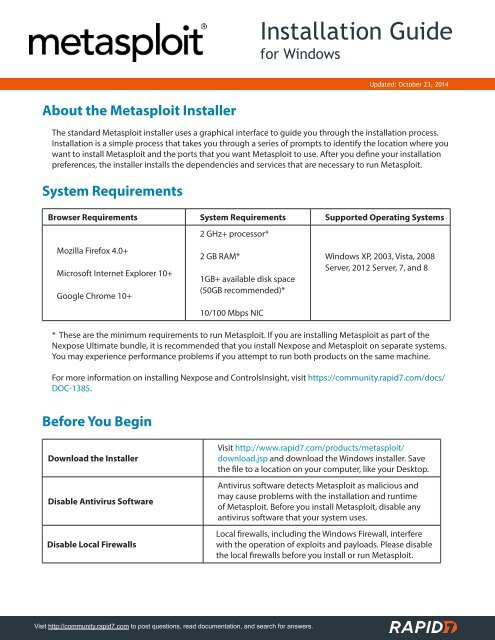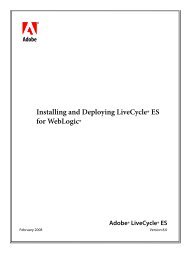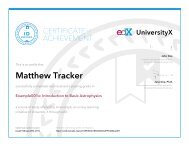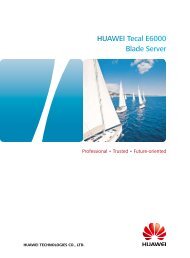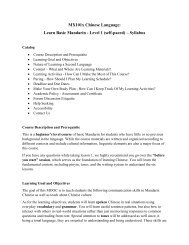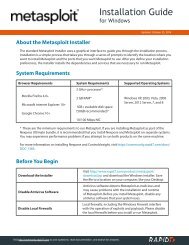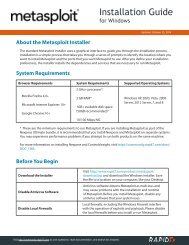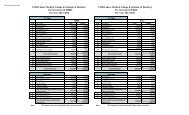windows-installation-guide
Create successful ePaper yourself
Turn your PDF publications into a flip-book with our unique Google optimized e-Paper software.
Installation Guide<br />
for Windows<br />
Updated: October 23, 2014<br />
About the Metasploit Installer<br />
The standard Metasploit installer uses a graphical interface to <strong>guide</strong> you through the <strong>installation</strong> process.<br />
Installation is a simple process that takes you through a series of prompts to identify the location where you<br />
want to install Metasploit and the ports that you want Metasploit to use. After you define your <strong>installation</strong><br />
preferences, the installer installs the dependencies and services that are necessary to run Metasploit.<br />
System Requirements<br />
Browser Requirements System Requirements Supported Operating Systems<br />
2 GHz+ processor*<br />
Mozilla Firefox 4.0+<br />
Microsoft Internet Explorer 10+<br />
Google Chrome 10+<br />
2 GB RAM*<br />
1GB+ available disk space<br />
(50GB recommended)*<br />
10/100 Mbps NIC<br />
Windows XP, 2003, Vista, 2008<br />
Server, 2012 Server, 7, and 8<br />
* These are the minimum requirements to run Metasploit. If you are installing Metasploit as part of the<br />
Nexpose Ultimate bundle, it is recommended that you install Nexpose and Metasploit on separate systems.<br />
You may experience performance problems if you attempt to run both products on the same machine.<br />
For more information on installing Nexpose and ControlsInsight, visit https://community.rapid7.com/docs/<br />
DOC-1385.<br />
Before You Begin<br />
Download the Installer<br />
Disable Antivirus Software<br />
Disable Local Firewalls<br />
Visit http://www.rapid7.com/products/metasploit/<br />
download.jsp and download the Windows installer. Save<br />
the file to a location on your computer, like your Desktop.<br />
Antivirus software detects Metasploit as malicious and<br />
may cause problems with the <strong>installation</strong> and runtime<br />
of Metasploit. Before you install Metasploit, disable any<br />
antivirus software that your system uses.<br />
Local firewalls, including the Windows Firewall, interfere<br />
with the operation of exploits and payloads. Please disable<br />
the local firewalls before you install or run Metasploit.<br />
Visit http://community.rapid7.com to post questions, read documentation, and search for answers.
2<br />
Installing Metasploit<br />
1. Locate the Windows installer file and double-click on the installer icon.<br />
2. When the Setup screen appears, click Next to continue.<br />
3. Accept the license agreement and click Next.<br />
4. On the next screen, choose an <strong>installation</strong> directory for Metasploit. The directory you choose must be<br />
empty. Click Next to continue.<br />
Visit http://community.rapid7.com to post questions, read documentation, and search for answers.
3<br />
5. When the Disable Anti-Virus and Firewall screen appears, click Next if you have disabled the anti-virus<br />
software and firewalls on your local system. If you have not disabled them, please disable them at this<br />
time.<br />
If the install detects that anti-virus software or a firewall is enabled, it displays the following warning:<br />
Click OK to close the warning. You must disable your anti-virus software and firewall. The installer will<br />
not allow you to continue the <strong>installation</strong> process until they are disabled. If you are cannot disable<br />
them, you will not be able to install Metasploit.<br />
6. Enter the SSL port that the Metasploit service should use and click Next. By default, the Apache server<br />
uses port 3790 for HTTPS. If the port is already bound to another process, you can use netstat to<br />
determine if a process is listening on that port and kill the process, or you can enter another port such<br />
as 8080 or 442.<br />
Visit http://community.rapid7.com to post questions, read documentation, and search for answers.
4<br />
7. Enter the web server name that you want to use to generate the SSL certificate and the number of days<br />
that the certificate should be valid in the Days of validity field.<br />
8. Select Yes, trust certificate to install the self-signed Metasploit SSL certificate to your operating<br />
system’s trusted certificate store. If you install the certificate, browsers that utilize the operating system’s<br />
certificates, such as Internet Explorer, will not prompt you about an insecure SSL certificate.<br />
Please note that the installer creates a temporary certificate authority to generate the certificate and<br />
and immediately discards the CA in order to prevent phishing attacks and the potential resigning of the<br />
certificate.<br />
9. The installer is ready to install Metasploit and all its bundled dependencies. Click Next to continue.<br />
10. When the <strong>installation</strong> completes, click the Finish button.<br />
After the <strong>installation</strong> completes, a window appears and prompts you to launch the Metasploit Web UI.<br />
At this point, you should launch the Metasploit Web UI to create a user account and to activate your<br />
license key. You do not need to restart your system to launch Metasploit for the first time.<br />
Visit http://community.rapid7.com to post questions, read documentation, and search for answers.
5<br />
Activating a License Key<br />
1. Select Start > Programs > Metasploit > Access Metasploit UI to launch the user interface for<br />
Metasploit Pro.<br />
2. If you receive a warning about the trustworthiness of the security certificate, select that you understand<br />
the risks and want to continue to the website. The wording that the warning displays depends on the<br />
browser that you use.<br />
3. When the web interface for Metasploit Pro appears, the New User Setup page displays. Follow the<br />
onscreen instructions to create a user account for Metasploit Pro. Save the user account information so<br />
that you can use it later to log in to Metasploit Pro.<br />
Visit http://community.rapid7.com to post questions, read documentation, and search for answers.
6<br />
4. After you create a user account, the Activate Metasploit page appears. Enter the license key that you<br />
received from Rapid7 in the Product Key field.<br />
If you need to use an HTTP proxy to reach the internet, you can select the HTTP proxy option and<br />
provide the information for the HTTP proxy server that you want to use.<br />
5. Activate the license key.<br />
After you activate the license key, the Projects page appears. If you need help getting started,<br />
read the Metasploit Pro Getting Started Guide at https://community.rapid7.com/docs/DOC-1570.<br />
Help<br />
How do I get a license key?<br />
Please contact our sales team at sales@rapid7.com to get a license key.<br />
How can I resolve the “Metasploit is initializing error”?<br />
After you install Metasploit, you may need to wait a few minutes for the service to restart. If the service<br />
does not restart, you need to stop the Metasploit service and restart it. Choose Start > Programs ><br />
Metasploit > Services > Stop Services. Then, choose Start > Programs > Metasploit > Services > Start<br />
Services to restart the Metasploit service.<br />
Visit http://community.rapid7.com to post questions, read documentation, and search for answers.