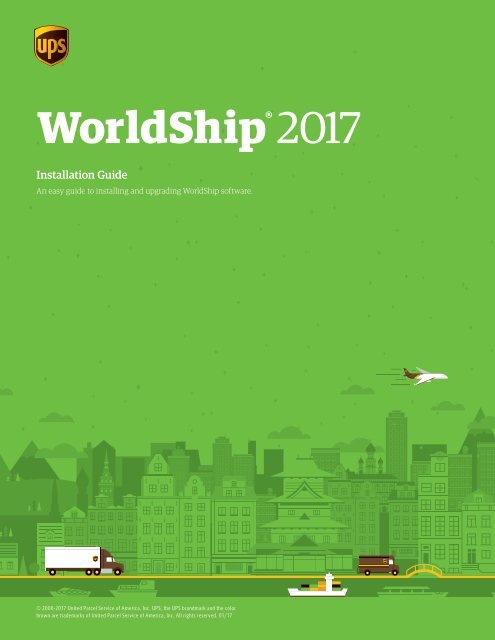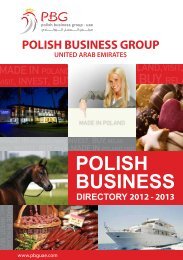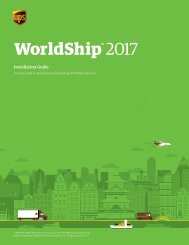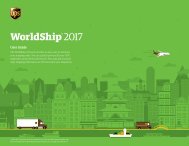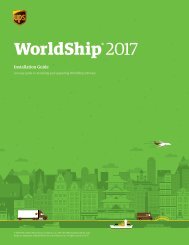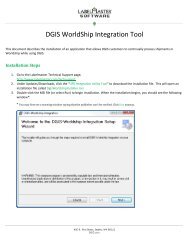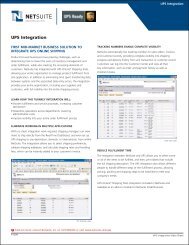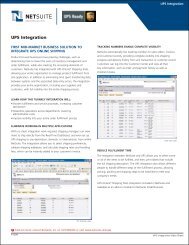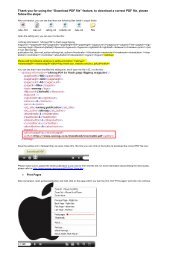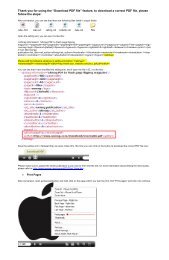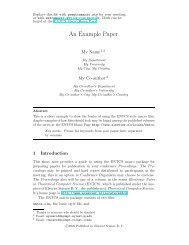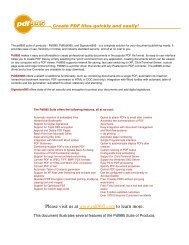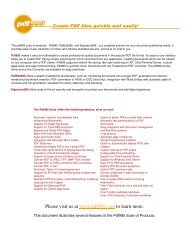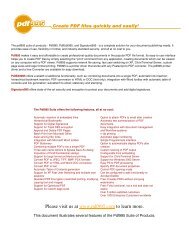worldship_install_guide.pdf
Create successful ePaper yourself
Turn your PDF publications into a flip-book with our unique Google optimized e-Paper software.
WorldShip ® 2017<br />
Installation Guide<br />
An easy <strong>guide</strong> to <strong>install</strong>ing and upgrading WorldShip software.<br />
© 2000-2017 United Parcel Service of America, Inc. UPS, the UPS brandmark and the color<br />
brown are trademarks of United Parcel Service of America, Inc. All rights reserved. 01/17
Installation Guide WorldShip ® 2017<br />
WorldShip 2017 pre-<strong>install</strong>ation checklist<br />
1. Check Compatibility:<br />
You may have integrated WorldShip with a UPS Ready ®<br />
(or third-party) vendor application. Due to changes in the<br />
WorldShip database structure, these applications may not<br />
be compatible with WorldShip 2017.<br />
Do not upgrade until you contact the UPS Ready<br />
(or other third-party) vendor.<br />
2. Check Operating System and Service Pack:<br />
The WorldShip 2017 upgrade requires that you have<br />
Microsoft ® Windows ® 7, Windows 8, 8.1 or Windows 10<br />
to begin <strong>install</strong>ation.<br />
To identify which Operating System and Service Pack<br />
you have (non-Windows 8 systems):<br />
n Click Start on the Windows taskbar, point to Programs,<br />
Accessories and System Tools and select System<br />
Information.<br />
n The Operating System version and Service Pack will display<br />
in the System Information window.<br />
Memory recommendations:<br />
n Windows 7 (1 GB - 32 bit and 2 GB - 64 bit)<br />
n Windows 8, 8.1 (1 GB - 32 bit and 2 GB - 64 bit)<br />
n Windows 10 (1 GB - 32 bit and 2 GB - 64 bit)<br />
CAUTION: Do not proceed if your system is not at the proper<br />
Operating System and Service Pack version.<br />
3. Check for Administrative Rights:<br />
Ensure that the user account used to log into Microsoft<br />
Windows operating systems has full PC administrative<br />
rights. If unsure, consult the computer technical support<br />
staff at your company. Due to security enhancements,<br />
Microsoft Windows 7/Windows 8, 8.1/Windows 10 users<br />
may be required to authenticate with administrative rights<br />
during the <strong>install</strong>ation process. The User Account Control<br />
(UAC) prompt may appear several times during <strong>install</strong>ation<br />
asking you for permission to let WorldShip <strong>install</strong> its<br />
components. You must acknowledge the UAC prompt and<br />
allow the <strong>install</strong>ation to continue.<br />
Also, if you need to access the WorldShip Support Utility for<br />
any reason, you must run this utility with administrative<br />
rights. To perform this task:<br />
n On Microsoft Windows 7: Click Start on the Windows<br />
taskbar, point to Programs and UPS, right-click<br />
WorldShip Support Utility and select Run<br />
as Administrator.<br />
n On Windows 8, 8.1 and 10: In the Start window, rightclick<br />
the UPS WorldShip Support Utility tile and select<br />
Run as Administrator.<br />
4. Archive WorldShip Shipping History to improve performance<br />
and improve processing:<br />
n Start WorldShip.<br />
n On the Home tab, select History.<br />
n On the Home tab, select Archive/Restore and then<br />
Archive Shipments.<br />
n In the Archive Shipments window, select All Shipments,<br />
or specify a date range, and then click OK.<br />
n In the Save As window, click Save.<br />
n Click Yes in the confirmation window.<br />
Note: The last 14 days of history will not be deleted, and<br />
the history that is deleted may be restored when needed.<br />
n Click Done when 100% is reached in the Archive<br />
Shipments window.<br />
n Click Yes in the window that appears requesting<br />
the database backup to be performed.<br />
5. Check for anti-spyware, anti-malware and virus scanner<br />
software:<br />
Disable anti-spyware, anti-malware and virus scanner<br />
software that may conflict with the WorldShip <strong>install</strong>ation.<br />
6. Shut Down Open Applications:<br />
Shut down all other programs running on the taskbar,<br />
including Microsoft Outlook ® , Internet Explorer ® , Excel ® , etc.<br />
© 2000-2017 United Parcel Service of America, Inc. All rights reserved. 01/17 Installation Guide 1
Installation Guide WorldShip ® 2017<br />
CAUTION: Microsoft Windows 7/Windows 8, 8.1/Windows 10<br />
users please read below.<br />
At the completion of the WorldShip <strong>install</strong>ation process,<br />
your PC will be required to reboot. After reboot, Microsoft<br />
Windows 7/Windows 8, 8.1/Windows 10 may prevent<br />
automatic launching of the WorldShip application. Please<br />
launch WorldShip using the icon on your desktop should this<br />
happen. If you chose not to place the WorldShip icon on your<br />
desktop, you may launch WorldShip as follows:<br />
n On Microsoft Windows 7: Click Start on the Windows taskbar,<br />
point to Programs and UPS and select WorldShip.<br />
n On Windows 8: In the Start window, click the<br />
UPS WorldShip tile.<br />
n On Windows 10: In the Start window, click All Apps,<br />
and then click the UPS WorldShip tile.<br />
Upgrading<br />
WorldShip 2017 may have different system require ments.<br />
A complete list can be found on the DVD packaging<br />
or at <strong>worldship</strong>.ups.com (U.S. only).<br />
Note: WorldShip 2017 will only upgrade WorldShip 2015 (v18)<br />
and WorldShip 2016 (v19).<br />
1. Complete the End of Day process prior to upgrading (if<br />
needed). Restart WorldShip once End of Day has completed.<br />
3. On the WorldShip Setup screen, choose the following:<br />
n Application Language — Select the language in which<br />
you want WorldShip <strong>install</strong>ed.<br />
n Install Location — This field is read-only.<br />
n Country/Territory of Installation — This field could<br />
be read-only.<br />
n When you are finished, click Next.<br />
4. On the License Agreement screen, accept the UPS ®<br />
Technology Agreement by selecting I Accept the Terms<br />
in the License Agreement and then click Install.<br />
5. Wait while the <strong>install</strong>ation process upgrades WorldShip.<br />
At the end of a successful <strong>install</strong>ation, you will be prompted<br />
to reboot your computer. If your PC requires a password,<br />
you will need to log in and enter the password.<br />
6. Remove the DVD from the drive.<br />
Auto download upgrading<br />
If a WebInstall package is downloaded, WorldShip prompts you<br />
to upgrade now or later. If you do not upgrade now, an Install<br />
button is added to the custom toolbar for your use later.<br />
Note: WebInstall is available for all systems.<br />
2. Insert the WorldShip DVD into the drive.<br />
n If your Microsoft Windows 7 system has the auto-run<br />
feature turned on, <strong>install</strong>ation begins automatically.<br />
n If your Microsoft Windows 7 system has the auto-run<br />
feature turned off, click Start on the taskbar and, in the<br />
Search programs and files text box, enter the letter of<br />
the DVD drive and the word setup, for example: D:\SETUP,<br />
and then press Enter.<br />
n If your Windows 8 and 8.1 system has the auto-run<br />
feature turned off, click the Desktop tile on the Start<br />
window, click the lower-right corner and then click<br />
Search, enter the letter of the DVD drive and the word<br />
setup in the search box, and then press Enter.<br />
n If your Windows 10 system has the auto-run feature<br />
turned off, enter the letter of the DVD drive and the<br />
word setup in the search box and press Enter.<br />
© 2000-2017 United Parcel Service of America, Inc. All rights reserved. 01/17 Installation Guide 2
Installation Guide WorldShip ® 2017<br />
Installing<br />
You can <strong>install</strong> WorldShip on a Single workstation or<br />
on a workstation that’s part of a Workgroup. WorldShip<br />
should not be <strong>install</strong>ed on a server.<br />
Installing on a single workstation:<br />
1. Insert the WorldShip DVD into the drive. If your system<br />
has the auto-run feature turned on, <strong>install</strong>ation begins<br />
automatically.<br />
2. On the WorldShip Setup screen, choose the following:<br />
n Application Language — Select the language in which<br />
you want WorldShip <strong>install</strong>ed.<br />
n Install Location — Optional: Click Options and then<br />
select where you want WorldShip <strong>install</strong>ed. WorldShip<br />
will create the folders \UPS\WSTD and place them under<br />
the two locations you choose.<br />
Note: The Install Location cannot be a network, DVD, RAM,<br />
or virtual drive. While removable hard drives can be used,<br />
they are not recommended.<br />
– For Windows 7, 8 and 8.1 users who are upgrading,<br />
WorldShip displays the Enable Microsoft ® SQL Server ®<br />
2012 Express with WorldShip check box. If you<br />
want to use Microsoft SQL Server 2012 Express with<br />
WorldShip, select the Enable Microsoft SQL Server<br />
2012 Express with WorldShip check box and then<br />
click OK.<br />
Note: Once you select the Enable Microsoft SQL<br />
Server 2012 Express with WorldShip check box and<br />
click OK, the check box is read-only.<br />
n Country/Territory of Installation — Select the country/<br />
territory where WorldShip is to be <strong>install</strong>ed.<br />
n Select or clear the Add Shortcut to UPS WorldShip<br />
on Desktop check box as needed.<br />
n Select the Finish Moving WorldShip Data check box<br />
to restore a previously backed up WorldShip database.<br />
Note: Only select this check box when moving an<br />
existing WorldShip system from one PC to another PC.<br />
n When you are finished, click Next.<br />
3. If you selected the Finish Moving WorldShip Data check<br />
box, the Finish Moving WorldShip Data screen appears.<br />
Complete this window and click Next.<br />
4. On the License Agreement screen, accept the UPS<br />
Technology Agreement by selecting I Accept the Terms<br />
in the License Agreement and then click Next.<br />
5. On the Installation Type Selection screen, select Single<br />
Workstation and click Install.<br />
Note: This screen does not appear if you selected the<br />
Finish Moving WorldShip Data check box.<br />
6. Wait while the <strong>install</strong>ation process copies the files. At<br />
the end of a successful <strong>install</strong>ation, you will be prompted<br />
to reboot your computer. If your PC requires a password,<br />
you will need to log in and enter the password.<br />
7. Remove the DVD from the drive.<br />
Note: If you recently <strong>install</strong>ed TCP/IP, Dial-Up Networking<br />
or a modem, you may see other windows or be asked for<br />
additional information.<br />
Installing in a Workgroup configuration:<br />
If you want to allow multiple shippers to process packages<br />
using the same database, then you may <strong>install</strong> WorldShip<br />
in a Workgroup configuration grouping. Installing WorldShip<br />
in a Workgroup configuration requires that a single<br />
Workgroup Administrative workstation be <strong>install</strong>ed first.<br />
After the Workgroup Administrative workstation has been<br />
<strong>install</strong>ed, one or many Workgroup Remote workstations<br />
may be <strong>install</strong>ed to share the database that is located on<br />
the Workgroup Administrative workstation. WorldShip is<br />
designed to have the database reside on the Workgroup<br />
Administrative workstation. WorldShip is not designed<br />
to have the database shared on a network file server.<br />
Additionally, a Workgroup configuration grouping requires<br />
that a “shared network drive folder” be defined. The<br />
shared network drive is the location for files (other than<br />
the database) that will need to be accessed by all of the<br />
workstations in the Workgroup configuration grouping.<br />
Note: You can configure the Task Scheduler in WorldShip<br />
to make daily backups of the database. Those backups could<br />
be stored on a server. For step-by-step instructions, select<br />
WorldShip on the Support tab and then UPS WorldShip Help;<br />
type Task Schedule Editor Procedures.<br />
Pre-Installation Instructions: Create a folder in which<br />
to <strong>install</strong> the shared WorldShip files. This folder must be<br />
a shared Microsoft ® folder and can reside on either the<br />
Workgroup Administrative workstation or on any drive that<br />
is accessible from the Workgroup Administrative workstation<br />
as well as the Workgroup Remote workstations. These files<br />
should be <strong>install</strong>ed in a different folder than the local files.<br />
© 2000-2017 United Parcel Service of America, Inc. All rights reserved. 01/17 Installation Guide 3
Installation Guide WorldShip ® 2017<br />
Workgroup Administrative workstation:<br />
1. Insert the WorldShip DVD into the drive. If your system<br />
has the auto-run feature turned on, <strong>install</strong>ation begins<br />
automatically.<br />
2. On the WorldShip Setup screen, choose the following:<br />
n Application Language — Select the language in which<br />
you want WorldShip <strong>install</strong>ed.<br />
n Install Location — Optional: Click Options and then<br />
select where you want WorldShip <strong>install</strong>ed. WorldShip<br />
will create the folders \UPS\WSTD and place them<br />
under the two locations you choose.<br />
– For Windows 7, 8 and 8.1 users, WorldShip displays<br />
the Enable Microsoft SQL Server 2012 Express with<br />
WorldShip check box. If you want to use Microsoft SQL<br />
Server 2012 Express with WorldShip, select the Enable<br />
Microsoft SQL Server 2012 Express with WorldShip<br />
check box and then click OK.<br />
Note: Once you select the Enable Microsoft SQL<br />
Server 2012 Express with WorldShip check box and<br />
click OK, the check box is read-only.<br />
n Country/Territory of Installation — Select the country/<br />
territory where WorldShip is to be <strong>install</strong>ed.<br />
n Select or clear the Add Shortcut to WorldShip<br />
on Desktop check box as needed.<br />
n When you are finished, click Next.<br />
3. On the License Agreement screen, accept the UPS<br />
Technology Agreement by selecting I Accept the Terms<br />
in the License Agreement and then click Next.<br />
4. On the Installation Type Selection screen, choose<br />
the following:<br />
n For the desired <strong>install</strong>ation type, select Workgroup Admin.<br />
n For the location to <strong>install</strong> shared files by both the Admin<br />
and Remote, click Browse (…) and select the location<br />
in the Workgroup Admin Shared Location box.<br />
n When you are finished, click Install.<br />
5. Wait while the <strong>install</strong>ation process copies the files. At<br />
the end of a successful <strong>install</strong>ation, you will be prompted<br />
to reboot your computer. If your PC requires a password,<br />
you will need to log in and enter the password.<br />
Workgroup Remote workstation(s):<br />
By default, the Workgroup Remote workstation can perform<br />
limited functionality. The Workgroup Administrator can<br />
configure remotes to perform additional WorldShip functions.<br />
Note: If you recently <strong>install</strong>ed TCP/IP, you may see other<br />
windows or be asked for additional information.<br />
Installing from the DVD:<br />
1. Insert the WorldShip DVD into the drive. If your system<br />
has the auto-run feature turned on, <strong>install</strong>ation begins<br />
automatically.<br />
2. On the WorldShip Setup screen, choose the following:<br />
n Application Language — Select the language in which<br />
you want WorldShip <strong>install</strong>ed.<br />
n Install Location — Optional: Click Options and then<br />
select where you want WorldShip <strong>install</strong>ed. WorldShip<br />
will create the folders \UPS\WSTD and place them under<br />
the two locations you choose.<br />
n Country/Territory of Installation — Select the country/<br />
territory where WorldShip is to be <strong>install</strong>ed.<br />
n Select or clear the Add Shortcut to WorldShip<br />
on Desktop check box as needed.<br />
n When you are finished, click Next.<br />
3. On the License Agreement screen, accept the UPS<br />
Technology Agreement by selecting I Accept the Terms<br />
in the License Agreement and then click Next.<br />
4. On the Installation Type Selection screen, choose the<br />
following:<br />
n For the desired <strong>install</strong>ation type, select Workgroup Remote.<br />
n For the location to <strong>install</strong> shared files that were <strong>install</strong>ed<br />
by the Admin, click Browse (…) and select the location<br />
in the Workgroup Admin Shared Location box.<br />
n When you are finished, click Install.<br />
5. Wait while the <strong>install</strong>ation process copies the files. At<br />
the end of a successful <strong>install</strong>ation, you will be prompted<br />
to reboot your computer. If your PC requires a password,<br />
you will need to log in and enter the password.<br />
6. Remove the DVD from the drive.<br />
6. Remove the DVD from the drive.<br />
© 2000-2017 United Parcel Service of America, Inc. All rights reserved. 01/17 Installation Guide 4
Installation Guide WorldShip ® 2017<br />
Installing from a shared drive:<br />
You have the option of <strong>install</strong>ing Workgroup Remote workstations<br />
from <strong>install</strong> files stored on the shared drive (the<br />
shared drive location was designated during the <strong>install</strong>ation<br />
of the Workgroup Administrative workstation). The <strong>install</strong><br />
files can be found in the \UPS\WSTD\Remote\Install\Disk1<br />
subdirectory of the shared drive folder.<br />
1. On the WorldShip Setup screen, choose the following:<br />
n Local Destination Directory — Optional: Click Options<br />
and then select where you want WorldShip <strong>install</strong>ed.<br />
WorldShip will create the folders \UPS\WSTD and place<br />
them under the two locations you choose.<br />
n Workgroup Administrator Shared Location — This field<br />
is read-only and displays the shared location that was<br />
set up by the Workgroup Administrator.<br />
n Country/Territory of Installation — Select the country/<br />
territory where WorldShip is to be <strong>install</strong>ed.<br />
n By default, a shortcut to WorldShip will be created<br />
on your desktop.<br />
n When you are finished, click Next.<br />
2. On the License Agreement screen, accept the UPS<br />
Technology Agreement by selecting I Accept the Terms<br />
in the License Agreement and then click Install.<br />
3. Wait while the <strong>install</strong>ation process copies the files. At<br />
the end of a successful <strong>install</strong>ation, you will be prompted<br />
to reboot your computer. If your PC requires a password,<br />
you will need to log in and enter the password.<br />
For U.S. customers who want more detailed instructions,<br />
go to <strong>worldship</strong>.ups.com and click View Support Guides<br />
in the Guides section and then select Install on a Single<br />
or Workgroup Workstation.<br />
Setting up communications<br />
WorldShip requires electronic communications to trans mit<br />
package and tracking information. If you do not currently<br />
have direct access to the Internet, the software provides<br />
access to UPS websites only.<br />
Preparing for communications:<br />
To prepare for direct access communications, TCP/IP must<br />
be <strong>install</strong>ed on your computer. Most newer computers<br />
are <strong>install</strong>ed with TCP/IP from the manufacturer:<br />
n For Direct Access: TCP/IP.<br />
n For Dial-up Access: TCP/IP, modem, dial-up adapter<br />
and dial-up networking.<br />
Configuring communications:<br />
When you start WorldShip for the first time, you will see the<br />
Communications Setup window. Select the Direct Access<br />
connection method and provide any necessary information<br />
to complete the connection setup:<br />
n Direct Access: a direct or broadband connection to the Internet<br />
that does not require dialing, such as Local Area Network (LAN),<br />
Wide Area Network (WAN), Digital Subscriber Line (DSL) or<br />
cable. Direct Access generally offers the fastest connection.<br />
n You may need to identify the proxy server with the URL<br />
address, port and authorization information. If a proxy<br />
server is used, you must also use specific browser settings.<br />
n Dial-up Access: a dial-up connection to the Internet through<br />
your existing Internet Service Provider (ISP). If you choose<br />
this option, select your existing ISP from the phone book list.<br />
Reconfiguring communications:<br />
You should reconfigure communications when your proxy<br />
server settings change.<br />
1. On the Tools tab, select More Tools and then<br />
Communications Setup.<br />
2. In the Communications Setup window, make the necessary<br />
changes and click Next.<br />
3. Continue making changes as needed. Click Finish to save<br />
your new configuration.<br />
© 2000-2017 United Parcel Service of America, Inc. All rights reserved. 01/17 Installation Guide 5
Installation Guide WorldShip ® 2017<br />
You should reconfigure communications when any<br />
of the following situations occur:<br />
n Direct access to the Internet becomes available.<br />
n You see a message that one of your phone numbers<br />
is no longer valid.<br />
n You change Dial-up Access or you change your modem.<br />
n You change proxy server settings for Direct Access.<br />
n You want to select a new phone number.<br />
n You want to add or remove a connection method.<br />
Registering with UPS®<br />
Once the application is successfully <strong>install</strong>ed, you must<br />
register with UPS in order to ship packages using WorldShip.<br />
Before you begin the registration process, make sure a printer<br />
is connected to your computer and is operational.<br />
1. After the WorldShip <strong>install</strong>ation is complete and you have<br />
set up communications, the Register With UPS window<br />
appears. Enter the information about your company,<br />
where your system is <strong>install</strong>ed and your UPS account<br />
number, and then click Finish.<br />
2. If the Authenticate Your Invoice Information screen appears,<br />
complete the required information and click Submit.<br />
3. WorldShip automatically connects to UPS and transmits<br />
your registration information. This may take three to five<br />
minutes. Please wait until the Shipping window appears.<br />
Congratulations! You are now a WorldShip customer and are<br />
ready to process packages.<br />
Post-<strong>install</strong>ation checklist<br />
1. If you disabled any anti-spyware, anti-malware or virus<br />
scanner software, please enable it.<br />
2. If you receive a message that WorldShip cannot communicate<br />
with UPS, consult the computer technical support staff at<br />
your company.<br />
3. For WorldShip Workgroup Administrative Workstations:<br />
Please be aware that the WorldShip database will be<br />
disconnected if your Workgroup Administrative workstation<br />
goes into sleep mode. You must close WorldShip on both the<br />
Workgroup Administrative and Remote workstations and<br />
relaunch the application to resolve this issue. If necessary,<br />
consult your computer technical support staff for questions<br />
about sleep mode and how to adjust this setting.<br />
4. If you have a UPS-supplied printer, restart your printer prior<br />
to shipping by powering it off and then powering it back on.<br />
All printer drivers are pre-<strong>install</strong>ed with WorldShip.<br />
Un<strong>install</strong> instructions<br />
If you un<strong>install</strong> WorldShip, do not delete any of its<br />
directories without first running the un<strong>install</strong> program.<br />
n When running the un<strong>install</strong> program on Microsoft Windows 7,<br />
click Start on the Windows taskbar, point to Programs and<br />
UPS, and click UPS WorldShip Un<strong>install</strong>.<br />
n When running the un<strong>install</strong> program on Windows 8, 8.1<br />
and 10, right-click the UPS WorldShip tile and select All<br />
Apps in the Start window and then in the Apps window,<br />
under UPS WorldShip, select UPS WorldShip Un<strong>install</strong>.<br />
Support <strong>guide</strong>s<br />
WorldShip provides a User Guide, Installation Guide and<br />
Shortcut and Navigation Guide in PDF format on ups.com ® .<br />
To view or print these documents, <strong>install</strong> the free Adobe ®<br />
Reader ® software from adobe.com and then follow these steps:<br />
1. Go to ups.com/<strong>worldship</strong>support.<br />
2. Under Guides, select View User Guides.<br />
3. View and print the documents as needed.<br />
Microsoft, Windows, Outlook, Internet Explorer and Excel are trademarks of Microsoft Corporation.<br />
Adobe Reader is a registered trademark of Adobe Systems Incorporated. All rights reserved.<br />
© 2000-2017 United Parcel Service of America, Inc. All rights reserved. 01/17 Installation Guide 6
Installation Guide WorldShip ® 2017<br />
Technical help<br />
If you have questions about WorldShip that cannot be answered by this <strong>guide</strong> or WorldShip Help, call the following numbers:<br />
Afghanistan........................................................... +93-79-3204045 / 9647814318252<br />
Albania..................................................................................................+355682048904<br />
Algeria...................................................................................................+213661342644<br />
Angola.................................................................................................. +244 927686126<br />
Argentina................................................................................................0 800 122 0286<br />
Armenia................................................................................................10 3741 27 30 90<br />
Australia.....................................................................................................1800 148 934<br />
Austria........................................................................................................0800 312 407<br />
Azerbaijan.................................................+10 99 412 493 39 91 / +994-12-490 6989,<br />
+994-12-493 3991<br />
Bahamas............................................................................................... 1-888-960-2683<br />
Belarus..................................................................................................375-17-227-2233<br />
Belgium........................................................................................................0800 21 877<br />
Bermuda................................................................................................ 1-888-960-2678<br />
Bolivia..........................................................................................................800 100 807<br />
Bosnia...........................................................................................................033 788 160<br />
Brazil....................................................................... 0800 8923328 or 55 11 569 46606<br />
Bulgaria........................................................................................................0700 1 8877<br />
Burundi.................................................................................................+971-4-339-1939<br />
Cameroon......................................................................................... (+237) 33.43.09.73<br />
Canada.....................................................................1-888-UPS-TECH (1-888-877-8324)<br />
Cayman Islands..................................................................................... 1-888-960-2686<br />
Chile.............................................................................................................800 835 682<br />
China, People’s Republic of.......................................400 013 3023 / 10 800 852 0698<br />
Colombia............................................................................................... 01800 752 2293<br />
Costa Rica................................................................................................ 0800 052 1591<br />
Cyprus............................................................................................................77 77 7200<br />
Czech Republic..............................................................................................800 143268<br />
Democratic Republic of Congo................................................................ +243 9918740<br />
Denmark........................................................................................................80 33 22 55<br />
Djibouti.................................................................................................+971-4-339-1939<br />
Dominican Republic................................................................................ 1888 760 0095<br />
Ecuador......................................................................................................1800 000 119<br />
Egypt.........................................................................+202-24141456, +20-2-29815099<br />
El Salvador.........................................................................................................800 6191<br />
Estonia.......................................................................................................372 666 47 00<br />
Ethiopia................................................................................................+971-4-339-1939<br />
Finland................................................................................................. 0800 1 877 2255<br />
France.........................................................................................................0805 025 550<br />
Germany.................................................................................................. 0800 100 2630<br />
Ghana................................................................................................00233-302-762510<br />
Gibraltar................................................................................................ +350 200 42332<br />
Greece......................................................................................................210-99 84 334<br />
Guatemala............................................................................................... 1800 835 0384<br />
Honduras..........................................................................................................800-0123<br />
Hong Kong.......................................................................................................8206 2133<br />
Hungary...................................................................................................... 06 80016482<br />
India................................................... 91-22-2827-6111 / 00 0800 852 1113 (toll free)<br />
Indonesia............................................................................................ 001 803 852 3670<br />
Ireland, Republic of...................................................................................1800 202 227<br />
Israel...........................................................................................00-972-(0) 56-890028<br />
Italy..............................................................................................................800 122 732<br />
Ivory Coast.......................................................................................... +225-21-24-16-30<br />
Japan....................................................................................................... 00531 85 0020<br />
Jordan...................................................................................................+971-4-339-1939<br />
Kazakhstan..................................................................+7727-2644112, +7727-2644084<br />
Korea, South........................................................................................ 00798 8521 3669<br />
Kyrgyzstan........................................................+996 312 699 988 / +996-312-979713<br />
Latvia..................................................................................................................7805643<br />
Lithuania.................................................................................................370-37-350505<br />
Luxembourg...................................................................................FR 00 33 8050 10365<br />
Malawi.................................................................................................... +265-1-770082<br />
Malaysia.....................................................................................................1800 80 4709<br />
Mali.......................................................................................................+223 2029 91 52<br />
Mauritania.............................................................................................+222 4529 28 89<br />
Mauritius..................................................................+230-9403449 / +230-9403433 /<br />
+230-4052925<br />
Mexico..................................................................................................01 800 714 65 35<br />
Moldova................................................................................................+373-22-403901<br />
Monaco.............................................................................................. 00 33 8050 10365<br />
Morocco.........................................................................................(+212) 5 22 48 36 36<br />
Mozambique...........................................................................................258-2130-5353<br />
Netherlands............................................................................................ 0800 222 5587<br />
New Zealand..............................................................................................0800 443 785<br />
Nicaragua............................................................................................ 001800 226 0452<br />
Nigeria...................................................................... 234 1 2704981-5, 234 1 2704992<br />
Northern Ireland..................................................................................... 0800 331 6010<br />
Norway...........................................................................................................800 32 255<br />
Oman.............................................. +968 24683953, +968 24683951, +968 24683965<br />
Pakistan............................................................................................... +92-301-2162473<br />
Panama................................................................................................. 00800 052 1414<br />
Paraguay............................................................................................. 009800 521 0051<br />
Peru..............................................................................................................0800 009 19<br />
Philippines.............................................................. 1800 1855 0023 or 1800 765 2927<br />
Poland........................................................................................................022 203 0321<br />
Portugal........................................................................................................800 783 458<br />
Puerto Rico...............................................................1-888-UPS-TECH (1-888-877-8324)<br />
Romania.................................................................................................40 21 233 88 77<br />
Russia......................................................................................................7 49 5961 2211<br />
Rwanda................................................................................................+971-4-339-1939<br />
Saudi Arabia....................................................................................... +966-5-54656039<br />
Scotland.................................................................................................. 0800 331 6010<br />
Senegal................................................................................................. 221 33 8646042<br />
Serbia................................................................................................. +381 11 2286 422<br />
Singapore...................................................................................................800 852 3362<br />
Slovakia......................................................................................... +421 (0)2 58250 281<br />
Slovenia..................................................................................................... 38642811224<br />
South Africa..........................................................................................+27 11 922 9200<br />
Spain.................................................................................900 225 877 or 902 88 88 20<br />
Sweden......................................................................................................020 120 2255<br />
Switzerland...............................................................................................0800 82 25 54<br />
Taiwan..................................................................................................... 00801 855 662<br />
Tanzania...............................................................................................+971-4-339-1939<br />
Thailand............................................................................................. 001 800 852 3658<br />
Tunisia..................................................................................................+971-4-339-1939<br />
Turkey..............................................................................................0090-212-413 2222<br />
United Arab Emirates...........................................800-4774 (Local), +971-50-6534026<br />
United Kingdom...................................................................................... 0800 331 6010<br />
United States.............................................................................................888-553-1118<br />
Uruguay................................................................................................ 000 405 296 651<br />
U.S. Virgin Islands................................................................................... 1888 877 8324<br />
Uzbekistan....................................................................................... +998 (71) 1203838<br />
Venezuela................................................................................................ 0800 100 5772<br />
Wales....................................................................................................... 0800 331 6010<br />
Zambia.................................................................................................... 260 11 257361<br />
Zimbabwe........................................................................................... +263-775 996824<br />
© 2000-2017 United Parcel Service of America, Inc. All rights reserved. 01/17 Installation Guide 7