- Page 1 and 2:
Making Everything Easier! Microsof
- Page 3 and 4:
Excel ® VBA Programming FOR DUMmIE
- Page 5:
About the Author John Walkenbach is
- Page 8 and 9:
Publisher’s Acknowledgments We’
- Page 10 and 11:
Part VI: The Part of Tens .........
- Page 12 and 13:
x Excel VBA Programming For Dummies
- Page 14 and 15:
xii Excel VBA Programming For Dummi
- Page 16 and 17:
xiv Excel VBA Programming For Dummi
- Page 18 and 19:
xvi Excel VBA Programming For Dummi
- Page 20 and 21:
xviii Excel VBA Programming For Dum
- Page 22 and 23:
2 Excel VBA Programming For Dummies
- Page 24 and 25:
4 Excel VBA Programming For Dummies
- Page 26 and 27:
6 Excel VBA Programming For Dummies
- Page 28 and 29:
8 Excel VBA Programming For Dummies
- Page 30 and 31:
10 Excel VBA Programming For Dummie
- Page 32 and 33:
In this part . . . Every book must
- Page 34 and 35:
14 Part I: Introducing VBA A few wo
- Page 36 and 37:
16 Part I: Introducing VBA Creating
- Page 38 and 39:
18 Part I: Introducing VBA VBA in a
- Page 40 and 41:
20 Part I: Introducing VBA ✓ You
- Page 42 and 43:
22 Part I: Introducing VBA This boo
- Page 44 and 45:
24 Part I: Introducing VBA Figure 2
- Page 46 and 47:
26 Part I: Introducing VBA Recordin
- Page 48 and 49:
28 Part I: Introducing VBA Follow t
- Page 50 and 51:
30 Part I: Introducing VBA Earlier
- Page 52 and 53:
32 Part I: Introducing VBA Figure 2
- Page 54 and 55:
34 Part I: Introducing VBA
- Page 56 and 57:
In this part . . . The next four ch
- Page 58 and 59:
38 Part II: How VBA Works with Exce
- Page 60 and 61:
40 Part II: How VBA Works with Exce
- Page 62 and 63:
42 Part II: How VBA Works with Exce
- Page 64 and 65:
44 Part II: How VBA Works with Exce
- Page 66 and 67:
46 Part II: How VBA Works with Exce
- Page 68 and 69:
48 Part II: How VBA Works with Exce
- Page 70 and 71:
50 Part II: How VBA Works with Exce
- Page 72 and 73:
52 Part II: How VBA Works with Exce
- Page 74 and 75:
54 Part II: How VBA Works with Exce
- Page 76 and 77:
56 Part II: How VBA Works with Exce
- Page 78 and 79:
58 Part II: How VBA Works with Exce
- Page 80 and 81:
60 Part II: How VBA Works with Exce
- Page 82 and 83:
62 Part II: How VBA Works with Exce
- Page 84 and 85:
64 Part II: How VBA Works with Exce
- Page 86 and 87:
66 Part II: How VBA Works with Exce
- Page 88 and 89:
68 Part II: How VBA Works with Exce
- Page 90 and 91:
70 Part II: How VBA Works with Exce
- Page 92 and 93:
72 Part II: How VBA Works with Exce
- Page 94 and 95:
74 Part II: How VBA Works with Exce
- Page 96 and 97:
76 Part II: How VBA Works with Exce
- Page 98 and 99:
78 Part II: How VBA Works with Exce
- Page 100 and 101:
80 Part II: How VBA Works with Exce
- Page 102 and 103:
82 Part II: How VBA Works with Exce
- Page 104 and 105:
84 Part II: How VBA Works with Exce
- Page 106 and 107:
86 Part II: How VBA Works with Exce
- Page 108 and 109:
88 Part II: How VBA Works with Exce
- Page 110 and 111:
90 Part II: How VBA Works with Exce
- Page 112 and 113:
92 Part II: How VBA Works with Exce
- Page 114 and 115:
In this part . . . This is the part
- Page 116 and 117:
96 Part III: Programming Concepts S
- Page 118 and 119:
98 Part III: Programming Concepts V
- Page 120 and 121:
100 Part III: Programming Concepts
- Page 122 and 123:
102 Part III: Programming Concepts
- Page 124 and 125:
104 Part III: Programming Concepts
- Page 126 and 127:
106 Part III: Programming Concepts
- Page 128 and 129:
108 Part III: Programming Concepts
- Page 130 and 131:
110 Part III: Programming Concepts
- Page 132 and 133:
112 Part III: Programming Concepts
- Page 134 and 135:
114 Part III: Programming Concepts
- Page 136 and 137:
116 Part III: Programming Concepts
- Page 138 and 139:
118 Part III: Programming Concepts
- Page 140 and 141:
120 Part III: Programming Concepts
- Page 142 and 143:
122 Part III: Programming Concepts
- Page 144 and 145:
124 Part III: Programming Concepts
- Page 146 and 147:
126 Part III: Programming Concepts
- Page 148 and 149:
128 Part III: Programming Concepts
- Page 150 and 151:
130 Part III: Programming Concepts
- Page 152 and 153:
132 Part III: Programming Concepts
- Page 154 and 155:
134 Part III: Programming Concepts
- Page 156 and 157:
136 Part III: Programming Concepts
- Page 158 and 159:
138 Part III: Programming Concepts
- Page 160 and 161:
140 Part III: Programming Concepts
- Page 162 and 163:
142 Part III: Programming Concepts
- Page 164 and 165:
144 Part III: Programming Concepts
- Page 166 and 167:
146 Part III: Programming Concepts
- Page 168 and 169:
148 Part III: Programming Concepts
- Page 170 and 171:
150 Part III: Programming Concepts
- Page 172 and 173:
152 Part III: Programming Concepts
- Page 174 and 175:
154 Part III: Programming Concepts
- Page 176 and 177:
156 Part III: Programming Concepts
- Page 178 and 179:
158 Part III: Programming Concepts
- Page 180 and 181:
160 Part III: Programming Concepts
- Page 182 and 183:
162 Part III: Programming Concepts
- Page 184 and 185:
164 Part III: Programming Concepts
- Page 186 and 187:
166 Part III: Programming Concepts
- Page 188 and 189:
168 Part III: Programming Concepts
- Page 190 and 191:
170 Part III: Programming Concepts
- Page 192 and 193:
172 Part III: Programming Concepts
- Page 194 and 195:
174 Part III: Programming Concepts
- Page 196 and 197:
176 Part III: Programming Concepts
- Page 198 and 199:
178 Part III: Programming Concepts
- Page 200 and 201:
180 Part III: Programming Concepts
- Page 202 and 203:
182 Part III: Programming Concepts
- Page 204 and 205:
184 Part III: Programming Concepts
- Page 206 and 207:
186 Part III: Programming Concepts
- Page 208 and 209:
188 Part III: Programming Concepts
- Page 210 and 211:
190 Part III: Programming Concepts
- Page 212 and 213:
192 Part III: Programming Concepts
- Page 214 and 215:
194 Part III: Programming Concepts
- Page 216 and 217:
196 Part III: Programming Concepts
- Page 218 and 219:
198 Part III: Programming Concepts
- Page 220 and 221:
200 Part III: Programming Concepts
- Page 222 and 223:
202 Part III: Programming Concepts
- Page 224 and 225:
204 Part III: Programming Concepts
- Page 226 and 227:
206 Part III: Programming Concepts
- Page 228 and 229:
208 Part III: Programming Concepts
- Page 230 and 231:
210 Part III: Programming Concepts
- Page 232 and 233:
212 Part III: Programming Concepts
- Page 234 and 235:
214 Part III: Programming Concepts
- Page 236 and 237:
216 Part III: Programming Concepts
- Page 238 and 239:
218 Part III: Programming Concepts
- Page 240 and 241:
220 Part III: Programming Concepts
- Page 242 and 243:
222 Part III: Programming Concepts
- Page 244 and 245:
224 Part III: Programming Concepts
- Page 246 and 247:
226 Part III: Programming Concepts
- Page 248 and 249:
228 Part III: Programming Concepts
- Page 250 and 251:
230 Part III: Programming Concepts
- Page 252 and 253:
232 Part III: Programming Concepts
- Page 254 and 255:
In this part . . . The five chapter
- Page 256 and 257:
236 Part IV: Communicating with You
- Page 258 and 259:
238 Part IV: Communicating with You
- Page 260 and 261:
240 Part IV: Communicating with You
- Page 262 and 263:
242 Part IV: Communicating with You
- Page 264 and 265:
244 Part IV: Communicating with You
- Page 266 and 267:
246 Part IV: Communicating with You
- Page 268 and 269:
248 Part IV: Communicating with You
- Page 270 and 271:
250 Part IV: Communicating with You
- Page 272 and 273:
252 Part IV: Communicating with You
- Page 274 and 275:
254 Part IV: Communicating with You
- Page 276 and 277: 256 Part IV: Communicating with You
- Page 278 and 279: 258 Part IV: Communicating with You
- Page 280 and 281: 260 Part IV: Communicating with You
- Page 282 and 283: 262 Part IV: Communicating with You
- Page 284 and 285: 264 Part IV: Communicating with You
- Page 286 and 287: 266 Part IV: Communicating with You
- Page 288 and 289: 268 Part IV: Communicating with You
- Page 290 and 291: 270 Part IV: Communicating with You
- Page 292 and 293: 272 Part IV: Communicating with You
- Page 294 and 295: 274 Part IV: Communicating with You
- Page 296 and 297: 276 Part IV: Communicating with You
- Page 298 and 299: 278 Part IV: Communicating with You
- Page 300 and 301: 280 Part IV: Communicating with You
- Page 302 and 303: 282 Part IV: Communicating with You
- Page 304 and 305: 284 Part IV: Communicating with You
- Page 306 and 307: 286 Part IV: Communicating with You
- Page 308 and 309: 288 Part IV: Communicating with You
- Page 310 and 311: 290 Part IV: Communicating with You
- Page 312 and 313: 292 Part IV: Communicating with You
- Page 314 and 315: 294 Part IV: Communicating with You
- Page 316 and 317: 296 Part IV: Communicating with You
- Page 318 and 319: 298 Part IV: Communicating with You
- Page 320 and 321: 300 Part IV: Communicating with You
- Page 322 and 323: 302 Part IV: Communicating with You
- Page 324 and 325: 304 Part IV: Communicating with You
- Page 328 and 329: 308 Part IV: Communicating with You
- Page 330 and 331: 310 Part IV: Communicating with You
- Page 332 and 333: 312 Part IV: Communicating with You
- Page 334 and 335: 314 Part IV: Communicating with You
- Page 336 and 337: 316 Part IV: Communicating with You
- Page 338 and 339: 318 Part IV: Communicating with You
- Page 340 and 341: 320 Part IV: Communicating with You
- Page 342 and 343: 322 Part IV: Communicating with You
- Page 344 and 345: 324 Part IV: Communicating with You
- Page 346 and 347: 326 Part IV: Communicating with You
- Page 348 and 349: 328 Part IV: Communicating with You
- Page 350 and 351: 330 Part IV: Communicating with You
- Page 352 and 353: In this part . . . The preceding 19
- Page 354 and 355: 334 Part V: Putting It All Together
- Page 356 and 357: 336 Part V: Putting It All Together
- Page 358 and 359: 338 Part V: Putting It All Together
- Page 360 and 361: 340 Part V: Putting It All Together
- Page 362 and 363: 342 Part V: Putting It All Together
- Page 364 and 365: 344 Part V: Putting It All Together
- Page 366 and 367: 346 Part V: Putting It All Together
- Page 368 and 369: 348 Part V: Putting It All Together
- Page 370 and 371: 350 Part V: Putting It All Together
- Page 372 and 373: 352 Part V: Putting It All Together
- Page 374 and 375: 354 Part V: Putting It All Together
- Page 376 and 377:
356 Part V: Putting It All Together
- Page 378 and 379:
358 Part V: Putting It All Together
- Page 380 and 381:
360 Part V: Putting It All Together
- Page 382 and 383:
In this part . . . For reasons that
- Page 384 and 385:
364 Part VI: The Part of Tens How c
- Page 386 and 387:
366 Part VI: The Part of Tens
- Page 388 and 389:
368 Part VI: The Part of Tens And d
- Page 390 and 391:
370 Part VI: The Part of Tens Local
- Page 392 and 393:
372 Excel VBA Programming For Dummi
- Page 394 and 395:
374 Excel VBA Programming For Dummi
- Page 396 and 397:
376 Excel VBA Programming For Dummi
- Page 398 and 399:
378 Excel VBA Programming For Dummi
- Page 400 and 401:
380 Excel VBA Programming For Dummi
- Page 402 and 403:
382 Excel VBA Programming For Dummi
- Page 404 and 405:
384 Excel VBA Programming For Dummi
- Page 406 and 407:
386 Excel VBA Programming For Dummi
- Page 408 and 409:
388 Excel VBA Programming For Dummi
- Page 410 and 411:
Internet Blogging For Dummies, 2nd
- Page 412 and 413:
BC2 Excel VBA Programming For Dummi
- Page 414 and 415:
BC4 Excel VBA Programming For Dummi
- Page 416 and 417:
BC6 Excel VBA Programming For Dummi
- Page 418 and 419:
BC8 Excel VBA Programming For Dummi
- Page 420 and 421:
BC10 Excel VBA Programming For Dumm
- Page 422 and 423:
BC12 Excel VBA Programming For Dumm
- Page 424 and 425:
BC14 Excel VBA Programming For Dumm
- Page 426 and 427:
BC16 Excel VBA Programming For Dumm
- Page 428 and 429:
BC18 Excel VBA Programming For Dumm
- Page 430 and 431:
BC20 Excel VBA Programming For Dumm
- Page 432:
Computers/Spreadsheets Accelerate i


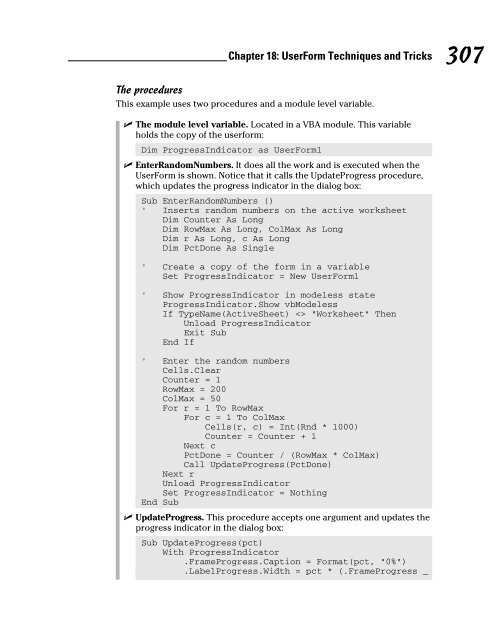







![Genki - An Integrated Course in Elementary Japanese II [Second Edition] (2011), WITH PDF BOOKMARKS!](https://img.yumpu.com/58322134/1/180x260/genki-an-integrated-course-in-elementary-japanese-ii-second-edition-2011-with-pdf-bookmarks.jpg?quality=85)
![Genki - An Integrated Course in Elementary Japanese I [Second Edition] (2011), WITH PDF BOOKMARKS!](https://img.yumpu.com/58322120/1/182x260/genki-an-integrated-course-in-elementary-japanese-i-second-edition-2011-with-pdf-bookmarks.jpg?quality=85)





