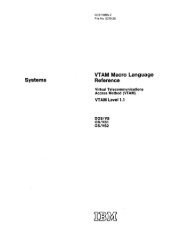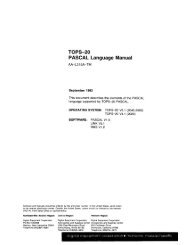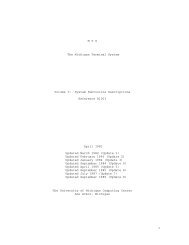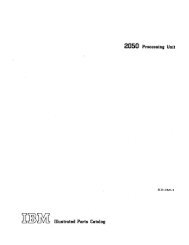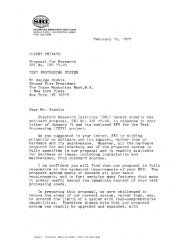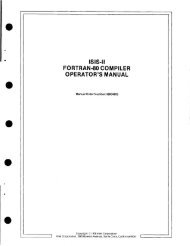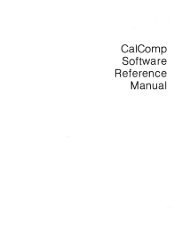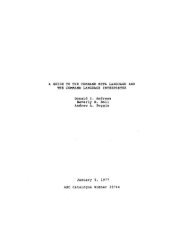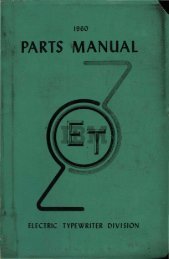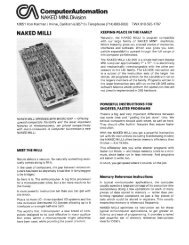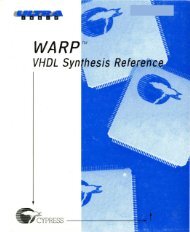MTS Volume 4 - Terminals and Networks (3278)
MTS Volume 4 - Terminals and Networks (3278)
MTS Volume 4 - Terminals and Networks (3278)
You also want an ePaper? Increase the reach of your titles
YUMPU automatically turns print PDFs into web optimized ePapers that Google loves.
<strong>MTS</strong> 4: <strong>Terminals</strong> <strong>and</strong> <strong>Networks</strong> in <strong>MTS</strong><br />
July 1988<br />
arrows pointing in the appropriate direction. The cursor LEFT <strong>and</strong> RIGHT<br />
keys, when used with the SHIFT key, will move the cursor two positions<br />
left or right. The BACKSPACE key in the extreme upper-right corner of<br />
the st<strong>and</strong>ard keyboard is labeled with a left arrow pointing to a<br />
vertical bar. The BACKSPACE key will "backspace <strong>and</strong> blank" when not in<br />
INSERT mode; that is, any character spaced over will be replaced by a<br />
blank character. The use of the BACKSPACE key in INSERT mode is<br />
explained later.<br />
The line-based keys are the TAB, BACKTAB, HOME, <strong>and</strong> ZIP keys. The<br />
BACKTAB key moves the cursor to the first position of the current line<br />
(or the previous line, if the cursor is already in the first position of<br />
the current line). The ZIP key moves the cursor to the first unoccupied<br />
position of the current line (or the next line, if the cursor is just<br />
past the last position). The HOME key moves the cursor to the first<br />
character _________ position in the topmost line on the screen. When the HOME key<br />
is pressed with the SHIFT key, the cursor is moved to the first<br />
available position after the prefix in the last nonblank line on the<br />
screen. If TAB stops are not set, the TAB key will position the cursor<br />
to the first position of the next displayed line. If TAB stops are set<br />
<strong>and</strong> TABbing is "enabled," the cursor will be positioned at the next TAB<br />
stop to the right. When beyond the last stop, the cursor is moved to<br />
the first position of the next displayed line.<br />
Special ____________________ Editing Keys<br />
A character can be deleted from the screen by pressing the DELETE key<br />
located in the control pad or the DEL key (the SHIFTed left-arrow key)<br />
in the st<strong>and</strong>ard keyboard. All characters to the right of the deleted<br />
character are shifted left by one position. The character after the<br />
deleted character is then in the cursor position.<br />
A word can be deleted by pressing the DELETE key <strong>and</strong> the SHIFT key<br />
together. If the cursor is at a nonblank character, the word containing<br />
that character <strong>and</strong> one blank to the right of the word (if any) are<br />
deleted. If the cursor is on a blank, only the blank is deleted.<br />
Again, all characters to the right of the deleted ones are shifted to<br />
the left. If an attempt is made to delete a character from a line that<br />
is longer than the screen width, that line first will be moved down to<br />
the last line of the screen (if it is not already there).<br />
Characters can be inserted by pressing the INSERT key to enter<br />
insertion mode (indicated by the light under the INSERT key). When in<br />
insertion mode, each character typed is inserted before the character in<br />
the cursor position. The cursor <strong>and</strong> the remainder of the line to its<br />
right are displaced one position to the right. If the insertion reaches<br />
the rightmost character position on the screen or if the line is longer<br />
than the screen width, the line is moved down to the last line on the<br />
screen (if it is not already there). The maximum line length is 255<br />
characters minus the current prefix length. While the terminal is in<br />
14 The Ontel Display Terminal