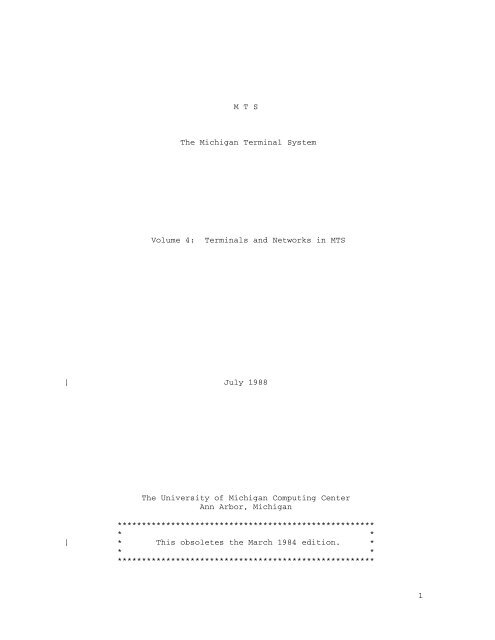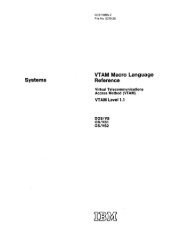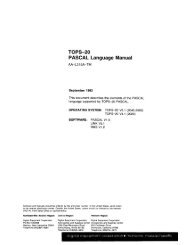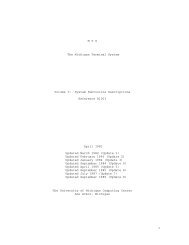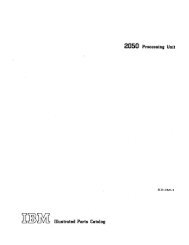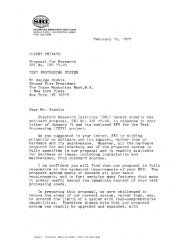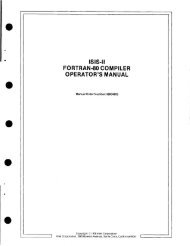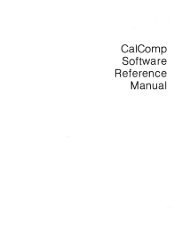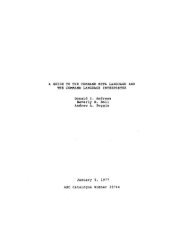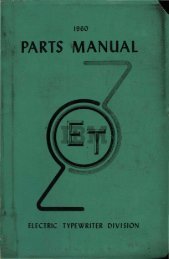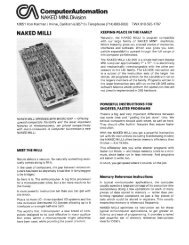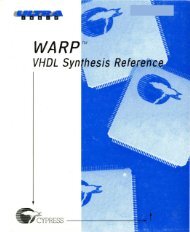MTS Volume 4 - Terminals and Networks (3278)
MTS Volume 4 - Terminals and Networks (3278)
MTS Volume 4 - Terminals and Networks (3278)
Create successful ePaper yourself
Turn your PDF publications into a flip-book with our unique Google optimized e-Paper software.
M T S<br />
The Michigan Terminal System<br />
<strong>Volume</strong> 4: <strong>Terminals</strong> <strong>and</strong> <strong>Networks</strong> in <strong>MTS</strong><br />
| July 1988<br />
The University of Michigan Computing Center<br />
Ann Arbor, Michigan<br />
*****************************************************<br />
* *<br />
| * This obsoletes the March 1984 edition. *<br />
* *<br />
*****************************************************<br />
1
DISCLAIMER<br />
The <strong>MTS</strong> Manual is intended to represent the current state of the<br />
Michigan Terminal System (<strong>MTS</strong>), but because the system is constantly<br />
being developed, extended, <strong>and</strong> refined, sections of this volume will<br />
| become obsolete. The user should refer to the U-M ___ Computing _________ News, ____<br />
Computing Center Memos, <strong>and</strong> future Updates to this volume for the latest<br />
information about changes to <strong>MTS</strong>.<br />
| Copyright 1988 by the Regents of the University of Michigan. Copying is<br />
permitted for nonprofit, educational use provided that (1) each reproduction<br />
is done without alteration <strong>and</strong> (2) the volume reference <strong>and</strong> date<br />
of publication are included. Permission to republish any portions of<br />
this manual should be obtained in writing from the Director of the<br />
University of Michigan Computing Center.<br />
2
July 1988<br />
PREFACE _______<br />
<strong>MTS</strong> 4: <strong>Terminals</strong> <strong>and</strong> <strong>Networks</strong> in <strong>MTS</strong><br />
The software developed by the Computing Center staff for the<br />
operation of the high-speed processor computer can be described as a<br />
multiprogramming supervisor that h<strong>and</strong>les a number of resident, reentrant<br />
programs. Among them is a large subsystem, called <strong>MTS</strong> (Michigan<br />
Terminal System), for comm<strong>and</strong> interpretation, execution control, file<br />
management, <strong>and</strong> accounting maintenance. Most users interact with the<br />
computer’s resources through <strong>MTS</strong>.<br />
The <strong>MTS</strong> Manual is a series of volumes that describe in detail the<br />
facilities provided by the Michigan Terminal System. Administrative<br />
| policies of the Computing Center <strong>and</strong> the physical facilities provided<br />
| are described in other publications.<br />
The <strong>MTS</strong> volumes now in print are listed below. The date indicates<br />
the most recent edition of each volume; however, since volumes are<br />
| updated by means of CCMemos, users should check the file *CCPUBLICA-<br />
| TIONS, or watch for announcements in the U-M ___ Computing _________ News, ____ to ensure<br />
that their <strong>MTS</strong> volumes are fully up to date.<br />
| <strong>Volume</strong> 1: The ____________________________<br />
Michigan Terminal System, January 1984<br />
| <strong>Volume</strong> 2: Public ________________________ File Descriptions, January 1987<br />
| <strong>Volume</strong> 3: System ______________________________<br />
Subroutine Descriptions, April 1981<br />
| <strong>Volume</strong> 4: <strong>Terminals</strong> _____________________________ <strong>and</strong> <strong>Networks</strong> in <strong>MTS</strong>, July 1988<br />
| <strong>Volume</strong> 5: System _______________ Services, May 1983<br />
| <strong>Volume</strong> 6: FORTRAN ______________ in <strong>MTS</strong>, October 1983<br />
| <strong>Volume</strong> 7: PL/I ___________ in <strong>MTS</strong>, September 1982<br />
| <strong>Volume</strong> 8: LISP ____________________ <strong>and</strong> SLIP in <strong>MTS</strong>, June 1976<br />
| <strong>Volume</strong> 9: SNOBOL4 ______________ in <strong>MTS</strong>, September 1975<br />
| <strong>Volume</strong> 10: BASIC ____________ in <strong>MTS</strong>, December 1980<br />
| <strong>Volume</strong> 11: Plot _______________________ Description System, August 1978<br />
| <strong>Volume</strong> 12: PIL/2 ____________ in <strong>MTS</strong>, December 1974<br />
| <strong>Volume</strong> 13: The _____________________________<br />
Symbolic Debugging System, September 1985<br />
| <strong>Volume</strong> 14: 360/370 _________________________ Assemblers in <strong>MTS</strong>, May 1983<br />
| <strong>Volume</strong> 15: FORMAT __________________ <strong>and</strong> TEXT360, April 1977<br />
| <strong>Volume</strong> 16: ALGOL ______________ W in <strong>MTS</strong>, September 1980<br />
| <strong>Volume</strong> 17: Integrated __________________________ Graphics System, December 1980<br />
| <strong>Volume</strong> 18: The ___________________ <strong>MTS</strong> File Editor, February 1988<br />
| <strong>Volume</strong> 19: Tapes ______________________ <strong>and</strong> Floppy Disks, November 1986<br />
| <strong>Volume</strong> 20: Pascal _____________ in <strong>MTS</strong>, December 1985<br />
| <strong>Volume</strong> 21: <strong>MTS</strong> _________________________________<br />
Comm<strong>and</strong> Extensions <strong>and</strong> Macros, April 1986<br />
| <strong>Volume</strong> 22: Utilisp ______________ in <strong>MTS</strong>, May 1988<br />
| <strong>Volume</strong> 23: Messaging _________________________________<br />
<strong>and</strong> Conferencing in <strong>MTS</strong>, July 1988<br />
Other volumes are in preparation. The numerical order of the volumes<br />
does not necessarily reflect the chronological order of their<br />
3
<strong>MTS</strong> 4: <strong>Terminals</strong> <strong>and</strong> <strong>Networks</strong> in <strong>MTS</strong><br />
July 1988<br />
appearance; however, in general, the higher the number, the more<br />
specialized the volume. <strong>Volume</strong> 1, for example, introduces the user to<br />
<strong>MTS</strong> <strong>and</strong> describes in general the <strong>MTS</strong> operating system, while <strong>Volume</strong> 10<br />
deals exclusively with BASIC.<br />
The attempt to make each volume complete in itself <strong>and</strong> reasonably<br />
independent of others in the series naturally results in a certain<br />
amount of repetition. Public file descriptions, for example, may appear<br />
in more than one volume. However, this arrangement permits the user to<br />
buy only those volumes that serve his or her immediate needs.<br />
4<br />
Richard A. Salisbury<br />
General Editor
July 1988<br />
PREFACE ___________________________ TO REVISED VOLUME 4<br />
<strong>MTS</strong> 4: <strong>Terminals</strong> <strong>and</strong> <strong>Networks</strong> in <strong>MTS</strong><br />
| The July 1988 edition is an interim version. Much outdated material<br />
| has been removed <strong>and</strong> the remaining material has been reorganized.<br />
| The sections "The UMnet Computer Network" <strong>and</strong> "The Merit Computer<br />
| Network" have been combined into the section "Merit/UMnet."<br />
| The material on the $NET comm<strong>and</strong> has been moved from the "Merit<br />
| Computer Network" into its own separate section.<br />
| The following sections have been deleted:<br />
| Introduction to <strong>Terminals</strong><br />
| The LA36 DECwriter<br />
| Graphics <strong>Terminals</strong><br />
| Microcomputers <strong>and</strong> UMnet<br />
| Introduction to the Audio Response Unit<br />
| The Audio Response Unit<br />
| A new version of <strong>MTS</strong> <strong>Volume</strong> 4 is planned for the future <strong>and</strong> will<br />
| cover in more detail terminal access, host-to-host communications, file<br />
| transfer, <strong>and</strong> servers. The new edition will be entitled Networking _____________ in<br />
| <strong>MTS</strong>. ___<br />
5
<strong>MTS</strong> 4: <strong>Terminals</strong> <strong>and</strong> <strong>Networks</strong> in <strong>MTS</strong><br />
6<br />
July 1988
Contents ________<br />
Preface . . . . . . . . . . . . 3 TABI . . . . . . . . . . . 47<br />
THAW . . . . . . . . . . . 48<br />
Preface to Revised <strong>Volume</strong> 4 . . 5 UCI . . . . . . . . . . . . 48<br />
WB, WF, WL, WR . . . . . . 49<br />
The Ontel Terminal . . . . . . 11 Appendix B: Ontel Keyboard<br />
The Ontel Keyboard . . . . . 11 Values <strong>and</strong> Function Codes . . 50<br />
Cursor-Positioning Keys . . 13<br />
Special Editing Keys . . . 14 Merit/UMnet . . . . . . . . . . 55<br />
Additional Control Keys . . 15 Terminal Connection<br />
Conversational Operation . . 16 Procedures . . . . . . . . . 56<br />
The Conversation Buffer, Access Into Merit . . . . . 56<br />
Input Area, <strong>and</strong> Window . . 16 Access Through Another<br />
Input/Output Procedures . . 16 Network . . . . . . . . . . 58<br />
Suspending Output . . . . . 20 Arranging <strong>and</strong> Paying for<br />
Line Reentry . . . . . . . 20 Network Use . . . . . . . . . 59<br />
Automatic Blank Fill . . . 21 Getting Help with Network<br />
Device Comm<strong>and</strong>s . . . . . . 22 Use . . . . . . . . . . . . . 59<br />
Moving the Window . . . . . 23 Network Documentation . . . 60<br />
Output Modes . . . . . . . 24 Host Docmentation . . . . . 60<br />
Program Function Keys . . . 25 Consultation . . . . . . . 60<br />
The FUNCTION Device Line-Editing <strong>and</strong> Control<br />
Comm<strong>and</strong> . . . . . . . . . . 26 Functions . . . . . . . . . . 61<br />
The Numeric Pad . . . . . . 28 Device Comm<strong>and</strong>s . . . . . . . 62<br />
Appendix A: Ontel Device Using Network Batch . . . . . 64<br />
Comm<strong>and</strong>s . . . . . . . . . . 33 Network Execution Jobs . . 64<br />
BAUD . . . . . . . . . . . 35 Routing Output from <strong>MTS</strong><br />
BELL . . . . . . . . . . . 35 Batch Jobs . . . . . . . . 66<br />
BLANK . . . . . . . . . . . 36 Network Print Jobs . . . . 66<br />
CBEGIN, CEND . . . . . . . 36 Routing Output to Xerox<br />
DCC . . . . . . . . . . . . 37 Page Printers . . . . . . . 66<br />
DEFINE . . . . . . . . . . 38 Batch File Copying . . . . 67<br />
DEF? . . . . . . . . . . . 39 Host-Dependent Options . . 68<br />
DUMP . . . . . . . . . . . 39 Data Transmission . . . . . . 70<br />
EMPTY . . . . . . . . . . . 40 <strong>MTS</strong> FDname Modifiers . . . . 72<br />
ENTER . . . . . . . . . . . 40 Modes of Operation . . . . . 73<br />
FAST . . . . . . . . . . . 41 Appendix A: Merit/UMnet<br />
FREEZE . . . . . . . . . . 41 Device Comm<strong>and</strong>s . . . . . . . 76<br />
FUNCTION . . . . . . . . . 42 BACKSPECIALECHO . . . . . . 80<br />
HIST . . . . . . . . . . . 43 BINARY . . . . . . . . . . 81<br />
LCI . . . . . . . . . . . . 43 BLANK . . . . . . . . . . . 82<br />
LINE . . . . . . . . . . . 43 BROADCAST . . . . . . . . . 83<br />
PAD . . . . . . . . . . . . 44 CC . . . . . . . . . . . . 84<br />
PAGE . . . . . . . . . . . 44 CLOCK . . . . . . . . . . . 85<br />
PFAn, PFBn . . . . . . . . 45 CONNECTIONS . . . . . . . . 86<br />
PF? . . . . . . . . . . . . 46 CRDELAY . . . . . . . . . . 87<br />
RESET . . . . . . . . . . . 46 DCC . . . . . . . . . . . . 88<br />
ROLL . . . . . . . . . . . 47 DEQUEUE . . . . . . . . . . 89
DONT . . . . . . . . . . . 90 Appendix G: FDname<br />
DUPLEX . . . . . . . . . . 91 Modifiers for <strong>MTS</strong><br />
ECHO . . . . . . . . . . . 92 Connections . . . . . . . . .145<br />
EDIT . . . . . . . . . . . 93 Appendix H: Network Error<br />
FLIP . . . . . . . . . . . 98 Messages . . . . . . . . . .146<br />
FORMFEED . . . . . . . . . 99<br />
GRAB . . . . . . . . . . .100 The NET Comm<strong>and</strong> . . . . . . . .149<br />
HELLO . . . . . . . . . . .101 Examples of Using the NET<br />
HEX . . . . . . . . . . . .102 Comm<strong>and</strong> . . . . . . . . . . .152<br />
INLEN . . . . . . . . . . .103 Appendix A: NET CLS<br />
INTERLOCK . . . . . . . . .104 Comm<strong>and</strong>s in <strong>MTS</strong> . . . . . . .155<br />
JOB . . . . . . . . . . . .105 Appendix B: .COPY--The<br />
LCI . . . . . . . . . . . .106 Merit Interactive File<br />
LINES . . . . . . . . . . .107 Transfer Facility . . . . . .160<br />
MIX . . . . . . . . . . . .108<br />
MODE . . . . . . . . . . .109 Screen-Support Routines . . . .165<br />
NPC . . . . . . . . . . . .111 Introduction . . . . . . . .165<br />
OPERATOR . . . . . . . . .112 Output Devices . . . . . .166<br />
OUTLEN . . . . . . . . . .113 Basic Use of the<br />
PAGEWAIT . . . . . . . . .114 Screen-Support Routines . . .166<br />
PARITY . . . . . . . . . .116 Running a Program . . . . .166<br />
PFX . . . . . . . . . . . .117 Initialization . . . . . .167<br />
QUIT . . . . . . . . . . .118 Initializing, Defining,<br />
READER . . . . . . . . . .119 <strong>and</strong> Ending a Screen . . . .167<br />
RESET . . . . . . . . . . .120 Defining Fields . . . . . .168<br />
SCROLL . . . . . . . . . .121 Specifying Field Locations 169<br />
SENSE . . . . . . . . . . .122 Writing the Text of a<br />
SNS . . . . . . . . . . . .123 Field . . . . . . . . . . .169<br />
STATUS . . . . . . . . . .124 Setting Field Attributes .170<br />
TABI . . . . . . . . . . .125 Cursor Position . . . . . .171<br />
TABSPECIALECHO . . . . . .126 Deleting a Field or Screen 171<br />
TBDELAY . . . . . . . . . .127 Ending the Screen<br />
TERMINAL . . . . . . . . .128 Definition Process . . . .172<br />
TEST . . . . . . . . . . .129 Writing <strong>and</strong> Reading<br />
UCB . . . . . . . . . . . .130 Screens . . . . . . . . . .172<br />
UCI . . . . . . . . . . . .131 Information, Error<br />
UCO . . . . . . . . . . . .132 Checking, <strong>and</strong> Attention<br />
WAIT . . . . . . . . . . .133 H<strong>and</strong>ling . . . . . . . . .174<br />
WIDTH . . . . . . . . . . .134 Termination . . . . . . . .175<br />
? . . . . . . . . . . . . .135 Appendix A: Screen-Support<br />
n±n . . . . . . . . . . . .136 Routine Descriptions . . . .176<br />
Appendix B: Terminal SSATTR . . . . . . . . . .177<br />
Characteristics . . . . . . .137 SSBGNS . . . . . . . . . .179<br />
Appendix C: ASCII Special SSCREF . . . . . . . . . .180<br />
Characters . . . . . . . . .139 SSCTNS . . . . . . . . . .181<br />
Appendix D: Merit/UMnet SSCTRL . . . . . . . . . .182<br />
Return Codes . . . . . . . .141 SSCURS . . . . . . . . . .184<br />
Appendix E: SSDEFF . . . . . . . . . .185<br />
Carriage-Control Characters .143 SSDELF . . . . . . . . . .186<br />
Appendix F: Internal Format SSDELS . . . . . . . . . .187<br />
of the Answerback . . . . . .144 SSENDS . . . . . . . . . .188<br />
SSINFO . . . . . . . . . .189<br />
SSINIT . . . . . . . . . .192
SSLOCN . . . . . . . . . .193 EOF . . . . . . . . . . . .245<br />
SSREAD . . . . . . . . . .194 EQ . . . . . . . . . . . .246<br />
SSTERM . . . . . . . . . .196 EXPAND, CONTRACT . . . . .246<br />
SSTEXT . . . . . . . . . .197 FAST . . . . . . . . . . .247<br />
SSWRIT . . . . . . . . . .198 FOOTER . . . . . . . . . .247<br />
Appendix B: Visual Mode in FREEZE . . . . . . . . . .248<br />
the File Editor . . . . . . .199 GRAB, FLIP . . . . . . . .248<br />
Appendix C: Example HEX . . . . . . . . . . . .249<br />
Pascal/VS Program . . . . . .201 HIST . . . . . . . . . . .249<br />
Appendix D: Example VS INSERT . . . . . . . . . .250<br />
Fortran Program . . . . . . .206 JF, JB . . . . . . . . . .250<br />
JOBID . . . . . . . . . . .251<br />
Index . . . . . . . . . . . . .209 JSET, JRESET, JCLEAR . . .251<br />
KEYBOARD . . . . . . . . .252<br />
The IBM <strong>3278</strong> Display Station .219 LINE . . . . . . . . . . .252<br />
The Keyboard . . . . . . . .221 LNC . . . . . . . . . . . .253<br />
Control Keys . . . . . . .222 ORL . . . . . . . . . . . .253<br />
Cursor-Positioning Keys . .223 PAGE . . . . . . . . . . .254<br />
Special-Editing Keys . . .223 PAUSE . . . . . . . . . . .254<br />
Additional Control Keys . .224 PF . . . . . . . . . . . .255<br />
Conversational Operation . .225 PFSAVE, PFRESTORE,<br />
Initiating the Session . .225 PFDELETE . . . . . . . . .256<br />
Conversation Buffer . . . .226 PF? . . . . . . . . . . . .257<br />
Input/Output Procedures . .226 QUEUE . . . . . . . . . . .257<br />
Pause/Continue . . . . . .230 QUIT . . . . . . . . . . .258<br />
End-of-Files . . . . . . .230 RATE . . . . . . . . . . .258<br />
Attention Interrupts . . .230 REFRESH . . . . . . . . . .259<br />
Device Comm<strong>and</strong>s . . . . . .230 RESET . . . . . . . . . . .259<br />
Scrolling . . . . . . . . .231 ROLL . . . . . . . . . . .260<br />
Output Modes . . . . . . .232 SCROLLING . . . . . . . . .260<br />
Lowercase . . . . . . . . .233 SNS . . . . . . . . . . . .261<br />
Hard-Copy Output . . . . .233 TABS . . . . . . . . . . .262<br />
Program-Function Keys . . .234 THAW . . . . . . . . . . .263<br />
Terminating the Session . .234 TOP . . . . . . . . . . . .263<br />
Appendix A: IBM <strong>3278</strong> Device WAIT . . . . . . . . . . .264<br />
Comm<strong>and</strong>s . . . . . . . . . .236 WB, WF, WL, WR . . . . . .264<br />
ACTIVITY . . . . . . . . .238 WINDOW . . . . . . . . . .265<br />
ATTN . . . . . . . . . . .240 YOUTAKEIT . . . . . . . . .265<br />
BLANK . . . . . . . . . . .240 ZIP . . . . . . . . . . . .266<br />
BRIGHT . . . . . . . . . .241 ? . . . . . . . . . . . . .266<br />
BUFFER . . . . . . . . . .241 Appendix B: IBM <strong>3278</strong><br />
CBEGIN, CEND . . . . . . .242 Character Codes . . . . . . .267<br />
COMMENT . . . . . . . . . .242 Appendix C: Binary<br />
DCC . . . . . . . . . . . .243 Input/Output on the IBM <strong>3278</strong> 269<br />
DC? . . . . . . . . . . . .243 Appendix D: IBM <strong>3278</strong><br />
DEQUEUE . . . . . . . . . .244 Routines Return Codes . . . .272<br />
DUPLEX . . . . . . . . . .244 Appendix E: IBM <strong>3278</strong><br />
EMPTY . . . . . . . . . . .245 Carriage-Control Characters .273<br />
ENTER . . . . . . . . . . .245 Appendix F: The Lee Data<br />
Terminal . . . . . . . . . .274
<strong>MTS</strong> 4: <strong>Terminals</strong> <strong>and</strong> <strong>Networks</strong> in <strong>MTS</strong><br />
10<br />
July 1988
July 1988<br />
<strong>MTS</strong> 4: <strong>Terminals</strong> <strong>and</strong> <strong>Networks</strong> in <strong>MTS</strong><br />
THE __________________ ONTEL TERMINAL<br />
This section describes the use of the Ontel terminal. There are two<br />
different models of the Ontel available: the older model OP-1/R (gray<br />
<strong>and</strong> black) <strong>and</strong> the newer model 1503 (beige <strong>and</strong> brown). The differences<br />
between these terminals are minimal <strong>and</strong> are outlined in the description<br />
that follows.<br />
The Ontel terminal consists of a cathode-ray-tube (CRT) screen <strong>and</strong> a<br />
separate keyboard. The screen is arranged in a 24-line by 80-character<br />
format.<br />
The Ontel terminal has an ON/OFF switch, a brightness control, <strong>and</strong> a<br />
contrast control. These controls are located to the right of the screen<br />
at the bottom of the enclosure just above the keyboard. On the model<br />
OP-1/R, these controls are located on the front of the console; on the<br />
model 1503, these controls are located at the rear of the console. The<br />
CRT takes about 15 seconds to warm up when the terminal is powered on.<br />
The brightness control varies the intensity of the picture. Note that<br />
an overly bright picture may damage the CRT <strong>and</strong> is also uncomfortable to<br />
view for extended periods. The contrast control adjusts the contrast<br />
between normal- <strong>and</strong> high-intensity output <strong>and</strong> usually is set to about<br />
two thirds of the highest contrast position.<br />
The cursor on the Ontel is a blinking box which alternates with the<br />
character at the same position. The cursor indicates the position in<br />
which the next character will be placed.<br />
Information can be entered onto the screen from either the keyboard<br />
or the computer. Data entered at the end of a line normally continues<br />
onto the next line. Characters typed from the keyboard remain in a<br />
hardware buffer <strong>and</strong> are not transmitted to the computer until the RETURN<br />
key is pressed. Thus, changes can be made <strong>and</strong> errors can be corrected<br />
on the screen before the computer reads the information.<br />
THE __________________ ONTEL KEYBOARD<br />
The Ontel keyboard is arranged in four sections: a st<strong>and</strong>ard keyboard<br />
with an ASCII character set, a control pad, a numeric pad, <strong>and</strong> a<br />
function pad. All keys are typematic; that is, they will repeat their<br />
function at a rate of about 15 operations per second if held down for at<br />
least one second. The layouts for the Ontel keyboard are given below.<br />
The Ontel Display Terminal 11
<strong>MTS</strong> 4: <strong>Terminals</strong> <strong>and</strong> <strong>Networks</strong> in <strong>MTS</strong><br />
Figure 1: The Ontel Keyboard - Model OP-1/R<br />
Figure 2: The Ontel Keyboard - Model 1503<br />
July 1988<br />
The st<strong>and</strong>ard keyboard contains the entire upper- <strong>and</strong> lowercase<br />
alphabet, the number set, special characters, <strong>and</strong> st<strong>and</strong>ard controls such<br />
as SHIFT, TAB, CTRL, <strong>and</strong> RETURN.<br />
Ordinary character keys enter the indicated character or symbol onto<br />
the screen at the current cursor position. Entry of a character<br />
advances the cursor to the next character location. A character on the<br />
12 The Ontel Display Terminal
July 1988<br />
<strong>MTS</strong> 4: <strong>Terminals</strong> <strong>and</strong> <strong>Networks</strong> in <strong>MTS</strong><br />
screen can be replaced by simply overstriking it with another character.<br />
Note that the key in the st<strong>and</strong>ard keyboard with DEL over a left arrow<br />
produces an underscore character when pressed without _______ SHIFT engaged.<br />
Pressing the SHIFT key <strong>and</strong> another key together enters the uppercase<br />
character or symbol of the other key. Pressing the CTRL (control) key<br />
<strong>and</strong> another key together enters the control character associated with<br />
the other key. The control characters are displayed as graphic symbols.<br />
Some control characters perform special functions on the terminal:<br />
CTRL-C (end-of-file), CTRL-E (attention), CTRL-H (backspace), CTRL-I<br />
(TAB), <strong>and</strong> CTRL-M (RETURN).<br />
The RETURN key transmits input to the computer. When the RETURN key<br />
is pressed, the entire line on which the cursor is positioned is<br />
transmitted to the computer. The position of the cursor on the line is<br />
irrelevant. Trailing blanks which were entered from the keyboard by<br />
pressing the SPACE BAR are also transmitted. Characters which are part<br />
of the "prefix" are not transmitted. A zero-length line can be entered<br />
by pressing the RETURN key without having typed any characters. See the<br />
section "Input/Output Procedures" for more details.<br />
The control pad has 12 control keys including cursor-positioning<br />
controls. The functions of these keys are described below.<br />
The numeric pad has 13 keys arranged in calculator format <strong>and</strong><br />
includes the numerals 0-9, period, plus, <strong>and</strong> minus. By default,<br />
pressing these keys writes the indicated characters onto the screen,<br />
whether SHIFT is engaged or not. However, the function of these keys<br />
can be altered by the use of the %PAD device comm<strong>and</strong> (in conjunction<br />
with the %DEFINE comm<strong>and</strong>), as described in the section "The Numeric<br />
Pad."<br />
The function pad has 12 function control keys (four of which contain<br />
integral status lights) <strong>and</strong> the %ENTER key. The functions of these keys<br />
are described later.<br />
Cursor-Positioning _______________________ Keys<br />
The SPACE BAR advances the cursor one character position <strong>and</strong> replaces<br />
the character over which it passes with a blank.<br />
The remaining cursor-positioning keys fall into two groups:<br />
character-based keys <strong>and</strong> line-based keys. All of these keys, except<br />
BACKSPACE, position the cursor without affecting any of the information<br />
already on the screen.<br />
The character-based keys include UP, DOWN, LEFT, RIGHT, <strong>and</strong> BACKSPACE<br />
keys, which move the cursor one character position at a time in the<br />
indicated direction. The UP, DOWN, LEFT, <strong>and</strong> RIGHT keys are in the<br />
control pad to the right of the st<strong>and</strong>ard keyboard <strong>and</strong> are labeled with<br />
The Ontel Display Terminal 13
<strong>MTS</strong> 4: <strong>Terminals</strong> <strong>and</strong> <strong>Networks</strong> in <strong>MTS</strong><br />
July 1988<br />
arrows pointing in the appropriate direction. The cursor LEFT <strong>and</strong> RIGHT<br />
keys, when used with the SHIFT key, will move the cursor two positions<br />
left or right. The BACKSPACE key in the extreme upper-right corner of<br />
the st<strong>and</strong>ard keyboard is labeled with a left arrow pointing to a<br />
vertical bar. The BACKSPACE key will "backspace <strong>and</strong> blank" when not in<br />
INSERT mode; that is, any character spaced over will be replaced by a<br />
blank character. The use of the BACKSPACE key in INSERT mode is<br />
explained later.<br />
The line-based keys are the TAB, BACKTAB, HOME, <strong>and</strong> ZIP keys. The<br />
BACKTAB key moves the cursor to the first position of the current line<br />
(or the previous line, if the cursor is already in the first position of<br />
the current line). The ZIP key moves the cursor to the first unoccupied<br />
position of the current line (or the next line, if the cursor is just<br />
past the last position). The HOME key moves the cursor to the first<br />
character _________ position in the topmost line on the screen. When the HOME key<br />
is pressed with the SHIFT key, the cursor is moved to the first<br />
available position after the prefix in the last nonblank line on the<br />
screen. If TAB stops are not set, the TAB key will position the cursor<br />
to the first position of the next displayed line. If TAB stops are set<br />
<strong>and</strong> TABbing is "enabled," the cursor will be positioned at the next TAB<br />
stop to the right. When beyond the last stop, the cursor is moved to<br />
the first position of the next displayed line.<br />
Special ____________________ Editing Keys<br />
A character can be deleted from the screen by pressing the DELETE key<br />
located in the control pad or the DEL key (the SHIFTed left-arrow key)<br />
in the st<strong>and</strong>ard keyboard. All characters to the right of the deleted<br />
character are shifted left by one position. The character after the<br />
deleted character is then in the cursor position.<br />
A word can be deleted by pressing the DELETE key <strong>and</strong> the SHIFT key<br />
together. If the cursor is at a nonblank character, the word containing<br />
that character <strong>and</strong> one blank to the right of the word (if any) are<br />
deleted. If the cursor is on a blank, only the blank is deleted.<br />
Again, all characters to the right of the deleted ones are shifted to<br />
the left. If an attempt is made to delete a character from a line that<br />
is longer than the screen width, that line first will be moved down to<br />
the last line of the screen (if it is not already there).<br />
Characters can be inserted by pressing the INSERT key to enter<br />
insertion mode (indicated by the light under the INSERT key). When in<br />
insertion mode, each character typed is inserted before the character in<br />
the cursor position. The cursor <strong>and</strong> the remainder of the line to its<br />
right are displaced one position to the right. If the insertion reaches<br />
the rightmost character position on the screen or if the line is longer<br />
than the screen width, the line is moved down to the last line on the<br />
screen (if it is not already there). The maximum line length is 255<br />
characters minus the current prefix length. While the terminal is in<br />
14 The Ontel Display Terminal
July 1988<br />
<strong>MTS</strong> 4: <strong>Terminals</strong> <strong>and</strong> <strong>Networks</strong> in <strong>MTS</strong><br />
insertion mode, the cursor can be moved <strong>and</strong> characters can be inserted<br />
at various places on the screen. The DEL key deletes the character<br />
pointed to by the cursor <strong>and</strong> moves the remainder of the line one<br />
position to the left. In insertion mode, the BACKSPACE key deletes the<br />
character to the left of the cursor <strong>and</strong> moves the remainder of the line<br />
one position to the left.<br />
A deletion/insertion example follows (the underscore "_" represents<br />
the cursor):<br />
change this_thing Initial display<br />
change thi_ thing BACKSPACE key pressed<br />
change th_ thing INSERT key(on); BACKSPACE pressed<br />
change th_thing DEL key pressed<br />
change tha_thing ’a’ typed<br />
change thas_thing ’s’ typed<br />
change thas _ thing CURSOR LEFT<br />
change that_thing INSERT key(off); ’t’ typed<br />
change thatthing _ SHIFT-DEL key pressed<br />
change _ SHIFT-DEL key pressed again<br />
Additional _______________________ Control Keys<br />
The FIX key is useful when portions of the screen have been<br />
accidentally altered. Pressing this key rewrites the current screen<br />
with a clear input area. (The input area is described below.) FIX also<br />
cancels the effect of the %BLANK device comm<strong>and</strong>.<br />
Pressing the ERASE TO EOL key deletes all characters to the right of<br />
the cursor position. To delete an entire line, the BACKTAB key can be<br />
used to move the the cursor to the beginning of the line before the<br />
ERASE EOF key is pressed. The cursor remains in position for reentering<br />
the line.<br />
Uppercase-only mode can be enabled or disabled with the CAPS LOCK key<br />
(in the leftmost group of the function pad). Uppercase-only mode is<br />
indicated by the light on the CAPS LOCK key. Only alphabetic __________ characters<br />
are affected. When enabled, the alphabetic keys generate only uppercase<br />
characters regardless of the use of the SHIFT key.<br />
The ATTN key or the CTRL-E key generates an attention interrupt <strong>and</strong><br />
moves the line at the cursor to the last line of the screen.<br />
The EOF key or the CTRL-C key generates an end-of-file signal. The<br />
screen is also rewritten as with the use of the FIX key.<br />
The PAUSE key suspends the transmission of data to the terminal by<br />
the system. The key will light up while output is suspended. Pressing<br />
the PAUSE key again will resume output. Pressing the ATTN key<br />
simultaneously cancels a PAUSE <strong>and</strong> generates an attention interrupt.<br />
The Ontel Display Terminal 15
<strong>MTS</strong> 4: <strong>Terminals</strong> <strong>and</strong> <strong>Networks</strong> in <strong>MTS</strong><br />
CONVERSATIONAL ________________________ OPERATION<br />
The _______________________________________________<br />
Conversation Buffer, Input Area, <strong>and</strong> Window<br />
July 1988<br />
The Ontel has a special hardware memory area called the conversation ____________<br />
buffer, ______ which is used to save the most recent portion of the terminal<br />
session dialogue. When the user submits a line from the terminal to the<br />
system, or when the system writes an output line to the terminal, that<br />
line is added to the end of the conversation buffer. As the terminal<br />
session progresses, the oldest lines of the session are discarded from<br />
the conversation buffer as new lines are added. Note that device<br />
comm<strong>and</strong>s are not ___ recorded in the conversation buffer unless they are<br />
transmitted.<br />
The Ontel screen is divided into two memory areas, the input area <strong>and</strong><br />
the window.<br />
The input __________ area is always displayed as the last nonblank line on the<br />
screen. This area acts as a holding buffer between the user <strong>and</strong> the<br />
system. Input lines are sent from the input area to the system. Note<br />
that when a user types characters in the input area, those characters<br />
are not sent to the system until the RETURN key is pressed. Thus<br />
changes may be made to the line before it is sent to the system.<br />
The lines displayed above the input area are called the window. ______ At<br />
any point in a terminal session, the window contains a copy of the first<br />
80 characters of each of the most recent lines in the conversation<br />
buffer. Up to 22 lines can be displayed at one time. Thus this part of<br />
the Ontel screen is termed a "window" through which portions of the<br />
conversation buffer may be viewed. The section "Moving the Window"<br />
describes how the window can be moved to the right or left to view the<br />
undisplayed parts of long lines, <strong>and</strong> how it can be moved forward or<br />
backward to view all parts of the conversation buffer.<br />
Input/Output _______________________ Procedures<br />
After an Ontel terminal has been turned on <strong>and</strong> it has warmed up, a<br />
percent sign (%) followed by a blinking box (the cursor) will appear in<br />
the upper lefth<strong>and</strong> corner of the screen (the underscore "_" is used to<br />
represent the cursor):<br />
16 The Ontel Display Terminal
July 1988<br />
<strong>MTS</strong> 4: <strong>Terminals</strong> <strong>and</strong> <strong>Networks</strong> in <strong>MTS</strong><br />
┌─────────────────────────────────────────────────────────────┐<br />
| |<br />
| |<br />
| %_ |<br />
| |<br />
| |<br />
| |<br />
| |<br />
| |<br />
└─────────────────────────────────────────────────────────────┘<br />
At this point the input area contains only the percent sign (%), which<br />
is the default device comm<strong>and</strong> character for the Ontel.<br />
If the terminals are connected to the system through UMnet (e.g., the<br />
Ontels at UNYN <strong>and</strong> NUBS), the user should press the ATTN key on the<br />
control pad. A line similar to the following will be displayed:<br />
┌─────────────────────────────────────────────────────────────┐<br />
| |<br />
| |<br />
| %Merit:Hermes (NUB128:MP13:OP/VIS) |<br />
| |<br />
| Which Host?um |<br />
| <strong>MTS</strong> Ann Arbor (AE47-00172) |<br />
| |<br />
| #_ |<br />
| |<br />
| |<br />
└─────────────────────────────────────────────────────────────┘<br />
The above sequence shows that the terminal is connected to the system<br />
via Secondary Communications Processor (SCP) 1 at NUBS (port 13). The<br />
<strong>MTS</strong> device port is AE47 <strong>and</strong> the job number is 00172. If the terminal is<br />
connected to <strong>MTS</strong> by way of a modem <strong>and</strong> telephone lines, information<br />
similar to that shown above will be displayed as soon as the connection<br />
is made.<br />
The last line displayed, the input area, contains the <strong>MTS</strong> input<br />
prefix, a pound sign (#). Each input <strong>and</strong> output line has a prefix<br />
associated with it which is used to identify the system component (e.g.,<br />
<strong>MTS</strong> comm<strong>and</strong>, file editor comm<strong>and</strong>) that issued the output line or expects<br />
an input line. This prefix is usually a single character. When the<br />
screen is windowed right or left, each displayed line always begins with<br />
the prefix associated with the line, followed by the windowed portion of<br />
the line. The input area always appears at the bottom of the screen,<br />
regardless of any windowing. Note that when a line is sent to the<br />
system, the prefix is not sent.<br />
Next the SIGNON comm<strong>and</strong> is typed:<br />
The Ontel Display Terminal 17
<strong>MTS</strong> 4: <strong>Terminals</strong> <strong>and</strong> <strong>Networks</strong> in <strong>MTS</strong><br />
July 1988<br />
┌─────────────────────────────────────────────────────────────┐<br />
| |<br />
| |<br />
| %Merit:Hermes (NUB128:MP13:OP/VIS) |<br />
| |<br />
| Which Host?um |<br />
| <strong>MTS</strong> Ann Arbor (AE47-00172) |<br />
| |<br />
| #signon wxyz_ |<br />
| |<br />
| |<br />
└─────────────────────────────────────────────────────────────┘<br />
The RETURN key has not yet been pressed. The text "signon wxyz" exists<br />
only in the input area <strong>and</strong> not in the conversation buffer. Next the<br />
RETURN key is pressed causing "signon wxyz" to be transmitted to the<br />
system. The text is then written to the end of the conversation buffer.<br />
Next the system will transmit a line requesting the user’s password<br />
followed by line with a question mark (?) prefix:<br />
┌─────────────────────────────────────────────────────────────┐<br />
| |<br />
| |<br />
| %Merit:Hermes (NUB128:MP13:OP/VIS) |<br />
| |<br />
| Which Host?um |<br />
| <strong>MTS</strong> Ann Arbor (AE47-00172) |<br />
| |<br />
| #signon wxyz |<br />
| #Enter password. |<br />
| ?_ |<br />
| |<br />
| |<br />
└─────────────────────────────────────────────────────────────┘<br />
At this point the input area contains "?". Next the user should enter<br />
the password. If the terminal is connected to the system through UMnet,<br />
the password will not be displayed on the terminal as it is typed.<br />
Next <strong>MTS</strong> will print the SIGNON statistics <strong>and</strong> another pound sign<br />
prefix prompting for a comm<strong>and</strong>:<br />
18 The Ontel Display Terminal
July 1988<br />
<strong>MTS</strong> 4: <strong>Terminals</strong> <strong>and</strong> <strong>Networks</strong> in <strong>MTS</strong><br />
┌─────────────────────────────────────────────────────────────┐<br />
| |<br />
| |<br />
| %Merit:Hermes (NUB128:MP13:OP/VIS) |<br />
| |<br />
| Which Host?um |<br />
| <strong>MTS</strong> Ann Arbor (AE47-00172) |<br />
| |<br />
| #signon wxyz |<br />
| #Enter password. |<br />
| ? |<br />
| #Terminal,Normal,Univ/Gov’t |<br />
| #Last signon was at 12:32:43, Tue Jan 31/84 |<br />
| #User WXYZ signed on at 13:41:15, Mon Jan 30/84 |<br />
| #_ |<br />
| |<br />
| |<br />
└─────────────────────────────────────────────────────────────┘<br />
Subsequent lines may then be entered as with the SIGNON comm<strong>and</strong>.<br />
When the terminal receives an output line, it places the prefix <strong>and</strong><br />
the line in the conversation buffer. The prefix <strong>and</strong> the line are then<br />
written on the next available screen line. If the output line is longer<br />
than 80 characters (with prefix), only the first 80 characters are<br />
initially displayed. In ROLL output mode (the default), lines are added<br />
until the 22nd screen line has been used. Subsequent output lines cause<br />
the screen to roll up one line <strong>and</strong> the new line is placed in the 22nd<br />
slot.<br />
When the system is requesting input, the terminal will display the<br />
prefix <strong>and</strong> leave the cursor at the beginning of a null input area.<br />
Normally the length of the input area is 255 minus the prefix length.<br />
However, if the input area begins at the 22nd or 23rd screen line, it<br />
will extend only to the end of the screen <strong>and</strong> thus may be as short as<br />
160 characters. Typing will be suppressed if the user attempts to<br />
generate longer lines.<br />
Input can be entered asynchronously; that is, lines can be entered<br />
even though the system has not yet requested input. There is always an<br />
input area on the screen <strong>and</strong> the prefix will indicate whether or not the<br />
system is expecting input (except when the prefix is the same as the<br />
device comm<strong>and</strong> character). Whenever the device comm<strong>and</strong> character is<br />
displayed, input can be typed in <strong>and</strong> transmitted to the the system by<br />
pressing the RETURN key. If an output line is received as the user is<br />
typing, the input area is saved before any output lines are written to<br />
the screen <strong>and</strong> is then rewritten to the new input area.<br />
The editing facilities of the terminal can be used to make corrections<br />
to an input line before the line is entered. Note that although<br />
the cursor can be moved into the prefix positions, any attempt to enter<br />
characters in such a position will be suppressed. Certain control<br />
characters such as DEL <strong>and</strong> ERASE EOF will not work in these positions.<br />
The Ontel Display Terminal 19
<strong>MTS</strong> 4: <strong>Terminals</strong> <strong>and</strong> <strong>Networks</strong> in <strong>MTS</strong><br />
July 1988<br />
The cursor must be moved to a nonprefix position before typing can<br />
proceed.<br />
Suspending _________________ Output<br />
The PAUSE key, located in the function pad, can be used to suspend<br />
the transmission of output to the terminal. When output is suspended,<br />
the PAUSE key will light up. The PAUSE key can be pressed again to<br />
resume the transmission of output. If the terminal is in PAGE mode (see<br />
description of PAGE mode), output will be suspended when a full screen<br />
has been received <strong>and</strong> displayed. Pressing the PAUSE key allows the next<br />
screen to be received <strong>and</strong> displayed. Pressing the ATTN key will cancel<br />
the effect of the PAUSE key <strong>and</strong> simultaneously generate an attention<br />
interrupt.<br />
Line ____________ Reentry<br />
In addition to typing in the input area, a user may enter a line<br />
already displayed in the window by moving the cursor to the desired line<br />
<strong>and</strong> pressing the RETURN key. All characters in the line containing the<br />
cursor will be written in the input area <strong>and</strong> then transmitted to the<br />
system. Note that any characters already in the input area will be lost<br />
when this is done. If the line to be reentered is not entirely<br />
displayed on the screen, the terminal will automatically append undisplayed<br />
parts before the line is moved to the input area <strong>and</strong> sent to the<br />
system.<br />
Any line on the screen can also be edited before it is transmitted.<br />
If an attempt is made to insert characters in a line that is longer than<br />
80 characters, the line will be written in the input area where<br />
insertion can be continued. These features allow the user to easily<br />
correct an input line that was rejected by the system. For example,<br />
consider the following portion of a terminal session:<br />
┌─────────────────────────────────────────────────────────────┐<br />
| |<br />
| |<br />
| #edit mylib |<br />
| :atler@a@nv /f ’ABC’123’ |<br />
| :Unrecognizable EDIT comm<strong>and</strong> |<br />
| :_ |<br />
| |<br />
| |<br />
| |<br />
└─────────────────────────────────────────────────────────────┘<br />
20 The Ontel Display Terminal
July 1988<br />
<strong>MTS</strong> 4: <strong>Terminals</strong> <strong>and</strong> <strong>Networks</strong> in <strong>MTS</strong><br />
Rather than retyping the correct version of the entire line into the<br />
input area, the user may simply move the cursor to the invalid line <strong>and</strong><br />
use the special editing keys to make the necessary changes.<br />
┌─────────────────────────────────────────────────────────────┐<br />
| |<br />
| |<br />
| #edit mylib |<br />
| :alter@a@nv _ /f ’ABC’123’ |<br />
| :Unrecognizable EDIT comm<strong>and</strong> |<br />
| : |<br />
| |<br />
| |<br />
| |<br />
└─────────────────────────────────────────────────────────────┘<br />
The user may then reenter the corrected line by pressing the RETURN key.<br />
Note that when the screen is rewritten, the original invalid line will<br />
be displayed, <strong>and</strong> the corrected version of that line will be the newest<br />
input line in the conversation buffer, as shown here:<br />
┌─────────────────────────────────────────────────────────────┐<br />
| |<br />
| |<br />
| #edit mylib |<br />
| :atler@a@nv /f ’ABC’123’ |<br />
| :Unrecognizable EDIT comm<strong>and</strong> |<br />
| :alter@a@nv /f ’ABC’123’ |<br />
| :_ |<br />
| |<br />
| |<br />
└─────────────────────────────────────────────────────────────┘<br />
This happens because the window contains only a copy ____ of the conversation<br />
buffer. Thus changes made to lines in the window are not ___ made to the<br />
corresponding lines in the conversation buffer, <strong>and</strong> when the screen is<br />
rewritten the window again contains a copy of the original lines in the<br />
conversation buffer.<br />
Automatic ____________________ Blank Fill<br />
Blanks are not appended to the end of a line when the cursor is moved<br />
beyond the end of the line (unless it is moved by pressing the SPACE<br />
BAR). Thus, when the cursor is positioned beyond the end of a line <strong>and</strong><br />
then the RETURN key is pressed, trailing blanks are not transmitted.<br />
However, if a character is typed when the cursor is beyond the end of<br />
the line, the intervening space is automatically filled with blanks. No<br />
visible sign is given that this has occurred except for normal movement<br />
of the cursor to the right as the character is typed.<br />
The Ontel Display Terminal 21
<strong>MTS</strong> 4: <strong>Terminals</strong> <strong>and</strong> <strong>Networks</strong> in <strong>MTS</strong><br />
Device _______________ Comm<strong>and</strong>s<br />
July 1988<br />
Device comm<strong>and</strong>s can be used to control certain functions of the<br />
terminal such as windowing, tabbing, <strong>and</strong> the translation of characters<br />
to uppercase on input. Device comm<strong>and</strong>s may be entered whenever the<br />
system is expecting input.<br />
There are two levels of device comm<strong>and</strong>s. The first level is the set<br />
of Ontel device comm<strong>and</strong>s that are processed within the Ontel terminal.<br />
These comm<strong>and</strong>s are described in this section with the complete list<br />
given in Appendix A. The second level is the set of UMnet device<br />
comm<strong>and</strong>s that are processed by the UMnet Computer Network. These device<br />
comm<strong>and</strong>s are described in the section "The UMnet Computer Network" in<br />
this volume.<br />
All device comm<strong>and</strong>s must begin with the device-comm<strong>and</strong> character,<br />
which is initially the percent sign (%). Lines that begin with a single<br />
device-comm<strong>and</strong> character are examined by the Ontel terminal when they<br />
are entered to determine if they are valid Ontel device comm<strong>and</strong>s. If<br />
they are, the comm<strong>and</strong> is processed <strong>and</strong> erased from the screen. If the<br />
comm<strong>and</strong> is not a valid Ontel device comm<strong>and</strong>, it is passed on to UMnet as<br />
a comm<strong>and</strong> _______ line ____ (not a data line) for device-comm<strong>and</strong> processing. If the<br />
comm<strong>and</strong> is valid, it is acted upon by UMnet; if it is invalid, it is<br />
rejected (an error message will be printed). If user wishes to send a<br />
data ____ line ____ that begins with the device-comm<strong>and</strong> character, the device-<br />
comm<strong>and</strong> character must be doubled (or the %DCC comm<strong>and</strong> may be used to<br />
change the current device-comm<strong>and</strong> character).<br />
| The %RESET, %LCI, <strong>and</strong> %UCI device comm<strong>and</strong>s are first processed by the<br />
Ontel <strong>and</strong> then by UMnet.<br />
The acknowledgement of Ontel device comm<strong>and</strong>s depends on the type of<br />
comm<strong>and</strong> entered. If the comm<strong>and</strong> calls for an overt action, such as<br />
scrolling, its execution constitutes the acknowledgment. If the comm<strong>and</strong><br />
merely sets a parameter, the user must assume the comm<strong>and</strong> had the<br />
desired effect. In the case of an invalid parameter, the comm<strong>and</strong> is<br />
ignored <strong>and</strong> no error message is generated. Normally, the device comm<strong>and</strong><br />
is not recorded in the conversation buffer.<br />
Only the <strong>MTS</strong> $CONTROL comm<strong>and</strong> or the CONTROL subroutine can be used<br />
to send Ontel device comm<strong>and</strong>s to the terminal from the system (e.g.,<br />
from a sigfile using the $CONTROL comm<strong>and</strong> or from a program using the<br />
CONTROL subroutine). Otherwise, all lines sent to the terminal from the<br />
system are treated as data lines even if they begin with the devicecomm<strong>and</strong><br />
character.<br />
22 The Ontel Display Terminal
July 1988<br />
Moving _________________ the Window<br />
<strong>MTS</strong> 4: <strong>Terminals</strong> <strong>and</strong> <strong>Networks</strong> in <strong>MTS</strong><br />
The Ontel provides several ways for a user to "move" the window, so<br />
that any part of the conversation buffer can be displayed on the screen.<br />
The window can be moved right or left, to display all parts of lines<br />
that are longer than 80 characters, or it can be moved forward <strong>and</strong><br />
backward, to display all parts of the terminal session. Moving the<br />
window is also called "windowing" or "scrolling."<br />
One way to move the window is to enter one of the four device<br />
comm<strong>and</strong>s<br />
%WR=n (window right)<br />
%WL=n (window left)<br />
%WB=n (window backward)<br />
%WF=n (window forward)<br />
The %WR=n comm<strong>and</strong> displaces the window to the right by "n" characters.<br />
This is convenient for viewing long lines. The %WL=n comm<strong>and</strong> moves the<br />
window to the left. The prefix characters are not affected by these<br />
comm<strong>and</strong>s <strong>and</strong> remain displayed. The %WB=n comm<strong>and</strong> moves the window<br />
backward in the conversation buffer by "n" lines. This is useful for<br />
viewing previous parts of the conversation. %WF=n moves the window<br />
forward by "n" lines. There is no lateral displacement involved in the<br />
window-backward <strong>and</strong> window-forward operations. If "n" is omitted on a<br />
window comm<strong>and</strong>, the extreme movement is assumed. For example, %WL moves<br />
the window to the extreme left of the conversation buffer, <strong>and</strong> %WB<br />
causes the first window in the conversation buffer to be displayed. The<br />
equal sign may be omitted from the comm<strong>and</strong>.<br />
Another way to move the window is to use the program function keys<br />
which provide windowing facilities. For example, the window may be<br />
moved forward 20 lines by pressing the %WF=20 key. Similarly, pressing<br />
the %WL key moves the window to the extreme left portion of the<br />
conversation buffer, <strong>and</strong> pressing the %WB key moves the window to the<br />
first set of lines in the buffer. The use of the program function keys<br />
is further described below, in the section "Program Function Keys."<br />
There are also three control keys which may be used to scroll the<br />
window to any part of the conversation buffer. The UP <strong>and</strong> DOWN<br />
cursor-positioning keys, when pressed with the SHIFT key engaged, will<br />
move the text in the window one line up or down. These keys are located<br />
in the control pad <strong>and</strong> are labelled with an arrow pointing in the given<br />
direction. (Note that it is the text, not the window, which moves in<br />
the given direction.) The ERASE TO EOL key, when pressed with the SHIFT<br />
key engaged, moves the window such that the last set of lines in the<br />
conversation buffer is displayed on the screen. The number of lines<br />
displayed in this window is the same as the last time the last line in<br />
the conversation buffer was displayed on the screen, i.e., %WF.<br />
Each time the conversation buffer is updated, i.e., after a complete<br />
line is sent to or received from the system, the window is forced to the<br />
The Ontel Display Terminal 23
<strong>MTS</strong> 4: <strong>Terminals</strong> <strong>and</strong> <strong>Networks</strong> in <strong>MTS</strong><br />
July 1988<br />
most recent line, overriding any backward displacement. However,<br />
lateral displacement is not affected. Note that any attempt to move the<br />
window beyond the boundaries of the conversation buffer will be ignored.<br />
When the terminal is first powered on, or when the conversation<br />
buffer is emptied via the %EMPTY comm<strong>and</strong>, the three-digit window number<br />
is initialized to one. This number is displayed in the lower righth<strong>and</strong><br />
corner of the screen (leading zeros are suppressed). If the user has<br />
used a control key or issued a comm<strong>and</strong> which moves the window to the<br />
right, the window number will be followed by a space <strong>and</strong> a horizontal<br />
displacement value. No displacement value will be displayed if the<br />
displacement to the right is zero.<br />
For the purpose of determining window numbers, all lines in the<br />
conversation buffer are assumed to be numbered consecutively, starting<br />
with one. If the last line displayed on the screen is "m", the window<br />
number will be ceiling(m/22), i.e., the smallest integer equal to or<br />
greater than m/22.<br />
Output ____________ Modes<br />
Four output modes are provided: ROLL, LINE, PAGE, <strong>and</strong> FAST. These<br />
modes may be specified by entering the device comm<strong>and</strong>s<br />
%LINE<br />
%ROLL<br />
%PAGE<br />
%FAST<br />
In ROLL mode, each new input or output line added to the conversation<br />
buffer removes the top line from the screen <strong>and</strong> adds the new line to the<br />
bottom of the screen. Thus, the output appears to be rolling up the<br />
screen. ROLL mode is equivalent to LINE mode with %HIST=22 in effect.<br />
ROLL mode is the default.<br />
In LINE mode, output lines appear in the next available screen line<br />
as they are produced by the system. When the 22nd screen line has been<br />
used, the screen is erased, the most recent few lines in the conversation<br />
are displayed at the top of the screen, <strong>and</strong> the input/output<br />
process continues at the next available screen line. By default 7 most<br />
recent lines are displayed when the screen is rewritten. The number of<br />
most recent lines displayed may be changed by entering the %HIST=n<br />
device comm<strong>and</strong>, where "n" may be any integer from 1 to 22.<br />
In PAGE mode, output lines from the system are written into the<br />
conversation buffer, but are not displayed on the screen until 19 new<br />
lines have been received or until <strong>MTS</strong> requests an input line. At this<br />
time the last 21 lines in the conversation buffer are displayed <strong>and</strong> the<br />
system is told to stop the generation of output so that the new<br />
screenful can be viewed. Pressing the PAUSE key will resume the output<br />
of up to another 19 lines.<br />
24 The Ontel Display Terminal
July 1988<br />
<strong>MTS</strong> 4: <strong>Terminals</strong> <strong>and</strong> <strong>Networks</strong> in <strong>MTS</strong><br />
In FAST mode, output lines from the system are written into the<br />
conversation buffer, but are not displayed on the screen until <strong>MTS</strong><br />
requests an input line. At this time the last 21 lines in the<br />
conversation buffer are displayed. In the case of large amounts of<br />
output, some of it may be lost from the top of the conversation buffer.<br />
Program _____________________ Function Keys<br />
Across the top of the keyboard is the program function pad. The nine<br />
rightmost keys are called program function keys <strong>and</strong> are labelled with<br />
Ontel device comm<strong>and</strong>s. They are arranged in the following format:<br />
┌───────────────────────────┐ ┌ ┌ ┌ ┌───────────────────────────┐ ┌ ┌ ┌ ┌──────┐<br />
|%WB=20|%WF=20| %WB | %WF | | %WL |%WL=60|%WR=60|%BLANK| |%ENTER|<br />
└───────────────────────────┘ ┘ ┘ ┘ └───────────────────────────┘ ┘ ┘ ┘ └──────┘<br />
PF0 PF1 PF2 PF3 PF4 PF5 PF6 PF7 PF8<br />
On the Ontel Model 1503, the %ENTER key is labelled as PROG. By<br />
default, the program function keys execute the device comm<strong>and</strong>s that are<br />
inscribed on the key tops, both in the unshifted <strong>and</strong> shifted positions.<br />
Each program function key has a program _______ function ________ associated with it.<br />
These program functions are named PFA0 through PFA8 (for the unshifted<br />
keys) <strong>and</strong> PFB0 through PFB8 (for the shifted keys).<br />
┌───────────────────────────┐ ┌ ┌ ┌ ┌───────────────────────────┐ ┌ ┌ ┌ ┌──────┐<br />
| PFA0 | PFA1 | PFA2 | PFA3 | | PFA4 | PFA5 | PFA6 | PFA7 | | PFA8 |<br />
└───────────────────────────┘ ┘ ┘ ┘ └───────────────────────────┘ ┘ ┘ ┘ └──────┘<br />
Unshifted<br />
┌───────────────────────────┐ ┌ ┌ ┌ ┌───────────────────────────┐ ┌ ┌ ┌ ┌──────┐<br />
| PFB0 | PFB1 | PFB2 | PFB3 | | PFB4 | PFB5 | PFB6 | PFB7 | | PFB8 |<br />
└───────────────────────────┘ ┘ ┘ ┘ └───────────────────────────┘ ┘ ┘ ┘ └──────┘<br />
Shifted<br />
Each program function is assigned a character string which is transmitted<br />
to the system when the corresponding program function key is<br />
pressed. By default, the characters strings assigned to the above<br />
program functions are the device comm<strong>and</strong>s that are inscribed on the top<br />
of the keys. For example, pressing either the unshifted or shifted PF7<br />
key transmits the character string "%BLANK" to the system which executes<br />
the %BLANK device comm<strong>and</strong>.<br />
New strings can be assigned to the program functions by issuing the<br />
%PFAn <strong>and</strong> %PFBn device comm<strong>and</strong>s. These comm<strong>and</strong>s are given in the form<br />
%PFAn=string<br />
%PFBn=string<br />
The Ontel Display Terminal 25
<strong>MTS</strong> 4: <strong>Terminals</strong> <strong>and</strong> <strong>Networks</strong> in <strong>MTS</strong><br />
July 1988<br />
where "n" is an integer from 0 to 8, <strong>and</strong> "string" may be any string of<br />
characters. For example, the following sequence of device comm<strong>and</strong>s will<br />
reconfigure the shifted program functions keys to transmit different<br />
device comm<strong>and</strong>s, <strong>MTS</strong> comm<strong>and</strong>s, <strong>and</strong> other replies to the system:<br />
%PFB0=%PAGE<br />
%PFB1=%LINE<br />
%PFB2=%ROLL<br />
%PFB3=%PF?<br />
%PFB4=$RUN *FORUM<br />
%PFB5=$MESS RETRIEVE NEW HEADER<br />
%PFB6=$CONTROL *PRINT* PRINTER=PAGE<br />
%PFB7=$RELEASE *PRINT*<br />
%PFB8=CANCEL<br />
Note that if the program-function string is to be used as a device<br />
comm<strong>and</strong>, that string must always be specified with an initial percent<br />
sign (%), even when the device-comm<strong>and</strong> character has been changed.<br />
The %PF? device comm<strong>and</strong> may be used to display the current status of<br />
all the program function strings.<br />
Note that whenever a program function key is pressed, if the string<br />
associated with that key is a valid nontransmitted device comm<strong>and</strong>, the<br />
line at which the cursor is positioned <strong>and</strong> the lateral position of the<br />
cursor are saved; that is, the line, including any undisplayed parts, is<br />
moved to the input area after the comm<strong>and</strong> is processed. If the cursor<br />
is in the input area when the PF key is pressed, the contents of the<br />
input area will remain unchanged. The cursor is also positioned so that<br />
its relative ________ lateral position remains unchanged.<br />
The ___________________________<br />
FUNCTION Device Comm<strong>and</strong><br />
Each key on the Ontel keyboard has a function code associated with<br />
it. When the key is pressed, the function code causes one of the<br />
following operations to occur:<br />
(1) A character or sequence of characters is inserted into the input<br />
area (e.g., pressing the SHIFT-A key inserts the character A<br />
into the input area).<br />
(2) A line-editing or terminal operation is performed (e.g., pressing<br />
the DELETE key deletes the character pointed to by the<br />
cursor <strong>and</strong> pressing the ATTN key generates an attention<br />
interrupt).<br />
(3) A character or sequence of characters is transmitted to the<br />
system (e.g., pressing the PF7 key transmits (by default) the<br />
%BLANK device comm<strong>and</strong> to the system).<br />
The %FUNCTION device comm<strong>and</strong> may be used to change the function code<br />
that is assigned to each key by default, thus allowing the user to<br />
26 The Ontel Display Terminal
July 1988<br />
<strong>MTS</strong> 4: <strong>Terminals</strong> <strong>and</strong> <strong>Networks</strong> in <strong>MTS</strong><br />
redefine the operation of a key. The %FUNCTION comm<strong>and</strong> is given in the<br />
form<br />
%FUNCTION n m<br />
where "n" is the hexadecimal value used to identify the key being<br />
changed <strong>and</strong> "m" is the function code that is to be assigned to the key.<br />
Table 1 of Appendix B to this section lists the hexadecimal values<br />
used to identify each key along with the default function code that is<br />
associated with the key. Table 2 of Appendix B lists the definitions of<br />
the function codes. For example from Table 1, the unshifted PAUSE key<br />
is identified by the hexadecimal value E0 <strong>and</strong> has a default function<br />
code of 20. From Table 2, the function code 20 definition is<br />
"Enter/Exit Pause Mode". The shifted PAUSE key is identified by the<br />
hexadecimal value F0 <strong>and</strong> has the same default function code of 20.<br />
Hence, both the unshifted <strong>and</strong> shifted PAUSE keys have the same effect by<br />
default. The PAUSE key could be redefined by the user so that the<br />
shifted PAUSE key would have a different function code from the<br />
unshifted PAUSE key; for example, the shifted PAUSE key could be<br />
redefined to generate an attention interrupt by giving the comm<strong>and</strong><br />
%FUNCTION F0 21<br />
Note in Table 1 that the hexadecimal identifiers for CTRL-PAUSE <strong>and</strong><br />
CTRL-SHIFT-PAUSE are the same as for PAUSE <strong>and</strong> SHIFT-PAUSE, respectively.<br />
This means that, for example, the PAUSE <strong>and</strong> CTRL-PAUSE keys cannot<br />
be assigned different function codes. Most of the keys in the function<br />
pad, the control pad, <strong>and</strong> the numeric pad are hardware designed so that<br />
the CTRL key will not produce a different function.<br />
The %FUNCTION comm<strong>and</strong> is most useful for redefining keys to use<br />
either program functions or define functions. Since there are 32<br />
available program functions (PFA0-15 <strong>and</strong> PFB0-15) <strong>and</strong> only 18 combinations<br />
of program function keys (unshifted <strong>and</strong> shifted PF0-8), other keys<br />
must be used to access the other 14 program functions. By default, the<br />
program function keys use program functions PFA0-8 <strong>and</strong> PFB0-8. Also by<br />
default, the numeric keys in the st<strong>and</strong>ard keyboard are defined as<br />
program functions (PFA1-PFA12) when used with the CTRL key (e.g., CTRL-1<br />
is defined as program function PFA1 <strong>and</strong> CTRL-0 is defined as PFA10).<br />
The following example illustrates how some of the numeric keys could be<br />
redefined to the program functions PFA9-15 <strong>and</strong> PFB9-15.<br />
%FUNCTION B1 89 (redefine CTRL-1 as PFA9)<br />
%FUNCTION B2 8A (redefine CTRL-2 as PFA10)<br />
...<br />
%FUNCTION B7 8F (redefine CTRL-7 as PFA15)<br />
%FUNCTION C1 99 (redefine CTRL-SHIFT-1 as PFB9)<br />
%FUNCTION C2 9A (redefine CTRL-SHIFT-2 as PFB10)<br />
...<br />
%FUNCTION C7 9F (redefine CTRL-SHIFT-7 as PFB15)<br />
The Ontel Display Terminal 27
<strong>MTS</strong> 4: <strong>Terminals</strong> <strong>and</strong> <strong>Networks</strong> in <strong>MTS</strong><br />
July 1988<br />
The %PFAn <strong>and</strong> %PFBn device comm<strong>and</strong>s can then be used to assign<br />
definitions to the these program functions as shown in the section<br />
"Program Function Keys" above.<br />
Likewise, there are 32 available define functions (DEFINE 0-31), but<br />
only the first 26 (DEFINE 0-25) are assigned default definitions for use<br />
with the numeric pad in define mode (see the section "The Numeric Pad"<br />
below). The remaining 6 define functions may be assigned to other keys<br />
on the st<strong>and</strong>ard keyboard pad in the same manner as illustrated above for<br />
the program functions. For example, Define Function 26 through 31 could<br />
be assigned to the CTRL-numeric keys as follows:<br />
%FUNCTION B8 CA (redefine CTRL-8 as Define 26)<br />
%FUNCTION B9 CB (redefine CTRL-9 as Define 27)<br />
%FUNCTION BA CC (redefine CTRL-0 as Define 28)<br />
%FUNCTION AD CD (redefine CTRL-- as Define 29)<br />
%FUNCTION 1E CE (redefine CTRL-↑ as Define 30)<br />
%FUNCTION 1C CF (redefine CTRL-\ as Define 31)<br />
The %DEFINE device comm<strong>and</strong> can then be used to assign definitions to<br />
these define functions as shown in the section "The Numeric Pad" below.<br />
All the keys on the Ontel keyboard may have their functions<br />
redefined, except for the CTRL-SHIFT-PF8 key which is always defined as<br />
"Reset Terminal". The user may not redefine character keys to enter<br />
characters other than the character that is inscribed on the top of the<br />
key. For example, the A key cannot be redefined to enter the character<br />
B, although the A key could be redefined to generate an attention<br />
interrupt. However, if this were done, then the character could not be<br />
entered from the keyboard.<br />
To restore a key to its original function, the comm<strong>and</strong><br />
%FUNCTION n<br />
can be used. For example, if the lowercase "a" key (value 61) had been<br />
redefined, then the comm<strong>and</strong><br />
%FUNCTION 61<br />
will restore it to its original lowercase "a" function.<br />
The %RESET device comm<strong>and</strong> may be used to reset all of the keys,<br />
program functions, <strong>and</strong> define functions to their default status.<br />
The _______________ Numeric Pad<br />
To the far right of the keyboard is the numeric pad. This pad is<br />
labelled with the numerals 0 through 9, period, plus, <strong>and</strong> minus. The<br />
numeric pad may be used in three different modes: numeric mode, define<br />
28 The Ontel Display Terminal
July 1988<br />
<strong>MTS</strong> 4: <strong>Terminals</strong> <strong>and</strong> <strong>Networks</strong> in <strong>MTS</strong><br />
mode, <strong>and</strong> PF-key mode. The %PAD device comm<strong>and</strong> which is given in the<br />
form<br />
%PAD={NUMERIC|DEFINE|PFKEYS}<br />
controls which mode is in effect.<br />
Numeric mode is the normal (default) mode of operation. In numeric<br />
mode, each key enters into the input area the character that is<br />
inscribed on the top the of key, i.e., the numeral 0 through 9, period,<br />
plus, or minus. Thus, the numeric pad works much like a desk calculator<br />
pad.<br />
┌───────────────────────────────┐<br />
┌ ┌ ┌<br />
| 7 | 8 | 9 | |<br />
|───────┼───────┼───────| ┌ ┘ |<br />
| 4 | 5 | 6 | - |<br />
|───────┼───────┼───────┼───────|<br />
┌ ┘<br />
| 1 | 2 | 3 | |<br />
|───────────────┼───────| ┌ ┘ ┘ |<br />
| 0 | . | + |<br />
└───────────────────────────────┘ ┘ ┘<br />
Unshifted/Shifted<br />
In define mode, each key may be redefined to enter a different<br />
character or sequence of characters into the input area. Each key has a<br />
define ______ function ________ associated with it. There are 32 define functions,<br />
numbered from 0 through 31. By default, the define functions are<br />
organized in the following format:<br />
┌───────────────────────────────┐ ┌ ┌ ┌ ┌───────────────────────────────┐<br />
┌ ┌ ┌<br />
| Df 7 | Df 8 | Df 9 | | | Df 17 | Df 18 | Df 19 | |<br />
|───────┼───────┼───────| ┌ ┘ | |───────┼───────┼───────| ┌ ┘ |<br />
| Df 4 | Df 5 | Df 6 | Df 22 | | Df 14 | Df 15 | Df 16 | Df 25 |<br />
|───────┼───────┼───────┼───────| ┌ ┘ |───────┼───────┼───────┼───────|<br />
┌ ┘<br />
| Df 1 | Df 2 | Df 3 | | | Df 11 | Df 12 | Df 13 | |<br />
|───────────────┼───────| ┌ ┘ ┘ | |───────────────┼───────| ┌ ┘ ┘ |<br />
| Df 0 | Df 20 | Df 21 | | Df 10 | Df 23 | Df 24 |<br />
└───────────────────────────────┘ ┘ ┘ └───────────────────────────────┘ ┘ ┘<br />
Unshifted Shifted<br />
This arrangement of define functions may be changed by the %FUNCTION<br />
device comm<strong>and</strong> but is not normally done. What is useful to change is<br />
the definition assigned to each define function. By default, the<br />
characters assigned to the define functions are the characters that<br />
would normally be used by the numeric pad in numeric mode, e.g., the<br />
character 7 is assigned to the Define 7 <strong>and</strong> 17 functions.<br />
The %DEFINE device comm<strong>and</strong> is used to assign new character strings to<br />
the define functions. This device comm<strong>and</strong> is given in the form<br />
%DEFINE n=string<br />
The Ontel Display Terminal 29
<strong>MTS</strong> 4: <strong>Terminals</strong> <strong>and</strong> <strong>Networks</strong> in <strong>MTS</strong><br />
July 1988<br />
where "n" is an integer from 0 to 31. Only the first 25 define<br />
functions have default values (the values that correspond to the numeric<br />
pad); the Define Functions 26 through 31 are undefined initially. The<br />
following example illustrates how the numeric pad may be reconfigured:<br />
%DEFINE 7=$RUN *PAGEPR SCARDS= PAR=PORTRAIT<br />
%DEFINE 8=$RUN *PAGEPR SCARDS= PAR=LANDSCAPE<br />
%DEFINE 9=$RELEASE *PRINT*<br />
%DEFINE 4=$COPY *PRINT*<br />
%DEFINE 5=$LIST *PRINT*<br />
%DEFINE 6=$DISPLAY RECEIPTS<br />
%DEFINE 1=$DISPLAY *PRINT*<br />
%DEFINE 2=$CONTROL *PRINT* ROUTE=UNYN<br />
%DEFINE 3=$CONTROL *PRINT* ROUTE=NUBS<br />
%DEFINE 0=$MESSAGE RETREIVE NEW HEADER<br />
%DEFINE 20=$EDIT<br />
%DEFINE 21=$SY Q<br />
%DEFINE 22=$DISPLAY TIMESPELLEDOUT<br />
%PAD=DEFINE<br />
This device-comm<strong>and</strong> sequence reconfigures the unshifted numeric pad to<br />
insert <strong>MTS</strong> comm<strong>and</strong>s into the input area. The shifted numeric pad is<br />
unchanged <strong>and</strong> hence may be used for normal numeric calculations. By<br />
placing this device-comm<strong>and</strong> sequence into a sigfile, a user may<br />
reconfigure the terminal for every session. The %PAD=NUMERIC comm<strong>and</strong><br />
may be given subsequently to restore the numeric pad for numeric use.<br />
The %DEF? comm<strong>and</strong> may be used to display the current definitions of the<br />
define functions.<br />
In PF-key mode, the keys may be redefined to transmit different<br />
characters or sequences of characters to the system. Note that this<br />
differs from define mode where the characters are only entered into the<br />
input area instead of being transmitted directly to the system. Each<br />
key has a program _______ function ________ associated with it. There are 32 program<br />
functions available, labelled PFA0 through PFA15 <strong>and</strong> PFB0 through PFB15.<br />
By default, the program functions for the numeric pad are organized in<br />
the following format:<br />
┌───────────────────────────────┐ ┌ ┌ ┌ ┌───────────────────────────────┐<br />
┌ ┌ ┌<br />
| PFA13 | PFA14 | PFA15 | | | PFA1 | PFA2 | PFA3 | |<br />
|───────┼───────┼───────| ┌ ┘ | |───────┼───────┼───────| ┌ ┘ |<br />
| PFB0 | PFB1 | PFB2 | PFA0 | | PFA4 | PFA5 | PFA6 | PFA0 |<br />
|───────┼───────┼───────┼───────| ┌ ┘ |───────┼───────┼───────┼───────|<br />
┌ ┘<br />
| PFB3 | PFB4 | PFB5 | | | PFA7 | PFA8 | PFA9 | |<br />
|───────────────┼───────| ┌ ┘ ┘ | |───────────────┼───────| ┌ ┘ ┘ |<br />
| PFB6 | PFB7 | PFB8 | | PFA10 | PFA11 | PFA12 |<br />
└───────────────────────────────┘ ┘ ┘ └───────────────────────────────┘ ┘ ┘<br />
Unshifted Shifted<br />
This particular arrangement of program functions was chosen so that the<br />
numeric pad could be used to simulate the program function pad of an IBM<br />
<strong>3278</strong> Display Station when used in visual mode with the <strong>MTS</strong> file editor<br />
(see <strong>MTS</strong> <strong>Volume</strong> 18, The ___________________ <strong>MTS</strong> File Editor, for further details). Some of<br />
30 The Ontel Display Terminal
July 1988<br />
<strong>MTS</strong> 4: <strong>Terminals</strong> <strong>and</strong> <strong>Networks</strong> in <strong>MTS</strong><br />
these program functions are also the same as those defined for the<br />
program function pad across the top of the Ontel keyboard (notably PFA0<br />
through PFA8 <strong>and</strong> PFB0 through PFB8). By default, the initial definitions<br />
of the program functions are Ontel device comm<strong>and</strong>s:<br />
┌───────────────────────────────┐ ┌ ┌ ┌ ┌───────────────────────────────┐<br />
┌ ┌ ┌<br />
| %WL 1 | %WR 1 | %PAGE | | | %WF 20| %WB | %WF | |<br />
|───────┼───────┼───────| ┌ ┘ | |───────┼───────┼───────| ┌ ┘ |<br />
| %WB 20| %WF 20| %WB | %WB 20| | %WL | %WL 60| %WR 60| %WB 20|<br />
|───────┼───────┼───────┼───────| ┌ ┘ |───────┼───────┼───────┼───────|<br />
┌ ┘<br />
| %WF | %WL | %WL 60| | | %BLANK| %ENTER| %WB 1 | |<br />
|───────────────┼───────| ┌ ┘ ┘ | |───────────────┼───────| ┌ ┘ ┘ |<br />
| %WR 60 | %BLANK| %ENTER| | %WF 1 | %WF | %THAW |<br />
└───────────────────────────────┘ ┘ ┘ └───────────────────────────────┘ ┘ ┘<br />
Unshifted Shifted<br />
The arrangement of program functions for the numeric pad may be<br />
changed by the %FUNCTION device comm<strong>and</strong> as described above. This allows<br />
the user to reconfigure the terminal so that the numeric-pad keys invoke<br />
different program functions than the program-function keys. The %PFAn<br />
<strong>and</strong> PFBn device comm<strong>and</strong>s are used to assign new definitions to the<br />
program functions. These device comm<strong>and</strong>s are given in the form<br />
%PFAn=string<br />
%PFBn=string<br />
where "n" is an integer from 0 to 15.<br />
The following example illustrates how the numeric pad may be<br />
reconfigured:<br />
%FUNCTION C0 90 (assign unshifted 0 to PFB0)<br />
...<br />
%FUNCTION C9 99 (assign unshifted 9 to PFB9)<br />
%FUNCTION CB 9A (assign unshifted . to PFB10)<br />
%FUNCTION D0 9B (assign shifted 0 to PFB11)<br />
...<br />
%FUNCTION D4 9F (assign shifted 4 to PFB15)<br />
%FUNCTION D5 89 (assign shifted 5 to PFA9)<br />
...<br />
%FUNCTION D9 8D (assign shifted 9 to PFA13)<br />
%FUNCTION DB 8E (assign shifted . to PFA14)<br />
%FUNCTION DD 81 (assign shifted + to PFA1)<br />
%FUNCTION CD 81 (assign unshifted + to PFA1)<br />
The above sequence of %FUNCTION device comm<strong>and</strong>s reassigns the program<br />
functions for the numeric pad into the following format. Note that both<br />
the unshifted <strong>and</strong> shifted minus (-) keys are not reassigned.<br />
The Ontel Display Terminal 31
<strong>MTS</strong> 4: <strong>Terminals</strong> <strong>and</strong> <strong>Networks</strong> in <strong>MTS</strong><br />
July 1988<br />
┌───────────────────────────────┐ ┌ ┌ ┌ ┌───────────────────────────────┐<br />
┌ ┌ ┌<br />
| PFB7 | PFB8 | PFB9 | | | PFA11 | PFA12 | PFA13 | |<br />
|───────┼───────┼───────| ┌ ┘ | |───────┼───────┼───────| ┌ ┘ |<br />
| PFB4 | PFB5 | PFB6 | PFA0 | | PFB15 | PFA9 | PFA10 | PFA0 |<br />
|───────┼───────┼───────┼───────| ┌ ┘ |───────┼───────┼───────┼───────|<br />
┌ ┘<br />
| PFB1 | PFB2 | PFB3 | | | PFB12 | PFB13 | PFB14 | |<br />
|───────────────┼───────| ┌ ┘ ┘ | |───────────────┼───────| ┌ ┘ ┘ |<br />
| PFB0 | PFB10 | PFA1 | | PFB11 | PFA14 | PFA1 |<br />
└───────────────────────────────┘ ┘ ┘ └───────────────────────────────┘ ┘ ┘<br />
Unshifted Shifted<br />
The following sequence of %PFAn <strong>and</strong> %PBBn device comm<strong>and</strong>s assigns new<br />
definitions to the program functions. The unshifted keys are configured<br />
as an <strong>MTS</strong> comm<strong>and</strong> pad <strong>and</strong> the shifted keys are configured as a device<br />
comm<strong>and</strong> pad.<br />
%PFB7=$SOURCE DATASETUP<br />
%PFB8=$RUN DATAPROG SCARDS=DATA1 SPRINT=-DATA<br />
%PFB9=$EDIT -DATA<br />
%PFB4=$RUN *PAGEPR SCARDS=-DATA PAR=PORTRAIT,ONESIDED<br />
%PFB5=$RELEASE *PRINT*<br />
%PFB6=$DISPLAY RECEIPTS<br />
%PFB1=$DISPLAY *PRINT*<br />
%PFB2=$CONTROL *PRINT* ROUTE=UNYN<br />
%PFB3=$CONTROL *PRINT* ROUTE=NUBS<br />
%PFB0=$MESSAGE RETREIVE NEW HEADER<br />
%PFB10=$SIG $<br />
%PFA0=%PAGE<br />
%PFA1=%LINE<br />
%PFA11=%WB 20<br />
%PFA12=%WR 60<br />
%PFA13=%EMPTY<br />
%PFB15=%WF 20<br />
%PFA9=%WL 60<br />
%PFA10=%FREEZE=5<br />
%PFB12=%WF<br />
%PFB13=%WL<br />
%PFB14=%THAW<br />
%PFB11=%PAD=NUMERIC<br />
%PFA14=%PAD=DEFINE<br />
%PAD=PFKEYS<br />
Again, this device-comm<strong>and</strong> sequence can be inserted into a sigfile to<br />
reconfigure an Ontel terminal at sign-on time.<br />
32 The Ontel Display Terminal
July 1988<br />
APPENDIX __________________________________<br />
A: ONTEL DEVICE COMMANDS<br />
<strong>MTS</strong> 4: <strong>Terminals</strong> <strong>and</strong> <strong>Networks</strong> in <strong>MTS</strong><br />
Ontel device comm<strong>and</strong>s must begin with the current device-comm<strong>and</strong><br />
character, initially a percent sign (%), immediately followed by the<br />
comm<strong>and</strong> name or a permissible abbreviation. The minimum abbreviation<br />
for each comm<strong>and</strong> is underlined in the comm<strong>and</strong> descriptions. The comm<strong>and</strong><br />
can be followed by zero or more parameters, depending on the particular<br />
comm<strong>and</strong>. Delimiters such as equal signs (=) <strong>and</strong> commas are ignored by<br />
the comm<strong>and</strong> processor <strong>and</strong> can be replaced with blanks.<br />
This list only includes Ontel device comm<strong>and</strong>s; it is also possible to<br />
issue many of the UMnet device comm<strong>and</strong>s (see the section "The UMnet<br />
Computer Network" in this volume).<br />
The following notation is used to describe comm<strong>and</strong>s:<br />
UPPERCASE must appear as shown,<br />
lowercase replace appropriately,<br />
| separates alternative forms,<br />
{ } encloses alternative forms,<br />
[ ] encloses optional parameters,<br />
_ indicates comm<strong>and</strong> abbreviations,<br />
... indicates repeatable fields.<br />
The Ontel Display Terminal: Appendix A 33
<strong>MTS</strong> 4: <strong>Terminals</strong> <strong>and</strong> <strong>Networks</strong> in <strong>MTS</strong><br />
Summary __________________________ of Device Comm<strong>and</strong>s<br />
July 1988<br />
BAUD=n _<br />
set baud rate<br />
BELL=[n] __<br />
specify the right-margin warning bell<br />
BLANK __<br />
set the blanking switch<br />
CBEGIN __<br />
specify first line written by %DUMP<br />
CEND __<br />
specify last line written by %DUMP<br />
DCC="x" _<br />
define device comm<strong>and</strong> character<br />
DEFINE __ n=string define replacement string<br />
DEF? ____<br />
display replacement string definitions<br />
| DUMP ___<br />
write conversation buffer to *MSOURCE*<br />
EMPTY _<br />
empty conversation buffer<br />
ENTER __<br />
write line at cursor to conv. buffer<br />
FAST _<br />
set fast mode<br />
FREEZE=[n] __<br />
freeze "n" lines on the screen<br />
| FUNCTION __ n1 m1 [n2 m2 ...] redefine a key function<br />
HIST=[n] _<br />
set number of lines of history<br />
| LCI=[{ON|OFF}] __<br />
enable lowercase input<br />
LINE __<br />
set line mode<br />
PAD=[{DEFINE|NUMERIC|PFKEYS}] _<br />
define numeric pad usage<br />
PAGE ___<br />
set page mode<br />
PFAn=definition ___<br />
define program function strings<br />
PFBn=definition ___<br />
define program function strings<br />
PF? ___<br />
display PF definitions<br />
RESET _____<br />
reset device comm<strong>and</strong> parameters<br />
ROLL __<br />
set roll mode<br />
TABI=[{ON|OFF}]["x"][t,...] _<br />
set input tab stops<br />
THAW __<br />
thaw frozen lines<br />
| UCI=[{ON|OFF}] __<br />
set uppercase switch<br />
WB=[n] _<br />
window back "n" lines<br />
WF=[n] __<br />
window forward "n" lines<br />
WL=[n] __<br />
window left "n" positions<br />
WR=[n] __<br />
window right "n" positions<br />
34 The Ontel Display Terminal: Appendix A
July 1988<br />
Comm<strong>and</strong>: BAUD=n _<br />
<strong>MTS</strong> 4: <strong>Terminals</strong> <strong>and</strong> <strong>Networks</strong> in <strong>MTS</strong><br />
BAUD ____<br />
where "n" is any of the legal baud rates: 50, 76, 110,<br />
135, 150, 300, 600, 1200, 1800, 2000, 2400, 3600, 4800,<br />
7200, 9600, <strong>and</strong> 19200. The baud rate 76 actually<br />
corresponds to a baud rate of 75 which cannot be<br />
specified because of the table structure used to store<br />
the valid baud rates. The baud rate 135 corresponds to a<br />
baud rate of 134.5 which cannot be specified because it<br />
is fractional.<br />
Purpose: To change the baud rate for communication with the<br />
system. The initial baud rate is determined by the<br />
setting of hardware switches within the terminal. The<br />
baud rate can be changed at any time.<br />
Examples: %BAUD=300<br />
%B 1200<br />
Comm<strong>and</strong>: BELL=[n] __<br />
BELL ____<br />
Purpose: To set the right-margin warning bell. A warning noise<br />
will be emitted from the terminal when the cursor reaches<br />
the column specified by "n". This is analogous to the<br />
ring given by a typewriter when the carriage nears the<br />
right margin. If the %BELL comm<strong>and</strong> is given without a<br />
column specification, the warning bell is disabled.<br />
Example: %BELL=40<br />
%BE 60<br />
The Ontel Display Terminal: Appendix A 35
<strong>MTS</strong> 4: <strong>Terminals</strong> <strong>and</strong> <strong>Networks</strong> in <strong>MTS</strong><br />
Comm<strong>and</strong>: BLANK __<br />
BLANK _____<br />
July 1988<br />
Purpose: To specify that the next input line should not be<br />
displayed on the screen. For example, this is useful for<br />
maintaining security when entering confidential<br />
information.<br />
Examples: %BLANK<br />
%BL<br />
Comm<strong>and</strong>: CBEGIN __<br />
CEND __<br />
This comm<strong>and</strong> sets a switch which causes characters to be<br />
translated into blanks before they are entered into the<br />
conversation buffer. After the input line is entered,<br />
the switch is reset.<br />
Pressing the FIX key will clear the input line <strong>and</strong> reset<br />
the switch, except when issued from <strong>MTS</strong> via a $CONTROL<br />
comm<strong>and</strong> or the CONTROL subroutine while connected through<br />
UMnet.<br />
CBEGIN, ____________ CEND<br />
Purpose: To specify a portion of the conversation buffer to be<br />
printed by the %DUMP comm<strong>and</strong>. After the %CBEGIN comm<strong>and</strong><br />
is executed, the first line currently displayed on the<br />
screen becomes the first line of the conversation buffer<br />
to be printed; after the %CEND comm<strong>and</strong> is executed, the<br />
last line currently displayed on the screen becomes the<br />
last line of the conversation buffer to be printed. The<br />
first <strong>and</strong> last lines may be adjusted by executing the %WF<br />
<strong>and</strong> %WB comm<strong>and</strong>s before the %CBEGIN <strong>and</strong> %CEND comm<strong>and</strong>s<br />
are executed.<br />
If either the %CBEGIN or %CEND comm<strong>and</strong>s are omitted<br />
before the %DUMP comm<strong>and</strong> is used, the beginning <strong>and</strong>/or<br />
the end of the conversation buffer will used.<br />
To print the conversation buffer, the following sequence<br />
should be used:<br />
(1) Execute %CBEGIN <strong>and</strong> %CEND comm<strong>and</strong> (if desired).<br />
36 The Ontel Display Terminal: Appendix A
July 1988<br />
(2) Issue the comm<strong>and</strong><br />
<strong>MTS</strong> 4: <strong>Terminals</strong> <strong>and</strong> <strong>Networks</strong> in <strong>MTS</strong><br />
COPY *MSOURCE* FDname<br />
where "FDname" is the file or device to which the<br />
conversation buffer will be written, e.g.,<br />
*PRINT*.<br />
(3) Execute the %DUMP comm<strong>and</strong>.<br />
(4) Press the EOF key.<br />
Example: %CBEGIN<br />
%CEND<br />
COPY *MSOURCE* *PRINT*<br />
%DUMP<br />
{end-of-file}<br />
Comm<strong>and</strong>: DCC="x" _<br />
DCC ___<br />
where "x" is any character.<br />
Purpose: To redefine the device-comm<strong>and</strong> character. This character<br />
must be prefixed to all device comm<strong>and</strong>s. It is initially<br />
set to a percent sign (%). The quotes are required.<br />
Examples: %DCC="*"<br />
%D "$"<br />
The Ontel Display Terminal: Appendix A 37
<strong>MTS</strong> 4: <strong>Terminals</strong> <strong>and</strong> <strong>Networks</strong> in <strong>MTS</strong><br />
Comm<strong>and</strong>: DEFINE __ n=string<br />
DEFINE ______<br />
where "n" is an integer from 0 to 31.<br />
July 1988<br />
Purpose: Define functions may be used to enter a single character<br />
or a sequence of characters into the input area. By<br />
default, the single characters that are inscribed on the<br />
numeric pad keys are assigned to Define Functions 0<br />
through 25. These default assignments are detailed in<br />
the section "The Numeric Pad." Define Functions 26<br />
through 31 do not have default assignments.<br />
The %FUNCTION device comm<strong>and</strong> may be used to a assign<br />
define function to any key on the Ontel keyboard. By<br />
default, Define Functions 0 through 25 are assigned to<br />
the numeric pad keys as outlined in the section "The<br />
Numeric Pad" <strong>and</strong> are invoked when the %PAD=DEFINE device<br />
comm<strong>and</strong> is in effect. Define Functions 26 through 31 are<br />
not assigned to any keys. The use of the %FUNCTION<br />
comm<strong>and</strong> is described in the section "The FUNCTION Device<br />
Comm<strong>and</strong>."<br />
For example, if the %FUNCTION comm<strong>and</strong> were used to assign<br />
Define Function 26 to the CTRL-8 key <strong>and</strong> the string<br />
"copy" was assigned to Define Function 26 as follows:<br />
%DEFINE 26=copy<br />
then pressing the CTRL-8 key would be exactly equivalent<br />
to typing the four keys c, o, p, <strong>and</strong> y in succession. If<br />
CAPS LOCK is on, "COPY" is entered; if INSERT mode in on,<br />
"copy" is inserted.<br />
The storage available for all 32 replacement strings is<br />
limited to a total of 255 characters. If a DEFINE<br />
comm<strong>and</strong> that would cause the maximum to be exceeded is<br />
entered, it will be ignored, <strong>and</strong> no __ error message will be<br />
given.<br />
Examples: %DEFINE 0=$RUN PROGRAM SCARDS=<br />
%DEF 10=CANCEL<br />
%DEF 31=COPY *PRINT*<br />
38 The Ontel Display Terminal: Appendix A
July 1988<br />
Comm<strong>and</strong>: DEF? ____<br />
DEF? ____<br />
<strong>MTS</strong> 4: <strong>Terminals</strong> <strong>and</strong> <strong>Networks</strong> in <strong>MTS</strong><br />
Purpose: To display the current definitions of the string assignment<br />
that were specified by the %DEFINE comm<strong>and</strong>.<br />
Example: %DEF?<br />
| Comm<strong>and</strong>: DUMP ___<br />
DUMP ____<br />
Purpose: To print the conversation buffer. The %DUMP comm<strong>and</strong><br />
writes a portion of the conversation buffer to *MSOURCE*.<br />
The beginning <strong>and</strong> end of the portion written may be<br />
specified by the %CBEGIN <strong>and</strong> %CEND comm<strong>and</strong>s; if either of<br />
these comm<strong>and</strong>s is omitted, the beginning <strong>and</strong>/or the end<br />
of the conversation buffer will be used as the boundary.<br />
To print the conversation buffer, the following sequence<br />
should be used:<br />
(1) Execute %CBEGIN <strong>and</strong> %CEND comm<strong>and</strong> (if desired).<br />
(2) Issue the comm<strong>and</strong><br />
COPY *MSOURCE* FDname<br />
where "FDname" is the file or device to which the<br />
conversation buffer will be written, e.g.,<br />
*PRINT*.<br />
(3) Execute the %DUMP comm<strong>and</strong>.<br />
(4) Press the EOF key.<br />
Example: %CBEGIN<br />
%CEND<br />
COPY *MSOURCE* *PRINT*<br />
%DUMP<br />
{end-of-file}<br />
The Ontel Display Terminal: Appendix A 39
<strong>MTS</strong> 4: <strong>Terminals</strong> <strong>and</strong> <strong>Networks</strong> in <strong>MTS</strong><br />
Comm<strong>and</strong>: EMPTY _<br />
EMPTY _____<br />
July 1988<br />
Purpose: To empty (clear) the conversation buffer of all lines.<br />
Examples: %EMPTY<br />
%E<br />
Comm<strong>and</strong>: ENTER __<br />
ENTER _____<br />
Purpose: To add the current contents of the input area to the<br />
conversation buffer without sending the line to the<br />
system. This is useful for saving a long input line so<br />
that it can be reentered later, perhaps after the user<br />
realizes that another input line must be entered first.<br />
This comm<strong>and</strong> can only be used when entered via a program<br />
function key (by default, the %ENTER comm<strong>and</strong> is assigned<br />
to the PF8 key which is marked PROG or %ENTER on most<br />
Ontels). Because the processing of PF keys causes the<br />
line at the cursor to be moved to the input area before<br />
comm<strong>and</strong>s are processed, any line on the screen can be<br />
edited <strong>and</strong> then added to the conversation buffer. The<br />
line is added with a one-character prefix which is the<br />
current device comm<strong>and</strong> character. The input area is<br />
cleared after this comm<strong>and</strong>.<br />
40 The Ontel Display Terminal: Appendix A
July 1988<br />
Comm<strong>and</strong>: FAST _<br />
<strong>MTS</strong> 4: <strong>Terminals</strong> <strong>and</strong> <strong>Networks</strong> in <strong>MTS</strong><br />
FAST ____<br />
Purpose: To set the output mode of the terminal to FAST mode. In<br />
FAST mode, output lines are recorded in the conversation<br />
buffer, but are not written to the screen until an input<br />
line is requested by <strong>MTS</strong>. Only the last full screen is<br />
displayed <strong>and</strong> in the case of large amounts of output,<br />
some of it may be lost off the top of the conversation<br />
buffer.<br />
Examples: %FAST<br />
%F<br />
Comm<strong>and</strong>: FREEZE=[n] __<br />
FREEZE ______<br />
where "n" is the number of lines to be frozen.<br />
Purpose: To cause the top "n" lines currently on the screen to<br />
remain on the display in spite of any vertical scrolling<br />
operations, further input, output, etc. The first characters<br />
of all frozen lines are displayed in inverse<br />
video, that is, the immediate area surrounding the<br />
character is darkened instead of the character. "n" must<br />
be greater than zero; if it is greater than the number of<br />
lines on the screen (not including the input area), only<br />
the lines on the screen will be frozen. The frozen lines<br />
can be edited <strong>and</strong> returned as input, windowed horizontally,<br />
etc., in the normal manner. If the frozen lines<br />
leave the conversation buffer (i.e., they have been<br />
forced out of the buffer by more recent lines), the<br />
freeze is deactivated. Note that this comm<strong>and</strong> does not<br />
alter any PF key definitions to reflect the smaller<br />
effective screen size. The user may wish to do this<br />
explicitly if using %FREEZE for an extended period.<br />
Examples: %FREEZE=4<br />
%FR 10<br />
The Ontel Display Terminal: Appendix A 41
<strong>MTS</strong> 4: <strong>Terminals</strong> <strong>and</strong> <strong>Networks</strong> in <strong>MTS</strong><br />
FUNCTION ________<br />
| Comm<strong>and</strong>: FUNCTION __ n1 m1 [n2 m2 ...]<br />
July 1988<br />
where "n" is a hexadecimal value identifying the key to<br />
be redefined <strong>and</strong> "m" is the function code specifying the<br />
function the key is to assume. Appendix B gives the<br />
value identifying each key, the default function code for<br />
each key, <strong>and</strong> the meaning of each function code.<br />
Purpose: To redefine the function of a key. This comm<strong>and</strong> is most<br />
useful for assigning program functions <strong>and</strong> define functions<br />
to keys not normally used. For example, the<br />
unshifted CTRL-1 through CTRL-7 keys can be assigned the<br />
program functions PFA9 through PFA15, <strong>and</strong> the shifted<br />
CTRL-1 through CTRL-7 keys can be assigned the program<br />
functions PFB9 through PFB15. Likewise, the %FUNCTION<br />
comm<strong>and</strong> may be used to assign Define Functions 26 through<br />
31 to other keys on the keyboard. See the section "The<br />
FUNCTION Device Comm<strong>and</strong>" for further details.<br />
For example, program function PFA10 may be assigned to<br />
the CTRL-Q key by giving the comm<strong>and</strong><br />
%FUNCTION 11 8A<br />
In this case, 11 is the hexadecimal value identifying the<br />
CTRL-Q key, <strong>and</strong> 8A is the function code for PFA10 (i.e.,<br />
the hexadecimal base value 80 for PFA0, plus 0A, the<br />
hexadecimal displacement for 10).<br />
Any key listed in Table 1 of Appendix B can be assigned<br />
to any function code listed in Table 2. The comm<strong>and</strong><br />
arguments are similar to those given in the above<br />
examples, except there is no hexadecimal offset to add to<br />
the function code as required for program functions <strong>and</strong><br />
define functions. For example:<br />
%FUNCTION B3 1B<br />
assigns the Delete Word function to the CTRL-3 key.<br />
If "m" is omitted, the function of the key is restored to<br />
its original default value.<br />
One must be cautious when using this comm<strong>and</strong> as a mistake<br />
in defining a key may cause a useful key to become<br />
unavailable until the user signs off or enters the %RESET<br />
device comm<strong>and</strong>. The comm<strong>and</strong> provides no error checking-<br />
42 The Ontel Display Terminal: Appendix A
July 1988<br />
Comm<strong>and</strong>: HIST=[n] _<br />
<strong>MTS</strong> 4: <strong>Terminals</strong> <strong>and</strong> <strong>Networks</strong> in <strong>MTS</strong><br />
HIST ____<br />
where "n" is any integer from 1 to 22.<br />
Purpose: To specify the number of lines of conversation history<br />
which are redisplayed at the top of the screen when the<br />
22nd line has been used in LINE mode. The default value<br />
is 7.<br />
Examples: %HIST=5<br />
%H 17<br />
| LCI ___<br />
| Comm<strong>and</strong>: LCI=[{ON|OFF}] __<br />
Purpose: To disable automatic uppercase translation of characters<br />
transmitted to the system. The initial state of the<br />
| terminal has translation disabled (LCI=ON). By issuing<br />
this comm<strong>and</strong>, lowercase alphabetic data can be entered.<br />
If ON or OFF is omitted, ON is assumed.<br />
| Examples: %LCI=ON<br />
| %LC<br />
Comm<strong>and</strong>: LINE __<br />
LINE ____<br />
Purpose: To set the output mode of the terminal to LINE mode.<br />
This comm<strong>and</strong> is equivalent to the %HIST=7 device comm<strong>and</strong>.<br />
Examples: %LINE<br />
%LI<br />
The Ontel Display Terminal: Appendix A 43
<strong>MTS</strong> 4: <strong>Terminals</strong> <strong>and</strong> <strong>Networks</strong> in <strong>MTS</strong><br />
PAD ___<br />
Comm<strong>and</strong>: PAD=[{NUMERIC|DEFINE|PFKEYS}]<br />
_<br />
July 1988<br />
Purpose: To alter the function of the numeric-pad keys. If<br />
NUMERIC is specified (the default), the numeric pad keys<br />
will generate the characters shown on the keys. If<br />
DEFINE is specified, the numeric-pad keys will generate<br />
the character strings given via the %DEFINE comm<strong>and</strong>. If<br />
PFKEYS is specified, the numeric-pad keys will execute<br />
the program functions specified by the %PFAn <strong>and</strong> %PFBn<br />
comm<strong>and</strong>s. If no parameter is specified for the %PAD<br />
comm<strong>and</strong>, NUMERIC is assumed.<br />
Examples: %PAD=DEFINE<br />
%P NUMERIC<br />
Comm<strong>and</strong>: PAGE ___<br />
PAGE ____<br />
Purpose: To set the output mode of the terminal to PAGE mode. In<br />
PAGE mode, output lines are recorded in the conversation<br />
buffer, but are not displayed until 19 new lines are<br />
received or until <strong>MTS</strong> requests an input line. The<br />
terminal also suspends output after receiving 19 contiguous<br />
lines of output. Transmission of output will<br />
resume when the user presses either the PAUSE or the ATTN<br />
key (the latter simultaneously generates an<br />
attention-interrupt).<br />
Example: %PAGE<br />
44 The Ontel Display Terminal: Appendix A
July 1988<br />
Comm<strong>and</strong>s: PFAn=string ___<br />
PFBn=string ___<br />
<strong>MTS</strong> 4: <strong>Terminals</strong> <strong>and</strong> <strong>Networks</strong> in <strong>MTS</strong><br />
PFAn, __________ PFBn<br />
where "n" is an integer from 0 to 15.<br />
Purpose: To assign a string to a program function. There are two<br />
series of program functions, PFA0 through PFA15 <strong>and</strong> PFB0<br />
through PFB15. Program functions PFA0-8 <strong>and</strong> PFB0-8 are<br />
initially assigned to the unshifted <strong>and</strong> shifted PF0<br />
through PF8 keys as outlined in the section "Program<br />
Function Keys."<br />
The initial definitions of all the program functions are<br />
device comm<strong>and</strong>s as follows:<br />
PFA ___________ <strong>and</strong> PFB Value _____<br />
0 %WB 20<br />
1 %WF 20<br />
2 %WB<br />
3 %WF<br />
4 %WL<br />
5 %WL 60<br />
6 %WR 60<br />
7 %BLANK<br />
8 %ENTER<br />
9 %WB 1<br />
10 %WF 1<br />
11 %WF<br />
12 %THAW<br />
13 %WL 1<br />
14 %WR 1<br />
15 %PAGE<br />
The %PFAn <strong>and</strong> %PFBn comm<strong>and</strong>s may be used to reassign the<br />
program functions to other device comm<strong>and</strong>s or to other<br />
character strings such as <strong>MTS</strong> comm<strong>and</strong>s or program prompting<br />
replies.<br />
When a key that is defined as a program function is<br />
pressed, the character string assigned to the program<br />
function is transmitted directly to the system instead of<br />
being placed in the input area (as in the case with<br />
define functions).<br />
Program function PFA9-15 <strong>and</strong> PFB9-15 initially are not<br />
assigned to PF keys. However, these program functions,<br />
as well as those initially assigned to the PF keys, may<br />
The Ontel Display Terminal: Appendix A 45
<strong>MTS</strong> 4: <strong>Terminals</strong> <strong>and</strong> <strong>Networks</strong> in <strong>MTS</strong><br />
July 1988<br />
be assigned to any key on the keyboard by issuing the<br />
FUNCTION device comm<strong>and</strong>. See the section "The FUNCTION<br />
Device Comm<strong>and</strong>" for more details.<br />
Examples: %PFA6=%LINE<br />
%PFB2=$CONTROL *PRINT* PRINT=PAGE<br />
%PFB8=CANCEL<br />
Comm<strong>and</strong>: PF? ___<br />
PF? ___<br />
Purpose: To display the current string definitions of the program<br />
functions. They are displayed in such a way that<br />
reentering the lines will restore the definitions as<br />
displayed.<br />
Example: %PF?<br />
Comm<strong>and</strong>: RESET _____<br />
RESET _____<br />
Purpose: To restore to their default state all parameters <strong>and</strong><br />
functions that can be changed by device comm<strong>and</strong>s except<br />
for the baud rate (%BAUD), the number of frozen lines<br />
(%FREEZE), <strong>and</strong> the "pause switch" (PAUSE). The CAPS LOCK<br />
<strong>and</strong> INSERT mode keys are reset to the off state.<br />
Examples: %RESET<br />
46 The Ontel Display Terminal: Appendix A
July 1988<br />
Comm<strong>and</strong>: ROLL __<br />
<strong>MTS</strong> 4: <strong>Terminals</strong> <strong>and</strong> <strong>Networks</strong> in <strong>MTS</strong><br />
ROLL ____<br />
Purpose: To redefine the output mode of the terminal to ROLL mode.<br />
In ROLL mode each new input or output line added to the<br />
conversation buffer causes the screen to be erased <strong>and</strong><br />
the latest screenful from the buffer to be displayed.<br />
The output appears to be rolling up the screen. This is<br />
the default mode.<br />
Examples: %ROLL<br />
%RO<br />
TABI ____<br />
Comm<strong>and</strong>: TABI=[{ON|OFF}] _ ["x"] [t,...]<br />
where "n" is an integer value between 1 <strong>and</strong> 255. Up to<br />
10 "n" values can be specified, in ascending order. If<br />
the ON or OFF parameter is omitted, the status will be<br />
changed to ON. If no tab stops are given, the previous<br />
tab stops will be used.<br />
Purpose: To enable or disable input tabulation editing <strong>and</strong> to<br />
specify tab stops. Input tab editing is initially off<br />
with no tab stops set. Each character "x" given will<br />
become a tab character. The TAB key, by default, is<br />
always a tab character even if "x" is omitted.<br />
Examples: %TABI=ON 10,20,30<br />
%TAB ON 10 16 35<br />
%T<br />
The Ontel Display Terminal: Appendix A 47
<strong>MTS</strong> 4: <strong>Terminals</strong> <strong>and</strong> <strong>Networks</strong> in <strong>MTS</strong><br />
Comm<strong>and</strong>: THAW __<br />
THAW ____<br />
July 1988<br />
Purpose: To undo the effect of the %FREEZE comm<strong>and</strong>. All frozen<br />
lines will disappear from the screen. They will be<br />
replaced with lines from the conversation buffer above<br />
the first such line already on the screen.<br />
Examples: %THAW<br />
%TH<br />
| UCI ___<br />
| Comm<strong>and</strong>: UCI=[{ON|OFF}] __<br />
Purpose: To enable automatic uppercase translation of characters<br />
transmitted to the system. If ON or OFF is not given, ON<br />
will be assumed.<br />
| Examples: %UCI=ON<br />
| %UC<br />
48 The Ontel Display Terminal: Appendix A
July 1988<br />
Comm<strong>and</strong>s: WB=[n] _<br />
WF=[n] __<br />
WL=[n] __<br />
WR=[n] __<br />
<strong>MTS</strong> 4: <strong>Terminals</strong> <strong>and</strong> <strong>Networks</strong> in <strong>MTS</strong><br />
WB, ______________ WF, WL, WR<br />
where "n" is any integer between 1 <strong>and</strong> 255.<br />
Purpose: To allow the display window to be "scrolled" to any part<br />
of the conversation buffer. An attempt to move the<br />
window beyond the boundaries of the conversation buffer<br />
is not valid. The WR comm<strong>and</strong> causes the window to be<br />
displaced to the right by "n" characters <strong>and</strong> the WL<br />
comm<strong>and</strong> moves the window left. The WF comm<strong>and</strong> moves the<br />
window forward by "n" lines <strong>and</strong> the WB comm<strong>and</strong> moves the<br />
window backwards. If "n" is omitted, the extreme movement<br />
is assumed.<br />
Examples: %WR=60<br />
%WF 20<br />
%WL<br />
%W<br />
The Ontel Display Terminal: Appendix A 49
<strong>MTS</strong> 4: <strong>Terminals</strong> <strong>and</strong> <strong>Networks</strong> in <strong>MTS</strong><br />
APPENDIX _____________________________________________________<br />
B: ONTEL KEYBOARD VALUES AND FUNCTION CODES<br />
July 1988<br />
Table 1 gives the ASCII hexadecimal values for keys on the Ontel<br />
keyboard. This table is divided into four sections, one section for<br />
each part of the Ontel keyboard (i.e., the function pad, the st<strong>and</strong>ard<br />
keyboard, the control pad, <strong>and</strong> the numeric pad). For each Ontel key,<br />
two numbers are given in the form "n/m". The first number "n" is the<br />
hexadecimal value for the Ontel key. The second number "m" is the<br />
default function code that is executed by the terminal.<br />
Table 2 gives the definitions of the function codes "m" that may be<br />
assigned to Ontel keys. The numbers from these two tables are used in<br />
the %FUNCTION device comm<strong>and</strong> which is given in the form<br />
%FUNCTION n m<br />
to redefine the function of Ontel keys (see the section "The FUNCTION<br />
Device Comm<strong>and</strong>" for details).<br />
Table _______________________________<br />
1: Ontel Keyboard Values<br />
The Function Pad Keys<br />
Value Value Value<br />
Hex with with with CTRL<br />
Key ___ Value _____ SHIFT _____ CRTL ____ <strong>and</strong> _________ SHIFT<br />
PAUSE E0/20 F0/20 E0/20 F0/20<br />
Unlabeled key E1/07 F1/07 E1/07 F1/07<br />
CAPS LOCK E2/19 F2/19 E2/19 F2/19<br />
INSERT MODE E3/18 F3/18 E3/18 F3/18<br />
PF0 E4/80 F4/90 E4/80 F4/90<br />
PF1 E5/81 F5/91 E5/81 F5/91<br />
PF2 E6/82 F6/92 E6/82 F6/92<br />
PF3 E7/83 F7/93 E7/83 F7/93<br />
PF4 CE/84 DE/94 CE/84 DE/94<br />
PF5 CA/85 DA/95 CA/85 DA/95<br />
PF6 CC/86 DC/96 CC/86 DC/96<br />
PF7 EE/87 FE/97 EE/87 FE/97<br />
PF8 EF/88 FF/98 ED/88 Reset<br />
50 The Ontel Display Terminal: Appendix B
July 1988<br />
The St<strong>and</strong>ard Keyboard Keys<br />
<strong>MTS</strong> 4: <strong>Terminals</strong> <strong>and</strong> <strong>Networks</strong> in <strong>MTS</strong><br />
Value Value Value<br />
Hex with with with CTRL<br />
Key ___ Value _____ SHIFT _____ CRTL ____ <strong>and</strong> _________ SHIFT<br />
1 31/03 21/05 B1/81 A1/07<br />
2 32/03 22/04 B2/82 A2/07<br />
3 33/03 23/04 B3/83 A3/07<br />
4 34/03 24/04 B4/84 A4/07<br />
5 35/03 25/04 B5/85 A5/07<br />
6 36/03 26/04 B6/86 A6/07<br />
7 37/03 27/04 B7/87 A7/07<br />
8 38/03 28/04 B8/88 A8/07<br />
9 39/03 29/04 B9/89 A9/07<br />
0 30/03 30/03 B0/8A B0/8A<br />
- 2D/04 3D/04 AD/8B BD/07<br />
Up arrow ↑ 5E/04 7E/04 1E/8C 1E/8C<br />
Rev. slant \ 5C/04 7C/DA 1C/06 1C/06<br />
@ 40/04 60/04 00/06 00/06<br />
[ 5B/04 7B/04 1B/06 1B/06<br />
Underscore 5F/DB 7F/1A 1F/06 1F/06<br />
; 3B/04 2B/04 BB/07 AB/07<br />
: 3A/04 2A/04 BA/07 AA/07<br />
] 5D/04 7D/04 1D/06 1D/06<br />
Comma 2C/04 3C/04 AC/07 BC/07<br />
Period 2E/05 3E/04 AE/07 BE/07<br />
/ 2F/04 3F/05 AF/07 BF/07<br />
Space Bar 20/00 20/00 A0/07 A0/07<br />
A 61/02 41/01 01/06 01/06<br />
B 62/02 42/01 02/06 02/06<br />
C 63/02 43/01 03/1D 03/1D<br />
D 64/02 44/01 04/06 04/06<br />
E 65/02 45/01 05/21 05/21<br />
F 66/02 46/01 06/06 06/06<br />
G 67/02 47/01 07/06 07/06<br />
H 68/02 48/01 08/1C 08/1C<br />
I 69/02 49/01 09/14 09/14<br />
J 6A/02 4A/01 0A/06 0A/06<br />
K 6B/02 4B/01 0B/06 0B/06<br />
L 6C/02 4C/01 0C/06 0C/06<br />
M 6D/02 4D/01 0D/23 0D/23<br />
N 6E/02 4E/01 0E/06 0E/06<br />
O 6F/02 4F/01 0F/06 0F/06<br />
P 70/02 50/01 10/29 10/29<br />
Q 71/02 51/01 11/06 11/06<br />
R 72/02 52/01 12/06 12/06<br />
S 73/02 53/01 13/06 13/06<br />
T 74/02 54/01 14/06 14/06<br />
U 75/02 55/01 15/06 15/06<br />
V 76/02 56/01 16/06 16/06<br />
W 77/02 57/01 17/06 17/06<br />
The Ontel Display Terminal: Appendix B 51
<strong>MTS</strong> 4: <strong>Terminals</strong> <strong>and</strong> <strong>Networks</strong> in <strong>MTS</strong><br />
X 78/02 58/01 18/06 18/06<br />
Y 79/02 59/01 19/06 19/06<br />
Z 7A/02 5A/01 1A/06 1A/06<br />
The Control Pad Keys<br />
Value Value Value<br />
Hex with with with CTRL<br />
Key ___ Value _____ SHIFT _____ CRTL ____ <strong>and</strong> _________ SHIFT<br />
ATTN 87/21 97/21 87/21 97/21<br />
EOF 88/1D 98/1D 88/1D 98/1D<br />
FIX 89/2A 99/22 89/2A 99/22<br />
HOME 84/13 94/28 84/13 94/28<br />
DELETE 85/1A 95/1B 85/1A 95/1B<br />
ERASE TO EOL 86/17 96/AB 86/17 96/AB<br />
Up arrow ↑ 81/10 91/AA 81/10 91/AA<br />
Down arrow ↓ 82/12 92/A9 82/12 92/A9<br />
BACK TAB 83/15 93/15 83/15 93/15<br />
Left arrow ← 8A/0F 9A/26 8A/0F 9A/26<br />
Right arrow → 80/11 90/27 80/11 90/27<br />
ZIP 8B/16 9B/16 8B/16 9B/16<br />
The Numeric Pad Keys<br />
Value Value Value<br />
Hex with with with CTRL<br />
Key ___ Value _____ SHIFT _____ CRTL ____ <strong>and</strong> _________ SHIFT<br />
0 C0/B0 D0/BA C0/B0 D0/BA<br />
1 C1/B1 D1/BB C1/B1 D1/BB<br />
2 C2/B2 D2/BC C2/B2 D2/BC<br />
3 C3/B3 D3/BD C3/B3 D3/BD<br />
4 C4/B4 D4/BE C4/B4 D4/BE<br />
5 C5/B5 D5/BF C5/B5 D5/BF<br />
6 C6/B6 D6/C0 C6/B6 D6/C0<br />
7 C7/B7 D7/C1 C7/B7 D7/C1<br />
8 C8/B8 D8/C2 C8/B8 D8/C2<br />
9 C9/B9 D9/C3 C9/B9 D9/C3<br />
Minus CF/C6 DF/C9 CF/C6 DF/C9<br />
Plus CD/C5 DD/C8 CD/C5 DD/C8<br />
Period CB/C4 DB/C7 CB/C4 DB/C7<br />
52 The Ontel Display Terminal: Appendix B<br />
July 1988
July 1988<br />
Table ______________________________<br />
2: Ontel Function Codes<br />
Function ________ Value _____<br />
Blank 00<br />
Uppercase alphabetic 01<br />
Lowercase alphabetic 02<br />
Numeric 03<br />
Punctuation 04<br />
End of Sentence 05<br />
Control 06<br />
Ignore 07<br />
Cursor Left 0F<br />
Cursor Up 10<br />
Cursor Right 11<br />
Cursor Down 12<br />
Home 13<br />
Tab 14<br />
Back Tab 15<br />
Zip 16<br />
Erase EOL 17<br />
Enter/Exit Insert Mode 18<br />
Enter/Exit CAPS Lock Mode 19<br />
Delete Character 1A<br />
Delete Word 1B<br />
Backspace <strong>and</strong> Blank 1C<br />
Send EOF 1D<br />
Move Cursor to Next Line 1E<br />
Enter/Exit Pause Mode 20<br />
Attention 21<br />
Fix 22<br />
Send line+CR 23<br />
Double Left 26<br />
Double Right 27<br />
Move Cursor to Input Area 28<br />
Literal Next 29<br />
PFAn (0≤n≤15) 80+hex(n)<br />
PFBn (0≤n≤15) 90+hex(n)<br />
Default PF n (0≤n≤15) A0+hex(n)<br />
DEFINE n (0≤n≤15) B0+hex(n)<br />
| DEFINE n (16≤n≤31) C0+hex(n-15)<br />
Default DEFINE n (0≤n≤15) D0+hex(n)<br />
<strong>MTS</strong> 4: <strong>Terminals</strong> <strong>and</strong> <strong>Networks</strong> in <strong>MTS</strong><br />
Note: The function code of a PFAn, PFBn, or DEFINE n function is a sum<br />
of a hex code base value which specifies the type of the function, <strong>and</strong> a<br />
hex displacement value specifying the particular function "n".<br />
The Ontel Display Terminal: Appendix B 53
<strong>MTS</strong> 4: <strong>Terminals</strong> <strong>and</strong> <strong>Networks</strong> in <strong>MTS</strong><br />
Examples:<br />
Function ________ Base ____ + Displacement ____________ => Code ____<br />
PFA8 80 08 88<br />
PFB12 90 0C 9C<br />
DEFINE 9 B0 09 B9<br />
DEFINE 26 C0 0A CA<br />
54 The Ontel Display Terminal: Appendix B<br />
July 1988
July 1988<br />
| MERIT/UMNET ___________<br />
<strong>MTS</strong> 4: <strong>Terminals</strong> <strong>and</strong> <strong>Networks</strong> in <strong>MTS</strong><br />
The Merit Computer Network is a packet-switching, data communications<br />
network which grew out of a joint venture among the University of<br />
Michigan, Michigan State University, <strong>and</strong> Wayne State University. Subse-<br />
| quently other state-supported universities in Michigan have joined this<br />
group. The primary purpose of Merit is the development <strong>and</strong> operation of<br />
a computer network which links together the computing resources of those<br />
universities.<br />
| Although all of the Merit universities have large, self-sufficient,<br />
| combined time-sharing <strong>and</strong> batch-processing systems <strong>and</strong> numerous<br />
resources available on their own campus-wide networks, they find it<br />
advantageous to participate in the Merit network. The network allows<br />
students, faculty, <strong>and</strong> research staff at any Merit university to access<br />
<strong>and</strong> share the computing resources of the other members. A long-range<br />
Merit goal is to exp<strong>and</strong> the network to other Michigan universities.<br />
| There are too many hosts on Merit, <strong>and</strong> those hosts change too<br />
| frequently, to list here. For a list of Merit hosts, get to Merit’s<br />
| "Which Host?" prompt as usual (described in the section "Terminal<br />
| Connection Procedures") <strong>and</strong> enter the HELP comm<strong>and</strong>.<br />
| The Merit Computer Network’s hardware <strong>and</strong> software are designed,<br />
| built, written, <strong>and</strong> maintained by the staff of Merit <strong>and</strong> the University<br />
| of Michigan. The principal components of Merit are its Primary <strong>and</strong><br />
Secondary Communications Processors, called PCPs <strong>and</strong> SCPs. PCPs are<br />
customized packet switching nodes which use DEC minicomputers <strong>and</strong><br />
special interface equipment to provide the requisite networking functions.<br />
The SCPs are smaller nodes built from DEC microcomputers. Both<br />
PCPs <strong>and</strong> SCPs provide the same network terminal support, called Hermes.<br />
| The University of Michigan uses the Merit hardware <strong>and</strong> software for<br />
| its UMnet campus network. UMnet is connected to Merit; in fact, since<br />
| they use the same technology, the two networks appear to the user as one<br />
| network. UMnet can be considered a subset of Merit, although the two<br />
| are funded separately. The term "Merit/UMnet" is sometimes used to<br />
| describe the part of Merit which is on the U-M campus.<br />
The Merit network is also connected to two commercial networks, GTE<br />
Telenet <strong>and</strong> ADP Autonet. This allows access to the Merit hosts from any<br />
national or international location served by one of these networks or by<br />
the foreign public data networks connected to them.<br />
Merit/UMnet 55
<strong>MTS</strong> 4: <strong>Terminals</strong> <strong>and</strong> <strong>Networks</strong> in <strong>MTS</strong><br />
TERMINAL ______________________________<br />
CONNECTION PROCEDURES<br />
| Access _________________ Into Merit<br />
July 1988<br />
| The public microcomputers <strong>and</strong> terminals provided by the Computing<br />
| Center are hardwired (directly connected by a high-speed line) into<br />
| UMnet.<br />
A user who has a terminal that is not hardwired into the network may<br />
use the dial-up telephone ports. The telephone number to use to make a<br />
| connection depends on the data set <strong>and</strong> the data rate being used. The<br />
| telephone numbers are given in the file MNET:HermesNos on <strong>MTS</strong>.<br />
| Before dialing the appropriate telephone number, the user must<br />
| properly configure the terminal or microcomputer <strong>and</strong> modem. Use 7 data<br />
| bits, EVEN parity, <strong>and</strong> 1 stop bit. Other parameters that may have to be<br />
| set <strong>and</strong> their correct values are listed in the file MNET:Terminal.Set on<br />
| <strong>MTS</strong>.<br />
| If a busy signal is heard, all dial-up lines at this data rate are<br />
| busy. If there is no answer, there may be a problem with one of the<br />
| modems in the dial-up sequence. In either case, try dialing a short<br />
| while later. If there is a problem, call a Computing Center consultant<br />
| at 764-HELP.<br />
| If there is a line available, the telephone is answered with a<br />
| high-pitched carrier tone. After the connection is established, a<br />
| terminal identification (answerback) procedure occurs. Some terminals<br />
| provide terminal identification automatically. For terminals which are<br />
| automatically identified, UMnet prints a message of the form:<br />
%ttnn:answ<br />
where "tt" is the port type, "nn" is the port number, <strong>and</strong> "answ" is the<br />
terminal identification (answerback) code. "%" is the prefix character<br />
used for all messages from UMnet. Familiarity with the above codes may<br />
be necessary if problems occur during the terminal session. If the<br />
| terminal does not automatically identify itself, UMnet prompts the user<br />
to enter the terminal type by printing the message<br />
%Terminal=<br />
| The user should respond by entering the terminal identification code for<br />
| the type of terminal followed by a RETURN. The valid terminal types are<br />
| listed in Appendix B. UMnet establishes the correct operating characteristics<br />
for the terminal including the carriage width <strong>and</strong> the delays<br />
for carriage-return, horizontal tab, <strong>and</strong> line-feed operations. If the<br />
| user fails to enter a terminal type within 60 seconds, UMnet selects a<br />
terminal type which is based on the transmission speed:<br />
56 Merit/UMnet
July 1988<br />
Transmission ____________ Terminal ________<br />
Speed _____ Type ____<br />
110 TTY<br />
300 TI700<br />
1200 CRT<br />
| 2400 CRT<br />
<strong>MTS</strong> 4: <strong>Terminals</strong> <strong>and</strong> <strong>Networks</strong> in <strong>MTS</strong><br />
The user can subsequently change or correct the terminal type by<br />
using the TERMINAL device comm<strong>and</strong> (see Appendix A). The available<br />
terminal types <strong>and</strong> their associated operating characteristics are given<br />
in Appendix B.<br />
| Following the terminal identification, UMnet prints at the terminal:<br />
where¹<br />
%Merit:Hermes (xxxx,ttnn:type:EDIT=UM+)<br />
Which Host?<br />
xxxx is the PCP or SCP port name,<br />
ttnn is the port type <strong>and</strong> UMnet port number,<br />
type is the terminal type (see Appendix B),<br />
| In response to "Which Host?", the user should type "UM" to establish a<br />
| connection to UM-<strong>MTS</strong> or "UB" to establish a connection to UB-<strong>MTS</strong>. If<br />
| <strong>MTS</strong> is operating, it prints the message<br />
where¹<br />
<strong>MTS</strong> Ann Arbor (ddyy-zzzzz)<br />
ddyy is the <strong>MTS</strong> port name<br />
zzzzz is the <strong>MTS</strong> job number associated with user’s task.<br />
| At this point, <strong>MTS</strong> prompts with a pound sign "#" prefix character.<br />
The user should sign on to an <strong>MTS</strong> account with the SIGNON comm<strong>and</strong>; if no<br />
comm<strong>and</strong> is entered within 5 minutes, the terminal is automatically<br />
| disconnected. After a valid SIGNON comm<strong>and</strong> is entered, the system<br />
| prompts for the user’s password by printing the message<br />
Enter password.<br />
?<br />
| After the password is accepted, <strong>MTS</strong> prints<br />
--------------------<br />
¹This information is not normally needed by the user; however, if the<br />
user experiences difficulty during a terminal session, some of this<br />
information may be needed by Computing Center staff in order to<br />
investigate the problem.<br />
Merit/UMnet 57
<strong>MTS</strong> 4: <strong>Terminals</strong> <strong>and</strong> <strong>Networks</strong> in <strong>MTS</strong><br />
#mode,rate-group,class<br />
#Last signon was at time, date<br />
#User ccid signed on at time, date<br />
July 1988<br />
The first line indicates the mode of access (Terminal or Batch), the<br />
rate-group for the job (Normal, Low, Deferred, or Minimum), <strong>and</strong> the<br />
classification of the signon ID (Univ/Gov’t, Commercial, Exchange,<br />
Research, or Non-Univ). The remaining lines give the time <strong>and</strong> date of<br />
the last sign-on <strong>and</strong> the time <strong>and</strong> date of the current sign-on. After<br />
| this information is printed, another "#" prompt is printed indicating<br />
that the user may begin the terminal session.<br />
| When <strong>MTS</strong> is unavailable, UMnet replies "UM Host is down" when "UM" is<br />
entered in response to the "Which Host?" prompt. When this occurs, the<br />
user can try accessing the host a short while later.<br />
The following example illustrates the terminal-access procedure<br />
(input from the user is underlined):<br />
| %Enter terminal type: vt100 _____<br />
%Merit:Hermes (AE1C:LF14:DTC302:EDIT=UM+)<br />
Which Host?um __<br />
<strong>MTS</strong> Ann Arbor (AN21-00488)<br />
#sig ________ wxyz<br />
#Enter user password.<br />
?<br />
#Terminal,Normal,Univ/Gov’T<br />
#Last signon was at 12:32:43, Mon May 02/83<br />
#User WXYZ signed on at 13:41:15, Mon May 02/83<br />
#<br />
| Access ______________________________<br />
Through Another Network<br />
The Merit Network is interfaced to two commercial networks, ADP<br />
Autonet <strong>and</strong> GTE Telenet. Both of these networks provide access to Merit<br />
hosts from hundreds of locations across the United States. Access from<br />
Canada <strong>and</strong> from several other international locations is also possible.<br />
| Documentation for access from within the United States, overseas, <strong>and</strong><br />
| Canada is provided in Merit User’s Memos 12, 19, <strong>and</strong> 20, respectively.<br />
58 Merit/UMnet
July 1988<br />
ARRANGING ____________________________________<br />
AND PAYING FOR NETWORK USE<br />
<strong>MTS</strong> 4: <strong>Terminals</strong> <strong>and</strong> <strong>Networks</strong> in <strong>MTS</strong><br />
Individuals planning to use computing resources from any of the hosts<br />
| on the network must have separate accounts for each computer they expect<br />
| to access. There is no such thing as a Merit ID or password.<br />
For University students, faculty, <strong>and</strong> staff who have an existing<br />
account at any Merit host, the procedure for obtaining a remote host<br />
account is:<br />
| (1) fill out a Network Application form (available from each<br />
| computing center);<br />
(2) obtain any necessary authorization from a department head,<br />
project director, instructor, or unit leader; <strong>and</strong><br />
(3) take this Network Application form to the local _____ computing center<br />
business office.<br />
| The local business office of each computing center obtains <strong>and</strong> issues<br />
the appropriate credentials for computer use at the remote computer(s)<br />
| selected. This process typically takes about one day to complete.<br />
In other words, all arrangements are made at the user’s own<br />
university. All computing charges resulting from the use of these<br />
remote accounts are billed against the user’s original, local-host<br />
account. Rebate requests are also initiated through one’s local<br />
university.<br />
Non-University account holders must make individual arrangements with<br />
the Computing Center of each host they plan to use.<br />
| The address <strong>and</strong> telephone number for the University of Michigan<br />
| Computing Center Business Office is:<br />
| The University of Michigan Computing Center<br />
| 535 W. William St.<br />
| Ann Arbor, MI 48109-4943<br />
Attn: Business Office<br />
(313) 764-8000<br />
| A list of addresses <strong>and</strong> telephone numbers of the computing center<br />
| business offices of the other Merit members is given in the file<br />
| MNET:Host.BusOfcs on <strong>MTS</strong>.<br />
GETTING _____________________________<br />
HELP WITH NETWORK USE<br />
| Help takes three basic forms: from documentation located on-line for<br />
immediate reference; from printed documentation available for purchase,<br />
| free distribution, or reference; <strong>and</strong> from staff available at each host<br />
| site <strong>and</strong> the Merit Central Office who can answer questions, in person or<br />
| by telephone.<br />
Merit/UMnet 59
<strong>MTS</strong> 4: <strong>Terminals</strong> <strong>and</strong> <strong>Networks</strong> in <strong>MTS</strong><br />
Network _____________________ Documentation<br />
July 1988<br />
Merit provides documentation in several ways. First, the Merit staff<br />
| maintains on-line help files on <strong>MTS</strong> hosts. These files contain<br />
information such as Telenet <strong>and</strong> Autonet access numbers, brief guides to<br />
network facilities, help in locating further assistance, <strong>and</strong> quick<br />
| summaries of how to use various network services. For a directory of<br />
| the available Merit help files, type<br />
$COPY MNET:INDEX<br />
| Second, Merit publishes Merit User’s Memos that describe <strong>and</strong> explain the<br />
| network <strong>and</strong> its use. A list of these memos is maintained on-line at the<br />
| <strong>MTS</strong> hosts <strong>and</strong> is updated as new documents <strong>and</strong> new revisions of old<br />
| documentation are issued. Users should type<br />
$COPY MNET:NETDOC<br />
| to see this file.<br />
All network documentation is available from the Merit Central Office<br />
as well as from the user consultation services at each of the Merit<br />
hosts. Merit User’s Memos are available free of charge.<br />
| Host _________________ Docmentation<br />
| Merit publishes its User’s Memo 11 to help users find the appropriate<br />
| host <strong>and</strong> network documentation. This memo describes how to access the<br />
| on-line help <strong>and</strong> obtain the printed documentation for each major Merit<br />
| host.<br />
| At the University of Michigan, the information in help files is<br />
| retreived by using the "$COPY filename" comm<strong>and</strong>, where "filename" is the<br />
| name of an <strong>MTS</strong> file. Useful files to look at include *CCHOURS,<br />
| *CCMEMOS, *CCPHONES, *CCPUBLICATIONS, *CONSULTINGHOURS, *RATES, <strong>and</strong><br />
| *WORKSTATIONS.<br />
| Consultation ____________<br />
| For general consultation about Merit, its hosts, or the Merit-Telenet<br />
| or Merit-Autonet links:<br />
| (1) Contact the Merit Central Office at (313) 764-9430.<br />
| (2) Users with an account at the University of Michigan may send a<br />
| message via $MESSAGE to Merit_Computer_Network containing their<br />
| question or a description of their problem.<br />
60 Merit/UMnet
July 1988<br />
<strong>MTS</strong> 4: <strong>Terminals</strong> <strong>and</strong> <strong>Networks</strong> in <strong>MTS</strong><br />
| For a problem specific to UM, call the U-M Computing consultants at<br />
| (313) 764-HELP.<br />
| For a problem specific to another university or network, see the list<br />
| of contact persons <strong>and</strong> telephone numbers in the file MNET:Help on <strong>MTS</strong>.<br />
LINE-EDITING __________________________________<br />
AND CONTROL FUNCTIONS<br />
Special control characters are reserved by UMnet to provide lineediting<br />
facilities at the terminal. There are five main line-editing<br />
functions provided:<br />
(1) End-of-Line ___________ Character: _________ RETURN is an end-of-line character that<br />
indicates that the line just typed is complete <strong>and</strong> should be<br />
passed on to the system. After the line is transmitted, the<br />
carriage is positioned at the beginning of the next line. Line<br />
editing for the deletion of characters (see (2) below) takes<br />
place before the line is transmitted over the network.<br />
(2) Delete-Previous _______________ Character: _________ CTRL-H or BACKSPACE can be used as a<br />
backspace to delete the last character typed in the input line.<br />
To delete several characters, consecutive backspaces can be<br />
used. The character echoed at the terminal in response to the<br />
entering of a BACKSPACE or CTRL-H is controlled by the BACKSPE-<br />
CIALECHO parameter. For most terminals, this parameter defaults<br />
OFF which means that a backspace is echoed <strong>and</strong> the carriage is<br />
moved one position to the left. See the description of the<br />
BACKSPECIALECHO device comm<strong>and</strong> in Appendix A for further<br />
details.<br />
(3) Delete-Line ___________ Character: _________ RUBOUT or DELETE can be used to delete<br />
an entire line; all characters entered in the line up to that<br />
point are deleted. The line-delete function has immediate<br />
effect; a "#" prefix is printed at the end of the deleted line<br />
<strong>and</strong> the carriage is positioned at the beginning of the next<br />
line.<br />
(4) Literal-Next ____________ Character: _________ CTRL-P indicates that the next character<br />
should not be interpreted to have any special line-editing<br />
function, but should be processed literally as a data character.<br />
CTRL-P can be used before any character.<br />
(5) End-of-File ___________ Character: _________ CTRL-C generates an end-of-file condition<br />
which is sent to <strong>MTS</strong> or to the executing user program.<br />
CTRL-C has immediate effect; a reverse slant "\" character is<br />
printed at the end of the current input line <strong>and</strong> the carriage is<br />
positioned at the beginning of the next line. If an input line<br />
is terminated by a CTRL-C instead of a RETURN, the input line is<br />
transmitted just as if it were an ordinary input line terminated<br />
with RETURN, but the next input request receives the end-of-file<br />
condition.<br />
Merit/UMnet 61
<strong>MTS</strong> 4: <strong>Terminals</strong> <strong>and</strong> <strong>Networks</strong> in <strong>MTS</strong><br />
July 1988<br />
The CTRL-E key can be used to generate an attention interrupt. The<br />
attention interrupt has immediate effect. During input, the line being<br />
entered (if any) is terminated by an exclamation point <strong>and</strong> the carriage<br />
is positioned at the beginning of the next line. All input lines still<br />
queued in the network are deleted. During output, the remainder of the<br />
output line is not printed <strong>and</strong> any output lines that are queued for<br />
printing are purged. The ECHO <strong>and</strong> EDIT parameters are reset to their<br />
default values (ECHO=ON <strong>and</strong> EDIT=ON). If INLEN is less than 240, it is<br />
reset to 240; if it is greater that 240, it remains unchanged.<br />
Output printing at the terminal can be suspended by entering CTRL-T;<br />
in this case, all output including the printer <strong>and</strong> paper-tape punch is<br />
suspended. Output can be resumed by entering CTRL-R.<br />
The EDIT device comm<strong>and</strong> can be used to design <strong>and</strong> control the<br />
keyboard editing characteristics of the terminal including characterdelete<br />
(CTRL-H), line-delete (RUBOUT), <strong>and</strong> attention interrupt (CTRL-E).<br />
See the description of the EDIT device comm<strong>and</strong> in Appendix A.<br />
Following is the default keyboard editing table for UMnet.<br />
DEVICE _______________ COMMANDS<br />
Function ________ Character _________<br />
End-of-line RETURN or CTRL-M<br />
Character-delete BACKSPACE or CTRL-H<br />
Line-delete DELETE, RUBOUT, CTRL-X, or CTRL-N<br />
Literal-next CTRL-P<br />
End-of-file CTRL-C<br />
Attention CTRL-E or BREAK<br />
Halt output CTRL-T<br />
Pause CTRL-S<br />
Resume output CTRL-Q or CTRL-R<br />
Echo ESCAPE<br />
End-of-tape CTRL-D<br />
Ignore NUL, CTRL-F, or CTRL-J<br />
Repeat CTRL-W<br />
The terminal user may issue comm<strong>and</strong>s directly to UMnet. Device<br />
comm<strong>and</strong>s deal with device-oriented functions as opposed to system<br />
operations. They enable the user to control the behavior of the<br />
terminal. UMnet inspects each input line entered from the terminal for<br />
a device comm<strong>and</strong>.<br />
There are two levels of device-comm<strong>and</strong> processing. A resident<br />
comm<strong>and</strong>-language interpreter within UMnet h<strong>and</strong>les comm<strong>and</strong>s for lineediting,<br />
while functions such as tabulation, output carriage control,<br />
<strong>and</strong> record-lengths are h<strong>and</strong>led by comm<strong>and</strong>s to the <strong>MTS</strong> Device-Support<br />
62 Merit/UMnet
July 1988<br />
<strong>MTS</strong> 4: <strong>Terminals</strong> <strong>and</strong> <strong>Networks</strong> in <strong>MTS</strong><br />
Routines (DSR) for UMnet. Since UMnet passes comm<strong>and</strong>s along from one<br />
level to the next, users need not be concerned about where the comm<strong>and</strong>s<br />
are processed.<br />
Device comm<strong>and</strong>s can be entered on any new input line. Each device<br />
comm<strong>and</strong> must be preceded by the "device-comm<strong>and</strong> character" which by<br />
default is the percent sign "%". The device-comm<strong>and</strong> character can be<br />
changed by the DCC device comm<strong>and</strong>. A line that does not begin with a<br />
single device-comm<strong>and</strong> character is passed directly to <strong>MTS</strong> as a data<br />
line.<br />
Some of the more commonly used device comm<strong>and</strong>s are described briefly<br />
below. All device comm<strong>and</strong>s are listed <strong>and</strong> described in more detail in<br />
Appendix A.<br />
BLANK - This comm<strong>and</strong> causes the echoing of the of next input line to<br />
be suppressed so that confidential information may be typed.<br />
It is entered as<br />
%BLANK<br />
OUTLEN - This comm<strong>and</strong> sets the length of output ______ lines. Any output<br />
line exceeding the value of OUTLEN is truncated at that<br />
value. Each type of terminal has its own default value for<br />
| OUTLEN which is determined by its carriage width. If the<br />
| user sets OUTLEN to be greater than the value set for the<br />
carriage width, output records longer than WIDTH will fold<br />
onto subsequent output line(s). The comm<strong>and</strong> is entered as<br />
%OUTLEN=n<br />
RESET - All parameters that have been changed by device comm<strong>and</strong>s are<br />
reset to their default values by this comm<strong>and</strong>. The comm<strong>and</strong><br />
is entered as<br />
%RESET<br />
TAB - This comm<strong>and</strong> enables the user to control tabbing <strong>and</strong> tab<br />
settings while entering input. _____ When this comm<strong>and</strong> is entered<br />
to turn tab editing on, the user may specify the tab stops<br />
<strong>and</strong> the tab character or use the default settings. While<br />
entering input, if the current position is to the left of<br />
the next tab stop, entering the tab character causes blanks<br />
to be inserted up to the next tab stop. If the last tab<br />
stop has already been passed, one blank is inserted. The<br />
tab comm<strong>and</strong> is entered as<br />
TAB[={ON|OFF}] ["x"] [t,...]<br />
where "t,..." are the tab positions, e.g.,<br />
%TAB=ON 10,20,30,40<br />
Merit/UMnet 63
<strong>MTS</strong> 4: <strong>Terminals</strong> <strong>and</strong> <strong>Networks</strong> in <strong>MTS</strong><br />
| On most terminals, the tab character is CONTROL-I.<br />
July 1988<br />
UCI - This comm<strong>and</strong> can be used to control the conversion of<br />
lowercase input _____ to uppercase. The default is OFF<br />
(uppercase-conversion disabled). The comm<strong>and</strong> is entered as<br />
%UCI={ON|OFF}<br />
UCO - This comm<strong>and</strong> is similar to the UCI device comm<strong>and</strong> except<br />
that it controls the conversion of lowercase output ______ to<br />
uppercase. The default is OFF (uppercase-conversion disabled).<br />
The comm<strong>and</strong> is entered as<br />
%UCO={ON|OFF}<br />
WIDTH - This comm<strong>and</strong> specifies the carriage width (or screen width)<br />
to be used for output printing. The default value depends<br />
on the terminal type; for the DTC 302, the value of WIDTH is<br />
130. If the length of the output exceeds the value of the<br />
WIDTH parameter, the output will fold, that is, continue to<br />
printed on subsequent lines. The output will fold at the<br />
value set for WIDTH. The comm<strong>and</strong> is entered as<br />
USING ___________________ NETWORK BATCH<br />
%WIDTH=n<br />
where "n" is the carriage width to be used, e.g., WIDTH=60.<br />
| Network batch service allows users to submit batch jobs (either via<br />
the card reader or *BATCH*) for execution at the UM, WU, or WS hosts.<br />
The output from these jobs can be routed to a printer or card punch<br />
located at the UM or WU hosts. Independent of a network execution job,<br />
<strong>MTS</strong> users can interactively route print jobs to Merit hosts using the<br />
$CONTROL *PRINT* comm<strong>and</strong>. In addition, network batch can be used for<br />
copying files between Merit hosts. For large files, batch file transfer<br />
is usually faster, can be more reliable, <strong>and</strong> is more economical. Batch<br />
file copying is explained later in this section.<br />
Network ______________________ Execution Jobs<br />
To route a batch job submitted through a local card reader or copied<br />
to *BATCH* to another host for execution, the file that contains the job<br />
set-up must have as its first record the comm<strong>and</strong><br />
#NET EX=host1(options) [PROUTE=host2(options)]<br />
[CROUTE=host2(options)] [ROUTE=host2(options)]<br />
64 Merit/UMnet
July 1988<br />
<strong>MTS</strong> 4: <strong>Terminals</strong> <strong>and</strong> <strong>Networks</strong> in <strong>MTS</strong><br />
| where "host1" is the host (either WS or WU) that will execute the batch<br />
| job, <strong>and</strong> "host2" is the host (UM or WU) that will receive the printed or<br />
punched output from the job. The <strong>MTS</strong> line-continuation character (-)<br />
may be used to extend the #NET comm<strong>and</strong> to another line. "options" are<br />
the host-dependent options which are valid for the receiving host (see<br />
below). PROUTE is used to route printed output, CROUTE is used to route<br />
punched output, <strong>and</strong> ROUTE is used to route both printed <strong>and</strong> punched<br />
output.<br />
For example, the following comm<strong>and</strong> may be used to route a batch job<br />
for execution on <strong>MTS</strong> at Wayne State with all output to be returned to<br />
the University of Michigan:<br />
#NET EX=WU ROUTE=UM(ID=umid,PW=umpw,ROUTE=UNYN,PRINTER=PAGE)<br />
If no output routing information is given, all output will be returned<br />
to the UM local station from which the job was submitted (or to CNTR for<br />
jobs submitted via *BATCH*). Routing information is required for host<br />
UM only when the user wants to change the default settings of any of the<br />
host-dependent options. In the above example, the ROUTE option was<br />
explicitly needed since the values specified for the ROUTE <strong>and</strong> PRINTER<br />
options (within the parentheses) are not the default settings. Punched<br />
output routed to stations without card punches will be rerouted to CNTR.<br />
Since the only host that currently requires host-dependent options<br />
| following "host1" is the WS host, for the UM <strong>and</strong> WU hosts this option is<br />
simply written<br />
EX=host1<br />
After the #NET record will follow the actual batch job to be executed<br />
at the execution host which was designated on the #NET record by<br />
"EX=host1". This batch job will consist of comm<strong>and</strong>s to sign or log on<br />
to the execution host, issue a password, <strong>and</strong> perform the tasks included<br />
in the job. All comm<strong>and</strong>s intended for the execution host must conform<br />
to the st<strong>and</strong>ards for that host.<br />
The file containing the #NET record <strong>and</strong> batch job set-up can be<br />
copied to *BATCH* on <strong>MTS</strong>. <strong>MTS</strong> will issue a network receipt number which<br />
should be used to retrieve the output at the host designated on the #NET<br />
record.<br />
When submitting jobs through a local card reader, the receipt number<br />
(S-8) card is used to pick up a confirmation printout that will be<br />
printed at the station where the job was submitted. If the #NET comm<strong>and</strong><br />
contains errors, the confirmation printout will have an error comment.<br />
If the #NET comm<strong>and</strong> is not in error, this printout will show the network<br />
receipt number assigned to the job to be executed. This number is used<br />
to pick up the output from the job.<br />
"$CONTINUE WITH" <strong>and</strong> "$ENDFILE" lines in batch jobs submitted through<br />
local card readers receive no special treatment <strong>and</strong> will be passed<br />
unchanged to the remote host. The treatment of "$CONTINUE WITH" <strong>and</strong><br />
Merit/UMnet 65
<strong>MTS</strong> 4: <strong>Terminals</strong> <strong>and</strong> <strong>Networks</strong> in <strong>MTS</strong><br />
July 1988<br />
"$ENDFILE" lines copied to *BATCH*, *PRINT*, or *PUNCH* will depend on<br />
the setting of the ENDFILE <strong>and</strong> IC options <strong>and</strong> the ENDFILE <strong>and</strong> IC I/O<br />
modifiers; i.e., if these options or modifiers are enabled, the<br />
"$CONTINUE WITH" <strong>and</strong> "$ENDFILE" lines will be effective.<br />
The PRINT <strong>and</strong> COPIES options of the $CONTROL <strong>and</strong> $SET comm<strong>and</strong>s are<br />
ignored for network batch jobs.<br />
Routing __________________________________<br />
Output from <strong>MTS</strong> Batch Jobs<br />
Another way to route output from an <strong>MTS</strong> batch job that executes<br />
locally to another Merit host is to append the ROUTE, PROUTE, <strong>and</strong>/or<br />
CROUTE options to the $SIGNON comm<strong>and</strong> for the batch job. For example,<br />
the comm<strong>and</strong><br />
$SIGNON umid PROUTE=WU(ID=wuid,PW=wupw,PRINTER=LINE)<br />
will route the printed output from a job executed at host UM to host WU<br />
for printing. When the batch job is copied to *BATCH* (or submitted via<br />
a card reader), <strong>MTS</strong> will issue a network receipt number which should be<br />
used to retrieve the output at Wayne State University. Any other<br />
output, e.g., punched output, will remain at the UM host unless it is<br />
routed elsewhere by the CROUTE option.<br />
Network __________________ Print Jobs<br />
Users may also route a file from <strong>MTS</strong> to a Merit host for printing by<br />
using the $CONTROL *PRINT* comm<strong>and</strong> during a terminal session. For<br />
example, the comm<strong>and</strong>s<br />
| $CONTROL *PRINT* PROUTE=WU(ID=wuid,PW=wupw,PRINTER=LINE)<br />
$COPY printfile *PRINT*<br />
$RELEASE *PRINT*<br />
| can be used to route "printfile" to a line printer at WSU. When the<br />
print job is released, a network receipt number will be issued which<br />
| should be used to retrieve the output at Wayne State University.<br />
Routing _____________________________________<br />
Output to Xerox Page Printers<br />
Often when routing output to a remote host, users will want the<br />
output to print on a Xerox page printer. This can be done for <strong>MTS</strong> hosts<br />
by specifying PRINTER=PAGE as a host-dependent option. At UM, this will<br />
produce l<strong>and</strong>scape, two-sided output in the st<strong>and</strong>ard font on the page<br />
66 Merit/UMnet
July 1988<br />
<strong>MTS</strong> 4: <strong>Terminals</strong> <strong>and</strong> <strong>Networks</strong> in <strong>MTS</strong><br />
printer. At WSU, this will produce l<strong>and</strong>scape, two-sided, three-hole<br />
punched output in the st<strong>and</strong>ard font. At WSU, three other types of<br />
page-printer output (all in l<strong>and</strong>scape mode) can be selected as hostdependent<br />
options (see "Host-Dependent Options" below). To produce<br />
output on the page printer that is in a different format (e.g.,<br />
portrait) or in a nonst<strong>and</strong>ard font, users must copy their files to the<br />
remote <strong>MTS</strong> host <strong>and</strong> then run the *PAGEPR program. Files can be copied<br />
to the remote host interactively (.COPY) or via batch. Interactive <strong>and</strong><br />
batch file copying are described below.<br />
Batch __________________ File Copying<br />
Merit provides a utility program, MNET:BLOCK, for copying files in<br />
batch mode between Merit’s two <strong>MTS</strong> hosts (UM <strong>and</strong> WU). This utility<br />
blocks files with lines of any length into lines of a uniform length<br />
equal to the network’s packet size, <strong>and</strong> deblocks the files to their<br />
original condition at the other end of the network connection.<br />
To use MNET:BLOCK, construct a file that contains the #NET record<br />
that will route the job to the specified host <strong>and</strong> follow it with an <strong>MTS</strong><br />
batch job. The only difference between this job <strong>and</strong> one used for<br />
regular batch file copying is that a special MNET:BLOCK "/COPY"<br />
statement is used instead of the $COPY comm<strong>and</strong>. /COPY uses the st<strong>and</strong>ard<br />
$COPY comm<strong>and</strong> syntax including line ranges <strong>and</strong> FDname modifiers.<br />
When the file of batch comm<strong>and</strong>s is completed, instead of $COPYing it<br />
to *BATCH*, run the program MNET:BLOCK assigning the UM file to SCARDS<br />
<strong>and</strong> *BATCH* to SPUNCH. For example:<br />
$RUN MNET:BLOCK SCARDS=batchfile SPUNCH=*BATCH*<br />
where "batchfile" contains the following lines:<br />
#NET XROUTE=WU PROUTE=UM(host-dependent options)<br />
$SIGNON wuid T=nn<br />
wupw<br />
$CREATE wufile<br />
/COPY umfile(*F) wufile@I<br />
$SIGNOFF<br />
This job blocks an existing file at UM into 240-character packets,<br />
transfers it across the network to Wayne State, <strong>and</strong> copies it into the<br />
file "wufile" (which is $CREATEd for the purpose in this job but could<br />
have been pre-existing) in its original form. The T (TIME) option on<br />
the $SIGNON card is optional, but if "umfile" is very large it may be<br />
needed to keep the job from exceeding the default global time limit.<br />
The print produced by this job will indicate whether the job executed<br />
successfully or not. It will not contain a listing of the transferred<br />
file unless this is specifically requested with an additional comm<strong>and</strong><br />
following the /COPY comm<strong>and</strong> (such as "$COPY wufile" or "$LIST wufile").<br />
Merit/UMnet 67
<strong>MTS</strong> 4: <strong>Terminals</strong> <strong>and</strong> <strong>Networks</strong> in <strong>MTS</strong><br />
July 1988<br />
This same job structure can be used to copy files in the other<br />
direction (from WU to UM). The host identifiers on the #NET comm<strong>and</strong><br />
must be changed <strong>and</strong> a UM user ID <strong>and</strong> password substituted for the WU<br />
user ID <strong>and</strong> password (<strong>and</strong> of course MNET:BLOCK must be run at Wayne<br />
State).<br />
As indicated above, the job need not end after the /COPY comm<strong>and</strong>; any<br />
other <strong>MTS</strong> comm<strong>and</strong>s may be issued, including comm<strong>and</strong>s to $RUN the copied<br />
file or use it as input to the *PAGEPR program which will produce a copy<br />
of the file on the Xerox page printer.<br />
Host-Dependent ______________________ Options<br />
The following is a list of the host-dependent options that may appear<br />
following the host name (UM, WS, or WU) on the #NET comm<strong>and</strong>, the $SIGNON<br />
comm<strong>and</strong>, or the $CONTROL *PRINT* comm<strong>and</strong>. These options must be<br />
enclosed in parentheses <strong>and</strong> separated by commas. Each host has its own<br />
set of options, some of which are required.<br />
Wayne State University <strong>MTS</strong> Execute Jobs (EX=WU)<br />
No execute host-dependent options are allowed; the necessary<br />
information is specified on the $SIGNON comm<strong>and</strong> which immediately<br />
follows the #NET comm<strong>and</strong>.<br />
Wayne State University Print <strong>and</strong> Punch Jobs<br />
ID=wsid Wayne State user id (required).<br />
PW=wspw Wayne State password (required).<br />
PROUTE=station Local routing information for print output; see WSU<br />
<strong>MTS</strong> <strong>Volume</strong> 1 (optional; defaults to CNTR, if<br />
omitted).<br />
CROUTE=station Local routing information for punch output; see WSU<br />
<strong>Volume</strong> 1 (optional; defaults to CNTR, if omitted).<br />
ROUTE=station Local routing information for all output, print <strong>and</strong><br />
punch.<br />
PRINTER={PAGE|LINE|ANY}<br />
Type of printer (optional; defaults to PAGE, if<br />
omitted). If PAGE is selected, by default l<strong>and</strong>scape,<br />
two-sided, three-hole punched output is produced<br />
on the Xerox page printer. Four types of<br />
page-printer output (all l<strong>and</strong>scape) can be specified<br />
as host-dependent options for WU:<br />
68 Merit/UMnet
July 1988<br />
<strong>MTS</strong> 4: <strong>Terminals</strong> <strong>and</strong> <strong>Networks</strong> in <strong>MTS</strong><br />
ROUTE=CNTR (punched, two-sided) (default)<br />
ROUTE=PONE (punched, one-sided)<br />
ROUTE=UTWO (unpunched, two-sided)<br />
ROUTE=UONE (unpunched, one-sided)<br />
PRINT={ANY|TN|PN|UC|LC|MC}<br />
Print train, see WSU <strong>MTS</strong> <strong>Volume</strong> 1 (optional;<br />
defaults to ANY, if omitted).<br />
COPIES=n Number of copies (optional; defaults to 1, if<br />
omitted).<br />
DELIVERY=d where "d" is a Wayne State delivery code used for<br />
delivering output on the WSU campus, see WSU <strong>MTS</strong><br />
<strong>Volume</strong> 1 (optional, defaults to the CSC distribution<br />
window).<br />
Wayne State University Non-<strong>MTS</strong> Execute Jobs (EX=WS(options))<br />
SYS=MVS Specifies the MVS Operating System on the Wayne<br />
State University administrative Amdahl 470V/6 computer.<br />
Printed output from the job may be routed<br />
| to the Merit hosts UM or WU by specifying<br />
PROUTE=host(options).<br />
University of Michigan Execute Jobs (EX=UM)<br />
No execute host-dependent options are allowed; the necessary<br />
information is specified on the $SIGNON comm<strong>and</strong> which immediately<br />
follows the #NET comm<strong>and</strong>.<br />
University of Michigan Print <strong>and</strong> Punch Jobs<br />
ID=umid University of Michigan user id (required).<br />
PW=umpw University of Michigan password (required).<br />
PROUTE=station Local routing information for print output (optional;<br />
defaults to local input station, or to CNTR for<br />
*BATCH*, if omitted).<br />
CROUTE=station Local routing information for punch output (optional;<br />
defaults to local input station, or to CNTR for<br />
*BATCH* or if input station lacks card-punching<br />
equipment).<br />
ROUTE=station Local routing information for all output, print <strong>and</strong><br />
punch.<br />
PRINTER={PAGE|LINE|ANY}<br />
Type of printer (optional; defaults to ANY, if<br />
omitted). If PAGE is selected, by default l<strong>and</strong>s-<br />
Merit/UMnet 69
<strong>MTS</strong> 4: <strong>Terminals</strong> <strong>and</strong> <strong>Networks</strong> in <strong>MTS</strong><br />
July 1988<br />
cape, two-sided output is produced on the Xerox<br />
page printer.<br />
PRINT={ANY|PN|TN|UC|LC|MC}<br />
Print train (optional; defaults to ANY, if<br />
omitted).<br />
COPIES=n Number of copies (optional; defaults to 1, if<br />
omitted).<br />
DELIVERY={station|NONE}<br />
"station" specifies the UM campus batch station to<br />
which output will be delivered by courier service;<br />
see <strong>MTS</strong> <strong>Volume</strong> 1.<br />
DATA _________________ TRANSMISSION<br />
Data lines entered by the user are transmitted by the workstation to<br />
UMnet where they are examined for errors. There are three types of<br />
errors that can occur: parity errors, overrun errors, <strong>and</strong> buffer<br />
overflow errors.<br />
Data transmission between the terminal <strong>and</strong> UMnet takes place in a<br />
coded format that is known as the American St<strong>and</strong>ard Code for Information<br />
Interchange (ASCII). This is a seven-bit character code with an eighth<br />
bit generated for the parity convention selected. The parity bit is<br />
used as a check bit for message reliability. Whenever a character is<br />
sent or received, the parity bit is set to either zero or one, depending<br />
on the type of parity <strong>and</strong> the number of 1-bits contained in the<br />
character representation. Even parity means that together with the<br />
parity bit the total number of 1-bits is an even number; odd parity<br />
means there is an odd number of 1-bits for each character. For example,<br />
the letter A is represented in ASCII as 1000001. With even parity, the<br />
parity bit is set to 0 so that the final ASCII representation is<br />
01000001; with odd parity the parity bit is set to 1 <strong>and</strong> the final ASCII<br />
representation is 11000001.<br />
UMnet normally checks the parity of each character as it is received<br />
to ensure that the character was transmitted correctly. If the<br />
character was transmitted incorrectly, i.e., some of the bits in the<br />
character were altered, a parity error may be detected. If this case,<br />
the message<br />
%Parity error.<br />
will be printed on the terminal; the line must then be reentered by the<br />
user. Parity checking can be disabled by setting the PARITY option to<br />
OFF (see the description of the PARITY device comm<strong>and</strong> in Appendix A).<br />
70 Merit/UMnet
July 1988<br />
<strong>MTS</strong> 4: <strong>Terminals</strong> <strong>and</strong> <strong>Networks</strong> in <strong>MTS</strong><br />
Overrun errors occur when an input character has not been processed<br />
by the system before the next character is received. If overrun occurs,<br />
the message<br />
%Data lost.<br />
is printed on the terminal, <strong>and</strong> the line must be reentered.<br />
Buffer overflow errors occur when no storage is available in UMnet to<br />
store an input character. Buffer storage is assigned to a terminal in<br />
small blocks from a large pool available to all terminals. Buffer<br />
overflow can occur if there is a particularly heavy load <strong>and</strong> the user<br />
has entered more input than may be processed for one terminal or if a<br />
few terminals are using large amounts of storage. If buffer overflow<br />
occurs, the entire record is discarded <strong>and</strong> when buffer space becomes<br />
available, the message<br />
%Buffer overflow.<br />
is printed on the terminal. The input line can then be reentered.<br />
Buffer overflow also occurs if the user attempts to enter an input line<br />
that is longer than the maximum allowable input record length.<br />
Under unusual circumstances, every character entered may cause an<br />
error message to be printed on the terminal. This may be due to a<br />
terminal malfunction or to a buffer overflow condition in UMnet itself.<br />
If buffer overflow is suspected, the user should press the BREAK button<br />
which will cause UMnet to reset certain error flags <strong>and</strong> reclaim buffer<br />
space allocated to the terminal. If the trouble persists, the user<br />
should contact the Computing Center.<br />
If the character entered is not discarded due to an error, it is<br />
examined for one of the special line-editing characters (see the section<br />
| "Line-Editing <strong>and</strong> Control Functions" above). If the character is not<br />
one of these special characters, it is stored in a buffer as part of a<br />
record to be passed on to <strong>MTS</strong>.<br />
Normally UMnet buffers characters received from a terminal <strong>and</strong> sends<br />
the record to <strong>MTS</strong> when a end-of-line character is received (e.g.,<br />
RETURN). UMnet will also send a record to <strong>MTS</strong> when the number of<br />
characters entered exceeds the value of the INLEN parameter. Users with<br />
input record-lengths greater than 240 characters should read the<br />
description of the INLEN device comm<strong>and</strong> in Appendix A. Until the<br />
end-of-line character is received or the value of INLEN is exceeded, the<br />
partial record can be edited, i.e., backspaced over or deleted.<br />
After performing any line-editing <strong>and</strong> either receiving an end-of-line<br />
character or reaching the value of INLEN, UMnet translates the record<br />
from ASCII to EBCDIC <strong>and</strong> sends it to <strong>MTS</strong>. Translation to EBCDIC can be<br />
disabled by setting the BINARY option to ON (see the description of the<br />
BINARY device comm<strong>and</strong> in Appendix A).<br />
Merit/UMnet 71
<strong>MTS</strong> 4: <strong>Terminals</strong> <strong>and</strong> <strong>Networks</strong> in <strong>MTS</strong><br />
<strong>MTS</strong> ____________________ FDNAME MODIFIERS<br />
July 1988<br />
<strong>MTS</strong> FDname modifiers can be used to affect input <strong>and</strong> output<br />
operations (see Appendix A to "Files <strong>and</strong> Devices" in <strong>MTS</strong> <strong>Volume</strong> 1, The ___<br />
Michigan ________________________ Terminal System). Modifiers are appended to file or device<br />
names by specifying the FDname followed immediately by an at-sign (@)<br />
<strong>and</strong> the modifier. Modifiers can also be specified in the call to <strong>MTS</strong><br />
I/O subroutines (READ, WRITE, etc.).<br />
The modifiers that are special to UMnet are described below.<br />
BIN - The binary modifiers @BIN <strong>and</strong> @-BIN (the default) control the<br />
translation of characters to or from the ASCII code used by<br />
terminals to the EBCDIC code used by <strong>MTS</strong>. In addition to<br />
disabling the translation, the @BIN modifier also disables<br />
carriage-control processing, prefixing, comm<strong>and</strong> recognition,<br />
tabulation, hexadecimal conversion, line-number peeling, output<br />
or input line truncation, output carriage-length processing,<br />
<strong>and</strong> any other operations which affect the input or<br />
output data. The use of @BIN does not affect the recognition<br />
or translation of device comm<strong>and</strong>s.<br />
CC - The logical carriage-control modifiers @CC (the default) <strong>and</strong><br />
@-CC affect the application of output carriage-control processing.<br />
A carriage-control character is the first character of<br />
an output line, not including the prefix character, if any.<br />
The valid carriage-control characters are:<br />
blank single space (skip 0 lines)<br />
0 double space (skip 1 line)<br />
- triple space (skip 2 lines)<br />
| + single space (skip 0 lines)<br />
& no space after printing<br />
9 single space<br />
1 triple space<br />
2 triple space<br />
4 triple space<br />
6 triple space<br />
8 triple space<br />
Valid carriage-control characters are deleted _______ from the output<br />
line unless the CC=OFF device comm<strong>and</strong> has been given (see the<br />
CC device comm<strong>and</strong> description in Appendix A). A complete<br />
description of the carriage-control function is given in<br />
Appendix H to the section "Files <strong>and</strong> Devices" in <strong>MTS</strong> <strong>Volume</strong> 1,<br />
The ____________________________<br />
Michigan Terminal System.<br />
SP - The special modifiers @SP <strong>and</strong> @-SP (the default) control the<br />
processing of <strong>MTS</strong> prefix characters on both input <strong>and</strong> output<br />
operations for UMnet. The @SP modifier applied to an I/O<br />
operation prohibits the use of prefixing on that operation,<br />
72 Merit/UMnet
July 1988<br />
MODES __________________ OF OPERATION<br />
<strong>MTS</strong> 4: <strong>Terminals</strong> <strong>and</strong> <strong>Networks</strong> in <strong>MTS</strong><br />
i.e., no prefix characters are printed at the beginning of<br />
input or output lines.<br />
The MODE device comm<strong>and</strong> allows users to simultaneously set a group of<br />
associated terminal characteristics. Four different modes are available,<br />
each representing a different combination of options. To select a<br />
particular mode, issue the comm<strong>and</strong><br />
MODE=mode<br />
where "mode" is FDX, HDX, TAPE, or BINARY. Each mode is described<br />
below.<br />
FDX (Full-duplex) Mode<br />
Full-duplex is the default mode. UMnet echoes input character<br />
typed at the terminal back to the terminal providing a visual<br />
indication that the character was properly received. In fullduplex<br />
mode, input to UMnet may be entered while output is in<br />
progress since it is UMnet which controls the echoing of input at<br />
the terminal. The line-editing control characters produce the<br />
effect described in the section "Line-Editing <strong>and</strong> Control Functions";<br />
all other characters are echoed exactly as received. The<br />
terminal should be set for full-duplex operation when FDX mode is<br />
used.<br />
The following parameters are set to the values indicated:<br />
BINARY=OFF DUPLEX=ON ECHO=ON EDIT=ON READER=OFF<br />
HDX (Half-duplex) Mode<br />
In half-duplex mode, the terminal performs the echoing process <strong>and</strong><br />
UMnet echoes only the special sequences for line-editing control<br />
characters. When the terminal is performing the echoing, it is<br />
typing directly on the printer in response to input being typed on<br />
the keyboard. Therefore in HDX mode, it is not ___ permissible to type<br />
while output is in progress since input echoing would interrupt the<br />
printing of the output. The terminal itself should be set for<br />
half-duplex operation when HDX mode is used.<br />
The following parameters are set when HDX mode is used:<br />
BINARY=OFF DUPLEX=OFF ECHO=ON EDIT=ON READER=OFF<br />
Merit/UMnet 73
<strong>MTS</strong> 4: <strong>Terminals</strong> <strong>and</strong> <strong>Networks</strong> in <strong>MTS</strong><br />
TAPE Mode<br />
July 1988<br />
TAPE mode is intended for paper-tape or magnetic-tape cassette<br />
input in symbolic format <strong>and</strong> is useful for the reading of tapes<br />
prepared either off-line or by a terminal connected to <strong>MTS</strong>. Tapes<br />
can be read reliably only from terminals equipped with a tape<br />
reader which responds to the control characters CTRL-Q (X-ON) <strong>and</strong><br />
CTRL-S (X-OFF) (used to start <strong>and</strong> stop the tape reader, respectively).<br />
The terminal must be capable of full-duplex operation. To<br />
provide input flow control <strong>and</strong> prevent loss of data, UMnet sends a<br />
CTRL-S to stop terminal transmission whenever UMnet or <strong>MTS</strong> is<br />
unable to receive further input. When UMnet or <strong>MTS</strong> again is ready<br />
to receive input, a CTRL-Q is sent <strong>and</strong> transmission resumes. Even<br />
if a CTRL-S has not been sent, a CTRL-Q will always be sent after<br />
every record received (when UMnet is ready for another record). In<br />
most cases, the rate at which UMnet <strong>and</strong> <strong>MTS</strong> can receive input is<br />
sufficiently high to keep file transfer continuous. Equipment<br />
which does not respond to CTRL-S <strong>and</strong> CTRL-Q can still be used with<br />
UMnet, but the user should be warned that a fair probability exists<br />
that data will be lost if the total number of input characters<br />
exceeds 250. In such cases, the ECHO parameter should be set to<br />
OFF.<br />
The following parameters are set when TAPE mode is used:<br />
BINARY=OFF ECHO=ON EDIT=OFF READER=ON<br />
Note that the EDIT option defaults OFF in TAPE mode. This means<br />
that CTRL-H (backspace), CTRL-N (shift-out), CTRL-O (shift-in), <strong>and</strong><br />
CTRL-SHIFT-K (escape) are transmitted as data characters <strong>and</strong> do not<br />
perform their regular editing functions. RUBOUT (line-delete),<br />
CTRL-I (horizontal tab), CTRL-E (attention interrupt) are ignored.<br />
Note also that the PARITY control option is not affected by any of<br />
the mode operations. Therefore, if the tape is not punched with<br />
even parity, the PARITY=OFF option should also be used.<br />
Once the comm<strong>and</strong> %MODE=TAPE has been issued, the $COPY comm<strong>and</strong><br />
should be used to copy a tape to a file or device. <strong>MTS</strong> prefixing<br />
should be disabled either by the @SP FDname modifier, the device<br />
comm<strong>and</strong> PFX=OFF, or the <strong>MTS</strong> comm<strong>and</strong> $SET PFX=OFF. For example,<br />
$COPY *SOURCE*@SP FDname<br />
will copy the tape to "FDname", the name of a file or device. This<br />
comm<strong>and</strong> can also be given after entering TAPE mode.<br />
When transmission is concluded, a CTRL-D should be entered either<br />
from the keyboard or from the tape itself. CTRL-D transmits an<br />
end-of-file to <strong>MTS</strong>, stops the reader, turns EDIT on, <strong>and</strong> returns<br />
the terminal to either FDX or HDX mode, whichever was in effect<br />
prior to issuing the MODE=TAPE comm<strong>and</strong>.<br />
74 Merit/UMnet
July 1988<br />
BINARY Mode<br />
<strong>MTS</strong> 4: <strong>Terminals</strong> <strong>and</strong> <strong>Networks</strong> in <strong>MTS</strong><br />
BINARY mode is intended for arbitrarily coded tape input <strong>and</strong> is<br />
useful for the input of binary tapes punched by peripheral<br />
equipment. All of the information given under TAPE mode, concerning<br />
control of the tape reader, also applies to BINARY mode. In<br />
this mode, the normal ASCII-to-EBCDIC translation is not performed.<br />
All input is accepted <strong>and</strong> transmitted to <strong>MTS</strong> with the parity bit<br />
(channel 8) being placed in the high-order bit position in each<br />
byte in the central system. Characters are accumulated until the<br />
record size (default 240 characters) has been reached. The record<br />
is then automatically ended <strong>and</strong> transmitted to <strong>MTS</strong>. The INLEN<br />
device comm<strong>and</strong> can be used to change the default record size.<br />
The following parameters are set when BINARY mode is in effect:<br />
BINARY=ON ECHO=OFF READER=ON<br />
To copy binary data to a file or device, the following <strong>MTS</strong> comm<strong>and</strong><br />
can be used:<br />
$COPY *SOURCE*@BIN FDname<br />
The BREAK key is used to exit from BINARY mode <strong>and</strong> return to either<br />
FDX or HDX mode, depending on which of these modes preceded BINARY<br />
mode. The BREAK will not ___ cause an attention interrupt in this<br />
case, but instead will send an end-of-file, end-of-line, <strong>and</strong> turn<br />
BINARY <strong>and</strong> READER off.<br />
The four modes available are mutually exclusive. The table below<br />
summarizes the options set with each mode.<br />
Option ______ FDX ___ HDX ___ TAPE ____ BINARY ______<br />
BINARY OFF OFF OFF ON<br />
DUPLEX ON OFF<br />
ECHO ON ON ON OFF<br />
EDIT ON ON OFF<br />
READER OFF OFF ON ON<br />
SIZE 128 128 128 255<br />
Merit/UMnet 75
<strong>MTS</strong> 4: <strong>Terminals</strong> <strong>and</strong> <strong>Networks</strong> in <strong>MTS</strong><br />
| APPENDIX ________________________________________<br />
A: MERIT/UMNET DEVICE COMMANDS<br />
July 1988<br />
Any input line beginning with a device-comm<strong>and</strong> character (DCC) is<br />
treated as a device comm<strong>and</strong>; all other input lines are passed on to <strong>MTS</strong><br />
as ordinary input. By default, the DCC is a percent sign (%). It may<br />
be altered to any other character except a lowercase letter using the<br />
DCC comm<strong>and</strong>. The actual processing of device comm<strong>and</strong>s is done by UMnet,<br />
by <strong>MTS</strong>, or both. The table below indicates where the processing is<br />
done. In general, the user need not be concerned about where the<br />
processing occurs.<br />
If the user wishes to enter an ordinary (non-device comm<strong>and</strong>) input<br />
line which begins with the current DCC, one extra DCC must be typed at<br />
the beginning of the line. UMnet will remove the first DCC <strong>and</strong> transmit<br />
the remainder of the input line to <strong>MTS</strong> as ordinary input.<br />
Comm<strong>and</strong>s to UMnet may be issued at any time, whether or not <strong>MTS</strong> is<br />
expecting input. Comm<strong>and</strong>s that are processed only by UMnet are acted on<br />
as soon as they are issued. However, comm<strong>and</strong>s that are performed by <strong>MTS</strong><br />
or by UMnet <strong>and</strong> <strong>MTS</strong> in t<strong>and</strong>em are queued until <strong>MTS</strong> is ready for input.<br />
The DCC should not be used in comm<strong>and</strong>s issued through the <strong>MTS</strong><br />
$CONTROL comm<strong>and</strong> or the CONTROL (or CNTRL) subroutine, e.g.,<br />
From a terminal: %UCI=OFF<br />
From <strong>MTS</strong>: $CONTROL *MSINK* UCI=OFF<br />
From FORTRAN: INTEGER*2 LEN/7/<br />
CALL CNTRL(’UCI=OFF’,LEN,6)<br />
In the descriptions of the device comm<strong>and</strong>s that follow, the following<br />
syntax conventions are used:<br />
{..|..} braces indicate a choice to be made from the enclosed<br />
alternative forms (each separated by a vertical bar).<br />
[..] brackets indicate optional parameters.<br />
... ellipses indicate parameters that may be repeated.<br />
___ underlining indicates minimum abbreviations.<br />
76 Merit/UMnet: Appendix A
July 1988<br />
| Summary ______________________________________<br />
of Merit/UMnet Device Comm<strong>and</strong>s<br />
BACKSPECIALECHO={ON|OFF}<br />
__<br />
BINARY={OFF|ON} __<br />
BLANK[=n] _____<br />
BROADCAST={ON|OFF} __<br />
CC={ON|OFF|MOD} __<br />
CLOCK=n __<br />
CONNECTIONS __<br />
CRDELAY=n __<br />
DCC={x|"x"} __<br />
DEQUEUE[=n] __<br />
DONT[={ON|OFF}] ____<br />
DUPLEX={ON|OFF} __<br />
ECHO={ON|OFF} __<br />
EDIT={?|ON|OFF|[table][key=function]}<br />
__<br />
FLIP __ [{+|-}]<br />
FORMFEED[={ON|OFF}] ________<br />
GRAB __<br />
HELLO __<br />
HEX=[{ON|OFF}] ___ ["x"]<br />
INLEN=n _____<br />
INTERLOCK={OFF|ON} ___<br />
JOB ___<br />
LCI[={ON|OFF}] __<br />
LINES=n __<br />
MIX={ON|OFF} __<br />
MODE={FDX|HDX|TAPE|BINARY}<br />
__<br />
NPC={ON|OFF|{x|"x"}}<br />
__<br />
OPERATOR ____ messagetext<br />
OUTLEN=n ______<br />
PAGEWAIT={ON|OFF|n} __<br />
PARITY={OFF|ON} ___<br />
PFX={ON|OFF|MOD} ___<br />
QUIT ____<br />
READER={OFF|ON} __<br />
RESET _____<br />
SCROLL={ON|OFF} __<br />
SENSE __<br />
STATUS __<br />
TABI=[{ON|OFF}] ___ ["x"] [t,...]<br />
TABSPECIALECHO={ON|OFF}<br />
_____<br />
TBDELAY=n __<br />
TERMINAL=termtype ____<br />
TEST __ [length]<br />
UCI={ON|OFF} __<br />
UCO={ON|OFF} ___<br />
WAIT ____<br />
WIDTH={n|ON|OFF} __<br />
? _<br />
n±n<br />
<strong>MTS</strong> 4: <strong>Terminals</strong> <strong>and</strong> <strong>Networks</strong> in <strong>MTS</strong><br />
Merit/UMnet: Appendix A 77
<strong>MTS</strong> 4: <strong>Terminals</strong> <strong>and</strong> <strong>Networks</strong> in <strong>MTS</strong><br />
Where ___________________________________<br />
Device Comm<strong>and</strong>s are Performed<br />
| Device Comm<strong>and</strong>s Performed Entirely by Merit/UMnet<br />
BACKSPECIALECHO FLIP SCROLL<br />
BINARY GRAB SENSE<br />
BLANK HELLO STATUS<br />
BROADCAST INTERLOCK TABSPECIALECHO<br />
CLOCK LINES TBDELAY<br />
CONNECTIONS MIX TEST<br />
CRDELAY MODE UCB<br />
DCC NPC UCO<br />
DEQUEUE OPERATOR WIDTH<br />
DISPLAY PAGEWAIT ?<br />
DUPLEX PARITY n±n<br />
ECHO QUIT<br />
EDIT READER<br />
| Device Comm<strong>and</strong>s Performed by Merit/UMnet <strong>and</strong> <strong>MTS</strong><br />
INLEN RESET<br />
OUTLEN TERMINAL<br />
Device Comm<strong>and</strong>s Performed by <strong>MTS</strong> Only<br />
CC JOB TABI<br />
DONT LCI UCI<br />
FORMFEED PFX WAIT<br />
HEX SNS<br />
78 Merit/UMnet: Appendix A<br />
July 1988
July 1988<br />
Functional ____________________________________________<br />
Classification of Device Comm<strong>and</strong>s<br />
Comm<strong>and</strong>s Affecting the Behavior of the Terminal<br />
Physical Behavior<br />
CLOCK<br />
CRDELAY<br />
TBDELAY<br />
TERMINAL<br />
Terminal I/O<br />
Input Output Echo<br />
<strong>MTS</strong> 4: <strong>Terminals</strong> <strong>and</strong> <strong>Networks</strong> in <strong>MTS</strong><br />
BINARY CC BACKSPECIALECHO<br />
DEQUEUE FORMFEED BLANK<br />
EDIT LINES DUPLEX<br />
HEX NPC ECHO<br />
INLEN OUTLEN INTERLOCK<br />
LCI PAGEWAIT MODE<br />
PARITY PFX NPC<br />
TABI SCROLL TABSPECIALECHO<br />
TERMINAL TERMINAL TERMINAL<br />
UCI UCO WIDTH<br />
WIDTH WIDTH<br />
Comm<strong>and</strong>s that Control Peripheral I/O Devices<br />
BINARY MODE READER<br />
Comm<strong>and</strong>s that Control Multiple Concurrent Connections<br />
CONNECTIONS GRAB QUIT<br />
FLIP MIX<br />
Comm<strong>and</strong>s that Display Information<br />
CONNECTIONS JOB UCB<br />
DISPLAY SENSE ?<br />
EDIT=? SNS<br />
HELLO STATUS<br />
Comm<strong>and</strong>s that Control Device Comm<strong>and</strong>s<br />
DCC RESET TERMINAL<br />
Miscellaneous Comm<strong>and</strong>s<br />
BROADCAST OPERATOR WAIT<br />
DON’T TEST n±n<br />
Merit/UMnet: Appendix A 79
<strong>MTS</strong> 4: <strong>Terminals</strong> <strong>and</strong> <strong>Networks</strong> in <strong>MTS</strong><br />
BACKSPECIALECHO _______________<br />
July 1988<br />
Purpose: To print an underscore (_) when BACKSPACE is entered on<br />
full-duplex terminals without a physical backspacing<br />
capability.<br />
Prototype: %BACKSPECIALECHO={ON|OFF}<br />
__<br />
Description: The BACKSPECIALECHO comm<strong>and</strong> controls the character echoed<br />
by the system in response to the entering of BACKSPACE or<br />
CTRL-H on full-duplex terminals. With BACKSPECIALECHO<br />
set to ON, an underscore (_) (left-arrow on some terminals)<br />
is echoed when BACKSPACE is entered. With BACKSPE-<br />
CIALECHO set to OFF, a backspace is echoed in response to<br />
BACKSPACE or CTRL-H <strong>and</strong> the print head (or CRT cursor) is<br />
moved one position to the left.<br />
| BACKSPECIALECHO defaults ON for ASCII terminals that are<br />
| recognized as CRTs <strong>and</strong> OFF for all other terminals. See<br />
the table of terminal types in the file *TERMTYPES or in<br />
Appendix B.<br />
Example: %BACKSPECIALECHO=ON<br />
Whenever the user enters BACKSPACE or CTRL-H, an<br />
underscore will be printed at the terminal.<br />
Comment: See also the description of the TABSPECIALECHO device<br />
comm<strong>and</strong>.<br />
80 Merit/UMnet: Appendix A
July 1988<br />
<strong>MTS</strong> 4: <strong>Terminals</strong> <strong>and</strong> <strong>Networks</strong> in <strong>MTS</strong><br />
BINARY ______<br />
Purpose: To disable character translation on input.<br />
Prototype: %BINARY={ON|OFF} __<br />
Description: When input is sent to <strong>MTS</strong> with BINARY set to ON, the<br />
normal translation of input characters from ASCII (the<br />
code used by terminals) into EBCDIC (the code used by<br />
<strong>MTS</strong>) is disabled. The data is passed as 8-bit bytes with<br />
no tab editing, hex processing, uppercase conversion, or<br />
line-number peeling performed. BINARY defaults OFF.<br />
Example: %BINARY=ON<br />
Any setting of the EDIT switch is overridden with BINARY<br />
set to ON, <strong>and</strong> only the BREAK key has special significance;<br />
all other input is treated as data. Pressing the<br />
BREAK key ends the current input record, sends an<br />
end-of-file to <strong>MTS</strong>, <strong>and</strong> resets BINARY to OFF <strong>and</strong> ECHO to<br />
ON. This use of BREAK does not send an attention<br />
interrupt to <strong>MTS</strong>.<br />
Another way of setting BINARY to OFF is to issue the <strong>MTS</strong><br />
$CONTROL comm<strong>and</strong> or to call the CONTROL subroutine from a<br />
program. For example:<br />
$CONTROL *MSOURCE* BINARY=OFF<br />
or INTEGER*2 LEN/10/<br />
CALL CNTRL(’BINARY=OFF’,LEN,6)<br />
The maximum length of binary input records is determined<br />
by the setting of the INLEN device comm<strong>and</strong>. Binary input<br />
records are never processed as device comm<strong>and</strong>s. The<br />
BINARY setting defaults to OFF for all terminal types.<br />
Comment: The BINARY comm<strong>and</strong> applies only to input operations <strong>and</strong><br />
is a subset of binary mode ____ (see the description of the<br />
MODE device comm<strong>and</strong>).<br />
Merit/UMnet: Appendix A 81
<strong>MTS</strong> 4: <strong>Terminals</strong> <strong>and</strong> <strong>Networks</strong> in <strong>MTS</strong><br />
BLANK _____<br />
July 1988<br />
Purpose: To conceal an input line for password protection or other<br />
privacy.<br />
Prototype: %BLANK[=n] _____<br />
Description: The BLANK comm<strong>and</strong> causes the first "n" characters of the<br />
next input line to be blanked out to conceal the text<br />
typed by the user. The default value for "n" is twelve<br />
characters. The maximum value is 15.<br />
Example: %BLANK=15<br />
On full-duplex terminals, typed characters will not be<br />
echoed for the entire input line following the issuing of<br />
a BLANK comm<strong>and</strong>, regardless of the value of "n" given on<br />
the comm<strong>and</strong>.<br />
On half-duplex terminals, the first "n" characters will<br />
be multiply overprinted to form a blackened region to<br />
conceal the input.<br />
The first fifteen characters of the next input line<br />
will be concealed if the terminal is operating in<br />
half-duplex mode. If it is operating in full-duplex<br />
mode, the entire line is concealed.<br />
Comment: <strong>Terminals</strong> operating in full-duplex mode may also use<br />
whatever key is currently defined as the ECHO character<br />
to suppress printing (see the description of the EDIT<br />
device comm<strong>and</strong>).<br />
82 Merit/UMnet: Appendix A
July 1988<br />
BROADCAST _________<br />
<strong>MTS</strong> 4: <strong>Terminals</strong> <strong>and</strong> <strong>Networks</strong> in <strong>MTS</strong><br />
Purpose: To inhibit the printing of broadcast messages from the<br />
system operator.<br />
Prototype: %BROADCAST={ON|OFF} __<br />
Description: If the broadcast option is OFF, broadcast messages sent<br />
by the system operator to the terminal will be inhibited.<br />
If the broadcast option is ON, broadcast messages will be<br />
allowed. Furthermore if the BROADCAST option is OFF, the<br />
message generated by the FLIP comm<strong>and</strong> will also be<br />
inhibited. BROADCAST defaults ON.<br />
Example: %BR=OFF<br />
Broadcast messages will not be sent to the terminal.<br />
Comment: The BROADCAST comm<strong>and</strong> is useful when printing a "final<br />
copy" of a document at a terminal. Otherwise, it is not<br />
recommended that users set BROADCAST to OFF since important<br />
messages from the system operator may be missed.<br />
Merit/UMnet: Appendix A 83
<strong>MTS</strong> 4: <strong>Terminals</strong> <strong>and</strong> <strong>Networks</strong> in <strong>MTS</strong><br />
CC __<br />
July 1988<br />
Purpose: To enable or disable output carriage-control processing.<br />
Prototype: %CC={ON|OFF|MOD} __<br />
Description: The CC comm<strong>and</strong> controls carriage-control processing for<br />
terminal output. If simultaneous connections exist from<br />
the same terminal (see the GRAB comm<strong>and</strong>), the user may<br />
set CC differently for each connection.<br />
Example: %CC=OFF<br />
84 Merit/UMnet: Appendix A<br />
The various parameters result in the following actions:<br />
(1) CC=ON means the first character of each output<br />
record will be checked to see if it is a valid<br />
<strong>MTS</strong> carriage-control character. If it is a valid<br />
carriage-control character, the carriage-control<br />
will be interpreted; otherwise, the record is<br />
single-spaced <strong>and</strong> then printed in its entirety.<br />
When CC is ON, the <strong>MTS</strong> @CC modifier is ignored.<br />
(2) CC=OFF means that all lines will be single-spaced<br />
<strong>and</strong> printed as is, including any carriage-control<br />
characters. When CC is OFF, the <strong>MTS</strong> @CC modifier<br />
is ignored.<br />
(3) CC=MOD (the default) means that carriage-control<br />
is controlled by the <strong>MTS</strong> @CC FDname modifier (the<br />
st<strong>and</strong>ard <strong>MTS</strong> practice). If the <strong>MTS</strong> @CC modifier<br />
is specified when an output record is written,<br />
the record is treated as though CC were ON, i.e.,<br />
the first character is interpreted as carriagecontrol.<br />
If the <strong>MTS</strong> @¬CC modifier is specified,<br />
the record will be single-spaced as though CC<br />
were OFF.<br />
For further details on carriage-control processing,<br />
see Appendix F to this section <strong>and</strong> the section "Files<br />
<strong>and</strong> Devices" in <strong>MTS</strong> <strong>Volume</strong> 1, The _______________________ Michigan Terminal<br />
System. ______<br />
All lines will be single-spaced; any carriagecontrol<br />
characters will be printed as text <strong>and</strong><br />
otherwise ignored.
July 1988<br />
CLOCK _____<br />
<strong>MTS</strong> 4: <strong>Terminals</strong> <strong>and</strong> <strong>Networks</strong> in <strong>MTS</strong><br />
Purpose: To change the data transmission rate of UMnet.<br />
Prototype: %CLOCK=n __<br />
Description: The CLOCK comm<strong>and</strong> changes the data transmission (clock)<br />
rate for terminals that can operate at various speeds.<br />
The parameter "n" is the transmission rate in bits per<br />
second (bps). Values of "n" applicable are dependent<br />
upon the terminal type <strong>and</strong> the type of terminal port<br />
through which the connection is made. Most st<strong>and</strong>ard data<br />
rates from 50 bps to 19200 bps are supported.<br />
Example: %CLOCK=300<br />
UMnet sets the default data transmission rate for a<br />
particular terminal according to the data transmission<br />
rate detected at connection time.<br />
Note that using the CLOCK comm<strong>and</strong> to change the data<br />
transmission rate for UMnet does not ___ change the data rate<br />
for the terminal. This must be done separately.<br />
This example resets the data transmission rate to<br />
300 bps.<br />
Merit/UMnet: Appendix A 85
<strong>MTS</strong> 4: <strong>Terminals</strong> <strong>and</strong> <strong>Networks</strong> in <strong>MTS</strong><br />
CONNECTIONS ___________<br />
July 1988<br />
Purpose: To display a list of all UMnet connections open for a<br />
given terminal.<br />
Prototype: %CONNECTIONS __<br />
Description: A line of output will be displayed for each open<br />
connection, including the initial connection <strong>and</strong> all<br />
grabbed connections.<br />
86 Merit/UMnet: Appendix A<br />
Most of the information displayed is useful only to the<br />
Computing Center communications staff.
July 1988<br />
CRDELAY _______<br />
<strong>MTS</strong> 4: <strong>Terminals</strong> <strong>and</strong> <strong>Networks</strong> in <strong>MTS</strong><br />
Purpose: To control the length of time that UMnet will delay<br />
before allowing echoing or printing to resume after a<br />
carriage return, line-feed, or new-line sequence is sent<br />
to the terminal.<br />
Prototype: %CRDELAY=n __<br />
Description: The CRDELAY comm<strong>and</strong> (carriage-return delay) sets the<br />
amount of time that UMnet will delay before allowing the<br />
resumption of echoing or printing after performing a<br />
carriage return, line-feed, or new-line sequence thus<br />
allowing the terminal’s carriage time to return to the<br />
left margin. The delay is specified by the parameter<br />
"n", where 1≤n≤255 <strong>and</strong> "n" is in units of 10 milliseconds,<br />
e.g., a CRDELAY of 10 is equal to 100<br />
milliseconds.<br />
Example: %CRDELAY=20<br />
UMnet defaults CRDELAY at connection time according to<br />
the terminal type. For the default values for various<br />
terminal types, see the table of terminal types in the<br />
file *TERMTYPES or in Appendix B.<br />
This example establishes a delay of 200 milliseconds<br />
after a carriage return is performed before UMnet<br />
allows echoing or printing to resume.<br />
Comment: See also the description of the TBDELAY device comm<strong>and</strong>.<br />
Merit/UMnet: Appendix A 87
<strong>MTS</strong> 4: <strong>Terminals</strong> <strong>and</strong> <strong>Networks</strong> in <strong>MTS</strong><br />
DCC ___<br />
July 1988<br />
Purpose: To change the character used to prefix device comm<strong>and</strong>s.<br />
Prototype: %DCC={x|"x"} __<br />
Description: The DCC comm<strong>and</strong> changes the current device-comm<strong>and</strong> character<br />
(the character that precedes <strong>and</strong> identifies a<br />
device comm<strong>and</strong>) to any character. A lowercase letter<br />
assigned as the device-comm<strong>and</strong> character will be mapped<br />
to uppercase. The default is the percent sign "%".<br />
Example: %DCC="/"<br />
Any line beginning with a slash (/) will be interpreted<br />
as a device comm<strong>and</strong>.<br />
Comment: Device-comm<strong>and</strong> characters are detected on input only.<br />
Nevertheless, device comm<strong>and</strong>s can be issued from <strong>MTS</strong> by<br />
using the <strong>MTS</strong> $CONTROL comm<strong>and</strong> or CONTROL subroutine.<br />
For example, to issue a device comm<strong>and</strong> from an <strong>MTS</strong><br />
sigfile, the user should put into the sigfile a comm<strong>and</strong><br />
of the form<br />
88 Merit/UMnet: Appendix A<br />
$CONTROL *MSINK* comm<strong>and</strong><br />
A specific example might be<br />
$CONTROL *MSINK* DCC="/"
July 1988<br />
DEQUEUE _______<br />
<strong>MTS</strong> 4: <strong>Terminals</strong> <strong>and</strong> <strong>Networks</strong> in <strong>MTS</strong><br />
Purpose: To delete input lines that have been queued ahead.<br />
Prototype: %DEQUEUE[=n] __<br />
%DQ[=n] __<br />
Description: The DEQUEUE comm<strong>and</strong> deletes queued input lines on a<br />
last-in-first-out basis to a level specified by "n",<br />
where "n" is an integer indicating the number of input<br />
lines to be deleted. If "n" is omitted, the entire input<br />
queue is deleted. This comm<strong>and</strong> is useful for deleting<br />
input lines that have been typed ahead without first<br />
having to interrupt a pending operation.<br />
Example: %DEQUEUE=3<br />
The DEQUEUE comm<strong>and</strong> has no effect when INTERLOCK has been<br />
enabled; in this case, an attention interrupt must be<br />
given to delete the input queue.<br />
This example deletes the last three input lines that<br />
have been queued.<br />
Merit/UMnet: Appendix A 89
<strong>MTS</strong> 4: <strong>Terminals</strong> <strong>and</strong> <strong>Networks</strong> in <strong>MTS</strong><br />
DONT ____<br />
July 1988<br />
Purpose: To prevent <strong>MTS</strong> from breaking the connection after<br />
signoff.<br />
Prototype: %DONT[={ON|OFF}] ____<br />
%DON’T[={ON|OFF}] _____<br />
Description: When the user signs off after issuing a DONT=ON comm<strong>and</strong>,<br />
<strong>MTS</strong> will not disconnect the terminal, but will instead<br />
print the <strong>MTS</strong> herald, thus offering another <strong>MTS</strong> connection.<br />
If no parameter is given, DONT=ON is assumed.<br />
Example: %DONT<br />
90 Merit/UMnet: Appendix A<br />
The DONT comm<strong>and</strong> must be issued individually for each<br />
connection to which the user wants it to apply.<br />
The user will be offered another connection immediately<br />
upon signing off.
July 1988<br />
<strong>MTS</strong> 4: <strong>Terminals</strong> <strong>and</strong> <strong>Networks</strong> in <strong>MTS</strong><br />
DUPLEX ______<br />
Purpose: To configure a terminal for full-duplex or half-duplex<br />
operation.<br />
Prototype: %DUPLEX={ON|OFF} __<br />
Description: When DUPLEX is ON, UMnet assumes that the user’s terminal<br />
is configured for full-duplex operation. This means that<br />
the keyboard <strong>and</strong> the printing mechanism of the terminal<br />
are independent. When a character is typed, it is<br />
transmitted to UMnet which queues the character for input<br />
to <strong>MTS</strong> <strong>and</strong> prints ("echoes") it at the terminal. In<br />
contrast, when a terminal operates in half-duplex mode,<br />
its keyboard <strong>and</strong> printer are connected, so that each time<br />
a key is pressed, the character is both transmitted to<br />
UMnet <strong>and</strong> immediately printed at the terminal.<br />
Example: %DUPLEX=OFF<br />
When DUPLEX is OFF, UMnet does not echo characters typed<br />
by the user as they are received. The only echoing done<br />
in this case is for the special control-character<br />
sequences that it performs: those for end-of-line,<br />
end-of-file, line-delete, <strong>and</strong> attention. That is, when<br />
the user ends a line, UMnet echoes a line-feed; when the<br />
user signals an end-of-file condition, UMnet echoes a<br />
reverse slant (\) followed by a carriage return <strong>and</strong> a<br />
line-feed; when the user signals a line-delete function,<br />
UMnet echoes a pound-sign (#) plus carriage return <strong>and</strong><br />
line-feed; <strong>and</strong> when the user issues an attention interrupt<br />
UMnet echoes exclamation point (!) plus carriage<br />
return <strong>and</strong> line-feed.<br />
DUPLEX defaults ON for most terminal types. The <strong>MTS</strong> file<br />
*TERMTYPES <strong>and</strong> Appendix B show the default for each<br />
terminal type.<br />
The terminal will be assumed to be operating in a<br />
half-duplex manner, that is, doing its own echoing<br />
of text input.<br />
Comments: The DUPLEX setting is a subset of FDX <strong>and</strong> HDX modes. _____<br />
Issuing the MODE=FDX comm<strong>and</strong> sets DUPLEX to ON, while the<br />
MODE=HDX comm<strong>and</strong> sets it to OFF.<br />
See also the description of the ECHO device comm<strong>and</strong> which<br />
controls whether or not UMnet does any echoing at all.<br />
Merit/UMnet: Appendix A 91
<strong>MTS</strong> 4: <strong>Terminals</strong> <strong>and</strong> <strong>Networks</strong> in <strong>MTS</strong><br />
ECHO ____<br />
July 1988<br />
Purpose: To enable or disable the echoing of input characters <strong>and</strong><br />
special echoing sequences.<br />
Prototype: %ECHO={ON|OFF} __<br />
Description: The ECHO comm<strong>and</strong> controls whether or not UMnet does any<br />
echoing at all, either of input characters or of special<br />
control-character sequences. When ECHO is OFF, UMnet<br />
performs neither input echoing nor special echoing until<br />
Example: %ECHO=OFF<br />
(1) a ECHO=ON comm<strong>and</strong> is issued,<br />
(2) an attention interrupt is issued, or<br />
(3) a character with bad parity is received from the<br />
terminal.<br />
See the description of DUPLEX device comm<strong>and</strong> for a list<br />
of the special-echo sequences performed by UMnet which<br />
ECHO=OFF suppresses. Note that for suppression of normal<br />
typed input only, the appropriate comm<strong>and</strong> is DUPLEX=OFF.<br />
Setting ECHO to OFF is useful mostly when reading binary<br />
data or input from an auxiliary data-storage device.<br />
ECHO defaults to ON at the time of connection.<br />
Comments: MODE=BINARY sets ECHO to OFF.<br />
92 Merit/UMnet: Appendix A<br />
Do not confuse the ECHO comm<strong>and</strong> with the ECHO keyboard<br />
editing function which refers to the suppression of<br />
printing on full-duplex terminals for only the current<br />
input line. See the description of the EDIT device<br />
comm<strong>and</strong> for further details.
July 1988<br />
<strong>MTS</strong> 4: <strong>Terminals</strong> <strong>and</strong> <strong>Networks</strong> in <strong>MTS</strong><br />
EDIT ____<br />
Purpose: To control the keyboard editing characteristics of the<br />
terminal.<br />
Prototype: %EDIT={?|ON|OFF|[table][key=function]}<br />
__<br />
Description: The EDIT comm<strong>and</strong> allows the user to design <strong>and</strong> control<br />
the keyboard editing behavior of the terminal. The<br />
parameters that EDIT may take function as follows:<br />
EDIT=?<br />
The "?" parameter displays the current settings for<br />
all of keyboard editing functions. Initially, EDIT=?<br />
will display the default table. If the user sets EDIT<br />
to a different table, EDIT=? will display that table.<br />
Any functions that have been set individually will<br />
also be displayed.<br />
EDIT={ON|OFF}<br />
EDIT=OFF invokes the TAPE edit mode used for reading<br />
input from auxiliary data-storage devices attached to<br />
terminals. In this mode, the following control characters<br />
have their normal functions:<br />
ETX (CTRL-C) DC1 (CTRL-Q)<br />
EOT (CTRL-D) DC2 (CTRL-R)<br />
CR (CTRL-M) DC3 (CTRL-S)<br />
DLE (CTRL-P) DC4 (CTRL-T)<br />
Several other control characters are ignored entirely:<br />
NUL SO (CTRL-N)<br />
ENQ (CTRL-E) CN (CTRL-X)<br />
ACK (CTRL-F) SUB (CTRL-Z)<br />
LF (CTRL-J) DEL<br />
All alphanumeric characters <strong>and</strong> special graphics, as<br />
well as other control characters not listed above, are<br />
treated as text.<br />
The user will not ordinarily need to issue the<br />
EDIT=OFF comm<strong>and</strong>, since the MODE=TAPE <strong>and</strong> MODE=BINARY<br />
comm<strong>and</strong>s automatically set EDIT to OFF.<br />
The BINARY=ON device comm<strong>and</strong> ignores any setting of<br />
EDIT to produce the BINARY editing mode. This mode is<br />
Merit/UMnet: Appendix A 93
<strong>MTS</strong> 4: <strong>Terminals</strong> <strong>and</strong> <strong>Networks</strong> in <strong>MTS</strong><br />
July 1988<br />
for reading unedited input; when it is in effect, all<br />
characters are treated as text <strong>and</strong> only the BREAK key<br />
has special significance. To exit from BINARY editing<br />
mode, the BREAK key should be pressed which resets<br />
BINARY to OFF, ECHO to ON, <strong>and</strong> issues an end-of-line<br />
<strong>and</strong> an end-of-file condition. The previous setting of<br />
EDIT will be in effect. Pressing BREAK in this<br />
context does not send an attention interrupt to the<br />
computer. Another method of exiting from BINARY<br />
editing mode is to use the <strong>MTS</strong> $CONTROL comm<strong>and</strong> or the<br />
CONTROL subroutine from the program that is reading<br />
the binary input.<br />
After EDIT has been set to OFF, an EDIT=ON comm<strong>and</strong><br />
returns the setting of EDIT to whatever had been in<br />
effect previously <strong>and</strong> also restores any userprogrammed<br />
settings. The RESET device comm<strong>and</strong> sets<br />
EDIT to ON, but also restores the edit settings to the<br />
most recently invoked complete predefined table <strong>and</strong><br />
clears any user-set alterations.<br />
EDIT=table<br />
Two keyboard editing tables are available for users at<br />
the University of Michigan host. These are called the<br />
exact table (UM) <strong>and</strong> the superset table (UM+). Other<br />
tables are available at other hosts.<br />
Function ________ UM+ ___ UM __<br />
ATTN CTRL-E/BREAK CTRL-E/BREAK<br />
DATA Everything else Everything else<br />
DISCARD CTRL-Z CTRL-Z<br />
DL RUBOUT/CTRL-X/CTRL-N RUBOUT/CTRL-N<br />
DPC BACKSPACE/CTRL-H BACKSPACE/CTRL-H<br />
ECHO ESCAPE ESCAPE<br />
EOF CTRL-C CTRL-C<br />
EOL RETURN RETURN<br />
EOT CTRL-D CTRL-D<br />
HALTOUT CTRL-S CTRL-S<br />
IGNORE NUL/CTRL-F/CTRL-J NUL/CTRL-F/CTRL-J<br />
LITERAL CTRL-P CTRL-P<br />
PAUSE CTRL-T -<br />
REPEAT CTRL-W -<br />
RESUME CTRL-Q/CTRL-R CTRL-Q/CTRL-R<br />
EDIT key=function ...<br />
94 Merit/UMnet: Appendix A<br />
The EDIT comm<strong>and</strong> allows the user to program a personalized<br />
keyboard editing function by assigning any key<br />
or control-key pair to any of the fifteen UMnet<br />
keyboard editing functions.
July 1988<br />
<strong>MTS</strong> 4: <strong>Terminals</strong> <strong>and</strong> <strong>Networks</strong> in <strong>MTS</strong><br />
Several key assignments may be entered on the same<br />
line along with an entire table assignment (if<br />
desired), i.e.,<br />
EDIT=table key=function ...<br />
The key assignments will override the designated parts<br />
of the table. At any one time, all or none of the<br />
fifteen UMnet editing functions may be specifically<br />
assigned. The user may program an individual table so<br />
that many different keys or control-key pairs invoke<br />
the same function. However, multiple functions may<br />
not be assigned to the same ____ key or control-key pair;<br />
each key or control-key pair has one <strong>and</strong> only one<br />
function which is the one assigned to it last.<br />
"key" may be assigned in several ways. "key" may be<br />
any ASCII character including an alphabetic character,<br />
a number, or a control-key pair. The simplest may to<br />
assign "key" is to type it. This will always work if<br />
that key is DATA, that is, if it does not already have<br />
a keyboard editing function assigned to it. The<br />
reassignment of a key that already has a non-DATA<br />
function requires one of the alternate methods given<br />
below, since UMnet will perform the function assigned<br />
to that key whenever it reads it. These alternate<br />
methods may be used at any time, even if the key to be<br />
assigned is DATA.<br />
(a) The typing of the key to be assigned can be<br />
preceded by a literal-next indication, that is,<br />
the LITERAL character (defaults to CTRL-P).<br />
(b) If "key" is a control-key pair, "key" may be<br />
designated by spelling out the name of the<br />
control-key pair. For example, the pair of<br />
CONTROL <strong>and</strong> B may be entered as<br />
CONTROL B or CONTROL-B<br />
CTRL B or CTRL-B<br />
CNTL B or CNTL-B<br />
CTL B or CTL-B<br />
CTRLB<br />
All of these may be entered in either uppercase<br />
or lowercase.<br />
(c) If "key" is a control-key pair, "key" may be<br />
designated by giving the st<strong>and</strong>ard ASCII mnemonic<br />
for it. Appendix C gives the ASCII mnemonics,<br />
ASCII function names, <strong>and</strong> ASCII numeric<br />
values for the ASCII control functions.<br />
(d) Any "key" assignment may be specified as the<br />
numeric ASCII equivalent. Appendix D gives the<br />
coding for st<strong>and</strong>ard 7-bit ASCII. Any number<br />
Merit/UMnet: Appendix A 95
<strong>MTS</strong> 4: <strong>Terminals</strong> <strong>and</strong> <strong>Networks</strong> in <strong>MTS</strong><br />
Examples: %EDIT=ON<br />
96 Merit/UMnet: Appendix A<br />
July 1988<br />
appearing as "key" in a EDIT comm<strong>and</strong> is assumed<br />
to be a decimal value unless the modifier "X"<br />
(for hex) or "O" (for octal) is given <strong>and</strong> the<br />
number is enclosed in primes, e.g., X’1C’ or<br />
O’34’. A decimal value may be explicitly<br />
indicated with a "D" modifier in the same way.<br />
Restriction: ___________ Only four keys that are not ___ control-key<br />
pairs may have keyboard editing functions assigned to<br />
them at any one time. That is, if "a", "b", "c", <strong>and</strong><br />
"d" have been assigned to invoke editing functions,<br />
one of them will have to be reassigned back to DATA<br />
before UMnet will allow the assigning of anything<br />
other than a control-key pair to an editing function.<br />
If four keys keys that are not control-key pairs are<br />
already assigned to editing functions <strong>and</strong> a user tries<br />
to assign a fifth key, UMnet will print the message<br />
%Edit overflow!<br />
<strong>and</strong> will not allow the assignment.<br />
Notice that DATA is not a function in the same sense<br />
as the others. The DATA function is merely the state<br />
of being no other function. Everything that is not<br />
otherwise assigned starts out as DATA; the way to<br />
unassign a key is assign it to DATA.<br />
The fifteen UMnet keyboard editing functions are as<br />
follows:<br />
ATTN Attention interrupt<br />
DATA Transmit as data<br />
DISCARD Discard current output record<br />
DL Delete line<br />
DPC Delete previous character<br />
ECHO Disable/enable local echoing<br />
EOF End-of-file<br />
EOL End-of-line (return)<br />
EOT End-of-tape<br />
HALTOUT Hold output immediately<br />
IGNORE Do not process (ignore character)<br />
LITERAL Literal next<br />
PAUSE Stop output at end of current record<br />
REPEAT Echo current line locally<br />
RESUME Continue output<br />
The normal keyboard editing mode is restored.<br />
EDIT DEL=IGNORE CTRL-Y=DL
July 1988<br />
<strong>MTS</strong> 4: <strong>Terminals</strong> <strong>and</strong> <strong>Networks</strong> in <strong>MTS</strong><br />
The DELETE key (often labeled RUBOUT) will now be<br />
completely ignored by UMnet while the CTRL-Y keypair<br />
will cause a line-delete whenever it is typed.<br />
Comment: See the descriptions for the BINARY, MODE, <strong>and</strong> READER<br />
device comm<strong>and</strong>s.<br />
Merit/UMnet: Appendix A 97
<strong>MTS</strong> 4: <strong>Terminals</strong> <strong>and</strong> <strong>Networks</strong> in <strong>MTS</strong><br />
FLIP ____<br />
July 1988<br />
Purpose: To control which of several concurrent <strong>MTS</strong> connections is<br />
active.<br />
Prototype: %FLIP __ [{+|-}]<br />
Description: The FLIP comm<strong>and</strong>, in conjunction with the GRAB comm<strong>and</strong>,<br />
allows a user to have several (currently up to four)<br />
concurrent <strong>MTS</strong> connections from a single terminal. Only<br />
one of these connections can be "active" at a given time,<br />
Example: %FLIP<br />
<strong>and</strong> input may be given only ____ to the active connection.<br />
Other grabbed connections are open but inactive. The<br />
FLIP comm<strong>and</strong> allows the user to activate any one of these<br />
open connections. Inactive connections may still send<br />
output to the terminal, <strong>and</strong> output from all open connections<br />
is intermixed at the terminal on a record-by-record<br />
basis unless the MIX option is set to OFF.<br />
If the FLIP comm<strong>and</strong> is given without a parameter, UMnet<br />
reactivates the inactive connection that was most recently<br />
active.<br />
The "+" <strong>and</strong> "-" parameters allow the user to flip<br />
forwards <strong>and</strong> backwards through the currently open connections.<br />
For example, if the active connection is the<br />
second one grabbed of three connections, a FLIP + comm<strong>and</strong><br />
will take the user to the third connection while FLIP -<br />
will take the user to the first connection. The connections<br />
are assumed to "wrap around", that is, a FLIP +<br />
from the most recently acquired connection will activate<br />
the first connection.<br />
This will reactivate the most recently active<br />
connection.<br />
Comment: See also the comm<strong>and</strong> descriptions for the GRAB, MIX, <strong>and</strong><br />
QUIT device comm<strong>and</strong>s.<br />
98 Merit/UMnet: Appendix A
July 1988<br />
<strong>MTS</strong> 4: <strong>Terminals</strong> <strong>and</strong> <strong>Networks</strong> in <strong>MTS</strong><br />
FORMFEED ________<br />
Purpose: To cause the terminal to perform its form-feed function<br />
at a top-of-page indication on output.<br />
Prototype: %FORMFEED[={ON|OFF}] ________<br />
Description: The FORMFEED comm<strong>and</strong> is used for copying files with<br />
embedded logical carriage controls to a printing terminal.<br />
When FORMFEED is ON, all <strong>MTS</strong> logical carriagecontrol<br />
"1" characters (top of logical page) are translated<br />
into ASCII form-feed characters (CTRL-L) so that<br />
any terminal that is capable of form-feeding will position<br />
the paper at the top of the next sheet.<br />
Example: %FORMFEED=ON<br />
When using the FORMFEED comm<strong>and</strong>, users should be sure to<br />
identify the terminal correctly to UMnet so that a<br />
sufficient TBDELAY is set up (see Appendix B), or set up<br />
a sufficiently large TBDELAY themselves, since the TBDE-<br />
LAY setting controls form-feed delays as well as horizontal<br />
tabbing delays.<br />
The FORMFEED comm<strong>and</strong> defaults OFF for all terminals.<br />
Merit/UMnet: Appendix A 99
<strong>MTS</strong> 4: <strong>Terminals</strong> <strong>and</strong> <strong>Networks</strong> in <strong>MTS</strong><br />
GRAB ____<br />
July 1988<br />
Purpose: To open multiple concurrent <strong>MTS</strong> connections from a single<br />
terminal.<br />
Prototype: %GRAB __<br />
Description: The GRAB comm<strong>and</strong> allows the user to have open several <strong>MTS</strong><br />
connections at one time from a single terminal. Currently,<br />
the maximum number of concurrent connections allowed<br />
is four.<br />
Example: %GRAB<br />
The GRAB comm<strong>and</strong> establishes another connection from the<br />
user’s terminal to <strong>MTS</strong>. This new connection becomes the<br />
"active" connection, i.e., the only connection to which<br />
input can be given. Previous connections that are still<br />
open become the "inactive" connections. Output can still<br />
be received from an inactive connection if MIX is ON, but<br />
no input can be sent to one until it is reactivated<br />
either by the FLIP comm<strong>and</strong> or by signing off the active<br />
connection.<br />
If UMnet cannot establish another connection from the<br />
terminal to <strong>MTS</strong> or if the user already has the maximum<br />
number of connections, it will respond with<br />
%No path available!<br />
<strong>and</strong> return the user to the active connection.<br />
This will open a new connection from the user’s<br />
terminal to <strong>MTS</strong>.<br />
Comment: See also the descriptions for FLIP, MIX, <strong>and</strong> QUIT device<br />
comm<strong>and</strong>s.<br />
100 Merit/UMnet: Appendix A
July 1988<br />
HELLO _____<br />
<strong>MTS</strong> 4: <strong>Terminals</strong> <strong>and</strong> <strong>Networks</strong> in <strong>MTS</strong><br />
Purpose: To display the time <strong>and</strong> system information.<br />
Prototype: %HELLO __<br />
Description: The HELLO comm<strong>and</strong> displays the the time, date, <strong>and</strong><br />
control-unit system information in the following format:<br />
where<br />
%hh:mm:ss mm-dd-yy XXnn PDP-11 MINOS (Version xxxxx)<br />
"hh:mm:ss" is the current time of day in hours,<br />
minutes, <strong>and</strong> seconds,<br />
"mm-dd-yy" is the current date,<br />
"XXnn" is the source device name (the device from<br />
which the HELLO comm<strong>and</strong> was issued), <strong>and</strong><br />
the remainder identifies the control-unit computer,<br />
the operating system, <strong>and</strong> the current system<br />
version.<br />
Example: %HELLO<br />
%11:34:22 12-10-82 DT34 PDP-11 MINOS (Version EC062)<br />
Merit/UMnet: Appendix A 101
<strong>MTS</strong> 4: <strong>Terminals</strong> <strong>and</strong> <strong>Networks</strong> in <strong>MTS</strong><br />
HEX ___<br />
Purpose: To control hexadecimal input conversion.<br />
Prototype: %HEX=[{ON|OFF}] ___ ["x"]<br />
July 1988<br />
Description: Hexadecimal input processing converts input consisting of<br />
an even number of hexadecimal digits (0-9 <strong>and</strong> A-F),<br />
delimited by the current hex-processing delimiter, into a<br />
string of half as many characters having the binary value<br />
represented by the hexadecimal number. Hexadecimal<br />
strings may appear anywhere on an input line (which may<br />
also contain normal text input).<br />
Hexadecimal conversion defaults OFF <strong>and</strong> the delimiter<br />
defaults to a prime (’). If the user chooses to specify<br />
a hexadecimal delimiter in the comm<strong>and</strong>, that delimiter<br />
must be enclosed in quotation marks (not primes) as shown<br />
in the prototype.<br />
The RESET device comm<strong>and</strong> resets HEX to OFF <strong>and</strong> the<br />
delimiter to the prime.<br />
When HEX is ON, all input lines are inspected for the<br />
hexadecimal delimiter character. All characters between<br />
pairs of delimiters are converted to hexadecimal before<br />
being transmitted to <strong>MTS</strong>. For example,<br />
ABC’00’DEF’00’GHI<br />
will result in the line<br />
ABC*DEF*GHI<br />
Example: %HEX=ON "&"<br />
102 Merit/UMnet: Appendix A<br />
where each "*" represents an ASCII NUL character. When<br />
HEX is OFF, input lines are not inspected for the<br />
delimiter character.<br />
Hexadecimal processing is useful for entering characters<br />
that are not available on the terminal keyboard.<br />
This comm<strong>and</strong> is specific to a particular connection,<br />
i.e., HEX may be set differently for each concurrent <strong>MTS</strong><br />
connection.<br />
This enables hexadecimal input processing <strong>and</strong> sets<br />
the delimiter character to the ampers<strong>and</strong>.
July 1988<br />
INLEN _____<br />
Purpose: To set the logical input record length.<br />
Prototype: %INLEN=n _____<br />
<strong>MTS</strong> 4: <strong>Terminals</strong> <strong>and</strong> <strong>Networks</strong> in <strong>MTS</strong><br />
Description: The INLEN comm<strong>and</strong> specifies the maximum input record<br />
length, i.e., the maximum length line that can be entered<br />
from the terminal. The length must lie in the range<br />
1≤n≤32767.<br />
Example: %INLEN=120<br />
An input record is terminated <strong>and</strong> sent to <strong>MTS</strong> whenever<br />
the user enters an end-of-line or an end-of-file character,<br />
or whenever the number of characters specified by<br />
the setting of INLEN is reached, whichever comes first.<br />
(Of course, most input records are terminated by pressing<br />
the carriage-return key.) When an input record is<br />
terminated by reaching the value of INLEN, UMnet will<br />
normally indicate this by echoing a carriage-return <strong>and</strong><br />
line-feed. However, if ECHO is OFF or BINARY is ON (or<br />
MODE=BINARY, which sets ECHO to OFF <strong>and</strong> BINARY to ON),<br />
UMnet will terminate the record <strong>and</strong> pass it to <strong>MTS</strong><br />
without additional indication.<br />
The default value for INLEN is 240 for all terminal<br />
types. If the value of INLEN is less than 240, issuing<br />
an attention interrupt will reset the value to the<br />
default. If the value of INLEN is greater than 240, an<br />
attention interrupt will not reset its value.<br />
Whenever the current input record reaches 120 characters<br />
in length, it will be terminated <strong>and</strong> sent to<br />
<strong>MTS</strong>.<br />
Merit/UMnet: Appendix A 103
<strong>MTS</strong> 4: <strong>Terminals</strong> <strong>and</strong> <strong>Networks</strong> in <strong>MTS</strong><br />
INTERLOCK _________<br />
Purpose: To control when the echoing of input records occurs.<br />
Prototype: %INTERLOCK={OFF|ON} ___<br />
July 1988<br />
Description: When INTERLOCK is ON, the echoing of user input is<br />
inhibited until <strong>MTS</strong> reads the input.<br />
Example: %INTERLOCK=ON<br />
Moreover, device comm<strong>and</strong>s will not be processed immediately<br />
as is the case when INTERLOCK is OFF. Thus, the<br />
DEQUEUE device comm<strong>and</strong> has no effect <strong>and</strong> queued input<br />
must be purged by issuing an attention interrupt.<br />
INTERLOCK defaults OFF for all terminals for which this<br />
is a meaningful option.<br />
Comments: Some users like this feature because it causes input <strong>and</strong><br />
output to be printed in the correct order even if the<br />
user has typed ahead on a full-duplex terminal.<br />
104 Merit/UMnet: Appendix A
July 1988<br />
JOB ___<br />
<strong>MTS</strong> 4: <strong>Terminals</strong> <strong>and</strong> <strong>Networks</strong> in <strong>MTS</strong><br />
Purpose: To display job status information from <strong>MTS</strong>.<br />
Prototype: %JOB ___<br />
Description: The JOB comm<strong>and</strong> displays job status information in the<br />
following format:<br />
where<br />
*MNETRTN (MODEL xxxxx) HOST=UM JOB#=nnnnn DEV=MNnn<br />
USER=ccid<br />
"xxxxx" gives the version number of the current <strong>MTS</strong><br />
Device Support Routine (DSR),<br />
"nnnnn" is the user’s <strong>MTS</strong> task number,<br />
"MNnn" is the <strong>MTS</strong> device name for this connection,<br />
<strong>and</strong><br />
"ccid" is the user’s <strong>MTS</strong> signon ID.<br />
Example: %JOB<br />
*MNETRTN (MODEL EC092) HOST=UM JOB#=00248 DEV=MN56<br />
USER=WXYZ<br />
Merit/UMnet: Appendix A 105
<strong>MTS</strong> 4: <strong>Terminals</strong> <strong>and</strong> <strong>Networks</strong> in <strong>MTS</strong><br />
LCI ___<br />
Purpose: To control case conversion on input to <strong>MTS</strong>.<br />
Prototype: %LCI[={ON|OFF}] __<br />
July 1988<br />
Description: The LCI comm<strong>and</strong> controls the conversion of lowercase <strong>and</strong><br />
mixed-case input to uppercase. When LCI is OFF, all<br />
alphabetic input is converted to uppercase. When LCI is<br />
ON (the default), no case conversion is done. When the<br />
comm<strong>and</strong> is given as %LCI (without a righth<strong>and</strong> side),<br />
%LCI=ON is assumed.<br />
Example: %LCI=OFF<br />
For terminals which do not themselves process this<br />
comm<strong>and</strong>, uppercase input conversion may be set independently<br />
for each grabbed connection to <strong>MTS</strong>. However, for<br />
some intelligent terminals such as the Ontel, the terminal<br />
itself does the uppercase input conversion, <strong>and</strong> thus<br />
the conversion will be the same for both connections.<br />
LCI defaults to ON (no case conversion).<br />
Lowercase <strong>and</strong> mixed-case input will be converted to<br />
uppercase.<br />
Comments: Note that the LCI <strong>and</strong> UCI comm<strong>and</strong>s both perform the same<br />
function, namely to control the conversion of lowercase<br />
<strong>and</strong> mixed-case input to uppercase. The comm<strong>and</strong> LCI=OFF<br />
is equivalent to UCI=ON; LCI=ON is equivalent to UCI=OFF.<br />
106 Merit/UMnet: Appendix A
July 1988<br />
LINES _____<br />
<strong>MTS</strong> 4: <strong>Terminals</strong> <strong>and</strong> <strong>Networks</strong> in <strong>MTS</strong><br />
Purpose: To define the video-terminal screen size in order to<br />
allow a periodic hold on video output.<br />
Prototype: %LINES=n __<br />
Description: When the PAGEWAIT option is enabled, the number of lines<br />
that are written onto the video screen before waiting is<br />
determined by the setting of LINES. Initially, UMnet<br />
assigns a value to LINES that corresponds to the number<br />
of lines that fit onto the screen for storage-tube<br />
terminals. For scrolling terminals, UMnet writes one<br />
line less than the value of LINES before pausing, in<br />
order to leave a "context" line from the previous<br />
screenful of output.<br />
Example: %LINES=16<br />
LINES may be set to any value in the range 1≤n≤255.<br />
Thereafter, if PAGEWAIT is enabled, UMnet will always<br />
write "n" lines before "freezing" the display.<br />
If PAGEWAIT is enabled, UMnet will freeze the<br />
display each time 16 lines of output have been<br />
written on the screen.<br />
Comment: See also the descriptions of the PAGEWAIT <strong>and</strong> SCROLL<br />
device comm<strong>and</strong>s.<br />
Merit/UMnet: Appendix A 107
<strong>MTS</strong> 4: <strong>Terminals</strong> <strong>and</strong> <strong>Networks</strong> in <strong>MTS</strong><br />
MIX ___<br />
July 1988<br />
Purpose: To control the mixing or separation of <strong>MTS</strong> output from<br />
two concurrent connections.<br />
Prototype: %MIX={ON|OFF} __<br />
Description: When a second <strong>MTS</strong> connection has been grabbed, nonbinary<br />
data output from both connections is intermixed on a<br />
line-by-line basis by default (MIX=ON) as it is sent to<br />
the terminal.<br />
Example: %MIX=OFF<br />
When MIX is OFF, only output from the "active" connection<br />
(the connection last grabbed or flipped to) will appear<br />
at the terminal. To receive output from another connection,<br />
that connection must be flipped to. Output is held<br />
until its connection is made active.<br />
Comments: If MIX is set to OFF <strong>and</strong> then set back to ON, all waiting<br />
output from all concurrent connections will be printed<br />
immediately, intermixed line-by-line.<br />
108 Merit/UMnet: Appendix A<br />
See also the descriptions of the FLIP <strong>and</strong> GRAB device<br />
comm<strong>and</strong>s.
July 1988<br />
<strong>MTS</strong> 4: <strong>Terminals</strong> <strong>and</strong> <strong>Networks</strong> in <strong>MTS</strong><br />
MODE ____<br />
Purpose: To enable simultaneously a specified group of terminal<br />
options.<br />
Prototype: %MODE={FDX|HDX|TAPE|BINARY}<br />
__<br />
Description: The MODE comm<strong>and</strong> allows the simultaneous setting of a<br />
group of associated terminal characteristics. The default<br />
setting at connection time is MODE=FDX (fullduplex)<br />
for all terminals capable of full-duplex operation.<br />
To override this default at connection time, a<br />
user may type "go" when UMnet prompts<br />
%Terminal=<br />
This will identify the terminal as half-duplex.<br />
The parameters of the MODE comm<strong>and</strong> have the following<br />
effects:<br />
FDX: ___ In FDX (full-duplex) mode, all input entered at the<br />
terminal is echoed by UMnet, including the special<br />
echoing sequences for editing control characters (see the<br />
EDIT comm<strong>and</strong>). For a discussion of full-duplex <strong>and</strong><br />
half-duplex operation, see the DUPLEX comm<strong>and</strong>. Issuing a<br />
MODE=FDX comm<strong>and</strong> is equivalent to simultaneously issuing<br />
the following device comm<strong>and</strong>s:<br />
BINARY=OFF EDIT=ON<br />
DUPLEX=ON READER=OFF<br />
ECHO=ON<br />
HDX: ___ In HDX (half-duplex) mode, the terminal itself<br />
performs all the printing of normal input characters <strong>and</strong><br />
UMnet echoes only the special sequences for editing<br />
control characters. Typing ahead during output while<br />
operating in half-duplex mode is not recommended since<br />
the typed-ahead input will be intermixed with the output.<br />
Issuing a MODE=HDX comm<strong>and</strong> is equivalent to simultaneously<br />
issuing the following device comm<strong>and</strong>s:<br />
BINARY=OFF EDIT=ON<br />
DUPLEX=OFF READER=OFF<br />
ECHO=ON<br />
TAPE: ____ TAPE mode is useful for reading paper-tape,<br />
magnetic-tape cassette, <strong>and</strong> floppy-disk text (nonbinary)<br />
input containing embedded line editing characters, such<br />
Merit/UMnet: Appendix A 109
<strong>MTS</strong> 4: <strong>Terminals</strong> <strong>and</strong> <strong>Networks</strong> in <strong>MTS</strong><br />
Example: %MODE=HDX<br />
July 1988<br />
as BACKSPACE <strong>and</strong> DELETE, which are intended as normal<br />
data characters. (Note that text that is formatted as<br />
normal keyboard input may be read by simply issuing a<br />
READER=ON comm<strong>and</strong>.) Issuing a MODE=TAPE comm<strong>and</strong> is<br />
equivalent to simultaneously issuing the following device<br />
comm<strong>and</strong>s:<br />
BINARY=OFF EDIT=OFF<br />
ECHO=ON READER=ON<br />
To read text input, the user should ready the device <strong>and</strong><br />
issue a MODE=TAPE comm<strong>and</strong>. The input should end with a<br />
CTRL-D (ASCII EOT); Hermes will turn READER OFF when it<br />
reads the CTRL-D.<br />
BINARY: ______ BINARY mode is useful for reading binary data<br />
from paper-tape, magnetic-tape cassette, <strong>and</strong> floppy-disk<br />
devices. Issuing a MODE=BINARY comm<strong>and</strong> is equivalent to<br />
simultaneously issuing the following comm<strong>and</strong>s:<br />
BINARY=ON READER=ON<br />
ECHO=OFF<br />
To read binary input, ready the device <strong>and</strong> issue a<br />
MODE=BINARY comm<strong>and</strong>.<br />
To exit from BINARY mode, press the BREAK key. This will<br />
stop the input, send an end-of-line <strong>and</strong> an end-of-file to<br />
<strong>MTS</strong>, <strong>and</strong> reset BINARY to OFF, ECHO to ON, <strong>and</strong> READER to<br />
OFF. This use of BREAK does not send an attention<br />
interrupt to <strong>MTS</strong>. Another way of exiting from BINARY<br />
mode is to use the <strong>MTS</strong> $CONTROL comm<strong>and</strong> or CONTROL<br />
subroutine from an <strong>MTS</strong> program that is reading binary<br />
input.<br />
The user’s terminal will now operate in half-duplex<br />
mode.<br />
Comment: See the READER device comm<strong>and</strong> for more information about<br />
input from auxiliary data-storage devices.<br />
110 Merit/UMnet: Appendix A
July 1988<br />
NPC ___<br />
<strong>MTS</strong> 4: <strong>Terminals</strong> <strong>and</strong> <strong>Networks</strong> in <strong>MTS</strong><br />
Purpose: To control the echoing/printing of nonprinting<br />
characters.<br />
Prototype: %NPC={ON|OFF|{x|"x"}}<br />
__<br />
Description: By default, Hermes echoes on input (for full-duplex<br />
terminals) <strong>and</strong> prints on output (for all terminals) a<br />
question mark "?" in place of all nonprinting characters.<br />
Except for lowercase letters, any character may be<br />
specified as the NPC replacement character in place of<br />
the question mark. The NPC replacement character may be<br />
specified as the character itself or as the character<br />
enclosed in question marks. The use of the replacement<br />
character may be disabled entirely by setting NPC to OFF.<br />
Examples: %NPC=" "<br />
If the user sets a new NPC character <strong>and</strong> then sets NPC to<br />
OFF, UMnet will remember the new character <strong>and</strong> will use<br />
it rather than the default question mark if NPC is<br />
subsequently set to ON.<br />
Both the RESET <strong>and</strong> TERMINAL device comm<strong>and</strong>s reset NPC to<br />
ON. Users who set NPC to OFF for graphics output should<br />
do so after issuing any RESET <strong>and</strong> TERMINAL comm<strong>and</strong>s.<br />
For all terminals identified as half-duplex, the NPC<br />
substitution occurs on output only.<br />
%NPC=OFF<br />
All nonprinting characters will be printed or echoed<br />
as a blank (one horizontal space). This is useful<br />
with output that contains characters not in the<br />
terminal’s character set. Blanks will appear in the<br />
appropriate places <strong>and</strong> can be filled in later.<br />
The presence of nonprinting input or output characters<br />
will not be indicated in any manner.<br />
Merit/UMnet: Appendix A 111
<strong>MTS</strong> 4: <strong>Terminals</strong> <strong>and</strong> <strong>Networks</strong> in <strong>MTS</strong><br />
OPERATOR ________<br />
July 1988<br />
Purpose: To send a message to the UMnet control unit operator’s<br />
console.<br />
Prototype: %OPERATOR ____ messagetext<br />
Description: The OPERATOR comm<strong>and</strong> prints a message on the operator’s<br />
console of the UMnet control unit along with the current<br />
time of day. The message should not exceed 100 characters<br />
in length; excess characters will be ignored.<br />
The message is "announced" on the operator’s console by<br />
the automatic ringing of several bell characters. The<br />
OPERATOR comm<strong>and</strong> is intended for alerting the operations<br />
staff to UMnet control unit problems encountered by<br />
users.<br />
Example: %OPER This phone line is giving me data checks.<br />
Comment: There is no guarantee that the message will be noticed<br />
<strong>and</strong> responded to immediately, especially outside of<br />
normal business hours.<br />
112 Merit/UMnet: Appendix A
July 1988<br />
<strong>MTS</strong> 4: <strong>Terminals</strong> <strong>and</strong> <strong>Networks</strong> in <strong>MTS</strong><br />
OUTLEN ______<br />
Purpose: To set the terminal’s output record length.<br />
Prototype: %OUTLEN=n ______<br />
Description: The OUTLEN comm<strong>and</strong> controls the maximum length of output<br />
records. OUTLEN defaults to a value appropriate for each<br />
terminal type; see the <strong>MTS</strong> file *TERMTYPES or Appendix B<br />
for the values for each terminal type. The value of<br />
OUTLEN must be in the range 20≤n≤32767.<br />
Example: %OUTLEN=132<br />
Records being send from <strong>MTS</strong> to the terminal for<br />
output will be truncated at 132 characters.<br />
Comment: See also the description of the WIDTH device comm<strong>and</strong>.<br />
Merit/UMnet: Appendix A 113
<strong>MTS</strong> 4: <strong>Terminals</strong> <strong>and</strong> <strong>Networks</strong> in <strong>MTS</strong><br />
PAGEWAIT ________<br />
July 1988<br />
Purpose: To provide for a periodic hold on video-terminal output.<br />
Prototype: %PAGEWAIT={ON|OFF|n} __<br />
Description: When PAGEWAIT is set to ON, output is automatically<br />
halted <strong>and</strong> held on the screen each time the bottom of a<br />
logical "page" is reached. The size of the logical page<br />
is initially set to equal the size of the video screen,<br />
as determined by UMnet from the terminal type. The size<br />
may be set to a different value by the LINES device<br />
comm<strong>and</strong>.<br />
114 Merit/UMnet: Appendix A<br />
The PAGEWAIT comm<strong>and</strong> defaults to OFF for all terminals.<br />
Once it has been set to ON, either explicitly or with a<br />
%PAGEWAIT=n comm<strong>and</strong> (where "n" specifies the duration of<br />
the hold), UMnet counts the number of lines of output<br />
sent to the screen. Whenever this number reaches the<br />
value of LINES, UMnet "freezes" the output on the screen.<br />
If PAGEWAIT=ON has been specified, the hold on output<br />
will last until the user restarts output by entering a<br />
RESUME keyboard-editing character or by entering other<br />
keyboard input. Users with storage-tube video terminals<br />
should first clear the screen to keep the new output from<br />
overwriting the old. Users with scrolling terminals may<br />
clear the screen before restarting output or may simply<br />
allow the new output to scroll up from the bottom. In<br />
either case, the line counter is reset <strong>and</strong> output will<br />
again "freeze" when the value of LINES is reached. For<br />
differences in the resetting of the line counter for<br />
storage-tube <strong>and</strong> scrolling video terminals, see the<br />
description of the SCROLL device comm<strong>and</strong>.<br />
The user may also specify PAGEWAIT=n, where "n" gives the<br />
length of the holding period in seconds ("n" must be in<br />
the range 1≤n≤255). When this is done, UMnet will<br />
automatically restart output after waiting "n" seconds<br />
with output held on the screen. Output may be resumed<br />
before the delay period expires by entering a RESUME<br />
keyboard-editing character or by entering other keyboard<br />
input. This settable-delay feature is useful primarily<br />
for scrolling video terminals.<br />
The RESET device comm<strong>and</strong> resets PAGEWAIT to OFF.<br />
The PAGEWAIT feature has no effect during binary output-
July 1988<br />
Examples: %PAGEWAIT=10<br />
<strong>MTS</strong> 4: <strong>Terminals</strong> <strong>and</strong> <strong>Networks</strong> in <strong>MTS</strong><br />
Each time the number of output lines reaches the<br />
value LINES, the screen will "freeze" for 10 seconds<br />
before another screenful is written.<br />
%PAGEWAIT=ON<br />
Each screenful of output will be held until it is<br />
released by the user.<br />
Comment: See also the descriptions of the LINES <strong>and</strong> SCROLL device<br />
comm<strong>and</strong>s.<br />
Merit/UMnet: Appendix A 115
<strong>MTS</strong> 4: <strong>Terminals</strong> <strong>and</strong> <strong>Networks</strong> in <strong>MTS</strong><br />
PARITY ______<br />
Purpose: To control parity checking on input records.<br />
Prototype: %PARITY={OFF|ON} ___<br />
July 1988<br />
Description: UMnet automatically sends all nonbinary output as even<br />
parity ASCII characters. When PARITY is ON, even parity<br />
is also checked on input characters. When a parity error<br />
is detected on input, UMnet deletes the record in which<br />
the error occurred <strong>and</strong> prints a DATA CHECK message at the<br />
terminal.<br />
Example: %PARITY=OFF<br />
When PARITY is OFF, all parity errors on input are<br />
ignored, <strong>and</strong> the received characters are processed as<br />
though they had correct parity.<br />
For terminals with automatic answerback mechanisms, PARI-<br />
TY defaults ON when the answerback code has correct even<br />
parity <strong>and</strong> OFF when it does not. For other terminals,<br />
PARITY defaults OFF.<br />
Any parity errors on input will be ignored by UMnet.<br />
Comment: UMnet does not support odd-parity input checking for<br />
terminals.<br />
116 Merit/UMnet: Appendix A
July 1988<br />
PFX ___<br />
<strong>MTS</strong> 4: <strong>Terminals</strong> <strong>and</strong> <strong>Networks</strong> in <strong>MTS</strong><br />
Purpose: To enable or disable the printing of <strong>MTS</strong> prefix characters<br />
on input <strong>and</strong> output records from <strong>MTS</strong>.<br />
Prototype: %PFX={ON|OFF|MOD} ___<br />
Description: If PFX (prefix) is ON, the current <strong>MTS</strong> prefix characters,<br />
if any, are printed at the beginning of every line of<br />
input <strong>and</strong> output.<br />
Example: %PFX=OFF<br />
If PFX is OFF, prefix characters will not be printed .<br />
If PFX is MOD (the default), the @SP <strong>MTS</strong> FDname I/O<br />
modifier controls the inclusion of the prefix characters;<br />
@SP causes the prefix characters to be omitted, <strong>and</strong> @¬SP<br />
causes them to be included.<br />
Records from <strong>MTS</strong> will be printed at the terminal<br />
without the <strong>MTS</strong> prefix characters.<br />
Merit/UMnet: Appendix A 117
<strong>MTS</strong> 4: <strong>Terminals</strong> <strong>and</strong> <strong>Networks</strong> in <strong>MTS</strong><br />
QUIT ____<br />
July 1988<br />
Purpose: To disconnect the terminal from the active <strong>MTS</strong><br />
connection.<br />
Prototype: %QUIT ____<br />
Description: The QUIT comm<strong>and</strong> immediately disconnects the terminal<br />
from the active <strong>MTS</strong> connection. No log-out or sign-off<br />
statistics are generated, <strong>and</strong> any running program is<br />
aborted. If there is another connection (through use of<br />
the GRAB comm<strong>and</strong>), UMnet reactivates that connection.<br />
Example: %QUIT<br />
The QUIT comm<strong>and</strong> will disconnect the user’s terminal from<br />
UMnet if another connection does not exist.<br />
If there is only one <strong>MTS</strong> connection, UMnet will<br />
disconnect the user’s terminal. If there is a<br />
grabbed connection, the currently active connection<br />
will be terminated <strong>and</strong> the inactive connection<br />
reactivated.<br />
Comments: The QUIT comm<strong>and</strong> is useful for terminating an <strong>MTS</strong><br />
connection when <strong>MTS</strong> is not responding.<br />
118 Merit/UMnet: Appendix A<br />
See also the descriptions of the GRAB <strong>and</strong> FLIP device<br />
comm<strong>and</strong>s.
July 1988<br />
<strong>MTS</strong> 4: <strong>Terminals</strong> <strong>and</strong> <strong>Networks</strong> in <strong>MTS</strong><br />
READER ______<br />
Purpose: To provide control over an auxiliary data-storage device<br />
attached to a terminal.<br />
Prototype: %READER={OFF|ON} __<br />
Description: The READER comm<strong>and</strong> is used to control auxiliary devices<br />
at the user’s terminal. It defaults OFF for all terminal<br />
types. Input from auxiliary devices can be read only<br />
from full-duplex terminals equipped with a device that<br />
responds to X-ON (CTRL-Q, ASCII DC1) <strong>and</strong> X-OFF (CTRL-S,<br />
ASCII DC3).<br />
When READER is ON, UMnet generates the X-ON <strong>and</strong> X-OFF<br />
characters for input device control <strong>and</strong> the auxiliary<br />
device will be started. Both the MODE=TAPE <strong>and</strong> MODE=<br />
BINARY comm<strong>and</strong>s set READER to ON. Nonbinary input should<br />
end with an EOT (CTRL-D), which will stop the device.<br />
Using the READER comm<strong>and</strong> alone will work properly only<br />
when reading text (nonbinary) input records that are<br />
formatted as normal keyboard input.<br />
Examples: To read input from an auxiliary data-storage device<br />
attached to a terminal, the user first should ready the<br />
device <strong>and</strong> then<br />
(a) for text input formatted as normal keyboard input,<br />
type %READER=ON,<br />
(b) for text input with embedded control characters<br />
which are to be treated as ordinary data, type<br />
%MODE=TAPE, or<br />
(c) for binary input, type %MODE=BINARY.<br />
Comment: When nonbinary data is being read <strong>and</strong> printing of the<br />
data is not required, a ECHO=OFF comm<strong>and</strong> may be issued.<br />
(MODE=BINARY turns ECHO to OFF automatically so that this<br />
is not necessary for binary input.)<br />
Merit/UMnet: Appendix A 119
<strong>MTS</strong> 4: <strong>Terminals</strong> <strong>and</strong> <strong>Networks</strong> in <strong>MTS</strong><br />
RESET _____<br />
Purpose: To reset user-settable options.<br />
Prototype: %RESET _____<br />
July 1988<br />
Description: The RESET comm<strong>and</strong> resets the comm<strong>and</strong> settings shown in<br />
the table below to their default or initial values.<br />
Those comm<strong>and</strong>s described as "Reset Globally" are reset<br />
Example: %RESET<br />
for both ____ connections if a second connection has been<br />
grabbed. Those described as "Reset Locally" are performed<br />
only for the connection on which the RESET comm<strong>and</strong><br />
is issued.<br />
Reset Locally<br />
CC=MOD OUTLEN=*<br />
DON’T=OFF PFX=MOD<br />
FORMFEED=OFF TABI=OFF "TAB" 10,16,35<br />
HEX=OFF "’" UCI=*<br />
INLEN=240 WIDTH=*<br />
LCI=*<br />
Reset Globally<br />
BACKSPECIALECHO=* MIX=ON<br />
BINARY=OFF NPC=ON<br />
BROADCAST=ON PAGEWAIT=OFF<br />
CRDELAY=* READER=OFF<br />
DCC="%" SCROLL=*<br />
ECHO=ON TABSPECIALECHO=*<br />
EDIT=ON TBDELAY=*<br />
LINES=*<br />
In the table, an asterisk (*) means that the value will<br />
be reset to the setting determined at connection time, or<br />
if the user has subsequently issued a TERMINAL comm<strong>and</strong>,<br />
to the setting established at that time. For the initial<br />
values of these settings, see the <strong>MTS</strong> file *TERMTYPES or<br />
Appendix B.<br />
Comments: When a TERMINAL comm<strong>and</strong> is issued, the terminal characteristics<br />
are reinitialized to the default characteristics<br />
of the new terminal type. For more information on<br />
the relationship between RESET <strong>and</strong> TERMINAL, see the<br />
description of the TERMINAL device comm<strong>and</strong>.<br />
120 Merit/UMnet: Appendix A
July 1988<br />
<strong>MTS</strong> 4: <strong>Terminals</strong> <strong>and</strong> <strong>Networks</strong> in <strong>MTS</strong><br />
SCROLL ______<br />
Purpose: To control the behavior of the line counter for videoterminal<br />
output when the PAGEWAIT feature is enabled.<br />
Prototype: %SCROLL={ON|OFF} __<br />
Description: When the PAGEWAIT feature is set to ON or "n", the<br />
setting of SCROLL determines when the line counter is<br />
reset. UMnet initializes the setting of SCROLL at<br />
connection time according to whether the terminal is a<br />
scrolling or storage-tube video terminal.<br />
Example: %SCROLL=OFF<br />
For storage-tube terminals, SCROLL defaults to OFF. This<br />
means that the line counter is reset whenever a page-wait<br />
is terminated either by the user or by a time-out, or<br />
whenever a RESUME keyboard-editing character is entered<br />
whether or not the terminal is in page-wait. The screen<br />
is then allowed to refill up to the value of LINES, at<br />
which point a page-wait will again take effect. By<br />
default, the RESUME character is CTRL-Q or CTRL-R (in<br />
some cases both) in the predefined keyboard editing<br />
tables. RESUME may be set by the user to any other<br />
character (see the EDIT comm<strong>and</strong> description).<br />
For scrolling terminals, SCROLL defaults to ON. This<br />
means that, in addition to being reset when a page-wait<br />
is terminated, the line counter is also reset each time<br />
that input is requested by the system (thereby indicating<br />
that the current output is at an end). In essence, this<br />
means that the line count starts afresh each time a new<br />
input-output sequence is begun, even when it begins in<br />
the middle of the screen, because the output will scroll<br />
upward when necessary. Output will continue only to the<br />
point at which the last input line (or the last line of<br />
the previous screenful of output) is at the top of the<br />
screen to provide context.<br />
SCROLL=ON is not a useful setting for storage-tube<br />
terminals since the resetting of the line counter at<br />
points other than the page top would result in the<br />
overwriting of part of the screen. However, users of<br />
scrolling terminals may choose to set SCROLL to OFF.<br />
The line counter will be reset only at the termination<br />
of a page-wait or receipt of a RESUME<br />
character.<br />
Merit/UMnet: Appendix A 121
<strong>MTS</strong> 4: <strong>Terminals</strong> <strong>and</strong> <strong>Networks</strong> in <strong>MTS</strong><br />
SENSE _____<br />
July 1988<br />
Purpose: To display information about the configuration of the<br />
user’s terminal.<br />
Prototype: %SENSE __<br />
Description: The SENSE comm<strong>and</strong> displays information about the user’s<br />
terminal in the following format:<br />
where:<br />
Example: %SENSE<br />
%xxnn:termtype ER=n ddinfo<br />
"xxnn" is the terminal device-type code <strong>and</strong> port<br />
number,<br />
"termtype" is the terminal identifier,<br />
"ER=n" represents the number of received errors<br />
(data check, data lost, <strong>and</strong> parity) since the<br />
connection was established, <strong>and</strong><br />
"ddinfo" is a variety of different parameters <strong>and</strong><br />
their values (in hexadecimal digits) representing<br />
device-dependent information applicable to the specific<br />
connection.<br />
Comment: In the event that a user suspects that the UMnet control<br />
unit is malfunctioning, it is recommended that the<br />
information displayed by this comm<strong>and</strong> be shown to a<br />
member of the Computing Center communications staff.<br />
122 Merit/UMnet: Appendix A
July 1988<br />
SNS ___<br />
<strong>MTS</strong> 4: <strong>Terminals</strong> <strong>and</strong> <strong>Networks</strong> in <strong>MTS</strong><br />
Purpose: To provide information about the terminal connection to<br />
an executing <strong>MTS</strong> program.<br />
Description: The SNS comm<strong>and</strong> may only be issued by calling the <strong>MTS</strong><br />
CONTROL subroutine (see <strong>MTS</strong> <strong>Volume</strong> 3, System _________________ Subroutine<br />
Descriptions), ____________ i.e., it may not be entered from the<br />
terminal or as an <strong>MTS</strong> $CONTROL comm<strong>and</strong>.<br />
The SNS comm<strong>and</strong> returns up to 56 bytes of information<br />
about the terminal. The calling program must provide an<br />
information area (the first argument of the call to<br />
CONTROL) which has "SNS" as the first 3 characters. The<br />
length (the second argument) should indicate the length<br />
(in bytes) of the information area (including the "SNS").<br />
The format of the information returned to the calling<br />
program information area is as follows:<br />
Byte ____ Function ________<br />
0-2 "SNS" (supplied by calling program)<br />
3 Binary zero (X’00’)<br />
4-7 <strong>MTS</strong> device name ("MNnn")<br />
8-11 <strong>MTS</strong> device type ("MNET")<br />
12-15 Control unit name ("MN1 ")<br />
16-19 Control unit type ("MNET")<br />
20-21 Connection type ("TL")<br />
22-23 Remote host id ("UM")<br />
24-47 Optional identifiers<br />
48-55 Terminal type (8 characters)<br />
Comment: This list is subject to change as the services provided<br />
by the UMnet control unit are exp<strong>and</strong>ed.<br />
Merit/UMnet: Appendix A 123
<strong>MTS</strong> 4: <strong>Terminals</strong> <strong>and</strong> <strong>Networks</strong> in <strong>MTS</strong><br />
STATUS ______<br />
July 1988<br />
Purpose: To display various operating statistics for a particular<br />
UMnet control unit computer.<br />
Prototype: %STATUS __<br />
Description: The STATUS comm<strong>and</strong> displays information about the system<br />
in the following format:<br />
Example: %ST<br />
where:<br />
124 Merit/UMnet: Appendix A<br />
%m id=x ...<br />
%B=n,n,n,n GF=n OF=n FF=n OR=n NF=n NC=n<br />
"m" is the total number of current open connections<br />
into which the terminal is connected,<br />
"id=x" represents a UMnet control unit computer ID<br />
<strong>and</strong> the number of currently open connections between<br />
it <strong>and</strong> the control unit computer into which the<br />
terminal is connected, <strong>and</strong><br />
"B", "GF", OF", "FF", "OR", "NF", <strong>and</strong> "NC" represent<br />
various statistics describing available system space<br />
<strong>and</strong> space-acquisition failures. This information is<br />
of use only to the Computing Center communications<br />
staff.
July 1988<br />
<strong>MTS</strong> 4: <strong>Terminals</strong> <strong>and</strong> <strong>Networks</strong> in <strong>MTS</strong><br />
TABI ____<br />
Purpose: To control tabbing for input records to <strong>MTS</strong>.<br />
Prototype: %TABI=[{ON|OFF}] ___ ["x"] [t,...]<br />
Description: The TAB comm<strong>and</strong> controls tabbing <strong>and</strong> tab settings for<br />
input records. The default setting of TABI is OFF; when<br />
turned ON, the tab character ("x") defaults to TAB (or<br />
CTRL-I) <strong>and</strong> the tab stops default to columns 10, 16, <strong>and</strong><br />
35. If the user chooses to specify a different tab<br />
character in the comm<strong>and</strong>, that character must be delimited<br />
with quotation marks (not primes) as shown in the<br />
prototype. This comm<strong>and</strong> is effective only for the active<br />
connection; inactive grabbed connections are not<br />
affected.<br />
When TABI is turned OFF by the user, any user-set values<br />
for tab character <strong>and</strong> tab stops are retained <strong>and</strong> will<br />
become effective again when TABI is turned back ON.<br />
A maximum of 20 tab stops may be set. They must be in<br />
the range of the current value for INLEN.<br />
Example: %TABI=ON "*" 5,10,30,55<br />
Tabbing for input records is enabled. Whenever the<br />
user types an asterisk, the input record will be<br />
positioned at the column indicated by the next tab<br />
stop. Tab stops are set at columns 5, 10, 30, <strong>and</strong><br />
55.<br />
Comment: See also the description of the TABSPECIALECHO device<br />
comm<strong>and</strong>.<br />
Merit/UMnet: Appendix A 125
<strong>MTS</strong> 4: <strong>Terminals</strong> <strong>and</strong> <strong>Networks</strong> in <strong>MTS</strong><br />
TABSPECIALECHO ______________<br />
July 1988<br />
Purpose: To echo a space when an input tabbing operation is<br />
performed on full-duplex terminals without a physical<br />
tabbing capability.<br />
Prototype: %TABSPECIALECHO={ON|OFF}<br />
_____<br />
Description: The TABSPECIALECHO comm<strong>and</strong> controls the character echoed<br />
by UMnet in response to TAB (or CTRL-I), vertical tab<br />
(CTRL-K), or form-feed (CTRL-L). When TABSPECIALECHO is<br />
ON, UMnet echoes a space in response to these characters.<br />
When TABSPECIALECHO is OFF, the actual character is<br />
echoed <strong>and</strong> will cause carriage motion if the terminal can<br />
do so.<br />
See the <strong>MTS</strong> file *TERMTYPES or Appendix B for the default<br />
for specific terminals. TABSPECIALECHO defaults to ON<br />
for terminals with electronic tabbing, because if a user<br />
presses the tab key on such a terminal before explicitly<br />
setting up tabs, the print-head or cursor may shoot<br />
directly to the end of the carriage. Users with these<br />
terminals who want to set physical tabs should set<br />
TABSPECIALECHO to OFF.<br />
Example: %TABSPECIALECHO=ON<br />
Whenever the user types a tab character, UMnet will<br />
echo a space at the terminal.<br />
Comment: See also the descriptions of the BACKSPECIALECHO <strong>and</strong> TABI<br />
device comm<strong>and</strong>s.<br />
126 Merit/UMnet: Appendix A
July 1988<br />
TBDELAY _______<br />
<strong>MTS</strong> 4: <strong>Terminals</strong> <strong>and</strong> <strong>Networks</strong> in <strong>MTS</strong><br />
Purpose: To specify the amount of time that UMnet will delay<br />
before resuming printing or echoing after a tabbing<br />
operation.<br />
Prototype: %TBDELAY=n __<br />
Description: The TBDELAY (tab delay) comm<strong>and</strong> allows the user to set<br />
the length of time UMnet waits after a TAB (CTRL-I),<br />
vertical tab (CTRL-K), or form-feed (CTRL-L) is printed,<br />
before the resumption of printing or echoing, to allow<br />
for mechanical delay in the positioning of the carriage.<br />
The delay is specified by the parameter "n", which must<br />
be in the the range 1≤n≤255. The unit of "n" is 10<br />
milliseconds, e.g., a TBDELAY of 10 is equal to 100<br />
milliseconds.<br />
Example: %TBDELAY=20<br />
The setting of TBDELAY controls output tabbing delay<br />
times for all terminals. It has no effect on input<br />
tabbing delays for terminals operating in half-duplex<br />
mode.<br />
UMnet sets TBDELAY at connection time according to the<br />
terminal type. See the <strong>MTS</strong> file *TERMTYPES or Appendix B<br />
for the default for specific terminal types.<br />
This example establishes a delay of 200 milliseconds<br />
after a TAB, vertical tab, or form-feed is printed<br />
before UMnet will resume echoing or printing.<br />
Comment: See also the description of the CRDELAY device comm<strong>and</strong>.<br />
Merit/UMnet: Appendix A 127
<strong>MTS</strong> 4: <strong>Terminals</strong> <strong>and</strong> <strong>Networks</strong> in <strong>MTS</strong><br />
TERMINAL ________<br />
July 1988<br />
Purpose: To change the identification of an already-connected<br />
terminal.<br />
Prototype: %TERMINAL=termtype ____<br />
Description: The TERMINAL comm<strong>and</strong> reconfigures the user’s terminal as<br />
the type specified by the "termtype" parameter.<br />
Example: %TERMINAL=LA36<br />
The TERMINAL comm<strong>and</strong> will change the following comm<strong>and</strong><br />
settings to correspond to the default values associated<br />
with the specified termtype: BACKSPECIALECHO, CRDELAY,<br />
INLEN, OUTLEN, TABSPECIALECHO, <strong>and</strong> TBDELAY. It will also<br />
change the terminal type field returned by the SNS <strong>and</strong><br />
SENSE comm<strong>and</strong>s.<br />
The TERMINAL comm<strong>and</strong> is useful when a terminal has been<br />
incorrectly identified at connection time. The SENSE<br />
comm<strong>and</strong> can be used to display the current terminal type.<br />
The <strong>MTS</strong> file *TERMTYPES <strong>and</strong> Appendix B list the configuration<br />
parameters for each terminal type supported by<br />
UMnet.<br />
The connected terminal will be identified <strong>and</strong> configured<br />
as a LA36 DECwriter.<br />
Comments: Users with a terminal not listed in *TERMTYPES or<br />
Appendix B should choose the terminal type of a similar<br />
terminal. For wide-carriage printing terminals, using<br />
"LA36" will usually work well. <strong>Terminals</strong> with thermal<br />
printers can use "TI700" or "TI745" depending on whether<br />
the terminal requires a carriage-return delay or not,<br />
respectively. For scrolling video terminals, "CRT" is<br />
generally appropriate; for storage-tube video terminals<br />
"T4010" will frequently work. Users may also call the<br />
Computing Center communications staff for advice.<br />
128 Merit/UMnet: Appendix A
July 1988<br />
<strong>MTS</strong> 4: <strong>Terminals</strong> <strong>and</strong> <strong>Networks</strong> in <strong>MTS</strong><br />
TEST ____<br />
Purpose: To generate a set of test lines to test the print<br />
mechanism of a terminal.<br />
Prototype: %TEST __ [length]<br />
"length" is a decimal number giving the output line<br />
length of the terminal. If omitted, it defaults to the<br />
value of INLEN.<br />
Description: A set of test lines is output continuously to the<br />
terminal. To abort this comm<strong>and</strong>, the user must enter an<br />
attention interrupt by typing CTRL-E or BREAK. If the<br />
Example: %TEST 79<br />
BACKSPECIALECHO option is not ___ enabled, a "backspace test"<br />
consisting of four lines starts the test. Otherwise, the<br />
test starts with what is commonly referred to as a<br />
"ripple pattern." This pattern is the set of printable<br />
ASCII characters. Each successive line is shifted left<br />
one character position from the previous line. After 94<br />
lines of the ripple pattern, the test is repeated.<br />
The TEST comm<strong>and</strong> may only be issued from the terminal,<br />
i.e., it may not be issued from <strong>MTS</strong> through the CONTROL<br />
subroutine.<br />
%TE<br />
A set of test lines of length 79 is generated.<br />
A set of test lines of length equal to the value of<br />
INLEN is generated.<br />
Merit/UMnet: Appendix A 129
<strong>MTS</strong> 4: <strong>Terminals</strong> <strong>and</strong> <strong>Networks</strong> in <strong>MTS</strong><br />
UCB ___<br />
July 1988<br />
Purpose: To display the contents of part of the user’s private<br />
control storage within the UMnet control unit.<br />
Prototype: %UCB ___<br />
Description: The UCB comm<strong>and</strong> causes the contents of the Unit Control<br />
Block (UCB) to be displayed at the terminal in hexadecimal<br />
digits. The UCB constitutes part of the private<br />
control storage associated with the particular port to<br />
which the terminal is connected.<br />
Example: %UCB<br />
130 Merit/UMnet: Appendix A<br />
Displaying the UCB is useful primarily when the user<br />
suspects a control unit malfunction. The information<br />
printed by the UCB comm<strong>and</strong> should be given to a Computing<br />
Center communications staff member in such a case.
July 1988<br />
UCI ___<br />
<strong>MTS</strong> 4: <strong>Terminals</strong> <strong>and</strong> <strong>Networks</strong> in <strong>MTS</strong><br />
Purpose: To control case conversion on input to <strong>MTS</strong>.<br />
Prototype: %UCI={ON|OFF} __<br />
Description: The UCI comm<strong>and</strong> controls the conversion of lowercase <strong>and</strong><br />
mixed-case character input to uppercase. When UCI is ON,<br />
all alphabetic input is converted to uppercase. When UCI<br />
is OFF (the default), no case conversion is done.<br />
Example: %UCI=ON<br />
For terminals which do not themselves process this<br />
comm<strong>and</strong>, uppercase input conversion may be set independently<br />
for each connection to <strong>MTS</strong>. However, on some<br />
intelligent terminals such as the Ontel, the terminal<br />
itself does the uppercase input conversion <strong>and</strong> thus the<br />
conversion will be the same for both connections.<br />
Lowercase <strong>and</strong> mixed-case input will be converted to<br />
uppercase.<br />
Comments: Note that the UCI <strong>and</strong> LCI comm<strong>and</strong>s both perform the same<br />
function, namely to control the conversion of lowercase<br />
<strong>and</strong> mixed-case input to uppercase. The comm<strong>and</strong> UCI=ON is<br />
equivalent to LCI=OFF; UCI=OFF is equivalent to LCI=ON.<br />
Merit/UMnet: Appendix A 131
<strong>MTS</strong> 4: <strong>Terminals</strong> <strong>and</strong> <strong>Networks</strong> in <strong>MTS</strong><br />
UCO ___<br />
Purpose: To control case conversion on output from <strong>MTS</strong>.<br />
Prototype: %UCO={ON|OFF} ___<br />
July 1988<br />
Description: The UCO comm<strong>and</strong> controls the conversion of lowercase <strong>and</strong><br />
mixed-case character output from <strong>MTS</strong> to uppercase. When<br />
UCO is ON, all alphabetic output is converted to uppercase<br />
before being printed. When UCO is OFF (the default),<br />
no case conversion is done.<br />
Example: %UCO=OFF<br />
132 Merit/UMnet: Appendix A<br />
Lowercase output will be printed without change.
July 1988<br />
<strong>MTS</strong> 4: <strong>Terminals</strong> <strong>and</strong> <strong>Networks</strong> in <strong>MTS</strong><br />
WAIT ____<br />
Purpose: To override the 30-minute inactivity timer.<br />
Prototype: %WAIT ____<br />
Description: Unless the WAIT comm<strong>and</strong> is issued, <strong>MTS</strong> starts a 30-minute<br />
timer running each time it awaits input from the terminal.<br />
If 30 minutes elapse without a completed input line<br />
being entered, the user is given a warning that if no<br />
input line is entered within two minutes, the user will<br />
be signed off from that connection. If there is an<br />
inactive grabbed connection, it will then become the<br />
active connection.<br />
Example: %WAIT<br />
Those device comm<strong>and</strong>s which are processed totally by<br />
UMnet do not affect the 30-minute timer since they do not<br />
reach <strong>MTS</strong>.<br />
Issuing the WAIT comm<strong>and</strong> overrides the inactivity timer,<br />
causing <strong>MTS</strong> to wait for input indefinitely. However, the<br />
WAIT comm<strong>and</strong> applies only to the current _______ time-out. It<br />
must be repeated every time <strong>MTS</strong> is waiting for input, if<br />
the user expects to enter no input for the next 30<br />
minutes <strong>and</strong> wants to prevent the automatic signoff.<br />
Merit/UMnet: Appendix A 133
<strong>MTS</strong> 4: <strong>Terminals</strong> <strong>and</strong> <strong>Networks</strong> in <strong>MTS</strong><br />
WIDTH _____<br />
July 1988<br />
Purpose: To specify the width of output lines printed at the<br />
terminal.<br />
Prototype: %WIDTH={n|ON|OFF} __<br />
Description: The WIDTH comm<strong>and</strong> allows the user to specify the terminal<br />
carriage or screen width. The value of WIDTH may be set<br />
to a maximum of 255.<br />
Example: %WIDTH=25<br />
134 Merit/UMnet: Appendix A<br />
The value of WIDTH is used for two purposes:<br />
(1) <strong>MTS</strong> comm<strong>and</strong>s <strong>and</strong> programs can obtain the current<br />
WIDTH value from the GDINFO subroutine <strong>and</strong> use<br />
the value to format output lines so that the<br />
information "fits" on carriage or screen lines in<br />
a reasonable way.<br />
(2) The numerical value of WIDTH can be used in<br />
conjunction with the ON <strong>and</strong> OFF parameters to<br />
control the "wrapping" of long output lines. If<br />
WIDTH is ON <strong>and</strong> the WIDTH value is less than the<br />
length of the output line, the line will be<br />
"wrapped around," i.e., printed as two or more<br />
lines, all but the last of which will be of<br />
length WIDTH. If WIDTH is OFF, wrapping is<br />
disabled.<br />
The default WIDTH values for each terminal type are<br />
listed in the <strong>MTS</strong> file *TERMTYPES or Appendix B. WIDTH<br />
defaults to ON for all terminals except OP/VIS <strong>and</strong><br />
OP/<strong>MTS</strong>.<br />
Any output lines longer than 25 characters will be<br />
continued on a second <strong>and</strong>, if necessary, subsequent<br />
line(s) of not more than 25 characters each.
July 1988<br />
? _<br />
<strong>MTS</strong> 4: <strong>Terminals</strong> <strong>and</strong> <strong>Networks</strong> in <strong>MTS</strong><br />
Purpose: To display information about the configuration or the<br />
terminal <strong>and</strong> UMnet device-comm<strong>and</strong> settings.<br />
Prototype: %? _<br />
Description: The ? comm<strong>and</strong> displays information about the terminal<br />
configuration <strong>and</strong> UMnet device-comm<strong>and</strong> settings.<br />
Example: %?<br />
Merit/UMnet: Appendix A 135
<strong>MTS</strong> 4: <strong>Terminals</strong> <strong>and</strong> <strong>Networks</strong> in <strong>MTS</strong><br />
n±n ___<br />
July 1988<br />
Purpose: To perform simple arithmetic operations <strong>and</strong> interbase<br />
conversions in three bases.<br />
Prototype: %n±n<br />
Description: In the prototype above, the arguments may appear in any<br />
of the following forms:<br />
136 Merit/UMnet: Appendix A<br />
n - hexadecimal format<br />
X’n’ - hexadecimal format<br />
D’n’ - decimal format<br />
O’n’ - octal format<br />
The two arguments need not be in the same base. Each is<br />
restricted to a maximum absolute value of 65535<br />
(decimal).<br />
The result of the addition or subtraction is printed in<br />
all three bases, for example<br />
%D’10’+X’10’<br />
%X’001A’ D’00026’ O’000032’<br />
To perform simple interbase conversions, the user must<br />
enter the number to be converted <strong>and</strong> then add or subtract<br />
zero.
July 1988<br />
APPENDIX _____________________________________<br />
B: TERMINAL CHARACTERISTICS<br />
<strong>MTS</strong> 4: <strong>Terminals</strong> <strong>and</strong> <strong>Networks</strong> in <strong>MTS</strong><br />
This appendix lists the valid terminal types that may be given in<br />
response to the "Enter terminal type" message that is printed when a<br />
terminal is connected to <strong>MTS</strong> <strong>and</strong> the terminal type cannot be determined<br />
automatically.<br />
In the table below, UMnet will set the OUTLEN (maximum output line<br />
length) <strong>and</strong> WIDTH (right margin value) values to the indicated carriage<br />
width except as noted. The tab <strong>and</strong> carriage-return delays will be set<br />
to the indicated values (in units of 10 milliseconds) which have been<br />
found to be optimal for the terminal.<br />
Additional feature codes are the following:<br />
TABSP Typing a tab echoes a blank instead of tab.<br />
BA Typing a backspace echos an underscore.<br />
See the public file *TERMTYPES for the most recent listing of the<br />
currently supported terminals.<br />
| Terminal ________ Terminal ________ Screen ______ Delays ______ Features ________<br />
| Name ____ Type ____ Width _____ TB,CR _____ (See ___________ above)<br />
| Amigo (Ontel Amigo PC) AMIGO 80 0,0 OUTLEN=255<br />
| Anderson-Jacobsen 630 AJ630 140 10,30 TABSP<br />
| Anderson-Jacobsen 830 AJ830 130 0,0 TABSP<br />
| Anderson-Jacobsen 832 AJ832 132 0,1 TABSP<br />
| Anderson-Jacobsen 833 AJ833 132 0,1 TABSP<br />
| Anderson-Jacobsen 860 AJ860 130 0,0 TABSP<br />
| Ann Arbor <strong>Terminals</strong> 24x80 AA2480 80 0,0 TABSP<br />
| Apple II APPLE 39 0,0 TABSP<br />
| Chromatics CG series CG1399 132 0,0<br />
| Computek 400 C400 83 0,0<br />
| Computer Devices Inc 1203 CD1203 79 0,25 TABSP<br />
| Control Data 713 or CDC713 80 0,0 TABSP<br />
| CRT80 80 0,0 TABSP<br />
| CRT Display (generic) CRT 79 0,0 TABSP<br />
| or CRT80 80 0,0 TABSP<br />
| or CRT132 132 0,0 TABSP<br />
| Data Products Portcom PCOM 79 0,25 TABSP,BA<br />
| Data <strong>Terminals</strong> Corp 300 DTC300 130 0,30 TABSP<br />
| Data <strong>Terminals</strong> Corp 302 DTC302 130 0,30 TABSP<br />
| DEC GT40 DECGT40 72 0,0<br />
| DEC LA34/LA36 LA36 130 0,0 TABSP<br />
| DEC LA120/LS120/TP1000 LA120 130 0,0 TABSP<br />
| DEC PDT11 PDT11 80 0,0 TABSP<br />
| DEC VT52 VT52 80 0,0 TABSP<br />
| or CRT80 80 0,0 TABSP<br />
| DEC VT100 VT100 80 0,0 TABSP<br />
| (depending on or CRT 79 0,0 TABSP<br />
| "setup mode" or CRT80 80 0,0 TABSP<br />
Merit/UMnet: Appendix B 137
<strong>MTS</strong> 4: <strong>Terminals</strong> <strong>and</strong> <strong>Networks</strong> in <strong>MTS</strong><br />
July 1988<br />
| settings) or CRT132 132 0,0 TABSP<br />
| Execuport 3000 TI700 79 0,25 TABSP<br />
| Gencom 300 GC300 130 0,0 TABSP<br />
| General Electric Terminet 30 GE30 132 20,40 TABSP,BA<br />
| General Electric Terminet 300 GE300 118 55,30 TABSP<br />
| Genisco 1000 G1000 73 0,0<br />
| GSI 300 GSI300 130 0,30 TABSP<br />
| Hazeltine 2000 H2000 73 0,0 TABSP<br />
| Hewlett Packard 2621 HP2621 79 0,0 TABSP<br />
| or CRT 79 0,0 TABSP<br />
| Hewlett Packard 2648 T4010 73 0,0<br />
| IBM 3101 I3101 79 0,0 TABSP<br />
| IBM 5100 I5100 64 0,0 TABSP<br />
| IBM PC or XT IBMPC 79 0,0 TABSP<br />
| Intelcolor 2400 I2400 80 0,0 TABSP<br />
| Macintosh MAC 80 0,0 TABSP<br />
| Macintosh (with Versaterm) VERSA 80 0,0 TABSP<br />
| Megatek MEGATEK 79 0,0 TABSP<br />
| Ontel (OP/TTY or SUNY pgms) ONTEL 79 0,0 TABSP<br />
| Ontel (<strong>MTS</strong> MCP pgm) OP/<strong>MTS</strong> 80 0,0 OUTLEN=255<br />
| Ontel (<strong>MTS</strong> Visual Mode pgm) OP/VIS 80 0,0 OUTLEN=255<br />
| Osborne OSBORNE 52 0,0 TABSP<br />
| Process Technology SOL SOL 63 0,0 TABSP,BA<br />
| Qume Sprint 5 QUMES5 130 0,30 TABSP<br />
| Radio Shack TRS80 TRS80 63 0,0<br />
| Research Inc. Telray 33 RI33 80 0,0 TABSP,BA<br />
| Research Inc. Telray 39 CRT80 80 0,0 TABSP<br />
| Tektronix 4002 T4002 83 0,0<br />
| Tektronix 4006 T4006 73 0,0 TABSP,BA<br />
| Tektronix 4010/4012/4013 T4010 73 0,0<br />
| Tektronix 4014 T4014 73 0,0<br />
| Tektronix 4015 T4015 73 0,0<br />
| Tektronix 4023 T4023 80 0,0 TABSP<br />
| or CRT80 80 0,0 TABSP<br />
| Tektronix 4025 T4025 73 0,0<br />
| Tektronix 4025 (with GIN) T4025G 73 0,0<br />
| Tektronix 4027 T4027 73 0,0<br />
| Tektronix 4051 T4051 73 0,0<br />
| Tektronix 4112 T4112 73 0,0 BA<br />
| Tektronix 4113 T4113 73 0,0 BA<br />
| Teletype 33 or 35 TTY 72 20,0 TABSP,BA<br />
| Teletype 38 TTY38 132 20,7 TABSP,BA<br />
| Teletype 43 TTY43 130 0,0 TABSP<br />
| Teletype Dataspeed 40 TTY40 80 15,15 TABSP<br />
| Texas Instruments 700 TI700 79 0,25 TABSP<br />
| Texas Instruments 745/765 TI745 79 0,0 TABSP<br />
| Trendata 4000 TD4000 130 0,0<br />
| Univac DCT 500 DCT500 132 30,60 TABSP,BA<br />
| Visual 550 V550 80 0,0<br />
| Westinghouse 1600 W1600 80 0,0 TABSP<br />
| Xerox 800 (at half-duplex) X800 130 0,40 TABSP<br />
| Xerox 1620 X1620 130 0,30 TABSP<br />
| Xerox 1750 X1750 130 0,30 TABSP<br />
138 Merit/UMnet: Appendix B
July 1988<br />
APPENDIX _____________________________________<br />
C: ASCII SPECIAL CHARACTERS<br />
<strong>MTS</strong> 4: <strong>Terminals</strong> <strong>and</strong> <strong>Networks</strong> in <strong>MTS</strong><br />
This appendix lists the set of ASCII special characters, their<br />
corresponding key-stroke sequence for most ASCII terminals, <strong>and</strong> their<br />
corresponding ASCII function name. The EDIT device comm<strong>and</strong> controls<br />
which key-stroke sequences are associated with a specific function.<br />
┌──────────────────────────────────────────────────────────────────────┐<br />
┌ ┌ ┌<br />
|Name |Hex | Key Stroke | Function |<br />
|─────┼────┼───────────────────────┼───────────────────────────────────|<br />
┌ ┘<br />
| NUL | 00 | CTRL-SHFT-P¹ | Null |<br />
| SOH | 01 | CTRL-A | Start of header |<br />
| STX | 02 | CTRL-B | Start of text |<br />
| ETX | 03 | CTRL-C | End of text (end-of-file) |<br />
| EOT | 04 | CTRL-D | End of transmission |<br />
| ENQ | 05 | CTRL-E | Enquiry (attention interrupt) |<br />
| ACK | 06 | CTRL-F | Acknowledge |<br />
| BEL | 07 | CTRL-G | Bell |<br />
| BS | 08 | CTRL-H (or BACKSPACE) | Backspace (character delete) |<br />
| HT | 09 | CTRL-I | Horizontal tab |<br />
| LF | 0A | CTRL-J (or LINE FEED) | Line feed |<br />
| VT | 0B | CTRL-K | Vertical tab |<br />
| FF | 0C | CTRL-L | Form feed |<br />
| CR | 0D | CTRL-M (or RETURN) | Carriage return |<br />
| SO | 0E | CTRL-N | Shift out |<br />
| SI | 0F | CTRL-O | Shift in |<br />
| DLE | 10 | CTRL-P | Data link escape |<br />
| DC1 | 11 | CTRL-Q | Device control 1 |<br />
| DC2 | 12 | CTRL-R | Device control 2 |<br />
| DC3 | 13 | CTRL-S | Device control 3 |<br />
| DC4 | 14 | CTRL-T | Device control 4 |<br />
| NAK | 15 | CTRL-U | Negative acknowledge |<br />
| SYN | 16 | CTRL-V | Synchronous idle |<br />
| ETB | 17 | CTRL-W | End of transmission block |<br />
| CAN | 18 | CTRL-X | Cancel |<br />
| EM | 19 | CTRL-Y | End of medium |<br />
| SUB | 1A | CTRL-Z | Substitute |<br />
| ESC | 1B | CTRL-SHFT-K¹ (or ESC) | Escape |<br />
| FS | 1C | CTRL-SHFT-L¹ | File separator |<br />
| GS | 1D | CTRL-SHFT-M¹ | Group separator |<br />
| RS | 1E | CTRL-SHFT-N¹ | Record separator |<br />
| US | 1F | CTRL-SHFT-O¹ | Unit separator |<br />
| DEL | 7F | DEL (or RUBOUT) | Delete (line delete) |<br />
└──────────────────────────────────────────────────────────────────────┘<br />
┘ ┘ ┘<br />
¹The ASCII characters given in the table with CTRL-SHFT-key combinations<br />
are for typewriter-paired keyboards (keyboards with the left <strong>and</strong> right<br />
parentheses defined as SHIFT-9 <strong>and</strong> SHIFT-0). For bit-paired keyboards<br />
(keyboards with the left <strong>and</strong> right parentheses defined as SHIFT-8 <strong>and</strong><br />
SHIFT-9), these ASCII characters will have different CTRL-key<br />
combinations:<br />
Merit/UMnet: Appendix C 139
<strong>MTS</strong> 4: <strong>Terminals</strong> <strong>and</strong> <strong>Networks</strong> in <strong>MTS</strong><br />
NUL - CTRL-@ GS - CTRL-]<br />
ESC - CTRL-[ RS - CTRL-ˆ<br />
FS - CTRL-\ US - CTRL-_<br />
July 1988<br />
The ASCII-to-EBCDIC <strong>and</strong> EBCDIC-to-ASCII translation tables are given<br />
with the descriptions of the ASCEBC <strong>and</strong> EBCASC subroutines in <strong>MTS</strong> <strong>Volume</strong><br />
3, System ______________________________<br />
Subroutine Descriptions.<br />
140 Merit/UMnet: Appendix C
July 1988<br />
| APPENDIX _____________________________________<br />
D: MERIT/UMNET RETURN CODES<br />
<strong>MTS</strong> 4: <strong>Terminals</strong> <strong>and</strong> <strong>Networks</strong> in <strong>MTS</strong><br />
| The return codes listed below are generated by the Merit/UMnet<br />
terminal routines. Return codes marked with an asterisk indicate an<br />
error condition; they will cause user programs not supplying the @ERRRTN<br />
I/O modifier to be interrupted.<br />
Input 0 Successful return<br />
4 End-of-file read from network. This does not necessarily<br />
mean that there is no more data to be read<br />
from the network, only that the remote terminal or<br />
host has sent an end-of-file.<br />
8* Read not allowed; must do a write. This means that<br />
the remote host is requesting input from the network<br />
connection <strong>and</strong>, to avoid a deadlock, the local<br />
program must not read from the network. The prompting<br />
characters, if any, sent by the remote host when<br />
it did the read are returned to the user.<br />
12* Should not occur<br />
16* Connection is closed: no I/O may be done<br />
20* Should not occur<br />
24* Attention interrupt received from MOUNTed network<br />
connection<br />
28* Same as return code 8 except that the remote host<br />
has requested that the input area be blanked for "n"<br />
characters, where "n" is returned as a 2-digit<br />
decimal number followed by the prompting characters.<br />
A value of "00" means that no specific number of<br />
characters has been specified.<br />
44* Read on a MOUNTed network connection was terminated<br />
by an attention interrupt from the user’s terminal.<br />
No data is returned.<br />
| 48* Read on a MOUNTed network connection was terminated<br />
| because no data was received from the network by <strong>MTS</strong><br />
| within the time specified by the "timeout" network<br />
| device comm<strong>and</strong>. No data was returned. (Note: This<br />
| will not occur unless a "timeout" device comm<strong>and</strong> was<br />
| issued since, by default, input operations are not<br />
| timed.)<br />
Output 0 Successful return<br />
4* Should not occur<br />
8* Write not allowed; must do a read. This means that<br />
the remote host has issued a write on the network<br />
connection <strong>and</strong>, to avoid a deadlock, the local<br />
program must not write on the network.<br />
12* Should not occur<br />
16* Connection is closed: no I/O may be done<br />
20* Should not occur<br />
24* Attention interrupt received from MOUNTed network<br />
connection<br />
Merit/UMnet: Appendix D 141
<strong>MTS</strong> 4: <strong>Terminals</strong> <strong>and</strong> <strong>Networks</strong> in <strong>MTS</strong><br />
July 1988<br />
CONTROL 0 Successful return<br />
4* Should not occur<br />
8* Control comm<strong>and</strong> not allowed--the remote host is<br />
attempting to send a record<br />
12* Successful comm<strong>and</strong> with returned text<br />
16* Connection is closed: no I/O may be done<br />
20* Invalid syntax or context for control comm<strong>and</strong><br />
24* Attention interrupt received from network<br />
64* Internal network error<br />
142 Merit/UMnet: Appendix D
July 1988<br />
| APPENDIX ________________________________________<br />
E: CARRIAGE-CONTROL CHARACTERS<br />
<strong>MTS</strong> 4: <strong>Terminals</strong> <strong>and</strong> <strong>Networks</strong> in <strong>MTS</strong><br />
| <strong>MTS</strong> recognizes the following logical carriage-control characters.<br />
This recognition is under the control of the @CC FDname I/O modifier <strong>and</strong><br />
the %CC device comm<strong>and</strong>.<br />
blank single space (skip 0 lines)<br />
0 double space (skip 1 line)<br />
- triple space (skip 2 lines)<br />
+ single space<br />
& no space after printing<br />
9 single space<br />
1 triple space (see also the %FORMFEED device comm<strong>and</strong>)<br />
2 triple space<br />
4 triple space<br />
6 triple space<br />
8 triple space<br />
All other logical carriage-control characters are treated as a request<br />
to single-space <strong>and</strong> print the entire line (including the carriagecontrol<br />
character).<br />
Lines written using the @MCC I/O modifier (machine carriage control)<br />
are always single-spaced <strong>and</strong> the machine carriage-control character is<br />
ignored.<br />
Merit/UMnet: Appendix E 143
<strong>MTS</strong> 4: <strong>Terminals</strong> <strong>and</strong> <strong>Networks</strong> in <strong>MTS</strong><br />
| APPENDIX ______________________________________________<br />
F: INTERNAL FORMAT OF THE ANSWERBACK<br />
July 1988<br />
The following table gives the internal format of the UMnet answerback<br />
as returned by the GUINFO subroutine (see <strong>MTS</strong> <strong>Volume</strong> 3, System ______<br />
Subroutine _______________________ Descriptions, for details).<br />
Bytes 1-9 are fixed-format; the remaining portion of the answerback<br />
is variable-format.<br />
Byte ____ Information ___________<br />
1-4 <strong>MTS</strong> device name<br />
5 "-"<br />
6-7 Service type (e.g., "TL" for terminal, "IT" for Merit<br />
| host-to-host, "X3" for Telenet or Autonet)<br />
8-9 Distant host name (e.g., "H " for Hermes)<br />
Variable Name of host that initiated the connection, delimited by<br />
semicolons - ;host name; (e.g., ";H@AN;" for Hermes on<br />
the AN PCP or ";H@UNY1;" for Hermes on the UNY1 SCP).<br />
2 bytes Terminal port type<br />
2 bytes Terminal port number<br />
| 1 byte ";"<br />
Variable Terminal type (up to 24 bytes)<br />
144 Merit/UMnet: Appendix F
July 1988<br />
| APPENDIX _________________________________________________<br />
G: FDNAME MODIFIERS FOR <strong>MTS</strong> CONNECTIONS<br />
<strong>MTS</strong> 4: <strong>Terminals</strong> <strong>and</strong> <strong>Networks</strong> in <strong>MTS</strong><br />
| Listed below are those <strong>MTS</strong> FDname modifiers that are given special<br />
| treatment by Merit/UMnet.<br />
@CC This modifier is ignored for output by the local host <strong>and</strong> input<br />
by the remote host.<br />
Input: The carriage-control character is removed from lines<br />
to the local host if <strong>and</strong> only if the @¬CC modifier is<br />
specified <strong>and</strong> the line is marked as having carriage<br />
control. A blank carriage-control character is<br />
inserted if <strong>and</strong> only if the @CC modifier is specified<br />
<strong>and</strong> the line is marked as not having carriage control.<br />
The line is left unchanged if <strong>and</strong> only if neither<br />
modifier is specified or @CC is specified for a marked<br />
line or @¬CC is specified for an unmarked line.<br />
Output: Every line from the remote host is marked as having or<br />
not having a carriage-control character which is<br />
determined by the setting of the @CC modifier <strong>and</strong> the<br />
line itself as described above in the description of<br />
the CC Merit device comm<strong>and</strong>.<br />
@BIN Input: If specified, no HEX, TAB, or UC input processing will<br />
be performed. If @PEEL is also specified, the linenumber<br />
parameter will be set to zero, but no linenumber<br />
peeling will be performed. The @BIN modifier<br />
implies @SP.<br />
Output: The output record is not translated to ASCII, <strong>and</strong> the<br />
record is designated as not being translated so that<br />
the receiving host will not translate it. This<br />
modifier may be overridden by the BIN device comm<strong>and</strong>.<br />
The @BIN modifier implies @SP.<br />
@SP Input: If specified, this modifier suppresses the sending of<br />
the prefix character(s) to the remote host. (The<br />
prefix is sent only when the Merit device is<br />
*MSOURCE*.)<br />
Output: If specified, this modifier suppresses the sending of<br />
the prefix character(s). (The prefix is sent only<br />
when the Merit device is *MSOURCE*.)<br />
Merit/UMnet: Appendix G 145
<strong>MTS</strong> 4: <strong>Terminals</strong> <strong>and</strong> <strong>Networks</strong> in <strong>MTS</strong><br />
| APPENDIX ___________________________________<br />
H: NETWORK ERROR MESSAGES<br />
July 1988<br />
Terminal users using or attempting to use the network may see either<br />
Network St<strong>and</strong>ard Error Messages or Nonst<strong>and</strong>ard Error Messages when<br />
problems arise. The nonst<strong>and</strong>ard messages are local-host dependent.<br />
For information or help in an error situation beyond that given in<br />
| the error message, contact the Merit Central Office, (313) 764-9430.<br />
Network _______________________________<br />
St<strong>and</strong>ard Error Messages:<br />
All {UM|WU} interactive ports are busy<br />
Try again to open a network connection. This is analogous to<br />
getting a busy signal when a telephone call is placed.<br />
{UM|WU} host is down<br />
Check the appropriate network news file for status information.<br />
All network paths to {UM|WU} are busy (n)<br />
Try again to make a network connection. If the second try produces<br />
the same result, please call the Merit office. "n" represents an<br />
error code that the Merit office would like to be told about.<br />
No network path to {UM|WU}<br />
Either the remote Communications Computer (CC) has crashed or all<br />
the telephone lines to it are down. This is probably a temporary<br />
condition; check the appropriate network news file.<br />
Network system error (n)<br />
Try again to open a network connection. If that does not work,<br />
please call the Merit Central Office <strong>and</strong> relay the number "n".<br />
Nonst<strong>and</strong>ard __________________________ Error Messages: User outbound from UM or WSU<br />
MNnn: Attempt to READ out of turn<br />
User attempted to read out of turn, that is, at the same time that<br />
the remote host was trying to read. This message is the result of<br />
a user error.<br />
MNnn: Connection is not OPEN<br />
User attempted to do a read, write, or control comm<strong>and</strong> on a closed<br />
connection.<br />
146 Merit/UMnet: Appendix H
July 1988<br />
OPEN FAILED: message<br />
<strong>MTS</strong> 4: <strong>Terminals</strong> <strong>and</strong> <strong>Networks</strong> in <strong>MTS</strong><br />
The "message" will be one of the five Network St<strong>and</strong>ard Error<br />
Messages listed above.<br />
Network down. Try again later<br />
The Communications Computer is not available for some reason.<br />
MNnn: Attempt to WRITE out of turn<br />
User attempted to write a message to the network (or send an<br />
end-of-file) while the network was sending a record to the user.<br />
This message is the result of a user error. The user should check<br />
the program.<br />
No response to previous attention<br />
The previously transmitted attention interrupt has not been<br />
responded to by the remote host. Possible causes are that the<br />
remote host is down or that the user has pressed the attention key<br />
again too soon after the first time.<br />
MNnn: Network failure. Try again later<br />
If this message again received upon retry, the user should call the<br />
Merit Central Office.<br />
MNnn: Invalid device comm<strong>and</strong><br />
This is a response to illegal syntax in a comm<strong>and</strong> to the local<br />
| device support routine (DSR). See Appendix G.<br />
MNnn: ATTENTION received from network<br />
The remote host has issued an attention to the local host.<br />
Invalid hex input<br />
This message indicates invalid hexadecimal input (e.g., ABC "F"<br />
instead of ABC "F1").<br />
Merit/UMnet: Appendix H 147
|<br />
<strong>MTS</strong> 4: <strong>Terminals</strong> <strong>and</strong> <strong>Networks</strong> in <strong>MTS</strong><br />
148 Merit/UMnet: Appendix H<br />
July 1988
July 1988<br />
| THE _______________ NET COMMAND<br />
<strong>MTS</strong> 4: <strong>Terminals</strong> <strong>and</strong> <strong>Networks</strong> in <strong>MTS</strong><br />
| The NET comm<strong>and</strong> allows a user (or a user program) at one host<br />
computer to become an interactive user of a remote host, through a<br />
connection initiated at a local host. The user may obtain services from<br />
either one of the two hosts. All lines of text entered from the<br />
terminal are processed first by the local host, before being passed to<br />
the remote host. Terminal input is h<strong>and</strong>led by the local host terminal<br />
support, so the user need not learn the terminal support conventions of<br />
the remote host.<br />
The resources at the remote host, made available by the host-to-host<br />
network connection, are the same as those available through a terminal<br />
connected directly to that host or available through a terminal<br />
connected to that system through Hermes. In addition, input to <strong>and</strong><br />
output from the remote host may be taken from or written to files <strong>and</strong><br />
devices located at the local host, <strong>and</strong> files may be transferred between<br />
hosts. The network also allows interprocess communication between<br />
| programs running at each host, thus making distributed processing<br />
| between Merit hosts possible.<br />
| There are several reasons for using the NET comm<strong>and</strong>. One of the most<br />
common applications is to copy data files between hosts interactively.<br />
Another is to couple data files, tapes, or printers on one host to a<br />
program running on another host.<br />
One of the more advanced uses of the host-to-host service is to<br />
interconnect two user-written programs. It is possible for programs to<br />
interchange information on such a connection. This means that true<br />
distributed processing may be performed over the network.<br />
The network host-to-host interactive connection is most conveniently<br />
viewed as a device, e.g., like a magnetic tape; the connection must be<br />
mounted <strong>and</strong> then a comm<strong>and</strong> language subsystem or user program can be<br />
invoked which reads lines from the connection or writes lines to it. It<br />
is this property of a connection in <strong>MTS</strong> that allows the host-to-host<br />
service to be used to copy files, couple files to devices between hosts,<br />
or perform interprocess communication. It also is possible to combine<br />
the mounting step with the invocation of the comm<strong>and</strong> language subsystem.<br />
This is preferred by most users.<br />
After signing on to an <strong>MTS</strong> host, the first step in the general case<br />
is to allocate a network device <strong>and</strong> specify its name to <strong>MTS</strong>. The<br />
comm<strong>and</strong> to do this is the same at both <strong>MTS</strong> hosts. The comm<strong>and</strong> is:<br />
$MOUNT MNET *pdn* DEST=host<br />
The NET Comm<strong>and</strong> 149
<strong>MTS</strong> 4: <strong>Terminals</strong> <strong>and</strong> <strong>Networks</strong> in <strong>MTS</strong><br />
July 1988<br />
where "*pdn*" is some alphanumeric name written between asterisks. It<br />
is the pseudodevice name of the network device for use in other <strong>MTS</strong><br />
comm<strong>and</strong>s. The last parameter specifies the host at which service is<br />
requested. Currently, connections may be mounted from <strong>MTS</strong> to three of<br />
the Merit Network hosts. Each of these hosts has a two-character<br />
identifier:<br />
UM University of Michigan<br />
| UB University of Michigan<br />
WU Wayne State University<br />
| Thus, an <strong>MTS</strong> user on UM may access WSU by typing:<br />
| $MOUNT MNET *QQUU* DEST=WS<br />
though a more mnemonic pseudodevice name may be given.<br />
The assignment of this device in <strong>MTS</strong> has the effect of opening an<br />
| interactive connection to WSU through the network. There the incoming<br />
| network connection appears to the WU host just like a local terminal<br />
| that has dialed in directly. The WU host therefore immediately sends<br />
some identification lines to be printed on the user’s terminal.<br />
| How is the output from the WU host copied to the user’s terminal on<br />
the local <strong>MTS</strong> host? After all, the network appears to <strong>MTS</strong> to be a<br />
device, <strong>and</strong> mounting a magnetic tape does not cause it to write its<br />
contents on the user’s terminal. There must be a method available which<br />
copies lines from the network to the terminal, <strong>and</strong> vice versa. Since<br />
there is a particular sequence of comm<strong>and</strong>s to follow, it is inconvenient<br />
to use $COPY in each direction for every line. Therefore, a special<br />
network comm<strong>and</strong> language subsystem (CLS) called $NET, is available for<br />
this purpose.<br />
$NET will normally take its input from *SOURCE* <strong>and</strong> produces output<br />
on *SINK*, but it must be told the name of the network connection. This<br />
is the pseudodevice name given to the MOUNT comm<strong>and</strong> which opened the<br />
connection. The step after the mount is, therefore, to type:<br />
$NET *QQUU*<br />
Thereafter, lines received from the network are printed on the<br />
terminal; lines typed on the terminal are sent over the network.<br />
Pressing the Break or Interrupt button will cause an interrupt signal to<br />
be sent over the network. Typing "$ENDFILE" sends an end-of-file signal<br />
over the network (unless the user has previously "$SET ENDFILE=NEVER" or<br />
".EOF=OFF").<br />
The two-step process of mounting a network connection <strong>and</strong> invoking<br />
the NET CLS can be combined into one comm<strong>and</strong> of the form:<br />
$NET host<br />
150 The NET Comm<strong>and</strong> Host-to-Host Interactive Access
July 1988<br />
| where "host" is UM, UB, or WU. For example,<br />
| $NET WU<br />
<strong>MTS</strong> 4: <strong>Terminals</strong> <strong>and</strong> <strong>Networks</strong> in <strong>MTS</strong><br />
This latter method is the recommended <strong>and</strong> preferred way to start for<br />
most interactive procedures.<br />
After either of these initial steps the network intrudes as little as<br />
| possible, <strong>and</strong> the user proceeds by executing the appropriate comm<strong>and</strong>s<br />
| required by the remote system. The user first has to sign on, just as a<br />
| terminal user does on any time-sharing system. Thereafter one may do<br />
anything the system allows a terminal user to do. The NET CLS copies<br />
lines until the user signs off or logs out at the remote host. This<br />
causes the connection to be closed, <strong>and</strong>, inside <strong>MTS</strong>, the network device<br />
is dismounted or deallocated. Thereafter the user is again a local <strong>MTS</strong><br />
terminal user.<br />
To return to the local <strong>MTS</strong> host without losing the connection, either<br />
of two comm<strong>and</strong>s may be given to NET instructing it to stop. These are:<br />
.STOP<br />
.<strong>MTS</strong><br />
Note the period at the beginning. A period is an indication that the<br />
rest of the line is not to be copied to the remote host; the line is a<br />
comm<strong>and</strong> to NET. A complete list of available comm<strong>and</strong>s for NET is given<br />
in Appendix A. Should it be necessary to send ____ a text line that actually<br />
begins with a period, the user must type two periods. NET strips off<br />
the first <strong>and</strong> then sends the remainder as usual. The network comm<strong>and</strong><br />
.<strong>MTS</strong> returns the user to the local <strong>MTS</strong> host <strong>and</strong> allows the user to<br />
reenter the remote host simply by issuing the <strong>MTS</strong> comm<strong>and</strong>:<br />
$NET<br />
The network comm<strong>and</strong> .STOP unloads the NET CLS, but does not close the<br />
connection. Should the user wish to reenter the remote host the <strong>MTS</strong><br />
comm<strong>and</strong> must be typed:<br />
or<br />
$NET *pdn*<br />
$NET host<br />
where "*pdn*" is the pseudodevice name given to the mount comm<strong>and</strong> which<br />
opened the connection. The pseudodevice or host name need not be typed<br />
when the remote host was left by way of the .<strong>MTS</strong> network comm<strong>and</strong>.<br />
The NET Comm<strong>and</strong> 151
<strong>MTS</strong> 4: <strong>Terminals</strong> <strong>and</strong> <strong>Networks</strong> in <strong>MTS</strong><br />
| EXAMPLES _________________________________<br />
OF USING THE NET COMMAND<br />
July 1988<br />
The following examples illustrate how to establish <strong>and</strong> use a<br />
host-to-host connection. They were obtained from an interactive terminal<br />
session. The following notation is used:<br />
uppercase - indicates output from the computer.<br />
lowercase - indicates input from the user.<br />
| In this example, a user signs on to <strong>MTS</strong> at WSU, opens a connection to<br />
| the UM host, <strong>and</strong> signs on.<br />
<strong>MTS</strong> (MN51-00053)<br />
#sig wuid<br />
#ENTER PASSWORD.<br />
?wupw<br />
#MERIT,NORMAL,CSC<br />
#LAST SIGNON WAS AT 10:04:08, THU FEB 9/84<br />
#USER WUID SIGNED ON AT 14:05:16, THU FEB 9/84<br />
#$net um<br />
#*UM*: MOUNTED ON MN02<br />
) <strong>MTS</strong> : ANN ARBOR (AN18-00137)<br />
)#sig umid<br />
)#ENTER PASSWORD.<br />
)?umpw<br />
)#TERMINAL,NORMAL,UNIV/GOV’T<br />
)#LAST SIGNON WAS AT 11:58:53, THU FEB 9/84<br />
)#USER UMID SIGNED ON AT 14:05:40, THU FEB 9/84<br />
)#<br />
The example ends with the remote host (UM <strong>MTS</strong>) prompting for a<br />
comm<strong>and</strong> using the "#" prefix.<br />
Copying ____________________________________________<br />
Files Over the Network Interactively<br />
| Interactive file transfers over the network are easy. The .COPY<br />
comm<strong>and</strong> is used after the necessary interactive connection is opened.<br />
The following examples illustrate the appropriate procedures. For more<br />
information on the .COPY comm<strong>and</strong>, see Appendix B. Merit User’s Memo 9<br />
provides complete documentation.<br />
| These examples show how to copy files between two <strong>MTS</strong> systems.<br />
Although these examples are presented from the point of view of a user<br />
who initiates a host-to-host connection from Wayne State, they are<br />
equally valid for a user who initiates a connection from UM. As usual,<br />
the user signs on to the local host <strong>and</strong> then makes a connection to the<br />
remote <strong>MTS</strong> host <strong>and</strong> signs on there, too. In each example below there is<br />
a file OLDFILE at one host to be copied to the file NEWFILE at the<br />
other.<br />
152 The NET Comm<strong>and</strong> Host-to-Host Interactive Access
July 1988<br />
| (1) Copying a file from Wayne State to UM:<br />
<strong>MTS</strong> 4: <strong>Terminals</strong> <strong>and</strong> <strong>Networks</strong> in <strong>MTS</strong><br />
$net um<br />
*UM*: MOUNTED ON MN01<br />
) <strong>MTS</strong> : ANN ARBOR (AN43-00153)<br />
)#sig umid<br />
)#ENTER PASSWORD.<br />
)?umpw<br />
)#TERMINAL,NORMAL,UNIV/GOV’T<br />
)#LAST SIGNON WAS AT 10:31:35, WED FEB 08/84<br />
)#USER UMID SIGNED ON AT 13:27:02, THU FEB 09/84<br />
)#.copy lcl oldfile rmt newfile<br />
) L: 23 RECORD(S) PROCESSED.<br />
)#<br />
| (2) Copying a file from UM to Wayne State:<br />
$net um<br />
*UM*: MOUNTED ON MN01<br />
) <strong>MTS</strong> : ANN ARBOR (AN43-00153)<br />
)#sig umid<br />
)#ENTER PASSWORD.<br />
)?umpw<br />
)#TERMINAL,NORMAL,UNIV<br />
)#LAST SIGNON WAS AT 10:31:35, WED 08/84<br />
)#USER UMID SIGNED ON AT 13:27:02, THU FEB 09/84<br />
)#.copy rmt oldfile lcl newfile<br />
) L: 23 RECORD(S) PROCESSED.<br />
)#<br />
The .COPY comm<strong>and</strong> automatically provides for copying object files <strong>and</strong><br />
sequential files. This applies only to copying between UM <strong>and</strong> WSU.<br />
When copying a file over the network from one host to another, users<br />
should keep in mind the time involved in making this transaction.<br />
Currently, the maximum rate of network file copying for a line file is<br />
approximately ten lines per second between UM <strong>and</strong> WSU <strong>and</strong> five lines per<br />
second between UM or WSU <strong>and</strong> MSU. Users should consider transferring<br />
long files using the network batch service described below in this<br />
section.<br />
Closing _____________________________________<br />
a Connection to a Remote Host<br />
An open connection is closed when one signs off or logs out from the<br />
| remote host.<br />
For an <strong>MTS</strong> user accessing a remote <strong>MTS</strong> system, the signoff looks<br />
like:<br />
| )#sig<br />
)#UMID 14:04:40-14:11:51 THU FEB 09/84<br />
)#TERMINAL,NORMAL,UNIV/GOV’T<br />
The NET Comm<strong>and</strong> 153
<strong>MTS</strong> 4: <strong>Terminals</strong> <strong>and</strong> <strong>Networks</strong> in <strong>MTS</strong><br />
)#ELAPSED TIME 7.183 MIN. $.30<br />
)#CPU TIME USED .293 SEC. $.11<br />
)#CPU STOR VMI .016 PAGE-MIN.<br />
)#WAIT STOR VMI .483 PAGE-HR.<br />
)#PAGE-INS 26<br />
)#DISK I/O 185<br />
)# APPROX. COST OF THIS RUN: $.41<br />
)#DISK STORAGE CHARGE 9 PAGE-HR. $.03<br />
)# APPROX. REMAINING BALANCE: $123.46<br />
*CONNECTION CLOSED<br />
*MN00 RELEASED.<br />
#<br />
July 1988<br />
The user is left communicating with the local <strong>MTS</strong>. Further network<br />
use requires opening a new connection.<br />
Returning _______________________________________<br />
Temporarily to the Local Host<br />
It is not necessary to close a connection to return to the local system.<br />
The NET comm<strong>and</strong><br />
.mts<br />
leaves the connection (<strong>and</strong> the remote job) suspended while control<br />
returns to the local <strong>MTS</strong>. The $NET comm<strong>and</strong> will restore remote<br />
communication:<br />
#$net<br />
154 The NET Comm<strong>and</strong> Host-to-Host Interactive Access
July 1988<br />
APPENDIX ____________________________________<br />
A: NET CLS COMMANDS IN <strong>MTS</strong><br />
<strong>MTS</strong> 4: <strong>Terminals</strong> <strong>and</strong> <strong>Networks</strong> in <strong>MTS</strong><br />
NET comm<strong>and</strong>s may be given as soon as a connection is established to a<br />
remote host <strong>and</strong> the NET CLS is invoked. Comm<strong>and</strong> lines are distinguished<br />
by the presence of a "select character" at the beginning of the line.<br />
The default select character is a period "." but it may be changed to<br />
any other character with the .SELECT comm<strong>and</strong> (see below). To send a<br />
normal data line beginning _________ with the current select character to the<br />
remote host, two consecutive select characters should be entered. The<br />
minimum abbreviations <strong>and</strong> defaults for these comm<strong>and</strong>s are underscored.<br />
.ATTN={ON|OFF} _ __<br />
This comm<strong>and</strong> controls the processing of attention interrupts while<br />
the user is communicating with the remote host. The default (ON)<br />
permits attention interrupts to be propagated to the remote host.<br />
If OFF is specified, attention interrupts are not ___ sent to the<br />
remote host; instead, the network subsystem reads an input line<br />
from the user’s terminal. In both cases, the INPUT is set to<br />
*MSOURCE* <strong>and</strong> the OUTPUT to *MSINK*.<br />
Example: .ATTN=OFF<br />
.CKLENGTH={ON|OFF} __<br />
Normally, the NET CLS automatically sets OUTLEN (see Appendix C)<br />
equal to the maximum output length allowed by the current .OUTPUT<br />
device. If .CKLENGTH is set to OFF, this automatic setting of<br />
OUTLEN is not performed.<br />
.CONTROL ___ comm<strong>and</strong><br />
This comm<strong>and</strong> may be used to issue a device comm<strong>and</strong> to the<br />
connection.<br />
Example: .CONTROL JOB<br />
A user can perform the equivalent of a .CONTROL comm<strong>and</strong> from within<br />
<strong>MTS</strong> at the local host by issuing the <strong>MTS</strong> comm<strong>and</strong> "$CONTROL *pdn*<br />
comm<strong>and</strong>".<br />
.COPY ___ {LCL|RMT} fromfile [TO] [{LCL|RMT}] tofile<br />
This comm<strong>and</strong> copies data files between network hosts. It is fully<br />
| documented in Appendix B.<br />
Example: .COPY LCL FILE1 RMT FILE2<br />
The NET Comm<strong>and</strong>: Appendix A 155
<strong>MTS</strong> 4: <strong>Terminals</strong> <strong>and</strong> <strong>Networks</strong> in <strong>MTS</strong><br />
.ECHO={ON|OFF} __<br />
July 1988<br />
This comm<strong>and</strong> controls the echoing of input lines from SOURCE to<br />
SINK. If ECHO is ON, input lines are printed at the user’s SINK as<br />
well as being sent to the remote host. The default is ON.<br />
Example: .ECHO=ON<br />
.EOF={ON|OFF} __<br />
This comm<strong>and</strong> controls the processing of end-of-files. An end-offile<br />
may be propagated to the remote host, or it may reset INPUT<br />
which sets INPUT to *SOURCE* or sets *SOURCE* to *MSOURCE*. When<br />
INPUT is set to *MSOURCE*, all end-of-files are propagated to the<br />
remote host, thus EOF is ignored.<br />
With EOF=OFF <strong>and</strong> INPUT not set to *MSOURCE*, an end-of-file resets<br />
INPUT.<br />
With EOF=ON <strong>and</strong> INPUT not set to *MSOURCE*, an end-of-file is<br />
propagated, unless it was immediately preceded by another end-offile,<br />
in which case INPUT is reset. Thus two consecutive end-offiles<br />
cause one to be propagated <strong>and</strong> INPUT to be reset.<br />
Example: .EOF=OFF<br />
.INPUT FDname<br />
This comm<strong>and</strong> instructs the NET CLS to read all records bound for<br />
the remote host from the file or device specified by "FDname"<br />
instead of *SOURCE*. This behavior continues until INPUT is reset<br />
by an attention interrupt or an end-of-file (see also the .ATTN <strong>and</strong><br />
.EOF comm<strong>and</strong>s).<br />
Example: .INPUT DATA<br />
.MCMD __ comm<strong>and</strong><br />
The "comm<strong>and</strong>" portion of this network comm<strong>and</strong> is passed to <strong>MTS</strong>.<br />
Control is returned to NET upon completion of the <strong>MTS</strong> comm<strong>and</strong>.<br />
Example: .MCMD $DISPLAY COST<br />
.<strong>MTS</strong> __ [comm<strong>and</strong>]<br />
This comm<strong>and</strong> returns control to the local <strong>MTS</strong> host <strong>and</strong> allows an<br />
<strong>MTS</strong> comm<strong>and</strong> to be given as a parameter. It does not ___ close the<br />
network connection to the remote host but only inactivates it. To<br />
later reactivate it, use the <strong>MTS</strong> comm<strong>and</strong> $NET.<br />
Example: .<strong>MTS</strong><br />
156 The NET Comm<strong>and</strong>: Appendix A
July 1988<br />
.NET ___ [{host|*pdn*}]<br />
<strong>MTS</strong> 4: <strong>Terminals</strong> <strong>and</strong> <strong>Networks</strong> in <strong>MTS</strong><br />
This comm<strong>and</strong> allows users to switch between different active<br />
host-to-host connections. The "host" parameter may be any valid<br />
two-character Merit host identifier.<br />
Example: .NET WU<br />
.NETPFX={ON|OFF|"string"}<br />
____ __<br />
If NETPFX is ON (the default), the net prefix string received from<br />
the remote host is prefixed by the value specified. The default<br />
string is ")". The user may change the prefix to any other value.<br />
The net prefix string is associated with the pseudodevice that is<br />
active when .NETPFX was assigned.<br />
Example: .NETPFX="wu)"<br />
.OPER __ text<br />
This comm<strong>and</strong> causes "text" to be printed on the operator console of<br />
the network’s local Communications Computer, where it may or may<br />
not be immediately seen.<br />
Example: .OPER I seem to lose data on this connection.<br />
.OUTPUT FDname<br />
This comm<strong>and</strong> may be used to route all records received from the<br />
remote host to any <strong>MTS</strong> file or device instead of *SINK* (default).<br />
If an end-of-file is received from the network connection, OUTPUT<br />
is changed to *SINK* <strong>and</strong> a message is printed. In general, use of<br />
| this comm<strong>and</strong> has been replaced by the .COPY comm<strong>and</strong> (see Appendix<br />
| B).<br />
Example: .OUTPUT -F<br />
.READ={ON|OFF|n} ____ __<br />
.RECEIVE ___<br />
This comm<strong>and</strong> may be used to specify the number of records to be<br />
read from the network. The default (ON) is equivalent to an<br />
infinite "n".<br />
Example: .READ=3<br />
This comm<strong>and</strong> allows a user to "wait" for a reverse attention to be<br />
transmitted from the remote host. Certain comm<strong>and</strong>s <strong>and</strong> programs<br />
can produce output after the NET CLS has already read from the<br />
user’s terminal. In this case, the output will not appear at the<br />
terminal until further input is entered. The .RECEIVE comm<strong>and</strong><br />
allows the read operation to be delayed until the user cancels the<br />
The NET Comm<strong>and</strong>: Appendix A 157
<strong>MTS</strong> 4: <strong>Terminals</strong> <strong>and</strong> <strong>Networks</strong> in <strong>MTS</strong><br />
July 1988<br />
wait by entering an attention at the terminal. Lines from the<br />
remote host are printed as they are received. No $NET comm<strong>and</strong>s or<br />
data lines may be entered until the wait is cancelled.<br />
Example: .RECEIVE<br />
.REMOTE ___ comm<strong>and</strong><br />
This comm<strong>and</strong> may be used to issue a device comm<strong>and</strong> to the <strong>MTS</strong> Merit<br />
| routines at the remote host. (See Appendix A of the section<br />
| "Merit/UMnet.")<br />
.RESET ___<br />
.RETURN ___<br />
Example: .REMOTE TABS=ON<br />
A user signed on to a remote <strong>MTS</strong> host can perform the equivalent of<br />
.REMOTE by giving at the remote host the <strong>MTS</strong> comm<strong>and</strong>:<br />
$CONTROL *MSINK* comm<strong>and</strong><br />
This comm<strong>and</strong> causes the NET CLS network control switches EOF, ATTN,<br />
<strong>and</strong> READ to be reset to their default values. It also resets INPUT<br />
<strong>and</strong> OUTPUT to *SOURCE* <strong>and</strong> *SINK* <strong>and</strong> resets the select character<br />
to ".". .RESET also resets NETPFX to ON, but it preserves any<br />
user-assigned change to the prefix character.<br />
Example: .RESET<br />
This comm<strong>and</strong> is a synonym for the .<strong>MTS</strong> comm<strong>and</strong> except that no <strong>MTS</strong><br />
comm<strong>and</strong> parameters are allowed.<br />
Example: .RETURN<br />
.SELECT={x|ON|OFF} ___<br />
With SELECT=ON, lines that begin with a single select character are<br />
not sent to the remote host, but are processed as $NET comm<strong>and</strong>s.<br />
With SELECT=OFF, lines that begin with a single select character<br />
are sent to the remote host unchanged (the first select character<br />
is not removed).<br />
SELECT is set to ON whenever INPUT is reset since with SELECT=OFF,<br />
the comm<strong>and</strong> .SELECT=ON is not effective. The select character may<br />
be changed to any other character.<br />
Example: .SELECT=/<br />
158 The NET Comm<strong>and</strong>: Appendix A
July 1988<br />
.STOP __<br />
.$comm<strong>and</strong><br />
..text<br />
<strong>MTS</strong> 4: <strong>Terminals</strong> <strong>and</strong> <strong>Networks</strong> in <strong>MTS</strong><br />
This comm<strong>and</strong> returns control to the local <strong>MTS</strong> host but does not<br />
close the network connection. With this comm<strong>and</strong>, in contrast to<br />
the .<strong>MTS</strong> comm<strong>and</strong>, *pdn* is no longer the active device; thus to<br />
reactivate the connection the <strong>MTS</strong> comm<strong>and</strong> "$NET *pdn*" or "$NET<br />
host" is required.<br />
Example: .STOP<br />
A NET comm<strong>and</strong> line beginning with ".$" is passed to <strong>MTS</strong> for<br />
execution. There must be no intervening blanks between the "$" <strong>and</strong><br />
the <strong>MTS</strong> comm<strong>and</strong> that follows it. After the <strong>MTS</strong> comm<strong>and</strong> has been<br />
executed, control returns to NET.<br />
Example: .$CREATE UMFILE<br />
This sends the line ".text" to the remote host.<br />
The NET Comm<strong>and</strong>: Appendix A 159
<strong>MTS</strong> 4: <strong>Terminals</strong> <strong>and</strong> <strong>Networks</strong> in <strong>MTS</strong><br />
APPENDIX ________________________________________________________________<br />
B: .COPY--THE MERIT INTERACTIVE FILE TRANSFER FACILITY<br />
Introduction ____________<br />
July 1988<br />
The .COPY comm<strong>and</strong> invokes the Merit Network file-copying service,<br />
| which allows users to copy files in either direction between the UM, UB,<br />
| <strong>and</strong> WU hosts. The .COPY facility permits the transfer of lines of up to<br />
32,767 characters in length. It also provides the ability to interrupt<br />
<strong>and</strong> resume the copy process without loss of data.<br />
| The .COPY process is completely transparent, even allowing object<br />
| modules to be transferred back <strong>and</strong> forth without special h<strong>and</strong>ling.<br />
Although the .COPY service is intended to be used over an interactive<br />
host-to-host connection, it can also be invoked from a batch job that<br />
has opened a host-to-host connection. Users who do the latter should be<br />
warned that any errors in a .COPY process invoked through a batch job<br />
will cause the entire job to abort, or worse. The usual procedure for<br />
batch file-copying does not use the .COPY comm<strong>and</strong>; see "Batch File<br />
| Copying" in the section "Merit/UMnet" for details. There are times when<br />
using a batch job to copy files between hosts has definite advantages,<br />
particularly if the file to be copied is large, in which case the batch<br />
method is likely to be considerably faster <strong>and</strong> cheaper. Merit staff<br />
members will be glad to help users determine the best method for a<br />
particular application. See Merit User’s Memo 9 for complete documentation<br />
of .COPY.<br />
.COPY _____________________ <strong>and</strong> the NET CLS<br />
.COPY is one of the comm<strong>and</strong>s belonging to the NET Comm<strong>and</strong> Language<br />
| Subsystem (the NET CLS) <strong>and</strong> therefore can be used only ____ when the NET CLS<br />
| has already been invoked.<br />
Users need only access their local host in whatever way they choose,<br />
sign on, <strong>and</strong> then issue the comm<strong>and</strong><br />
$NET xx<br />
where "xx" is the two-letter Merit identifier of the other host to be<br />
| involved in the file transfer (UM, UB, or WU). Then they must sign or<br />
log on to the other host. This will establish a host-to-host<br />
connection.<br />
By definition, the end of a host-to-host connection at which the $NET<br />
comm<strong>and</strong> was issued is the local _____ end of the connection. The end that is<br />
reached with the $NET comm<strong>and</strong> is the remote ______ end. One can always tell<br />
which end of the connection is being addressed because the network, by<br />
default, prefixes each line of input to or output from a remote ______ host ____<br />
with the net ___ prefix. ______ By default, this is a right parenthesis ")". To<br />
160 The NET Comm<strong>and</strong>: Appendix B
July 1988<br />
<strong>MTS</strong> 4: <strong>Terminals</strong> <strong>and</strong> <strong>Networks</strong> in <strong>MTS</strong><br />
perform an interhost file-copy, the user must be addressing the remote ______<br />
| host ____ while it is in system ______ comm<strong>and</strong> _______ mode. ____ That is, the user must see the<br />
following at the terminal before the .COPY comm<strong>and</strong> is issued:<br />
| )#<br />
Invoking __________________________ the .COPY Process<br />
The file-copying is performed by issuing a single comm<strong>and</strong>. The<br />
comm<strong>and</strong> must be preceded by a period, which must be the first character<br />
on an input line; the period is what indicates to $NET that what follows<br />
is a comm<strong>and</strong> to the NET CLS. The comm<strong>and</strong> is of the form:<br />
.COPY {LCL|RMT} fromfile [TO] [{LCL|RMT}] tofile<br />
where:<br />
"fromfile" is the name of the single ______ file or device (such as tape<br />
| or card reader) from which information is to be copied. It may<br />
| include a line range as well as modifiers.<br />
"tofile" is the name of the single ______ file or device (such as tape or<br />
| *PRINT*) to which the "fromfile" information is to be copied. It<br />
| may include a line range as well as modifiers.<br />
"LCL <strong>and</strong> "RMT" are location designators denoting "local" <strong>and</strong><br />
"remote", respectively. They tell .COPY at which end of the<br />
connection to look for the files or devices whose names they<br />
precede.<br />
If the LCL or RMT designator is omitted from the "tofile", it will<br />
be assumed as the opposite of the "fromfile" designator.<br />
For example:<br />
| .COPY LCL UMFILE WSUFILE=AF<br />
This comm<strong>and</strong> will copy file UMFILE, which exists at the local _____ end<br />
of the connection--the one where the $NET comm<strong>and</strong> was issued--into<br />
| a file called WSUFILE, which is a file that exists at the remote ______<br />
end of the connection.<br />
.COPY RMT DATA1 LCL *PRINT*<br />
This comm<strong>and</strong> will copy the file DATA1, which exists at the remote ______<br />
end of the connection, to a printer at whichever <strong>MTS</strong> host happens<br />
to be the local _____ end of the connection. Notice that the word TO is<br />
omitted; .COPY always assumes that the first file named is the<br />
"fromfile" <strong>and</strong> that the second file is the "tofile".<br />
The NET Comm<strong>and</strong>: Appendix B 161
<strong>MTS</strong> 4: <strong>Terminals</strong> <strong>and</strong> <strong>Networks</strong> in <strong>MTS</strong><br />
.COPY RMT PHYLE PHYLE<br />
July 1988<br />
If the LCL or RMT designator for the "tofile" is omitted, .COPY<br />
will assume that the "tofile" is at the opposite end of the<br />
connection from the "fromfile". This comm<strong>and</strong> will then copy the<br />
contents of file PHYLE, which is at the remote ______ end of the<br />
connection, into a file that is also called PHYLE which is at the<br />
local _____ end of the connection.<br />
.COPY __________________ in Operation<br />
Once the copy process has been invoked, the user will see nothing at<br />
the terminal until .COPY prints out either the number of records<br />
transmitted or an error message. All messages from .COPY are prefixed<br />
with either an "L:" or an "R:" to indicate whether the local or remote<br />
end of the connection, respectively, originated it. The message<br />
L: n record(s) processed.<br />
is the indication of a successful file-copy <strong>and</strong> always comes from the<br />
local end of the connection.<br />
Error messages from .COPY will be generated if the "fromfile" or<br />
"tofile" does not exist; in this case a replacement filename must be<br />
given. Warning messages will also be generated if any lines are<br />
truncated during the copy process or if any incompatible characters are<br />
encountered.<br />
Line Truncation<br />
Truncation will occur when lines from the "fromfile" are longer<br />
than can be stored in the "tofile" (for example, if the user tries<br />
to copy 100-character lines to <strong>MTS</strong> *PUNCH*, which has an 80character<br />
line limit). The user will be notified when the first<br />
line is truncated while copying. At the end of the transfer, the<br />
number of truncated lines is printed, if any. For example:<br />
)OK-.copy rmt whatzit *punch*<br />
)L: File line truncation occurring.<br />
)L: 27 record(s) processed.<br />
)L: 5 truncated.<br />
Interrupting <strong>and</strong> Resuming the Copy<br />
The user may interrupt the copy process for a status check or<br />
termination at any time. When the copy is interrupted, the number<br />
of records that have been processed up to that point is printed at<br />
the terminal. This is the number of records received by __ a local<br />
host or the number of records transmitted to __ a remote host. After<br />
this intermediate statistic is printed, the user will be prompted<br />
for either the continuation or the termination of the transfer. If<br />
162 The NET Comm<strong>and</strong>: Appendix B
July 1988<br />
<strong>MTS</strong> 4: <strong>Terminals</strong> <strong>and</strong> <strong>Networks</strong> in <strong>MTS</strong><br />
the user chooses to continue, the process will start up from where<br />
it left off without loss or duplication of data. For example:<br />
Notes ______________ <strong>and</strong> Tips<br />
#.copy longfile lcl -temp<br />
! [pressed an attention-interrupt key]<br />
)L: .COPY attn!<br />
)L: 63 record(s) processed.<br />
)L: OK to continue (Y or N)? y<br />
)L: 128 record(s) processed.<br />
File ____ Concatenation: _____________ The file-copy process does not ___ allow the <strong>MTS</strong><br />
operations of either explicit or implicit concatenation. If the user<br />
tries to use explicit ________ concatenation, _____________ an error comment will be generated<br />
along with a prompt for a replacement filename:<br />
)#.copy lcl progfile+datafile to rmt runfile<br />
)L: Refer to "PROGFILE+DATAFILE"<br />
)L: File concatenation not allowed.<br />
)L: Enter replacement name or "CANCEL"?<br />
If the user tries to use implicit ________ concatenation--for _____________ example, specifying<br />
as "fromfile" a file that contains the line<br />
$CONTINUE WITH NEXTFROMFILE<br />
the line will be copied to "tofile" like any other data line <strong>and</strong><br />
otherwise ignored, because .COPY always ______ copies @¬IC <strong>and</strong> this switch<br />
cannot be overridden. If the user tries to specify "@IC" on the<br />
fromfile, .COPY will simply ignore it. Most other <strong>MTS</strong> FDname modifiers<br />
(such as @I or @¬TRIM) as well as line ranges may be specified, however,<br />
<strong>and</strong> will work.<br />
Economical __________ File-Copying: ____________ Because of the way the network h<strong>and</strong>les<br />
interactive transmission, it turns out always to be more economical<br />
(both faster <strong>and</strong> cheaper) to copy a file from the remote host to the<br />
local host. That is, the .COPY comm<strong>and</strong> should look like<br />
.copy rmt fromfile to lcl tofile<br />
This means that if there is a choice, the user should prefer to invoke<br />
the NET CLS at the host to which he wants to copy.<br />
The NET Comm<strong>and</strong>: Appendix B 163
|<br />
<strong>MTS</strong> 4: <strong>Terminals</strong> <strong>and</strong> <strong>Networks</strong> in <strong>MTS</strong><br />
164 The NET Comm<strong>and</strong>: Appendix B<br />
July 1988
July 1988<br />
INTRODUCTION ____________<br />
SCREEN-SUPPORT _______________________ ROUTINES<br />
<strong>MTS</strong> 4: <strong>Terminals</strong> <strong>and</strong> <strong>Networks</strong> in <strong>MTS</strong><br />
The Screen-Support Routines are a set of system subroutines which<br />
allow program control of the user’s terminal screen for applications<br />
such as $EDIT visual mode, forms entry, or menu-driven software. The<br />
subroutines allow a programmer to send an entire screen’s worth of<br />
information out to a video terminal at once. While the screen is<br />
displayed, the user can read the screen contents <strong>and</strong> respond by moving<br />
the cursor around to make entries or alterations in any desired<br />
location. No transmission to <strong>MTS</strong> occurs until the user presses the<br />
attention key or a program-function key (PF-key). The screen changes<br />
made interactively by the user are then returned to <strong>MTS</strong> <strong>and</strong> made<br />
available through these subroutines.<br />
The formats of the screens defined using these routines can be<br />
extremely varied. Routines are provided to create, delete, <strong>and</strong> respecify<br />
screens as well as fields within those screens. Fields may begin at<br />
any location <strong>and</strong> have any length as long as they do not extend off the<br />
lower right-h<strong>and</strong> corner of the screen. Fields may have different<br />
attributes; for example, some fields of text may be defined so that they<br />
can be modified by the user while others are "protected" to serve as<br />
data or prompts which may not be overwritten. The routines are quite<br />
low level, with all of the details of field size <strong>and</strong> location, initial<br />
cursor location, <strong>and</strong> field attributes set by individual calls to the<br />
Screen-Support Routines. If a screen is modified by typing at the<br />
keyboard, the changes must be retrieved explicitly by a series of<br />
appropriate routine calls in order for the calling program to store it<br />
or use it to update the next screen.<br />
After the program defines <strong>and</strong> initializes the fields in a screen, a<br />
pair of calls to the screen write <strong>and</strong> read subroutines writes a screen<br />
out to the user’s terminal. The program then waits for the user to<br />
signal for the return of changes made to the screen. This occurs when<br />
the user presses any attention-generating key such as a program-function<br />
key. At that point, any screen modifications which are stored internally<br />
by the read operation, can also be identified by name of field <strong>and</strong><br />
placed in a buffer where the program will have access to them. The<br />
calling program can also obtain other information such as the cursor<br />
position on return or the total number of fields modified. The identity<br />
of the particular PF-key used to terminate the read is returned, <strong>and</strong> can<br />
be used to take action appropriately (for example, it could determine<br />
which of several screens will be written next). Since visual mode of<br />
the <strong>MTS</strong> File Editor is one of the most generally used applications for<br />
these routines, a description explaining how its screen routines operate<br />
appears in Appendix B.<br />
Screen-Support Routines 165
<strong>MTS</strong> 4: <strong>Terminals</strong> <strong>and</strong> <strong>Networks</strong> in <strong>MTS</strong><br />
Output ______________ Devices<br />
July 1988<br />
These routines make no assumptions about the type of terminal, or<br />
microcomputer performing terminal emulation, that is being controlled.<br />
The application must take into account screen size <strong>and</strong> other relevant<br />
device features. A subroutine is provided which allows the user’s<br />
program to obtain this information.<br />
A program using the Screen-Support Routines should be designed with<br />
each particular output device that may be used in mind, since many<br />
aspects of the program will vary with the size of the screen, the use of<br />
particular PF-keys to transmit screen modifications to the user’s<br />
program, or interrupt h<strong>and</strong>ling on different devices. The routines are<br />
intended for use with any video terminal, but currently (due to<br />
front-end hardware limitations) only the Ontel terminal, IBM <strong>3278</strong><br />
Display Station, <strong>and</strong> some microcomputer terminal-emulation programs such<br />
as WINDOW for the IBM-PC are supported. Many of the device-dependent<br />
features mentioned apply to either the Ontel or the IBM <strong>3278</strong>. An<br />
explanation of such features appears in the particular context in which<br />
they are applicable. The SSINFO subroutine provides device-specific<br />
information. Programs which are sufficiently flexible can be written to<br />
operate on a variety of devices.<br />
BASIC ________________________________________<br />
USE OF THE SCREEN-SUPPORT ROUTINES<br />
The following section gives the details of what the programmer must<br />
do to transmit <strong>and</strong> receive information via fields on a terminal screen.<br />
It describes various stages of the process with examples. Appendix A<br />
describes each of the subroutine calls individually, giving its calling<br />
sequence, parameters, <strong>and</strong> return codes. Appendix C contains a small<br />
sample program in Pascal/VS, <strong>and</strong> Appendix D contains a different VS<br />
Fortran example.<br />
Running _________________ a Program<br />
The Screen-Support Routines consist of a set of subroutines which the<br />
programmer may access from Pascal, Plus, Fortran, Assembler, or any<br />
other programming language which provides for st<strong>and</strong>ard S-type calling<br />
sequences (see <strong>MTS</strong> <strong>Volume</strong> 3, System _______________________________<br />
Subroutine Descriptions, for more<br />
information on callling sequences). They are resident in the system, so<br />
there is no need to load anything in order to use them. Calling them<br />
from a language which h<strong>and</strong>les character data well makes text-string<br />
manipulation easier. The examples provided illustrate calls from<br />
Pascal, <strong>and</strong> the appendices contain sample programs in Pascal <strong>and</strong> VS<br />
Fortran. For information on the procedure to follow in a particular<br />
case, see the section on external routines in the appropriate <strong>MTS</strong> volume<br />
for that language.<br />
166 Screen-Support Routines
July 1988<br />
Initialization ______________<br />
A call to the routine<br />
CALL SSINIT(sscb,clstv)<br />
<strong>MTS</strong> 4: <strong>Terminals</strong> <strong>and</strong> <strong>Networks</strong> in <strong>MTS</strong><br />
must be issued first to initialize the screen-support routines. "sscb"<br />
is the screen-support routines control block, which must appear as a<br />
parameter in all subroutine calls. For example, in Pascal the initialization<br />
might look like this:<br />
{ Initialize the SS routines. }<br />
RC := SSINIT(SSCB, 0);<br />
The variable RC is defined throughout these examples in order to access<br />
the Screen-Support Routines’ return codes, which are otherwise not<br />
directly available in Pascal/VS. Once initialized, "sscb" must not be<br />
changed for the duration of the program, since it serves as the pointer<br />
to all of the screen storage. In FORTRAN, if subroutines are used that<br />
call these routines, then SSCB should be placed in a COMMON block.<br />
"clstv" st<strong>and</strong>s for "comm<strong>and</strong> language subsystem transfer vector". If set<br />
to 0, it defaults to the address of the st<strong>and</strong>ard <strong>MTS</strong> transfer vector so<br />
that the screen-support routines will call the normal versions of all<br />
system subroutines, such as GETSPACE. The "clstv" parameter is available<br />
so that systems programs using the screen-support routines can<br />
optionally perform some system subroutines themselves. Ordinarily users<br />
will always supply 0 as the value for "clstv".<br />
Initializing, ___________________________________________<br />
Defining, <strong>and</strong> Ending a Screen<br />
The process of defining any individual screen consists of naming the<br />
screen <strong>and</strong> defining the fields to appear within it. This section<br />
describes that process in more detail. Note that these routines simply<br />
determine the contents <strong>and</strong> characteristics of a screen; both the SSWRIT<br />
<strong>and</strong> SSREAD subroutines must be used to actually display the screen on an<br />
output device <strong>and</strong> return user modifications to it.<br />
The SSBGNS subroutine initializes <strong>and</strong> names a screen, which then<br />
becomes the active screen. The call<br />
CALL SSBGNS(sscb,screen)<br />
either creates a new screen or specifies which existing screen to<br />
redefine. For example, here is a fragment of the Pascal program in<br />
Appendix C:<br />
{ Define a screen with the name ’SCREEN’. }<br />
RC := SSBGNS(SSCB, ’SCREEN’);<br />
Screen-Support Routines 167
<strong>MTS</strong> 4: <strong>Terminals</strong> <strong>and</strong> <strong>Networks</strong> in <strong>MTS</strong><br />
July 1988<br />
In the case of a previously defined screen, a call to SSBGNS will empty<br />
existing screen definitions; the screen continuation routine<br />
SSCNTS(sscb,screen)<br />
should be used to reactivate <strong>and</strong> amend a previously defined screen<br />
without deleting all existing contents. "screen" ceases to be the<br />
active screen if another call to SSBGNS is made, or if SSENDS terminates<br />
the screen definition process. Multiple ’begins’ <strong>and</strong> ’ends’ for a<br />
series of screens may be nested logically within the program, but only<br />
one screen is active at any point. If no screen is currently active<br />
when a field definition routine is called, an error will be signalled.<br />
When the programmer has finished initializing <strong>and</strong> defining all the<br />
fields for a given screen, the program should call:<br />
SSENDS(sscb,screen)<br />
to end the process of defining that screen. "screen" will then become<br />
inactive, but can be written out whenever desired.<br />
Defining _______________ Fields<br />
For a screen to be useful, it must be defined as a series of fields<br />
which can contain, for example, a string of text or an area where an<br />
entry is to be typed. This can be accomplished in several ways. One is<br />
by issuing a call to SSDEFF to define multiple aspects of a field at<br />
once. The program may also make separate calls to SSCREF, SSLOCN, <strong>and</strong><br />
SSTEXT. SSCREF creates a field without determining its location <strong>and</strong><br />
text. Since SSCREF creates a field without specifying further characteristics,<br />
separate calls to other subroutines such as SSLOCN assign the<br />
other values if it is used. SSLOCN sets or alters an existing field’s<br />
location, <strong>and</strong> SSTEXT sets or replaces its contents.<br />
Both the SSCREF <strong>and</strong> SSDEFF subroutines require the programmer to<br />
assign a field name specifying the name of the field to create. Field<br />
names must be a string exactly eight characters long; shorter names must<br />
be padded with blanks. Field names must be unique within a screen but<br />
the same field names may be used in different screen definitions.<br />
Text to be written out in the field can be included as a string or<br />
variable in SSDEFF, but if a call to SSDEFF creates a field but no text<br />
should appear, a null string <strong>and</strong> text length of 0 should be provided as<br />
parameters. The SSTEXT subroutine then can be used separately to<br />
specify the desired text <strong>and</strong> length.<br />
The programmer can also set controls for other attributes of a field,<br />
such as character intensity or write-protection, by calling the SSATTR<br />
subroutine. By default, fields have all attributes set off (i.e., equal<br />
to 0). All these comm<strong>and</strong>s apply to the screen currently active when<br />
they are issued.<br />
168 Screen-Support Routines
July 1988<br />
<strong>MTS</strong> 4: <strong>Terminals</strong> <strong>and</strong> <strong>Networks</strong> in <strong>MTS</strong><br />
In the following example, a call to SSDEFF creates a field, named A,<br />
that is 4 characters long with the string "TEXT" as its contents. It<br />
will appear in the uppermost left-h<strong>and</strong> corner of the screen, at<br />
coordinates (0,0), when the screen is written out. The text length is<br />
also 4.<br />
{ Define a field with the name ’A’. }<br />
RC := SSDEFF(SSCB, ’A’, 0, 0, 4, ’TEXT’, 4);<br />
An error will result if the field already exists when SSDEFF or<br />
SSCREF is called.<br />
Specifying __________________________ Field Locations<br />
Field locations may be assigned on the initial call to SSDEFF or<br />
assigned or redefined by means of a separate call to the subroutine<br />
SSLOCN(sscb,field,row,column,length)<br />
Thus, SSLOCN can be used to move fields without defining a new screen<br />
each time. For example, this could be used when "windowing" through a<br />
continuous set of data which will not all fit on one screen at the same<br />
time. It can only be called for an existing field.<br />
The location of a field is designated by a combination of its<br />
starting location <strong>and</strong> its length. A pair of values for row <strong>and</strong> column<br />
identify the starting location. Possible values for the row <strong>and</strong> column<br />
parameters each start at 0. Thus, the upper-left corner of the screen<br />
is position (0,0). They range to the maximum permissible on the output<br />
device being used.<br />
The programmer must assign a length to each field. If the length of<br />
a field is greater than whatever number of columns a given device<br />
supports, the field will "wrap around" into subsequent rows, as long as<br />
the field does not extend off the lower right-h<strong>and</strong> margin of the screen.<br />
If that occurs, an error will be generated.<br />
Writing ___________________________ the Text of a Field<br />
If the programmer wishes to include a text string in a field, the<br />
"text" <strong>and</strong> "length" parameters must be specified. This can be done when<br />
a call to SSDEFF first defines the field, or<br />
SSTEXT(sscb,field,text,length)<br />
may be called for an existing field. If a user modifies a field, <strong>and</strong><br />
the same screen is rewritten, SSTEXT must be used to replace the<br />
Screen-Support Routines 169
<strong>MTS</strong> 4: <strong>Terminals</strong> <strong>and</strong> <strong>Networks</strong> in <strong>MTS</strong><br />
July 1988<br />
original text with the modified field contents. Otherwise, the changes<br />
will disappear; on rewriting the screen, the routines will produce the<br />
original field contents over again. This might of course be what the<br />
programmer desires for that particular application, but in many cases<br />
the fields which are modified will need to be ’updated’ by SSTEXT.<br />
The text string may be any length, but the actual number of<br />
characters must correspond to the number specified as the value for<br />
"length", or untoward results may occur. The length of the text string<br />
should also be less than or equal to the length allocated for the field.<br />
If the field length is shorter the text will be truncated <strong>and</strong> an error<br />
will be returned; however, the field will still be defined. If the<br />
field length exceeds the text string length, the text will be leftjustified<br />
within the field. Although the subroutine will not pad it<br />
with any fill character, that section of the screen will appear empty.<br />
The following example is a call to SSTEXT which occurs in the example<br />
program in Appendix C. There, (after calls to SSWRIT <strong>and</strong> SSREAD) it<br />
serves to replace the text of the field with the modified text entered<br />
by the user <strong>and</strong> obtained previously by the program, using other calls to<br />
the Screen-Support Routines. When the screen is rewritten, the user’s<br />
changes will appear rather than the original entry. In this call, RC<br />
can be used to check to make sure that the modified field did not cause<br />
any truncation errors, <strong>and</strong> that the field exists <strong>and</strong> the screen is<br />
active.<br />
RC := SSTEXT(SSCB, ’A’, V3.TEXT_BUFFER, TEXT_LENGTH);<br />
Since field locations consist of a starting row or column <strong>and</strong> a<br />
length, an unintentional overlap could occur. This will only generate<br />
an error condition if the CHECK facility is set on. While initially<br />
setting up a screen it is helpful to use the SSCTRL subroutine, with the<br />
CHECK parameter set = 1, to check for overlapping fields. Since the<br />
checking process expends considerable CPU time, once the programmer has<br />
set locations <strong>and</strong> lengths for all the fields for a screen the CHECK<br />
facility should be disabled.<br />
Existing screens <strong>and</strong> fields may be modified or deleted at any time<br />
that the screen is active, or the SSCNTS subroutine may be used to<br />
reactivate <strong>and</strong> modify a screen without emptying its definitions.<br />
Setting ________________________ Field Attributes<br />
The subroutine<br />
SSATTR(sscb,field,attr,value)<br />
allows the programmer to specify certain field attributes. Many of them<br />
are device dependent; a call which sets an attribute that the device in<br />
use does not support will be ignored. No error will be returned.<br />
170 Screen-Support Routines
July 1988<br />
The legal attributes are:<br />
<strong>MTS</strong> 4: <strong>Terminals</strong> <strong>and</strong> <strong>Networks</strong> in <strong>MTS</strong><br />
Attribute _________ Value _____ Device ______<br />
’AUTO’ - Autoskip 0/1 (off/on) IBM <strong>3278</strong> only<br />
’BLAN’ - Blank 0/1 (off/on) --any--<br />
’HIGH’ - Highlight 0/1 (off/on) --any-- (same<br />
as REVE on Ontel)<br />
’NUME’ - Numeric 0/1 (off/on) IBM <strong>3278</strong> only<br />
’PROT’ - Protected 0/1 (off/on) --any--<br />
’REVE’ - Reverse 0/1 (off/on) not IBM <strong>3278</strong><br />
"Autoskip" will automatically move the cursor to the next unprotected<br />
field when the user comes to the end of the current one. "Blank"<br />
disables character echoing on the screen so nothing appears in the field<br />
as an entry is typed. The <strong>MTS</strong> blanking for passwords provides an<br />
example of this effect. "Highlight" brightens the video in a field.<br />
The visual editor on the IBM <strong>3278</strong> uses this to intensify the line number<br />
to indicate a field which contains nonprinting characters. "Numeric"<br />
will set a field to accept only number input. Both autoskip <strong>and</strong> numeric<br />
emulate features common on a keypunch <strong>and</strong> facilitate data entry <strong>and</strong><br />
error checking. "Protected" prevents modification of a field if the<br />
user types over it, but protected fields are not displayed in any<br />
special manner. "Reverse" provides reverse video, which visual editor<br />
mode uses for line numbers on the Ontel to indicate the presence of<br />
nonprinting characters. Note that a call to SSATTR sets only one<br />
attribute. To assign multiple attributes to a field, separate calls to<br />
SSATTR must be issued.<br />
Cursor _______________ Position<br />
The position of the cursor within the currently active screen may be<br />
set with a call to<br />
SSCURS(sscb,row,column)<br />
which places the cursor at the location specified by "row" <strong>and</strong> "column".<br />
The cursor will appear at that position whenever the screen is written<br />
by SSWRIT, until the cursor location is explicitly reset by another call<br />
to SSCURS. A position which is off the screen is illegal.<br />
Deleting __________________________ a Field or Screen<br />
A call to<br />
SSDELF(sscb,field)<br />
Screen-Support Routines 171
<strong>MTS</strong> 4: <strong>Terminals</strong> <strong>and</strong> <strong>Networks</strong> in <strong>MTS</strong><br />
July 1988<br />
deletes "field" from the currently active screen definition. Similarly,<br />
the routine<br />
SSDELS(sscb,screen)<br />
deletes an entire screen definition.<br />
Ending ____________________________________<br />
the Screen Definition Process<br />
Once the programmer has finished work on the currently active screen,<br />
the subroutine:<br />
SSENDS(sscb,screen)<br />
retires it from active status. If a new screen is begun by calling<br />
SSBGNS or continued by calling SSCNTS without calling SSENDS for the<br />
active screen, the new screen becomes the active screen <strong>and</strong> the<br />
previously activated screen is placed on a stack. Successive calls to<br />
SSENDS terminate the currently active screen <strong>and</strong> remove each previously<br />
activated screen from the stack in turn, making them active again.<br />
Writing ___________________________ <strong>and</strong> Reading Screens<br />
Once the programmer has initialized a screen <strong>and</strong> defined its fields,<br />
the screen can be displayed on the terminal by calling SSWRIT <strong>and</strong><br />
SSREAD. Any modifications made to the fields of the screen by the user<br />
are placed in the screen-support routines control block "sscb" by the<br />
SSREAD subroutine. Then, to actually access or locate the modified<br />
fields the programmer must call SSINFO, using the options MFTEXT,<br />
MFTXTLEN, or MFLENLOC. MFTXTLEN provides length information which<br />
allows MFTEXT to place the text of the modified fields in an appropriately<br />
sized buffer.<br />
Writing a screen to the output terminal requires only the specification<br />
of the "sscb", screen name, <strong>and</strong> TERM for the output device, on a<br />
call to the subroutine:<br />
SSWRIT(sscb,screen,device)<br />
"screen" then appears on the user’s terminal. If "screen" does not<br />
exist, an error will be returned. At present, "device" must ____ be TERM.<br />
The following is an example of a call to SSWRIT from a Pascal program:<br />
{ Display the screen. }<br />
RC := SSWRIT(SSCB, ’SCREEN’, ’TERM’);<br />
172 Screen-Support Routines
July 1988<br />
<strong>MTS</strong> 4: <strong>Terminals</strong> <strong>and</strong> <strong>Networks</strong> in <strong>MTS</strong><br />
The subroutine which reads back user changes to the displayed screen<br />
is:<br />
SSREAD(sscb,device,aid,row,column,modf,field,offset).<br />
An error will occur if there is no displayed screen or if "device" is<br />
not TERM as described above for SSWRIT. The user supplies the above<br />
parameters, <strong>and</strong> SSREAD returns a variety of data about the condition of<br />
the screen upon termination of the read operation. An identification<br />
(or "aid") number indicates which key terminated the read, as follows:<br />
Value _____ Key ___________ on <strong>3278</strong> Key ____________ on Ontel<br />
-4 CLEAR No Equivalent<br />
-3 SYS REQ No Equivalent<br />
-2 PA2 EOF<br />
-1 PA1 ATTN<br />
0 ENTER PFA0<br />
For PF-keys, the number of the key (e.g., 10 for PF10) corresponds to<br />
the "aid" number, for however many PF-keys the device supports. This<br />
information may be obtained by calling SSINFO to return a value for<br />
MFAIDCUR.<br />
"row" <strong>and</strong> "column" give the cursor location when the read operation<br />
was terminated. "modf" gives the number of fields modified. "field"<br />
provides the name of the field holding the cursor at that point, <strong>and</strong><br />
"offset" indicates the offset of the cursor within that field. For<br />
example, this allows the programmer to determine where the cursor was<br />
left when a read operation was terminated <strong>and</strong> replace it in that<br />
location when a fresh screen is written, so modifications to that area<br />
may continue conveniently. An error will result if the cursor is not in<br />
any defined field. For example:<br />
{ Read back changes, etc. }<br />
RC := SSREAD(SSCB, ’TERM’, AID, ROW, COLUMN, COUNT,<br />
FIELD_ID, OFFSET);<br />
Writeln(’ AID: ’, AID:2, ’ Row: ’, ROW:2, ’ Column: ’,<br />
COLUMN:2, ’ Count: ’, COUNT:2);<br />
Much of the useful information provided by the screen subroutines is<br />
obtained by using the subroutine SSINFO. For example, a list of the<br />
names of the fields which were modified can be obtained by calling<br />
SSINFO with the parameter MFNAMES. SSINFO must also be called to obtain<br />
information that can be used to create a buffer so that the programmer<br />
can gain access to the modified text which the SSREAD subroutine stores<br />
in the "sscb". Three options provide information on particular fields<br />
of the designated screen. MFTXTLEN returns the length of the modified<br />
text for a field. This allows the programmer to create a buffer of the<br />
appropriate length, <strong>and</strong> MFTEXT then places the modified text there.<br />
MFLENLOC returns both the length <strong>and</strong> location of the modified text.<br />
Note the two-step sequence of calls described above, as it appears in<br />
the following Pascal program fragment from Appendix C. Also, V4 is<br />
Screen-Support Routines 173
<strong>MTS</strong> 4: <strong>Terminals</strong> <strong>and</strong> <strong>Networks</strong> in <strong>MTS</strong><br />
July 1988<br />
required because Pascal will not accept a variable number of parameters,<br />
even though it is not used in this case.<br />
if COUNT > 0 then begin<br />
V1.TEXT_SCREEN := ’SCREEN’;<br />
V2.TEXT_FIELD := ’A’;<br />
{ Get modified text length for field ’A’. }<br />
RC := SSINFO(SSCB, ’MFTXTLEN’, V1, V2, V3, V4);<br />
TEXT_LENGTH := V3.TXTLEN_LENGTH;<br />
RC := SSINFO(SSCB, ’MFTEXT’, V1, V2, V3, V4);<br />
Information, ___________________________________________________<br />
Error Checking, <strong>and</strong> Attention H<strong>and</strong>ling<br />
The SSCTRL <strong>and</strong> SSINFO subroutines provide a variety of facilities<br />
useful to the programmer. SSCTRL can be used to set up the optional<br />
error-detection facility which indicates if any two fields overlap, as<br />
described earlier. SSCTRL provides options that completely erase the<br />
screen before it is next rewritten. In addition for IBM <strong>3278</strong>-type<br />
devices, SSCTRL sets up an attention trap; this last feature has no<br />
effect on other devices such as the Ontel. The field-overlap check<br />
feature causes the field definition routines to compare each pair of<br />
fields to determine if any overlap exists. It need only be invoked<br />
while the program initially is being debugged, by setting the CHECK<br />
parameter to 1 on a call to SSCTRL. This option is very expensive to<br />
include in normal program execution.<br />
SSINFO, when called with different parameters, obtains the characteristics<br />
of the display terminal in use or returns information about any<br />
fields which the screen user modified. The SCREEN parameter returns the<br />
number of rows <strong>and</strong> columns for the terminal being used, the number of<br />
program-function keys, <strong>and</strong> the size of the FAC (Field Attribute<br />
Character). The FAC is a nonprinting character which appears at the<br />
start of each field <strong>and</strong> contains bits set to encode information such as<br />
the field’s protection status. On the IBM <strong>3278</strong>, it takes up one<br />
character position per field; on the Ontel, the FAC does not take up any<br />
space on the screen. Thus, to make a program work on both types of<br />
terminals, it must take the different FAC sizes into account in<br />
assigning a field length <strong>and</strong> text length for every field on the screen.<br />
As a result, the program may result in Ontel fields having one<br />
additional space, so that the same text will fit if an IBM <strong>3278</strong> is used.<br />
The VS Fortran program example in Appendix D illustrates one possible<br />
way to do this.<br />
The following Pascal example of a call to SSINFO shows a way to<br />
obtain the FAC size along with other information the program can use to<br />
respond correctly on different devices:<br />
{ Get some useful info about the device. }<br />
RC := SSINFO(SSCB, ’SCREEN’, V1, V2, V3, V4);<br />
{ FAC size is V3.FACSIZE. }<br />
174 Screen-Support Routines
July 1988<br />
<strong>MTS</strong> 4: <strong>Terminals</strong> <strong>and</strong> <strong>Networks</strong> in <strong>MTS</strong><br />
Another device-dependent option NONPRINT scans a given text string <strong>and</strong><br />
sets a flag if any characters which are nonprinting on that device<br />
appear in the string.<br />
Three additional SSINFO options are MFAIDCUR, MFCOUNT, <strong>and</strong> MFNAMES,<br />
which all return general information about a screen write/read operation.<br />
MFAIDCUR indicates the identification number for the attention ID<br />
(or "aid") number terminating the read (also device-dependent; see the<br />
description of SSREAD in Appendix A for details) <strong>and</strong> the cursor row <strong>and</strong><br />
column. MFCOUNT gives the number of fields modified by the user, <strong>and</strong><br />
MFNAMES returns the names of all modified fields. To update the above<br />
information when the next call to SSREAD occurs for that screen, the<br />
entire process of calling SSINFO with those parameters must be repeated.<br />
Finally, three SSINFO options describe aspects of particular fields<br />
on the designated screen. The use of these is described more fully<br />
above. MFTXTLEN returns the length of the modified text for a field.<br />
This allows the programmer to use MFTEXT with a buffer of the<br />
appropriate length. MFTEXT then places the modified text there.<br />
MFLENLOC returns both the length <strong>and</strong> location of the modified text.<br />
Termination ___________<br />
A call to<br />
SSTERM(sscb)<br />
terminates the use of the screen-support routines, <strong>and</strong> releases the<br />
storage space allocated for them.<br />
Screen-Support Routines 175
<strong>MTS</strong> 4: <strong>Terminals</strong> <strong>and</strong> <strong>Networks</strong> in <strong>MTS</strong><br />
APPENDIX ________________________________________________<br />
A: SCREEN-SUPPORT ROUTINE DESCRIPTIONS<br />
July 1988<br />
The following pages contains the descriptions of each of the calling<br />
sequences for the Screen-Support Routines. All parameters are fullword<br />
(4 bytes) except where otherwise noted. Optional parameters are<br />
indicated with brackets. Error codes are returned in general registers<br />
R0 <strong>and</strong> R15.<br />
176 Screen-Support Routines: Appendix A
July 1988<br />
<strong>MTS</strong> 4: <strong>Terminals</strong> <strong>and</strong> <strong>Networks</strong> in <strong>MTS</strong><br />
SSATTR ______<br />
Subroutine Description<br />
Purpose: To specify the attributes of a field.<br />
Location: Resident System<br />
Calling Sequence:<br />
FORTRAN: CALL SSATTR(sscb,field,attr,value)<br />
Parameters:<br />
sscb ____ is the screen-support routines control block<br />
returned from call to SSINIT.<br />
field _____ is an eight-character string specifying the<br />
name of the field for which attributes are to<br />
be set.<br />
attr ____ is a four-character string specifying what<br />
attribute to set.<br />
value _____ is the value to use when setting the<br />
attribute.<br />
Returned Values:<br />
R0 return value followed by R15 value in parenthesis.<br />
0 (0) Successful return.<br />
1 (4) Illegal value.<br />
2 (8) Illegal attribute.<br />
3 (12) Field does not exist.<br />
4 (16) Screen does not exist.<br />
Description: The legal attributes <strong>and</strong> their values are:<br />
Attribute _________ Value _____ Device ______<br />
’AUTO’ - Autoskip 0/1 (off/on) IBM <strong>3278</strong> only<br />
’BLAN’ - Blank 0/1 (off/on) --any--<br />
’HIGH’ - Highlight 0/1 (off/on) --any-- (same<br />
as REVE on Ontel)<br />
’NUME’ - Numeric 0/1 (off/on) IBM <strong>3278</strong> only<br />
’PROT’ - Protected 0/1 (off/on) --any--<br />
’REVE’ - Reverse 0/1 (off/on) not IBM <strong>3278</strong><br />
The default values for all attributes are 0. Note that<br />
the setting of these attributes is device-dependent. If a<br />
Screen-Support Routines: Appendix A 177
<strong>MTS</strong> 4: <strong>Terminals</strong> <strong>and</strong> <strong>Networks</strong> in <strong>MTS</strong><br />
July 1988<br />
particular device does not support an attribute it will be<br />
ignored. Due to the way this routine is implemented only<br />
one attribute can be specified per call. Multiple attributes<br />
must be specified with multiple calls.<br />
178 Screen-Support Routines: Appendix A
July 1988<br />
<strong>MTS</strong> 4: <strong>Terminals</strong> <strong>and</strong> <strong>Networks</strong> in <strong>MTS</strong><br />
SSBGNS ______<br />
Subroutine Description<br />
Purpose: To begin the definition of or to redefine a screen.<br />
Location: Resident System<br />
Calling Sequence:<br />
FORTRAN: CALL SSBGNS(sscb,screen)<br />
Parameters:<br />
sscb ____ is the screen-support routines control block<br />
returned from call to SSINIT.<br />
screen ______ is an eight-character string specifying the<br />
name of the screen to begin.<br />
Returned Values:<br />
R0 return value followed by R15 value in parenthesis.<br />
0 (0) Successful return.<br />
Description: A screen is created if it does not already exist;<br />
otherwise, its definition is emptied.<br />
Screen-Support Routines: Appendix A 179
<strong>MTS</strong> 4: <strong>Terminals</strong> <strong>and</strong> <strong>Networks</strong> in <strong>MTS</strong><br />
SSCREF ______<br />
Subroutine Description<br />
Purpose: To create a field within a screen.<br />
Location: Resident System<br />
Calling Sequence:<br />
FORTRAN: CALL SSCREF(sscb,field)<br />
Parameters:<br />
July 1988<br />
sscb ____ is the screen-support routines control block<br />
returned from call to SSINIT.<br />
field _____ is an eight-character string specifying the<br />
name of the field to be created.<br />
Returned Values:<br />
R0 return value followed by R15 value in parenthesis.<br />
0 (0) Successful return.<br />
1 (4) Field already exists.<br />
2 (8) No screen is currently active.<br />
180 Screen-Support Routines: Appendix A
July 1988<br />
<strong>MTS</strong> 4: <strong>Terminals</strong> <strong>and</strong> <strong>Networks</strong> in <strong>MTS</strong><br />
SSCTNS ______<br />
Subroutine Description<br />
Purpose: To continue the definition of a screen.<br />
Location: Resident System<br />
Calling Sequence:<br />
FORTRAN: CALL SSCTNS(sscb,screen)<br />
Parameters:<br />
sscb ____ is the screen-support routines control block<br />
returned from call to SSINIT.<br />
screen ______ is an eight-character string specifying the<br />
name of the screen to continue.<br />
Returned Values:<br />
R0 return value followed by R15 value in parenthesis.<br />
0 (0) Successful return.<br />
1 (4) Screen does not exist.<br />
Screen-Support Routines: Appendix A 181
<strong>MTS</strong> 4: <strong>Terminals</strong> <strong>and</strong> <strong>Networks</strong> in <strong>MTS</strong><br />
SSCTRL ______<br />
Subroutine Description<br />
Purpose: To set information for a device or the<br />
July 1988<br />
Location: Resident System device-independent portion of the screensupport<br />
routines.<br />
Calling Sequence:<br />
FORTRAN: CALL SSCTRL(sscb,what[,pars])<br />
Parameters:<br />
sscb ____ is the screen-support routines control block<br />
returned from call to SSINIT.<br />
what ____ is a character string specifying what infor-<br />
mation is to be set. A description of legal<br />
values for "what" is given below.<br />
pars ____ are the parameters necessary for what. A<br />
Returned Values:<br />
description of the "pars" for each "what" is<br />
given below.<br />
R0 return value followed by R15 value in parenthesis.<br />
0 (0) Successful return.<br />
1 (4) Illegal "what" value.<br />
2 (8) Illegal "pars" value.<br />
Description: The information for "what" is sent to the appropriate<br />
device or the device-independent portion of the screen<br />
routines along with its accompanying "pars". The legal<br />
values for "what" <strong>and</strong> their associated "pars" are:<br />
’ERASE’<br />
Specifying ERASE will cause the screen to be erased<br />
before it is written the next time. This will only<br />
occur once; any subsequent screen writes will not erase<br />
the screen unless the particular device requires it<br />
(e.g., the IBM <strong>3278</strong>).<br />
182 Screen-Support Routines: Appendix A
July 1988<br />
’CHECK’,value<br />
<strong>MTS</strong> 4: <strong>Terminals</strong> <strong>and</strong> <strong>Networks</strong> in <strong>MTS</strong><br />
"value" is either 0 or 1 <strong>and</strong> is used to control whether<br />
fields are checked for overlap when they are defined.<br />
If "value" is 1, fields are checked. If 0, they are<br />
not. Overlap checking is useful in the initial stages<br />
of screen construction. Each field is checked when it<br />
is defined to make sure that it does not overlap an<br />
existing field. Once it is determined that no fields<br />
overlap <strong>and</strong> the screen layout will not change, checking<br />
can be disabled. Overlap checking is fairly time<br />
consuming as each field must be checked against "all"<br />
others when it is defined. By default, overlap checking<br />
is disabled.<br />
’SETATTN’,value<br />
"value" is either 0 or 1 <strong>and</strong> is used to control whether<br />
an attention trap is set on all subsequent read<br />
operations. If "value" is 1, attention traps are set<br />
up. If 0, they are not. Attention traps are used only<br />
by the IBM <strong>3278</strong> Device-Dependent Routine; this call<br />
will have no effect on the Ontel. By default, attention<br />
traps are always set up for IBM <strong>3278</strong>-type devices.<br />
The trap is actually set up when the screen is written<br />
(SSWRIT). A wait for an attention is performed before<br />
the changes are read (SSREAD).<br />
Screen-Support Routines: Appendix A 183
<strong>MTS</strong> 4: <strong>Terminals</strong> <strong>and</strong> <strong>Networks</strong> in <strong>MTS</strong><br />
SSCURS ______<br />
Subroutine Description<br />
Purpose: To set the cursor position for the screen.<br />
Location: Resident System<br />
Calling Sequence:<br />
FORTRAN: CALL SSCURS(sscb,row,column)<br />
Parameters:<br />
July 1988<br />
sscb ____ is the screen-support routines control block<br />
returned from call to SSINIT.<br />
row ___ is the row in which the cursor is to be<br />
placed. Row numbers start at 0.<br />
column ______ is the column in which the cursor is to be<br />
placed. Column numbers start at 0.<br />
Returned Values:<br />
R0 return value followed by R15 value in parenthesis.<br />
0 (0) Successful return.<br />
1 (4) No screen currently active.<br />
2 (8) Illegal cursor position.<br />
Description: The cursor position is set for the currently active<br />
screen.<br />
184 Screen-Support Routines: Appendix A
July 1988<br />
<strong>MTS</strong> 4: <strong>Terminals</strong> <strong>and</strong> <strong>Networks</strong> in <strong>MTS</strong><br />
SSDEFF ______<br />
Subroutine Description<br />
Purpose: To create a field <strong>and</strong> set its location <strong>and</strong> text.<br />
Location: Resident System<br />
Calling Sequence:<br />
FORTRAN: CALL SSDEFF(sscb,field,row,column,flength,text,<br />
tlength)<br />
Parameters:<br />
sscb ____ is the screen-support routines control block<br />
returned from call to SSINIT.<br />
field _____ is an eight-character string specifying the<br />
name of the field to create.<br />
row ___ is the row the field is to start in.<br />
column ______ is the column the field is to start in.<br />
flength _______ is the length of the field.<br />
text ____ is the text for the field.<br />
tlength _______ is the length of the text.<br />
Returned Values:<br />
R0 return value followed by R15 value in parenthesis.<br />
0 (0) Successful return.<br />
1 (4) Field already exists.<br />
2 (8) No screen is currently active.<br />
3 (12) Field will overlap another field (only returned<br />
if CHECK = 1).<br />
4 (16) Field will go off screen.<br />
5 (20) Field length
<strong>MTS</strong> 4: <strong>Terminals</strong> <strong>and</strong> <strong>Networks</strong> in <strong>MTS</strong><br />
SSDELF ______<br />
Subroutine Description<br />
Purpose: To delete a field from a screen definition.<br />
Location: Resident System<br />
Calling Sequence:<br />
FORTRAN: CALL SSDELF(sscb,field)<br />
Parameters:<br />
July 1988<br />
sscb ____ is the screen-support routines control block<br />
returned from call to SSINIT.<br />
field _____ is an eight-character string specifying the<br />
name of the field to delete.<br />
Returned Values:<br />
R0 return value followed by R15 value in parenthesis.<br />
0 (0) Successful return.<br />
1 (4) Field does not exist.<br />
2 (8) No screen is currently active.<br />
186 Screen-Support Routines: Appendix A
July 1988<br />
<strong>MTS</strong> 4: <strong>Terminals</strong> <strong>and</strong> <strong>Networks</strong> in <strong>MTS</strong><br />
SSDELS ______<br />
Subroutine Description<br />
Purpose: To delete the definition of a screen.<br />
Location: Resident System<br />
Calling Sequence:<br />
FORTRAN: CALL SSDELS(sscb,screen)<br />
Parameters:<br />
sscb ____ is the screen-support routines control block<br />
returned from call to SSINIT.<br />
screen ______ is an eight-character string specifying the<br />
name of the screen to end.<br />
Returned Values:<br />
0 (0) Successful return.<br />
1 (4) Screen does not exist.<br />
Screen-Support Routines: Appendix A 187
<strong>MTS</strong> 4: <strong>Terminals</strong> <strong>and</strong> <strong>Networks</strong> in <strong>MTS</strong><br />
SSENDS ______<br />
Subroutine Description<br />
Purpose: To end the definition of a screen.<br />
Location: Resident System<br />
Calling Sequence:<br />
FORTRAN: CALL SSENDS(sscb,screen)<br />
Parameters:<br />
July 1988<br />
sscb ____ is the screen-support routines control block<br />
returned from call to SSINIT.<br />
screen ______ is an eight-character string specifying the<br />
name of the screen to end.<br />
Returned Values:<br />
R0 return value followed by R15 value in parenthesis.<br />
0 (0) Successful return.<br />
1 (4) Screen is not currently active.<br />
2 (8) Screen does not exist.<br />
188 Screen-Support Routines: Appendix A
July 1988<br />
<strong>MTS</strong> 4: <strong>Terminals</strong> <strong>and</strong> <strong>Networks</strong> in <strong>MTS</strong><br />
SSINFO ______<br />
Subroutine Description<br />
Purpose: To get information about the device in use or about<br />
characteristics of an already defined or modified screen.<br />
Location: Resident System<br />
Calling Sequence:<br />
FORTRAN: CALL SSINFO(sscb,what[,pars,...])<br />
Parameters:<br />
sscb ____ is the screen-support routines control block<br />
returned from call to SSINIT.<br />
what ____ is a character string specifying what infor-<br />
mation is desired. A description of legal<br />
values for "what" is given below.<br />
pars ____ are the parameters necessary for what. A<br />
Returned Values:<br />
description of the "pars" for each "what" is<br />
given below.<br />
R0 return value followed by R15 value in parenthesis.<br />
0 (0) Successful return.<br />
1 (4) Illegal "what" value.<br />
2 (8) Illegal "pars" value.<br />
Description: If SCREEN appears as the "what" value in SSINFO, the<br />
program will return information about the device in use.<br />
NONPRINT sets a flag that indicates whether any characters<br />
will not print on the device. The following three values<br />
for "what" return information about a modified screen when<br />
the programmer specifies the name of the screen as a<br />
variable name or eight character string. The last three<br />
"what"s return information about the modified text for a<br />
particular field when the programmer passes it the parameters<br />
"screen" <strong>and</strong> "field". The information returned for<br />
that "what" is placed in the appropriate accompanying<br />
"pars". The legal values for "what" <strong>and</strong> their associated<br />
"pars" are:<br />
Screen-Support Routines: Appendix A 189
<strong>MTS</strong> 4: <strong>Terminals</strong> <strong>and</strong> <strong>Networks</strong> in <strong>MTS</strong><br />
’SCREEN’,rows,columns,facsize,pfkeys<br />
July 1988<br />
The number of rows (lines) on the device’s screen is<br />
placed in "rows", the number of columns in a row in<br />
"columns", the size of the FAC (Field Attribute Character)<br />
in characters in "facsize", <strong>and</strong> the number of<br />
program-function keys in "pfkeys". The size of the FAC<br />
is a hardware-dependent feature. It is a nonprinting<br />
character which appears at the start of each field <strong>and</strong><br />
encodes information about the field attributes.<br />
’NONPRINT’,text,length,flag<br />
The text string "text" of length "length" is checked<br />
for nonprinting characters. If any are present, "flag"<br />
is set TRUE; if all characters are printable "flag" is<br />
set FALSE. This information is device dependent.<br />
’MFAIDCUR’,screen,aid,row,column<br />
For "screen", the "aid" ("Attention ID" - an integer<br />
number representing the character terminating the read;<br />
see the description for SSREAD for the AID values<br />
indicating which PFkey was used), <strong>and</strong> the cursor<br />
location ("row" <strong>and</strong> "column") are returned.<br />
’MFCOUNT’,screen,count<br />
The count of modified fields for "screen" is placed in<br />
"count".<br />
’MFNAMES’,screen,count,vector<br />
The names of all the modified fields of screen "screen"<br />
are placed contiguously (8 bytes each) in "vector".<br />
The size of vector must be at least the number of<br />
modified fields times 8 bytes. The information about<br />
modifications to fields of a screen is held until the<br />
next time that screen is read from.<br />
’MFTXTLEN’,screen,field,len<br />
The length of the modified text for the field in<br />
"screen" whose name is "field" (returned by MFNAMES) is<br />
placed in "len".<br />
’MFTEXT’,screen,field,buffer<br />
The modified text for the field in "screen" whose name<br />
is "field" (returned by MFNAMES) is placed in "buffer".<br />
Because it is assumed "buffer" is long enough, it is<br />
first necessary to ask for the modified text length<br />
(via MFTXTLEN).<br />
190 Screen-Support Routines: Appendix A
July 1988<br />
’MFLENLOC’,screen,field,len,loc<br />
<strong>MTS</strong> 4: <strong>Terminals</strong> <strong>and</strong> <strong>Networks</strong> in <strong>MTS</strong><br />
The length of the modified text for the field in<br />
"screen" whose name is "field" (returned by MFNAMES) is<br />
placed in "len". The location of the modified text is<br />
placed in "loc". This indicates what storage location<br />
is being used to hold it within the "sscb"; It is only<br />
useful if you can access that space, for example, with<br />
a pointer variable.<br />
Screen-Support Routines: Appendix A 191
<strong>MTS</strong> 4: <strong>Terminals</strong> <strong>and</strong> <strong>Networks</strong> in <strong>MTS</strong><br />
SSINIT ______<br />
Subroutine Description<br />
Purpose: To initialize the screen-support routines.<br />
Location: Resident System<br />
Calling Sequence:<br />
FORTRAN: CALL SSINIT(sscb,clstv)<br />
Parameters:<br />
July 1988<br />
clstv _____ is the address of the CLS transfer vector to<br />
use or 0 if the st<strong>and</strong>ard system transfer<br />
vector (STDTV) is to be used.<br />
Returned Values:<br />
sscb ____ is the screen-support routines control block.<br />
This is needed to call any other screensupport<br />
routine.<br />
Returned Values:<br />
R0 return value followed by R15 value in parenthesis.<br />
0 (0) Successful return.<br />
1 (4) Bad device.<br />
2 (8) Initialization failure.<br />
192 Screen-Support Routines: Appendix A
July 1988<br />
<strong>MTS</strong> 4: <strong>Terminals</strong> <strong>and</strong> <strong>Networks</strong> in <strong>MTS</strong><br />
SSLOCN ______<br />
Subroutine Description<br />
Purpose: To specify the location of a field.<br />
Location: Resident System<br />
Calling Sequence:<br />
FORTRAN: CALL SSLOCN(sscb,field,row,column,flength)<br />
Parameters:<br />
sscb ____ is the screen-support routines control block<br />
returned from call to SSINIT.<br />
field _____ is an eight-character string specifying the<br />
name of the field to have its location set.<br />
row ___ is the row in which the field is to start.<br />
column ______ is the column in which the field is to start.<br />
flength _______ is the length of the field.<br />
Returned Values:<br />
R0 return value followed by R15 value in parenthesis.<br />
0 (0) Successful return.<br />
1 (4) Field will overlap another field if CHECK =<br />
1.<br />
2 (8) Field will go off screen at bottom right.<br />
3 (12) Field length
<strong>MTS</strong> 4: <strong>Terminals</strong> <strong>and</strong> <strong>Networks</strong> in <strong>MTS</strong><br />
SSREAD ______<br />
Subroutine Description<br />
July 1988<br />
Purpose: To read back user changes to the most recently written<br />
screen.<br />
Location: Resident System<br />
Calling Sequence:<br />
FORTRAN: CALL SSREAD(sscb,device,aid,row,column,modf,<br />
field,offset)<br />
Parameters:<br />
sscb ____ is the screen-support routines control block<br />
returned from call to SSINIT.<br />
device ______ is a four-character string specifying the<br />
Returned Values:<br />
name of the device to write the screen to.<br />
Currently, this must ____ be ’TERM’.<br />
aid ___ is an identifier of what key was used to<br />
terminate the read operation. The number of<br />
keys is device-dependent, so check the individual<br />
device. The total number of keys a<br />
device has may be determined dynamically by<br />
calling SSINFO. For PF-keys the identification<br />
number corresponds to the number of the<br />
key (i.e., 10 for PF10). For the IBM <strong>3278</strong>:<br />
ENTER returns 0<br />
PA1 returns -1<br />
PA2 returns -2<br />
SYS REQ returns -3<br />
CLEAR returns -4<br />
For the Ontel:<br />
PFA1 returns 0<br />
ATTN returns -1<br />
EOF returns -2<br />
The other keys have no Ontel equivalent.<br />
row ___ is the row the cursor was in when the read<br />
operation was terminated.<br />
194 Screen-Support Routines: Appendix A
July 1988<br />
<strong>MTS</strong> 4: <strong>Terminals</strong> <strong>and</strong> <strong>Networks</strong> in <strong>MTS</strong><br />
column ______ is the column the cursor was in when the read<br />
operation was terminated.<br />
modf ____ is the number of fields which were modified.<br />
A list of the names of the fields which were<br />
modified may be obtained using SSINFO.<br />
field _____ is the name of the field the cursor was in<br />
when the read was terminated. This value <strong>and</strong><br />
the next are undefined if the cursor is not<br />
in any defined field when the read is terminated.<br />
The length of the string depends is<br />
eight characters.<br />
offset ______ is the offset of the cursor in that field.<br />
Returned Values:<br />
R0 return value followed by R15 value in parenthesis.<br />
0 (0) Successful return.<br />
1 (4) Device does not exist.<br />
2 (8) No screen written.<br />
3 (12) Cursor is not in any field.<br />
4 (16) Field cannot be located.<br />
Screen-Support Routines: Appendix A 195
<strong>MTS</strong> 4: <strong>Terminals</strong> <strong>and</strong> <strong>Networks</strong> in <strong>MTS</strong><br />
SSTERM ______<br />
Subroutine Description<br />
Purpose: To terminate the screen-support routines.<br />
Location: Resident System<br />
Calling Sequence:<br />
FORTRAN: CALL SSTERM(sscb)<br />
Parameters:<br />
July 1988<br />
sscb ____ is the screen-support routines control block<br />
returned from call to SSINIT.<br />
Returned Values:<br />
R0 return value followed by R15 value in parenthesis.<br />
0 (0) Successful return.<br />
196 Screen-Support Routines: Appendix A
July 1988<br />
<strong>MTS</strong> 4: <strong>Terminals</strong> <strong>and</strong> <strong>Networks</strong> in <strong>MTS</strong><br />
SSTEXT ______<br />
Subroutine Description<br />
Purpose: To specify the text of a field.<br />
Location: Resident System<br />
Calling Sequence:<br />
FORTRAN: CALL SSTEXT(sscb,field,text,tlength)<br />
Parameters:<br />
sscb ____ is the screen-support routines control block<br />
returned from call to SSINIT.<br />
field _____ is an eight-character string specifying the<br />
name of the field to have its text set.<br />
text ____ is the text for the field.<br />
tlength _______ is the length of the text.<br />
Returned Values:<br />
R0 return value followed by R15 value in parenthesis.<br />
0 (0) Successful return.<br />
1 (4) Field length will cause text to be truncated.<br />
2 (8) Field does not exist.<br />
3 (12) No screen is currently active.<br />
Description: See the description of SSDEFF.<br />
Screen-Support Routines: Appendix A 197
<strong>MTS</strong> 4: <strong>Terminals</strong> <strong>and</strong> <strong>Networks</strong> in <strong>MTS</strong><br />
SSWRIT ______<br />
Subroutine Description<br />
Purpose: To write a screen definition to a device.<br />
Location: Resident System<br />
Calling Sequence:<br />
FORTRAN: CALL SSWRIT(sscb,screen,device)<br />
Parameters:<br />
July 1988<br />
sscb ____ is the screen-support routines control block<br />
returned from call to SSINIT.<br />
screen ______ is an eight-character string specifying the<br />
name of the screen to write.<br />
device ______ is a four-character string specifying the<br />
Returned Values:<br />
name of the device to write the screen to.<br />
Currently, this must be ’TERM’.<br />
R0 return value followed by R15 value in parenthesis.<br />
0 (0) Successful return.<br />
1 (1) Device does not exist.<br />
2 (8) Screen does not exist.<br />
198 Screen-Support Routines: Appendix A
July 1988<br />
APPENDIX ___________________________________________<br />
B: VISUAL MODE IN THE FILE EDITOR<br />
<strong>MTS</strong> 4: <strong>Terminals</strong> <strong>and</strong> <strong>Networks</strong> in <strong>MTS</strong><br />
One of the major applications of the screen-support routines is in<br />
visual mode for the <strong>MTS</strong> File Editor, which can be used with the Ontel<br />
terminals available in the public work stations on campus. Because many<br />
users are already familiar with the behavior of these routines, an<br />
explanation of how the screen-support routines work in this particular<br />
context may be helpful <strong>and</strong> informative for people who wish to develop<br />
other applications. For this reason a brief description is included<br />
here.<br />
When visual mode is invoked, the screen-support routines are intitialized<br />
<strong>and</strong> a single screen is defined. The field definition process in<br />
the editor is designed to fill every available location on the screen<br />
with fields, so no undefined areas exist. If the file lines do not fill<br />
all the remaining rows, blank fields are defined for them. As they<br />
appear to an interactive user, the fields in any visual-mode screen thus<br />
consist of<br />
(1) A series of "protected" fields on the left that display the <strong>MTS</strong><br />
line numbers or the "." indicating a yet-unnumbered line. (A<br />
field for which the attribute "protected" has been set cannot be<br />
modified).<br />
(2) Fields displaying the text found at the corresponding line<br />
numbers in the user’s file; these are at least 68 characters in<br />
length <strong>and</strong> are extended to 148, etc., as needed. They may be<br />
modified.<br />
(3) A cost field at the lower left, displaying the cost of the<br />
session; a line number you wish to "move" to may also be entered<br />
here.<br />
(4) A work field from which comm<strong>and</strong>s may be executed, text inserted<br />
into the file lines, etc.<br />
(5) The "ruler" at the bottom, another protected field.<br />
(6) Several fields (not normally visible) that print error messages<br />
at the bottom of the screen, highlighted if the device supports<br />
that field attribute.<br />
Each field has a name, which is 8 characters long; the names of the<br />
line number fields are of the form "LINE" followed by the internal form<br />
of the line number. The names of the data fields are of the form "DATA"<br />
followed by the internal form of the line number. The autoskip<br />
attribute is used to move the cursor automatically to the next<br />
unprotected field when the end of an earlier one is reached. Under most<br />
circumstances, a new screen is defined every time the old one is<br />
returned to <strong>MTS</strong>, <strong>and</strong> the old one is thrown away, no matter how minor the<br />
modifications. The routines allow modifications of existing screens <strong>and</strong><br />
fields, but the visual editor happens to use a ’clean sweep’ approach.<br />
The visual editor displays a screen by making a pair of calls to the<br />
screen-support routines SSWRIT <strong>and</strong> SSREAD. SSWRIT produces the output;<br />
the SSREAD also is done immediately, <strong>and</strong> the routines sit <strong>and</strong> wait until<br />
the user gives some indication that something should be done with the<br />
Screen-Support Routines: Appendix B 199
<strong>MTS</strong> 4: <strong>Terminals</strong> <strong>and</strong> <strong>Networks</strong> in <strong>MTS</strong><br />
July 1988<br />
changes: that the screen should move to a new line-number range, that a<br />
field needs to be extended, or whatever. Those instructions are<br />
signalled by attention-generating keys, i.e., the different PF-keys.<br />
The SSINFO subroutine with the parameter MFAIDCUR lets the calling<br />
program know which PF-key signalled the return of the screen so the<br />
program can take the appropriate action. For example, on an IBM <strong>3278</strong><br />
terminal PA1 terminates the visual mode, PF19 moves the screen up one<br />
line (actually by writing a new screen that displays a different line<br />
range), PF23 extends the field where the cursor is by 80 more<br />
characters, <strong>and</strong> so on. The number <strong>and</strong> operation of all the attentiongenerating<br />
keys varies from device to device, but in general they<br />
include all the keys described earlier. The character, cursor-movement,<br />
insert, or delete keys do not generate a signal to the screen routine<br />
calling program. As long as only these are used, the same screen<br />
remains on display while the user works, <strong>and</strong> nothing is sent to <strong>MTS</strong>.<br />
Once a signal to return the screen is given, a single call to SSINFO<br />
gets the names of all the changed fields, <strong>and</strong> the editor loops through<br />
the list of names to record all the changes by rewriting those lines in<br />
the user’s file. Once that has been completed, the visual editor checks<br />
what PF-key was returned, using that to determine what to do next.<br />
Many factors have to be taken into account in rewriting each screen.<br />
The size of the FAC (Field Attribute Character) must be counted in<br />
determining where the cursor can be positioned, for example. A change<br />
in the size or position of any one field affects all the rest. In the<br />
IBM <strong>3278</strong>, part of the screen reading process is performed by the<br />
hardware, while in the Ontel software performs that function. In spite<br />
of the complexity of the process, familiarity with the visual editor may<br />
help users in underst<strong>and</strong>ing how the Screen-Support Routines can be<br />
applied in other uses.<br />
200 Screen-Support Routines: Appendix B
July 1988<br />
APPENDIX ______________________________________<br />
C: EXAMPLE PASCAL/VS PROGRAM<br />
<strong>MTS</strong> 4: <strong>Terminals</strong> <strong>and</strong> <strong>Networks</strong> in <strong>MTS</strong><br />
This sample program writes one field, "TEXT", in the upper-left<br />
corner of the screen. It tests <strong>and</strong> displays the screen-support<br />
subroutine return codes, in the process. While most programmers ignore<br />
these, incorporating them into a program allows the programmer to check<br />
for errors much more easily if something is not working correctly. The<br />
program continues to write <strong>and</strong> read screens whenever a PF-key is hit<br />
unless the user returns an ATTN (PA1) or an error causes the program to<br />
halt. Finally, it writes out some diagnostic information, <strong>and</strong> the<br />
contents of the modified field, at the terminal.<br />
This program is in the file *SS.PAS.EX. All the types <strong>and</strong> function<br />
definitions are also in the file *SS.PASCALLIB which can be used in an<br />
application.<br />
Program SS_Routines_Example;<br />
{ *** These define some types <strong>and</strong> declare<br />
the screen-support routines calling<br />
sequences. ***}<br />
type ID_TYPE = Packed array [1..8] of Char;<br />
DEVICE_TYPE = Packed array [1..4] of Char;<br />
{ *** 3188 is a PASCAL/VS implementation restriction<br />
on the length of literal strings! *** }<br />
TEXT_TYPE = Packed array [1..3188] of Char;<br />
Function SSINIT (var SSCB : Integer;<br />
const Init_CLS_Tv : Integer) : Integer;<br />
FORTRAN;<br />
type NAMES_LIST = Packed array [1..1000] of Packed array [1..8]<br />
of Char;<br />
SSINFO_TYPE = (SS_Count, SS_Names, SS_Text, SS_Txtlen,<br />
SS_Lenloc, SS_Screen, SS_Aidcur, SS_Nonpc);<br />
INFO_VALUE_1 = record<br />
case SSINFO_TYPE of<br />
SS_Count: (COUNT_SCREEN: ID_TYPE);<br />
SS_Names: (NAMES_SCREEN: ID_TYPE);<br />
SS_Text: (TEXT_SCREEN: ID_TYPE);<br />
SS_Txtlen: (TXTLEN_SCREEN: ID_TYPE);<br />
SS_Lenloc: (LENLOC_SCREEN: ID_TYPE);<br />
SS_Screen: (ROWS: Integer);<br />
SS_Aidcur: (AIDCUR_SCREEN: ID_TYPE);<br />
SS_Nonpc: (NONPC_BUFFER: TEXT_TYPE);<br />
end;<br />
INFO_VALUE_2 = record<br />
case SSINFO_TYPE of<br />
SS_Count: (COUNT_COUNT: Integer);<br />
SS_Names: (NAMES_COUNT: Integer);<br />
SS_Text: (TEXT_FIELD: ID_TYPE);<br />
SS_Txtlen: (TXTLEN_FIELD: ID_TYPE);<br />
SS_Lenloc: (LENLOC_FIELD: ID_TYPE);<br />
SS_Screen: (COLUMNS: Integer);<br />
SS_Aidcur: (AID: Integer);<br />
Screen-Support Routines: Appendix C 201
<strong>MTS</strong> 4: <strong>Terminals</strong> <strong>and</strong> <strong>Networks</strong> in <strong>MTS</strong><br />
SS_Nonpc: (NONPC_LENGTH: Integer);<br />
end;<br />
INFO_VALUE_3 = record<br />
case SSINFO_TYPE of<br />
SS_Count: ();<br />
SS_Names: (NAMES: NAMES_LIST);<br />
SS_Text: (TEXT_BUFFER: TEXT_TYPE);<br />
SS_Txtlen: (TXTLEN_LENGTH: Integer);<br />
SS_Lenloc: (LENLOC_LENGTH: Integer);<br />
SS_Screen: (FACSIZE: Integer);<br />
SS_Aidcur: (ROW: Integer);<br />
SS_Nonpc: (FLAG: Integer);<br />
end;<br />
INFO_VALUE_4 = record<br />
case SSINFO_TYPE of<br />
SS_Count: ();<br />
SS_Names: ();<br />
SS_Text: ();<br />
SS_Txtlen: ();<br />
SS_Lenloc: (LOCATION: TEXT_TYPE);<br />
SS_Screen: (PFKEYS: Integer);<br />
SS_Aidcur: (COLUMN: Integer);<br />
SS_Nonpc: ();<br />
end;<br />
Function SSINFO (const SSCB : Integer;<br />
const Info_What : ID_TYPE;<br />
var Value_1 : INFO_VALUE_1;<br />
var Value_2 : INFO_VALUE_2;<br />
var Value_3 : INFO_VALUE_3;<br />
var Value_4 : INFO_VALUE_4) : Integer;<br />
FORTRAN;<br />
Function SSBGNS (const SSCB : Integer;<br />
const Id : ID_TYPE) : Integer;<br />
FORTRAN;<br />
Function SSDEFF (const SSCB : Integer;<br />
const Id : ID_TYPE;<br />
const Row : Integer;<br />
const Column : Integer;<br />
const Length : Integer;<br />
const Text : TEXT_TYPE;<br />
const Text_Len : Integer) : Integer;<br />
FORTRAN;<br />
Function SSWRIT (const SSCB : Integer;<br />
const Id : ID_TYPE;<br />
const Device : DEVICE_TYPE) : Integer;<br />
FORTRAN;<br />
type SSREAD_Field_Id = Packed array [1..8] of Char;<br />
Function SSREAD (const SSCB : Integer;<br />
const Device : DEVICE_TYPE;<br />
var Aid : Integer;<br />
var Row : Integer;<br />
var Column : Integer;<br />
var Modified_Field_Count : Integer;<br />
202 Screen-Support Routines: Appendix B<br />
July 1988
July 1988<br />
<strong>MTS</strong> 4: <strong>Terminals</strong> <strong>and</strong> <strong>Networks</strong> in <strong>MTS</strong><br />
var Field_Id : SSREAD_Field_Id;<br />
var Field_Offset : Integer) : Integer;<br />
FORTRAN;<br />
Function SSTEXT (const SSCB : Integer;<br />
const Id : ID_TYPE;<br />
const Text : TEXT_TYPE;<br />
const Text_Len : Integer) : Integer;<br />
FORTRAN;<br />
Function SSTERM (const SSCB : Integer) : Integer;<br />
FORTRAN;<br />
Var<br />
SSCB : Integer; { This must never be modified! }<br />
RC : Integer; { All SS routines return this. }<br />
AID : Integer; { Code for PF-key that terminates an SSREAD. }<br />
ROW : Integer;<br />
COLUMN : Integer;<br />
COUNT : Integer;<br />
V1 : INFO_VALUE_1; { First parameter to SSINFO. }<br />
V2 : INFO_VALUE_2; { Second parameter to SSINFO. }<br />
V3 : INFO_VALUE_3; { Third parameter to SSINFO. }<br />
V4 : INFO_VALUE_4; { Fourth parameter to SSINFO. }<br />
FIELD_ID : SSREAD_Field_Id; { Must match SSREAD definition. }<br />
OFFSET : Integer;<br />
TEXT : Packed array [1..255] of CHAR;<br />
TEXT_LENGTH : Integer;<br />
Begin<br />
{ Initialize the SS routines. }<br />
RC := SSINIT(SSCB, 0);<br />
case RC of<br />
0: ;<br />
1,2: begin<br />
{ 1: Bad device<br />
2: Initialization failure }<br />
Writeln(’ SSINIT failure. RC =’, RC:2);<br />
Halt<br />
end;<br />
end;<br />
{ Get some useful info about the device. }<br />
RC := SSINFO(SSCB, ’SCREEN’, V1, V2, V3, V4);<br />
case RC of<br />
0: Writeln(’ Rows: ’, V1.ROWS:2, ’ Columns: ’, V2.COLUMNS:2,<br />
’ Facsize:’, V3.FACSIZE:2, ’ PFKeys: ’, V4.PFKEYS:2);<br />
1,2: begin<br />
{ 1: Bad Value (depends on INFO desired)<br />
2: Invalid INFO request }<br />
Writeln(’ SSINFO failure. RC =’, RC:2);<br />
Halt<br />
end;<br />
end;<br />
{ Define a screen with the name ’SCREEN’. }<br />
RC := SSBGNS(SSCB, ’SCREEN’);<br />
{ Define a field with the name ’A’. }<br />
RC := SSDEFF(SSCB, ’A’, 0, 0, 4, ’TEXT’, 4);<br />
Screen-Support Routines: Appendix C 203
<strong>MTS</strong> 4: <strong>Terminals</strong> <strong>and</strong> <strong>Networks</strong> in <strong>MTS</strong><br />
case RC of<br />
0: ;<br />
1,2,3,4,5,6: begin<br />
{ 1: Field already exists<br />
2: No screen active<br />
3: Field will overlap (if checking enabled<br />
4: Field will go off screen<br />
5: Bad length ( 0 then begin<br />
V1.TEXT_SCREEN := ’SCREEN’;<br />
V2.TEXT_FIELD := ’A’;<br />
{ Get modified text length for field ’A’. }<br />
RC := SSINFO(SSCB, ’MFTXTLEN’, V1, V2, V3, V4);<br />
case RC of<br />
0: begin<br />
TEXT_LENGTH := V3.TXTLEN_LENGTH;<br />
Writeln(’ Field A Length:’, TEXT_LENGTH:3);<br />
end;<br />
1,2: begin<br />
{ 1: Bad Value (depends on INFO desired)<br />
204 Screen-Support Routines: Appendix B<br />
July 1988
July 1988<br />
<strong>MTS</strong> 4: <strong>Terminals</strong> <strong>and</strong> <strong>Networks</strong> in <strong>MTS</strong><br />
2: Invalid INFO request }<br />
Writeln(’ SSINFO failure. RC =’, RC:2);<br />
Halt<br />
end;<br />
end;<br />
RC := SSINFO(SSCB, ’MFTEXT’, V1, V2, V3, V4);<br />
case RC of<br />
0: Writeln(’ Field A: ’, V3.TEXT_BUFFER:TEXT_LENGTH);<br />
1,2: begin<br />
{ 1: Bad Value (depends on INFO desired)<br />
2: Invalid INFO request }<br />
Writeln(’ SSINFO failure. RC =’, RC:2);<br />
Halt<br />
end;<br />
end;<br />
RC := SSTEXT(SSCB, ’A’, V3.TEXT_BUFFER, TEXT_LENGTH);<br />
case RC of<br />
0: ;<br />
1,2,3: begin<br />
{ 1: Text will be truncated<br />
2: No field<br />
3: No screen active }<br />
Writeln(’ SSTEXT failure. RC =’, RC:2);<br />
Halt<br />
end;<br />
end;<br />
end;<br />
until AID = -1;<br />
{ Release SS routines storage. }<br />
RC := SSTERM(SSCB); End.<br />
Screen-Support Routines: Appendix C 205
<strong>MTS</strong> 4: <strong>Terminals</strong> <strong>and</strong> <strong>Networks</strong> in <strong>MTS</strong><br />
APPENDIX _______________________________________<br />
D: EXAMPLE VS FORTRAN PROGRAM<br />
July 1988<br />
This example shows the beginning of a hypothetical full screen data<br />
entry program. A screen is defined which contains the main menu near<br />
the bottom of the screen. To keep the example simple, no return codes<br />
from the Screen-Support Routines are checked. This program is in the<br />
file *SS.FTN.EX.<br />
Four fields are defined:<br />
SELECT: A protected field containing the message<br />
’Select 1, 2 or 3’<br />
This field is left-justified in the first line of the<br />
menu.<br />
USER: A highlighted field for the user’s response, extending<br />
from the end of the SELECT field to the right-h<strong>and</strong> edge of<br />
the screen.<br />
CHOICES: A protected field containing the message:<br />
’1. define data entry form 2. enter data 3. stop’.<br />
It occupies the second line of the menu. Acceptable user<br />
input is 1, 2, 3, or $.<br />
MESSAGE: A protected, highlighted field for displaying messages<br />
from the program. It occupies the third line of the menu.<br />
IMPLICIT INTEGER (A-Z)<br />
CHARACTER*80 USRTXT<br />
DATA ON/1/, OFF/0/, BEGCOL/0/<br />
* *** Initialize Screen-Support.<br />
CALL SSINIT (S, 0)<br />
CALL SSINFO (S, ’SCREEN’, SCRROW, SCRCOL, FACSIZ, NUMKEY)<br />
* *** Initialize Main Menu.<br />
BEGROW = SCRROW - 4<br />
CALL SSBGNS (S, ’MAINMENU’)<br />
* *** Create Select field.<br />
SELLEN = 16<br />
CALL SSDEFF (S, ’SELECT ’, BEGROW, BEGCOL, SELLEN + FACSIZ,<br />
+ ’Select 1, 2 or 3’, SELLEN)<br />
CALL SSATTR (S, ’SELECT ’, ’PROT’, ON)<br />
* *** Create User Response field.<br />
CALL SSCREF (S, ’USER ’)<br />
CALL SSLOCN (S, ’USER ’, BEGROW, BEGCOL + SELLEN<br />
+ FACSIZ, SCRCOL - (SELLEN + FACSIZ) - BEGCOL)<br />
CALL SSATTR (S, ’USER ’, ’HIGH’, ON)<br />
CALL SSCURS (S, BEGROW, BEGCOL + SELLEN + FACSIZ + 1)<br />
* *** Create Choice field.<br />
206 Screen-Support Routines: Appendix D
July 1988<br />
<strong>MTS</strong> 4: <strong>Terminals</strong> <strong>and</strong> <strong>Networks</strong> in <strong>MTS</strong><br />
CALL SSDEFF (S, ’CHOICES ’, BEGROW + 1, BEGCOL, SCRCOL,<br />
+ ’1. define data entry form 2. enter data 3. stop’, 53)<br />
CALL SSATTR (S, ’CHOICES ’, ’PROT’, ON)<br />
* *** Create Message field.<br />
CALL SSCREF (S, ’MESSAGE ’)<br />
CALL SSLOCN (S, ’MESSAGE ’, BEGROW + 2, BEGCOL, SCRCOL)<br />
CALL SSATTR (S, ’MESSAGE ’, ’PROT’, ON)<br />
CALL SSATTR (S, ’MESSAGE ’, ’HIGH’, ON)<br />
* *** Write the screen.<br />
10 CALL SSWRIT (S, ’MAINMENU’, ’TERM’)<br />
* *** Read the screen <strong>and</strong> pick up user’s response.<br />
CALL SSREAD (S, ’TERM’, PFKEY, CURROW, CURCOL, NUMMOD,<br />
+ FIELD, OFFSET)<br />
IF (NUMMOD .EQ. 0) GOTO 40<br />
CALL SSINFO (S, ’MFTXTLEN’, ’MAINMENU’, ’USER ’, TXTLEN)<br />
CALL SSINFO (S, ’MFTEXT’, ’MAINMENU’, ’USER ’, USRTXT)<br />
* *** Skip leading blanks.<br />
I = 1<br />
20 IF (USRTXT(I:I) .EQ. ’ ’) THEN<br />
I = I + 1<br />
IF (I .GT. TXTLEN) GOTO 40<br />
GO TO 20<br />
ENDIF<br />
* *** <strong>MTS</strong> comm<strong>and</strong>.<br />
IF (USRTXT(I:I) .EQ. ’$’) THEN<br />
CALL CMDNOE (USRTXT(I:TXTLEN), TXTLEN - I + 1)<br />
CALL SSTEXT (S, ’MESSAGE ’, ’ ’, 1)<br />
GO TO 10<br />
ENDIF<br />
* *** Skip trailing blanks, if any.<br />
30 IF (USRTXT(TXTLEN:TXTLEN) .EQ. ’ ’) THEN<br />
TXTLEN = TXTLEN - 1<br />
GOTO 30<br />
ENDIF<br />
IF (I .NE. TXTLEN) GOTO 40<br />
* *** 1. Define data entry form. *** Subroutine FORM would<br />
* define a new screen that prompts the user to specify a<br />
* data entry screen for his application. It would end by<br />
* rewriting the main menu screen.<br />
IF (USRTXT(I:I) .EQ. ’1’) THEN<br />
CALL FORM<br />
CALL SSTEXT (S, ’MESSAGE ’, ’Task 1 finished’, 15)<br />
* *** 2. Enter data. *** Subroutine ENTER would iteratively<br />
* write the user-defined data entry screen, read in data<br />
* values from the user, <strong>and</strong> place them in a file. It<br />
* would end by rewriting the main menu screen.<br />
ELSEIF (USRTXT(I:I) .EQ. ’2’) THEN<br />
CALL ENTER<br />
CALL SSTEXT (S, ’MESSAGE ’, ’Task 2 finished’, 15)<br />
* *** 3. Stop. *** Terminate the program.<br />
ELSEIF (USRTXT(I:I) .EQ. ’3’) THEN<br />
CALL SSTERM (S)<br />
STOP<br />
Screen-Support Routines: Appendix D 207
<strong>MTS</strong> 4: <strong>Terminals</strong> <strong>and</strong> <strong>Networks</strong> in <strong>MTS</strong><br />
* *** Not 1, 2 or 3.<br />
ELSE<br />
GOTO 40<br />
ENDIF<br />
* *** Tasks 1 or 2 finished. Return to Main Menu.<br />
GOTO 10<br />
* *** Invalid response.<br />
40 CALL SSTEXT (S, ’MESSAGE ’, ’Invalid response. Try again.’,<br />
+ 28)<br />
GOTO 10<br />
END<br />
208<br />
July 1988
July 1988<br />
<strong>MTS</strong> 4: <strong>Terminals</strong> <strong>and</strong> <strong>Networks</strong> in <strong>MTS</strong><br />
INDEX _____<br />
| *TERMTYPES, 137-138 CLOCK device comm<strong>and</strong>, 85<br />
CONNECTIONS device comm<strong>and</strong>, 86<br />
| ? device comm<strong>and</strong>, 135 CONTROL network comm<strong>and</strong>, 155<br />
conversation buffer,<br />
| answerback, 56 Ontel, 16, 22, 40, 40, 49<br />
| answerback format, Merit/UMnet, COPY network comm<strong>and</strong>, 155, 160<br />
| 144 CRDELAY device comm<strong>and</strong>, 87<br />
| ASCII code, 70 CTRL key, Ontel, 13<br />
| ASCII codes, 139 CTRL-C, 61<br />
| attention interrupt, CTRL-D, 74<br />
| Merit/UMnet, 62 CTRL-E, 62<br />
| Ontel, 15 CTRL-H, 61<br />
| ATTN key, Ontel, 15 CTRL-P, 61<br />
| ATTN network comm<strong>and</strong>, 155 CTRL-Q, 74<br />
CTRL-S, 74<br />
| BACKSPACE key, Merit/UMnet, 61 cursor-positioning keys, Ontel, 13<br />
| BACKSPACE key, Ontel, 13<br />
| BACKSPECIALECHO device comm<strong>and</strong>, 80 data lost message, 71<br />
| BACKTAB key, Ontel, 14 DCC device comm<strong>and</strong>, 37, 63, 88<br />
| BAUD device comm<strong>and</strong>, 35 DEF? device comm<strong>and</strong>, 30, 39<br />
| BELL device comm<strong>and</strong>, 35 DEFINE device comm<strong>and</strong>, 29, 38<br />
| BIN modifier, DEL key, Ontel, 14<br />
| Merit/UMnet, 72 DELETE key, Ontel, 14<br />
| BINARY device comm<strong>and</strong>, 81 delete-line character,<br />
| binary input, Merit/UMnet, 61<br />
| Merit/UMnet, 75, 109 delete-previous character,<br />
| BINARY mode, 75, 109 Merit/UMnet, 61<br />
| BLANK device comm<strong>and</strong>, 36, 63, 82 DEQUEUE device comm<strong>and</strong>, 89<br />
| BREAK key, 75 device comm<strong>and</strong>s,<br />
| BROADCAST device comm<strong>and</strong>, 83 Merit/UMnet, 62<br />
| buffer overflow, 71 Ontel, 22, 33-49<br />
device-comm<strong>and</strong> character,<br />
| CAPS LOCK key, Ontel, 15 Merit/UMnet, 62, 88<br />
| carriage control, Ontel, 22, 37<br />
| Merit/UMnet, 84, 143 DONT device comm<strong>and</strong>, 90<br />
| case conversion, DUMP device comm<strong>and</strong>, 39<br />
| Merit/UMnet, 64, 106, 131, 132 DUPLEX device comm<strong>and</strong>, 91<br />
| Ontel, 43, 48<br />
| CBEGIN device comm<strong>and</strong>, 36 ECHO device comm<strong>and</strong>, 92<br />
| CC device comm<strong>and</strong>, 84 ECHO network comm<strong>and</strong>, 156<br />
| CC modifier, EDIT device comm<strong>and</strong>, 93<br />
| Merit/UMnet, 72 EMPTY device comm<strong>and</strong>, 40<br />
| CEND device comm<strong>and</strong>, 36 end-of-file character,<br />
| CKLENGTH network comm<strong>and</strong>, 155 Merit/UMnet, 61<br />
Index 209
<strong>MTS</strong> 4: <strong>Terminals</strong> <strong>and</strong> <strong>Networks</strong> in <strong>MTS</strong><br />
July 1988<br />
| Ontel, 15 literal-next character,<br />
| end-of-line character, Merit/UMnet, 61<br />
| Merit/UMnet, 61 lowercase conversion,<br />
| ENTER device comm<strong>and</strong>, 40 Merit/UMnet, 64, 106, 131, 132<br />
| EOF key, Ontel, 15 Ontel, 43, 48<br />
| EOF network comm<strong>and</strong>, 156<br />
| ERASE TO EOL key, Ontel, 15 magnetic-tape cassette input, 74,<br />
| Error messages, Merit/UMnet, 146 109<br />
MCMD network comm<strong>and</strong>, 156<br />
| FAST device comm<strong>and</strong>, 41 Merit/UMnet Computer Network,<br />
| FAST output mode, Ontel, 41 55-148<br />
| FDname modifiers, 145 Merit/UMnet device comm<strong>and</strong>s,<br />
| FDX mode, 73, 109 76-136<br />
| FIX key, Ontel, 15 ?, 135<br />
| FLIP device comm<strong>and</strong>, 98 BACKSPECIALECHO, 80<br />
| FORMFEED device comm<strong>and</strong>, 99 BINARY, 81<br />
| FREEZE device comm<strong>and</strong>, 41, 48 BLANK, 82<br />
| full-duplex, 73, 109 BROADCAST, 83<br />
| FUNCTION device comm<strong>and</strong>, 26, 42 CC, 84<br />
CLOCK, 85<br />
| GRAB device comm<strong>and</strong>, 100 CONNECTIONS, 86<br />
CRDELAY, 87<br />
| half-duplex, 73, 109 DCC, 88<br />
| hard-wired connection, 56 DEQUEUE, 89<br />
| HDX mode, 73, 109 DONT, 90<br />
| HELLO device comm<strong>and</strong>, 101 DUPLEX, 91<br />
| HEX device comm<strong>and</strong>, 102 ECHO, 92<br />
| hexadecimal editing, EDIT, 93<br />
| Merit/UMnet, 102 FLIP, 98<br />
| HIST device comm<strong>and</strong>, 43 FORMFEED, 99<br />
| HOME key, Ontel, 14 GRAB, 100<br />
HELLO, 101<br />
| IBM <strong>3278</strong>, 166 HEX, 102<br />
| INLEN device comm<strong>and</strong>, 103 INLEN, 103<br />
| input area, Ontel, 16 INTERLOCK, 104<br />
| INPUT network comm<strong>and</strong>, 156 JOB, 105<br />
| input-record length, 103 LCI, 106<br />
| INSERT key, Ontel, 14 LINES, 107<br />
| insertion mode, MIX, 108<br />
| Ontel, 14 MODE, 109<br />
| INTERLOCK device comm<strong>and</strong>, 104 n, 136<br />
NPC, 111<br />
| JOB device comm<strong>and</strong>, 105 OPERATOR, 112<br />
OUTLEN, 113<br />
| keyboard editing, Merit/UMnet, 93 PAGEWAIT, 114<br />
PARITY, 116<br />
| LC device comm<strong>and</strong>, 43 PFX, 117<br />
| LCI device comm<strong>and</strong>, 106 QUIT, 118<br />
| LINE device comm<strong>and</strong>, 43 READER, 119<br />
| LINE output mode, Ontel, 43 RESET, 120<br />
| line-editing functions, 61 SCROLL, 121<br />
| line-reentry, Ontel, 20 SENSE, 122<br />
| LINES device comm<strong>and</strong>, 107 SNS, 123<br />
210 Index
July 1988<br />
<strong>MTS</strong> 4: <strong>Terminals</strong> <strong>and</strong> <strong>Networks</strong> in <strong>MTS</strong><br />
| STATUS, 124 device-comm<strong>and</strong> character, 22,<br />
| TABI, 125 37<br />
| TABSPECIALECHO, 126 keyboard, 11<br />
| TBDELAY, 127 numeric pad, 28, 44<br />
| TERMINAL, 57, 128 program-function keys, 25, 45<br />
| TEST, 129 window, 49<br />
| UCB, 130 Ontel device comm<strong>and</strong>s,<br />
| UCI, 131 BAUD, 35<br />
| UCO, 132 BELL, 35<br />
| WAIT, 133 BLANK, 36<br />
| WIDTH, 134 CBEGIN, 36<br />
| Microcomputers, 166 CEND, 36<br />
| MIX device comm<strong>and</strong>, 108 DCC, 37<br />
| MODE device comm<strong>and</strong>, 73, 109 DEF?, 30, 39<br />
| <strong>MTS</strong> FDname modifiers, 72 DEFINE, 29, 38<br />
| <strong>MTS</strong> network comm<strong>and</strong>, 156 DUMP, 39<br />
EMPTY, 40<br />
| n device comm<strong>and</strong>, 136 ENTER, 40<br />
| NET comm<strong>and</strong>, 64, 149 FAST, 41<br />
| NET network comm<strong>and</strong>, 157 FREEZE, 41, 48<br />
| NET network comm<strong>and</strong>s, 155-159 FUNCTION, 26, 42<br />
| ATTN, 155 HIST, 43<br />
| CKLENGTH, 155 LC, 43<br />
| CONTROL, 155 LINE, 43<br />
| COPY, 155, 160 PAD, 28, 44<br />
| ECHO, 156 PAGE, 44<br />
| EOF, 156 PF?, 26, 46<br />
| INPUT, 156 PFA, 25, 45<br />
| MCMD, 156 PFB, 25, 45<br />
| <strong>MTS</strong>, 156 RESET, 46<br />
| NET, 157 ROLL, 47<br />
| NETPFX, 157 TABI, 47<br />
| OPER, 157 THAW, 48<br />
| OUTLEN, 157 UC, 48<br />
| READ, 157 WB, 23, 49<br />
| RECEIVE, 157 WF, 23, 49<br />
| REMOTE, 158 WL, 23, 49<br />
| RESET, 158 WR, 23, 49<br />
| RETURN, 158 OPER network comm<strong>and</strong>, 157<br />
| SELECT, 158 OPERATOR device comm<strong>and</strong>, 112<br />
| STOP, 159 OUTLEN device comm<strong>and</strong>, 63, 113<br />
| NETPFX network comm<strong>and</strong>, 157 OUTLEN network comm<strong>and</strong>, 157<br />
| Network batch access, 64 output modes, Ontel, 24<br />
| Batch file copying, 67 FAST, 24, 41<br />
| Execution jobs, 65 LINE, 24, 43<br />
| Print jobs, 66 PAGE, 24, 44<br />
| NPC device comm<strong>and</strong>, 111 ROLL, 24, 47<br />
| numeric pad, Ontel, 13, 28, 44 output-record length, 113<br />
Merit/UMnet, 63<br />
| Ontel, 11-54, 166 overrun error, 71<br />
| case conversion, 43, 48<br />
| conversation buffer, 40, 40 PAD device comm<strong>and</strong>, 28, 44<br />
| device comm<strong>and</strong>s, 22, 33-49 PAGE device comm<strong>and</strong>, 44<br />
Index 211
<strong>MTS</strong> 4: <strong>Terminals</strong> <strong>and</strong> <strong>Networks</strong> in <strong>MTS</strong><br />
July 1988<br />
| PAGE output mode, Ontel, 44 SSATTR subroutine, 170, 177<br />
| PAGEWAIT device comm<strong>and</strong>, 114 SSBGNS subroutine, 167, 179<br />
| paper-tape input, 74, 109 SSCNTS subroutine, 168<br />
| parity, SSCREF subroutine, 168, 180<br />
| Merit/UMnet, 70 SSCTNS subroutine, 181<br />
| PARITY device comm<strong>and</strong>, 116 SSCTRL subroutine, 182<br />
| parity error, 70 SSCURS subroutine, 171, 184<br />
| password, 57 SSDEFF subroutine, 168, 185<br />
| PAUSE key, Ontel, 15, 20 SSDELF subroutine, 171, 186<br />
| PCP, (see primary communications SSDELS subroutine, 172, 187<br />
| processor) SSENDS subroutine, 168, 172, 188<br />
| PF? device comm<strong>and</strong>, 26, 46 SSINFO subroutine, 174, 189<br />
| PFA device comm<strong>and</strong>, 25, 45 SSINIT subroutine, 167, 192<br />
| PFB device comm<strong>and</strong>, 25, 45 SSLOCN subroutine, 169, 193<br />
| PFX device comm<strong>and</strong>, 117 SSREAD subroutine, 173, 194<br />
| port number, Merit/UMnet, 57 SSTERM subroutine, 175, 196<br />
| primary communications processor, SSTEXT subroutine, 169, 197<br />
| 55 SSWRIT subroutine, 172, 198<br />
| program-function keys, STATUS device comm<strong>and</strong>, 124<br />
| Ontel, 25, 45 STOP network comm<strong>and</strong>, 159<br />
suspending output,<br />
| QUIT device comm<strong>and</strong>, 118 Ontel, 20<br />
| rates, TAB device comm<strong>and</strong>, 63<br />
| deferred-priority, 58 TAB key, Ontel, 14<br />
| low-priority, 58 TABI device comm<strong>and</strong>, 47, 125<br />
| minimum-priority, 58 TABSPECIALECHO device comm<strong>and</strong>, 126<br />
| READ network comm<strong>and</strong>, 157 tabulation,<br />
| READER device comm<strong>and</strong>, 119 Merit/UMnet, 63, 125<br />
| RECEIVE network comm<strong>and</strong>, 157 Ontel, 47<br />
| REMOTE network comm<strong>and</strong>, 158 TAPE mode, 74, 109<br />
| RESET device comm<strong>and</strong>, 46, 63, 120 TBDELAY device comm<strong>and</strong>, 127<br />
| RESET network comm<strong>and</strong>, 158 telephone connection, 56, 90<br />
| return codes, TERMINAL device comm<strong>and</strong>, 57, 128<br />
| Merit/UMnet, 141 terminal identification, 57<br />
| RETURN key, Ontel, 13 terminal type,<br />
| RETURN network comm<strong>and</strong>, 158 Merit/UMnet, 57, 128, 137-138<br />
| ROLL device comm<strong>and</strong>, 47 TEST device comm<strong>and</strong>, 129<br />
| ROLL output mode, Ontel, 47 THAW device comm<strong>and</strong>, 48<br />
time-out feature, 133<br />
| SCP, (see secondary communications<br />
| processor) UC device comm<strong>and</strong>, 48<br />
| Screen-Support Routines, 165-208 UCB device comm<strong>and</strong>, 130<br />
| SCROLL device comm<strong>and</strong>, 121 UCI device comm<strong>and</strong>, 64, 131<br />
| secondary communications proces- UCO device comm<strong>and</strong>, 64, 132<br />
| sor, 55 uppercase conversion,<br />
| SELECT network comm<strong>and</strong>, 158 Merit/UMnet, 64, 131, 132<br />
| SENSE device comm<strong>and</strong>, 122 Ontel, 43, 48<br />
| SHIFT key, Ontel, 13<br />
| SIGNON comm<strong>and</strong>, 57 WAIT device comm<strong>and</strong>, 133<br />
| SNS device comm<strong>and</strong>, 123 WB device comm<strong>and</strong>, 23, 49<br />
| SP modifier, WF device comm<strong>and</strong>, 23, 49<br />
| Merit/UMnet, 72, 74 WIDTH device comm<strong>and</strong>, 64, 134<br />
212 Index
July 1988<br />
| window,<br />
| Ontel, 16, 22, 49<br />
| WL device comm<strong>and</strong>, 23, 49<br />
| WR device comm<strong>and</strong>, 23, 49<br />
| ZIP key, Ontel, 14<br />
<strong>MTS</strong> 4: <strong>Terminals</strong> <strong>and</strong> <strong>Networks</strong> in <strong>MTS</strong><br />
Index 213
|<br />
<strong>MTS</strong> 4: <strong>Terminals</strong> <strong>and</strong> <strong>Networks</strong> in <strong>MTS</strong><br />
214 Index<br />
July 1988
| Reader’s Comment Form<br />
| <strong>Terminals</strong> <strong>and</strong> <strong>Networks</strong> in <strong>MTS</strong><br />
| <strong>Volume</strong> 4<br />
| July 1988<br />
|<br />
| Errors noted in publication:<br />
| Suggestions for improvement:<br />
215
| Your comments will be much appreciated. Send the completed form to the<br />
| Computing Center by Campus Mail or U.S. Mail, or drop it in the<br />
| Suggestion Box at the Computing Center, NUBS, or UNYN.<br />
| Date ────────────────────<br />
| Name ─────────────────────────────────────────────<br />
| Address ──────────────────────────────────────────<br />
| ──────────────────────────────────────────<br />
| ──────────────────────────────────────────<br />
| Publications<br />
| Computing Center<br />
| University of Michigan<br />
| Ann Arbor, Michigan 48109<br />
216
| Update Request Form<br />
| <strong>Terminals</strong> <strong>and</strong> <strong>Networks</strong> in <strong>MTS</strong><br />
| <strong>Volume</strong> 4<br />
| July 1988<br />
|<br />
| Updates to this manual will be issued periodically as errors are noted<br />
| or as changes are made to <strong>MTS</strong>. If you would like to have these updates<br />
| mailed to you, please submit this form.<br />
| Updates are also available in the files at some of the Computing<br />
| Center’s larger public stations such as NUBS <strong>and</strong> UNYN; there you may<br />
| obtain any updates to this volume that may have been issued before the<br />
| Computing Center receives your form. Please indicate below if you want<br />
| to have the Computing Center mail you any previously issued updates.<br />
| Name ─────────────────────────────────────────────<br />
| Address ──────────────────────────────────────────<br />
| ──────────────────────────────────────────<br />
| ──────────────────────────────────────────<br />
| Previous updates needed (if applicable):──────────<br />
| Send the completed form to the Computing Center by Campus Mail or<br />
| U.S. Mail, or drop it in the Suggestion Box at the Computing Center,<br />
| NUBS, or UNYN. Local users should give a Campus Mail address.<br />
| Publications<br />
| Computing Center<br />
| The University of Michigan<br />
| Ann Arbor, Michigan 48109<br />
| Users associated with other _______________________ <strong>MTS</strong> installations (except the University of<br />
| British Columbia) should return this form to their respective installa-<br />
| tions. Addresses are given on the reverse side.<br />
217
| Addresses of other <strong>MTS</strong> installations:<br />
| Publications Clerk<br />
| 352 General Services Bldg.<br />
| Computing Services<br />
| The University of Alberta<br />
| Edmonton, Alberta<br />
| Canada T6G 2H1<br />
| Information Officer, NUMAC<br />
| Computing Laboratory<br />
| The University of Newcastle upon Tyne<br />
| Newcastle upon Tyne<br />
| Engl<strong>and</strong> NE1 7RU<br />
| Rensselaer Polytechnic Institute<br />
| Documentation Librarian<br />
| 310 Voorhees Computing Center<br />
| Troy, New York 12181<br />
| Simon Fraser University<br />
| Computing Centre<br />
| User Services Information Group<br />
| Burnaby, British Columbia<br />
| Canada V5A 1S6<br />
| Wayne State University<br />
| Computing Services Center<br />
| Academic Services Documentation Librarian<br />
| 5925 Woodward Ave.<br />
| Detroit, Michigan 48202<br />
218
THE ____________________________<br />
IBM <strong>3278</strong> DISPLAY STATION<br />
This section describes the use of the IBM <strong>3278</strong> Display Station. An<br />
equivalent terminal, the Lee Data terminal, is described in Appendix F<br />
to this section. Both of these terminals are available only at the<br />
Computing Center Building on North Campus <strong>and</strong> generally are not<br />
available for public use.<br />
The IBM <strong>3278</strong> Display Station consists of a cathode-ray-tube screen<br />
(CRT) console <strong>and</strong> a separate keyboard unit. The screen is organized in<br />
a 24-line, 32-line, or 43-line by 80-column format depending on the<br />
particular model, e.g., IBM <strong>3278</strong> Model 2, 3, 4, or 5, respectively.<br />
Information can be entered onto the screen from either the keyboard or<br />
the computer. Characters typed from the keyboard remain in a hardware<br />
buffer inside the terminal <strong>and</strong> are not transmitted to the computer until<br />
the ENTER key is pressed. Thus, changes can be made <strong>and</strong> errors can be<br />
corrected directly on the screen before the computer reads the<br />
information.<br />
The power switch for the terminal is located to the left side of the<br />
screen console (the red switch). It takes about 15 seconds for the CRT<br />
to warm up. On the right side of the screen are two blue switches. The<br />
upper blue switch controls the alphabetic case of the display screen.<br />
When set to "A,a", the screen will display both upper- <strong>and</strong> lowercase<br />
alphabetic characters; when set to "A", only uppercase alphabetic<br />
characters are displayed. This switch does not affect the entering of<br />
characters into the system from the keyboard; thus, it should always be<br />
set to the "A,a" position. The lower switch controls whether the<br />
terminal is in normal operating mode or in test mode; the switch should<br />
always be set to to normal mode. The contrast <strong>and</strong> brightness control<br />
knobs are located in the lower-right corner of the screen console. The<br />
contrast control is on top <strong>and</strong> adjusts the contrast between normal- <strong>and</strong><br />
high-intensity output <strong>and</strong> normally should be set to the highest contrast<br />
position. The brightness control knob is just below <strong>and</strong> varies the<br />
intensity of the picture. Note that an overly bright picture may damage<br />
the CRT <strong>and</strong> is also uncomfortable to view for extended periods. Figure<br />
1 illustrates the display screen console.<br />
An operator information area is located at the bottom of the screen.<br />
This area is used by the system to display information about the status<br />
of the system <strong>and</strong> the terminal.<br />
The cursor on the terminal indicates the position at which the next<br />
character typed on the keyboard will be placed. The normal cursor<br />
resembles the underscore character "_". There is also an alternate<br />
cursor which resembles a box.<br />
The IBM <strong>3278</strong> Display Station 219
Figure 1. The IBM <strong>3278</strong> Screen Console<br />
220 The IBM <strong>3278</strong> Display Station
THE ____________ KEYBOARD<br />
The keyboard provides a character set containing 96 graphical<br />
characters along with several special editing <strong>and</strong> program-function keys.<br />
Figure 2 illustrates the keyboard.<br />
The SHIFT key (indicated by a wide up-arrow) selects the uppercase<br />
character or symbol on the character keys. Pressing the SHIFT LOCK key<br />
logically presses the SHIFT key <strong>and</strong> locks the keyboard in a shifted<br />
condition, until the SHIFT key is pressed to return to an unshifted<br />
condition. A small up-arrow will appear in the center of the operator<br />
information area when the terminal is in the shifted condition. The<br />
upper blue switch to the right of the screen affects only ____ the appearance<br />
of lowercase characters on the screen. When set to the "A" position,<br />
lowercase letters are displayed in uppercase; however, they are still<br />
transmitted to the system as lowercase letters.<br />
The ALT key selects the alternate control functions available on many<br />
keys. These functions are indicated on the lower-front side of the key.<br />
The ALT key must be pressed in conjunction with the desired key to<br />
select the alternate function.<br />
Ordinary character keys enter the indicated characters or symbols<br />
onto the screen at the current position of the cursor. Entry of a<br />
character advances the cursor to the next character position. Note that<br />
it is possible to replace a character on the screen by simply<br />
overstriking it with another character.<br />
Most keys are typematic; that is, they repeat their function at the<br />
rate of about ten characters per second if held down for at least one<br />
second.<br />
Figure 2. The IBM <strong>3278</strong> Keyboard<br />
The IBM <strong>3278</strong> Display Station 221
indicator will appear in the right side of the operator information area<br />
<strong>and</strong> the keyboard will be locked. Normally, the indicator is reset by<br />
the system when the input is accepted.<br />
Cursor-Positioning _______________________ Keys<br />
The SPACE BAR advances the cursor one character position <strong>and</strong> replaces<br />
the character over which it passes with a blank. This is different from<br />
the RIGHT (right-arrow) key which moves the cursor to the right without<br />
replacing the character with a blank.<br />
The remaining "cursor-positioning keys" fall into two groups:<br />
character-based keys <strong>and</strong> line-based keys. All of these keys position<br />
the cursor without _______ changing ________ any of the information already on the<br />
screen.<br />
The character-based keys include the UP, DOWN, LEFT, RIGHT, <strong>and</strong><br />
BACKSPACE keys, which move the cursor one character position at a time<br />
in the indicated direction. These keys are labeled with up, down, left,<br />
<strong>and</strong> right arrows (see Figure 2). The BACKSPACE <strong>and</strong> LEFT keys perform<br />
the same function. The UP, DOWN, LEFT, <strong>and</strong> RIGHT keys are typematic.<br />
In addition, the LEFT <strong>and</strong> RIGHT keys will move the cursor twice as fast<br />
if pressed in conjunction with the ALT key.<br />
The line-based keys include the TAB, BACKTAB, <strong>and</strong> RETURN keys. The<br />
RETURN <strong>and</strong> TAB keys position the cursor to the first character position<br />
of the next displayed line. Note that the RETURN key does not transmit<br />
a line to the system as is the case for other terminals. The BACKTAB<br />
key moves the cursor to the first character position of the current line<br />
(or the previous line, if the cursor is already at the first position of<br />
the current line). All of these keys repeat their function at a rate of<br />
about 10 operations per second if held down for at least one second.<br />
Special-Editing ____________________ Keys<br />
The character at the cursor position can be deleted by pressing the<br />
DELETE key. All characters on the current line to the right of the<br />
deleted character are shifted left one position. The character after<br />
the deleted character is then at the cursor position. The DELETE key is<br />
not typematic.<br />
Characters can be inserted by pressing the INSERT key to enter<br />
insertion mode; a small up-arrow will appear in the center of the<br />
operator information area. Each character typed while in insertion mode<br />
is inserted before the character in the cursor position. The cursor <strong>and</strong><br />
the remainder of the line to its right are displaced one position to the<br />
right as each character is inserted. If the line is completely filled,<br />
The IBM <strong>3278</strong> Display Station 223
the insertion is not allowed. While the terminal is in insertion mode,<br />
the cursor can be moved <strong>and</strong> characters inserted at various places on the<br />
screen. Insertion mode is exited by pressing the RESET, SYS REQ, CLEAR,<br />
ENTER, PA1 or PA2 keys, or any of the PF (program-function) keys. A<br />
deletion/insertion example follows; the underscore indicates the current<br />
cursor position:<br />
CHANGE THIS _ THING Initial display<br />
CHANGE THS _ THING DELETE key pressed<br />
CHANGE TH_THING DELETE key pressed<br />
CHANGE THA_THING INSERT key pressed (to enter<br />
insertion mode); ’A’ typed<br />
CHANGE THAS_THING ’S’ typed<br />
CHANGE THAS _ THING BACKSPACE pressed<br />
CHANGE THAT_THING RESET pressed (to exit insertion mode)<br />
’T’ typed<br />
Additional _______________________ Control Keys<br />
The CLEAR key (alternate function of CURSOR SEL) rewrites the screen<br />
with a clear user input area representing the contents of the screen<br />
after the last time the ENTER key was pressed. This may be useful if<br />
portions of the screen have been accidentally altered. Also, if CLEAR<br />
is used during session termination, it terminates the display of signoff<br />
statistics, thus enabling the user to sign on again as quickly as<br />
possible.<br />
The ERASE EOF key deletes all characters in the line from the cursor<br />
position to the end of the line. To retype an entire line, first<br />
position the cursor to the beginning of the line if necessary using the<br />
BACKTAB key, <strong>and</strong> then press the ERASE EOF key to erase what was<br />
previously typed. The cursor will remain in position for retyping the<br />
line.<br />
The SYS REQ key (alternate function of ATTN) causes the system to<br />
"pause" in displaying output. Its function is described in the section<br />
"Pause/Continue."<br />
The PA1 key (alternate function of DUP) generates an attention<br />
interrupt. The "X" indicator will appear in the operator information<br />
area <strong>and</strong> the keyboard will be locked until the interrupt is processed.<br />
The PA2 key (alternate function of FIELD MARK) generates an end-offile<br />
condition.<br />
Note that the CLEAR, SYS REQ, PA1, <strong>and</strong> PA2 keys occasionally may be<br />
ignored by the system if it is writing output on the screen. Pressing<br />
the key again should produce the desired result.<br />
224 The IBM <strong>3278</strong> Display Station
The ERASE INPUT key deletes all of the text on the screen <strong>and</strong><br />
positions the cursor to the first character position of the first line.<br />
Its usefulness is limited, since under normal conditions this is not a<br />
desirable result.<br />
The CURSOR BLINK key can be used to select either a blinking or an<br />
unblinking cursor. The ALT CURSOR key can be used to select either an<br />
underscore cursor or a box-shaped cursor. Either of the above options<br />
is only a matter of personal choice.<br />
The NOISE key (alternate function of TEST) controls the amount of<br />
noise produced by the keyboard. The two possible settings are loud <strong>and</strong><br />
soft. When the keyboard is locked (an "X" displayed in the operator<br />
information area), the effect of the NOISE key is reversed; that is, if<br />
during normal entry a soft clicking is heard, when the keyboard is<br />
locked, a loud clicking will be heard if an attempt is made to enter<br />
data.<br />
The power switch can be used to force the system to pause while<br />
producing output in line or roll mode. The power switch should be<br />
turned off briefly <strong>and</strong> turn back on again.<br />
The following keys have no useful function in <strong>MTS</strong>: ATTN, CURSR SEL,<br />
DEV CNCL, DUP, FIELD MARK, IDENT, <strong>and</strong> TEST.<br />
CONVERSATIONAL ________________________ OPERATION<br />
Initiating ______________________ the Session<br />
Initially, a block <strong>MTS</strong> is displayed as shown in Panel 1 if the<br />
terminal is already powered on. If the power is off, the user should<br />
turn the power on, wait a few seconds, <strong>and</strong> then press the CLEAR key to<br />
obtain the block <strong>MTS</strong> display. The information on the first line gives<br />
the device name (DS04) <strong>and</strong> the task number (12) associated with the<br />
terminal. Any communication with the system operators with respect to<br />
terminal or system malfunctions should refer to these identification<br />
items. These items also may be obtained by the %JOB device comm<strong>and</strong>.<br />
The cursor initially is positioned at the beginning of the input area<br />
(Panel 2). Entry of the first input line alerts the system to the<br />
user’s presence <strong>and</strong> initiates the session. When the SIGNON comm<strong>and</strong> is<br />
entered, the screen is cleared of the block <strong>MTS</strong>.<br />
After the SIGNON comm<strong>and</strong> has been entered, <strong>MTS</strong> will prompt the user<br />
for the password (Panel 3). A special input area is provided for the<br />
password so that it is not displayed. In this way, the password is<br />
totally secure as it is typed.<br />
The IBM <strong>3278</strong> Display Station 225
Conversation ___________________ Buffer<br />
Occasionally, a user may need to refer to a previous portion of the<br />
current terminal session which is no longer displayed on the screen. A<br />
large portion of the session is saved automatically by the system in an<br />
internal area called the "conversation buffer." The conversation buffer<br />
normally holds up to 512 lines of text from the session. When it<br />
becomes full, the oldest lines are discarded as new ones are added. The<br />
first 77 characters of each of the most recent conversation buffer lines<br />
usually are displayed on the screen <strong>and</strong> are termed the "window." This<br />
window can be moved to the right or left to view the undisplayed parts<br />
of long lines. The window also can be "scrolled" forward <strong>and</strong> backward<br />
to view all parts of the conversation buffer. This is described in the<br />
section "Scrolling."<br />
Input/Output _______________________ Procedures<br />
All input <strong>and</strong> output lines have a prefix character that identifies<br />
the system component (<strong>MTS</strong> comm<strong>and</strong> language interpreter, file editor,<br />
etc.) which issued the output line or which expects an input line.<br />
Prefix characters are discussed in more detail in the section "Prefix<br />
Characters."<br />
When the terminal receives an output line from the system, it places<br />
the prefix <strong>and</strong> the line into the conversation buffer. The prefix <strong>and</strong><br />
the first 77 characters of the output line then are displayed on the<br />
next screen line. (The prefix is placed in the prefix area which is<br />
three character positions long, <strong>and</strong> the first 77 characters of the<br />
output line are placed in the remainder of the screen line.) The<br />
remaining portion of the line can be displayed using the procedures<br />
described in the section "Scrolling" or the section "Program-Function<br />
Keys." Up to 41 lines (IBM <strong>3278</strong> Model 4 terminals) can be displayed on<br />
the screen at one time. When this number is exceeded, the screen is<br />
erased, the most recent lines in the conversation buffer (normally 14)<br />
are displayed at the top of the screen, <strong>and</strong> the input/output process<br />
continues at the next screen line.<br />
When an input line is requested by a component of the system (e.g.,<br />
the file editor), its prefix is displayed <strong>and</strong> the cursor is positioned<br />
at the beginning of an input area; the input line can then be entered.<br />
Alternatively, lines can be entered even though the system has not yet<br />
requested input. When the percent sign (%) prefix is displayed, the<br />
user can type input <strong>and</strong> enter it via the ENTER key. Such lines are<br />
queued by the terminal <strong>and</strong> are delivered to the appropriate system<br />
component in response to subsequent input requests.<br />
226 The IBM <strong>3278</strong> Display Station
Panel 1. Initial Display<br />
Panel 2. Entering the SIGNON Comm<strong>and</strong><br />
The IBM <strong>3278</strong> Display Station 227
Panel 3. Entering the Password<br />
Panel 4. Complete Sample Session<br />
228 The IBM <strong>3278</strong> Display Station
As each input line is delivered to the system, it is also placed into<br />
the conversation buffer <strong>and</strong> the first 77 characters of the input line<br />
are then displayed on the next available screen line. Note that any<br />
queued input is discarded if the PA1 (attention interrupt) key is<br />
pressed.<br />
The terminal will preserve any input being typed if an output<br />
operation interrupts the input process unless the %DUPLEX=OFF device<br />
comm<strong>and</strong> has been issued. The keyboard can be locked momentarily but<br />
this normally will not affect the contents of the input area or the<br />
cursor position. On occasion, especially if the output rate is higher<br />
than the normal rate of 5, a character may be lost. If duplex mode has<br />
been disabled, the entire line will be lost.<br />
In duplex input mode, a request for input (for which there are no<br />
queued lines) which occurs while the user is typing in the input area<br />
will cause the "%" prefix to be changed to the prefix associated with<br />
the input request <strong>and</strong> the system will then await completion of the line.<br />
If duplex mode is disabled, the input line will be lost.<br />
The screen-editing facilities of the terminal can be used to correct<br />
an input line before the line is entered. Although the cursor can be<br />
moved into the three-character prefix area, any attempt to enter<br />
characters in this area is ignored. The cursor must be moved out of the<br />
prefix area before typing can proceed.<br />
When input is requested, any line already displayed on the screen can<br />
be entered by moving the cursor to any position in the desired line <strong>and</strong><br />
pressing the ENTER key. The selected line can be edited before<br />
entering. However, if an attempt is made to insert characters in a line<br />
that is longer than 77 characters (without deleting any characters), the<br />
insertion is suppressed. The line can be moved to the normal input area<br />
by using any of several program-function keys (see the section "Program-<br />
Function Keys"). If the line to be reentered is not entirely displayed<br />
on the screen, the undisplayed parts are appended automatically before<br />
it is delivered to the system. These features allow an erroneous line<br />
that was rejected by the system to be corrected <strong>and</strong> reentered.<br />
In duplex mode, if an output operation occurs before the line is<br />
entered, the entire line will be moved to the input area, along with the<br />
cursor <strong>and</strong> any changes that have been made to the line. If this occurs<br />
<strong>and</strong> duplex mode has been disabled, the cursor will be moved to an empty<br />
input area.<br />
If the system sends an unprintable character to the terminal, it is<br />
displayed on the screen as a question mark "?".<br />
If the system is awaiting input <strong>and</strong> a line is not entered within 30<br />
minutes, it assumes that the terminal has been ab<strong>and</strong>oned <strong>and</strong> automatically<br />
signs the user off. The 30-minute time limit is enforced during<br />
binary as well as nonbinary I/O which means, for example, that I/O from<br />
the <strong>MTS</strong> editor visual mode is subject to the time limit.<br />
The IBM <strong>3278</strong> Display Station 229
Pause/Continue ______________<br />
The SYS REQ key causes the system to either "pause" or "continue."<br />
After the key is pressed, all further output is held until the key is<br />
pressed again. The input area prefix is displayed at a higher-thannormal<br />
intensity while the terminal is in pause state, <strong>and</strong> %PAUSE is<br />
displayed in the lower-right corner of the screen. If the user presses<br />
the SYS REQ key <strong>and</strong> then leaves the terminal in a pause state for more<br />
than 30 minutes, the system assumes that the terminal has been ab<strong>and</strong>oned<br />
<strong>and</strong> automatically signs the user off. At certain times when operating<br />
in roll or line modes, it may be difficult to get the terminal to<br />
respond to the SYS REQ key. If this happens, the power should be<br />
switched off <strong>and</strong> then immediately on again to force a "pause."<br />
End-of-Files ____________<br />
An end-of-file condition may be placed in the input queue by pressing<br />
the PA2 key or entering the %EOF device comm<strong>and</strong>.<br />
Attention ____________________ Interrupts<br />
An attention interrupt can be generated at any time by pressing the<br />
PA1 key or issuing the %ATTN device comm<strong>and</strong>. When an attention<br />
interrupt is generated, any queued input lines are discarded. Note that<br />
the ATTN key does not generate an attention interrupt.<br />
Device _______________ Comm<strong>and</strong>s<br />
Device comm<strong>and</strong>s can be used to control the device-dependent functions<br />
such as scrolling, case translation, hexadecimal input editing, tabulation<br />
editing, etc. Appendix A gives the syntax <strong>and</strong> effects of all the<br />
device comm<strong>and</strong>s.<br />
Most device comm<strong>and</strong>s can be issued whenever an input line is<br />
expected. However, they are processed by the terminal routines rather<br />
than by <strong>MTS</strong>. Device comm<strong>and</strong>s must begin with the current device-comm<strong>and</strong><br />
character, initially a "%", in order to indicate that the input line is<br />
a device comm<strong>and</strong>. After processing the comm<strong>and</strong>, the user is prompted<br />
again for another input line. Most device comm<strong>and</strong>s can also be issued<br />
asynchronously like normal input lines, but are acted upon immediately<br />
<strong>and</strong> are not queued.<br />
230 The IBM <strong>3278</strong> Display Station
Device comm<strong>and</strong>s are not recorded in the conversation buffer <strong>and</strong> they<br />
disappear from the screen as soon as they are processed.<br />
The acknowledgment of device comm<strong>and</strong>s depends on the type of comm<strong>and</strong><br />
entered <strong>and</strong> on whether or not it is entered correctly. If the comm<strong>and</strong><br />
is in error, the message<br />
***Invalid device comm<strong>and</strong>: xxxxx<br />
where "xxxxx" is the device comm<strong>and</strong> in error, is printed <strong>and</strong> the user<br />
can correct the comm<strong>and</strong> <strong>and</strong> reenter it. If the comm<strong>and</strong> calls for some<br />
overt action such as scrolling, its execution constitutes the acknowledgment.<br />
If the comm<strong>and</strong> merely sets a parameter <strong>and</strong> no error message<br />
appears, the user may assume that the comm<strong>and</strong> was successful.<br />
Some device comm<strong>and</strong>s can be issued only when the system is awaiting<br />
input. If an attempt is made to enter one of these device comm<strong>and</strong>s at<br />
another time, the message<br />
***Device comm<strong>and</strong> restricted: xxxxx<br />
will be printed.<br />
To enter a data line that begins with a "%", the user must either use<br />
the literal-next character, change the device-comm<strong>and</strong> character via the<br />
%DCC device comm<strong>and</strong>, or double the device-comm<strong>and</strong> character "%%".<br />
Scrolling _________<br />
Seven device comm<strong>and</strong>s allow the display window to be scrolled to any<br />
part of the conversation buffer; they are:<br />
%WINDOW=n - display window "n"<br />
%WF=n - "window" forward "n" lines<br />
%WB=n - "window" backward "n" lines<br />
%WR=n - "window" right "n" columns<br />
%WL=n - "window" left "n" columns<br />
%WF=* - "window" forward 1 screen unit<br />
%WB=* - "window" backward 1 screen unit<br />
The window is normally 77 characters wide by 11 lines deep. Only the<br />
current contents of the conversation buffer can be displayed.<br />
At signon time, a window number is initialized <strong>and</strong> displayed in the<br />
lower right-h<strong>and</strong> corner of the screen. This window number can be used<br />
to refer to particular screen segments when scrolling forward or<br />
backward through the conversation buffer. The %WINDOW=n comm<strong>and</strong> displays<br />
the specified window.<br />
The IBM <strong>3278</strong> Display Station 231
The %WR=n comm<strong>and</strong> moves the window to the right by "n" columns. This<br />
is convenient for viewing long lines. The %WL=n comm<strong>and</strong> moves the<br />
window to the left. The prefix area is not affected by these comm<strong>and</strong>s<br />
<strong>and</strong> remains displayed. The horizontal displacement (the column number<br />
of the first column displayed) of the the window is shown in the lower<br />
right-h<strong>and</strong> corner of the screen after the window number (if it is not<br />
1). The %WB=n comm<strong>and</strong> moves the window backward in the conversation<br />
buffer by "n" lines <strong>and</strong> is useful for viewing previous parts of the<br />
session. %WF=n moves the window forward. There is no horizontal<br />
displacement involved in the window backward <strong>and</strong> window forward<br />
operations.<br />
If no parameter is given with a move window comm<strong>and</strong>, the maximum<br />
movement is assumed. For example, %WL moves the window to the extreme<br />
left of the conversation buffer, <strong>and</strong> %WB causes the first window in the<br />
conversation buffer to be displayed.<br />
Each time the conversation buffer is updated, i.e., after the<br />
completion of each system input or output operation, the window is<br />
forced to the most recent line, overriding any backward displacement.<br />
The horizontal displacement is not affected. The program-function keys<br />
also can be used to conveniently issue these device comm<strong>and</strong>s (see the<br />
section "Program-Function Keys").<br />
Output ____________ Modes<br />
Four output modes are provided: line, ____ roll, ____ page, ____ <strong>and</strong> fast; ____ these<br />
are controlled by corresponding device comm<strong>and</strong>s:<br />
%LINE - enter line mode<br />
%ROLL - enter roll mode<br />
%PAGE - enter page mode<br />
%FAST - enter fast mode<br />
In line mode, output lines appear in the next available screen line<br />
as they are produced by the system. When the 41st screen line (IBM <strong>3278</strong><br />
Model 4 terminals) has been used for output, the screen is erased, the<br />
most recent lines in the conversation buffer (normally 14) are displayed<br />
at the top of the screen, <strong>and</strong> the input/output process continues at the<br />
next available screen line. Line mode is the default.<br />
In roll mode, each new input or output line added to the end of the<br />
screen causes the top line to be erased. Thus, the output appears to be<br />
rolling up the screen.<br />
In page mode, output is displayed only when a whole new screenful is<br />
available from the system or when an input line is requested. A "pause"<br />
state is automatically entered after each screenful is displayed, <strong>and</strong><br />
the the SYS REQ key must be pressed to continue to the next screenful<br />
(see the section "Pause/Continue").<br />
232 The IBM <strong>3278</strong> Display Station
In fast mode, output lines are recorded in the conversation buffer<br />
but are not written to the screen until an input line is requested by<br />
<strong>MTS</strong>. If more than a screenful of output is generated between input<br />
requests, only the last screenful is displayed <strong>and</strong> as much of the<br />
preceding screenfuls that can be maintained in the conversation buffer<br />
are saved. If large amounts of output are produced between input<br />
requests, it is possible for the data to be lost as the conversation<br />
buffer "wraps-around."<br />
Lowercase _________<br />
Lowercase alphabetic characters can be translated to uppercase as<br />
they are entered from the keyboard <strong>and</strong> placed into the conversation<br />
buffer. This translation can be controlled by the device comm<strong>and</strong>s:<br />
%LC - disable uppercase translation<br />
%UC - enable uppercase translation<br />
The default is no uppercase translation.<br />
Hard-Copy ________________ Output<br />
A "hard-copy" of the conversation buffer can be obtained by issuing<br />
the comm<strong>and</strong><br />
$COPY *MSOURCE*@SP *PRINT*<br />
when in <strong>MTS</strong> comm<strong>and</strong> mode. The conversation buffer is treated as a<br />
read-only <strong>MTS</strong> line file which is addressed as *MSOURCE*@SP. The COPY<br />
comm<strong>and</strong> causes the entire buffer to be written on *PRINT*. By default,<br />
this buffer can contain the last 512 lines of the session; the %BUFFER<br />
device comm<strong>and</strong> can be used to increase the size of the conversation<br />
buffer. The PF2 or PF14 program-function keys can also be used to<br />
obtain a copy of the conversation buffer while in <strong>MTS</strong> comm<strong>and</strong> mode (see<br />
below).<br />
Line-number ranges can be used to obtain a partial copy of the<br />
buffer. Line 1 refers to the header line (which contains a "1" in<br />
column 1 for carriage control), line 2 contains the first line in the<br />
buffer, <strong>and</strong> *L (or LAST) contains the last line in the buffer.<br />
Combinations of these can be used to obtain any desired portion of the<br />
buffer, either forward or backward. Line numbers outside this range <strong>and</strong><br />
nonintegral line numbers will yield unpredictable results. The %CBEGIN<br />
<strong>and</strong> %CEND device comm<strong>and</strong>s also can be used to obtain a partial copy of<br />
the buffer.<br />
The IBM <strong>3278</strong> Display Station 233
Program-Function _____________________ Keys<br />
There are two sets of program-function keys. The first set, labeled<br />
PF1 through PF12, is located across the top of the keyboard as alternate<br />
functions of the numeric keys. The second set, labeled PF13 through<br />
PF24, is located on the right side of the keyboard. Pressing one of<br />
these keys causes a predefined character string such as a device comm<strong>and</strong><br />
or an <strong>MTS</strong> comm<strong>and</strong> to be entered as though it had been typed on the<br />
keyboard.<br />
All program-function keys have initially defined values which can be<br />
changed by the user. Figure 4 shows the predefined values of the twelve<br />
keys in the PF13 through PF24 program-function key matrix. Programfunction<br />
keys PF1 through PF12 have the same definitions as PF13 through<br />
PF24, respectively. The device comm<strong>and</strong> %? causes the terminal to<br />
display the current status of the program-function keys <strong>and</strong> devicecomm<strong>and</strong><br />
settable options. Program-function keys defined as device<br />
comm<strong>and</strong>s must use the "%" device-comm<strong>and</strong> character regardless of the<br />
current device-comm<strong>and</strong> character setting.<br />
Normally, when a program-function key is used, the cursor will be<br />
pointing to a null input area. However, if the cursor is pointing to<br />
another line, that line will be written into the input area. This line<br />
can then be edited <strong>and</strong> sent to the system via the ENTER key. In this<br />
manner, a previous line that is longer than 77 characters can be edited<br />
before reentering it.<br />
Terminating _______________________ the Session<br />
The terminal session can be terminated by entering a SIGNOFF comm<strong>and</strong><br />
while in <strong>MTS</strong> comm<strong>and</strong> mode (# prefix). The system produces the<br />
statistical summary, including charges, for the session <strong>and</strong> displays it<br />
on the screen (Panel 4). The summary will remain for several seconds<br />
<strong>and</strong> then the screen is erased <strong>and</strong> the block <strong>MTS</strong> is displayed again in<br />
preparation for the next session. The SYS REQ key can be used after<br />
signoff to allow extended viewing of the signoff statistics for up to 5<br />
minutes.<br />
Since the terminals are hard-wired to the system, it is not possible<br />
to "hang-up" the phone to terminate a session. Turning off the power<br />
does not terminate the session or cause the current user to be signed<br />
off. The %QUIT device comm<strong>and</strong> can be used to force a signoff.<br />
The CLEAR key can be used to terminate the display of the signoff<br />
statistics.<br />
234 The IBM <strong>3278</strong> Display Station
Figure 4. Initial Definitions of Program-Function Keys<br />
The IBM <strong>3278</strong> Display Station 235
APPENDIX _____________________________________<br />
A: IBM <strong>3278</strong> DEVICE COMMANDS<br />
Device comm<strong>and</strong>s must begin with the current "device-comm<strong>and</strong> character",<br />
initially a percent sign "%", immediately followed by the comm<strong>and</strong><br />
name or a permissible abbreviation. The minimum abbreviation for each<br />
comm<strong>and</strong> is underlined in the comm<strong>and</strong> descriptions. The comm<strong>and</strong> can be<br />
followed by zero or more parameters, depending on the particular<br />
comm<strong>and</strong>. Delimiters such as equal signs "=", commas <strong>and</strong> semicolons are<br />
ignored <strong>and</strong> can be replaced with blanks.<br />
To enter a data line that begins with a "%", the user must either use<br />
the literal-next character, change the device-comm<strong>and</strong> character via the<br />
%DCC device comm<strong>and</strong>, or double the device-comm<strong>and</strong> character "%%".<br />
This appendix describes the device comm<strong>and</strong>s presently available. The<br />
following notation is used to describe comm<strong>and</strong>s:<br />
UPPERCASE - must appear as shown<br />
lowercase - replace appropriately<br />
| - separates alternative forms<br />
{ } - encloses alternative forms<br />
[ ] - encloses optional parameters<br />
_ - indicates comm<strong>and</strong> abbreviations<br />
... - indicates repeatable fields<br />
For most comm<strong>and</strong>s which have an optional {ON|OFF} parameter, the<br />
following rule applies: if ON or OFF is not specified, the status will<br />
be changed to ON if it was previously OFF <strong>and</strong> to OFF if it was<br />
previously ON. For example,<br />
HEX[={ON|OFF}]["x"] _<br />
indicates that the comm<strong>and</strong> can have the form %HEX=ON or %HEX=OFF or<br />
%HEX, <strong>and</strong> any of these forms can optionally be followed by a character<br />
in in quotes. In addition, the semicolon <strong>and</strong> the equal sign can be<br />
replaced with blanks. For example, HEX=ON "?" <strong>and</strong> HEX ON "?" are<br />
equivalent forms of the same comm<strong>and</strong>. H is a legitimate abbreviation of<br />
%HEX=.<br />
Summary __________________________ of Device Comm<strong>and</strong>s<br />
ACTIVITY[={ON|OFF}] _<br />
task status display<br />
ATTN __<br />
generate an attention interrupt.<br />
BLANK _<br />
nondisplayed input area<br />
BRIGHT __<br />
brighten next input or output window<br />
BUFFER[=n] __<br />
change size of conversation buffer<br />
CBEGIN __<br />
specify first line of *MSOURCE*@SP<br />
CEND __<br />
specify last line of *MSOURCE*@SP<br />
COMMENT _ string displays any character string<br />
CONTRACT[=n] __<br />
decrease input area size<br />
DCC="x" __<br />
change device-comm<strong>and</strong> character<br />
236 The IBM <strong>3278</strong> Display Station: Appendix A
DC? ___<br />
display mode, switches, tabs, etc.<br />
{DEQUEUE|DQ}[=n] __ __<br />
remove last "n" lines from input queue<br />
DUPLEX[={ON|OFF}] _<br />
duplex input<br />
EMPTY __<br />
empty (clear) the conversation buffer<br />
ENTER __<br />
enter input area to conversation buffer<br />
EOF _<br />
send end-of-file signal<br />
{EQ|MTQ} _ _<br />
empty the input queue<br />
EXPAND[=n] __<br />
increase input area size<br />
FAST _<br />
FAST output mode<br />
FLIP __<br />
switch terminal to other job<br />
FOOTER[=]text __<br />
display text at bottom of screen<br />
FREEZE=n __<br />
freeze top "n" lines of screen<br />
GRAB _<br />
start a new <strong>MTS</strong> job<br />
HEX[={ON|OFF}]["x"] _<br />
hexadecimal input editing<br />
HIST[=n] __<br />
conversation history lines<br />
INSERT=string _<br />
insert a string into input area<br />
{JF|JB}[=n] __ __<br />
jump forward or backward<br />
JOBID _<br />
displays device <strong>and</strong> task number<br />
{JSET|JRESET|JCLEAR} __ __ __ set or reset jump windows<br />
KEYBOARD={UC|LC} _<br />
input case translation<br />
LCI[={ON|OFF}] __<br />
lowercase input translation<br />
LINE _<br />
LINE output mode<br />
LNC={"x"|OFF} __<br />
literal-next character<br />
ORL[=n] _<br />
change GDINFO output record length<br />
PAGE _<br />
PAGE output mode<br />
PAUSE ___<br />
wait on the next read or write<br />
PFn=definition ___<br />
program-function key definition<br />
{PFSAVE|PFRESTORE|PFDELETE}=name ___ ___ ___ save or restore PF key definitions<br />
PFRESTORE=DEFAULT ___<br />
restore the PF definitions to default<br />
PF? ___<br />
display program-function keys<br />
QUEUE _<br />
display the input queue<br />
QUIT __<br />
emergency signoff<br />
RATE[=n] __<br />
output speed (n=1-9)<br />
REFRESH ___<br />
rewrite a clear input area<br />
RESET __<br />
restore device comm<strong>and</strong> parameters<br />
to SIGNON state<br />
ROLL _<br />
ROLL output mode<br />
SNS ___<br />
return information about the session<br />
{TABI|TABS|TI}[={ON|OFF}]["x"][{A|F|P|t,...}]<br />
_ _ __<br />
enable or disable input tab stops<br />
{TABO|TO}[={ON|OFF}]["x"][{A|F|P|t,...}]<br />
____ __<br />
enable or disable output tab stops<br />
THAW __<br />
undo effect of FREEZE<br />
TOP[={ON|OFF}] ___<br />
change meaning of carriage control "1"<br />
UCI[={ON|OFF}] __<br />
uppercase input translation<br />
WAIT __<br />
inhibit 30-minute time-out<br />
{WB|WF|WR|WL}[={n|*}] __ __ __ __<br />
move window<br />
WINDOW=n _<br />
display window number "n"<br />
YOUTAKEIT _<br />
redo the last interrupted user action¹<br />
ZIP _<br />
move cursor to end of input area<br />
? _<br />
combination of DC? <strong>and</strong> PF?<br />
The IBM <strong>3278</strong> Display Station: Appendix A 237
Comm<strong>and</strong>: ACTIVITY[={ON|OFF}] _<br />
ACTIVITY ________<br />
Purpose: To produce a full-screen display of the task’s status <strong>and</strong><br />
resource utilization while a program or comm<strong>and</strong> is<br />
executing. The activity display is produced one second<br />
after entering the ON state <strong>and</strong> is updated every three<br />
seconds. The display is automatically terminated whenever<br />
it is necessary to rewrite the screen normally. The<br />
activity display contains an input area at the bottom of<br />
the screen that can be used for normal input; the PF keys<br />
<strong>and</strong> other keys can be used with their normal effect. The<br />
format of the display is as follows:<br />
DT EXQ PRT PCH BP AB BPH LL AL VP RP DPA PA DA CA % PI Q<br />
nn.nn nnn nnn nnn nn nn nnn nnn nnn nnnnn nnnn nnnn nnn nnn nnn nn.nn nn<br />
Id: Proj: Task: <br />
Virtual Pages: Real Pages: Real Pages Needed: <br />
Page-ins: Disk I/O: Time: <br />
CPU Time: (nn% Supervisor) Elapsed Time: <br />
Status: ; PSW=<br />
Devices: DSnn ... <br />
Pages Printed: Cards Punched: Real Pages Needed: <br />
CPU Time: SSSPPP<br />
Memory: RRRDDD<br />
Page-ins: PPPPPP<br />
Disk I/O: DDDDDD<br />
where<br />
nn = same as printed by $SYSTEMSTATUS LOAD comm<strong>and</strong> (2nd line)<br />
time = minutes <strong>and</strong> seconds (CPU Time <strong>and</strong> Elapsed Time fields)<br />
xx = same as printed by $SYSTEMSTATUS TASKS comm<strong>and</strong> (Status field)<br />
S = 0.05 seconds of supervisor _ state time (CPU Time field)<br />
P = 0.05 seconds of problem _ state time (CPU Time field)<br />
R = 8 real _ memory pages (Memory field)<br />
D = 8 pages on auxiliary paging device (Memory field)<br />
P = each character represents one page from the auxiliary paging<br />
238 The IBM <strong>3278</strong> Display Station: Appendix A
device (Page-ins field)<br />
D = each character represents one page from the auxiliary paging<br />
device (Disk I/O field)<br />
Example: %A<br />
The output will be as follows:<br />
DT EXQ PRT PCH BP AB BPH LL AL VP RP DPA PA DA CA % PI Q<br />
20.00 4 42 0 2 0 83 0 79 5658 1318 3046 14 19 76 79.41 4<br />
Id: WABC Proj: WABC Task: 3594<br />
Virtual Pages: 30 Real Pages: 21 Real Pages Needed: 1412<br />
Page-ins: 32 Disk I/O: 345 Time: 23:10:15 Mon Mar 13/84<br />
CPU Time: :16.59 (54% Supervisor) Elapsed Time: 161:41<br />
Status: DORMANT; PSW=00000000<br />
Devices: DS05<br />
Pages Printed: 0 Cards Punched: 0 Real Pages Needed: 22<br />
CPU Time: 0.00<br />
Memory: 30 RRRD<br />
Page-ins: 0<br />
Disk I/O: 0<br />
The IBM <strong>3278</strong> Display Station: Appendix A 239
Comm<strong>and</strong>: ATTN __<br />
ATTN ____<br />
Purpose: To generate an attention interrupt. This is the same as<br />
the fixed definition of the PA1 key.<br />
Example: %AT<br />
Comm<strong>and</strong>: BLANK _<br />
BLANK _____<br />
Purpose: To indicate that the next input line should not be<br />
displayed on the screen. This is useful for maintaining<br />
password security.<br />
Examples: %B<br />
%BLANK<br />
A second BLANK comm<strong>and</strong> can be used to cancel the effect<br />
of the previous BLANK comm<strong>and</strong>, for example to enable<br />
printing of the password at SIGNON time.<br />
240 The IBM <strong>3278</strong> Display Station: Appendix A
Comm<strong>and</strong>: BRIGHT __<br />
BRIGHT ______<br />
Purpose: To cause the next input or output line to be displayed at<br />
high intensity. A line so brightened will retain this<br />
attribute until it leaves the buffer. Another %BRIGHT<br />
comm<strong>and</strong>, entered before the input or output line in<br />
question, will reverse the effect of the preceding<br />
%BRIGHT comm<strong>and</strong>.<br />
Example: %BR<br />
Comm<strong>and</strong>: BUFFER[=n] __<br />
BUFFER ______<br />
Purpose: To change the size of the conversation buffer to "n"<br />
pages (4096 characters per page). Although "n" can be<br />
any number between 0 <strong>and</strong> 32 (inclusive), it is rounded up<br />
to the nearest power of 2. If BUFFER=0 is specified, a<br />
half-page buffer is allocated. The buffer allocated will<br />
hold 1/32nd as many lines as it holds characters. The<br />
%BUFFER comm<strong>and</strong> cannot be entered asynchronously, i.e.,<br />
it is valid only through the CONTROL subroutine or when<br />
the system is awaiting input. The default buffer size is<br />
4 pages.<br />
Examples: %BU=32<br />
%BUFFER=4<br />
The IBM <strong>3278</strong> Display Station: Appendix A 241
Comm<strong>and</strong>s: CBEGIN __<br />
CEND __<br />
CBEGIN, ____________ CEND<br />
Purpose: To specify the first <strong>and</strong> last lines to be read from<br />
*MSOURCE*@SP. After the %CBEGIN comm<strong>and</strong> is executed, the<br />
first line after the last line currently displayed on the<br />
screen becomes line one of the pseudofile read with the<br />
@SP special modifier. The %CEND comm<strong>and</strong> makes the last<br />
line on the screen the last line in the pseudofile. When<br />
the %CBEGIN comm<strong>and</strong> is in effect, the normal header line<br />
is not read. Whenever an end-of-file is read with the<br />
@SP modifier, the CBEGIN <strong>and</strong> CEND lines are reset.<br />
Examples: %CB<br />
%CE<br />
Comm<strong>and</strong>: COMMENT _ string<br />
These comm<strong>and</strong>s can be used to facilitate a nonoverlapping<br />
hard copy of an entire terminal session, as follows<br />
(assume that the current window is at the end of the<br />
buffer (%WF)):<br />
(1) Issue the %CEND comm<strong>and</strong>.<br />
(2) Issue $COPY *MSOURCE*@SP ... (or use PF2).<br />
(3) Issue the %CBEGIN comm<strong>and</strong>.<br />
(4) Repeat (1) through (3) often enough to prevent<br />
the buffer from wrapping around.<br />
(5) End the session with (1) <strong>and</strong> (2).<br />
This procedure will produce a nonoverlapping copy that<br />
omits the individual $COPY comm<strong>and</strong> lines themselves.<br />
COMMENT _______<br />
Purpose: To put any character string on the screen. For example,<br />
this comm<strong>and</strong> can be used with the $CONTROL comm<strong>and</strong> to<br />
produce comments on the terminal screen from a sigfile.<br />
Examples: %C TABS AT 10,16; HEX ON WITH "<br />
%COMMENT HAVE A NICE DAY<br />
242 The IBM <strong>3278</strong> Display Station: Appendix A
Comm<strong>and</strong>: DCC="x" __<br />
DCC ___<br />
where "x" is any character.<br />
Purpose: To redefine the "device-comm<strong>and</strong> character." This character<br />
must be prefixed to all device comm<strong>and</strong>s. It is<br />
initially set to a percent sign "%".<br />
Examples: %DC "*"<br />
*DC "%"<br />
%DCC="|"<br />
Comm<strong>and</strong>: DC? ___<br />
Device comm<strong>and</strong>s entered from a PF key must use the "%"<br />
device-comm<strong>and</strong> character regardless of the setting of the<br />
current device-comm<strong>and</strong> character.<br />
DC? ___<br />
Purpose: To display the current values of output mode, rate,<br />
duplex switch, history, DCC, buffer, ORL, hex switch <strong>and</strong><br />
character, tab settings; <strong>and</strong>, if not set to their default<br />
values, top switch, LNC, <strong>and</strong> case.<br />
Examples: %DC?<br />
The IBM <strong>3278</strong> Display Station: Appendix A 243
Comm<strong>and</strong>: {DEQUEUE|DQ}[=n] __ __<br />
DEQUEUE _______<br />
where "n" is a positive integer.<br />
Purpose: To remove the last "n" lines of input which have been<br />
entered asynchronously (typed ahead) <strong>and</strong> which have not<br />
yet been read by the system. If there are fewer than "n"<br />
such lines, all lines are dequeued. If "n" is omitted,<br />
one line is dequeued.<br />
Examples: %DEQUEUE=3<br />
%DQ<br />
Comm<strong>and</strong>: DUPLEX[={ON|OFF}] _<br />
DUPLEX ______<br />
If the ON or OFF parameter is not given, the status will<br />
be changed to ON if it was previously OFF <strong>and</strong> to OFF if<br />
it was previously ON.<br />
Purpose: To specify whether input which the user is typing when an<br />
output operation interrupts the input process should be<br />
preserved. If %DUPLEX=ON then the output operation can<br />
momentarily lock the keyboard but the contents of the<br />
input area <strong>and</strong> the position of the cursor within it will<br />
not be affected. If, however, %DUPLEX=OFF then the line<br />
which is being typed will be lost. The default at signon<br />
time is ON.<br />
Examples: %D<br />
%DUPLEX=OFF<br />
244 The IBM <strong>3278</strong> Display Station: Appendix A
Comm<strong>and</strong>: EMPTY __<br />
EMPTY _____<br />
Purpose: To empty (clear) the conversation buffer of all lines.<br />
Example: %EM<br />
Comm<strong>and</strong>: ENTER __<br />
ENTER _____<br />
Purpose: To add the current contents of the input area to the<br />
conversation buffer without returning the line to the<br />
system. This is useful for saving a long input line so<br />
that it can be reentered later, perhaps after the user<br />
realizes that another input line must be entered first.<br />
This comm<strong>and</strong> is only useful when defined by a PF key,<br />
since the input area is cleared following the use of the<br />
ENTER key.<br />
Example: %EN<br />
Comm<strong>and</strong>: EOF _<br />
EOF ___<br />
Purpose: To send an end-of-file signal. This is the same as the<br />
fixed definition of the PA2 key.<br />
Examples: %EOF<br />
%E<br />
The IBM <strong>3278</strong> Display Station: Appendix A 245
Comm<strong>and</strong>: {EQ|MTQ} _ _<br />
EQ __<br />
Purpose: To empty the queue of input lines which have been entered<br />
asynchronously (typed ahead) <strong>and</strong> which have not yet been<br />
read by the system.<br />
Examples: %EQ<br />
%M<br />
Comm<strong>and</strong>s: EXPAND[=n] __<br />
CONTRACT[=n] __<br />
EXPAND, ________________ CONTRACT<br />
Purpose: To change the minimum size of the input area. %EXPAND<br />
increments the size by "n" lines; %CONTRACT decrements<br />
the size by "n" lines. The input area cannot be made<br />
smaller than the normal two lines at the bottom of the<br />
screen, nor larger than 39 lines. %EXPAND is useful when<br />
it is necessary to enter a very long input line (longer<br />
than about 145 characters--the normal size with no<br />
footers). The default value for "n" is 1. The maximum<br />
length for an input line is 255 characters.<br />
Examples: %EXPAND=2<br />
%CONTRACT<br />
246 The IBM <strong>3278</strong> Display Station: Appendix A
Comm<strong>and</strong>: FAST _<br />
FAST ____<br />
Purpose: To redefine the output mode of the terminal. In FAST<br />
mode, output lines are recorded in the conversation<br />
buffer but are not written to the screen until an input<br />
line is requested by <strong>MTS</strong>. If more than a screenful of<br />
output is generated between input requests, not all of it<br />
is displayed on the screen <strong>and</strong> some of it may be lost out<br />
the top of the conversation buffer. The initial mode is<br />
LINE. For more information, see the section "Output<br />
Modes."<br />
Examples: %F<br />
%FAST<br />
Comm<strong>and</strong>: FOOTER=text __<br />
FOOTER ______<br />
where "text" is any arbitrary character string.<br />
Purpose: To specify footer text which will be displayed at the<br />
bottom of the screen, immediately preceding the window<br />
number. This might be used via the CONTROL subroutine by<br />
a program which wanted to inform its users that it was<br />
active.<br />
Examples: %FO=I HAVE TAKEN OVER<br />
%FOOTER=QQSV<br />
The IBM <strong>3278</strong> Display Station: Appendix A 247
Comm<strong>and</strong>: FREEZE=n __<br />
FREEZE ______<br />
Purpose: To cause the top "n" lines currently on the screen to<br />
remain on the display in spite of any vertical scrolling<br />
operations, further input, output, etc. The prefix of<br />
the last line frozen is brightened if it exists <strong>and</strong> is<br />
nonblank. "n" must be greater than zero <strong>and</strong> less than<br />
the number of lines currently displayed, or currently<br />
frozen if a %FREEZE comm<strong>and</strong> is currently active. The<br />
frozen lines can be edited <strong>and</strong> returned as input,<br />
windowed horizontally, etc., in the normal manner. If<br />
the frozen lines leave the conversation buffer due to<br />
wraparound, the freeze is deactivated. The effect of a<br />
FREEZE comm<strong>and</strong> can be deactivated explicitly by using the<br />
THAW comm<strong>and</strong>.<br />
Example: %FR=10<br />
Comm<strong>and</strong>s: GRAB _<br />
FLIP __<br />
GRAB, __________ FLIP<br />
Purpose: To allow the running of two <strong>MTS</strong> jobs simultaneously from<br />
the same terminal. The GRAB comm<strong>and</strong> starts a second job,<br />
<strong>and</strong> displays the signon window for the new job. The user<br />
can then sign on <strong>and</strong> proceed normally. The two jobs will<br />
be completely independent. The %GRAB comm<strong>and</strong> may fail if<br />
the system load is too high.<br />
The FLIP comm<strong>and</strong> can be used to switch the terminal back<br />
<strong>and</strong> forth between jobs. Only one job can do input or<br />
output to the terminal at a time. The job which is<br />
detached from the terminal may continue executing, but as<br />
soon as it tries to do input or output to the terminal,<br />
it will wait until a FLIP comm<strong>and</strong> is issued.<br />
When the detached job is awaiting input, a brightened<br />
asterisk (*) will appear in the lower right-h<strong>and</strong> corner<br />
of the screen to the left of the window number.<br />
248 The IBM <strong>3278</strong> Display Station: Appendix A
Comm<strong>and</strong>: HEX[={ON|OFF}]["x"] _<br />
HEX ___<br />
where "x" is any character not already assigned to a<br />
special editing function. If no parameters are given,<br />
the status will be changed to ON if it was previously OFF<br />
<strong>and</strong> to OFF if it was previously ON. For example, when<br />
hexadecimal editing is off, %HEX <strong>and</strong> %HEX=ON have the<br />
same effect.<br />
Purpose: To enable or disable the hexadecimal input editing<br />
facility <strong>and</strong> to define the delimiter to be used. The<br />
default at SIGNON time is OFF with a delimiter of prime<br />
(’).<br />
Examples: %H ","<br />
%H=OFF<br />
%HEX=ON ";"<br />
Comm<strong>and</strong>: HIST[=n] __<br />
HIST ____<br />
where "n" is any number from 1 to 41.<br />
Purpose: To specify the number of lines of conversation history<br />
which are redisplayed at the top of the screen when the<br />
41st line has been used in line mode. The default value<br />
is 14.<br />
Examples: %HI 5<br />
%HIST=17<br />
The IBM <strong>3278</strong> Display Station: Appendix A 249
Comm<strong>and</strong>: INSERT=string _<br />
INSERT ______<br />
Purpose: To insert a string at the current cursor position in the<br />
input area. The cursor will be positioned following the<br />
inserted string. This comm<strong>and</strong> is only useful when<br />
defined by a PF key.<br />
Examples: %I=SCARDS=<br />
%INSERT=*PRINT*<br />
Comm<strong>and</strong>s: JF[=n] __<br />
JB[=n] __<br />
JF, ______ JB<br />
Purpose: To jump forward or backward to the "n"th jump point<br />
relative to the current window. The default for "n" is<br />
1. These comm<strong>and</strong>s are similar to the %WF <strong>and</strong> %WB<br />
comm<strong>and</strong>s except that they jump to preset places set by<br />
the %JSET device comm<strong>and</strong>.<br />
Examples: %JF<br />
%JB=2<br />
250 The IBM <strong>3278</strong> Display Station: Appendix A
Comm<strong>and</strong>: JOBID _<br />
JOBID _____<br />
Purpose: To display the device name, task number, signon ID, <strong>and</strong><br />
current time <strong>and</strong> date.<br />
Examples: %J<br />
%JOBID<br />
Comm<strong>and</strong>s: JSET __<br />
JRESET __<br />
JCLEAR __<br />
JSET, ____________________ JRESET, JCLEAR<br />
Purpose: The %JSET comm<strong>and</strong> defines the current window as a jump<br />
point (a type of vertical tab setting) for use with the<br />
%JF <strong>and</strong> %JB device comm<strong>and</strong>. A maximum of 10 jump points<br />
can be in effect at any one time. If more are defined,<br />
the oldest jump points (in conversation buffer order) are<br />
deleted. The first <strong>and</strong> last lines in the buffer are<br />
always defined as jump points, but do not contribute to<br />
the maximum of 10.<br />
Examples: %JS<br />
%JR<br />
%JC<br />
The %JRESET comm<strong>and</strong> removes the current window from the<br />
table of jump points. This comm<strong>and</strong> is invalid if the<br />
current window is not in the table.<br />
The %JCLEAR comm<strong>and</strong> clears all currently defined jump<br />
points.<br />
The IBM <strong>3278</strong> Display Station: Appendix A 251
Comm<strong>and</strong>: KEYBOARD={UC|LC} _<br />
UCI=[{ON|OFF}] __<br />
LCI=[{ON|OFF}] __<br />
KEYBOARD ________<br />
Purpose: To disable or enable automatic uppercase translation on<br />
input lines. The initial state is KEYBOARD=UC, that is,<br />
all lowercase input letters will be translated to uppercase.<br />
By setting KEYBOARD=LC, the user can enter true<br />
lowercase alphabetic data.<br />
Examples: %K LC<br />
%UC<br />
%K=UC<br />
Comm<strong>and</strong>: LINE _<br />
Unlike many other device comm<strong>and</strong>s, the %UCI <strong>and</strong> %LCI<br />
device comm<strong>and</strong>s do not toggle the setting of the UC/LC<br />
switch if ON or OFF is not specified. ON is always<br />
assumed.<br />
LINE ____<br />
Purpose: To redefine the output mode. The initial mode is LINE.<br />
For more information, see the section "Output Modes."<br />
Examples: %L<br />
%LINE<br />
252 The IBM <strong>3278</strong> Display Station: Appendix A
Comm<strong>and</strong>: LNC={"x"|OFF} __<br />
LNC ___<br />
where "x" is any character that is not already assigned<br />
to a special editing function.<br />
Purpose: To respecify the "literal-next character" or set it back<br />
to its original undefined state. This character is<br />
useful when you want to enter a special editing character<br />
without its usual significance. The default is OFF.<br />
Examples: %LN "!"<br />
%LNC="¢"<br />
Comm<strong>and</strong>: ORL[=n] _<br />
ORL ___<br />
Purpose: To change the maximum output record length returned by<br />
the GDINFO subroutine to "n"; "n" must be in the range of<br />
0 < n ≤ 255. This comm<strong>and</strong> does not affect the behavior<br />
of the terminal (which always has a maximum output record<br />
length of 255), but many comm<strong>and</strong>s <strong>and</strong> programs use the<br />
GDINFO length to break up their output streams. The<br />
normal ORL setting is 77, the number of characters<br />
displayed on the screen with a one-character prefix. If<br />
no parameter is specified, the default ORL setting 77 is<br />
assumed.<br />
Example: %ORL=60<br />
The IBM <strong>3278</strong> Display Station: Appendix A 253
Comm<strong>and</strong>: PAGE _<br />
PAGE ____<br />
Purpose: To redefine the output mode. In PAGE mode, the terminal<br />
automatically enters a PAUSE state when the screen has<br />
been filled <strong>and</strong> will continue only when the SYS REQ key<br />
is pressed. The default at SIGNON time is LINE mode.<br />
For more information, see the section "Output Modes."<br />
Examples: %P<br />
%PAGE<br />
Comm<strong>and</strong>: PAUSE ___<br />
PAUSE _____<br />
Purpose: To force the executing program or comm<strong>and</strong> to wait the<br />
next time a read or write operation is directed to the<br />
terminal screen. This function is normally performed by<br />
the SYS REQ key. For more information, see the section<br />
"Pause/Continue."<br />
Examples: %PAUSE<br />
%PAU<br />
254 The IBM <strong>3278</strong> Display Station: Appendix A
Comm<strong>and</strong>: PFn=definition ___<br />
PF __<br />
where "n" is an integer from 1 to 24.<br />
Purpose: To redefine a program-function key to a given string. If<br />
the definition is a device comm<strong>and</strong> (e.g., PFn=%L), then<br />
the device-comm<strong>and</strong> character used in the definition must<br />
be a "%" <strong>and</strong> not the current DCC. To define a PF key<br />
that starts with a percent sign that is not to be<br />
interpreted as a device-comm<strong>and</strong> character, two percent<br />
signs must be used.<br />
Unlike other device comm<strong>and</strong>s, the "definition" portion of<br />
the PFn=definition device comm<strong>and</strong> is never converted to<br />
uppercase regardless of the setting of the UCI switch<br />
(LCI or K={UC|LC}). When a PF key is actually used, the<br />
data line or device comm<strong>and</strong> defined will be converted<br />
according to the setting of the UCI switch in effect at<br />
that time.<br />
Examples: %PF6 %H<br />
%PF2 C *MSOURCE*@SP TO *PRINT*<br />
%PF10=CANCEL<br />
The IBM <strong>3278</strong> Display Station: Appendix A 255
Comm<strong>and</strong>s: PFSAVE=name ___<br />
PFRESTORE=name ___<br />
PFDELETE=name ___<br />
PFSAVE, ___________________________ PFRESTORE, PFDELETE<br />
Purpose: The %PFSAVE comm<strong>and</strong> saves the current PF key definitions<br />
under "name" so that they can be restored later by the<br />
%PFRESTORE comm<strong>and</strong>. "name" can be any string from 1 to 8<br />
characters. This comm<strong>and</strong> cannot be entered asynchronously,<br />
i.e., it is valid only through the CONTROL subroutine<br />
or when the system is awaiting input. If "name" already<br />
exists, the new definition replaces the previous<br />
definition.<br />
The %PFRESTORE comm<strong>and</strong> restores the PF key definitions<br />
saved under "name". The special name DEFAULT can be used<br />
with the %PFRESTORE comm<strong>and</strong> to set the PF definitions to<br />
their original state at signon unless a PF cluster with<br />
the name DEFAULT was explicitly created via the %PFSAVE<br />
comm<strong>and</strong>.<br />
The %PFDELETE comm<strong>and</strong> deletes the PF key definition saved<br />
under "name". This comm<strong>and</strong> cannot be entered<br />
asynchronously.<br />
These comm<strong>and</strong>s may, for example, be used to exp<strong>and</strong> the<br />
scope of PF keys by defining several clusters of PF key<br />
definitions, each of which has keys that restore other<br />
clusters. Thus, some PF key operations may require two<br />
PF key strokes instead of one stroke.<br />
Examples: %PFS STANDARD<br />
%PFSAVE ALTERNATE<br />
%PFR STANDARD<br />
%PFD ALTERNATE<br />
256 The IBM <strong>3278</strong> Display Station: Appendix A
Comm<strong>and</strong>: PF? ___<br />
PF? ___<br />
Purpose: To display the current status of the program-function<br />
keys <strong>and</strong> the names of any PF cluster definitions.<br />
Example: %PF?<br />
Comm<strong>and</strong>: QUEUE _<br />
QUEUE _____<br />
Purpose: To display the queue of input lines which have been<br />
entered asynchronously <strong>and</strong> which have not yet been read<br />
by the system.<br />
Examples: %QUEUE<br />
%Q<br />
The IBM <strong>3278</strong> Display Station: Appendix A 257
Comm<strong>and</strong>: QUIT __<br />
QUIT ____<br />
Purpose: To immediately sign the user off. This is equivalent to<br />
hanging up the phone for a dial-up terminal. It is<br />
useful, for example, if a program gets into a loop<br />
trapping attention interrupts.<br />
Example: %QU<br />
Comm<strong>and</strong> RATE[=n] __<br />
RATE ____<br />
where "n" is any integer between 1 <strong>and</strong> 9. The default<br />
value is 5.<br />
Purpose: To respecify the output speed. The rate can vary from 1<br />
to 9 with 9 being the fastest. If "n" is omitted, the<br />
rate is reset to 5.<br />
Examples: %RA 8<br />
%RATE<br />
258 The IBM <strong>3278</strong> Display Station: Appendix A
Comm<strong>and</strong>: REFRESH ___<br />
REFRESH _______<br />
Purpose: To rewrite the screen with a clear user input area. This<br />
is the same as the fixed definition of the CLEAR key.<br />
Example: %REF<br />
Comm<strong>and</strong>: RESET __<br />
RESET _____<br />
Purpose: To restore to their original SIGNON state all parameters<br />
<strong>and</strong> functions that can be changed by a device comm<strong>and</strong>,<br />
except the conversation buffer size <strong>and</strong> PF cluster<br />
definitions.<br />
Examples: %RE<br />
%RESET<br />
The IBM <strong>3278</strong> Display Station: Appendix A 259
Comm<strong>and</strong>: ROLL _<br />
ROLL ____<br />
Purpose: To redefine the output mode. In ROLL mode each new input<br />
or output line added to the conversation buffer causes<br />
the screen to be erased <strong>and</strong> the latest screenful from the<br />
buffer to be displayed. The output appears to be rolling<br />
up the screen. The initial mode is LINE. For more<br />
information, see the section "Output Modes."<br />
Examples: %R<br />
%ROLL<br />
SCROLLING _________<br />
Comm<strong>and</strong>: {WB|WF|WR|WL}[{=n|*}]<br />
__ __ __ __<br />
where "n" is any integer between 1 <strong>and</strong> 255 for WR <strong>and</strong> WL,<br />
or any integer between 1 <strong>and</strong> the maximum number of lines<br />
in the conversation buffer.<br />
Purpose: To scroll the display window to any part of the conversation<br />
buffer. An attempt to move the window beyond the<br />
boundaries of the conversation buffer will not be<br />
honored. The WR=n comm<strong>and</strong> causes the window to be<br />
displaced to the right by "n" characters <strong>and</strong> the WL=n<br />
comm<strong>and</strong> moves the window left. The WF=n comm<strong>and</strong> moves<br />
the window forward by n lines <strong>and</strong> the WB=n comm<strong>and</strong> moves<br />
the window backwards. The WF=* comm<strong>and</strong> moves the window<br />
forward by the number of lines currently on the screen<br />
less the number of frozen lines <strong>and</strong> the number of lines<br />
in the input area. The WB=* comm<strong>and</strong> moves the window<br />
backward by the number of lines currently on the screen<br />
less the number of frozen lines <strong>and</strong> the number of lines<br />
in the input area. If no parameter is specified the<br />
extreme movement is assumed.<br />
Examples: %WR<br />
%WL=60<br />
%WB<br />
%WF=20<br />
260 The IBM <strong>3278</strong> Display Station: Appendix A
Comm<strong>and</strong>: SNS ___<br />
SNS ___<br />
Purpose: To return information about the current terminal session.<br />
This comm<strong>and</strong> can be issued only by calling the CONTROL<br />
subroutine (see <strong>MTS</strong> <strong>Volume</strong> 3, System ___________________________<br />
Subroutine Descriptions).<br />
_____ The calling program must provide an information<br />
area (the first argument on the call to CONTROL) which<br />
has "SNS" as the first three characters. The length<br />
(second argument) must give the length (in bytes) of the<br />
information including the three leading characters "SNS".<br />
The format of the information returned to the calling<br />
program is as follows:<br />
Byte ____ Function ________<br />
0-2 SNS (supplied by calling program)<br />
3 Unused (reserved for future use)<br />
4-7 DSnn (<strong>MTS</strong> device name)<br />
8-11 3270 (<strong>MTS</strong> device type)<br />
12-15 DSn (control unit name)<br />
16-19 xxxx¹ (control unit type)<br />
20-23 DSnn (port type <strong>and</strong> number)<br />
24-47 DSxx3270 (answerback code)<br />
48-55 xxxxxxxx² (terminal type)<br />
¹Possible values are:<br />
3272<br />
3274<br />
3036<br />
3066<br />
²Possible values are:<br />
3277MOD1 <strong>3278</strong>-2L<br />
3277MOD2 <strong>3278</strong>-3L<br />
<strong>3278</strong>MOD1 <strong>3278</strong>-4L<br />
<strong>3278</strong>MOD2 <strong>3278</strong>-5L<br />
<strong>3278</strong>MOD3 3066<br />
<strong>3278</strong>MOD4 3066<br />
The public file *SENSEDSECT contains a subroutine dsect<br />
description of the information returned by the CONTROL<br />
subroutine.<br />
The IBM <strong>3278</strong> Display Station: Appendix A 261
TABS ____<br />
Comm<strong>and</strong>: {TABI|TABS|TI}[={ON|OFF}]["x"][{A|F|P|t,...}]<br />
_ _ __<br />
{TABO|TO}[={ON|OFF}]["x"][{A|F|P|t,...}]<br />
____ __<br />
where "x" is any character that is not already assigned<br />
to a special editing function. "t" is an integer value<br />
between 1 <strong>and</strong> 255. Up to 9 "t" values can be specified,<br />
in ascending order. If no parameters are given, the<br />
status will be changed to ON if it was previously OFF <strong>and</strong><br />
to OFF if it was previously ON.<br />
Purpose: To enable or disable input (TABI/TABS/TI) or output<br />
(TABO/TO) tabulation editing <strong>and</strong> to specify the logical<br />
tab character <strong>and</strong> tab stops. Both input <strong>and</strong> output tab<br />
editing are initially off with no tab stops defined <strong>and</strong><br />
with no tab character defined. Three special sets of tab<br />
stops are predefined. They correspond to the accepted<br />
statement field positions of 360/370 Assembler Language,<br />
FORTRAN, <strong>and</strong> PL/I <strong>and</strong> are denoted by A, F, <strong>and</strong> P,<br />
respectively, in the tab stop portion of the device<br />
comm<strong>and</strong>. Their implied values are:<br />
Examples: %T ON 10 20 30<br />
%T 10 20 30<br />
%TABO OFF "/"<br />
%T "*" A<br />
%T<br />
%TABI=ON "¬" F<br />
A=10,16,35<br />
F=7,73<br />
P=5,10,15,20,25,30,35,40,45<br />
262 The IBM <strong>3278</strong> Display Station: Appendix A
Comm<strong>and</strong>: THAW __<br />
THAW ____<br />
Purpose: To deactivate any frozen lines placed on the screen by<br />
using the FREEZE comm<strong>and</strong>.<br />
Examples: %THAW<br />
%TH<br />
Comm<strong>and</strong>: TOP[={ON|OFF}] ___<br />
TOP ___<br />
If the ON or OFF parameter is not given, the status will<br />
be changed to ON if it was previously OFF <strong>and</strong> to OFF if<br />
it was previously ON.<br />
Purpose: To specify the interpretation of the carriage control<br />
’1’. If TOP mode is OFF, which is the default, 2 blank<br />
lines are inserted preceding a carriage control ’1’. If<br />
ON, the most recent line containing a carriage control<br />
’1’ will be forced to be at the top of the screen,<br />
whenever it is displayed. A line loses this property<br />
whenever it moves off the screen, whenever the CLEAR key<br />
is pressed, or whenever the next such line appears in the<br />
output stream. In PAGE mode the terminal will PAUSE upon<br />
receipt of a carriage control ’1’, <strong>and</strong> will display the<br />
current page, just as if the screen were full.<br />
Examples: %TOP=ON<br />
%TOP<br />
The IBM <strong>3278</strong> Display Station: Appendix A 263
Comm<strong>and</strong>: WAIT __<br />
WAIT ____<br />
Purpose: To inhibit the 30-minute time-out used while waiting for<br />
input or waiting in pause mode. Normally, the user will<br />
be signed off after 30 minutes. Use of the WAIT comm<strong>and</strong><br />
will prevent this for one operation only. The next time<br />
the terminal goes into input wait or pause mode, the<br />
time-out will again be in effect.<br />
Comm<strong>and</strong>s: WB[={n|*}] __<br />
WF[={n|*}] __<br />
WL[={n|*}] __<br />
WR[={n|*}] __<br />
WB, ______________ WF, WL, WR<br />
where "n" is any integer between 1 <strong>and</strong> 255.<br />
Purpose: To allow the display window to be "scrolled" to any part<br />
of the conversation buffer. An attempt to move the<br />
window beyond the boundaries of the conversation buffer<br />
is not valid. The WR comm<strong>and</strong> causes the window to be<br />
displaced to the right by "n" characters <strong>and</strong> the WL<br />
comm<strong>and</strong> moves the window left. The WF comm<strong>and</strong> moves the<br />
window forward by "n" lines <strong>and</strong> the WB comm<strong>and</strong> moves the<br />
window backwards.<br />
Examples: %WR=60<br />
%WF 20<br />
%WL *<br />
%WB<br />
%WB=* <strong>and</strong> %WF=* mean scroll backward or forward one<br />
screen, respectively. %WB <strong>and</strong> %WF mean scroll all the<br />
way backward or forward, respectively. %WL=* <strong>and</strong> %WL<br />
move the window all the way to the left. %WR=* <strong>and</strong> %WR<br />
move the window all the way to the right.<br />
264 The IBM <strong>3278</strong> Display Station: Appendix A
Comm<strong>and</strong>: WINDOW=n _<br />
WINDOW ______<br />
where "n" is an integer between 1 <strong>and</strong> 999.<br />
Purpose: To display the window designated by "n", where "n" refers<br />
to the window number which is displayed in the lower<br />
right-h<strong>and</strong> corner of the screen. If a WR or WL comm<strong>and</strong><br />
has been executed, the window number will be followed by<br />
a space <strong>and</strong> the horizontal offset specified in the WR or<br />
WL comm<strong>and</strong>.<br />
Examples: %W 5<br />
%WINDOW=147<br />
Comm<strong>and</strong>: YOUTAKEIT _<br />
YOUTAKEIT _________<br />
Purpose: To reinterpret the last user action that caused an<br />
attention interrupt. This comm<strong>and</strong> is only useful to<br />
programs that do binary input/output to the terminal (see<br />
Appendix C). The attention control bits are first reset<br />
to their default value <strong>and</strong> to the last hardware attention<br />
interrupt to be reinterpreted. In general, the caller<br />
should not reset the attention ID (AID) configuration<br />
before calling the CONTROL subroutine with the %YOUTAKEIT<br />
comm<strong>and</strong>. This comm<strong>and</strong> can be used only by calling the<br />
CONTROL subroutine (see <strong>MTS</strong> <strong>Volume</strong> 3, System _________________ Subroutine<br />
Descriptions). ____________<br />
The IBM <strong>3278</strong> Display Station: Appendix A 265
Comm<strong>and</strong>: ZIP _<br />
ZIP ___<br />
Purpose: To move the cursor to the end of the current nonnull<br />
contents of the input area. This comm<strong>and</strong> is only useful<br />
when defined by a PF key.<br />
Example: %Z<br />
Comm<strong>and</strong>: ? _<br />
Purpose: To accomplish %DC? <strong>and</strong> %PF? in one device comm<strong>and</strong>.<br />
Example: %?<br />
266 The IBM <strong>3278</strong> Display Station: Appendix A<br />
? _
APPENDIX _____________________________________<br />
B: IBM <strong>3278</strong> CHARACTER CODES<br />
Graphic _______ Hex ___ Code ____ Graphic⁶ _______ Hex ___ Code ____ Graphic _______ Hex ___ Code ____<br />
DUP 1C⁸ a 81 A C1<br />
FIELD MARK 1E⁸ b 82 B C2<br />
Space 40 c 83 C C3<br />
¢ 4A d 84 D C4<br />
. 4B e 85 E C5<br />
< 4C f 86 F C6<br />
( 4D g 87 G C7<br />
+ 4E h 88 H C8<br />
| 4F i 89 I C9<br />
& 50 { 8B³⁷ J D1<br />
! 5A j 91 K D2<br />
$ 5B k 92 L D3<br />
* 5C l 93 M D4<br />
) 5D m 94 N D5<br />
; 5E n 95 O D6<br />
¬ 5F o 96 P D7<br />
- 60 p 97 Q D8<br />
/ 61 q 98 Q D8<br />
¦ 6A⁴⁷ r 99 R D9<br />
, 6B ` 9A²⁷ \ E0¹⁷<br />
% 6C } 9B³⁷ S E2<br />
_ 6D ˜ A1⁵⁷ T E3<br />
> 6E s A2 U E4<br />
? 6F t A3 V E5<br />
` 79¹⁷ u A4 W E6<br />
: 7A v A5 X E7<br />
# 7B w A6 Y E8<br />
@ 7C x A7 Z E9<br />
' 7D y A8 0 F0<br />
= 7E z A9 1 F1<br />
" 7F \ BA²⁷ 2 F2<br />
{ C0¹⁷ 3 F3<br />
} D0¹⁷ 4 F4<br />
5 F5<br />
6 F6<br />
7 F7<br />
8 F8<br />
9 F9<br />
____________________<br />
¹Output only. This is the st<strong>and</strong>ard IBM EBCDIC code for this graphic<br />
(grave "`", reverse slant "\", left brace, right brace). <strong>MTS</strong> EBCDIC<br />
uses a different code.<br />
²This is the st<strong>and</strong>ard <strong>MTS</strong> EBCDIC code for this graphic (grave "`",<br />
reverse slant "\"). IBM EBCDIC uses a different code.<br />
³This is the st<strong>and</strong>ard <strong>MTS</strong> EBCDIC <strong>and</strong> IBM print-train code for this<br />
graphic (left brace, right brace). IBM EBCDIC uses a different code.<br />
The IBM <strong>3278</strong> Display Station: Appendix B 267
⁴The name for this graphic is broken vertical line <strong>and</strong> it is different<br />
from the graphic logical OR. ASCII terminals that only have a broken<br />
vertical line <strong>and</strong> no logical OR map this into logical OR. Since the<br />
IBM <strong>3278</strong> terminals support both the broken vertical line <strong>and</strong> logical<br />
OR, no such mapping is done.<br />
⁵ASCII terminals which have no logical NOT normally map the tilde "˜"<br />
into the EBCDIC code for logical NOT. Since the IBM <strong>3278</strong> supports both<br />
logical NOT <strong>and</strong> tilde, no such mapping is done. The EBCDIC code for<br />
tilde results in the printing of the degree symbol "°" when printed<br />
with the TN character set.<br />
⁶On terminals that are not equipped with the lowercase feature,<br />
lowercase letters will be displayed in uppercase.<br />
⁷These graphics are only available on the IBM <strong>3278</strong> terminals. They<br />
cannot be entered directly from the IBM 3277, 3036, 3066, or Courier<br />
C-270 terminals. On output, they are mapped into the question mark<br />
"?".<br />
⁸FIELD MARK <strong>and</strong> DUP cannot be entered from the IBM 3066 terminal. On<br />
output, they are mapped into the question mark "?".<br />
268 The IBM <strong>3278</strong> Display Station: Appendix B
APPENDIX ________________________________________________<br />
C: BINARY INPUT/OUTPUT ON THE IBM <strong>3278</strong><br />
A facility is provided for input/output to the IBM <strong>3278</strong> which<br />
bypasses the buffering <strong>and</strong> editing procedures in the device support<br />
routines. Anyone interested in using this facility should be familiar<br />
with the IBM Systems publication, IBM ___________________________________<br />
3270 Information Display System<br />
Component _____________________ Description, form GA27-2749.<br />
This facility allows a program to erase the screen, to write messages<br />
starting at the current buffer address (which can be specified by the<br />
program), to read input from the terminal without it being edited by the<br />
support routines, <strong>and</strong> to intercept signals from the different function<br />
keys according to program specification.<br />
Because these features are entirely dependent on the IBM <strong>3278</strong><br />
terminal <strong>and</strong> because the Computing Center does not guarantee that IBM<br />
<strong>3278</strong> terminals will always be available in the future, the use of these<br />
features by user programs is discouraged. Instead, programmers are<br />
encouraged to use the <strong>MTS</strong> Screen Support Routines.<br />
The following describes the procedure for intercepting function key<br />
signals:<br />
(1) To intercept an attention signal from the terminal, the ATTNTRP<br />
subroutine (see <strong>MTS</strong> <strong>Volume</strong> 3, System ______________________________<br />
Subroutine Descriptions) is<br />
called as usual. This will normally only give the program<br />
control when the PA1 key is pressed.<br />
(2) To control which other function keys are intercepted by the<br />
ATTNTRP subroutine, the CONTROL subroutine (see <strong>MTS</strong> <strong>Volume</strong> 3) is<br />
called specifying a 32-bit string where the first ten bits are<br />
zero <strong>and</strong> the last 22 bits correspond to the Attention ID (AID)<br />
configurations as listed in the IBM Systems manual. Bit 31<br />
should correspond to the "Operator Identification Card Reader -<br />
Enter" configuration.<br />
Example:<br />
CALL CONTROL,(BITS,LEN,FDUB,RET)<br />
.<br />
.<br />
BITS DC X’00’,BL3’000010011111110110110010’<br />
(3) A binary read is done after getting control from ATTNTRP to get<br />
the AID <strong>and</strong> data.<br />
The possible kinds of reads <strong>and</strong> writes <strong>and</strong> the I/O modifiers used to<br />
specify them are as follows:<br />
The IBM <strong>3278</strong> Display Station: Appendix C 269
READ ____<br />
@BIN read modified<br />
@BIN,@¬CC read buffer<br />
@BIN,@MCC erase all unprotected<br />
WRITE _____<br />
@BIN write<br />
@BIN,@¬CC erase/write<br />
@BIN,@MCC erase all unprotected<br />
To write a message on the screen, the program must specify a write<br />
control character (WCC - see the IBM Systems manual) followed by the<br />
message. This will write the message on the screen starting at the<br />
current buffer address. In order to specify a starting address for the<br />
message the program must follow the WCC with a set buffer address (SBA -<br />
X’11’) order <strong>and</strong> a two-byte code for the buffer address according to the<br />
list in the IBM Systems manual.<br />
The cursor address <strong>and</strong> the buffer addresses which are transferred to<br />
the program when a read comm<strong>and</strong> is issued are also coded according to<br />
specifications given in the IBM Systems manual. The following two<br />
subroutines can be used to encode <strong>and</strong> decode <strong>3278</strong> buffer addresses.<br />
*<br />
* ENCODE <strong>3278</strong> BUFFER ADDRESS<br />
*<br />
* BAL RE,ENBA<br />
* R0 CONTAINS COLUMN NUMBER<br />
* R1 CONTAINS ROW NUMBER<br />
* R2 POINTS TO NEXT BYTE OF OUTPUT AREA AND IS UPDATED<br />
*<br />
ENBA MVI 0(R2),SBA INSERT THE SET BUFFER ADDRESS ORDER<br />
MH R1,=H’80’ CALCULATE RELATIVE SCREEN POSITION<br />
AR R0,R1<br />
SRDL R0,6 ISOLATE THE LEADING 6 BITS<br />
STC R0,1(,R2) AND PUT THEM IN OUTPUT AREA<br />
SRL R1,26 GET LAST 6 BITS<br />
STC R1,2(,R2) AND PUT THEM AWAY<br />
TR 1(2,R2),SBATABLE TRANSLATE THEM INTO EBCDIC<br />
LA R2,3(,R3) UPDATE OUTPUT POINTER<br />
BR RE AND RETURN<br />
SPACE 3<br />
SBATABLE DS 0X<br />
DC C’ ABCDEFGHI¢.?’<br />
DC C’0123456789:#@’’="’<br />
SPACE 3<br />
*<br />
* DECODE <strong>3278</strong> BUFFER ADDRESS<br />
*<br />
270 The IBM <strong>3278</strong> Display Station: Appendix C
* BAL RE,DEBA<br />
* R0 WILL CONTAIN COLUMN NUMBER<br />
* R1 WILL CONTAIN ROW NUMBER<br />
* R2 POINTS TO INPUT SBA OR AID AND IS UPDATED<br />
*<br />
DEBA NC 1(2,R2),=X’3F3F’ TRANSLATE ADDRESS FROM EBCDIC<br />
SR R1,R1<br />
IC R1,1(,R2) GET FIRST 6 BITS<br />
SLL R1,6 MOVE THEM OVER TO MAKE ROOM<br />
EX R1,DEBAOR PAY BACK TWO BITS<br />
IC R1,2(,R2) GET LAST 8 BITS<br />
SR R0,R0<br />
D R0,=F’0’ CALCULATE ROW AND COLUMN<br />
LA R2,3(,R2) UPDATE INPUT POINTER<br />
BR RE AND RETURN<br />
SPACE 2<br />
DEBAOR OI 2(R2),0 DULY EXECUTED<br />
EJECT<br />
Four translate (TR) tables <strong>and</strong> two translate-<strong>and</strong>-test (TRT) tables<br />
are available as part of the resident system to assist programs that<br />
perform binary I/O to the IBM <strong>3278</strong> terminal. These are as follows:<br />
TRIN<strong>3278</strong> - A translate table that maps the codes used the IBM <strong>3278</strong><br />
terminal into EBCDIC.<br />
TROT<strong>3278</strong> - A translate table that maps the EBCDIC codes used by <strong>MTS</strong><br />
into the codes used by the IBM <strong>3278</strong> terminal. <strong>MTS</strong> EBCDIC<br />
codes that cannot be displayed are mapped into the question<br />
mark "?".<br />
TRT<strong>3278</strong> - A translate-<strong>and</strong>-test table that contains the value zero for<br />
those characters that can be displayed on the IBM <strong>3278</strong><br />
terminal, the value one for those characters which cannot be<br />
displayed, <strong>and</strong> the value two for those characters which can<br />
be displayed but for which the code is not the st<strong>and</strong>ard <strong>MTS</strong><br />
EBCDIC code used for the graphic in question.<br />
The tables TRI<strong>3278</strong>A, TRO<strong>3278</strong>A, <strong>and</strong> TRT<strong>3278</strong>A perform similar functions<br />
for the Lee Data terminal. The tables TRIN3277, TROT3277, <strong>and</strong> TRT3277<br />
perform similar functions for the IBM 3277, IBM 3036, IBM 3066, <strong>and</strong><br />
Courier C-270 terminals.<br />
Because there is a one-to-one mapping between the codes produced by<br />
the IBM <strong>3278</strong>, Lee Data, IBM 3277, IBM 3036, IBM 3066, <strong>and</strong> the Courier<br />
C-270 <strong>and</strong> the codes used by <strong>MTS</strong>, the tables TRIN<strong>3278</strong>, TRI<strong>3278</strong>A, <strong>and</strong><br />
TRIN3277 perform no real actual translations <strong>and</strong> are provided only for<br />
symmetry.<br />
The IBM <strong>3278</strong> Display Station: Appendix C 271
APPENDIX ___________________________________________<br />
D: IBM <strong>3278</strong> ROUTINES RETURN CODES<br />
The following return codes are generated by the IBM <strong>3278</strong> terminal<br />
routines.<br />
Input: 0 Successful return<br />
4 End-of-file (PA2 key or %EOF device comm<strong>and</strong>)<br />
8* Error during binary input<br />
Output: 0 Successful return<br />
4 End-of-file (ending line number exceeded)<br />
8* Error during binary output<br />
CONTROL: 0 Successful return<br />
4 Should not occur<br />
8 Invalid CONTROL comm<strong>and</strong><br />
───────────────<br />
*Return to the calling program is made only if the I/O call specified<br />
the ERRRTN I/O modifier.<br />
272 The IBM <strong>3278</strong> Display Station: Appendix D
APPENDIX _________________________________________________<br />
E: IBM <strong>3278</strong> CARRIAGE-CONTROL CHARACTERS<br />
The IBM <strong>3278</strong> terminal routines recognize the following logical<br />
carriage-control characters. This recognition is under the control of<br />
the @CC I/O modifier.<br />
blank single space (skip 0 lines)<br />
0 double space (skip 1 line)<br />
- triple space (skip 2 lines)<br />
+ single space<br />
& no space after printing<br />
9 single space<br />
1 triple space (see also the %TOP device comm<strong>and</strong>)<br />
2 triple space<br />
4 triple space<br />
6 triple space<br />
8 triple space<br />
All other logical carriage-control characters are treated as a request<br />
to single-space <strong>and</strong> print the entire line (including the carriagecontrol<br />
character).<br />
Lines written using the @MCC I/O modifier (machine carriage control)<br />
are always single-spaced <strong>and</strong> the machine carriage-control character is<br />
ignored.<br />
The IBM <strong>3278</strong> Display Station: Appendix E 273
APPENDIX __________________________________<br />
F: THE LEE DATA TERMINAL<br />
This appendix summarizes the differences between the Lee Data<br />
terminal <strong>and</strong> the IBM <strong>3278</strong> Display Station. The majority of these<br />
differences are in the keyboard layout.<br />
274<br />
(1) The ON/OFF switch is located at the right rear of the console<br />
base for the Lee Data terminal.<br />
(2) On the Lee Data terminal, the following functions are generated<br />
without the use of the ALT function key: PA1, PA2, SYS REQ, <strong>and</strong><br />
CLEAR.<br />
(3) An additional caps (CAPS LOCK) function is provided on the Lee<br />
Data terminal that generates uppercase alphabetics while not<br />
affecting the upper/lowercase function of the nonalphabetic<br />
keys.<br />
(4) The following characters are located on different keys or key<br />
positions: tilde (˜), reverse slant (\), <strong>and</strong> broken vertical<br />
line (¦). Two additional characters are provided on the Lee<br />
Data terminal: the left <strong>and</strong> right brackets ([]).<br />
(5) The ALT-{ key operates as a multiple-delete key to delete<br />
several characters at a time.<br />
(6) The operator information area uses words to display information<br />
about the terminal. During normal operation, the words "NO<br />
PRINTER" are displayed. The next field to the right often<br />
contains a phrase that indicates the current state of the<br />
terminal:<br />
INHIBIT-WAITING indicates that <strong>MTS</strong> is processing the input<br />
line.<br />
INHIBIT-OVERRUN indicates that data was entered too fast.<br />
INHIBIT-FIELD FULL indicates that an input line was too long.<br />
INHIBIT-PROTECTED indicates that the user attempted to enter<br />
data in a protected field.<br />
Other phrases indicate either some esoteric condition or a<br />
system malfunction. To the left of the "NO PRINTER" field, the<br />
following symbols are often displayed:<br />
CPS means that caps lock is in effect.<br />
SFT means that shift lock is in effect.<br />
INS means that insert mode is in effect.