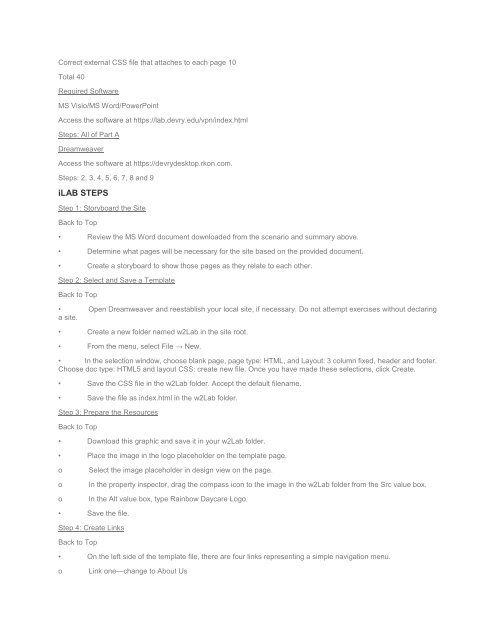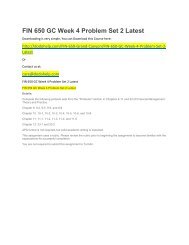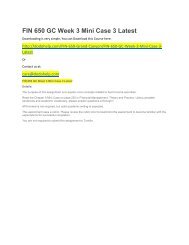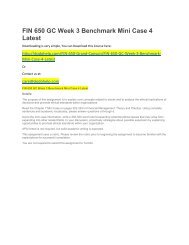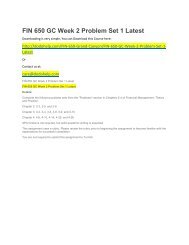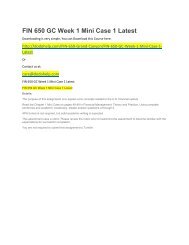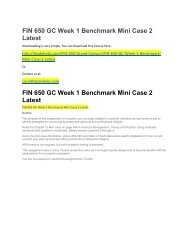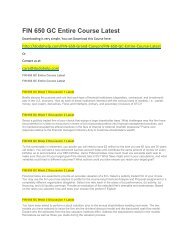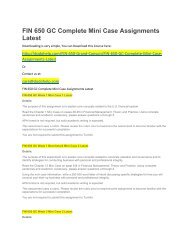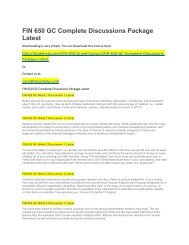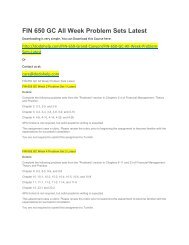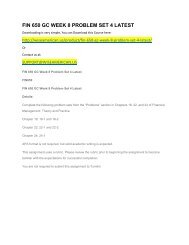CIS 363 DeVry Week 2 iLab 2
Create successful ePaper yourself
Turn your PDF publications into a flip-book with our unique Google optimized e-Paper software.
Correct external CSS file that attaches to each page 10<br />
Total 40<br />
Required Software<br />
MS Visio/MS Word/PowerPoint<br />
Access the software at https://lab.devry.edu/vpn/index.html<br />
Steps: All of Part A<br />
Dreamweaver<br />
Access the software at https://devrydesktop.rkon.com.<br />
Steps: 2, 3, 4, 5, 6, 7, 8 and 9<br />
iLAB STEPS<br />
Step 1: Storyboard the Site<br />
Back to Top<br />
• Review the MS Word document downloaded from the scenario and summary above.<br />
• Determine what pages will be necessary for the site based on the provided document.<br />
• Create a storyboard to show those pages as they relate to each other.<br />
Step 2: Select and Save a Template<br />
Back to Top<br />
• Open Dreamweaver and reestablish your local site, if necessary. Do not attempt exercises without declaring<br />
a site.<br />
• Create a new folder named w2Lab in the site root.<br />
• From the menu, select File → New.<br />
• In the selection window, choose blank page, page type: HTML, and Layout: 3 column fixed, header and footer.<br />
Choose doc type: HTML5 and layout CSS: create new file. Once you have made these selections, click Create.<br />
• Save the CSS file in the w2Lab folder. Accept the default filename.<br />
• Save the file as index.html in the w2Lab folder.<br />
Step 3: Prepare the Resources<br />
Back to Top<br />
• Download this graphic and save it in your w2Lab folder.<br />
• Place the image in the logo placeholder on the template page.<br />
o<br />
o<br />
o<br />
Select the image placeholder in design view on the page.<br />
In the property inspector, drag the compass icon to the image in the w2Lab folder from the Src value box.<br />
In the Alt value box, type Rainbow Daycare Logo.<br />
• Save the file.<br />
Step 4: Create Links<br />
Back to Top<br />
• On the left side of the template file, there are four links representing a simple navigation menu.<br />
o<br />
Link one—change to About Us