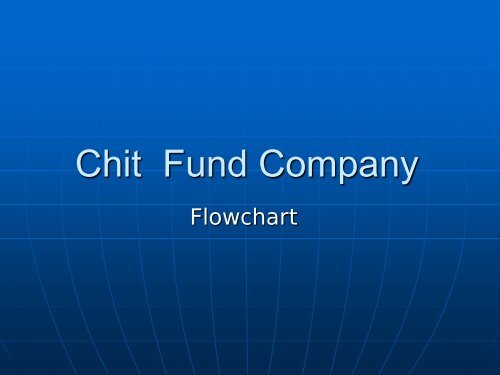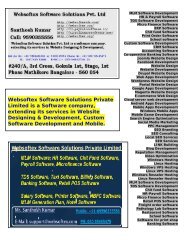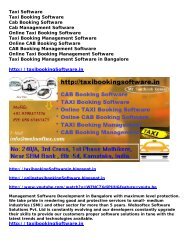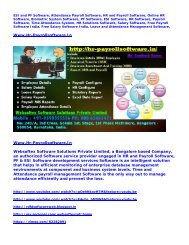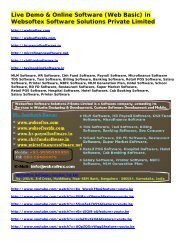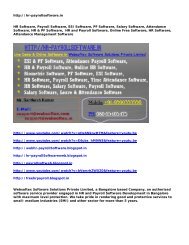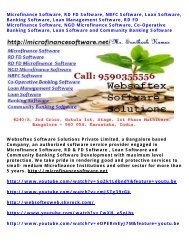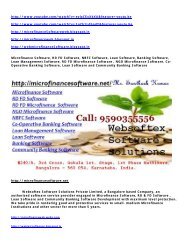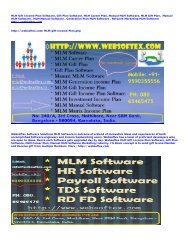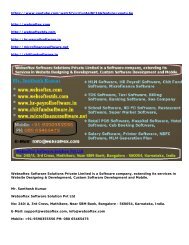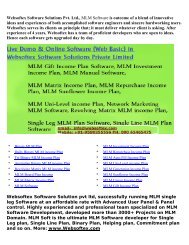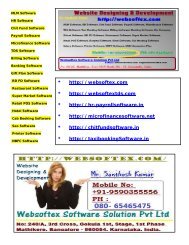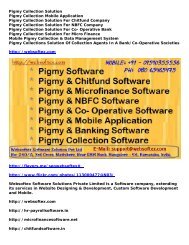Chit Fund Software, Online Chit Fund, Chit Fund Software, Chit Fund Software, Money Chitfund Software
Create successful ePaper yourself
Turn your PDF publications into a flip-book with our unique Google optimized e-Paper software.
<strong>Chit</strong> <strong>Fund</strong> Company<br />
Flowchart
<strong>Chit</strong> <strong>Fund</strong> Mainly Consists of 3 Parts<br />
1. Main Branch<br />
2. Sub Branch<br />
3. Customer Details
1 Main Branch (Admin) : Here you can access all the information of other<br />
branches. You can make any changes of any branch information Here you can<br />
create User ID and Password and at the same time you can edit the same. Overall<br />
branches can be maintained through this branch. It is supreme authority to make<br />
any changes of information of other branches.<br />
2 Sub Branch: Here individual branch details will be maintained. Only<br />
authorized person can login for the particular branch and he will not be aware of<br />
details of other branches. He can run every transaction and process smoothly<br />
without affecting any other branch.<br />
3 Customer Details : Where individual customer can login by<br />
selecting particular branch, entering his user id and password and obtain<br />
his information regarding his personal details, <strong>Chit</strong> details, payment<br />
details i.e. paid amount and due amount as on date, bid details etc.
Create Branch<br />
Branch User<br />
Branch Transaction<br />
Branch Receipt<br />
Customer Receipt
1<br />
Home Page<br />
Add pictures and logo
2<br />
<strong>Chit</strong> Scheme<br />
Add <strong>Chit</strong><br />
You can add new <strong>Chit</strong> Schemes like subscription amount, number of<br />
subscribers, number of months and total chit amount.<br />
View <strong>Chit</strong><br />
You can view <strong>Chit</strong> Schemes Details<br />
Edit <strong>Chit</strong> Schemes<br />
<strong>Chit</strong> Scheme Report
3<br />
Subscriber Details<br />
Add<br />
You can add members into your database<br />
Profile<br />
You can view individual member by entering their member id and get the details of<br />
particular member at the same time you can update the data<br />
View Members<br />
You can just view all member details by alphabetical order
4<br />
<strong>Chit</strong> Start<br />
Start a <strong>Chit</strong><br />
You can start New <strong>Chit</strong> like what will be the chit amount, duration, number of chit<br />
members, branch etc.<br />
Add New Member<br />
After start a new chit has started you can select members by entering their first<br />
character which is already stored in database. Its nothing but registration to particular<br />
<strong>Chit</strong>/Group Id. A minimum amount will be charges for registration.<br />
View Subscriber by <strong>Chit</strong> Id<br />
After entering members into particular <strong>Chit</strong>, You can view how many members are<br />
subscribed and their subscription numbers, members id etc<br />
By Member Id<br />
By entering members name you can select particular member and you will get <strong>Chit</strong><br />
Details where selected member is participating. Again there you can click view data<br />
to view details of chit members in particular chit id
4 Contd..<br />
Account Details<br />
By entering members name you can select particular member and you will get <strong>Chit</strong><br />
details where selected member is participating. You click View Data to view details of<br />
payment history of particular member for particular chit id
5 Payment Details<br />
Accept Payment<br />
Here Group No/<strong>Chit</strong> ID will be displayed. Here you have to select particular chit id and after<br />
selecting chit id drop down menu will appear, in that drop menu all the members name will<br />
display where members belongs to selected chit id. After selecting particular member name it<br />
shows the amount/balance amount to be payable, paid etc. Next u can select payment mode<br />
whether it is cash or bank, if it is bank u have to select bank name from list and enter other<br />
details as required. *Note: If it is other than cash transaction, amount will be accepted as<br />
payment only after confirmation is done. You can confirm that amount is credited to your<br />
account by selecting next menu Cheque Status. Secondly if payment/installment already<br />
accepted by manually then you have to enter manual receipt number otherwise not<br />
Cheque Status<br />
When there is cheque payment then you have to confirm that cheque is honored. Then only<br />
amount will be accepted in your payment list otherwise it will be treated as due.<br />
Payment Report by <strong>Chit</strong> Id<br />
Here you can view payment history of particular chit id along with other details
5 Contd..<br />
Payment Report By Member<br />
Here you view individual payment history by selecting name of a person. When you<br />
enter/select particular member, then you will find details of chit ids where member is<br />
participating and clicking particular <strong>Chit</strong> ID/Group ID you can view payment details
6 <strong>Chit</strong> Bid Details<br />
Auction Advice<br />
Here you can do auction by selecting Branch, Group/<strong>Chit</strong> Id, Member and action<br />
amount. If it is first bid, automatically first bid will go to company<br />
Bid Report<br />
Here you can get bid details of particular <strong>Chit</strong>/Group.<br />
<strong>Chit</strong> Status<br />
It is option given to edit status of <strong>Chit</strong>
7<br />
Group Auction Details<br />
Add Group Bid<br />
It is for generate report to display details of next bid time, next bid timings etc, last<br />
bid amount, total bids etc...<br />
Edit Group Bid Details<br />
You can edit the information of Group Bid Details<br />
Group Bid Details Report<br />
To display report where it contains the information of <strong>Chit</strong>/Group ID, Next Bid Date,<br />
Timings, No Bids, Last Bid amount etc...
8 Security Details<br />
Add Security Details<br />
After Bid you have to give security details to take bid amount. There you find predefined<br />
security type in drop down and there after you have to select branch,<br />
chit/group id and member name. It will display <strong>Chit</strong> id when there is any person is<br />
entitled to receive bid amount otherwise it will not display any information<br />
<strong>Chit</strong> Award<br />
Here you have to select branch, group/chit id and members, there you will find<br />
members name. If he already has given surety details you will be allowed to enter<br />
chit award page otherwise you will be redirected to surety details for further process<br />
<strong>Chit</strong> Award Report<br />
It gives details of prized and non-prized money of every member in particular<br />
<strong>Chit</strong>/Group ID
8 Contd.. Surety Report<br />
Here you can get details of surety given by member<br />
<strong>Chit</strong> Award Details Report<br />
Here you will get report of <strong>Chit</strong> award details.
9 Receipt Details<br />
Computerized Receipts<br />
Here you can view the details of member, date of amount paid, total amount pay and<br />
others by entering computerized receipt number..<br />
Manual Receipts<br />
Here you can view the details of member, date of amount paid, total amount pay and<br />
others by entering manual receipt number.
10 Ticket Transfer Details<br />
Ticket Transfer<br />
Here you can replace subscriber<br />
Ticket Transfer Details<br />
Here you will get information of about replaced subscriber.
11<br />
SMS Alert Details<br />
Send SMS by Member ID<br />
To send sms to individual member<br />
Send SMS by Group ID<br />
To send sms to all the members in a group.<br />
Send SMS to Members<br />
To send sms to all members.<br />
Send SMS to Individuals<br />
To send sms to individual other than members<br />
Send SMS to Agents<br />
To send sms to agents<br />
View SMS by Member ID<br />
To view sms sent to members
11 Contd. View SMS by Group No<br />
To view sms sent to particular <strong>Chit</strong>/Group ID<br />
View SMS By Date<br />
View Sent SMS by Datewise
12 Mode of Payment Details<br />
Payment Mode All<br />
It displays total Receipts from all over the branches<br />
Payment Mode by Branch<br />
It displays total Receipts from individual branch.
13 Reports<br />
Payment History<br />
It generates report of payment list by <strong>Chit</strong>/Group wise<br />
Defaulters List<br />
It generates report of defaulters list by <strong>Chit</strong>/Group wise<br />
Defaulters List with Address<br />
It generates report of defaulters list by <strong>Chit</strong>/Group wise with address.<br />
Defaulters Pay List<br />
It generates prized and non-prized list
14<br />
Agents<br />
Add Agents<br />
Here you can enter agent details<br />
View Agents List<br />
Can view agents details and update the same time.<br />
Agent Commission Report<br />
It generates commission details of an agent.<br />
Commission Payment to Agents<br />
You can make agents commission payments.<br />
Update Agents<br />
You can update agents details
15<br />
Day BOOK<br />
It gives cash book details
16 Create User Id and Password<br />
Create New User Id<br />
Here u can create user id and password for the new branch<br />
View Details<br />
Here u van view all the user id and its details at the same time you can<br />
change or hold the transaction of particular branch from main branch by<br />
updating or deleting particular record
Master Entry<br />
Customer Details<br />
<strong>Chit</strong> Schemes<br />
Employee Details<br />
Collection Agent Details<br />
Change Collector<br />
Collector’s Transaction<br />
Introducer<br />
Documents Provided<br />
Receipt Book Issue
Reports<br />
Customer Details<br />
Employee Details<br />
Collection Agent Details<br />
Branch Details<br />
<strong>Chit</strong> Details<br />
Introducer Details<br />
List Of Holidays<br />
Registrar Details<br />
Defaulter Details<br />
Auction Details
Contd…<br />
Auction Date List<br />
Group wise Member List<br />
Outstanding Report- All<br />
Cash Deposit Slips<br />
Cheque Deposit Slips
Help Desk<br />
Enquirer Name<br />
Contact Number<br />
Comments section
Customer Details<br />
Customer Name<br />
Scheme Code/Name<br />
Details Of Payment<br />
<strong>Chit</strong> Details<br />
Customer Security Details<br />
Scan all Documents
Customer Login<br />
Select <strong>Chit</strong> Scheme<br />
View Payment Details<br />
<strong>Chit</strong> Value<br />
Start Date and End Date<br />
Next Installment Amount<br />
Incharge Contact Person<br />
Payment Option<br />
Auction History
Accountant Login<br />
Customer Name<br />
Select <strong>Chit</strong> Scheme<br />
Received Amount<br />
Mode of Payment<br />
If cheque<br />
Cheque no and Bank name,<br />
Branch<br />
Collector Deposit Details<br />
Depositor Receipt<br />
Collection Summary Report
Contd…<br />
Daily Collection Report<br />
Bank Transaction Report<br />
Receipt Voucher<br />
Account Ledger
Marketing Report<br />
Recovery Details<br />
Marketing Expenses
Customers Branch Branch Plan Monthly Draw Plan Setting<br />
Email SMS Users Ticketed Customers Security Documents<br />
Accountant Login<br />
Track of Bounce Cheque<br />
And Postdated Cheques<br />
Customer/Member<br />
Login<br />
Help Desk