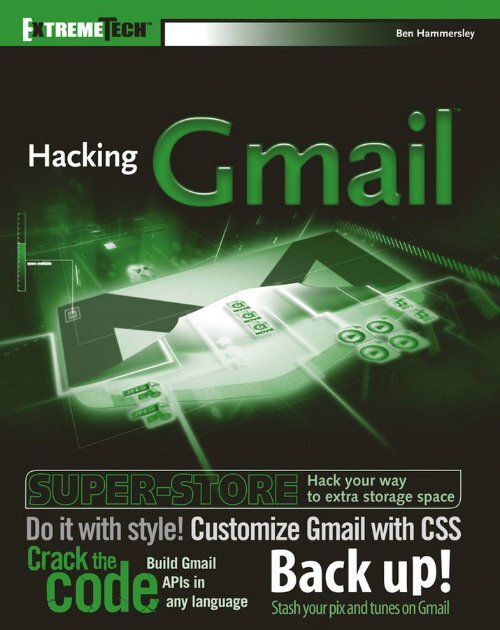Create successful ePaper yourself
Turn your PDF publications into a flip-book with our unique Google optimized e-Paper software.
<strong>Hacking</strong> <strong>Gmail</strong> <br />
Ben Hammersley
<strong>Hacking</strong> <strong>Gmail</strong>
<strong>Hacking</strong> <strong>Gmail</strong> <br />
Ben Hammersley
<strong>Hacking</strong> <strong>Gmail</strong><br />
Published by<br />
Wiley Publishing, Inc.<br />
10475 Crosspoint Boulevard<br />
Indianapolis, IN 46256<br />
www.wiley.com<br />
Copyright © 2006 by Wiley Publishing, Inc., Indianapolis, Indiana<br />
Published simultaneously in Canada<br />
ISBN-13: 978-0-7645-9611-7<br />
ISBN-10: 0-7645-9611-X<br />
Manufactured in the United States of America<br />
10 9 8 7 6 5 4 3 2 1<br />
1B/RU/RS/QV/IN<br />
No part of this publication may be reproduced, stored in a retrieval system or transmitted in any form or by any means, electronic,<br />
mechanical, photocopying, recording, scanning or otherwise, except as permitted under Sections 107 or 108 of the 1976 United States<br />
Copyright Act, without either the prior written permission of the Publisher, or authorization through payment of the appropriate per-copy<br />
fee to the Copyright Clearance Center, 222 Rosewood Drive, Danvers, MA 01923, (978) 750-8400, fax (978) 646-8600. Requests to the<br />
Publisher for permission should be addressed to the Legal Department, Wiley Publishing, Inc., 10475 Crosspoint Blvd., Indianapolis, IN<br />
46256, (317) 572-3447, fax (317) 572-4355, or online at http://www.wiley.com/go/permissions.<br />
Limit of Liability/Disclaimer of Warranty: The publisher and the author make no representations or warranties with respect to the<br />
accuracy or completeness of the contents of this work and specifically disclaim all warranties, including without limitation warranties of<br />
fitness for a particular purpose. No warranty may be created or extended by sales or promotional materials. The advice and strategies<br />
contained herein may not be suitable for every situation. This work is sold with the understanding that the publisher is not engaged in<br />
rendering legal, accounting, or other professional services. If professional assistance is required, the services of a competent professional<br />
person should be sought. Neither the publisher nor the author shall be liable for damages arising herefrom. The fact that an organization or<br />
Website is referred to in this work as a citation and/or a potential source of further information does not mean that the author or the<br />
publisher endorses the information the organization or Website may provide or recommendations it may make. Further, readers should be<br />
aware that Internet Websites listed in this work may have changed or disappeared between when this work was written and when it is read.<br />
For general information on our other products and services or to obtain technical support, please contact our Customer Care Department<br />
within the U.S. at (800) 762-2974, outside the U.S. at (317) 572-3993 or fax (317) 572-4002.<br />
Wiley also publishes its books in a variety of electronic formats. Some content that appears in print may not be available in electronic books.<br />
Library of Congress Cataloging-in-Publication Data<br />
Hammersley, Ben.<br />
<strong>Hacking</strong> <strong>Gmail</strong> / Ben Hammersley.<br />
p. cm.<br />
Includes index.<br />
ISBN-13: 978-0-7645-9611-7 (paper/website)<br />
ISBN-10: 0-7645-9611-X (paper/website)<br />
1. <strong>Gmail</strong> (Electronic resource) 2. Electronic mail systems. 3. Internet programming. I. Title.<br />
TK5105.74.G55H36 2006<br />
004.692—dc22<br />
2005029719<br />
Trademarks: Wiley and the Wiley logo are trademarks or registered trademarks of John Wiley & Sons, Inc. and/or its affiliates, in the United<br />
States and other countries, and may not be used without written permission. ExtremeTech and the ExtremeTech logo are trademarks of Ziff<br />
Davis Publishing Holdings, Inc. Used under license. All rights reserved. <strong>Gmail</strong> is a trademark of Google, Inc. All other trademarks are the<br />
property of their respective owners. Wiley Publishing, Inc., is not associated with any product or vendor mentioned in this book.
Meanwhile, back in Florence, Anna, Lucy, Mischa, and Pico ignored<br />
the swearing and kept me fed. Love, as ever, to them.
About the Author<br />
Armed only with a PowerBook and some fine pipe tobacco, Ben Hammersley is a<br />
journalist, writer, explorer, and an errant developer and explainer of semantic web<br />
technology. He’s also liable to spread his dirty, dirty words over at The Guardian.<br />
As an Englishman of the clichéd sort, Ben’s angle brackets always balance, and his<br />
tweed is always pressed. He’s not worn trousers for six months now. Ask him<br />
about it sometime.
Credits<br />
Executive Editor<br />
Chris Webb<br />
Development Editor<br />
Brian Herrmann<br />
Technical Editor<br />
Justin Blanton<br />
Production Editor<br />
Kenyon Brown<br />
Copy Editor<br />
Nancy Rapoport<br />
Editorial Manager<br />
Mary Beth Wakefield<br />
Project Coordinator<br />
Michael Kruzil<br />
Graphics and Production Specialists<br />
Carrie A. Foster<br />
Lynsey Osborn<br />
Melanee Prendergast<br />
Quality Control Technicians<br />
Leeann Harney, Jessica Kramer,<br />
Charles Spencer, Brian H. Walls<br />
Proofreading and Indexing<br />
TECHBOOKS Production Services<br />
Cover Design<br />
Anthony Bunyan<br />
Production Manager<br />
Tim Tate<br />
Vice President and Executive Group<br />
Publisher<br />
Richard Swadley<br />
Vice President and Executive Publisher<br />
Joseph B. Wikert
Contents at a Glance<br />
Acknowledgments . . . . . . . . . . . . . . . . . . . . . . . . . . . . . . . . . . . . . . xvii<br />
Introduction . . . . . . . . . . . . . . . . . . . . . . . . . . . . . . . . . . . . . . . . . xix<br />
Part I: Starting to Use <strong>Gmail</strong> . . . . . . . . . . . . . . . . . . . . . . . . . . 1<br />
Chapter 1: Desktop Integration . . . . . . . . . . . . . . . . . . . . . . . . . . . . . . . . 3<br />
Chapter 2: Integrating Your Existing Mail. . . . . . . . . . . . . . . . . . . . . . . . . . 11<br />
Chapter 3: <strong>Gmail</strong> Power Tips . . . . . . . . . . . . . . . . . . . . . . . . . . . . . . . . 15<br />
Part II: Getting Inside <strong>Gmail</strong> . . . . . . . . . . . . . . . . . . . . . . . . . 27<br />
Chapter 4: Skinning <strong>Gmail</strong> . . . . . . . . . . . . . . . . . . . . . . . . . . . . . . . . . 29<br />
Chapter 5: How <strong>Gmail</strong> Works . . . . . . . . . . . . . . . . . . . . . . . . . . . . . . . . 53<br />
Chapter 6: <strong>Gmail</strong> and Greasemonkey . . . . . . . . . . . . . . . . . . . . . . . . . . . . 91<br />
Chapter 7: <strong>Gmail</strong> Libraries . . . . . . . . . . . . . . . . . . . . . . . . . . . . . . . . . 117<br />
Chapter 8: Checking for Mail . . . . . . . . . . . . . . . . . . . . . . . . . . . . . . . 137<br />
Chapter 9: Reading Mail . . . . . . . . . . . . . . . . . . . . . . . . . . . . . . . . . . 151<br />
Chapter 10: Sending Mail . . . . . . . . . . . . . . . . . . . . . . . . . . . . . . . . . 161<br />
Part III: Conquering <strong>Gmail</strong> . . . . . . . . . . . . . . . . . . . . . . . . . 167<br />
Chapter 11: Dealing with Labels . . . . . . . . . . . . . . . . . . . . . . . . . . . . . . 169<br />
Chapter 12: Addressing Addresses . . . . . . . . . . . . . . . . . . . . . . . . . . . . . 177<br />
Chapter 13: Building an API from the HTML-Only Version of <strong>Gmail</strong>. . . . . . . . . . 183<br />
Chapter 14: Exporting Your Mail. . . . . . . . . . . . . . . . . . . . . . . . . . . . . . 197<br />
Chapter 15: Using <strong>Gmail</strong> to . . . . . . . . . . . . . . . . . . . . . . . . . . . . . . . . . 203<br />
Chapter 16: Using <strong>Gmail</strong>FS . . . . . . . . . . . . . . . . . . . . . . . . . . . . . . . . 213<br />
Appendix: Long Code Listings . . . . . . . . . . . . . . . . . . . . . . . . . . . . . . . 223<br />
Index . . . . . . . . . . . . . . . . . . . . . . . . . . . . . . . . . . . . . . . . . . . . 275
Contents<br />
Acknowledgments . . . . . . . . . . . . . . . . . . . . . . . . . . . . . . xvii<br />
Introduction . . . . . . . . . . . . . . . . . . . . . . . . . . . . . . . . . . xix<br />
Part I: Starting to Use <strong>Gmail</strong> 1<br />
Chapter 1: Desktop Integration . . . . . . . . . . . . . . . . . . . . . . . . 3<br />
New Mail Notification . . . . . . . . . . . . . . . . . . . . . . . . . . . . . . . . . 3<br />
Windows . . . . . . . . . . . . . . . . . . . . . . . . . . . . . . . . . . . . . 3<br />
Mac OS X . . . . . . . . . . . . . . . . . . . . . . . . . . . . . . . . . . . . 5<br />
Linux, etc. . . . . . . . . . . . . . . . . . . . . . . . . . . . . . . . . . . . . 5<br />
Redirecting mailto: . . . . . . . . . . . . . . . . . . . . . . . . . . . . . . . . . . . 6<br />
Windows . . . . . . . . . . . . . . . . . . . . . . . . . . . . . . . . . . . . . 7<br />
Multiplatform/Mozilla . . . . . . . . . . . . . . . . . . . . . . . . . . . . . . 7<br />
OS X . . . . . . . . . . . . . . . . . . . . . . . . . . . . . . . . . . . . . . . 8<br />
<strong>Gmail</strong>erXP . . . . . . . . . . . . . . . . . . . . . . . . . . . . . . . . . . . . 8<br />
And Now . . . . . . . . . . . . . . . . . . . . . . . . . . . . . . . . . . . . . . . . . 9<br />
Chapter 2: Integrating Your Existing Mail . . . . . . . . . . . . . . . . . . 11<br />
Importing Your Mail into <strong>Gmail</strong> . . . . . . . . . . . . . . . . . . . . . . . . . . . 11<br />
<strong>Gmail</strong> Loader . . . . . . . . . . . . . . . . . . . . . . . . . . . . . . . . . . 11<br />
Setting Up Pop Access Inside <strong>Gmail</strong> . . . . . . . . . . . . . . . . . . . . . . . . . 12<br />
Setting Up Pop Within an Application . . . . . . . . . . . . . . . . . . . . . . . . 13<br />
IMAP for <strong>Gmail</strong>. . . . . . . . . . . . . . . . . . . . . . . . . . . . . . . . . . . . 14<br />
And Now . . .. . . . . . . . . . . . . . . . . . . . . . . . . . . . . . . . . . . . . . 14<br />
Chapter 3: <strong>Gmail</strong> Power Tips. . . . . . . . . . . . . . . . . . . . . . . . . 15<br />
Keyboard Shortcuts . . . . . . . . . . . . . . . . . . . . . . . . . . . . . . . . . . 15<br />
Plus Addressing and Filtering . . . . . . . . . . . . . . . . . . . . . . . . . . . . . 20<br />
Other Addressing Tips . . . . . . . . . . . . . . . . . . . . . . . . . . . . . 21<br />
Quickly Mark a Group of E-Mails . . . . . . . . . . . . . . . . . . . . . . . . . . 23<br />
Send Executables as Attachments . . . . . . . . . . . . . . . . . . . . . . . . . . . 23<br />
Advanced Searching . . . . . . . . . . . . . . . . . . . . . . . . . . . . . . . . . . 24<br />
And Now . . .. . . . . . . . . . . . . . . . . . . . . . . . . . . . . . . . . . . . . . 26
xii<br />
Contents<br />
Part II: Getting Inside <strong>Gmail</strong> 27<br />
Chapter 4: Skinning <strong>Gmail</strong> . . . . . . . . . . . . . . . . . . . . . . . . . . 29<br />
Deconstructing <strong>Gmail</strong> . . . . . . . . . . . . . . . . . . . . . . . . . . . . . . . . . 29<br />
The Top Section . . . . . . . . . . . . . . . . . . . . . . . . . . . . . . . . 33<br />
The Navigation Menu . . . . . . . . . . . . . . . . . . . . . . . . . . . . . 35<br />
The Activity Area . . . . . . . . . . . . . . . . . . . . . . . . . . . . . . . . 38<br />
The Bottom Section . . . . . . . . . . . . . . . . . . . . . . . . . . . . . . 42<br />
Applying a New Style . . . . . . . . . . . . . . . . . . . . . . . . . . . . . . . . . 44<br />
Creating <strong>Gmail</strong> Lite . . . . . . . . . . . . . . . . . . . . . . . . . . . . . . . . . . 44<br />
Walking Through the Style Sheet . . . . . . . . . . . . . . . . . . . . . . . . . . . 45<br />
Removing Google’s Advertising . . . . . . . . . . . . . . . . . . . . . . . . . . . . 51<br />
And Now . . .. . . . . . . . . . . . . . . . . . . . . . . . . . . . . . . . . . . . . . 51<br />
Chapter 5: How <strong>Gmail</strong> Works . . . . . . . . . . . . . . . . . . . . . . . . 53<br />
What the Devil Is Going On?. . . . . . . . . . . . . . . . . . . . . . . . . . . . . 53<br />
Preloading the Interface. . . . . . . . . . . . . . . . . . . . . . . . . . . . . 54<br />
Introducing XMLHttpRequest . . . . . . . . . . . . . . . . . . . . . . . . . . . . 55<br />
Using XMLHttpRequest Yourself . . . . . . . . . . . . . . . . . . . . . . . 55<br />
Finding XMLHttpRequest within the <strong>Gmail</strong> code . . . . . . . . . . . . . . 61<br />
Sniffing the Network Traffic. . . . . . . . . . . . . . . . . . . . . . . . . . . . . . 62<br />
Firing Up Tcpflow . . . . . . . . . . . . . . . . . . . . . . . . . . . . . . . 62<br />
Prodding <strong>Gmail</strong> to Hear It Squeak . . . . . . . . . . . . . . . . . . . . . . . . . . 67<br />
Preparing to Watch the <strong>Gmail</strong> Boot Sequence . . . . . . . . . . . . . . . . . 67<br />
Cleaning Up the Log . . . . . . . . . . . . . . . . . . . . . . . . . . . . . . 68<br />
Stepping Through the <strong>Gmail</strong> Boot Sequence . . . . . . . . . . . . . . . . . . . . . 68<br />
Logging In . . . . . . . . . . . . . . . . . . . . . . . . . . . . . . . . . . . 69<br />
The First Cookie . . . . . . . . . . . . . . . . . . . . . . . . . . . . . . . . 71<br />
Loading the Inbox . . . . . . . . . . . . . . . . . . . . . . . . . . . . . . . 74<br />
Reading an Individual Mail . . . . . . . . . . . . . . . . . . . . . . . . . . . 81<br />
And Now . . .. . . . . . . . . . . . . . . . . . . . . . . . . . . . . . . . . . . . . . 89<br />
Chapter 6: <strong>Gmail</strong> and Greasemonkey . . . . . . . . . . . . . . . . . . . . 91<br />
What Is Greasemonkey?. . . . . . . . . . . . . . . . . . . . . . . . . . . . . . . . 91<br />
The Userscripts . . . . . . . . . . . . . . . . . . . . . . . . . . . . . . . . . . . . 92<br />
Displaying Bloglines Within <strong>Gmail</strong> . . . . . . . . . . . . . . . . . . . . . . 92<br />
How It Works . . . . . . . . . . . . . . . . . . . . . . . . . . . . . . . . . 100<br />
Add a Delete Button. . . . . . . . . . . . . . . . . . . . . . . . . . . . . . 101<br />
<strong>Gmail</strong>Secure . . . . . . . . . . . . . . . . . . . . . . . . . . . . . . . . . . 108<br />
MailtoComposeIn<strong>Gmail</strong> . . . . . . . . . . . . . . . . . . . . . . . . . . . 110<br />
Other Userscripts . . . . . . . . . . . . . . . . . . . . . . . . . . . . . . . . . . . 114<br />
Mark Read Button. . . . . . . . . . . . . . . . . . . . . . . . . . . . . . . 114<br />
Multiple Signatures . . . . . . . . . . . . . . . . . . . . . . . . . . . . . . 115<br />
Hide Invites . . . . . . . . . . . . . . . . . . . . . . . . . . . . . . . . . . 115<br />
Random Signatures . . . . . . . . . . . . . . . . . . . . . . . . . . . . . . 115<br />
And Now . . . . . . . . . . . . . . . . . . . . . . . . . . . . . . . . . . . . . . . . 115
Contents<br />
xiii<br />
Chapter 7: <strong>Gmail</strong> Libraries . . . . . . . . . . . . . . . . . . . . . . . . . 117<br />
PHP — <strong>Gmail</strong>er . . . . . . . . . . . . . . . . . . . . . . . . . . . . . . . . . . . 118<br />
Getting and Installing the Library. . . . . . . . . . . . . . . . . . . . . . . 118<br />
How to Use It . . . . . . . . . . . . . . . . . . . . . . . . . . . . . . . . . 119<br />
Perl — Mail::Webmail::<strong>Gmail</strong> . . . . . . . . . . . . . . . . . . . . . . . . . . . . 127<br />
Getting and Installing the Library. . . . . . . . . . . . . . . . . . . . . . . 127<br />
Using the Library . . . . . . . . . . . . . . . . . . . . . . . . . . . . . . . 128<br />
Python — Libgmail . . . . . . . . . . . . . . . . . . . . . . . . . . . . . . . . . 131<br />
Getting and Installing the Library. . . . . . . . . . . . . . . . . . . . . . . 131<br />
How to Use It . . . . . . . . . . . . . . . . . . . . . . . . . . . . . . . . . 132<br />
Reading the First Message in the Inbox. . . . . . . . . . . . . . . . . . . . 134<br />
Setting Yourselves Up for the Remaining Chapters . . . . . . . . . . . . . . . . . 135<br />
And Now . . . . . . . . . . . . . . . . . . . . . . . . . . . . . . . . . . . . . . . . 136<br />
Chapter 8: Checking for Mail . . . . . . . . . . . . . . . . . . . . . . . . 137<br />
The Basics in Perl . . . . . . . . . . . . . . . . . . . . . . . . . . . . . . . . . . 137<br />
The Basics in PHP . . . . . . . . . . . . . . . . . . . . . . . . . . . . . . . . . . 139<br />
The Basics in Python . . . . . . . . . . . . . . . . . . . . . . . . . . . . . . . . . 140<br />
Building on the Basics . . . . . . . . . . . . . . . . . . . . . . . . . . . . . . . . 142<br />
New Mail Count in RSS . . . . . . . . . . . . . . . . . . . . . . . . . . . 142<br />
New Mail Count to AOL Instant Messenger . . . . . . . . . . . . . . . . . 144<br />
And Now . . . . . . . . . . . . . . . . . . . . . . . . . . . . . . . . . . . . . . . . 149<br />
Chapter 9: Reading Mail . . . . . . . . . . . . . . . . . . . . . . . . . . 151<br />
Reading Mail with Perl. . . . . . . . . . . . . . . . . . . . . . . . . . . . . . . . 151<br />
The Basics . . . . . . . . . . . . . . . . . . . . . . . . . . . . . . . . . . . 151<br />
Accessing All the Data of a Message . . . . . . . . . . . . . . . . . . . . . 152<br />
Listing the Mail and Displaying a Chosen Message . . . . . . . . . . . . . 153<br />
Dealing with Attachments. . . . . . . . . . . . . . . . . . . . . . . . . . . 155<br />
Making an RSS Feed of Your Inbox . . . . . . . . . . . . . . . . . . . . . . 155<br />
And Now . . . . . . . . . . . . . . . . . . . . . . . . . . . . . . . . . . . . . . . . 159<br />
Chapter 10: Sending Mail. . . . . . . . . . . . . . . . . . . . . . . . . . 161<br />
Sending Mail with <strong>Gmail</strong> SMTP . . . . . . . . . . . . . . . . . . . . . . . . . . 161<br />
Sending Mail with Perl . . . . . . . . . . . . . . . . . . . . . . . . . . . . 162<br />
And Now . . . . . . . . . . . . . . . . . . . . . . . . . . . . . . . . . . . . . . . . 166<br />
Part III: Conquering <strong>Gmail</strong> 167<br />
Chapter 11: Dealing with Labels . . . . . . . . . . . . . . . . . . . . . . 169<br />
Listing the Existing Labels. . . . . . . . . . . . . . . . . . . . . . . . . . . . . . 169<br />
Setting New Labels. . . . . . . . . . . . . . . . . . . . . . . . . . . . . . . . . . 173<br />
Creating a New Label . . . . . . . . . . . . . . . . . . . . . . . . . . . . . 175<br />
Removing Labels . . . . . . . . . . . . . . . . . . . . . . . . . . . . . . . . . . . 175<br />
And Now . . . . . . . . . . . . . . . . . . . . . . . . . . . . . . . . . . . . . . . . 176
xiv<br />
Contents<br />
Chapter 12: Addressing Addresses . . . . . . . . . . . . . . . . . . . . . 177<br />
The Contacts List . . . . . . . . . . . . . . . . . . . . . . . . . . . . . . . . . . 177<br />
Importing Contacts. . . . . . . . . . . . . . . . . . . . . . . . . . . . . . . . . . 178<br />
Showing Your Current Contacts . . . . . . . . . . . . . . . . . . . . . . . . . . . 180<br />
Exporting Contacts. . . . . . . . . . . . . . . . . . . . . . . . . . . . . . . . . . 181<br />
And Now . . . . . . . . . . . . . . . . . . . . . . . . . . . . . . . . . . . . . . . . 182<br />
Chapter 13: Building an API from the HTML-Only Version of <strong>Gmail</strong> . . . 183<br />
A First Look at the HTML Version . . . . . . . . . . . . . . . . . . . . . . . . . 183<br />
Introducing Basic Scraping. . . . . . . . . . . . . . . . . . . . . . . . . . . . . . 186<br />
HTML::TokeParser . . . . . . . . . . . . . . . . . . . . . . . . . . . . . . 186<br />
Parsing the Inbox . . . . . . . . . . . . . . . . . . . . . . . . . . . . . . . 188<br />
Retrieving the Individual Page. . . . . . . . . . . . . . . . . . . . . . . . . 192<br />
Dealing with Threads . . . . . . . . . . . . . . . . . . . . . . . . . . . . . 195<br />
Dealing with Other Folders . . . . . . . . . . . . . . . . . . . . . . . . . . 195<br />
And Now . . . . . . . . . . . . . . . . . . . . . . . . . . . . . . . . . . . . . . . . 196<br />
Chapter 14: Exporting Your Mail . . . . . . . . . . . . . . . . . . . . . . 197<br />
Exporting as a Massive Text File . . . . . . . . . . . . . . . . . . . . . . . . . . . 197<br />
Converting to Mbox . . . . . . . . . . . . . . . . . . . . . . . . . . . . . . . . . 199<br />
Appending to IMAP . . . . . . . . . . . . . . . . . . . . . . . . . . . . . . . . . 200<br />
And Now . . . . . . . . . . . . . . . . . . . . . . . . . . . . . . . . . . . . . . . . 201<br />
Chapter 15: Using <strong>Gmail</strong> to . . . . . . . . . . . . . . . . . . . . . . . . . 203<br />
Using <strong>Gmail</strong> as a To-Do List . . . . . . . . . . . . . . . . . . . . . . . . . . . . 203<br />
Using Filters . . . . . . . . . . . . . . . . . . . . . . . . . . . . . . . . . . 203<br />
Using gmtodo . . . . . . . . . . . . . . . . . . . . . . . . . . . . . . . . . 205<br />
Using <strong>Gmail</strong> to Find Information in RSS Feeds. . . . . . . . . . . . . . . . . . . 205<br />
Using <strong>Gmail</strong> to Find Torrent Files . . . . . . . . . . . . . . . . . . . . . . 206<br />
Using <strong>Gmail</strong> as a Notepad . . . . . . . . . . . . . . . . . . . . . . . . . . . . . . 207<br />
Using <strong>Gmail</strong> as a Spam Filter . . . . . . . . . . . . . . . . . . . . . . . . . . . . 209<br />
An Even Simpler Way of Doing It . . . . . . . . . . . . . . . . . . . . . . 210<br />
Using <strong>Gmail</strong> as Storage for a Photo Gallery . . . . . . . . . . . . . . . . . . . . . 210<br />
And Now . . . . . . . . . . . . . . . . . . . . . . . . . . . . . . . . . . . . . . . . 211<br />
Chapter 16: Using <strong>Gmail</strong>FS . . . . . . . . . . . . . . . . . . . . . . . . . 213<br />
The Underlying Idea . . . . . . . . . . . . . . . . . . . . . . . . . . . . . . . . . 213<br />
Installing <strong>Gmail</strong>FS . . . . . . . . . . . . . . . . . . . . . . . . . . . . . . . . . . 213<br />
The Correct Python . . . . . . . . . . . . . . . . . . . . . . . . . . . . . . 213<br />
Installing FUSE . . . . . . . . . . . . . . . . . . . . . . . . . . . . . . . . 215<br />
Installing Libgmail. . . . . . . . . . . . . . . . . . . . . . . . . . . . . . . 215<br />
Installing <strong>Gmail</strong>FS . . . . . . . . . . . . . . . . . . . . . . . . . . . . . . 215<br />
Using <strong>Gmail</strong>FS . . . . . . . . . . . . . . . . . . . . . . . . . . . . . . . . . . . . 216<br />
Mounting <strong>Gmail</strong>FS from the Command Line . . . . . . . . . . . . . . . . 216<br />
Mounting <strong>Gmail</strong>FS from fstab . . . . . . . . . . . . . . . . . . . . . . . . 217<br />
Passing Commands to the File System . . . . . . . . . . . . . . . . . . . . 217
Contents<br />
xv<br />
How <strong>Gmail</strong>FS Works . . . . . . . . . . . . . . . . . . . . . . . . . . . . . . . . 218<br />
What Makes Up a File? . . . . . . . . . . . . . . . . . . . . . . . . . . . . 218<br />
Representing All of This in E-Mail . . . . . . . . . . . . . . . . . . . . . . 220<br />
The Actual Data in Action . . . . . . . . . . . . . . . . . . . . . . . . . . 220<br />
And Now . . . . . . . . . . . . . . . . . . . . . . . . . . . . . . . . . . . . . . . . 221<br />
Appendix: Long Code Listings . . . . . . . . . . . . . . . . . . . . . . . 223<br />
Index . . . . . . . . . . . . . . . . . . . . . . . . . . . . . . . . . . . . . 275
Acknowledgments<br />
Books of this nature are tremendously difficult to write. Without support from<br />
Google (we didn’t ask, admittedly) and with <strong>Gmail</strong> being in perpetual Beta<br />
throughout the writing process, we often found ourselves with chapters being<br />
made obsolete overnight. Deadlines passed, were rescheduled, passed again.<br />
Editors wept salt tears. Publishers, that sainted breed, were patient and handsome<br />
and generally lovely. Chris Webb and Brian Herrmann, both of the Wiley clan,<br />
stood by the project so faithfully that their names will be forever legend. Men of<br />
the Far North will sing songs to their honor. Justin Blanton, the technical editor,<br />
managed to combine a Law Degree with the task: there’s not enough beer in the<br />
world to pay him back. Thanks to all of them, and everyone else at Wiley.
Introduction<br />
Welcome to <strong>Hacking</strong> <strong>Gmail</strong>. Thanks for buying this book. If you haven’t bought it,<br />
you should. It’s very good, and once you buy it you can stop loitering around the<br />
bookstore stacks. Go on: Buy it, sit down, have a coffee. See? Comfier isn’t it? Ah.<br />
<strong>Hacking</strong> <strong>Gmail</strong>. It’s a manly hobby, and this book will tell you how. Sorry? What’s<br />
<strong>Gmail</strong>, you ask? Well, let me tell you . . .<br />
What’s <strong>Gmail</strong>?<br />
March 31, 2004. A watershed in human history. Google’s web-based e-mail service,<br />
still now at the time of this writing in Beta, and available only to people<br />
invited by other existing users, was launched. Offering a gigabyte of storage, an<br />
incredibly advanced JavaScript interface, and a series of user interface innovations,<br />
<strong>Gmail</strong> was an instant hit among those who could get access to the system. Today,<br />
more than a year later, <strong>Gmail</strong> is proving to be one of the flagship applications on<br />
the web—a truly rich application within the browser, combined with the serverbased<br />
power of the world’s leading search engine.<br />
<strong>Hacking</strong> <strong>Gmail</strong>?<br />
Of course, all that power just begs to be abused. Power corrupts, as they say,<br />
and hackers are nothing but a corrupt bunch: Almost as soon as <strong>Gmail</strong> was<br />
launched, hackers were looking at ways to use those capabilities for other purposes.<br />
They investigated the incredibly rich interface, and saw how much of the processing<br />
is done on the user’s own machine; they burrowed into the communication<br />
between the browser and the server; and they developed a series of interfaces for<br />
scripting languages to allow you to control <strong>Gmail</strong> from your own programs.<br />
This book shows what they did, how to do it yourself, and what to do after you’ve<br />
mastered the techniques. Meanwhile, you’ll also learn all about Ajax, the terribly<br />
fashionable JavaScript technique that <strong>Gmail</strong> brought into the mainstream. Two<br />
topics for the price of one!<br />
What’s in This Book?<br />
There are three parts to this book, each lovingly crafted to bring you, young Jedi,<br />
to the peak of <strong>Gmail</strong>ing excellence. They are:
xx<br />
Introduction<br />
Part I: Starting to Use <strong>Gmail</strong><br />
Where you learn to use <strong>Gmail</strong> like a professional. A professional <strong>Gmail</strong> user, no<br />
less. A really skilled professional <strong>Gmail</strong> user. With a degree in <strong>Gmail</strong>. A <strong>Gmail</strong><br />
ninja. A <strong>Gmail</strong> ninja with a black belt in <strong>Gmail</strong> from the secret <strong>Gmail</strong> training<br />
school on Mount <strong>Gmail</strong>. You might actually be part <strong>Gmail</strong>. Perhaps you’ve named<br />
your first born child after <strong>Gmail</strong>. You live in the Google Headquarters. You are<br />
Larry Page. You get the idea.<br />
Part II: Getting Inside <strong>Gmail</strong><br />
Where you find out how <strong>Gmail</strong> works, and how you can use modern scripting<br />
languages to control it.<br />
Part III: Conquering <strong>Gmail</strong><br />
Where you put these new skills to the test, wrangling <strong>Gmail</strong> into fiendishly clever<br />
uses, totally unlike those Google intended.<br />
Whom Is This Book For?<br />
You. Of course it is. If you picked up a book called <strong>Hacking</strong> <strong>Gmail</strong>,you’re very<br />
likely to want it. If you’re a programmer looking to use <strong>Gmail</strong> in wacky ways, this<br />
book is for you. If you’re a power user looking to hack together scripts to do dangerously<br />
efficient things with your mail, this book is for you. If you’re the parent,<br />
best friend, or lover of someone who answers to that description, this book is for<br />
them, and you should buy two copies. Really. It’s great. And the shiny cover looks<br />
cool, no? I tell you, metallic covers are all the thing.<br />
<strong>Hacking</strong> Carefully<br />
It must be said here in plain English, and elsewhere by a battalion of scary lawyer<br />
folk, that I take no responsibility whatsoever for anything anyone does after reading<br />
this book. If you lose data; get folded, spindled, or mutilated; or have your <strong>Gmail</strong><br />
account suspended, it is not my fault. The fine folks at Google, it has to be said,<br />
have played no part in the writing of this book, and most likely do not approve of<br />
the contents within. They may have me killed. Either way, I take no responsibility<br />
for anything. You’re on your own, kiddo. As am I.<br />
Companion Website<br />
For links and updates, please visit this book’s companion website at www.wiley<br />
.com/go/extremetech.
<strong>Hacking</strong> <strong>Gmail</strong>
Starting to<br />
Use <strong>Gmail</strong><br />
part<br />
First things first, then. Before you get into the deeper workings<br />
of <strong>Gmail</strong>, you need to get yourself up to scratch with<br />
the more public side of the application. Being able to hack<br />
<strong>Gmail</strong> is one thing, but it’s very helpful to have a full understanding<br />
of how the system is meant to work before taking it apart and<br />
doing silly things with it.<br />
In this part, therefore, you look at how to integrate <strong>Gmail</strong><br />
with your desktop (Chapter 1). Then in Chapter 2 you look at<br />
merging your existing mail into the application, and finally in<br />
Chapter 3 you look at some of the cunning ways people use<br />
<strong>Gmail</strong> to its utmost.<br />
in this part<br />
Chapter 1<br />
Desktop Integration<br />
Chapter 2<br />
Integrating Your<br />
Existing Mail<br />
Chapter 3<br />
<strong>Gmail</strong> Power Tips
Desktop Integration<br />
chapter<br />
The first part of this book really highlights its entire theme:<br />
that the <strong>Gmail</strong> service, although ostensibly a website, can<br />
be dragged over to touch the desktop in ways that make<br />
new and exciting applications possible.<br />
The first five chapters deal with this on a very basic level, allowing<br />
you to use <strong>Gmail</strong> to its limits before delving into the nitty<br />
gritty of code and some rather extreme uses of the system.<br />
This chapter deals with the situations that arise when you continue<br />
to use <strong>Gmail</strong> within the browser but want to use it as your<br />
day-to-day e-mail system. There are two areas to cover: new mail<br />
notification and mailto: link redirection.<br />
New Mail Notification<br />
<strong>Gmail</strong>’s great features have inspired many early adopters to move<br />
their entire e-mail regime over to the service. But unlike other<br />
e-mail clients, <strong>Gmail</strong> requires you to have your web browser open<br />
to see if you have any new mail. Even with tabbed browsing, this<br />
is annoying. The alternative is to use a new-mail notifier application.<br />
This section details some of the best notifiers, grouped by<br />
platform. This is not a definitive list even at the time of this writing.<br />
By the time you read this, there will be even more options.<br />
But this is a good start.<br />
in this chapter<br />
˛ New mail<br />
notification<br />
˛ Available<br />
applications<br />
˛ Redirecting mailto:<br />
Windows<br />
Perhaps not the operating system of choice for the readers of this<br />
book, but certainly one with a lot of users, Windows is gifted with<br />
a wide range of <strong>Gmail</strong> integration products.
4 Part I — Starting to Use <strong>Gmail</strong><br />
Google <strong>Gmail</strong> Notifier<br />
The first and most obvious application comes from Google itself. Their <strong>Gmail</strong><br />
Notifier sits in the system tray, and displays an unread mail count, and the subject<br />
line, sender, and a synopsis of newly arriving mail, all shown in Figure 1-1. At<br />
the time of writing, it, like <strong>Gmail</strong> itself, is in beta. Get the <strong>Gmail</strong> Notifier from<br />
http://toolbar.google.com/gmail-helper/.<br />
FIGURE 1-1: Google’s own <strong>Gmail</strong> Notifier in action<br />
Mozilla Extension <strong>Gmail</strong> Notifier<br />
Technically, this will work on any platform that can run Mozilla-based browsers, but<br />
I’ll put Doron Rosenberg’s <strong>Gmail</strong> Notifier browser extension here (see Figure 1-2).<br />
Although it doesn’t provide the same level of interface as a taskbar-based application,<br />
for people who spend a lot of time in their web browser, the Mozilla extension<br />
is very convenient.<br />
You can find the extension at http://nexgenmedia.net/extensions/.<br />
FIGURE 1-2: Mozilla<br />
<strong>Gmail</strong> Notifier in the<br />
Firefox status bar
Chapter 1 — Desktop Integration<br />
5<br />
Mac OS X<br />
OS X users have a choice of two applications, both very similar to each other, and<br />
doing pretty much the same thing: placing the mail notification in the menu bar<br />
at the top of the screen.<br />
<strong>Gmail</strong>Status<br />
Carsten Guenther’s <strong>Gmail</strong>Status (http://homepage.mac.com/carsten.<br />
guenther/<strong>Gmail</strong>Status/) is a good example. It displays new mail counts for the<br />
Inbox, and each individual label you might have set up, adds a hotkey to launch<br />
<strong>Gmail</strong> in your browser, supports Growl notifications (see http://growl.info/<br />
for more on that), and gives a hotkey to write a new message in <strong>Gmail</strong> (see Figure<br />
1-3).<br />
FIGURE 1-3: <strong>Gmail</strong>Status in action, with Growl notification<br />
gCount<br />
Nathan Spindel’s gCount (www.ocf.berkeley.edu/~natan/gcount/), shown<br />
in Figure 1-4, is very similar indeed to <strong>Gmail</strong>Status in terms of functionality, with<br />
perhaps two interesting additions. First, you can have a new mail count in the<br />
dock, and second, it takes your <strong>Gmail</strong> username and password from the keychain.<br />
This is a nice touch.<br />
Linux, etc.<br />
People using Linux, or any other Unix-style operating system with the option to<br />
compile things, have a whole series of potential <strong>Gmail</strong> applications to choose<br />
from. Linux users will also find the scripting done in the later stages of this book<br />
to be very simple to implement.
6 Part I — Starting to Use <strong>Gmail</strong><br />
FIGURE 1-4: gCount, showing the preference menu<br />
Mail Notification<br />
Jean-Yves Lefort’s Mail Notification system for Linux desktops supports <strong>Gmail</strong><br />
as well as most of the other common e-mail systems. You can get it from www.<br />
nongnu.org/mailnotify/ where it is released under the GPL. According to<br />
Lefort, it works with system trays implementing the freedesktop.org System<br />
Tray Specification, such as the Gnome Panel Notification Area, the Xfce<br />
Notification Area, and the KDE System Tray.<br />
Wmgmail<br />
Remarkably useful for the clarity of its Python-based code, Pasi Savolainen’s<br />
Wmgmail is intended for use with WindowMaker or fluxbox window managers<br />
on the operating system of your choice. (If that sentence means nothing to you,<br />
this is not for you, in other words.)<br />
It’s a standard new mail notification app, with new mail preview added in, but it<br />
also has one very nice feature that is perfect for the hacker: You can set it to run<br />
another program whenever new mail arrives.<br />
You can find Wmgmail at http://osx.freshmeat.net/projects/wmgmail/.<br />
Redirecting mailto:<br />
Now that you have your desktop telling you when you have new mail within your<br />
<strong>Gmail</strong> account, the only remaining integration is to ensure that clicking on a<br />
mailto: link on a web page opens <strong>Gmail</strong> instead of your operating system’s<br />
default e-mail client.
Chapter 1 — Desktop Integration<br />
7<br />
Windows<br />
Again, as with new mail notification, Windows users have the pick of the crop.<br />
The Google-authored <strong>Gmail</strong> Notifier, as mentioned previously, gives you the<br />
option to redirect mailto: links when you install it.<br />
If you really want to, you can manually edit the Windows Registry to enact the<br />
same effect. The website www.rabidsquirrel.net/G-Mailto/ gives a rundown<br />
of just how to do this.<br />
Multiplatform/Mozilla<br />
Other than the Mozilla extension, at the time of this writing there is no mailto:<br />
link diversion for the Linux desktop. But happily, by far the best way of repurposing<br />
mailto: links is to do it in the browser, and specifically in a Mozilla-based<br />
browser, which runs on all of the platforms used in this book: Windows, OS X,<br />
and Linux. The platforms can use Jed Brown’s WebMailCompose extension (see<br />
Figure 1-5), installable from http://jedbrown.net/mozilla/extensions/<br />
#WebMailCompose.<br />
FIGURE 1-5: WebMailCompose in action in Firefox 1.0 on OS X
8 Part I — Starting to Use <strong>Gmail</strong><br />
This extension also allows mailto: links to point to many other web-based<br />
e-mail systems, should you tire of all of this coolness.<br />
OS X<br />
<strong>Gmail</strong>Status, mentioned earlier, also has the effect of changing mailto: links<br />
to launch <strong>Gmail</strong> instead of Mail.app. But if you don’t want to use <strong>Gmail</strong>Status,<br />
a good example for OS X users is <strong>Gmail</strong>to, found at http://gu.st/code/<br />
<strong>Gmail</strong>to/. <strong>Gmail</strong>to is simple to use: Just download and run it, and then go to<br />
Mail.app’s preference panel to change the default reader application to <strong>Gmail</strong>to<br />
(displayed in Figure 1-6) instead of Mail.app. Why the preference panel is inside<br />
the application you no longer wish to use is beyond the reckoning of mortal men.<br />
FIGURE 1-6: Selecting <strong>Gmail</strong>to in Mail.app’s preferences<br />
<strong>Gmail</strong>erXP<br />
Well worth its own section, if only because it’s really weird, the Windows software<br />
<strong>Gmail</strong>erXP — http://gmailerxp.sourceforge.net — does all of the above<br />
but adds in a desktop version of all of the other <strong>Gmail</strong> features as well: labels,<br />
stars, setting filters and contacts, and so on (see Figure 1-7). I’m not sure when<br />
you would use it, but it is a brilliant example of a <strong>Gmail</strong> hack.<br />
The second half of this book looks at how applications such as <strong>Gmail</strong>erXP work<br />
and how to make your own.
Chapter 1 — Desktop Integration<br />
9<br />
FIGURE 1-7: <strong>Gmail</strong>erXP in action<br />
And Now . . .<br />
By now you should be happily using <strong>Gmail</strong>, with new mail showing up on your<br />
desktop and mailto: links on the web causing <strong>Gmail</strong> to open, not the default<br />
mail reader you got with the operating system. In the next chapter, you look at<br />
using the POP interface to pull your <strong>Gmail</strong> mail down into that very reader.
Integrating Your<br />
Existing Mail<br />
chapter<br />
<strong>Gmail</strong> is probably not your first e-mail account, but its features<br />
may well make it your best. Certainly it’s likely to be<br />
the one with the biggest amount of storage available and<br />
such an exemplary search system.<br />
Importing Your Mail into <strong>Gmail</strong><br />
The most important thing for me, when starting to use <strong>Gmail</strong><br />
properly, was getting all of my existing mail into the <strong>Gmail</strong> system.<br />
Alas, <strong>Gmail</strong> doesn’t have an import facility, so in this chapter<br />
you have to make use of someone else’s hack to get your existing<br />
mail into the system. There are a few applications available to do<br />
this, but none are as good as the one concentrated on in the following<br />
section: <strong>Gmail</strong> Loader.<br />
in this chapter<br />
˛ Importing your mail<br />
˛ Using Pop3 with<br />
<strong>Gmail</strong><br />
˛ Imap for <strong>Gmail</strong>?<br />
<strong>Gmail</strong> Loader<br />
Mark Lyon’s <strong>Gmail</strong> Loader (shown in Figure 2-1), which you can<br />
find at www.marklyon.org/gmail/default.htm, does the<br />
trick very nicely indeed. It’s available in versions for Windows,<br />
OS X, and Linux, and in a source-code version. To quote the<br />
author, “The GMail Loader is a graphical, cross-platform,<br />
Python-based utility that supports two mBox formats (Netscape,<br />
Mozilla, Thunderbird, Most Other Clients), MailDir (Qmail,<br />
others), MMDF (Mutt), MH (NMH), and Babyl (Emacs<br />
RMAIL). Eventually, I plan to add support for direct sending of<br />
IMAP accounts, and am working on a library that can read and<br />
export Microsoft Outlook PST files.” (This was in December<br />
2004. That addition may well have happened by now.)
12 Part I — Starting to Use <strong>Gmail</strong><br />
FIGURE 2-1: <strong>Gmail</strong> Loader on Windows<br />
Mark Lyon’s own instructions (www.marklyon.org/gmail/instruction.htm)<br />
are perfectly good, so you don’t need to walk through them here. There are some<br />
general problems to point out, however, which are a result of the shortcomings of<br />
the way the system has to work. Because there is no direct method to import mail<br />
into the system, <strong>Gmail</strong> Loader (and its clones) rely on just forwarding the mail<br />
from your existing account. This means that all date information is based on the<br />
time the mail was received by <strong>Gmail</strong>, not on the time you originally received it<br />
elsewhere. There’s no real way around this, although it can be worked around if<br />
you want to find mail from, say, one particular month: Just use the search box to<br />
look for it, or create a filter.<br />
Setting Up Pop Access Inside <strong>Gmail</strong><br />
Log in to <strong>Gmail</strong> and click on the settings link at the top-right of the screen. Once<br />
there, click on Forwarding and Pop. You should see a screen similar to Figure 2-2.
Chapter 2 — Integrating Your Existing Mail<br />
13<br />
FIGURE 2-2: The Pop mail settings inside <strong>Gmail</strong><br />
Setting Up Pop Within an Application<br />
Full instructions on setting up the Pop mail access within individual e-mail<br />
applications are available directly from <strong>Gmail</strong> at http://gmail.google.com/<br />
support/bin/answer.py?answer=12103<br />
For expert users, the settings, shown in Table 2-1, are very simple indeed.
14 Part I — Starting to Use <strong>Gmail</strong><br />
Table 2-1<br />
Pop Settings in <strong>Gmail</strong><br />
The Setting<br />
What You Set It To<br />
Incoming Mail (POP3) Server requires SSL<br />
Use SSL: Yes<br />
Port: 995<br />
pop.gmail.com<br />
Outgoing Mail (SMTP) Server requires TLS smtp.gmail.com (use authentication)<br />
Use Authentication: Yes<br />
Use STARTTLS: Yes (some clients call this SSL)<br />
Port: 465 or 587<br />
Account Name<br />
E-mail Address<br />
Password<br />
Your <strong>Gmail</strong> username (including @gmail.com)<br />
Your full <strong>Gmail</strong> e-mail address (username@gmail.com)<br />
Your <strong>Gmail</strong> password<br />
IMAP for <strong>Gmail</strong><br />
<strong>Gmail</strong>’s features, the labeling and stars specifically, do not have counterparts in the<br />
standard e-mail world. There’s no facility within any e-mail format to apply labels,<br />
for example, to your mail. It’s not surprising, therefore, that there is no existing<br />
mail application that could understand or use them. Mail exported from <strong>Gmail</strong><br />
does not take its label with it.<br />
Nor once the mail has been exported can the exported copy have any effect on the<br />
original. Moving an exported mail into a different locally stored folder doesn’t<br />
change anything on <strong>Gmail</strong> itself.<br />
Both of these facts are, in my view, great disadvantages to the idea of offline working<br />
with <strong>Gmail</strong>. The first is a difficult problem, but the second can be solved by<br />
replacing the Pop interface with one based on another standard: IMAP.<br />
<strong>Gmail</strong> does not support IMAP at the time of this writing. No matter: The second<br />
half of this book looks at building a <strong>Gmail</strong>-to-IMAP proxy server.<br />
And Now . . .<br />
In this chapter, you have moved your existing mail over to <strong>Gmail</strong>, integrated<br />
<strong>Gmail</strong> into your desktop, and looked at settings that will allow you to access<br />
<strong>Gmail</strong> from other applications and devices. Altogether, this means that <strong>Gmail</strong> can<br />
now be used as your primary e-mail application.<br />
In the next chapter, you look at ways to improve how you use <strong>Gmail</strong> itself: power<br />
tips and the tricks of the advanced user. Once you know those, you can move on<br />
to reverse engineering <strong>Gmail</strong> and use it to power your own applications.
<strong>Gmail</strong> Power Tips<br />
chapter<br />
Now you’ve integrated <strong>Gmail</strong> into your desktop and moved<br />
all of your mail over into it, but before you start to rip the<br />
application apart, you should look at the ways to use<br />
<strong>Gmail</strong> to its limits. This chapter does just that. This book is not<br />
just about using <strong>Gmail</strong> itself but rather hacking the application to<br />
do other things. Nevertheless, you’ll need the techniques you are<br />
about to discover in later chapters. They are also all very useful in<br />
their own right.<br />
Keyboard Shortcuts<br />
The keyboard shortcuts available within <strong>Gmail</strong> are, without any<br />
doubt, the quickest route to speedy productivity within the application.<br />
The time investment in learning the keyboard shortcuts of<br />
all of your computer’s applications always pays off, as you are able<br />
to navigate your system much more quickly than before. Instead<br />
of reaching off the keyboard, grasping the mouse, moving it to<br />
the right place and clicking, keyboard shortcuts allow you to press<br />
just one button. You don’t lift your hands off the keyboard, and<br />
when you’re really good at typing, you don’t even need to look at<br />
the screen.<br />
Activating the keyboard shortcuts is simple. Go to the Settings<br />
page and turn them on there, as shown in Figure 3-1.<br />
in this chapter<br />
˛ Keyboard shortcuts<br />
˛ Plus addressing<br />
˛ Filters<br />
˛ Advanced searching
16 Part I — Starting to Use <strong>Gmail</strong><br />
FIGURE 3-1: The keyboard shortcuts checkbox<br />
Save the settings, and you will find that the bottom of your Inbox screen has<br />
changed to show some of the keyboard shortcut commands, as shown in Figure 3-2.<br />
FIGURE 3-2: The bottom of the Inbox with keyboard<br />
shortcuts turned on<br />
To see what keyboard shortcuts are about, press the c key now. Immediately, the<br />
page changes to the Compose Message window, with your cursor in the To:<br />
addressing area. Type an e-mail address, and then press Tab. Your cursor moves to<br />
the Subject line. Type something, and hit Tab again, and you’re in the message<br />
box. So far so good. Now a snag. Hit Tab again, and then Enter, and in Internet<br />
Explorer your message is sent. In any other browser — Firefox, say — the final tab<br />
puts your cursor up into the search box. Hitting Enter brings up a warning box<br />
(shown in Figure 3-3) asking if you are willing to lose the newly typed, and<br />
unsaved, message.<br />
FIGURE 3-3: You’re about to lose your work. Eek!<br />
You most likely don’t want to do that.
Chapter 3 — <strong>Gmail</strong> Power Tips<br />
17<br />
If you’re not using Internet Explorer — and for the sake of this book, at least, I recommend<br />
you do not, and employ Firefox (as I am in this chapter’s screenshots) or<br />
Mozilla instead — this is a drawback to the keyboard shortcuts. Grasp your mouse,<br />
and click the Send button instead.<br />
The keyboard shortcuts come into their own when dealing with spam. Figure 3-4<br />
shows my Inbox full of the stuff.<br />
FIGURE 3-4: An Inbox full of spam<br />
(I have to be honest here — <strong>Gmail</strong>’s spam filters caught all of this before it hit my<br />
Inbox. I just moved it out there for the sake of this demonstration.)<br />
If you wake to find an Inbox full of such nastiness, it’s easy to get rid of. Press o to<br />
open a message, and when it has opened, press the exclamation point (!) to mark it<br />
as spam. By using my left hand to press the Shift+1 to make the exclamation point,<br />
and my right hand to press o, I find I can get quite a satisfying rhythm going and<br />
my Inbox clear in little to no time. Making “Pow!” noises is also recommended.<br />
You can, of course, use the mouse to select the ones you want and then hit an<br />
exclamation point.
18 Part I — Starting to Use <strong>Gmail</strong><br />
The keyboard shortcuts are many and various, and are all good to know about.<br />
But they’re also very simple. By now you should have the hang of their power.<br />
Here then, before moving on, in Table 3-1 is a complete rundown of the keyboard<br />
shortcuts available at the time of this writing.<br />
Table 3-1<br />
<strong>Gmail</strong>’s Keyboard Shortcuts<br />
Key Definition Action<br />
c Compose Allows you to compose a new message. Shift+c<br />
allows you to compose a message in a new<br />
window.<br />
/ Search Puts your cursor in the search box.<br />
k Move to newer conversation Opens or moves your cursor to a more recent<br />
conversation. You can hit Enter to expand a<br />
conversation.<br />
j Move to older conversation Opens or moves your cursor to the next oldest<br />
conversation. You can hit Enter to expand a<br />
conversation.<br />
n Next message Moves your cursor to the next message. You<br />
can hit Enter to expand or collapse a message.<br />
(Applicable only in Conversation View.)<br />
p Previous message Moves your cursor to the previous message.<br />
You can hit Enter to expand or collapse a<br />
message. (Applicable only in Conversation<br />
View.)<br />
Enter Open Opens your conversation. Also expands or<br />
collapses a message if you are in Conversation<br />
View.<br />
u Return to conversation list Refreshes your page and returns you to the<br />
Inbox, or list of conversations.<br />
y Archive (Remove from current view) Automatically removes the message or<br />
conversation from your current view.<br />
From Inbox, y means Archive.<br />
From Starred, y means Unstar.<br />
From Spam, y means Unmark as spam and<br />
move to Inbox.<br />
From Trash, y means move to Inbox.<br />
From any label, y means Remove the label.<br />
Pressing y has no effect if you’re in Sent or<br />
All Mail.
Chapter 3 — <strong>Gmail</strong> Power Tips<br />
19<br />
Key Definition Action<br />
x Select conversation Automatically checks and selects a<br />
conversation so you can archive, apply a label,<br />
or choose an action from the drop-down menu<br />
to apply to that conversation.<br />
s Star a message or conversation Adds a star to or removes a star from a<br />
message or conversation. Stars allow you to<br />
give a message or conversation a special status.<br />
! Report spam Marks a message as spam and removes it from<br />
your conversation list.<br />
r Reply Reply to the message sender. Shift+r allows<br />
you to reply to a message in a new window.<br />
(Applicable only in Conversation View.)<br />
a Reply all Reply to all message recipients. Shift+a allows<br />
you to reply to all message recipients in a new<br />
window. (Applicable only in Conversation View.)<br />
f Forward Forward a message. Shift+f allows you to<br />
forward a message in a new window.<br />
(Applicable only in Conversation View.)<br />
esc Escape from input field Removes the cursor from your current input<br />
field.<br />
Now that you’re familiar with <strong>Gmail</strong>’s keyboard shortcuts, Table 3-2 outlines the<br />
combo-key shortcuts.<br />
Table 3-2<br />
Combo-Keys Shortcuts<br />
Shortcut Key Definition Action<br />
Tab then Enter Send message After composing your message, use this combination to<br />
automatically send it. (Supported in Internet Explorer<br />
only.)<br />
y then o Archive and next Archive your conversation and move to the next one.<br />
g then a Go to All Mail Takes you to All Mail, the storage place for all the mail<br />
you’ve ever sent or received, but haven’t deleted.<br />
g then s Go to Starred Takes you to all of the conversations that you’ve starred.<br />
g then c Go to Contacts Takes you to your Contacts list.<br />
g then d Go to Drafts Takes you to all the drafts that you’ve saved.<br />
g then i Go to Inbox Takes you back to the Inbox.
20 Part I — Starting to Use <strong>Gmail</strong><br />
Moving on from the keyboard shortcuts, the next section shows you how you can<br />
avoid them altogether by using filters.<br />
Plus Addressing and Filtering<br />
One little-known feature of the more old school e-mail systems is the one called<br />
plus addressing. It can be exceptionally useful both in <strong>Gmail</strong> and in your other<br />
e-mail systems, and I use it extensively for things such as mailing lists and weblog<br />
commenting.<br />
In a nutshell, <strong>Gmail</strong> ignores anything in the first half of an e-mail address after a<br />
plus sign. So ben.hammersley+chapter_three_comments@gmail.com is treated<br />
in exactly the same way as ben.hammersley@gmail.com. It is not, as you might<br />
expect, a different address. You can put anything after the plus sign except for a<br />
space or an at (@) sign, and it always gets delivered to your real Inbox. Figure 3-5<br />
should prove that it works.<br />
FIGURE 3-5: Plus addressing in action<br />
Plus addressing is remarkably useful, as it enables you to set up filters for your<br />
incoming mail. In order to do set up filters, click the “Create a filter” link to the<br />
right of the search bar. You will be presented with a screen containing something<br />
very much like Figure 3-6.
Chapter 3 — <strong>Gmail</strong> Power Tips<br />
21<br />
FIGURE 3-6: The first stage in setting up a filter<br />
Copy, as shown, the address into the To: box, and click the Next Step button. Of<br />
course, this is how you create filters for any other part of the message as well. I’ll<br />
leave it to the reader’s intelligence to see how this works. Figure 3-7 shows the<br />
next stage.<br />
FIGURE 3-7: Selecting the action you want <strong>Gmail</strong> to take when a<br />
message arrives<br />
A filter can move, star, directly archive, label, forward, trash, or a combination of<br />
the five, any message that triggers it. Select the actions you want, and click the<br />
Create Filter button. Figure 3-8 shows the final result.<br />
Because plus addressing effectively gives you an unlimited number of e-mail<br />
addresses to the same <strong>Gmail</strong> inbox, it allows you to assign one to each mailing list,<br />
website, and so on that you subscribe to. You can also use it to track which e-mail<br />
addresses have been sold to spammers, and send those to Trash automatically.<br />
Other Addressing Tips<br />
<strong>Gmail</strong> has a few other features to its addressing. First, the dot in the middle<br />
of most people’s <strong>Gmail</strong> addresses is entirely optional. As Figure 3-9 shows,<br />
benhammersley@gmail.com is exactly the same as ben.hammersley@gmail.com.
22 Part I — Starting to Use <strong>Gmail</strong><br />
FIGURE 3-8: A filter, set up<br />
FIGURE 3-9: Receiving mail from anti-dot fanatic<br />
Indeed, as Figure 3-10 shows, the dot is basically ignored. Put it anywhere you<br />
like or leave it out entirely: yet another way to produce filterable e-mail addresses<br />
inside <strong>Gmail</strong>.
Chapter 3 — <strong>Gmail</strong> Power Tips<br />
23<br />
FIGURE 3-10: The blessing of the<br />
wandering dot<br />
One final thing about addressing: If you are sending a mail to someone else’s<br />
<strong>Gmail</strong> account, you needn’t add the @gmail.com section of the address. Just type<br />
the first half and it is delivered perfectly well.<br />
Quickly Mark a Group of E-Mails<br />
Like most desktop applications, <strong>Gmail</strong> actually allows you to mark a group of<br />
items without having to select each one individually (by mark, I mean to put a<br />
check in the checkbox next to an e-mail when you are presented with a list of<br />
e-mails). With <strong>Gmail</strong>, if you’d like to select a group of consecutive messages without<br />
marking each one separately, you simply need to check the first one in the list,<br />
and then hold down the Shift key and check the last one you want to include in<br />
the group of marked messages — the two e-mails you checked and all of the<br />
e-mails between them will now be marked. You can use the same method to unmark<br />
e-mails and to star or unstar them. Note, however, that this might not work<br />
in all browsers.<br />
Send Executables as Attachments<br />
When you receive an e-mail from an address that doesn’t end in @gmail.com,<br />
<strong>Gmail</strong> looks at attachments for file extensions known to be executable (such as<br />
.dll, .exe, .vbs, and so forth), so if someone sends you one of these file types, their<br />
message will bounce back. This goes for files within ZIP archives as well — <strong>Gmail</strong><br />
looks inside these for executable extensions and the e-mail bounces back to the<br />
sender if it contains any. <strong>Gmail</strong> doesn’t look inside other archive formats, such as<br />
RAR or ACE, so you might want to use one of these formats instead of going<br />
through the hassle of the following workaround.<br />
To get around this annoyance, you can use the same trick that has been used for<br />
years. Simply tell the sender to rename the extension of the file to something<br />
<strong>Gmail</strong> will allow (such as .jpg), and when you receive the file, rename it back to<br />
the type it really is (for example, change file.jpg to file.exe).
24 Part I — Starting to Use <strong>Gmail</strong><br />
It seems that <strong>Gmail</strong> will allow you to send and receive executable attachments<br />
between <strong>Gmail</strong> accounts and from <strong>Gmail</strong> to outside accounts.<br />
Advanced Searching<br />
<strong>Gmail</strong> is run by Google, so it’s obvious that its built-in search engine is going to<br />
be extremely powerful indeed. Everyone is used to the ordinary search technique<br />
of putting keywords into the box and pressing Enter, but not everyone is aware of<br />
the additional operators you can use. Table 3-3 gives a rundown.<br />
Table 3-3<br />
<strong>Gmail</strong>’s Search Operators<br />
Operator Definition Example(s)<br />
from: Used to specify the sender. Example: from:amy<br />
Meaning: Messages from Amy.<br />
to: Used to specify a recipient. Example: to:david<br />
Meaning: All messages that were sent to<br />
David (by you or someone else).<br />
subject: Search for words in the Example: subject:dinner<br />
subject line.<br />
Meaning: Messages that have the word<br />
“dinner” in the subject.<br />
OR Search for messages matching Example: from:amy OR from:david<br />
term A or term B.<br />
Meaning: Messages from Amy or from<br />
OR must be in all caps. David.<br />
- Used to exclude messages Example: dinner-movie<br />
(hyphen) from your search. Meaning: Messages that contain the word<br />
“dinner” but do not contain the word<br />
“movie”.<br />
label: Search for messages by label. Example: from:amy label:friends<br />
There isn’t a search operator Meaning: Messages from Amy that have the<br />
for unlabeled messages. label “friends”.<br />
Example: from:david label:my-family<br />
Meaning: Messages from David that have<br />
the label My Family.<br />
has:attachment Search for messages with Example: from:david has:attachment<br />
an attachment.<br />
Meaning: Messages from David that have<br />
an attachment.
Chapter 3 — <strong>Gmail</strong> Power Tips<br />
25<br />
Operator Definition Example(s)<br />
filename: Search for an attachment Example: filename:physicshomework.txt<br />
by name or type.<br />
Meaning: Messages with an attachment<br />
named physicshomework.txt.<br />
Example: label:work filename:pdf<br />
Meaning: Messages labeled work that also<br />
have a PDF file as an attachment.<br />
“ “(quotes) Used to search for an exact Example: “i’m feeling lucky”<br />
phrase.<br />
Meaning: Messages containing the phrase<br />
Capitalization isn’t taken into “i’m feeling lucky” or “I’m feeling lucky”.<br />
consideration.<br />
Example: subject:”dinner and a movie”<br />
Meaning: Messages containing the phrase<br />
“dinner and a movie” in the subject.<br />
( ) Used to group words. Example: from:amy(dinner OR movie)<br />
Used to specify terms that Meaning: Messages from Amy that contain<br />
shouldn’t be excluded. either the word “dinner” or the word<br />
“movie”.<br />
Example: subject:(dinner movie)<br />
Meaning: Messages in which the subject<br />
contains both the word “dinner” and the<br />
word “movie”.<br />
in:anywhere Search for messages Example: in:anywhere subject:movie<br />
anywhere in your account. Meaning: Messages in All Mail, Spam, and<br />
Messages in Spam and Trash Trash that contain the word “movie”.<br />
are excluded from searches<br />
by default.<br />
in:inbox Search for messages in Inbox, Example: in:trash from:amy<br />
in:trash Trash, or Spam. Meaning: Messages from Amy that are in<br />
in:spam<br />
the trash.<br />
is:starred Search for messages that are Example: is:read is:starred from:David<br />
is:unread starred, unread, or read. Meaning: Messages from David that have<br />
is:read<br />
been read and are marked with a star.<br />
cc: Used to specify recipients Example: cc:david<br />
bcc: in the cc: or bcc: fields. Meaning: Messages that were cc-ed to<br />
Search on bcc: cannot retrieve David.<br />
messages on which you were<br />
blind carbon copied.<br />
after: Search for messages after or Example: after:2004/04/17<br />
before: before a certain date. before:2004/04/18<br />
Date must be in yyyy/mm/dd Meaning: Messages sent on April 17, 2004.<br />
format.<br />
More precisely: Messages sent on or after<br />
April 17, 2004, but before April 18, 2004.
26 Part I — Starting to Use <strong>Gmail</strong><br />
The operators detailed in Table 3-3 are all self-explanatory and can be combined.<br />
For example, consider the following search parameters:<br />
in:inbox from:BenHammersley “fancy a pint?”<br />
This search would result in any message from my <strong>Gmail</strong> account, in your Inbox,<br />
suggesting a visit to the pub. In order to bring any unread mail sent before New<br />
Year’s Eve 2004, with an attachment, and the subject line New Year’s Eve<br />
Invitation, you would conduct the following search:<br />
is:unread before:2004/12/31has:attachment subject:”New Years Eve<br />
Invitation”<br />
Very simple indeed.<br />
For more information on advanced searching with Google, a good place to start is<br />
Google For Dummies.<br />
And Now . . .<br />
You’ve reached the end of Chapter 3. You should feel confident using <strong>Gmail</strong> itself,<br />
in getting your mail into and out of the system, and in using the system with some<br />
sort of flair. From the next chapter onward, you’re going to delve into <strong>Gmail</strong>’s<br />
inner workings. Things get much more technical from now on. Let’s go.
Getting Inside <strong>Gmail</strong><br />
part<br />
So, by now you should be up to speed with actually using<br />
<strong>Gmail</strong>. It’s time to get a bit dirtier. Time to get under the<br />
hood, so to speak, and fiddle with the application. In this<br />
part, you look at how <strong>Gmail</strong> works and how to make it work<br />
for you.<br />
First, you look at skinning <strong>Gmail</strong> in Chapter 4. Making <strong>Gmail</strong><br />
look different might seem to be a strange thing to do, but it’s<br />
both fun and educational. The knowledge you pick up there, and<br />
in Chapter 5 where you investigate the JavaScript-ybased workings<br />
of the application, will enable you to fully understand how<br />
<strong>Gmail</strong> works. In Chapter 6, you learn how Greasemonkey and<br />
Firefox can be used to radically improve your <strong>Gmail</strong> experience<br />
and to build your own Greasemonkey scripts.<br />
In Chapter 7, you encounter the various programming language<br />
libraries available for use with <strong>Gmail</strong>, and you start to use them:<br />
writing scripts to check for and read mail (Chapters 8 and 9), and<br />
to send replies (Chapter 10). By the end of that chapter, you’ll be<br />
writing little mini applications that use <strong>Gmail</strong> as their remote<br />
processing system. Exciting? Oh yes!<br />
in this part<br />
Chapter 4<br />
Skinning <strong>Gmail</strong><br />
Chapter 5<br />
How <strong>Gmail</strong> Works<br />
Chapter 6<br />
<strong>Gmail</strong> and Greasemonkey<br />
Chapter 7<br />
<strong>Gmail</strong> Libraries<br />
Chapter 8<br />
Checking for Mail<br />
Chapter 9<br />
Reading Mail<br />
Chapter 10<br />
Sending Mail
Skinning <strong>Gmail</strong><br />
chapter<br />
Being a web-based application, and written by people who<br />
understand modern practices, <strong>Gmail</strong> is skinnable using a<br />
user-side CSS file. This chapter analyzes <strong>Gmail</strong>’s HTML<br />
layout, and shows you how to create and use CSS files that will<br />
give the application a whole new look. It won’t change the way<br />
that <strong>Gmail</strong> works, only the way it looks, but you will learn a lot<br />
about the way <strong>Gmail</strong> has been built: knowledge that will prove<br />
invaluable in the following chapters.<br />
Besides, it’s really cool.<br />
Deconstructing <strong>Gmail</strong><br />
In order to pack most of its functionality into a browser-side<br />
application, <strong>Gmail</strong> employs an extremely complex page structure.<br />
It does use CSS very heavily, happily making the styling of the<br />
page quite simple once you understand the names of the elements,<br />
but it also consists of at least nine iframes inside a frameset.<br />
To make things worse, much of the markup is dynamically<br />
created by JavaScript, meaning that just viewing the source won’t<br />
help you.<br />
Before you can get onto reskinning <strong>Gmail</strong>, then, you need to<br />
deconstruct it, and see how it is put together. Only then can you<br />
think about messing around with it.<br />
To do that, you should use the Mozilla Firefox browser (at the<br />
time of this writing version 1.0), and the extremely popular<br />
Web Developer Extension, written by Chris Pederick. These<br />
are both highly recommended, and using them will help you<br />
to follow along at home with the rest of this section. Go to<br />
www.mozilla.org and www.chrispederick.com/work/<br />
firefox/webdeveloper/, respectively, and download the<br />
applications.<br />
in this chapter<br />
˛ <strong>Gmail</strong>’s layout<br />
˛ The user interface<br />
˛ Changing colors<br />
˛ Changing layout
30 Part II — Getting Inside <strong>Gmail</strong><br />
Once you’ve downloaded the applications, you can start. Figure 4-1 shows my<br />
own <strong>Gmail</strong> Inbox with a single message inside.<br />
The first thing to do is open up Firefox’s DOM inspector, which tells you what<br />
the browser itself is seeing. Half expanded, it looks like Figure 4-2.<br />
The figure shows you that the application is made up of a single document (obviously),<br />
containing a frameset and some markup. That tiny amount of markup,<br />
shown in Figure 4-2 as the NOSCRIPT section, is simply a message that displays<br />
only if you’re trying to look at <strong>Gmail</strong> with JavaScript turned off, telling you that<br />
you’re out of luck without JavaScript. The frameset is where it’s at. It contains two<br />
frames, the first of which has 12 divs in its body, while the second frame has a<br />
large script element, but nothing of note in the body. Further exploration, not<br />
shown here, will point out that the second frame contains a vast amount of<br />
JavaScript and nothing else. That, as you will see in later chapters, makes up the<br />
real client-side workings of <strong>Gmail</strong>. For your purposes now, however, you can concentrate<br />
on the first frame.<br />
So, working with the first frame, you see it is made up of 12 divs, each with its<br />
own class name, as illustrated in Figure 4-3.<br />
FIGURE 4-1: A simple <strong>Gmail</strong> Inbox
Chapter 4 — Skinning <strong>Gmail</strong><br />
31<br />
FIGURE 4-2: What the DOM<br />
inspector tells you about the Inbox<br />
FIGURE 4-3: The first frame’s structure showing<br />
class names<br />
There’s a great deal going on here, much of which will be revisited over the<br />
course of this book. For now, you need to keep drilling down to the interface itself.
32 Part II — Getting Inside <strong>Gmail</strong><br />
To see which of these divs is the mother lode, use the Web Developer Extension<br />
to Firefox to turn off the styling (click on the Disable menu, the first on the left,<br />
and then Disable Styles), outline the block level elements in red, and display<br />
their names. Doing this, you get the horrible Figure 4-4.<br />
It’s very plain from Figure 4-4 that the div called d_tlist2 is the one you’re<br />
really interested in. It’s the one that isn’t empty, which is something of a giveaway.<br />
Using the DOM inspector, you can drill down further. Notice that d_tlist2<br />
contains an iframe, called tlist, and that that iframe, when opened in a new<br />
DOM inspector, looks like Figure 4-5.<br />
You can also see from the DOM inspector that the iframe that makes<br />
up this interface is addressed as follows: http://gmail.google.<br />
com/gmail?search=inbox&view=tl&start=0&init=1&zx=3177c401850460<br />
90895581735.<br />
FIGURE 4-4: <strong>Gmail</strong> with no styling . . . quite ugly
Chapter 4 — Skinning <strong>Gmail</strong><br />
33<br />
FIGURE 4-5: <strong>Gmail</strong>’s Inbox exposed in<br />
the DOM inspector<br />
Ferret that bit of information away for the moment. It will come in handy.<br />
Meanwhile, back at the browser, you can dump the contents of this page from<br />
the DOM inspector to a text editor. Remember that although this all seems a bit<br />
long-winded, you cannot do it just by using View Source: Most of the markup is<br />
created by JavaScript, and you’ll get to see only some of the JavaScript if you do<br />
that. You needed to use the DOM inspector to get to the actual code that the<br />
browser is rendering and displaying on your screen. Rather than subject you, dear<br />
readers, to the horrors of 14 pages of HTML here, I’ve placed the entire listing in<br />
Appendix A. Before moving on to the style sheet’s nuts and bolts, consider turning<br />
to Appendix A and perusing Listing A-1 first.<br />
To make things a bit easier, let me strip out the JavaScript and isolate the style<br />
sheet, tidy the whole thing up a bit, and walk through the document showing you<br />
what each section does. From the top, then.<br />
The Top Section<br />
Figure 4-6 shows the top section of the <strong>Gmail</strong> Inbox, with the table elements artificially<br />
outlined with dotted lines.<br />
FIGURE 4-6: The <strong>Gmail</strong> Inbox’s top section, showing table elements
34 Part II — Getting Inside <strong>Gmail</strong><br />
In the code, the top section of the Inbox is produced by the following HTML,<br />
shown in Listing 4-1.<br />
Listing 4-1: The Top Section of the <strong>Gmail</strong> Inbox in HTML<br />
<br />
<br />
<br />
<br />
<br />
<br />
<br />
<br />
<br />
ben.hammersley@gmail.com | Settings | Help | Sign out<br />
<br />
<br />
<br />
<br />
<br />
<br />
<br />
<br />
<br />
<br />
<br />
<br />
<br />
<br />
<br />
Show search options<br />
<br />
Chapter 4 — Skinning <strong>Gmail</strong><br />
35<br />
Create a filter<br />
<br />
As you can see, the HTML uses tables, divs, and spans, and takes its styling from<br />
both the style sheet and some inline styling as well. This means that you must<br />
forcibly override some of their styling using the !important modifier. More on<br />
that in a few pages.<br />
So, going from left to right, the <strong>Gmail</strong> logo is marked up with a div with an id of<br />
ds_inbox and a class of h. Looking in the style sheet, notice that this class merely<br />
changes the shape of your mouse pointer when you mouse over it. No styling there<br />
as such, but plenty of opportunity to remove the <strong>Gmail</strong> logo and add your own.<br />
Moving over, my e-mail address and the links to the Settings, Help, and Sign Out<br />
buttons are all contained within an unnamed div, with a class of s. From the style<br />
sheet, you can see that s simply sets the font size to 80 percent. So there’s scope<br />
here for styling, but not specifically this section. Nor can you really move it around.<br />
That row is the top half of a table. The bottom half of the table has another table<br />
nesting inside it (and another nesting inside that one, as you shall see).<br />
The outermost of those tables is split in two, with the left-hand side containing<br />
the search form, and the right-hand side containing the innermost table, which<br />
splits it into two rows. The top row, a span called mt_adv, acts as a link, showing<br />
the search options. The cunning way in which this JavaScript works is dealt with<br />
in Chapter 5.<br />
The bottom row is another span called mt_cf1, which opens the filter creation<br />
box. After that, the code closes the table and the surrounding div.<br />
The Navigation Menu<br />
After two divs with no content, we come to the div called nav, which contains the<br />
entire navigation menu from the left of the screen, as in Figure 4-7.
36 Part II — Getting Inside <strong>Gmail</strong><br />
FIGURE 4-7: The <strong>Gmail</strong><br />
navigation menu<br />
The code that produces this import part of the page is here, in Listing 4-2.<br />
Listing 4-2: The HTML That Produces the <strong>Gmail</strong> Navigation Menu<br />
<br />
<br />
<br />
Compose<br />
Mail<br />
<br />
<br />
<br />
<br />
<br />
<br />
<br />
Inbox<br />
(1)<br />
<br />
<br />
Starred<br />
Chapter 4 — Skinning <strong>Gmail</strong><br />
37<br />
Sent<br />
Mail<br />
Drafts<br />
All<br />
Mail<br />
Spam<br />
Trash<br />
<br />
Contacts<br />
<br />
<br />
<br />
<br />
<br />
<br />
<br />
<br />
Labels<br />
<br />
<br />
<br />
<br />
<br />
Edit labels<br />
<br />
<br />
<br />
<br />
<br />
<br />
Invite 4<br />
friends<br />
to <strong>Gmail</strong>
38 Part II — Getting Inside <strong>Gmail</strong><br />
You’ll notice when you read through this code that what look like links (the<br />
Inbox, Starred, Sent Mail, and so on) actually aren’t. They’re just plain text<br />
wrapped in spans that provide just enough styling to make them look like links:<br />
They’re underlined, the mouse pointer changes, and so on. This is just another<br />
symptom of how cunning the <strong>Gmail</strong> application is. I’ll be explaining all of this in<br />
Chapter 5. Just so you know.<br />
The styling is simple here. After the Compose Message link (that’s not, as I just<br />
said, a link in the sense of but rather just the plain text styled<br />
up to look like one), there’s a table containing only the Inbox link and new mail<br />
count and then a succession of divs with class nl, containing spans with each of<br />
the menu options.<br />
Then there’s another non-link link to the Contacts functionality, and another table<br />
used to produce the label box. With labels defined, as you will see later, this table<br />
has more content. Finally, after the table, is a div called il containing the invitation<br />
link. (My bet is that il stands for Invitation Link, but ignorance of such things<br />
is the mark of the reverse engineer.) As you will have noticed by now, <strong>Gmail</strong> is<br />
built with very small names for all of the divs and spans. This is also true of the<br />
JavaScript functions covered in the next chapter. This is because <strong>Gmail</strong> is serving<br />
these pages millions of times a day, and the bandwidth saved by dropping everything<br />
down to one- or two-letter variable names is well worth the obfuscation.<br />
Onward, then, to the real meat of the page.<br />
The Activity Area<br />
Right in the middle of the page, surrounded with a blue border, is what I’ll call<br />
the central activity area. It’s in this section that the majority of your work within<br />
<strong>Gmail</strong> is done: writing and reading mail, for example. It looks like Figure 4-8.<br />
FIGURE 4-8: The central activity area
Chapter 4 — Skinning <strong>Gmail</strong><br />
39<br />
The central activity area is controlled by the code in Listing 4-3.<br />
Listing 4-3: The Central Activity Area in HTML<br />
<br />
<br />
<br />
<br />
<br />
<br />
<br />
<br />
<br />
<br />
<br />
Archive Report Spam <br />
More<br />
Actions<br />
...<br />
<br />
--------<br />
Apply<br />
label:<br />
New<br />
label... Refresh<br />
40 Part II — Getting Inside <strong>Gmail</strong><br />
Listing 4-3 (continued)<br />
“white-space: nowrap;”>1 - 1 of<br />
1<br />
<br />
<br />
<br />
Select:<br />
All , Read , Unread ,<br />
Starred , Unstarred , None<br />
<br />
<br />
<br />
<br />
<br />
<br />
<br />
<br />
<br />
<br />
<br />
<br />
<br />
<br />
<br />
<br />
<br />
Ben<br />
Hammersley (2)<br />
<br />
Skinning <strong>Gmail</strong>? That’s so cool! -<br />
BEGIN<br />
PGP SIGNED MESSAGE-- Hash: SHA1 la la la --BEGIN PGP<br />
SIGNATURE--<br />
Version: GnuPG v1 …<br />
<br />
2:29pm
Chapter 4 — Skinning <strong>Gmail</strong><br />
41<br />
<br />
<br />
<br />
<br />
<br />
<br />
<br />
<br />
<br />
<br />
<br />
<br />
<br />
<br />
<br />
<br />
Select: All , Read , Unread ,<br />
Starred , Unstarred , None<br />
<br />
<br />
<br />
<br />
Archive Report Spam <br />
More<br />
Actions<br />
Continued
42 Part II — Getting Inside <strong>Gmail</strong><br />
Listing 4-3 (continued)<br />
...<br />
<br />
--------<br />
Apply<br />
label:<br />
New<br />
label...<br />
1<br />
-<br />
1 of 1<br />
<br />
<br />
<br />
<br />
<br />
<br />
This code is also quite complicated, but working through it is just a matter of<br />
looking through the code for the class and id attributes and noting the tables in<br />
the middle. By now, you should be quite good at this, so you won’t do that here.<br />
The next section, after all, provides a map of all of the classes and ids you need.<br />
The Bottom Section<br />
Now we come to the last remaining section of the <strong>Gmail</strong> screen: the bottom of<br />
the screen, as shown in Figure 4-9. Again, the drudgework is left out here; you<br />
see only the code. In the tradition of software textbooks, the figuring out of the<br />
names of the divs and spans within the bottom section is left as an exercise to the<br />
reader. Listing 4-4 shows you the code if you want to do this, or you can skip past<br />
Listing 4-4 to Figure 4-10, which outlines the whole page’s structure in CSS.<br />
FIGURE 4-9: The bottom section of the screen
Chapter 4 — Skinning <strong>Gmail</strong><br />
43<br />
Listing 4-4: The Bottom Section of the Screen in HTML<br />
<br />
Use the <br />
search box or <br />
search options to find messages quickly!<br />
You are currently using 0 MB (0%) of your 1000<br />
MB.<br />
<br />
Terms of Use - Privacy Policy - Program Policies - Google Home<br />
<br />
©2004 Google<br />
<br />
var fp=’9cf0974955f546da’;<br />
<br />
var loaded=true;D([‘e’]);<br />
<br />
try{top.js.L(window,45,’f4ba224ac4’);}<br />
catch(e){}<br />
<br />
<br />
ben@benhammersley.com<br />
<br />
44 Part II — Getting Inside <strong>Gmail</strong><br />
So, now you have worked your way through each of the separate sections of the<br />
<strong>Gmail</strong> layout, and you should have a good idea of the structure of the page and<br />
how it is produced by the HTML.<br />
Why, you might ask have you just gone through 20 pages of gritty DOM inspection<br />
and poring over code? Because, and you have to trust me on this, <strong>Gmail</strong>’s<br />
workings are almost entirely contained in that ungodly lump of framesets and<br />
JavaScript. Over the majority of the rest of the book, you will spend your time<br />
embedded in the depths of this code, so it’s extremely useful to jump off into the<br />
deep end, as it were.<br />
Applying a New Style<br />
Now that you’ve slogged your way through the structure of the <strong>Gmail</strong> markup,<br />
you can use this knowledge to give the application a new look. First, however, you<br />
will need to install another extension to Firefox. You need the URIid extension<br />
written by Chris Neale, found at http://extensionroom.mozdev.org/moreinfo/uriid.<br />
Once that is installed, go to your Profile folder. With Firefox, which is the browser<br />
I’m recommending for this chapter, the location of the Profile folder changes per<br />
operating system. Look at www.mozilla.org/support/firefox/edit.<br />
html#profile for the official reference. Once inside the Profile folder, you will be<br />
adding the CSS you are about to write to the userContent.css file inside the<br />
chrome subdirectory.<br />
Open the userContent-example.css file, and rename it as userContent.css.<br />
You can now add any CSS you like, and have it affect the pages you are applying<br />
them to. You differentiate between the sites you want it to act upon by appending<br />
the base URL as a class. For example, to apply styles to <strong>Gmail</strong>, the ID gmailgoogle-com<br />
will be added to the body. The style sheet can then use the<br />
#gmail-google-com selector to apply styles only to that site. Once the CSS<br />
file is saved, restart Firefox, and your styles will take hold.<br />
Creating <strong>Gmail</strong> Lite<br />
During the course of my working day, I spend most of my time looking at my<br />
computer’s screen. After a while, I yearn for calmer pages, with less to focus on.<br />
As I use <strong>Gmail</strong> a lot of the time, it’s good to use the knowledge worked out in the<br />
preceding text to restyle the page into something easier to look at after a hard day.<br />
Figure 4-10 shows this newly styled <strong>Gmail</strong>, <strong>Gmail</strong> Lite.
Chapter 4 — Skinning <strong>Gmail</strong><br />
45<br />
FIGURE 4-10: <strong>Gmail</strong> Lite<br />
As you can see, it’s a much simpler page layout, with no images, a muted color<br />
scheme, and without the labels, invitation link, and other superfluous material that<br />
just irritates after a day’s writing. It’s a minimalist <strong>Gmail</strong> whose styles are covered<br />
in the next section.<br />
Walking Through the Style Sheet<br />
The effects you see in Figure 4-10 are simple to achieve with a style sheet, and<br />
certainly much more impressive ones can be achieved by someone with more<br />
design skill than myself.<br />
Begin with the following CSS:<br />
body#gmail-google-com {<br />
background-color: #ffffff !important;<br />
}<br />
body#gmail-google-com img{<br />
display: none !important;<br />
}<br />
/* regular links */
46 Part II — Getting Inside <strong>Gmail</strong><br />
body#gmail-google-com span.lk,<br />
body#gmail-google-com a.lc,<br />
body#gmail-google-com a.lk<br />
{<br />
text-decoration: none !important;<br />
color: #191b4c !important;<br />
}<br />
/* The Search Form */<br />
body#gmail-google-com div#mt1 form{<br />
display: none !important;<br />
}<br />
body#gmail-google-com div#mt1 table{<br />
display: none !important;<br />
}<br />
This code starts by declaring the background color of the whole page to be white,<br />
and then turning off any images by setting them to display:none. This CSS<br />
command is extremely useful for stripping sites of dullness, as you can see, after<br />
the section giving the links and pseudo-links on the page a nice dark blue color.<br />
From the previous section, you already know that the <strong>Gmail</strong> logo and the search<br />
box are held in a table and a form, inside a div called mt1. By setting both of these<br />
to display:none, you remove them entirely.<br />
The next section of CSS is as follows:<br />
/*------------------------------------------------------------<br />
*/<br />
/*The Navigation Menu */<br />
body#gmail-google-com span#comp {<br />
font-family: cursive;<br />
}<br />
/* sidebar links */<br />
body#gmail-google-com div#nav table.cv,<br />
body#gmail-google-com div#nav table.cv td {<br />
background: #ffffff !important;<br />
}<br />
body#gmail-google-com table.cv td.tl,<br />
body#gmail-google-com table.cv td.bl {<br />
height: 0 !important;
Chapter 4 — Skinning <strong>Gmail</strong><br />
47<br />
}<br />
/* both current and other */<br />
body#gmail-google-com table.cv td span.lk,<br />
body#gmail-google-com div.nl span.lk{<br />
display: block !important;<br />
background: #ffffff !important;<br />
color: #191b4c;<br />
border: none !important;<br />
padding: 2px !important;<br />
margin-right: 5px !important;<br />
}<br />
/* Override the background color for the unselected options*/<br />
body#gmail-google-com div.nl span.lk {<br />
background: #ffffff !important;<br />
border: none !important;<br />
}<br />
/* For the mouse-over color change */<br />
body#gmail-google-com div.nl span.lk:hover {<br />
background: #d3cbb8 !important;<br />
border-color: #fef759 !important;<br />
}<br />
/* hide “New!” super-script */<br />
body#gmail-google-com div#nav sup {<br />
display: none !important;<br />
}<br />
/* remove the colored left border of the inbox */<br />
body#gmail-google-com div#co div {<br />
border: 0 !important;<br />
}<br />
/*-------------------------------------------------------*/<br />
This section of the CSS file deals with the navigation sidebar. It did look like<br />
Figure 4-7, but now it’s a great deal simpler. The link color change at the top of<br />
the CSS takes care of the color, so the first thing you do is restyle the font for<br />
the Compose Mail link. You know that this has an id of comp, so you set the<br />
font-family: cursive. This will, in compatible browsers, choose the default<br />
cursive typeface.<br />
Next you override the background colors and borders of the menu items and<br />
finally remove the light blue edge of the application area that stretches from the
48 Part II — Getting Inside <strong>Gmail</strong><br />
active menu option in the normal view. It’s much simpler now. Having manipulated<br />
these elements, consider this CSS:<br />
/* labels */<br />
body#gmail-google-com div#nb_0 {<br />
display: none !important;<br />
}<br />
/* The Invitation Link */<br />
body#gmail-google-com #il {<br />
display: none !important;<br />
}<br />
/* The footer */<br />
body#gmail-google-com div#ft {<br />
display: none !important;<br />
}<br />
These three short sections turn off the labels, the invitation link, and the whole<br />
footer section. We’re almost Zen-like now. Final stop: the application area:<br />
/*------------------------------------------------------------<br />
*/<br />
/* THE APPLICATION AREA */<br />
/* top bar */<br />
body#gmail-google-com div#tc_top table,<br />
body#gmail-google-com div#tc_top table td.tl,<br />
body#gmail-google-com div#tc_top table td.tr,<br />
body#gmail-google-com div#tc_top table.th,{<br />
background: #ffffff !important;<br />
border: none !important;<br />
padding: 2px !important;<br />
margin: 5px 0 5px 0 !important;<br />
}<br />
/* bottom bar*/<br />
body#gmail-google-com div#tc_bot table,<br />
body#gmail-google-com div#tc_bot table td.bl,<br />
body#gmail-google-com div#tc_bot table td.br,<br />
body#gmail-google-com div#tc_bot table.th{<br />
display: none !important;<br />
}<br />
/* selection links in bar */<br />
body#gmail-google-com div#co div#tc_top span.l{<br />
color: #191b4c !important;<br />
}
Chapter 4 — Skinning <strong>Gmail</strong><br />
49<br />
/* mailbox contents */<br />
body#gmail-google-com div#co div#tbd {<br />
background: #ffffff !important;<br />
border: none !important;<br />
padding: 4px 0 4px 0 !important;<br />
}<br />
/* unread mail row inside the inbox */<br />
body#gmail-google-com table.tlc tr.ur {<br />
background-color: #d7d7d7 !important;<br />
height: 30px;<br />
}<br />
/*read mail row inside the inbox */<br />
body#gmail-google-com table.tlc tr.rr {<br />
background-color: #ffffff !important;<br />
}<br />
body#gmail-google-com table.tlc tr.ur td,<br />
body#gmail-google-com table.tlc tr.rr td{<br />
border: 0 !important;<br />
}<br />
/* message hovering snippet expansion */<br />
body#gmail-google-com table.tlc tr.ur:hover,<br />
body#gmail-google-com table.tlc tr.rr:hover{<br />
background-color: #ffffff !important;<br />
}<br />
body#gmail-google-com table.tlc tr.ur:hover td,<br />
body#gmail-google-com table.tlc tr.rr:hover td{<br />
border: none !important;<br />
vertical-align: top !important;<br />
}<br />
body#gmail-google-com table.tlc tr.ur:hover .sn,<br />
body#gmail-google-com table.tlc tr.rr:hover .sn{<br />
display: block !important;<br />
white-space: normal !important;<br />
}<br />
/* and email address display */<br />
body#gmail-google-com table.tlc tr.ur:hover td span,<br />
body#gmail-google-com table.tlc tr.rr:hover td span {<br />
display: block; !important;<br />
color: #ff0000;<br />
}<br />
/* labels should still be inline */
50 Part II — Getting Inside <strong>Gmail</strong><br />
body#gmail-google-com table.tlc tr.ur:hover td span.ct,<br />
body#gmail-google-com table.tlc tr.rr:hover td span.ct{<br />
display: inline;<br />
}<br />
body#gmail-google-com table.tlc tr.ur:hover td span[id]:after,<br />
body#gmail-google-com table.tlc tr.rr:hover td span[id]:after{<br />
content: attr(id);<br />
display: block;<br />
margin-left: -38px; /* hack to hide “user_” id prefix */<br />
color: #b6af9e;<br />
}<br />
/*-----------------------------------------------------------<br />
*/<br />
The first thing to notice is that you turned off the bottom button bar. There’s no<br />
need to have two, and you have one at the top already. Then you recolor the links<br />
within the top bar.<br />
The next section colors the background of the application white and removes the<br />
solid borders. Then you have two bits of CSS: You define the background color of<br />
the rows for each message within the mailbox that is being viewed. Within the<br />
Inbox, these lines of CSS put a gray background behind unread mail, and a white<br />
background behind read mail (see Figure 4-11).<br />
FIGURE 4-11: The new style sheet applied
Chapter 4 — Skinning <strong>Gmail</strong><br />
51<br />
The rest of the code deals with the physical layout of the application area, especially<br />
removing the borders. If you want to see the CSS listing in its entirety, flip<br />
to Appendix A and check out Listing A-2.<br />
Thanks for the basis for this style sheet must go to Mihai Parparita, who released<br />
the original underneath the Creative Commons Attribution-ShareAlike license at<br />
http://persistent.info/archives/2004/10/05/gmail-skinning.Now<br />
that you have your new style sheet applied, you can get down to the business of<br />
ridding <strong>Gmail</strong> of advertising.<br />
Removing Google’s Advertising<br />
<strong>Gmail</strong> is advertising-supported, and Google’s advertising is in no way intrusive,<br />
and can be very useful. But if you’re totally against the concept, and serene within<br />
your soul about the idea of using a service without the quid pro quo, it is entirely<br />
possible to remove the advertising using the techniques in this chapter. The advertising<br />
is contained entirely within a div called ad, so the code in Listing 4-5 turns<br />
off advertising.<br />
I do not recommend you use this code to turn off advertising, but I include it<br />
regardless and leave the determination to you.<br />
Listing 4-5: Turning Off Google’s Advertising with CSS<br />
/* Adverts */<br />
body#gmail-google-com div#ad {<br />
display: none !important;<br />
}<br />
And Now . . .<br />
In this chapter, you explored how <strong>Gmail</strong> is structured and saw that the entire<br />
interface is loaded into a complex selection of frames. You learned how to change<br />
the styling of this interface, and while doing so saw a lot of the interface code. You
52 Part II — Getting Inside <strong>Gmail</strong><br />
should be confident now that <strong>Gmail</strong> is not an enormously complex and incomprehensible<br />
application that instills fear into your heart: It’s just very complex, slightly<br />
incomprehensible, and not at all scary.<br />
So, now you’ve started to delve into <strong>Gmail</strong>’s workings. The next chapter moves<br />
beyond the surface and shows you how your browser communicates with the<br />
<strong>Gmail</strong> server, how the interface is put together, and how <strong>Gmail</strong> actually works.<br />
You’ll be using many of the same techniques as you did in this chapter but to a<br />
much greater depth. Put the kettle on, make some coffee, and let’s go.
How <strong>Gmail</strong> Works<br />
chapter<br />
By now you’ve learned how to use <strong>Gmail</strong> with some flair, and<br />
you can change the way it looks to a certain extent. Now<br />
you have to look into exactly how it works. You already<br />
know that the majority of the <strong>Gmail</strong> functionality is enacted<br />
client-side — that is, on the browser, rather than at the server —<br />
and is done with JavaScript. This chapter describes exactly how<br />
this works and how you can exploit it.<br />
What the Devil Is Going On?<br />
Before revealing just what’s happening, let’s recap. In Chapter 4<br />
you used the DOM inspector inside Firefox to help you dissect<br />
the HTML, and this will help you again. So, as before, open up<br />
<strong>Gmail</strong> in Firefox, and open the DOM inspector.<br />
You already know that the main document is made of two frames,<br />
the first made of many subframes and the second one with nothing<br />
but a huge chunk of JavaScript. Figure 5-1 shows you that in<br />
the DOM inspector.<br />
Using the DOM inspector’s right-click menu Copy as XML<br />
function, you can grab the text of the script and copy it to a text<br />
editor. Ordinarily, I would include this code as a listing right<br />
here, but when I cut and pasted it into the manuscript of this<br />
book, it added another 120 pages in a single keystroke. This does<br />
not bode well, especially as Google has tried as hard as it can to<br />
format the JavaScript as tightly as possible. This saves bandwidth<br />
but doesn’t help anyone else read what Google is doing. We’ll<br />
reach that problem in a page or two.<br />
in this chapter<br />
˛ Getting at the code<br />
˛ The interface<br />
˛ XMLHttpRequest<br />
˛ Packet sniffing<br />
˛ Probing the<br />
interface<br />
˛ Decoding the data
54 Part II — Getting Inside <strong>Gmail</strong><br />
FIGURE 5-1: The location of the<br />
<strong>Gmail</strong> JavaScript shown with<br />
the DOM inspector<br />
Back to the browser, then, and you find you have a very complicated page seemingly<br />
made up of close to 250KB of JavaScript, one iFrame you can see, and<br />
apparently ten or more that don’t appear on the screen. Furthermore, the eagleeyed<br />
in our midst will have noticed that the <strong>Gmail</strong> URL doesn’t change very<br />
much when you’re moving around the application. Changing from Inbox to All<br />
Mail for the subset of your mail you want to see on the screen changes the page<br />
but not the URL. For anyone used to, say, Hotmail, this is all very puzzling.<br />
Preloading the Interface<br />
What is actually happening is this: <strong>Gmail</strong> loads its entire interface into the one<br />
single HTML page. When you move around the application, you’re not loading<br />
new pages, but triggering the JavaScript to show you other parts of the page you<br />
have already in your browser’s memory. This is why it is so fast: There’s no network<br />
connection needed to bring up the Compose window, or show the Settings<br />
page, as you’ve already loaded it. You can see this inside the DOM inspector.<br />
Figure 5-2 shows the section of the page with the various divs, each containing<br />
part of the interface.<br />
You’ll remember from Chapter 4 that the div d_tlist contains the majority of<br />
the interface for the Inbox. Well, further inspection shows that d_comp holds the<br />
Compose window, and d_prefs hold the Settings window, and so on.<br />
This is all very interesting, but it doesn’t really show how the application works. If<br />
anything, it asks a difficult question: if the page never refreshes, how does it send<br />
or receive any messages? The answer to this is in the JavaScript, and the use of one<br />
very clever function, XMLHttpRequest.
Chapter 5 — How <strong>Gmail</strong> Works<br />
55<br />
FIGURE 5-2: The main interface divs<br />
Introducing XMLHttpRequest<br />
I like to think of this as quite a romantic story. JavaScript, you see, has had a bad<br />
rap over the years: it’s commonly misconceived as a scrappy language for dodgy<br />
website effects circa 1999, and up there with the tag as something to be<br />
avoided by the truly righteous web developer. This is, of course, utter rot: Modern<br />
JavaScript is a rich and powerful language, and is rapidly regaining momentum.<br />
Perhaps since IE5 was launched, and certainly since Mozilla and Safari became<br />
mainstream, the majority of browsers have been capable of doing some very clever<br />
things in JavaScript. It’s just that no one bothered to look.<br />
One such function is XMLHttpRequest. Invented by Microsoft and now universally<br />
implemented, it allows a JavaScript program to communicate with a server in<br />
the background, without refreshing the page. This is very key for <strong>Gmail</strong>. It means<br />
that the JavaScript code can, upon a button push or any other trigger, send a tiny<br />
request to the <strong>Gmail</strong> server, parse the response, and throw it onto the screen,<br />
entirely without refreshing the page or causing any more traffic than is really necessary.<br />
It’s blazingly fast, especially if you have a server optimized for just such a<br />
thing. Google, naturally, does.<br />
Using XMLHttpRequest Yourself<br />
To get an idea of just what is going on, it’s a good idea to use XMLHttpRequest<br />
yourself. In this section you’ll use it to create a little application of your own. You<br />
can skip this section if you’re not interested in a deep understanding, but it’s pretty<br />
cool stuff to play with anyway.
56 Part II — Getting Inside <strong>Gmail</strong><br />
First, open up a directory on a website. You’ll need to access it via a proper<br />
domain, you see. Create the directory, and make sure your browser can see it. In<br />
that directory, place a text file, called Listing.txt, and put the exclamation<br />
“Horrible!” inside the file. Bear with me.<br />
Then create an HTML file, containing the code in Listing 5-1, and save this file<br />
to the directory you created earlier.<br />
Listing 5-1: Listing.html — Showing XMLHttpRequest<br />
<br />
<br />
<br />
<br />
<br />
var xmlhttp=false;<br />
try {<br />
xmlhttp = new ActiveXObject(“Msxml2.XMLHTTP”);<br />
} catch (e) {<br />
try {<br />
xmlhttp = new ActiveXObject(“Microsoft.XMLHTTP”);<br />
} catch (E) {<br />
xmlhttp = false;<br />
}<br />
}<br />
if (!xmlhttp && typeof XMLHttpRequest!=’undefined’) {<br />
xmlhttp = new XMLHttpRequest();<br />
}<br />
function Listing1() {<br />
xmlhttp.open(“GET”, “Listing.txt”,true);<br />
xmlhttp.onreadystatechange=function() {<br />
if (xmlhttp.readyState==4) {<br />
alert(xmlhttp.responseText)<br />
}<br />
}<br />
xmlhttp.send()<br />
}<br />
<br />
<br />
<br />
My Dog Has No Nose.
Chapter 5 — How <strong>Gmail</strong> Works<br />
57<br />
How does it<br />
smell?<br />
<br />
<br />
Open Listing.html in a browser and it should appear very much like Figure 5-3.<br />
FIGURE 5-3: Ready to click on the link?<br />
And when you click on the link, you should get a pop-up alert box similar to<br />
Figure 5-4.<br />
FIGURE 5-4: The result of an XMLHttpRequest function call
58 Part II — Getting Inside <strong>Gmail</strong><br />
What has happened here? Well, the link in the code doesn’t go anywhere, but<br />
clicking it sets the JavaScript going. Have a look at the first half of the code again:<br />
<br />
var xmlhttp=false;<br />
try {<br />
xmlhttp = new ActiveXObject(“Msxml2.XMLHTTP”);<br />
} catch (e) {<br />
try {<br />
xmlhttp = new ActiveXObject(“Microsoft.XMLHTTP”);<br />
} catch (E) {<br />
xmlhttp = false;<br />
}<br />
}<br />
if (!xmlhttp && typeof XMLHttpRequest!=’undefined’) {<br />
xmlhttp = new XMLHttpRequest();<br />
}<br />
Stepping through this from the beginning, you set up a variable called xmlhttp<br />
and set it to false. You use this variable to help check which browser you’re using.<br />
The XMLHttpRequest object is called different things in different applications<br />
(Technically speaking, it’s not a standard part of the JavaScript specification, so<br />
different people call it different things. Ho hum.). In Microsoft browsers, it’s an<br />
Active X object called Msxml2.XMLHTTP or Microsoft.XMLHTTP, whereas in<br />
Mozilla, Safari, and others, it’s a standard JavaScript function called<br />
XMLHttpRequest.<br />
So the first half of the code goes through the alternatives, trying to define xmlhttp<br />
as an XMLHttpRequest object by calling each of the possible functions in<br />
turn. First it tries Msxml2.XMLHTTP, then Microsoft.XMLHTTP, and finally<br />
defaults to XMLHttpRequest. (Usually, of course, there’s another test for no-<br />
JavaScript-support-at-all, but we’ll skip that here for the sake of brevity.)<br />
Now, go line by line through the second half of the code:<br />
function Listing1() {<br />
xmlhttp.open(“GET”, “Listing.txt”,true);<br />
xmlhttp.onreadystatechange=function() {<br />
if (xmlhttp.readyState==4) {<br />
alert(xmlhttp.responseText)<br />
}<br />
}<br />
xmlhttp.send()<br />
}
Chapter 5 — How <strong>Gmail</strong> Works<br />
59<br />
The first line defines the name of the function: Listing1.<br />
The second line sets up the open method of the XMLHttpRequest function<br />
you’ve placed into the xmlhttp object. XMLHttpRequest has six possible methods<br />
to call, as you’ll see later. The open method takes three parameters: the HTTP<br />
call (such as GET or POST), the URL, and a flag of true or false to indicate if<br />
the request is asynchronous (set to true) or not (set to false). Asynchronous in<br />
this context means that the script continues processing while it is waiting for the<br />
server to reply. In this listing it’s not a big deal, but in others this is very important:<br />
If you set the request to false, and the server takes a long time to get back to<br />
you, you can lock up the browser in the meantime.<br />
The third line solves this problem. It sets up an onreadystatechange event<br />
handler, which waits for the XMLHttpRequest function’s state to change before<br />
running the function it has defined. The possible values for onreadystate<br />
change are in Table 5-2, but in the meantime know that readyState=4 means<br />
that the XMLHttpRequest function has completed its task. So, lines 3 and 4 mean<br />
“Wait until the function’s state has changed, and if the state has changed to ‘complete’<br />
then do the following; if not, keep waiting.”<br />
Line 5 is triggered if 3 and 4 come true. It displays an alert box, containing the<br />
result of the responseText method. This contains the contents of Listing.txt.<br />
Lines 6 and 7 close off the functions prettily, and line 8 triggers the communication<br />
itself. Note the order this all comes in: You’ve set up the request ready to go.<br />
You’ve set up an Event Handler, watching for any request to come back and say<br />
it’s done, and only then do you fire off the request itself.<br />
So, now you’ve got a page with JavaScript code that can go out, fetch another file,<br />
and do something with its contents, all without refreshing the HTML. In our<br />
listing, it’s a file with plain text, but it can be just about anything: XML, for<br />
example.<br />
Before moving on to using this new knowledge to look into <strong>Gmail</strong>’s code, have a<br />
look at Tables 5-1 and 5-2, which serve as a reference of the XMLHttpRequest<br />
functions, methods, and suchlike.<br />
Table 5-1<br />
Method<br />
XMLHttpRequest Object Methods<br />
Description<br />
abort()<br />
getAllResponseHeaders()<br />
Stops the current request.<br />
Returns complete set of headers (labels and<br />
values) as a string.<br />
Continued
60 Part II — Getting Inside <strong>Gmail</strong><br />
Table 5-1 (continued)<br />
Method<br />
getResponseHeader(“headerLabel”)<br />
open(“method”, “URL”[, asyncFlag[,<br />
“userName”[, “password”]]])<br />
send(content)<br />
setRequestHeader(“label”, “value”)<br />
Description<br />
Returns the string value of a single header<br />
label.<br />
Assigns the method, the URL, and the other<br />
optional attributes of a pending request.<br />
Sends the request, with an optional postable<br />
string or bit of DOM object data.<br />
Assigns a label/value pair to the header to be<br />
sent with a request.<br />
Table 5-2 contains some of the XMLHttpRequest object properties you’ll likely<br />
need to use.<br />
Table 5-2<br />
Property<br />
Common XMLHttpRequest Object Properties<br />
Description<br />
onreadystatechange<br />
readyState<br />
responseText<br />
responseXML<br />
status<br />
statusText<br />
Event handler for an event. It fires whenever the state changes.<br />
Object status integer:<br />
0 = uninitialized<br />
1 = loading<br />
2 = loaded<br />
3 = interactive<br />
4 = complete<br />
The data returned from the server, as a string.<br />
The data returned from the server, as a DOM-compatible<br />
document object.<br />
Numeric http status code returned by server, such as 404 for<br />
“Not Found” or 200 for “OK.”<br />
Any string message accompanying the status code.<br />
You should now feel confident that you understand how a simple HTML and<br />
JavaScript document can request data from a server in the background. There’s no<br />
need for the page to reload in the browser for you to retrieve new information.
Chapter 5 — How <strong>Gmail</strong> Works<br />
61<br />
Finding XMLHttpRequest within the <strong>Gmail</strong> code<br />
Don’t take the presence of XMLHttpRequest within <strong>Gmail</strong> on trust. You can see<br />
this in action in <strong>Gmail</strong>’s own code. Go back to the DOM inspector and open the<br />
second frameset — the one with all of the JavaScript in it. Copy the entire script<br />
into a text editor and save it, as you’re going to refer to it a lot in this section.<br />
Once you’ve done that, search for the string xmlhttp. You’ll find the function in<br />
Listing 5-2.<br />
Listing 5-2: <strong>Gmail</strong>’s XMLHttpRequest Function<br />
function zd(){var R=null;if(da){var<br />
vN=lJ?”Microsoft.XMLHTTP”:”Msxml2.XMLHTTP”;try{R=new<br />
ActiveXObject(vN)}catch(f){C(f);alert(“You need to enable active<br />
scripting and activeX controls.”)}}else{R=new<br />
XMLHttpRequest();if(!R){;alert(“XMLHttpRequest is not supported on<br />
this browser.”)}}return R}<br />
As with all of the <strong>Gmail</strong> JavaScript, this is compressed and slightly confusing.<br />
Reformatted, it looks like Listing 5-3.<br />
Listing 5-3: <strong>Gmail</strong>’s XMLHttpRequest Function, Tidied<br />
function zd(){<br />
var R=null;<br />
if(da){<br />
var vN=lJ?”Microsoft.XMLHTTP”:”Msxml2.XMLHTTP”;<br />
try{R=new ActiveXObject(vN)}<br />
catch(f){<br />
C(f);alert(“You need to enable active scripting and<br />
activeX controls.”)}<br />
}else{<br />
R=new XMLHttpRequest();<br />
if(!R){<br />
;alert(“XMLHttpRequest is not supported on this<br />
browser.”)}<br />
}<br />
return R}<br />
This listing does exactly the same thing you did earlier: tries out the Microsoft<br />
Active X controls, then tries the more standard XMLHttpRequest and then, if all<br />
fails, bails with an error message. For future reference, and remember this because<br />
you’ll need it later, the XMLHttpRequest object in the <strong>Gmail</strong> code is called R.
62 Part II — Getting Inside <strong>Gmail</strong><br />
Sniffing the Network Traffic<br />
So now that you understand how XMLHttpRequest works, you’re led to some further<br />
questions: What is being sent and received using the XMLHttpRequest functions,<br />
and what are the URLs? Once you know the answers to these questions,<br />
you can write your own code to spoof these requests, and can then interface<br />
directly with the <strong>Gmail</strong> system. The rest of the book relies on this idea.<br />
To find out what <strong>Gmail</strong> is saying to the browser, use a new tool: the packet sniffer.<br />
This is a generic term for a range of applications that can listen to raw network<br />
traffic, display it on the screen, log it, analyze it, and so on. What you’re interested<br />
in is watching what your browser is doing in the background: what it is sending,<br />
where it is sending it to, and then the replies it is getting.<br />
My packet sniffer of choice for this job is Jeremy Elson’s Tcpflow, available at<br />
www.circlemud.org/~jelson/software/tcpflow/.<br />
I use Marc Liyanage’s OS X package, which you can download from<br />
www.entropy.ch/software/macosx/#tcpflow.<br />
Tcpflow is available under the GPL, and can be compiled on most proper computing<br />
platforms. Windows users will need to look elsewhere, but the following<br />
techniques remain the same.<br />
Firing Up Tcpflow<br />
Install Tcpflow, and set it running inside a terminal window, monitoring port 80.<br />
On my machine, that means typing the following:<br />
sudo tcpflow -c port 80<br />
Then open a browser and request a page. Any will do: Figure 5-5 shows the start<br />
of a typical result.<br />
As you can see from the figure and your own screen, Tcpflow captures all of the<br />
traffic flowing backward and forward across Port 80 — all your web traffic, in<br />
other words. It shows the requests and the answers: headers, content, and all.<br />
Tcpflow is perfect for the job. But there’s a snag. Open up <strong>Gmail</strong>, and let it sit<br />
there for a while. After it settles down, you will notice that Tcpflow regularly<br />
burps up new traffic looking very similar to Listing 5-4. This is <strong>Gmail</strong>’s heartbeat:<br />
checking for new mail. But it’s very odd looking.
Chapter 5 — How <strong>Gmail</strong> Works<br />
63<br />
FIGURE 5-5: The start of a Tcpflow session<br />
Listing 5-4: <strong>Gmail</strong> Checking for New Mail<br />
216.239.057.107.00080-192.168.016.050.59607: HTTP/1.1 200 OK<br />
Set-Cookie: SID=AfzuOeCbwFixNvWd6vNt7bUR2DpPxRz-<br />
YhOB54dzyYwHeLIHjVq_eeHH5s6MYQbPE0hVUK_LMROFuRWkMhfSR-U=;<br />
Domain=.google.com;Path=/;Expires=Tue, 06-Jan-2015 00:12:12 GMT<br />
Set-Cookie: GBE=; Expires=Fri, 07-Jan-05 00:12:12 GMT; Path=/<br />
Cache-control: no-cache<br />
Pragma: no-cache<br />
Content-Type: text/html; charset=utf-8<br />
Content-Encoding: gzip<br />
Transfer-Encoding: chunked<br />
Server: GFE/1.3<br />
Date: Sat, 08 Jan 2005 00:12:12 GMT<br />
a<br />
..........<br />
216.239.057.107.00080-192.168.016.050.59607: 2c8<br />
R...A{[uj...*..lQ...D.M.”.h...}...”G...RD..7../}.c...K<br />
H$g.....U.........M-.J<br />
4......Y.......&....M.(..=.b..t...t.M.*...S!.....dZ.r.........<br />
..w..iy....RQ.T.....n.....n.*.sqK.0.e.Y.m..g...h....{.k[i.k...<br />
..,d!....X..”...Y.a..v......;...J.f29.4....E...Q..,.gA.D.o1.. x1,...U..f.VK....R++.6.<br />
Continued
64 Part II — Getting Inside <strong>Gmail</strong><br />
Listing 5-4 (continued)<br />
.YG......Q...Y......V.O...v<br />
Oh7.D.M.X..3{%f.6].N...V*j.....+.J....2z@..n..)8..?Z./o....j*o<br />
.........3..<br />
!=*.a.v.s..........”\..i{.;o..nh....K+q.\||...G.3]....x.;h.].r<br />
...+..U?,...c........s..PF.%!....i2...}..’+.zP._.<br />
....M...a35u]9.........-A...2.].F|.=..eQK<br />
..5k.qt.....Wt..@Wf{.y.I..<br />
X..*;.D......?.uK9p...RC..c..C.~.
Chapter 5 — How <strong>Gmail</strong> Works<br />
65<br />
This page allows you to change the more fundamental browser settings. You need<br />
to change only one. Scroll down to network.http.accept-encoding and click<br />
on the string. By default it reads gzip/deflate. Just delete that, and leave it<br />
blank, as shown in Figure 5-7.<br />
FIGURE 5-7: The changed HTTP setting<br />
Empty Firefox’s cache to prevent a strange bug, and restart the browser for good<br />
measure. Now go back to <strong>Gmail</strong> and watch for the heartbeat. It will now look like<br />
Listing 5-5.<br />
Listing 5-5: <strong>Gmail</strong>’s Heartbeat, Unencoded<br />
192.168.016.050.59622-216.239.057.107.00080: GET<br />
/gmail?ik=344af70c5d&view=tl&search=inbox&start=0&tlt=1014fb79<br />
f15&fp=54910421598b5190&auto=1&zx=24c4d6962ec6325a216123479<br />
HTTP/1.1<br />
Host: gmail.google.com<br />
User-Agent: Mozilla/5.0 (Macintosh; U; PPC Mac OS X Mach-O;<br />
en-GB; rv:1.7.5) Gecko/20041110 Firefox/1.0<br />
Accept:<br />
text/xml,application/xml,application/xhtml+xml,text/html;q=0.9<br />
,text/plain;q=0.8,image/png,*/*;q=0.5<br />
Accept-Language: en-gb,en;q=0.5<br />
Accept-Charset: ISO-8859-1,utf-8;q=0.7,*;q=0.7<br />
Keep-Alive: 300<br />
Connection: keep-alive<br />
Referer:<br />
http://gmail.google.com/gmail?ik=344af70c5d&search=inbox&view=<br />
tl&start=0&zx=24c4d6962ec6325a116384500<br />
Cookie: GV=101014fb09ab5-af53c8c5457de50bec33d5d6436e82c6;<br />
PREF=ID=2dfd9a4e4dba3a9f:CR=1:TM=1100698881:LM=1101753089:GM=1<br />
:S=nJnfdWng4uY7FKfO; SID=AcwnzkuZa4aCDnqVeiG6-<br />
pM487sZLlfXBz2JqrHFdjIueLIHjVq_eeHH5s6MYQbPE4wm3vinOWMnavqPWq3<br />
SNNY=; GMAIL_AT=e6980e93d906d564-1014fb09ab7;<br />
S=gmail=h7zPAJFLoyE:gmproxy=bnNkgpqwUAI; TZ=-60<br />
216.239.057.107.00080-192.168.016.050.59622: HTTP/1.1 200 OK<br />
Continued
66 Part II — Getting Inside <strong>Gmail</strong><br />
Listing 5-5 (continued)<br />
Set-Cookie:<br />
SID=AbF6fUKA6tCIrC8Hv0JZuL5cLPt3vlO6qonGit87BAlMeLIHjVq_eeHH5s<br />
6MYQbPE-F6IjzxJjnWuwgSIxPn3GQ=;Domain=.google.com;Path=/<br />
Cache-control: no-cache<br />
Pragma: no-cache<br />
Content-Type: text/html; charset=utf-8<br />
Transfer-Encoding: chunked<br />
Server: GFE/1.3<br />
Date: Sat, 08 Jan 2005 00:31:09 GMT<br />
62<br />
var<br />
loaded=true;try{top.js.L(window,29,’18fd02c90<br />
a<br />
‘);}catch(e){}<br />
This you can recognize: The heartbeat had my browser requesting the following<br />
URL:<br />
/gmail?ik=344af70c5d&view=tl&search=inbox&start=0&tlt=1014fb79f15&<br />
fp=54910421598b5190&auto=1&zx=24c4d6962ec6325a216123479<br />
Likewise, the heartbeat had my browser passing the following cookie:<br />
Cookie: GV=101014fb09ab5-af53c8c5457de50bec33d5d6436e82c6;<br />
PREF=ID=2dfd9a4e4dba3a9f:CR=1:TM=1100698881:LM=1101753089:GM=1:S=n<br />
JnfdWng4uY7FKfO; SID=AcwnzkuZa4aCDnqVeiG6-<br />
pM487sZLlfXBz2JqrHFdjIueLIHjVq_eeHH5s6MYQbPE4wm3vinOWMnavqPWq3SNNY<br />
=; GMAIL_AT=e6980e93d906d564-1014fb09ab7;<br />
S=gmail=h7zPAJFLoyE:gmproxy=bnNkgpqwUAI; TZ=-60<br />
The browser then received a new cookie:<br />
SID=AbF6fUKA6tCIrC8Hv0JZuL5cLPt3vlO6qonGit87BAlMeLIHjVq_eeHH5s6MYQ<br />
bPE-F6IjzxJjnWuwgSIxPn3GQ=;Domain=.google.com;Path=/<br />
Along with the new cookie, my browser also received a snippet of JavaScript as<br />
the contents of the page:<br />
var<br />
loaded=true;try{top.js.L(window,29,’18fd02c90a<br />
‘);}catch(e){}<br />
What can you tell from all of this? Well, you now know how <strong>Gmail</strong> on your<br />
browser communicates with the server, and you know how to listen in on the conversation.<br />
Two things remain in this chapter, therefore: collecting as many of these<br />
phrases as possible and then working out what they mean.
Chapter 5 — How <strong>Gmail</strong> Works<br />
67<br />
Prodding <strong>Gmail</strong> to Hear It Squeak<br />
The technique to further learn <strong>Gmail</strong>’s secrets is obvious. Use it — sending mail,<br />
receiving mail, and so on — and watch what it does in the background. From<br />
these clues, and the JavaScript listing you already have, you can piece together a<br />
complete picture of the <strong>Gmail</strong> server’s interface. And it’s that interface that you<br />
ultimately want to deal with directly.<br />
To get a clear idea of what is going on, you need to capture everything that happens<br />
when <strong>Gmail</strong> is loaded, when it sits idle, and when you perform the common<br />
actions with it.<br />
Preparing to Watch the <strong>Gmail</strong> Boot Sequence<br />
To start the process with gusto, open up Firefox again, and clear all of the caches.<br />
Then open up a terminal window, and set Tcpflow running, and save its output to<br />
a text file, like so:<br />
sudo tcpflow -c ‘(port 80 or 443)’ >> login_capture.txt<br />
This records everything that goes over HTTP or HTTPS. Then log in to <strong>Gmail</strong><br />
until you get to a nice, calm, idle Inbox like the placid Inbox shown in Figure 5-8.<br />
FIGURE 5-8: A nice, calm Inbox at the end of the boot sequence
68 Part II — Getting Inside <strong>Gmail</strong><br />
You’ll be referring back to this figure in a page or two.<br />
Now, stop the Tcpflow application with a judicious Control+c and open up the<br />
login_capture.txt file.<br />
Cleaning Up the Log<br />
Before looking through the log properly, it needs to be cleaned up a bit. There’s a<br />
lot of information that you don’t need. For instance, every request sent by my<br />
browser has this code, which is superfluous to your needs:<br />
User-Agent: Mozilla/5.0 (Macintosh; U; PPC Mac OS X Mach-O;<br />
en-GB; rv:1.7.5) Gecko/20041110 Firefox/1.0<br />
Accept:<br />
text/xml,application/xml,application/xhtml+xml,text/html;q=0.9<br />
,text/plain;q=0.8,image/png,*/*;q=0.5<br />
Accept-Language: en-gb,en;q=0.5<br />
Accept-Charset: ISO-8859-1,utf-8;q=0.7,*;q=0.7<br />
Keep-Alive: 300<br />
Connection: keep-alive<br />
Search for this code and replace it with a single new line. Next, toward the end,<br />
line 1862 in my working version is a whole collection of requests and responses<br />
for image files. You’re not interested in these at all, so you can reduce them until<br />
they look like so:<br />
192.168.016.053.64150-216.239.057.106.00080: GET<br />
/gmail/help/images/logo.gif 216.239.057.106.00080-<br />
192.168.016.053.64150: HTTP/1.1 200 OK<br />
This makes things much more readable. Now, between lines 394 and 1712 (more<br />
or less, it may be slightly different in your log file) is the serving of the one enormous<br />
JavaScript file. Strip the code out, and replace it with your own comment.<br />
Finally, right at the beginning, are a few pages going backward and forward that<br />
seem to be made of utter nonsense. These are encrypted. So, again, strip them out<br />
and replace them with a comment.<br />
You should now have around 500 lines of traffic between your browser and <strong>Gmail</strong>.<br />
It’s time to step through it and see what is going on. To see the entire boot<br />
sequence log, flip to Appendix A and look through Listing A-3.<br />
Stepping Through the <strong>Gmail</strong> Boot Sequence<br />
To be able to write an API, you need to know how the login works, so we shall start<br />
there. In all of the following, my machine has the IP address 192.168.016.053.
Chapter 5 — How <strong>Gmail</strong> Works<br />
69<br />
This Is Going to Break<br />
During the writing of this book, the <strong>Gmail</strong> login sequence has changed at least three times. Not<br />
massively so, it must be said, but enough to break code until I worked out just what had<br />
changed. This section, and the chapters following, therefore, must be taken as guides to reverse<br />
engineering the thing yourself, and not as a definitive reference to the <strong>Gmail</strong> login sequence. If<br />
what I describe here no longer matches reality completely, I apologize. Take solace in the fact<br />
that I have no idea what Google is up to either.<br />
Logging In<br />
Start by requesting the page http://gmail.google.com. Whereupon,<br />
<strong>Gmail</strong> replies back with an http 302 redirect to https://gmail.google.<br />
com/?dest=http%3A%2F%2Fgmail.google.com%2Fgmail, which the browser<br />
automatically follows, switching to encrypted traffic:<br />
192.168.016.053.64142-216.239.057.106.00080: GET / HTTP/1.1<br />
Host: gmail.google.com<br />
216.239.057.106.00080-192.168.016.053.64142: HTTP/1.1 302<br />
Moved Temporarily<br />
Location:<br />
https://gmail.google.com/?dest=http%3A%2F%2Fgmail.google.com%2<br />
Fgmail<br />
Cache-control: private<br />
Content-Length: 0<br />
Content-Type: text/html<br />
Server: GFE/1.3<br />
Date: Sun, 16 Jan 2005 17:11:18 GMT<br />
192.168.016.053.64143-216.239.057.106.00443<br />
LOTS OF ENCRYPTED TRAFFIC CLIPPED OUT FROM THIS SECTION<br />
Because the login page is encrypted — the traffic flows over HTTPS not HTTP —<br />
you can’t follow what it does using the log. You need to use a script to follow the<br />
URLs until you get back to the trace. I used the following snippet of Perl code to<br />
pretend to be a browser to see what is going on:<br />
#!/usr/bin/perl -w<br />
use LWP::UserAgent;<br />
use HTTP::Request;
70 Part II — Getting Inside <strong>Gmail</strong><br />
use Crypt::SSLeay;<br />
my $ua = LWP::UserAgent->new();<br />
$ua -> agent(“Mozilla/4.0 (compatible; MSIE 6.0; Windows NT<br />
5.1; .NET CLR 1.1.4322)”);<br />
my $request = HTTP::Request->new(GET =><br />
‘https://gmail.google.com/’);<br />
my $result = $ua->request($request);<br />
if ($result->is_success) {<br />
print $result->content;<br />
} else {<br />
print $result->status_line;<br />
}<br />
You can infer from actually doing it, or by using a script like the one above, that<br />
the page continues with another redirect (or perhaps more than one), finally<br />
ending up at https://www.google.com/accounts/ServiceLogin?<br />
service=mail&continue=http%3A%2F%2Fgmail.google.com%2Fgmail,<br />
as you can see in Figure 5-9.<br />
FIGURE 5-9: The <strong>Gmail</strong> login screen
Chapter 5 — How <strong>Gmail</strong> Works<br />
71<br />
Viewing source on this page shows you two important things. First, there is the<br />
username and password form itself and second some JavaScript that sets a cookie.<br />
Deal with the form first. Listing 5-6 gives a cleaned-up version of the code, with<br />
the styling removed.<br />
Listing 5-6: The <strong>Gmail</strong> Login Form<br />
<br />
<br />
<br />
Username: <br />
Password: <br />
<br />
Don’t ask for my password for 2 weeks.<br />
<br />
<br />
From this we can see that the URL the page POSTs towards to log in is produced<br />
as follows, split here for clarity.<br />
https://www.google.com/accounts/ServiceLoginBoxAuth/continue=h<br />
ttps://gmail.google.com/gmail<br />
&service=mail<br />
&Email=XXXXX<br />
&Passwd=XXXXX<br />
&PersistentCookie=yes<br />
&null=Sign%20in<br />
You will need this later on, but now, the cookie setting.<br />
The First Cookie<br />
The relevant sections of the JavaScript listing inside the login page appear in<br />
Listing 5-7.
72 Part II — Getting Inside <strong>Gmail</strong><br />
Listing 5-7: Cookie-Setting Code from the <strong>Gmail</strong> Login<br />
function Set<strong>Gmail</strong>Cookie(name, value) {<br />
document.cookie = name + “=” + value +<br />
“;path=/;domain=google.com”;<br />
}<br />
// This is called when the user logs in to gmail.<br />
// We set a GMAIL_LOGIN2 cookie with the initial timings.<br />
// The first letter “T” in the cookie value means that the<br />
login is not<br />
// completed yet. The main JS will complete logging the<br />
timings and update<br />
// the GMAIL_LOGIN2 cookie. See main.js<br />
function lg() {<br />
var now = (new Date()).getTime();<br />
// use start_time as a place holder for login_box_time until<br />
we’ve<br />
// completely rolled out html-only login<br />
var cookie = “T” + start_time + “/” + start_time + “/” +<br />
now;<br />
Set<strong>Gmail</strong>Cookie(“GMAIL_LOGIN2”, cookie);<br />
}<br />
var login_box_time;<br />
function IframeOnLoad() {<br />
if (!login_box_time) {<br />
login_box_time = (new Date()).getTime();<br />
}<br />
}<br />
function el(id) {<br />
if (document.getElementById) {<br />
return document.getElementById(id);<br />
}<br />
return null;<br />
}<br />
var ONE_PX = “https://gmail.google.com/gmail/images/c.gif?t=”<br />
+<br />
(new Date()).getTime();<br />
function LogRoundtripTime() {<br />
var img = new Image();<br />
var start = (new Date()).getTime();<br />
img.onload = GetRoundtripTimeFunction(start);
Chapter 5 — How <strong>Gmail</strong> Works<br />
73<br />
}<br />
img.src = ONE_PX;<br />
function GetRoundtripTimeFunction(start) {<br />
return function() {<br />
var end = (new Date()).getTime();<br />
Set<strong>Gmail</strong>Cookie(“GMAIL_RTT2”, (end - start));<br />
}<br />
}<br />
function OnLoad() {<br />
var form = document.getElementById(“gaia_loginform”);<br />
form.onsubmit = lg;<br />
CheckBrowser();<br />
LogRoundtripTime();<br />
}<br />
This JavaScript sets two cookies. The first, GMAIL_LOGIN2, is set with a value of<br />
Tstart_time/start_time/now where both start_time and now are the datetime<br />
exactly then. As you can see from the comments in the code, Google intends<br />
to replace this in the future.<br />
The second cookie is called GMAIL_RTT2 and contains the time it takes to retrieve<br />
a 1-pixel image file from the <strong>Gmail</strong> servers. RTT, presumably, stands for Round<br />
Trip Time.<br />
You won’t look at it in this book, but the rest of the JavaScript code on that page<br />
presents a very nice listing of a browser check that removes the login window if<br />
the browser isn’t capable of using <strong>Gmail</strong>.<br />
If you watch the <strong>Gmail</strong> login sequence from your own browser, you will see that it<br />
goes through more redirects before it settles into HTTP again, and you can see<br />
what is going on from the Tcpflow trace file.<br />
Hitting stop on the browser at just the right time (and that is, to quote the fine<br />
words of my editor, a total crapshoot), gives you this URL:<br />
https://www.google.com/accounts/CheckCookie?continue=http%3A%2F<br />
%2Fgmail.google.com%2Fgmail%3F_sgh%3D8a6d8ffbb159f1c7c9246bd4f4<br />
9e78a1&service=mail&chtml=LoginDoneHtml<br />
Viewing source on that page gives you Listing 5-8.
74 Part II — Getting Inside <strong>Gmail</strong><br />
Listing 5-8: The <strong>Gmail</strong> Cookie Check<br />
<br />
<br />
Redirecting<br />
<br />
<br />
<br />
<br />
<br />
This HTML forces you onto the next page, in this case http://gmail.google.<br />
com/gmail?_sgh=8a6d8ffbb159f1c7c9246bd4f49e78a1.<br />
You have seen this sort of URL before: Look back again at Listing A-3, after the<br />
second excised block of encrypted code. So now you know that between the form<br />
submission and the page you get in Listing 5-8, something else happens. You can<br />
also guess that something happens to the cookie you set on the first page — it is<br />
being checked for something. Considering that those cookies do not contain anything<br />
but the time they were set, I am guessing that this step is to ensure that the<br />
connection is current and not the result of caching from someone’s browser. It’s to<br />
ensure a good, fresh session with <strong>Gmail</strong> on the part of the browser application and<br />
the user himself. Or so I would guess.<br />
Either way, the boot sequence continues from here automatically, with everything<br />
in standard HTTP. You will see within the trace that the boot sequence loads the<br />
Inbox next. So that’s what the next section considers.<br />
Loading the Inbox<br />
As you come to the end of the boot sequence you have nothing to do but load in the<br />
Inbox and address book. This section deals specifically with the Inbox loading. The<br />
output from the Tcpflow program earlier in this chapter doesn’t contain enough<br />
mail to be of use in this regard, but if you do the trace again, only this time with a<br />
few more messages in the Inbox, you can see what is going on. Figure 5-10 shows<br />
the new Inbox, loaded with messages.
Chapter 5 — How <strong>Gmail</strong> Works<br />
75<br />
A Summary of the Login Procedure<br />
As I have said before, the login procedure for <strong>Gmail</strong> seems to be changing on a very regular<br />
basis. Check with the libraries examined in Chapter 6 for the latest news on this. Basically, however,<br />
the login procedure goes like this, with each step moving on only if the previous was<br />
reported successful.<br />
1. Request the <strong>Gmail</strong> page.<br />
2. Set the two cookies.<br />
3. Send the contents of the form.<br />
4. Request the cookie check page.<br />
5. Request the Inbox.<br />
FIGURE 5-10: <strong>Gmail</strong> with some new, unread messages<br />
Listing 5-9 shows the new trace.
76 Part II — Getting Inside <strong>Gmail</strong><br />
Listing 5-9: The Inbox with More Messages Within<br />
192.168.016.051.59905-064.233.171.107.00080: GET<br />
/gmail?ik=&search=inbox&view=tl&start=0&init=1&zx=vzmurwe44cpx<br />
6l HTTP/1.1<br />
Host: gmail.google.com<br />
User-Agent: Mozilla/5.0 (Macintosh; U; PPC Mac OS X Mach-O;<br />
en-GB; rv:1.7.5) Gecko/20041110 Firefox/1.0<br />
Accept:<br />
text/xml,application/xml,application/xhtml+xml,text/html;q=0.9<br />
,text/plain;q=0.8,image/png,*/*;q=0.5<br />
Accept-Language: en-gb,en;q=0.5<br />
Accept-Charset: ISO-8859-1,utf-8;q=0.7,*;q=0.7<br />
Keep-Alive: 300<br />
Connection: keep-alive<br />
Referer: http://gmail.google.com/gmail/html/hist2.html<br />
Cookie: GV=1010186d43b2b-b6b21a87a46b00d1bc5abf1a97357dd7;<br />
PREF=ID=0070250e68e17190:CR=1:TM=1106068639:LM=1106068639:S=O1<br />
Nivj_xqk7kvdGK;<br />
GMAIL_LOGIN=T1106068635841/1106068635841/1106068648645;<br />
SID=DQAAAGoAAAC06FIY2Ix4DJlCk7ceaOnWPvpK4eWn9oV6xpmOT4sNhdBPkZ<br />
2npQE8Vi8mWY9RybWVwJet9CHeRBw99oUdRqQHvBb8IWxhLcurTBFZJstXoUbW<br />
FDZTmxZKt55eUxnspTHLanel9LsAU1wqHcHhlHI7;<br />
GMAIL_AT=5282720a551b82df-10186d43b2e;<br />
S=gmail=WczKrZ6s5sc:gmproxy=UMnFEH_hYC8; TZ=-60<br />
064.233.171.107.00080-192.168.016.051.59905: HTTP/1.1 200 OK<br />
Set-Cookie:<br />
SID=DQAAAGoAAAC06FIY2Ix4DJlCk7ceaOnWPvpK4eWn9oV6xpmOT4sNhdBPkZ<br />
2npQE8Vi8mWY9RybWVwJet9CHeRBw99oUdRqQHvBb8IWxhLcurTBFZJstXoUbW<br />
FDZTmxZKt55eUxnspTHLanel9LsAU1wqHcHhlHI7;Domain=.google.com;Pa<br />
th=/<br />
Cache-control: no-cache<br />
Pragma: no-cache<br />
Content-Type: text/html; charset=utf-8<br />
Transfer-Encoding: chunked<br />
Server: GFE/1.3<br />
Date: Tue, 18 Jan 2005 17:17:36 GMT<br />
936<br />
D=(top.js&&top.js.init)?fu<br />
nction(d){top.js.P(window,d)}:function(){};if(window==top){top<br />
.location=”/gmail?ik=&search=inbox&view=tl&start=0&init=1&zx=v<br />
zmurwe44cpx6l&fs=1”;}
Chapter 5 — How <strong>Gmail</strong> Works<br />
77<br />
”COMPOSE\”,\”gc\”:\”GO_CONTACTS\”,\”gd\”:\”GO_DRAFTS\”,\”p\”:\<br />
”PREVMSG\”,\”gi\”:\”GO_INBOX\”,\”m\”:\”IGNORE\”,\”a\”:\”REPLYA<br />
LL\”,\”!\”:\”SPAM\”,\”f\”:\”FORWARD\”,\”u\”:\”BACK\”,\”ga\”:\”<br />
GO_ALL\”,\”j\”:\”NEXT\”,\”y\”:\”REMOVE\”,\”n\”:\”NEXTMSG\”,\”g<br />
s\”:\”GO_STARRED\”,\”x\”:\”SELECT\”,\”s\”:\”STAR\”}”,”344af70c<br />
5d”,”/gmail?view=page&name=contacts&ver=50c1485d48db7207”]<br />
);<br />
D([“su”,”33fc762357568758”,[“l”,”/gmail/help/images/logo.gif”,<br />
”i”,”Invite a friend to <strong>Gmail</strong>”,”j”,”Invite PH_NUM friends to<br />
<strong>Gmail</strong>”]<br />
]<br />
);<br />
D([“p”,[“bx_hs”,”1”]<br />
,[“bx_show0”,”1”]<br />
,[“bx_sc”,”0<br />
064.233.171.107.00080-192.168.016.051.59905: “]<br />
,[“bx_pe”,”1”]<br />
,[“bx_ns”,”1”]<br />
]<br />
);<br />
D([“ppd”,0]<br />
);<br />
D([“i”,6]<br />
);<br />
D([“qu”,”1 MB”,”1000 MB”,”0%”,”#006633”]<br />
);<br />
D([“ft”,”Search accurately with operator<br />
s including from: to:<br />
subject:.”]<br />
);<br />
D([“ds”,2,0,0,0,0,16,0]<br />
);<br />
D([“ct”,[[“Heads”,0]<br />
,[“Knees”,0]<br />
,[“Shoulders”,0]<br />
,[“Toes”,0]<br />
]<br />
]<br />
);<br />
D([“ts”,0,50,3,0,”Inbox”,”10186d450f9”,3,]<br />
);<br />
//-->
78 Part II — Getting Inside <strong>Gmail</strong><br />
Listing 5-9 (continued)<br />
,””,”101865c04ac2427f”,0,”Tue Jan 18 2005_7:06AM”]<br />
,[“101865b95fc7a35a”,1,0,”4:05pm”,”Ben<br />
Hammersley”,”» ”,”This is the<br />
second message”,,[]<br />
,””,”101865b95fc7a35a”,0,”Tue Jan 18 2005_7:05AM”]<br />
,[“101480d8ef5dc74a”,0,1,”Jan 6”,”Ben<br />
Hammersley”,”» ”,”Here\’s a nice<br />
message.”,,[“^t”,”Heads”]<br />
,””,”101480d8ef5dc74a”,0,”Thu Jan 6 2005_4:44AM”]<br />
]<br />
);<br />
D([“te”]);<br />
//-->var<br />
fp=’341d292f3e55766f’;var<br />
loaded=true;D([‘e’]);try{top.js.L(window,45,’<br />
cb803471f1’);}catch(e){}<br />
What to make of these traces? First, you can see that to call the contents of the<br />
Inbox, the browser requests two URLs. First, this one:<br />
/gmail?ik=&search=inbox&view=tl&start=0&init=1&zx=z6te3fe41hmsjo<br />
And next, this one:<br />
/gmail?ik=&search=inbox&view=tl&start=0&init=1&zx=781ttme448dfs9<br />
And second, it appears that the real workings of the Inbox are contained in the<br />
JavaScript function that starts D([“t”]), as Listings 5-10 and 5-11 show.<br />
Listing 5-10: With One Message<br />
D([“t”,[“101480d8ef5dc74a”,0,0,”Jan 6”,”Ben<br />
Hammersley”,”» ”,”Here\’s a nice<br />
message.”,,[]<br />
,””,”101480d8ef5dc74a”,0,”Thu Jan 6 2005_4:44AM”]<br />
]<br />
);
Chapter 5 — How <strong>Gmail</strong> Works<br />
79<br />
Listing 5-11: With Three Messages<br />
D([“t”,[“101865c04ac2427f”,1,0,”4:06pm”,”Ben<br />
Hammersley”,”» ”,”This is the<br />
third message”,,[]<br />
,””,”101865c04ac2427f”,0,”Tue Jan 18 2005_7:06AM”]<br />
,[“101865b95fc7a35a”,1,0,”4:05pm”,”Ben<br />
Hammersley”,”» ”,”This is the<br />
second message”,,[]<br />
,””,”101865b95fc7a35a”,0,”Tue Jan 18 2005_7:05AM”]<br />
,[“101480d8ef5dc74a”,0,1,”Jan 6”,”Ben<br />
Hammersley”,”» ”,”Here\’s a nice<br />
message.”,,[“^t”,”Heads”]<br />
,””,”101480d8ef5dc74a”,0,”Thu Jan 6 2005_4:44AM”]<br />
]<br />
);<br />
From looking at these listings, you can deduce that the Inbox structure consists of<br />
one or more of the following arrays (I’ve added in line breaks for clarity):<br />
[<br />
“101480d8ef5dc74a”,<br />
0,<br />
0,<br />
“Jan 6”,<br />
“Ben<br />
Hammersley”,<br />
“» ”,<br />
“Here\’s a nice message.”,<br />
,[]<br />
,””<br />
,”101480d8ef5dc74a”<br />
,0<br />
,”Thu Jan 6 2005_4:44AM”<br />
]<br />
From further deduction, where I sent different types of e-mail to <strong>Gmail</strong> and<br />
watched what it did — I’ll omit all of that here for the sake of brevity, but you<br />
should have the idea — you can see that the array consists of the following:<br />
[<br />
“101480d8ef5dc74a”,<br />
-> The message id.<br />
0, -> Unread=1, Read=0<br />
0, -> Starred=1, plain=0
80 Part II — Getting Inside <strong>Gmail</strong><br />
“Jan 6”,<br />
-> The date displayed<br />
“Ben<br />
Hammersley”,<br />
-> Who sent it<br />
“» ”, -> The little icon in the inbox<br />
“Here\’s a nice message.”, -> The subject line<br />
,[] -> Labels<br />
,”” -> Attachments<br />
,”101480d8ef5dc74a”<br />
-> The message ID<br />
,0 -> Unknown<br />
,”Thu Jan 6 2005_4:44AM” -> The full date and time<br />
]<br />
You now know how to decode the <strong>Gmail</strong> mail listing. You can also see how to<br />
request this data structure — by calling the URL, and parsing the returned<br />
JavaScript function. You can do this in simple regular expressions, a topic explored<br />
in Chapter 7.<br />
Storage Space<br />
The detail of the mail in the Inbox isn’t the only information sent when you<br />
request that URL. Look above the mail function and you can see the following:<br />
D([“qu”,”1 MB”,”1000 MB”,”0%”,”#006633”]<br />
This line of data sent from <strong>Gmail</strong>’s servers clearly corresponds to the display at<br />
the bottom of the screen giving your mailbox usage statistics:<br />
D([“qu”,: The name of the <strong>Gmail</strong> function that deals with the usage<br />
information.<br />
“1 MB”,: The amount of storage used.<br />
“1000 MB”,: The maximum amount available.<br />
“0%”,: The percentage used.<br />
“#006633”: The hex value for a nice shade of green.<br />
Labels<br />
In Figure 5-10 I have added some labels to the <strong>Gmail</strong> system. Spotting them in<br />
the Tcpflow is easy:<br />
D([“ct”,[[“Heads”,0],[“Knees”,0],[“Shoulders”,0],[“Toes”,0]]]);<br />
You can deduce straight away that the function starting with D([“ct” contains<br />
the names and an unknown value (perhaps it’s a Boolean, perhaps it’s a string, you<br />
don’t know as yet) of the Labels. You can more easily harvest this data when you<br />
come to write your own API.
Chapter 5 — How <strong>Gmail</strong> Works<br />
81<br />
Reading an Individual Mail<br />
Fire up Tcpflow again, and click one of the messages in the Inbox in Figure 5-10.<br />
The trace resulting from this action is shown in Listing 5-12.<br />
Listing 5-12: Trace from Reading a Message<br />
192.168.016.051.59936-064.233.171.105.00080: GET<br />
/gmail?ik=344af70c5d&view=cv&search=inbox&th=101865c04ac2427f&<br />
lvp=-1&cvp=0&zx=9m4966e44e98uu HTTP/1.1<br />
Host: gmail.google.com<br />
User-Agent: Mozilla/5.0 (Macintosh; U; PPC Mac OS X Mach-O;<br />
en-GB; rv:1.7.5) Gecko/20041110 Firefox/1.0<br />
Accept:text/xml,application/xml,application/xhtml+xml,text/htm<br />
l;q=0.9,text/plain;q=0.8,image/png,*/*;q=0.5<br />
Accept-Language: en-gb,en;q=0.5<br />
Accept-Charset: ISO-8859-1,utf-8;q=0.7,*;q=0.7<br />
Keep-Alive: 300<br />
Connection: keep-alive<br />
Referer:<br />
http://gmail.google.com/gmail?ik=&search=inbox&view=tl&start=0<br />
&init=1&zx=iv37tme44d1tx5<br />
Cookie: GV=1010186dcc455-ce01891ce232fa09b7f9bcfb46adf4e7;<br />
PREF=ID=0070250e68e17190:CR=1:TM=1106068639:LM=1106068659:GM=1<br />
:S=3jNiVz8ZpaPf0GW0; S=gmail=WczKrZ6s5sc:gmproxy=UMnFEH_hYC8;<br />
TZ=-60; SID=DQAAAGoAAACm_kF5GqnusK0rbFcAlLKoJUx26l6np-<br />
H5Een1P_hN--yWqycLWSJUZt3G9Td_Cgw_ZK1naS891aWxZ6IkbNiBFN1J4lmO<br />
COTvOn7r3bnYjWlOqB6netb06ByuEf56Cd12ilfgika0MxmuamO3FWzw;<br />
GMAIL_AT=29a3f526e2461d87-10186dcc456; GBE=d-540-800<br />
064.233.171.105.00080-192.168.016.051.59936: HTTP/1.1 200 OK<br />
Set-Cookie: SID=DQAAAGoAAACm_kF5GqnusK0rbFcAlLKoJUx26l6np-<br />
H5Een1P_hN--yWqycLWSJUZt3G9Td_Cgw_ZK1naS891aWxZ6IkbNiBFN1J4lmO<br />
COTvOn7r3bnYjWlOqB6netb06ByuEf56Cd12ilfgika0MxmuamO3FWzw;Domai<br />
n=.google.com;Path=/<br />
Set-Cookie: GBE=; Expires=Mon, 17-Jan-05 18:00:37 GMT; Path=/<br />
Cache-control: no-cache<br />
Pragma: no-cache<br />
Content-Type: text/html; charset=utf-8<br />
Transfer-Encoding: chunked<br />
Server: GFE/1.3<br />
Continued
82 Part II — Getting Inside <strong>Gmail</strong><br />
Listing 5-12 (continued)<br />
Date: Tue, 18 Jan 2005 18:00:37 GMT<br />
4d5<br />
D=(top.js&&top.js.init)?fu<br />
nction(d){top.js.P(window,d)}:function(){};if(window==top){top<br />
.location=”/gmail?ik=344af70c5d&view=cv&search=inbox&th=101865<br />
c04ac2427f&lvp=-<br />
1&cvp=0&zx=9m4966e44e98uu&fs=1”;}
Chapter 5 — How <strong>Gmail</strong> Works<br />
83<br />
);<br />
D([“mb”,”3rd! THREE! THIRD!”,0]<br />
);<br />
D([“ce”]);<br />
//-->var<br />
loaded=true;D([‘e’]);try{top.js.L(window,70,’<br />
1<br />
ab915da64’);}catch(e){}<br />
First thing first: the URL. Requesting this message caused <strong>Gmail</strong> to load this<br />
URL:<br />
/gmail?ik=344af70c5d&view=cv&search=inbox&th=101865c04ac2427f&l<br />
vp=-1&cvp=0&zx=9m4966e44e98uu.<br />
Or, to put it more understandably:<br />
/gmail?<br />
ik=344af70c5d<br />
&view=cv<br />
&search=inbox<br />
&th=101865c04ac2427f<br />
&lvp=-1<br />
&cvp=0<br />
&zx=9m4966e44e98uu<br />
As you can see, th is the message ID of the message I clicked on. But the others<br />
are mysterious at the moment.<br />
At this point in the proceedings, alarms went off in my head. Why, I was thinking,<br />
is the variable for message ID th — when that probably stands for thread. So,<br />
I sent a few mails back and forth to create a thread, and loaded the Inbox and the<br />
message back up again under Tcpflow. Listing 5-13 shows the resulting trace. It is<br />
illuminating.<br />
Listing 5-13: Retrieving a Thread, Not a Message<br />
THE INBOX LOADING:<br />
D([“t”,[“10187696869432e6”,1,0,”9:00pm”,”Ben, me, Ben<br />
(3)”,”» ”,”This is the third<br />
message”,,[]<br />
Continued
84 Part II — Getting Inside <strong>Gmail</strong><br />
Listing 5-13 (continued)<br />
,””,”10187696869432e6”,0,”Tue Jan 18 2005_12:00PM”]<br />
,[“101865b95fc7a35a”,1,0,”4:05pm”,”Ben<br />
Hammersley”,”» ”,”This is the<br />
second message”,,[]<br />
,””,”101865b95fc7a35a”,0,”Tue Jan 18 2005_7:05AM”]<br />
,[“101480d8ef5dc74a”,0,1,”Jan 6”,”Ben<br />
Hammersley”,”» ”,”Here\’s a nice<br />
message.”,,[“^t”,”Heads”]<br />
,””,”101480d8ef5dc74a”,0,”Thu Jan 6 2005_4:44AM”]<br />
]<br />
);<br />
D([“te”]);<br />
THE GETTING MESSAGE EXCHANGE<br />
192.168.016.051.61753-216.239.057.105.00080: GET<br />
/gmail?ik=344af70c5d&view=cv&search=inbox&th=10187696869432e6&<br />
lvp=-1&cvp=0&zx=24lfl9e44iyx7g HTTP/1.1<br />
Host: gmail.google.com<br />
User-Agent: Mozilla/5.0 (Macintosh; U; PPC Mac OS X Mach-O;<br />
en-GB; rv:1.7.5) Gecko/20041110 Firefox/1.0<br />
Accept:<br />
text/xml,application/xml,application/xhtml+xml,text/html;q=0.9<br />
,text/plain;q=0.8,image/png,*/*;q=0.5<br />
Accept-Language: en-gb,en;q=0.5<br />
Accept-Charset: ISO-8859-1,utf-8;q=0.7,*;q=0.7<br />
Keep-Alive: 300<br />
Connection: keep-alive<br />
Referer:<br />
http://gmail.google.com/gmail?ik=&search=inbox&view=tl&start=0<br />
&init=1&zx=cs149e44iu4pd<br />
Cookie: GV=101018770f6a0-36b4c5fcaa4913584af2219efa21740e;<br />
SID=DQAAAGoAAACTZryXzUYHgTI4VWtHGXDY5J8vchRrqp_Ek4XjEgdZYQwBUE
Chapter 5 — How <strong>Gmail</strong> Works<br />
85<br />
pXOuyokCt-EOOmsaL8J8_bQ3jkrMfskffoH8Mb6GvEJJPAhS6noKP8IjnR-<br />
EcWN8MTvIPeqOYYoxE52oLva00EWdOrsGhtCy18RphU;<br />
GMAIL_AT=aa5dcfedda2d8658-1018770f6a2; S=gmail=pl14BJCt_4:gmproxy=c9z4V0uxx2o;<br />
TZ=-60; GMAIL_SU=1;<br />
PREF=ID=e38a980ef675b953:TM=1106078936:LM=1106078936:GM=1:S=T0<br />
D_V1EFUHr7faSw; GBE=d-540-800<br />
216.239.057.105.00080-192.168.016.051.61753: HTTP/1.1 200 OK<br />
Set-Cookie:<br />
SID=DQAAAGoAAACTZryXzUYHgTI4VWtHGXDY5J8vchRrqp_Ek4XjEgdZYQwBUE<br />
pXOuyokCt-EOOmsaL8J8_bQ3jkrMfskffoH8Mb6GvEJJPAhS6noKP8IjnR-<br />
EcWN8MTvIPeqOYYoxE52oLva00EWdOrsGhtCy18RphU;Domain=.google.com<br />
;Path=/<br />
Set-Cookie: GBE=; Expires=Mon, 17-Jan-05 20:12:34 GMT; Path=/<br />
Set-Cookie: GMAIL_SU=; Expires=Mon, 17-Jan-05 20:12:34 GMT;<br />
Path=/<br />
Cache-control: no-cache<br />
Pragma: no-cache<br />
Content-Type: text/html; charset=utf-8<br />
Transfer-Encoding: chunked<br />
Server: GFE/1.3<br />
Date: Tue, 18 Jan 2005 20:12:34 GMT<br />
b23<br />
D=(top.js&&top.js.init)?fu<br />
nction(d){top.js.P(window,d)}:function(){};if(window==top){top<br />
.location=”/gmail?ik=344af70c5d&view=cv&search=inbox&th=101876<br />
96869432e6&lvp=-<br />
1&cvp=0&zx=24lfl9e44iyx7g&fs=1”;}
86 Part II — Getting Inside <strong>Gmail</strong><br />
Listing 5-13 (continued)<br />
]<br />
);<br />
D([“v”,”15b3e78585d3c7bb”,”33fc762357568758”]<br />
);<br />
D([“i”,6]<br />
);<br />
D([“qu”,”1 MB”,”1000 MB”,”0%”,”#006633”]<br />
);<br />
D([“ft”,”Automatically forward your <strong>Gmail</strong> messages<br />
to another email account. Learn&n<br />
bsp;more”]<br />
);<br />
D<br />
216.239.057.105.00080-192.168.016.051.61753:<br />
([“ds”,1,0,0,0,0,16,0]<br />
);<br />
D([“ct”,[[“Heads”,0]<br />
,[“Knees”,0]<br />
,[“Shoulders”,0]<br />
,[“Toes”,0]<br />
]<br />
]<br />
);<br />
D([“cs”,”10187696869432e6”,”This is the third message”,”This<br />
is the third message”,””,[“^i”]<br />
,[]<br />
,0,3,”g6yz3b2a3jhoga7fql7qx3yo6l9gvyf”,,”10187696869432e6”]<br />
);<br />
D([“mi”,2,1,”101865c04ac2427f”,0,”0”,”Ben<br />
Hammersley”,”ben@benhammersley.com”,”me”,”4:05pm (5 hours<br />
ago)”,[“Ben Hammersley ”]<br />
,[]<br />
,[]<br />
,[]<br />
,”Tue, 18 Jan 2005 16:05:17 +0100”,”This is the third<br />
message”,”3rd! THREE! THIRD!”,[]<br />
,1,,,”Tue Jan 18 2005_7:05AM”]<br />
);<br />
//-->
Chapter 5 — How <strong>Gmail</strong> Works<br />
87<br />
D([“mi”,2,2,”101876847addcbd1”,0,”0”,”Ben<br />
Hammersley”,”ben.hammersley@gmail.com”,”Ben”,”8:59pm (13<br />
minutes ago)”,[“Ben Hammersley ”]<br />
,[]<br />
,[]<br />
,[“Ben Hammersley ”]<br />
,”Tue, 18 Jan 2005 20:59:13 +0100”,”Re: This is the third<br />
message”,”And this is a reply back On Tue, 18 Jan 2005<br />
16:05:17 +0100, Ben Hammersley <...”,[]<br />
,1,,,”Tue Jan 18 2005_11:59AM”]<br />
);<br />
D([“mi”,0,3,”10187696869432e6”,0,”0”,”Ben<br />
Hammersley”,”ben@benhammersley.com”,”me”,”8:59pm (12 minutes<br />
ago)”,[“Ben Hammersley ”]<br />
,[]<br />
,[]<br />
,[]<br />
,”Tue, 18 Jan 2005 20:59:40 +0100”,”Re: This is the third<br />
message”,””,[]<br />
,1,,,”Tue Jan 18 2005_11:59AM”]<br />
);<br />
D([“mb”,”And this is another reply back yet again”,1]<br />
);<br />
D([“mb”,”-<br />
Show quoted text -On 18 Jan 2005, at 20:59, Ben<br />
Hammersley wrote:> And this is a reply<br />
back>>> On Tue, 18 Jan 2005 16:05:17<br />
+0100, Ben Hammersley> <ben@benhammersley.com> wrote:>> 3rd! THREE!<br />
THIRD!>>>>”,0]<br />
);<br />
D([“ce”]);<br />
//-->var<br />
loaded=true;D([‘e’]);try{top.js.L(window,32,’<br />
9<br />
36bba732b’);}catch(e){}<br />
As you can deduce, th does indeed stand for thread. In <strong>Gmail</strong>, it turns out, you do<br />
not just retrieve single messages. Rather, you retrieve the requested message and<br />
also the entire set of headers for the rest of the messages in the thread. You can see
88 Part II — Getting Inside <strong>Gmail</strong><br />
this quite clearly in the example above. The lines in bold type show the headers<br />
for all three messages, and the whole thing finishes with the entire content of the<br />
requested message.<br />
You then allow the JavaScript code to wrangle the interface afterward. This is a<br />
clever trick: it allows the interface to be very quick at the point the user wants it to<br />
be — when you’re reading through a thread — instead of loading each message<br />
individually.<br />
So, you now know how to retrieve messages. But how do you read them?<br />
Listing 5-14 shows the relevant bit of JavaScript.<br />
Listing 5-14: The Message Itself<br />
D([“mi”,0,3,”10187696869432e6”,0,”0”,”Ben<br />
Hammersley”,”ben@benhammersley.com”,”me”,”8:59pm (12 minutes<br />
ago)”,[“Ben Hammersley ”]<br />
,[]<br />
,[]<br />
,[]<br />
,”Tue, 18 Jan 2005 20:59:40 +0100”,”Re: This is the third<br />
message”,””,[]<br />
,1,,,”Tue Jan 18 2005_11:59AM”]<br />
);<br />
D([“mb”,”And this is another reply back yet again”,1]<br />
);<br />
D([“mb”,”-<br />
Show quoted text -On 18 Jan 2005, at 20:59, Ben<br />
Hammersley wrote:> And this is a reply<br />
back>>> On Tue, 18 Jan 2005 16:05:17<br />
+0100, Ben Hammersley> <ben@benhammersley.com> wrote:>> 3rd! THREE!<br />
THIRD!>>>>”,0]<br />
);<br />
From this you can see that the message is sent in three JavaScript arrays. D([“mi”<br />
contains the header information — its status, the message ID, who sent it, and so<br />
on — and then there are two arrays starting with D([“mb” that contain the first
Chapter 5 — How <strong>Gmail</strong> Works<br />
89<br />
line and the whole rest of the message, respectively, marked up in HTML. Parsing<br />
this out, as you will in Chapter 8, will be easy. So you now know how to request a<br />
message and read it.<br />
And Now . . .<br />
In this chapter, you learned how <strong>Gmail</strong> works, and you looked at the techniques<br />
you would use to probe the system for the knowledge you need to communicate<br />
with the <strong>Gmail</strong> server directly. You can log in, request mail, read mail, and access<br />
label titles and other sorts of information. In the next chapter, however, you will<br />
look at the existing APIs for <strong>Gmail</strong> — both confirming what you have learned<br />
here — and learn how to put your new expertise to use.
<strong>Gmail</strong> and<br />
Greasemonkey<br />
chapter<br />
Another phenomenon to hit the web at the same time as<br />
<strong>Gmail</strong> was the Firefox browser. Indeed, the growth of this<br />
open source application easily rivaled <strong>Gmail</strong> for shocking<br />
explosiveness. Apart from the additional security benefits and<br />
tasty user interface advantages that Firefox gives, the browser is<br />
also open to a considerable amount of hacking in itself. One of<br />
the key hacks for Firefox was Greasemonkey. In this chapter, you<br />
learn how Greasemonkey and Firefox can be used to radically<br />
improve your <strong>Gmail</strong> experience, and how the understanding you<br />
now have about the workings of <strong>Gmail</strong> will enable you to build<br />
your own Greasemonkey scripts.<br />
What Is Greasemonkey?<br />
Greasemonkey allows the user to assign snippets of JavaScript<br />
code to run automatically whenever a certain page is loaded. The<br />
upshot of this is that you can write JavaScript code that will customize<br />
those web pages, modifying layout, adding new features,<br />
or removing extraneous parts of the page. Greasemonkey has<br />
been used to remove advertising, rewrite links, add new links to<br />
other sites, and even add completely new menus to sites. <strong>Gmail</strong>,<br />
being one huge hunk of burning JavaScript, is beautifully positioned<br />
to be taken advantage of by Greasemonkey.<br />
To use Greasemonkey, you have to install it first. Do that by getting<br />
the latest version from http://greasemonkey.mozdev.<br />
org/.<br />
The snippets of JavaScript used by Greasemonkey are called userscripts.<br />
They need to be installed into Firefox for the application to<br />
work. You do that like this: Go to the page with the userscript in<br />
it. It will look really ugly, with lots of JavaScript, and the top 20 or<br />
so lines preceded by double forward-slashes, as in Figure 6-1.<br />
in this chapter<br />
˛ What is<br />
Greasemonkey?<br />
˛ Using userscripts<br />
˛ Customizing the<br />
<strong>Gmail</strong> experience
92 Part II — Getting Inside <strong>Gmail</strong><br />
Click Tools, and then Install User Script. Check that everything looks okay.<br />
(Nothing red and scary? Good, carry on.) That’s it. You’re done.<br />
FIGURE 6-1: Firefox and Greasemonkey<br />
The Userscripts<br />
Now that you know how to install userscripts, you can start to use them.<br />
Ordinarily, you wouldn’t have to type the code in, seeing as you just point your<br />
browser to the site and let fly with the installation procedure, as detailed in the<br />
preceding text, but you can learn a lot from looking at the code. For the next few<br />
examples, therefore, you shall take a look. There are techniques to be learned, and<br />
inspiration to be had, here.<br />
Displaying Bloglines Within <strong>Gmail</strong><br />
Bloglines — shown in Figure 6-2 — is another great web-based application. It’s an<br />
RSS reader — you can use it to keep track of hundreds of sites’ content by subscribing<br />
to each of the sites’ feeds. Many users, myself included, keep close to a<br />
hundred sites in their Bloglines subscription. Some have many more. Indeed, the<br />
regular trawl of unread news items in Bloglines is close to as important as the regular<br />
checking of my Inbox.
Chapter 6 — <strong>Gmail</strong> and Greasemonkey<br />
93<br />
FIGURE 6-2: The Bloglines Greasemonkey extension in action<br />
Martin Sersale’s beautiful code, which can be installed from<br />
http://www.n3rds.com.ar/greasemonkey/bloglines+gmail.user.js,<br />
allows you to combine the two. First, the listing, and then we shall talk about the<br />
more interesting sections. The whole thing is listed here, in Listing 6-1, as it’s full<br />
of very useful stuff.<br />
Listing 6-1: Displaying Bloglines with <strong>Gmail</strong><br />
// Displays a box in <strong>Gmail</strong> with your Bloglines feeds<br />
// version 0.1<br />
// 2005-05-02<br />
// Copyright (c) 2005, Martin Sarsale -<br />
martin@malditainternet.com<br />
// Released under the GPL license<br />
// http://www.gnu.org/copyleft/gpl.html<br />
// -----------------------------------------------------------<br />
---------<br />
// ==UserScript==<br />
// @name Bloglines<br />
// @namespace<br />
http://martin.malditainternet.com/greasemonkey/gmail+bloglines<br />
/<br />
// @include https://gmail.google.com/*<br />
Continued
94 Part II — Getting Inside <strong>Gmail</strong><br />
Listing 6-1 (continued)<br />
// @include http://gmail.google.com/*<br />
// @include http://mail.google.com/*<br />
// @include https://mail.google.com/*<br />
// @include http://gmail.google.com/gmail?logout&hl=en<br />
// @include<br />
https://www.google.com/accounts/ServiceLogin?service=mail*<br />
// @exclude<br />
// @description Displays a box in <strong>Gmail</strong> with your Bloglines<br />
feeds<br />
// ==/UserScript==<br />
(function(){<br />
var __items={};<br />
function cache_gotsubs(e){<br />
GM_setValue(‘subs’,e[‘responseText’]);<br />
GM_setValue(‘subs_updated’,Date.parse(Date())/1000)<br />
//GM_log/gci(‘getting data, subs_updated set to<br />
‘+GM_getValue(‘subs_updated’,0));<br />
gotsubs(e);<br />
}<br />
function getcachedsubs(){<br />
var v=GM_getValue(‘subs’,null);<br />
if (v){<br />
updated=GM_getValue(‘subs_updated’,0);<br />
d=Date.parse(Date())/1000;<br />
if ((d - updated) > 300){<br />
//GM_log/gci(‘cache expired: ‘+(d -<br />
updated)+”(“+d+” - “+updated+”)”);<br />
return false;<br />
}else{<br />
return v;<br />
}<br />
}<br />
return false;<br />
}<br />
function getsubs(){<br />
v=getcachedsubs();<br />
if (v){<br />
gotsubs(v);<br />
return true;<br />
}<br />
getsubs();<br />
}<br />
function _getsubs(){<br />
GM_xmlhttpRequest({‘method’:’GET’,’url’:”http://rpc.bloglines.<br />
com/listsubs”,’onload’:cache_gotsubs});
Chapter 6 — <strong>Gmail</strong> and Greasemonkey<br />
95<br />
}<br />
function parsesubs(r){<br />
parser=new DOMParser();<br />
dom=parser.parseFromString(r,’text/xml’);<br />
outlines=dom.getElementsByTagName(‘outline’);<br />
subs=new Array();<br />
for(i=0; i<br />
b[‘BloglinesUnread’]; if(r){return -1}else{return 1} });<br />
addsubhtml_init();<br />
for(i=0; i
96 Part II — Getting Inside <strong>Gmail</strong><br />
Listing 6-1 (continued)<br />
a.style.borderWidth=’2px’;<br />
a.style.width=’10px’;<br />
a.style.height=’10px’;<br />
a.style.lineHeight=’10px’;<br />
a.style.verticalAlign=’middle’;<br />
a.style.textAlign=’center’;<br />
a.style.fontSize=’x-small’;<br />
a.style.fontWeight=’bold’;<br />
a.style.position=’absolute’;<br />
a.style.top=’0px’;<br />
a.style.right=’0px’;<br />
return a;<br />
}<br />
function addsubhtml_init(){<br />
ul=document.getElementById(‘bloglines_subs’);<br />
ul.innerHTML=’’;<br />
if (!document.getElementById(‘bloglines_reload’)){<br />
a=createbutton(‘R’);<br />
a.addEventListener(‘click’,_getsubs,false);<br />
a.id=’bloglines_reload’;<br />
ul.parentNode.appendChild(a);<br />
}<br />
}<br />
function addsubhtml(d){<br />
ul=document.getElementById(‘bloglines_subs’);<br />
li=document.createElement(‘li’);<br />
li.className=’nl’;<br />
li.style.padding=’0px’;<br />
li.style.margin=’0px’;<br />
li.style.width=’100%’;<br />
li.style.overflow=’hidden’;<br />
a=document.createElement(‘a’);<br />
a.id=d[‘BloglinesSubId’];<br />
a.href=’http://www.bloglines.com/myblogs_display?sub=’+d[‘Blog<br />
linesSubId’]+’&site=0’;<br />
a.target=’_blank’;<br />
txt=d[‘title’]<br />
a.style.fontSize=’small’;<br />
if (d[‘BloglinesUnread’]>0){<br />
a.style.fontWeight=’bold’;<br />
txt=txt+” (“+d[‘BloglinesUnread’]+”)”;
Chapter 6 — <strong>Gmail</strong> and Greasemonkey<br />
97<br />
}<br />
a.appendChild(document.createTextNode(txt));<br />
li.appendChild(a);<br />
ul.appendChild(li);<br />
}<br />
function getsub(e){<br />
id=e.target.id;<br />
GM_xmlhttpRequest({‘method’:’GET’,’url’:”http://rpc.bloglines.<br />
com/getitems?n=0&s=”+id,’onload’:gotsub});<br />
}<br />
function gotsub(r){<br />
var d=parsesub(r[‘responseText’]);<br />
for(var i=0; i
98 Part II — Getting Inside <strong>Gmail</strong><br />
Listing 6-1 (continued)<br />
}<br />
function getText(e){<br />
nodes=e.childNodes;<br />
for (var i=0; ia{tex<br />
t-decoration:none}’,document.styleSheets[0].length);<br />
v=getcachedsubs();<br />
if (v){<br />
data=GM_getValue(‘subs_cached_html’,’’);<br />
}else{<br />
data=’’;
Chapter 6 — <strong>Gmail</strong> and Greasemonkey<br />
99<br />
}<br />
invite=document.getElementById(‘nb_1’);<br />
if (invite){ invite.style.display=’none’; }<br />
document.getElementById(‘ds_spam’).parentNode.style.display=’n<br />
one’;<br />
document.getElementById(‘ds_all’).parentNode.style.display=’no<br />
ne’;<br />
document.getElementById(‘ds_trash’).parentNode.style.display=’<br />
none’;<br />
document.getElementById(‘comp’).parentNode.style.display=’none<br />
’;<br />
div=document.createElement(‘div’);<br />
div.style.paddingTop=’0px’;<br />
div.id=’nb_9’;<br />
html=” <br />
<br />
Bloglines ”+data+” <br />
<br />
”;<br />
div.innerHTML=html;<br />
bar.appendChild(div);<br />
return true;<br />
}<br />
return false;<br />
}<br />
function init(){<br />
return inithtml();<br />
Continued
100 Part II — Getting Inside <strong>Gmail</strong><br />
Listing 6-1 (continued)<br />
}<br />
if<br />
(window.location.href==’http://gmail.google.com/gmail?logout&h<br />
l=en’ || window.location.href.substr(0,57) ==<br />
‘https://www.google.com/accounts/ServiceLogin?service=mail’ ){<br />
//GM_log/gci(‘logout’);<br />
GM_setValue(‘subs’,null);<br />
GM_setValue(‘subs_update’,null);<br />
GM_setValue(‘subs_cached_html’,null);<br />
}else{<br />
if(init()){<br />
getsubs();<br />
setInterval(checkifpresenthtml,1000);<br />
}<br />
}<br />
})()<br />
How It Works<br />
Have a read through the preceding code. From the knowledge you have from the<br />
chapters on skinning CSS and how the JavaScript within <strong>Gmail</strong> works, you<br />
should be able to glean a little inkling into how it works. For the sake of brevity, I<br />
won’t repeat all of the functions here, but to walk through, the first interesting<br />
things are the _getsubs (note the plural and underscore) and parsesubs functions.<br />
_getsubs uses the same xmlhttprequest system that <strong>Gmail</strong> does. _getsubs<br />
requests your list of subscriptions from Bloglines.<br />
Once the subs have been got by _getsubs, the script goes through a series of<br />
functions to cache them. That is all at the top of the script, and causes the subscriptions<br />
list to be collected only once an hour. (At the bottom of the script, the<br />
very last function, is code to check if the page Greasemonkey can see is the one<br />
you get only if the user has logged out of <strong>Gmail</strong>. If that page is hit, the cache is<br />
emptied as well.)<br />
A freshly retrieved list of subs is then passed through the parsesubs function.<br />
This parses the XML of the subscription list into an array.<br />
Note here that this is, so far, very useful stuff. Many sites provide information<br />
feeds in XML, and all you have here really is a script that pulls in a feed (after<br />
checking it’s not in a cache) and parses it. You can reuse that structure to pull in<br />
data from just about anywhere. Indeed, if an ordinary website has no feed, but is<br />
well-formed XHTML, you can even use this same technique to screenscrape<br />
something and display that information within a page.
Chapter 6 — <strong>Gmail</strong> and Greasemonkey<br />
101<br />
Even better, the script then has to go use the data in the subs list, which is placed<br />
inside an array. In the getsub function (note the singular, and lack of underscore),<br />
the script retrieves the XML of the feed. Once you have that, use the functions<br />
displaysubhtml and inithtml to convert the XML of the feed into HTML<br />
and display it on the page. From Chapter 4, even if you know no JavaScript, you<br />
should be able decipher the meaning of lines such as this:<br />
document.getElementById(‘ds_spam’).parentNode.style.display=’none’;<br />
They prevent the browser from displaying that particular div, making space for the<br />
HTML it then adds onto the screen.<br />
To go more deeply into this script would require another book, on JavaScript and<br />
Greasemonkey at the very least, but I hope by reading through it you can see how<br />
it works. It’s very hackable — have a go at converting it to displaying information<br />
from other XML-providing sources. The weather forecasts available at http://<br />
weather.gov/xml/ are a good starting point. For extra inspiration, consider displaying<br />
the weather at the location of a new mail’s sender. Tricky one, that.<br />
Add a Delete Button<br />
Not content with grabbing data from other sources and chucking it all over the<br />
site like some crazed mash-up DJ, you can also use Greasemonkey to add additional<br />
user interface elements. Anthony Lieuallen’s script at www.arantius.<br />
com/article/arantius/gmail+delete+button/ adds a Delete button to the<br />
menu, as shown in Figure 6-3.<br />
FIGURE 6-3: The added<br />
Delete button<br />
Without such a button, as you know, you have to move the message to trash.<br />
Not much of a change, admittedly, but a nice UI improvement. Listing 6-2 shows<br />
the code.
102 Part II — Getting Inside <strong>Gmail</strong><br />
Listing 6-2: Adding the Delete Button<br />
// ==UserScript==<br />
// @name <strong>Gmail</strong> Delete Button<br />
// @namespace<br />
http://www.arantius.com/article/arantius/gmail+delete+button/<br />
// @description Add a “Delete” button to <strong>Gmail</strong>’s interface.<br />
// @include http*://*mail.google.com/*mail*?*<br />
// @version 2.9.1<br />
// ==/UserScript==<br />
//<br />
// Version 2.91:<br />
// - Japanese and Hungarian translation<br />
// Version 2.9:<br />
// - Compatibility upgrade, works in GM 0.6.2 in Firefox 1.5<br />
Beta 1<br />
// Version 2.8.3:<br />
// - Polish translation<br />
// Version 2.8.2:<br />
// - Russian translation<br />
// Version 2.8.1:<br />
// - Bulgarian translation<br />
// Version 2.8:<br />
// - Cleaned up bits of the code. No more global scope<br />
objects.<br />
// - Deer Park compatible.<br />
// Version 2.7.2:<br />
// - Better i81n, file encoded as unicode, to be compatible<br />
with newer<br />
// versions of greasemonkey.<br />
// Version 2.7:<br />
// - Internationalization. If you speak a language other<br />
than english,<br />
// please check the existing text (if there) and/or suggest<br />
the right<br />
// word to mean ‘Delete’ in your language.<br />
// - A change to the default include path.<br />
// Version 2.6:<br />
// - Add button into starred and sent mail section as per<br />
user request.<br />
// - Rework logic to use events (mouse click and key press)<br />
instead of<br />
// timers to further ameliorate lockouts. I’ve recieved at<br />
least one<br />
// report that it was fixed by 2.3, and others that it was<br />
not at 2.5.
Chapter 6 — <strong>Gmail</strong> and Greasemonkey<br />
103<br />
// Perhaps it was fixed and the timing of reports was off,<br />
but this<br />
// should make things more certain. I always welcome<br />
constructive<br />
// bug reports, I have never had a problem so I need<br />
information from<br />
// those who have to change anything.<br />
// Version 2.5:<br />
// - Change default include pattern to match a change in<br />
<strong>Gmail</strong>’s code.<br />
// Version 2.4:<br />
// - Remove red text. You may restore the red color by uncommenting<br />
// the proper line in _gd_make_dom_button.<br />
// - Do not show for a message in the spam folder.<br />
// - Minor tweaks.<br />
// Version 2.3:<br />
// - Add/change code to track down/eliminate error<br />
conditions.<br />
// - Display error when there are no selected messages to<br />
delete.<br />
// - Include delete button in all labels and ‘All Mail’<br />
section.<br />
// Version 2.2:<br />
// - Patched to work with GreaseMonkey 0.3.3<br />
//<br />
// -----------------------------------------------------------<br />
---------<br />
// Originally written by Anthony Lieuallen of<br />
http://www.arantius.com/<br />
// Licensed for unlimited modification and redistribution as<br />
long as<br />
// this notice is kept intact.<br />
// -----------------------------------------------------------<br />
---------<br />
//<br />
// If possible, please contact me regarding new features,<br />
bugfixes<br />
// or changes that I could integrate into the existing code<br />
instead of<br />
// creating a different script. Thank you<br />
//<br />
(function(){<br />
function _gd_dumpErr(e) {<br />
var s=’Error in <strong>Gmail</strong> Delete Button:\n’;<br />
s+=’ Line: ‘+e.lineNumber+’\n’;<br />
Continued
104 Part II — Getting Inside <strong>Gmail</strong><br />
Listing 6-2 (continued)<br />
}<br />
s+=’ ‘+e.name+’: ‘+e.message+’\n’;<br />
dump(s);<br />
function _gd_element(id) {<br />
try {<br />
var el=window.document.getElementById(id);<br />
} catch (e) {<br />
gd_dumpErr(e);<br />
return false;<br />
}<br />
if (el) return el;<br />
return false;<br />
}<br />
function _gd_gmail_delete(e) {<br />
dump(‘Called _gd_gmail_delete()...\n’);<br />
//find the command box<br />
var delete_button=e.target;<br />
var<br />
command_box=delete_button.parentNode.getElementsByTagName(‘sel<br />
ect’)[0];<br />
command_box.onfocus();<br />
//find the command index for ‘move to trash’<br />
var delete_index=-1;<br />
for (var i=0; i
Chapter 6 — <strong>Gmail</strong> and Greasemonkey<br />
105<br />
}<br />
} catch (e) {<br />
gd_dumpErr(e);<br />
}<br />
}<br />
return;<br />
}<br />
//set the command index and fire the change event<br />
command_box.selectedIndex=delete_index;<br />
command_box.onchange();<br />
//command_box.dispatchEvent(‘click’);<br />
//var evt=createEvent();<br />
function _gd_make_dom_button(id) {<br />
var delete_button=window.document.createElement(‘button’);<br />
delete_button.setAttribute(‘class’, ‘ab’);<br />
delete_button.setAttribute(‘id’, ‘_gd_delete_button’+id);<br />
delete_button.addEventListener(‘click’, _gd_gmail_delete,<br />
false);<br />
//uncomment (remove the two leading slashes) from the next<br />
line for red text<br />
//delete_button.style.color=’#EE3311’;<br />
//this is a little hack-y, but we can find the code for<br />
the language here<br />
var lang=’’;<br />
try {<br />
var<br />
urlToTest=window.top.document.getElementsByTagName(‘frame’)[1]<br />
.src;<br />
var<br />
m=urlToTest.match(/html\/([^\/]*)\/loading.html$/);<br />
if (null!=m) lang=m[1];<br />
} catch (e) {<br />
gd_dumpErr(e);<br />
}<br />
//now check that language, and find the right word!<br />
var buttonText=’Delete’; //the default text for the<br />
button, overriden<br />
//in the switch below if we know<br />
the right word<br />
switch (lang) {<br />
case ‘it’: buttonText=’Elimina’; break;<br />
case ‘es’: buttonText=’Borrar’; break;<br />
case ‘fr’: buttonText=’Supprimer’; break;<br />
//case ‘pt-BR’: buttonText=’Supressão’; break;<br />
Continued
106 Part II — Getting Inside <strong>Gmail</strong><br />
Listing 6-2 (continued)<br />
//it was suggested by a user that ‘Apaga’ is more proper<br />
for this language<br />
case ‘pt-BR’: buttonText=’Apaga’; break;<br />
case ‘de’: buttonText=’Löschen’; break;<br />
case ‘bg’:<br />
buttonText=’Изтрий’;<br />
break;<br />
case ‘ru’:<br />
buttonText=’Удалить’<br />
; break;<br />
case ‘pl’: buttonText=’Usuń’; break;<br />
case ‘ja’:<br />
buttonText=’\u30b4\u30df\u7bb1\u3078\u79fb\u52d5’; break;<br />
case ‘hu’: buttonText=’Töröl’; break;<br />
}<br />
}<br />
delete_button.innerHTML=’’+buttonText+’’;<br />
return delete_button;<br />
function _gd_insert_button(insert_container, id) {<br />
if (!insert_container) return false;<br />
if (_gd_element(‘_gd_delete_button’+id)) {<br />
return false;<br />
}<br />
//get the elements<br />
var spacer, delete_button;<br />
delete_button=_gd_make_dom_button(id);<br />
spacer=insert_container.firstChild.nextSibling.cloneNode(false<br />
);<br />
//pick the right place to put them<br />
var insert_point=insert_container.firstChild; //this is<br />
default<br />
if (2==id || 3==id) {<br />
// 2 and 3 are inside the message and go at a<br />
different place<br />
insert_point=insert_point.nextSibling.nextSibling;<br />
}<br />
if (window.document.location.search.match(/search=query/))<br />
{<br />
//inside the search page we go yet different places<br />
with different spacers
Chapter 6 — <strong>Gmail</strong> and Greasemonkey<br />
107<br />
if (0==id) {<br />
spacer=insert_container.firstChild.nextSibling.nextSibling.clo<br />
neNode(false);<br />
insert_point=insert_container.firstChild.nextSibling.nextSibli<br />
ng.nextSibling;<br />
}<br />
if (1==id)<br />
spacer=window.document.createElement(‘span’); //no space<br />
really needed here<br />
} else if<br />
(window.document.location.search.match(/search=sent/)) {<br />
//inside the sent page we go yet different places with<br />
different spacers<br />
if (0==id) {<br />
//spacer=insert_container.firstChild.nextSibling.nextSibling.c<br />
loneNode(false);<br />
//insert_point=insert_container.firstChild.nextSibling.nextSib<br />
ling.nextSibling;<br />
spacer=window.document.createTextNode(‘ ‘);<br />
insert_point=insert_container.firstChild.nextSibling.nextSibli<br />
ng;<br />
}<br />
if (1==id)<br />
spacer=window.document.createElement(‘span’); //no space<br />
really needed here<br />
}<br />
}<br />
//put them in<br />
insert_container.insertBefore(spacer, insert_point);<br />
insert_container.insertBefore(delete_button, spacer);<br />
function _gd_place_delete_buttons() {<br />
if (!window || !window.document || !window.document.body)<br />
return;<br />
var top_menu=_gd_element(‘tamu’); if (top_menu)<br />
_gd_insert_button(top_menu.parentNode, 0);<br />
var bot_menu=_gd_element(‘bamu’); if (bot_menu)<br />
_gd_insert_button(bot_menu.parentNode, 1);<br />
var mtp_menu=_gd_element(‘ctamu’); if (mtp_menu)<br />
_gd_insert_button(mtp_menu.parentNode, 2);<br />
var mbt_menu=_gd_element(‘cbamu’); if (mbt_menu)<br />
_gd_insert_button(mbt_menu.parentNode, 3);<br />
Continued
108 Part II — Getting Inside <strong>Gmail</strong><br />
}<br />
Listing 6-2 (continued)<br />
function _gd_button_event() {<br />
try{<br />
setTimeout(_gd_place_delete_buttons, 333);<br />
gd_place_delete_buttons();<br />
} catch(e) {<br />
gd_dumpErr(e);<br />
}<br />
}<br />
var s=window.document.location.search;<br />
dump(‘Load gmail page: ‘+s+’\n’);<br />
if (s.match(/\bsearch=(inbox|query|cat|all|starred|sent)\b/)<br />
||<br />
( s.match(/view=cv/) && !s.match(/search=(trash|spam)/) )<br />
) {<br />
dump(‘==== Apply <strong>Gmail</strong> Delete Button to: ====\n’+s+’\n’);<br />
//put the main button in<br />
try{_gd_place_delete_buttons();}catch(e){dump(e.message);}<br />
//set events to try adding buttons when the user does<br />
things<br />
//because gmail might create new places to need buttons.<br />
window.addEventListener(‘mouseup’, _gd_button_event,<br />
false);<br />
window.addEventListener(‘keyup’, _gd_button_event, false);<br />
}<br />
})();<br />
Again, without going into JavaScript too deeply, there are two things to note here.<br />
The first is how it draws a new button into the page. The second is that the script<br />
checks the language the interface is being displayed in and labels the button<br />
accordingly. Very pleasingly done.<br />
<strong>Gmail</strong>Secure<br />
Mark Pilgrim’s userscript, <strong>Gmail</strong>Secure, found at http://userscripts.org/<br />
scripts/show/1404 and in Listing 6-3, has a simple function: to force <strong>Gmail</strong> to<br />
use HTTPS instead of HTTP.
Chapter 6 — <strong>Gmail</strong> and Greasemonkey<br />
109<br />
It is ridiculously simple, consisting simply of only one line of actual code (the rest, to<br />
the chagrin of those of us who print on dead trees, is simply the license under which<br />
the code is released, which has to be included). Here’s the line. Brace yourself:<br />
location.href = location.href.replace(/^http:/, ‘https:’);<br />
Because <strong>Gmail</strong> works via either HTTP or HTTPS, all the userscript needs to do<br />
is make sure that every time a hyperlink starts with http: that part of the URL is<br />
replaced with https:.<br />
Greasemonkey does this by invoking the location.href.replace function.<br />
Listing 6-3: The Ludicrously Simple <strong>Gmail</strong>Secure<br />
// GMailSecure<br />
// version 0.3 BETA!<br />
// 2005-06-28<br />
// Copyright (c) 2005, Mark Pilgrim<br />
// Released under the GPL license<br />
// http://www.gnu.org/copyleft/gpl.html<br />
//<br />
// -----------------------------------------------------------<br />
---------<br />
//<br />
// This is a Greasemonkey user script.<br />
//<br />
// To install, you need Greasemonkey:<br />
http://greasemonkey.mozdev.org/<br />
// Then restart Firefox and revisit this script.<br />
// Under Tools, there will be a new menu item to “Install User<br />
Script”.<br />
// Accept the default configuration and install.<br />
//<br />
// To uninstall, go to Tools/Manage User Scripts,<br />
// select “GMailSecure”, and click Uninstall.<br />
//<br />
// -----------------------------------------------------------<br />
---------<br />
//<br />
// ==UserScript==<br />
// @name GMailSecure<br />
// @namespace<br />
http://diveintomark.org/projects/greasemonkey/<br />
// @description force GMail to use secure connection<br />
// @include http://mail.google.com/*<br />
// ==/UserScript==<br />
/* BEGIN LICENSE BLOCK<br />
Continued
110 Part II — Getting Inside <strong>Gmail</strong><br />
Listing 6-3 (continued)<br />
Copyright (C) 2005 Mark Pilgrim<br />
This program is free software; you can redistribute it and/or<br />
modify it under the terms of the GNU General Public License<br />
as published by the Free Software Foundation; either version 2<br />
of the License, or (at your option) any later version.<br />
This program is distributed in the hope that it will be<br />
useful,<br />
but WITHOUT ANY WARRANTY; without even the implied warranty of<br />
MERCHANTABILITY or FITNESS FOR A PARTICULAR PURPOSE. See the<br />
GNU General Public License for more details.<br />
You can download a copy of the GNU General Public License at<br />
http://diveintomark.org/projects/greasemonkey/COPYING<br />
or get a free printed copy by writing to the Free Software<br />
Foundation,<br />
Inc., 51 Franklin Street, Fifth Floor, Boston, MA 02110-1301,<br />
USA.<br />
END LICENSE BLOCK */<br />
location.href = location.href.replace(/^http:/, ‘https:’);<br />
//<br />
// ChangeLog<br />
// 2005-07-08 - 0.3 - MAP - added license block<br />
// 2005-06-28 - 0.2 - MAP - changed GMail URL<br />
//<br />
This idea, rewriting URLs, can be very powerfully used. With Mark Pilgrim’s<br />
technique of using location.href.replace, you can do this by brute force.<br />
With the next example, “Mailto Compose in <strong>Gmail</strong>,” you will see the more radical<br />
version of this.<br />
MailtoComposeIn<strong>Gmail</strong><br />
Perhaps the biggest issue that hits <strong>Gmail</strong> users, if they start to use the application<br />
as their primary e-mail tool, is that mailto: links found within e-mails do not<br />
trigger <strong>Gmail</strong>, but rather cause your operating system to load up what it thinks is<br />
the default e-mail application. One moment of thoughtless clicking, and Outlook<br />
Express starts appearing all over the screen. Nausea and discomfort result.
Chapter 6 — <strong>Gmail</strong> and Greasemonkey<br />
111<br />
Julien Couvreur’s MailtoComposeIn<strong>Gmail</strong> userscript solves this issue. It applies<br />
itself to every site apart from <strong>Gmail</strong>, rewriting the mailto: links it finds into a<br />
link that opens the <strong>Gmail</strong> compose page, with the to: and subject: lines<br />
already filled in.<br />
Listing 6-4 elucidates the userscript. Afterwards, you will see how it works.<br />
Listing 6-4: MailtoComposeIn<strong>Gmail</strong><br />
// MailtoComposeInGMail<br />
// version 0.1<br />
// 2005-03-28<br />
// Copyright (c) 2005, Julien Couvreur<br />
// Released under the GPL license<br />
// http://www.gnu.org/copyleft/gpl.html<br />
// -----------------------------------------------------------<br />
---------<br />
//<br />
// This is a Greasemonkey user script.<br />
//<br />
// To install, you need Greasemonkey:<br />
http://greasemonkey.mozdev.org/<br />
// Then restart Firefox and revisit this script.<br />
// Under Tools, there will be a new menu item to “Install User<br />
Script”.<br />
// Accept the default configuration and install.<br />
//<br />
// To uninstall, go to Tools/Manage User Scripts,<br />
// select “Mailto Compose In GMail”, and click Uninstall.<br />
//<br />
// Aaron Boodman also has a similar script, at:<br />
// http://youngpup.net/userscripts/gmailto.user.js<br />
// In his approach, the links are re-written at the time that<br />
you click<br />
// on them. One benefit is that the link still looks like<br />
mailto:x<br />
// when you hover over it.<br />
// -----------------------------------------------------------<br />
---------<br />
//<br />
// WHAT IT DOES:<br />
// After the page is loaded, look for “mailto:” links and<br />
hooks their onclick<br />
// event to go to GMail’s compose page, passing all the usual<br />
parameters<br />
// (to, cc, subject, body,...).<br />
Continued
112 Part II — Getting Inside <strong>Gmail</strong><br />
Listing 6-4 (continued)<br />
// -----------------------------------------------------------<br />
---------<br />
//<br />
// ==UserScript==<br />
// @name Mailto Compose In GMail<br />
// @namespace<br />
http://blog.monstuff.com/archives/000238.html<br />
// @description Rewrites “mailto:” links to GMail compose<br />
links<br />
// @include *<br />
// @exclude http://gmail.google.com<br />
// ==/UserScript==<br />
(function() {<br />
var processMailtoLinks = function() {<br />
var xpath = “//a[starts-with(@href,’mailto:’)]”;<br />
var res = document.evaluate(xpath, document, null,<br />
XPathResult.UNORDERED_NODE_SNAPSHOT_TYPE, null);<br />
var linkIndex, mailtoLink;<br />
for (linkIndex = 0; linkIndex < res.snapshotLength;<br />
linkIndex++) {<br />
mailtoLink = res.snapshotItem(linkIndex);<br />
//alert(mailtoLink.href);<br />
var m = mailtoLink.href;<br />
var matches =<br />
m.match(/^mailto:([^\?]+)(\?([^?]*))?/);<br />
var emailTo, params, emailCC, emailSubject,<br />
emailBody;<br />
emailTo = matches[1];<br />
//alert(“Found to=” + emailTo);<br />
params = matches[3];<br />
if (params) {<br />
var splitQS = params.split(‘&’);<br />
var paramIndex, param;<br />
for (paramIndex = 0; paramIndex <<br />
splitQS.length; paramIndex++) {<br />
param = splitQS[paramIndex];<br />
nameValue = param.match(/([^=]+)=(.*)/);
Chapter 6 — <strong>Gmail</strong> and Greasemonkey<br />
113<br />
if (nameValue && nameValue.length == 3) {<br />
// depending on name, store value in a<br />
pre-defined location<br />
switch(nameValue[1]) {<br />
case “to”:<br />
emailTo = emailTo + “%2C%20” +<br />
nameValue[2];<br />
break;<br />
case “cc”:<br />
emailCC = nameValue[2];<br />
//alert(“Found CC=” +<br />
emailCC);<br />
break;<br />
case “subject”:<br />
emailSubject = nameValue[2];<br />
//alert(“Found subject=” +<br />
emailSubject);<br />
break;<br />
case “body”:<br />
emailBody = nameValue[2];<br />
//alert(“Found body=” +<br />
emailBody);<br />
break;<br />
}<br />
}<br />
}<br />
}<br />
mailtoLink.href =<br />
“https://mail.google.com/mail?view=cm&tf=0” +<br />
(emailTo ? (“&to=” + emailTo) : “”) +<br />
(emailCC ? (“&cc=” + emailCC) : “”) +<br />
(emailSubject ? (“&su=” + emailSubject) : “”)<br />
+<br />
(emailBody ? (“&body=” + emailBody) : “”);<br />
// mailtoLink.onclick = function() { location.href<br />
= newUrl; return false; };<br />
}<br />
}<br />
window.addEventListener(“load”, processMailtoLinks,<br />
false);<br />
})();<br />
Instead of rewriting the mailto: links directly, as Mark Pilgrim’s script does to<br />
make HTTP links into HTTPS, this script adds a JavaScript onclick function
114 Part II — Getting Inside <strong>Gmail</strong><br />
to the link instead. When you click such a link, Firefox fires off the JavaScript<br />
function instead of following the link. The onclick function, in turn, opens the<br />
page in <strong>Gmail</strong> that allows a mail to be composed. Because mailto: links can contain<br />
the recipients, message subject, and body text, the userscript has to retrieve<br />
these and add them to the <strong>Gmail</strong> compose page. You already know that the compose<br />
mail URL can be built up in this way, so it’s pretty easy to do that. Here’s the<br />
code that does it:<br />
mailtoLink.href = “https://mail.google.com/mail?view=cm&tf=0”<br />
+<br />
(emailTo ? (“&to=” + emailTo) : “”) +<br />
(emailCC ? (“&cc=” + emailCC) : “”) +<br />
(emailSubject ? (“&su=” + emailSubject) : “”)<br />
+<br />
(emailBody ? (“&body=” + emailBody) : “”);<br />
// mailtoLink.onclick = function() { location.href<br />
= newUrl; return false; };<br />
}<br />
When you run on a link that points to mailto:ben.hammersley@gmail.com,<br />
this will produce the URL https://mail.google.com/mail?view=cm&tf=<br />
0?&to-ben@benhammersley.com.<br />
Perfect. Using this code, you can compose other messages. Perhaps you might like<br />
to use it to produce an “e-mail this to me” userscript, populating the message body<br />
with the contents of the page.<br />
Other Userscripts<br />
Greasemonkey continues to recruit happy developers, and the number of userscripts<br />
is ever increasing. Here are some more scripts that provide additional functionality<br />
to <strong>Gmail</strong>. More still can be found at http://userscripts.org.<br />
As ever, of course, you must remember that <strong>Gmail</strong>’s interface is an ever-changing<br />
mélange of weirdness, and these userscripts may well fade in and out of functionality.<br />
If one stops working, check its coder’s website for updates.<br />
Mark Read Button<br />
Documentation: http://userscripts.org/scripts/show/689<br />
Userscript: http://userscripts.org/scripts/source/689.user.js
Chapter 6 — <strong>Gmail</strong> and Greasemonkey<br />
115<br />
Jim Lawton’s userscript creates a button that, when mails are selected, allows them<br />
to be marked as read, en masse. Very useful in itself, it also provides the core code for<br />
acting on a large number of mails in one go: handy for your own scripts, perhaps.<br />
Multiple Signatures<br />
Documentation: http://userscripts.org/scripts/show/1592<br />
Userscript: http://userscripts.org/scripts/source/1592.user.js<br />
This is a very smart script indeed. Using the ability to change the reply-to:<br />
address within <strong>Gmail</strong>, it allows the user to change both their e-mail signature,<br />
their reply-to: address, and — brilliantly — <strong>Gmail</strong>’s color scheme at the same<br />
time. This allows you to use <strong>Gmail</strong> for multiple mail accounts without getting<br />
them mixed up in the heat and fury of a working day. Very clever.<br />
Hide Invites<br />
Documentation: http://userscripts.org/scripts/show/673<br />
Userscript: http://userscripts.org/scripts/source/673.user.js<br />
A very simple use of Greasemonkey. This userscript simply hides the box that<br />
holds the facility to send <strong>Gmail</strong> invitations to your friends. As you have already<br />
looked at the way <strong>Gmail</strong> is constructed, you can modify this userscript yourself to<br />
stop the display of any section of the interface.<br />
Random Signatures<br />
Documentation: http://userscripts.org/scripts/show/1704<br />
Userscript: http://userscripts.org/scripts/source/1704.user.js<br />
Robson Braga Araujo’s userscript adds a random tagline to the bottom of your<br />
<strong>Gmail</strong> signature and also creates an option in the Settings menu to edit the<br />
taglines and control how the userscript operates.<br />
And Now . . .<br />
In this chapter, you saw that <strong>Gmail</strong>’s interface and workings are even more customizable<br />
than you might have first thought. By using Greasemonkey, you can<br />
seriously improve the <strong>Gmail</strong> experience. And by looking at the way the scripts<br />
work, you can learn how to write your own.
<strong>Gmail</strong> Libraries<br />
chapter<br />
In the previous chapters, you discovered how <strong>Gmail</strong> works: how<br />
it loads into your browser, and how it handles your mail<br />
through a series of JavaScript tricks and the passing of data in<br />
the background. You can use this newfound knowledge to take<br />
control of the application from within your own programs.<br />
To do that, you need to use a library — a piece of code that<br />
encapsulates the nitty gritty of the interaction between your program<br />
and <strong>Gmail</strong> itself in such a way that it makes writing that<br />
program very easy. Instead of, for example, having to write code<br />
that requests the Inbox’s JavaScript array, parses it, finds the message<br />
identity, requests the thread, parses that, and finally displays<br />
it on the screen, you can simply run the function to download the<br />
next unread mail.<br />
This approach, of wrapping complex activities up into their own<br />
simpler-to-use functions, is one of the bases of software engineering,<br />
so it’s not surprising that there are already many such modules<br />
for <strong>Gmail</strong>. This chapter examines examples for PHP, Perl,<br />
and Python.<br />
in this chapter<br />
˛ What is a library?<br />
˛ Accessing <strong>Gmail</strong><br />
with PHP<br />
˛ Accessing <strong>Gmail</strong><br />
with Perl<br />
˛ Accessing <strong>Gmail</strong><br />
with Python<br />
As with all of the code in this book, these libraries are<br />
dependent on <strong>Gmail</strong>’s code standing still for a while.<br />
Google, on the other hand, likes to keep improving<br />
things. You may find that the APIs don’t quite work<br />
when you try them. Usually this is because Google has<br />
changed the login procedure to <strong>Gmail</strong>, or something<br />
simple like that. Give it a few days, and you will probably<br />
find that the API’s authors or user community has<br />
hacked up a run-around.
118 Part II — Getting Inside <strong>Gmail</strong><br />
PHP — <strong>Gmail</strong>er<br />
Yin Hung Gan’s <strong>Gmail</strong>er library is the obvious choice for PHP coders. Gan wrote<br />
it so that he could build a simplified interface for <strong>Gmail</strong>, and check his mail from<br />
his PDA. It is really two projects: the <strong>Gmail</strong>er library and <strong>Gmail</strong>-Lite, which uses<br />
the library to give Gan his simple HTML interface.<br />
Getting and Installing the Library<br />
<strong>Gmail</strong>er can be downloaded from http://gmail-lite.sourceforge.net/.At<br />
the time of this writing, <strong>Gmail</strong>er is at version 0.6.9a. The <strong>Gmail</strong>er homepage<br />
looks like Figure 7-1.<br />
FIGURE 7-1: The <strong>Gmail</strong>er homepage<br />
Once downloaded, you need only unpack it into the directory your script will run<br />
in. You will also need cURL, from http://curl.haxx.se/, and the OpenSSL<br />
package from www.openssl.org/, but it is very likely that you will already have<br />
those installed as a matter of course. If not, follow the instructions on their websites<br />
to download and install them properly. To save time, worry about those only<br />
if any error messages tell you to.
Chapter 7 — <strong>Gmail</strong> Libraries<br />
119<br />
How to Use It<br />
<strong>Gmail</strong>er provides a series of methods that can be used to log in to <strong>Gmail</strong> and perform<br />
the usual functions. Table 7-1 gives the complete rundown of the methods.<br />
Table 7-1<br />
Method<br />
<strong>Gmail</strong>er’s Methods<br />
Function<br />
void setSessionMethod To set the session handling method before connect. If you want<br />
(GM_CONSTANT method) PHP to handle it with cookies, set it to GM_USE_PHPSESSION|<br />
[0.6.4] GM_USE_COOKIE; if you want PHP to handle it but without<br />
using cookies, set it to !GM_USE_COOKIE|GM_USE_<br />
PHPSESSION; if you do not want PHP to handle it, set it to<br />
GM_USE_COOKIE|!GM_USE_PHPSESSION. It will set to<br />
GM_USE_PHPSESSION|GM_USE_COOKIE by default.<br />
void setLoginInfo<br />
string name,<br />
string password,<br />
int GMT_timezone)<br />
To set the login information before connect.<br />
void setProxy(string To set the proxy information if necessary. If your proxy server<br />
hostname, string does not require login, set both username and password to “”<br />
username, string<br />
password) [0.6.4]<br />
bool connect()<br />
bool connectNoCookie()<br />
bool isConnected()<br />
To connect to <strong>Gmail</strong>. It will use header() to set cookies at the<br />
client-side browser. So you shouldn’t output anything before<br />
calling this method, or use connectNoCookie() otherwise. It<br />
returns 1 if it succeeds, 0 otherwise.<br />
To connect to <strong>Gmail</strong> without storing any cookies at the client-side<br />
browser. It returns 1 if it succeeds, 0 otherwise.<br />
To check if connected.<br />
bool fetch(string query) To fetch the URL query result from <strong>Gmail</strong>. It is intended to be<br />
used internally (private method). Use fetchBox() instead.<br />
bool fetchBox<br />
To fetch a result from <strong>Gmail</strong> by given:<br />
GM_CONSTANT type, type: <strong>Gmail</strong>er constant, such as GM_LABEL.<br />
string box, int position) box: name of box (such as Inbox, your_label)<br />
position: cursor for paged result.<br />
bool fetchContact()<br />
To fetch the contact list.<br />
Continued
120 Part II — Getting Inside <strong>Gmail</strong><br />
Table 7-1 (continued)<br />
Method<br />
Function<br />
GMailSnapshot get<br />
Snapshot(GM_CONSTANT<br />
type)<br />
bool getAttachment<br />
(string attachment_id,<br />
string message_id,<br />
string filename)<br />
array getAttachmentsOf<br />
(array GMailSnapshot-><br />
conv, string path_to_<br />
store_files)<br />
To get a snapshot, an object (see GMailSnapshot below) for you<br />
to access the query result at ease.<br />
To download an attachment of a message.<br />
To download all files attached to a conversation. The full path of<br />
downloaded files will be returned (as array).<br />
bool send(string to, To send <strong>Gmail</strong>. to, cc, and bcc are comma-separated addresses.<br />
string subject,<br />
attachments is an array of names of files to be attached.<br />
string body, string cc,<br />
string bcc,<br />
string message_replying,<br />
string thread_replying,<br />
array attachments)<br />
bool performAction<br />
(GM_CONSTANT action_<br />
type, array message_id,<br />
string label)<br />
void disconnect()<br />
To perform an action on a message. message_id can be a string<br />
if only one message is to be acted.<br />
To disconnect from <strong>Gmail</strong>. Any cookies set at the client-side<br />
browser by libgmailer will be removed.<br />
string dump(string query) To dump all it gets from the URL query string, including headers.<br />
array getStandardBox()<br />
To get an array of names of the standard box (Inbox, Starred, and<br />
so on).<br />
Logging in with <strong>Gmail</strong>er<br />
Logging into <strong>Gmail</strong> with the <strong>Gmail</strong>er library is very simple. First you point your<br />
script to the library itself:<br />
require(“libgmailer.php”);<br />
Then you invoke the new <strong>Gmail</strong>er object:<br />
$gm = new GMailer();
Chapter 7 — <strong>Gmail</strong> Libraries<br />
121<br />
Then you set the setLoginInfo method, giving the username, password, and<br />
time zone from GMT:<br />
$gm->setLoginInfo($name, $pwd, $tz);<br />
Finally, you tell <strong>Gmail</strong>er to connect:<br />
$gm->connect();<br />
You need to use setLoginInfo only once — <strong>Gmail</strong>er saves your <strong>Gmail</strong> cookies,<br />
so once you’ve logged in, you only need to use the connect() method to pass<br />
more commands.<br />
Putting that all together, then, you arrive at Listing 7-1, which gets you logged in<br />
to <strong>Gmail</strong>, ready for some more code.<br />
Listing 7-1: Logging in to <strong>Gmail</strong> with PHP<br />
<br />
/** THE REST OF YOUR CODE GOES IN HERE **/<br />
The disconnect() method logs you out again.<br />
Retrieving the Inbox<br />
Once you are logged in, retrieving a thread is simple and is a good example to<br />
show the deeper functions available from the <strong>Gmail</strong>er library.
122 Part II — Getting Inside <strong>Gmail</strong><br />
Assuming you’re logged in, request the Inbox like so:<br />
$gm->fetchBox(GM_STANDARD, Inbox, 0);<br />
Then parse it into an object called a Snapshot, like so:<br />
$snapshot = $gm->getSnapshot(GM_STANDARD);<br />
Once you have the Inbox loaded into a Snapshot, you can query that Snapshot<br />
and get all of the information out of it. You’ll have noticed, however, two things<br />
not yet covered: the phrase GM_STANDARD and the properties that Snapshots<br />
themselves have.<br />
The Constants<br />
GM_STANDARD is a constant. <strong>Gmail</strong>er has 20 constants available, each representing<br />
a different feature of the <strong>Gmail</strong> system: the Inbox, the Labels, the Contacts, and<br />
so on. To work with <strong>Gmail</strong>, you need to use a method to retrieve one of the constants,<br />
and then you create a Snapshot of it, and finally query that Snapshot.<br />
This two-stage process is really all there is to the <strong>Gmail</strong>er library, so once you<br />
understand it, you are good to go.<br />
Table 7-2 gives the constants available to the programmer.<br />
Table 7-2<br />
Constant<br />
<strong>Gmail</strong>er’s Constants<br />
Description<br />
GM_STANDARD<br />
GM_LABEL<br />
GM_CONVERSATION<br />
GM_QUERY<br />
GM_CONTACT<br />
GM_ACT_APPLYLABEL<br />
GM_ACT_REMOVELABEL<br />
GM_ACT_STAR<br />
GM_ACT_UNSTAR<br />
GM_ACT_SPAM<br />
GM_ACT_UNSPAM<br />
GM_ACT_READ<br />
GM_ACT_UNREAD<br />
GM_ACT_ARCHIVE<br />
GM_ACT_INBOX<br />
All the information about a standard box (Inbox, Sent, All,<br />
Starred, Spam, Trash).<br />
All the information about the labels.<br />
All the information about a particular conversation.<br />
All about a search query.<br />
All about the contact list.<br />
Apply or remove label from message.<br />
Star or unstar a message.<br />
Mark or unmark a message as spam.<br />
Mark a message as read or unread.<br />
Move a message away from or to the Inbox.
Chapter 7 — <strong>Gmail</strong> Libraries<br />
123<br />
Constant<br />
GM_ACT_TRASH<br />
GM_ACT_UNTRASH<br />
GM_ACT_DELFOREVER<br />
GM_USE_PHPSESSION<br />
[0.6.4]<br />
GM_USE_COOKIE [0.6.4]<br />
Description<br />
Move message to or away from the Trash.<br />
Delete message forever.<br />
Use PHP session to handle <strong>Gmail</strong>-lite session.<br />
Use cookie to handle <strong>Gmail</strong>-lite session.<br />
Table 7-3 gives special properties available for each constant’s Snapshot.<br />
Table 7-3<br />
The Data Available via a Snapshot<br />
Properties available to all Snapshot types except GM_CONTACT<br />
Property<br />
Description<br />
gmail_ver<br />
quota_mb<br />
quota_per<br />
std_box_new<br />
have_invit<br />
label_list<br />
label_new<br />
Version of <strong>Gmail</strong> JavaScript core program.<br />
Mailbox quota in MB.<br />
Mailbox quota in percentage.<br />
Number-indexed array. Number of unread mails in each standard box. You<br />
may call GMailer::getStandardBox() to get an array of names of<br />
standard boxes.<br />
Number of invites you have. 0 = no invitation, and so forth.<br />
Number-indexed array. An array of label names.<br />
Number-indexed array. Number of unread mails in each label. (A 1-to-1<br />
mapping of label_list.)<br />
Properties available to Snapshot types GM_STANDARD, GM_LABEL, and GM_QUERY<br />
Property<br />
box_name<br />
box_total<br />
box_pos<br />
Description<br />
Name of the standard box or label, or query string currently viewing.<br />
Total number of conversations in current mailbox.<br />
Current starting position (for paged results).<br />
Number-indexed array. An array of conversations in the current mailbox.<br />
Each conversation is a text-indexed array of the following:<br />
Continued
124 Part II — Getting Inside <strong>Gmail</strong><br />
Table 7-3 (continued)<br />
Index<br />
Description<br />
Id<br />
is_read<br />
is_starred<br />
Date<br />
sender<br />
Flag<br />
Subj<br />
snippet<br />
Labels<br />
attachment<br />
Msgid<br />
Conversation ID.<br />
0 = read; 1 = not read yet.<br />
0 = not starred; 1 = starred.<br />
Arrival date/time of the most recent message.<br />
Senders of message in this conversation.<br />
Flag.<br />
Subject of this conversation.<br />
Snippet, or preview, of this conversation.<br />
Number-indexed array. Name of labels that this<br />
conversation is bearing.<br />
Number-indexed array. Name of all attaching files of<br />
this conversation.<br />
Message ID of the most recently received message of<br />
this conversation.<br />
For example, in order to get the subject of the sixth conversation of the<br />
current viewing box you write $snapshot->box[5][“subj”].<br />
Properties available to Snapshot type GM_CONVERSATION<br />
Property<br />
conv_title<br />
conv_total<br />
conv_id<br />
conv_labels<br />
Description<br />
Subject (title) of this conversation.<br />
Total number of messages in this conversation.<br />
Conversation ID.<br />
Number-indexed array. Name of labels that this conversation is bearing.<br />
conv_starred Is the conversation starred? This is true if any of the messages of a<br />
[0.6.4] conversation are starred.<br />
Number-indexed array. An array of messages of the current conversation.<br />
Each message is a text-indexed array of the following:<br />
Index<br />
index<br />
id<br />
sender<br />
sender_email<br />
recv<br />
Description<br />
Index.<br />
Message ID.<br />
Name of sender of this message.<br />
E-mail address of the sender.<br />
Name of receiver of this message.
Chapter 7 — <strong>Gmail</strong> Libraries<br />
125<br />
Index<br />
recv_email<br />
reply_email<br />
dt_easy<br />
dt<br />
subj<br />
is_starred<br />
[0.6.4]<br />
snippet<br />
body<br />
attachment<br />
Description<br />
E-mail address of the receiver.<br />
Replying address of this message.<br />
Arrival date/time of this message in easy format, such<br />
as 9 Aug (2 days ago).<br />
Arrival date/time of this message in long format, such<br />
as Mon, 9 Aug 2004 19:34:03 +0800.<br />
Subject of this message.<br />
Is the message starred?<br />
Snippet, or preview, of this message.<br />
Message body.<br />
Number-indexed array. An array of attachment<br />
information, which is a text-indexed array of the<br />
following:<br />
Index<br />
Description<br />
id<br />
filename<br />
type<br />
size<br />
Properties available to Snapshot type GM_CONTACT<br />
Attachment ID.<br />
Filename of this attaching file.<br />
File type (such as JPG, GIF, PDF) of<br />
this attaching file.<br />
Size in bytes of this file.<br />
Example: $snapshot-<br />
>conv[3][“attachment”][1][“size”]<br />
(size of the 2nd attaching file of the 4th<br />
messages of current conversation)<br />
Property<br />
contacts_all<br />
contacts_freq<br />
Description<br />
Number-indexed array. Array of entries (see the table that follows) of your<br />
All address book.<br />
Number-indexed array. Array of entries of your frequently mailed address<br />
book:<br />
Index<br />
Description.<br />
name<br />
email<br />
notes<br />
is_freq<br />
Name (nickname).<br />
E-mail address.<br />
Notes.<br />
0 = not frequently mailed; 1 = frequently mailed.
126 Part II — Getting Inside <strong>Gmail</strong><br />
Once you’ve requested the Inbox and created a Snapshot, you can query that<br />
Snapshot for details. To print out the number of threads within the Inbox, you<br />
can say this:<br />
echo “Threads in the inbox:” . $snapshot->box_total;<br />
In order to get the Thread ID of the first thread in the Inbox, you can do this:<br />
$threaded<br />
= $snapshot->box[0][“id”];<br />
As you can see from the code and the preceding tables, it’s really quite a straightforward<br />
interface. You’ll be using the interface in later chapters, but to finish,<br />
Listing 7-2 shows PHP code using the <strong>Gmail</strong>er library to log in and display the<br />
contents of the first message in the first thread in the Inbox.<br />
Listing 7-2: Reading the First Message in the Inbox<br />
<br />
You return to this library in later chapters.
Chapter 7 — <strong>Gmail</strong> Libraries<br />
127<br />
Perl — Mail::Webmail::<strong>Gmail</strong><br />
CPAN, the directory of Perl modules, lists quite a few <strong>Gmail</strong>-related modules,<br />
one of which is shown in Figure 7-2. But at time of this writing, the only one<br />
working is Allen Holman’s Mail::Webmail::<strong>Gmail</strong>.<br />
FIGURE 7-2: A CPAN search resulting in a <strong>Gmail</strong> module<br />
Getting and Installing the Library<br />
Mail::Webmail::<strong>Gmail</strong> is available from CPAN. You can download it directly<br />
from http://search.cpan.org/~mincus/ or use the command line like this:<br />
sudo perl -MCPAN -e ‘install Mail::Webmail::<strong>Gmail</strong>’<br />
However installed, the module has a few dependencies that you will need to have<br />
installed already:<br />
LWP::UserAgent<br />
HTTP::Headers<br />
HTTP::Cookies<br />
HTTP::Request::Common<br />
Crypt::SSLeay<br />
Exporter
128 Part II — Getting Inside <strong>Gmail</strong><br />
Using the Library<br />
The Mail::Webmail::<strong>Gmail</strong> module is remarkably simple to use and very thorough.<br />
You’ll be using it extensively in the next few chapters, so here we shall just<br />
summarize the options.<br />
Logging In<br />
The standard call for logging into <strong>Gmail</strong> session is:<br />
my $gmail = Mail::Webmail::<strong>Gmail</strong>->new(username => ‘username’,<br />
password => ‘password’, );<br />
That call can also take some optional arguments. If given the details, you can use a<br />
proxy server, and you can also encrypt the entire session as opposed to just the<br />
login sequence. Call them all like so:<br />
my $gmail = Mail::Webmail::<strong>Gmail</strong>->new(<br />
username => ‘username’,<br />
password => ‘password’,<br />
proxy_username => ‘proxy_username’,<br />
proxy_password => ‘proxy_password’,<br />
proxy_name => ‘proxy_server’,<br />
encrypt_session => 1<br />
);<br />
Once logged in, you can make requests for data and pass methods on the <strong>Gmail</strong><br />
Inbox. There are lots of methods that you can use.<br />
The Other Functions<br />
This chapter provides only a table of the available functions (see Table 7-4). They<br />
are more fully explained as you use them in the rest of the book.<br />
Table 7-4<br />
Function<br />
The Functions Within Mail::<strong>Gmail</strong>::Webmail<br />
What It Does<br />
get_labels()<br />
edit_labels (label=><br />
’label_name’, action =><br />
‘create’);<br />
edit_labels( label =><br />
‘label_name’, action =><br />
‘rename’, new_name =><br />
‘renamed_label’ );<br />
Retrieves an array of the labels in the account.<br />
Creates the label ‘label name’.<br />
Renames the label ‘label_name’ to ‘renamed_label’.
Chapter 7 — <strong>Gmail</strong> Libraries<br />
129<br />
Function<br />
What It Does<br />
edit_labels( label =><br />
‘label_name’, action =><br />
‘delete’ );<br />
edit_labels( label =><br />
‘label_name’, action =><br />
‘add’, msgid =><br />
$message_id );<br />
$gmail->edit_labels<br />
( label => ‘label_name’,<br />
action => ‘remove’,<br />
msgid => $message_id );<br />
Deletes the label ‘label_name’.<br />
Adds a label to a message.<br />
Removes a label from a message.<br />
update_prefs<br />
Sets preferences inside <strong>Gmail</strong>. The available options are:<br />
( indicators => 0, keyboard_shortcuts = ( 0, 1 )<br />
reply_to => indicators = ( 0, 1 )<br />
‘test@test.com’ ); snippets = ( 0, 1 )<br />
max_page_size = ( 25, 50, 100 )<br />
display_name = ( ‘’, string value up to 96<br />
characters )<br />
reply_to = ( ‘’, string value up to 320<br />
characters )<br />
signature = ( ‘’, string value up to 1000<br />
characters )<br />
edit_star( action =><br />
‘add’, ‘msgid’ =><br />
$msgid );<br />
edit_star( action =><br />
‘remove’, ‘msgid’ =><br />
$msgid );<br />
edit_archive( action =><br />
‘archive’, ‘msgid’ =><br />
$msgid );<br />
edit_archive( action =><br />
‘unarchive’, ‘msgid’ =><br />
$msgid );<br />
Stars a message.<br />
Unstars the message.<br />
Archives the message.<br />
Unarchives the message.<br />
Continued
130 Part II — Getting Inside <strong>Gmail</strong><br />
Table 7-4 (continued)<br />
Function<br />
What It Does<br />
$gmail->get_messages Retrieves a reference to an array of hashes for the messages<br />
( label => ‘work’ ); within the stated label. Or you can use the <strong>Gmail</strong> standard folder<br />
names ‘INBOX’, ‘STARRED’, ‘SPAM’, or ‘TRASH’<br />
get_messages( label => $Mail::Webmail::<strong>Gmail</strong>::FOLDERS{<br />
‘INBOX’ } );<br />
The array of hashes looks like this:<br />
$indv_email{ ‘id’ }<br />
$indv_email{ ‘new’ }<br />
$indv_email{ ‘starred’ }<br />
$indv_email{ ‘date_received’ }<br />
$indv_email{ ‘sender_email’ }<br />
$indv_email{ ‘subject’ }<br />
$indv_email{ ‘blurb’ }<br />
@{ $indv_email{ ‘labels’ } }<br />
@{ $indv_email{ ‘attachments’ } }<br />
size_usage();<br />
get_indv_email( id =><br />
$msgid)<br />
get_mime_email( msg =><br />
$msgid )<br />
get_contacts( );<br />
Returns a scalar value with the amount of megabytes remaining<br />
to use.<br />
Retrieves a hash of hashes containing an individual message in<br />
this format:<br />
$indv_email{ ‘id’ }<br />
$indv_email{ ‘sender_email’ }<br />
$indv_email{ ‘sent’ }<br />
$indv_email{ ‘to’ }<br />
$indv_email{ ‘read’ }<br />
$indv_email{ ‘subject’ }<br />
@{ $indv_email{ ‘attachments’ } }<br />
Retrieves the message as a string, in MIME format.<br />
Retrieves an array of hashes containing the <strong>Gmail</strong> address book.<br />
The array of hashes is in the following format:<br />
$indv_contact{ ‘id’ }<br />
$indv_contact{ ‘name1’ }<br />
$indv_contact{ ‘name2’ }<br />
$indv_contact{ ‘email’ }<br />
$indv_contact{ ‘note’ }
Chapter 7 — <strong>Gmail</strong> Libraries<br />
131<br />
Function<br />
What It Does<br />
send_message( to => Sends a message to a single recipient.<br />
‘user@domain.com’, To send to multiple users, send an arrayref containing all of the<br />
subject => ‘Test Message’, users:<br />
msgbody => ‘This is<br />
a test.’ );<br />
my $email_addrs = [<br />
‘user1@domain.com’,<br />
‘user2@domain.com’,<br />
‘user3@domain.com’, ];<br />
$gmail->send_message( to => $email_addrs,<br />
subject => ‘Test Message’, msgbody => ‘This is a<br />
test.’ );<br />
send_message( to => Sends a message with an attachment.<br />
‘user@domain.com’,<br />
subject => ‘Test Message’,<br />
msgbody => ‘This is a<br />
test.’, file0 => [“/tmp/<br />
foo”], file1 => [“/tmp/<br />
bar”] );<br />
delete_message<br />
( msgid => $msgid, del_<br />
message => 0 );<br />
delete_message( msgid =><br />
$msgid );<br />
Sends a message to the Trash.<br />
Permanently deletes the message.<br />
The rest of this module is covered in Chapter 8 onwards.<br />
Python — Libgmail<br />
The trifecta of scripting languages beginning with P ends with ython, and is completed<br />
by Libgmail, the Python bindings for <strong>Gmail</strong> access.<br />
Getting and Installing the Library<br />
Libgmail is hosted on Sourceforge at http://Libgmail.sourceforge.net/<br />
and can be downloaded directly from there. The authors of Libgmail advise using<br />
the version from CVS if possible, as it is more likely to work with whatever<br />
changes Google has made to the service lately. Figure 7-3 gives the traditional<br />
screenshot of the project’s homepage.
132 Part II — Getting Inside <strong>Gmail</strong><br />
FIGURE 7-3: Python’s Libgmail binding<br />
You should follow the instructions on their website to install the latest version. As<br />
mentioned before, if Libgmail stops working, it may just be a matter of time<br />
before a new version restores functionality.<br />
How to Use It<br />
Libgmail comes with some sample code, but no real documentation at the<br />
moment. There are currently 15 methods available, which offer the vast majority<br />
of the functionality that <strong>Gmail</strong> can give. Start by logging in.<br />
login<br />
To log in, import the Libgmail bindings, create a new <strong>Gmail</strong>Account object, and<br />
use the login method on it, like so:<br />
import Libgmail<br />
ga = Libgmail.<strong>Gmail</strong>Account(“google@gmail.com”,<br />
“mymailismypass”)<br />
ga.login()<br />
Now that you’re logged in, you want to retrieve the messages from a folder.
Chapter 7 — <strong>Gmail</strong> Libraries<br />
133<br />
getMessagesByFolder<br />
The getMessagesByFolder method takes the name of the folder, and an<br />
optional True/False flag to indicate selecting every page of that folder’s listing.<br />
(Remember that these libraries interact with <strong>Gmail</strong> by scraping the pages it<br />
returns, effectively, so you still have to consider the information as it is meant for<br />
the real <strong>Gmail</strong> interface, not just yours).<br />
Leaving the flag off sets it to the default False. To place the details of the Inbox<br />
into an object called folder, you do the following:<br />
folder= ga.getMessagesByFolder(‘inbox’)<br />
This returns a <strong>Gmail</strong>SearchResult instance that you can query.<br />
getMessageByLabel<br />
The getMessageByLabel method works in exactly the same way as<br />
getMessagesByFolder but replaces the folder with a label. It returns a<br />
<strong>Gmail</strong>SearchResult instance, which is examined in two paragraphs’ time.<br />
getMessagesByQuery<br />
The getMessagesByQuery method works in exactly the same way as<br />
getMessagesByFolder but does so with a search query instead of the name of<br />
the mailbox. For example:<br />
messages = ga.getMessagesByQuery(‘ransom note’)<br />
This query will also return a <strong>Gmail</strong>SearchResult instance.<br />
All this talk of <strong>Gmail</strong>SearchResult instances begs the question: What exactly is<br />
a <strong>Gmail</strong>SearchResult instance? A <strong>Gmail</strong>SearchResult instance is a thread<br />
object. This contains details of the thread, plus one or more msg objects, corresponding<br />
to the messages within. These can be queried like so:<br />
for thread in folder:<br />
print thread.id<br />
print len(thread)<br />
print thread.subject<br />
for msg in thread:<br />
print msg.id<br />
print msg.number<br />
print msg.subject<br />
print msg.source<br />
# the id of the thread<br />
# the number of messages<br />
# the subject of the thread<br />
# the id of the message<br />
# the number within the thread<br />
# the message subject<br />
# the raw source of the message
134 Part II — Getting Inside <strong>Gmail</strong><br />
Keeping Your Powder Dry<br />
The remaining methods — sendMessage, trashMessage, trashThread, getLabelNames,<br />
createLabel, deleteLabel, renameLabel, and storeFile — are, apart from being selfexplanatorily<br />
named, covered in great detail in the remainder of this book.<br />
getQuotaInfo<br />
The getQuotaInfo method allows you to retrieve information on how much<br />
storage you are taking up inside <strong>Gmail</strong>. It returns an array of megabytes used,<br />
total megabytes available, and percentage of storage used.<br />
getUnreadMsgCount<br />
When invoked, the getUnreadMsgCount method returns an integer equal to the<br />
number of unread messages within the Inbox:<br />
new_messages = ga.getUnreadMsgCount()<br />
Reading the First Message in the Inbox<br />
Putting together the methods discussed so far, you can display the messages in the<br />
Inbox, and information about the amount of storage you have left, with the code<br />
in Listing 7-3.<br />
Listing 7-3: Using Python to Display the First Message in the Inbox<br />
#!/usr/bin/python2.3<br />
import Libgmail<br />
ga = Libgmail.<strong>Gmail</strong>Account(“google@gmail.com”,<br />
“mymailismypass”)<br />
ga.login()<br />
folder = ga.getMessagesByFolder(‘inbox’)<br />
for thread in folder:<br />
print thread.id, len(thread), thread.subject<br />
for msg in thread:<br />
print “Message ID:”, msg.id<br />
print “Message Number:”, msg.number<br />
print “Message Subject:”, msg.subject<br />
print msg.source
Chapter 7 — <strong>Gmail</strong> Libraries<br />
135<br />
quotaInfo = ga.getQuotaInfo()<br />
quotaMbUsed = quotaInfo[QU_SPACEUSED]<br />
quotaMbTotal = quotaInfo[QU_QUOTA]<br />
quotaPercent = quotaInfo[QU_PERCENT]<br />
print “%s of %s used. (%s)\n” % (quotaMbUsed, quotaMbTotal,<br />
quotaPercent)<br />
Setting Yourselves Up for the Remaining Chapters<br />
To aid you in your coding over the next few chapters, you shall also need a small<br />
Perl module of your own, which tidies up the boring things such as logging in.<br />
Listing 7-4 gives the script Utils.pm, which you should place within the directory<br />
in which you wish to work. You will need to place your own username and password<br />
in the place indicated.<br />
Listing 7-4: Utils.pm<br />
package Utils;<br />
require Mail::Webmail::<strong>Gmail</strong>;<br />
require Exporter;<br />
@ISA = qw(Exporter);<br />
@EXPORT = qw(login strip_bold);<br />
sub login {<br />
return Mail::Webmail::<strong>Gmail</strong>->new(<br />
username => “USERNAME”,<br />
password => “PASSWORD”<br />
);<br />
}<br />
# get rid of and in subjects<br />
sub strip_bold {<br />
my $str = shift;<br />
$str =~ s/(.*)/$1/;<br />
return $str;<br />
}<br />
1;
136 Part II — Getting Inside <strong>Gmail</strong><br />
You will also need the following Perl modules installed:<br />
libwww-perl: http://search.cpan.org/~gaas/libwww-perl-5.803/<br />
MIME-Base64: http://search.cpan.org/~gaas/MIME-Base64-3.05/<br />
MIME-tools: http://search.cpan.org/~dskoll/MIME-tools-5.417/<br />
MailFolder: http://search.cpan.org/~kjohnson/MailFolder-0.07/<br />
MD5: http://search.cpan.org/~gaas/MD5-2.03/<br />
And Now . . .<br />
In this chapter, you worked through a quick overview of the most popular <strong>Gmail</strong><br />
libraries available for the most popular scripting languages. As you have seen, the<br />
libraries are at varying stages of completeness and simplicity but are nevertheless<br />
extremely useful.<br />
In the next few chapters, you will use the Perl library to perform the basic <strong>Gmail</strong><br />
functions and start to produce <strong>Gmail</strong>-based applications of your own.
Checking for Mail<br />
chapter<br />
Now that you’ve been introduced to the <strong>Gmail</strong> libraries, you<br />
can them to use with a simple script to tell you when you<br />
have new mail. In this chapter, you go through the first<br />
stage of this code in all of the languages and then build on it in<br />
Perl to make a standalone application.<br />
As previously discussed, the APIs upon which this code<br />
is based may cease to work every so often, as Google<br />
changes the way that <strong>Gmail</strong> operates. If that’s the case,<br />
your knowledge gained in Chapter 5 should help you<br />
help the API’s author to fix things.<br />
The Basics in Perl<br />
Using the Mail::Webmail::<strong>Gmail</strong> module to check for mail is<br />
simplicity itself. You need to set up the modules and then log in:<br />
use Mail::Webmail::<strong>Gmail</strong>;<br />
in this chapter<br />
˛ Checking for new<br />
mail with Perl, PHP,<br />
and Python<br />
˛ Instant Messenger<br />
alerts<br />
˛ Alerts to your<br />
mobile phone<br />
my $gmail = Mail::Webmail::<strong>Gmail</strong>->new(<br />
username => “ben.hammersley\@gmail.com”,<br />
password => “XXXXXXXX”,<br />
);<br />
After that, retrieve the Inbox and step through the list of messages<br />
in it. Within the Perl library, using the get_messages<br />
method gives you an array of hashes, with the value of ‘new’<br />
being the read/unread flag. So all you need to do is count the<br />
number of messages with a true value in that reference, like so:
138 Part II — Getting Inside <strong>Gmail</strong><br />
my $new_msgs = 0;<br />
if ( defined($messages) ) {<br />
foreach ( @{$messages} ) {<br />
if ( $_->{‘new’} ) {<br />
$new_msgs++;<br />
}<br />
}<br />
}<br />
This leaves you with the variable $new_msgs to give you the number of unread<br />
messages in the Inbox. Listing 8-1 gives an entire working script to display this.<br />
Listing 8-1: Checking the New Mail Count in Perl<br />
#!/usr/bin/perl<br />
use warnings;<br />
use strict;<br />
use Mail::Webmail::<strong>Gmail</strong>;<br />
my $gmail = Mail::Webmail::<strong>Gmail</strong>->new(<br />
username => “ben.hammersley\@gmail.com”,<br />
password => “XXXXXXXX”,<br />
);<br />
my $messages =<br />
$gmail->get_messages( label =><br />
$Mail::Webmail::<strong>Gmail</strong>::FOLDERS{‘INBOX’} );<br />
my $new_msgs = 0;<br />
if ( defined($messages) ) {<br />
foreach ( @{$messages} ) {<br />
if ( $_->{‘new’} ) {<br />
$new_msgs++;<br />
}<br />
}<br />
}<br />
print “you have $new_msgs new messages in your inbox\n”;<br />
Obviously, from here you can build out to produce all sorts of interesting alerts, as<br />
you shall do later on in this chapter.<br />
An alternative and easier way of doing this can be found in Listing 8-2.
Chapter 8 — Checking for Mail<br />
139<br />
Listing 8-2: An Even Easier Way to Check Mail<br />
use Utils;<br />
$gmail = login();<br />
$messages = $gmail->get_messages(); # simply get all<br />
messages<br />
$count = 0;<br />
foreach ( @{$messages} ) {<br />
# and iterate through<br />
them<br />
if ( $_->{“new”} ) {<br />
# if message is new<br />
$count++;<br />
}<br />
}<br />
print “Number of unread messages: “ . $count . “\n”;<br />
This uses the Utils module you created in Chapter 7 — Listing 7-4 to be precise.<br />
That module encapsulates the login process into one simple login() function,<br />
allowing the script to be even simpler than before.<br />
The Basics in PHP<br />
PHP, too, provides a simple interface to check for new mail in <strong>Gmail</strong>. The libgmailler<br />
library, as you saw in Chapter 6, handles it perfectly well. First, you need<br />
to log in:<br />
$gm->setLoginInfo($name, $pwd, $tz);<br />
if ($gm->connect()) {<br />
Then you fetch the Inbox and create the Snapshot object:<br />
$gm->fetchBox(GM_STANDARD, “Inbox”, 0);<br />
$snapshot = $gm->getSnapshot(GM_STANDARD);<br />
After that, loop through all of the messages in the Inbox, incrementing a variable<br />
by one for every unread mail you see:<br />
if ($snapshot) {<br />
for ($i = 0;$i < $snapshot->box_total ; $i++ )<br />
{<br />
if ($snapshot->box[$i][“is_read”] == 1)<br />
{ $new++;<br />
}<br />
}
140 Part II — Getting Inside <strong>Gmail</strong><br />
Listing 8-3 gives you a complete script, printing to the screen a count of the new<br />
mail in your account.<br />
Listing 8-3: Checking for New Mail in PHP<br />
<br />
The Basics in Python<br />
Python’s libgmail provides the simplest method to get a new mail count: There’s a<br />
specific function that you can use.<br />
So, as usual, you first need to log in and check for errors there:
Chapter 8 — Checking for Mail<br />
141<br />
ga = libgmail.<strong>Gmail</strong>Account(username, password)<br />
try:<br />
ga.login()<br />
except:<br />
new_messages = “login failed”<br />
Then run the getUnreadMsgCount function:<br />
else:<br />
new_messages = ga.getUnreadMsgCount()<br />
Take the result of that function and display it. Listing 8-4 gives a complete script<br />
to do this and gives grammatically correct display as well.<br />
Listing 8-4: Checking for New Mail in Python<br />
#!/usr/bin/env python<br />
import libgmail<br />
username = “user”<br />
password = “pass”<br />
ga = libgmail.<strong>Gmail</strong>Account(username, password)<br />
try:<br />
ga.login()<br />
except:<br />
new_messages = “login failed”<br />
else:<br />
new_messages = ga.getUnreadMsgCount()<br />
if new_messages == “login failed”:<br />
print “Login “<br />
elif int(new_messages) == 0:<br />
print “You have no new messages”<br />
elif int(new_messages) == 1:<br />
print “You have 1 new message.”<br />
else:<br />
print “You have “ + new_messages + “ new messages.”
142 Part II — Getting Inside <strong>Gmail</strong><br />
Building on the Basics<br />
Now that you have seen the basics for retrieving the number of unread messages,<br />
you can look at new and interesting ways of displaying that number. You saw<br />
desktop applications that do this in Chapter 2, so this section concentrates on the<br />
more unusual ways of seeing the number.<br />
New Mail Count in RSS<br />
It’s a fair bet that the majority of the readers of a book like this one will also be<br />
heavy users of RSS. The XML-based family of syndication technologies is now<br />
very popular indeed, and presents a lot of opportunities for keeping track of many<br />
different types of information. I personally use the following technique to keep<br />
tabs on <strong>Gmail</strong> accounts that I use on an infrequent basis: for accounts where<br />
checking them manually is too much bother but where a desktop alert is too<br />
intrusive.<br />
Start off, in the normal way, by loading the core Perl modules. In this case, you<br />
will need Mail::Webmaiil::<strong>Gmail</strong>, as ever, and the commonly used XML::RSS<br />
module to help produce the RSS feed, and the ubiquitous CGI module to deal<br />
with the incoming parameters and the correct serving of the feed. XML::RSS is a<br />
little out of the scope of this book, and is nevertheless very simple to understand<br />
from its own documentation.<br />
Then take the username and password from parameters in the URL, and set up<br />
the WWW::<strong>Gmail</strong> object like so:<br />
use CGI qw(standard);<br />
use Mail::Webmail::<strong>Gmail</strong>;<br />
my $username = param(“username”);<br />
my $password = param(“password”);<br />
my $gmail = Mail::Webmail::<strong>Gmail</strong>->new(<br />
username => $username,<br />
password => $password,<br />
);<br />
And then it’s the usual matter of downloading the Inbox and counting the unread<br />
messages:
Chapter 8 — Checking for Mail<br />
143<br />
my $messages =<br />
$gmail->get_messages( label =><br />
$Mail::Webmail::<strong>Gmail</strong>::FOLDERS{‘INBOX’} );<br />
my $new_msgs = 0;<br />
if ( defined($messages) ) {<br />
foreach ( @{$messages} ) {<br />
if ( $_->{‘new’} ) {<br />
$new_msgs++;<br />
}<br />
}<br />
}<br />
Once you have the unread message count, you need to use the XML::RSS module<br />
to produce the feed. Listing 8-5 gives the entire script an airing and shows how<br />
this works.<br />
Listing 8-5: Producing a New Mail Count in an RSS Feed<br />
#!/usr/bin/perl -w<br />
use strict;<br />
use XML::RSS;<br />
use CGI qw(standard);<br />
use Mail::Webmail::<strong>Gmail</strong>;<br />
my $username = param(“username”);<br />
my $password = param(“password”);<br />
my $gmail = Mail::Webmail::<strong>Gmail</strong>->new(<br />
username => $username,<br />
password => $password,<br />
);<br />
my $messages =<br />
$gmail->get_messages( label =><br />
$Mail::Webmail::<strong>Gmail</strong>::FOLDERS{‘INBOX’} );<br />
my $new_msgs = 0;<br />
if ( defined($messages) ) {<br />
foreach ( @{$messages} ) {<br />
if ( $_->{‘new’} ) {
144 Part II — Getting Inside <strong>Gmail</strong><br />
}<br />
}<br />
}<br />
$new_msgs++;<br />
my $rss = new XML::RSS (version => ‘0.91’);<br />
$rss->channel( title => “Unread mail count for $username”,<br />
link => “http://gmail.google.com/”,<br />
description => “The unread mail count for<br />
$username”,<br />
language => “en”,<br />
);<br />
$rss->add_item(<br />
title<br />
link<br />
);<br />
=> “You have $new_msgs messages”),<br />
=> “http://gmail.google.com”),<br />
print header(‘application/xml+rss’), $rss->as_string;<br />
Installing this script on a web server and pointing your newsreader at the URL<br />
produces a single-item RSS feed showing the number of unread messages in your<br />
Inbox. It’s simple and unobtrusive in that way. The URL should be structured<br />
like so:<br />
http://www.example.com/gmail2rss.cgi?username=USERNAME&password=<br />
PASSWORD<br />
You build upon this script in later chapters.<br />
New Mail Count to AOL Instant Messenger<br />
As well as an RSS reader, you might also have an AOL Instant Messenger (AIM)<br />
application running. In this section, you build two ways of receiving new mail<br />
notification via AIM. The first is by using a script very similar to that in Listing<br />
8-4. This one checks for mail, logs in to AIM, and sends you a message with the<br />
number. You just need to set the script to run on a schedule, and it keeps you up to<br />
date in a relatively painless way.<br />
To do this, you first log in and check for new mail, as per the preceding scripts,<br />
and then use the Net::AOLIM module to send the message. Like so:<br />
my $aim_user = “”;<br />
my $aim_password = “”;<br />
my $aim_destuser = “”;
Chapter 8 — Checking for Mail<br />
145<br />
my $message = “Your <strong>Gmail</strong> inbox, $username, has a new message<br />
count of $new_msg”;<br />
$aim = Net::AOLIM->new(‘username’ => $aim_user,<br />
‘password’ => $aim_password,<br />
);<br />
$aim->signon or die “Cannot sign on to AIM”;<br />
$aim->toc_send_im($aim_destuser, $message);<br />
Listing 8-6 shows the entire code for this script.<br />
Listing 8-6: New Mail Alerts to AOL Instant Messenger<br />
#!/usr/bin/perl -w<br />
use strict;<br />
use XML::RSS;<br />
use CGI qw(standard);<br />
use Mail::Webmail::<strong>Gmail</strong>;<br />
use Net::AOLIM;<br />
my $username = param(“username”);<br />
my $password = param(“password”);<br />
my $gmail = Mail::Webmail::<strong>Gmail</strong>->new(<br />
username => $username,<br />
password => $password,<br />
);<br />
my $messages =<br />
$gmail->get_messages( label =><br />
$Mail::Webmail::<strong>Gmail</strong>::FOLDERS{‘INBOX’} );<br />
my $new_msgs = 0;<br />
if ( defined($messages) ) {<br />
foreach ( @{$messages} ) {<br />
if ( $_->{‘new’} ) {<br />
$new_msgs++;<br />
}<br />
}<br />
}
146 Part II — Getting Inside <strong>Gmail</strong><br />
my $aim_user = “”;<br />
my $aim_password = “”;<br />
my $aim_destuser = “”;<br />
my $message = “Your <strong>Gmail</strong> inbox, $username, has a new message<br />
count of $new_msg”;<br />
$aim = Net::AOLIM->new(‘username’ => $aim_user,<br />
‘password’ => $aim_password,<br />
);<br />
$aim->signon or die “Cannot sign on to AIM”;<br />
$aim->toc_send_im($aim_destuser, $message);<br />
To use this script, place your <strong>Gmail</strong> and AIM username and passwords in the<br />
variables at the top. (You will need a separate AIM account for the script itself,<br />
which you can sign up for at www.aol.com) and then use cron to schedule it to<br />
run at the desired interval.<br />
A good introduction to cron can be found at<br />
www.unixgeeks.org/security/newbie/unix/cron-1.html, but I set mine<br />
for this script to the following:<br />
1 * * * * /usr/bin/perl ~/code/gmail2AIM.pl<br />
The preceding code should give you an idea of how you should set up cron.<br />
The second and perhaps more fun way of sending <strong>Gmail</strong> new mail counts over<br />
AIM is to create an AIM bot. This is a script that logs in as an AIM user and<br />
replies when you “talk” to it. In this case, it’s not going to be particularly clever in<br />
what it says — it will merely reply with the latest count.<br />
To create a bot, start off by logging in to AIM as you did before and then permitting<br />
anyone to send you a message:<br />
$aim = Net::AOLIM->new(“username” => $aim_user,<br />
“password” => $aim_password,<br />
“callback” => \&reply,<br />
“allow_srv_settings” => 0,<br />
“login_timeout” => 2 );<br />
$aim->im_permit_all();<br />
$aim -> sign_on();<br />
Once that is in place, set the script on a loop, waiting for an incoming message.<br />
This is done with the Net::AOLIM’s ui_dataget function, like so:
Chapter 8 — Checking for Mail<br />
147<br />
while (1)<br />
{<br />
last unless defined($foo->ui_dataget(undef));<br />
}<br />
When Net::AOLIM receives a message, it hands the script off to the subroutine<br />
called reply. reply must check if the incoming message is a direct Instant<br />
Message, not an internal error message. Once it has done that, it retrieves the<br />
buddy name of the person who sent it.<br />
sub reply<br />
{<br />
my $params = $_[ARG1];<br />
my $aim_event_type = $params->[0];<br />
if($aim_event_type eq ‘IM_IN’) {<br />
my $aimdestuser = $params->[1];<br />
And all that remains to be done is to check <strong>Gmail</strong> for new mail and reply to the<br />
message sender with a nice answer. Once that is done, the script returns to its<br />
loop. Listing 8-7 shows all.<br />
Listing 8-7: A New Mail Count AIM Bot<br />
#!/usr/bin/perl -w<br />
use warnings;<br />
use strict;<br />
use Mail::Webmail::<strong>Gmail</strong>;<br />
use Net::AOLIM;<br />
my $gmail_user =””;<br />
my $gmail_password = “”;<br />
my $aim_user = “”;<br />
my $aim_password = “”;<br />
my $aim_destuser = “”;<br />
$aim = Net::AOLIM->new(“username” => $aim_user,<br />
“password” => $aim_password,<br />
“callback” => \&reply,<br />
“allow_srv_settings” => 0,<br />
“login_timeout” => 2 );
148 Part II — Getting Inside <strong>Gmail</strong><br />
$aim->im_permit_all();<br />
$aim -> sign_on();<br />
while (1)<br />
{<br />
last unless defined($foo->ui_dataget(undef));<br />
}<br />
sub reply<br />
{<br />
my $params = $_[ARG1];<br />
my $aim_event_type = $params->[0];<br />
if($aim_event_type eq ‘IM_IN’) {<br />
my $aimdestuser = $params->[1];<br />
);<br />
my $gmail = Mail::Webmail::<strong>Gmail</strong>->new(<br />
username => $gmail_user,<br />
password => $gmail_password,<br />
my $messages =<br />
$gmail->get_messages( label =><br />
$Mail::Webmail::<strong>Gmail</strong>::FOLDERS{‘INBOX’} );<br />
my $new_msgs = 0;<br />
if ( defined($messages) ) {<br />
foreach ( @{$messages} ) {<br />
if ( $_->{‘new’} ) {<br />
$new_msgs++;<br />
}<br />
}<br />
}<br />
my $message = “$gmail_user has a new message count of<br />
$new_msg”;<br />
$aim->toc_send_im($aim_destuser, $message);<br />
}<br />
s<br />
}
Chapter 8 — Checking for Mail<br />
149<br />
Run this as a background application by typing the following command:<br />
./google2rssbot.pl &<br />
You can kill it with a judicious control-c.<br />
There are many ways to extend this script — allowing different people to check<br />
different accounts depending on their buddy name, and so on. It should be clear<br />
from the listing how to do this.<br />
And Now . . .<br />
So now you have seen how to check for new mail in three languages, and how to<br />
create some interesting applications to repurpose that data. In all, quite simple<br />
stuff but a good starting point. In the next chapter, you move on to the next logical<br />
stage: reading the mail.
Reading Mail<br />
chapter<br />
In Chapter 7, you built scripts and applications to tell you that<br />
you had new mail. In this chapter, you move on to the next logical<br />
step and retrieve that mail from <strong>Gmail</strong> so you can read it.<br />
Reading an individual mail from <strong>Gmail</strong> is unlike reading individual<br />
mails from a POP3 or IMAP server. In the more common e-mail<br />
systems, an e-mail is identified by a number and can be retrieved<br />
directly. In <strong>Gmail</strong>, as you found in Chapter 6, this isn’t possible:<br />
You have to retrieve the entire thread and then retrieve the message<br />
from that. In an ideal world, a <strong>Gmail</strong> library would hide this horrible<br />
fact, and they all do this to a lesser or greater extent.<br />
Reading Mail with Perl<br />
The process with Mail::Webmail::<strong>Gmail</strong> is remarkably easy. You<br />
log in, retrieve the contents of the Inbox, find the thread with the<br />
message you require, retrieve it, find the message within that<br />
thread, and parse out the contents.<br />
in this chapter<br />
˛ Locating the mail<br />
˛ Retrieving the<br />
message source<br />
˛ Parsing the<br />
message source<br />
The Basics<br />
Logging in and retrieving the contents of the Inbox, as ever,<br />
looks like this:<br />
my $gmail = Mail::Webmail::<strong>Gmail</strong>->new(<br />
username => “ben.hammersley\@gmail.com”,<br />
password => “XXXXXXXX”,<br />
);<br />
my $messages =<br />
$gmail->get_messages( label =><br />
$Mail::Webmail::<strong>Gmail</strong>::FOLDERS{‘INBOX’} );
152 Part II — Getting Inside <strong>Gmail</strong><br />
Now you have a reference to an array of hashes containing the contents of the<br />
Inbox. You can loop through this array of hashes, and pull out the details of the<br />
messages with the et_indv_email function. This function can either take the<br />
message ID or, as in this case, take the reference to the specific message, like this:<br />
foreach ( @{ $messages } ) {<br />
my $message = $gmail->get_indv_email( msg => $_ );<br />
print “$message->{ $_->{ ‘id’ } }->{ ‘body’ }\n”;<br />
}<br />
Of course, spinning through your Inbox and printing out all of the bodies might<br />
be fun to do once, but it’s not very useful.<br />
Accessing All the Data of a Message<br />
Mail::Webmail::<strong>Gmail</strong> can, of course, give you all of the information within a<br />
message. However, relying on addressing the data directly within your script is a<br />
recipe for trouble. Even as I type this sentence, the <strong>Gmail</strong> UI seems to be changing<br />
and rendering bits of Mail::Webmail::<strong>Gmail</strong> out of date until either <strong>Gmail</strong><br />
changes back or the library is fixed. To make sure that your own code isn’t entirely<br />
broken by such changes, do something like this:<br />
foreach ( @{ $messages } ) {<br />
my $message = $gmail->get_indv_email( msg => $_ );<br />
my $to = $message->{ $_->{ ‘id’ } }->{ ‘to’} || “To<br />
irretrievable”;<br />
my $sender_email = $message->{ $_->{ ‘id’ } }->{<br />
‘sender_email’} || “Sender_email irretrievable”;<br />
my $sent = $message->{ $_->{ ‘id’ } }->{ ‘sent’} ||<br />
“To irretrievable”;<br />
my $subject = $message->{ $_->{ ‘id’ } }->{ ‘subject’}<br />
|| “Subject irretrievable”;<br />
my $body = $message->{ $_->{ ‘id’ } }->{ ‘body’} ||<br />
“Body irretrievable”;<br />
$body”;<br />
print “$to \n $sender_email \n $sent \n $subject \n<br />
}<br />
The double pipe at the end of the variable setting lines basically means, “If this call<br />
to the API returns empty, make it this value instead.” This is a simple catch to make<br />
sure that, at least, your script doesn’t just fail on you.
Chapter 9 — Reading Mail<br />
153<br />
Listing the Mail and Displaying a Chosen Message<br />
So, with that all fully understood, you can put your knowledge, and that of<br />
Chapter 7, to use. Listing 9-1 shows code that logs in, displays the mail you have<br />
in your account in a list, and then lets you select the one you want to read. Select<br />
that, and it displays it. Easy and useful.<br />
Listing 9-1 follows, and then I’ll walk you through it. It uses the Utils.pm module<br />
from Chapter 7 to deal with the login procedure.<br />
Listing 9-1: Mail Listing and Display<br />
use Utils;<br />
$gmail = login();<br />
$messages = $gmail->get_messages(); # simply get all messages<br />
$id = 1;<br />
$num = 0;<br />
@nums;<br />
foreach (@{$messages}) { # and iterate through them<br />
if ($_->{“new”}) {<br />
........print $id . “\t” . $_->{“sender_email”} . “\t” .<br />
strip_bold($_->{“subject”}) . “\n”; # output message data<br />
........push(@nums, $num);<br />
........$id++;<br />
}<br />
$num++;<br />
}<br />
print “\n”;<br />
print “enter message number to retrive it\n”;<br />
$num = ;<br />
print “\n”;<br />
$message = @{$messages}[$nums[$num - 1]];<br />
$msgid = $message->{“id”};<br />
if ($msgid) { # check if message id is OK<br />
my $full_message = $gmail->get_indv_email(msg =><br />
$message); # and retrive full message (including body but not<br />
attachments - if we need them as well - we need to use<br />
get_attachment method)<br />
print “sender: “ . $full_message->{$id}->{“sender”} .<br />
“\n”;<br />
Continued
154 Part II — Getting Inside <strong>Gmail</strong><br />
Listing 9-1 (continued)<br />
print “sent: “ . $full_message->{$id}->{“sent”} . “\n”;<br />
print “to: “ . $full_message->{$id}->{“to”} . “\n”;<br />
print “subject: “ . strip_bold($full_message->{$id}-<br />
>{“subject”}) . “\n”;<br />
print $full_message->{$id}->{“body”} . “\n\n”;<br />
}<br />
So how does this work? First you use the Utils.pm module you made at the end of<br />
Chapter 7 and have it log you in:<br />
use Utils;<br />
$gmail = login();<br />
Now that you’re logged in, you need to retrieve the messages and loop through<br />
each one, numbering it and printing the sender and subject line.<br />
$messages = $gmail->get_messages(); # simply get all messages<br />
$id = 1;<br />
$num = 0;<br />
@nums;<br />
foreach (@{$messages}) { # and iterate through them<br />
if ($_->{“new”}) {<br />
........print $id . “\t” . $_->{“sender_email”} . “\t” .<br />
strip_bold($_->{“subject”}) . “\n”; # output message data<br />
........push(@nums, $num);<br />
........$id++;<br />
}<br />
$num++;<br />
}<br />
Now you give the option to enter the number (as printed in the preceding code)<br />
of the message you want to see.<br />
print “\n”;<br />
print “enter message number to retrive it\n”;<br />
$num = ;<br />
print “\n”;<br />
Once a number has been entered, retrieve the message and print it on the screen.<br />
$message = @{$messages}[$nums[$num - 1]];<br />
$msgid = $message->{“id”};<br />
if ($msgid) { # check if message id is OK<br />
my $full_message = $gmail->get_indv_email(msg =><br />
$message); # and retrive full message (including body but not
Chapter 9 — Reading Mail<br />
155<br />
attachments - if we need them as well - we need to use<br />
get_attachment method)<br />
print “sender: “ . $full_message->{$id}->{“sender”} .<br />
“\n”;<br />
print “sent: “ . $full_message->{$id}->{“sent”} . “\n”;<br />
print “to: “ . $full_message->{$id}->{“to”} . “\n”;<br />
print “subject: “ . strip_bold($full_message->{$id}-<br />
>{“subject”}) . “\n”;<br />
print $full_message->{$id}->{“body”} . “\n\n”;<br />
}<br />
Now, as you can see from the in-code comments, this code can’t deal with attachments.<br />
It’s time you learned how. Oh. Look . . .<br />
Dealing with Attachments<br />
<strong>Gmail</strong>’s enormous storage capacity gives you the opportunity to use it for very<br />
large attachments. There are many possibilities for this feature, but first you need<br />
to know how to retrieve the attachments themselves.<br />
You retrieve an attachment in a way very closely connected to the method you<br />
used in the RSS script in Listing 9-1. First, retrieve the list of messages and then<br />
loop through them, pulling out the data on each message. Here you differ —<br />
you’re looking for an attachment, so you test to see if one is present, and if so you<br />
go on to do something about it. The first part of a script after logging in, therefore,<br />
is:<br />
my $messages = $gmail->get_messages();<br />
foreach ( @{$messages} ) {<br />
my $email = $gmail->get_indv_email( msg => $_ );<br />
if ( defined( $email->{ $_->{‘id’} }->{‘attachments’} ) )<br />
{<br />
foreach ( @{ $email->{ $_->{‘id’} }->{‘attachments’} }<br />
) {<br />
# Here do something with each attachment<br />
}<br />
}<br />
}<br />
Making an RSS Feed of Your Inbox<br />
So now you know how to gather the mail from a specific folder and print it out.<br />
Let’s do something more useful with it, as an exercise. How about an RSS feed of
156 Part II — Getting Inside <strong>Gmail</strong><br />
your Inbox? In Chapter 7 you already made a feed that displays the unread message<br />
count. Do the same here, only displaying the messages instead.<br />
Listing 9-2 shows the code, which is followed by a walkthrough.<br />
Listing 9-2: <strong>Gmail</strong> Inbox to RSS<br />
#!/usr/bin/perl<br />
use warnings;<br />
use strict;<br />
use XML::RSS;<br />
use Mail::Webmail::<strong>Gmail</strong>;<br />
use CGI qw(standard);<br />
my $username = param(“username”);<br />
my $password = param(“password”);<br />
my $gmail = Mail::Webmail::<strong>Gmail</strong>->new(<br />
username => $username,<br />
password => $password,<br />
);<br />
my $messages =<br />
$gmail->get_messages( label =><br />
$Mail::Webmail::<strong>Gmail</strong>::FOLDERS{‘INBOX’} );<br />
my $rss = new XML::RSS( version => ‘2.0’ );<br />
foreach ( @{$messages} ) {<br />
my $message = $gmail->get_indv_email( msg => $_ );<br />
my $messageid = $_->{‘id’};<br />
my $sender_email = $message->{ $_->{‘id’} }-<br />
>{‘sender_email’}<br />
|| “Sender_email irretrievable”;<br />
my $sent = $message->{ $_->{‘id’} }->{‘sent’}<br />
|| “To irretrievable”;<br />
my $subject = $message->{ $_->{‘id’} }->{‘subject’}<br />
|| “Subject irretrievable”;
Chapter 9 — Reading Mail<br />
157<br />
my $body = $message->{ $_->{‘id’} }->{‘body’}<br />
|| “Body irretrievable”;<br />
$rss->add_item(<br />
title => “$subject”,<br />
link =><br />
“http://gmail.google.com/gmail/h/abcde12345/?th=$messageid&v=c<br />
”,<br />
author => “$sender_email”,<br />
description => “$body”,<br />
);<br />
}<br />
$rss->channel(<br />
title => “The <strong>Gmail</strong> inbox for $username”,<br />
link => “http://gmail.google.com/”,<br />
);<br />
print header(‘application/xml+rss’);<br />
print $rss->as_string;<br />
The first thing to notice is that this script is very simple indeed. That’s because of<br />
the Perl module — the whole point of these modules is to abstract away this sort<br />
of thing. So, the first thing you do is load the modules up and log in as usual:<br />
use XML::RSS;<br />
use Mail::Webmail::<strong>Gmail</strong>;<br />
use CGI qw(standard);<br />
my $username = param(“username”);<br />
my $password = param(“password”);<br />
my $gmail = Mail::Webmail::<strong>Gmail</strong>->new(<br />
username => $username,<br />
password => $password,<br />
);<br />
Because you want the script to return an RSS feed, you’ve made it into a CGI script,<br />
to be called from, and run by, a server. The easiest way to make this useful is to take<br />
the <strong>Gmail</strong> account’s username and password from parameters in the script’s URL.<br />
Saving this script as gmailinboxtorss.cgi would allow you to subscribe to the following<br />
URL:<br />
http://www.example.com/gmailinboxtorss.cgi?username=USERNAME&passw<br />
ord=PASSWORD
158 Part II — Getting Inside <strong>Gmail</strong><br />
By this point in the script, you have logged in. Now to retrieve the messages in<br />
the Inbox:<br />
my $messages =<br />
$gmail->get_messages( label =><br />
$Mail::Webmail::<strong>Gmail</strong>::FOLDERS{‘INBOX’} );<br />
This places the contents of the Inbox into $messages as a reference to an array of<br />
hashes, which contains the messages within the Inbox. Before looping through<br />
this array and creating an RSS item from each one, first you need to create the<br />
object that creates the RSS feed. Do that with this line:<br />
my $rss = new XML::RSS( version => ‘2.0’ );<br />
Now for the real workings. You have an array where each member is a hash, containing<br />
a single message and all its details. To get to these details, you need to be<br />
able to address them with the hash’s key. So, loop through the array, take the name<br />
of the hash, use that as its key, and grab out the values:<br />
foreach ( @{$messages} ) {<br />
my $message = $gmail->get_indv_email( msg => $_ );<br />
my $messageid = $_->{‘id’};<br />
my $sender_email = $message->{ $_->{‘id’} }-<br />
>{‘sender_email’}<br />
|| “Sender_email irretrievable”;<br />
my $sent = $message->{ $_->{‘id’} }->{‘sent’}<br />
|| “To irretrievable”;<br />
my $subject = $message->{ $_->{‘id’} }->{‘subject’}<br />
|| “Subject irretrievable”;<br />
my $body = $message->{ $_->{‘id’} }->{‘body’}<br />
|| “Body irretrievable”;<br />
Noting, again, the double pipe in the statement that gives the variable a value even if<br />
the Mail::Webmail::<strong>Gmail</strong> module cannot. This protects you a little from <strong>Gmail</strong>’s<br />
evolution breaking the module and hence your scripts.<br />
Next, create the RSS item for the message:<br />
$rss->add_item(<br />
title => “$subject”,<br />
link =><br />
“http://gmail.google.com/gmail/h/abcde12345/?th=$messageid&v=c<br />
”,
Chapter 9 — Reading Mail<br />
159<br />
);<br />
author => “$sender_email”,<br />
description => “$body”,<br />
That’s all quite self-explanatory, except for the line that creates the item’s link<br />
element. There you can see a long URL that is completed with the message ID<br />
number. This produces a link to the HTML-only version of the <strong>Gmail</strong> interface,<br />
but you will have to wait until Chapter 12 to see that fully explained. Skip ahead<br />
if you’re curious.<br />
The only thing left to do here is serve the feed, so you do this:<br />
$rss->channel(<br />
title => “The <strong>Gmail</strong> inbox for $username”,<br />
link => “http://gmail.google.com/”,<br />
);<br />
print header(‘application/xml+rss’);<br />
print $rss->as_string;<br />
To install and run this script, place it in a CGI-enabled directory on your server,<br />
and remember to CHMOD it to executable.<br />
This script highlights a simple method of gathering messages and doing something<br />
with them. As you saw in the previous chapter, you can easily direct the<br />
get_messages() function, which above retrieves the array of hashes from the<br />
Inbox. You can grab the messages from the Starred folder, for example, by changing<br />
the line in Listing 9-1 to the following:<br />
my $messages = $gmail->get_messages( label =><br />
$Mail::Webmail::<strong>Gmail</strong>::FOLDERS{ ‘STARRED’ } );<br />
Moving messages around the labels and default folders is examined in Chapter 10.<br />
There you will also look at finding which labels and folders you have.<br />
And Now . . .<br />
In this chapter, then, you’ve learned how to retrieve e-mails from <strong>Gmail</strong> using<br />
Perl. You should now be able to access the data of any mail you wish and use it<br />
within your programs. As you will see in the later chapters, this opens many new<br />
opportunities. In the next chapter, you learn how to send mail via <strong>Gmail</strong>.
Sending Mail<br />
chapter<br />
Now that you know how to read the mail in your Inbox<br />
with your own programs, it’s time to move on to replying<br />
to those mails by sending your own messages.<br />
Sending Mail with <strong>Gmail</strong> SMTP<br />
The first thing to remember is that <strong>Gmail</strong> provides its own SMTP<br />
server. This offers two major features. First, you can use the SMTP<br />
server from your own e-mail application, which is a great help if<br />
you’re traveling and your usual e-mail provider is unreachable. The<br />
second use is that every single scripting language you might have a<br />
desire to use has standard SMTP support available as a library, and<br />
the support for TLS encryption, which you need to connect to<br />
<strong>Gmail</strong>, is being added apace.<br />
First, though, the settings you’ll need:<br />
Server name: smtp.google.com<br />
Username: yourgmailname@gmail.com<br />
Password: Your <strong>Gmail</strong> password<br />
Security: Yes, using TLS<br />
in this chapter<br />
˛ Using the <strong>Gmail</strong><br />
SMTP server<br />
˛ Sending mail<br />
with Perl<br />
˛ Replying to<br />
mail with Perl<br />
One thing to note about this technique is that <strong>Gmail</strong> will rewrite<br />
your e-mail headers. It replaces the From: and Reply-to: lines<br />
with your <strong>Gmail</strong> address because <strong>Gmail</strong> also automatically adds<br />
the so-called Domain Keys to their outgoing e-mails, allowing<br />
spam-hit system administrators to block fake <strong>Gmail</strong> mail from<br />
their servers. Without the Domain Keys this wouldn’t work, but<br />
<strong>Gmail</strong> can’t send mail with a different From: or Reply-to: address<br />
without breaking the Domain Key.
162 Part II — Getting Inside <strong>Gmail</strong><br />
One other advantage of using the <strong>Gmail</strong> SMTP client is that any mail sent via the<br />
SMTP gateway is automatically stored within your <strong>Gmail</strong> account.<br />
Using the SMTP Server Programmatically<br />
If you want to talk directly to the SMTP server instead of using the APIs featured<br />
in the rest of this chapter, then you will need to use a library that can deal with<br />
TLS encryption. There is no standard module to do this within Perl or PHP at<br />
the time of this writing, but Python users can use the standard smtplib, which<br />
comes with the Python distribution.<br />
Sending Mail with Perl<br />
The Mail::Webmail::<strong>Gmail</strong> module encapsulates mail sending in one single function,<br />
send_message. The basic method to send a message is:<br />
$gmail->send_message(<br />
to => ‘user@domain.com’,<br />
subject => ‘Test Message’,<br />
msgbody => ‘This is a test.’<br />
);<br />
To send to multiple addresses, you can use an arrayref containing all of the<br />
addresses:<br />
my $email_addrs = [<br />
‘user1@domain.com’,<br />
‘user2@domain.com’,<br />
‘user3@domain.com’, ];<br />
$gmail->send_message(<br />
to => $email_addrs,<br />
subject => ‘Test Message’,<br />
msgbody => ‘This is a test.’<br />
);<br />
You may also send mail using cc: and bcc:<br />
$gmail->send_message(<br />
to => $email_addrs,<br />
cc=> $cc_email_addrs,<br />
subject => ‘Test Message’,<br />
msgbody => ‘This is a test.’<br />
);<br />
Listing 10-1 shows a small script, using the Mail::Webmail::<strong>Gmail</strong> module and<br />
the Utils.pm code introduced in Chapter 7. It takes input from the keyboard,<br />
and sends the mail directly. It’s exceptionally easy to understand, so no walkthrough<br />
is necessary.
Chapter 10 — Sending Mail<br />
163<br />
Listing 10-1: Sending Mail with Perl<br />
use Utils;<br />
$gmail = login();<br />
# input data from keyboard<br />
print “to:\n”;<br />
$to = ;<br />
print “subject:\n”;<br />
$subject = ;<br />
print “body:\n”;<br />
$body = ;<br />
$gmail->send_message( to => $to, subject => $subject, msgbody<br />
=> $body ); # and send the message<br />
print “message sent\n”;<br />
That script is, as you can see, remarkably simple. But it does provide the basis for<br />
any number of more complicated scripts. Being able to send mail from a script<br />
isn’t a new thing — it’s pretty easy to do without <strong>Gmail</strong> — but doing it via <strong>Gmail</strong><br />
does give you some advantages. First, it’s easier, but second, the mail is automatically<br />
archived. Using <strong>Gmail</strong> to handle outgoing mail from your applications can<br />
therefore be more resilient, certainly easier, and much more useful than doing it<br />
any other way.<br />
In Chapter 9, you looked at downloading and reading new mail. Listing 10-2<br />
shows a script that combines the techniques you learned there with your newfound<br />
skills at sending mail.<br />
Listing 10-2: Reading Unread Mail and Replying<br />
use Utils;<br />
$gmail = login();<br />
$messages = $gmail->get_messages();<br />
messages<br />
$id = 1;<br />
$num = 0;<br />
@nums;<br />
# simply get all<br />
Continued
164 Part II — Getting Inside <strong>Gmail</strong><br />
Listing 10-2 (continued)<br />
foreach ( @{$messages} ) {<br />
if ( $_->{“new”} ) {<br />
print $id . “\t”<br />
. $_->{“sender_email”} . “\t”<br />
. strip_bold( $_->{“subject”} )<br />
. “\n”;<br />
push( @nums, $num );<br />
$id++;<br />
}<br />
$num++;<br />
}<br />
print “\n”;<br />
print “enter message number to reply to\n”;<br />
$num = ;<br />
print “\n”;<br />
$message = @{$messages}[ $nums[ $num - 1 ] ];<br />
$msgid = $message->{“id”};<br />
if ($msgid) { # check if message id is OK<br />
print “body:\n”;<br />
$body = ;<br />
$gmail->send_message(<br />
to => $message->{“sender_email”},<br />
subject => “Re: “ . strip_bold( $message->{“subject”}<br />
),<br />
msgbody => $body<br />
); # we are using sender and subject from the<br />
original message<br />
print “message sent\n”;<br />
}<br />
Running this script produces a list of the new messages and gives you the option<br />
to choose one and reply to it. You should see how this works from the code, but<br />
let’s walk through it.<br />
The start is simple enough. You’re using the Utils.pm module you created in<br />
Chapter 7, and you just want to log in. Logging in creates the <strong>Gmail</strong> object<br />
used in the rest of the script:<br />
use Utils;<br />
$gmail = login();
Chapter 10 — Sending Mail<br />
165<br />
You then grab all of the messages in the Inbox and set up some variables you shall<br />
use to keep track of them:<br />
$messages = $gmail->get_messages();<br />
messages<br />
$id = 1;<br />
$num = 0;<br />
@nums;<br />
# simply get all<br />
Then you iterate through these messages, adding them to a list if they are marked<br />
as unread. You print the sender’s address and the subject line of the e-mail, with a<br />
number next to it, pushing that number and the message:<br />
foreach ( @{$messages} ) {<br />
if ( $_->{“new”} ) {<br />
print $id . “\t”<br />
. $_->{“sender_email”} . “\t”<br />
. strip_bold( $_->{“subject”} )<br />
. “\n”;<br />
push( @nums, $num );<br />
$id++;<br />
}<br />
$num++;<br />
}<br />
And then you ask the user to enter the number of the message she wants to<br />
reply to:<br />
print “\n”;<br />
print “enter message number to reply to\n”;<br />
$num = ;<br />
print “\n”;<br />
Finally, you retrieve the sender’s e-mail and subject line from the chosen mail and<br />
request some body text from the user. Once you have that, the message is created<br />
and sent:<br />
$message = @{$messages}[ $nums[ $num - 1 ] ];<br />
$msgid = $message->{“id”};<br />
if ($msgid) { # check if message id is OK<br />
print “body:\n”;<br />
$body = ;<br />
$gmail->send_message(<br />
to => $message->{“sender_email”},<br />
subject => “Re: “ . strip_bold( $message->{“subject”}<br />
),<br />
msgbody => $body
166 Part II — Getting Inside <strong>Gmail</strong><br />
); # we are using sender and subject from the<br />
original message<br />
print “message sent\n”;<br />
}<br />
This is, of course, an extremely simple script and well positioned to be built upon.<br />
Sending Attachments<br />
To attach files to a message via the WWW::Webmail::<strong>Gmail</strong> module, you only<br />
need use the send_message function as normal, but provide a file reference to the<br />
attachment. Because you’re programmers, remember, you start counting from zero.<br />
So the first reference is file0, the second file1, and so on. Like so:<br />
$gmail->send_message(<br />
to => ‘user@domain.com’,<br />
subject => ‘Test Message’,<br />
msgbody => ‘This is a test.’,<br />
file0 => [“/tmp/foo”],<br />
file1 => [“/tmp/bar”]<br />
);<br />
And Now . . .<br />
So, in this short chapter, you learned how to send mail. In the next chapter, you<br />
look at the much more advanced concepts of organizing your mail inside <strong>Gmail</strong>,<br />
programmatically. This will allow you to go on and use <strong>Gmail</strong> for more complicated<br />
applications.
Conquering <strong>Gmail</strong><br />
part<br />
You’re the man! You’ve learned how to use <strong>Gmail</strong> to its<br />
fullest, and now you’re writing scripts that use scraped<br />
APIs to control your mail. In the rest of the book, you take<br />
your skills to the next level.<br />
First, in Chapter 11, you look at organizing your mail—using<br />
<strong>Gmail</strong>’s labeling system. Then Chapter 12 deals with e-mail<br />
addresses and the import and export of addresses to the <strong>Gmail</strong><br />
address book.<br />
Then, for a bit of a break, in Chapter 13 you look at the possibilities<br />
that might open up with the HTML-only version of <strong>Gmail</strong>.<br />
In the future, you might want to know about that so you can<br />
build your own API library.<br />
After that, it’s back to practicalities, when you learn how to export<br />
mail in Chapter 14, use <strong>Gmail</strong> for all sorts of interesting activities<br />
(Chapter 14), and then, in perhaps the culmination of the whole<br />
study of this fine web application, use <strong>Gmail</strong> as a mountable file<br />
system. Really. Peep Chapter 16 if you don’t believe.<br />
in this part<br />
Chapter 11<br />
Dealing with Labels<br />
Chapter 12<br />
Addressing Addresses<br />
Chapter 13<br />
Building an API from<br />
the HTML-Only Version<br />
of <strong>Gmail</strong><br />
Chapter 14<br />
Exporting Your Mail<br />
Chapter 15<br />
Using <strong>Gmail</strong> to . . .<br />
Chapter 16<br />
Using <strong>Gmail</strong>FS
Dealing with<br />
Labels<br />
chapter<br />
You can receive mail and you can send mail, but you have<br />
yet to play with <strong>Gmail</strong>’s main feature — its immense storage<br />
capacity. You’ll be using that over the next few chapters.<br />
One of the biggest draws to <strong>Gmail</strong> is the way you organize<br />
mail with labels. Labels are quite the fashionable thing on the<br />
Internet at the moment: Whether you call them labels or the<br />
commonly used idea of tags, it really doesn’t matter. <strong>Gmail</strong>’s system<br />
works in the same way as the other cult Web 2.0 sites, Flickr<br />
and del.icio.us.<br />
In this chapter, then, you look at working with the labels programmatically,<br />
listing them, setting them, changing them, and<br />
deleting them.<br />
Listing the Existing Labels<br />
The simplest thing you can do with labels is list the ones you are<br />
already using. Listing 11-1 shows a script to do just that. It uses<br />
the Utils.pm module created earlier in the book, as do the rest of<br />
the scripts in this chapter.<br />
in this chapter<br />
˛ Listing existing<br />
labels<br />
˛ Setting and editing<br />
labels<br />
˛ Deleting old labels<br />
You can find Utils.pm, if you don’t have it already, in<br />
Listing 7-4.<br />
The script is too simple to require any explanation, but just note<br />
that it uses Mail::Webmail::<strong>Gmail</strong>’s get_labels() function to<br />
return an array.
170 Part III — Conquering <strong>Gmail</strong><br />
Listing 11-1: Getting the Existing Labels<br />
use Utils;<br />
$gmail = login();<br />
@labels = $gmail->get_labels();<br />
foreach (@labels) {<br />
print $_ . “\n”;<br />
}<br />
# simply get all labels<br />
# and iterate through them<br />
Running this will simply print out a list of the labels you are using right now.<br />
That’s useful, but you can extend it a little bit. Listing 11-2 does the same thing,<br />
but allows you to select a label, whereupon it prints all the messages labeled thusly.<br />
Have a look at the listing, and then you’ll walk through the clever bit.<br />
Listing 11-2: Retrieving the Messages from a Certain Label<br />
use Utils;<br />
$gmail = login();<br />
@labels = $gmail->get_labels();<br />
$id = 1;<br />
foreach (@labels) {<br />
print $id . “\t” . $_ . “\n”;<br />
$id++;<br />
}<br />
# simply get all labels<br />
# and iterate through them<br />
print “\n”;<br />
print “enter label number to retrive labeled messages:\n”;<br />
$num = ;<br />
print “\n”;<br />
$label = $labels[ $num - 1 ];<br />
if ($label) {<br />
$messages =<br />
$gmail->get_messages( label => $label );<br />
foreach ( @{$messages} ) {
Chapter 11 — Dealing with Labels<br />
171<br />
}<br />
}<br />
print $_->{“sender_email”} . “\t”<br />
. strip_bold( $_->{“subject”} )<br />
. “\n”;<br />
The important section to note here is the code that follows:<br />
if ($label) {<br />
$messages =<br />
$gmail->get_messages( label => $label );<br />
foreach ( @{$messages} ) {<br />
print $_->{“sender_email”} . “\t”<br />
. strip_bold( $_->{“subject”} )<br />
. “\n”;<br />
}<br />
}<br />
By this section of the script, you’ve printed out the labels you know about, and<br />
asked the user to choose one. So now you test to see if the number the user enters<br />
is actually a value option, and if it is, you retrieve all of the messages with the pertinent<br />
label. That’s done, as ever, with the get_messages() function, which can<br />
be modified by passing the name of a label with it:<br />
$messages = $gmail->get_messages( label => $label );<br />
And this returns messages in the same way as you dealt with in Chapter 8.<br />
In Chapter 9, you requested new mail and gave the option to reply to it. Here, in<br />
Listing 11-3, you can do a similar thing: request mail for a certain label and give<br />
the option to reply to it.<br />
Listing 11-3: Retrieving a Labeled Message and Replying<br />
use Utils;<br />
$gmail = login();<br />
@labels = $gmail->get_labels();<br />
$id = 1;<br />
foreach (@labels) {<br />
print $id . “ “ . $_ . “\n”;<br />
$id++;<br />
# simply get all labels<br />
# and iterate through them<br />
Continued
172 Part III — Conquering <strong>Gmail</strong><br />
}<br />
Listing 11-3 (continued)<br />
print “\n”;<br />
print “enter label number to retrive labeled messages:\n”;<br />
$num = ;<br />
print “\n”;<br />
$label = $labels[ $num - 1 ];<br />
if ($label) {<br />
$messages =<br />
$gmail->get_messages( label => $label );<br />
# get all<br />
labeled messages<br />
$id = 1;<br />
foreach ( @{$messages} ) { # and iterate through them<br />
print $id . “\t”<br />
. $_->{“sender_email”} . “\t”<br />
. strip_bold( $_->{“subject”} )<br />
. “\n”; # output message data<br />
$id++;<br />
}<br />
print “\n”;<br />
print “enter message number to reply to\n”;<br />
$num = ;<br />
print “\n”;<br />
$message = @{$messages}[ $num - 1 ];<br />
$msgid = $message->{“id”};<br />
if ($msgid) {<br />
# check if message id is OK<br />
print “body:\n”;<br />
$body = ;<br />
$gmail->send_message(<br />
to => $message->{“sender_email”},<br />
subject => “Re: “ . strip_bold( $message-<br />
>{“subject”} ),<br />
msgbody => $body<br />
); # we are using sender and subject from the<br />
original message<br />
print “message sent\n”;<br />
}<br />
}
Chapter 11 — Dealing with Labels<br />
173<br />
This is exactly the same technique as you used in Listing 11-2, added to Chapter<br />
10’s method for sending a reply. You should now be able to see how you can build<br />
simple applications and workflows with the <strong>Gmail</strong> and the Mail::Webmail::<strong>Gmail</strong><br />
module.<br />
Setting New Labels<br />
It’s all very well being able to list the existing labels, but what about setting messages<br />
with them? To do that with Mail::Webmail::<strong>Gmail</strong>, use the edit_labels<br />
function. Listing 11-4 displays the unlabeled messages and the existing labels, and<br />
allows you to apply one to the other.<br />
First, the listing and then how it works.<br />
Listing 11-4: Labeling Unlabeled Messages<br />
use Utils;<br />
$gmail = login();<br />
$messages = $gmail->get_messages(); # simply get all<br />
messages<br />
$id = 1;<br />
$num = 0;<br />
@nums;<br />
foreach ( @{$messages} ) {<br />
# and iterate through<br />
them<br />
if ( $_->{“new”} ) {<br />
print $id . “\t”<br />
. $_->{“sender_email”} . “\t”<br />
. strip_bold( $_->{“subject”} )<br />
. “\n”; # output message data<br />
push( @nums, $num );<br />
$id++;<br />
}<br />
$num++;<br />
}<br />
print “\n”;<br />
print “enter message number to label\n”;<br />
$num = ;<br />
print “\n”;<br />
Continued
174 Part III — Conquering <strong>Gmail</strong><br />
Listing 11-4 (continued)<br />
$message = @{$messages}[ $nums[ $num - 1 ] ];<br />
$msgid = $message->{“id”};<br />
if ($msgid) {<br />
@labels = $gmail->get_labels();<br />
$id = 1;<br />
foreach (@labels) {<br />
them<br />
print $id . “\t” . $_ . “\n”;<br />
$id++;<br />
}<br />
# simply get all labels<br />
# and iterate through<br />
print “\n”;<br />
print “enter label to set\n”;<br />
$num = ;<br />
print “\n”;<br />
}<br />
$label = $labels[ $num - 1 ];<br />
if ($label) {<br />
$gmail->edit_labels(<br />
label => $label,<br />
action => “add”,<br />
msgid => $msgid<br />
); # simply add label to message<br />
print “labeled message\n”;<br />
}<br />
The key part of the script is the edit_labels function. Here’s the pertinent<br />
function call:<br />
$gmail->edit_labels(<br />
label => $label,<br />
action => “add”,<br />
msgid => $msgid<br />
);<br />
You set the label attribute to the label you require, the action to “add” and the<br />
msgid to the message ID of the message you’re changing. It is, as you can see,<br />
very simple to understand.
Chapter 11 — Dealing with Labels<br />
175<br />
Creating a New Label<br />
The creation of new labels is done with the same edit_labels function, using<br />
the “create” action. This code that follows creates a new label “fish”. Labels<br />
can have a maximum of 40 characters.<br />
$gmail->edit_labels(<br />
label => “fish”,<br />
action => “create”,<br />
);<br />
When that’s done, you can go back and apply that label to the messages you wish.<br />
Removing Labels<br />
Of course, you might go completely label crazy. In which case, one day you’ll wake<br />
up with regret and want to undo all that you did before. If that’s the case, use the<br />
final variation of the edit_labels function, like so:<br />
$gmail->edit_labels(<br />
label => $label,<br />
action => “remove”,<br />
msgid => $msgid<br />
);<br />
Listing 11-5 puts together the final variation of the chapter, with a script that<br />
allows you to choose a label, display the messages with that label, and choose a<br />
message to remove that label from. Complex? Not hardly!<br />
Listing 11-5: Getting Labeled Messages and Removing Labels<br />
use Utils;<br />
$gmail = login();<br />
@labels = $gmail->get_labels();<br />
$id = 1;<br />
foreach (@labels) {<br />
print $id . “ “ . $_ . “\n”;<br />
$id++;<br />
}<br />
# simply get all labels<br />
# and iterate through them<br />
print “\n”;<br />
print “enter label number to retrieve labeled messages:\n”;<br />
$num = ;<br />
Continued
176 Part III — Conquering <strong>Gmail</strong><br />
Listing 11-5 (continued)<br />
print “\n”;<br />
$label = $labels[ $num - 1 ];<br />
if ($label) {<br />
$messages =<br />
$gmail->get_messages( label => $label );<br />
labeled messages<br />
# get all<br />
$id = 1;<br />
$num = 0;<br />
foreach ( @{$messages} ) {<br />
# and<br />
iterate through them<br />
print $id . “\t”<br />
. $_->{“sender_email”} . “\t”<br />
. strip_bold( $_->{“subject”} )<br />
. “\n”; # output<br />
message data<br />
$id++;<br />
}<br />
print “\n”;<br />
print “enter message number to remove label\n”;<br />
$num = ;<br />
print “\n”;<br />
$message = @{$messages}[ $num - 1 ];<br />
$msgid = $message->{“id”};<br />
if ($msgid) {<br />
message id is OK<br />
$gmail->edit_labels(<br />
label => $label,<br />
action => “remove”,<br />
msgid => $msgid<br />
);<br />
print “removed label\n”;<br />
}<br />
}<br />
# check if<br />
And Now . . .<br />
You should now be able to deal confidently with the mail inside <strong>Gmail</strong>. But what<br />
of your address book? In the next chapter, you look at using the Perl API to communicate<br />
with the address book and to import and export your contacts.
Addressing<br />
Addresses<br />
chapter<br />
<strong>Gmail</strong>’s mastery of your e-mail wouldn’t be of much use<br />
without an address book. Lucky for us, <strong>Gmail</strong> provides a<br />
perfectly functional one. Indeed, it was the address autocompletion,<br />
where you can start typing a known address and have<br />
it appear automatically within the To: field of a new mail, that<br />
first excited the <strong>Gmail</strong> beta testers. As an example of Ajax programming,<br />
it was, at the time, second to none.<br />
The auto-completion system gets its addresses from, and is centered<br />
on, the <strong>Gmail</strong> Contacts list. In this chapter, you learn how<br />
to control the Contacts list from your own programs.<br />
The Contacts List<br />
The Contacts list is accessed from the link on the left of your<br />
<strong>Gmail</strong> screen. It looks, if you’re logged into my system at least,<br />
very much like Figure 12-1.<br />
As far as an address book goes, it’s pretty simple. But combined<br />
with the auto-complete function, it provides a very useful way of<br />
dealing with your (or at least my) failing memory when it comes<br />
to e-mail addresses.<br />
Adding and managing contacts from your browser is obvious and<br />
far below your geeky level, so let’s go straight to the scripting.<br />
in this chapter<br />
˛ Importing contacts<br />
˛ Displaying contacts<br />
˛ Exporting contacts
178 Part III — Conquering <strong>Gmail</strong><br />
Figure 12-1 The <strong>Gmail</strong> contacts list<br />
Importing Contacts<br />
You’ve got a list of contacts, and you’re not going home until you’ve added them<br />
to your <strong>Gmail</strong> account. Hurrah, then, for Listing 12-1. This provides the basis<br />
for a script to allow you to add contacts programmatically. It uses, as ever, the<br />
Utils.pm and Mail::Webmail::<strong>Gmail</strong> modules that you’ve been working with<br />
since Chapter 7.<br />
Listing 12-1: Adding a Contact<br />
use Utils;<br />
$gmail = login();<br />
# input data from keyboard<br />
print “name:\n”;<br />
$name = ;<br />
print “email:\n”;<br />
$email = ;<br />
print “notes:\n”;<br />
$notes = ;
Chapter 12 — Addressing Addresses<br />
179<br />
chomp($name);<br />
chomp($email);<br />
chomp($notes);<br />
$gmail->add_contact( name => $name, email => $email, notes =><br />
$notes )<br />
; # simply add contact<br />
print “contact added\n”;<br />
Running this script from the command line provides three prompts, in order, for<br />
the name, e-mail address, and notes regarding the contact. Enter those, and the<br />
script adds the contact to your <strong>Gmail</strong> account.<br />
If you have a long list of addresses to import, sometimes it’s easier to turn that list<br />
into a comma-separated values (CSV) file and use the import function that’s part<br />
of the <strong>Gmail</strong> site itself.<br />
A comma-separated values file for e-mail addresses looks like this:<br />
First Name,Last Name,Email Address<br />
Ben,Hammersley,ben.Hammersley@gmail.com<br />
Julius,Caesar,example.account@gmail.com<br />
With the first line called the header, defining the values separated by commas<br />
(hence the name) in the rest of the file. Most e-mail programs will export in a<br />
compatible version of CSV anyway, but if you need to make one by hand, that’s<br />
how. Spreadsheets are also good programs to use to build CSV files.<br />
So, to import large amounts of contacts, follow these steps:<br />
1. Create a custom CSV file or export the address book from your other webmail<br />
provider or e-mail client as a CSV file.<br />
2. Log in to <strong>Gmail</strong> and click Contacts on the left side of the page. The Contacts<br />
list then opens in a new window.<br />
3. Click Import Contacts.<br />
4. Click Browse and locate the CSV file you’d like to upload.<br />
5. Select the file and click Import Contacts. After successfully uploading the<br />
document, a dialog box displays the number of new entries that were added<br />
to your Contacts list.
180 Part III — Conquering <strong>Gmail</strong><br />
Showing Your Current Contacts<br />
Once you’ve got your old contacts in there and have added a load more, you might<br />
want to list those and access them programmatically. Listing 12-2 shows you how.<br />
Listing 12-2: Getting Your Contacts<br />
use Utils;<br />
$gmail = login();<br />
(@contacts) = @{ $gmail->get_contacts() }; # simply get all<br />
contacts<br />
foreach (@contacts) {<br />
# and iterate<br />
though them<br />
print $_->{“name1”} . “\t” . $_->{“email”} . “\n”; #<br />
output contact data<br />
}<br />
The Mail::Webmail::<strong>Gmail</strong> module provides for this with one lovely bite-sized<br />
function: get_contacts(). This returns an array hash of your contacts, in this<br />
format:<br />
$contact{ ‘id’ }<br />
$contact{ ‘name1’ }<br />
$contact{ ‘name2’ }<br />
$contact{ ‘email’ }<br />
$contact{ ‘note’ }<br />
And so, in the core of the script in Listing 12-2, you are just looping through the<br />
Arrays of Hashes and printing out the first name and e-mail address. You could,<br />
of course, change this to use the other values, too:<br />
foreach (@contacts) {<br />
print $_->{“name1”} . $_->{“name2”} . $_->{“id”} . “\t” .<br />
$_->{“email”} . “\t” . $_->{“note”} . “\n”;<br />
}<br />
The get_contacts() function can also be limited to the Frequently Mailed<br />
contacts with the frequent flag:<br />
my $contacts = $gmail->get_contacts( frequent => 1 );
Chapter 12 — Addressing Addresses<br />
181<br />
Exporting Contacts<br />
<strong>Gmail</strong> is a bit greedy here. There are ample opportunities to import contacts to<br />
the system. As you’ve seen, you can do it with comma-separated value files or via<br />
the script in Listing 12-1. But if you want to get your contacts out again, and into<br />
a desktop address book, you’re stuck.<br />
Not quite. In Listing 12-3, there’s a script to export your contacts into a large<br />
vCard file. All the modern address book or e-mail clients will be able to understand<br />
the vCard file, and re-import your addresses. It’s also useful for backups, if<br />
you ever get wary of Google’s ability to do that for you.<br />
Here’s the listing, and then you’ll see how it works.<br />
Listing 12-3: Exporting Contacts as vCards<br />
use Utils;<br />
$gmail = login();<br />
open VCARDS, “>contacts.vcf”;<br />
(@contacts) = @{ $gmail->get_contacts() }; # simply get all<br />
contacts<br />
foreach (@contacts) {<br />
# and iterate<br />
though them<br />
print VCARDS “BEGIN:VCARD\nVERSION:3.0\n”;<br />
print VCARDS “FN:” . $_->{“name1”} . “\n”;<br />
print VCARDS “EMAIL;type=INTERNET:” . $_->{“email”} .<br />
“\n”;<br />
print VCARDS “END:VCARD\n”;<br />
print VCARDS “\n”;<br />
}<br />
close VCARDS;<br />
A vCard is a small text file containing address data. The entire standard is complex<br />
and extensive, defined in RFC2425; you can read about it at www.imc.org/pdi/<br />
vcardoverview.html.
182 Part III — Conquering <strong>Gmail</strong><br />
Here is an example of a very simple vCard file:<br />
BEGIN:VCARD<br />
VERSION:3.0<br />
FN:Ben Hammersley<br />
EMAIL;type=INTERNET:ben.hammersley@gmail.com<br />
END:VCARD<br />
Saving that to disk and importing it into a vCard-compatible program will result<br />
in my lovely e-mail address being embedded into your system. vCard files can<br />
contain more than one vCard within, and that’s what the script in Listing 12-3<br />
does. It’s very, very simple. It opens up a filehandle to a file called contacts.vcf<br />
in the directory you’re running the script in (change that line to make it go elsewhere,<br />
naturally), and then calls upon the Mail::Webmail::<strong>Gmail</strong> module to<br />
provide a hash of the contacts in your Contacts list. It then just iterates through<br />
them, creating vCards as it goes and printing them to the filehandle. Then it<br />
closes the filehandle and exits. Simplicity itself, really. You can then go on and<br />
import the large vCard file into your weapon of choice.<br />
And Now . . .<br />
In this chapter, you looked at dealing with contacts within <strong>Gmail</strong>. You should<br />
have learned how to import contacts from other applications. You should also be<br />
able to export them at will, in order to re-import them into other applications or<br />
for backup purposes. In the next chapter, you look at scraping the <strong>Gmail</strong> interface.
Building an API from<br />
the HTML-Only<br />
Version of <strong>Gmail</strong><br />
chapter<br />
The problem with reverse engineering web applications —<br />
other than the complexity — is that they never stop evolving.<br />
That’s the advantage of building an application on the<br />
web: It costs nothing to ship an upgrade to all of your users. Such<br />
upgrades, as mentioned previously, do, however, tend to break the<br />
third-party APIs that this book relies on.<br />
The one thing worse than breaking an API is making it redundantly<br />
complex, and about halfway through writing this book,<br />
<strong>Gmail</strong> did just that by releasing a plain HTML version of<br />
the site. <strong>Gmail</strong> users approaching the site with an old, non-<br />
JavaScript–enabled browser are able to access a version of the<br />
application that does not rely on the JavaScript techniques discussed<br />
in previous chapters. The functionality is a little restricted,<br />
but the basic capabilities to read, write, and organize your mail<br />
are there. This chapter, therefore, looks at faking an API by<br />
scraping the HTML version — something somewhat simpler<br />
than messing with the JavaScript API.<br />
in this chapter<br />
˛ <strong>Gmail</strong> from an<br />
HTML perspective<br />
˛ Basic scraping<br />
A First Look at the HTML Version<br />
To see the HTML version of <strong>Gmail</strong>, turn off the JavaScript in<br />
your browser, and log in as normal. (Or, you can log in and switch<br />
from standard view to basic HTML by using the choices at the<br />
bottom of the page. Either way is good.) You should see something<br />
very similar to Figure 13-1.
184 Part III — Conquering <strong>Gmail</strong><br />
FIGURE 13-1: The HTML-only version of <strong>Gmail</strong><br />
It’s easy to see the differences between the JavaScript and non-JavaScript versions<br />
of the site. The non-JavaScript version has the yellow banner along the top, and —<br />
key point this — the URL of the page is both longer, and as you shall see, changes<br />
when you use the application.<br />
The first order of business is to view the HTML source of the page. You can see<br />
that the page is all one piece — there’s no iFrame nonsense here — and that it’s<br />
pretty unspectacular markup. In fact, saving the HTML to disk, and running the<br />
tidy application on it produces the output in Listing 13-1.<br />
Listing 13-1: What Happens When You Try to Tidy <strong>Gmail</strong>’s HTML<br />
line 7 column 26 - Warning: unescaped & or unknown entity<br />
“&name”<br />
line 7 column 35 - Warning: unescaped & or unknown entity “&ver”<br />
line 12 column 30 - Warning: unescaped & or unknown entity<br />
“&name”<br />
line 12 column 43 - Warning: unescaped & or unknown entity<br />
“&ver”<br />
line 12 column 1 - Warning: attribute “type” lacks<br />
value<br />
line 13 column 33 - Warning: unescaped & or unknown entity<br />
“&name”
Chapter 13 — Building an API from the HTML-Only Version<br />
185<br />
line 13 column 41 - Warning: unescaped & or unknown entity<br />
“&ver”<br />
line 13 column 1 - Warning: attribute “type” lacks<br />
value<br />
line 16 column 1 - Warning: attribute “summary” lacks<br />
value<br />
line 21 column 42 - Warning: unescaped & or unknown entity<br />
“&answer”<br />
line 24 column 1 - Warning: discarding unexpected <br />
line 25 column 1 - Warning: attribute “type” lacks<br />
value<br />
line 17 column 1 - Warning: isn’t allowed in <br />
elements<br />
line 30 column 1 - Warning: attribute “summary” lacks<br />
value<br />
line 30 column 1 - Warning: discarding unexpected <br />
line 46 column 1 - Warning: missing <br />
line 48 column 2 - Warning: discarding unexpected <br />
line 49 column 1 - Warning: attribute “summary” lacks<br />
value<br />
line 59 column 21 - Warning: unescaped & or unknown entity “&pv”<br />
line 62 column 1 - Error: discarding unexpected <br />
line 63 column 1 - Error: discarding unexpected <br />
line 66 column 1 - Error: discarding unexpected <br />
line 67 column 1 - Warning: attribute “summary” lacks<br />
value<br />
line 67 column 1 - Error: discarding unexpected <br />
line 70 column 1 - Warning: attribute “summary” lacks<br />
value<br />
line 73 column 18 - Warning: unescaped & or unknown entity “&v”<br />
line 73 column 22 - Warning: unescaped & or unknown entity “&pv”<br />
line 112 column 1 - Error: discarding unexpected <br />
61 warnings, 18 errors were found! Not all warnings/errors were<br />
shown.<br />
It is, in short, horrific HTML. Now, the modern-day browser is used to such<br />
things and has no problem in displaying this monstrosity on the screen. Your<br />
problems are only just beginning, however. If the page were compliant and wellformed<br />
XHTML, you would be able to use any number of XML parsing tools on<br />
the source. XPath, for example, would make your life incredibly simple. This is not<br />
to be. You’re going to have to treat <strong>Gmail</strong>’s HTML front page as any other horribly<br />
coded page. It’s still much, much simpler than the JavaScript variety, for sure,<br />
but it’s not as simple as it could be.<br />
It is, then, time for the Old School.
186 Part III — Conquering <strong>Gmail</strong><br />
Introducing Basic Scraping<br />
Every page on the web can be scraped — it can be downloaded by a script and have<br />
its content mined and used as the input for a program. The complexity of this task<br />
is dependent on the way the page itself is coded: One of the key reasons why<br />
XHTML is so encouraged is that to be correct, XHTML also has to be wellformed<br />
XML. Well-formed XML can be processed with a whole raft of useful<br />
tools that make the job a simple one. Badly formed markup, like that of <strong>Gmail</strong>, is<br />
different. This “tag soup” requires a more complicated processing model. There are<br />
a few, but you’re going to use the method produced by the Perl module<br />
HTML::TokeParser — Token Parsing.<br />
HTML::TokeParser<br />
Imagine the web page is a stream of tags. With HTML::TokeParser, you leap<br />
from tag to tag, first to last, until you reach the one you want, whereupon you can<br />
grab the content and move on. Because you start at the top of the page, and specify<br />
exactly how many times you jump, and to which tags, an HTML::TokeParser<br />
script can look a little complicated, but in reality it’s pretty easy to follow. You can<br />
find the HTML::TokeParser module at http://search.cpan.org/~gaas/<br />
HTML-Parser-3.45/lib/HTML/TokeParser.pm.<br />
If you flip to Appendix A, Listing A-4 shows the HTML code of the <strong>Gmail</strong> Inbox<br />
you want to walk through.<br />
As you can see from the listing, the page is made up of lots of tables. The first displays<br />
the yellow banner advertising the JavaScript-enhanced version. The second<br />
holds the search section. The third holds the left-hand menu, the fourth the<br />
labels, and so on, and so on. It is only until you get to the table that starts with the<br />
following code that you get to the Inbox itself:<br />
<br />
But looking at this section of the code brings you hope and joy. Listing 13-2<br />
shows the code that displays the first and last messages in the Inbox shown in<br />
Figure 13-1.
Chapter 13 — Building an API from the HTML-Only Version<br />
187<br />
Listing 13-2: A Single Message in the HTML-Only Inbox Source<br />
<br />
<br />
<br />
<br />
<br />
<br />
Ben Hammersley<br />
<br />
<br />
<br />
<br />
hello me<br />
<br />
Feb 28<br />
...<br />
Jan 18<br />
<br />
<br />
<br />
<br />
<br />
<br />
Ben Hammersley<br />
<br />
<br />
<br />
Heads<br />
<br />
Here’s a nice message.<br />
<br />
...<br />
<br />
<br />
Continued
188 Part III — Conquering <strong>Gmail</strong><br />
Listing 13-2 (continued)<br />
<br />
<br />
<br />
<br />
Ben Hammersley<br />
<br />
<br />
<br />
Heads<br />
<br />
Here’s a nice message.<br />
<br />
Jan 6<br />
If you look at this code, and know what you already do about the way <strong>Gmail</strong><br />
works, it’s easy to deduce the structure of the page. Each line of the Inbox is structured<br />
like this:<br />
<br />
<br />
A LINK TO A STAR IMAGE IF THE MESSAGE IS STARRED<br />
<br />
THE AUTHOR NAME<br />
<br />
THE LABEL<br />
THE SUBJECT LINE<br />
<br />
THE DATE.<br />
And so, to retrieve your Inbox, you simply retrieve this page, walk through the<br />
code until you get to the correct table, collect every instance of the preceding<br />
structure, and parse out the details. This is what you shall do now.<br />
Parsing the Inbox<br />
Listing 13-3 shows some Perl code that uses HTML::TokeParser to walk through<br />
the HTML-only Inbox page that you saved earlier and print out details of the<br />
messages therein. Note that it loads the page as a text file from the disk, and just
Chapter 13 — Building an API from the HTML-Only Version<br />
189<br />
prints the results out to the screen. You will need to save the Inbox source as<br />
‘gmailinboxsource.html’ and save it in the same directory as this script. You’ll use<br />
these results in a more meaningful way later.<br />
Listing 13-3: Walking Through the Inbox with HTML::TokeParser<br />
#!/usr/bin/perl<br />
use warnings;<br />
use strict;<br />
use HTML::TokeParser;<br />
open( FILEIN, “gmailinboxsource.html” );<br />
undef $/;<br />
my $filecontents = ;<br />
my $stream = HTML::TokeParser->new( \$filecontents );<br />
# Go to the right part of the page, skipping 8 tables (!!!)<br />
$stream->get_tag(“table”);<br />
$stream->get_tag(“table”);<br />
$stream->get_tag(“table”);<br />
$stream->get_tag(“table”);<br />
$stream->get_tag(“table”);<br />
$stream->get_tag(“table”);<br />
$stream->get_tag(“table”);<br />
$stream->get_tag(“table”);<br />
$stream->get_tag(“table”);<br />
# Now we loop through the table, getting the dates and<br />
locations. We need to stop at the bottom of the table, so we<br />
test for a closing /table tag.<br />
PARSE: while ( my $tag = $stream->get_tag ) {<br />
my $nexttag = $stream->get_tag->[0];<br />
last PARSE if ( $nexttag eq ‘table’ );<br />
$stream->unget_token();<br />
my $input_tag = $stream->get_tag(“input”);<br />
my $threadid = $input_tag->[1]{value};<br />
my $starred = $stream->get_trimmed_text() || “Not<br />
Starred”;<br />
Continued
190 Part III — Conquering <strong>Gmail</strong><br />
Listing 13-3 (continued)<br />
$stream->get_tag(“td”);<br />
my $sender = $stream->get_trimmed_text(“/td”);<br />
$stream->get_tag(“td”);<br />
$stream->get_tag(“font”);<br />
$stream->get_tag(“font”);<br />
my $label = $stream->get_trimmed_text(“/font”) || “No<br />
Label”;<br />
$stream->get_tag(“/font”);<br />
my $subject = $stream->get_trimmed_text(“/td”);<br />
$stream->get_tag(“td”);<br />
my $dateline = $stream->get_trimmed_text();<br />
$dateline =~ s/†/ /;<br />
print<br />
“THREADID $threadid\nSTARRED $starred \nSENDER $sender\nLABEL<br />
$label \nSUBJECT $subject\nDATE: $dateline \n\n\n”;<br />
}<br />
Running this code on the saved page in Listing A-4 produces the output in<br />
Listing 13-4.<br />
Listing 13-4: The Result of 13-3 on A-4<br />
THREADID 1025a4065d9b40bf<br />
STARRED Not Starred<br />
SENDER Ben Hammersley<br />
LABEL No Label<br />
SUBJECT hello me<br />
DATE: Feb 28<br />
THREADID 10237338e99e7a8c<br />
STARRED Not Starred<br />
SENDER Ben Hammersley<br />
LABEL No Label<br />
SUBJECT This is the subject line<br />
DATE: Feb 21
Chapter 13 — Building an API from the HTML-Only Version<br />
191<br />
THREADID 10187696869432e6<br />
STARRED Not Starred<br />
SENDER Ben, me (3)<br />
LABEL No Label<br />
SUBJECT This is the third message<br />
DATE: Jan 18<br />
THREADID 101865b95fc7a35a<br />
STARRED Not Starred<br />
SENDER Ben Hammersley<br />
LABEL No Label<br />
SUBJECT This is the second message<br />
DATE: Jan 18<br />
THREADID 101480d8ef5dc74a<br />
STARRED Starred<br />
SENDER Ben Hammersley<br />
LABEL Heads<br />
SUBJECT Here’s a nice message.<br />
This is a beautiful result. You can take all of the information out of the Inbox —<br />
the sender, the date, the subject line, and so on — and do something with it programmatically.<br />
You are well on the way to producing your own API.<br />
Now, place that aside for a moment and look at the individual messages. You<br />
know that the individual message is identified by the ThreadID, and you now<br />
know how to identify that. You can also see, by looking at the HTML code —<br />
repeated here in Listing 13-5 — that the individual message is retrieved with a<br />
URL constructed like so: http://gmail.google.com/gmail/h/CACHEBUST-<br />
INGSTRING/?th=THREADID&v=c.<br />
Listing 13-5: The Pertinent Bits of Listing A-4 for Finding<br />
the Individual Message<br />
<br />
...<br />
<br />
192 Part III — Conquering <strong>Gmail</strong><br />
Listing 13-5 (continued)<br />
width=15 height=15 border=0 alt=””><br />
<br />
<br />
Ben Hammersley<br />
<br />
<br />
<br />
<br />
hello me<br />
<br />
Feb 28<br />
So, you can now work out how to retrieve the message itself. You simply construct<br />
the correct URL, retrieve it, parse the page, and there it is.<br />
Retrieving the Individual Page<br />
There are two types of individual message pages, and you’ll need to work out how<br />
to deal with them in a few paragraphs. In the meantime, jump to Appendix A and<br />
check out Listing A-5, which shows the code for the page depicted in Figure 13-2.<br />
FIGURE 13-2: An individual message page, with only one message
Chapter 13 — Building an API from the HTML-Only Version<br />
193<br />
There is a lot going on here. You have the entire message, and all of the associated<br />
metadata — the sender, the date, the subject line, and so forth — and you have a<br />
whole collection of actions to perform on the message, with (joy of joys) a seemingly<br />
easy-to-decipher system of URLs to set them going. Later on in this chapter, you<br />
return to this listing to work on these commands.<br />
Meanwhile, you need to get at the message contents. The technique is exactly the<br />
same as when you looked through the Inbox. Listing 13-6 shows the code that<br />
does this.<br />
Listing 13-6: Code to Parse an Individual Message Page<br />
#!/usr/bin/perl<br />
use warnings;<br />
use strict;<br />
use HTML::TokeParser;<br />
open( FILEIN, “<strong>Gmail</strong> - single message.html” );<br />
undef $/;<br />
my $filecontents = ;<br />
my $stream = HTML::TokeParser->new( \$filecontents );<br />
$stream->get_tag(“table”);<br />
$stream->get_tag(“table”);<br />
$stream->get_tag(“table”);<br />
$stream->get_tag(“table”);<br />
$stream->get_tag(“table”);<br />
$stream->get_tag(“table”);<br />
$stream->get_tag(“table”);<br />
$stream->get_tag(“table”);<br />
$stream->get_tag(“table”);<br />
$stream->get_tag(“table”);<br />
$stream->get_tag(“table”);<br />
$stream->get_tag(“b”);<br />
my $subject = $stream->get_trimmed_text(“/b”);<br />
$stream->get_tag(“b”);<br />
my $from_true_name = $stream->get_trimmed_text(“/b”);<br />
$stream->get_tag(“/font”);<br />
my $from_email_address = $stream->get_trimmed_text(“/td”);<br />
Continued
194 Part III — Conquering <strong>Gmail</strong><br />
Listing 13-6 (continued)<br />
$stream->get_tag(“td”);<br />
my $dateline = $stream->get_trimmed_text(“tr”);<br />
$stream->get_tag(“td”);<br />
my $to_line = $stream->get_trimmed_text(“tr”);<br />
$stream->get_tag(“div”);<br />
$stream->get_tag(“div”);<br />
my $message_text = $stream->get_text(“/div”);<br />
print<br />
“ \nSENDER $from_true_name $from_email_address \nSUBJECT<br />
$subject\nDATE: $dateline \nTO: $to_line\nMESSAGE:<br />
$message_text\n”;<br />
Running this script — again, as with Listing 13-3, it works on the page saved to<br />
disk — produces the output shown in Figure 13-3.<br />
So this is increasingly useful: You can retrieve the Inbox, find a ThreadID, and<br />
bring down a message if the thread contains only one message. You can then take<br />
that message and grab the information out of it.<br />
FIGURE 13-3: The result of running Listing 13-6
Chapter 13 — Building an API from the HTML-Only Version<br />
195<br />
Dealing with Threads<br />
Here’s the problem, however: <strong>Gmail</strong>’s individual message page doesn’t show an<br />
individual message. Rather, it shows parts of an entire thread, and the entire message<br />
of the last one in the thread.<br />
However, look at the top right of the individual message page. There’s a link to<br />
“Expand All.” Clicking this link brings you a page that shows all of the content<br />
of all of the messages within that particular ThreadID. To test this, I sent a series<br />
of messages to my <strong>Gmail</strong> account with the same subject line. <strong>Gmail</strong> naturally<br />
compiled these messages into a thread. The URL for the default view (the<br />
one displaying the latest message in full, but the previous messages’ headers<br />
only) was http://gmail.google.com/gmail/h/o1xhaxisf335/<br />
?th=102f31cbbb3d650f&v=c.<br />
The Expand All view’s URL was<br />
http://gmail.google.com/gmail/h/60blkjl9nnjc/<br />
?d=e&th=102f31cbbb3d650f&v=c.<br />
The addition of the single flag d=e causes <strong>Gmail</strong> to return all of the information<br />
you need. You already know that the random string in the middle of the URL is a<br />
cache-busting string and can be anything, so you can say that the URL to retrieve<br />
a full message thread is http://gmail.google.com/gmail/h/RANDOMSTRING/<br />
?d=e&th=THREADID&v=c.<br />
One thing remains to check. What happens if you try this URL with a ThreadID<br />
of a thread with only one message? Will it still work? The answer, which you can<br />
test yourself, is yes. It does. So now you can see how to read the mail in the Inbox.<br />
You just need to make two passes with your scraping code. The first runs through<br />
the Inbox listing, grabbing the ThreadIDs of each message. The second pass takes<br />
that ThreadID and makes it into a URL as described. You then need only to<br />
retrieve that page and scrape it to read the messages.<br />
Dealing with Other Folders<br />
As you may be noticing, working with the HTML-only version of <strong>Gmail</strong> is much<br />
easier than the JavaScript version — when it comes to making an API, at least. It’s<br />
a very steady, almost plodding, discovery of techniques. The next thing to look for,<br />
I think, is how to read messages in the other folders: Starred, Sent Mail, All Mail,<br />
Drafts, and so on.
196 Part III — Conquering <strong>Gmail</strong><br />
This is a simple matter. When I opened each of these folders, I found these URLS:<br />
Inbox: http://gmail.google.com/gmail/h/q2fuyjw4p8mu/?<br />
Starred: http://gmail.google.com/gmail/h/q2fuyjw4p8mu/?s=r<br />
Sent Mail: http://gmail.google.com/gmail/h/q2fuyjw4p8mu/?s=s<br />
Drafts: http://gmail.google.com/gmail/h/q2fuyjw4p8mu/?s=d<br />
All Mail: http://gmail.google.com/gmail/h/q2fuyjw4p8mu/?s=a<br />
Spam: http://gmail.google.com/gmail/h/q2fuyjw4p8mu/?s=m<br />
Trash: http://gmail.google.com/gmail/h/q2fuyjw4p8mu/?s=t<br />
Ignoring the random seed again, you can see that the s= attribute sets the folder<br />
to view. Setting it to anything else but the preceding options returns an error,<br />
except, happily setting it to s=i, which gives you the Inbox.<br />
So, to retrieve the mail from another folder, you simply form the URL as in the<br />
preceding list, send it to the scraping script you wrote earlier in this chapter, and<br />
proceed from there.<br />
And Now . . .<br />
So, you now have the basic techniques down for interacting with the HTML-only<br />
version of <strong>Gmail</strong>. You now know how to scrape the pages, and you now know how<br />
to find and, in theory, gather information from, all of the messages. In the next<br />
chapter, you learn how to export your mail, whether for re-import into another<br />
application or to back it up. As good as <strong>Gmail</strong> is, always being able to leave is<br />
sometimes a good excuse to stay.
Exporting Your Mail<br />
chapter<br />
The hallmark of a truly great web application is the ease with<br />
which you can remove your data should you want to leave.<br />
In the words of the poet, if you love someone set them free.<br />
Sadly, <strong>Gmail</strong> doesn’t make it easy to get your mail out of there.<br />
There’s no built-in facility to do so at all, at least at the time of<br />
this writing. Of course, many would say that <strong>Gmail</strong> is so shiny<br />
that you’d be mad to stop using it. Maybe so, but in this chapter<br />
you look at how to do that anyway.<br />
Exporting as a Massive Text File<br />
The first way to export your mail, and the simplest, is to dump<br />
the lot to a big text file — illustrated in Listing 14-1. It’s not very<br />
useful for re-importing your mail into another application, but it<br />
is good for backups of data that you’d like on paper, for example.<br />
in this chapter<br />
˛ Converting to a<br />
big text file<br />
˛ Converting to<br />
Mbox<br />
˛ Appending to IMAP<br />
Listing 14-1: Export All Mail to a Text File<br />
use Utils;<br />
$gmail = login();<br />
$messages = $gmail->get_messages();<br />
open OUTPUT, “>mailarchive.txt”;<br />
foreach (@{$messages}) {<br />
my $full_message = $gmail->get_indv_email(msg =><br />
$message);<br />
....print OUTPUT “Sender: “ . $full_message-<br />
>{$id}->{“sender_email”} . “\n”;<br />
Continued
198 Part III — Conquering <strong>Gmail</strong><br />
Listing 14-1 (continued)<br />
....print OUTPUT “Sent: “ . $full_message->{$id}->{“sent”}<br />
. “\n”;<br />
....print OUTPUT “Subject: “ . strip_bold($full_message-<br />
>{$id}->{“subject”}) . “\n\n”;<br />
....print OUTPUT $full_message->{$id}->{“body”} . “\n\n----<br />
\n”;<br />
}<br />
close OUTPUT;<br />
Running the script produces a file in the directory the script is run from called<br />
mailarchive.txt. It will look rather like this:<br />
Sender: bobette@example.com<br />
Sent: 12:01pm<br />
Subject: This is a mail<br />
You are a very sexy man.<br />
Love<br />
Bob x<br />
----<br />
Sender: bobette@example.com<br />
Sent: 11:23pm<br />
Subject: Terrible confession<br />
I’ve lost my wristwatch. Have you seen it?<br />
Puzzled<br />
Bob x<br />
----<br />
And so on. Very nice for printing or storing on a keychain flash drive in case of<br />
some form of dreadful server failure at the Google farm. Of course, flippancy aside,<br />
it is nice to have a printout of a series of mails. As you know from previous chapters<br />
how to select mails from specific labels, you can use a variation of Listing 14-1<br />
to provide backups of mail specific to certain projects, or subjects, or whatever you<br />
like. That is very useful, depending on your own personal work style.
Chapter 14 — Exporting Your Mail<br />
199<br />
Converting to Mbox<br />
Much more useful, converting to the Mbox format allows your <strong>Gmail</strong> to be<br />
imported into most popular e-mail applications. Listing 14-2 converts your <strong>Gmail</strong><br />
Inbox into an Mbox-compatible file. It needs two modules, in addition to the<br />
Utils.pm module you’ve been using for this section of the book (that, if you’ve forgotten,<br />
is found in Listing 7-4):<br />
Mail::Internet: Available from http://search.cpan.org/~markov/<br />
Mail::Folder::Mbox: Available from http://search.cpan.org/<br />
~kjohnson<br />
Listing 14-2: Convert to Mbox<br />
use Utils;<br />
use Mail::Internet;<br />
use Mail::Folder::Mbox;<br />
$gmail = login();<br />
$inbox = new Mail::Folder(‘mbox’);<br />
$inbox->create(‘inbox’);<br />
$inbox->open(‘inbox’);<br />
$messages =<br />
$gmail->get_messages( label =><br />
$Mail::Webmail::<strong>Gmail</strong>::FOLDERS{“INBOX”} )<br />
; # simply get all messages from INBOX<br />
foreach ( @{$messages} ) { # and iterate through them<br />
$message = $gmail->get_mime_email( msg => $_ ); #<br />
retrive MIME message<br />
@message_lines = split( /\n/, $message );<br />
# split<br />
it into lines<br />
map { $_ .= “\n” } @message_lines; # prevent joining of<br />
lines in the body<br />
$message_inet =<br />
new Mail::Internet( \@message_lines )<br />
; # construct RFC822<br />
compilant message<br />
$inbox->append_message($message_inet); # and append it<br />
into mbox<br />
Continued
200 Part III — Conquering <strong>Gmail</strong><br />
}<br />
Listing 14-2 (continued)<br />
$inbox->sync();<br />
$inbox->close();<br />
Running the script, as ever, produces an mbox file in the directory in which it is<br />
run. This one is called “inbox” and will contain the contents of your <strong>Gmail</strong> Inbox.<br />
From the previous chapters, it should be easy to see how to vary this script to<br />
deal with mail in the archive or with a specific label.<br />
Apple Mail.app, Thunderbird, and Entorage and Eudora can all deal with<br />
importing Mbox files directly. Outlook, however, cannot. It requires an .idx file for<br />
each folder, which contains an index of the mails within. It’s easy to produce one<br />
of these, however: Simply grab a copy of Eudora from http://eudora.com/<br />
products/eudora/download/ and import into there. Then rename the folder<br />
in Eudora (and rename it back again if you like) to force it to produce an .idx file.<br />
Then you can export from Eudora, and the .idx file that Outlook needs will be<br />
there. A bit fiddly, yes, but that’s what you get for using Outlook.<br />
Appending to IMAP<br />
The Internet Message Access Protocol, or IMAP, is by far the best protocol for<br />
accessing e-mails from a desktop client. Unlike POP3, IMAP allows you to keep<br />
your mail on a server — folders, sub-folders and all — and access it from multiple<br />
clients and devices. This means that you can, for example, have your mail synchronized<br />
between your home and work desktop machines, your laptop, and your<br />
phone. (Of course, <strong>Gmail</strong> does that too, without all the messing around, but who’s<br />
quibbling at this point?)<br />
It can be very useful to dump your Inbox into an IMAP account, and that’s what<br />
Listing 14-3 does.
Chapter 14 — Exporting Your Mail<br />
201<br />
Listing 14-3: Appending to IMAP<br />
use Utils;<br />
use Net::IMAP;<br />
$gmail = login();<br />
$imap = new Net::IMAP( “IMAP SERVER ADDRESS”, Debug => 1 );<br />
$imap->login( “USERNAME”, “PASSWORD” );<br />
$messages =<br />
$gmail->get_messages( label =><br />
$Mail::Webmail::<strong>Gmail</strong>::FOLDERS{“INBOX”} )<br />
; # simply get all messages from INBOX<br />
foreach ( @{$messages} ) { # and iterate through them<br />
$message = $gmail->get_mime_email( msg => $_ ); #<br />
retrive MIME message<br />
$imap->append( “INBOX”, $message ); # and append it to<br />
the IMAP INBOX<br />
}<br />
$imap->logout();<br />
By now, as you come to the end of this book, you should be confident in dealing<br />
with mail within the archive and under different labels. I leave it to you as an<br />
exercise, therefore, to move labeled mail into the IMAP folders.<br />
And Now . . .<br />
For the final chapter of the book, you’re going to look at the different applications<br />
that have already been written using the techniques you’ve learned in this section.
Using <strong>Gmail</strong> to . . .<br />
chapter<br />
<strong>Gmail</strong>’s popularity, enormous storage, search capability, and<br />
labels mean that many people have been hacking new<br />
uses for the application. This chapter, then, looks at some<br />
of the more unusual uses that people are putting the system to.<br />
Using <strong>Gmail</strong> as a To-Do List<br />
Around the same time as <strong>Gmail</strong> was launched, the tech world<br />
spawned a fashion for being really, really organized. To-do lists<br />
are a stylish accessory for any self-respecting geek, and, of course,<br />
<strong>Gmail</strong> can be fashioned into a fine tool for such things.<br />
Using Filters<br />
The first way of making to-do lists is to use plus addresses<br />
and filters. The plus address feature, as you’ll remember from<br />
Chapter 3, is the one where you can add a plus sign (+) and then<br />
any string to your <strong>Gmail</strong> address without it making any difference.<br />
For example, Ben.Hammersley+fanmail@gmail.com is exactly<br />
the same as Ben.Hammersley@gmail.com or Ben.Hammersley+<br />
hatemail@gmail.com or Ben.Hammersley+dinner_<br />
invitations@gmail.com or whatever. They’ll all be delivered to<br />
my address, no matter what you put after the plus sign.<br />
However, you can set filters on the address, and push specific ones<br />
into specific labels. Figure 15-1 shows a filter set up to do just<br />
that, sending ben.hammersley+todo@gmail.com to the label<br />
“Todo”.<br />
in this chapter<br />
˛ To-do lists<br />
˛ Bittorrent<br />
˛ And much more . . .
204 Part III — Conquering <strong>Gmail</strong><br />
FIGURE 15-1: Setting a filter for a to-do list<br />
What’s the point of that? Well, it’s easy to send e-mail, whether you’re sat at your<br />
main machine or using a mobile device — and so you can send new to-do list items<br />
to your <strong>Gmail</strong> account with a few simple keystrokes. Place the to-do item itself in<br />
the subject line, and you can have a screen very much like Figure 15-2 — showing<br />
the “Todo” label index, now passing muster as a very useful to-do list in itself.<br />
FIGURE 15-2: The Todo label listing
Chapter 15 — Using <strong>Gmail</strong> to . . .<br />
205<br />
Using gmtodo<br />
Gnome desktop users needn’t go crazy with the preceding technique when they<br />
have a complete to-do list application to use: gmtodo, from http://gmtodo<br />
.sourceforge.net/.<br />
Paul Miller’s application is written in Python, and hence uses Libgmail. It also<br />
requires Pygtk, but most Linux distributions have that as standard. If you don’t,<br />
you’ll get an error message, and will have to download it from www.pygtk.org.<br />
Once you’ve done that, or just gone ahead and unarchived the application, you run<br />
it from the command line with a judicious python gmtodo.py.<br />
gmtodo works in exactly the same way as the plus address method, only giving it a<br />
nice GUI. The one thing you should know is that your <strong>Gmail</strong> username and password<br />
are stored in plain text in a file called .gmtodo in your home directory. If you<br />
consider that an unnecessary security risk, you’ve been warned.<br />
Using <strong>Gmail</strong> to Find Information in RSS Feeds<br />
If you’re like me, you probably spend the first 37 hours or so of your working week<br />
trolling through your newsreader, in search of blog-borne snippets of wisdom and<br />
genius. Fifteen thousand blog posts about cats and new Apple rumors later, and<br />
you’re none the wiser. But, still, somewhere back there, half an hour ago, there<br />
might have been something vaguely interesting. If only you could remember<br />
what it was.<br />
<strong>Gmail</strong>, obviously, can help. By using an RSS to E-mail service, and the plus<br />
address technique discussed earlier in the chapter, you can use <strong>Gmail</strong> to store your<br />
RSS feeds, ready for the searching thereof. To do this, I like to use the free service<br />
at www.rssfwd.com, as shown in Figure 15-3.<br />
By subscribing to the feeds I like to read and then setting up a plus address’n’label<br />
combo as you did in the previous section, I know that I will always have an archive<br />
of all of the old feeds I’ve read. I don’t actually use <strong>Gmail</strong> as my newsreader —<br />
although I could, I guess — because I prefer my desktop client for that. But as a<br />
store and search system, it’s perfect.
206 Part III — Conquering <strong>Gmail</strong><br />
FIGURE 15-3: A screenshot of rssfwd.com<br />
Using <strong>Gmail</strong> to Find Torrent Files<br />
The technique used above, to filter RSS feeds into labels, can also be used to<br />
search for torrent files from your favorite Bittorrent tracker site. These sites invariably<br />
have RSS feeds of their latest offerings, but the feeds are far too fast moving,<br />
and far too full of rubbish, to be worth reading manually. Instead, forward them to<br />
<strong>Gmail</strong> in the same manner you would forward your RSS feeds, and use <strong>Gmail</strong>’s<br />
search capability to find the ones you want. If you’re looking for a torrent for a<br />
particular show but don’t want to have to keep going back to <strong>Gmail</strong> to check, have<br />
a filter forward it to another e-mail address, as in Figure 15-4.
Chapter 15 — Using <strong>Gmail</strong> to . . .<br />
207<br />
FIGURE 15-4: Not that you’ll have anything to do with this naughty activity<br />
Using <strong>Gmail</strong> as a Notepad<br />
Jonathan Aquino, a blogger from British Columbia, called <strong>Gmail</strong> the Notepad of<br />
the web. “Today,” he said at http://jonaquino.blogspot.com/2005/03/<br />
gmail-as-notepad-of-web.html, “I realized that <strong>Gmail</strong>’s latest features make<br />
it an excellent replacement for Notepad and other basic desktop text editors. (Use<br />
its Save Draft feature so that you can edit your text whenever you want.)”<br />
It’s certainly a worthwhile insight making. Indeed, as he went on to say, <strong>Gmail</strong> has<br />
a number of advantages over Notepad or any other ordinary text editors. <strong>Gmail</strong>,<br />
he said, beats Notepad with the following:<br />
Filename is optional. No need to think of a unique filename to save under —<br />
just enter your content and go.<br />
Search all your past files at once. Try that, Notepad!<br />
Spell-checking on demand.
208 Part III — Conquering <strong>Gmail</strong><br />
Load/save your text files from any computer in the world.<br />
Cross-platform — you can access it from any make or model of machine, as<br />
long as you can get online with a web browser.<br />
Undo Discard. Ever wish you could retrieve your file after closing it without<br />
saving? Now you can.<br />
This technique works pretty well — and now that <strong>Gmail</strong> has rich-text editing<br />
capabilities, it has become even more powerful. Because you might be using<br />
the Drafts folder for things other than stored notes, you might want to assign the<br />
mail a label. Figure 15-5 shows my Drafts folder with three notes within. I’ve<br />
labeled two.<br />
Imaginative readers — that’s all of you — will have spotted that you can easily<br />
write a script to keep your <strong>Gmail</strong>-held notes copied to your local machine. I leave<br />
that as an exercise to the newly enlightened reader.<br />
FIGURE 15-5: Using <strong>Gmail</strong> as a notepad application
Chapter 15 — Using <strong>Gmail</strong> to . . .<br />
209<br />
Using <strong>Gmail</strong> as a Spam Filter<br />
If there’s one thing <strong>Gmail</strong> knows, it’s spam. Hosting millions of e-mail addresses<br />
means millions of spam messages arrive every day — and Google must unleash their<br />
minions in the never-ending battle to stop that stuff from getting into your Inbox.<br />
So, <strong>Gmail</strong>’s spam filters are really good, and with a little bit of cunning technique,<br />
you can use the system to filter all of your mail, and not just <strong>Gmail</strong>.<br />
You can do this because <strong>Gmail</strong> allows you to forward messages. This is a little bit<br />
complicated, so bear with me. Here’s what to do:<br />
Go to the Settings page, click the Forwarding tab, and set <strong>Gmail</strong> to forward all<br />
messages to your non-<strong>Gmail</strong> account (from now on referred to as example.com).<br />
Once you’ve done that, all messages to gmail.com will go to example.com, except<br />
for the spam, which will be filtered.<br />
Now, go to your example.com mail server and create a filter to check the headers<br />
of any incoming e-mail. Have it forward to your <strong>Gmail</strong> account if it does not find<br />
the following in the header:<br />
X-Forwarded-For: user@gmail.com user@example.com<br />
There are many ways to do this, and you’d be wise to ask your system administrator<br />
to advise you on it. For really advanced users, a procmail filter to do this looks<br />
like this (with your <strong>Gmail</strong> account and real mail server replacing<br />
user@gmail.com and user@example.com in the obvious places):<br />
:0<br />
* !^X-Forwarded-For: user@gmail.com user@example.com<br />
! user@gmail.com<br />
When this is set up, your server sends all the mail that <strong>Gmail</strong> hasn’t seen to<br />
<strong>Gmail</strong>. <strong>Gmail</strong> filters it for spam, and then passes it back, having added in the<br />
header. The filter ignores all the messages with the X-Forwarded-For header,<br />
and so all you see in your example.com account is beautifully filtered mail.<br />
This technique also has the advantage of saving a copy of all of your mail within<br />
<strong>Gmail</strong>, which is handy for backups. And remember, if you use <strong>Gmail</strong> as your<br />
SMTP server, too, all your outgoing mail will be saved also.
210 Part III — Conquering <strong>Gmail</strong><br />
An Even Simpler Way of Doing It<br />
There is, naturally, an even easier way to do this. Justin Blanton, this tome’s noble<br />
technical editor, points out that if you can’t set server-side filters but can create<br />
multiple mail accounts, you can do the following:<br />
1. Create a new mail account (the username doesn’t matter; no one will see it).<br />
2. Forward the e-mail from your current account to <strong>Gmail</strong>.<br />
3. Forward your <strong>Gmail</strong> e-mail to the account you just created.<br />
4. <strong>Gmail</strong> filters your e-mail before forwarding it along.<br />
5. Use your new mail account (you’ll obviously want to set the “reply-to” and<br />
“from” fields to your current address and not the one you just created).<br />
This is very elegant but does require multiple e-mail accounts.<br />
Using <strong>Gmail</strong> as Storage for a Photo Gallery<br />
As something as a transition to the final chapter, this use of <strong>Gmail</strong> is borderline<br />
naughty. Indeed, at the time of this writing, Google has taken the author’s <strong>Gmail</strong><br />
account away from him, so fiendish is his wares. Still, he fears nothing here in<br />
Chapter 14 and so will happily point to Goollery, the PHP system for using<br />
<strong>Gmail</strong> as the storage for an online photo gallery.<br />
Figure 15-6 shows it in action on the demo site. You can download Goollery from<br />
www.wirzm.ch/goollery/.<br />
The authors, Martin Wirz, Andres Villegas, and Matias Daniel Medina, have<br />
done a very nice job with Goollery. It’s easy to use, requiring only PHP, curl, and<br />
ImageMagick to be installed on your server to begin with. (These are all pretty<br />
standard, and your system administrator can help you.)<br />
Once that’s done, you must create a label within your <strong>Gmail</strong> account called “pictures”<br />
and then follow the rest of the installation instructions included within the<br />
Goollery package.<br />
Goollery uses PHP, and so libgmail, to access <strong>Gmail</strong>. In the next chapter, you see<br />
precisely how this works.
Chapter 15 — Using <strong>Gmail</strong> to . . .<br />
211<br />
FIGURE 15-6: Goollery in action<br />
And Now . . .<br />
I hope that this chapter has shown you some of the interesting things you can do<br />
when you have an almost limitless amount of storage space, some cunning filters,<br />
or a bit of imagination.<br />
To finish up the book, you’re going to look at perhaps the most extreme use of<br />
<strong>Gmail</strong> — using the webmail application as a mountable file system.
Using <strong>Gmail</strong>FS<br />
chapter<br />
Very early on in the life of the <strong>Gmail</strong> beta program, Richard<br />
Jones out-geeked everyone with the release of version 0.1<br />
of the <strong>Gmail</strong>FS — a mountable file system for Linux<br />
machines that uses <strong>Gmail</strong> as the storage mechanism. This chapter<br />
examines <strong>Gmail</strong>FS and discusses how it works and how to use it.<br />
The Underlying Idea<br />
The shocking thing about <strong>Gmail</strong>, apart from the cleverness of the<br />
asynchronous JavaScript and XML interface, is the amount of<br />
storage available to the user. A gigabyte is a lot of space for mail,<br />
especially when it is free. It’s so much space, indeed, that the second<br />
question on a lot of people’s lips (after “How do they do<br />
that” had been answered) was, “What can you do to fill it up?”<br />
The answer, Richard Jones decided, was to use <strong>Gmail</strong> as the storage<br />
for a file system. One gigabyte is a nice size for an emergency<br />
backup, or to share files between friends. It is, after all, 200 or so<br />
good-sized MP3 files — legally downloaded, of course.<br />
in this chapter<br />
˛ Installing <strong>Gmail</strong>FS<br />
˛ Using <strong>Gmail</strong> FS<br />
˛ How <strong>Gmail</strong>FS works<br />
Installing <strong>Gmail</strong>FS<br />
<strong>Gmail</strong>FS works on Linux machines only. For Windows machines,<br />
the equivalent program is <strong>Gmail</strong>Drive.<br />
The Correct Python<br />
First, you need to make sure you have Python 2.3 installed. Python<br />
will probably have come pre-installed with your OS, but you need<br />
to make sure it is version 2.3 or above. There are many tests for<br />
this, depending on your system.
214 Part III — Conquering <strong>Gmail</strong><br />
If you are using an RPM-based distribution — Red Hat, Mandrake, or SuSE, for<br />
example — you can get a package’s version number by using rpm. Open a terminal<br />
window, and type the following command:<br />
rpm -q python<br />
This should give a result similar to the following:<br />
python-2.3.0<br />
If the version number is too low, you should download the update from<br />
http://python.org/download/ and follow the instructions there.<br />
If you’re running a DEB-based distribution — Debian or Knoppix, for example —<br />
use apt-cache by opening a terminal and typing the following:<br />
apt-cache show python<br />
Again, this should give a message showing the version number. Go to http://<br />
python.org/download/ if the number is below 2.3.<br />
If you’re not using DEB or RPM, then you need to ask for the version number<br />
from Python directly. Again, open the terminal window, and type python.<br />
Figure 16-1 shows the result.<br />
FIGURE 16-1: Python showing and telling<br />
(This screenshot, the cunning amongst you will have noticed, was done on<br />
an Apple, not a Linux box. For the sake of the Python version, this makes no<br />
difference.)<br />
To exit Python, you have to press Ctrl+D.
Chapter 16 — Using <strong>Gmail</strong>FS<br />
215<br />
Installing FUSE<br />
The majority of the cleverness that makes up the <strong>Gmail</strong>FS package comes from<br />
the FUSE library from http://fuse.sourceforge.net/.<br />
Standing for File System in Userspace, FUSE is a package that allows programs<br />
to implement their own fully functional file system. Your version of Linux may<br />
have it already installed — Debian does, for example — but if not you can download<br />
it from http://fuse.sourceforge.net/.<br />
The <strong>Gmail</strong>FS package was developed to work with version 1.3 of FUSE, which is<br />
quite an old version. It is still available for download, however. Later versions of<br />
FUSE may well work, too; it’s worth experimenting.<br />
You also need to install the FUSE Python bindings from http://cvs.source<br />
forge.net/viewcvs.py/fuse/.<br />
Once you have downloaded these packages, you just need to unpack them and follow<br />
the instructions within.<br />
Installing Libgmail<br />
The final tool you need before installing <strong>Gmail</strong>FS is Libgmail. You’ve met this<br />
many times before in earlier chapters. You can get the latest version from<br />
http://libgmail.sourceforge.net/. Remember to download the very latest<br />
version from the CVS section of that site.<br />
Installing <strong>Gmail</strong>FS<br />
Finally you are ready to install <strong>Gmail</strong>FS. Download version 0.3 from<br />
http://richard.jones.name/google-hacks/gmail-filesystem/<br />
gmailfs-0.3.tar.gz, unpack it, and copy gmailfs.py to /usr/local/bin.<br />
After doing that, copy mount.gmailfs to /sbin.<br />
Finally, the distribution contains a configuration file called gmailfs.conf.It<br />
looks like Listing 16-1.<br />
Listing 16-1: gmailfs.conf<br />
[connection]<br />
#proxy = http://user:pass@proxyhost:port<br />
# or just<br />
Continued
216 Part III — Conquering <strong>Gmail</strong><br />
Listing 16-1 (continued)<br />
#proxy = http://proxyhost:port<br />
#retries = 3<br />
[account]<br />
username = gmailusername<br />
password = gmailpassword<br />
[filesystem]<br />
fsname = linux_fs_3<br />
[references]<br />
# reference = filesystem:username:password<br />
[logs]<br />
# Change this to DEBUG for verbose output useful for debugging<br />
level = INFO<br />
Simply place your username and password in the obvious places, and copy the<br />
entire file to /etc.<br />
If you are behind a proxy, you will need to enter the details into gmailfs.conf in<br />
the obvious place and also install pyOpenSSL from http://pyOpenSSL.source<br />
forge.net/, and pyOpenSSLProxy from http://richard.jones.name/<br />
google-hacks/gmail-filesystem/pyOpenSSLProxy-0.1.tar.gz.<br />
Once everything is installed, you are ready to use the system.<br />
Using <strong>Gmail</strong>FS<br />
There are two ways to launch the <strong>Gmail</strong>FS: You can either mount it from the<br />
command line or use fstab.<br />
Mounting <strong>Gmail</strong>FS from the Command Line<br />
To mount from the command line, type this command, press return, and proceed<br />
to the section “Passing Commands to the File System” a bit later:<br />
mount -t gmailfs /usr/local/bin/gmailfs.py /gmailfs -o<br />
fsname=XXXXX
Chapter 16 — Using <strong>Gmail</strong>FS<br />
217<br />
Replace the XXXXX with a hard-to-guess string. This string, the name of the file<br />
system, must be weird and difficult to guess, because (as you will see) people can<br />
corrupt the system by sending you mail with that name in the subject line.<br />
Mounting <strong>Gmail</strong>FS from fstab<br />
Linux machines have a file called /etc/fstab, which contains the details of all of<br />
the drives and partitions the system can see. You can add <strong>Gmail</strong>FS to the fstab<br />
file to make the drive a permanent addition to your system.<br />
To use fstab, place an entry inside /etc/fstab that looks like this:<br />
/usr/local/bin/gmailfs.py /gmailfs gmailfs noauto,<br />
fsname=XXXXX<br />
Again, replace the XXXXX with the name you wish to give the file system. You will<br />
probably need root access to add things to the fstab file. Once the line has been<br />
added, reboot the machine.<br />
Passing Commands to the File System<br />
With the commands passed in the previous section, you now have a file system<br />
mounted at /gmailfs. So, from the command line you can use cd /gmailfs<br />
and then use any of the normal shell commands: ls, mkdir, rm, and so on. For<br />
all intents and purposes, the <strong>Gmail</strong>FS is just the same as if it were a 1 gigabyte<br />
hard disk.<br />
Copying files to and from a <strong>Gmail</strong>FS directory is pretty quick, depending of<br />
course on the speed of your Internet connection, but running ls to get a directory<br />
listing takes a very long time if you have lots of mail. To understand why, take a<br />
look at how <strong>Gmail</strong>FS works.<br />
Using Multiple <strong>Gmail</strong>FS Drives<br />
Because you are giving the <strong>Gmail</strong>FS system a specific, hard-to-guess name, denoted in the command<br />
line by the fsname= parameter, you are actually able to run more than one file system<br />
from the same <strong>Gmail</strong> account. You can mount as many as you like, as long as each one has a<br />
different name.
218 Part III — Conquering <strong>Gmail</strong><br />
How <strong>Gmail</strong>FS Works<br />
<strong>Gmail</strong>FS works with four parts: FUSE, which provides the interface to the Linux<br />
kernel that allows additional file systems to be created by programs (in what is<br />
technically known as userspace); Libgmail, which provides the interface to <strong>Gmail</strong>;<br />
<strong>Gmail</strong>, which provides the storage; and <strong>Gmail</strong>FS itself, which links the three others<br />
together.<br />
The part of the system where FUSE talks with the Linux kernel is beyond the<br />
scope of this book, and is well documented on the web. And by now you should<br />
be confident with sending and receiving mail with Libgmail. So all you need to<br />
understand is how the files are stored on <strong>Gmail</strong>.<br />
What Makes Up a File?<br />
To really understand the system, you need to know how a general UNIX file system<br />
identifies a file. Under an ordinary Unix file system, a file consists of three<br />
things: the content of the file itself; a file called an inode, which contains the<br />
details of the file; and a pointer to the inode inside another file that represents a<br />
directory.<br />
This is perhaps a little confusing, so consider an example. Say you want to access a<br />
file called supersecretpasswords.txt. To display the contents of the file you<br />
would ordinarily use the command cat supersecretpasswords.txt. You can<br />
see this in Figure 16-2.<br />
FIGURE 16-2: Displaying the contents of a file
Chapter 16 — Using <strong>Gmail</strong>FS<br />
219<br />
For the cat command to access the file, the operating system first opens the file<br />
that represents the directory. Within that is a list of filenames, each with a corresponding<br />
name of an inode file.<br />
The operating system then opens the inode, and it is the inode that tells the operating<br />
system where the file is on the disk and all of the rest of the data about the<br />
file. This metadata is quite extensive and contains the following information:<br />
The location of the item’s contents on the disk<br />
What the item is (such as a file, directory, or symbolic link)<br />
The item’s size, in bytes<br />
The time the file’s inode was last modified — also called the ctime<br />
The time the file’s contents were last modified — the mtime<br />
The time the file was last accessed — the atime<br />
The number of names the file has — hard links<br />
The file’s owner — the UID<br />
The file’s group — the GID<br />
The file’s permissions — for example, 755<br />
Because the file’s contents, the inode, and the pointer to it from the directory are<br />
all separate, a single file can have many names. Each name is called a hard link.<br />
Deleting a link doesn’t delete the file or the inode itself, only the link, as there may<br />
be other links pointing to the inode, and hence to the contents of the file. When a<br />
file has no hard links left, the kernel will count it as deleted and allow it to be<br />
physically overwritten on the disk itself.<br />
So, so far you have two types of file that dictate the file system: the directory file,<br />
which matches the filename to the inode, and the inode, which matches lots of<br />
metadata to a block of data on the disk.<br />
The third part of the file system, then, is the physical block on the disk. For most<br />
file systems, this is indeed a physical address, but as different types of storage have<br />
different ways of addressing their own bits (pun intended), this section, too, can<br />
be abstracted away into a file.<br />
So, you have the directory pointing to the inode, the inode pointing to the datablock,<br />
and the datablock pointing to the actual data — and then, as shown in<br />
Figure 16-2, the data pointing to world domination. Excellent.
220 Part III — Conquering <strong>Gmail</strong><br />
Representing All of This in E-Mail<br />
But lest you forget, you’re trying to represent all of this data in e-mail messages<br />
and not a proper storage medium. The translation between the two is the job of<br />
FUSE and <strong>Gmail</strong>FS. Together, they handle the requests from the operating system<br />
for the data inside the directories, the inodes, and then the datablocks, and<br />
feed it back in the manner that the kernel expects.<br />
To do that, <strong>Gmail</strong>FS needs to store all of these different types of data within the<br />
framework that e-mail provides. Think on this: What is the framework available<br />
for data within e-mail?<br />
It’s easy, actually. You can use the subject line, the body of the message itself, and<br />
any number of attachments. That is how <strong>Gmail</strong>FS works.<br />
The Actual Data in Action<br />
<strong>Gmail</strong>FS just uses the subject line and the attachments. Nothing is held in the<br />
message body itself. There are three types of messages used.<br />
Directory and file entry messages: These hold the parent path and name of<br />
a file or a directory. The subject of these messages has a reference to the file’s<br />
or directory’s inode.<br />
Inode messages: The subject line of these messages holds the information<br />
found in an inode.<br />
Datablock messages: These messages hold the file’s data in attachments.<br />
The subject of the messages holding these structures contains a reference to<br />
the file’s inode as well as the current block number. Because <strong>Gmail</strong> has a size<br />
limit of 5MB for attachments, this message may contain more than one<br />
attachment.<br />
So, now when you run the cat supersecretpasswords.txt command on a file<br />
within the <strong>Gmail</strong>FS system, FUSE and the <strong>Gmail</strong>FS script first use Libgmail to<br />
request the corresponding file entry message. This command points them to the<br />
inode message, which then points them to the datablock message and the data<br />
you need.<br />
As previously mentioned in a sidebar, each of the messages’ subject lines contains<br />
the file system name. This allows you to use more than one file system off the<br />
same <strong>Gmail</strong> account, and also provides some security. The security comes from<br />
the way that <strong>Gmail</strong>FS adds data to itself — by sending mail to itself. Without the<br />
hard-to-guess file system name, it would be possible for an outside party to send<br />
messages to the account that added data to the file system.
Chapter 16 — Using <strong>Gmail</strong>FS<br />
221<br />
And Now . . .<br />
And so, the end is near. In this chapter, you’ve looked at how file systems work,<br />
and how <strong>Gmail</strong> can be used as such. Doing so allows you to host large amounts<br />
of files and applications “out there” on the Internet, with only the tiny <strong>Gmail</strong>FS<br />
application needed to access it. You can, for example, carry the <strong>Gmail</strong>FS application<br />
around on a so-cheap-it’s-free thumbdrive and then have gigabytes of data<br />
waiting on <strong>Gmail</strong> accounts. You can even, if you’re feeling very, very, very geeky,<br />
save a browser to a <strong>Gmail</strong>FS drive, and check your <strong>Gmail</strong> via the browser hosting<br />
on the same account. Ah, it’s all too much for me, and so, with that, we come to<br />
the end.
Long Code Listings<br />
appendix<br />
This book contains a lot of code. You love it really, but the<br />
designers do not. So to make the book more readable I<br />
moved all the long bits of code to this appendix. Enjoy!<br />
Chapter 4<br />
Listing A-1: The HTML That Displays the Inbox<br />
<br />
<br />
<br />
<br />
D=(top.js&&top.js.init)?function(d){top.<br />
js.P(window,d)}:function(){};if(window==top){top<br />
.location=’/gmail?search=inbox&view=tl&s<br />
tart=0&init=1&zx=3177c401850460908955817<br />
35&fs=1’;} <br />
<br />
<!--<br />
D(["v","3177c40185046090"]<br />
);<br />
D(["ud","ben.hammersley@gmail.com<br />
","{\"o\":\"OPEN\"<br />
,\"/\":\"SEARCH\",\"\\r<br />
\":\"OPEN\",\"k\":\&quo<br />
t;PREV\",\"r\":\"REPLY\"<br />
;,\"c\":\"COMPOSE\",\"g<br />
c\":\"GO_CONTACTS\",\"gd\&qu<br />
ot;:\"GO_DRAFTS\",\"p\":\&qu<br />
ot;PREVMSG\",\"gi\":\"GO_INB<br />
OX\",\"a\":\"REPLYALL\"<br />
,\"!\":\"SPAM\",\"f\&qu<br />
ot;:\"FORWARD\",\"u\":\"<br />
;BACK\"<br />
Continued<br />
in this appendix<br />
˛ Long code listings<br />
˛ More long code<br />
listings
224 Appendix — Long Code Listings<br />
Listing A-1 (continued)<br />
,\"ga\":\"GO_ALL\",\"j\":\"<br />
NEXT\",\"y\":\"REMOVE\",\"n\&quo<br />
t;:\"NEXTMSG\",\"gs\":\"GO_STARRED\&q<br />
uot;,\"x\":\"SELECT\",\"s\":\&qu<br />
ot;STAR\"}"]<br />
);<br />
D(["p",["sx_em",""]<br />
,["sx_at","archive"]<br />
,["bx_show0","1"]<br />
]<br />
);<br />
D(["ppd",0]<br />
);<br />
D(["i",4]<br />
);<br />
D(["qu","0 MB","1000<br />
MB","0%","#006633"]<br />
);<br />
D(["ft","Use the \<span<br />
style=\"color:#0000CC;textdecoration:underline;cursor:pointer;cursor:hand;white-space:no<br />
wrap\" id=\"fsb\"\>search\</span\> box<br />
or \<span style=\"color:#0000CC;textdecoration:underline;cursor:pointer;cursor:hand;white-space:no<br />
wrap\" id=\"mt_adv\"\>search<br />
options\</span\> to find messages quickly!"]<br />
);<br />
D(["ds",1,0,0,0,0,0,0]<br />
);<br />
D(["ct",[]<br />
]<br />
);<br />
D(["ts",0,50,1,0,"Inbox","100ae7248b9<br />
",1,[]<br />
]<br />
);<br />
D(["t",["100adb8b86f18e51",1,0,"\<<br />
b\>2:29pm\</b\>","\<span<br />
id=\’_user_ben@benhammersley.com\’\>\<b\>Ben<br />
Hammersley\</b\>\</span\><br />
(2)","\<b\>&raquo;\</b\>&nbsp;&q<br />
uot;,"\<b\>Skinning <strong>Gmail</strong>? That\’s so<br />
cool!\</b\>","BEGIN PGP SIGNED MESSAGE-- Hash:<br />
SHA1 la la la --BEGIN PGP SIGNATURE-- Version: GnuPG v1<br />
&hellip;",[]<br />
,"","100adb8b86f18e51",0]
Appendix — Long Code Listings<br />
225<br />
]<br />
);<br />
D(["te"]);<br />
//--><br />
<br />
<br />
body {background:#fff;margin:1ex}body,td,input,textarea,select<br />
{font-family:arial,sans-serif}input,textarea,select {fontsize:100%}form<br />
{margin:0;width:100%}select {width:20ex}.b<br />
{font-weight:bold}.r {text-align:right}.c {textalign:center}img<br />
{border:0}.s {font-size:80%}.xs<br />
{font-size:70%}.sxs {font-size:87%}.lk {color:#0000CC;textdecoration:underline;cursor:pointer;cursor:hand;white-space:no<br />
wrap}.l {color:#0000CC;cursor:pointer;cursor:hand;whitespace:nowrap}.lc<br />
{color:#0000CC}.urlc {color:#006633}.g<br />
{color:#444}.h {cursor:pointer;cursor:hand}.ilc {textdecoration:underline;cursor:pointer;cursor:hand;white-space:no<br />
wrap;font-weight:bold}.nfc {color:#AA0000;font-weight:bold}.gr<br />
{color:#006633}.ab {font-size:85%;verticalalign:middle;padding:0<br />
10 0 10}.ct<br />
{color:#006633;font-size:80%}.mh {font-size:80%}.mh div<br />
{padding-bottom:4}.asl {font-weight:bold;textalign:right;vertical-align:top;padding-top:4px;width:1%}.asbu<br />
{font-size:80%}.nt table {background:#FAD163;fontsize:80%;font-weight:bold;white-space:nowrap}.nm<br />
{padding:0 15<br />
1}.phd {padding:6 0 10}.phd table {background:#FAD163;fontweight:bold;margin:auto;font-size:80%}.ph<br />
{padding:7 12}.nl<br />
{font-size:80%;white-space:nowrap;padding:2 0 2 8}.cv {fontsize:80%;width:100%}.nb<br />
{width:100%;background:white;table-layout:fixed}.nb div<br />
{white-space:nowrap;overflow:hidden;text-overflow:ellipsis}.cs<br />
{color:#063}.rv {color:#00c}.cs, .rv {font-size:70%;padding:0<br />
2 2 2;width:100%;text-overflow:ellipsis}.th td {fontsize:80%;}.tlc<br />
{table-layout:fixed;cursor:pointer;cursor:hand}.tlc col {fontsize:80%}.tlc<br />
td {border-bottom:1px #bbb<br />
solid;font-size:80%;empty-cells:show}.cti {padding:20;}.ctn<br />
{margin:10;font-size:110%;font-weight:bold}#cbs, #cts {textalign:left;padding-left:20px;white-space:nowrap}#cit<br />
{width:1%;font-size:80%;white-space:nowrap}.ctlf {paddingleft:3em;width:1%;text-align:right;vertical-align:top;white-sp<br />
ace:nowrap}.ctrf {white-space:nowrap}.cted {fontsize:80%;padding:1em<br />
0 0}.clc td {padding-right:1ex}.tlc td<br />
{width:100%;white-space:nowrap;overflow:hidden;textoverflow:ellipsis}.tlc<br />
img {width:15;height:15}.rr<br />
{background:#E8EEF7}.rr b {font-weight:normal}.sr<br />
{background:#FFFFCC}.p {color:#777}.p b {font-weight:bold}.lb<br />
Continued
226 Appendix — Long Code Listings<br />
Listing A-1 (continued)<br />
{color:#080}#tt {padding:3 0}.msg {display:inline-block}#mm<br />
{width:100%}#mm td {font-size:80%;white-space:nowrap}.rc<br />
{width:100%;table-layout:fixed}.rc div {whitespace:nowrap;overflow:hidden;text-overflow:ellipsis}.au<br />
{font-weight:bold}.mb {font-size:80%;padding:6 0 0 10}.ma<br />
{}.att td {font-size:80%}.mc {font-size:70%;padding:4 0 0<br />
10;background:#eee}.q {color:#505}.e {display:none}.ea {fontsize:80%;color:#5c6efc;padding:5;cursor:pointer;cursor:hand}.s<br />
g, .sg *, .ad, .ad * {color:#888888}.st0<br />
{background:#ffff88}#ap {font-size:80%;paddingbottom:1.5ex}.al<br />
{padding-bottom:1ex}.ai<br />
{vertical-align:middle}.cg {background:#eee}.cf<br />
{background:#c3d9ff}.cb2 #cft, .cb2 #cfb {display:none}#cft td<br />
{background-color:inherit}.ci {background:#e0ecff;verticalalign:top}.cf<br />
td, .cg td {font-size:80%}.cn, .cto, .cn table,<br />
.cto table {height:100%}.cn .tl {background-image:none}.cd<br />
{padding:4 5 2 10;}.cd button {text-align:center;fontsize:80%}.tb<br />
{padding:5;width:100%}.sp<br />
{display:none;background:#e8f1ff;padding:7px;border:1px black<br />
solid;cursor:default;overflow:auto;height:100%}.ms {textdecoration:underline;cursor:pointer;cursor:hand;font-weight:bo<br />
ld}.un {color:red}.cr {color:green}.mr {textdecoration:none}.sm<br />
{position:absolute;display:none;margin:2px<br />
0px;font-family:arial,sans-serif;backgroundcolor:#c3d9ff;border:2px<br />
solid;border-color:#e8f1ff #9daecd<br />
#9daecd #e8f1ff;z-index:1}.si {font-family:arial,sansserif;display:block;padding:3px<br />
1em;white-space:nowrap;font-size:83%;cursor:default}.ih<br />
{background-color:#66c;color:white}.sy {font-size:90%;fontweight:bold}.hm<br />
{background-color:#ffff00}.tbo<br />
{background:#c3d9ff;padding:2;-moz-user-select:none}.tbr<br />
{cursor:default;width:100%;padding-left:0;verticalalign:middle;-moz-user-select:none}.tbb<br />
{border:solid #c3d9ff<br />
1px;padding:0 2 0 2;-moz-user-select:none}.tbm {fontsize:80%;-moz-user-select:none}.db<br />
{border:1px<br />
solid;border-color:#9daecd #e8f1ff #e8f1ff #9daecd}.ob<br />
{background:#e8f1ff;border:1px solid;border-color:#9daecd<br />
#e8f1ff #e8f1ff #9daecd}.hb {border:1px solid;bordercolor:#e8f1ff<br />
#9daecd #9daecd #e8f1ff}.sv<br />
{margin-left:12px}.pt<br />
{display:none;position:absolute;background:#bbb;padding:2px}.p<br />
t table {background:#bbb}.pt table td<br />
{width:15px;height:15px;padding:0px;margin:0px;border:1px<br />
solid #bbb}.ef {width:100%}.nw {white-space:nowrap}.hd<br />
{display:none}.iv
Appendix — Long Code Listings<br />
227<br />
{position:absolute;left:0;right:0;width:0;height:0;padding:0;m<br />
argin:0;border:0}#hm { position:absolute;z-index:3;border:1px<br />
#000 outset;background:#eee;padding:2}.ac span {textdecoration:none;color:#00c;display:block;cursor:default;paddin<br />
g:0 10 0 10;font-size:80%;white-space:nowrap}.ac span.sel<br />
{background:#c4e4ff}.chc {background:#FAD163;padding:2 4 0<br />
9}.chc, .chc td {font-size:80%;white-space:nowrap}#ctf {fontsize:80%}#ctm<br />
{padding:9 8 5 0;white-space:nowrap}.ctum<br />
{padding:5 8;font-weight:bold}.ctsm {padding:5<br />
8;background:#FFFFF8;font-weight:bold}.y<br />
{background:#FFFFF8}.z {background:#FFFFCC}.pr<br />
{background:#FAD163}#pt {font-weight:bold;paddingleft:4;padding-top:3}#pm<br />
{padding:6 0 3;font-size:80%}#pm span<br />
{font-weight:bold}#pp {background:#FFF7D7;padding:8}.pum<br />
{padding:3 8}.psm {padding:3 8;background:#FFF7D7}table.pe<br />
{font-size:80%}.pl {color:#063;font-weight:bold}.tl<br />
{background:url(/gmail/images/corner_tl.gif) top left}.bl<br />
{background:url(/gmail/images/corner_bl.gif) bottom left}.tr<br />
{background:url(/gmail/images/corner_tr.gif) top right}.br<br />
{background:url(/gmail/images/corner_br.gif) bottom right}.tl,<br />
.bl, .tr, .br {background-repeat:no-repeat;paddingleft:4;width:4}.ctop<br />
{background:url(/gmail/images/card_top.gif) top repeatx;padding:1;width:100%}.ctl<br />
{background:url(/gmail/images/card_tl.gif) top left}.ctr<br />
{background:url(/gmail/images/card_tr.gif) top right}.stl<br />
{background:url(/gmail/images/card_stl.gif) top left}.cbot<br />
{background-image:url(/gmail/images/card_bot.gif);backgroundposition:bottom;background-repeat:repeat-x;padding:1;width:100<br />
%}.cbl {backgroundimage:url(/gmail/images/card_bl.gif);background-position:botto<br />
m left}.cbr {backgroundimage:url(/gmail/images/card_br.gif);background-position:botto<br />
m right}.cb {backgroundimage:url(/gmail/images/card_left.gif);background-position:lef<br />
t;background-repeat:repeat-y;border-right:1px #e8e8e8<br />
solid;}.cb2 {backgroundimage:url(/gmail/images/card_left2.gif);background-position:le<br />
ft;background-repeat:repeat-y;border-right:1px #e8e8e8<br />
solid;}.ctl, .ctr, .stl, .cbl, .cbr {background-repeat:norepeat}.ctl,<br />
.cbl, .stl {padding:0 10 0 0}.ctr, .cbr<br />
{padding:0 9 0 0}#rh {background:white}.metatable {marginbottom:10}<br />
.metatable td {font-size:70%;padding:2 2 8 2}.rhh<br />
{color:#333;text-align:center} <br />
<br />
<br />
<br />
Continued
228 Appendix — Long Code Listings<br />
Listing A-1 (continued)<br />
<br />
<br />
<br />
<br />
<br />
<br />
<br />
<br />
<br />
<br />
ben.hammersley@gmail.com<br />
<br />
| <br />
Settings<br />
<br />
| <br />
Help<br />
<br />
| <br />
Sign out<br />
<br />
<br />
<br />
<br />
<br />
<br />
<br />
<br />
<br />
<br />
<br />
<br />
<br />
<br />
value=”Search Mail”/><br />
<br />
Appendix — Long Code Listings<br />
229<br />
<br />
<br />
<br />
<br />
<br />
<br />
<br />
<br />
<br />
Show search options<br />
<br />
<br />
<br />
<br />
<br />
<br />
<br />
Create a filter<br />
<br />
<br />
<br />
<br />
<br />
<br />
<br />
<br />
<br />
<br />
<br />
<br />
<br />
<br />
<br />
<br />
<br />
<br />
<br />
<br />
<br />
Compose Mail<br />
<br />
<br />
<br />
<br />
230 Appendix — Long Code Listings<br />
Listing A-1 (continued)<br />
style=”background: rgb(195, 217, 255) none<br />
repeat scroll 0%; -moz-background-clip: initial; -mozbackground-origin:<br />
initial; -moz-background-inline-policy:<br />
initial;” class=”cv”><br />
<br />
<br />
<br />
<br />
<br />
<br />
<br />
<br />
<br />
Inbox (1)<br />
<br />
<br />
<br />
<br />
<br />
<br />
<br />
<br />
<br />
<br />
<br />
Starred<br />
<br />
<br />
<br />
<br />
<br />
Sent Mail<br />
<br />
<br />
<br />
<br />
Drafts<br />
<br />
<br />
<br />
<br />
All Mail<br />
<br />
<br />
<br />
<br />
Spam<br />
<br />
<br />
Appendix — Long Code Listings<br />
231<br />
<br />
Trash<br />
<br />
<br />
<br />
<br />
<br />
<br />
<br />
Contacts<br />
<br />
<br />
<br />
<br />
<br />
<br />
<br />
<br />
<br />
<br />
<br />
<br />
<br />
<br />
<br />
<br />
<br />
Labels<br />
<br />
<br />
<br />
<br />
<br />
<br />
Edit labels<br />
<br />
<br />
<br />
<br />
<br />
<br />
<br />
<br />
<br />
<br />
Continued
232 Appendix — Long Code Listings<br />
Listing A-1 (continued)<br />
<br />
<br />
<br />
<br />
<br />
<br />
<br />
<br />
<br />
Invite 4 friends<br />
<br />
to <strong>Gmail</strong> <br />
<br />
<br />
<br />
<br />
<br />
<br />
<br />
<br />
<br />
<br />
<br />
<br />
<br />
<br />
<br />
<br />
<br />
<br />
Archive<br />
<br />
<br />
<br />
Report Spam<br />
<br />
<br />
Appendix — Long Code Listings<br />
233<br />
onmouseover=”return<br />
top.js._TL_MaybeUpdateActionMenus(window,this)”<br />
style=”vertical-align: middle;”><br />
<br />
More Actions ...<br />
<br />
<br />
-------- <br />
<br />
Apply label:<br />
<br />
<br />
New label...<br />
<br />
<br />
<br />
<br />
Refresh<br />
<br />
<br />
<br />
<br />
<br />
<br />
1 <br />
- <br />
1 <br />
of<br />
<br />
1 <br />
<br />
<br />
<br />
<br />
<br />
<br />
<br />
Select:<br />
<br />
All<br />
<br />
, <br />
Read<br />
<br />
, <br />
Unread<br />
<br />
, <br />
Starred<br />
<br />
, <br />
Unstarred<br />
<br />
, <br />
None<br />
<br />
<br />
<br />
Continued
234 Appendix — Long Code Listings<br />
Listing A-1 (continued)<br />
<br />
<br />
<br />
<br />
<br />
<br />
<br />
<br />
<br />
<br />
<br />
<br />
<br />
<br />
<br />
<br />
<br />
<br />
<br />
<br />
<br />
<br />
<br />
<br />
<br />
<br />
<br />
<br />
<br />
<br />
<br />
Ben Hammersley<br />
<br />
<br />
(2) <br />
<br />
<br />
<br />
<br />
<br />
Skinning <strong>Gmail</strong>? That’s so cool!<br />
<br />
<br />
- BEGIN PGP SIGNED MESSAGE-- Hash: SHA1 la la la --BEGIN PGP<br />
SIGNATURE-- Version: GnuPG v1 …<br />
<br />
Appendix — Long Code Listings<br />
235<br />
<br />
<br />
<br />
<br />
<br />
2:29pm<br />
<br />
<br />
<br />
<br />
<br />
<br />
<br />
<br />
<br />
<br />
<br />
<br />
<br />
<br />
<br />
<br />
<br />
<br />
<br />
<br />
<br />
<br />
<br />
<br />
<br />
<br />
<br />
<br />
Select:<br />
<br />
All<br />
<br />
, <br />
Read<br />
<br />
, <br />
Unread<br />
<br />
, <br />
Starred<br />
<br />
, <br />
Continued
236 Appendix — Long Code Listings<br />
Listing A-1 (continued)<br />
Unstarred<br />
<br />
, <br />
None<br />
<br />
<br />
<br />
<br />
<br />
<br />
<br />
<br />
<br />
<br />
Archive<br />
<br />
<br />
<br />
Report Spam<br />
<br />
<br />
<br />
<br />
More Actions ...<br />
<br />
<br />
-------- <br />
<br />
Apply label:<br />
<br />
<br />
New label...<br />
<br />
<br />
<br />
<br />
<br />
1 <br />
- <br />
1 <br />
of<br />
<br />
Appendix — Long Code Listings<br />
237<br />
1 <br />
<br />
<br />
<br />
<br />
<br />
<br />
<br />
<br />
<br />
<br />
<br />
<br />
<br />
<br />
<br />
<br />
<br />
<br />
Use the <br />
search <br />
box or <br />
search options <br />
to find messages quickly! <br />
<br />
You are currently using 0 MB (0%) of your 1000 MB. <br />
<br />
<br />
<br />
Terms of Use<br />
<br />
- <br />
Privacy Policy<br />
<br />
- <br />
Program Policies<br />
<br />
- <br />
Google Home<br />
<br />
<br />
<br />
Continued
238 Appendix — Long Code Listings<br />
Listing A-1 (continued)<br />
©2004 Google <br />
<br />
<br />
<br />
var fp=’9cf0974955f546da’; <br />
<br />
var loaded=true;D([‘e’]); <br />
<br />
try{top.js.L(window,45,’f4ba224ac4’);}catch(e){} <br />
<br />
<br />
<br />
ben@benhammersley.com <br />
<br />
<br />
<br />
<br />
Listing A-2: The Complete CSS Listing<br />
body#gmail-google-com {<br />
background-color: #ffffff !important;<br />
}<br />
body#gmail-google-com img{<br />
display: none !important;<br />
}<br />
/* regular links */<br />
body#gmail-google-com span.lk,<br />
body#gmail-google-com a.lc,<br />
body#gmail-google-com a.lk<br />
{<br />
text-decoration: none !important;<br />
color: #191b4c !important;<br />
}<br />
/* The Search Form */
Appendix — Long Code Listings<br />
239<br />
body#gmail-google-com div#mt1 form{<br />
display: none !important;<br />
}<br />
body#gmail-google-com div#mt1 table{<br />
display: none !important;<br />
}<br />
/*------------------------------------------------------------<br />
*/<br />
/*The Navigation Menu */<br />
body#gmail-google-com span#comp {<br />
font-family: cursive;<br />
}<br />
/* sidebar links */<br />
body#gmail-google-com div#nav table.cv,<br />
body#gmail-google-com div#nav table.cv td {<br />
background: #ffffff !important;<br />
}<br />
body#gmail-google-com table.cv td.tl,<br />
body#gmail-google-com table.cv td.bl {<br />
height: 0 !important;<br />
}<br />
/* both current and other */<br />
body#gmail-google-com table.cv td span.lk,<br />
body#gmail-google-com div.nl span.lk{<br />
display: block !important;<br />
background: #ffffff !important;<br />
color: #191b4c;<br />
border: none !important;<br />
padding: 2px !important;<br />
margin-right: 5px !important;<br />
}<br />
/* Override the background color for the unselected options*/<br />
body#gmail-google-com div.nl span.lk {<br />
background: #ffffff !important;<br />
border: none !important;<br />
}<br />
/* For the mouse-over color change */<br />
Continued
240 Appendix — Long Code Listings<br />
Listing A-2 (continued)<br />
body#gmail-google-com div.nl span.lk:hover {<br />
background: #d3cbb8 !important;<br />
border-color: #fef759 !important;<br />
}<br />
/* hide “New!” super-script */<br />
body#gmail-google-com div#nav sup {<br />
display: none !important;<br />
}<br />
/* remove the colored left border of the inbox */<br />
body#gmail-google-com div#co div {<br />
border: 0 !important;<br />
}<br />
/*-------------------------------------------------------*/<br />
/* labels */<br />
body#gmail-google-com div#nb_0 {<br />
display: none !important;<br />
}<br />
/* The Invitation Link */<br />
body#gmail-google-com #il {<br />
display: none !important;<br />
}<br />
/* The footer */<br />
body#gmail-google-com div#ft {<br />
display: none !important;<br />
}<br />
/*------------------------------------------------------------<br />
*/<br />
/* THE APPLICATION AREA */<br />
/* top bar */<br />
body#gmail-google-com div#tc_top table,<br />
body#gmail-google-com div#tc_top table td.tl,<br />
body#gmail-google-com div#tc_top table td.tr,
Appendix — Long Code Listings<br />
241<br />
body#gmail-google-com div#tc_top table.th,{<br />
background: #ffffff !important;<br />
border: none !important;<br />
padding: 2px !important;<br />
margin: 5px 0 5px 0 !important;<br />
}<br />
/* bottom bar*/<br />
body#gmail-google-com div#tc_bot table,<br />
body#gmail-google-com div#tc_bot table td.bl,<br />
body#gmail-google-com div#tc_bot table td.br,<br />
body#gmail-google-com div#tc_bot table.th{<br />
display: none !important;<br />
}<br />
/* selection links in bar */<br />
body#gmail-google-com div#co div#tc_top span.l{<br />
color: #191b4c !important;<br />
}<br />
/* mailbox contents */<br />
body#gmail-google-com div#co div#tbd {<br />
background: #ffffff !important;<br />
border: none !important;<br />
padding: 4px 0 4px 0 !important;<br />
}<br />
/* unread mail row inside the inbox */<br />
body#gmail-google-com table.tlc tr.ur {<br />
background-color: #d7d7d7 !important;<br />
height: 30px;<br />
}<br />
/*read mail row inside the inbox */<br />
body#gmail-google-com table.tlc tr.rr {<br />
background-color: #ffffff !important;<br />
}<br />
body#gmail-google-com table.tlc tr.ur td,<br />
body#gmail-google-com table.tlc tr.rr td{<br />
border: 0 !important;<br />
}<br />
Continued
242 Appendix — Long Code Listings<br />
Listing A-2 (continued)<br />
/* message hovering snippet expansion */<br />
body#gmail-google-com table.tlc tr.ur:hover,<br />
body#gmail-google-com table.tlc tr.rr:hover{<br />
background-color: #ffffff !important;<br />
}<br />
body#gmail-google-com table.tlc tr.ur:hover td,<br />
body#gmail-google-com table.tlc tr.rr:hover td{<br />
border: none !important;<br />
vertical-align: top !important;<br />
}<br />
body#gmail-google-com table.tlc tr.ur:hover .sn,<br />
body#gmail-google-com table.tlc tr.rr:hover .sn{<br />
display: block !important;<br />
white-space: normal !important;<br />
}<br />
/* and email address display */<br />
body#gmail-google-com table.tlc tr.ur:hover td span,<br />
body#gmail-google-com table.tlc tr.rr:hover td span {<br />
display: block; !important;<br />
color: #ff0000;<br />
}<br />
/* labels should still be inline */<br />
body#gmail-google-com table.tlc tr.ur:hover td span.ct,<br />
body#gmail-google-com table.tlc tr.rr:hover td span.ct{<br />
display: inline;<br />
}<br />
body#gmail-google-com table.tlc tr.ur:hover td span[id]:after,<br />
body#gmail-google-com table.tlc tr.rr:hover td span[id]:after{<br />
content: attr(id);<br />
display: block;<br />
margin-left: -38px; /* hack to hide “user_” id prefix */<br />
color: #b6af9e;<br />
}<br />
/*-----------------------------------------------------------<br />
*/
Appendix — Long Code Listings<br />
243<br />
Chapter 5<br />
Listing A-3: The Edited Boot Sequence<br />
192.168.016.053.64142-216.239.057.106.00080: GET / HTTP/1.1<br />
Host: gmail.google.com<br />
216.239.057.106.00080-192.168.016.053.64142: HTTP/1.1 302<br />
Moved Temporarily<br />
Location:<br />
https://gmail.google.com/?dest=http%3A%2F%2Fgmail.google.com%2<br />
Fgmail<br />
Cache-control: private<br />
Content-Length: 0<br />
Content-Type: text/html<br />
Server: GFE/1.3<br />
Date: Sun, 16 Jan 2005 17:11:18 GMT<br />
192.168.016.053.64143-216.239.057.106.00443<br />
LOTS OF ENCRYPTED TRAFFIC CLIPPED OUT FROM THIS SECTION<br />
192.168.016.053.64147-066.102.007.104.00080: GET / HTTP/1.1<br />
Host: www.google.com<br />
Cookie: GMAIL_RTT2=290<br />
066.102.007.104.00080-192.168.016.053.64147: HTTP/1.1 302<br />
Found<br />
Location:<br />
http://www.google.it/cxfer?c=PREF%3D:TM%3D1105895484:S%3Dy1QWQ<br />
vOGa-clmjwi&prev=/<br />
Set-Cookie:<br />
PREF=ID=1ded507398eab78d:CR=1:TM=1105895484:LM=1105895484:S=fq<br />
J6wL_U141gaHs1; expires=Sun, 17-Jan-2038 19:14:07 GMT; path=/;<br />
domain=.google.com<br />
Continued
244 Appendix — Long Code Listings<br />
Listing A-3 (continued)<br />
Content-Type: text/html<br />
Server: GWS/2.1<br />
Content-Length: 214<br />
Date: Sun, 16 Jan 2005 17:11:24 GMT<br />
302 Moved<br />
302 Moved<br />
The document has moved<br />
here.<br />
<br />
192.168.016.053.64148-216.239.063.104.00080: GET<br />
/cxfer?c=PREF%3D:TM%3D1105895484:S%3Dy1QWQvOGa-clmjwi&prev=/<br />
HTTP/1.1<br />
Host: www.google.it<br />
216.239.063.104.00080-192.168.016.053.64148: HTTP/1.1 302<br />
Found<br />
Location: http://www.google.it/<br />
Set-Cookie:<br />
PREF=ID=5f2f91cd13521ebf:LD=it:TM=1105895484:LM=1105895485:S=J<br />
4G_HJAk1i5fY0Ip; expires=Sun, 17-Jan-2038 19:14:07 GMT;<br />
path=/; domain=.google.it<br />
Content-Type: text/html<br />
Server: GWS/2.1<br />
Content-Length: 151<br />
Date: Sun, 16 Jan 2005 17:11:25 GMT<br />
302 Moved<br />
302 Moved<br />
The document has moved<br />
here.<br />
<br />
192.168.016.053.64148-216.239.063.104.00080: GET / HTTP/1.1<br />
Host: www.google.it<br />
Cookie:PREF=ID=5f2f91cd13521ebf:LD=it:TM=1105895484:LM=1105895<br />
485:S=J4G_HJAk1i5fY0Ip<br />
216.239.063.104.00080-192.168.016.053.64148: HTTP/1.1 200 OK<br />
Cache-Control: private
Appendix — Long Code Listings<br />
245<br />
Content-Type: text/html<br />
Server: GWS/2.1<br />
Transfer-Encoding: chunked<br />
Date: Sun, 16 Jan 2005 17:11:25 GMT<br />
a98<br />
Google<br />
<br />
<br />
<br />
<br />
<br />
<br />
Web Immagini Gruppi Directory News Ricerca<br />
Continued
246 Appendix — Long Code Listings<br />
Listing A-3 (continued)<br />
avanzata Preferenze Strumenti per le<br />
lingueCerca: il<br />
Web pagine in<br />
Italianopagine provenienti da:<br />
ItaliaCome<br />
aiutare le popolazioni colpite dal<br />
maremotoPubblicit.. - Tutto su Google - Stiamo Assumendo - Google.com in<br />
English©2005 Google - Ricerca<br />
effettuata su 8.058.044.651 pa<br />
216.239.063.104.00080-192.168.016.053.64148: gine<br />
Web.<br />
0<br />
192.168.016.053.64149-066.102.007.104.00443:<br />
MORE ENCRYPTED TRAFFIC REMOVED FROM HERE<br />
192.168.016.053.64150-216.239.057.106.00080: GET<br />
/gmail?_sgh=9f1fe07d6a3a70c03b32d8a3ebc7577e HTTP/1.1<br />
Host: gmail.google.com<br />
Cookie: GMAIL_RTT2=290;<br />
PREF=ID=1ded507398eab78d:CR=1:TM=1105895484:LM=1105895484:S=fq<br />
J6wL_U141gaHs1;<br />
GMAIL_LOGIN2=T1105895481223/1105895481223/1105895499818;<br />
SID=DQAAAGsAAADNYMqIE3HRTYLVLhM-<br />
DesqryUuzAxHlGKckFg7QgImGX4Y7tBrplUvz8Z8NHOJCuVrRKX64rmEMzaSoS
Appendix — Long Code Listings<br />
247<br />
TdAy3QWJ4WE2GSEN46IOOMzBr14uI0wGOX_3Fnd-WUQIFpDxFrpuMP5-<br />
J5OPEVdaxV2Y59<br />
216.239.057.106.00080-192.168.016.053.64150: HTTP/1.1 200 OK<br />
Set-Cookie: GV=101017c822e49-b58a8eed922f7d0f8c9e1901388b8beb;<br />
Domain=gmail.google.com; Path=/gmail<br />
Set-Cookie: GMAIL_AT=58c7bf063b77e796-1017c822e4c; Path=/<br />
Set-Cookie: GMAIL_RTT=; Expires=Sat, 15-Jan-05 17:11:41 GMT;<br />
Path=/<br />
Set-Cookie: GMAIL_RTT2=; Domain=google.com; Expires=Sat, 15-<br />
Jan-05 17:11:41 GMT; Path=/<br />
Set-Cookie: S=gmail=ZnUe1o8mp44:gmproxy=kROzNYRS5DA;<br />
Domain=.google.com; Path=/<br />
Cache-control: private<br />
Content-Type: text/html; charset=utf-8<br />
Expires: Sat, 05 Feb 2005 17:11:41 GMT<br />
ETag: “79be7effb0cf7b45”<br />
Transfer-Encoding: chunked<br />
Server: GFE/1.3<br />
Date: Sun, 16 Jan 2005 17:11:41 GMT<br />
487<br />
<strong>Gmail</strong>Javascript is disabled in your browser. <strong>Gmail</strong><br />
requires Javascript to be enabled in order to operate.To<br />
use <strong>Gmail</strong>, enable Javascript by changing your browser<br />
preferences.After enabling Javascript, try<br />
again.var fs_time=(new<br />
Date()).getTime();var testcookie =<br />
‘jscookietest=valid’;document.cookie = testcookie;if<br />
(document.cookie.indexOf(testcookie) == -1) {top.location =<br />
‘/gmail/html/nocookies.html’;}document.cookie = testcookie +<br />
‘;expires=’ + new Date(0).toGMTString();var agt =<br />
navigator.userAgent.toLowerCase();if (agt.indexOf(‘msie’)!= -1<br />
&& document.all) {var control = (a<br />
216.239.057.106.00080-192.168.016.053.64150: gt.indexOf(‘msie<br />
5’) != -1) ? ‘Microsoft.XMLHTTP’ : ‘Msxml2.XMLHTTP’;try {new<br />
ActiveXObject(control);} catch (e) {top.location =<br />
‘/gmail/html/noactivex.html’;}}
248 Appendix — Long Code Listings<br />
Listing A-3 (continued)<br />
scrolling=no><br />
0<br />
192.168.016.053.64150-216.239.057.106.00080: GET<br />
/gmail/html/loading.html HTTP/1.1<br />
Host: gmail.google.com<br />
Referer:<br />
http://gmail.google.com/gmail?_sgh=9f1fe07d6a3a70c03b32d8a3ebc<br />
7577e<br />
Cookie: GV=101017c822e49-b58a8eed922f7d0f8c9e1901388b8beb;<br />
PREF=ID=1ded507398eab78d:CR=1:TM=1105895484:LM=1105895484:S=fq<br />
J6wL_U141gaHs1;<br />
GMAIL_LOGIN2=T1105895481223/1105895481223/1105895499818;<br />
SID=DQAAAGsAAADNYMqIE3HRTYLVLhM-<br />
DesqryUuzAxHlGKckFg7QgImGX4Y7tBrplUvz8Z8NHOJCuVrRKX64rmEMzaSoS<br />
TdAy3QWJ4WE2GSEN46IOOMzBr14uI0wGOX_3Fnd-WUQIFpDxFrpuMP5-<br />
J5OPEVdaxV2Y59; GMAIL_AT=58c7bf063b77e796-1017c822e4c;<br />
S=gmail=ZnUe1o8mp44:gmproxy=kROzNYRS5DA<br />
216.239.057.106.00080-192.168.016.053.64150: HTTP/1.1 200 OK<br />
Last-Modified: Sun, 09 Jan 2005 20:54:50 GMT<br />
Cache-control: public<br />
Expires: Mon, 16 Jan 2006 17:11:41 GMT<br />
Content-Type: text/html<br />
Server: GFE/1.3<br />
Transfer-Encoding: chunked<br />
Date: Sun, 16 Jan 2005 17:11:41 GMT<br />
Loading...<br />
192.168.016.053.64150-216.239.057.106.00080: GET<br />
/gmail?view=page&name=js&ver=84b4499b9788ada HTTP/1.1<br />
Host: gmail.google.com
Appendix — Long Code Listings<br />
249<br />
Referer:<br />
http://gmail.google.com/gmail?_sgh=9f1fe07d6a3a70c03b32d8a3ebc<br />
7577e<br />
Cookie: GV=101017c822e49-b58a8eed922f7d0f8c9e1901388b8beb;<br />
PREF=ID=1ded507398eab78d:CR=1:TM=1105895484:LM=1105895484:S=fq<br />
J6wL_U141gaHs1;<br />
GMAIL_LOGIN2=T1105895481223/1105895481223/1105895499818;<br />
SID=DQAAAGsAAADNYMqIE3HRTYLVLhM-<br />
DesqryUuzAxHlGKckFg7QgImGX4Y7tBrplUvz8Z8NHOJCuVrRKX64rmEMzaSoS<br />
TdAy3QWJ4WE2GSEN46IOOMzBr14uI0wGOX_3Fnd-WUQIFpDxFrpuMP5-<br />
J5OPEVdaxV2Y59; GMAIL_AT=58c7bf063b77e796-1017c822e4c;<br />
S=gmail=ZnUe1o8mp44:gmproxy=kROzNYRS5DA<br />
216.239.057.106.00080-192.168.016.053.64150: HTTP/1.1 200 OK<br />
Cache-control: public<br />
Content-Type: text/html; charset=utf-8<br />
Expires: Sat, 05 Feb 2005 17:11:42 GMT<br />
ETag: “84b4499b9788ada”<br />
Last-Modified: Fri, 05 Sep 2003 02:11:15 GMT<br />
Transfer-Encoding: chunked<br />
Server: GFE/1.3<br />
Date: Sun, 16 Jan 2005 17:11:42 GMT<br />
f3ce<br />
<br />
0<br />
192.168.016.053.64150-216.239.057.106.00080: GET /favicon.ico<br />
HTTP/1.1<br />
216.239.057.106.00080-192.168.016.053.64150: HTTP/1.1 200 OK<br />
192.168.016.053.64150-216.239.057.106.00080: GET<br />
/gmail/html/hist1.html HTTP/1.1<br />
Continued
250 Appendix — Long Code Listings<br />
Listing A-3 (continued)<br />
Host: gmail.google.com<br />
Referer:<br />
http://gmail.google.com/gmail?view=page&name=js&ver=84b4499b97<br />
88ada<br />
Cookie: GV=101017c822e49-b58a8eed922f7d0f8c9e1901388b8beb;<br />
PREF=ID=1ded507398eab78d:CR=1:TM=1105895484:LM=1105895484:S=fq<br />
J6wL_U141gaHs1;<br />
GMAIL_LOGIN2=T1105895481223/1105895481223/1105895499818;<br />
SID=DQAAAGsAAADNYMqIE3HRTYLVLhM-<br />
DesqryUuzAxHlGKckFg7QgImGX4Y7tBrplUvz8Z8NHOJCuVrRKX64rmEMzaSoS<br />
TdAy3QWJ4WE2GSEN46IOOMzBr14uI0wGOX_3Fnd-WUQIFpDxFrpuMP5-<br />
J5OPEVdaxV2Y59; GMAIL_AT=58c7bf063b77e796-1017c822e4c;<br />
S=gmail=ZnUe1o8mp44:gmproxy=kROzNYRS5DA; TZ=-60<br />
216.239.057.106.00080-192.168.016.053.64150: HTTP/1.1 200 OK<br />
Last-Modified: Sun, 09 Jan 2005 20:54:50 GMT<br />
Cache-control: public<br />
Expires: Mon, 16 Jan 2006 17:11:48 GMT<br />
Content-Type: text/html<br />
Server: GFE/1.3<br />
Transfer-Encoding: chunked<br />
Date: Sun, 16 Jan 2005 17:11:48 GMT<br />
<br />
<br />
function OnLoad() {<br />
try {<br />
if (top.js.init) {<br />
top.js.HI_OnNavigateHistory();<br />
}<br />
} catch(e) {<br />
}<br />
}<br />
var loaded = true;<br />
<br />
<br />
0<br />
192.168.016.053.64150-216.239.057.106.00080: GET<br />
/gmail/html/hist2.html HTTP/1.1
Appendix — Long Code Listings<br />
251<br />
Host: gmail.google.com<br />
Referer:<br />
http://gmail.google.com/gmail?view=page&name=js&ver=84b4499b97<br />
88ada<br />
Cookie: GV=101017c822e49-b58a8eed922f7d0f8c9e1901388b8beb;<br />
PREF=ID=1ded507398eab78d:CR=1:TM=1105895484:LM=1105895484:S=fq<br />
J6wL_U141gaHs1;<br />
GMAIL_LOGIN2=T1105895481223/1105895481223/1105895499818;<br />
SID=DQAAAGsAAADNYMqIE3HRTYLVLhM-<br />
DesqryUuzAxHlGKckFg7QgImGX4Y7tBrplUvz8Z8NHOJCuVrRKX64rmEMzaSoS<br />
TdAy3QWJ4WE2GSEN46IOOMzBr14uI0wGOX_3Fnd-WUQIFpDxFrpuMP5-<br />
J5OPEVdaxV2Y59; GMAIL_AT=58c7bf063b77e796-1017c822e4c;<br />
S=gmail=ZnUe1o8mp44:gmproxy=kROzNYRS5DA; TZ=-60<br />
216.239.057.106.00080-192.168.016.053.64150: HTTP/1.1 200 OK<br />
Last-Modified: Sun, 09 Jan 2005 20:54:50 GMT<br />
Cache-control: public<br />
Expires: Mon, 16 Jan 2006 17:11:49 GMT<br />
Content-Type: text/html<br />
Server: GFE/1.3<br />
Transfer-Encoding: chunked<br />
Date: Sun, 16 Jan 2005 17:11:49 GMT<br />
<br />
<br />
function OnLoad() {<br />
try {<br />
if (top.js.init) {<br />
top.js.HI_OnNavigateHistory();<br />
}<br />
} catch(e) {<br />
}<br />
}<br />
var loaded = true;<br />
<br />
<br />
192.168.016.053.64150-216.239.057.106.00080: GET<br />
/gmail?ik=&search=inbox&view=tl&start=0&init=1&zx=z6te3fe41hms<br />
jo HTTP/1.1<br />
Host: gmail.google.com<br />
Referer: http://gmail.google.com/gmail/html/hist2.html<br />
Continued
252 Appendix — Long Code Listings<br />
Listing A-3 (continued)<br />
Cookie: GV=101017c822e49-b58a8eed922f7d0f8c9e1901388b8beb;<br />
PREF=ID=1ded507398eab78d:CR=1:TM=1105895484:LM=1105895484:S=fq<br />
J6wL_U141gaHs1;<br />
GMAIL_LOGIN2=T1105895481223/1105895481223/1105895499818;<br />
SID=DQAAAGsAAADNYMqIE3HRTYLVLhM-<br />
DesqryUuzAxHlGKckFg7QgImGX4Y7tBrplUvz8Z8NHOJCuVrRKX64rmEMzaSoS<br />
TdAy3QWJ4WE2GSEN46IOOMzBr14uI0wGOX_3Fnd-WUQIFpDxFrpuMP5-<br />
J5OPEVdaxV2Y59; GMAIL_AT=58c7bf063b77e796-1017c822e4c;<br />
S=gmail=ZnUe1o8mp44:gmproxy=kROzNYRS5DA; TZ=-60<br />
216.239.057.106.00080-192.168.016.053.64150: HTTP/1.1 200 OK<br />
Set-Cookie: SID=DQAAAGsAAADNYMqIE3HRTYLVLhM-<br />
DesqryUuzAxHlGKckFg7QgImGX4Y7tBrplUvz8Z8NHOJCuVrRKX64rmEMzaSoS<br />
TdAy3QWJ4WE2GSEN46IOOMzBr14uI0wGOX_3Fnd-WUQIFpDxFrpuMP5-<br />
J5OPEVdaxV2Y59;Domain=.google.com;Path=/<br />
Cache-control: no-cache<br />
Pragma: no-cache<br />
Content-Type: text/html; charset=utf-8<br />
Transfer-Encoding: chunked<br />
Server: GFE/1.3<br />
Date: Sun, 16 Jan 2005 17:11:49 GMT<br />
D=(top.js&&top.js.init)?fu<br />
nction(d){top.js.P(window,d)}:function(){};if(window==top){top<br />
.location=”/gmail?ik=&search=inbox&view=tl&start=0&init=1&zx=z<br />
6te3fe41hmsjo&fs=1”;}
Appendix — Long Code Listings<br />
253<br />
]<br />
);<br />
D([“p”,[“bx_hs”,”1”]<br />
,[“bx_show0”,”1”]<br />
,[“bx_sc”,”0”<br />
216.239.057.106.00080-192.168.016.053.64150: ]<br />
,[“bx_pe”,”1”]<br />
,[“bx_ns”,”1”]<br />
]<br />
);<br />
D([“ppd”,0]<br />
);<br />
D([“i”,6]<br />
);<br />
D([“qu”,”1 MB”,”1000 MB”,”0%”,”#006633”]<br />
);<br />
D([“ft”,”Compose a message in a new window by pressing<br />
\”Shift\” while clicking Compose Mail or Reply.”]<br />
);<br />
D([“ds”,0,0,0,0,0,20,0]<br />
);<br />
D([“ct”,[]<br />
]<br />
);<br />
D([“ts”,0,50,1,0,”Inbox”,”1017c824dee”,1,]<br />
);<br />
D([“t”,[“101480d8ef5dc74a”,0,0,”Jan 6”,”Ben<br />
Hammersley”,”» ”,”Here\’s a nice<br />
message.”,,[]<br />
,””,”101480d8ef5dc74a”,0,”Thu Jan 6 2005_4:44AM”]<br />
]<br />
);<br />
D([“te”]);<br />
//-->var<br />
fp=’9055a1297cd86ff2’;var<br />
loaded=true;D([‘e’]);try{top.js.L(window,43,’<br />
204c380d43’);}catch(e){}<br />
192.168.016.053.64150-216.239.057.106.00080: GET<br />
/gmail/help/images/logo.gif<br />
216.239.057.106.00080-192.168.016.053.64150: HTTP/1.1 200 OK<br />
Continued
254 Appendix — Long Code Listings<br />
Listing A-3 (continued)<br />
192.168.016.053.64150-216.239.057.106.00080: GET<br />
/gmail/images/corner_tl.gif<br />
216.239.057.106.00080-192.168.016.053.64150: HTTP/1.1 200 OK<br />
192.168.016.053.64150-216.239.057.106.00080: GET<br />
/gmail/images/corner_bl.gif<br />
216.239.057.106.00080-192.168.016.053.64150: HTTP/1.1 200 OK<br />
192.168.016.053.64150-216.239.057.106.00080: GET<br />
/gmail/images/star_on_sm_2.gif<br />
216.239.057.106.00080-192.168.016.053.64150: HTTP/1.1 200 OK<br />
192.168.016.053.64150-216.239.057.106.00080: GET<br />
/gmail/images/corner_tr.gif<br />
216.239.057.106.00080-192.168.016.053.64150: HTTP/1.1 200 OK<br />
192.168.016.053.64150-216.239.057.106.00080: GET<br />
/gmail/images/opentriangle.gif<br />
216.239.057.106.00080-192.168.016.053.64150: HTTP/1.1 200 OK<br />
192.168.016.053.64150-216.239.057.106.00080: GET<br />
/gmail/images/corner_br.gif<br />
216.239.057.106.00080-192.168.016.053.64150: HTTP/1.1 200 OK<br />
192.168.016.053.64150-216.239.057.106.00080: GET<br />
/gmail/images/star_off_2.gif<br />
216.239.057.106.00080-192.168.016.053.64150: HTTP/1.1 200 OK<br />
192.168.016.053.64150-216.239.057.106.00080: GET<br />
/gmail/images/chevron.gif<br />
216.239.057.106.00080-192.168.016.053.64150: HTTP/1.1 200 OK<br />
192.168.016.053.64150-216.239.057.106.00080: GET<br />
/gmail?view=page&name=contacts&ver=50c1485d48db7207 HTTP/1.1<br />
Host: gmail.google.com<br />
Cookie: GV=101017c822e49-b58a8eed922f7d0f8c9e1901388b8beb;<br />
PREF=ID=1ded507398eab78d:CR=1:TM=1105895484:LM=1105895484:S=fq
Appendix — Long Code Listings<br />
255<br />
J6wL_U141gaHs1;<br />
GMAIL_LOGIN2=T1105895481223/1105895481223/1105895499818;<br />
SID=DQAAAGsAAADNYMqIE3HRTYLVLhM-<br />
DesqryUuzAxHlGKckFg7QgImGX4Y7tBrplUvz8Z8NHOJCuVrRKX64rmEMzaSoS<br />
TdAy3QWJ4WE2GSEN46IOOMzBr14uI0wGOX_3Fnd-WUQIFpDxFrpuMP5-<br />
J5OPEVdaxV2Y59; GMAIL_AT=58c7bf063b77e796-1017c822e4c;<br />
S=gmail=ZnUe1o8mp44:gmproxy=kROzNYRS5DA; TZ=-60; GMAIL_SU=1<br />
Pragma: no-cache<br />
Cache-Control: no-cache<br />
216.239.057.106.00080-192.168.016.053.64150: HTTP/1.1 200 OK<br />
Cache-control: private<br />
Content-Type: text/html; charset=utf-8<br />
Expires: Sat, 05 Feb 2005 17:11:53 GMT<br />
ETag: “50c1485d48db7207”<br />
Last-Modified: Fri, 05 Sep 2003 02:11:15 GMT<br />
Transfer-Encoding: chunked<br />
Server: GFE/1.3<br />
Date: Sun, 16 Jan 2005 17:11:53 GMT<br />
56<br />
[[“ben@benhammersley.com”,”<strong>Hacking</strong> <strong>Gmail</strong>”]<br />
,[“BHerrmann@wiley.com”,”Brian Herrmann”]<br />
]<br />
192.168.016.053.64150-216.239.057.106.00080: GET<br />
/gmail?view=page&name=blank_modal&ver=6ae1910f12c398eb<br />
HTTP/1.1<br />
Host: gmail.google.com<br />
Referer:<br />
http://gmail.google.com/gmail?view=page&name=js&ver=84b4499b97<br />
88ada<br />
Cookie: GV=101017c822e49-b58a8eed922f7d0f8c9e1901388b8beb;<br />
PREF=ID=1ded507398eab78d:CR=1:TM=1105895484:LM=1105895484:S=fq<br />
J6wL_U141gaHs1;<br />
GMAIL_LOGIN2=T1105895481223/1105895481223/1105895499818;<br />
SID=DQAAAGsAAADNYMqIE3HRTYLVLhM-<br />
DesqryUuzAxHlGKckFg7QgImGX4Y7tBrplUvz8Z8NHOJCuVrRKX64rmEMzaSoS<br />
TdAy3QWJ4WE2GSEN46IOOMzBr14uI0wGOX_3Fnd-WUQIFpDxFrpuMP5-<br />
J5OPEVdaxV2Y59; GMAIL_AT=58c7bf063b77e796-1017c822e4c;<br />
S=gmail=ZnUe1o8mp44:gmproxy=kROzNYRS5DA; TZ=-60; GMAIL_SU=1<br />
Continued
256 Appendix — Long Code Listings<br />
Listing A-3 (continued)<br />
216.239.057.106.00080-192.168.016.053.64150: HTTP/1.1 200 OK<br />
Cache-control: private<br />
Content-Type: text/html; charset=utf-8<br />
Expires: Sat, 05 Feb 2005 17:11:53 GMT<br />
ETag: “6ae1910f12c398eb”<br />
Last-Modified: Fri, 05 Sep 2003 02:11:15 GMT<br />
Transfer-Encoding: chunked<br />
Server: GFE/1.3<br />
Date: Sun, 16 Jan 2005 17:11:53 GMT<br />
body{margin:0;background:#FFF}<br />
body,td,button{font-family:sans-serif;font-size:85%}<br />
.tl {<br />
background-image: url(/gmail/images/corner_tl.gif);<br />
background-position:top left;<br />
background-repeat:no-repeat;<br />
}<br />
.tr {<br />
background-image: url(/gmail/images/corner_tr.gif);<br />
background-position:top right;<br />
background-repeat:no-repeat;<br />
}<br />
.bl {<br />
background-image: url(/gmail/images/corner_bl.gif);<br />
background-position:bottom left;<br />
background-repeat:no-repeat;<br />
}<br />
.br {<br />
background-image: url(/gmail/images/corner_br.gif);<br />
background-position:bottom right;<br />
background-repeat:no-repeat;<br />
}<br />
.bubble {<br />
background-color:#C3D9FF;<br />
}<br />
.button {vertical-align:middle;padding:0 10;margin:0 5}<br />
#title {font-weight:bold;padding:2 10}<br />
#message {font-size:95%;padding:10 0 0 10}<br />
#buttons {text-align:center;margin-top:15}<br />
#main {border:2px #c3D9FF solid;padding:10 10 10 0}<br />
<br />
<br />
Appendix — Long Code Listings<br />
257<br />
<br />
<br />
<br />
192.168.016.053.64151-066.102.007.104.00080: GET /setgmail<br />
HTTP/1.1<br />
Host: www.google.com<br />
User-Agent: Mozilla/5.0 (Macintosh; U; PPC Mac OS X Mach-O;<br />
en-GB; rv:1.7.5) Gecko/20041110 Firefox/1.0<br />
Accept: image/png,*/*;q=0.5<br />
Accept-Language: en-gb,en;q=0.5<br />
Accept-Charset: ISO-8859-1,utf-8;q=0.7,*;q=0.7<br />
Keep-Alive: 300<br />
Connection: keep-alive<br />
Referer:<br />
http://gmail.google.com/gmail?ik=&search=inbox&view=tl&start=0<br />
&init=1&zx=z6te3fe41hmsjo<br />
Cookie:<br />
PREF=ID=1ded507398eab78d:CR=1:TM=1105895484:LM=1105895484:S=fq<br />
J6wL_U141gaHs1;<br />
GMAIL_LOGIN2=1105895481223/1105895481223/1105895499818/1105895<br />
502118/1105895508496/1105895509753/1105895510624/false/false;<br />
SID=DQAAAGsAAADNYMqIE3HRTYLVLhM-<br />
DesqryUuzAxHlGKckFg7QgImGX4Y7tBrplUvz8Z8NHOJCuVrRKX64rmEMzaSoS<br />
TdAy3QWJ4WE2GSEN46IOOMzBr14uI0wGOX_3Fnd-WUQIFpDxFrpuMP5-<br />
J5OPEVdaxV2Y59; S=gmail=ZnUe1o8mp44:gmproxy=kROzNYRS5DA<br />
066.102.007.104.00080-192.168.016.053.64151: HTTP/1.1 204 No<br />
Content<br />
Set-Cookie:<br />
PREF=ID=1ded507398eab78d:CR=1:TM=1105895484:LM=1105895514:GM=1<br />
:S=7pA3w_PCISy_m6mm; expires=Sun, 17-Jan-2038 19:14:07 GMT;<br />
path=/; domain=.google.com<br />
Content-Type: text/html<br />
Server: GWS/2.1<br />
Content-Length: 0<br />
Date: Sun, 16 Jan 2005 17:11:54 GMT
258 Appendix — Long Code Listings<br />
Chapter 13<br />
Listing A-4: The HTML-Only <strong>Gmail</strong> Inbox Source<br />
<br />
<br />
<strong>Gmail</strong> - Inbox<br />
<br />
<br />
<br />
@import<br />
url(“/gmail/h/?view=page&name=css2&ver=e5dcae215b68fea6”);<br />
<br />
<br />
<br />
<br />
<br />
<br />
<br />
<br />
<br />
For a better <strong>Gmail</strong> experience, use a<br />
fully supported browser. <br />
Learn more<br />
<br />
<br />
<br />
<br />
<br />
<br />
<br />
<br />
<br />
Appendix — Long Code Listings<br />
259<br />
width=143 height=59 border=0<br />
alt=”<strong>Gmail</strong> by Google”><br />
<br />
<br />
<br />
<br />
ben.hammersley@gmail.com |<br />
Settings |<br />
Help |<br />
Sign out<br />
<br />
<br />
<br />
<br />
<br />
<br />
<br />
<br />
<br />
<br />
<br />
Show search options<br />
<br />
<br />
<br />
<br />
<br />
<br />
<br />
<br />
<br />
<br />
<br />
<br />
Compose Mail<br />
<br />
<br />
<br />
<br />
Continued
260 Appendix — Long Code Listings<br />
Listing A-4 (continued)<br />
Inbox<br />
<br />
<br />
Starred <br />
<br />
<br />
Sent Mail<br />
<br />
<br />
Drafts<br />
<br />
<br />
All Mail<br />
<br />
<br />
Spam (1)<br />
<br />
<br />
Trash<br />
<br />
<br />
<br />
<br />
Contacts<br />
<br />
<br />
<br />
<br />
<br />
<br />
Labels<br />
Heads<br />
Appendix — Long Code Listings<br />
261<br />
Knees<br />
<br />
Shoulders<br />
<br />
Toes<br />
<br />
<br />
<br />
<br />
<br />
<br />
<br />
<br />
<br />
<br />
<br />
<br />
<br />
<br />
<br />
<br />
More Actions...<br />
Mark as read<br />
Mark as unread<br />
Add star<br />
Remove star<br />
Move to Trash<br />
--------<br />
Apply label:<br />
Heads<br />
<br />
Knees<br />
<br />
Shoulders<br />
<br />
262 Appendix — Long Code Listings<br />
Listing A-4 (continued)<br />
>Toes<br />
<br />
--------<br />
Remove label:<br />
Heads<br />
<br />
Knees<br />
<br />
Shoulders<br />
<br />
Toes<br />
<br />
<br />
Refresh<br />
<br />
<br />
1 - 5 of 5<br />
<br />
<br />
<br />
<br />
<br />
<br />
<br />
<br />
Ben Hammersley<br />
<br />
<br />
<br />
<br />
hello me<br />
<br />
Feb 28<br />
<br />
<br />
Appendix — Long Code Listings<br />
263<br />
value=”10237338e99e7a8c”><br />
<br />
<br />
Ben Hammersley<br />
<br />
<br />
<br />
<br />
This is the subject line<br />
<br />
Feb 21<br />
<br />
<br />
<br />
<br />
<br />
Ben, me (3)<br />
<br />
<br />
<br />
<br />
This is the third message<br />
<br />
Jan 18<br />
<br />
<br />
<br />
<br />
<br />
Ben Hammersley<br />
<br />
<br />
<br />
<br />
This is the second message<br />
<br />
Jan 18<br />
<br />
<br />
<br />
<br />
<br />
Continued
264 Appendix — Long Code Listings<br />
Listing A-4 (continued)<br />
<br />
Ben Hammersley<br />
<br />
<br />
<br />
Heads<br />
<br />
Here’s a nice message.<br />
<br />
Jan 6<br />
<br />
<br />
<br />
<br />
<br />
<br />
More Actions...<br />
Mark as read<br />
Mark as unread<br />
Add star<br />
Remove star<br />
Move to Trash<br />
--------<br />
Apply label:<br />
Heads<br />
<br />
Knees<br />
<br />
Shoulders<br />
<br />
Toes<br />
<br />
--------<br />
Remove label:<br />
Heads<br />
Appendix — Long Code Listings<br />
265<br />
Knees<br />
<br />
Shoulders<br />
<br />
Toes<br />
<br />
<br />
Refresh<br />
<br />
<br />
1 - 5 of 5<br />
<br />
<br />
<br />
<br />
<br />
<br />
<br />
Search accurately with operators<<br />
/a> including from: to:<br />
subject:.<br />
<br />
<br />
<br />
You are currently using 1 MB<br />
(0%)<br />
of your 1000 MB.<br />
<br />
<br />
<br />
<br />
<br />
<br />
<br />
Terms of Use -<br />
Privacy Policy -<br />
Continued
266 Appendix — Long Code Listings<br />
Listing A-4 (continued)<br />
Program Policies -<br />
Google Home<br />
<br />
<br />
<br />
©2005 Google<br />
<br />
<br />
<br />
<br />
Listing A-5: Code That Produces Figure 13-2<br />
<br />
<br />
<strong>Gmail</strong> - hello me<br />
<br />
<br />
<br />
@import<br />
url(“/gmail/h/?view=page&name=css2&ver=e5dcae215b68fea6”);<br />
<br />
<br />
<br />
<br />
<br />
<br />
<br />
<br />
<br />
For a better <strong>Gmail</strong> experience, use a<br />
fully supported browser.
Appendix — Long Code Listings<br />
267<br />
Learn more<br />
<br />
<br />
<br />
<br />
<br />
<br />
<br />
<br />
<br />
<br />
<br />
<br />
<br />
<br />
ben.hammersley@gmail.com |<br />
Settings |<br />
Help |<br />
Sign out<br />
<br />
<br />
<br />
<br />
<br />
<br />
<br />
<br />
<br />
<br />
<br />
Show search options<br />
<br />
<br />
<br />
<br />
<br />
<br />
Continued
268 Appendix — Long Code Listings<br />
Listing A-5 (continued)<br />
<br />
<br />
<br />
<br />
<br />
<br />
Compose Mail<br />
<br />
<br />
<br />
<br />
Inbox<br />
<br />
<br />
Starred <br />
<br />
<br />
Sent Mail<br />
<br />
<br />
Drafts<br />
<br />
<br />
All Mail<br />
<br />
<br />
Spam (1)<br />
<br />
<br />
Trash<br />
<br />
<br />
<br />
<br />
Contacts<br />
Appendix — Long Code Listings<br />
269<br />
<br />
<br />
<br />
<br />
<br />
Labels<br />
Heads<br />
<br />
Knees<br />
<br />
Shoulders<br />
<br />
Toes<br />
<br />
<br />
<br />
<br />
<br />
<br />
<br />
<br />
<br />
<br />
<br />
<br />
<br />
« Back to Inbox <br />
<br />
<br />
More Actions...<br />
Mark as read<br />
Mark as unread<br />
Add star<br />
Remove star<br />
Move to Trash<br />
--------<br />
Apply label:<br />
Continued
270 Appendix — Long Code Listings<br />
Listing A-5 (continued)<br />
Heads<br />
<br />
Knees<br />
<br />
Shoulders<br />
<br />
Toes<br />
<br />
<br />
<br />
<br />
1 of 5<br />
Older ›<br />
<br />
<br />
<br />
<br />
<br />
<br />
<br />
<br />
<br />
Print <br />
<br />
<br />
New window <br />
<br />
<br />
<br />
<br />
Appendix — Long Code Listings<br />
271<br />
<br />
hello me <br />
Inbox <br />
<br />
<br />
<br />
<br />
<br />
<br />
<br />
<br />
<br />
<br />
<br />
Ben Hammersley<br />
<br />
<ben@benhammersley.com><br />
<br />
<br />
Mon, Feb 28, 2005 at 10:35AM<br />
<br />
<br />
To: Ben Hammersley <ben.hammersley@gmail.com><br />
<br />
<br />
<br />
<br />
Reply |<br />
Reply to all |<br />
Forward |<br />
Print |<br />
Trash this message |<br />
Continued
272 Appendix — Long Code Listings<br />
Listing A-5 (continued)<br />
Show<br />
original<br />
<br />
<br />
<br />
<br />
<br />
hello!<br />
<br />
<br />
<br />
<br />
<br />
<br />
Quick Reply<br />
<br />
<br />
<br />
<br />
<br />
<br />
<br />
<br />
<br />
<br />
To:<br />
<br />
Ben Hammersley <ben@benhammersley.com><br />
<br />
<br />
<br />
<br />
<br />
<br />
<br />
<br />
<br />
<br />
Appendix — Long Code Listings<br />
273<br />
<br />
<br />
<br />
Include quoted text with reply<br />
<br />
<br />
<br />
<br />
<br />
<br />
<br />
<br />
<br />
<br />
<br />
<br />
<br />
« Back to Inbox <br />
<br />
<br />
More Actions...<br />
Mark as read<br />
Mark as unread<br />
Add star<br />
Remove star<br />
Move to Trash<br />
--------<br />
Apply label:<br />
Heads<br />
<br />
Knees<br />
<br />
Shoulders<br />
<br />
Toes<br />
<br />
<br />
<br />
Continued
274 Appendix — Long Code Listings<br />
Listing A-5 (continued)<br />
<br />
1 of 5<br />
Older ›<br />
<br />
<br />
<br />
<br />
<br />
<br />
<br />
Search accurately with operators<<br />
/a> including from: to:<br />
subject:.<br />
<br />
<br />
<br />
You are currently using 1 MB<br />
(0%)<br />
of your 1000 MB.<br />
<br />
<br />
<br />
<br />
<br />
<br />
<br />
Terms of Use -<br />
Privacy Policy -<br />
Program Policies -<br />
Google Home<br />
<br />
<br />
<br />
©2005 Google<br />
<br />
<br />
<br />
Index<br />
SYMBOLS<br />
backslash (/) keyboard shortcut, 18<br />
exclamation (!) keyboard shortcut, 19<br />
hyphen (-) operator, 24<br />
parentheses ( ) operator, 25<br />
quotes (“ “) operator, 25<br />
A<br />
a keyboard shortcut, 19<br />
abort( ) method, 59<br />
addresses<br />
contacts<br />
adding contacts, 178–179<br />
Contacts list, 177<br />
current contacts, showing, 180<br />
exporting contacts, 181–182<br />
importing contacts, 178–179<br />
header, 179<br />
overview, 177<br />
vCards, 181–182<br />
advertising, removing Google, 51–52<br />
after: operator, 25<br />
All Mail folder, 196<br />
AOL Instant Messenger, new mail count to, 144–149<br />
Aquino, Jonathan (notepad use of <strong>Gmail</strong>), 207<br />
Araujo, Robson Braga (random signatures), 115<br />
array getAttachmentsOf( ) method, 120<br />
array getStandardBox( ) method, 120<br />
attachments<br />
executables sent as, 23–24<br />
overview, 155<br />
sending, 166<br />
B<br />
backslash (/) keyboard shortcut, 18<br />
bcc: operator, 25<br />
before: operator, 25<br />
Blanton, Justin (spam filters), 210<br />
Bloglines, displaying, 92–100<br />
bool connect( ) method, 119<br />
bool connectNoCookie( ) method, 119<br />
bool fetch( ) method, 119<br />
bool fetchBox( ) method, 119<br />
bool fetchContact( ) method, 119<br />
bool getAttachment( ) method, 120<br />
bool isconnected( ) method, 119<br />
bool performAction( ) method, 120<br />
bool send( ) method, 120<br />
boot sequence<br />
labels, 80<br />
log for, cleaning up, 68<br />
login procedure, 75<br />
long code listings for edited, 243–257<br />
steps for<br />
cookie, setting code for, 71–74<br />
inbox, loading, 74–80<br />
logging in, 69–71<br />
multiple messages in inbox, 76–78<br />
one message in inbox, 78–79<br />
reading an individual mail, 81–89<br />
storage space, 80<br />
watching, preparing for, 67–68<br />
bottom section of screen<br />
HTML code for, 43–44<br />
overview, 42–43<br />
box_name property, 123<br />
box_pos property, 123<br />
box_total property, 123<br />
Brown, Jed (WebMailCompose), 7<br />
C<br />
c keyboard shortcut, 18<br />
cc: operator, 25<br />
central activity area of screen<br />
HTML code for, 39–42<br />
overview, 38<br />
certain label, retrieving messages from, 170–171<br />
checking for mail<br />
in Perl<br />
AOL Instant Messenger, new mail count to,<br />
144–149<br />
overview, 137–139<br />
RSS, new mail count in, 137–139<br />
in PHP, 139–140<br />
in Python, 140–141<br />
RSS, new mail count in, 142–144<br />
using Libgmail, 139–140<br />
using Mail::Webmail::<strong>Gmail</strong><br />
AOL Instant Messenger, new mail count to,<br />
144–149<br />
overview, 137–139<br />
RSS, new mail count in, 142–144<br />
combo-keys shortcuts, 19<br />
command line, mounting <strong>Gmail</strong>FS from, 216–217
276 Index ■ C–F<br />
comma-separated values (CSV) file, 179<br />
constants, 122–123<br />
contacts<br />
adding contacts, 178–179<br />
Contacts list, 177<br />
current contacts, showing, 180<br />
exporting contacts, 181–182<br />
importing contacts, 178–179<br />
Contacts list, 177<br />
contacts_all property, 125<br />
contacts_freq property, 125<br />
conv_id property, 124<br />
conv_labels property, 124<br />
conv_starred property, 124<br />
conv_title property, 124<br />
conv_total property, 124<br />
cookie, setting code for, 71–74<br />
Copy as XML function, 53<br />
Couvreur, Julien (MailtoComposeIn<strong>Gmail</strong>), 111<br />
CSS listing, long code listings for complete, 238–242<br />
CSV (comma-separated values) file, 179<br />
current contacts, showing, 180<br />
customization<br />
advertising, removing Google, 51–52<br />
<strong>Gmail</strong> Lite, 45<br />
new style, applying, 44<br />
style sheets, 45–51<br />
D<br />
data<br />
accessing all data of a message, 152<br />
e-mail used to represent all, 220<br />
datablock messages, 220<br />
Delete button, adding, 101–108<br />
delete_message( ) function, 131<br />
desktop integration<br />
mailto: link redirection<br />
in Mac OS X, 8<br />
for Mozilla, 7–8<br />
for multiplatform, 7–8<br />
overview, 6<br />
in Windows, 7<br />
new mail notification<br />
in Linux, 5–6<br />
in Mac OS X, 5<br />
overview, 3<br />
in Windows, 3–4<br />
direct use of <strong>Gmail</strong> SMTP, 162<br />
directory file, 219<br />
directory messages, 220<br />
DOM inspector<br />
Copy as XML function, 53<br />
interface with, 30–33<br />
downloading<br />
<strong>Gmail</strong>er, 118<br />
Libgmail, 131<br />
Mail::Webmail::<strong>Gmail</strong>, 127<br />
Drafts folder, 196, 208<br />
drives, using multiple, 217<br />
E<br />
edit_archive( ) function, 129<br />
edit_labels( ) function, 128–129<br />
edit_star( ) function, 129<br />
Elson, Jeremy (Tcpflow), 62<br />
Enter keyboard shortcut, 18<br />
esc keyboard shortcut, 19<br />
exclamation (!) keyboard shortcut, 19<br />
existing labels<br />
certain label, retrieving messages from, 170–171<br />
listing, 169–173<br />
retrieving a labeled message and replying, 171–173<br />
exporting contacts, 181–182<br />
exporting mail<br />
to IMAP account, 200–201<br />
Mail::Folder::Mbox module, 199<br />
Mail::Internet module, 199<br />
Mbox format conversion, 199–200<br />
as text file, 197–198<br />
F<br />
f keyboard shortcut, 19<br />
file entry messages, 220<br />
file, identifying a, 218–219<br />
File System in Userspace (FUSE), 215<br />
file system, passing commands to, 217<br />
filename: operator, 25<br />
filters<br />
overview, 21<br />
and to-do lists, 203–204<br />
Firefox, 44<br />
first message in inbox, reading<br />
<strong>Gmail</strong>er, 126<br />
Libgmail, 134–135<br />
folders<br />
and HTML::TokeParser, 195–196<br />
Inbox folder, 196<br />
Sent Mail folder, 196<br />
Spam folder, 196<br />
Starred folder, 196<br />
Trash folder, 196<br />
from: operator, 24
Index ■ F–G<br />
277<br />
fstab, mounting <strong>Gmail</strong>FS from, 217<br />
functions, 128–131<br />
FUSE (File System in Userspace), 215<br />
G<br />
g then a keyboard shortcut, 19<br />
g then c keyboard shortcut, 19<br />
g then d keyboard shortcut, 19<br />
g then i keyboard shortcut, 19<br />
g then s keyboard shortcut, 19<br />
Gan, Yin Hung (<strong>Gmail</strong>er), 118<br />
gCount (Spindel), 5<br />
getAllResponseHeaders( ) method, 59<br />
get_contacts( ) function, 130<br />
get_indv_email( ) function, 130<br />
get_labels( ) function, 128<br />
getMessagesByFolder method, 133<br />
getMessagesByLabel method, 133<br />
getMessagesByQuery method, 133<br />
get_mime_email( ) function, 130<br />
getQuotaInfo method, 134<br />
getResponseHeader( ) method, 60<br />
getUnreadMsgCount method, 134<br />
GM_ACT_APPLYLABEL constant, 122<br />
GM_ACT_ARCHIVE constant, 122<br />
GM_ACT_DELFOREVER constant, 123<br />
GM_ACT_INBOX constant, 122<br />
GM_ACT_READ constant, 122<br />
GM_ACT_REMOVELABEL constant, 122<br />
GM_ACT_SPAM constant, 122<br />
GM_ACT_STAR constant, 122<br />
GM_ACT_TRASH constant, 123<br />
GM_ACT_UNREAD constant, 122<br />
GM_ACT_UNSPAM constant, 122<br />
GM_ACT_UNSTAR constant, 122<br />
GM_ACT_UNTRASH constant, 123<br />
<strong>Gmail</strong> Lite, 45<br />
<strong>Gmail</strong> Loader (Lyon), 11–12<br />
<strong>Gmail</strong> SMTP<br />
attachments, sending, 166<br />
direct use of <strong>Gmail</strong> SMTP, 162<br />
Mail::Webmail::<strong>Gmail</strong> and, 162–166<br />
overview, 161–162<br />
Perl and, 162–166<br />
unread mail, reading and replying to, 163–166<br />
<strong>Gmail</strong>er<br />
array getAttachmentsOf( ) method, 120<br />
array getStandardBox( ) method, 120<br />
bool connect( ) method, 119<br />
bool connectNoCookie( ) method, 119<br />
bool fetch( ) method, 119<br />
bool fetchBox( ) method, 119<br />
bool fetchContact( ) method, 119<br />
bool getAttachment( ) method, 120<br />
bool isconnected( ) method, 119<br />
bool performAction( ) method, 120<br />
bool send( ) method, 120<br />
box_name property, 123<br />
box_pos property, 123<br />
box_total property, 123<br />
constants, 122–123<br />
contacts_all property, 125<br />
contacts_freq property, 125<br />
conv_id property, 124<br />
conv_labels property, 124<br />
conv_starred property, 124<br />
conv_title property, 124<br />
conv_total property, 124<br />
downloading, 118<br />
first message in inbox, reading, 126<br />
GM_ACT_APPLYLABEL constant, 122<br />
GM_ACT_ARCHIVE constant, 122<br />
GM_ACT_DELFOREVER constant, 123<br />
GM_ACT_INBOX constant, 122<br />
GM_ACT_READ constant, 122<br />
GM_ACT_REMOVELABEL constant, 122<br />
GM_ACT_SPAM constant, 122<br />
GM_ACT_STAR constant, 122<br />
GM_ACT_TRASH constant, 123<br />
GM_ACT_UNREAD constant, 122<br />
GM_ACT_UNSPAM constant, 122<br />
GM_ACT_UNSTAR constant, 122<br />
GM_ACT_UNTRASH constant, 123<br />
GMailSnapshot get Snapshot( ) method, 120<br />
gmail_ver property, 123<br />
GM_CONTACT constant, 122<br />
GM_CONVERSATION constant, 122<br />
GM_LABEL constant, 122<br />
GM_QUERY constant, 122<br />
GM_STANDARD constant, 122<br />
GM_USE_COOKIE constant, 123<br />
GM_USE_PHPSESSION constant, 123<br />
have_invit property, 123<br />
inbox, retrieval of, 121–122<br />
installation of, 118<br />
label_list property, 123<br />
label_new property, 123<br />
logging in with, 120–121<br />
methods for, 119–120<br />
overview, 118<br />
quota_mb property, 123<br />
quota_per property, 123<br />
Snapshots, 123–124<br />
std_box_new property, 123<br />
Continued
278 Index ■ G–H<br />
<strong>Gmail</strong>er (continued)<br />
string dump( ) method, 120<br />
using, 119–126<br />
void disconnect( ) method, 120<br />
void setLoginInfo method, 119<br />
void setProxy method, 119<br />
void setSessionMethod method, 119<br />
<strong>Gmail</strong>erXP, 8<br />
<strong>Gmail</strong>FS<br />
command line, mounting <strong>Gmail</strong>FS from, 216–217<br />
datablock messages, 220<br />
directory messages, 220<br />
drives, using multiple, 217<br />
e-mail used to represent all data, 220<br />
file entry messages, 220<br />
file, identifying a, 218–219<br />
file system, passing commands to, 217<br />
fstab, mounting <strong>Gmail</strong>FS from, 217<br />
FUSE, installing, 215<br />
how it works, 218<br />
inode messages, 220<br />
installation of, 213–215<br />
Libgmail, installing, 215<br />
overview, 213, 218<br />
Python 2.3 needed for, 213–214<br />
use of, 216–217<br />
<strong>Gmail</strong>FS ( Jones), 213<br />
<strong>Gmail</strong>Secure, 108–110<br />
GMailSnapshot get Snapshot( ) method, 120<br />
<strong>Gmail</strong>Status, 8<br />
<strong>Gmail</strong>Status (Guenther), 5<br />
<strong>Gmail</strong>to, 8<br />
gmail_ver property, 123<br />
GM_CONTACT constant, 122<br />
GM_CONVERSATION constant, 122<br />
GM_LABEL constant, 122<br />
GM_QUERY constant, 122<br />
GM_STANDARD constant, 122<br />
gmtodo (Miller), 205<br />
GM_USE_COOKIE constant, 123<br />
GM_USE_PHPSESSION constant, 123<br />
Goollery, 210<br />
Greasemonkey<br />
installation of, 91<br />
overview, 91–92<br />
userscripts<br />
Bloglines, displaying, 92–100<br />
Delete button, adding, 101–108<br />
<strong>Gmail</strong>Secure, 108–110<br />
hide invites, 115<br />
how it works, 100–101<br />
HTTPS, forcing <strong>Gmail</strong> to use, 108–110<br />
installation of, 92<br />
MailtoComposeIn<strong>Gmail</strong>, 110–114<br />
mark read button, 114–115<br />
multiple signatures, 115<br />
random signatures, 115<br />
Guenther, Carsten (<strong>Gmail</strong>Status), 5<br />
Gzip encoding, 64<br />
H<br />
hard link, 219<br />
has:attachment operator, 24<br />
have_invit property, 123<br />
header, 179<br />
heartbeat, <strong>Gmail</strong>’s unencoded, 65–66<br />
hiding invites, userscript for, 115<br />
Holman, Allen (Mail::Webmail::<strong>Gmail</strong>), 127<br />
HTML code. See also HTML version of <strong>Gmail</strong><br />
for bottom section of screen, 43–44<br />
for central activity area, 39–42<br />
long code listings<br />
boot sequence, edited, 243–257<br />
CSS listing, complete, 238–242<br />
HTML-only <strong>Gmail</strong> inbox source, 258–266<br />
inbox, displaying, 223–238<br />
individual message page with only one message,<br />
266–274<br />
for navigation menu, 36–38<br />
for top section of screen, 34–35<br />
XMLHttpRequest, 56–59<br />
HTML version of <strong>Gmail</strong><br />
All Mail folder, 196<br />
Drafts folder, 196<br />
HTML::TokeParser<br />
folders and, 195–196<br />
inbox, parsing, 188–192<br />
individual page, retrieving, 192–194<br />
overview, 186–188<br />
threads and, 195<br />
Inbox folder, 196<br />
overview, 183<br />
scraping<br />
HTML::TokeParser, 186–194<br />
overview, 186<br />
Sent Mail folder, 196<br />
Spam folder, 196<br />
Starred folder, 196<br />
Trash folder, 196<br />
viewing, 183–185<br />
HTML::TokeParser<br />
folders and, 195–196<br />
inbox, parsing, 188–192<br />
individual page, retrieving, 192–194
Index ■ H–L<br />
279<br />
overview, 186–188<br />
threads and, 195<br />
HTTPS, forcing <strong>Gmail</strong> to use, 108–110<br />
hyphen (-) operator, 24<br />
I<br />
IMAP (Internet Message Access Protocol)<br />
exporting mail to, 200–201<br />
integration into your existing mail accounts, 14<br />
importing contacts, 178–179<br />
importing your mail into <strong>Gmail</strong><br />
with <strong>Gmail</strong> Loader, 11–12<br />
overview, 11<br />
in:anywhere operator, 25<br />
inbox<br />
loading, 74–80<br />
long code listings for, 223–238<br />
parsing, 188–192<br />
retrieval of, 121–122<br />
Inbox folder, 196<br />
individual message page with only one message, long code<br />
listings for, 266–274<br />
individual page, retrieving, 192–194<br />
in:inbox operator, 25<br />
inode, 219<br />
inode messages, 220<br />
in:spam operator, 25<br />
installation<br />
of FUSE, 215<br />
of <strong>Gmail</strong>er, 118<br />
of Greasemonkey, 91<br />
of Libgmail, 132, 215<br />
of Mail::Webmail::<strong>Gmail</strong>, 127<br />
integration into your existing mail accounts<br />
IMAP and, 14<br />
importing your mail into <strong>Gmail</strong><br />
with <strong>Gmail</strong> Loader, 11–12<br />
overview, 11<br />
Pop mail access, setting up, 12–14<br />
interface<br />
bottom section of screen<br />
HTML code for, 43–44<br />
overview, 42–43<br />
central activity area<br />
HTML code for, 39–42<br />
overview, 38<br />
Delete button, adding, 101–108<br />
with DOM inspector, 29–33<br />
HTML code for<br />
bottom section, 43–44<br />
central activity area, 39–42<br />
navigation menu, 36–38<br />
top section, 34–35<br />
navigation menu<br />
HTML code for, 36–38<br />
overview, 35–36<br />
overview, 29–33<br />
preloading, 54<br />
top section of screen<br />
HTML code for, 34–35<br />
overview, 33–34<br />
Internet Message Access Protocol (IMAP)<br />
exporting mail to, 200–201<br />
integration into your existing mail accounts, 14<br />
in:trash operator, 25<br />
is:read operator, 25<br />
is:starred operator, 25<br />
is:unread operator, 25<br />
J<br />
j keyboard shortcut, 18<br />
Jones, Richard (<strong>Gmail</strong>FS), 213<br />
K<br />
keyboard shortcuts<br />
a key, 19<br />
/ (backslash) key, 18<br />
c key, 18<br />
combo-keys shortcuts, 19<br />
Enter key, 18<br />
esc key, 19<br />
! (exclamation) key, 19<br />
f key, 19<br />
g then a keys, 19<br />
g then c keys, 19<br />
g then d keys, 19<br />
g then i keys, 19<br />
g then s keys, 19<br />
j key, 18<br />
k key, 18<br />
n key, 18<br />
overview, 15–17<br />
p key, 18<br />
r key, 19<br />
s key, 19<br />
spam filters and, 17<br />
tab then enter keys, 19<br />
u key, 18<br />
x key, 19<br />
y key, 18<br />
y then o keys, 19<br />
L<br />
label: operator, 24<br />
label_list property, 123<br />
label_new property, 123
280 Index ■ L<br />
labels<br />
existing labels<br />
certain label, retrieving messages from, 170–171<br />
listing, 169–173<br />
retrieving a labeled message and replying, 171–173<br />
new labels<br />
creating, 175<br />
unlabeled messages, labeling, 173–174<br />
overview, 80, 169<br />
removing labels, 175–176<br />
Lawton, Jim (mark read button), 115<br />
Lefort, Jean-Yves (Mail Notification), 6<br />
Libgmail<br />
checking for mail, 139–140<br />
downloading, 131<br />
first message in inbox, reading, 134–135<br />
getMessagesByFolder method, 133<br />
getMessagesByLabel method, 133<br />
getMessagesByQuery method, 133<br />
getQuotaInfo method, 134<br />
getUnreadMsgCount method, 134<br />
gmtodo, 205<br />
installation of, 132, 215<br />
login method, 132<br />
overview, 131<br />
using, 132–135<br />
libraries<br />
<strong>Gmail</strong>er<br />
array getAttachmentsOf( ) method, 120<br />
array getStandardBox( ) method, 120<br />
bool connect( ) method, 119<br />
bool connectNoCookie( ) method, 119<br />
bool fetch( ) method, 119<br />
bool fetchBox( ) method, 119<br />
bool fetchContact( ) method, 119<br />
bool getAttachment( ) method, 120<br />
bool isconnected( ) method, 119<br />
bool performAction( ) method, 120<br />
bool send( ) method, 120<br />
box_name property, 123<br />
box_pos property, 123<br />
box_total property, 123<br />
constants, 122–123<br />
contacts_all property, 125<br />
contacts_freq property, 125<br />
conv_id property, 124<br />
conv_labels property, 124<br />
conv_starred property, 124<br />
conv_title property, 124<br />
conv_total property, 124<br />
downloading, 118<br />
first message in inbox, reading, 126<br />
GM_ACT_APPLYLABEL constant, 122<br />
GM_ACT_ARCHIVE constant, 122<br />
GM_ACT_DELFOREVER constant, 123<br />
GM_ACT_INBOX constant, 122<br />
GM_ACT_READ constant, 122<br />
GM_ACT_REMOVELABEL constant, 122<br />
GM_ACT_SPAM constant, 122<br />
GM_ACT_STAR constant, 122<br />
GM_ACT_TRASH constant, 123<br />
GM_ACT_UNREAD constant, 122<br />
GM_ACT_UNSPAM constant, 122<br />
GM_ACT_UNSTAR constant, 122<br />
GM_ACT_UNTRASH constant, 123<br />
GMailSnapshot get Snapshot( )<br />
method, 120<br />
gmail_ver property, 123<br />
GM_CONTACT constant, 122<br />
GM_CONVERSATION constant, 122<br />
GM_LABEL constant, 122<br />
GM_QUERY constant, 122<br />
GM_STANDARD constant, 122<br />
GM_USE_COOKIE constant, 123<br />
GM_USE_PHPSESSION constant, 123<br />
have_invit property, 123<br />
inbox, retrieval of, 121–122<br />
installation of, 118<br />
label_list property, 123<br />
label_new property, 123<br />
logging in with, 120–121<br />
methods for, 119–120<br />
overview, 118<br />
quota_mb property, 123<br />
quota_per property, 123<br />
Snapshots, 123–124<br />
std_box_new property, 123<br />
string dump( ) method, 120<br />
using, 119–126<br />
void disconnect( ) method, 120<br />
void setLoginInfo method, 119<br />
void setProxy method, 119<br />
void setSessionMethod method, 119<br />
Libgmail<br />
downloading, 131<br />
first message in inbox, reading, 134–135<br />
getMessagesByFolder method, 133<br />
getMessagesByLabel method, 133<br />
getMessagesByQuery method, 133<br />
getQuotaInfo method, 134<br />
getUnreadMsgCount method, 134<br />
installation of, 132<br />
login method, 132<br />
overview, 131<br />
using, 132–135
Index ■ L–M<br />
281<br />
Mail::Webmail::<strong>Gmail</strong><br />
delete_message( ) function, 131<br />
downloading, 127<br />
edit_archive( ) function, 129<br />
edit_labels( ) function, 128–129<br />
edit_star( ) function, 129<br />
functions, 128–131<br />
get_contacts( ) function, 130<br />
get_indv_email( ) function, 130<br />
get_labels( ) function, 128<br />
get_mime_email( ) function, 130<br />
installation of, 127<br />
logging in, 128<br />
overview, 127<br />
send_message( ) function, 131<br />
size_usage( ) function, 130<br />
update_prefs( ) function, 129<br />
using, 128–131<br />
overview, 117<br />
Perl<br />
libwww-perl module, 136<br />
MailFolder module, 136<br />
MD5 module, 136<br />
MIME-Base64 module, 136<br />
MIME-tools module, 136<br />
Utils.pm module, 135<br />
for PHP coders, 118–126<br />
libwww-perl module, 136<br />
Lieuallen, Anthony (Delete button, adding), 101<br />
listing existing labels, 169–173<br />
listing mail and displaying chosen message, 153–155<br />
Liyanage, Marc (OS X package), 62<br />
login method, 132<br />
login procedure<br />
boot sequence and, 69–71, 75<br />
with <strong>Gmail</strong>er, 120–121<br />
Mail::Webmail::<strong>Gmail</strong>, 128<br />
long code listings<br />
boot sequence, edited, 243–257<br />
CSS listing, complete, 238–242<br />
HTML-only <strong>Gmail</strong> inbox source, 258–266<br />
inbox, displaying, 223–238<br />
individual message page with only one message,<br />
266–274<br />
Lyon, Mark (<strong>Gmail</strong> Loader), 11–12<br />
M<br />
Mac OS X<br />
gCount, 5<br />
<strong>Gmail</strong>Status, 5<br />
mailto: link redirection, 8<br />
new mail notification, 5<br />
Mail Notification (Lefort), 6<br />
MailFolder module, 136<br />
Mail::Folder::Mbox module, 199<br />
Mail::Internet module, 199<br />
mailto: link redirection<br />
in Mac OS X, 8<br />
for Mozilla, 7–8<br />
for multiplatform, 7–8<br />
overview, 6<br />
in Windows, 7<br />
MailtoComposeIn<strong>Gmail</strong>, 110–114<br />
MailtoComposeIn<strong>Gmail</strong> (Couvreur), 111<br />
Mail::Webmail::<strong>Gmail</strong><br />
all data of a message, accessing, 152<br />
AOL Instant Messenger, new mail count to, 144–149<br />
attachments, 155<br />
delete_message( ) function, 131<br />
downloading, 127<br />
edit_archive( ) function, 129<br />
edit_labels( ) function, 128–129<br />
edit_star( ) function, 129<br />
functions, 128–131<br />
get_contacts( ) function, 130<br />
get_indv_email( ) function, 130<br />
get_labels( ) function, 128<br />
get_mime_email( ) function, 130<br />
installation of, 127<br />
listing mail and displaying chosen message, 153–155<br />
logging in, 128<br />
overview, 127<br />
reading mail, 151–152<br />
RSS feed of inbox, creating, 155–159<br />
RSS, new mail count in, 142–144<br />
sending mail and, 162–166<br />
send_message( ) function, 131<br />
size_usage( ) function, 130<br />
update_prefs( ) function, 129<br />
using, 128–131<br />
mark read button, userscript for, 114–115<br />
marking a group of e-mails, 23<br />
Mbox format conversion, 199–200<br />
MD5 module, 136<br />
Medina, Matias Daniel (Goollery), 210<br />
metadata, 219<br />
methods for <strong>Gmail</strong>er, 119–120<br />
Miller, Paul (gmtodo), 205<br />
MIME-Base64 module, 136<br />
MIME-tools module, 136<br />
Mozilla, 7–8<br />
multiplatforms, 7–8<br />
multiple messages in inbox, 76–78<br />
multiple signatures, userscript for, 115
282 Index ■ N–P<br />
N<br />
n keyboard shortcut, 18<br />
navigation menu<br />
HTML code for, 36–38<br />
overview, 35–36<br />
Neale, Chris (URIid extension), 44<br />
network traffic<br />
boot sequence<br />
log for, cleaning up, 68<br />
steps for, 68–89<br />
watching, preparing for, 67–68<br />
overview, 62<br />
Tcpflow<br />
Gzip encoding, 64<br />
heartbeat, <strong>Gmail</strong>’s unencoded, 65–66<br />
new mail, checking for, 63–65<br />
overview, 62<br />
new labels<br />
creating, 175<br />
unlabeled messages, labeling, 173–174<br />
new mail, checking for, 63–65<br />
new mail notification<br />
in Linux<br />
Mail Notification, 6<br />
overview, 5<br />
Wmgmail, 6<br />
in Mac OS X, 5<br />
in Windows<br />
<strong>Gmail</strong> Notifier, 4<br />
Mozilla <strong>Gmail</strong> Notifier, 4<br />
overview, 3<br />
new style, applying, 44<br />
newsreaders<br />
overview, 205<br />
torrent files, finding, 206<br />
notepad application, using <strong>Gmail</strong> as, 207–208<br />
O<br />
object methods<br />
abort( ) method, 59<br />
getAllResponseHeaders( ) method, 59<br />
getResponseHeader( ) method, 60<br />
open( ) method, 60<br />
send( ) method, 60<br />
setRequestHeader( ) method, 60<br />
object properties<br />
onreadystatechange property, 60<br />
readyState property, 60<br />
responseText property, 60<br />
responseXML property, 60<br />
status property, 60<br />
statusText property, 60<br />
one message in inbox, 78–79<br />
onreadystatechange property, 60<br />
open( ) method, 60<br />
OR operator, 24<br />
OS X package (Liyanage), 62<br />
P<br />
p keyboard shortcut, 18<br />
parentheses ( ) operator, 25<br />
Parparita, Mihai (style sheet), 51<br />
password needed for sending mail, 161<br />
Pederick, Chris (Web Developer Extension), 29<br />
Perl<br />
all data of a message, accessing, 152<br />
AOL Instant Messenger, new mail count to, 144–149<br />
attachments, 155<br />
libwww-perl module, 136<br />
listing mail and displaying chosen message, 153–155<br />
MailFolder module, 136<br />
MD5 module, 136<br />
MIME-Base64 module, 136<br />
MIME-tools module, 136<br />
reading mail, 151–152<br />
RSS feed of inbox, creating, 155–159<br />
RSS, new mail count in, 137–139<br />
sending mail and, 162–166<br />
Utils.pm module, 135<br />
photo gallery, using <strong>Gmail</strong> as storage for a, 210<br />
PHP<br />
checking for mail, 139–140<br />
Goollery, 210<br />
libraries for coders, 118–126<br />
Pilgrim, Mark (<strong>Gmail</strong>Secure), 108<br />
plus addressing, 20–23<br />
Pop mail access, setting up, 12–14<br />
power tips<br />
attachments, sending executables as, 23–24<br />
filtering, 21<br />
keyboard shortcuts<br />
a key, 19<br />
/ (backslash) key, 18<br />
c key, 18<br />
combo-keys shortcuts, 19<br />
Enter key, 18<br />
esc key, 19<br />
! (exclamation) key, 19<br />
f key, 19<br />
g then a keys, 19<br />
g then c keys, 19<br />
g then d keys, 19<br />
g then i keys, 19<br />
g then s keys, 19
Index ■ P–S<br />
283<br />
j key, 18<br />
k key, 18<br />
n key, 18<br />
overview, 15–17<br />
p key, 18<br />
r key, 19<br />
s key, 19<br />
spam filters and, 17<br />
tab then enter keys, 19<br />
u key, 18<br />
x key, 19<br />
y key, 18<br />
y then o keys, 19<br />
marking a group of e-mails, 23<br />
plus addressing, 20–23<br />
searching, advanced, 24–26<br />
preloading interface, 54<br />
Pygtk, 205<br />
Python<br />
checking for mail, 140–141<br />
gmtodo, 205<br />
Python 2.3, 213–214<br />
Q<br />
quota_mb property, 123<br />
quota_per property, 123<br />
quotes (“ “) operator, 25<br />
R<br />
r keyboard shortcut, 19<br />
random signatures, userscript for, 115<br />
reading mail<br />
individual mail, 81–89<br />
with Perl<br />
all data of a message, accessing, 152<br />
attachments, 155<br />
listing mail and displaying chosen message,<br />
153–155<br />
overview, 151–152<br />
RSS feed of inbox, creating, 155–159<br />
Utils.pm module used for, 153–155<br />
readyState property, 60<br />
removing labels, 175–176<br />
responseText property, 60<br />
responseXML property, 60<br />
retrieving a labeled message and replying, 171–173<br />
RSS feeds<br />
of inbox, creating, 155–159<br />
new mail count in, 142–144<br />
overview, 205<br />
torrent files, finding, 206<br />
S<br />
s keyboard shortcut, 19<br />
Savolainen, Pasi (Wmgmail), 6<br />
scraping HTML::TokeParser, 186–194<br />
search operators<br />
after: operator, 25<br />
bcc: operator, 25<br />
before: operator, 25<br />
cc: operator, 25<br />
filename: operator, 25<br />
from: operator, 24<br />
has:attachment operator, 24<br />
- (hyphen) operator, 24<br />
in:anywhere operator, 25<br />
in:inbox operator, 25<br />
in:read operator, 25<br />
in:spam operator, 25<br />
in:starred operator, 25<br />
in:trash operator, 25<br />
in:unread operator, 25<br />
label: operator, 24<br />
OR operator, 24<br />
overview, 26<br />
( ) (parentheses) operator, 25<br />
“ “ (quotes) operator, 25<br />
subject: operator, 24<br />
to: operator, 24<br />
overview, 186<br />
searching, advanced, 24–26<br />
send( ) method, 60<br />
sending mail<br />
with <strong>Gmail</strong> SMTP<br />
attachments, sending, 166<br />
direct use of, 162<br />
Mail::Webmail::<strong>Gmail</strong> and, 162–166<br />
overview, 161–162<br />
Perl and, 162–166<br />
unread mail, reading and replying to, 163–166<br />
password needed for, 161<br />
send_message( ) function, 131<br />
Sent Mail folder, 196<br />
setRequestHeader( ) method, 60<br />
size_usage( ) function, 130<br />
Snapshots, 123–124<br />
spam filters, 17, 209–210<br />
Spam folder, 196<br />
Spindel, Nathan (gCount), 5<br />
Starred folder, 196<br />
status property, 60<br />
statusText property, 60<br />
std_box_new property, 123<br />
storage space, 80
284 Index ■ S–Y<br />
string dump( ) method, 120<br />
style sheets, 45–51<br />
style sheets (Parparita), 51<br />
subject: operator, 24<br />
T<br />
tab then enter keyboard shortcut, 19<br />
Tcpflow<br />
Gzip encoding, 64<br />
heartbeat, <strong>Gmail</strong>’s unencoded, 65–66<br />
new mail, checking for, 63–65<br />
overview, 62<br />
thread, retrieving a, 83–88<br />
trace from reading a message, 81–83<br />
Tcpflow (Elson), 62<br />
text-editing, 208<br />
text file, exporting mail as, 197–198<br />
threads<br />
and HTML::TokeParser, 195<br />
retrieving, 83–88<br />
to: operator, 24<br />
to-do lists<br />
filters and, 203–204<br />
gmtodo, using, 205<br />
overview, 203<br />
top section of screen<br />
HTML code for, 34–35<br />
overview, 33–34<br />
torrent files, finding, 206<br />
trace from reading a message, 81–83<br />
Trash folder, 196<br />
U<br />
u keyboard shortcut, 18<br />
unlabeled messages, labeling, 173–174<br />
unread mail, reading and replying to, 163–166<br />
update_prefs( ) function, 129<br />
URIid extension (Neale), 44<br />
userscripts<br />
Bloglines, displaying, 92–100<br />
Delete button, adding, 101–108<br />
<strong>Gmail</strong>Secure, 108–110<br />
hide invites, 115<br />
how it works, 100–101<br />
HTTPS, forcing <strong>Gmail</strong> to use, 108–110<br />
installation of, 92<br />
MailtoComposeIn<strong>Gmail</strong>, 110–114<br />
mark read button, 114–115<br />
multiple signatures, 115<br />
random signatures, 115<br />
Utils.pm module, 135, 153–155<br />
V<br />
vCards, 181–182<br />
viewing HTML version of <strong>Gmail</strong>, 183–185<br />
Villegas, Andres (Goollery), 210<br />
void disconnect( ) method, 120<br />
void setLoginInfo method, 119<br />
void setProxy method, 119<br />
void setSessionMethod method, 119<br />
W<br />
Web Developer Extension (Pederick), 29<br />
WebMailCompose (Brown), 7<br />
Windows<br />
<strong>Gmail</strong> Notifier, 4<br />
mailto: link redirection, 7<br />
Mozilla <strong>Gmail</strong> Notifier, 4<br />
new mail notification, 3–4<br />
overview, 3<br />
Wirz, Martin (Goollery), 210<br />
Wmgmail (Savolainen), 6<br />
X<br />
x keyboard shortcut, 19<br />
XMLHttpRequest<br />
within <strong>Gmail</strong> code, 61<br />
HTML code for, 56–59<br />
object methods, 59–60<br />
object properties, 60<br />
overview, 55<br />
using yourself, 55–60<br />
Y<br />
y keyboard shortcut, 18<br />
y then o keyboard shortcut, 19
IF YOU ENJOYED THIS EXTREMETECH BOOK YOU’LL LOVE...<br />
Magazine<br />
The most hardcore technology magazine<br />
out there, for the do-it-yourselfers who<br />
jump at the chance to be involved with<br />
the latest and greatest technology products.<br />
AVAILABLE AILABLE NOW ON NEWSSTANDS<br />
EVERYWHERE!
How to take it<br />
to the Extreme.<br />
If you enjoyed this book,<br />
there are many others like<br />
it for you. From Podcasting<br />
to <strong>Hacking</strong> Firefox,<br />
ExtremeTech books can<br />
fulfill your urge to hack,<br />
tweak and modify,<br />
providing the tech tips and<br />
tricks readers need to get<br />
the most out of their<br />
hi-tech lives.<br />
<br />
Available wherever books are sold.<br />
Wiley and the Wiley logo are trademarks of John Wiley & Sons, Inc. and/or its affiliates. The ExtremeTech logo is a trademark of Ziff<br />
Davis Publishing Holdings, Inc. Used under license. All other trademarks are the property of their respective owners.