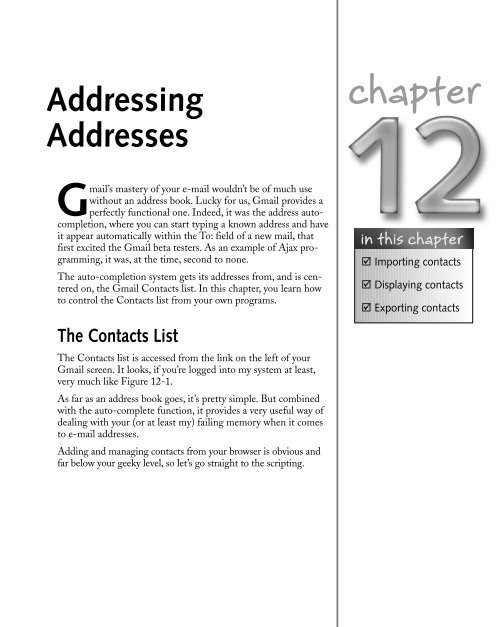- Page 2 and 3:
Hacking Gmail Ben Hammersley
- Page 5 and 6:
Hacking Gmail Ben Hammersley
- Page 7:
Meanwhile, back in Florence, Anna,
- Page 11 and 12:
Credits Executive Editor Chris Webb
- Page 13 and 14:
Contents Acknowledgments . . . . .
- Page 15 and 16:
Contents xiii Chapter 7: Gmail Libr
- Page 17:
Contents xv How GmailFS Works . . .
- Page 21 and 22:
Introduction Welcome to Hacking Gma
- Page 23:
Hacking Gmail
- Page 27 and 28:
Desktop Integration chapter The fir
- Page 29 and 30:
Chapter 1 — Desktop Integration 5
- Page 31 and 32:
Chapter 1 — Desktop Integration 7
- Page 33:
Chapter 1 — Desktop Integration 9
- Page 36 and 37:
12 Part I — Starting to Use Gmail
- Page 38 and 39:
14 Part I — Starting to Use Gmail
- Page 40 and 41:
16 Part I — Starting to Use Gmail
- Page 42 and 43:
18 Part I — Starting to Use Gmail
- Page 44 and 45:
20 Part I — Starting to Use Gmail
- Page 46 and 47:
22 Part I — Starting to Use Gmail
- Page 48 and 49:
24 Part I — Starting to Use Gmail
- Page 50 and 51:
26 Part I — Starting to Use Gmail
- Page 53 and 54:
Skinning Gmail chapter Being a web-
- Page 55 and 56:
Chapter 4 — Skinning Gmail 31 FIG
- Page 57 and 58:
Chapter 4 — Skinning Gmail 33 FIG
- Page 59 and 60:
Chapter 4 — Skinning Gmail 35 Cre
- Page 61 and 62:
Chapter 4 — Skinning Gmail 37 Sen
- Page 63 and 64:
Chapter 4 — Skinning Gmail 39 The
- Page 65 and 66:
Chapter 4 — Skinning Gmail 41
- Page 67 and 68:
Chapter 4 — Skinning Gmail 43 Lis
- Page 69 and 70:
Chapter 4 — Skinning Gmail 45 FIG
- Page 71 and 72:
Chapter 4 — Skinning Gmail 47 } /
- Page 73 and 74:
Chapter 4 — Skinning Gmail 49 /*
- Page 75 and 76:
Chapter 4 — Skinning Gmail 51 The
- Page 77 and 78:
How Gmail Works chapter By now you
- Page 79 and 80:
Chapter 5 — How Gmail Works 55 FI
- Page 81 and 82:
Chapter 5 — How Gmail Works 57 Ho
- Page 83 and 84:
Chapter 5 — How Gmail Works 59 Th
- Page 85 and 86:
Chapter 5 — How Gmail Works 61 Fi
- Page 87 and 88:
Chapter 5 — How Gmail Works 63 FI
- Page 89 and 90:
Chapter 5 — How Gmail Works 65 Th
- Page 91 and 92:
Chapter 5 — How Gmail Works 67 Pr
- Page 93 and 94:
Chapter 5 — How Gmail Works 69 Th
- Page 95 and 96:
Chapter 5 — How Gmail Works 71 Vi
- Page 97 and 98:
Chapter 5 — How Gmail Works 73 }
- Page 99 and 100:
Chapter 5 — How Gmail Works 75 A
- Page 101 and 102:
Chapter 5 — How Gmail Works 77
- Page 103 and 104:
Chapter 5 — How Gmail Works 79 Li
- Page 105 and 106:
Chapter 5 — How Gmail Works 81 Re
- Page 107 and 108:
Chapter 5 — How Gmail Works 83 );
- Page 109 and 110:
Chapter 5 — How Gmail Works 85 pX
- Page 111 and 112:
Chapter 5 — How Gmail Works 87 D(
- Page 113:
Chapter 5 — How Gmail Works 89 li
- Page 116 and 117:
92 Part II — Getting Inside Gmail
- Page 118 and 119:
94 Part II — Getting Inside Gmail
- Page 120 and 121:
96 Part II — Getting Inside Gmail
- Page 122 and 123:
98 Part II — Getting Inside Gmail
- Page 124 and 125:
100 Part II — Getting Inside Gmai
- Page 126 and 127:
102 Part II — Getting Inside Gmai
- Page 128 and 129:
104 Part II — Getting Inside Gmai
- Page 130 and 131:
106 Part II — Getting Inside Gmai
- Page 132 and 133:
108 Part II — Getting Inside Gmai
- Page 134 and 135:
110 Part II — Getting Inside Gmai
- Page 136 and 137:
112 Part II — Getting Inside Gmai
- Page 138 and 139:
114 Part II — Getting Inside Gmai
- Page 141 and 142:
Gmail Libraries chapter In the prev
- Page 143 and 144:
Chapter 7 — Gmail Libraries 119 H
- Page 145 and 146:
Chapter 7 — Gmail Libraries 121 T
- Page 147 and 148:
Chapter 7 — Gmail Libraries 123 C
- Page 149 and 150: Chapter 7 — Gmail Libraries 125 I
- Page 151 and 152: Chapter 7 — Gmail Libraries 127 P
- Page 153 and 154: Chapter 7 — Gmail Libraries 129 F
- Page 155 and 156: Chapter 7 — Gmail Libraries 131 F
- Page 157 and 158: Chapter 7 — Gmail Libraries 133 g
- Page 159 and 160: Chapter 7 — Gmail Libraries 135 q
- Page 161 and 162: Checking for Mail chapter Now that
- Page 163 and 164: Chapter 8 — Checking for Mail 139
- Page 165 and 166: Chapter 8 — Checking for Mail 141
- Page 167 and 168: Chapter 8 — Checking for Mail 143
- Page 169 and 170: Chapter 8 — Checking for Mail 145
- Page 171 and 172: Chapter 8 — Checking for Mail 147
- Page 173: Chapter 8 — Checking for Mail 149
- Page 176 and 177: 152 Part II — Getting Inside Gmai
- Page 178 and 179: 154 Part II — Getting Inside Gmai
- Page 180 and 181: 156 Part II — Getting Inside Gmai
- Page 182 and 183: 158 Part II — Getting Inside Gmai
- Page 185 and 186: Sending Mail chapter Now that you k
- Page 187 and 188: Chapter 10 — Sending Mail 163 Lis
- Page 189 and 190: Chapter 10 — Sending Mail 165 You
- Page 191: Conquering Gmail part You’re the
- Page 194 and 195: 170 Part III — Conquering Gmail L
- Page 196 and 197: 172 Part III — Conquering Gmail }
- Page 198 and 199: 174 Part III — Conquering Gmail L
- Page 202 and 203: 178 Part III — Conquering Gmail F
- Page 204 and 205: 180 Part III — Conquering Gmail S
- Page 206 and 207: 182 Part III — Conquering Gmail H
- Page 208 and 209: 184 Part III — Conquering Gmail F
- Page 210 and 211: 186 Part III — Conquering Gmail I
- Page 212 and 213: 188 Part III — Conquering Gmail L
- Page 214 and 215: 190 Part III — Conquering Gmail L
- Page 216 and 217: 192 Part III — Conquering Gmail L
- Page 218 and 219: 194 Part III — Conquering Gmail L
- Page 220 and 221: 196 Part III — Conquering Gmail T
- Page 222 and 223: 198 Part III — Conquering Gmail L
- Page 224 and 225: 200 Part III — Conquering Gmail }
- Page 227 and 228: Using Gmail to . . . chapter Gmail
- Page 229 and 230: Chapter 15 — Using Gmail to . . .
- Page 231 and 232: Chapter 15 — Using Gmail to . . .
- Page 233 and 234: Chapter 15 — Using Gmail to . . .
- Page 235: Chapter 15 — Using Gmail to . . .
- Page 238 and 239: 214 Part III — Conquering Gmail I
- Page 240 and 241: 216 Part III — Conquering Gmail L
- Page 242 and 243: 218 Part III — Conquering Gmail H
- Page 244 and 245: 220 Part III — Conquering Gmail R
- Page 247 and 248: Long Code Listings appendix This bo
- Page 249 and 250: Appendix — Long Code Listings 225
- Page 251 and 252:
Appendix — Long Code Listings 227
- Page 253 and 254:
Appendix — Long Code Listings 229
- Page 255 and 256:
Appendix — Long Code Listings 231
- Page 257 and 258:
Appendix — Long Code Listings 233
- Page 259 and 260:
Appendix — Long Code Listings 235
- Page 261 and 262:
Appendix — Long Code Listings 237
- Page 263 and 264:
Appendix — Long Code Listings 239
- Page 265 and 266:
Appendix — Long Code Listings 241
- Page 267 and 268:
Appendix — Long Code Listings 243
- Page 269 and 270:
Appendix — Long Code Listings 245
- Page 271 and 272:
Appendix — Long Code Listings 247
- Page 273 and 274:
Appendix — Long Code Listings 249
- Page 275 and 276:
Appendix — Long Code Listings 251
- Page 277 and 278:
Appendix — Long Code Listings 253
- Page 279 and 280:
Appendix — Long Code Listings 255
- Page 281 and 282:
Appendix — Long Code Listings 257
- Page 283 and 284:
Appendix — Long Code Listings 259
- Page 285 and 286:
Appendix — Long Code Listings 261
- Page 287 and 288:
Appendix — Long Code Listings 263
- Page 289 and 290:
Appendix — Long Code Listings 265
- Page 291 and 292:
Appendix — Long Code Listings 267
- Page 293 and 294:
Appendix — Long Code Listings 269
- Page 295 and 296:
Appendix — Long Code Listings 271
- Page 297 and 298:
Appendix — Long Code Listings 273
- Page 299 and 300:
Index SYMBOLS backslash (/) keyboar
- Page 301 and 302:
Index ■ F-G 277 fstab, mounting G
- Page 303 and 304:
Index ■ H-L 279 overview, 186-188
- Page 305 and 306:
Index ■ L-M 281 Mail::Webmail::Gm
- Page 307 and 308:
Index ■ P-S 283 j key, 18 k key,
- Page 309 and 310:
IF YOU ENJOYED THIS EXTREMETECH BOO