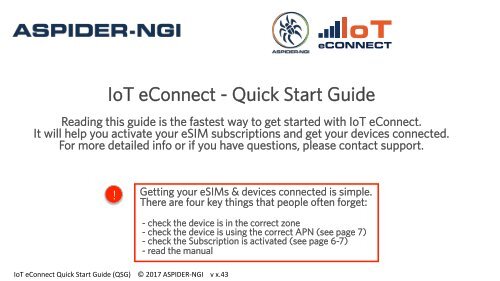Quick Start Guide
The Quick Start Guide is the fasted way to get started with IoT eConnect.
The Quick Start Guide is the fasted way to get started with IoT eConnect.
You also want an ePaper? Increase the reach of your titles
YUMPU automatically turns print PDFs into web optimized ePapers that Google loves.
DT 2017 <br />
oT<br />
eCONNECT<br />
IoT eConnect - <strong>Quick</strong> <strong>Start</strong> <strong>Guide</strong><br />
Reading this guide is the fastest way to get started with IoT eConnect.<br />
It will help you activate your eSIM subscriptions and get your devices connected.<br />
For more detailed info or if you have questions, please contact support.<br />
!<br />
Getting your eSIMs & devices connected is simple.<br />
There are four key things that people often forget:<br />
- check the device is in the correct zone<br />
- check the device is using the correct APN (see page 7)<br />
- check the Subscription is activated (see page 6-7)<br />
- read the manual<br />
IoT eConnect <strong>Quick</strong> <strong>Start</strong> <strong>Guide</strong> (QSG) © 2017 ASPIDER-‐NGI v x.43
DT 2017 <br />
Using This <strong>Guide</strong><br />
oT<br />
eCONNECT<br />
Page: 2<br />
Section: QSG<br />
IoT eConnect <strong>Quick</strong> <strong>Start</strong> <strong>Guide</strong><br />
Contents & Using this <strong>Guide</strong><br />
Descrip(on <br />
Using this <strong>Guide</strong> <br />
Logging On 3 <br />
Dashboard & NoNficaNons <br />
SelecNng a SubscripNon <br />
Viewing a SubscripNon <br />
AcNvaNng a SubscripNon <br />
Other AcNons <br />
Page <br />
2 <br />
4 <br />
5 <br />
6 <br />
7 <br />
8 <br />
Using this <strong>Guide</strong><br />
On each page you will see the title, objective and numbered steps to<br />
achieve the objective. These steps include both instructions (on the<br />
left) and screenshots with word bubbles (on the right). If there are<br />
multiple objectives, the steps will be colored for each objective.<br />
Title <br />
ObjecNve <br />
Steps <br />
Page <br />
Reading this guide should take about 15 minutes. You should have<br />
a basic understanding of eSIMs and mobile network functions.<br />
IoT eConnect <strong>Quick</strong> <strong>Start</strong> <strong>Guide</strong> (QSG) © 2017 ASPIDER-‐NGI v x.43 <br />
Important <br />
This is what a typical page looks like<br />
Italics: explanaNons
DT 2017 <br />
Logging On<br />
oT<br />
eCONNECT<br />
Page: 3<br />
Section: QSG<br />
IoT eConnect <strong>Quick</strong> <strong>Start</strong> <strong>Guide</strong><br />
Logging On & Recovering your Password<br />
1 Using your browser, visit portal.ioteconnect.com.<br />
Visit <br />
portal.ioteconnect.com <br />
Enter your username and password and click “Login”.<br />
2 You can get your username from the welcome email<br />
that was sent to your email address.<br />
1<br />
Enter username <br />
Click on Forgot and password, <br />
password? <br />
then click “Login” <br />
2<br />
3<br />
4<br />
!<br />
If you can’t find your password, click “Forgot<br />
password?”.<br />
On the next screen please enter the email address you<br />
used to register. Your email address is the one that the<br />
welcome email was sent to (f you can’t find your email<br />
address, call your account manager support team). You<br />
will then get a new email with your new temporary<br />
password.<br />
Change your password often to protect your account.<br />
3<br />
4<br />
To recover your <br />
password, click <br />
“Forgot password?” <br />
Enter your email <br />
address to recover <br />
your password <br />
IoT eConnect <strong>Quick</strong> <strong>Start</strong> <strong>Guide</strong> (QSG) © 2017 ASPIDER-‐NGI v x.43
Dashboard & Notifications<br />
DT 2017 <br />
oT<br />
eCONNECT<br />
Page: 4<br />
Section: QSG<br />
IoT eConnect <strong>Quick</strong> <strong>Start</strong> <strong>Guide</strong><br />
Dashboard & Notifications<br />
1<br />
2<br />
3<br />
4<br />
The Dashboard has navigation and quick link boxes to<br />
allow you to quickly manage the following:<br />
- Subscriptions: the eSIM Subscriptions allocated to you<br />
- My Information: your contact details<br />
- Orders: orders you placed for eSIMs and Subscriptions<br />
- Products: pricing and bundles available to you<br />
- Billing: your charges & invoices<br />
- Reports: analysis of your usage<br />
Click the pull-down is another way to My Information.<br />
All notifications will appear here, click the number of<br />
notifications to view…<br />
… and see the notifications. Click on the specific<br />
notification for more detail.<br />
1<br />
You can navigate from <br />
the panel on the lec or <br />
the quick-‐link boxes on <br />
the right. <br />
NoNficaNons appear <br />
here. Click the <br />
number to view… <br />
3<br />
4<br />
… and click to see <br />
noNficaNon detail <br />
2<br />
Use the pull <br />
down to edit <br />
your info <br />
IoT eConnect <strong>Quick</strong> <strong>Start</strong> <strong>Guide</strong> (QSG) © 2017 ASPIDER-‐NGI v x.43
DT 2017 <br />
Selecting a Subscription<br />
oT<br />
eCONNECT<br />
Page: 5<br />
Section: QSG<br />
IoT eConnect <strong>Quick</strong> <strong>Start</strong> <strong>Guide</strong><br />
Selecting a Subscription (and eSIM)<br />
!<br />
1<br />
With eSIM, the functionality you are controlling is the<br />
Subscription (or profile) on the eSIM. So instead of<br />
selecting a particular eSIM, you need to select a<br />
particular Subscription.<br />
To see your Subscriptions, Click “Subscriptions” in the left<br />
navigation or click the quick-link box.<br />
The next screen will show the details of the Subscriptions<br />
and eSIMs. You can either click “Search” Subscription or<br />
pick from the list … two ways to do the same thing.<br />
Click the lec navigaNon or <br />
Click on the lec navigaNon <br />
the quick-‐link box <br />
1<br />
Click “Search” (to show all <br />
SubscripNons) <br />
2<br />
2<br />
Click “Search” to display all your Subscriptions and<br />
eSIMs.<br />
3<br />
Click a particular Subscription or eSIM to control the<br />
settings for that particular Subscription.<br />
Click the SubscripNon to <br />
select it 3<br />
This screen shows the eID (the ID of the eSIM) and the<br />
ICCID (the ID of the Subscription) on that eSIM.<br />
89001039208101095100000000007503<br />
IoT eConnect <strong>Quick</strong> <strong>Start</strong> <strong>Guide</strong> (QSG) © 2017 ASPIDER-‐NGI v x.43
DT 2017 <br />
Viewing a Subscription<br />
oT<br />
eCONNECT<br />
Page: 6<br />
Section: QSG<br />
IoT eConnect <strong>Quick</strong> <strong>Start</strong> <strong>Guide</strong><br />
Viewing a Subscription (and eSIM) -><br />
1<br />
2<br />
This is the Subscription you have selected. Make sure this<br />
is the one you want to control.<br />
You can view the detail of the Subscription here including<br />
phone number, APN, PINs…<br />
1<br />
89001039208101095100000000007503<br />
2<br />
This is SubscripNon that <br />
you have selected <br />
This shows other detail <br />
about the SubscripNon, <br />
APNs, Usage, MSISDNs… <br />
3<br />
!<br />
One of these fields shows the status of the Subscription:<br />
- Reserved: bound to Customer<br />
- Assigned: bound to Core (Network)<br />
- Activated: bound to Core & MSISDN and ON<br />
- Suspended: bound to Core & MSISDN and OFF<br />
- Deactivated - Cooldown: unbound to Core<br />
- Deactivated - Complete: unbound to MSISDN<br />
- Terminated: - Removed from all systems<br />
Please refer to the detailed user guide for more.<br />
3<br />
!<br />
This shows the status of the <br />
SubscripNon. In this case it <br />
is Assigned (but not acNve) <br />
4<br />
Information is also shown about the Services, Lifecycle<br />
and Location associated with this Subscription.<br />
4<br />
…and informaNon about the <br />
Services, Lifecycle and <br />
LocaNon of this SubscripNon <br />
IoT eConnect <strong>Quick</strong> <strong>Start</strong> <strong>Guide</strong> (QSG) © 2017 ASPIDER-‐NGI v x.43
DT 2017 <br />
Activating a Subscription<br />
oT<br />
eCONNECT<br />
Page: 7<br />
Section: QSG<br />
IoT eConnect <strong>Quick</strong> <strong>Start</strong> <strong>Guide</strong><br />
Activating a Subscription (and eSIM) -><br />
1<br />
2<br />
3<br />
You can control the Subscription with the set of buttons<br />
at the top of the screen:<br />
Activate: turn on this Subscription so it can be used<br />
Deactivate: turn off this Subscription so it can not be used<br />
Suspend: temporarily turn off this Subscription<br />
Resume: reverses the suspend action for this Subscription<br />
Usage: shows the usage for this Subscription<br />
View all: lists all your Subscriptions<br />
Click Activate to turn on the Subscription.<br />
Select the APN that you want to use. If you can not select<br />
the APN or the APN is greyed out, the APNs are already<br />
set and can not be changed. Click “Accept”<br />
89001039208101095100000000007503<br />
1<br />
This is SubscripNon that <br />
you have selected <br />
Control the SubscripNon <br />
with these bufons <br />
Click “AcNvate” to turn on <br />
the SubscripNon <br />
4<br />
2<br />
Confirm <br />
4<br />
!<br />
Confirm your selection (Are you sure?).<br />
Write down the APN so you can configure your devices to<br />
use the correct APN.<br />
!<br />
3<br />
Select the APNs you want to use <br />
(if greyed out, the APNs are <br />
automaNcally set) <br />
Please make a note of the APN <br />
IoT eConnect <strong>Quick</strong> <strong>Start</strong> <strong>Guide</strong> (QSG) © 2017 ASPIDER-‐NGI v x.43
DT 2017 <br />
Other Actions<br />
oT<br />
eCONNECT<br />
Page: 8<br />
Section: QSG<br />
IoT eConnect <strong>Quick</strong> <strong>Start</strong> <strong>Guide</strong><br />
Usage Records, Account Info & Summaries<br />
1<br />
2<br />
3<br />
Usage: View detail usage records.<br />
- From Dashboard, select Subscriptions<br />
- select the specific Subscription (page 5)<br />
- Click “Usage” at the top<br />
This is a great way to check that your device is connected<br />
(note that the usage records may take a few minutes to<br />
arrive depending on the operator being used.<br />
Account Information: View and edit.<br />
- From Dashboard: select My Information<br />
- Click on any of the sections to view and edit<br />
Lifecycles, Products, Orders: View summaries.<br />
- From Dashboard: select My Information<br />
- Scroll to lower sections to see summaries<br />
1<br />
2<br />
3<br />
View the usage by data <br />
and see the detail records <br />
View and edit your <br />
account informaNon <br />
View Lifecycle, products <br />
and order informaNon <br />
You have reached the end of this guide, for more, please contact<br />
the support team.<br />
IoT eConnect <strong>Quick</strong> <strong>Start</strong> <strong>Guide</strong> (QSG) © 2017 ASPIDER-‐NGI v x.43