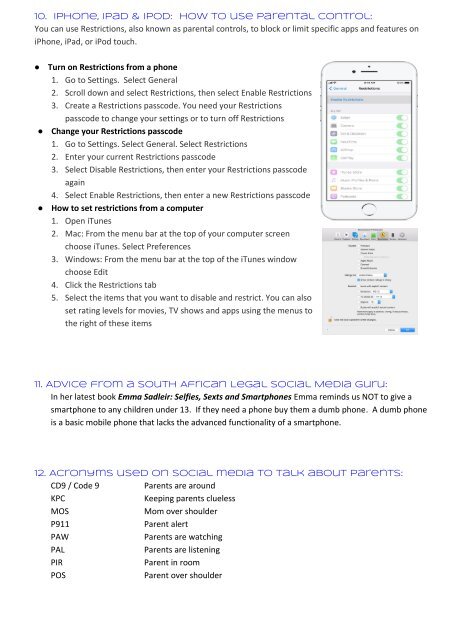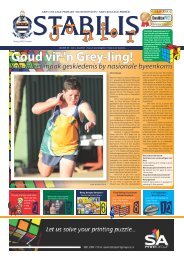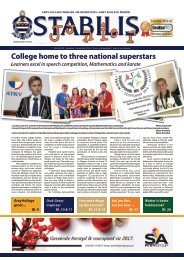Create successful ePaper yourself
Turn your PDF publications into a flip-book with our unique Google optimized e-Paper software.
10. IPh<strong>on</strong>e, iPad & iPod: <strong>how</strong> <strong>to</strong> use parental c<strong>on</strong>trol:<br />
You can use Restricti<strong>on</strong>s, also known as parental c<strong>on</strong>trols, <strong>to</strong> block or limit specific apps and features <strong>on</strong><br />
iPh<strong>on</strong>e, iPad, or iPod <strong>to</strong>uch.<br />
● Turn <strong>on</strong> Restricti<strong>on</strong>s from a ph<strong>on</strong>e<br />
1. Go <strong>to</strong> Settings. Select General<br />
2. Scroll down and select Restricti<strong>on</strong>s, then select Enable Restricti<strong>on</strong>s<br />
3. Create a Restricti<strong>on</strong>s passcode. You need <strong>your</strong> Restricti<strong>on</strong>s<br />
passcode <strong>to</strong> change <strong>your</strong> settings or <strong>to</strong> turn off Restricti<strong>on</strong>s<br />
● Change <strong>your</strong> Restricti<strong>on</strong>s passcode<br />
1. Go <strong>to</strong> Settings. Select General. Select Restricti<strong>on</strong>s<br />
2. Enter <strong>your</strong> current Restricti<strong>on</strong>s passcode<br />
3. Select Disable Restricti<strong>on</strong>s, then enter <strong>your</strong> Restricti<strong>on</strong>s passcode<br />
again<br />
4. Select Enable Restricti<strong>on</strong>s, then enter a new Restricti<strong>on</strong>s passcode<br />
● How <strong>to</strong> set restricti<strong>on</strong>s from a computer<br />
1. Open iTunes<br />
2. Mac: From the menu bar at the <strong>to</strong>p of <strong>your</strong> computer screen<br />
choose iTunes. Select Preferences<br />
3. Windows: From the menu bar at the <strong>to</strong>p of the iTunes window<br />
choose Edit<br />
4. Click the Restricti<strong>on</strong>s tab<br />
5. Select the items that you want <strong>to</strong> disable and restrict. You can also<br />
set rating levels for movies, TV s<strong>how</strong>s and apps using the menus <strong>to</strong><br />
the right of these items<br />
11. Advice from a South African Legal Social Media guru:<br />
In her latest book Emma Sadleir: Selfies, Sexts and Smartph<strong>on</strong>es Emma reminds us NOT <strong>to</strong> give a<br />
smartph<strong>on</strong>e <strong>to</strong> any children under 13. If they need a ph<strong>on</strong>e buy them a dumb ph<strong>on</strong>e. A dumb ph<strong>on</strong>e<br />
is a basic mobile ph<strong>on</strong>e that lacks the advanced functi<strong>on</strong>ality of a smartph<strong>on</strong>e.<br />
12. Acr<strong>on</strong>yms used <strong>on</strong> social media <strong>to</strong> talk about parents:<br />
CD9 / Code 9<br />
Parents are around<br />
KPC<br />
Keeping parents clueless<br />
MOS<br />
Mom over shoulder<br />
P911<br />
Parent alert<br />
PAW<br />
Parents are watching<br />
PAL<br />
Parents are listening<br />
PIR<br />
Parent in room<br />
POS<br />
Parent over shoulder