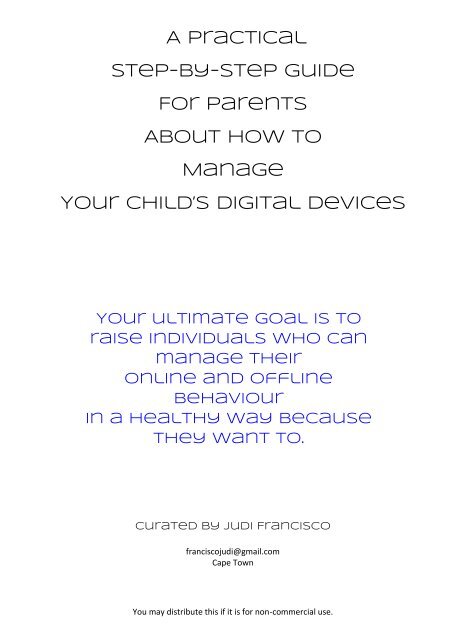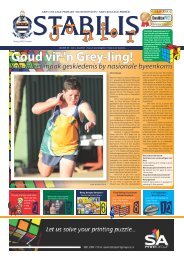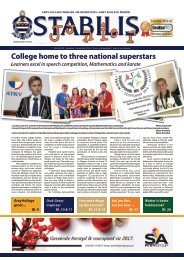You also want an ePaper? Increase the reach of your titles
YUMPU automatically turns print PDFs into web optimized ePapers that Google loves.
A Practical<br />
Step-<str<strong>on</strong>g>by</str<strong>on</strong>g>-<str<strong>on</strong>g>step</str<strong>on</strong>g> Guide<br />
For parents<br />
About How <strong>to</strong><br />
Manage<br />
Your child’s Digital <strong>dev</strong>ices<br />
Your ultimate goal is <strong>to</strong><br />
raise individuals who can<br />
<strong>manage</strong> their<br />
<strong>on</strong>line and offline<br />
behaviour<br />
in a healthy way because<br />
they want <strong>to</strong>.<br />
Curated By judi Francisco<br />
franciscojudi@gmail.com<br />
Cape Town<br />
You may distribute this if it is for n<strong>on</strong>-commercial use.
C<strong>on</strong>tents:<br />
1. Key advice from colleagues, parents and tech gurus<br />
2. Basic age requirements for certain apps<br />
3. The apps that no under age children should have<br />
4. Apps <strong>to</strong> m<strong>on</strong>i<strong>to</strong>r what <strong>your</strong> children are doing <strong>on</strong> their <strong>dev</strong>ice<br />
5. How <strong>to</strong> set <strong>your</strong> home Internet <strong>to</strong> block specific <strong>dev</strong>ices at set times<br />
6. WhatsApp: How <strong>to</strong> use protecti<strong>on</strong> features<br />
7. Snapchat: How <strong>to</strong> use protecti<strong>on</strong> features<br />
8. Instagram: How <strong>to</strong> use protecti<strong>on</strong> features<br />
9. Facebook: How <strong>to</strong> use protecti<strong>on</strong> features<br />
10. iPh<strong>on</strong>e, iPad, and iPod <strong>to</strong>uch: How <strong>to</strong> use parental c<strong>on</strong>trols<br />
11. Advice from a South African Legal Social Media guru<br />
12. Acr<strong>on</strong>yms used <strong>on</strong> social media <strong>to</strong> talk about parents<br />
13. Websites used <strong>to</strong> curate this <str<strong>on</strong>g>guide</str<strong>on</strong>g>
1. Advice from colleagues, parents and tech gurus:<br />
‣ Talk. Talk. Talk <strong>to</strong> <strong>your</strong> children about their <strong>digital</strong> needs, safety and resp<strong>on</strong>sibilities.<br />
‣ Your child’s ph<strong>on</strong>e is not private. It should bel<strong>on</strong>g <strong>to</strong> the parent.<br />
‣ Lay down <strong>your</strong> rules right from the beginning. Establishing the rules even when <strong>your</strong> children are<br />
“good” prevents issues later.<br />
‣ Sign a c<strong>on</strong>tract with <strong>your</strong> children. Do this right at the beginning.<br />
‣ Be transparent with <strong>your</strong> children if you will be m<strong>on</strong>i<strong>to</strong>ring them.<br />
‣ Be open with <strong>your</strong> children if you will be looking at their ph<strong>on</strong>e c<strong>on</strong>tent without any warning.<br />
‣ Work out the c<strong>on</strong>sequences of misuse WITH <strong>your</strong> children.<br />
‣ When you find inappropriate apps/c<strong>on</strong>tent <strong>on</strong> <strong>your</strong> children’s <strong>dev</strong>ices, d<strong>on</strong>’t delete them. Rather<br />
be very clear in explaining <strong>to</strong> <strong>your</strong> children why you need <strong>to</strong> uninstall them.<br />
‣ All passwords have <strong>to</strong> be given <strong>to</strong> the parents. Failure <strong>to</strong> do so will mean c<strong>on</strong>sequences.<br />
‣ D<strong>on</strong>’t let <strong>your</strong> children have their ph<strong>on</strong>es after a set time in the evening. Keep it with you because<br />
some will look for it when you are asleep. When their friends come round, you can suggest that in<br />
<strong>your</strong> house all ph<strong>on</strong>es are handed in eg. A bowl <strong>on</strong> the dining room table.<br />
‣ Do a search of <strong>your</strong>self, <strong>your</strong> children <strong>on</strong> Google and Google images using the incogni<strong>to</strong> tab.<br />
‣ Most universities and employers now do a social media search before they even short list them.<br />
‣ Sexting and Cyberbullying can occur anywhere, anytime <strong>on</strong> any app.<br />
2. Basic Age Requirements:<br />
Facebook WhatsApp Instagram Snapchat Ask.fm<br />
Age 13 16 13 13 13<br />
Age limits are there for a reas<strong>on</strong>. D<strong>on</strong>’t encourage <strong>your</strong> children <strong>to</strong> use them if they are not the right<br />
age.<br />
3. The apps that no under age children should have:<br />
● Ask.fm: popular place for cyberbullying, mean questi<strong>on</strong>s about a pers<strong>on</strong>’s weight, height, and physical<br />
appearance; nasty comments inciting users <strong>to</strong> hurt themselves and wishing they were dead. This app<br />
allows users <strong>to</strong> ask a specific pers<strong>on</strong> an<strong>on</strong>ymous questi<strong>on</strong>s. Users can answer these questi<strong>on</strong>s and post<br />
them <strong>on</strong> their pers<strong>on</strong>al page, truly leaving nothing <strong>to</strong> the imaginati<strong>on</strong>. Ask.fm is <strong>on</strong>e of the most<br />
popular social networking sites that almost all kids use exclusively.<br />
● Kik Messenger: An instant messaging app <strong>to</strong> exchange videos, pics and sketches. These apps require<br />
no ph<strong>on</strong>e number so there is no log his<strong>to</strong>ry that is available. It you tend <strong>to</strong> m<strong>on</strong>i<strong>to</strong>r <strong>your</strong> children’s<br />
texting whether it be certain numbers or hours of usage, it can easily be <str<strong>on</strong>g>by</str<strong>on</strong>g>passed <str<strong>on</strong>g>by</str<strong>on</strong>g> these apps. There<br />
is also no verificati<strong>on</strong> process or parental c<strong>on</strong>trols which make it easy for preda<strong>to</strong>rs <strong>to</strong> c<strong>on</strong>tact minors.<br />
● Whisper: Whisper is an an<strong>on</strong>ymous c<strong>on</strong>fessi<strong>on</strong> app. It allows users <strong>to</strong> superimpose text over a picture<br />
in order <strong>to</strong> share their thoughts and feelings an<strong>on</strong>ymously. Due <strong>to</strong> the an<strong>on</strong>ymity, children are posting<br />
pics of other children with deroga<strong>to</strong>ry text superimposed <strong>on</strong> the image. It is rife with cyberbullying and<br />
sexual preda<strong>to</strong>rs also use the app <strong>to</strong> locate kids and establish a relati<strong>on</strong>ship.<br />
● Omegle: An<strong>on</strong>ymous chat app that can also be linked <strong>to</strong> <strong>your</strong> Facebook account. There is a high risk of<br />
sexual preda<strong>to</strong>rs using this app. They use this app <strong>to</strong> find children and collect pers<strong>on</strong>al informati<strong>on</strong> in<br />
order <strong>to</strong> track them down more easily in pers<strong>on</strong>. Experts say these preda<strong>to</strong>rs blackmail young children,<br />
<str<strong>on</strong>g>by</str<strong>on</strong>g> starting inappropriate c<strong>on</strong>versati<strong>on</strong>s with them, then threatening <strong>to</strong> send the messages, pho<strong>to</strong>s, or<br />
videos <strong>to</strong> their parents if they tell anybody, therefore trapping children in a dangerous situati<strong>on</strong>.
4. Apps <strong>to</strong> m<strong>on</strong>i<strong>to</strong>r what <strong>your</strong> children are doing <strong>on</strong> their<br />
<strong>dev</strong>ices:<br />
Our Pact: http://ourpact.com/<br />
OurPact lets you block internet and apps across any network, inside and outside of the home. It gives<br />
parental c<strong>on</strong>trols <strong>on</strong> either iOS or Android. OurPact is used <str<strong>on</strong>g>by</str<strong>on</strong>g> families in South Africa and worldwide. It<br />
was the most suggested app <strong>on</strong> the Village Facebook Page for Parents. OurPact requires two comp<strong>on</strong>ents:<br />
a parent app (OurPact), and a child app (OurPact Jr). After signing up for an account in Our Pact's iOS,<br />
Android or Web parent app, you are <str<strong>on</strong>g>guide</str<strong>on</strong>g>d through the installati<strong>on</strong>. Once this setup is complete, parents<br />
can <strong>manage</strong> <strong>dev</strong>ice access from anywhere and at any time. It can do multiple children with multiple<br />
settings.<br />
Price: $6.99/m<strong>on</strong>th for premium<br />
Teensafe: https://www.teensafe.com/<br />
TeenSafe is a subscripti<strong>on</strong> service for parents of children between the ages of 7-17 that provides<br />
smartph<strong>on</strong>e m<strong>on</strong>i<strong>to</strong>ring and c<strong>on</strong>trol capabilities. You log in and m<strong>on</strong>i<strong>to</strong>r <strong>your</strong> teen’s smartph<strong>on</strong>e data and<br />
interacti<strong>on</strong>s securely <strong>on</strong> a dashboard. Only you can access <strong>your</strong> children’s data with <strong>your</strong> TeenSafe login.<br />
Price: $9.95/m<strong>on</strong>th<br />
LoveLife 360: https://www.life360.com/<br />
Life360 runs <strong>on</strong> <strong>your</strong> mobile <strong>dev</strong>ice <strong>to</strong> allow you <strong>to</strong> view <strong>your</strong> family members <strong>on</strong> a map, communicate<br />
with them, and receive alerts when <strong>your</strong> loved <strong>on</strong>es arrive at home, school or work. Locati<strong>on</strong> sharing is<br />
specific <strong>to</strong> each Circle, and you can turn it off and <strong>on</strong> whenever you want. But they always let the Circle<br />
know - just so others can make sure <strong>your</strong> family is still safe.<br />
Price: Free<br />
Spyzie: https://www.spyzie.com/<br />
Spyzie helps you remotely track and m<strong>on</strong>i<strong>to</strong>r all activities <strong>on</strong> a cell ph<strong>on</strong>e. It works with all <strong>dev</strong>ices<br />
including Android and iOS. It has features like tracking WhatsApp, SMS, call logs and locati<strong>on</strong> tracking. It<br />
has endorsements from Forbes, Huffingt<strong>on</strong> Post, CNN, Fox News and Daily Mail<br />
Price: $89/year<br />
Ph<strong>on</strong>eSheriff: http://www.ph<strong>on</strong>esheriff.com/<br />
Ph<strong>on</strong>eSheriff can help you with tracking and protecting <strong>your</strong> children’s <strong>on</strong>line presence. It is easy <strong>to</strong> install<br />
and creates a secure account for you where you can watch what <strong>your</strong> children have been doing <strong>on</strong> the<br />
internet. Ph<strong>on</strong>eSheriff was the Gold Award winner of 2015 due <strong>to</strong> its excellent cus<strong>to</strong>mer feedback.<br />
Price: $49 for 6 m<strong>on</strong>ths and $89 for a year<br />
Kids Place: http://kiddoware.com/app/kids-place-parental-c<strong>on</strong>trol-for-android-<strong>dev</strong>ices/<br />
Kids Place is a free app that basically makes the smartph<strong>on</strong>e childproof. Using this parental c<strong>on</strong>trol app,<br />
you can lock the home screen and call butt<strong>on</strong>s.<br />
Price: Free<br />
Qus<strong>to</strong>dio: https://www.qus<strong>to</strong>dio.com<br />
Qus<strong>to</strong>dio is an impressive parental c<strong>on</strong>trol software, which includes almost all the features that you would<br />
want <strong>to</strong> m<strong>on</strong>i<strong>to</strong>r <strong>your</strong> children's movements <strong>on</strong> their smartph<strong>on</strong>es. It supports and is completely<br />
compatible with both iPh<strong>on</strong>es and Android <strong>dev</strong>ices. It was the new Edi<strong>to</strong>r’s Choice for Parental C<strong>on</strong>trol.<br />
Price: $52.95 for premium
5. How <strong>to</strong> set <strong>your</strong> home Internet <strong>to</strong> block specific <strong>dev</strong>ices<br />
at set times or change <strong>your</strong> Wi-Fi password:<br />
Routers give you the ability <strong>to</strong> block Internet use from <strong>your</strong> home Wi-Fi network <strong>on</strong> set schedules.<br />
eg. Block all Internet access from children’s <strong>dev</strong>ices after 10 p.m. <strong>on</strong> school nights.<br />
However, each router is different. You can c<strong>on</strong>tact the company that installed <strong>your</strong> router <strong>to</strong> ask for the<br />
router IP address, username and password.<br />
To log <strong>on</strong><strong>to</strong> <strong>your</strong> router:<br />
● Use a computer <strong>to</strong> log-<strong>on</strong> <strong>on</strong><strong>to</strong> <strong>your</strong> Wi-Fi router<br />
● Open <strong>your</strong> internet browser eg Google. Explorer, Safari<br />
● Type in the router IP address in<strong>to</strong> the address bar, then press Enter. D<strong>on</strong>’t add www or http://<br />
before the IP address eg. 192.168.1.1 (often you’ll find the Wi-Fi informati<strong>on</strong> <strong>on</strong> a label <strong>on</strong> the<br />
router)<br />
● If you can’t figure out <strong>your</strong> router’s address then follow these instructi<strong>on</strong>s <strong>on</strong>:<br />
http://www.techadvisor.co.uk/<strong>how</strong>-<strong>to</strong>/network-wifi/<strong>how</strong>-c<strong>on</strong>nect-router-3633777/<br />
To change settings or add restricti<strong>on</strong>s of <strong>your</strong> Wi-Fi:<br />
● Log <strong>on</strong><strong>to</strong> <strong>your</strong> Wi-Fi router <strong>on</strong> <strong>your</strong> computer<br />
● Identify the MAC address of the <strong>dev</strong>ices you want <strong>to</strong> limit.<br />
(Do this while they are c<strong>on</strong>nected <strong>to</strong> Wi-Fi)<br />
On Android <strong>dev</strong>ices find the MAC address <str<strong>on</strong>g>by</str<strong>on</strong>g>:<br />
• Settings<br />
• About <strong>dev</strong>ice<br />
• Status<br />
• Wi-Fi MAC address<br />
On Apple <strong>dev</strong>ices find the MAC address <str<strong>on</strong>g>by</str<strong>on</strong>g>:<br />
• General<br />
• About<br />
• Wi-Fi Address<br />
● Next find the Access Restricti<strong>on</strong>s or Filter Menu (or<br />
something similar)<br />
● Create Policies (groups) for those <strong>dev</strong>ices and cus<strong>to</strong>mize<br />
specific rules for internet access for them<br />
● Name the Policy<br />
● Enable the Policy<br />
● Edit the list of <strong>dev</strong>ices. On the list, you can type<br />
in the MAC addresses you’ve recorded.<br />
● Save<br />
● Apply
6. WhatsApp: <strong>how</strong> <strong>to</strong> use protecti<strong>on</strong> features:<br />
WhatsApp is free and popular with under 25’s. You must be 16 years or older <strong>to</strong> use, <strong>how</strong>ever,<br />
younger children use it. Posts are not m<strong>on</strong>i<strong>to</strong>red so open <strong>to</strong> cyberbullying, threats, rumours and<br />
inappropriate c<strong>on</strong>tent. It is in the <strong>to</strong>p three of most downloaded social apps.<br />
‣ WhatsApp has no moderati<strong>on</strong> <strong>on</strong> adult c<strong>on</strong>tent.<br />
‣ WhatsApp is often where an <strong>on</strong>line preda<strong>to</strong>r moves the<br />
c<strong>on</strong>versati<strong>on</strong> <strong>to</strong>, after c<strong>on</strong>necting with them <strong>on</strong> “safe”<br />
platforms like Facebook.<br />
What are the protecti<strong>on</strong> features for <strong>your</strong> children?<br />
●<br />
●<br />
●<br />
●<br />
●<br />
Profile: The default setting allows any WhatsApp user <strong>to</strong> see <strong>your</strong><br />
teen’s profile pho<strong>to</strong> and status, as well as his or her last read and<br />
last seen messages, but this can be changed. To change <strong>your</strong><br />
status privacy:<br />
1. Tap the Menu Butt<strong>on</strong> (normally 3 little dots)<br />
2. Go <strong>to</strong> Settings. Tap <strong>on</strong> Account<br />
3. Tap <strong>on</strong> Privacy<br />
4. Select My c<strong>on</strong>tacts for who can see <strong>your</strong> pho<strong>to</strong> and pers<strong>on</strong>al<br />
settings<br />
Status:<br />
1. Go <strong>to</strong> the Status (in line with Chat and Calls)<br />
2. Tap the Menu Butt<strong>on</strong> (normally 3 little dots)<br />
3. Tap <strong>on</strong> Status privacy<br />
4. Select My c<strong>on</strong>tacts for who can see <strong>your</strong> status updates<br />
Keep Last Seen <strong>on</strong>: Last seen refers <strong>to</strong> the last time <strong>your</strong> children<br />
were actually using their WhatsApp<br />
1. Tap the Menu Butt<strong>on</strong> (normally 3 little dots)<br />
2. Go <strong>to</strong> Settings. Tap <strong>on</strong> Account<br />
3. Tap <strong>on</strong> Privacy<br />
4. Tap Last Seen<br />
5. Select My c<strong>on</strong>tacts<br />
What <strong>to</strong> do if you can’t see <strong>your</strong> children’s Last Seen:<br />
1. They may have set their privacy settings <strong>to</strong> hide this informati<strong>on</strong><br />
2. You may have set <strong>your</strong> privacy settings <strong>to</strong> not share <strong>your</strong> last seen. If you do not share <strong>your</strong> Last<br />
Seen, you cannot see other people's Last Seen<br />
3. You may have been blocked<br />
Blocking c<strong>on</strong>tact:<br />
1. Tap the Menu Butt<strong>on</strong> (normally 3 little dots)<br />
2. Go <strong>to</strong> Settings. Tap <strong>on</strong> Account<br />
3. Select Privacy<br />
4. Select Blocked C<strong>on</strong>tacts. This page displays all c<strong>on</strong>tacts that they have blocked<br />
5. Select Add C<strong>on</strong>tact ic<strong>on</strong> at the bot<strong>to</strong>m of the screen <strong>to</strong> select a c<strong>on</strong>tact <strong>to</strong> block<br />
6. To block an unknown c<strong>on</strong>tact, open the chat c<strong>on</strong>versati<strong>on</strong>, scroll <strong>to</strong> the <strong>to</strong>p, then tap Block
7. Snapchat: <strong>how</strong> <strong>to</strong> use protecti<strong>on</strong> features:<br />
Snapchat is a free pho<strong>to</strong> and video app. You must be 13 years old or older, but children<br />
<str<strong>on</strong>g>by</str<strong>on</strong>g>pass this <str<strong>on</strong>g>by</str<strong>on</strong>g> giving a different birth year. You can choose who <strong>to</strong> send the message <strong>to</strong>,<br />
and <strong>on</strong>ce it’s viewed, it’s g<strong>on</strong>e forever (unless screenshotted). It is very popular am<strong>on</strong>g<br />
teens because even if parents check their children’s ph<strong>on</strong>es, they will not be able <strong>to</strong> see the<br />
messages sent and received through the app. Cyberbullies love this app, because it is<br />
difficult <strong>to</strong> document cruel messages.<br />
‣ Users Snap a pho<strong>to</strong> or video with their ph<strong>on</strong>e’s camera<br />
‣ Senders choose <strong>how</strong> l<strong>on</strong>g the message will appear<br />
‣ Senders choose who they will send the message <strong>to</strong><br />
‣ Once the message is viewed, it is deleted<br />
‣ Snapchat S<strong>to</strong>ries: Users can post their pho<strong>to</strong>s/ videos <strong>to</strong> 24 hour<br />
view<br />
‣ Text Messaging: Users can send text messages <strong>to</strong> friends and <strong>on</strong>ce it<br />
is viewed <str<strong>on</strong>g>by</str<strong>on</strong>g> both parties the message will be deleted<br />
‣ Snapchat alerts a pers<strong>on</strong> when some<strong>on</strong>e has taken a screenshot of<br />
their message, but there is no way <strong>to</strong> prevent them from doing so<br />
What are the protecti<strong>on</strong> features for <strong>your</strong> children?<br />
● C<strong>on</strong>tact:<br />
1. Tap in the <strong>to</strong>p right-hand corner of the Profile screen<br />
2. Scroll down <strong>to</strong> the Who Can secti<strong>on</strong> and tap an opti<strong>on</strong><br />
3. Choose an opti<strong>on</strong>, then tap the back butt<strong>on</strong> <strong>to</strong> save <strong>your</strong> choice:<br />
● Who Can C<strong>on</strong>tact Me: Choose who can c<strong>on</strong>tact you directly with Snaps, Chats, and calls.<br />
● Who Can View My S<strong>to</strong>ry: Choose who can view <strong>your</strong> S<strong>to</strong>ry. Tap Cus<strong>to</strong>m if you’d like <strong>to</strong> block<br />
specific friends from seeing <strong>your</strong> S<strong>to</strong>ry<br />
● To remove a Snapchatter who is <strong>your</strong> friend:<br />
1. Tap Bitmoji in the upper left hand corner of the camera screen<br />
2. Tap My Friends<br />
3. Enter the Snapchatters name in the search bar<br />
4. Press and hold <strong>on</strong> their username and tap Remove Friend<br />
● To block a Snapchatter who is <strong>your</strong> friend:<br />
1. Tap Bitmoji in the upper left hand corner of the Camera screen<br />
2. Tap My Friends <strong>on</strong> the Profile Screen<br />
3. Tap <strong>on</strong> their name<br />
4. Tap below their name and select Block <strong>to</strong> prevent them from sending you Snaps, Chats or<br />
from viewing <strong>your</strong> S<strong>to</strong>ry<br />
● To block a Snapchatter who chatted <strong>to</strong> you:<br />
1. Swipe left <strong>on</strong> the name of who chatted <strong>to</strong> you<br />
2. Tap<br />
3. Tap Block <strong>to</strong> prevent them from sending you Snaps, Chats, or from viewing <strong>your</strong> S<strong>to</strong>ry<br />
● To block a Snapchatter who added you follow the <str<strong>on</strong>g>step</str<strong>on</strong>g>s below:<br />
1. Tap Added Me <strong>on</strong> the Profile Screen<br />
2. Tap their name, then tap next <strong>to</strong> their name<br />
3. Press Block <strong>to</strong> prevent them from sending you Snaps, Chats or from viewing <strong>your</strong> S<strong>to</strong>ry
8. Instagram: <strong>how</strong> <strong>to</strong> use protecti<strong>on</strong> features:<br />
Instagram is a free social media app that shares pho<strong>to</strong>s or videos <strong>to</strong> followers or a<br />
select group of friends. Videos range from 3 <strong>to</strong> 15 sec<strong>on</strong>ds. All you need <strong>to</strong> sign up<br />
is an email address and a username. You must be at least 13 years old.<br />
‣ Take or select a pho<strong>to</strong><br />
‣ Choose and apply an opti<strong>on</strong>al pho<strong>to</strong> filter <strong>to</strong> make it look even cooler<br />
‣ Write a capti<strong>on</strong><br />
‣ Tag people <strong>on</strong> the pho<strong>to</strong><br />
‣ Links <strong>to</strong> other social media platforms<br />
‣ Followers can like, comment or share it<br />
‣ Once posted the user can delete or edit the post<br />
‣ Public viewing is the default<br />
What are the protecti<strong>on</strong> features for <strong>your</strong> children?<br />
●<br />
●<br />
●<br />
●<br />
Profile: The default setting is public. To change:<br />
1. Go <strong>to</strong> <strong>your</strong> Instagram profile window<br />
2. Tap <strong>on</strong> Privacy<br />
3. Select My c<strong>on</strong>tacts for who can see <strong>your</strong> pho<strong>to</strong> and pers<strong>on</strong>al settings<br />
Blocking people:<br />
1. Go <strong>to</strong> <strong>your</strong> Followers list and check out the people<br />
who follow you<br />
2. Tap <strong>on</strong> the user that you want <strong>to</strong> block<br />
3. From the <strong>to</strong>p-right corner, tap <strong>on</strong> the Menu butt<strong>on</strong><br />
4. In the new window, choose the Block User opti<strong>on</strong><br />
Remove the locati<strong>on</strong> from pho<strong>to</strong>s:<br />
1. Go <strong>to</strong> <strong>your</strong> Instagram profile account<br />
2. Tap <strong>on</strong> the dropped pin ic<strong>on</strong><br />
3. Tap <strong>on</strong> the three dots and click Edit<br />
4. You’ll see a pho<strong>to</strong> map of <strong>your</strong> pho<strong>to</strong>s that have<br />
geotags. Select the pho<strong>to</strong>s that you want <strong>to</strong> remove<br />
from <strong>your</strong> geo-map. Tap <strong>on</strong> them and then tap <strong>on</strong><br />
the check mark at the <strong>to</strong>p right of the screen<br />
5. Click C<strong>on</strong>firm<br />
D<strong>on</strong>’t let others tag you, rather manually add pho<strong>to</strong>s<br />
you’ve been tagged in <strong>to</strong> <strong>your</strong> profile:<br />
1. Go <strong>to</strong> <strong>your</strong> Instagram Profile account<br />
2. Access the Pho<strong>to</strong>s of You area<br />
3. Tap the Menu butt<strong>on</strong> in the <strong>to</strong>p-right corner<br />
4. Choose the opti<strong>on</strong> <strong>to</strong> add pho<strong>to</strong>s manually <strong>to</strong> <strong>your</strong> profile
9. Facebook: <strong>how</strong> <strong>to</strong> use protecti<strong>on</strong> features:<br />
Facebook is a social networking app where users can post comments, share pho<strong>to</strong>graphs<br />
and links <strong>to</strong> news or other c<strong>on</strong>tent <strong>on</strong> the Web, play games, chat live, and even stream live<br />
video. Shared c<strong>on</strong>tent can be made publicly accessible, or it can be shared <strong>on</strong>ly am<strong>on</strong>g a<br />
select group of friends or family, or with a single pers<strong>on</strong>. You must be 13 <strong>to</strong> use it but users<br />
get around this <str<strong>on</strong>g>by</str<strong>on</strong>g> fudging their birth years.<br />
‣ It allows a friends list and privacy settings<br />
‣ Text, Pho<strong>to</strong>s, video, websites and pho<strong>to</strong> albums can be shared<br />
‣ It has an interactive <strong>on</strong>line chat secti<strong>on</strong><br />
‣ Video can also be live streamed using Facebook Live<br />
What are the protecti<strong>on</strong> features for <strong>your</strong> children?<br />
● Profile: The default setting is public.<br />
1. Tap <strong>on</strong> the 3 lines at the <strong>to</strong>p right<br />
2. Select Account Settings<br />
3. Select Privacy<br />
4. Also tap <strong>on</strong> About for secti<strong>on</strong>s like work,<br />
educati<strong>on</strong>, c<strong>on</strong>tact, life events, family and<br />
relati<strong>on</strong>ships.<br />
Each item has a privacy setting<br />
● Posting: Only friends can post <strong>to</strong> timeline<br />
● Hide/ Delete Posts and Comments:<br />
1. Hover over the post till you see pencil <strong>to</strong> the right<br />
2. Tap <strong>on</strong> the pencil and select Delete Post, Hide from Timeline or Report/Mark as Spam<br />
3. You can also delete comments <strong>on</strong> <strong>your</strong> timeline <str<strong>on</strong>g>by</str<strong>on</strong>g> clicking <strong>on</strong> the X <strong>to</strong> the right of the comment<br />
● Untag <strong>your</strong>self from a pho<strong>to</strong>:<br />
1. Tap <strong>on</strong> <strong>your</strong> Timeline and then Pho<strong>to</strong>s<br />
2. Navigate <strong>to</strong> the pho<strong>to</strong> you wish <strong>to</strong> untag<br />
3. Select the pho<strong>to</strong> and then the gear ic<strong>on</strong> <strong>to</strong> the right of the picture, select Report/Remove Tag<br />
● Quick Privacy Checkup<br />
1. Select the Privacy ic<strong>on</strong><br />
2. Select Privacy Checkup box in the drop-down menu<br />
3. Once the new tu<strong>to</strong>rial box opens up:<br />
• Click <strong>on</strong> drop-down menu and change who sees<br />
<strong>your</strong> posts <strong>to</strong> Friends<br />
• Click Next Step<br />
• Change privacy settings for all of <strong>your</strong> apps <strong>to</strong><br />
either Only Me or Friends<br />
• Delete any apps you d<strong>on</strong>’t want associated with<br />
Facebook here<br />
• Set privacy for <strong>your</strong> profile <str<strong>on</strong>g>by</str<strong>on</strong>g> changing all<br />
pers<strong>on</strong>al informati<strong>on</strong> <strong>to</strong> either Only Me or<br />
Friends<br />
• Click Finish Up and then Close
10. IPh<strong>on</strong>e, iPad & iPod: <strong>how</strong> <strong>to</strong> use parental c<strong>on</strong>trol:<br />
You can use Restricti<strong>on</strong>s, also known as parental c<strong>on</strong>trols, <strong>to</strong> block or limit specific apps and features <strong>on</strong><br />
iPh<strong>on</strong>e, iPad, or iPod <strong>to</strong>uch.<br />
● Turn <strong>on</strong> Restricti<strong>on</strong>s from a ph<strong>on</strong>e<br />
1. Go <strong>to</strong> Settings. Select General<br />
2. Scroll down and select Restricti<strong>on</strong>s, then select Enable Restricti<strong>on</strong>s<br />
3. Create a Restricti<strong>on</strong>s passcode. You need <strong>your</strong> Restricti<strong>on</strong>s<br />
passcode <strong>to</strong> change <strong>your</strong> settings or <strong>to</strong> turn off Restricti<strong>on</strong>s<br />
● Change <strong>your</strong> Restricti<strong>on</strong>s passcode<br />
1. Go <strong>to</strong> Settings. Select General. Select Restricti<strong>on</strong>s<br />
2. Enter <strong>your</strong> current Restricti<strong>on</strong>s passcode<br />
3. Select Disable Restricti<strong>on</strong>s, then enter <strong>your</strong> Restricti<strong>on</strong>s passcode<br />
again<br />
4. Select Enable Restricti<strong>on</strong>s, then enter a new Restricti<strong>on</strong>s passcode<br />
● How <strong>to</strong> set restricti<strong>on</strong>s from a computer<br />
1. Open iTunes<br />
2. Mac: From the menu bar at the <strong>to</strong>p of <strong>your</strong> computer screen<br />
choose iTunes. Select Preferences<br />
3. Windows: From the menu bar at the <strong>to</strong>p of the iTunes window<br />
choose Edit<br />
4. Click the Restricti<strong>on</strong>s tab<br />
5. Select the items that you want <strong>to</strong> disable and restrict. You can also<br />
set rating levels for movies, TV s<strong>how</strong>s and apps using the menus <strong>to</strong><br />
the right of these items<br />
11. Advice from a South African Legal Social Media guru:<br />
In her latest book Emma Sadleir: Selfies, Sexts and Smartph<strong>on</strong>es Emma reminds us NOT <strong>to</strong> give a<br />
smartph<strong>on</strong>e <strong>to</strong> any children under 13. If they need a ph<strong>on</strong>e buy them a dumb ph<strong>on</strong>e. A dumb ph<strong>on</strong>e<br />
is a basic mobile ph<strong>on</strong>e that lacks the advanced functi<strong>on</strong>ality of a smartph<strong>on</strong>e.<br />
12. Acr<strong>on</strong>yms used <strong>on</strong> social media <strong>to</strong> talk about parents:<br />
CD9 / Code 9<br />
Parents are around<br />
KPC<br />
Keeping parents clueless<br />
MOS<br />
Mom over shoulder<br />
P911<br />
Parent alert<br />
PAW<br />
Parents are watching<br />
PAL<br />
Parents are listening<br />
PIR<br />
Parent in room<br />
POS<br />
Parent over shoulder
13. Websites used for curating:<br />
I have curated this informati<strong>on</strong> from am<strong>on</strong>gst others websites, forums, Facebook discussi<strong>on</strong>s, articles,<br />
interviews, tu<strong>to</strong>rials and other <strong>how</strong>-<strong>to</strong>-<str<strong>on</strong>g>guide</str<strong>on</strong>g>s. If I have omitted a source, please inform me and I’ll add it<br />
<strong>to</strong> the list:<br />
https://heimdalsecurity.com/blog/essential-<str<strong>on</strong>g>guide</str<strong>on</strong>g>-instagram/<br />
https://hellogiggles.com/lifestyle/instagram-is-adding-a-troll-protecti<strong>on</strong>-feature/<br />
https://www.<strong>to</strong>ms<str<strong>on</strong>g>guide</str<strong>on</strong>g>.com/us/best-parental-c<strong>on</strong>trol-apps,review-2258.html<br />
https://support.apple.com/en-za/HT201659<br />
https://www.lifewire.com/what-is-facebook-3486391<br />
https://www.techlicious.com/tip/complete-<str<strong>on</strong>g>guide</str<strong>on</strong>g>-<strong>to</strong>-facebook-privacy-settings/<br />
https://www.wiki<strong>how</strong>.com/Set-Your-Facebook-Privacy-Settings<br />
www.cleveland.com/metro/index.ssf/2015/11/educa<strong>to</strong>rs_warn_of_10_dangerous_apps_that_can_be_mi<br />
sused_for_cyberbullying_or_<str<strong>on</strong>g>by</str<strong>on</strong>g>_preda<strong>to</strong>rs.html<br />
http://www.nischint.com/10-dangerous-apps-for-kids-parents-need-<strong>to</strong>-know/<br />
http://www.bewebsmart.com/parental-c<strong>on</strong>trols/comprehensive-list-ph<strong>on</strong>es-computers-tablets/<br />
https://www.h<strong>on</strong>gkiat.com/blog/parental-c<strong>on</strong>trol-apps-android/<br />
https://support.snapchat.com/en-US/a/privacy-settings<br />
https://www.teensafe.com/<br />
https://www.wiki<strong>how</strong>.com/Be-Safe-<strong>on</strong>-Social-Networking-Sites<br />
https://www.pcworld.com/<strong>how</strong><strong>to</strong>/<br />
http://internetsafety101.org/<br />
https://identity.utexas.edu/every<strong>on</strong>e/<strong>how</strong>-<strong>to</strong>-<strong>manage</strong>-<strong>your</strong>-social-media-privacy-settings<br />
https://www.safesearchkids.com/<br />
https://www.imore.com/<strong>how</strong>-block-specific-websites-being-accessed-safari-iph<strong>on</strong>e-and-ipad<br />
https://www.socialpilot.co/<br />
http://www.makeuseof.com/tag/4-ways-<strong>to</strong>-<strong>manage</strong>-<strong>your</strong>-kids-internet-use-with-<strong>your</strong>-router/<br />
https://superuser.com/questi<strong>on</strong>s/467797/<strong>how</strong>-<strong>to</strong>-disable-internet-access-at-night-<strong>on</strong>-the-router<br />
https://www.whoishostingthis.com/resources/teacher-social-media/<br />
https://www.europol.europa.eu/<strong>how</strong>-<strong>to</strong>-set-<strong>your</strong>-privacy-settings-social-media<br />
http://www.techadvisor.co.uk/<strong>how</strong>-<strong>to</strong>/network-wifi/<strong>how</strong>-c<strong>on</strong>nect-router-3633777/