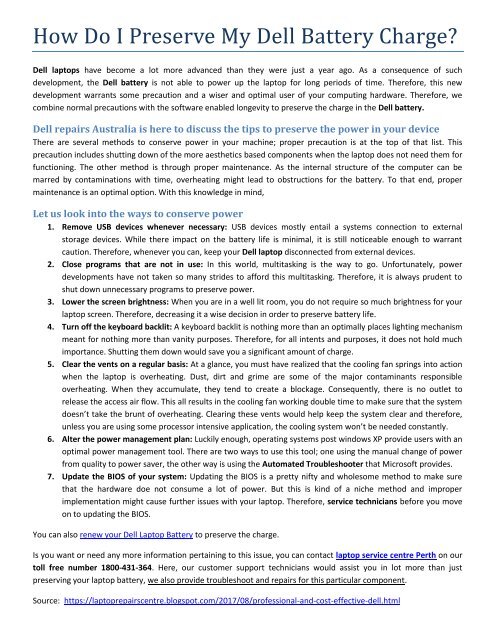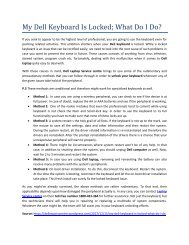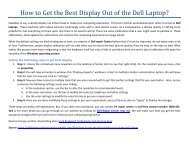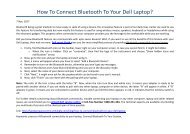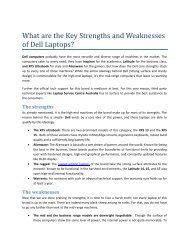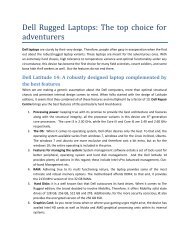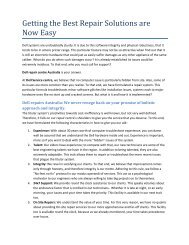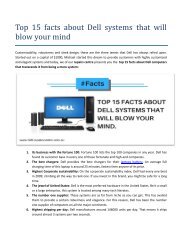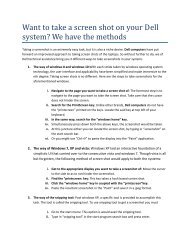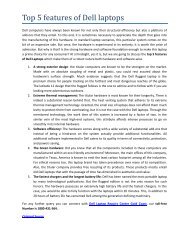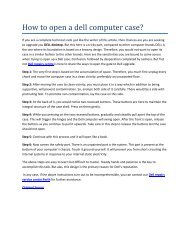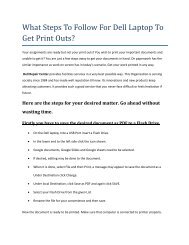How do I preserve my Dell battery charge
Dell repairs Australia is here to discuss the tips to preserve the power in your device. view more at https://laptoprepairscentre.blogspot.com/2017/11/how-do-i-preserve-my-dell-battery-charge.html
Dell repairs Australia is here to discuss the tips to preserve the power in your device. view more at https://laptoprepairscentre.blogspot.com/2017/11/how-do-i-preserve-my-dell-battery-charge.html
- TAGS
- preserve
You also want an ePaper? Increase the reach of your titles
YUMPU automatically turns print PDFs into web optimized ePapers that Google loves.
<strong>How</strong> Do I Preserve My <strong>Dell</strong> Battery Charge?<br />
<strong>Dell</strong> laptops have become a lot more advanced than they were just a year ago. As a consequence of such<br />
development, the <strong>Dell</strong> <strong>battery</strong> is not able to power up the laptop for long periods of time. Therefore, this new<br />
development warrants some precaution and a wiser and optimal user of your computing hardware. Therefore, we<br />
combine normal precautions with the software enabled longevity to <strong>preserve</strong> the <strong>charge</strong> in the <strong>Dell</strong> <strong>battery</strong>.<br />
<strong>Dell</strong> repairs Australia is here to discuss the tips to <strong>preserve</strong> the power in your device<br />
There are several methods to conserve power in your machine; proper precaution is at the top of that list. This<br />
precaution includes shutting <strong>do</strong>wn of the more aesthetics based components when the laptop <strong>do</strong>es not need them for<br />
functioning. The other method is through proper maintenance. As the internal structure of the computer can be<br />
marred by contaminations with time, overheating might lead to obstructions for the <strong>battery</strong>. To that end, proper<br />
maintenance is an optimal option. With this knowledge in mind,<br />
Let us look into the ways to conserve power<br />
1. Remove USB devices whenever necessary: USB devices mostly entail a systems connection to external<br />
storage devices. While there impact on the <strong>battery</strong> life is minimal, it is still noticeable enough to warrant<br />
caution. Therefore, whenever you can, keep your <strong>Dell</strong> laptop disconnected from external devices.<br />
2. Close programs that are not in use: In this world, multitasking is the way to go. Unfortunately, power<br />
developments have not taken so many strides to afford this multitasking. Therefore, it is always prudent to<br />
shut <strong>do</strong>wn unnecessary programs to <strong>preserve</strong> power.<br />
3. Lower the screen brightness: When you are in a well lit room, you <strong>do</strong> not require so much brightness for your<br />
laptop screen. Therefore, decreasing it a wise decision in order to <strong>preserve</strong> <strong>battery</strong> life.<br />
4. Turn off the keyboard backlit: A keyboard backlit is nothing more than an optimally places lighting mechanism<br />
meant for nothing more than vanity purposes. Therefore, for all intents and purposes, it <strong>do</strong>es not hold much<br />
importance. Shutting them <strong>do</strong>wn would save you a significant amount of <strong>charge</strong>.<br />
5. Clear the vents on a regular basis: At a glance, you must have realized that the cooling fan springs into action<br />
when the laptop is overheating. Dust, dirt and grime are some of the major contaminants responsible<br />
overheating. When they accumulate, they tend to create a blockage. Consequently, there is no outlet to<br />
release the access air flow. This all results in the cooling fan working <strong>do</strong>uble time to make sure that the system<br />
<strong>do</strong>esn’t take the brunt of overheating. Clearing these vents would help keep the system clear and therefore,<br />
unless you are using some processor intensive application, the cooling system won’t be needed constantly.<br />
6. Alter the power management plan: Luckily enough, operating systems post win<strong>do</strong>ws XP provide users with an<br />
optimal power management tool. There are two ways to use this tool; one using the manual change of power<br />
from quality to power saver, the other way is using the Automated Troubleshooter that Microsoft provides.<br />
7. Update the BIOS of your system: Updating the BIOS is a pretty nifty and wholesome method to make sure<br />
that the hardware <strong>do</strong>e not consume a lot of power. But this is kind of a niche method and improper<br />
implementation might cause further issues with your laptop. Therefore, service technicians before you move<br />
on to updating the BIOS.<br />
You can also renew your <strong>Dell</strong> Laptop Battery to <strong>preserve</strong> the <strong>charge</strong>.<br />
Is you want or need any more information pertaining to this issue, you can contact laptop service centre Perth on our<br />
toll free number 1800-431-364. Here, our customer support technicians would assist you in lot more than just<br />
preserving your laptop <strong>battery</strong>, we also provide troubleshoot and repairs for this particular component.<br />
Source: https://laptoprepairscentre.blogspot.com/2017/08/professional-and-cost-effective-dell.html