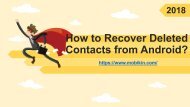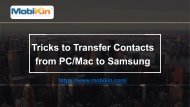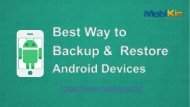Simple Method to Copy Photos Between Sony Xperia and Computer
You also want an ePaper? Increase the reach of your titles
YUMPU automatically turns print PDFs into web optimized ePapers that Google loves.
<strong>Simple</strong> <strong>Method</strong> <strong>to</strong> <strong>Copy</strong> Pho<strong>to</strong>s<br />
<strong>Between</strong> <strong>Sony</strong> <strong>Xperia</strong> <strong>and</strong><br />
<strong>Computer</strong><br />
https://www.mobikin.com/
u How <strong>to</strong> Transfer Pho<strong>to</strong>s<br />
from <strong>Sony</strong> <strong>to</strong> <strong>Computer</strong><br />
Today's Theme:<br />
Nowadays, many people like <strong>to</strong> share pho<strong>to</strong>s with friend or others on the social media Apps,<br />
<strong>and</strong> we also like <strong>to</strong> take pho<strong>to</strong>s on our <strong>Sony</strong> <strong>Xperia</strong> phone. There is not doubt that most<br />
people will save thous<strong>and</strong>s of pho<strong>to</strong>s on the phone, if the phone reset or get broken/s<strong>to</strong>len, it<br />
is trouble <strong>to</strong> face pho<strong>to</strong>s loss problem. Luckily, Today, I will share some helpful guides of h<br />
how <strong>to</strong> transfer pho<strong>to</strong>s from <strong>Sony</strong> <strong>Xperia</strong> phone <strong>to</strong> computer, let's get the way!
u Learn the Way:<br />
MobiKin Assistant<br />
Here I would like <strong>to</strong> suggest you a<br />
wondeful <strong>and</strong> powerful data<br />
transfer <strong>to</strong>ol, you can use it <strong>to</strong><br />
transfer files from your phone <strong>to</strong><br />
computer qckly.
u <strong>Simple</strong> Steps<br />
3<br />
Choose pho<strong>to</strong>s <strong>to</strong> transfer<br />
Begin!<br />
2 Plug the phone in<strong>to</strong> PC<br />
1<br />
Install the MobiKin Assistant on PC
u Connect via USB<br />
Two ways <strong>to</strong> connect the<br />
phone with computer, USB<br />
cable or WIFI network.<br />
Choose one way <strong>to</strong> start the<br />
connection.
u Detect the Phone:<br />
Connect successfully<br />
When your phone can be<br />
detected successfully, you can<br />
see the phone information like<br />
this interface.
Choose Pho<strong>to</strong>s <strong>to</strong> Transfer<br />
Just choose all pho<strong>to</strong>s with one<br />
click, <strong>and</strong> click option of “Export”<br />
<strong>to</strong> start the transfer process.
THANK YOU<br />
https://www.mobikin.com/<strong>and</strong>roid-backup/transferpho<strong>to</strong>s-between-sony-xperia-<strong>and</strong>-computer.html