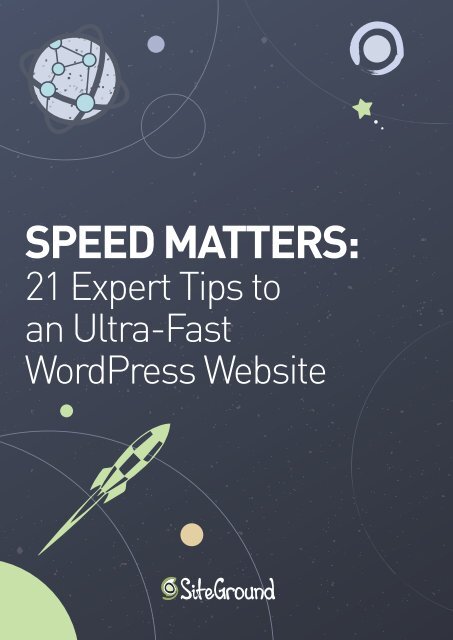Optimize_WordPress_Speed_eBook
Create successful ePaper yourself
Turn your PDF publications into a flip-book with our unique Google optimized e-Paper software.
SPEED MATTERS:<br />
21 Expert Tips to<br />
an Ultra-Fast<br />
<strong>WordPress</strong> Website
WHY DOES SITE SPEED<br />
MATTER?<br />
INTRO<br />
There is much research that indisputably shows that the loading<br />
speed of a website is really important. In an age where new technologies<br />
appear every day, where the speed of computers and<br />
the Internet increases greatly with each new innovation that<br />
becomes widely used, the attention span of the visitor is much<br />
shorter than it used to be a few years ago.<br />
As a webmaster, you have only a few<br />
precious seconds to grab and retain<br />
your visitor’s attention and you<br />
shouldn’t waste those seconds on<br />
loading.It doesn’t matter if you sell<br />
goods, offer services or have a simple<br />
blog. If your website is slow, you will be<br />
losing traffic, visitors and possibly<br />
money. Generally, if your website takes<br />
more than a second to load - it’s slow<br />
and needs optimizing.<br />
SPEED<br />
SPEED<br />
At SiteGround, we have spent a lot of time developing a platform<br />
that optimizes speed and applies performance enhancing technologies<br />
specifically for our <strong>WordPress</strong> customers. Although having a<br />
web host that uses the latest hardware and speed enhancing technologies<br />
is essential to your site performance, it is not the only<br />
thing. There are several other tools and techniques you can use<br />
and apply to improve the speed of your <strong>WordPress</strong> website and<br />
we’d like to share them with you.<br />
Why Site <strong>Speed</strong> Matters?<br />
2
1<br />
IDENTIFY AND<br />
PRIORITIZE<br />
ISSUES<br />
3
BENCHMARK<br />
The first thing you should do is find out if you actually have a problem. The easiest way to<br />
do so is to use benchmark tests. There are some free tools such as:<br />
GTMetrix (https://gtmetrix.com)<br />
If you perform a benchmark test on your site using GTmetrix, you<br />
get results from both the Google Page<strong>Speed</strong> test and Yahoo Slow<br />
test in a single report. The results are sorted in order of severity.<br />
Pingdom Tools (https://tools.pingdom.com)<br />
The Pingdom Tool displays results in several tabs, but two of<br />
them are the most important. The Waterfall, which shows the site<br />
loading time and how much time each resource takes and the<br />
Performance Grade tab, which gives you recommendations on<br />
how to improve, similar to GTMetrix.<br />
There are many other tools out there and generally if you have the time, the more tests you<br />
perform on your site the better. However, these two tools are usually sufficient to get a<br />
clear picture about how your website is performing in terms of speed.<br />
Pro Tip: Even though most of the benchmarking tools will give you a “grade”, don’t go<br />
too far chasing it. If your website loads in under one second, you’ve done the biggest<br />
part of the job.<br />
Identify and Prioritize Problems<br />
4
COMMON ISSUES<br />
If the benchmark tests show you have an issue with your site<br />
speed, the next step is to identify the actual blockers. Although<br />
every website is different and has its own set of speed issues,<br />
some problems are very common and it’s safe to start with them:<br />
Too many posts on the front page<br />
Too many social and sharing plugins and widgets<br />
Too many external fonts<br />
Bloated themes with too many features<br />
Large and unoptimized images<br />
PRIORITIZE THE ISSUES<br />
Your research and analysis of the causes of slowness may result in<br />
a very long list of things you could do. But you need to prioritize<br />
that list. Fixing some of these problems may be time consuming,<br />
but will not result in major improvements in speed. There are two<br />
things that you should consider when prioritizing your fixes:<br />
How difficult will it be to fix the issue?<br />
What effect will resolving the issue have on your site?<br />
You can use the answers to these questions in order to create a<br />
list of optimizations starting from those that will have the most<br />
significant impact for the time spent.<br />
Identify and Prioritize Problems<br />
5
2<br />
PAGE SIZE &<br />
CONTENT<br />
OPTIMIZATIONS<br />
6
1. REDUCE THE NUMBER OF POSTS<br />
SHOWN ON YOUR INDEX PAGE<br />
Decreasing the number of posts shown on your homepage can<br />
be easily done from the <strong>WordPress</strong> administration panel. Go to:<br />
Settings -> Reading Settings -> Blog pages show at most<br />
Then, change the Blog pages “show at most” value to a lower<br />
number.<br />
Alternatively, you can use a plugin like YITH Infinite Scrolling. It<br />
will dynamically show more posts when your users scroll down<br />
near the end of your page, similar to the way Facebook shows<br />
more posts when you’re scrolling.<br />
2. SPLIT LONG POSTS ON YOUR INDEX PAGE<br />
If your site tends to rely on long posts, you may want to split them<br />
into pages using the tag within the post content.<br />
By doing this, you will see a pagination under the page or posts<br />
and your users will be able to navigate through them by clicking<br />
on the next pages.<br />
This will split one big and slow page into several faster ones.<br />
Page Size & Content Optimizations<br />
7
3. REPLACE SLIDER WITH MULTIPLE IMAGES<br />
WITH ONE STATIC IMAGE<br />
Sliders usually use a lot of JavaScript to operate. Furthermore, not<br />
all of the plugins that enable the slider functionality on <strong>WordPress</strong><br />
sites are written in light and optimized code. Last but not least,<br />
sliders aren’t particularly user-friendly on mobile devices. So, if<br />
your design allows it, simply replace your slider with a single static<br />
image.<br />
However, if you really need and want a slider, I recommend using<br />
Soliloquy. It comes in a free and a professional version, which<br />
includes more features. This plugin renders a fast and lightweight<br />
slider that has everything most people would need from a slider<br />
plugin. Another good solution is the Meta Slider plugin which is<br />
another free and well-written extension.<br />
4. USE APPROPRIATE IMAGE SIZES<br />
Images are an essential part of a website and may need some<br />
time to be transferred from the server while the site is loading.<br />
If you want to display an image 300x300 pixels, don’t upload a<br />
1024x1024 pixels image and then set it to be shown smaller with<br />
HTML or CSS.<br />
5. OPTIMIZE IMAGE SIZE WITHOUT<br />
DAMAGING QUALITY<br />
I recommend using a free plugin called EWWW Image <strong>Optimize</strong>r.<br />
It optimizes the file size of your images without damaging their<br />
quality and strips them off of all the unnecessary data that your<br />
camera saves when you take a photograph (e.g. GPS location of the<br />
photo, make and model of the camera used).<br />
Page Size & Content Optimizations<br />
8
Even if the image file is reduced by just a few KBs, when you<br />
combine all the images on one page, usually the performance<br />
gain is significant.<br />
6. REDUCE THE USAGE OF EXTERNAL FONTS<br />
Each font that you use from Google Free Fonts or another similar<br />
service has multiple variations, weight (300, 400, 500, 700),<br />
encoding (Latin, Cyrillic), style and so on.<br />
Check your website and include only the font variation that you’re<br />
actually using.<br />
Furthermore, if you’re loading a font for a small piece of text<br />
somewhere on your site, I recommend compromising on the<br />
design and simply using a font you already have on other pages.<br />
7. MANAGE THE VOLUME OF COMMENTS<br />
ON YOUR SITE<br />
If you get a lot of comments, this may be slowing your site in two<br />
ways. First - this makes your page more dynamic (if you have<br />
enabled caching, it has to be cleared more often) and second -<br />
each comment adds to the size of your page and HTML output.<br />
In such cases, I recommend replacing the default <strong>WordPress</strong><br />
comment system with a plugin called Epoch. It will replace the<br />
default way <strong>WordPress</strong> handles comments with a more optimized<br />
code that can really speed up your site especially if you get a lot<br />
of comments.<br />
Disqus is also an option, but it’s a third party service that relies<br />
on a plugin to replace your default comment system with theirs. It<br />
will offload the comments from your site, but they will no longer<br />
be stored on your server.<br />
Page Size & Content Optimizations<br />
9
8. ENABLE GZIP COMPRESSION<br />
FOR YOUR PAGES<br />
With gZIP compression enabled, the final HTML output of your<br />
site and some of the static resources will be compressed before<br />
being transmitted to your visitor. Then, your visitor’s browser<br />
decompresses the content before rendering. It’s much faster to<br />
compress and decompress this content than to transfer it without<br />
compression.<br />
Enabling gZIP compression is very easy and requires almost no<br />
effort. Simply add this code to the .htaccess file in your Word-<br />
Press main folder:<br />
AddOutputFilterByType DEFLATE text/plain<br />
AddOutputFilterByType DEFLATE text/html<br />
AddOutputFilterByType DEFLATE text/xml<br />
AddOutputFilterByType DEFLATE text/css<br />
AddOutputFilterByType DEFLATE application/xml<br />
AddOutputFilterByType DEFLATE application/xhtml+xml<br />
AddOutputFilterByType DEFLATE application/rss+xml<br />
AddOutputFilterByType DEFLATE application/javascript<br />
AddOutputFilterByType DEFLATE application/x-javascript<br />
GZIP COMPRESSION<br />
gZIP<br />
Server<br />
Transfer Compressed Files<br />
gZip decompresses content before rendering, making the transfer faster.<br />
Decompress<br />
&view<br />
Visitor<br />
Page Size & Content Optimizations<br />
10
9. MINIFY AND COMBINE JS AND CSS FILES<br />
Minification and combination are two techniques with one purpose<br />
- to reduce the size and number of JavaScript and CSS files<br />
that your site loads. Minification strips all unnecessary symbols by<br />
removing precious bites from being loaded every time you<br />
request an URL.<br />
Combination on the other hand, combines multiple JavaScript<br />
and CSS files into one. This reduces the number of requests your<br />
site makes. There are a few plugins that do this really well. Either<br />
WP Rocket, a premium option or WP Super Minify, a good free<br />
plugin, can do the job.<br />
10. ENABLE CACHING<br />
Caching is a great technology that saves the outcome of different<br />
operations your site has to perform in order to produce your final<br />
content. It then serves this ready “product” to the next visitor of<br />
your site. With a good caching solution enabled and functioning,<br />
your site will be as fast as a static page until you make a change.<br />
When this occurs, the page will load dynamically for the first<br />
visitor after the modification. Then, the cache will be refreshed<br />
and the next time it will load the much faster, cached version of<br />
the page.<br />
The easiest way to cache your site is through a plugin. This saves<br />
the cached content on the server’s hard disk and significantly<br />
improves site performance since your content won’t be dynamically<br />
loaded every time. WP Rocket is a great premium option, or<br />
if that’s outside your budget, try WP Super Cache.<br />
Further down in the book I’ll talk about caching as a part of the<br />
services your hosting provider can offer. When caching is enabled<br />
at the server level, the content gets saved not on the hard disk,<br />
but in the server RAM. This makes the site performance gains<br />
much greater since reading from the memory is faster than<br />
reading from the disc.<br />
Page Size & Content Optimizations<br />
11
3<br />
THEME &<br />
PLUGINS<br />
OPTIMIZATIONS<br />
Both themes and plugins are essential to the speed of your site since they<br />
are basically pieces of code that your site executes when it gets accessed.<br />
That code often needs optimizations as well.<br />
Theme & Plugins Optimizations<br />
12
11. SELECT A REPUTABLE THEME FROM<br />
A SOLID PROVIDER<br />
When choosing a theme, look for one either in the <strong>WordPress</strong><br />
repository, or if you’re after a premium theme, look for a reputable<br />
company that’s well known in the <strong>WordPress</strong> community.<br />
Every hour you spend researching your theme provider and the<br />
theme itself will save you days later on when you invest time and<br />
money in your site and add all your content. Read reviews for the<br />
themes, try getting some actual feedback from users, check<br />
whether the company is trusted in the <strong>WordPress</strong> community.<br />
Don’t trust a theme provided by an unknown designer that does<br />
not respond to his/her customers.<br />
It’s important to have a well-written theme because the quality of<br />
the theme code affects every part of your site. For example, some<br />
themes have a plugin functionality and added features such as<br />
relative posts under your normal posts. Such functionality often<br />
causes slow loading times because of the way queries to the<br />
MySQL database are structured. In short, you don’t have to be a<br />
good developer to have a good site, but make sure your theme is<br />
written by a good one.<br />
12. AVOID BLOATED THEMES<br />
When you’re looking for a theme for your website, you will surely<br />
stumble upon themes that claim they can be used for virtually<br />
any kind of website. Many of these are full of features, sliders,<br />
carousels, etc. All of these features require JavaScript and CSS<br />
resources to work and if you’re not using them, you’re simply<br />
wasting resources.<br />
Functionalities such as carousels and sliders should not be part<br />
of your theme. You can always add them using a plugin later on<br />
when you want them to be loaded. So, pick a theme that has the<br />
main functionality you need without tons of additional features.<br />
Theme & Plugins Optimizations<br />
13
13. ALWAYS USE A CHILD THEME WHEN<br />
CREATING YOUR SITE<br />
<strong>WordPress</strong> updates are released often and many of them include<br />
performance optimizations. Themes are harder to update, but<br />
the good ones often get new versions with numerous updates.<br />
Using a child theme allows you to keep the parent theme<br />
up-to-date, while keeping all your customizations intact. It’s easy<br />
to set a child theme, just follow the instructions on Word-<br />
Press.org.<br />
14. OPTIMIZE FOR MOBILE DEVICES<br />
Every year more and more traffic comes from mobile devices.<br />
Tablets and smartphones are becoming even more popular for<br />
browsing than standard desktop computers. That’s why, it’s<br />
important to make sure your site works as fast as possible on<br />
such devices.<br />
Usually, when people browse your page on their mobile phone,<br />
they are on 2G, 3G or LTE, which is generally a slower connection<br />
than the one they have at home. That’s why it’s good practice to<br />
show only what users need to see on mobile, rather than a<br />
shrunken version of your pages. Here are a few steps for optimizing<br />
your mobile site:<br />
1<br />
Test your pages with the Google Mobile-Friendly Test which will<br />
give you information if a certain part of your page is not well<br />
optimized for mobile.<br />
2<br />
3<br />
Always select a theme that’s either mobile-first or has a native<br />
mobile version. When you run tests for your website, make sure<br />
you test the mobile version as well.<br />
If your theme doesn’t have a mobile version, consider using a plugin<br />
such as WP Touch that will generate a mobile version of your page.<br />
However, having a native mobile version is always preferable.<br />
Theme & Plugins Optimizations<br />
14
15. WHEN USING ICONS, USE AN ICON FONT<br />
Icon-like images have become a trend in the past few years. If you<br />
want to use such images, try utilizing an icon font rather than<br />
separate images. Genericon’d is a great plugin that will help.<br />
With it, you can add vector icons as if they were normal alphabet<br />
symbols.<br />
16. DON’T OVERLAP FUNCTIONALITY<br />
WITH PLUGINS<br />
If a plugin includes several functions, make sure you use most of<br />
them. Don’t install another plugin if one of your active plugins can<br />
already do the job.<br />
For example, if you’re using the Yoast SEO plugin and you want to<br />
have a Google XML Sitemap, just enable this functionality in the<br />
plugin settings page instead of adding another plugin, even<br />
though there are dozens available in the plugin repository.<br />
17. ALWAYS KEEP YOUR PLUGINS UP-TO-DATE<br />
Most of the updates in plugins either offer security patches, new<br />
features, bug fixes, speed improvements or a combination of the<br />
above.<br />
In addition, there are new features, functions, etc. constantly<br />
being introduced with <strong>WordPress</strong> core updates. A lot of them are<br />
designed to allow plugins to operate better and faster. By keeping<br />
your plugins updated, you will get all the performance improvements<br />
from the newest release.<br />
Keeping your plugins up-to-date will allow you to use more recent<br />
PHP versions including PHP7, which gives your site a huge performance<br />
boost.<br />
Theme & Plugins Optimizations<br />
15
If you’re not using a plugin, delete it. There is no need to keep<br />
them on your account. It’s good security practice and one less<br />
thing to slow down your back-end.<br />
18. CLEAN UP PLUGIN OPTIONS FROM<br />
YOUR DATABASE<br />
Some plugins leave options and settings data in your database<br />
after you delete them. To get rid of that garbage, use a plugin<br />
called Garbage Collector.<br />
Most plugins don’t bother cleaning your database after you’ve<br />
uninstalled them. They delete the plugin files, but the tables with<br />
different settings they’ve been utilizing, remain. This plugin will<br />
identify the options that are not being used by any plugin and<br />
allow you to remove them. Even though that’s a relatively safe<br />
operation, I recommend backing up your database before erasing<br />
any data.<br />
Theme & Plugins Optimizations<br />
16
INTRO<br />
4<br />
SERVER &<br />
HOSTING<br />
OPTIMIZATIONS<br />
17
19. TAKE ADVANTAGE OF SERVER<br />
LEVEL CACHING<br />
<strong>WordPress</strong> specialized hosting providers often provide some<br />
form of caching. At SiteGround, we have implemented NGINX as a<br />
reverse proxy and developed a special <strong>WordPress</strong> plugin called<br />
SG CachePress. It saves the outcome of all PHP operations,<br />
database queries, etc. in the server RAM and then when another<br />
visitor opens the same page, it serves the content from the<br />
memory without even reaching the web server.<br />
You can easily enable server-level caching from your control<br />
panel, giving you a huge performance improvement. Depending<br />
on the website, your loading time can go from 2-3 seconds to 0.5<br />
seconds! Furthermore, using such a caching service will increase<br />
the amount of traffic you can handle on your account. A test with<br />
a default <strong>WordPress</strong> installation on the same SiteGround hosting<br />
account shows amazing results:<br />
WITHOUT<br />
SUPERCACHER<br />
WITH<br />
SUPERCACHER<br />
26.3K HITS<br />
for 2 minutes with 50<br />
concurrent users<br />
207.6К HITS<br />
for 2 minutes with 500<br />
concurrent users<br />
Needless to say, that’s a huge peak in traffic that’s handled without<br />
problems mostly because of the caching system running on the<br />
server.<br />
For websites with big databases, you can also implement object<br />
caching like Memcached or Redis. These are services that your hosting<br />
provider must install on their server, and provide you with the<br />
ability to use them with your application. For example, at SiteGround<br />
we provide Memcached as part of our <strong>WordPress</strong> performance<br />
services, that can be activated with a single click.<br />
Server & Hosting Optimizations<br />
18
20. USE A CDN<br />
If you have visitors from different geographical regions, it’s a good<br />
idea to use a CDN service such as Key CDN , Max CDN or<br />
CloudFlare. CDN providers essentially clone your website<br />
amongst multiple host nodes. Then, when a visitor requests a<br />
URL, it gets served from the closest host node rather than from<br />
the central server. SiteGround offers free CloudFlare integration<br />
for our customers, but you can enable any other CDN service of<br />
your choice.<br />
21. USE SSL AND UTILIZE HTTP/2<br />
SSL protects your visitors and customers by encrypting all the<br />
information travelling between browser and server, ensuring<br />
extra security for your users and their data. It is essential for<br />
eCommerce sites and those handling sensitive data, and strongly<br />
recommended for all websites following recent developments on<br />
the web. Previously, SSL certification was believed to slow down<br />
your website. Not any more! If you have a server that supports<br />
HTTP/2, and a working SSL certificate, your traffic will be going<br />
through HTTP/2.<br />
MULTIPLEXING<br />
HTTP 1.1<br />
jquery.js<br />
jquery.js<br />
Server<br />
example.css<br />
example.css<br />
image.png<br />
image.png<br />
3 TCP connections<br />
HTTP/2<br />
jquery.js<br />
example.css<br />
image.png<br />
1 TCP connection<br />
jquery.js<br />
example.css<br />
image.png<br />
Server<br />
Server & Hosting Optimizations<br />
19
The HTTP/2 protocol is much faster and allows the browser to<br />
make multiple simultaneous requests for resources to the server,<br />
which results in faster and safer sites. Learn more.<br />
If you’re worried about the cost of an SSL certificate, there is a<br />
free solution called Let’s Encrypt. With it you can maintain the<br />
security of your websites without compromising on speed.<br />
Learn more.<br />
CONCLUSION<br />
SUMMARY<br />
Optimizing for speed is a continuous and important<br />
part of building and maintaining your <strong>WordPress</strong> site.<br />
Without optimization, you risk paying more, losing<br />
visitors and conversions and even damaging your<br />
brand and reputation.<br />
By following the above steps, many of which can be<br />
implemented without a deep level of technical expertise,<br />
you will be well on your way to ensuring an optimal<br />
website experience for all your visitors.<br />
Learn more about <strong>WordPress</strong> web hosting engineered for speed<br />
www.siteground.com/wordpress-hosting.htm<br />
Server & Hosting Optimizations<br />
20
ABOUT THE AUTHOR<br />
Hristo has been working for SiteGround as a <strong>WordPress</strong> expert for<br />
more than eight years now. He's done it all: supported <strong>WordPress</strong><br />
clients, built websites, designed <strong>WordPress</strong> themes. In addition to that<br />
he's author of many online tutorials and guides about <strong>WordPress</strong>.<br />
He’s been fortunate to have his passion for all things <strong>WordPress</strong> and<br />
his job overlap at SiteGround, where he develops and implements<br />
various in-house performance boost solutions to help make Word-<br />
Press websites faster and more secure.<br />
facebook.com/siteground<br />
twitter.com/siteground<br />
About the Author<br />
21