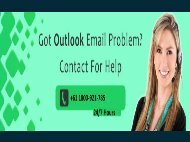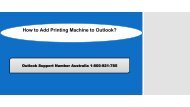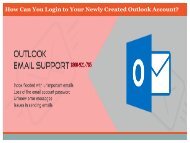How_Can_You_Delete_Temporary_Outlook_Files
Create successful ePaper yourself
Turn your PDF publications into a flip-book with our unique Google optimized e-Paper software.
• Once location has been pasted on File exploring interface, you shall find all<br />
the temporary files at this window interface.<br />
• Select temporary file that you want to remove and then press “<strong>Delete</strong>” key<br />
on your keyboard. <strong>You</strong> shall be asked to confirm deletion by a command<br />
prompt. Press on “Yes” button to continue.<br />
• Instead of selecting each file individually and then deleting them, you can<br />
opt for selecting all by pressing “CTRL+A” on your keyboard. Now, hit<br />
“<strong>Delete</strong>” and then press “Yes” to complete removing all the temporary files<br />
for <strong>Outlook</strong> software.