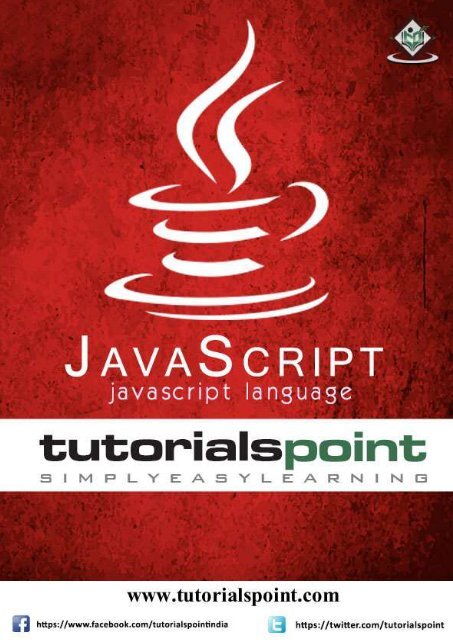js_tutorial
Create successful ePaper yourself
Turn your PDF publications into a flip-book with our unique Google optimized e-Paper software.
About the Tutorial<br />
JavaScript is a lightweight, interpreted programming language. It is designed for<br />
creating network-centric applications. It is complimentary to and integrated with<br />
Java. JavaScript is very easy to implement because it is integrated with HTML. It<br />
is open and cross-platform.<br />
Audience<br />
This <strong>tutorial</strong> has been prepared for JavaScript beginners to help them<br />
understand the basic functionality of JavaScript to build dynamic web pages and<br />
web applications.<br />
Prerequisites<br />
For this <strong>tutorial</strong>, it is assumed that the reader have a prior knowledge of HTML<br />
coding. It would help if the reader had some prior exposure to object-oriented<br />
programming concepts and a general idea on creating online applications.<br />
Copyright and Disclaimer<br />
Copyright 2015 by Tutorials Point (I) Pvt. Ltd.<br />
All the content and graphics published in this e-book are the property of<br />
Tutorials Point (I) Pvt. Ltd. The user of this e-book is prohibited to reuse, retain,<br />
copy, distribute or republish any contents or a part of contents of this e-book in<br />
any manner without written consent of the publisher.<br />
We strive to update the contents of our website and <strong>tutorial</strong>s as timely and as<br />
precisely as possible, however, the contents may contain inaccuracies or errors.<br />
Tutorials Point (I) Pvt. Ltd. provides no guarantee regarding the accuracy,<br />
timeliness or completeness of our website or its contents including this <strong>tutorial</strong>.<br />
If you discover any errors on our website or in this <strong>tutorial</strong>, please notify us at<br />
contact@<strong>tutorial</strong>spoint.com<br />
i
Table of Contents<br />
About the Tutorial ............................................................................................................................................ i<br />
Audience ........................................................................................................................................................... i<br />
Prerequisites ..................................................................................................................................................... i<br />
Copyright and Disclaimer ................................................................................................................................. i<br />
Table of Contents ............................................................................................................................................ ii<br />
PART 1: JAVASCRIPT BASICS ........................................................................................................ 1<br />
1. Overview .................................................................................................................................................. 2<br />
What is JavaScript? .......................................................................................................................................... 2<br />
Client-Side JavaScript....................................................................................................................................... 2<br />
Advantages of JavaScript ................................................................................................................................. 3<br />
Limitations of JavaScript .................................................................................................................................. 3<br />
JavaScript Development Tools......................................................................................................................... 3<br />
Where is JavaScript Today? ............................................................................................................................. 4<br />
2. Syntax ....................................................................................................................................................... 5<br />
Your First JavaScript Code ............................................................................................................................... 5<br />
Whitespace and Line Breaks ............................................................................................................................ 6<br />
Semicolons are Optional.................................................................................................................................. 6<br />
Case Sensitivity ................................................................................................................................................ 7<br />
Comments in JavaScript .................................................................................................................................. 7<br />
3. Enabling .................................................................................................................................................... 9<br />
JavaScript in Internet Explorer ........................................................................................................................ 9<br />
JavaScript in Firefox ......................................................................................................................................... 9<br />
JavaScript in Chrome ..................................................................................................................................... 10<br />
JavaScript in Opera ........................................................................................................................................ 10<br />
Warning for Non-JavaScript Browsers ........................................................................................................... 10<br />
4. Placement ............................................................................................................................................... 12<br />
JavaScript in ... Section ......................................................................................................... 12<br />
JavaScript in ... Section ......................................................................................................... 13<br />
JavaScript in and Sections .................................................................................................... 13<br />
JavaScript in External File .............................................................................................................................. 14<br />
5. Variables ................................................................................................................................................. 16<br />
JavaScript Datatypes...................................................................................................................................... 16<br />
JavaScript Variables ....................................................................................................................................... 16<br />
JavaScript Variable Scope .............................................................................................................................. 17<br />
JavaScript Variable Names ............................................................................................................................ 18<br />
JavaScript Reserved Words ........................................................................................................................... 19<br />
6. Operators................................................................................................................................................ 20<br />
What is an Operator? .................................................................................................................................... 20<br />
Arithmetic Operators..................................................................................................................................... 20<br />
Comparison Operators .................................................................................................................................. 23<br />
Logical Operators ........................................................................................................................................... 26<br />
ii
Bitwise Operators .......................................................................................................................................... 28<br />
Assignment Operators ................................................................................................................................... 31<br />
Miscellaneous Operators ............................................................................................................................... 34<br />
7. If-Else ...................................................................................................................................................... 38<br />
Flow Chart of if-else ....................................................................................................................................... 38<br />
if Statement ................................................................................................................................................... 39<br />
if...else Statement ......................................................................................................................................... 40<br />
if...else if... Statement ................................................................................................................................... 41<br />
8. Switch-Case............................................................................................................................................. 43<br />
Flow Chart ..................................................................................................................................................... 43<br />
9. While Loop .............................................................................................................................................. 47<br />
The while Loop .............................................................................................................................................. 47<br />
The do...while Loop ....................................................................................................................................... 49<br />
10. For Loop .................................................................................................................................................. 52<br />
The for Loop .................................................................................................................................................. 52<br />
11. For-in Loop .............................................................................................................................................. 55<br />
12. Loop Control ........................................................................................................................................... 57<br />
The break Statement ..................................................................................................................................... 57<br />
The continue Statement ................................................................................................................................ 59<br />
Using Labels to Control the Flow ................................................................................................................... 60<br />
13. Functions ................................................................................................................................................ 64<br />
Function Definition ........................................................................................................................................ 64<br />
Calling a Function .......................................................................................................................................... 65<br />
Function Parameters ..................................................................................................................................... 66<br />
The return Statement .................................................................................................................................... 67<br />
Nested Functions ........................................................................................................................................... 68<br />
Function () Constructor ................................................................................................................................. 70<br />
Function Literals ............................................................................................................................................ 71<br />
14. Events ..................................................................................................................................................... 74<br />
What is an Event? .......................................................................................................................................... 74<br />
onclick Event Type ......................................................................................................................................... 74<br />
onsubmit Event Type ..................................................................................................................................... 75<br />
onmouseover and onmouseout .................................................................................................................... 76<br />
HTML 5 Standard Events ............................................................................................................................... 77<br />
15. Cookies ................................................................................................................................................... 82<br />
What are Cookies?......................................................................................................................................... 82<br />
How It Works? ............................................................................................................................................... 82<br />
Storing Cookies .............................................................................................................................................. 83<br />
Reading Cookies ............................................................................................................................................ 84<br />
Setting Cookies Expiry Date ........................................................................................................................... 86<br />
Deleting a Cookie ........................................................................................................................................... 87<br />
iii
16. Page Redirect .......................................................................................................................................... 89<br />
What is Page Redirection? ............................................................................................................................. 89<br />
JavaScript Page Refresh ................................................................................................................................. 89<br />
Auto Refresh .................................................................................................................................................. 89<br />
How Page Re-direction Works? ..................................................................................................................... 90<br />
17. Dialog Box ............................................................................................................................................... 94<br />
Alert Dialog Box ............................................................................................................................................. 94<br />
Confirmation Dialog Box ................................................................................................................................ 95<br />
Prompt Dialog Box ......................................................................................................................................... 96<br />
18. Void Keyword ......................................................................................................................................... 98<br />
19. Page Printing ......................................................................................................................................... 101<br />
How to Print a Page? ................................................................................................................................... 102<br />
PART 2: JAVASCRIPT OBJECTS ................................................................................................. 103<br />
20. Objects .................................................................................................................................................. 105<br />
Object Properties......................................................................................................................................... 105<br />
Object Methods ........................................................................................................................................... 105<br />
User-Defined Objects .................................................................................................................................. 106<br />
Defining Methods for an Object .................................................................................................................. 108<br />
The ‘with’ Keyword ...................................................................................................................................... 109<br />
21. Number................................................................................................................................................. 111<br />
Number Properties ...................................................................................................................................... 111<br />
MAX_VALUE ................................................................................................................................................ 112<br />
MIN_VALUE ................................................................................................................................................. 113<br />
NaN .............................................................................................................................................................. 114<br />
NEGATIVE_INFINITY ..................................................................................................................................... 116<br />
POSITIVE_INFINITY ...................................................................................................................................... 117<br />
Prototype ..................................................................................................................................................... 118<br />
constructor .................................................................................................................................................. 120<br />
Number Methods ........................................................................................................................................ 120<br />
toExponential () ........................................................................................................................................... 121<br />
toFixed () ...................................................................................................................................................... 123<br />
toLocaleString () .......................................................................................................................................... 124<br />
toPrecision () ............................................................................................................................................... 125<br />
toString () ..................................................................................................................................................... 126<br />
valueOf () ..................................................................................................................................................... 127<br />
22. Boolean ................................................................................................................................................ 129<br />
Boolean Properties ...................................................................................................................................... 129<br />
constructor () ............................................................................................................................................... 129<br />
Prototype ..................................................................................................................................................... 130<br />
Boolean Methods ........................................................................................................................................ 131<br />
toSource () ................................................................................................................................................... 132<br />
toString () ..................................................................................................................................................... 133<br />
valueOf () ..................................................................................................................................................... 134<br />
iv
23. String .................................................................................................................................................... 136<br />
String Properties .......................................................................................................................................... 136<br />
constructor .................................................................................................................................................. 136<br />
Length .......................................................................................................................................................... 137<br />
Prototype ..................................................................................................................................................... 138<br />
String Methods ............................................................................................................................................ 139<br />
charAt() ........................................................................................................................................................ 141<br />
charCodeAt () ............................................................................................................................................... 142<br />
contact () ..................................................................................................................................................... 143<br />
indexOf () ..................................................................................................................................................... 144<br />
lastIndexOf () ............................................................................................................................................... 146<br />
localeCompare () ......................................................................................................................................... 147<br />
match () ....................................................................................................................................................... 148<br />
replace () ...................................................................................................................................................... 149<br />
Search () ....................................................................................................................................................... 152<br />
slice () .......................................................................................................................................................... 153<br />
split () ........................................................................................................................................................... 154<br />
substr ()........................................................................................................................................................ 155<br />
substring () ................................................................................................................................................... 156<br />
toLocaleLowerCase() ................................................................................................................................... 157<br />
toLocaleUppereCase () ................................................................................................................................ 158<br />
toLowerCase () ............................................................................................................................................. 159<br />
toString () ..................................................................................................................................................... 160<br />
toUpperCase () ............................................................................................................................................ 161<br />
valueOf () ..................................................................................................................................................... 162<br />
String HTML Wrappers ................................................................................................................................ 163<br />
anchor() ....................................................................................................................................................... 164<br />
big().............................................................................................................................................................. 165<br />
blink () .......................................................................................................................................................... 166<br />
bold () .......................................................................................................................................................... 166<br />
fixed () .......................................................................................................................................................... 167<br />
fontColor () .................................................................................................................................................. 168<br />
fontsize () ..................................................................................................................................................... 169<br />
italics () ........................................................................................................................................................ 170<br />
link () ............................................................................................................................................................ 171<br />
small () ......................................................................................................................................................... 172<br />
strike () ......................................................................................................................................................... 173<br />
sub() ............................................................................................................................................................. 174<br />
sup () ............................................................................................................................................................ 175<br />
24. Arrays ................................................................................................................................................... 177<br />
Array Properties .......................................................................................................................................... 177<br />
constructor .................................................................................................................................................. 178<br />
length ........................................................................................................................................................... 179<br />
Prototype ..................................................................................................................................................... 180<br />
Array Methods ............................................................................................................................................. 181<br />
concat () ....................................................................................................................................................... 183<br />
every () ......................................................................................................................................................... 184<br />
filter () .......................................................................................................................................................... 186<br />
forEach () ..................................................................................................................................................... 189<br />
v
indexOf () ..................................................................................................................................................... 191<br />
join () ........................................................................................................................................................... 194<br />
lastIndexOf () ............................................................................................................................................... 195<br />
map () .......................................................................................................................................................... 198<br />
pop () ........................................................................................................................................................... 200<br />
push () .......................................................................................................................................................... 201<br />
reduce () ...................................................................................................................................................... 203<br />
reduceRight () .............................................................................................................................................. 206<br />
reverse () ..................................................................................................................................................... 210<br />
shift () .......................................................................................................................................................... 211<br />
slice () .......................................................................................................................................................... 212<br />
some () ......................................................................................................................................................... 213<br />
sort () ........................................................................................................................................................... 215<br />
splice () ........................................................................................................................................................ 216<br />
toString () ..................................................................................................................................................... 218<br />
unshift () ...................................................................................................................................................... 218<br />
25. Date ...................................................................................................................................................... 220<br />
Date Properties............................................................................................................................................ 221<br />
constructor .................................................................................................................................................. 221<br />
Prototype ..................................................................................................................................................... 222<br />
Date Methods .............................................................................................................................................. 224<br />
Date() ........................................................................................................................................................... 227<br />
getDate() ...................................................................................................................................................... 227<br />
getDay() ....................................................................................................................................................... 228<br />
getFullYear() ................................................................................................................................................ 229<br />
getHours() .................................................................................................................................................... 230<br />
getMilliseconds() ......................................................................................................................................... 231<br />
getMinutes () ............................................................................................................................................... 232<br />
getMonth () ................................................................................................................................................. 233<br />
getSeconds () ............................................................................................................................................... 234<br />
getTime () .................................................................................................................................................... 234<br />
getTimezoneOffset () ................................................................................................................................... 235<br />
getUTCDate () .............................................................................................................................................. 236<br />
getUTCDay () ................................................................................................................................................ 237<br />
getUTCFullYear () ......................................................................................................................................... 238<br />
getUTCHours () ............................................................................................................................................ 239<br />
getUTCMilliseconds () .................................................................................................................................. 240<br />
getUTCMinutes () ........................................................................................................................................ 241<br />
getUTCMonth () ........................................................................................................................................... 241<br />
getUTCSeconds () ........................................................................................................................................ 242<br />
getYear () ..................................................................................................................................................... 243<br />
setDate () ..................................................................................................................................................... 244<br />
setFullYear () ................................................................................................................................................ 245<br />
setHours () ................................................................................................................................................... 246<br />
setMilliseconds () ......................................................................................................................................... 247<br />
setMinutes () ............................................................................................................................................... 248<br />
setMonth () .................................................................................................................................................. 249<br />
setSeconds () ............................................................................................................................................... 250<br />
setTime () ..................................................................................................................................................... 252<br />
vi
setUTCDate () .............................................................................................................................................. 252<br />
setUTCFullYear () ......................................................................................................................................... 253<br />
setUTCHours () ............................................................................................................................................ 255<br />
setUTCMilliseconds () .................................................................................................................................. 256<br />
setUTCMinutes () ......................................................................................................................................... 257<br />
setUTC Month () .......................................................................................................................................... 258<br />
setUTCSeconds () ......................................................................................................................................... 259<br />
setYear () ..................................................................................................................................................... 260<br />
toDateString () ............................................................................................................................................. 261<br />
toGMTString () ............................................................................................................................................. 262<br />
toLocaleDateString () ................................................................................................................................... 263<br />
toLocaleDateString () ................................................................................................................................... 264<br />
toLocaleFormat () ........................................................................................................................................ 264<br />
toLocaleString () .......................................................................................................................................... 265<br />
toLocaleTimeSring () .................................................................................................................................... 266<br />
toSource () ................................................................................................................................................... 267<br />
toString () ..................................................................................................................................................... 268<br />
toTimeString () ............................................................................................................................................. 269<br />
toUTCString () .............................................................................................................................................. 270<br />
valeOf () ....................................................................................................................................................... 271<br />
Date Static Methods .................................................................................................................................... 272<br />
Date.parse ( ) ............................................................................................................................................... 272<br />
Date.UTC ( ) ................................................................................................................................................. 273<br />
26. Math ..................................................................................................................................................... 275<br />
Math Properties .......................................................................................................................................... 275<br />
Math-E ......................................................................................................................................................... 276<br />
Math-LN2 ..................................................................................................................................................... 277<br />
Math-LN10 ................................................................................................................................................... 277<br />
Math-LOG2E ................................................................................................................................................ 278<br />
Math-LOG10E .............................................................................................................................................. 279<br />
Math-PI ........................................................................................................................................................ 280<br />
Math-SQRT1_2 ............................................................................................................................................ 280<br />
Math-SQRT2 ................................................................................................................................................ 281<br />
Math Methods ............................................................................................................................................. 282<br />
abs () ............................................................................................................................................................ 283<br />
acos () .......................................................................................................................................................... 284<br />
asin ( ) .......................................................................................................................................................... 286<br />
atan ( ) ......................................................................................................................................................... 287<br />
atan2 ( ) ....................................................................................................................................................... 288<br />
ceil ( ) ........................................................................................................................................................... 290<br />
cos ( ) ........................................................................................................................................................... 291<br />
exp ( ) ........................................................................................................................................................... 292<br />
floor ( ) ......................................................................................................................................................... 294<br />
log ( ) ............................................................................................................................................................ 295<br />
max ( ) .......................................................................................................................................................... 296<br />
min ( ) .......................................................................................................................................................... 298<br />
pow ( ) .......................................................................................................................................................... 299<br />
random ( ) .................................................................................................................................................... 300<br />
round ( ) ....................................................................................................................................................... 301<br />
vii
sin ( ) ............................................................................................................................................................ 303<br />
sqrt ( ) .......................................................................................................................................................... 304<br />
tan ( ) ........................................................................................................................................................... 305<br />
toSource ( ) .................................................................................................................................................. 306<br />
27. RegExp .................................................................................................................................................. 308<br />
Brackets ....................................................................................................................................................... 308<br />
Quantifiers ................................................................................................................................................... 309<br />
Literal Characters......................................................................................................................................... 310<br />
Metacharacters ........................................................................................................................................... 311<br />
Modifiers ..................................................................................................................................................... 311<br />
RegExp Properties ....................................................................................................................................... 312<br />
constructor .................................................................................................................................................. 312<br />
global ........................................................................................................................................................... 313<br />
ignoreCase ................................................................................................................................................... 314<br />
lastIndex ...................................................................................................................................................... 316<br />
multiline....................................................................................................................................................... 317<br />
source .......................................................................................................................................................... 318<br />
RegExp Methods .......................................................................................................................................... 319<br />
exec ( ) ......................................................................................................................................................... 320<br />
test ( ) .......................................................................................................................................................... 321<br />
toSource ( ) .................................................................................................................................................. 322<br />
toString ( ) .................................................................................................................................................... 323<br />
28. DOM ..................................................................................................................................................... 325<br />
The Legacy DOM .......................................................................................................................................... 326<br />
The W3C DOM ............................................................................................................................................. 332<br />
The IE 4 DOM ............................................................................................................................................... 336<br />
DOM Compatibility ...................................................................................................................................... 340<br />
PART 3: JAVASCRIPT ADVANCED ............................................................................................. 342<br />
29. Errors and Exceptions ........................................................................................................................... 343<br />
Syntax Errors................................................................................................................................................ 343<br />
Runtime Errors ............................................................................................................................................ 343<br />
Logical Errors ............................................................................................................................................... 344<br />
The try...catch...finally Statement ............................................................................................................... 344<br />
The throw Statement .................................................................................................................................. 348<br />
The onerror( ) Method ................................................................................................................................ 349<br />
30. Form Validation .................................................................................................................................... 352<br />
Basic Form Validation .................................................................................................................................. 354<br />
Data Format Validation ............................................................................................................................... 355<br />
31. Animation ............................................................................................................................................. 357<br />
Manual Animation ....................................................................................................................................... 358<br />
Automated Animation ................................................................................................................................. 359<br />
Rollover with a Mouse Event ....................................................................................................................... 360<br />
32. Multimedia ........................................................................................................................................... 363<br />
viii
Checking for Plug-Ins ................................................................................................................................... 364<br />
Controlling Multimedia ............................................................................................................................... 365<br />
33. Debugging ............................................................................................................................................. 367<br />
Error Messages in IE .................................................................................................................................... 367<br />
Error Messages in Firefox or Mozilla ........................................................................................................... 368<br />
Error Notifications ....................................................................................................................................... 369<br />
How to Debug a Script ................................................................................................................................. 369<br />
Useful Tips for Developers .......................................................................................................................... 370<br />
34. Image Map ............................................................................................................................................ 372<br />
35. Browsers ............................................................................................................................................... 375<br />
Navigator Properties ................................................................................................................................... 375<br />
Navigator Methods ...................................................................................................................................... 376<br />
Browser Detection ....................................................................................................................................... 377<br />
ix
Javascript<br />
Part 1: JavaScript Basics<br />
1
1. OVERVIEW<br />
Javascript<br />
What is JavaScript?<br />
Javascript is a dynamic computer programming language. It is lightweight and<br />
most commonly used as a part of web pages, whose implementations allow<br />
client-side script to interact with the user and make dynamic pages. It is an<br />
interpreted programming language with object-oriented capabilities.<br />
JavaScript was first known as LiveScript, but Netscape changed its name to<br />
JavaScript, possibly because of the excitement being generated by Java.<br />
JavaScript made its first appearance in Netscape 2.0 in 1995 with the<br />
name LiveScript. The general-purpose core of the language has been<br />
embedded in Netscape, Internet Explorer, and other web browsers.<br />
The ECMA-262 Specification defined a standard version of the core JavaScript<br />
language.<br />
<br />
<br />
<br />
<br />
<br />
JavaScript is a lightweight, interpreted programming language.<br />
Designed for creating network-centric applications.<br />
Complementary to and integrated with Java.<br />
Complementary to and integrated with HTML.<br />
Open and cross-platform.<br />
Client-Side JavaScript<br />
Client-side JavaScript is the most common form of the language. The script<br />
should be included in or referenced by an HTML document for the code to be<br />
interpreted by the browser.<br />
It means that a web page need not be a static HTML, but can include programs<br />
that interact with the user, control the browser, and dynamically create HTML<br />
content.<br />
The JavaScript client-side mechanism provides many advantages over traditional<br />
CGI server-side scripts. For example, you might use JavaScript to check if the<br />
user has entered a valid e-mail address in a form field.<br />
The JavaScript code is executed when the user submits the form, and only if all<br />
the entries are valid, they would be submitted to the Web Server.<br />
JavaScript can be used to trap user-initiated events such as button clicks, link<br />
navigation, and other actions that the user initiates explicitly or implicitly.<br />
2
Javascript<br />
Advantages of JavaScript<br />
The merits of using JavaScript are:<br />
<br />
<br />
<br />
<br />
Less server interaction: You can validate user input before sending the<br />
page off to the server. This saves server traffic, which means less load on<br />
your server.<br />
Immediate feedback to the visitors: They don't have to wait for a<br />
page reload to see if they have forgotten to enter something.<br />
Increased interactivity: You can create interfaces that react when the<br />
user hovers over them with a mouse or activates them via the keyboard.<br />
Richer interfaces: You can use JavaScript to include such items as dragand-drop<br />
components and sliders to give a Rich Interface to your site<br />
visitors.<br />
Limitations of JavaScript<br />
We cannot treat JavaScript as a full-fledged programming language. It lacks the<br />
following important features:<br />
<br />
<br />
<br />
Client-side JavaScript does not allow the reading or writing of files. This<br />
has been kept for security reason.<br />
JavaScript cannot be used for networking applications because there is no<br />
such support available.<br />
JavaScript doesn't have any multithreading or multiprocessor capabilities.<br />
Once again, JavaScript is a lightweight, interpreted programming language that<br />
allows you to build interactivity into otherwise static HTML pages.<br />
JavaScript Development Tools<br />
One of major strengths of JavaScript is that it does not require expensive<br />
development tools. You can start with a simple text editor such as Notepad.<br />
Since it is an interpreted language inside the context of a web browser, you<br />
don't even need to buy a compiler.<br />
To make our life simpler, various vendors have come up with very nice<br />
JavaScript editing tools. Some of them are listed here:<br />
<br />
<br />
Microsoft FrontPage: Microsoft has developed a popular HTML editor<br />
called FrontPage. FrontPage also provides web developers with a number<br />
of JavaScript tools to assist in the creation of interactive websites.<br />
Macromedia Dreamweaver MX: Macromedia Dreamweaver MX is a<br />
very popular HTML and JavaScript editor in the professional web<br />
development crowd. It provides several handy prebuilt JavaScript<br />
3
Javascript<br />
components, integrates well with databases, and conforms to new<br />
standards such as XHTML and XML.<br />
<br />
Macromedia HomeSite 5: HomeSite 5 is a well-liked HTML and<br />
JavaScript editor from Macromedia that can be used to manage personal<br />
websites effectively.<br />
Where is JavaScript Today?<br />
The ECMAScript Edition 5 standard will be the first update to be released in over<br />
four years. JavaScript 2.0 conforms to Edition 5 of the ECMAScript standard, and<br />
the difference between the two is extremely minor.<br />
The specification for JavaScript 2.0 can be found on the following site:<br />
http://www.ecmascript.org/<br />
Today, Netscape's JavaScript and Microsoft's JScript conform to the ECMAScript<br />
standard, although both the languages still support the features that are not a<br />
part of the standard.<br />
4
2. SYNTAX<br />
Javascript<br />
JavaScript can be implemented using JavaScript statements that are placed<br />
within the ... HTML tags in a web page.<br />
You can place the tags, containing your JavaScript, anywhere within<br />
you web page, but it is normally recommended that you should keep it within<br />
the tags.<br />
The tag alerts the browser program to start interpreting all the text<br />
between these tags as a script. A simple syntax of your JavaScript will appear as<br />
follows.<br />
<br />
JavaScript code<br />
<br />
The script tag takes two important attributes:<br />
<br />
<br />
Language: This attribute specifies what scripting language you are using.<br />
Typically, its value will be javascript. Although recent versions of HTML<br />
(and XHTML, its successor) have phased out the use of this attribute.<br />
Type: This attribute is what is now recommended to indicate the scripting<br />
language in use and its value should be set to "text/javascript".<br />
So your JavaScript syntax will look as follows.<br />
<br />
JavaScript code<br />
<br />
Your First JavaScript Code<br />
Let us take a sample example to print out "Hello World". We added an optional<br />
HTML comment that surrounds our JavaScript code. This is to save our code<br />
from a browser that does not support JavaScript. The comment ends with a "//--<br />
>". Here "//" signifies a comment in JavaScript, so we add that to prevent a<br />
browser from reading the end of the HTML comment as a piece of JavaScript<br />
code. Next, we call a function document.write which writes a string into our<br />
HTML document.<br />
5
Javascript<br />
This function can be used to write text, HTML, or both. Take a look at the<br />
following code.<br />
<br />
<br />
<br />
<br />
document.write ("Hello World!")<br />
<br />
<br />
<br />
This code will produce the following result:<br />
Hello World!<br />
Whitespace and Line Breaks<br />
JavaScript ignores spaces, tabs, and newlines that appear in JavaScript<br />
programs. You can use spaces, tabs, and newlines freely in your program and<br />
you are free to format and indent your programs in a neat and consistent way<br />
that makes the code easy to read and understand.<br />
Semicolons are Optional<br />
Simple statements in JavaScript are generally followed by a semicolon character,<br />
just as they are in C, C++, and Java. JavaScript, however, allows you to omit<br />
this semicolon if each of your statements are placed on a separate line. For<br />
example, the following code could be written without semicolons.<br />
<br />
<br />
<br />
6
Javascript<br />
But when formatted in a single line as follows, you must use semicolons:<br />
<br />
<br />
<br />
Note: It is a good programming practice to use semicolons.<br />
Case Sensitivity<br />
JavaScript is a case-sensitive language. This means that the language keywords,<br />
variables, function names, and any other identifiers must always be typed with a<br />
consistent capitalization of letters.<br />
So the identifiers Time and TIME will convey different meanings in JavaScript.<br />
NOTE: Care should be taken while writing variable and function names in<br />
JavaScript.<br />
Comments in JavaScript<br />
JavaScript supports both C-style and C++-style comments. Thus:<br />
<br />
<br />
Any text between a // and the end of a line is treated as a comment and<br />
is ignored by JavaScript.<br />
Any text between the characters /* and */ is treated as a comment. This<br />
may span multiple lines.<br />
JavaScript also recognizes the HTML comment opening sequence is not recognized by JavaScript<br />
so it should be written as //-->.<br />
Example<br />
7
Javascript<br />
The following example shows how to use comments in JavaScript.<br />
<br />
<br />
<br />
8
3. ENABLING<br />
Javascript<br />
All the modern browsers come with built-in support for JavaScript. Frequently,<br />
you may need to enable or disable this support manually. This chapter explains<br />
the procedure of enabling and disabling JavaScript support in your browsers:<br />
Internet Explorer, Firefox, chrome, and Opera.<br />
JavaScript in Internet Explorer<br />
Here are the steps to turn on or turn off JavaScript in Internet Explorer:<br />
<br />
<br />
<br />
<br />
<br />
<br />
Follow Tools -> Internet Options from the menu.<br />
Select Security tab from the dialog box.<br />
Click the Custom Level button.<br />
Scroll down till you find the Scripting option.<br />
Select Enable radio button under Active scripting.<br />
Finally click OK and come out.<br />
To disable JavaScript support in your Internet Explorer, you need to select<br />
Disable radio button under Active scripting.<br />
JavaScript in Firefox<br />
Here are the steps to turn on or turn off JavaScript in Firefox:<br />
<br />
<br />
<br />
<br />
<br />
Open a new tab -> type about: config in the address bar.<br />
Then you will find the warning dialog. Select I’ll be careful, I promise!<br />
Then you will find the list of configure options in the browser.<br />
In the search bar, type javascript.enabled.<br />
There you will find the option to enable or disable javascript by rightclicking<br />
on the value of that option -> select toggle.<br />
If javascript.enabled is true; it converts to false upon clicking toogle. If<br />
javascript is disabled; it gets enabled upon clicking toggle.<br />
9
Javascript<br />
JavaScript in Chrome<br />
Here are the steps to turn on or turn off JavaScript in Chrome:<br />
<br />
<br />
<br />
<br />
<br />
Click the Chrome menu at the top right hand corner of your browser.<br />
Select Settings.<br />
Click Show advanced settings at the end of the page.<br />
Under the Privacy section, click the Content settings button.<br />
In the "Javascript" section, select "Do not allow any site to run JavaScript"<br />
or "Allow all sites to run JavaScript (recommended)".<br />
JavaScript in Opera<br />
Here are the steps to turn on or turn off JavaScript in Opera:<br />
<br />
<br />
<br />
<br />
<br />
Follow Tools-> Preferences from the menu.<br />
Select Advanced option from the dialog box.<br />
Select Content from the listed items.<br />
Select Enable JavaScript checkbox.<br />
Finally click OK and come out.<br />
To disable JavaScript support in Opera, you should not select the Enable<br />
JavaScript checkbox.<br />
Warning for Non-JavaScript Browsers<br />
If you have to do something important using JavaScript, then you can display a<br />
warning message to the user using tags.<br />
You can add a noscript block immediately after the script block as follows:<br />
<br />
<br />
<br />
<br />
<br />
10
Javascript<br />
<br />
Sorry...JavaScript is needed to go ahead.<br />
<br />
<br />
<br />
Now, if the user's browser does not support JavaScript or JavaScript is not<br />
enabled, then the message from will be displayed on the screen.<br />
11
4. PLACEMENT<br />
Javascript<br />
There is a flexibility given to include JavaScript code anywhere in an HTML<br />
document. However the most preferred ways to include JavaScript in an HTML<br />
file are as follows:<br />
<br />
<br />
<br />
<br />
Script in ... section.<br />
Script in ... section.<br />
Script in ... and ... sections.<br />
Script in an external file and then include in ... section.<br />
In the following section, we will see how we can place JavaScript in an HTML file<br />
in different ways.<br />
JavaScript in ... Section<br />
If you want to have a script run on some event, such as when a user clicks<br />
somewhere, then you will place that script in the head as follows.<br />
<br />
<br />
<br />
<br />
alert("Hello World")<br />
<br />
<br />
<br />
Click here for the result<br />
<br />
<br />
<br />
12
Javascript<br />
This code will produce the following results:<br />
Click here for the result<br />
Say Hello<br />
JavaScript in ... Section<br />
If you need a script to run as the page loads so that the script generates content<br />
in the page, then the script goes in the portion of the document. In this<br />
case, you would not have any function defined using JavaScript. Take a look at<br />
the following code.<br />
<br />
<br />
<br />
<br />
<br />
<br />
<br />
This is web page body <br />
<br />
<br />
This code will produce the following results:<br />
Hello World<br />
This is web page body<br />
JavaScript in and Sections<br />
You can put your JavaScript code in and section altogether as<br />
follows.<br />
<br />
<br />
<br />
13
Javascript<br />
<br />
<br />
<br />
<br />
<br />
<br />
<br />
<br />
<br />
<br />
This code will produce the following result.<br />
HelloWorld<br />
Say Hello<br />
JavaScript in External File<br />
As you begin to work more extensively with JavaScript, you will be likely to find<br />
that there are cases where you are reusing identical JavaScript code on multiple<br />
pages of a site.<br />
You are not restricted to be maintaining identical code in multiple HTML files.<br />
The script tag provides a mechanism to allow you to store JavaScript in an<br />
external file and then include it into your HTML files.<br />
Here is an example to show how you can include an external JavaScript file in<br />
your HTML code using script tag and its src attribute.<br />
14
Javascript<br />
<br />
<br />
<br />
<br />
<br />
.......<br />
<br />
<br />
To use JavaScript from an external file source, you need to write all your<br />
JavaScript source code in a simple text file with the extension ".<strong>js</strong>" and then<br />
include that file as shown above.<br />
For example, you can keep the following content in filename.<strong>js</strong> file and then<br />
you can use sayHello function in your HTML file after including the filename.<strong>js</strong><br />
file.<br />
function sayHello() {<br />
}<br />
alert("Hello World")<br />
15
5. VARIABLES<br />
Javascript<br />
JavaScript Datatypes<br />
One of the most fundamental characteristics of a programming language is the<br />
set of data types it supports. These are the type of values that can be<br />
represented and manipulated in a programming language.<br />
JavaScript allows you to work with three primitive data types:<br />
<br />
<br />
<br />
Numbers, e.g., 123, 120.50 etc.<br />
Strings of text, e.g. "This text string" etc.<br />
Boolean, e.g. true or false.<br />
JavaScript also defines two trivial data types, null and undefined, each of<br />
which defines only a single value. In addition to these primitive data types,<br />
JavaScript supports a composite data type known as object. We will cover<br />
objects in detail in a separate chapter.<br />
Note: Java does not make a distinction between integer values and floatingpoint<br />
values. All numbers in JavaScript are represented as floating-point values.<br />
JavaScript represents numbers using the 64-bit floating-point format defined by<br />
the IEEE 754 standard.<br />
JavaScript Variables<br />
Like many other programming languages, JavaScript has variables. Variables<br />
can be thought of as named containers. You can place data into these containers<br />
and then refer to the data simply by naming the container.<br />
Before you use a variable in a JavaScript program, you must declare it. Variables<br />
are declared with the var keyword as follows.<br />
<br />
<br />
<br />
16
Javascript<br />
You can also declare multiple variables with the same var keyword as follows:<br />
<br />
<br />
<br />
Storing a value in a variable is called variable initialization. You can do<br />
variable initialization at the time of variable creation or at a later point in time<br />
when you need that variable.<br />
For instance, you might create a variable named money and assign the value<br />
2000.50 to it later. For another variable, you can assign a value at the time of<br />
initialization as follows.<br />
<br />
<br />
<br />
Note: Use the var keyword only for declaration or initialization, once for the life<br />
of any variable name in a document. You should not re-declare same variable<br />
twice.<br />
JavaScript is untyped language. This means that a JavaScript variable can hold<br />
a value of any data type. Unlike many other languages, you don't have to tell<br />
JavaScript during variable declaration what type of value the variable will hold.<br />
The value type of a variable can change during the execution of a program and<br />
JavaScript takes care of it automatically.<br />
JavaScript Variable Scope<br />
The scope of a variable is the region of your program in which it is defined.<br />
JavaScript variables have only two scopes.<br />
<br />
<br />
Global Variables: A global variable has global scope which means it can<br />
be defined anywhere in your JavaScript code.<br />
Local Variables: A local variable will be visible only within a function<br />
where it is defined. Function parameters are always local to that function.<br />
17
Javascript<br />
Within the body of a function, a local variable takes precedence over a global<br />
variable with the same name. If you declare a local variable or function<br />
parameter with the same name as a global variable, you effectively hide the<br />
global variable. Take a look into the following example.<br />
<br />
<br />
var myVar = "local"; // Declare a local variable<br />
document.write(myVar);<br />
<br />
It will produce the following result:<br />
Local<br />
JavaScript Variable Names<br />
While naming your variables in JavaScript, keep the following rules in mind.<br />
<br />
<br />
<br />
You should not use any of the JavaScript reserved keywords as a variable<br />
name. These keywords are mentioned in the next section. For example,<br />
break or boolean variable names are not valid.<br />
JavaScript variable names should not start with a numeral (0-9). They<br />
must begin with a letter or an underscore character. For<br />
example, 123test is an invalid variable name but _123test is a valid<br />
one.<br />
JavaScript variable names are case-sensitive. For example, Name and<br />
name are two different variables.<br />
18
Javascript<br />
JavaScript Reserved Words<br />
A list of all the reserved words in JavaScript are given in the following table.<br />
They cannot be used as JavaScript variables, functions, methods, loop labels, or<br />
any object names.<br />
abstract<br />
else<br />
Instanceof<br />
switch<br />
boolean<br />
enum<br />
int<br />
synchronized<br />
break<br />
export<br />
interface<br />
this<br />
byte<br />
extends<br />
long<br />
throw<br />
case<br />
false<br />
native<br />
throws<br />
catch<br />
final<br />
new<br />
transient<br />
char<br />
finally<br />
null<br />
true<br />
class<br />
float<br />
package<br />
try<br />
const<br />
for<br />
private<br />
typeof<br />
continue<br />
function<br />
protected<br />
var<br />
debugger<br />
goto<br />
public<br />
void<br />
default<br />
if<br />
return<br />
volatile<br />
delete<br />
implements<br />
short<br />
while<br />
do<br />
import<br />
static<br />
with<br />
double<br />
in<br />
super<br />
19
6. OPERATORS<br />
Javascript<br />
What is an Operator?<br />
Let us take a simple expression 4 + 5 is equal to 9. Here 4 and 5 are called<br />
operands and ‘+’ is called the operator. JavaScript supports the following<br />
types of operators.<br />
<br />
<br />
<br />
<br />
<br />
Arithmetic Operators<br />
Comparison Operators<br />
Logical (or Relational) Operators<br />
Assignment Operators<br />
Conditional (or ternary) Operators<br />
Let’s have a look at all the operators one by one.<br />
Arithmetic Operators<br />
JavaScript supports the following arithmetic operators:<br />
Assume variable A holds 10 and variable B holds 20, then:<br />
S. No. Operator and Description<br />
+ (Addition)<br />
1<br />
Adds two operands<br />
Ex: A + B will give 30<br />
- (Subtraction)<br />
2<br />
Subtracts the second operand from the first<br />
Ex: A - B will give -10<br />
* (Multiplication)<br />
3<br />
Multiply both operands<br />
Ex: A * B will give 200<br />
4 / (Division)<br />
20
Javascript<br />
Divide the numerator by the denominator<br />
Ex: B / A will give 2<br />
% (Modulus)<br />
5<br />
Outputs the remainder of an integer division<br />
Ex: B % A will give 0<br />
++ (Increment)<br />
6<br />
Increases an integer value by one<br />
Ex: A++ will give 11<br />
-- (Decrement)<br />
7<br />
Decreases an integer value by one<br />
Ex: A-- will give 9<br />
Note: Addition operator (+) works for Numeric as well as Strings. e.g. "a" + 10<br />
will give "a10".<br />
Example<br />
The following code shows how to use arithmetic operators in JavaScript.<br />
<br />
<br />
<br />
Javascript<br />
document.write("a - b = ");<br />
result = a - b;<br />
document.write(result);<br />
document.write(linebreak);<br />
document.write("a / b = ");<br />
result = a / b;<br />
document.write(result);<br />
document.write(linebreak);<br />
document.write("a % b = ");<br />
result = a % b;<br />
document.write(result);<br />
document.write(linebreak);<br />
document.write("a + b + c = ");<br />
result = a + b + c;<br />
document.write(result);<br />
document.write(linebreak);<br />
a = a++;<br />
document.write("a++ = ");<br />
result = a++;<br />
document.write(result);<br />
document.write(linebreak);<br />
b = b--;<br />
document.write("b-- = ");<br />
result = b--;<br />
document.write(result);<br />
document.write(linebreak);<br />
22
Javascript<br />
//--><br />
<br />
Set the variables to different values and then try...<br />
<br />
<br />
Output<br />
a + b = 43<br />
a - b = 23<br />
a / b = 3.3<br />
a % b = 3<br />
a + b + c = 43Test<br />
a++ = 33<br />
b-- = 10<br />
Set the variables to different values and then try...<br />
Comparison Operators<br />
JavaScript supports the following comparison operators:<br />
Assume variable A holds 10 and variable B holds 20, then:<br />
S.No<br />
Operator and Description<br />
== (Equal)<br />
1<br />
Checks if the value of two operands are equal or not, if yes, then<br />
the condition becomes true.<br />
Ex: (A == B) is not true.<br />
!= (Not Equal)<br />
2<br />
Checks if the value of two operands are equal or not, if the values<br />
are not equal, then the condition becomes true.<br />
Ex: (A != B) is true.<br />
3<br />
> (Greater than)<br />
Checks if the value of the left operand is greater than the value of<br />
23
Javascript<br />
the right operand, if yes, then the condition becomes true.<br />
Ex: (A > B) is not true.<br />
< (Less than)<br />
4<br />
Checks if the value of the left operand is less than the value of<br />
the right operand, if yes, then the condition becomes true.<br />
Ex: (A < B) is true.<br />
>= (Greater than or Equal to)<br />
5<br />
Checks if the value of the left operand is greater than or equal to<br />
the value of the right operand, if yes, then the condition becomes<br />
true.<br />
Ex: (A >= B) is not true.<br />
Javascript<br />
document.write("(a < b) => ");<br />
result = (a < b);<br />
document.write(result);<br />
document.write(linebreak);<br />
document.write("(a > b) => ");<br />
result = (a > b);<br />
document.write(result);<br />
document.write(linebreak);<br />
document.write("(a != b) => ");<br />
result = (a != b);<br />
document.write(result);<br />
document.write(linebreak);<br />
document.write("(a >= b) => ");<br />
result = (a >= b);<br />
document.write(result);<br />
document.write(linebreak);<br />
document.write("(a ");<br />
result = (a <br />
<br />
Set the variables to different values and different operators and<br />
then try...<br />
<br />
<br />
25
Javascript<br />
Output<br />
(a == b) => false<br />
(a < b) => true<br />
(a > b) => false<br />
(a != b) => true<br />
(a >= b) => false<br />
(a true<br />
Set the variables to different values and different operators and then<br />
try...<br />
Logical Operators<br />
JavaScript supports the following logical operators:<br />
Assume variable A holds 10 and variable B holds 20, then:<br />
S.No<br />
Operator and Description<br />
&& (Logical AND)<br />
1<br />
If both the operands are non-zero, then the condition becomes true.<br />
Ex: (A && B) is true.<br />
|| (Logical OR)<br />
2<br />
If any of the two operands are non-zero, then the condition becomes<br />
true.<br />
Ex: (A || B) is true.<br />
! (Logical NOT)<br />
3<br />
Reverses the logical state of its operand. If a condition is true, then the<br />
Logical NOT operator will make it false.<br />
Ex: ! (A && B) is false.<br />
Example<br />
26
Javascript<br />
Try the following code to learn how to implement Logical Operators in<br />
JavaScript.<br />
<br />
<br />
<br />
<br />
<br />
Set the variables to different values and different operators and<br />
then try...<br />
27
Javascript<br />
<br />
<br />
Output<br />
(a && b) => false<br />
(a || b) => true<br />
!(a && b) => true<br />
Set the variables to different values and different operators and then<br />
try...<br />
Bitwise Operators<br />
JavaScript supports the following bitwise operators:<br />
Assume variable A holds 2 and variable B holds 3, then:<br />
S.No<br />
Operator and Description<br />
& (Bitwise AND)<br />
1<br />
It performs a Boolean AND operation on each bit of its integer<br />
arguments.<br />
Ex: (A & B) is 2.<br />
| (BitWise OR)<br />
2<br />
It performs a Boolean OR operation on each bit of its integer<br />
arguments.<br />
Ex: (A | B) is 3.<br />
^ (Bitwise XOR)<br />
3<br />
It performs a Boolean exclusive OR operation on each bit of its integer<br />
arguments. Exclusive OR means that either operand one is true or<br />
operand two is true, but not both.<br />
Ex: (A ^ B) is 1.<br />
4<br />
~ (Bitwise Not)<br />
It is a unary operator and operates by reversing all the bits in the<br />
operand.<br />
28
Javascript<br />
Ex: (~B) is -4.<br />
(Right Shift)<br />
6<br />
Binary Right Shift Operator. The left operand’s value is moved right by<br />
the number of bits specified by the right operand.<br />
Ex: (A >> 1) is 1.<br />
>>> (Right shift with Zero)<br />
7<br />
This operator is just like the >> operator, except that the bits shifted<br />
in on the left are always zero.<br />
Ex: (A >>> 1) is 1.<br />
Example<br />
Try the following code to implement Bitwise operator in JavaScript.<br />
<br />
<br />
<br />
Javascript<br />
document.write("(a | b) => ");<br />
result = (a | b);<br />
document.write(result);<br />
document.write(linebreak);<br />
document.write("(a ^ b) => ");<br />
result = (a ^ b);<br />
document.write(result);<br />
document.write(linebreak);<br />
document.write("(~b) => ");<br />
result = (~b);<br />
document.write(result);<br />
document.write(linebreak);<br />
document.write("(a ");<br />
result = (a > b);<br />
document.write(result);<br />
document.write(linebreak);<br />
//--><br />
<br />
Set the variables to different values and different operators and<br />
then try...<br />
<br />
<br />
Output<br />
30
Javascript<br />
(a & b) => 2<br />
(a | b) => 3<br />
(a ^ b) => 1<br />
(~b) => -4<br />
(a 16<br />
(a >> b) => 0<br />
Set the variables to different values and different operators and then<br />
try...<br />
Assignment Operators<br />
JavaScript supports the following assignment operators:<br />
S.No<br />
Operator and Description<br />
= (Simple Assignment )<br />
1<br />
Assigns values from the right side operand to the left side operand<br />
Ex: C = A + B will assign the value of A + B into C<br />
+= (Add and Assignment)<br />
2<br />
It adds the right operand to the left operand and assigns the result to<br />
the left operand.<br />
Ex: C += A is equivalent to C = C + A<br />
-= (Subtract and Assignment)<br />
3<br />
It subtracts the right operand from the left operand and assigns the<br />
result to the left operand.<br />
Ex: C -= A is equivalent to C = C - A<br />
*= (Multiply and Assignment)<br />
4<br />
It multiplies the right operand with the left operand and assigns the<br />
result to the left operand.<br />
Ex: C *= A is equivalent to C = C * A<br />
5<br />
/= (Divide and Assignment)<br />
It divides the left operand with the right operand and assigns the result<br />
to the left operand.<br />
31
Javascript<br />
Ex: C /= A is equivalent to C = C / A<br />
%= (Modules and Assignment)<br />
6<br />
It takes modulus using two operands and assigns the result to the left<br />
operand.<br />
Ex: C %= A is equivalent to C = C % A<br />
Note: Same logic applies to Bitwise operators, so they will become =,<br />
>>=, &=, |= and ^=.<br />
Example<br />
Try the following code to implement assignment operator in JavaScript.<br />
<br />
<br />
<br />
Javascript<br />
document.write(linebreak);<br />
document.write("Value of a => (a *= b) => ");<br />
result = (a *= b);<br />
document.write(result);<br />
document.write(linebreak);<br />
document.write("Value of a => (a /= b) => ");<br />
result = (a /= b);<br />
document.write(result);<br />
document.write(linebreak);<br />
document.write("Value of a => (a %= b) => ");<br />
result = (a %= b);<br />
document.write(result);<br />
document.write(linebreak);<br />
//--><br />
<br />
Set the variables to different values and different operators and<br />
then try...<br />
<br />
<br />
Output<br />
Value of a => (a = b) => 10<br />
Value of a => (a += b) => 20<br />
Value of a => (a -= b) => 10<br />
Value of a => (a *= b) => 100<br />
Value of a => (a /= b) => 10<br />
Value of a => (a %= b) => 0<br />
33
Javascript<br />
Set the variables to different values and different operators and then<br />
try...<br />
Miscellaneous Operators<br />
We will discuss two operators here that are quite useful in JavaScript: the<br />
conditional operator (? :) and the typeof operator.<br />
Conditional Operator (? :)<br />
The conditional operator first evaluates an expression for a true or false value<br />
and then executes one of the two given statements depending upon the result of<br />
the evaluation.<br />
S.No<br />
1<br />
? : (Conditional )<br />
Operator and Description<br />
If Condition is true? Then value X : Otherwise value Y<br />
Example<br />
Try the following code to understand how the Conditional Operator works in<br />
JavaScript.<br />
<br />
<br />
<br />
Javascript<br />
result = (a < b) ? 100 : 200;<br />
document.write(result);<br />
document.write(linebreak);<br />
//--><br />
<br />
Set the variables to different values and different operators and<br />
then try...<br />
<br />
<br />
Output<br />
((a > b) ? 100 : 200) => 200<br />
((a < b) ? 100 : 200) => 100<br />
Set the variables to different values and different operators and then<br />
try...<br />
typeof Operator<br />
The typeof operator is a unary operator that is placed before its single operand,<br />
which can be of any type. Its value is a string indicating the data type of the<br />
operand.<br />
The typeof operator evaluates to "number", "string", or "boolean" if its operand<br />
is a number, string, or boolean value and returns true or false based on the<br />
evaluation.<br />
Here is a list of the return values for the typeof Operator.<br />
Type<br />
String Returned by typeof<br />
Number<br />
String<br />
Boolean<br />
Object<br />
"number"<br />
"string"<br />
"boolean"<br />
"object"<br />
35
Javascript<br />
Function<br />
Undefined<br />
Null<br />
"function"<br />
"undefined"<br />
"object"<br />
Example<br />
The following code shows how to implement typeof operator.<br />
<br />
<br />
<br />
<br />
<br />
Set the variables to different values and different operators and<br />
then try...<br />
<br />
<br />
36
Javascript<br />
Output<br />
Result => B is String<br />
Result => A is Numeric<br />
Set the variables to different values and different operators and then<br />
try...<br />
37
7. IF-ELSE<br />
Javascript<br />
While writing a program, there may be a situation when you need to adopt one<br />
out of a given set of paths. In such cases, you need to use conditional<br />
statements that allow your program to make correct decisions and perform right<br />
actions.<br />
JavaScript supports conditional statements which are used to perform different<br />
actions based on different conditions. Here we will explain the<br />
if..else statement.<br />
Flow Chart of if-else<br />
The following flow chart shows how the if-else statement works.<br />
JavaScript supports the following forms of if..else statement:<br />
<br />
<br />
<br />
if statement<br />
if...else statement<br />
if...else if... statement<br />
38
Javascript<br />
if Statement<br />
The ‘if’ statement is the fundamental control statement that allows JavaScript to<br />
make decisions and execute statements conditionally.<br />
Syntax<br />
The syntax for a basic if statement is as follows:<br />
if (expression){<br />
}<br />
Statement(s) to be executed if expression is true<br />
Here a JavaScript expression is evaluated. If the resulting value is true, the<br />
given statement(s) are executed. If the expression is false, then no statement<br />
would be not executed. Most of the times, you will use comparison operators<br />
while making decisions.<br />
Example<br />
Try the following example to understand how the if statement works.<br />
<br />
<br />
<br />
<br />
<br />
Set the variable to different value and then try...<br />
<br />
<br />
39
Javascript<br />
Output<br />
Qualifies for driving<br />
Set the variable to different value and then try...<br />
if...else Statement<br />
The ‘if...else’ statement is the next form of control statement that allows<br />
JavaScript to execute statements in a more controlled way.<br />
Syntax<br />
The syntax of an if-else statement is as follows:<br />
if (expression){<br />
}else{<br />
}<br />
Statement(s) to be executed if expression is true<br />
Statement(s) to be executed if expression is false<br />
Here JavaScript expression is evaluated. If the resulting value is true, the given<br />
statement(s) in the ‘if’ block, are executed. If the expression is false, then the<br />
given statement(s) in the else block are executed.<br />
Example<br />
Try the following code to learn how to implement an if-else statement in<br />
JavaScript.<br />
<br />
<br />
<br />
Javascript<br />
//--><br />
<br />
Set the variable to different value and then try...<br />
<br />
<br />
Output<br />
Does not qualify for driving<br />
Set the variable to different value and then try...<br />
if...else if... Statement<br />
The ‘if...else if...’ statement is an advanced form of if…else that allows<br />
JavaScript to make a correct decision out of several conditions.<br />
Syntax<br />
The syntax of an if-else-if statement is as follows:<br />
if (expression 1){<br />
Statement(s) to be executed if expression 1 is true<br />
}else if (expression 2){<br />
Statement(s) to be executed if expression 2 is true<br />
}else if (expression 3){<br />
}else{<br />
}<br />
Statement(s) to be executed if expression 3 is true<br />
Statement(s) to be executed if no expression is true<br />
There is nothing special about this code. It is just a series of if statements,<br />
where each if is a part of the else clause of the previous statement.<br />
Statement(s) are executed based on the true condition, if none of the conditions<br />
is true, then the else block is executed.<br />
Example<br />
41
Javascript<br />
Try the following code to learn how to implement an if-else-if statement in<br />
JavaScript.<br />
<br />
<br />
<br />
<br />
<br />
Set the variable to different value and then try...<br />
<br />
<br />
Output<br />
Maths Book<br />
Set the variable to different value and then try...<br />
42
8. SWITCH-CASE<br />
Javascript<br />
You can use multiple if...else…if statements, as in the previous chapter, to<br />
perform a multiway branch. However, this is not always the best solution,<br />
especially when all of the branches depend on the value of a single variable.<br />
Starting with JavaScript 1.2, you can use a switch statement which handles<br />
exactly this situation, and it does so more efficiently than repeated if...else<br />
if statements.<br />
Flow Chart<br />
The following flow chart explains a switch-case statement works.<br />
43
Javascript<br />
Syntax<br />
The objective of a switch statement is to give an expression to evaluate and<br />
several different statements to execute based on the value of the expression.<br />
The interpreter checks each case against the value of the expression until a<br />
match is found. If nothing matches, a default condition will be used.<br />
switch (expression)<br />
{<br />
}<br />
case condition 1: statement(s)<br />
break;<br />
case condition 2: statement(s)<br />
...<br />
break;<br />
case condition n: statement(s)<br />
default: statement(s)<br />
break;<br />
The break statements indicate the end of a particular case. If they were<br />
omitted, the interpreter would continue executing each statement in each of the<br />
following cases.<br />
We will explain break statement in Loop Control chapter.<br />
Example<br />
Try the following example to implement switch-case statement.<br />
<br />
<br />
<br />
Javascript<br />
break;<br />
case 'B': document.write("Pretty good");<br />
break;<br />
case 'C': document.write("Passed");<br />
break;<br />
case 'D': document.write("Not so good");<br />
break;<br />
case 'F': document.write("Failed");<br />
break;<br />
default: document.write("Unknown grade")<br />
}<br />
document.write("Exiting switch block");<br />
//--><br />
<br />
Set the variable to different value and then try...<br />
<br />
<br />
Output<br />
Entering switch block<br />
Good job<br />
Exiting switch block<br />
Set the variable to different value and then try...<br />
Break statements play a major role in switch-case statements. Try the following<br />
code that uses switch-case statement without any break statement.<br />
<br />
<br />
<br />
Javascript<br />
switch (grade)<br />
{<br />
case 'A': document.write("Good job");<br />
case 'B': document.write("Pretty good");<br />
case 'C': document.write("Passed");<br />
case 'D': document.write("Not so good");<br />
case 'F': document.write("Failed");<br />
default: document.write("Unknown grade")<br />
}<br />
document.write("Exiting switch block");<br />
//--><br />
<br />
Set the variable to different value and then try...<br />
<br />
<br />
Output<br />
Entering switch block<br />
Good job<br />
Pretty good<br />
Passed<br />
Not so good<br />
Failed<br />
Unknown grade<br />
Exiting switch block<br />
Set the variable to different value and then try...<br />
46
9. WHILE LOOP<br />
Javascript<br />
While writing a program, you may encounter a situation where you need to<br />
perform an action over and over again. In such situations, you would need to<br />
write loop statements to reduce the number of lines.<br />
JavaScript supports all the necessary loops to ease down the pressure of<br />
programming.<br />
The while Loop<br />
The most basic loop in JavaScript is the while loop which would be discussed in<br />
this chapter. The purpose of a while loop is to execute a statement or code<br />
block repeatedly as long as an expression is true. Once the expression<br />
becomes false, the loop terminates.<br />
Flow Chart<br />
The flow chart of while loop looks as follows:<br />
47
Javascript<br />
Syntax<br />
The syntax of while loop in JavaScript is as follows:<br />
while (expression){<br />
}<br />
Statement(s) to be executed if expression is true<br />
Example<br />
Try the following example to implement while loop.<br />
<br />
<br />
<br />
<br />
<br />
Set the variable to different value and then try...<br />
<br />
<br />
Output<br />
Starting Loop Current Count : 0<br />
Current Count : 1<br />
Current Count : 2<br />
Current Count : 3<br />
Current Count : 4<br />
48
Javascript<br />
Current Count : 5<br />
Current Count : 6<br />
Current Count : 7<br />
Current Count : 8<br />
Current Count : 9<br />
Loop stopped!<br />
Set the variable to different value and then try...<br />
The do...while Loop<br />
The do...while loop is similar to the while loop except that the condition check<br />
happens at the end of the loop. This means that the loop will always be executed<br />
at least once, even if the condition is false.<br />
Flow Chart<br />
The flow chart of a do-while loop would be as follows:<br />
do{<br />
conditional code;<br />
}while(condition);<br />
Conditional<br />
Code<br />
If condition is<br />
true<br />
Condition<br />
If Condition<br />
is false<br />
Syntax<br />
The syntax for do-while loop in JavaScript is as follows:<br />
49
Javascript<br />
do{<br />
Statement(s) to be executed;<br />
} while (expression);<br />
Note: Don’t miss the semicolon used at the end of the do...while loop.<br />
Example<br />
Try the following example to learn how to implement a do-while loop in<br />
JavaScript.<br />
<br />
<br />
<br />
<br />
<br />
Set the variable to different value and then try...<br />
<br />
<br />
Output<br />
Starting Loop<br />
Current Count : 0<br />
Current Count : 1<br />
Current Count : 2<br />
Current Count : 3<br />
Current Count : 4<br />
Loop Stopped!<br />
50
Javascript<br />
Set the variable to different value and then try...<br />
51
10. FOR LOOP<br />
Javascript<br />
The for Loop<br />
The ‘for’ loop is the most compact form of looping. It includes the following<br />
three important parts:<br />
<br />
<br />
<br />
The loop initialization where we initialize our counter to a starting<br />
value. The initialization statement is executed before the loop begins.<br />
The test statement which will test if a given condition is true or not. If<br />
the condition is true, then the code given inside the loop will be executed,<br />
otherwise the control will come out of the loop.<br />
The iteration statement where you can increase or decrease your<br />
counter.<br />
You can put all the three parts in a single line separated by semicolons.<br />
Flow Chart<br />
The flow chart of a for loop in JavaScript would be as follows:<br />
Conditional<br />
Code<br />
for Condition<br />
is false<br />
Condition<br />
for condition<br />
is true<br />
52
Javascript<br />
Syntax<br />
The syntax of for loop is JavaScript is as follows:<br />
for (initialization; test condition; iteration statement){<br />
Statement(s) to be executed if test condition is true<br />
}<br />
Example<br />
Try the following example to learn how a for loop works in JavaScript.<br />
<br />
<br />
<br />
<br />
<br />
Set the variable to different value and then try...<br />
<br />
<br />
Output<br />
Starting Loop<br />
Current Count : 0<br />
Current Count : 1<br />
Current Count : 2<br />
Current Count : 3<br />
Current Count : 4<br />
Current Count : 5<br />
53
Javascript<br />
Current Count : 6<br />
Current Count : 7<br />
Current Count : 8<br />
Current Count : 9<br />
Loop stopped!<br />
Set the variable to different value and then try...<br />
54
11. FOR-IN LOOP<br />
Javascript<br />
The for...in loop is used to loop through an object's properties. As we have not<br />
discussed Objects yet, you may not feel comfortable with this loop. But once you<br />
understand how objects behave in JavaScript, you will find this loop very useful.<br />
Syntax<br />
The syntax of ‘for..in’ loop is:<br />
for (variablename in object){<br />
}<br />
statement or block to execute<br />
In each iteration, one property from object is assigned to variablename and<br />
this loop continues till all the properties of the object are exhausted.<br />
Example<br />
Try the following example to implement ‘for-in’ loop. It prints the web browser’s<br />
Navigator object.<br />
<br />
<br />
<br />
<br />
<br />
55
Javascript<br />
Set the variable to different object and then try...<br />
<br />
<br />
Output<br />
Navigator Object Properties<br />
serviceWorker<br />
webkitPersistentStorage<br />
webkitTemporaryStorage<br />
geolocation<br />
doNotTrack<br />
onLine<br />
languages<br />
language<br />
userAgent<br />
product<br />
platform<br />
appVersion<br />
appName<br />
appCodeName<br />
hardwareConcurrency<br />
maxTouchPoints<br />
vendorSub<br />
vendor<br />
productSub<br />
cookieEnabled<br />
mimeTypes<br />
plugins<br />
javaEnabled<br />
getStorageUpdates<br />
getGamepads<br />
webkitGetUserMedia<br />
vibrate<br />
getBattery<br />
sendBeacon<br />
registerProtocolHandler<br />
unregisterProtocolHandler<br />
Exiting from the loop!<br />
Set the variable to different object and then try...<br />
56
12. LOOP CONTROL<br />
Javascript<br />
JavaScript provides full control to handle loops and switch statements. There<br />
may be a situation when you need to come out of a loop without reaching at its<br />
bottom. There may also be a situation when you want to skip a part of your code<br />
block and start the next iteration of the look.<br />
To handle all such situations, JavaScript provides break and continue<br />
statements. These statements are used to immediately come out of any loop or<br />
to start the next iteration of any loop respectively.<br />
The break Statement<br />
The break statement, which was briefly introduced with the switch statement, is<br />
used to exit a loop early, breaking out of the enclosing curly braces.<br />
Flow Chart<br />
The flow chart of a break statement would look as follows:<br />
Condition<br />
true<br />
Conditional Code<br />
Break<br />
statement<br />
false<br />
Example<br />
The following example illustrates the use of a break statement with a while<br />
loop. Notice how the loop breaks out early once x reaches 5 and reaches to<br />
document.write (..) statement just below to the closing curly brace:<br />
57
Javascript<br />
<br />
<br />
<br />
<br />
<br />
Set the variable to different value and then try...<br />
<br />
<br />
Output<br />
Entering the loop<br />
2<br />
3<br />
4<br />
5<br />
Exiting the loop!<br />
Set the variable to different value and then try...<br />
We have already seen the usage of break statement inside a switch statement.<br />
58
Javascript<br />
The continue Statement<br />
The continue statement tells the interpreter to immediately start the next<br />
iteration of the loop and skip the remaining code block. When<br />
a continue statement is encountered, the program flow moves to the loop<br />
check expression immediately and if the condition remains true, then it starts<br />
the next iteration, otherwise the control comes out of the loop.<br />
Example<br />
This example illustrates the use of a continue statement with a while loop.<br />
Notice how the continue statement is used to skip printing when the index held<br />
in variable x reaches 5.<br />
<br />
<br />
<br />
<br />
<br />
Set the variable to different value and then try...<br />
<br />
<br />
Output<br />
59
Javascript<br />
Entering the loop<br />
2<br />
3<br />
4<br />
6<br />
7<br />
8<br />
9<br />
10<br />
Exiting the loop!<br />
Using Labels to Control the Flow<br />
Starting from JavaScript 1.2, a label can be used with break and continue to<br />
control the flow more precisely. A label is simply an identifier followed by a<br />
colon (:) that is applied to a statement or a block of code. We will see two<br />
different examples to understand how to use labels with break and continue.<br />
Note: Line breaks are not allowed between the ‘continue’ or ‘break’ statement<br />
and its label name. Also, there should not be any other statement in between a<br />
label name and associated loop.<br />
Try the following two examples for a better understanding of Labels.<br />
Example 1<br />
The following example shows how to implement Label with a break statement.<br />
<br />
<br />
<br />
Javascript<br />
{<br />
if (j > 3 ) break ; // Quit the innermost loop<br />
if (i == 2) break innerloop; // Do the same thing<br />
if (i == 4) break outerloop; // Quit the outer loop<br />
document.write("Innerloop: " + j + " ");<br />
}<br />
}<br />
document.write("Exiting the loop! ");<br />
//--><br />
<br />
<br />
<br />
Output<br />
Entering the loop!<br />
Outerloop: 0<br />
Innerloop: 0<br />
Innerloop: 1<br />
Innerloop: 2<br />
Innerloop: 3<br />
Outerloop: 1<br />
Innerloop: 0<br />
Innerloop: 1<br />
Innerloop: 2<br />
Innerloop: 3<br />
Outerloop: 2<br />
Outerloop: 3<br />
Innerloop: 0<br />
Innerloop: 1<br />
Innerloop: 2<br />
Innerloop: 3<br />
Outerloop: 4<br />
Exiting the loop!<br />
Example 2<br />
The following example shows how to implement Label with continue.<br />
<br />
61
Javascript<br />
<br />
<br />
<br />
<br />
<br />
<br />
Output<br />
Entering the loop!<br />
Outerloop: 0<br />
Innerloop: 0<br />
Innerloop: 1<br />
Innerloop: 2<br />
Outerloop: 1<br />
Innerloop: 0<br />
Innerloop: 1<br />
Innerloop: 2<br />
Outerloop: 2<br />
Innerloop: 0<br />
Innerloop: 1<br />
62
Javascript<br />
Innerloop: 2<br />
Exiting the loop!<br />
63
13. FUNCTIONS<br />
Javascript<br />
A function is a group of reusable code which can be called anywhere in your<br />
program. This eliminates the need of writing the same code again and again. It<br />
helps programmers in writing modular codes. Functions allow a programmer to<br />
divide a big program into a number of small and manageable functions.<br />
Like any other advanced programming language, JavaScript also supports all the<br />
features necessary to write modular code using functions. You must have seen<br />
functions like alert() and write() in the earlier chapters. We were using these<br />
functions again and again, but they had been written in core JavaScript only<br />
once.<br />
JavaScript allows us to write our own functions as well. This section explains<br />
how to write your own functions in JavaScript.<br />
Function Definition<br />
Before we use a function, we need to define it. The most common way to define<br />
a function in JavaScript is by using the function keyword, followed by a unique<br />
function name, a list of parameters (that might be empty), and a statement<br />
block surrounded by curly braces.<br />
Syntax<br />
The basic syntax is shown here.<br />
<br />
<br />
<br />
Example<br />
Try the following example. It defines a function called sayHello that takes no<br />
parameters:<br />
64
Javascript<br />
<br />
<br />
<br />
Calling a Function<br />
To invoke a function somewhere later in the script, you would simply need to<br />
write the name of that function as shown in the following code.<br />
<br />
<br />
<br />
function sayHello()<br />
{<br />
}<br />
document.write ("Hello there!");<br />
<br />
<br />
<br />
Click the following button to call the function<br />
<br />
<br />
<br />
Use different text in write method and then try...<br />
<br />
<br />
Output<br />
65
Javascript<br />
Click the following button to call the function<br />
Say Hello<br />
Function Parameters<br />
Till now, we have seen functions without parameters. But there is a facility to<br />
pass different parameters while calling a function. These passed parameters can<br />
be captured inside the function and any manipulation can be done over those<br />
parameters. A function can take multiple parameters separated by comma.<br />
Example<br />
Try the following example. We have modified our sayHello function here. Now it<br />
takes two parameters.<br />
<br />
<br />
<br />
function sayHello(name, age)<br />
{<br />
}<br />
document.write (name + " is " + age + " years old.");<br />
<br />
<br />
<br />
Click the following button to call the function<br />
<br />
<br />
<br />
Use different parameters inside the function and then try...<br />
<br />
<br />
66
Javascript<br />
Output<br />
Click the following button to call the function<br />
Say Hello<br />
Use different parameters inside the function and then try...<br />
The return Statement<br />
A JavaScript function can have an optional return statement. This is required if<br />
you want to return a value from a function. This statement should be the last<br />
statement in a function.<br />
For example, you can pass two numbers in a function and then you can expect<br />
the function to return their multiplication in your calling program.<br />
Example<br />
Try the following example. It defines a function that takes two parameters and<br />
concatenates them before returning the resultant in the calling program.<br />
<br />
<br />
<br />
function concatenate(first, last)<br />
{<br />
var full;<br />
full = first + last;<br />
return full;<br />
}<br />
function secondFunction()<br />
{<br />
var result;<br />
result = concatenate('Zara', 'Ali');<br />
document.write (result );<br />
}<br />
<br />
<br />
67
Javascript<br />
<br />
Click the following button to call the function<br />
<br />
<br />
<br />
Use different parameters inside the function and then try...<br />
<br />
<br />
Output<br />
Click the following button to call the function<br />
Call Function<br />
Use different parameters inside the function and then try...<br />
There is a lot to learn about JavaScript functions, however we have covered the<br />
most important concepts in this <strong>tutorial</strong>.<br />
Nested Functions<br />
Prior to JavaScript 1.2, function definition was allowed only in top level global<br />
code, but JavaScript 1.2 allows function definitions to be nested within other<br />
functions as well. Still there is a restriction that function definitions may not<br />
appear within loops or conditionals. These restrictions on function definitions<br />
apply only to function declarations with the function statement.<br />
As we'll discuss later in the next chapter, function literals (another feature<br />
introduced in JavaScript 1.2) may appear within any JavaScript expression,<br />
which means that they can appear within if and other statements.<br />
Example<br />
Try the following example to learn how to implement nested functions.<br />
<br />
68
Javascript<br />
<br />
<br />
<br />
<br />
<br />
<br />
Click the following button to call the function<br />
<br />
<br />
<br />
Use different parameters inside the function and then try...<br />
<br />
<br />
Output<br />
Click the following button to call the function<br />
Call Function<br />
69
Javascript<br />
Use different parameters inside the function and then try...<br />
Function () Constructor<br />
The function statement is not the only way to define a new function; you can<br />
define your function dynamically using Function() constructor along with the<br />
new operator.<br />
Note: Constructor is a terminology from Object Oriented Programming. You may<br />
not feel comfortable for the first time, which is OK.<br />
Syntax<br />
Following is the syntax to create a function using Function() constructor along<br />
with the new operator.<br />
<br />
<br />
<br />
The Function() constructor expects any number of string arguments. The last<br />
argument is the body of the function – it can contain arbitrary JavaScript<br />
statements, separated from each other by semicolons.<br />
Notice that the Function() constructor is not passed any argument that<br />
specifies a name for the function it creates. The unnamed functions created<br />
with the Function() constructor are called anonymous functions.<br />
Example<br />
Try the following example.<br />
<br />
<br />
<br />
Javascript<br />
document.write ( result );<br />
}<br />
//--><br />
<br />
<br />
<br />
Click the following button to call the function<br />
<br />
<br />
<br />
Use different parameters inside the function and then try...<br />
<br />
<br />
Output<br />
Click the following button to call the function<br />
Call Function<br />
Use different parameters inside the function and then try...<br />
Function Literals<br />
JavaScript 1.2 introduces the concept of function literals which is another new<br />
way of defining functions. A function literal is an expression that defines an<br />
unnamed function.<br />
Syntax<br />
The syntax for a function literal is much like a function statement, except that<br />
it is used as an expression rather than a statement and no function name is<br />
required.<br />
<br />
Javascript<br />
var variablename = function(Argument List){<br />
};<br />
//--><br />
<br />
Function Body<br />
Syntactically, you can specify a function name while creating a literal function as<br />
follows.<br />
<br />
<br />
};<br />
<br />
Function Body<br />
But this name does not have any significance, so it is not worthwhile.<br />
Example<br />
Try the following example. It shows the usage of function literals.<br />
<br />
<br />
<br />
<br />
<br />
<br />
<br />
72
Javascript<br />
Click the following button to call the function<br />
<br />
<br />
<br />
Use different parameters inside the function and then try...<br />
<br />
<br />
Output<br />
Click the following button to call the function<br />
Call Function<br />
Use different parameters inside the function and then try...<br />
73
14. EVENTS<br />
Javascript<br />
What is an Event?<br />
JavaScript's interaction with HTML is handled through events that occur when<br />
the user or the browser manipulates a page.<br />
When the page loads, it is called an event. When the user clicks a button, that<br />
click too is an event. Other examples include events like pressing any key,<br />
closing a window, resizing a window, etc.<br />
Developers can use these events to execute JavaScript coded responses, which<br />
cause buttons to close windows, messages to be displayed to users, data to be<br />
validated, and virtually any other type of response imaginable.<br />
Events are a part of the Document Object Model (DOM) Level 3 and every HTML<br />
element contains a set of events which can trigger JavaScript Code.<br />
Please go through this small <strong>tutorial</strong> for a better understanding HTML Event<br />
Reference. Here we will see a few examples to understand the relation between<br />
Event and JavaScript.<br />
onclick Event Type<br />
This is the most frequently used event type which occurs when a user clicks the<br />
left button of his mouse. You can put your validation, warning etc., against this<br />
event type.<br />
Example<br />
Try the following example.<br />
<br />
<br />
<br />
<br />
document.write ("Hello World")<br />
<br />
74
Javascript<br />
<br />
<br />
Click the following button and see result<br />
<br />
<br />
<br />
Output<br />
Click the following button and see result<br />
Say Hello<br />
onsubmit Event Type<br />
onsubmit is an event that occurs when you try to submit a form. You can put<br />
your form validation against this event type.<br />
Example<br />
The following example shows how to use onsubmit. Here we are calling<br />
a validate() function before submitting a form data to the webserver.<br />
If validate() function returns true, the form will be submitted, otherwise it will<br />
not submit the data.<br />
Try the following example.<br />
<br />
<br />
<br />
<br />
all validation goes here<br />
.........<br />
return either true or false<br />
<br />
<br />
75
Javascript<br />
<br />
<br />
.......<br />
<br />
<br />
<br />
<br />
onmouseover and onmouseout<br />
These two event types will help you create nice effects with images or even with<br />
text as well. The onmouseover event triggers when you bring your mouse over<br />
any element and the onmouseout triggers when you move your mouse out<br />
from that element. Try the following example.<br />
<br />
<br />
<br />
<br />
document.write ("Mouse Out");<br />
<br />
<br />
<br />
Bring your mouse inside the division to see the result:<br />
<br />
This is inside the division <br />
<br />
<br />
<br />
76
Javascript<br />
Output<br />
Bring your mouse inside the division to see the result:<br />
This is inside the division<br />
HTML 5 Standard Events<br />
The standard HTML 5 events are listed here for your reference.<br />
Here script indicates a Javascript function to be executed against that event.<br />
Attribute Value Description<br />
Offline script Triggers when the document goes offline<br />
Onabort script Triggers on an abort event<br />
onafterprint script Triggers after the document is printed<br />
onbeforeonload script Triggers before the document loads<br />
onbeforeprint script Triggers before the document is printed<br />
onblur script Triggers when the window loses focus<br />
oncanplay script Triggers when media can start play, but might<br />
has to stop for buffering<br />
oncanplaythrough script Triggers when media can be played to the end,<br />
without stopping for buffering<br />
onchange script Triggers when an element changes<br />
onclick script Triggers on a mouse click<br />
oncontextmenu script Triggers when a context menu is triggered<br />
ondblclick script Triggers on a mouse double-click<br />
ondrag script Triggers when an element is dragged<br />
ondragend script Triggers at the end of a drag operation<br />
77
Javascript<br />
ondragenter script Triggers when an element has been dragged to<br />
a valid drop target<br />
ondragleave script Triggers when an element leaves a valid drop<br />
target<br />
ondragover script Triggers when an element is being dragged<br />
over a valid drop target<br />
ondragstart script Triggers at the start of a drag operation<br />
ondrop script Triggers when dragged element is being<br />
dropped<br />
ondurationchange script Triggers when the length of the media is<br />
changed<br />
onemptied script Triggers when a media resource element<br />
suddenly becomes empty.<br />
onended script Triggers when media has reach the end<br />
onerror script Triggers when an error occur<br />
onfocus script Triggers when the window gets focus<br />
onformchange script Triggers when a form changes<br />
onforminput script Triggers when a form gets user input<br />
onhaschange script Triggers when the document has change<br />
oninput script Triggers when an element gets user input<br />
oninvalid script Triggers when an element is invalid<br />
onkeydown script Triggers when a key is pressed<br />
onkeypress script Triggers when a key is pressed and released<br />
onkeyup script Triggers when a key is released<br />
78
Javascript<br />
onload script Triggers when the document loads<br />
onloadeddata script Triggers when media data is loaded<br />
onloadedmetadata script Triggers when the duration and other media<br />
data of a media element is loaded<br />
onloadstart script Triggers when the browser starts to load the<br />
media data<br />
onmessage script Triggers when the message is triggered<br />
onmousedown script Triggers when a mouse button is pressed<br />
onmousemove script Triggers when the mouse pointer moves<br />
onmouseout script Triggers when the mouse pointer moves out of<br />
an element<br />
onmouseover script Triggers when the mouse pointer moves over<br />
an element<br />
onmouseup script Triggers when a mouse button is released<br />
onmousewheel script Triggers when the mouse wheel is being<br />
rotated<br />
onoffline script Triggers when the document goes offline<br />
onoine script Triggers when the document comes online<br />
ononline script Triggers when the document comes online<br />
onpagehide script Triggers when the window is hidden<br />
onpageshow script Triggers when the window becomes visible<br />
onpause script Triggers when media data is paused<br />
onplay script Triggers when media data is going to start<br />
playing<br />
79
Javascript<br />
onplaying script Triggers when media data has start playing<br />
onpopstate script Triggers when the window's history changes<br />
onprogress script Triggers when the browser is fetching the<br />
media data<br />
onratechange script Triggers when the media data's playing rate<br />
has changed<br />
onreadystatechange script<br />
Triggers when the ready-state changes<br />
onredo script Triggers when the document performs a redo<br />
onresize script Triggers when the window is resized<br />
onscroll script Triggers when an element's scrollbar is being<br />
scrolled<br />
onseeked script Triggers when a media element's seeking<br />
attribute is no longer true, and the seeking has<br />
ended<br />
onseeking script Triggers when a media element's seeking<br />
attribute is true, and the seeking has begun<br />
onselect script Triggers when an element is selected<br />
onstalled script Triggers when there is an error in fetching<br />
media data<br />
onstorage script Triggers when a document loads<br />
onsubmit script Triggers when a form is submitted<br />
onsuspend script Triggers when the browser has been fetching<br />
media data, but stopped before the entire<br />
media file was fetched<br />
ontimeupdate script Triggers when media changes its playing<br />
position<br />
onundo script Triggers when a document performs an undo<br />
80
Javascript<br />
onunload script Triggers when the user leaves the document<br />
onvolumechange script Triggers when media changes the volume, also<br />
when volume is set to "mute"<br />
onwaiting script Triggers when media has stopped playing, but<br />
is expected to resume<br />
81
15. COOKIES<br />
Javascript<br />
What are Cookies?<br />
Web Browsers and Servers use HTTP protocol to communicate and HTTP is a<br />
stateless protocol. But for a commercial website, it is required to maintain<br />
session information among different pages. For example, one user registration<br />
ends after completing many pages. But how to maintain users' session<br />
information across all the web pages.<br />
In many situations, using cookies is the most efficient method of remembering<br />
and tracking preferences, purchases, commissions, and other information<br />
required for better visitor experience or site statistics.<br />
How It Works?<br />
Your server sends some data to the visitor's browser in the form of a cookie. The<br />
browser may accept the cookie. If it does, it is stored as a plain text record on<br />
the visitor's hard drive. Now, when the visitor arrives at another page on your<br />
site, the browser sends the same cookie to the server for retrieval. Once<br />
retrieved, your server knows/remembers what was stored earlier.<br />
Cookies are a plain text data record of 5 variable-length fields:<br />
<br />
<br />
<br />
<br />
<br />
Expires: The date the cookie will expire. If this is blank, the cookie will<br />
expire when the visitor quits the browser.<br />
Domain: The domain name of your site.<br />
Path: The path to the directory or web page that set the cookie. This may<br />
be blank if you want to retrieve the cookie from any directory or page.<br />
Secure: If this field contains the word "secure", then the cookie may only<br />
be retrieved with a secure server. If this field is blank, no such restriction<br />
exists.<br />
Name=Value: Cookies are set and retrieved in the form of key-value<br />
pairs.<br />
Cookies were originally designed for CGI programming. The data contained in a<br />
cookie is automatically transmitted between the web browser and the web<br />
server, so CGI scripts on the server can read and write cookie values that are<br />
stored on the client.<br />
82
Javascript<br />
JavaScript can also manipulate cookies using the cookie property of<br />
the Document object. JavaScript can read, create, modify, and delete the<br />
cookies that apply to the current web page.<br />
Storing Cookies<br />
The simplest way to create a cookie is to assign a string value to the<br />
document.cookie object, which looks like this.<br />
document.cookie = "key1=value1;key2=value2;expires=date";<br />
Here the expires attribute is optional. If you provide this attribute with a valid<br />
date or time, then the cookie will expire on a given date or time and thereafter,<br />
the cookies' value will not be accessible.<br />
Note: Cookie values may not include semicolons, commas, or whitespace. For<br />
this reason, you may want to use the JavaScript escape() function to encode<br />
the value before storing it in the cookie. If you do this, you will also have to use<br />
the corresponding unescape() function when you read the cookie value.<br />
Example<br />
Try the following. It sets a customer name in an input cookie.<br />
<br />
<br />
<br />
<br />
<br />
83
Javascript<br />
<br />
<br />
<br />
Enter name: <br />
<br />
<br />
<br />
<br />
Output<br />
Enter name:<br />
Set<br />
Cookie<br />
Now your machine has a cookie called name. You can set multiple cookies using<br />
multiple key=value pairs separated by comma.<br />
Reading Cookies<br />
Reading a cookie is just as simple as writing one, because the value of<br />
the document.cookie object is the cookie. So you can use this string whenever<br />
you want to access the cookie. The document.cookie string will keep a list<br />
of name=value pairs separated by semicolons, where name is the name of a<br />
cookie and value is its string value.<br />
You can use strings' split() function to break a string into key and values as<br />
follows:<br />
Example<br />
Try the following example to get all the cookies.<br />
<br />
<br />
<br />
Javascript<br />
// Get all the cookies pairs in an array<br />
cookiearray = allcookies.split(';');<br />
}<br />
// Now take key value pair out of this array<br />
for(var i=0; i<br />
<br />
<br />
<br />
name = cookiearray[i].split('=')[0];<br />
value = cookiearray[i].split('=')[1];<br />
document.write ("Key is : " + name + " and Value is : " + value);<br />
<br />
click the following button and see the result:<br />
<br />
<br />
<br />
<br />
Note: Here length is a method of Array class which returns the length of an<br />
array. We will discuss Arrays in a separate chapter. By that time, please try to<br />
digest it.<br />
Output<br />
click the following button and see the result:<br />
Get Cookie<br />
Note: There may be some other cookies already set on your machine. The<br />
above code will display all the cookies set on your machine.<br />
85
Javascript<br />
Setting Cookies Expiry Date<br />
You can extend the life of a cookie beyond the current browser session by<br />
setting an expiration date and saving the expiry date within the cookie. This can<br />
be done by setting the ‘expires’ attribute to a date and time.<br />
Example<br />
Try the following example. It illustrates how to extend the expiry date of a<br />
cookie by 1 Month.<br />
<br />
<br />
<br />
<br />
var now = new Date();<br />
now.setMonth( now.getMonth() + 1 );<br />
cookievalue = escape(document.myform.customer.value) + ";"<br />
document.cookie="name=" + cookievalue;<br />
document.cookie = "expires=" + now.toUTCString() + ";"<br />
document.write ("Setting Cookies : " + "name=" + cookievalue );<br />
<br />
<br />
<br />
<br />
Enter name: <br />
<br />
<br />
<br />
<br />
86
Javascript<br />
Output<br />
Enter Cookie Name:<br />
Set Cookie<br />
Deleting a Cookie<br />
Sometimes you will want to delete a cookie so that subsequent attempts to read<br />
the cookie return nothing. To do this, you just need to set the expiry date to a<br />
time in the past.<br />
Example<br />
Try the following example. It illustrates how to delete a cookie by setting its<br />
expiry date to one month behind the current date.<br />
<br />
<br />
<br />
<br />
var now = new Date();<br />
now.setMonth( now.getMonth() - 1 );<br />
cookievalue = escape(document.myform.customer.value) + ";"<br />
document.cookie="name=" + cookievalue;<br />
document.cookie = "expires=" + now.toUTCString() + ";"<br />
document.write("Setting Cookies : " + "name=" + cookievalue );<br />
<br />
<br />
<br />
<br />
Enter name: <br />
<br />
<br />
87
Javascript<br />
<br />
<br />
Output<br />
Enter Cookie Name:<br />
Set Cookie<br />
88
16. PAGE REDIRECT<br />
Javascript<br />
What is Page Redirection?<br />
You might have encountered a situation where you clicked a URL to reach a page<br />
X but internally you were directed to another page Y. It happens due to page<br />
redirection. This concept is different from JavaScript Page Refresh.<br />
There could be various reasons why you would like to redirect a user from the<br />
original page. We are listing down a few of the reasons:<br />
<br />
<br />
<br />
You did not like the name of your domain and you are moving to a new<br />
one. In such a scenario, you may want to direct all your visitors to the<br />
new site. Here you can maintain your old domain but put a single page<br />
with a page redirection such that all your old domain visitors can come to<br />
your new domain.<br />
You have built-up various pages based on browser versions or their<br />
names or may be based on different countries, then instead of using your<br />
server-side page redirection, you can use client-side page redirection to<br />
land your users on the appropriate page.<br />
The Search Engines may have already indexed your pages. But while<br />
moving to another domain, you would not like to lose your visitors coming<br />
through search engines. So you can use client-side page redirection. But<br />
keep in mind this should not be done to fool the search engine, it could<br />
lead your site to get banned.<br />
JavaScript Page Refresh<br />
You can refresh a web page using JavaScript location.reload method. This code<br />
can be called automatically upon an event or simply when the user clicks on a<br />
link. If you want to refresh a web page using a mouse click, then you can use<br />
the following code:<br />
Refresh Page<br />
Auto Refresh<br />
You can also use JavaScript to refresh the page automatically after a given time<br />
period. Here setTimeout() is a built-in JavaScript function which can be used to<br />
execute another function after a given time interval.<br />
89
Javascript<br />
Example<br />
Try the following example. It shows how to refresh a page after every 5<br />
seconds. You can change this time as per your requirement.<br />
<br />
<br />
<br />
<br />
<br />
<br />
setTimeout("location.reload(true);", t);<br />
<br />
This page will refresh every 5 seconds.<br />
<br />
<br />
Output<br />
This page will refresh every 5 seconds.<br />
How Page Re-direction Works?<br />
The implementations of Page-Redirection are as follows.<br />
Example 1<br />
It is quite simple to do a page redirect using JavaScript at client side. To redirect<br />
your site visitors to a new page, you just need to add a line in your head section<br />
as follows.<br />
<br />
<br />
<br />
Javascript<br />
window.location="http://www.<strong>tutorial</strong>spoint.com";<br />
}<br />
//--><br />
<br />
<br />
<br />
Click the following button, you will be redirected to home page.<br />
<br />
<br />
<br />
<br />
<br />
Output<br />
Click the following button, you will be redirected to home page.<br />
Redirect Me<br />
Example 2<br />
You can show an appropriate message to your site visitors before redirecting<br />
them to a new page. This would need a bit time delay to load a new page. The<br />
following example shows how to implement the same. Here setTimeout() is a<br />
built-in JavaScript function which can be used to execute another function after<br />
a given time interval.<br />
<br />
<br />
<br />
Javascript<br />
setTimeout('Redirect()', 10000);<br />
//--><br />
<br />
<br />
<br />
<br />
<br />
Output<br />
You will be redirected to <strong>tutorial</strong>spoint.com main page in 10 seconds!<br />
Example 3<br />
The following example shows how to redirect your site visitors onto a different<br />
page based on their browsers.<br />
<br />
<br />
<br />
<br />
<br />
92
Javascript<br />
<br />
<br />
<br />
<br />
93
17. DIALOG BOX<br />
Javascript<br />
JavaScript supports three important types of dialog boxes. These dialog boxes<br />
can be used to raise and alert, or to get confirmation on any input or to have a<br />
kind of input from the users. Here we will discuss each dialog box one by one.<br />
Alert Dialog Box<br />
An alert dialog box is mostly used to give a warning message to the users. For<br />
example, if one input field requires to enter some text but the user does not<br />
provide any input, then as a part of validation, you can use an alert box to give<br />
a warning message.<br />
Nonetheless, an alert box can still be used for friendlier messages. Alert box<br />
gives only one button "OK" to select and proceed.<br />
Example<br />
<br />
<br />
<br />
<br />
alert ("This is a warning message!");<br />
document.write ("This is a warning message!");<br />
<br />
<br />
<br />
Click the following button to see the result: <br />
<br />
<br />
<br />
<br />
<br />
94
Javascript<br />
Output<br />
Click the following button to see the result:<br />
Click Me<br />
Confirmation Dialog Box<br />
A confirmation dialog box is mostly used to take user's consent on any option. It<br />
displays a dialog box with two buttons: OK and Cancel.<br />
If the user clicks on the OK button, the window method confirm() will return<br />
true. If the user clicks on the Cancel button, then confirm() returns false. You<br />
can use a confirmation dialog box as follows.<br />
Example<br />
<br />
<br />
<br />
<br />
<br />
<br />
<br />
return true;<br />
Document.write ("User does not want to continue!");<br />
return false;<br />
Click the following button to see the result: <br />
<br />
95
Javascript<br />
<br />
<br />
<br />
<br />
Output<br />
Click the following button to see the result:<br />
Click Me<br />
Prompt Dialog Box<br />
The prompt dialog box is very useful when you want to pop-up a text box to get<br />
user input. Thus, it enables you to interact with the user. The user needs to fill<br />
in the field and then click OK.<br />
This dialog box is displayed using a method called prompt() which takes two<br />
parameters: (i) a label which you want to display in the text box and (ii) a<br />
default string to display in the text box.<br />
This dialog box has two buttons: OK and Cancel. If the user clicks the OK<br />
button, the window method prompt() will return the entered value from the<br />
text box. If the user clicks the Cancel button, the window<br />
method prompt() returns null.<br />
Example<br />
The following example shows how to use a prompt dialog box:<br />
<br />
<br />
<br />
<br />
document.write("You have entered : " + retVal);<br />
96
Javascript<br />
<br />
<br />
<br />
Click the following button to see the result: <br />
<br />
<br />
<br />
<br />
<br />
Output<br />
Click the following button to see the result:<br />
Click Me<br />
97
18. VOID KEYWORD<br />
Javascript<br />
void is an important keyword in JavaScript which can be used as a unary<br />
operator that appears before its single operand, which may be of any type. This<br />
operator specifies an expression to be evaluated without returning a value.<br />
Syntax<br />
The syntax of void can be either of the following two:<br />
<br />
<br />
<br />
<br />
<br />
Example 1<br />
The most common use of this operator is in a client-side javascript: URL, where<br />
it allows you to evaluate an expression for its side-effects without the browser<br />
displaying the value of the evaluated expression.<br />
Here the expression alert ('Warning!!!') is evaluated but it is not loaded back<br />
into the current document:<br />
<br />
<br />
<br />
<br />
<br />
<br />
98
Javascript<br />
<br />
Click the following, This won't react at all...<br />
Click me!<br />
<br />
<br />
Output<br />
Click the following, This won't react at all...<br />
Click me!<br />
Example 2<br />
Take a look at the following example. The following link does nothing because<br />
the expression "0" has no effect in JavaScript. Here the expression "0" is<br />
evaluated, but it is not loaded back into the current document.<br />
<br />
<br />
<br />
<br />
<br />
<br />
<br />
Click the following, This won't react at all...<br />
Click me!<br />
<br />
<br />
Output<br />
Click the following, This won't react at all...<br />
Click me!<br />
Example 3<br />
Another use of void is to purposely generate the undefined value as follows.<br />
<br />
99
Javascript<br />
<br />
<br />
<br />
<br />
<br />
<br />
Click the following to see the result:<br />
<br />
<br />
<br />
<br />
Output<br />
Click the following button to see the result:<br />
Click Me<br />
100
19. PAGE PRINTING<br />
Javascript<br />
Many times you would like to place a button on your webpage to print the<br />
content of that web page via an actual printer. JavaScript helps you to<br />
implement this functionality using the print function of window object.<br />
The JavaScript print function window.print() prints the current web page when<br />
executed. You can call this function directly using the onclick event as shown in<br />
the following example.<br />
Example<br />
Try the following example.<br />
<br />
<br />
<br />
<br />
<br />
<br />
<br />
<br />
<br />
<br />
Output<br />
Print<br />
Although it serves the purpose of getting a printout, it is not a recommended<br />
way. A printer friendly page is really just a page with text, no images, graphics,<br />
or advertising.<br />
You can make a page printer friendly in the following ways:<br />
1. Make a copy of the page and leave out unwanted text and graphics, then<br />
link to that printer friendly page from the original. Check Example.<br />
101
Javascript<br />
2. If you do not want to keep an extra copy of a page, then you can mark<br />
your printable text using proper comments like ..... and then you can use PERL or any<br />
other script in the background to purge printable text and display for final<br />
printing. We at Tutorialspoint use this method to provide print facility to<br />
our site visitors. Check Example.<br />
How to Print a Page?<br />
If you don’t find the above facilities on a web page, then you can use the<br />
browser's standard toolbar to get print the web page. Follow the link as follows.<br />
File --> Print --> Click OK button.<br />
102
Javascript<br />
Part 2: JavaScript Objects<br />
103
Javascript<br />
104
20. OBJECTS<br />
Javascript<br />
JavaScript is an Object Oriented Programming (OOP) language. A programming<br />
language can be called object-oriented if it provides four basic capabilities to<br />
developers:<br />
<br />
<br />
<br />
<br />
Encapsulation: the capability to store related information, whether data<br />
or methods, together in an object.<br />
Aggregation: the capability to store one object inside another object.<br />
Inheritance: the capability of a class to rely upon another class (or<br />
number of classes) for some of its properties and methods.<br />
Polymorphism: the capability to write one function or method that works<br />
in a variety of different ways.<br />
Objects are composed of attributes. If an attribute contains a function, it is<br />
considered to be a method of the object, otherwise the attribute is considered a<br />
property.<br />
Object Properties<br />
Object properties can be any of the three primitive data types, or any of the<br />
abstract data types, such as another object. Object properties are usually<br />
variables that are used internally in the object's methods, but can also be<br />
globally visible variables that are used throughout the page.<br />
The syntax for adding a property to an object is:<br />
objectName.objectProperty = propertyValue;<br />
For example: The following code gets the document title using the "title"<br />
property of the document object.<br />
var str = document.title;<br />
Object Methods<br />
Methods are the functions that let the object do something or let something be<br />
done to it. There is a small difference between a function and a method – at a<br />
function is a standalone unit of statements and a method is attached to an<br />
object and can be referenced by the this keyword.<br />
105
Javascript<br />
Methods are useful for everything from displaying the contents of the object to<br />
the screen to performing complex mathematical operations on a group of local<br />
properties and parameters.<br />
For example: Following is a simple example to show how to use the<br />
write() method of document object to write any content on the document.<br />
document.write ("This is test");<br />
User-Defined Objects<br />
All user-defined objects and built-in objects are descendants of an object called<br />
Object.<br />
The new Operator<br />
The new operator is used to create an instance of an object. To create an<br />
object, the new operator is followed by the constructor method.<br />
In the following example, the constructor methods are Object(), Array(), and<br />
Date(). These constructors are built-in JavaScript functions.<br />
var employee = new Object();<br />
var books = new Array("C++", "Perl", "Java");<br />
var day = new Date("August 15, 1947");<br />
The Object ( ) Constructor<br />
A constructor is a function that creates and initializes an object. JavaScript<br />
provides a special constructor function called Object() to build the object. The<br />
return value of the Object() constructor is assigned to a variable.<br />
The variable contains a reference to the new object. The properties assigned to<br />
the object are not variables and are not defined with the var keyword.<br />
Example 1<br />
Try the following example; it demonstrates how to create an Object.<br />
<br />
<br />
User-defined objects<br />
<br />
var book = new Object(); // Create the object<br />
book.subject = "Perl"; // Assign properties to the object<br />
106
Javascript<br />
book.author = "Mohtashim";<br />
<br />
<br />
<br />
<br />
document.write("Book name is : " + book.subject + "");<br />
document.write("Book author is : " + book.author + "");<br />
<br />
<br />
<br />
Output<br />
Book name is : Perl<br />
Book author is : Mohtashim<br />
Example 2<br />
This example demonstrates how to create an object with a User-Defined<br />
Function. Here this keyword is used to refer to the object that has been passed<br />
to a function.<br />
<br />
<br />
User-defined objects<br />
<br />
function book(title, author){<br />
}<br />
this.title = title;<br />
this.author = author;<br />
<br />
<br />
<br />
<br />
var myBook = new book("Perl", "Mohtashim");<br />
document.write("Book title is : " + myBook.title + "");<br />
document.write("Book author is : " + myBook.author + "");<br />
107
Javascript<br />
<br />
<br />
<br />
Output<br />
Book title is : Perl<br />
Book author is : Mohtashim<br />
Defining Methods for an Object<br />
The previous examples demonstrate how the constructor creates the object and<br />
assigns properties. But we need to complete the definition of an object by<br />
assigning methods to it.<br />
Example<br />
Try the following example; it shows how to add a function along with an object.<br />
<br />
<br />
User-defined objects<br />
<br />
// Define a function which will work as a method<br />
function addPrice(amount){<br />
this.price = amount;<br />
}<br />
function book(title, author){<br />
this.title = title;<br />
this.author = author;<br />
this.addPrice = addPrice; // Assign that method as property.<br />
}<br />
<br />
<br />
<br />
108
Javascript<br />
<br />
var myBook = new book("Perl", "Mohtashim");<br />
myBook.addPrice(100);<br />
document.write("Book title is : " + myBook.title + "");<br />
document.write("Book author is : " + myBook.author + "");<br />
document.write("Book price is : " + myBook.price + "");<br />
<br />
<br />
<br />
Output<br />
Book title is : Perl<br />
Book author is : Mohtashim<br />
Book price is : 100<br />
The ‘with’ Keyword<br />
The ‘with’ keyword is used as a kind of shorthand for referencing an object's<br />
properties or methods.<br />
The object specified as an argument to with becomes the default object for the<br />
duration of the block that follows. The properties and methods for the object can<br />
be used without naming the object.<br />
Syntax<br />
The syntax for with object is as follows:<br />
with (object){<br />
}<br />
properties used without the object name and dot<br />
Example<br />
Try the following example.<br />
<br />
109
Javascript<br />
<br />
User-defined objects<br />
<br />
// Define a function which will work as a method<br />
function addPrice(amount){<br />
with(this){<br />
price = amount;<br />
}<br />
}<br />
function book(title, author){<br />
this.title = title;<br />
this.author = author;<br />
this.price = 0;<br />
this.addPrice = addPrice; // Assign that method as property.<br />
}<br />
<br />
<br />
<br />
<br />
var myBook = new book("Perl", "Mohtashim");<br />
myBook.addPrice(100);<br />
document.write("Book title is : " + myBook.title + "");<br />
document.write("Book author is : " + myBook.author + "");<br />
document.write("Book price is : " + myBook.price + "");<br />
<br />
<br />
<br />
Output<br />
Book title is : Perl<br />
Book author is : Mohtashim<br />
Book price is : 100<br />
110
21. NUMBER<br />
Javascript<br />
The Number object represents numerical date, either integers or floating-point<br />
numbers. In general, you do not need to worry about Number objects because<br />
the browser automatically converts number literals to instances of the number<br />
class.<br />
Syntax<br />
The syntax for creating a number object is as follows:<br />
var val = new Number(number);<br />
In the place of number, if you provide any non-number argument, then the<br />
argument cannot be converted into a number, it returns NaN (Not-a-Number).<br />
Number Properties<br />
Here is a list of each property and their description.<br />
Property<br />
MAX_VALUE<br />
MIN_VALUE<br />
NaN<br />
NEGATIVE_INFINITY<br />
POSITIVE_INFINITY<br />
prototype<br />
constructor<br />
Description<br />
The largest possible value a number in JavaScript<br />
can have 1.7976931348623157E+308<br />
The smallest possible value a number in JavaScript<br />
can have 5E-324<br />
Equal to a value that is not a number.<br />
A value that is less than MIN_VALUE.<br />
A value that is greater than MAX_VALUE<br />
A static property of the Number object. Use the<br />
prototype property to assign new properties and<br />
methods to the Number object in the current<br />
document<br />
Returns the function that created this object's<br />
instance. By default this is the Number object.<br />
111
Javascript<br />
In the following sections, we will take a few examples to demonstrate the<br />
properties of Number.<br />
MAX_VALUE<br />
The Number.MAX_VALUE property belongs to the static Number object. It<br />
represents constants for the largest possible positive numbers that JavaScript<br />
can work with.<br />
The actual value of this constant is 1.7976931348623157 x 10 308 .<br />
Syntax<br />
The syntax to use MAX_VALUE is:<br />
var val = Number.MAX_VALUE;<br />
Example<br />
Try the following example to learn how to use MAX_VALUE.<br />
<br />
<br />
<br />
<br />
<br />
<br />
<br />
Click the following to see the result:<br />
<br />
<br />
112
Javascript<br />
<br />
<br />
<br />
Output<br />
Click the following to see the result:<br />
Click Me<br />
Value of Number.MAX_VALUE : 1.7976931348623157 x 10 308<br />
MIN_VALUE<br />
The Number.MIN_VALUE property belongs to the static Number object. It<br />
represents constants for the smallest possible positive numbers that JavaScript<br />
can work with.<br />
The actual value of this constant is 5 x 10 -324 .<br />
Syntax<br />
The syntax to use MIN_VALUE is:<br />
var val = Number.MIN_VALUE;<br />
Example<br />
Try the following example.<br />
<br />
<br />
<br />
<br />
113
Javascript<br />
<br />
<br />
<br />
Click the following to see the result:<br />
<br />
<br />
<br />
<br />
<br />
Output<br />
Click the following to see the result:<br />
Click Me<br />
Value of Number.MIN_VALUE : 5e-324<br />
NaN<br />
Unquoted literal constant NaN is a special value representing Not-a-Number.<br />
Since NaN always compares unequal to any number, including NaN, it is usually<br />
used to indicate an error condition for a function that should return a valid<br />
number.<br />
Note: Use the isNaN() global function to see if a value is an NaN value.<br />
Syntax<br />
The syntax to use NaN is:<br />
var val = Number.NaN;<br />
Example<br />
Try the following example to learn how to use NaN.<br />
<br />
114
Javascript<br />
<br />
<br />
<br />
<br />
<br />
<br />
Click the following to see the result:<br />
<br />
<br />
<br />
<br />
<br />
Output<br />
Click the following to see the result:<br />
Click Me<br />
115
Javascript<br />
Day of the Month must be between 1 and 31.<br />
NEGATIVE_INFINITY<br />
This is a special numeric value representing a value less than<br />
Number.MIN_VALUE. This value is represented as "-Infinity". It resembles an<br />
infinity in its mathematical behavior. For example, anything multiplied by<br />
NEGATIVE_INFINITY is NEGATIVE_INFINITY, and anything divided by<br />
NEGATIVE_INFINITY is zero.<br />
Because NEGATIVE_INFINITY is a constant, it is a read-only property of Number.<br />
Syntax<br />
The syntax to use NEGATIVE_INFINITY is as follows:<br />
var val = Number. NEGATIVE_INFINITY;<br />
Example<br />
Try the following example.<br />
<br />
<br />
<br />
<br />
<br />
<br />
<br />
Click the following to see the result:<br />
<br />
116
Javascript<br />
<br />
<br />
<br />
<br />
Output<br />
Click the following to see the result:<br />
Click Me<br />
Value of val : -Infinity<br />
POSITIVE_INFINITY<br />
This is a special numeric value representing any value greater than<br />
Number.MAX_VALUE. This value is represented as "Infinity". It resembles an<br />
infinity in its mathematical behavior. For example, anything multiplied by<br />
POSITIVE_INFINITY is POSITIVE_INFINITY, and anything divided by<br />
POSITIVE_INFINITY is zero.<br />
As POSITIVE_INFINITY is a constant, it is a read-only property of Number.<br />
Syntax<br />
Use the following syntax to use POSITIVE_INFINITY.<br />
var val = Number. POSITIVE_INFINITY;<br />
Example<br />
Try the following example to learn how use POSITIVE_INFINITY.<br />
<br />
<br />
<br />
Javascript<br />
alert("Value of bigNumber : " + bigNumber );<br />
}<br />
}<br />
//--><br />
<br />
<br />
<br />
Click the following to see the result:<br />
<br />
<br />
<br />
<br />
<br />
Output<br />
Click the following to see the result:<br />
Click Me<br />
Value of val : Infinity<br />
Prototype<br />
The prototype property allows you to add properties and methods to any object<br />
(Number, Boolean, String and Date etc.).<br />
Note: Prototype is a global property which is available with almost all the<br />
objects.<br />
Syntax<br />
Use the following syntax to use Prototype.<br />
object.prototype.name = value<br />
Example<br />
118
Javascript<br />
Try the following example to use the prototype property to add a property to an<br />
object.<br />
<br />
<br />
User-defined objects<br />
<br />
function book(title, author){<br />
this.title = title;<br />
this.author = author;<br />
}<br />
<br />
<br />
<br />
<br />
var myBook = new book("Perl", "Mohtashim");<br />
book.prototype.price = null;<br />
myBook.price = 100;<br />
document.write("Book title is : " + myBook.title + "");<br />
document.write("Book author is : " + myBook.author + "");<br />
document.write("Book price is : " + myBook.price + "");<br />
<br />
<br />
<br />
Output<br />
Book title is : Perl<br />
Book author is : Mohtashim<br />
Book price is : 100<br />
119
Javascript<br />
constructor<br />
It returns a reference to the Number function that created the instance's<br />
prototype.<br />
Syntax<br />
Its syntax is as follows:<br />
number.constructor()<br />
Return value<br />
Returns the function that created this object's instance.<br />
Example<br />
Try the following example.<br />
<br />
<br />
JavaScript constructor() Method<br />
<br />
<br />
<br />
var num = new Number( 177.1234 );<br />
document.write("num.constructor() is : " + num.constructor);<br />
<br />
<br />
<br />
Output<br />
num.constructor() is : function Number() { [native code] }<br />
Number Methods<br />
The Number object contains only the default methods that are a part of every<br />
object's definition.<br />
Method<br />
Description<br />
toExponential() Forces a number to display in exponential notation, even if<br />
120
Javascript<br />
the number is in the range in which JavaScript normally uses<br />
standard notation.<br />
toFixed()<br />
Formats a number with a specific number of digits to the<br />
right of the decimal.<br />
toLocaleString() Returns a string value version of the current number in a<br />
format that may vary according to a browser's local settings.<br />
toPrecision()<br />
toString()<br />
valueOf()<br />
Defines how many total digits (including digits to the left and<br />
right of the decimal) to display of a number.<br />
Returns the string representation of the number's value.<br />
Returns the number's value.<br />
In the following sections, we will have a few examples to explain the methods of<br />
Number.<br />
toExponential ()<br />
This method returns a string representing the number object in exponential<br />
notation.<br />
Syntax<br />
Its syntax is as follows:<br />
number.toExponential( [fractionDigits] )<br />
Parameter Details<br />
fractionDigits: An integer specifying the number of digits after the decimal<br />
point. Defaults to as many digits as necessary to specify the number.<br />
Return Value<br />
A string representing a Number object in exponential notation with one digit<br />
before the decimal point, rounded to fractionDigits digits after the decimal<br />
point. If the fractionDigits argument is omitted, the number of digits after the<br />
decimal point defaults to the number of digits necessary to represent the value<br />
uniquely.<br />
Example<br />
121
Javascript<br />
Try the following example.<br />
<br />
<br />
Javascript Method toExponential()<br />
<br />
<br />
<br />
var num=77.1234;<br />
var val = num.toExponential();<br />
document.write("num.toExponential() is : " + val );<br />
document.write("");<br />
val = num.toExponential(4);<br />
document.write("num.toExponential(4) is : " + val );<br />
document.write("");<br />
val = num.toExponential(2);<br />
document.write("num.toExponential(2) is : " + val);<br />
document.write("");<br />
val = 77.1234.toExponential();<br />
document.write("77.1234.toExponential()is : " + val );<br />
document.write("");<br />
val = 77.1234.toExponential();<br />
document.write("77 .toExponential() is : " + val);<br />
<br />
<br />
<br />
Output<br />
num.toExponential() is : 7.71234e+1<br />
num.toExponential(4) is : 7.7123e+1<br />
122
Javascript<br />
num.toExponential(2) is : 7.71e+1<br />
77.1234.toExponential()is : 7.71234e+1<br />
77 .toExponential() is : 7.71234e+1<br />
toFixed ()<br />
This method formats a number with a specific number of digits to the right of<br />
the decimal.<br />
Syntax<br />
Its syntax is as follows:<br />
number.toFixed( [digits] )<br />
Parameter Details<br />
digits: The number of digits to appear after the decimal point.<br />
Return Value<br />
A string representation of number that does not use exponential notation and<br />
has the exact number of digits after the decimal place.<br />
Example<br />
Try the following example.<br />
<br />
<br />
JavaScript toFixed() Method<br />
<br />
<br />
<br />
var num=177.1234;<br />
document.write("num.toFixed() is : " + num.toFixed());<br />
document.write("");<br />
document.write("num.toFixed(6) is : " + num.toFixed(6));<br />
document.write("");<br />
document.write("num.toFixed(1) is : " + num.toFixed(1));<br />
document.write("");<br />
document.write("(1.23e+20).toFixed(2) is:" +<br />
(1.23e+20).toFixed(2));<br />
123
Javascript<br />
document.write("");<br />
document.write("(1.23e-10).toFixed(2) is : " +<br />
(1.23e-10).toFixed(2));<br />
<br />
<br />
<br />
Output<br />
num.toFixed() is : 177<br />
num.toFixed(6) is : 177.123400<br />
num.toFixed(1) is : 177.1<br />
(1.23e+20).toFixed(2) is:123000000000000000000.00<br />
(1.23e-10).toFixed(2) is : 0.00<br />
toLocaleString ()<br />
This method converts a number object into a human readable string<br />
representing the number using the locale of the environment.<br />
Syntax<br />
Its syntax is as follows:<br />
number.toLocaleString()<br />
Return Value<br />
Returns a human readable string representing the number using the locale of<br />
the environment.<br />
Example<br />
Try the following example.<br />
<br />
<br />
JavaScript toLocaleString() Method <br />
<br />
<br />
<br />
124
Javascript<br />
var num = new Number(177.1234);<br />
document.write( num.toLocaleString());<br />
<br />
<br />
<br />
Output<br />
177.123<br />
toPrecision ()<br />
This method returns a string representing the number object to the specified<br />
precision.<br />
Syntax<br />
Its syntax is as follows:<br />
number.toPrecision( [ precision ] )<br />
Parameter Details<br />
precision: An integer specifying the number of significant digits.<br />
Return Value<br />
Returns a string representing a Number object in fixed-point or exponential<br />
notation rounded toprecision significant digits.<br />
Example<br />
Try the following example.<br />
<br />
<br />
JavaScript toPrecision() Method <br />
<br />
<br />
<br />
var num = new Number(7.123456);<br />
125
Javascript<br />
document.write("num.toPrecision() is " + num.toPrecision());<br />
document.write("");<br />
document.write("num.toPrecision(4) is " + num.toPrecision(4));<br />
document.write("");<br />
document.write("num.toPrecision(2) is " + num.toPrecision(2));<br />
document.write("");<br />
document.write("num.toPrecision(1) is " + num.toPrecision(1));<br />
<br />
<br />
<br />
Output<br />
num.toPrecision() is 7.123456<br />
num.toPrecision(4) is 7.123<br />
num.toPrecision(2) is 7.1<br />
num.toPrecision(1) is 7<br />
toString ()<br />
This method returns a string representing the specified object. The toString()<br />
method parses its first argument, and attempts to return a string representation<br />
in the specified radix (base).<br />
Syntax<br />
Its syntax is as follows:<br />
number.toString( [radix] )<br />
Parameter Details<br />
radix: An integer between 2 and 36 specifying the base to use for representing<br />
numeric values.<br />
Return Value<br />
Returns a string representing the specified Number object.<br />
Example<br />
126
Javascript<br />
Try the following example.<br />
<br />
<br />
JavaScript toString() Method <br />
<br />
<br />
<br />
var num = new Number(15);<br />
document.write("num.toString() is " + num.toString());<br />
document.write("");<br />
document.write("num.toString(2) is " + num.toString(2));<br />
document.write("");<br />
document.write("num.toString(4) is " + num.toString(4));<br />
document.write("");<br />
<br />
<br />
<br />
Output<br />
num.toString() is 15<br />
num.toString(2) is 1111<br />
num.toString(4) is 33<br />
valueOf ()<br />
This method returns the primitive value of the specified number object.<br />
Syntax<br />
Its syntax is as follows:<br />
number.valueOf()<br />
Return Value<br />
127
Javascript<br />
Returns the primitive value of the specified number object.<br />
Example<br />
Try the following example.<br />
<br />
<br />
JavaScript valueOf() Method <br />
<br />
<br />
<br />
var num = new Number(15.11234);<br />
document.write("num.valueOf() is " + num.valueOf());<br />
<br />
<br />
<br />
Output<br />
num.valueOf() is 15.11234<br />
128
22. BOOLEAN<br />
Javascript<br />
The Boolean object represents two values, either "true" or "false".<br />
If value parameter is omitted or is 0, -0, null, false, NaN, undefined, or the<br />
empty string (""), the object has an initial value of false.<br />
Syntax<br />
Use the following syntax to create a boolean object.<br />
var val = new Boolean(value);<br />
Boolean Properties<br />
Here is a list of the properties of Boolean object:<br />
constructor<br />
prototype<br />
Property<br />
Description<br />
Returns a reference to the Boolean function that<br />
created the object.<br />
The prototype property allows you to add properties<br />
and methods to an object.<br />
In the following sections, we will have a few examples to illustrate the properties<br />
of Boolean object.<br />
constructor ()<br />
Javascript boolean constructor() method returns a reference to the Boolean<br />
function that created the instance's prototype.<br />
Syntax<br />
Use the following syntax to create a Boolean constructor() method.<br />
boolean.constructor()<br />
Return Value<br />
129
Javascript<br />
Returns the function that created this object's instance.<br />
Example<br />
Try the following example.<br />
<br />
<br />
JavaScript constructor() Method<br />
<br />
<br />
<br />
var bool = new Boolean( );<br />
document.write("bool.constructor() is : " + bool.constructor);<br />
<br />
<br />
<br />
Output<br />
bool.constructor() is : function Boolean() { [native code] }<br />
Prototype<br />
The prototype property allows you to add properties and methods to any object<br />
(Number, Boolean, String and Date, etc.).<br />
Note: Prototype is a global property which is available with almost all the<br />
objects.<br />
Syntax<br />
Use the following syntax to create a Boolean prototype.<br />
object.prototype.name = value<br />
Example<br />
130
Javascript<br />
Try the following example; it shows how to use the prototype property to add a<br />
property to an object.<br />
<br />
<br />
User-defined objects<br />
<br />
function book(title, author){<br />
this.title = title;<br />
this.author = author;<br />
}<br />
<br />
<br />
<br />
<br />
var myBook = new book("Perl", "Mohtashim");<br />
book.prototype.price = null;<br />
myBook.price = 100;<br />
document.write("Book title is : " + myBook.title + "");<br />
document.write("Book author is : " + myBook.author + "");<br />
document.write("Book price is : " + myBook.price + "");<br />
<br />
<br />
<br />
Output<br />
Book title is : Perl<br />
Book author is : Mohtashim<br />
Book price is : 100<br />
Boolean Methods<br />
Here is a list of the methods of Boolean object and their description.<br />
131
Javascript<br />
Method<br />
toSource()<br />
toString()<br />
valueOf()<br />
Description<br />
Returns a string containing the source of the Boolean object;<br />
you can use this string to create an equivalent object.<br />
Returns a string of either "true" or "false" depending upon the<br />
value of the object.<br />
Returns the primitive value of the Boolean object.<br />
In the following sections, we will have a few examples to demonstrate the usage<br />
of the Boolean methods.<br />
toSource ()<br />
Javascript boolean toSource() method returns a string representing the source<br />
code of the object.<br />
Note: This method is not compatible with all the browsers.<br />
Syntax<br />
Its syntax is as follows:<br />
boolean.toSource()<br />
Return Value<br />
Returns a string representing the source code of the object.<br />
Example<br />
Try the following example.<br />
<br />
<br />
JavaScript toSource() Method<br />
<br />
<br />
<br />
function book(title, publisher, price)<br />
{<br />
132
Javascript<br />
this.title = title;<br />
this.publisher = publisher;<br />
this.price = price;<br />
}<br />
var newBook = new book("Perl","Leo Inc",200);<br />
document.write("newBook.toSource() is : "+ newBook.toSource());<br />
<br />
<br />
<br />
Output<br />
({title:"Perl", publisher:"Leo Inc", price:200})<br />
toString ()<br />
This method returns a string of either "true" or "false" depending upon the value<br />
of the object.<br />
Syntax<br />
Its syntax is as follows:<br />
boolean.toString()<br />
Return Value<br />
Returns a string representing the specified Boolean object.<br />
Example<br />
Try the following example.<br />
<br />
<br />
JavaScript toString() Method<br />
<br />
<br />
<br />
var flag = new Boolean(false);<br />
document.write( "flag.toString is : " + flag.toString() );<br />
133
Javascript<br />
<br />
<br />
<br />
Output<br />
flag.toString is : false<br />
valueOf ()<br />
Javascript boolean valueOf() method returns the primitive value of the<br />
specified boolean object.<br />
Syntax<br />
Its syntax is as follows:<br />
boolean.valueOf()<br />
Return Value<br />
Returns the primitive value of the specified boolean object.<br />
Example<br />
Try the following example.<br />
<br />
<br />
JavaScript toString() Method<br />
<br />
<br />
<br />
var flag = new Boolean(false);<br />
document.write( "flag.valueOf is : " + flag.valueOf() );<br />
<br />
<br />
<br />
Output<br />
flag.valueOf is : false<br />
134
Javascript<br />
135
23. STRING<br />
Javascript<br />
The String object lets you work with a series of characters; it wraps Javascript's<br />
string primitive data type with a number of helper methods.<br />
As JavaScript automatically converts between string primitives and String<br />
objects, you can call any of the helper methods of the String object on a string<br />
primitive.<br />
Syntax<br />
Use the following syntax to create a String object:<br />
var val = new String(string);<br />
The string parameter is a series of characters that has been properly encoded.<br />
String Properties<br />
Here is a list of the properties of String object and their description.<br />
Property<br />
constructor<br />
length<br />
prototype<br />
Description<br />
Returns a reference to the String function that created the<br />
object.<br />
Returns the length of the string.<br />
The prototype property allows you to add properties and<br />
methods to an object.<br />
In the following sections, we will have a few examples to demonstrate the usage<br />
of String properties.<br />
constructor<br />
A constructor returns a reference to the string function that created the<br />
instance's prototype.<br />
136
Javascript<br />
Syntax<br />
Its syntax is as follows:<br />
string.constructor<br />
Return Value<br />
Returns the function that created this object's instance.<br />
Example<br />
Try the following example.<br />
<br />
<br />
JavaScript String constructor property<br />
<br />
<br />
<br />
var str = new String( "This is string" );<br />
document.write("str.constructor is:" + str.constructor);<br />
<br />
<br />
<br />
Output<br />
str.constructor is:function String() { [native code] }<br />
Length<br />
This property returns the number of characters in a string.<br />
Syntax<br />
Use the following syntax to find the length of a string:<br />
string.length<br />
Return Value<br />
Returns the number of characters in the string.<br />
Example<br />
137
Javascript<br />
Try the following example.<br />
<br />
<br />
JavaScript String length Property<br />
<br />
<br />
<br />
var str = new String( "This is string" );<br />
document.write("str.length is:" + str.length);<br />
<br />
<br />
<br />
Output<br />
str.length is:14<br />
Prototype<br />
The prototype property allows you to add properties and methods to any object<br />
(Number, Boolean, String, Date, etc.).<br />
Note: Prototype is a global property which is available with almost all the<br />
objects.<br />
Syntax<br />
Its syntax is as follows:<br />
object.prototype.name = value<br />
Example<br />
Try the following example.<br />
<br />
<br />
User-defined objects<br />
<br />
138
Javascript<br />
function book(title, author){<br />
this.title = title;<br />
this.author = author;<br />
}<br />
<br />
<br />
<br />
<br />
var myBook = new book("Perl", "Mohtashim");<br />
book.prototype.price = null;<br />
myBook.price = 100;<br />
document.write("Book title is : " + myBook.title + "");<br />
document.write("Book author is : " + myBook.author + "");<br />
document.write("Book price is : " + myBook.price + "");<br />
<br />
<br />
<br />
Output<br />
Book title is : Perl<br />
Book author is : Mohtashim<br />
Book price is : 100<br />
String Methods<br />
Here is a list of the methods available in String object along with their<br />
description.<br />
charAt()<br />
Method<br />
charCodeAt()<br />
Description<br />
Returns the character at the specified index.<br />
Returns a number indicating the Unicode value of the<br />
character at the given index.<br />
139
Javascript<br />
concat()<br />
indexOf()<br />
lastIndexOf()<br />
localeCompare()<br />
match()<br />
replace()<br />
search()<br />
slice()<br />
split()<br />
substr()<br />
substring()<br />
Combines the text of two strings and returns a new<br />
string.<br />
Returns the index within the calling String object of the<br />
first occurrence of the specified value, or -1 if not found.<br />
Returns the index within the calling String object of the<br />
last occurrence of the specified value, or -1 if not found.<br />
Returns a number indicating whether a reference string<br />
comes before or after or is the same as the given string<br />
in sorted order.<br />
Used to match a regular expression against a string.<br />
Used to find a match between a regular expression and<br />
a string, and to replace the matched substring with a<br />
new substring.<br />
Executes the search for a match between a regular<br />
expression and a specified string.<br />
Extracts a section of a string and returns a new string.<br />
Splits a String object into an array of strings by<br />
separating the string into substrings.<br />
Returns the characters in a string beginning at the<br />
specified location through the specified number of<br />
characters.<br />
Returns the characters in a string between two indexes<br />
into the string.<br />
toLocaleLowerCase() The characters within a string are converted to lower<br />
case while respecting the current locale.<br />
toLocaleUpperCase() The characters within a string are converted to upper<br />
case while respecting the current locale.<br />
toLowerCase()<br />
toString()<br />
Returns the calling string value converted to lower case.<br />
Returns a string representing the specified object.<br />
140
Javascript<br />
toUpperCase()<br />
valueOf()<br />
Returns the calling string value converted to uppercase.<br />
Returns the primitive value of the specified object.<br />
In the following sections, we will have a few examples to demonstrate the usage<br />
of String methods.<br />
charAt()<br />
charAt() is a method that returns the character from the specified index.<br />
Characters in a string are indexed from left to right. The index of the first<br />
character is 0, and the index of the last character in a string, called<br />
stringName, is stringName.length – 1.<br />
Syntax<br />
Use the following syntax to find the character at a particular index.<br />
string.charAt(index)<br />
Argument Details<br />
index: An integer between 0 and 1 less than the length of the string.<br />
Return Value<br />
Returns the character from the specified index.<br />
Example<br />
Try the following example.<br />
<br />
<br />
JavaScript String charAt() Method<br />
<br />
<br />
<br />
var str = new String( "This is string" );<br />
document.writeln("str.charAt(0) is:" + str.charAt(0));<br />
document.writeln("str.charAt(1) is:" + str.charAt(1));<br />
document.writeln("str.charAt(2) is:" + str.charAt(2));<br />
141
Javascript<br />
document.writeln("str.charAt(3) is:" + str.charAt(3));<br />
document.writeln("str.charAt(4) is:" + str.charAt(4));<br />
document.writeln("str.charAt(5) is:" + str.charAt(5));<br />
<br />
<br />
<br />
Output<br />
str.charAt(0) is:T<br />
str.charAt(1) is:h<br />
str.charAt(2) is:i<br />
str.charAt(3) is:s<br />
str.charAt(4) is:<br />
str.charAt(5) is:i<br />
charCodeAt ()<br />
This method returns a number indicating the Unicode value of the character at<br />
the given index.<br />
Unicode code points range from 0 to 1,114,111. The first 128 Unicode code<br />
points are a direct match of the ASCII character encoding.<br />
charCodeAt() always returns a value that is less than 65,536.<br />
Syntax<br />
Use the following syntax to find the character code at a particular index.<br />
string.charCodeAt(index)<br />
Argument Details<br />
index: An integer between 0 and 1 less than the length of the string; if<br />
unspecified, defaults to 0.<br />
Return Value<br />
Returns a number indicating the Unicode value of the character at the given<br />
index. It returns NaN if the given index is not between 0 and 1 less than the<br />
length of the string.<br />
Example<br />
142
Javascript<br />
Try the following example.<br />
<br />
<br />
JavaScript String charCodeAt() Method<br />
<br />
<br />
<br />
var str = new String( "This is string" );<br />
document.write("str.charCodeAt(0) is:" + str.charCodeAt(0));<br />
document.write("str.charCodeAt(1) is:" + str.charCodeAt(1));<br />
document.write("str.charCodeAt(2) is:" + str.charCodeAt(2));<br />
document.write("str.charCodeAt(3) is:" + str.charCodeAt(3));<br />
document.write("str.charCodeAt(4) is:" + str.charCodeAt(4));<br />
document.write("str.charCodeAt(5) is:" + str.charCodeAt(5));<br />
<br />
<br />
<br />
Output<br />
str.charCodeAt(0) is:84<br />
str.charCodeAt(1) is:104<br />
str.charCodeAt(2) is:105<br />
str.charCodeAt(3) is:115<br />
str.charCodeAt(4) is:32<br />
str.charCodeAt(5) is:105<br />
contact ()<br />
This method adds two or more strings and returns a new single string.<br />
Syntax<br />
Its syntax is as follows:<br />
string.concat(string2, string3[, ..., stringN]);<br />
143
Javascript<br />
Argument Details<br />
string2...stringN: These are the strings to be concatenated.<br />
Return Value<br />
Returns a single concatenated string.<br />
Example<br />
Try the following example.<br />
<br />
<br />
JavaScript String concat() Method<br />
<br />
<br />
<br />
var str1 = new String( "This is string one" );<br />
var str2 = new String( "This is string two" );<br />
var str3 = str1.concat( str2 );<br />
document.write("Concatenated String :" + str3);<br />
<br />
<br />
<br />
Output<br />
Concatenated String :This is string one This is string two<br />
indexOf ()<br />
This method returns the index within the calling String object of the first<br />
occurrence of the specified value, starting the search at fromIndex or -1 if the<br />
value is not found.<br />
Syntax<br />
Use the following syntax to use the indexOf() method.<br />
string.indexOf(searchValue[, fromIndex])<br />
144
Javascript<br />
Argument Details<br />
<br />
searchValue: A string representing the value to search for.<br />
<br />
fromIndex: The location within the calling string to start the search from.<br />
It can be any integer between 0 and the length of the string. The default<br />
value is 0.<br />
Return Value<br />
Returns the index of the found occurrence, otherwise -1 if not found.<br />
Example<br />
Try the following example.<br />
<br />
<br />
JavaScript String indexOf() Method<br />
<br />
<br />
<br />
var str1 = new String( "This is string one" );<br />
var index = str1.indexOf( "string" );<br />
document.write("indexOf found String :" + index );<br />
document.write("");<br />
var index = str1.indexOf( "one" );<br />
document.write("indexOf found String :" + index );<br />
<br />
<br />
<br />
Output<br />
indexOf found String :8<br />
indexOf found String :15<br />
145
Javascript<br />
lastIndexOf ()<br />
This method returns the index within the calling String object of the last<br />
occurrence of the specified value, starting the search at fromIndex or -1 if the<br />
value is not found.<br />
Syntax<br />
Its syntax is as follows:<br />
string.lastIndexOf(searchValue[, fromIndex])<br />
Argument Details<br />
<br />
searchValue : A string representing the value to search for.<br />
<br />
fromIndex : The location within the calling string to start the search<br />
from. It can be any integer between 0 and the length of the string. The<br />
default value is 0.<br />
Return Value<br />
Returns the index of the last found occurrence, otherwise -1 if not found.<br />
Example<br />
Try the following example.<br />
<br />
<br />
JavaScript String lastIndexOf() Method<br />
<br />
<br />
<br />
var str1 = new String( "This is string one and again string" );<br />
var index = str1.lastIndexOf( "string" );<br />
document.write("lastIndexOf found String :" + index );<br />
document.write("");<br />
var index = str1.lastIndexOf( "one" );<br />
document.write("lastIndexOf found String :" + index );<br />
<br />
146
Javascript<br />
<br />
<br />
Output<br />
lastIndexOf found String :29<br />
lastIndexOf found String :15<br />
localeCompare ()<br />
This method returns a number indicating whether a reference string comes<br />
before or after or is the same as the given string in sorted order.<br />
Syntax<br />
The syntax of localeCompare() method is:<br />
string.localeCompare( param )<br />
Argument Details<br />
param : A string to be compared with string object.<br />
Return Value<br />
0 : If the string matches 100%.<br />
<br />
<br />
1 : no match, and the parameter value comes before the string object's<br />
value in the locale sort order<br />
-1 : no match, and the parameter value comes after the string object's<br />
value in the local sort order<br />
Example<br />
Try the following example.<br />
<br />
<br />
JavaScript String localeCompare() Method<br />
<br />
<br />
<br />
var str1 = new String( "This is beautiful string" );<br />
147
Javascript<br />
var index = str1.localeCompare( "XYZ" );<br />
document.write("localeCompare first :" + index );<br />
document.write("" );<br />
var index = str1.localeCompare( "AbCD ?" );<br />
document.write("localeCompare second :" + index );<br />
<br />
<br />
<br />
Output<br />
localeCompare first :-1<br />
localeCompare second :1<br />
match ()<br />
This method is used to retrieve the matches when matching a string against a<br />
regular expression.<br />
Syntax<br />
Use the following syntax to use the match() method.<br />
string.match ( param )<br />
Argument Details<br />
param : A regular expression object.<br />
Return Value<br />
<br />
If the regular expression does not include the g flag, it returns the same<br />
result as regexp.exec(string).<br />
<br />
If the regular expression includes the g flag, the method returns an Array<br />
containing all the matches.<br />
Example<br />
Try the following example.<br />
148
Javascript<br />
<br />
<br />
JavaScript String match() Method<br />
<br />
<br />
<br />
var str = "For more information, see Chapter 3.4.5.1";<br />
var re = /(chapter \d+(\.\d)*)/i;<br />
var found = str.match( re );<br />
document.write(found );<br />
<br />
<br />
<br />
Output<br />
Chapter 3.4.5.1,Chapter 3.4.5.1,.1<br />
replace ()<br />
This method finds a match between a regular expression and a string, and<br />
replaces the matched substring with a new substring.<br />
The replacement string can include the following special replacement patterns:<br />
Pattern<br />
Inserts<br />
$$ Inserts a "$".<br />
$&<br />
Inserts the matched substring.<br />
$` Inserts the portion of the string that precedes the matched<br />
substring.<br />
$'<br />
Inserts the portion of the string that follows the matched<br />
149
Javascript<br />
substring.<br />
$n or $nn Where n or nn are decimal digits, inserts the nth parenthesized<br />
submatch string, provided the first argument was a RegExp<br />
object.<br />
Syntax<br />
The syntax to use the replace() method is as follows:<br />
string.replace(regexp/substr, newSubStr/function[, flags]);<br />
Argument Details<br />
<br />
regexp : A RegExp object. The match is replaced by the return value of<br />
parameter #2.<br />
<br />
<br />
<br />
substr : A String that is to be replaced by newSubStr.<br />
newSubStr : The String that replaces the substring received from<br />
parameter #1.<br />
function : A function to be invoked to create the new substring.<br />
flags : A String containing any combination of the RegExp flags: g -<br />
global match, i - ignore case, m - match over multiple lines. This<br />
parameter is only used if the first parameter is a string.<br />
Return Value<br />
It simply returns a new changed string.<br />
Example<br />
Try the following example.<br />
<br />
<br />
JavaScript String replace() Method<br />
<br />
<br />
<br />
var re = /apples/gi;<br />
150
Javascript<br />
var str = "Apples are round, and apples are juicy.";<br />
var newstr = str.replace(re, "oranges");<br />
document.write(newstr );<br />
<br />
<br />
<br />
Output<br />
oranges are round, and oranges are juicy.<br />
Example<br />
Try the following example; it shows how to switch words in a string.<br />
<br />
<br />
JavaScript String replace() Method<br />
<br />
<br />
<br />
var re = /(\w+)\s(\w+)/;<br />
var str = "zara ali";<br />
var newstr = str.replace(re, "$2, $1");<br />
document.write(newstr);<br />
<br />
<br />
<br />
Output<br />
ali, zara<br />
151
Javascript<br />
Search ()<br />
This method executes the search for a match between a regular expression and<br />
this String object.<br />
Syntax<br />
Its syntax is as follows:<br />
string.search(regexp);<br />
Argument Details<br />
regexp : A regular expression object. If a non-RegExp object obj is passed, it is<br />
implicitly converted to a RegExp by using new RegExp(obj).<br />
Return Value<br />
If successful, the search returns the index of the regular expression inside the<br />
string. Otherwise, it returns -1.<br />
Example<br />
Try the following example.<br />
<br />
<br />
JavaScript String search() Method<br />
<br />
<br />
<br />
var re = /apples/gi;<br />
var str = "Apples are round, and apples are juicy.";<br />
if ( str.search(re) == -1 ){<br />
document.write("Does not contain Apples" );<br />
}else{<br />
document.write("Contains Apples" );<br />
}<br />
<br />
152
Javascript<br />
<br />
<br />
Output<br />
Contains Apples<br />
slice ()<br />
This method extracts a section of a string and returns a new string.<br />
Syntax<br />
The syntax for slice() method is:<br />
string.slice( beginslice [, endSlice] );<br />
Argument Details<br />
<br />
beginSlice : The zero-based index at which to begin extraction.<br />
<br />
endSlice : The zero-based index at which to end extraction. If omitted, slice<br />
extracts to the end of the string.<br />
Return Value<br />
If successful, slice returns the index of the regular expression inside the string.<br />
Otherwise, it returns -1.<br />
Example<br />
Try the following example.<br />
<br />
<br />
JavaScript String slice() Method<br />
<br />
<br />
<br />
var str = "Apples are round, and apples are juicy.";<br />
var sliced = str.slice(3, -2);<br />
153
Javascript<br />
document.write( sliced );<br />
<br />
<br />
<br />
Output<br />
les are round, and apples are juic<br />
split ()<br />
This method splits a String object into an array of strings by separating the<br />
string into substrings.<br />
Syntax<br />
Its syntax is as follows:<br />
string.split([separator][, limit]);<br />
Argument Details<br />
<br />
separator : Specifies the character to use for separating the string.<br />
If separator is omitted, the array returned contains one element consisting of<br />
the entire string.<br />
<br />
limit : Integer specifying a limit on the number of splits to be found.<br />
Return Value<br />
The split method returns the new array. Also, when the string is empty, split<br />
returns an array containing one empty string, rather than an empty array.<br />
Example<br />
Try the following example.<br />
<br />
<br />
154
Javascript<br />
JavaScript String split() Method<br />
<br />
<br />
<br />
var str = "Apples are round, and apples are juicy.";<br />
var splitted = str.split(" ", 3);<br />
document.write( splitted );<br />
<br />
<br />
<br />
Output<br />
Apples,are,round,<br />
substr ()<br />
This method returns the characters in a string beginning at the specified location<br />
through the specified number of characters.<br />
Syntax<br />
The syntax to use substr() is as follows:<br />
string.substr(start[, length]);<br />
Argument Details<br />
start : Location at which to start extracting characters (an integer between 0<br />
and one less than the length of the string).<br />
<br />
length : The number of characters to extract.<br />
Note: If start is negative, substr uses it as a character index from the end of the<br />
string.<br />
Return Value<br />
The substr() method returns the new sub-string based on given parameters.<br />
Example<br />
155
Javascript<br />
Try the following example.<br />
<br />
<br />
JavaScript String substr() Method<br />
<br />
<br />
<br />
var str = "Apples are round, and apples are juicy.";<br />
document.write("(1,2): " + str.substr(1,2));<br />
document.write("(-2,2): " + str.substr(-2,2));<br />
document.write("(1): " + str.substr(1));<br />
document.write("(-20, 2): " + str.substr(-20,2));<br />
document.write("(20, 2): " + str.substr(20,2));<br />
<br />
<br />
<br />
Output<br />
(1,2): pp<br />
(-2,2): y.<br />
(1): pples are round, and apples are juicy.<br />
(-20, 2): nd<br />
(20, 2): d<br />
substring ()<br />
This method returns a subset of a String object.<br />
Syntax<br />
The syntax to use substr() is as follows:<br />
string.substring(indexA, [indexB])<br />
Argument Details<br />
156
Javascript<br />
<br />
<br />
indexA : An integer between 0 and one less than the length of the string.<br />
indexB : (optional) An integer between 0 and the length of the string.<br />
Return Value<br />
The substring method returns the new sub-string based on given parameters.<br />
Example<br />
Try the following example.<br />
<br />
<br />
JavaScript String substring() Method<br />
<br />
<br />
<br />
var str = "Apples are round, and apples are juicy.";<br />
document.write("(1,2): " + str.substring(1,2));<br />
document.write("(0,10): " + str.substring(0, 10));<br />
document.write("(5): " + str.substring(5));<br />
<br />
<br />
<br />
Output<br />
(1,2): p<br />
(0,10): Apples are<br />
(5): s are round, and apples are juicy.<br />
toLocaleLowerCase()<br />
This method is used to convert the characters within a string to lowercase while<br />
respecting the current locale. For most languages, it returns the same output as<br />
toLowerCase.<br />
Syntax<br />
Its syntax is as follows:<br />
string.toLocaleLowerCase( )<br />
157
Javascript<br />
Return Value<br />
Returns a string in lowercase with the current locale.<br />
Example<br />
Try the following example.<br />
<br />
<br />
JavaScript String toLocaleLowerCase() Method<br />
<br />
<br />
<br />
var str = "Apples are round, and Apples are Juicy.";<br />
document.write(str.toLocaleLowerCase( ));<br />
<br />
<br />
<br />
Output<br />
apples are round, and apples are juicy.<br />
toLocaleUppereCase ()<br />
This method is used to convert the characters within a string to uppercase while<br />
respecting the current locale. For most languages, it returns the same output as<br />
toUpperCase.<br />
Syntax<br />
Its syntax is as follows:<br />
string.toLocaleUpperCase( )<br />
Return Value<br />
Returns a string in uppercase with the current locale.<br />
158
Javascript<br />
Example<br />
Try the following example.<br />
<br />
<br />
JavaScript String toLocaleUpperCase() Method<br />
<br />
<br />
<br />
var str = "Apples are round, and Apples are Juicy.";<br />
document.write(str.toLocaleUpperCase( ));<br />
<br />
<br />
<br />
Output<br />
APPLES ARE ROUND, AND APPLES ARE JUICY.<br />
toLowerCase ()<br />
This method returns the calling string value converted to lowercase.<br />
Syntax<br />
Its syntax is as follows:<br />
string.toLowerCase( )<br />
Return Value<br />
Returns the calling string value converted to lowercase.<br />
Example<br />
Try the following example.<br />
<br />
159
Javascript<br />
<br />
JavaScript String toLowerCase() Method<br />
<br />
<br />
<br />
var str = "Apples are round, and Apples are Juicy.";<br />
document.write(str.toLowerCase( ));<br />
<br />
<br />
<br />
Output<br />
apples are round, and apples are juicy.<br />
toString ()<br />
This method returns a string representing the specified object.<br />
Syntax<br />
Its syntax is as follows:<br />
string.toString( )<br />
Return Value<br />
Returns a string representing the specified object.<br />
Example<br />
Try the following example.<br />
<br />
<br />
JavaScript String toString() Method<br />
<br />
160
Javascript<br />
<br />
<br />
var str = "Apples are round, and Apples are Juicy.";<br />
document.write(str.toString( ));<br />
<br />
<br />
<br />
Output<br />
Apples are round, and Apples are Juicy.<br />
toUpperCase ()<br />
This method returns the calling string value converted to uppercase.<br />
Syntax<br />
Its syntax is as follows:<br />
string.toUpperCase( )<br />
Return Value<br />
Returns a string representing the specified object.<br />
Example<br />
Try the following example.<br />
<br />
<br />
JavaScript String toUpperCase() Method<br />
<br />
<br />
161
Javascript<br />
<br />
var str = "Apples are round, and Apples are Juicy.";<br />
document.write(str.toUpperCase( ));<br />
<br />
<br />
<br />
Output<br />
APPLES ARE ROUND, AND APPLES ARE JUICY.<br />
valueOf ()<br />
This method returns the primitive value of a String object.<br />
Syntax<br />
Its syntax is as follows:<br />
string.valueOf( )<br />
Return Value<br />
Returns the primitive value of a String object.<br />
Example<br />
Try the following example.<br />
<br />
<br />
JavaScript String valueOf() Method<br />
<br />
<br />
<br />
var str = new String("Hello world");<br />
document.write(str.valueOf( ));<br />
<br />
<br />
<br />
162
Javascript<br />
Output<br />
Hello world<br />
String HTML Wrappers<br />
Here is a list of the methods that return a copy of the string wrapped inside an<br />
appropriate HTML tag.<br />
Method<br />
anchor()<br />
big()<br />
blink()<br />
bold()<br />
fixed()<br />
fontcolor()<br />
fontsize()<br />
italics()<br />
link()<br />
small()<br />
strike()<br />
sub()<br />
Description<br />
Creates an HTML anchor that is used as a hypertext<br />
target.<br />
Creates a string to be displayed in a big font as if it<br />
were in a tag.<br />
Creates a string to blink as if it were in a tag.<br />
Creates a string to be displayed as bold as if it were in a<br />
tag.<br />
Causes a string to be displayed in fixed-pitch font as if<br />
it were in a tag<br />
Causes a string to be displayed in the specified color as<br />
if it were in a tag.<br />
Causes a string to be displayed in the specified font size<br />
as if it were in a tag.<br />
Causes a string to be italic, as if it were in an tag.<br />
Creates an HTML hypertext link that requests another<br />
URL.<br />
Causes a string to be displayed in a small font, as if it<br />
were in a tag.<br />
Causes a string to be displayed as struck-out text, as if<br />
it were in a tag.<br />
Causes a string to be displayed as a subscript, as if it<br />
163
Javascript<br />
were in a tag<br />
sup()<br />
Causes a string to be displayed as a superscript, as if it<br />
were in a tag<br />
In the following sections, we will have a few examples to demonstrate the usage<br />
of string HTML wrappers.<br />
anchor()<br />
This method creates an HTML anchor that is used as a hypertext target.<br />
Syntax<br />
Its syntax is as follows:<br />
string.anchor( anchorname )<br />
Attribute details<br />
anchorname: Defines a name for the anchor.<br />
Return Value<br />
Returns the string having the anchor tag.<br />
Example<br />
Try the following example.<br />
<br />
<br />
JavaScript String anchor() Method<br />
<br />
<br />
<br />
var str = new String("Hello world");<br />
alert (str.anchor( "myanchor" ));<br />
<br />
<br />
<br />
164
Javascript<br />
Output<br />
Hello world<br />
big()<br />
This method causes a string to be displayed in a big font as if it were in a BIG<br />
tag.<br />
Syntax<br />
The syntax to use big() is as follows:<br />
string.big()<br />
Return Value<br />
Returns the string having tag.<br />
Example<br />
Try the following example.<br />
<br />
<br />
JavaScript String big() Method<br />
<br />
<br />
<br />
var str = new String("Hello world");<br />
alert(str.big());<br />
<br />
<br />
<br />
Output<br />
Hello world<br />
165
Javascript<br />
blink ()<br />
This method causes a string to blink as if it were in a BLINK tag.<br />
Syntax<br />
The syntax for blink() method is as follows:<br />
string.blink( )<br />
Return Value<br />
Returns the string having tag.<br />
Example<br />
Try the following example.<br />
<br />
<br />
JavaScript String blink() Method<br />
<br />
<br />
<br />
var str = new String("Hello world");<br />
alert(str.blink());<br />
<br />
<br />
<br />
Output<br />
Hello world<br />
bold ()<br />
This method causes a string to be displayed as bold as if it were in a tag.<br />
Syntax<br />
The syntax for bold() method is as follows:<br />
166
Javascript<br />
string.bold( )<br />
Return Value<br />
Returns the string having tag.<br />
Example<br />
Try the following example.<br />
<br />
<br />
JavaScript String bold() Method<br />
<br />
<br />
<br />
var str = new String("Hello world");<br />
alert(str.bold());<br />
<br />
<br />
<br />
Output<br />
Hello world<br />
fixed ()<br />
This method causes a string to be displayed in fixed-pitch font as if it were in a<br />
tag.<br />
Syntax<br />
Its syntax is as follows:<br />
string.fixed( )<br />
Return Value<br />
Returns the string having tag.<br />
Example<br />
167
Javascript<br />
Try the following example.<br />
<br />
<br />
JavaScript String fixed() Method<br />
<br />
<br />
<br />
var str = new String("Hello world");<br />
alert(str.fixed());<br />
<br />
<br />
<br />
Output<br />
Hello world<br />
fontColor ()<br />
This method causes a string to be displayed in the specified color as if it were in<br />
a tag.<br />
Syntax<br />
Its syntax is as follows:<br />
string.fontColor( color)<br />
Attribute Details<br />
color: A string expressing the color as a hexadecimal RGB triplet or as a string<br />
literal.<br />
Return Value<br />
Returns the string with tag.<br />
Example<br />
Try the following example.<br />
<br />
168
Javascript<br />
<br />
JavaScript String fontcolor() Method<br />
<br />
<br />
<br />
var str = new String("Hello world");<br />
alert(str.fontcolor( "red" ));<br />
<br />
<br />
<br />
Output<br />
Hello world<br />
fontsize ()<br />
This method causes a string to be displayed in the specified size as if it were in a<br />
tag.<br />
Syntax<br />
Its syntax is as follows:<br />
string.fontsize( size )<br />
Attribute Details<br />
size: An integer between 1 and 7, a string representing a signed integer<br />
between 1 and 7.<br />
Return Value<br />
Returns the string with tag.<br />
Example<br />
Try the following example.<br />
169
Javascript<br />
<br />
<br />
JavaScript String fontsize() Method<br />
<br />
<br />
<br />
var str = new String("Hello world");<br />
alert(str.fontsize( 3 ));<br />
<br />
<br />
<br />
Output<br />
Hello world<br />
italics ()<br />
This method causes a string to be italic, as if it were in an tag.<br />
Syntax<br />
Its syntax is as follows:<br />
string.italics ( )<br />
Return Value<br />
Returns the string with tag.<br />
Example<br />
Try the following example.<br />
<br />
170
Javascript<br />
<br />
JavaScript String italics() Method<br />
<br />
<br />
<br />
var str = new String("Hello world");<br />
alert(str.italics( ));<br />
<br />
<br />
<br />
Output<br />
Hello world<br />
link ()<br />
This method creates an HTML hypertext link that requests another URL.<br />
Syntax<br />
The syntax for link() method is as follows:<br />
string.link ( hrefname )<br />
Attribute Details<br />
hrefname: Any string that specifies the HREF of the A tag; it should be a valid<br />
URL.<br />
Return Value<br />
Returns the string with tag.<br />
Example<br />
Try the following example.<br />
<br />
171
Javascript<br />
<br />
JavaScript String link() Method<br />
<br />
<br />
<br />
var str = new String("Hello world");<br />
var URL = "http://www.<strong>tutorial</strong>spoint.com";<br />
alert(str.link( URL ));<br />
<br />
<br />
<br />
Output<br />
Hello world<br />
small ()<br />
This method causes a string to be displayed in a small font, as if it were in a<br />
tag.<br />
Syntax<br />
Its syntax is as follows:<br />
string.small ( )<br />
Return Value<br />
Returns the string with tag.<br />
Example<br />
Try the following example.<br />
<br />
172
Javascript<br />
<br />
JavaScript String small() Method<br />
<br />
<br />
<br />
var str = new String("Hello world");<br />
alert(str.small());<br />
<br />
<br />
<br />
Output<br />
Hello world<br />
strike ()<br />
This method causes a string to be displayed as struck-out text, as if it were in a<br />
tag.<br />
Syntax<br />
Its syntax is as follows:<br />
string.strike ( )<br />
Return Value<br />
Returns the string with tag.<br />
Example<br />
Try the following example.<br />
<br />
173
Javascript<br />
<br />
JavaScript String strike() Method<br />
<br />
<br />
<br />
var str = new String("Hello world");<br />
alert(str.strike());<br />
<br />
<br />
<br />
Output<br />
Hello world<br />
sub()<br />
This method causes a string to be displayed as a subscript, as if it were in a<br />
tag.<br />
Syntax<br />
Its syntax is as follows:<br />
string.sub ( )<br />
Return Value<br />
Returns the string with tag.<br />
Example<br />
Try the following example.<br />
174
Javascript<br />
<br />
<br />
JavaScript String sub() Method<br />
<br />
<br />
<br />
var str = new String("Hello world");<br />
alert(str.sub());<br />
<br />
<br />
<br />
Output<br />
Hello world<br />
sup ()<br />
This method causes a string to be displayed as a superscript, as if it were in a<br />
tag.<br />
Syntax<br />
Its syntax is as follows:<br />
string.sup()<br />
Return Value<br />
Returns the string with tag.<br />
Example<br />
Try the following example.<br />
175
Javascript<br />
<br />
<br />
JavaScript String sup() Method<br />
<br />
<br />
<br />
var str = new String("Hello world");<br />
alert(str.sup());<br />
<br />
<br />
<br />
Output<br />
Hello world<br />
176
24. ARRAYS<br />
Javascript<br />
The Array object lets you store multiple values in a single variable. It stores a<br />
fixed-size sequential collection of elements of the same type. An array is used to<br />
store a collection of data, but it is often more useful to think of an array as a<br />
collection of variables of the same type.<br />
Syntax<br />
Use the following syntax to create an Array Object.<br />
var fruits = new Array( "apple", "orange", "mango" );<br />
The Array parameter is a list of strings or integers. When you specify a single<br />
numeric parameter with the Array constructor, you specify the initial length of<br />
the array. The maximum length allowed for an array is 4,294,967,295.<br />
You can create array by simply assigning values as follows:<br />
var fruits = [ "apple", "orange", "mango" ];<br />
You will use ordinal numbers to access and to set values inside an array as<br />
follows.<br />
fruits[0] is the first element<br />
fruits[1] is the second element<br />
fruits[2] is the third element<br />
Array Properties<br />
Here is a list of the properties of the Array object along with their description.<br />
Property<br />
constructor<br />
index<br />
Description<br />
Returns a reference to the array function that created<br />
the object.<br />
The property represents the zero-based index of the<br />
match in the string<br />
177
Javascript<br />
input<br />
length<br />
prototype<br />
This property is only present in arrays created by<br />
regular expression matches.<br />
Reflects the number of elements in an array.<br />
The prototype property allows you to add properties<br />
and methods to an object.<br />
In the following sections, we will have a few examples to illustrate the usage of<br />
Array properties.<br />
constructor<br />
Javascript array constructor property returns a reference to the array function<br />
that created the instance's prototype.<br />
Syntax<br />
Its syntax is as follows:<br />
array.constructor<br />
Return Value<br />
Returns the function that created this object's instance.<br />
Example<br />
Try the following example.<br />
<br />
<br />
JavaScript Array constructor Property<br />
<br />
<br />
<br />
var arr = new Array( 10, 20, 30 );<br />
document.write("arr.constructor is:" + arr.constructor);<br />
<br />
<br />
<br />
178
Javascript<br />
Output<br />
arr.constructor is:function Array() { [native code] }<br />
length<br />
Javascript array length property returns an unsigned, 32-bit integer that<br />
specifies the number of elements in an array.<br />
Syntax<br />
Its syntax is as follows:<br />
array.length<br />
Return Value<br />
Returns the length of an array.<br />
Example<br />
Try the following example.<br />
<br />
<br />
JavaScript Array length Property<br />
<br />
<br />
<br />
var arr = new Array( 10, 20, 30 );<br />
document.write("arr.length is:" + arr.length);<br />
<br />
<br />
<br />
Output<br />
arr.length is:3<br />
179
Javascript<br />
Prototype<br />
The prototype property allows you to add properties and methods to any object<br />
(Number, Boolean, String, Date, etc.).<br />
Note: Prototype is a global property which is available with almost all the<br />
objects.<br />
Syntax<br />
Its syntax is as follows:<br />
object.prototype.name = value<br />
Example<br />
Try the following example.<br />
<br />
<br />
User-defined objects<br />
<br />
function book(title, author){<br />
this.title = title;<br />
this.author = author;<br />
}<br />
<br />
<br />
<br />
<br />
var myBook = new book("Perl", "Mohtashim");<br />
book.prototype.price = null;<br />
myBook.price = 100;<br />
document.write("Book title is : " + myBook.title + "");<br />
document.write("Book author is : " + myBook.author + "");<br />
document.write("Book price is : " + myBook.price + "");<br />
<br />
180
Javascript<br />
<br />
<br />
Output<br />
Book title is : Perl<br />
Book author is : Mohtashim<br />
Book price is : 100<br />
Array Methods<br />
Here is a list of the methods of the Array object along with their description.<br />
Method<br />
Description<br />
concat()<br />
every()<br />
filter()<br />
forEach()<br />
indexOf()<br />
join()<br />
lastIndexOf()<br />
map()<br />
pop()<br />
Returns a new array comprised of this array<br />
joined with other array(s) and/or value(s).<br />
Returns true if every element in this array<br />
satisfies the provided testing function.<br />
Creates a new array with all of the elements of<br />
this array for which the provided filtering function<br />
returns true.<br />
Calls a function for each element in the array.<br />
Returns the first (least) index of an element<br />
within the array equal to the specified value, or -<br />
1 if none is found.<br />
Joins all elements of an array into a string.<br />
Returns the last (greatest) index of an element<br />
within the array equal to the specified value, or -<br />
1 if none is found.<br />
Creates a new array with the results of calling a<br />
provided function on every element in this array.<br />
Removes the last element from an array and<br />
returns that element.<br />
181
Javascript<br />
push()<br />
reduce()<br />
reduceRight()<br />
Adds one or more elements to the end of an<br />
array and returns the new length of the array.<br />
Apply a function simultaneously against two<br />
values of the array (from left-to-right) as to<br />
reduce it to a single value.<br />
Apply a function simultaneously against two<br />
values of the array (from right-to-left) as to<br />
reduce it to a single value.<br />
reverse() Reverses the order of the elements of an array --<br />
the first becomes the last, and the last becomes<br />
the first.<br />
shift()<br />
slice()<br />
some()<br />
toSource()<br />
sort()<br />
splice()<br />
toString()<br />
unshift()<br />
Removes the first element from an array and<br />
returns that element.<br />
Extracts a section of an array and returns a new<br />
array.<br />
Returns true if at least one element in this array<br />
satisfies the provided testing function.<br />
Represents the source code of an object<br />
Sorts the elements of an array.<br />
Adds and/or removes elements from an array.<br />
Returns a string representing the array and its<br />
elements.<br />
Adds one or more elements to the front of an<br />
array and returns the new length of the array.<br />
In the following sections, we will have a few examples to demonstrate the usage<br />
of Array methods.<br />
182
Javascript<br />
concat ()<br />
Javascript array concat() method returns a new array comprised of this array<br />
joined with two or more arrays.<br />
Syntax<br />
The syntax of concat() method is as follows:<br />
array.concat(value1, value2, ..., valueN);<br />
Parameter Details<br />
valueN : Arrays and/or values to concatenate to the resulting array.<br />
Return Value<br />
Returns the length of the array.<br />
Example<br />
Try the following example.<br />
<br />
<br />
JavaScript Array concat Method<br />
<br />
<br />
<br />
var alpha = ["a", "b", "c"];<br />
var numeric = [1, 2, 3];<br />
var alphaNumeric = alpha.concat(numeric);<br />
document.write("alphaNumeric : " + alphaNumeric );<br />
<br />
<br />
<br />
Output<br />
alphaNumeric : a,b,c,1,2,3<br />
183
Javascript<br />
every ()<br />
Javascript array every method tests whether all the elements in an array passes<br />
the test implemented by the provided function.<br />
Syntax<br />
Its syntax is as follows:<br />
array.every(callback[, thisObject]);<br />
Parameter Details<br />
<br />
callback : Function to test for each element.<br />
<br />
thisObject : Object to use as this when executing callback.<br />
Return Value<br />
Returns true if every element in this array satisfies the provided testing function.<br />
Compatibility<br />
This method is a JavaScript extension to the ECMA-262 standard; as such it may<br />
not be present in other implementations of the standard. To make it work, you<br />
need to add the following code at the top of your script.<br />
if (!Array.prototype.every)<br />
{<br />
Array.prototype.every = function(fun /*, thisp*/)<br />
{<br />
var len = this.length;<br />
if (typeof fun != "function")<br />
throw new TypeError();<br />
var thisp = arguments[1];<br />
for (var i = 0; i < len; i++)<br />
{<br />
if (i in this &&<br />
!fun.call(thisp, this[i], i, this))<br />
return false;<br />
}<br />
184
Javascript<br />
}<br />
};<br />
return true;<br />
Example<br />
Try the following example.<br />
<br />
<br />
JavaScript Array every Method<br />
<br />
<br />
<br />
if (!Array.prototype.every)<br />
{<br />
Array.prototype.every = function(fun /*, thisp*/)<br />
{<br />
var len = this.length;<br />
if (typeof fun != "function")<br />
throw new TypeError();<br />
var thisp = arguments[1];<br />
for (var i = 0; i < len; i++)<br />
{<br />
if (i in this &&<br />
!fun.call(thisp, this[i], i, this))<br />
return false;<br />
}<br />
return true;<br />
};<br />
}<br />
function isBigEnough(element, index, array) {<br />
return (element >= 10);<br />
185
Javascript<br />
}<br />
var passed = [12, 5, 8, 130, 44].every(isBigEnough);<br />
document.write("First Test Value : " + passed );<br />
passed = [12, 54, 18, 130, 44].every(isBigEnough);<br />
document.write("Second Test Value : " + passed );<br />
<br />
<br />
<br />
Output<br />
First Test Value : falseSecond Test Value : true<br />
filter ()<br />
Javascript array filter() method creates a new array with all elements that pass<br />
the test implemented by the provided function.<br />
Syntax<br />
Its syntax is as follows:<br />
array.filter (callback[, thisObject]);<br />
Parameter Details<br />
<br />
callback : Function to test for each element of an array.<br />
<br />
thisObject : Object to use as this when executing callback.<br />
Return Value<br />
Returns created array.<br />
Compatibility<br />
This method is a JavaScript extension to the ECMA-262 standard; as such it may<br />
not be present in other implementations of the standard. To make it work, you<br />
need to add the following code at the top of your script.<br />
if (!Array.prototype.filter)<br />
186
Javascript<br />
{<br />
Array.prototype.filter = function(fun /*, thisp*/)<br />
{<br />
var len = this.length;<br />
if (typeof fun != "function")<br />
throw new TypeError();<br />
var res = new Array();<br />
var thisp = arguments[1];<br />
for (var i = 0; i < len; i++)<br />
{<br />
if (i in this)<br />
{<br />
var val = this[i]; // in case fun mutates this<br />
if (fun.call(thisp, val, i, this))<br />
res.push(val);<br />
}<br />
}<br />
}<br />
};<br />
return res;<br />
Example<br />
Try the following example.<br />
<br />
<br />
JavaScript Array filter Method<br />
<br />
<br />
<br />
if (!Array.prototype.filter)<br />
{<br />
187
Javascript<br />
Array.prototype.filter = function(fun /*, thisp*/)<br />
{<br />
var len = this.length;<br />
if (typeof fun != "function")<br />
throw new TypeError();<br />
var res = new Array();<br />
var thisp = arguments[1];<br />
for (var i = 0; i < len; i++)<br />
{<br />
if (i in this)<br />
{<br />
var val = this[i]; // in case fun mutates this<br />
if (fun.call(thisp, val, i, this))<br />
res.push(val);<br />
}<br />
}<br />
}<br />
};<br />
return res;<br />
function isBigEnough(element, index, array) {<br />
}<br />
return (element >= 10);<br />
var filtered = [12, 5, 8, 130, 44].filter(isBigEnough);<br />
document.write("Filtered Value : " + filtered );<br />
<br />
<br />
<br />
Output<br />
188
Javascript<br />
Filtered Value : 12,130,44<br />
forEach ()<br />
Javascript array forEach() method calls a function for each element in the<br />
array.<br />
Syntax<br />
Its syntax is as follows:<br />
array.forEach(callback[, thisObject]);<br />
Parameter Details<br />
<br />
callback : Function to test for each element of an array.<br />
<br />
thisObject : Object to use as this when executing callback.<br />
Return Value<br />
Returns the created array.<br />
Compatibility<br />
This method is a JavaScript extension to the ECMA-262 standard; as such it may<br />
not be present in other implementations of the standard. To make it work, you<br />
need to add following code at the top of your script.<br />
if (!Array.prototype.forEach)<br />
{<br />
Array.prototype.forEach = function(fun /*, thisp*/)<br />
{<br />
var len = this.length;<br />
if (typeof fun != "function")<br />
throw new TypeError();<br />
var thisp = arguments[1];<br />
for (var i = 0; i < len; i++)<br />
{<br />
if (i in this)<br />
fun.call(thisp, this[i], i, this);<br />
}<br />
189
Javascript<br />
}<br />
};<br />
Example<br />
Try the following example.<br />
<br />
<br />
JavaScript Array forEach Method<br />
<br />
<br />
<br />
if (!Array.prototype.forEach)<br />
{<br />
Array.prototype.forEach = function(fun /*, thisp*/)<br />
{<br />
var len = this.length;<br />
if (typeof fun != "function")<br />
throw new TypeError();<br />
}<br />
var thisp = arguments[1];<br />
for (var i = 0; i < len; i++)<br />
{<br />
if (i in this)<br />
fun.call(thisp, this[i], i, this);<br />
}<br />
};<br />
function printBr(element, index, array) {<br />
}<br />
document.write("[" + index + "] is " + element );<br />
[12, 5, 8, 130, 44].forEach(printBr);<br />
190
Javascript<br />
<br />
<br />
<br />
Output<br />
[0] is 12<br />
[1] is 5<br />
[2] is 8<br />
[3] is 130<br />
[4] is 44<br />
indexOf ()<br />
Javascript array indexOf() method returns the first index at which a given<br />
element can be found in the array, or -1 if it is not present.<br />
Syntax<br />
Its syntax is as follows:<br />
array.indexOf(searchElement[, fromIndex]);<br />
Parameter Details<br />
<br />
searchElement : Element to locate in the array.<br />
<br />
fromIndex : The index at which to begin the search. Defaults to 0, i.e.<br />
the whole array will be searched. If the index is greater than or equal to<br />
the length of the array, -1 is returned.<br />
Return Value<br />
Returns the index of the found element.<br />
Compatibility<br />
This method is a JavaScript extension to the ECMA-262 standard; as such it may<br />
not be present in other implementations of the standard. To make it work, you<br />
need to add the following code at the top of your script.<br />
if (!Array.prototype.indexOf)<br />
{<br />
Array.prototype.indexOf = function(elt /*, from*/)<br />
{<br />
191
Javascript<br />
var len = this.length;<br />
var from = Number(arguments[1]) || 0;<br />
from = (from < 0)<br />
? Math.ceil(from)<br />
: Math.floor(from);<br />
if (from < 0)<br />
from += len;<br />
}<br />
for (; from < len; from++)<br />
{<br />
if (from in this &&<br />
this[from] === elt)<br />
return from;<br />
}<br />
return -1;<br />
};<br />
Example<br />
Try the following example.<br />
<br />
<br />
JavaScript Array indexOf Method<br />
<br />
<br />
<br />
if (!Array.prototype.indexOf)<br />
{<br />
Array.prototype.indexOf = function(elt /*, from*/)<br />
{<br />
var len = this.length;<br />
192
Javascript<br />
var from = Number(arguments[1]) || 0;<br />
from = (from < 0)<br />
? Math.ceil(from)<br />
: Math.floor(from);<br />
if (from < 0)<br />
from += len;<br />
}<br />
for (; from < len; from++)<br />
{<br />
if (from in this &&<br />
this[from] === elt)<br />
return from;<br />
}<br />
return -1;<br />
};<br />
function printBr(element, index, array) {<br />
}<br />
document.write("[" + index + "] is " + element );<br />
var index = [12, 5, 8, 130, 44].indexOf(8);<br />
document.write("index is : " + index );<br />
var index = [12, 5, 8, 130, 44].indexOf(13);<br />
document.write("index is : " + index );<br />
<br />
<br />
<br />
Output<br />
index is : 2<br />
index is : -1<br />
193
Javascript<br />
join ()<br />
Javascript array join() method joins all the elements of an array into a string.<br />
Syntax<br />
Its syntax is as follows:<br />
array.join(separator);<br />
Parameter Details<br />
separator : Specifies a string to separate each element of the array. If omitted,<br />
the array elements are separated with a comma.<br />
Return Value<br />
Returns a string after joining all the array elements.<br />
Example<br />
Try the following example.<br />
<br />
<br />
JavaScript Array join Method<br />
<br />
<br />
<br />
var arr = new Array("First","Second","Third");<br />
var str = arr.join();<br />
document.write("str : " + str );<br />
var str = arr.join(", ");<br />
document.write("str : " + str );<br />
var str = arr.join(" + ");<br />
document.write("str : " + str );<br />
<br />
<br />
194
Javascript<br />
<br />
Output<br />
str : First,Second,Third<br />
str : First, Second, Third<br />
str : First + Second + Third<br />
lastIndexOf ()<br />
Javascript array lastIndexOf() method returns the last index at which a given<br />
element can be found in the array, or -1 if it is not present. The array is<br />
searched backwards, starting at fromIndex.<br />
Syntax<br />
Its syntax is as follows:<br />
array.join(separator);<br />
Parameter Details<br />
<br />
searchElement : Element to locate in the array.<br />
<br />
fromIndex : The index at which to start searching backwards. Defaults to<br />
the array's length, i.e., the whole array will be searched. If the index is<br />
greater than or equal to the length of the array, the whole array will be<br />
searched. If negative, it is taken as the offset from the end of the array.<br />
Return Value<br />
Returns the index of the found element from the last.<br />
Compatibility<br />
This method is a JavaScript extension to the ECMA-262 standard; as such it may<br />
not be present in other implementations of the standard. To make it work, you<br />
need to add the following code at the top of your script.<br />
if (!Array.prototype.lastIndexOf)<br />
{<br />
Array.prototype.lastIndexOf = function(elt /*, from*/)<br />
{<br />
var len = this.length;<br />
195
Javascript<br />
var from = Number(arguments[1]);<br />
if (isNaN(from))<br />
{<br />
from = len - 1;<br />
}<br />
else<br />
{<br />
from = (from < 0)<br />
? Math.ceil(from)<br />
: Math.floor(from);<br />
if (from < 0)<br />
from += len;<br />
else if (from >= len)<br />
from = len - 1;<br />
}<br />
}<br />
for (; from > -1; from--)<br />
{<br />
if (from in this &&<br />
this[from] === elt)<br />
return from;<br />
}<br />
return -1;<br />
};<br />
Example<br />
Try the following example.<br />
<br />
<br />
JavaScript Array lastIndexOf Method<br />
196
Javascript<br />
<br />
<br />
<br />
if (!Array.prototype.lastIndexOf)<br />
{<br />
Array.prototype.lastIndexOf = function(elt /*, from*/)<br />
{<br />
var len = this.length;<br />
var from = Number(arguments[1]);<br />
if (isNaN(from))<br />
{<br />
from = len - 1;<br />
}<br />
else<br />
{<br />
from = (from < 0)<br />
? Math.ceil(from)<br />
: Math.floor(from);<br />
if (from < 0)<br />
from += len;<br />
else if (from >= len)<br />
from = len - 1;<br />
}<br />
for (; from > -1; from--)<br />
{<br />
if (from in this &&<br />
this[from] === elt)<br />
return from;<br />
}<br />
return -1;<br />
};<br />
197
Javascript<br />
}<br />
var index = [12, 5, 8, 130, 44].lastIndexOf(8);<br />
document.write("index is : " + index );<br />
var index = [12, 5, 8, 130, 44, 5].lastIndexOf(5);<br />
document.write("index is : " + index );<br />
<br />
<br />
<br />
Output<br />
index is : 2<br />
index is : 5<br />
map ()<br />
Javascript array map() method creates a new array with the results of calling a<br />
provided function on every element in this array.<br />
Syntax<br />
Its syntax is as follows:<br />
array.map(callback[, thisObject]);<br />
Parameter Details<br />
<br />
callback : Function that produces an element of the new Array from an<br />
element of the current one.<br />
<br />
thisObject : Object to use as this when executing callback.<br />
Return Value<br />
Returns the created array.<br />
Compatibility<br />
198
Javascript<br />
This method is a JavaScript extension to the ECMA-262 standard; as such it may<br />
not be present in other implementations of the standard. To make it work, you<br />
need to add the following code at the top of your script.<br />
if (!Array.prototype.map)<br />
{<br />
Array.prototype.map = function(fun /*, thisp*/)<br />
{<br />
var len = this.length;<br />
if (typeof fun != "function")<br />
throw new TypeError();<br />
var res = new Array(len);<br />
var thisp = arguments[1];<br />
for (var i = 0; i < len; i++)<br />
{<br />
if (i in this)<br />
res[i] = fun.call(thisp, this[i], i, this);<br />
}<br />
}<br />
};<br />
return res;<br />
Example<br />
Try the following example.<br />
<br />
<br />
JavaScript Array map Method<br />
<br />
<br />
<br />
if (!Array.prototype.map)<br />
{<br />
199
Javascript<br />
Array.prototype.map = function(fun /*, thisp*/)<br />
{<br />
var len = this.length;<br />
if (typeof fun != "function")<br />
throw new TypeError();<br />
var res = new Array(len);<br />
var thisp = arguments[1];<br />
for (var i = 0; i < len; i++)<br />
{<br />
if (i in this)<br />
res[i] = fun.call(thisp, this[i], i, this);<br />
}<br />
}<br />
};<br />
return res;<br />
var numbers = [1, 4, 9];<br />
var roots = numbers.map(Math.sqrt);<br />
document.write("roots is : " + roots );<br />
<br />
<br />
<br />
Output<br />
roots is : 1,2,3<br />
pop ()<br />
Javascript array pop() method removes the last element from an array and<br />
returns that element.<br />
200
Javascript<br />
Syntax<br />
Its syntax is as follows:<br />
Array.pop();<br />
Return Value<br />
Returns the removed element from the array.<br />
Example<br />
Try the following example.<br />
<br />
<br />
JavaScript Array pop Method<br />
<br />
<br />
<br />
var numbers = [1, 4, 9];<br />
var element = numbers.pop();<br />
document.write("element is : " + element );<br />
var element = numbers.pop();<br />
document.write("element is : " + element );<br />
<br />
<br />
<br />
Output<br />
element is : 9<br />
element is : 4<br />
push ()<br />
Javascript array push() method appends the given element(s) in the last of the<br />
array and returns the length of the new array.<br />
Syntax<br />
201
Javascript<br />
Its syntax is as follows:<br />
Array.push();<br />
Parameter Details<br />
element1, ..., elementN: The elements to add to the end of the array.<br />
Return Value<br />
Returns the length of the new array.<br />
Example<br />
Try the following example.<br />
<br />
<br />
JavaScript Array push Method<br />
<br />
<br />
<br />
var numbers = new Array(1, 4, 9);<br />
var length = numbers.push(10);<br />
document.write("new numbers is : " + numbers );<br />
length = numbers.push(20);<br />
document.write("new numbers is : " + numbers );<br />
<br />
<br />
<br />
Output<br />
new numbers is : 1,4,9,10<br />
new numbers is : 1,4,9,10,20<br />
202
Javascript<br />
reduce ()<br />
Javascript array reduce() method applies a function simultaneously against two<br />
values of the array (from left-to-right) as to reduce it to a single value.<br />
Syntax<br />
Its syntax is as follows:<br />
array.reduce(callback[, initialValue]);<br />
Parameter Details<br />
<br />
callback : Function to execute on each value in the array.<br />
<br />
initialValue : Object to use as the first argument to the first call of the<br />
callback.<br />
Return Value<br />
Returns the reduced single value of the array.<br />
Compatibility<br />
This method is a JavaScript extension to the ECMA-262 standard; as such it may<br />
not be present in other implementations of the standard. To make it work, you<br />
need to add the following code at the top of your script.<br />
if (!Array.prototype.reduce)<br />
{<br />
Array.prototype.reduce = function(fun /*, initial*/)<br />
{<br />
var len = this.length;<br />
if (typeof fun != "function")<br />
throw new TypeError();<br />
// no value to return if no initial value and an empty array<br />
if (len == 0 && arguments.length == 1)<br />
throw new TypeError();<br />
var i = 0;<br />
if (arguments.length >= 2)<br />
{<br />
203
Javascript<br />
var rv = arguments[1];<br />
}<br />
else<br />
{<br />
do<br />
{<br />
if (i in this)<br />
{<br />
rv = this[i++];<br />
break;<br />
}<br />
}<br />
// if array contains no values, no initial value to return<br />
if (++i >= len)<br />
throw new TypeError();<br />
}<br />
while (true);<br />
for (; i < len; i++)<br />
{<br />
if (i in this)<br />
rv = fun.call(null, rv, this[i], i, this);<br />
}<br />
}<br />
};<br />
return rv;<br />
Example<br />
Try the following example.<br />
<br />
<br />
204
Javascript<br />
JavaScript Array reduce Method<br />
<br />
<br />
<br />
if (!Array.prototype.reduce)<br />
{<br />
Array.prototype.reduce = function(fun /*, initial*/)<br />
{<br />
var len = this.length;<br />
if (typeof fun != "function")<br />
throw new TypeError();<br />
// no value to return if no initial value and an empty array<br />
if (len == 0 && arguments.length == 1)<br />
throw new TypeError();<br />
var i = 0;<br />
if (arguments.length >= 2)<br />
{<br />
var rv = arguments[1];<br />
}<br />
else<br />
{<br />
do<br />
{<br />
if (i in this)<br />
{<br />
rv = this[i++];<br />
break;<br />
}<br />
// if array contains no values, no initial value to return<br />
if (++i >= len)<br />
205
Javascript<br />
}<br />
}<br />
throw new TypeError();<br />
while (true);<br />
for (; i < len; i++)<br />
{<br />
if (i in this)<br />
rv = fun.call(null, rv, this[i], i, this);<br />
}<br />
}<br />
};<br />
return rv;<br />
var total = [0, 1, 2, 3].reduce(function(a, b){ return a + b; });<br />
document.write("total is : " + total );<br />
<br />
<br />
<br />
Output<br />
total is : 6<br />
reduceRight ()<br />
Javascript array reduceRight() method applies a function simultaneously<br />
against two values of the array (from right-to-left) as to reduce it to a single<br />
value.<br />
Syntax<br />
Its syntax is as follows:<br />
array.reduceRight(callback[, initialValue]);<br />
Parameter Details<br />
206
Javascript<br />
<br />
<br />
callback : Function to execute on each value in the array.<br />
initialValue : Object to use as the first argument to the first call of the<br />
callback.<br />
Return Value<br />
Returns the reduced right single value of the array.<br />
Compatibility<br />
This method is a JavaScript extension to the ECMA-262 standard; as such it may<br />
not be present in other implementations of the standard. To make it work, you<br />
need to add the following code at the top of your script.<br />
if (!Array.prototype.reduceRight)<br />
{<br />
Array.prototype.reduceRight = function(fun /*, initial*/)<br />
{<br />
var len = this.length;<br />
if (typeof fun != "function")<br />
throw new TypeError();<br />
// no value to return if no initial value, empty array<br />
if (len == 0 && arguments.length == 1)<br />
throw new TypeError();<br />
var i = len - 1;<br />
if (arguments.length >= 2)<br />
{<br />
var rv = arguments[1];<br />
}<br />
else<br />
{<br />
do<br />
{<br />
if (i in this)<br />
{<br />
207
Javascript<br />
}<br />
rv = this[i--];<br />
break;<br />
}<br />
// if array contains no values, no initial value to return<br />
if (--i < 0)<br />
throw new TypeError();<br />
}<br />
while (true);<br />
for (; i >= 0; i--)<br />
{<br />
if (i in this)<br />
rv = fun.call(null, rv, this[i], i, this);<br />
}<br />
}<br />
};<br />
return rv;<br />
Example<br />
Try the following example.<br />
<br />
<br />
JavaScript Array reduceRight Method<br />
<br />
<br />
<br />
if (!Array.prototype.reduceRight)<br />
{<br />
Array.prototype.reduceRight = function(fun /*, initial*/)<br />
{<br />
208
Javascript<br />
var len = this.length;<br />
if (typeof fun != "function")<br />
throw new TypeError();<br />
// no value to return if no initial value, empty array<br />
if (len == 0 && arguments.length == 1)<br />
throw new TypeError();<br />
var i = len - 1;<br />
if (arguments.length >= 2)<br />
{<br />
var rv = arguments[1];<br />
}<br />
else<br />
{<br />
do<br />
{<br />
if (i in this)<br />
{<br />
rv = this[i--];<br />
break;<br />
}<br />
}<br />
// if array contains no values, no initial value to return<br />
if (--i < 0)<br />
throw new TypeError();<br />
}<br />
while (true);<br />
for (; i >= 0; i--)<br />
{<br />
if (i in this)<br />
209
Javascript<br />
}<br />
rv = fun.call(null, rv, this[i], i, this);<br />
}<br />
};<br />
return rv;<br />
var total = [0, 1, 2, 3].reduceRight(function(a, b){ return a + b; });<br />
document.write("total is : " + total );<br />
<br />
<br />
<br />
Output<br />
total is : 6<br />
reverse ()<br />
Javascript array reverse() method reverses the element of an array. The first<br />
array element becomes the last and the last becomes the first.<br />
Syntax<br />
Its syntax is as follows:<br />
array.reverse();<br />
Return Value<br />
Returns the reversed single value of the array.<br />
Example<br />
Try the following example.<br />
<br />
<br />
JavaScript Array reverse Method<br />
<br />
210
Javascript<br />
<br />
<br />
var arr = [0, 1, 2, 3].reverse();<br />
document.write("Reversed array is : " + arr );<br />
<br />
<br />
<br />
Output<br />
Reversed array is : 3,2,1,0<br />
shift ()<br />
Javascript array shift() method removes the first element from an array and<br />
returns that element.<br />
Syntax<br />
Its syntax is as follows:<br />
array.shift();<br />
Return Value<br />
Returns the removed single value of the array.<br />
Example<br />
Try the following example.<br />
<br />
<br />
JavaScript Array shift Method<br />
<br />
<br />
<br />
var element = [105, 1, 2, 3].shift();<br />
document.write("Removed element is : " + element );<br />
<br />
<br />
211
Javascript<br />
<br />
Output<br />
Removed element is : 105<br />
slice ()<br />
Javascript array slice() method extracts a section of an array and returns a new<br />
array.<br />
Syntax<br />
Its syntax is as follows:<br />
array.slice( begin [,end] );<br />
Parameter Details<br />
<br />
begin : Zero-based index at which to begin extraction. As a negative<br />
index, start indicates an offset from the end of the sequence.<br />
<br />
end : Zero-based index at which to end extraction.<br />
Return Value<br />
Returns the extracted array based on the passed parameters.<br />
Example<br />
Try the following example.<br />
<br />
<br />
JavaScript Array slice Method<br />
<br />
<br />
<br />
var arr = ["orange", "mango", "banana", "sugar", "tea"];<br />
document.write("arr.slice( 1, 2) : " + arr.slice( 1, 2) );<br />
document.write("arr.slice( 1, 2) : " + arr.slice( 1, 3) );<br />
<br />
<br />
212
Javascript<br />
<br />
Output<br />
arr.slice( 1, 2) : mango<br />
arr.slice( 1, 2) : mango,banana<br />
some ()<br />
Javascript array some() method tests whether some element in the array<br />
passes the test implemented by the provided function.<br />
Syntax<br />
Its syntax is as follows:<br />
array.some(callback[, thisObject]);<br />
Parameter Details<br />
<br />
callback : Function to test for each element.<br />
<br />
thisObject : Object to use as this when executing callback.<br />
Return Value<br />
If some element pass the test, then it returns true, otherwise false.<br />
Compatibility<br />
This method is a JavaScript extension to the ECMA-262 standard; as such it may<br />
not be present in other implementations of the standard. To make it work, you<br />
need to add the following code at the top of your script.<br />
if (!Array.prototype.some)<br />
{<br />
Array.prototype.some = function(fun /*, thisp*/)<br />
{<br />
var len = this.length;<br />
if (typeof fun != "function")<br />
throw new TypeError();<br />
var thisp = arguments[1];<br />
for (var i = 0; i < len; i++)<br />
213
Javascript<br />
{<br />
}<br />
if (i in this &&<br />
fun.call(thisp, this[i], i, this))<br />
return true;<br />
}<br />
};<br />
return false;<br />
Example<br />
Try the following example.<br />
<br />
<br />
JavaScript Array some Method<br />
<br />
<br />
<br />
if (!Array.prototype.some)<br />
{<br />
Array.prototype.some = function(fun /*, thisp*/)<br />
{<br />
var len = this.length;<br />
if (typeof fun != "function")<br />
throw new TypeError();<br />
var thisp = arguments[1];<br />
for (var i = 0; i < len; i++)<br />
{<br />
if (i in this &&<br />
fun.call(thisp, this[i], i, this))<br />
return true;<br />
}<br />
214
Javascript<br />
}<br />
};<br />
return false;<br />
function isBigEnough(element, index, array) {<br />
}<br />
return (element >= 10);<br />
var retval = [2, 5, 8, 1, 4].some(isBigEnough);<br />
document.write("Returned value is : " + retval );<br />
var retval = [12, 5, 8, 1, 4].some(isBigEnough);<br />
document.write("Returned value is : " + retval );<br />
<br />
<br />
<br />
Output<br />
Returned value is : false<br />
Returned value is : true<br />
sort ()<br />
Javascript array sort() method sorts the elements of an array.<br />
Syntax<br />
Its syntax is as follows:<br />
array.sort( compareFunction );<br />
Parameter Details<br />
compareFunction: Specifies a function that defines the sort order. If omitted,<br />
the array is sorted lexicographically.<br />
215
Javascript<br />
Return Value<br />
Returns a sorted array.<br />
Example<br />
Try the following example.<br />
<br />
<br />
JavaScript Array sort Method<br />
<br />
<br />
<br />
var arr = new Array("orange", "mango", "banana", "sugar");<br />
var sorted = arr.sort();<br />
document.write("Returned string is : " + sorted );<br />
<br />
<br />
<br />
Output<br />
Returned string is : banana,mango,orange,sugar<br />
splice ()<br />
Javascript array splice() method changes the content of an array, adding new<br />
elements while removing old elements.<br />
Syntax<br />
Its syntax is as follows:<br />
array.splice(index, howMany, [element1][, ..., elementN]);<br />
Parameter Details<br />
<br />
index: Index at which to start changing the array.<br />
216
Javascript<br />
<br />
<br />
howMany: An integer indicating the number of old array elements to<br />
remove. If howMany is 0, no elements are removed.<br />
element1, ..., elementN: The elements to add to the array. If you don't<br />
specify any elements, splice simply removes the elements from the array.<br />
Return Value<br />
Returns the extracted array based on the passed parameters.<br />
Example<br />
Try the following example.<br />
<br />
<br />
JavaScript Array splice Method<br />
<br />
<br />
<br />
var arr = ["orange", "mango", "banana", "sugar", "tea"];<br />
var removed = arr.splice(2, 0, "water");<br />
document.write("After adding 1: " + arr );<br />
document.write("removed is: " + removed);<br />
removed = arr.splice(3, 1);<br />
document.write("After adding 1: " + arr );<br />
document.write("removed is: " + removed);<br />
<br />
<br />
<br />
Output<br />
After adding 1: orange,mango,water,banana,sugar,tea<br />
removed is:<br />
After adding 1: orange,mango,water,sugar,tea<br />
removed is: banana<br />
217
Javascript<br />
toString ()<br />
Javascript array toString() method returns a string representing the source<br />
code of the specified array and its elements.<br />
Syntax<br />
Its syntax is as follows:<br />
array.toString( );<br />
Return Value<br />
Returns a string representing the array.<br />
Example<br />
Try the following example.<br />
<br />
<br />
JavaScript Array toString Method<br />
<br />
<br />
<br />
var arr = new Array("orange", "mango", "banana", "sugar");<br />
var str = arr.toString();<br />
document.write("Returned string is : " + str );<br />
<br />
<br />
<br />
Output<br />
Returned string is : orange,mango,banana,sugar<br />
unshift ()<br />
Javascript array unshift() method adds one or more elements to the beginning<br />
of an array and returns the new length of the array.<br />
218
Javascript<br />
Syntax<br />
Its syntax is as follows:<br />
array.unshift( element1, ..., elementN );<br />
Parameter Details<br />
element1, ..., elementN : The elements to add to the front of the array.<br />
Return Value<br />
Returns the length of the new array. It returns undefined in IE browser.<br />
Example<br />
Try the following example.<br />
<br />
<br />
JavaScript Array unshift Method<br />
<br />
<br />
<br />
var arr = new Array("orange", "mango", "banana", "sugar");<br />
var length = arr.unshift("water");<br />
document.write("Returned array is : " + arr );<br />
document.write(" Length of the array is : " + length );<br />
<br />
<br />
<br />
Output<br />
Returned array is : water,orange,mango,banana,sugar<br />
Length of the array is : 5<br />
219
25. DATE<br />
Javascript<br />
The Date object is a datatype built into the JavaScript language. Date objects<br />
are created with the new Date() as shown below.<br />
Once a Date object is created, a number of methods allow you to operate on it.<br />
Most methods simply allow you to get and set the year, month, day, hour,<br />
minute, second, and millisecond fields of the object, using either local time or<br />
UTC (universal, or GMT) time.<br />
The ECMAScript standard requires the Date object to be able to represent any<br />
date and time, to millisecond precision, within 100 million days before or after<br />
1/1/1970. This is a range of plus or minus 273,785 years, so JavaScript can<br />
represent date and time till the year 275755.<br />
Syntax<br />
You can use any of the following syntaxes to create a Date object using Date()<br />
constructor.<br />
new Date( )<br />
new Date(milliseconds)<br />
new Date(datestring)<br />
new Date(year,month,date[,hour,minute,second,millisecond ])<br />
Note: Parameters in the brackets are always optional.<br />
Here is a description of the parameters:<br />
<br />
<br />
<br />
<br />
No Argument: With no arguments, the Date() constructor creates a Date<br />
object set to the current date and time.<br />
milliseconds: When one numeric argument is passed, it is taken as the<br />
internal numeric representation of the date in milliseconds, as returned by<br />
the getTime() method. For example, passing the argument 5000 creates a<br />
date that represents five seconds past midnight on 1/1/70.<br />
datestring: When one string argument is passed, it is a string<br />
representation of a date, in the format accepted by the Date.parse()<br />
method.<br />
7 agruments: To use the last form of the constructor shown above. Here<br />
is a description of each argument:<br />
220
Javascript<br />
o<br />
o<br />
o<br />
o<br />
o<br />
o<br />
o<br />
year: Integer value representing the year. For compatibility (in order<br />
to avoid the Y2K problem), you should always specify the year in full;<br />
use 1998, rather than 98.<br />
month: Integer value representing the month, beginning with 0 for<br />
January to 11 for December.<br />
date: Integer value representing the day of the month.<br />
hour: Integer value representing the hour of the day (24-hour scale).<br />
minute: Integer value representing the minute segment of a time<br />
reading.<br />
second: Integer value representing the second segment of a time<br />
reading.<br />
millisecond: Integer value representing the millisecond segment of a<br />
time reading.<br />
Date Properties<br />
Here is a list of the properties of the Date object along with their description.<br />
Property<br />
Description<br />
constructor Specifies the function that creates an object's<br />
prototype.<br />
prototype<br />
The prototype property allows you to add properties<br />
and methods to an object.<br />
In the following sections, we will have a few examples to demonstrate the usage<br />
of different Date properties.<br />
constructor<br />
Javascript date constructor property returns a reference to the array function<br />
that created the instance's prototype.<br />
Syntax<br />
Its syntax is as follows:<br />
date.constructor<br />
221
Javascript<br />
Return Value<br />
Returns the function that created this object's instance.<br />
Example<br />
Try the following example.<br />
<br />
<br />
JavaScript Date constructor Property<br />
<br />
<br />
<br />
var dt = new Date();<br />
document.write("dt.constructor is : " + dt.constructor);<br />
<br />
<br />
<br />
Output<br />
dt.constructor is : function Date() { [native code] }<br />
Prototype<br />
The prototype property allows you to add properties and methods to any object<br />
(Number, Boolean, String, Date, etc.).<br />
Note: Prototype is a global property which is available with almost all the<br />
objects.<br />
Syntax<br />
Its syntax is as follows:<br />
object.prototype.name = value<br />
222
Javascript<br />
Example<br />
Try the following example.<br />
<br />
<br />
User-defined objects<br />
<br />
function book(title, author){<br />
this.title = title;<br />
this.author = author;<br />
}<br />
<br />
<br />
<br />
<br />
var myBook = new book("Perl", "Mohtashim");<br />
book.prototype.price = null;<br />
myBook.price = 100;<br />
document.write("Book title is : " + myBook.title + "");<br />
document.write("Book author is : " + myBook.author + "");<br />
document.write("Book price is : " + myBook.price + "");<br />
<br />
<br />
<br />
Output<br />
Book title is : Perl<br />
Book author is : Mohtashim<br />
Book price is : 100<br />
223
Javascript<br />
Date Methods<br />
Here is a list of the methods used with Date and their description.<br />
Method<br />
Date()<br />
getDate()<br />
getDay()<br />
getFullYear()<br />
getHours()<br />
getMilliseconds()<br />
getMinutes()<br />
getMonth()<br />
getSeconds()<br />
getTime()<br />
getTimezoneOffset()<br />
getUTCDate()<br />
getUTCDay()<br />
getUTCFullYear()<br />
getUTCHours()<br />
getUTCMilliseconds()<br />
Description<br />
Returns today's date and time<br />
Returns the day of the month for the specified date<br />
according to local time.<br />
Returns the day of the week for the specified date<br />
according to local time.<br />
Returns the year of the specified date according to<br />
local time.<br />
Returns the hour in the specified date according to<br />
local time.<br />
Returns the milliseconds in the specified date<br />
according to local time.<br />
Returns the minutes in the specified date according<br />
to local time.<br />
Returns the month in the specified date according to<br />
local time.<br />
Returns the seconds in the specified date according<br />
to local time.<br />
Returns the numeric value of the specified date as<br />
the number of milliseconds since January 1, 1970,<br />
00:00:00 UTC.<br />
Returns the time-zone offset in minutes for the<br />
current locale.<br />
Returns the day (date) of the month in the specified<br />
date according to universal time.<br />
Returns the day of the week in the specified date<br />
according to universal time.<br />
Returns the year in the specified date according to<br />
universal time.<br />
Returns the hours in the specified date according to<br />
universal time.<br />
Returns the milliseconds in the specified date<br />
224
Javascript<br />
according to universal time.<br />
getUTCMinutes()<br />
getUTCMonth()<br />
getUTCSeconds()<br />
getYear()<br />
setDate()<br />
setFullYear()<br />
setHours()<br />
setMilliseconds()<br />
setMinutes()<br />
setMonth()<br />
setSeconds()<br />
setTime()<br />
setUTCDate()<br />
setUTCFullYear()<br />
setUTCHours()<br />
setUTCMilliseconds()<br />
setUTCMinutes()<br />
Returns the minutes in the specified date according<br />
to universal time.<br />
Returns the month in the specified date according to<br />
universal time.<br />
Returns the seconds in the specified date according<br />
to universal time.<br />
Deprecated - Returns the year in the specified date<br />
according to local time. Use getFullYear instead.<br />
Sets the day of the month for a specified date<br />
according to local time.<br />
Sets the full year for a specified date according to<br />
local time.<br />
Sets the hours for a specified date according to local<br />
time.<br />
Sets the milliseconds for a specified date according<br />
to local time.<br />
Sets the minutes for a specified date according to<br />
local time.<br />
Sets the month for a specified date according to<br />
local time.<br />
Sets the seconds for a specified date according to<br />
local time.<br />
Sets the Date object to the time represented by a<br />
number of milliseconds since January 1, 1970,<br />
00:00:00 UTC.<br />
Sets the day of the month for a specified date<br />
according to universal time.<br />
Sets the full year for a specified date according to<br />
universal time.<br />
Sets the hour for a specified date according to<br />
universal time.<br />
Sets the milliseconds for a specified date according<br />
to universal time.<br />
Sets the minutes for a specified date according to<br />
225
Javascript<br />
universal time.<br />
setUTCMonth()<br />
setUTCSeconds()<br />
setYear()<br />
toDateString()<br />
toGMTString()<br />
toLocaleDateString()<br />
toLocaleFormat()<br />
toLocaleString()<br />
toLocaleTimeString()<br />
toSource()<br />
toString()<br />
toTimeString()<br />
toUTCString()<br />
valueOf()<br />
Sets the month for a specified date according to<br />
universal time.<br />
Sets the seconds for a specified date according to<br />
universal time.<br />
Deprecated - Sets the year for a specified date<br />
according to local time. Use setFullYear instead.<br />
Returns the "date" portion of the Date as a humanreadable<br />
string.<br />
Deprecated - Converts a date to a string, using the<br />
Internet GMT conventions. Use toUTCString instead.<br />
Returns the "date" portion of the Date as a string,<br />
using the current locale's conventions.<br />
Converts a date to a string, using a format string.<br />
Converts a date to a string, using the current<br />
locale's conventions.<br />
Returns the "time" portion of the Date as a string,<br />
using the current locale's conventions.<br />
Returns a string representing the source for an<br />
equivalent Date object; you can use this value to<br />
create a new object.<br />
Returns a string representing the specified Date<br />
object.<br />
Returns the "time" portion of the Date as a humanreadable<br />
string.<br />
Converts a date to a string, using the universal time<br />
convention.<br />
Returns the primitive value of a Date object.<br />
In the following sections, we will have a few examples to demonstrate the usage<br />
of Date methods.<br />
226
Javascript<br />
Date()<br />
Javascript Date() method returns today's date and time and does not need any<br />
object to be called.<br />
Syntax<br />
Its syntax is as follows:<br />
Date()<br />
Return Value<br />
Returns today's date and time.<br />
Example<br />
Try the following example.<br />
<br />
<br />
JavaScript Date Method<br />
<br />
<br />
<br />
var dt = Date();<br />
document.write("Date and Time : " + dt );<br />
<br />
<br />
<br />
Output<br />
Date and Time : Wed Mar 25 2015 15:00:57 GMT+0530 (India Standard Time)<br />
getDate()<br />
Javascript date getDate() method returns the day of the month for the<br />
specified date according to local time. The value returned by getDate is an<br />
integer between 1 and 31.<br />
227
Javascript<br />
Syntax<br />
Its syntax is as follows:<br />
Date.getDate()<br />
Return Value<br />
Returns today's date and time.<br />
Example<br />
Try the following example.<br />
<br />
<br />
JavaScript getDate Method<br />
<br />
<br />
<br />
var dt = new Date("December 25, 1995 23:15:00");<br />
document.write("getDate() : " + dt.getDate() );<br />
<br />
<br />
<br />
Output<br />
getDate() : 25<br />
getDay()<br />
Javascript date getDay() method returns the day of the week for the specified<br />
date according to local time. The value returned by getDay is an integer<br />
corresponding to the day of the week: 0 for Sunday, 1 for Monday, 2 for<br />
Tuesday, and so on.<br />
Syntax<br />
Its syntax is as follows:<br />
Date.getDay()<br />
228
Javascript<br />
Return Value<br />
Returns the day of the week for the specified date according to local time.<br />
Example<br />
Try the following example.<br />
<br />
<br />
JavaScript getDay Method<br />
<br />
<br />
<br />
var dt = new Date("December 25, 1995 23:15:00");<br />
document.write("getDay() : " + dt.getDay() );<br />
<br />
<br />
<br />
Output<br />
getDay() : 1<br />
getFullYear()<br />
Javascript date getFullYear() method returns the year of the specified date<br />
according to local time. The value returned by getFullYear is an absolute<br />
number. For dates between the years 1000 and 9999, getFullYear returns a<br />
four-digit number, for example, 2008.<br />
Syntax<br />
Its syntax is as follows:<br />
Date.getFullYear()<br />
Return Value<br />
Returns the year of the specified date according to local time.<br />
229
Javascript<br />
Example<br />
Try the following example.<br />
<br />
<br />
JavaScript getFullYear Method<br />
<br />
<br />
<br />
var dt = new Date("December 25, 1995 23:15:00");<br />
document.write("getFullYear() : " + dt.getFullYear() );<br />
<br />
<br />
<br />
Output<br />
getFullYear() : 1995<br />
getHours()<br />
Javascript Date getHours() method returns the hour in the specified date<br />
according to local time. The value returned by getHours is an integer between 0<br />
and 23.<br />
Syntax<br />
Its syntax is as follows:<br />
Date.getHours()<br />
Return Value<br />
Returns the hour in the specified date according to local time.<br />
Example<br />
230
Javascript<br />
Try the following example.<br />
<br />
<br />
JavaScript getHours Method<br />
<br />
<br />
<br />
var dt = new Date("December 25, 1995 23:15:00");<br />
document.write("getHours() : " + dt.getHours() );<br />
<br />
<br />
<br />
Output<br />
getHours() : 23<br />
getMilliseconds()<br />
Javascript date getMilliseconds() method returns the milliseconds in the<br />
specified date according to local time. The value returned by getMilliseconds is<br />
a number between 0 and 999.<br />
Syntax<br />
Its syntax is as follows:<br />
Date.getMilliseconds ()<br />
Return Value<br />
Returns the milliseconds in the specified date according to local time.<br />
Example<br />
Try the following example.<br />
<br />
<br />
JavaScript getMilliseconds Method<br />
<br />
231
Javascript<br />
<br />
<br />
var dt = new Date();<br />
document.write("getMilliseconds() : " + dt.getMilliseconds() );<br />
<br />
<br />
<br />
Output<br />
getMilliseconds() : 641<br />
getMinutes ()<br />
Javascript date getMinutes() method returns the minutes in the specified date<br />
according to local time. The value returned by getMinutes is an integer<br />
between 0 and 59.<br />
Syntax<br />
Its syntax is as follows:<br />
Date.getMinutes ()<br />
Return Value<br />
Returns the minutes in the specified date according to local time.<br />
Example<br />
Try the following example.<br />
<br />
<br />
JavaScript getMinutes Method<br />
<br />
<br />
<br />
var dt = new Date( "December 25, 1995 23:15:00" );<br />
document.write("getMinutes() : " + dt.getMinutes() );<br />
<br />
232
Javascript<br />
<br />
<br />
Output<br />
getMinutes() : 15<br />
getMonth ()<br />
Javascript date getMonth() method returns the month in the specified date<br />
according to local time. The value returned by getMonth is an integer between<br />
0 and 11. 0 corresponds to January, 1 to February, and so on.<br />
Syntax<br />
Its syntax is as follows:<br />
Date.getMonth ()<br />
Return Value<br />
Returns the Month in the specified date according to local time.<br />
Example<br />
Try the following example.<br />
<br />
<br />
JavaScript getMonth Method<br />
<br />
<br />
<br />
var dt = new Date( "December 25, 1995 23:15:00" );<br />
document.write("getMonth() : " + dt.getMonth() );<br />
<br />
<br />
<br />
Output<br />
233
Javascript<br />
getMonth() : 11<br />
getSeconds ()<br />
Javascript date getSeconds() method returns the seconds in the specified date<br />
according to local time. The value returned by getSeconds is an integer<br />
between 0 and 59.<br />
Syntax<br />
Its syntax is as follows:<br />
Date.getSeconds ()<br />
Return Value<br />
Returns the seconds in the specified date according to local time.<br />
Example<br />
Try the following example.<br />
<br />
<br />
JavaScript getSeconds Method<br />
<br />
<br />
<br />
var dt = new Date( "December 25, 1995 23:15:20" );<br />
document.write("getSeconds() : " + dt.getSeconds() );<br />
<br />
<br />
<br />
Output<br />
getSeconds () : 20<br />
getTime ()<br />
Javascript date getTime() method returns the numeric value corresponding to<br />
the time for the specified date according to universal time. The value returned<br />
234
Javascript<br />
by the getTime method is the number of milliseconds since 1 January 1970<br />
00:00:00.<br />
You can use this method to help assign a date and time to another Date object.<br />
Syntax<br />
Its syntax is as follows:<br />
Date.getTime ()<br />
Return Value<br />
Returns the numeric value corresponding to the time for the specified date<br />
according to universal time.<br />
Example<br />
Try the following example.<br />
<br />
<br />
JavaScript getTime Method<br />
<br />
<br />
<br />
var dt = new Date( "December 25, 1995 23:15:20" );<br />
document.write("getTime() : " + dt.getTime() );<br />
<br />
<br />
<br />
Output<br />
getTime() : 819913520000<br />
getTimezoneOffset ()<br />
Javascript date getTimezoneOffset() method returns the time-zone offset in<br />
minutes for the current locale. The time-zone offset is the minutes in difference,<br />
the Greenwich Mean Time (GMT) is relative to your local time.<br />
For example, if your time zone is GMT+10, -600 will be returned. Daylight<br />
savings time prevents this value from being a constant.<br />
235
Javascript<br />
Syntax<br />
Its syntax is as follows:<br />
Date.getTimezoneOffset ()<br />
Return Value<br />
Returns the time-zone offset in minutes for the current locale.<br />
Example<br />
Try the following example.<br />
<br />
<br />
JavaScript getTimezoneOffset Method<br />
<br />
<br />
<br />
var dt = new Date();<br />
var tz = dt.getTimezoneOffset();<br />
document.write("getTimezoneOffset() : " + tz );<br />
<br />
<br />
<br />
Output<br />
getTimezoneOffset() : -330<br />
getUTCDate ()<br />
Javascript date getUTCDate() method returns the day of the month in the<br />
specified date according to universal time. The value returned by getUTCDate is<br />
an integer between 1 and 31.<br />
Syntax<br />
Its syntax is as follows:<br />
Date.getUTCDate ()<br />
236
Javascript<br />
Return Value<br />
Returns the day of the month in the specified date according to universal time.<br />
Example<br />
Try the following example.<br />
<br />
<br />
JavaScript getUTCDate Method<br />
<br />
<br />
<br />
var dt = new Date( "December 25, 1995 23:15:20" );<br />
document.write("getUTCDate() : " + dt.getUTCDate() );<br />
<br />
<br />
<br />
Output<br />
getUTCDate() : 25<br />
getUTCDay ()<br />
Javascript date getUTCDay() method returns the day of the week in the<br />
specified date according to universal time. The value returned by getUTCDay is<br />
an integer corresponding to the day of the week: 0 for Sunday, 1 for Monday, 2<br />
for Tuesday, and so on.<br />
Syntax<br />
Its syntax is as follows:<br />
Date.getUTCDay ()<br />
Return Value<br />
Returns the day of the week in the specified date according to universal time.<br />
Example<br />
237
Javascript<br />
Try the following example.<br />
<br />
<br />
JavaScript getUTCDay Method<br />
<br />
<br />
<br />
var dt = new Date( "December 25, 1995 23:15:20" );<br />
document.write("getUTCDay() : " + dt.getUTCDay() );<br />
<br />
<br />
<br />
Output<br />
getUTCDay() : 1<br />
getUTCFullYear ()<br />
Javascript date getUTCFullYear() method returns the year in the specified date<br />
according to universal time. The value returned by getUTCFullYear is an<br />
absolute number that is compliant with year-2000, for example, 2008.<br />
Syntax<br />
Its syntax is as follows:<br />
Date.getUTCFullYear ()<br />
Return Value<br />
Returns the year in the specified date according to universal time.<br />
Example<br />
Try the following example.<br />
<br />
<br />
JavaScript getUTCFullYear Method<br />
<br />
238
Javascript<br />
<br />
<br />
var dt = new Date( "December 25, 1995 23:15:20" );<br />
document.write("getUTCFullYear() : " + dt.getUTCFullYear() );<br />
<br />
<br />
<br />
Output<br />
getUTCFullYear() : 1995<br />
getUTCHours ()<br />
Javascript date getUTCHours() method returns the hours in the specified date<br />
according to universal time. The value returned by getUTCHours is an integer<br />
between 0 and 23.<br />
Syntax<br />
Its syntax is as follows:<br />
Date.getUTCHours ()<br />
Return Value<br />
Returns the hours in the specified date according to universal time.<br />
Example<br />
Try the following example.<br />
<br />
<br />
JavaScript getUTCHours Method<br />
<br />
<br />
<br />
var dt = new Date();<br />
document.write("getUTCHours() : " + dt.getUTCHours() );<br />
<br />
239
Javascript<br />
<br />
<br />
Output<br />
getUTCHours() : 11<br />
getUTCMilliseconds ()<br />
Javascript date getUTCMilliseconds() method returns the milliseconds in the<br />
specified date according to universal time. The value returned by<br />
getUTCMilliseconds is an integer between 0 and 999.<br />
Syntax<br />
Its syntax is as follows:<br />
Date.getUTCMilliseconds ()<br />
Return Value<br />
Returns the milliseconds in the specified date according to universal time.<br />
Example<br />
Try the following example.<br />
<br />
<br />
JavaScript getUTCMilliseconds Method<br />
<br />
<br />
<br />
var dt = new Date();<br />
document.write("getUTCMilliseconds() : " + dt.getUTCMilliseconds() );<br />
<br />
<br />
<br />
Output<br />
getUTCMilliseconds() : 206<br />
240
Javascript<br />
getUTCMinutes ()<br />
Javascript date getUTCMinutes() method returns the minutes in the specified<br />
date according to universal time. The value returned by getUTCMinutes is an<br />
integer between 0 and 59.<br />
Syntax<br />
Its syntax is as follows:<br />
Date.getUTCMinutes ()<br />
Return Value<br />
Returns the minutes in the specified date according to universal time.<br />
Example<br />
Try the following example.<br />
<br />
<br />
JavaScript getUTCMinutes Method<br />
<br />
<br />
<br />
var dt = new Date();<br />
document.write("getUTCMinutes() : " + dt.getUTCMinutes() );<br />
<br />
<br />
<br />
Output<br />
getUTCMinutes() : 18<br />
getUTCMonth ()<br />
Javascript date getUTCMonth() method returns the month in the specified date<br />
according to universal time. The value returned by getUTCMonth is an integer<br />
between 0 and 11 corresponding to the month. 0 for January, 1 for February, 2<br />
for March, and so on.<br />
241
Javascript<br />
Syntax<br />
Its syntax is as follows:<br />
Date.getUTCMonth ()<br />
Return Value<br />
Returns the month in the specified date according to universal time.<br />
Example<br />
Try the following example.<br />
<br />
<br />
JavaScript getUTCMonth Method<br />
<br />
<br />
<br />
var dt = new Date();<br />
document.write("getUTCMonth() : " + dt.getUTCMonth() );<br />
<br />
<br />
<br />
Output<br />
getUTCMonth() : 2<br />
getUTCSeconds ()<br />
Javascript date getUTCSeconds() method returns the seconds in the specified<br />
date according to universal time. The value returned by getUTCSeconds is an<br />
integer between 0 and 59.<br />
Syntax<br />
Its syntax is as follows:<br />
Date.getUTCSeconds ()<br />
Return Value<br />
Returns the month in the specified date according to universal time.<br />
242
Javascript<br />
Example<br />
Try the following example.<br />
<br />
<br />
JavaScript getUTCSeconds Method<br />
<br />
<br />
<br />
var dt = new Date();<br />
document.write("getUTCSeconds() : " + dt.getUTCSeconds() );<br />
<br />
<br />
<br />
Output<br />
getUTCSeconds() : 24<br />
getYear ()<br />
Javascript date getYear() method returns the year in the specified date<br />
according to universal time. The getYear is no longer used and has been<br />
replaced by the getFullYear method.<br />
The value returned by getYear is the current year minus 1900. JavaScript 1.2<br />
and earlier versions return either a 2-digit or 4-digit year. For example, if the<br />
year is 2026, the value returned is 2026. So before testing this function, you<br />
need to be sure of the javascript version you are using.<br />
Syntax<br />
Its syntax is as follows:<br />
Date.getYear ()<br />
Return Value<br />
Returns the year in the specified date according to universal time.<br />
Example<br />
Try the following example.<br />
243
Javascript<br />
<br />
<br />
JavaScript getYear Method<br />
<br />
<br />
<br />
var dt = new Date();<br />
document.write("getYear() : " + dt.getYear() );<br />
<br />
<br />
<br />
Output<br />
getYear() : 115<br />
setDate ()<br />
Javascript date setDate() method sets the day of the month for a specified date<br />
according to local time.<br />
Syntax<br />
Its syntax is as follows:<br />
Date.setDate( dayValue )<br />
Parameter Detail<br />
dayValue : An integer from 1 to 31, representing the day of the month.<br />
Example<br />
Try the following example.<br />
<br />
<br />
JavaScript setDate Method<br />
<br />
<br />
<br />
244
Javascript<br />
var dt = new Date( "Aug 28, 2008 23:30:00" );<br />
dt.setDate( 24 );<br />
document.write( dt );<br />
<br />
<br />
<br />
Output<br />
Sun Aug 24 2008 23:30:00 GMT+0530 (India Standard Time)<br />
setFullYear ()<br />
Javascript date setFullYear() method sets the full year for a specified date<br />
according to local time.<br />
Syntax<br />
Its syntax is as follows:<br />
Date.setFullYear(yearValue[, monthValue[, dayValue]])<br />
Parameter Detail<br />
<br />
yearValue : An integer specifying the numeric value of the year, for<br />
example, 2008.<br />
<br />
<br />
monthValue : An integer between 0 and 11 representing the months<br />
January through December.<br />
dayValue : An integer between 1 and 31 representing the day of the<br />
month. If you specify the dayValue parameter, you must also specify the<br />
monthValue.<br />
If you do not specify the monthValue and dayValue parameters, the values<br />
returned from the getMonth and getDate methods are used.<br />
Example<br />
Try the following example.<br />
<br />
245
Javascript<br />
<br />
JavaScript setFullYear Method<br />
<br />
<br />
<br />
var dt = new Date( "Aug 28, 2008 23:30:00" );<br />
dt.setFullYear( 2000 );<br />
document.write( dt );<br />
<br />
<br />
<br />
Output<br />
Mon Aug 28 2000 23:30:00 GMT+0530 (India Standard Time)<br />
setHours ()<br />
Javascript date setHours() method sets the hours for a specified date according<br />
to local time.<br />
Syntax<br />
Its syntax is as follows:<br />
Date.setHours(hoursValue[, minutesValue[, secondsValue[, msValue]]])<br />
Note: Parameters in the bracket are always optional.<br />
Parameter Detail<br />
<br />
hoursValue : An integer between 0 and 23, representing the hour.<br />
<br />
<br />
<br />
minutesValue : An integer between 0 and 59, representing the minutes.<br />
secondsValue : An integer between 0 and 59, representing the seconds.<br />
If you specify the secondsValue parameter, you must also specify the<br />
minutesValue.<br />
msValue : A number between 0 and 999, representing the milliseconds.<br />
If you specify the msValue parameter, you must also specify the<br />
minutesValue and secondsValue.<br />
246
Javascript<br />
If you do not specify the minutesValue, secondsValue, and msValue parameters,<br />
the values returned from the getUTCMinutes, getUTCSeconds, and<br />
getMilliseconds methods are used.<br />
Example<br />
Try the following example.<br />
<br />
<br />
JavaScript setHours Method<br />
<br />
<br />
<br />
var dt = new Date( "Aug 28, 2008 23:30:00" );<br />
dt.setHours( 02 );<br />
document.write( dt );<br />
<br />
<br />
<br />
Output<br />
Thu Aug 28 2008 02:30:00 GMT+0530 (India Standard Time)<br />
setMilliseconds ()<br />
Javascript date setMilliseconds() method sets the milliseconds for a specified<br />
date according to local time.<br />
Syntax<br />
Its syntax is as follows:<br />
Date.setMilliseconds(millisecondsValue)<br />
Note: Parameters in the bracket are always optional.<br />
Parameter Detail<br />
millisecondsValue : A number between 0 and 999, representing the<br />
milliseconds.<br />
247
Javascript<br />
If you specify a number outside the expected range, the date information in the<br />
Date object is updated accordingly. For example, if you specify 1010, the<br />
number of seconds is incremented by 1, and 10 is used for the milliseconds.<br />
Example<br />
Try the following example.<br />
<br />
<br />
JavaScript setMilliseconds Method<br />
<br />
<br />
<br />
var dt = new Date( "Aug 28, 2008 23:30:00" );<br />
dt.setMilliseconds( 1010 );<br />
document.write( dt );<br />
<br />
<br />
<br />
Output<br />
Thu Aug 28 2008 23:30:01 GMT+0530 (India Standard Time)<br />
setMinutes ()<br />
Javascript date setMinutes() method sets the minutes for a specified date<br />
according to local time.<br />
Syntax<br />
Its syntax is as follows:<br />
Date.setMinutes(minutesValue[, secondsValue[, msValue]])<br />
Note: Parameters in the bracket are always optional.<br />
Parameter Detail<br />
<br />
minutesValue : An integer between 0 and 59, representing the minutes.<br />
248
Javascript<br />
<br />
<br />
secondsValue : An integer between 0 and 59, representing the seconds. If<br />
you specify the secondsValue parameter, you must also specify the<br />
minutesValue.<br />
msValue : A number between 0 and 999, representing the milliseconds. If<br />
you specify the msValue parameter, you must also specify the minutesValue<br />
and secondsValue.<br />
If you do not specify the secondsValue and msValue parameters, the values<br />
returned from getSeconds and getMilliseconds methods are used.<br />
Try the following example.<br />
<br />
<br />
JavaScript setMinutes Method<br />
<br />
<br />
<br />
var dt = new Date( "Aug 28, 2008 23:30:00" );<br />
dt.setMinutes( 45 );<br />
document.write( dt );<br />
<br />
<br />
<br />
Output<br />
Thu Aug 28 2008 23:45:00 GMT+0530 (India Standard Time)<br />
setMonth ()<br />
Javascript date setMonth() method sets the month for a specified date<br />
according to local time.<br />
Syntax<br />
The following syntax for setMonth () Method.<br />
Date.setMonth(monthValue[, dayValue])<br />
Note: Parameters in the bracket are always optional.<br />
Parameter Detail<br />
249
Javascript<br />
<br />
<br />
<br />
monthValue : An integer between 0 and 11 (representing the months<br />
January through December).<br />
dayValue : An integer from 1 to 31, representing the day of the month.<br />
msValue : A number between 0 and 999, representing the milliseconds.<br />
If you specify the msValue parameter, you must also specify the<br />
minutesValue and secondsValue.<br />
If you do not specify the dayValue parameter, the value returned from the<br />
getDate method is used. If a parameter you specify is outside of the expected<br />
range, setMonth attempts to update the date information in the Date object<br />
accordingly. For example, if you use 15 for monthValue, the year will be<br />
incremented by 1 (year + 1), and 3 will be used for month.<br />
Example<br />
Try the following example.<br />
<br />
<br />
JavaScript setMonth Method<br />
<br />
<br />
<br />
var dt = new Date( "Aug 28, 2008 23:30:00" );<br />
dt.setMonth( 2 );<br />
document.write( dt );<br />
<br />
<br />
<br />
Output<br />
Fri Mar 28 2008 23:30:00 GMT+0530 (India Standard Time)<br />
setSeconds ()<br />
Javascript date setSeconds() method sets the seconds for a specified date<br />
according to local time.<br />
Syntax<br />
250
Javascript<br />
Its syntax is as follows:<br />
Date.setSeconds(secondsValue[, msValue])<br />
Note: Parameters in the bracket are always optional.<br />
Parameter Detail<br />
secondsValue : An integer between 0 and 59.<br />
<br />
msValue : A number between 0 and 999, representing the milliseconds.<br />
If you do not specify the msValue parameter, the value returned from the<br />
getMilliseconds method is used. If a parameter you specify is outside of the<br />
expected range, setSeconds attempts to update the date information in the Date<br />
object accordingly. For example, if you use 100 for secondsValue, the minutes<br />
stored in the Date object will be incremented by 1, and 40 will be used for<br />
seconds.<br />
Example<br />
Try the following example.<br />
<br />
<br />
JavaScript setSeconds Method<br />
<br />
<br />
<br />
var dt = new Date( "Aug 28, 2008 23:30:00" );<br />
dt.setSeconds( 80 );<br />
document.write( dt );<br />
<br />
<br />
<br />
Output<br />
Thu Aug 28 2008 23:31:20 GMT+0530 (India Standard Time)<br />
251
Javascript<br />
setTime ()<br />
Javascript date setTime() method sets the Date object to the time represented<br />
by a number of milliseconds since January 1, 1970, 00:00:00 UTC.<br />
Syntax<br />
Its syntax is as follows:<br />
Date.setTime(timeValue)<br />
Note: Parameters in the bracket are always optional.<br />
Parameter Detail<br />
timeValue :An integer representing the number of milliseconds since 1 January<br />
1970, 00:00:00 UTC.<br />
Example<br />
Try the following example.<br />
<br />
<br />
JavaScript setTime Method<br />
<br />
<br />
<br />
var dt = new Date( "Aug 28, 2008 23:30:00" );<br />
dt.setTime( 5000000 );<br />
document.write( dt );<br />
<br />
<br />
<br />
Output<br />
Thu Jan 01 1970 06:53:20 GMT+0530 (India Standard Time)<br />
setUTCDate ()<br />
Javascript date setUTCDate() method sets the day of the month for a specified<br />
date according to universal time.<br />
252
Javascript<br />
Syntax<br />
Its syntax is as follows:<br />
Date.setUTCDate(dayValue)<br />
Note: Parameters in the bracket are always optional.<br />
Parameter Detail<br />
dayValue : An integer from 1 to 31, representing the day of the month.<br />
If a parameter you specify is outside the expected range, setUTCDate attempts<br />
to update the date information in the Date object accordingly.<br />
Example<br />
Try the following example.<br />
<br />
<br />
JavaScript setUTCDate Method<br />
<br />
<br />
<br />
var dt = new Date( "Aug 28, 2008 23:30:00" );<br />
dt.setUTCDate( 20 );<br />
document.write( dt );<br />
<br />
<br />
<br />
Output<br />
Wed Aug 20 2008 23:30:00 GMT+0530 (India Standard Time)<br />
setUTCFullYear ()<br />
Javascript date setUTCFullYear() method sets the full year for a specified date<br />
according to universal time.<br />
Syntax<br />
Its syntax is as follows:<br />
253
Javascript<br />
Date.setUTCFullYear(yearValue[, monthValue[, dayValue]])<br />
Note: Parameters in the bracket are always optional.<br />
Parameter Detail<br />
<br />
yearValue : An integer specifying the numeric value of the year, for<br />
example, 2008.<br />
<br />
<br />
monthValue : An integer between 0 and 11 representing the months<br />
January through December.<br />
dayValue : An integer between 1 and 31 representing the day of the<br />
month. If you specify the dayValue parameter, you must also specify the<br />
monthValue.<br />
If you do not specify the monthValue and dayValue parameters, the values<br />
returned from the getMonth and getDate methods are used. If a parameter you<br />
specify is outside of the expected range, setUTCFullYear attempts to update the<br />
other parameters and the date information in the Date object accordingly. For<br />
example, if you specify 15 for monthValue, the year is incremented by 1 (year +<br />
1), and 3 is used for the month.<br />
Example<br />
Try the following example.<br />
<br />
<br />
JavaScript setUTCFullYear Method<br />
<br />
<br />
<br />
var dt = new Date( "Aug 28, 2008 23:30:00" );<br />
dt.setUTCFullYear( 2006 );<br />
document.write( dt );<br />
<br />
<br />
<br />
Output<br />
Mon Aug 28 2006 23:30:00 GMT+0530 (India Standard Time)<br />
254
Javascript<br />
setUTCHours ()<br />
Javascript date setUTCHours() method sets the hour for a specified date<br />
according to universal time.<br />
Syntax<br />
Its syntax is as follows:<br />
Date.setUTCHours(hoursValue[, minutesValue[, secondsValue[, msValue]]])<br />
Note: Parameters in the bracket are always optional.<br />
Parameter Detail<br />
<br />
hoursValue : An integer between 0 and 23, representing the hour.<br />
<br />
<br />
<br />
minutesValue : An integer between 0 and 59, representing the minutes.<br />
secondsValue : An integer between 0 and 59, representing the seconds.<br />
If you specify the secondsValue parameter, you must also specify the<br />
minutesValue.<br />
msValue : A number between 0 and 999, representing the milliseconds.<br />
If you specify the msValue parameter, you must also specify the<br />
minutesValue and secondsValue.<br />
If you do not specify the minutesValue, secondsValue, and msValue parameters,<br />
the values returned from the getUTCMinutes, getUTCSeconds, and<br />
getUTCMilliseconds methods are used.<br />
If a parameter you specify is outside the expected range, setUTCHours attempts<br />
to update the date information in the Date object accordingly. For example, if<br />
you use 100 for secondsValue, the minutes will be incremented by 1 (min + 1),<br />
and 40 will be used for seconds.<br />
Example<br />
Try the following example.<br />
<br />
<br />
JavaScript setUTCHours Method<br />
<br />
<br />
<br />
var dt = new Date( "Aug 28, 2008 23:30:00" );<br />
dt.setUTCHours( 15 );<br />
255
Javascript<br />
document.write( dt );<br />
<br />
<br />
<br />
Output<br />
Thu Aug 28 2008 20:30:00 GMT+0530 (India Standard Time)<br />
setUTCMilliseconds ()<br />
Javascript date setUTCMilliseconds() method sets the milliseconds for a<br />
specified date according to universal time.<br />
Syntax<br />
Its syntax is as follows:<br />
Date.setUTCMilliseconds(millisecondsValue)<br />
Note: Parameters in the bracket are always optional.<br />
Parameter Detail<br />
millisecondsValue : A number between 0 and 999, representing the<br />
milliseconds.<br />
If a parameter you specify is outside the expected range, setUTCMilliseconds<br />
attempts to update the date information in the Date object accordingly. For<br />
example, if you use 1100 for millisecondsValue, the seconds stored in the Date<br />
object will be incremented by 1, and 100 will be used for milliseconds.<br />
Example<br />
Try the following example.<br />
<br />
<br />
JavaScript setUTCMilliseconds Method<br />
<br />
<br />
<br />
var dt = new Date( "Aug 28, 2008 23:30:00" );<br />
dt.setUTCMilliseconds( 1100 );<br />
256
Javascript<br />
document.write( dt );<br />
<br />
<br />
<br />
Output<br />
Thu Aug 28 2008 23:30:01 GMT+0530 (India Standard Time)<br />
setUTCMinutes ()<br />
Javascript date setUTCMinutes() method sets the minutes for a specified date<br />
according to universal time.<br />
Syntax<br />
Its syntax is as follows:<br />
Date.setUTCMinutes(minutesValue[, secondsValue[, msValue]])<br />
Note: Parameters in the bracket are always optional.<br />
Parameter Detail<br />
<br />
minutesValue : An integer between 0 and 59, representing the minutes.<br />
<br />
<br />
secondsValue : An integer between 0 and 59, representing the seconds.<br />
If you specify the secondsValue parameter, you must also specify the<br />
minutesValue.<br />
msValue : A number between 0 and 999, representing the milliseconds.<br />
If you specify the msValue parameter, you must also specify the<br />
minutesValue and secondsValue.<br />
If you do not specify the secondsValue and msValue parameters, the values<br />
returned from getUTCSeconds and getUTCMilliseconds methods are used.<br />
If a parameter you specify is outside of the expected range, setUTCMinutes<br />
attempts to update the date information in the Date object accordingly. For<br />
example, if you use 100 for secondsValue, the minutes (minutesValue) will be<br />
incremented by 1 (minutesValue + 1), and 40 will be used for seconds.<br />
Example<br />
257
Javascript<br />
Try the following example.<br />
<br />
<br />
JavaScript setUTCMinutes Method<br />
<br />
<br />
<br />
var dt = new Date( "Aug 28, 2008 13:30:00" );<br />
dt.setUTCMinutes( 65 );<br />
document.write( dt );<br />
<br />
<br />
<br />
Output<br />
Thu Aug 28 2008 14:35:00 GMT+0530 (India Standard Time)<br />
setUTC Month ()<br />
Javascript date setUTCMonth ( ) method sets the month for a specified date<br />
according to universal time.<br />
Syntax<br />
The following syntax for setUTCMonth ( ) Method.<br />
Date.setUTCMonth ( monthvalue )<br />
Note: Parameters in the bracket are always optional.<br />
Parameter Detail<br />
monthValue : An integer between 0 and 11, representing the month.<br />
Example<br />
Try the following example.<br />
258
Javascript<br />
<br />
<br />
JavaScript getUTCSeconds Method<br />
<br />
<br />
<br />
var dt = new Date( "Aug 28, 2008 13:30:00" );<br />
dt.setUTCMonth( 2 );<br />
document.write( dt );<br />
<br />
<br />
<br />
Output<br />
Fri Mar 28 2008 13:30:00 GMT+0530 (India Standard Time)<br />
setUTCSeconds ()<br />
Javascript date setUTCSeconds() method sets the seconds for a specified date<br />
according to universal time.<br />
Syntax<br />
Its syntax is as follows:<br />
Date.setUTCSeconds(secondsValue[, msValue])<br />
Note: Parameters in the bracket are always optional.<br />
Parameter Detail<br />
<br />
secondsValue : An integer between 0 and 59, representing the seconds.<br />
<br />
msValue : A number between 0 and 999, representing the milliseconds.<br />
If you do not specify the msValue parameter, the value returned from the<br />
getUTCMilliseconds methods is used.<br />
If a parameter you specify is outside the expected range, setUTCSeconds<br />
attempts to update the date information in the Date object accordingly. For<br />
example, if you use 100 for secondsValue, the minutes stored in the Date object<br />
will be incremented by 1, and 40 will be used for seconds.<br />
259
Javascript<br />
Example<br />
Try the following example.<br />
<br />
<br />
JavaScript setUTCSeconds Method<br />
<br />
<br />
<br />
var dt = new Date( "Aug 28, 2008 13:30:00" );<br />
dt.setUTCSeconds( 65 );<br />
document.write( dt );<br />
<br />
<br />
<br />
Output<br />
Thu Aug 28 2008 13:31:05 GMT+0530 (India Standard Time)<br />
setYear ()<br />
Javascript date setYear() method sets the year for a specified date according to<br />
universal time.<br />
Syntax<br />
Its syntax is as follows:<br />
Date.setYear(yearValue)<br />
Note: Parameters in the bracket are always optional.<br />
Parameter Detail<br />
yearValue: An integer value.<br />
Example<br />
Try the following example.<br />
<br />
260
Javascript<br />
<br />
JavaScript setYear Method<br />
<br />
<br />
<br />
var dt = new Date( "Aug 28, 2008 13:30:00" );<br />
dt.setYear( 2000 );<br />
document.write( dt );<br />
<br />
<br />
<br />
Output<br />
Mon Aug 28 2000 13:30:00 GMT+0530 (India Standard Time)<br />
toDateString ()<br />
Javascript date toDateString() method returns the date portion of a Date<br />
object in human readable form.<br />
Syntax<br />
Its syntax is as follows:<br />
Date.toDateString()<br />
Return Value<br />
Returns the date portion of a Date object in human readable form.<br />
Example<br />
Try the following example.<br />
<br />
<br />
JavaScript toDateString Method<br />
<br />
<br />
<br />
261
Javascript<br />
var dt = new Date(1993, 6, 28, 14, 39, 7);<br />
document.write( "Formated Date : " + dt.toDateString() );<br />
<br />
<br />
<br />
Output<br />
Formated Date : Wed Jul 28 1993<br />
toGMTString ()<br />
Javascript date toGMTString() method converts a date to a string, using<br />
Internet GMT conventioins.<br />
This method is no longer used and has been replaced by the toUTCString<br />
method.<br />
Syntax<br />
Its syntax is as follows:<br />
Date.toGMTString()<br />
Return Value<br />
Returns a date to a string, using Internet GMT conventioins.<br />
Example<br />
Try the following example.<br />
<br />
<br />
JavaScript toGMTString Method<br />
<br />
<br />
<br />
var dt = new Date(1993, 6, 28, 14, 39, 7);<br />
document.write( "Formated Date : " + dt.toGMTString() );<br />
<br />
<br />
262
Javascript<br />
<br />
Output<br />
Formated Date : Wed, 28 Jul 1993 09:09:07 GMT<br />
toLocaleDateString ()<br />
Javascript date toLocaleDateString() method converts a date to a string,<br />
returning the "date" portion using the operating system's locale's conventions.<br />
Syntax<br />
Its syntax is as follows:<br />
Date.toGMTString()<br />
Return Value<br />
Returns a date to a string, using Internet GMT conventioins.<br />
Example<br />
Try the following example.<br />
<br />
<br />
JavaScript toGMTString Method<br />
<br />
<br />
<br />
var dt = new Date(1993, 6, 28, 14, 39, 7);<br />
document.write( "Formated Date : " + dt.toGMTString() );<br />
<br />
<br />
<br />
Output<br />
Formated Date : Wed, 28 Jul 1993 09:09:07 GMT<br />
263
Javascript<br />
toLocaleDateString ()<br />
Javascript date toLocaleDateString() method converts a date to a string,<br />
returning the "date" portion using the operating system's locale's conventions.<br />
Syntax<br />
Its syntax is as follows:<br />
Date.toLocaleString()<br />
Return Value<br />
Returns the "date" portion using the operating system's locale's conventions.<br />
Example<br />
Try the following example.<br />
<br />
<br />
JavaScript toLocaleDateString Method<br />
<br />
<br />
<br />
var dt = new Date(1993, 6, 28, 14, 39, 7);<br />
document.write( "Formated Date : " + dt.toLocaleDateString() );<br />
<br />
<br />
<br />
Output<br />
Formated Date : 7/28/1993<br />
toLocaleFormat ()<br />
Javascript date toLocaleFormat() method converts a date to a string using the<br />
specified formatting.<br />
Note: This method may not compatible with all the browsers.<br />
264
Javascript<br />
Syntax<br />
Its syntax is as follows:<br />
Date.toLocaleFormat()<br />
Parameter Details<br />
formatString: A format string in the same format expected by the strftime()<br />
function in C.<br />
Return Value<br />
Returns the formatted date.<br />
Example<br />
Try the following example.<br />
<br />
<br />
JavaScript toLocaleFormat Method<br />
<br />
<br />
<br />
var dt = new Date(1993, 6, 28, 14, 39, 7);<br />
document.write( "Formated Date : " + dt.toLocaleFormat( "%A, %B %e, %Y" ));<br />
<br />
<br />
<br />
Output<br />
Formated Date : Wed Jul 28 1993 14:39:07 GMT+0530 (India Standard Time)<br />
toLocaleString ()<br />
Javascript date toLocaleString() method converts a date to a string, using the<br />
operating system's local conventions.<br />
The toLocaleString method relies on the underlying operating system in<br />
formatting dates. It converts the date to a string using the formatting<br />
convention of the operating system where the script is running. For example, in<br />
the United States, the month appears before the date (04/15/98), whereas in<br />
Germany the date appears before the month (15.04.98).<br />
265
Javascript<br />
Syntax<br />
Its syntax is as follows:<br />
Date.toLocaleString ()<br />
Return Value<br />
Returns the formatted date in a string fromat.<br />
Example<br />
Try the following example.<br />
<br />
<br />
JavaScript toLocaleString Method<br />
<br />
<br />
<br />
var dt = new Date(1993, 6, 28, 14, 39, 7);<br />
document.write( "Formated Date : " + dt.toLocaleString() );<br />
<br />
<br />
<br />
Output<br />
Formated Date : 7/28/1993, 2:39:07 PM<br />
toLocaleTimeSring ()<br />
Javascript date toLocaleTimeString() method converts a date to a string,<br />
returning the "date" portion using the current locale's conventions.<br />
The toLocaleTimeString method relies on the underlying operating system in<br />
formatting dates. It converts the date to a string using the formatting<br />
convention of the operating system where the script is running. For example, in<br />
the United States, the month appears before the date (04/15/98), whereas in<br />
Germany, the date appears before the month (15.04.98).<br />
Syntax<br />
Its syntax is as follows:<br />
266
Javascript<br />
Date.toLocaleTimeString ()<br />
Return Value<br />
Returns the formatted date in a string fromat.<br />
Example<br />
Try the following example.<br />
<br />
<br />
JavaScript toLocaleTimeString Method<br />
<br />
<br />
<br />
var dt = new Date(1993, 6, 28, 14, 39, 7);<br />
document.write( "Formated Date : " + dt.toLocaleTimeString() );<br />
<br />
<br />
<br />
Output<br />
Formated Date : 2:39:07 PM<br />
toSource ()<br />
This method returns a string representing the source code of the object.<br />
Note: This method may not be compatible with all the browsers.<br />
Syntax<br />
The following syntax for toSource () Method.<br />
Date.toSource ()<br />
Return Value<br />
For the built-in Date object, toSource returns a string (new<br />
Date(...))indicating that the source code is not available<br />
267
Javascript<br />
<br />
For instances of Date, toSource returns a string representing the source<br />
code.<br />
Example<br />
Try the following example.<br />
<br />
<br />
JavaScript toSource Method<br />
<br />
<br />
<br />
var dt = new Date(1993, 6, 28, 14, 39, 7);<br />
document.write( "Formated Date : " + dt.toSource() );<br />
<br />
<br />
<br />
Output<br />
Formated Date : (new Date(743850547000))<br />
toString ()<br />
This method returns a string representing the specified Date object.<br />
Syntax<br />
The following syntax for toString () Method.<br />
Date.toString ()<br />
Return Value<br />
Returns a string representing the specified Date object.<br />
Example<br />
Try the following example.<br />
<br />
268
Javascript<br />
<br />
JavaScript toString Method<br />
<br />
<br />
<br />
var dateobject = new Date(1993, 6, 28, 14, 39, 7);<br />
stringobj = dateobject.toString();<br />
document.write( "String Object : " + stringobj );<br />
<br />
<br />
<br />
Output<br />
String Object : Wed Jul 28 1993 14:39:07 GMT+0530 (India Standard Time)<br />
toTimeString ()<br />
This method returns the time portion of a Date object in human readable form.<br />
Syntax<br />
Its syntax is as follows:<br />
Date.toTimeString ()<br />
Return Value<br />
Returns the time portion of a Date object in human readable form.<br />
Example<br />
Try the following example.<br />
<br />
<br />
JavaScript toTimeString Method<br />
269
Javascript<br />
<br />
<br />
<br />
var dateobject = new Date(1993, 6, 28, 14, 39, 7);<br />
document.write( dateobject.toTimeString() );<br />
<br />
<br />
<br />
Output<br />
14:39:07 GMT+0530 (India Standard Time)<br />
toUTCString ()<br />
This method converts a date to a string, using the universal time convention.<br />
Syntax<br />
Its syntax is as follows:<br />
Date.toTimeString ()<br />
Return Value<br />
Returns converted date to a string, using the universal time convention.<br />
Example<br />
Try the following example.<br />
<br />
<br />
JavaScript toUTCString Method<br />
<br />
<br />
<br />
var dateobject = new Date(1993, 6, 28, 14, 39, 7);<br />
document.write( dateobject.toUTCString() );<br />
<br />
<br />
270
Javascript<br />
<br />
Output<br />
Wed, 28 Jul 1993 09:09:07 GMT<br />
valeOf ()<br />
This method returns the primitive value of a Date object as a number data type,<br />
the number of milliseconds since midnight 01 January, 1970 UTC.<br />
Syntax<br />
Its syntax is as follows:<br />
Date.valueOf ()<br />
Return Value<br />
Returns the primitive value of a Date object.<br />
Example<br />
Try the following example.<br />
<br />
<br />
JavaScript valueOf Method<br />
<br />
<br />
<br />
var dateobject = new Date(1993, 6, 28, 14, 39, 7);<br />
document.write( dateobject.valueOf() );<br />
<br />
<br />
<br />
271
Javascript<br />
Output<br />
743850547000<br />
Date Static Methods<br />
In addition to the many instance methods listed previously, the Date object also<br />
defines two static methods. These methods are invoked through the Date()<br />
constructor itself.<br />
Method<br />
Date.parse( )<br />
Date.UTC( )<br />
Description<br />
Parses a string representation of a date and time and<br />
returns the internal millisecond representation of that<br />
date.<br />
Returns the millisecond representation of the specified<br />
UTC date and time.<br />
In the following sections, we will have a few examples to demonstrate the<br />
usages of Date Static methods.<br />
Date.parse ( )<br />
Javascript date parse() method takes a date string and returns the number of<br />
milliseconds since midnight of January 1, 1970.<br />
Syntax<br />
Its syntax is as follows:<br />
Date.parse(datestring)<br />
Note: Parameters in the bracket are always optional.<br />
Parameter Details<br />
datestring: A string representing a date.<br />
Return Value<br />
Number of milliseconds since midnight of January 1, 1970.<br />
Example<br />
272
Javascript<br />
Try the following example.<br />
<br />
<br />
JavaScript parse Method<br />
<br />
<br />
<br />
var msecs = Date.parse( "Aug 28, 2008 23:30:00" );<br />
document.write( "Number of milliseconds from 1970: " + msecs );<br />
<br />
<br />
<br />
Output<br />
Number of milliseconds from 1970: 1219946400000<br />
Date.UTC ( )<br />
This method takes a date and returns the number of milliseconds since midnight<br />
of January 1, 1970 according to universal time.<br />
Syntax<br />
Its syntax is as follows:<br />
Date.year,month,day,[hours,[minutes,[seconds,[ms]]])<br />
Note: Parameters in the bracket are always optional.<br />
Parameter Details<br />
year : A four digit number representing the year.<br />
<br />
<br />
<br />
month : An integer between 0 and 11 representing the month.<br />
day : An integer between 1 and 31 representing the date.<br />
hours : An integer between 0 and 23 representing the hour.<br />
273
Javascript<br />
<br />
<br />
<br />
minutes : An integer between 0 and 59 representing the minutes.<br />
seconds : An integer between 0 and 59 representing the seconds.<br />
ms : An integer between 0 and 999 representing the milliseconds.<br />
Return Value<br />
Number of milliseconds since midnight of January 1, 1970.<br />
Example<br />
Try the following example.<br />
<br />
<br />
JavaScript UTC Method<br />
<br />
<br />
<br />
var msecs = Date.UTC(2008,9,6);<br />
document.write( "Number of milliseconds from 1970: " + msecs );<br />
<br />
<br />
<br />
Output<br />
Number of milliseconds from 1970: 1223251200000<br />
274
26. MATH<br />
Javascript<br />
The math object provides you properties and methods for mathematical<br />
constants and functions. Unlike other global objects, Math is not a constructor.<br />
All the properties and methods of Math are static and can be called by<br />
using Math as an object without creating it.<br />
Thus, you refer to the constant pi as Math.PI and you call the sine function<br />
as Math.sin(x), where x is the method's argument.<br />
Syntax<br />
The syntax to call the properties and methods of Math are as follows:<br />
var pi_val = Math.PI;<br />
var sine_val = Math.sin(30);<br />
Math Properties<br />
Here is a list of all the properties of Math and their description.<br />
Property<br />
Description<br />
E<br />
Euler's constant and the base of natural logarithms,<br />
approximately 2.718.<br />
LN2 Natural logarithm of 2, approximately 0.693.<br />
LN10 Natural logarithm of 10, approximately 2.302.<br />
LOG2E Base 2 logarithm of E, approximately 1.442.<br />
LOG10E Base 10 logarithm of E, approximately 0.434.<br />
PI<br />
SQRT1_2<br />
Ratio of the circumference of a circle to its diameter,<br />
approximately 3.14159.<br />
Square root of 1/2; equivalently, 1 over the square root of<br />
2, approximately 0.707.<br />
SQRT2 Square root of 2, approximately 1.414.<br />
275
Javascript<br />
In the following sections, we will have a few examples to demonstrate the usage<br />
of Math properties.<br />
Math-E<br />
This is an Euler's constant and the base of natural logarithms, approximately<br />
2.718.<br />
Syntax<br />
Its syntax is as follows:<br />
Math.E<br />
Example<br />
Try the following example program.<br />
<br />
<br />
JavaScript Math E Property<br />
<br />
<br />
<br />
var property_value = Math.E<br />
document.write("Property Value is :" + property_value);<br />
<br />
<br />
<br />
Output<br />
Property Value is :2.718281828459045<br />
276
Javascript<br />
Math-LN2<br />
It returns the natural logarithm of 2 which is approximately 0.693.<br />
Syntax<br />
Its syntax is as follows:<br />
Math.LN2<br />
Example<br />
Try the following example program.<br />
<br />
<br />
JavaScript Math LN2 Property<br />
<br />
<br />
<br />
var property_value = Math.LN2<br />
document.write("Property Value is : " + property_value);<br />
<br />
<br />
<br />
Output<br />
Property Value is : 0.6931471805599453<br />
Math-LN10<br />
It returns the natural logarithm of 10 which is approximately 2.302.<br />
Syntax<br />
Its syntax is as follows:<br />
Math.LN10<br />
277
Javascript<br />
Example<br />
Try the following example program.<br />
<br />
<br />
JavaScript Math LN10 Property<br />
<br />
<br />
<br />
var property_value = Math.LN10<br />
document.write("Property Value is : " + property_value);<br />
<br />
<br />
<br />
Output<br />
Property Value is : 2.302585092994046<br />
Math-LOG2E<br />
It returns the base 2 logarithm of E which is approximately 1.442.<br />
Syntax<br />
Its syntax is as follows:<br />
Math.LOG2E<br />
Example<br />
Try the following example program.<br />
<br />
<br />
JavaScript Math LOG2E Property<br />
<br />
<br />
<br />
278
Javascript<br />
var property_value = Math.LOG2E<br />
document.write("Property Value is : " + property_value);<br />
<br />
<br />
<br />
Output<br />
Property Value is : 1.4426950408889634<br />
Math-LOG10E<br />
It returns the base 10 logarithm of E which is approximately 0.434.<br />
Syntax<br />
Its syntax is as follows:<br />
Math.LOG10E<br />
Example<br />
Try the following example program.<br />
<br />
<br />
JavaScript Math LOG10E Property<br />
<br />
<br />
<br />
var property_value = Math.LOG10E<br />
document.write("Property Value is : " + property_value);<br />
<br />
<br />
<br />
Output<br />
279
Javascript<br />
Property Value is : 0.4342944819032518<br />
Math-PI<br />
It returns the ratio of the circumference of a circle to its diameter which is<br />
approximately 3.14159.<br />
Syntax<br />
Its syntax is as follows:<br />
Math.PI<br />
Example<br />
Try the following example program.<br />
<br />
<br />
JavaScript Math PI Property<br />
<br />
<br />
<br />
var property_value = Math.PI<br />
document.write("Property Value is : " + property_value);<br />
<br />
<br />
<br />
Output<br />
Property Value is : 3.141592653589793<br />
Math-SQRT1_2<br />
It returns the square root of 1/2; equivalently, 1 over the square root of 2 which<br />
is approximately 0.707.<br />
280
Javascript<br />
Syntax<br />
Its syntax is as follows:<br />
Math.SQRT1_2<br />
Example<br />
Try the following example program.<br />
<br />
<br />
JavaScript Math SQRT1_2 Property<br />
<br />
<br />
<br />
var property_value = Math.SQRT1_2<br />
document.write("Property Value is : " + property_value);<br />
<br />
<br />
<br />
Output<br />
Property Value is : 0.7071067811865476<br />
Math-SQRT2<br />
It returns the square root of 2 which is approximately 1.414.<br />
Syntax<br />
Its syntax is as follows:<br />
Math.SQRT2<br />
Example<br />
Try the following example program.<br />
<br />
281
Javascript<br />
<br />
JavaScript Math SQRT2 Property<br />
<br />
<br />
<br />
var property_value = Math.SQRT2<br />
document.write("Property Value is : " + property_value);<br />
<br />
<br />
<br />
Output<br />
Property Value is : 1.4142135623730951<br />
Math Methods<br />
Here is a list of the methods associated with Math object and their description.<br />
Method<br />
Description<br />
abs()<br />
acos()<br />
asin()<br />
atan()<br />
atan2()<br />
ceil()<br />
cos()<br />
exp()<br />
floor()<br />
Returns the absolute value of a number.<br />
Returns the arccosine (in radians) of a number.<br />
Returns the arcsine (in radians) of a number.<br />
Returns the arctangent (in radians) of a number.<br />
Returns the arctangent of the quotient of its arguments.<br />
Returns the smallest integer greater than or equal to a<br />
number.<br />
Returns the cosine of a number.<br />
Returns E N , where N is the argument, and E is Euler's<br />
constant, the base of the natural logarithm.<br />
Returns the largest integer less than or equal to a<br />
282
Javascript<br />
number.<br />
log()<br />
max()<br />
min()<br />
pow()<br />
Returns the natural logarithm (base E) of a number.<br />
Returns the largest of zero or more numbers.<br />
Returns the smallest of zero or more numbers.<br />
Returns base to the exponent power, that is, base<br />
exponent.<br />
random() Returns a pseudo-random number between 0 and 1.<br />
round()<br />
sin()<br />
sqrt()<br />
tan()<br />
toSource()<br />
Returns the value of a number rounded to the nearest<br />
integer.<br />
Returns the sine of a number.<br />
Returns the square root of a number.<br />
Returns the tangent of a number.<br />
Returns the string "Math".<br />
In the following sections, we will have a few examples to demonstrate the usage<br />
of the methods associated with Math.<br />
abs ()<br />
This method returns the absolute value of a number.<br />
Syntax<br />
Its syntax is as follows:<br />
Math.abs( x ) ;<br />
Parameter Details<br />
x: A number.<br />
Return Value<br />
Returns the absolute value of a number.<br />
Example<br />
283
Javascript<br />
Try the following example program.<br />
<br />
<br />
JavaScript Math abs() Method<br />
<br />
<br />
<br />
var value = Math.abs(-1);<br />
document.write("First Test Value : " + value );<br />
var value = Math.abs(null);<br />
document.write("Second Test Value : " + value );<br />
var value = Math.abs(20);<br />
document.write("Third Test Value : " + value );<br />
var value = Math.abs("string");<br />
document.write("Fourth Test Value : " + value );<br />
<br />
<br />
<br />
Output<br />
First Test Value : 1<br />
Second Test Value : 0<br />
Third Test Value : 20<br />
Fourth Test Value : NaN<br />
acos ()<br />
This method returns the arccosine in radians of a number. The acos method<br />
returns a numeric value between 0 and pi radians for x between -1 and 1. If the<br />
value of number is outside this range, it returns NaN.<br />
Syntax<br />
284
Javascript<br />
Its syntax is as follows:<br />
Math.cos( x ) ;<br />
Parameter Details<br />
x: A number.<br />
Return Value<br />
Returns the arccosine in radians of a number.<br />
Example<br />
Try the following example program.<br />
<br />
<br />
JavaScript Math acos() Method<br />
<br />
<br />
<br />
var value = Math.acos(-1);<br />
document.write("First Test Value : " + value );<br />
var value = Math.acos(null);<br />
document.write("Second Test Value : " + value );<br />
var value = Math.acos(30);<br />
document.write("Third Test Value : " + value );<br />
var value = Math.acos("string");<br />
document.write("Fourth Test Value : " + value );<br />
<br />
<br />
<br />
Output<br />
285
Javascript<br />
First Test Value : 3.141592653589793<br />
Second Test Value : 1.5707963267948966<br />
Third Test Value : NaN<br />
Fourth Test Value : NaN<br />
asin ( )<br />
This method returns the arcsine in radians of a number. The asin method returns<br />
a numeric value between -pi/2 and pi/2 radians for x between -1 and 1. If the<br />
value of number is outside this range, it returns NaN.<br />
Syntax<br />
Its syntax is as follows:<br />
Math.asin( x ) ;<br />
Parameter Details<br />
x: A number.<br />
Return Value<br />
Returns the arcsine in radians of a number.<br />
Example<br />
Try the following example program.<br />
<br />
<br />
JavaScript Math asin() Method<br />
<br />
<br />
<br />
var value = Math.asin(-1);<br />
document.write("First Test Value : " + value );<br />
var value = Math.asin(null);<br />
document.write("Second Test Value : " + value );<br />
286
Javascript<br />
var value = Math.asin(30);<br />
document.write("Third Test Value : " + value );<br />
var value = Math.asin("string");<br />
document.write("Fourth Test Value : " + value );<br />
<br />
<br />
<br />
Output<br />
First Test Value : -1.5707963267948966<br />
Second Test Value : 0<br />
Third Test Value : NaN<br />
Fourth Test Value : NaN<br />
atan ( )<br />
This method returns the arctangent in radians of a number. The atan method<br />
returns a numeric value between -pi/2 and pi/2 radians.<br />
Syntax<br />
Its syntax is as follows:<br />
Math.atan( x ) ;<br />
Parameter Details<br />
x: A number.<br />
Return Value<br />
Returns the arctangent in radians of a number.<br />
Example<br />
Try the following example program.<br />
<br />
<br />
287
Javascript<br />
JavaScript Math atan() Method<br />
<br />
<br />
<br />
var value = Math.atan(-1);<br />
document.write("First Test Value : " + value );<br />
var value = Math.atan(.5);<br />
document.write("Second Test Value : " + value );<br />
var value = Math.atan(30);<br />
document.write("Third Test Value : " + value );<br />
var value = Math.atan("string");<br />
document.write("Fourth Test Value : " + value );<br />
<br />
<br />
<br />
Output<br />
First Test Value : -0.7853981633974483<br />
Second Test Value : 0.4636476090008061<br />
Third Test Value : 1.5374753309166493<br />
Fourth Test Value : NaN<br />
atan2 ( )<br />
This method returns the arctangent of the quotient of its arguments. The atan2<br />
method returns a numeric value between -pi and pi representing the angle theta<br />
of an (x, y) point.<br />
Syntax<br />
Its syntax is as follows:<br />
Math.atan2 ( x, y ) ;<br />
288
Javascript<br />
Parameter Details<br />
X and y: numbers.<br />
Return Value<br />
Returns the arctangent in radians of a number.<br />
Math.atan2 ( ±0, -0 ) returns ±PI.<br />
Math.atan2 ( ±0, +0 ) returns ±0.<br />
Math.atan2 ( ±0, -x ) returns ±PI for x < 0.<br />
Math.atan2 ( ±0, x ) returns ±0 for x > 0.<br />
Math.atan2 ( y, ±0 ) returns -PI/2 for y > 0.<br />
Math.atan2 ( ±y, -Infinity ) returns ±PI for finite y > 0.<br />
Math.atan2 ( ±y, +Infinity ) returns ±0 for finite y > 0.<br />
Math.atan2 ( ±Infinity, +x ) returns ±PI/2 for finite x.<br />
Math.atan2 ( ±Infinity, -Infinity ) returns ±3*PI/4.<br />
Math.atan2 ( ±Infinity, +Infinity ) returns ±PI/4.<br />
Example<br />
Try the following example program.<br />
<br />
<br />
JavaScript Math atan2() Method<br />
<br />
<br />
<br />
var value = Math.atan2(90,15);<br />
document.write("First Test Value : " + value );<br />
var value = Math.atan2(15,90);<br />
document.write("Second Test Value : " + value );<br />
var value = Math.atan2(0, -0);<br />
document.write("Third Test Value : " + value );<br />
289
Javascript<br />
var value = Math.atan2(+Infinity, -Infinity);<br />
document.write("Fourth Test Value : " + value );<br />
<br />
<br />
<br />
Output<br />
First Test Value : 1.4056476493802699<br />
Second Test Value : 0.16514867741462683<br />
Third Test Value : 3.141592653589793<br />
Fourth Test Value : 2.356194490192345<br />
ceil ( )<br />
This method returns the smallest integer greater than or equal to a number.<br />
Syntax<br />
Its syntax is as follows:<br />
Math.ceil ( x ) ;<br />
Parameter Details<br />
x: a number.<br />
Return Value<br />
Returns the smallest integer greater than or equal to a number.<br />
Example<br />
Try the following example program.<br />
<br />
<br />
JavaScript Math ceil() Method<br />
<br />
<br />
<br />
290
Javascript<br />
var value = Math.ceil(45.95);<br />
document.write("First Test Value : " + value );<br />
var value = Math.ceil(45.20);<br />
document.write("Second Test Value : " + value );<br />
var value = Math.ceil(-45.95);<br />
document.write("Third Test Value : " + value );<br />
var value = Math.ceil(-45.20);<br />
document.write("Fourth Test Value : " + value );<br />
<br />
<br />
<br />
Output<br />
First Test Value : 46<br />
Second Test Value : 46<br />
Third Test Value : -45<br />
Fourth Test Value : -45<br />
cos ( )<br />
This method returns the cosine of a number. The cos method returns a numeric<br />
value between -1 and 1, which represents the cosine of the angle.<br />
Syntax<br />
Its syntax is as follows:<br />
Math.cos ( x ) ;<br />
Parameter Details<br />
x: a number.<br />
Return Value<br />
Returns the cosine of a number.<br />
291
Javascript<br />
Example<br />
Try the following example program.<br />
<br />
<br />
JavaScript Math cos() Method<br />
<br />
<br />
<br />
var value = Math.cos(90);<br />
document.write("First Test Value : " + value );<br />
var value = Math.cos(30);<br />
document.write("Second Test Value : " + value );<br />
var value = Math.cos(-1);<br />
document.write("Third Test Value : " + value );<br />
var value = Math.cos(2*Math.PI);<br />
document.write("Fourth Test Value : " + value );<br />
<br />
<br />
<br />
Output<br />
First Test Value : -0.4480736161291702<br />
Second Test Value : 0.15425144988758405<br />
Third Test Value : 0.5403023058681398<br />
Fourth Test Value : 1<br />
exp ( )<br />
This method returns E x , where x is the argument, and E is the Euler's constant,<br />
the base of the natural logarithms.<br />
292
Javascript<br />
Syntax<br />
Its syntax is as follows:<br />
Math.exp ( x ) ;<br />
Parameter Details<br />
x: a number.<br />
Return Value<br />
Returns the exponential value of the variable x.<br />
Example<br />
Try the following example program.<br />
<br />
<br />
JavaScript Math exp() Method<br />
<br />
<br />
<br />
var value = Math.exp(1);<br />
document.write("First Test Value : " + value );<br />
var value = Math.exp(30);<br />
document.write("Second Test Value : " + value );<br />
var value = Math.exp(-1);<br />
document.write("Third Test Value : " + value );<br />
var value = Math.exp(.5);<br />
document.write("Fourth Test Value : " + value );<br />
<br />
<br />
<br />
293
Javascript<br />
Output<br />
First Test Value : 2.718281828459045<br />
Second Test Value : 10686474581524.482<br />
Third Test Value : 0.3678794411714424<br />
Fourth Test Value : 1.6487212707001282<br />
floor ( )<br />
This method returns the largest integer less than or equal to a number.<br />
Syntax<br />
Its syntax is as follows:<br />
Math.floor ( x ) ;<br />
Parameter Details<br />
x: a number.<br />
Return Value<br />
Returns the largest integer less than or equal to a number x.<br />
Example<br />
Try the following example program.<br />
<br />
<br />
JavaScript Math floor() Method<br />
<br />
<br />
<br />
var value = Math.floor(10.3);<br />
document.write("First Test Value : " + value );<br />
var value = Math.floor(30.9);<br />
document.write("Second Test Value : " + value );<br />
var value = Math.floor(-2.9);<br />
294
Javascript<br />
document.write("Third Test Value : " + value );<br />
var value = Math.floor(-2.2);<br />
document.write("Fourth Test Value : " + value );<br />
<br />
<br />
<br />
Output<br />
First Test Value : 10<br />
Second Test Value : 30<br />
Third Test Value : -3<br />
Fourth Test Value : -3<br />
log ( )<br />
This method returns the natural logarithm (base E) of a number. If the value of<br />
number is negative, the return value is always NaN.<br />
Syntax<br />
Its syntax is as follows:<br />
Math.log ( x ) ;<br />
Parameter Details<br />
x: a number.<br />
Return Value<br />
Returns the natural logarithm (base E) of a number.<br />
Example<br />
Try the following example program.<br />
<br />
<br />
JavaScript Math log() Method<br />
<br />
<br />
295
Javascript<br />
<br />
var value = Math.log(10);<br />
document.write("First Test Value : " + value );<br />
var value = Math.log(0);<br />
document.write("Second Test Value : " + value );<br />
var value = Math.log(-1);<br />
document.write("Third Test Value : " + value );<br />
var value = Math.log(100);<br />
document.write("Fourth Test Value : " + value );<br />
<br />
<br />
<br />
Output<br />
First Test Value : 2.302585092994046<br />
Second Test Value : -Infinity<br />
Third Test Value : NaN<br />
Fourth Test Value : 4.605170185988092<br />
max ( )<br />
This method returns the largest of zero or more numbers. If no arguments are<br />
given, the results is –Infinity.<br />
Syntax<br />
Its syntax is as follows:<br />
Math.max(value1, value2, ... valueN ) ;<br />
Parameter Details<br />
value1, value2, ... valueN : Numbers.<br />
Return Value<br />
296
Javascript<br />
Returns the largest of zero or more numbers.<br />
Example<br />
Try the following example program.<br />
<br />
<br />
JavaScript Math max() Method<br />
<br />
<br />
<br />
var value = Math.max(10, 20, -1, 100);<br />
document.write("First Test Value : " + value );<br />
var value = Math.max(-1, -3, -40);<br />
document.write("Second Test Value : " + value );<br />
var value = Math.max(0, -1);<br />
document.write("Third Test Value : " + value );<br />
var value = Math.max(100);<br />
document.write("Fourth Test Value : " + value );<br />
<br />
<br />
<br />
Output<br />
First Test Value : 100<br />
Second Test Value : -1<br />
Third Test Value : 0<br />
Fourth Test Value : 100<br />
297
Javascript<br />
min ( )<br />
This method returns the smallest of zero or more numbers. If no arguments are<br />
given, the results is +Infinity.<br />
Syntax<br />
Its syntax is as follows:<br />
Math.min (value1, value2, ... valueN ) ;<br />
Parameter Details<br />
value1, value2, ... valueN : Numbers.<br />
Return Value<br />
Returns the smallest of zero or more numbers.<br />
Example<br />
Try the following example program.<br />
<br />
<br />
JavaScript Math min() Method<br />
<br />
<br />
<br />
var value = Math.min(10, 20, -1, 100);<br />
document.write("First Test Value : " + value );<br />
var value = Math.min(-1, -3, -40);<br />
document.write("Second Test Value : " + value );<br />
var value = Math.min(0, -1);<br />
document.write("Third Test Value : " + value );<br />
var value = Math.min(100);<br />
document.write("Fourth Test Value : " + value );<br />
298
Javascript<br />
<br />
<br />
<br />
Output<br />
First Test Value : -1<br />
Second Test Value : -40<br />
Third Test Value : -1<br />
Fourth Test Value : 100<br />
pow ( )<br />
This method returns the base to the exponent power, that is, base exponent .<br />
Syntax<br />
Its syntax is as follows:<br />
Math.pow(base, exponent );<br />
Parameter Details<br />
<br />
base : The base number.<br />
<br />
exponents : The exponent to which to raise the base.<br />
Return Value<br />
Returns the base to the exponent power, that is, base exponent .<br />
Example<br />
Try the following example program.<br />
<br />
<br />
JavaScript Math pow() Method<br />
<br />
<br />
<br />
299
Javascript<br />
var value = Math.pow(7, 2);<br />
document.write("First Test Value : " + value );<br />
var value = Math.pow(8, 8);<br />
document.write("Second Test Value : " + value );<br />
var value = Math.pow(-1, 2);<br />
document.write("Third Test Value : " + value );<br />
var value = Math.pow(0, 10);<br />
document.write("Fourth Test Value : " + value );<br />
<br />
<br />
<br />
Output<br />
First Test Value : 49<br />
Second Test Value : 16777216<br />
Third Test Value : 1<br />
Fourth Test Value : 0<br />
random ( )<br />
This method returns a random number between 0 (inclusive) and 1 (exclusive).<br />
Syntax<br />
Its syntax is as follows:<br />
Math.random ( );<br />
Return Value<br />
Returns a random number between 0 (inclusive) and 1 (exclusive).<br />
Example<br />
Try the following example program.<br />
300
Javascript<br />
<br />
<br />
JavaScript Math random() Method<br />
<br />
<br />
<br />
var value = Math.random( );<br />
document.write("First Test Value : " + value );<br />
var value = Math.random( );<br />
document.write("Second Test Value : " + value );<br />
var value = Math.random( );<br />
document.write("Third Test Value : " + value );<br />
var value = Math.random( );<br />
document.write("Fourth Test Value : " + value );<br />
<br />
<br />
<br />
Output<br />
First Test Value : 0.4093269258737564<br />
Second Test Value : 0.023646741174161434<br />
Third Test Value : 0.2672571325674653<br />
Fourth Test Value : 0.38755513448268175<br />
round ( )<br />
This method returns the value of a number rounded to the nearest integer.<br />
Syntax<br />
Its syntax is as follows:<br />
Math.round ( );<br />
301
Javascript<br />
Return Value<br />
Returns the value of a number rounded to the nearest integer.<br />
Example<br />
Try the following example program.<br />
<br />
<br />
JavaScript Math round() Method<br />
<br />
<br />
<br />
var value = Math.round( 0.5 );<br />
document.write("First Test Value : " + value );<br />
var value = Math.round( 20.7 );<br />
document.write("Second Test Value : " + value );<br />
var value = Math.round( 20.3 );<br />
document.write("Third Test Value : " + value );<br />
var value = Math.round( -20.3 );<br />
document.write("Fourth Test Value : " + value );<br />
<br />
<br />
<br />
Output<br />
First Test Value : 1<br />
Second Test Value : 21<br />
Third Test Value : 20<br />
Fourth Test Value : -20<br />
302
Javascript<br />
sin ( )<br />
This method returns the sine of a number. The sin method returns a numeric<br />
value between -1 and 1, which represents the sine of the argument.<br />
Syntax<br />
Its syntax is as follows:<br />
Math.sin ( x );<br />
Parameter Details<br />
x: A number.<br />
Return Value<br />
Returns the sine of a number.<br />
Example<br />
Try the following example program.<br />
<br />
<br />
JavaScript Math sin() Method<br />
<br />
<br />
<br />
var value = Math.sin( 0.5 );<br />
document.write("First Test Value : " + value );<br />
var value = Math.sin( 90 );<br />
document.write("Second Test Value : " + value );<br />
var value = Math.sin( 1 );<br />
document.write("Third Test Value : " + value );<br />
var value = Math.sin( Math.PI/2 );<br />
document.write("Fourth Test Value : " + value );<br />
303
Javascript<br />
<br />
<br />
<br />
Output<br />
First Test Value : 0.479425538604203<br />
Second Test Value : 0.8939966636005579<br />
Third Test Value : 0.8414709848078965<br />
Fourth Test Value : 1<br />
sqrt ( )<br />
This method returns the square root of a number. If the value of a number is<br />
negative, sqrt returns NaN.<br />
Syntax<br />
Its syntax is as follows:<br />
Math.sqrt ( x );<br />
Parameter Details<br />
x: A number.<br />
Return Value<br />
Returns the square root of a given number.<br />
Example<br />
Try the following example program.<br />
<br />
<br />
JavaScript Math sqrt() Method<br />
<br />
<br />
<br />
304
Javascript<br />
var value = Math.sqrt( 0.5 );<br />
document.write("First Test Value : " + value );<br />
var value = Math.sqrt( 81 );<br />
document.write("Second Test Value : " + value );<br />
var value = Math.sqrt( 13 );<br />
document.write("Third Test Value : " + value );<br />
var value = Math.sqrt( -4 );<br />
document.write("Fourth Test Value : " + value );<br />
<br />
<br />
<br />
Output<br />
First Test Value : 0.7071067811865476<br />
Second Test Value : 9<br />
Third Test Value : 3.605551275463989<br />
Fourth Test Value : NaN<br />
tan ( )<br />
This method returns the tangent of a number. The tan method returns a numeric<br />
value that represents the tangent of the angle.<br />
Syntax<br />
Its syntax is as follows:<br />
Math.tan ( x );<br />
Parameter Details<br />
x: A number representing an angle in radians.<br />
Return Value<br />
Returns the tangent of a number.<br />
305
Javascript<br />
Example<br />
Try the following example program.<br />
<br />
<br />
JavaScript Math tan() Method<br />
<br />
<br />
<br />
var value = Math.tan( -30 );<br />
document.write("First Test Value : " + value );<br />
var value = Math.tan( 90 );<br />
document.write("Second Test Value : " + value );<br />
var value = Math.tan( 45 );<br />
document.write("Third Test Value : " + value );<br />
var value = Math.tan( Math.PI/180 );<br />
document.write("Fourth Test Value : " + value );<br />
<br />
<br />
<br />
Output<br />
First Test Value : 1<br />
Second Test Value : 21<br />
Third Test Value : 20<br />
Fourth Test Value : -20<br />
toSource ( )<br />
This method returns the string "Math". But this method does not work with IE.<br />
306
Javascript<br />
Syntax<br />
Its syntax is as follows:<br />
Math.toSource ( );<br />
Return Value<br />
Returns the string “Math”.<br />
Example<br />
Try the following example program.<br />
<br />
<br />
JavaScript Math toSource() Method<br />
<br />
<br />
<br />
var value = Math.toSource( );<br />
document.write("Value : " + value );<br />
<br />
<br />
<br />
Output<br />
Value : Math<br />
307
27. REGEXP<br />
Javascript<br />
A regular expression is an object that describes a pattern of characters.<br />
The JavaScript RegExp class represents regular expressions, and both String<br />
and RegExp define methods that use regular expressions to perform powerful<br />
pattern-matching and search-and-replace functions on text.<br />
Syntax<br />
A regular expression could be defined with the RegExp() constructor, as<br />
follows:<br />
var pattern = new RegExp(pattern, attributes);<br />
or simply<br />
var pattern = /pattern/attributes;<br />
Here is the description of the parameters:<br />
<br />
<br />
pattern: A string that specifies the pattern of the regular expression or<br />
another regular expression.<br />
attributes: An optional string containing any of the "g", "i", and "m"<br />
attributes that specify global, case-insensitive, and multiline matches,<br />
respectively.<br />
Brackets<br />
Brackets ([]) have a special meaning when used in the context of regular<br />
expressions. They are used to find a range of characters.<br />
Expression<br />
Description<br />
[...] Any one character between the brackets.<br />
[^...]<br />
Any one character not between the brackets.<br />
[0-9] It matches any decimal digit from 0 through 9.<br />
308
Javascript<br />
[a-z]<br />
[A-Z]<br />
[a-Z]<br />
It matches any character from lowercase a through<br />
lowercase z.<br />
It matches any character from uppercase A through<br />
uppercase Z.<br />
It matches any character from lowercase a through<br />
uppercase Z.<br />
The ranges shown above are general; you could also use the range [0-3] to<br />
match any decimal digit ranging from 0 through 3, or the range [b-v] to match<br />
any lowercase character ranging from b through v.<br />
Quantifiers<br />
The frequency or position of bracketed character sequences and single<br />
characters can be denoted by a special character. Each special character has a<br />
specific connotation. The +, *, ?, and $ flags all follow a character sequence.<br />
Expression<br />
Description<br />
p+ It matches any string containing at least one p.<br />
p* It matches any string containing zero or more p's.<br />
p? It matches any string containing one or more p's.<br />
p{N}<br />
p{2,3}<br />
p{2, }<br />
It matches any string containing a sequence of N p's<br />
It matches any string containing a sequence of two or three p's.<br />
It matches any string containing a sequence of at least two p's.<br />
p$ It matches any string with p at the end of it.<br />
^p<br />
It matches any string with p at the beginning of it.<br />
309
Javascript<br />
Examples<br />
Following examples explain more about matching characters.<br />
Expression<br />
[^a-zA-Z]<br />
p.p<br />
^.{2}$<br />
(.*)<br />
p(hp)*<br />
Description<br />
It matches any string not containing any of the characters<br />
ranging from a through z and A through Z.<br />
It matches any string containing p, followed by any<br />
character, in turn followed by another p.<br />
It matches any string containing exactly two characters.<br />
It matches any string enclosed within and .<br />
It matches any string containing a p followed by zero or more<br />
instances of the sequence hp.<br />
Literal Characters<br />
Character<br />
Description<br />
Alphanumeric Itself<br />
\0 The NUL character (\u0000)<br />
\t Tab (\u0009)<br />
\n Newline (\u000A)<br />
\v Vertical tab (\u000B)<br />
\f Form feed (\u000C)<br />
\r Carriage return (\u000D)<br />
\xnn<br />
\uxxxx<br />
The Latin character specified by the hexadecimal number nn;<br />
for example, \x0A is the same as \n<br />
The Unicode character specified by the hexadecimal number<br />
xxxx; for example, \u0009 is the same as \t<br />
310
Javascript<br />
\cX<br />
The control character ^X; for example, \cJ is equivalent to the<br />
newline character \n<br />
Metacharacters<br />
A metacharacter is simply an alphabetical character preceded by a backslash<br />
that acts to give the combination a special meaning.<br />
For instance, you can search for a large sum of money using the '\d'<br />
metacharacter: /([\d]+)000/. Here \d will search for any string of numerical<br />
character.<br />
The following table lists a set of metacharacters which can be used in PERL Style<br />
Regular Expressions.<br />
Character<br />
Description<br />
. a single character<br />
\s a whitespace character (space, tab, newline)<br />
\S non-whitespace character<br />
\d a digit (0-9)<br />
\D a non-digit<br />
\w a word character (a-z, A-Z, 0-9, _)<br />
\W a non-word character<br />
[\b]<br />
[aeiou]<br />
[^aeiou]<br />
(foo|bar|baz)<br />
a literal backspace (special case).<br />
matches a single character in the given set<br />
matches a single character outside the given set<br />
matches any of the alternatives specified<br />
Modifiers<br />
Several modifiers are available that can simplify the way you work with<br />
regexps, like case sensitivity, searching in multiple lines, etc.<br />
Modifier<br />
i<br />
Description<br />
Performs case-insensitive matching.<br />
311
Javascript<br />
m<br />
g<br />
Specifies that if the string has newline or carriage return<br />
characters, the ^ and $ operators will now match against a newline<br />
boundary, instead of a string boundary<br />
Performs a global matchthat is, find all matches rather than<br />
stopping after the first match.<br />
RegExp Properties<br />
Here is a list of the properties associated with RegExp and their description.<br />
Property<br />
Description<br />
constructor Specifies the function that creates an object's<br />
prototype.<br />
global<br />
ignoreCase<br />
lastIndex<br />
multiline<br />
source<br />
Specifies if the "g" modifier is set.<br />
Specifies if the "i" modifier is set.<br />
The index at which to start the next match.<br />
Specifies if the "m" modifier is set.<br />
The text of the pattern.<br />
In the following sections, we will have a few examples to demonstrate the usage<br />
of RegExp properties.<br />
constructor<br />
It returns a reference to the array function that created the instance's prototype.<br />
Syntax<br />
Its syntax is as follows:<br />
RegExp.constructor<br />
Return Value<br />
Returns the function that created this object's instance.<br />
312
Javascript<br />
Example<br />
Try the following example program.<br />
<br />
<br />
JavaScript RegExp constructor Property<br />
<br />
<br />
<br />
var re = new RegExp( "string" );<br />
document.write("re.constructor is:" + re.constructor);<br />
<br />
<br />
<br />
Output<br />
re.constructor is:function RegExp() { [native code]<br />
global<br />
global is a read-only boolean property of RegExp objects. It specifies whether a<br />
particular regular expression performs global matching, i.e., whether it was<br />
created with the "g" attribute.<br />
Syntax<br />
Its syntax is as follows:<br />
RegExpObject.global<br />
Return Value<br />
Returns "TRUE" if the "g" modifier is set, "FALSE" otherwise.<br />
Example<br />
313
Javascript<br />
Try the following example program.<br />
<br />
<br />
JavaScript RegExp global Property<br />
<br />
<br />
<br />
var re = new RegExp( "string" );<br />
if ( re.global ){<br />
document.write("Test1 - Global property is set");<br />
}else{<br />
document.write("Test1 - Global property is not set");<br />
}<br />
re = new RegExp( "string", "g" );<br />
if ( re.global ){<br />
document.write("Test2 - Global property is set");<br />
}else{<br />
document.write("Test2 - Global property is not set");<br />
}<br />
<br />
<br />
<br />
Output<br />
Test1 - Global property is not set<br />
Test2 - Global property is set<br />
ignoreCase<br />
ignoreCase is a read-only boolean property of RegExp objects. It specifies<br />
whether a particular regular expression performs case-insensitive matching, i.e.,<br />
whether it was created with the "i" attribute.<br />
314
Javascript<br />
Syntax<br />
Its syntax is as follows:<br />
RegExpObject.ignoreCase<br />
Return Value<br />
Returns "TRUE" if the "i" modifier is set, "FALSE" otherwise.<br />
Example<br />
Try the following example program.<br />
<br />
<br />
JavaScript RegExp ignoreCase Property<br />
<br />
<br />
<br />
var re = new RegExp( "string" );<br />
if ( re.ignoreCase ){<br />
document.write("Test1 - ignoreCase property is set");<br />
}else{<br />
document.write("Test1 - ignoreCase property is not set");<br />
}<br />
re = new RegExp( "string", "i" );<br />
if ( re.ignoreCase ){<br />
document.write("Test2 - ignoreCase property is set");<br />
}else{<br />
document.write("Test2 - ignoreCase property is not set");<br />
}<br />
<br />
<br />
<br />
Output<br />
315
Javascript<br />
Test1 - ignoreCase property is not set<br />
Test2 - ignoreCase property is set<br />
lastIndex<br />
lastIndex is a read/write property of RegExp objects. For regular expressions<br />
with the "g" attribute set, it contains an integer that specifies the character<br />
position immediately following the last match found by<br />
the RegExp.exec() and RegExp.test() methods. These methods use this<br />
property as the starting point for the next search they conduct.<br />
This property allows you to call those methods repeatedly, to loop through all<br />
matches in a string and works only if the "g" modifier is set.<br />
This property is read/write, so you can set it at any time to specify where in the<br />
target string, the next search should begin. exec() and test() automatically<br />
reset the lastIndex to 0 when they fail to find a match (or another match).<br />
Syntax<br />
Its syntax is as follows:<br />
RegExpObject.lastIndex<br />
Return Value<br />
Returns an integer that specifies the character position immediately following<br />
the last match.<br />
Example<br />
Try the following example program.<br />
<br />
<br />
JavaScript RegExp lastIndex Property<br />
<br />
<br />
<br />
var str = "Javascript is an interesting scripting language";<br />
var re = new RegExp( "script", "g" );<br />
re.test(str);<br />
316
Javascript<br />
document.write("Test 1 - Current Index: " + re.lastIndex);<br />
re.test(str);<br />
document.write("Test 2 - Current Index: " + re.lastIndex);<br />
<br />
<br />
<br />
Output<br />
Test 1 - Current Index: 10<br />
Test 2 - Current Index: 35<br />
multiline<br />
multiline is a read-only boolean property of RegExp objects. It specifies<br />
whether a particular regular expression performs multiline matching, i.e.,<br />
whether it was created with the "m" attribute.<br />
Syntax<br />
Its syntax is as follows:<br />
RegExpObject.multiline<br />
Return Value<br />
Returns "TRUE" if the "m" modifier is set, "FALSE" otherwise.<br />
Example<br />
Try the following example program.<br />
<br />
<br />
JavaScript RegExp multiline Property<br />
<br />
<br />
<br />
var re = new RegExp( "string" );<br />
317
Javascript<br />
if ( re.multiline ){<br />
document.write("Test1-multiline property is set");<br />
}else{<br />
document.write("Test1-multiline property is not set");<br />
}<br />
re = new RegExp( "string", "m" );<br />
if ( re.multiline ){<br />
document.write("Test2-multiline property is set");<br />
}else{<br />
document.write("Test2-multiline property is not set");<br />
}<br />
<br />
<br />
<br />
Output<br />
Test1-multiline property is not set<br />
Test2-multiline property is set<br />
source<br />
source is a read-only string property of RegExp objects. It contains the text of<br />
the RegExp pattern. This text does not include the delimiting slashes used in<br />
regular-expression literals, and it does not include the "g", "i", and "m"<br />
attributes.<br />
Syntax<br />
Its syntax is as follows:<br />
RegExpObject.source<br />
Return Value<br />
Returns the text used for pattern matching.<br />
Example<br />
318
Javascript<br />
Try the following example program.<br />
<br />
<br />
JavaScript RegExp source Property<br />
<br />
<br />
<br />
var str = "Javascript is an interesting scripting language";<br />
var re = new RegExp( "script", "g" );<br />
re.test(str);<br />
document.write("The regular expression is : " + re.source);<br />
<br />
<br />
<br />
Output<br />
The regular expression is : script<br />
RegExp Methods<br />
Here is a list of the methods associated with RegExp along with their description.<br />
Method<br />
Description<br />
exec()<br />
test()<br />
toSource()<br />
toString()<br />
Executes a search for a match in its string parameter.<br />
Tests for a match in its string parameter.<br />
Returns an object literal representing the specified<br />
object; you can use this value to create a new object.<br />
Returns a string representing the specified object.<br />
In the following sections, we will have a few examples to demonstrate the usage<br />
of RegExp methods.<br />
319
Javascript<br />
exec ( )<br />
The exec method searches string for text that matches regexp. If it finds a<br />
match, it returns an array of results; otherwise, it returns null.<br />
Syntax<br />
Its syntax is as follows:<br />
RegExpObject.exec( string );<br />
Parameter Details<br />
string: The string to be searched.<br />
Return Value<br />
Returns the matched text if a match is found, and null if not.<br />
Example<br />
Try the following example program.<br />
<br />
<br />
JavaScript RegExp exec Method<br />
<br />
<br />
<br />
var str = "Javascript is an interesting scripting language";<br />
var re = new RegExp( "script", "g" );<br />
var result = re.exec(str);<br />
document.write("Test 1 - returned value : " + result);<br />
re = new RegExp( "pushing", "g" );<br />
var result = re.exec(str);<br />
document.write("Test 2 - returned value : " + result);<br />
<br />
<br />
<br />
320
Javascript<br />
Output<br />
Test 1 - returned value : script<br />
Test 2 - returned value : null<br />
test ( )<br />
The test method searches string for text that matches regexp. If it finds a<br />
match, it returns true; otherwise, it returns false.<br />
Syntax<br />
Its syntax is as follows:<br />
RegExpObject.test( string );<br />
Parameter Details<br />
string: The string to be searched.<br />
Return Value<br />
Returns the matched text if a match is found, and null if not.<br />
Example<br />
Try the following example program.<br />
<br />
<br />
JavaScript RegExp test Method<br />
<br />
<br />
<br />
var str = "Javascript is an interesting scripting language";<br />
var re = new RegExp( "script", "g" );<br />
var result = re.test(str);<br />
document.write("Test 1 - returned value : " + result);<br />
re = new RegExp( "pushing", "g" );<br />
var result = re.test(str);<br />
321
Javascript<br />
document.write("Test 2 - returned value : " + result);<br />
<br />
<br />
<br />
Output<br />
Test 1 - returned value : true<br />
Test 2 - returned value : false<br />
toSource ( )<br />
The toSource method string represents the source code of the object. This<br />
method does not work with all the browsers.<br />
Syntax<br />
Its syntax is as follows:<br />
RegExpObject.toSource ( string );<br />
Return Value<br />
Returns the string representing the source code of the object.<br />
Example<br />
Try the following example program.<br />
<br />
<br />
JavaScript RegExp toSource Method<br />
<br />
<br />
<br />
var str = "Javascript is an interesting scripting language";<br />
var re = new RegExp( "script", "g" );<br />
var result = re.toSource(str);<br />
document.write("Test 1 - returned value : " + result);<br />
322
Javascript<br />
re = new RegExp( "/", "g" );<br />
var result = re.toSource(str);<br />
document.write("Test 2 - returned value : " + result);<br />
<br />
<br />
<br />
Output<br />
Test 1 - returned value : /script/g<br />
Test 2 - returned value : /\//g<br />
toString ( )<br />
The toString method returns a string representation of a regular expression in<br />
the form of a regular-expression literal.<br />
Syntax<br />
Its syntax is as follows:<br />
RegExpObject.toString ( );<br />
Return Value<br />
Returns the string representing of a regular expression.<br />
Example<br />
Try the following example program.<br />
<br />
<br />
JavaScript RegExp toString Method<br />
<br />
<br />
<br />
var str = "Javascript is an interesting scripting language";<br />
var re = new RegExp( "script", "g" );<br />
var result = re.toString(str);<br />
323
Javascript<br />
document.write("Test 1 - returned value : " + result);<br />
re = new RegExp( "/", "g" );<br />
var result = re.toString(str);<br />
document.write("Test 2 - returned value : " + result);<br />
<br />
<br />
<br />
Output<br />
Test 1 - returned value : /script/g<br />
Test 2 - returned value : /\//g<br />
324
28. DOM<br />
Javascript<br />
Every web page resides inside a browser window which can be considered as an<br />
object.<br />
A Document object represents the HTML document that is displayed in that<br />
window. The Document object has various properties that refer to other objects<br />
which allow access to and modification of document content.<br />
The way a document content is accessed and modified is called the Document<br />
Object Model, or DOM. The Objects are organized in a hierarchy. This<br />
hierarchical structure applies to the organization of objects in a Web document.<br />
<br />
<br />
<br />
<br />
Window object: Top of the hierarchy. It is the outmost element of the<br />
object hierarchy.<br />
Document object: Each HTML document that gets loaded into a window<br />
becomes a document object. The document contains the contents of the<br />
page.<br />
Form object: Everything enclosed in the ... tags sets the<br />
form object.<br />
Form control elements: The form object contains all the elements<br />
defined for that object such as text fields, buttons, radio buttons, and<br />
checkboxes.<br />
Here is a simple hierarchy of a few important objects:<br />
325
Javascript<br />
There are several DOMs in existence. The following sections explain each of<br />
these DOMs in detail and describe how you can use them to access and modify<br />
document content.<br />
<br />
<br />
<br />
The Legacy DOM: This is the model which was introduced in early versions<br />
of JavaScript language. It is well supported by all browsers, but allows access<br />
only to certain key portions of documents, such as forms, form elements, and<br />
images.<br />
The W3C DOM: This document object model allows access and modification<br />
of all document content and is standardized by the World Wide Web<br />
Consortium (W3C). This model is supported by almost all the modern<br />
browsers.<br />
The IE4 DOM: This document object model was introduced in Version 4 of<br />
Microsoft's Internet Explorer browser. IE 5 and later versions include support<br />
for most basic W3C DOM features.<br />
The Legacy DOM<br />
This is the model which was introduced in early versions of JavaScript language.<br />
It is well supported by all browsers, but allows access only to certain key<br />
portions of documents, such as forms, form elements, and images.<br />
This model provides several read-only properties, such as title, URL, and<br />
lastModified provide information about the document as a whole. Apart from<br />
that, there are various methods provided by this model which can be used to set<br />
and get document property values.<br />
Document Properties in Legacy DOM<br />
Here is a list of the document properties which can be accessed using Legacy<br />
DOM.<br />
S.No<br />
Property and Description<br />
alinkColor<br />
1<br />
Deprecated - A string that specifies the color of activated links.<br />
Ex: document.alinkColor<br />
anchors[ ]<br />
2<br />
An array of Anchor objects, one for each anchor that appears in<br />
the document<br />
326
Javascript<br />
Ex: document.anchors[0], document.anchors[1] and so on<br />
applets[ ]<br />
3<br />
An array of Applet objects, one for each applet that appears in<br />
the document<br />
Ex: document.applets[0], document.applets[1] and so on<br />
bgColor<br />
4<br />
Deprecated - A string that specifies the background color of the<br />
document.<br />
Ex: document.bgColor<br />
Cookie<br />
5<br />
A string valued property with special behavior that allows the<br />
cookies associated with this document to be queried and set.<br />
Ex: document.cookie<br />
Domain<br />
6<br />
A string that specifies the Internet domain the document is<br />
from. Used for security purpose.<br />
Ex: document.domain<br />
embeds[ ]<br />
7<br />
An array of objects that represent data embedded in the<br />
document with the tag. A synonym for plugins [].<br />
Some plugins and ActiveX controls can be controlled with<br />
JavaScript code.<br />
Ex: document.embeds[0], document.embeds[1] and so on<br />
fgColor<br />
8<br />
A string that specifies the default text color for the document<br />
Ex: document.fgColor<br />
327
Javascript<br />
forms[ ]<br />
9<br />
An array of Form objects, one for each HTML form that appears<br />
in the document.<br />
Ex: document.forms[0], document.forms[1] and so on<br />
images[ ]<br />
10<br />
An array of Image objects, one for each image that is<br />
embedded in the document with the HTML tag.<br />
Ex: document.images[0], document.images[1] and so on<br />
lastModified<br />
11<br />
A read-only string that specifies the date of the most recent<br />
change to the document<br />
Ex: document.lastModified<br />
linkColor<br />
12<br />
Deprecated - A string that specifies the color of unvisited links<br />
Ex: document.linkColor<br />
links[ ]<br />
13<br />
It is a document link array.<br />
Ex: document.links[0], document.links[1] and so on<br />
Location<br />
14<br />
The URL of the document. Deprecated in favor of the URL<br />
property.<br />
Ex: document.location<br />
15<br />
plugins[ ]<br />
A synonym for the embeds[ ]<br />
328
Javascript<br />
Ex: document.plugins[0], document.plugins[1] and so on<br />
Referrer<br />
16<br />
A read-only string that contains the URL of the document, if<br />
any, from which the current document was linked.<br />
Ex: document.referrer<br />
Title<br />
17<br />
The text contents of the tag.<br />
Ex: document.title<br />
URL<br />
18<br />
A read-only string that specifies the URL of the document.<br />
Ex: document.URL<br />
vlinkColor<br />
19<br />
Deprecated - A string that specifies the color of visited links.<br />
Ex: document.vlinkColor<br />
Document Methods in Legacy DOM<br />
Here is a list of methods supported by Legacy DOM.<br />
S.No<br />
Property and Description<br />
clear( )<br />
1<br />
Deprecated - Erases the contents of the document and<br />
returns nothing.<br />
Ex: document.clear( )<br />
2<br />
close( )<br />
Closes a document stream opened with the open( ) method<br />
and returns nothing.<br />
329
Javascript<br />
Ex: document.close( )<br />
open( )<br />
3<br />
Deletes existing document content and opens a stream to<br />
which new document contents may be written. Returns<br />
nothing.<br />
Ex: document.open( )<br />
write( value, ...)<br />
4<br />
Inserts the specified string or strings into the document<br />
currently being parsed or appends to document opened with<br />
open( ). Returns nothing.<br />
Ex: document.write( value, ...)<br />
writeln( value, ...)<br />
5<br />
Identical to write( ), except that it appends a newline<br />
character to the output. Returns nothing.<br />
Ex: document.writeln( value, ...)<br />
Example<br />
We can locate any HTML element within any HTML document using HTML DOM.<br />
For instance, if a web document contains a form element, then using JavaScript,<br />
we can refer to it as document.forms[0]. If your Web document includes two<br />
form elements, the first form is referred to as document.forms[0] and the<br />
second as document.forms[1].<br />
Using the hierarchy and properties given above, we can access the first form<br />
element using document.forms[0].elements[0] and so on.<br />
Here is an example to access document properties using Legacy DOM method.<br />
<br />
<br />
Document Title <br />
<br />
Javascript<br />
{<br />
var ret = document.title;<br />
alert("Document Title : " + ret );<br />
var ret = document.URL;<br />
alert("Document URL : " + ret );<br />
var ret = document.forms[0];<br />
alert("Document First Form : " + ret );<br />
var ret = document.forms[0].elements[1];<br />
alert("Second element : " + ret );<br />
}<br />
//--><br />
<br />
<br />
<br />
This is main title<br />
Click the following to see the result:<br />
<br />
<br />
<br />
<br />
<br />
<br />
<br />
<br />
<br />
Output<br />
331
Javascript<br />
This is main title<br />
Click the following to see the result:<br />
Click Me<br />
Cancel<br />
Don’t Click Me<br />
NOTE: This example returns objects for forms and elements and we would have<br />
to access their values by using those object properties which are not discussed<br />
in this <strong>tutorial</strong>.<br />
The W3C DOM<br />
This document object model allows access and modification of all document<br />
content and is standardized by the World Wide Web Consortium (W3C). This<br />
model is supported by almost all the modern browsers.<br />
The W3C DOM standardizes most of the features of the legacy DOM and adds<br />
new ones as well. In addition to supporting forms[ ], images[ ], and other array<br />
properties of the Document object, it defines methods that allow scripts to<br />
access and manipulate any document element and not just special-purpose<br />
elements like forms and images.<br />
Document Properties in W3C DOM<br />
This model supports all the properties available in Legacy DOM. Additionally,<br />
here is a list of document properties which can be accessed using W3C DOM.<br />
S.No<br />
Property and Description<br />
Body<br />
1<br />
A reference to the Element object that represents the tag<br />
of this document.<br />
Ex: document.body<br />
2<br />
defaultView<br />
It is a read-only property and represents the window in which the<br />
document is displayed.<br />
332
Javascript<br />
Ex: document.defaultView<br />
documentElement<br />
3<br />
A read-only reference to the tag of the document.<br />
Ex: document.documentElement8/31/2008<br />
Implementation<br />
4<br />
It is a read-only property and represents the DOMImplementation<br />
object that represents the implementation that created this<br />
document.<br />
Ex: document.implementation<br />
Document Methods in W3C DOM<br />
This model supports all the methods available in Legacy DOM. Additionally, here<br />
is a list of methods supported by W3C DOM.<br />
S.No<br />
Property and Description<br />
createAttribute( name)<br />
1<br />
Returns a newly-created Attr node with the specified name.<br />
Ex: document.createAttribute( name)<br />
createComment( text)<br />
2<br />
Creates and returns a new Comment node containing the specified<br />
text.<br />
Ex: document.createComment( text)<br />
createDocumentFragment( )<br />
3<br />
Creates and returns an empty DocumentFragment node.<br />
Ex: document.createDocumentFragment( )<br />
333
Javascript<br />
createElement( tagName)<br />
4<br />
Creates and returns a new Element node with the specified tag<br />
name.<br />
Ex: document.createElement( tagName)<br />
createTextNode( text)<br />
5<br />
Creates and returns a new Text node that contains the specified<br />
text.<br />
Ex: document.createTextNode( text)<br />
getElementById( id)<br />
6<br />
Returns the Element of this document that has the specified value<br />
for its id attribute, or null if no such Element exists in the document.<br />
Ex: document.getElementById( id)<br />
getElementsByName( name)<br />
7<br />
Returns an array of nodes of all elements in the document that have<br />
a specified value for their name attribute. If no such elements are<br />
found, returns a zero-length array.<br />
Ex: document.getElementsByName( name)<br />
getElementsByTagName( tagname)<br />
8<br />
Returns an array of all Element nodes in this document that have<br />
the specified tag name. The Element nodes appear in the returned<br />
array in the same order they appear in the document source.<br />
Ex: document.getElementsByTagName( tagname)<br />
importNode( importedNode, deep)<br />
9<br />
Creates and returns a copy of a node from some other document<br />
that is suitable for insertion into this document. If the deep<br />
argument is true, it recursively copies the children of the node too.<br />
Supported in DOM Version 2<br />
334
Javascript<br />
Ex: document.importNode( importedNode, deep)<br />
Example<br />
This is very easy to manipulate ( Accessing and Setting ) document element<br />
using W3C DOM. You can use any of the methods like getElementById,<br />
getElementsByName, or getElementsByTagName.<br />
Here is an example to access document properties using W3C DOM method.<br />
<br />
<br />
Document Title <br />
<br />
<br />
<br />
<br />
<br />
This is main title<br />
Click the following to see the result:<br />
<br />
<br />
<br />
<br />
<br />
335
Javascript<br />
<br />
<br />
<br />
<br />
NOTE: This example returns objects for forms and elements and we would have<br />
to access their values by using those object properties which are not discussed<br />
in this <strong>tutorial</strong>.<br />
Output<br />
This is main title<br />
Click the following to see the result:<br />
Click Me<br />
Cancel<br />
Don’t Click Me<br />
The IE 4 DOM<br />
This document object model was introduced in Version 4 of Microsoft's Internet<br />
Explorer browser. IE 5 and later versions include support for most basic W3C<br />
DOM features.<br />
Document Properties in IE 4 DOM<br />
The following non-standard (and non-portable) properties are defined by<br />
Internet Explorer 4 and later versions.<br />
S.No<br />
Property and Description<br />
activeElement<br />
1<br />
A read-only property that refers to the input element that is currently<br />
active (i.e., has the input focus).<br />
Ex: document.activeElement<br />
336
Javascript<br />
all[ ]<br />
2<br />
An array of all Element objects within the document. This array may<br />
be indexed numerically to access elements in source order, or it may<br />
be indexed by element id or name.<br />
Ex: document.all[ ]<br />
Charset<br />
3<br />
The character set of the document.<br />
Ex: document.charset<br />
children[ ]<br />
4<br />
An array that contains the HTML elements that are the direct children<br />
of the document. Note that this is different from the all [ ] array that<br />
contains all the elements in the document, regardless of their<br />
position in the containment hierarchy.<br />
Ex: document.children[ ]<br />
defaultCharset<br />
5<br />
The default character set of the document.<br />
Ex: document.defaultCharset<br />
expand<br />
6<br />
This property, if set to false, prevents client-side objects from being<br />
expanded.<br />
Ex: document.expando<br />
parentWindow<br />
7<br />
The window that contains the document.<br />
Ex: document.parentWindow<br />
8 readyState<br />
337
Javascript<br />
Specifies the loading status of a document. It has one of the<br />
following four string values:<br />
Ex: document.readyState<br />
9<br />
Uninitialized<br />
The document has not started loading.<br />
Example: document.uninitialized<br />
Loading<br />
10<br />
The document is loading.<br />
Ex: document.loading<br />
interactive<br />
11<br />
The document has loaded sufficiently for the user to interact with it.<br />
Ex: document.interactive<br />
complete<br />
12<br />
The document is completely loaded.<br />
Ex: document.complete<br />
Document Methods in IE4 DOM<br />
This model supports all the methods available in Legacy DOM. Additionally, here<br />
is a list of methods supported by IE4 DOM.<br />
S.No<br />
Property and Description<br />
elementFromPoint(x,y)<br />
1<br />
Returns the Element located at a specified point.<br />
Ex: document.elementFromPoint(x,y)<br />
338
Javascript<br />
Example<br />
The IE 4 DOM does not support the getElementById() method. Instead, it<br />
allows you to look up arbitrary document elements by id attribute within the<br />
all [] array of the document object.<br />
Here's how to find all tags within the first tag. Note that you must<br />
specify the desired HTML tag name in uppercase with the all.tags() method.<br />
var lists = document.all.tags("UL");<br />
var items = lists[0].all.tags("LI");<br />
Here is another example to access document properties using IE4 DOM method.<br />
<br />
<br />
Document Title <br />
<br />
<br />
<br />
<br />
<br />
This is main title<br />
Click the following to see the result:<br />
<br />
<br />
<br />
339
Javascript<br />
<br />
<br />
<br />
<br />
<br />
<br />
NOTE: This example returns objects for forms and elements and we would have<br />
to access their values by using those object properties which are not discussed<br />
in this <strong>tutorial</strong>.<br />
Output<br />
This is main title<br />
Click the following to see the result:<br />
Click Me<br />
Cancel<br />
Don’t Click Me<br />
DOM Compatibility<br />
If you want to write a script with the flexibility to use either W3C DOM or IE 4<br />
DOM depending on their availability, then you can use a capability-testing<br />
approach that first checks for the existence of a method or property to<br />
determine whether the browser has the capability you desire. For example:<br />
if (document.getElementById) {<br />
// If the W3C method exists, use it<br />
}<br />
else if (document.all) {<br />
// If the all[] array exists, use it<br />
}<br />
else {<br />
340
Javascript<br />
}<br />
// Otherwise use the legacy DOM<br />
341
Javascript<br />
Part 3: JavaScript Advanced<br />
342
29. ERRORS AND EXCEPTIONS<br />
Javascript<br />
There are three types of errors in programming: (a) Syntax Errors, (b) Runtime<br />
Errors, and (c) Logical Errors.<br />
Syntax Errors<br />
Syntax errors, also called parsing errors, occur at compile time in traditional<br />
programming languages and at interpret time in JavaScript.<br />
For example, the following line causes a syntax error because it is missing a<br />
closing parenthesis.<br />
<br />
<br />
<br />
window.print(;<br />
When a syntax error occurs in JavaScript, only the code contained within the<br />
same thread as the syntax error is affected and the rest of the code in other<br />
threads gets executed assuming nothing in them depends on the code<br />
containing the error.<br />
Runtime Errors<br />
Runtime errors, also called exceptions, occur during execution (after<br />
compilation/interpretation).<br />
For example, the following line causes a runtime error because here the syntax<br />
is correct, but at runtime, it is trying to call a method that does not exist.<br />
<br />
<br />
<br />
window.printme();<br />
Exceptions also affect the thread in which they occur, allowing other JavaScript<br />
threads to continue normal execution.<br />
343
Javascript<br />
Logical Errors<br />
Logic errors can be the most difficult type of errors to track down. These errors<br />
are not the result of a syntax or runtime error. Instead, they occur when you<br />
make a mistake in the logic that drives your script and you do not get the result<br />
you expected.<br />
You cannot catch those errors, because it depends on your business requirement<br />
what type of logic you want to put in your program.<br />
The try...catch...finally Statement<br />
The latest versions of JavaScript added exception handling capabilities.<br />
JavaScript implements the try...catch...finally construct as well as<br />
the throw operator to handle exceptions.<br />
You can catch programmer-generated and runtime exceptions, but you cannot<br />
catch JavaScript syntax errors.<br />
Here is the try...catch...finally block syntax:<br />
<br />
<br />
// Code that is always executed regardless of<br />
// an exception occurring<br />
<br />
The try block must be followed by either exactly one catch block or one finally<br />
block (or one of both). When an exception occurs in the try block, the exception<br />
is placed in e and the catch block is executed. The optional finally block<br />
executes unconditionally after try/catch.<br />
344
Javascript<br />
Example<br />
Here is an example where we are trying to call a non-existing function which in<br />
turn is raising an exception. Let us see how it behaves without try...catch.<br />
<br />
<br />
<br />
<br />
<br />
<br />
<br />
Click the following to see the result:<br />
<br />
<br />
<br />
Error will happen and depending on your browser it will give<br />
different result.<br />
<br />
<br />
Output<br />
Click the following to see the result:<br />
Click Me<br />
Error will happen and depending on your browser it will give different<br />
result.<br />
345
Javascript<br />
Now let us try to catch this exception using try...catch and display a userfriendly<br />
message. You can also suppress this message, if you want to hide this<br />
error from a user.<br />
<br />
<br />
<br />
<br />
<br />
<br />
<br />
Click the following to see the result:<br />
<br />
<br />
<br />
<br />
<br />
Output<br />
Click the following to see the result:<br />
Click Me<br />
346
Javascript<br />
You can use a finally block which will always execute unconditionally after the<br />
try/catch. Here is an example.<br />
Example<br />
<br />
<br />
<br />
<br />
<br />
<br />
<br />
Click the following to see the result:<br />
<br />
<br />
<br />
Try running after fixing the problem with method name.<br />
<br />
<br />
347
Javascript<br />
Output<br />
Click the following to see the result:<br />
Click Me<br />
Try running after fixing the problem with method name.<br />
The throw Statement<br />
You can use a throw statement to raise your built-in exceptions or your<br />
customized exceptions. Later these exceptions can be captured and you can take<br />
an appropriate action.<br />
Example<br />
The following example demonstrates how to use a throw statement.<br />
<br />
<br />
<br />
<br />
<br />
348
Javascript<br />
<br />
<br />
Click the following to see the result:<br />
<br />
<br />
<br />
<br />
<br />
Output<br />
Click the following to see the result:<br />
Click Me<br />
You can raise an exception in one function using a string, integer, Boolean, or an<br />
object and then you can capture that exception either in the same function as<br />
we did above, or in another function using a try...catch block.<br />
The onerror( ) Method<br />
The onerror event handler was the first feature to facilitate error handling in<br />
JavaScript. The error event is fired on the window object whenever an exception<br />
occurs on the page.<br />
Example<br />
<br />
<br />
<br />
<br />
document.write ("An error occurred.");<br />
<br />
<br />
<br />
349
Javascript<br />
Click the following to see the result:<br />
<br />
<br />
<br />
<br />
<br />
Output<br />
Click the following to see the result:<br />
Click Me<br />
The onerror event handler provides three pieces of information to identify the<br />
exact nature of the error:<br />
<br />
<br />
<br />
Error message: The same message that the browser would display for<br />
the given error<br />
URL: The file in which the error occurred<br />
Line number: The line number in the given URL that caused the error<br />
Here is the example to show how to extract this information.<br />
Example<br />
<br />
<br />
<br />
<br />
<br />
<br />
<br />
350
Javascript<br />
Click the following to see the result:<br />
<br />
<br />
<br />
<br />
<br />
Output<br />
Click the following to see the result:<br />
Click Me<br />
You can display extracted information in whatever way you think it is better.<br />
You can use an onerror method, as shown below, to display an error message<br />
in case there is any problem in loading an image.<br />
<br />
You can use onerror with many HTML tags to display appropriate messages in<br />
case of errors.<br />
351
30. FORM VALIDATION<br />
Javascript<br />
Form validation normally used to occur at the server, after the client had<br />
entered all the necessary data and then pressed the Submit button. If the data<br />
entered by a client was incorrect or was simply missing, the server would have<br />
to send all the data back to the client and request that the form be resubmitted<br />
with correct information. This was really a lengthy process which used to put a<br />
lot of burden on the server.<br />
JavaScript provides a way to validate form's data on the client's computer before<br />
sending it to the web server. Form validation generally performs two functions.<br />
<br />
<br />
Basic Validation - First of all, the form must be checked to make sure all<br />
the mandatory fields are filled in. It would require just a loop through<br />
each field in the form and check for data.<br />
Data Format Validation - Secondly, the data that is entered must be<br />
checked for correct form and value. Your code must include appropriate<br />
logic to test correctness of data.<br />
Example<br />
We will take an example to understand the process of validation. Here is a<br />
simple form in html format.<br />
<br />
<br />
Form Validation<br />
<br />
<br />
<br />
<br />
<br />
<br />
<br />
<br />
Name<br />
352
Javascript<br />
<br />
<br />
<br />
EMail<br />
<br />
<br />
<br />
Zip Code<br />
<br />
<br />
<br />
Country<br />
<br />
<br />
[choose yours]<br />
USA<br />
UK<br />
INDIA<br />
<br />
<br />
<br />
<br />
<br />
<br />
<br />
<br />
<br />
<br />
<br />
Output<br />
353
Javascript<br />
Basic Form Validation<br />
First let us see how to do a basic form validation. In the above form, we are<br />
calling validate() to validate data when onsubmit event is occurring. The<br />
following code shows the implementation of this validate() function.<br />
<br />
Javascript<br />
}<br />
if( document.myForm.Zip.value == "" ||<br />
isNaN( document.myForm.Zip.value ) ||<br />
document.myForm.Zip.value.length != 5 )<br />
{<br />
alert( "Please provide a zip in the format #####." );<br />
document.myForm.Zip.focus() ;<br />
return false;<br />
}<br />
if( document.myForm.Country.value == "-1" )<br />
{<br />
alert( "Please provide your country!" );<br />
return false;<br />
}<br />
return( true );<br />
}<br />
//--><br />
<br />
Data Format Validation<br />
Now we will see how we can validate our entered form data before submitting it<br />
to the web server.<br />
The following example shows how to validate an entered email address. An<br />
email address must contain at least a ‘@’ sign and a dot (.). Also, the ‘@’ must<br />
not be the first character of the email address, and the last dot must at least be<br />
one character after the ‘@’ sign.<br />
Example<br />
Try the following code for email validation.<br />
<br />
Javascript<br />
var emailID = document.myForm.EMail.value;<br />
atpos = emailID.indexOf("@");<br />
dotpos = emailID.lastIndexOf(".");<br />
if (atpos < 1 || ( dotpos - atpos < 2 ))<br />
{<br />
alert("Please enter correct email ID")<br />
document.myForm.EMail.focus() ;<br />
return false;<br />
}<br />
return( true );<br />
}<br />
//--><br />
<br />
356
31. ANIMATION<br />
Javascript<br />
You can use JavaScript to create a complex animation having, but not limited to,<br />
the following elements:<br />
<br />
<br />
<br />
<br />
<br />
Fireworks<br />
Fade Effect<br />
Roll-in or Roll-out<br />
Page-in or Page-out<br />
Object movements<br />
You might be interested in existing JavaScript based animation<br />
library: Script.Aculo.us.<br />
This <strong>tutorial</strong> provides a basic understanding of how to use JavaScript to create<br />
an animation.<br />
JavaScript can be used to move a number of DOM elements (, , or<br />
any other HTML element) around the page according to some sort of pattern<br />
determined by a logical equation or function.<br />
JavaScript provides the following two functions to be frequently used in<br />
animation programs.<br />
<br />
<br />
<br />
setTimeout (function, duration) - This function calls function after<br />
duration milliseconds from now.<br />
setInterval (function, duration) - This function calls function after<br />
every duration milliseconds.<br />
clearTimeout (setTimeout_variable) - This function clears any timer<br />
set by the setTimeout() function.<br />
JavaScript can also set a number of attributes of a DOM object including its<br />
position on the screen. You can set top and left attribute of an object to position<br />
it anywhere on the screen. Here is its syntax.<br />
// Set distance from left edge of the screen.<br />
or<br />
object.style.left = distance in pixels or points;<br />
// Set distance from top edge of the screen.<br />
object.style.top = distance in pixels or points;<br />
357
Javascript<br />
Manual Animation<br />
So let's implement one simple animation using DOM object properties and<br />
JavaScript functions as follows. The following list contains different DOM<br />
methods.<br />
<br />
<br />
<br />
<br />
We are using the JavaScript function getElementById() to get a DOM<br />
object and then assigning it to a global variable imgObj.<br />
We have defined an initialization function init() to initialize imgObj where<br />
we have set its position and left attributes.<br />
We are calling initialization function at the time of window load.<br />
Finally, we are calling moveRight() function to increase the left distance<br />
by 10 pixels. You could also set it to a negative value to move it to the left<br />
side.<br />
Example<br />
Try the following example.<br />
<br />
<br />
JavaScript Animation<br />
<br />
<br />
<br />
<br />
<br />
358
Javascript<br />
<br />
<br />
Click button below to move the image to right<br />
<br />
<br />
<br />
<br />
Output<br />
It is not possible to show animation in this <strong>tutorial</strong>. But you can Try it here.<br />
Automated Animation<br />
In the above example, we saw how an image moves to right with every click. We<br />
can automate this process by using the JavaScript function setTimeout() as<br />
follows.<br />
Here we have added more methods. So let's see what is new here:<br />
<br />
<br />
The moveRight() function is calling setTimeout() function to set the<br />
position of imgObj.<br />
We have added a new function stop() to clear the timer set<br />
by setTimeout() function and to set the object at its initial position.<br />
Example<br />
Try the following example code.<br />
<br />
<br />
JavaScript Animation<br />
<br />
Javascript<br />
}<br />
function moveRight(){<br />
imgObj.style.left = parseInt(imgObj.style.left) + 10 + 'px';<br />
animate = setTimeout(moveRight,20); // call moveRight in 20msec<br />
}<br />
function stop(){<br />
clearTimeout(animate);<br />
imgObj.style.left = '0px';<br />
}<br />
window.onload =init;<br />
//--><br />
<br />
<br />
<br />
<br />
<br />
Click the buttons below to handle animation<br />
<br />
<br />
<br />
<br />
<br />
It is not possible to show animation in this <strong>tutorial</strong>. But you can Try it here.<br />
Rollover with a Mouse Event<br />
Here is a simple example showing image rollover with a mouse event.<br />
Let's see what we are using in the following example:<br />
<br />
<br />
At the time of loading this page, the ‘if’ statement checks for the<br />
existence of the image object. If the image object is unavailable, this<br />
block will not be executed.<br />
The Image() constructor creates and preloads a new image object called<br />
image1.<br />
360
Javascript<br />
<br />
<br />
<br />
<br />
<br />
<br />
The src property is assigned the name of the external image file called<br />
/images/html.gif.<br />
Similarly, we have created image2 object and assigned /images/http.gif<br />
in this object.<br />
The # (hash mark) disables the link so that the browser does not try to go<br />
to a URL when clicked. This link is an image.<br />
The onMouseOver event handler is triggered when the user's mouse<br />
moves onto the link, and the onMouseOut event handler is triggered<br />
when the user's mouse moves away from the link (image).<br />
When the mouse moves over the image, the HTTP image changes from<br />
the first image to the second one. When the mouse is moved away from<br />
the image, the original image is displayed.<br />
When the mouse is moved away from the link, the initial image html.gif<br />
will reappear on the screen.<br />
<br />
<br />
Rollover with a Mouse Events<br />
<br />
<br />
<br />
<br />
<br />
Move your mouse over the image to see the result<br />
<br />
<br />
<br />
<br />
361
Javascript<br />
<br />
It is not possible to show animation in this <strong>tutorial</strong>. But you can Try it here.<br />
362
32. MULTIMEDIA<br />
Javascript<br />
The JavaScript navigator object includes a child object called plugins. This<br />
object is an array, with one entry for each plug-in installed on the browser. The<br />
navigator.plugins object is supported only by Netscape, Firefox, and Mozilla only.<br />
Example<br />
Here is an example that shows how to list down all the plug-on installed in your<br />
browser:<br />
<br />
<br />
List of Plug-Ins<br />
<br />
<br />
<br />
Plug-in NameFilenameDescription<br />
<br />
for (i=0; i
Javascript<br />
Output<br />
Checking for Plug-Ins<br />
Each plug-in has an entry in the array. Each entry has the following properties:<br />
<br />
<br />
<br />
<br />
name - is the name of the plug-in.<br />
filename - is the executable file that was loaded to install the plug-in.<br />
description - is a description of the plug-in, supplied by the developer.<br />
mimeTypes - is an array with one entry for each MIME type supported by<br />
the plug-in.<br />
You can use these properties in a script to find out the installed plug-ins, and<br />
then using JavaScript, you can play appropriate multimedia file. Take a look at<br />
the following example.<br />
<br />
<br />
Using Plug-Ins<br />
<br />
<br />
<br />
media = navigator.mimeTypes["video/quicktime"];<br />
if (media){<br />
}<br />
document.write("");<br />
else{<br />
364
Javascript<br />
document.write("");<br />
}<br />
<br />
<br />
<br />
NOTE: Here we are using HTML tag to embed a multimedia file.<br />
Controlling Multimedia<br />
Let us take a real example which works in almost all the browsers.<br />
<br />
<br />
Using Embeded Object<br />
<br />
Javascript<br />
//--><br />
<br />
<br />
<br />
<br />
<br />
<br />
<br />
<br />
<br />
<br />
<br />
<br />
If you are using Mozilla, Firefox or Netscape, then Try it yourself.<br />
366
33. DEBUGGING<br />
Javascript<br />
Every now and then, developers commit mistakes while coding. A mistake in a<br />
program or a script is referred to as a bug.<br />
The process of finding and fixing bugs is called debugging and is a normal part<br />
of the development process. This section covers tools and techniques that can<br />
help you with debugging tasks.<br />
Error Messages in IE<br />
The most basic way to track down errors is by turning on error information in<br />
your browser. By default, Internet Explorer shows an error icon in the status bar<br />
when an error occurs on the page.<br />
Double-clicking this icon takes you to a dialog box showing information about<br />
the specific error that occurred.<br />
Since this icon is easy to overlook, Internet Explorer gives you the option to<br />
automatically show the Error dialog box whenever an error occurs.<br />
To enable this option, select Tools --> Internet Options --> Advanced<br />
tab and then finally check the “Display a Notification about Every Script<br />
Error” box option as shown below.<br />
367
Javascript<br />
Error Messages in Firefox or Mozilla<br />
Other browsers like Firefox, Netscape, and Mozilla send error messages to a<br />
special window called the JavaScript Console or Error Console. To view the<br />
console, select Tools --> Error Console or Web Development.<br />
Unfortunately, since these browsers give no visual indication when an error<br />
occurs, you must keep the Console open and watch for errors as your script<br />
executes.<br />
368
Javascript<br />
Error Notifications<br />
Error notifications that show up on Console or through Internet Explorer dialog<br />
boxes are the result of both syntax and runtime errors. These error notification<br />
include the line number at which the error occurred.<br />
If you are using Firefox, then you can click on the error available in the error<br />
console to go to the exact line in the script having error.<br />
How to Debug a Script<br />
There are various ways to debug your JavaScript:<br />
Use a JavaScript Validator<br />
One way to check your JavaScript code for strange bugs is to run it through a<br />
program that checks it to make sure it is valid and that it follows the official<br />
syntax rules of the language. These programs are called validating parsers or<br />
just validators for short, and often come with commercial HTML and JavaScript<br />
editors.<br />
The most convenient validator for JavaScript is Douglas Crockford's JavaScript<br />
Lint, which is available for free at Douglas Crockford's JavaScript Lint.<br />
Simply visit that web page, paste your JavaScript (Only JavaScript) code into the<br />
text area provided, and click the <strong>js</strong>lint button. This program will parse through<br />
your JavaScript code, ensuring that all the variable and function definitions<br />
follow the correct syntax. It will also check JavaScript statements, such as if and<br />
while, to ensure they too follow the correct format<br />
Add Debugging Code to Your Programs<br />
You can use the alert() or document.write() methods in your program to<br />
debug your code. For example, you might write something as follows:<br />
ar debugging = true;<br />
var whichImage = "widget";<br />
if( debugging )<br />
alert( "Calls swapImage() with argument: " + whichImage );<br />
var swapStatus = swapImage( whichImage );<br />
if( debugging )<br />
alert( "Exits swapImage() with swapStatus=" + swapStatus );<br />
By examining the content and order of the alert() as they appear, you can<br />
examine the health of your program very easily.<br />
369
Javascript<br />
Use a JavaScript Debugger<br />
A debugger is an application that places all aspects of script execution under the<br />
control of the programmer. Debuggers provide fine-grained control over the<br />
state of the script through an interface that allows you to examine and set<br />
values as well as control the flow of execution.<br />
Once a script has been loaded into a debugger, it can be run one line at a time<br />
or instructed to halt at certain breakpoints. Once execution is halted, the<br />
programmer can examine the state of the script and its variables in order to<br />
determine if something is amiss. You can also watch variables for changes in<br />
their values.<br />
The latest version of the Mozilla JavaScript Debugger (code-named Venkman)<br />
for both Mozilla and Netscape browsers can be downloaded at<br />
http://www.hacksrus.com/~ginda/venkman.<br />
Useful Tips for Developers<br />
You can keep the following tips in mind to reduce the number of errors in your<br />
scripts and simplify the debugging process:<br />
<br />
<br />
<br />
<br />
<br />
<br />
<br />
Use plenty of comments. Comments enable you to explain why you<br />
wrote the script the way you did and to explain particularly difficult<br />
sections of code.<br />
Always use indentation to make your code easy to read. Indenting<br />
statements also makes it easier for you to match up beginning and ending<br />
tags, curly braces, and other HTML and script elements.<br />
Write modular code. Whenever possible, group your statements into<br />
functions. Functions let you group related statements, and test and reuse<br />
portions of code with minimal effort.<br />
Be consistent in the way you name your variables and functions. Try using<br />
names that are long enough to be meaningful and that describe the<br />
contents of the variable or the purpose of the function.<br />
Use consistent syntax when naming variables and functions. In other<br />
words, keep them all lowercase or all uppercase; if you prefer Camel-Back<br />
notation, use it consistently.<br />
Test long scripts in a modular fashion. In other words, do not try to<br />
write the entire script before testing any portion of it. Write a piece and<br />
get it to work before adding the next portion of code.<br />
Use descriptive variable and function names and avoid using singlecharacter<br />
names.<br />
370
Javascript<br />
<br />
<br />
<br />
Watch your quotation marks. Remember that quotation marks are<br />
used in pairs around strings and that both quotation marks must be of the<br />
same style (either single or double).<br />
Watch your equal signs. You should not used a single = for comparison<br />
purpose.<br />
Declare variables explicitly using the var keyword.<br />
371
34. IMAGE MAP<br />
Javascript<br />
You can use JavaScript to create client-side image map. Client-side image maps<br />
are enabled by the usemap attribute for the tag and defined by special<br />
and extension tags.<br />
The image that is going to form the map is inserted into the page using the<br />
element as normal, except that it carries an extra attribute called<br />
usemap. The value of the usemap attribute is the value of the name attribute<br />
on the element, which you are about to meet, preceded by a pound or<br />
hash sign.<br />
The element actually creates the map for the image and usually follows<br />
directly after the element. It acts as a container for the <br />
elements that actually define the clickable hotspots. The element carries<br />
only one attribute, the name attribute, which is the name that identifies the<br />
map. This is how the element knows which element to use.<br />
The element specifies the shape and the coordinates that define the<br />
boundaries of each clickable hotspot.<br />
The following code combines imagemaps and JavaScript to produce a message<br />
in a text box when the mouse is moved over different parts of an image.<br />
<br />
<br />
Using JavaScript Image Map<br />
<br />
<br />
<br />
<br />
<br />
<br />
document.myform.stage.value = name<br />
<br />
<br />
372
Javascript<br />
<br />
<br />
<br />
<br />
<br />
<br />
<br />
<br />
<br />
373
Javascript<br />
Output<br />
You can feel the map concept by placing the mouse cursor on the image object.<br />
PERL<br />
HTML<br />
PHP<br />
374
35. BROWSERS<br />
Javascript<br />
It is important to understand the differences between different browsers in order<br />
to handle each in the way it is expected. So it is important to know which<br />
browser your web page is running in.<br />
To get information about the browser your webpage is currently running in, use<br />
the built-in navigator object.<br />
Navigator Properties<br />
There are several Navigator related properties that you can use in your Web<br />
page. The following is a list of the names and descriptions of each.<br />
S.No<br />
Property and Description<br />
appCodeName<br />
1<br />
This property is a string that contains the code name of the<br />
browser, Netscape for Netscape and Microsoft Internet Explorer for<br />
Internet Explorer.<br />
appVersion<br />
2<br />
3<br />
4<br />
This property is a string that contains the version of the browser as<br />
well as other useful information such as its language and<br />
compatibility.<br />
language<br />
This property contains the two-letter abbreviation for the language<br />
that is used by the browser. Netscape only.<br />
mimTypes[]<br />
This property is an array that contains all MIME types supported by<br />
the client. Netscape only.<br />
platform[]<br />
5<br />
This property is a string that contains the platform for which the<br />
browser was compiled."Win32" for 32-bit Windows operating<br />
systems<br />
375
Javascript<br />
6<br />
plugins[]<br />
This property is an array containing all the plug-ins that have been<br />
installed on the client. Netscape only.<br />
userAgent[]<br />
7<br />
This property is a string that contains the code name and version of<br />
the browser. This value is sent to the originating server to identify<br />
the client.<br />
Navigator Methods<br />
There are several Navigator-specific methods. Here is a list of their names and<br />
descriptions.<br />
S.No<br />
Method and Description<br />
javaEnabled()<br />
1<br />
This method determines if JavaScript is enabled in the client. If<br />
JavaScript is enabled, this method returns true; otherwise, it<br />
returns false.<br />
plugings.refresh<br />
2<br />
This method makes newly installed plug-ins available and<br />
populates the plugins array with all new plug-in names. Netscape<br />
only.<br />
preference(name,value)<br />
3<br />
This method allows a signed script to get and set some Netscape<br />
preferences. If the second parameter is omitted, this method will<br />
return the value of the specified preference; otherwise, it sets the<br />
value. Netscape only.<br />
4<br />
taintEnabled()<br />
This method returns true if data tainting is enabled; false<br />
otherwise.<br />
376
Javascript<br />
Browser Detection<br />
There is a simple JavaScript which can be used to find out the name of a<br />
browser and then accordingly an HTML page can be served to the user.<br />
<br />
<br />
Browser Detection Example<br />
<br />
<br />
<br />
Javascript<br />
document.write(" Browser version info : " + version );<br />
//--><br />
<br />
<br />
<br />
Output<br />
Mozilla based browser<br />
Browser version info : 5.0<br />
(Windows NT 6.3; WOW64) AppleWebKit/537.36 (KHTML, like Gecko)<br />
Chrome/41.0.2272.101 Safari/537.36<br />
378