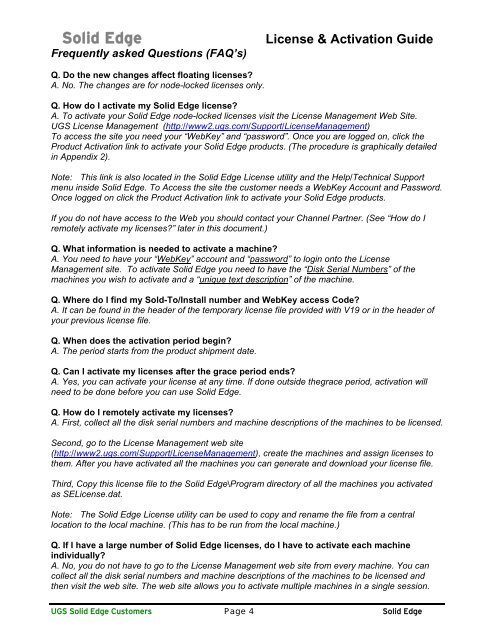19 Licensing Guide - Solid System Team
19 Licensing Guide - Solid System Team
19 Licensing Guide - Solid System Team
Create successful ePaper yourself
Turn your PDF publications into a flip-book with our unique Google optimized e-Paper software.
<strong>Solid</strong> Edge License & Activation <strong>Guide</strong><br />
Frequently asked Questions (FAQ’s)<br />
Q. Do the new changes affect floating licenses?<br />
A. No. The changes are for node-locked licenses only.<br />
Q. How do I activate my <strong>Solid</strong> Edge license?<br />
A. To activate your <strong>Solid</strong> Edge node-locked licenses visit the License Management Web Site.<br />
UGS License Management (http://www2.ugs.com/Support/LicenseManagement)<br />
To access the site you need your “WebKey” and “password”. Once you are logged on, click the<br />
Product Activation link to activate your <strong>Solid</strong> Edge products. (The procedure is graphically detailed<br />
in Appendix 2).<br />
Note: This link is also located in the <strong>Solid</strong> Edge License utility and the Help/Technical Support<br />
menu inside <strong>Solid</strong> Edge. To Access the site the customer needs a WebKey Account and Password.<br />
Once logged on click the Product Activation link to activate your <strong>Solid</strong> Edge products.<br />
If you do not have access to the Web you should contact your Channel Partner. (See “How do I<br />
remotely activate my licenses?” later in this document.)<br />
Q. What information is needed to activate a machine?<br />
A. You need to have your “WebKey” account and “password” to login onto the License<br />
Management site. To activate <strong>Solid</strong> Edge you need to have the “Disk Serial Numbers” of the<br />
machines you wish to activate and a “unique text description” of the machine.<br />
Q. Where do I find my Sold-To/Install number and WebKey access Code?<br />
A. It can be found in the header of the temporary license file provided with V<strong>19</strong> or in the header of<br />
your previous license file.<br />
Q. When does the activation period begin?<br />
A. The period starts from the product shipment date.<br />
Q. Can I activate my licenses after the grace period ends?<br />
A. Yes, you can activate your license at any time. If done outside thegrace period, activation will<br />
need to be done before you can use <strong>Solid</strong> Edge.<br />
Q. How do I remotely activate my licenses?<br />
A. First, collect all the disk serial numbers and machine descriptions of the machines to be licensed.<br />
Second, go to the License Management web site<br />
(http://www2.ugs.com/Support/LicenseManagement), create the machines and assign licenses to<br />
them. After you have activated all the machines you can generate and download your license file.<br />
Third, Copy this license file to the <strong>Solid</strong> Edge\Program directory of all the machines you activated<br />
as SELicense.dat.<br />
Note: The <strong>Solid</strong> Edge License utility can be used to copy and rename the file from a central<br />
location to the local machine. (This has to be run from the local machine.)<br />
Q. If I have a large number of <strong>Solid</strong> Edge licenses, do I have to activate each machine<br />
individually?<br />
A. No, you do not have to go to the License Management web site from every machine. You can<br />
collect all the disk serial numbers and machine descriptions of the machines to be licensed and<br />
then visit the web site. The web site allows you to activate multiple machines in a single session.<br />
UGS <strong>Solid</strong> Edge Customers Page 4 <strong>Solid</strong> Edge