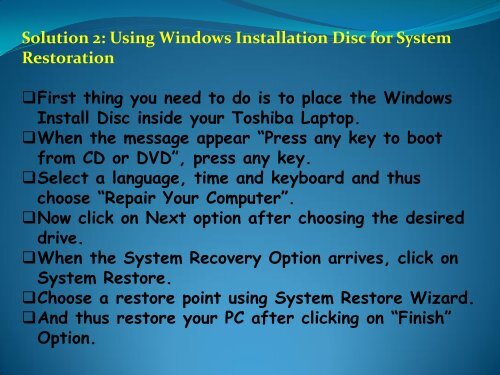Fix Toshiba Laptop Window Error Recovery
Create successful ePaper yourself
Turn your PDF publications into a flip-book with our unique Google optimized e-Paper software.
Solution 2: Using <strong>Window</strong>s Installation Disc for System<br />
Restoration<br />
First thing you need to do is to place the <strong>Window</strong>s<br />
Install Disc inside your <strong>Toshiba</strong> <strong>Laptop</strong>.<br />
When the message appear “Press any key to boot<br />
from CD or DVD”, press any key.<br />
Select a language, time and keyboard and thus<br />
choose “Repair Your Computer”.<br />
Now click on Next option after choosing the desired<br />
drive.<br />
When the System <strong>Recovery</strong> Option arrives, click on<br />
System Restore.<br />
Choose a restore point using System Restore Wizard.<br />
And thus restore your PC after clicking on “Finish”<br />
Option.