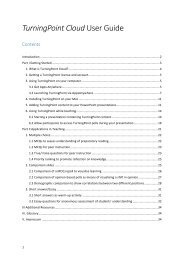TurningPoint User Guide_v1.1
Create successful ePaper yourself
Turn your PDF publications into a flip-book with our unique Google optimized e-Paper software.
11. When your polling slide comes up (in ‘slide show’ mode) you will see a small toolbar appear <br />
at the top of your screen (you can re-‐position this by dragging it to a preferred location). <br />
12. The green polling box on the right of this toolbar indicates that your poll is running. Click on <br />
your slide to stop polling and show the results. The green box now turns red. If you want to <br />
re-‐run the current poll, simply click on the arrow in the toolbar. <br />
After reading Part I of the guide, you now hopefully have <strong>TurningPoint</strong> up and running on the <br />
computer(s) that you use for teaching and know how to add <strong>TurningPoint</strong> content to your PowerPoint <br />
presentations. Well done! <br />
Please continue with Part II of the guide for ideas on how to effectively use the different features of <br />
<strong>TurningPoint</strong> in your teaching. <br />
20