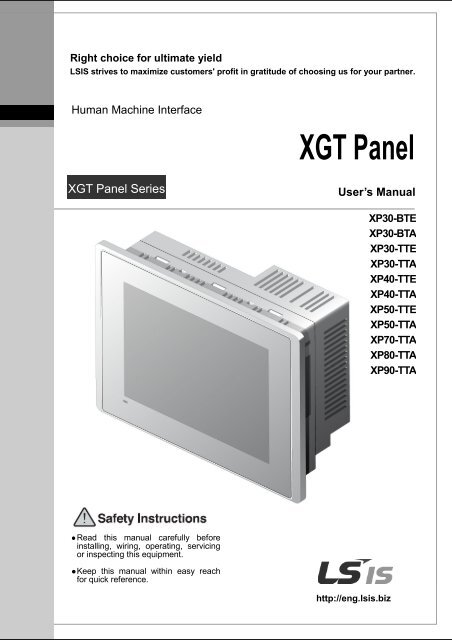Manual IHM XP
Manual IHM XP
Manual IHM XP
Create successful ePaper yourself
Turn your PDF publications into a flip-book with our unique Google optimized e-Paper software.
Right choice for ultimate yield<br />
LSIS strives to maximize customers' profit in gratitude of choosing us for your partner.<br />
Human Machine Interface<br />
XGT Panel<br />
XGT Panel Series<br />
User’s <strong>Manual</strong><br />
<strong>XP</strong>30-BTE<br />
<strong>XP</strong>30-BTA<br />
<strong>XP</strong>30-TTE<br />
<strong>XP</strong>30-TTA<br />
<strong>XP</strong>40-TTE<br />
<strong>XP</strong>40-TTA<br />
<strong>XP</strong>50-TTE<br />
<strong>XP</strong>50-TTA<br />
<strong>XP</strong>70-TTA<br />
<strong>XP</strong>80-TTA<br />
<strong>XP</strong>90-TTA<br />
Read this manual carefully before<br />
installing, wiring, operating, servicing<br />
or inspecting this equipment.<br />
Keep this manual within easy reach<br />
for quick reference.<br />
http://eng.lsis.biz
Safety Precautions<br />
Before using the product…<br />
To use the product safely and effectively, please read this instruction manual thoroughly before use.<br />
► Please keep to the safety precaution, for it is to prevent accidents and potential danger from<br />
occurring.<br />
► Safety precaution is classified into ‘Warning’ and ‘Caution’ and their meanings are as follows.<br />
Warning<br />
Violating the instruction may result in serious personal injury or death.<br />
Caution<br />
Violating the instruction may result in slight personal injury or product<br />
damage.<br />
► The indicated illustrations on the product and in the manual have the following meanings.<br />
Be cautious, for danger may be present.<br />
Be cautious, for there is a possibility of an electric shock.<br />
► After reading the instruction manual, keep it handy for quick reference.<br />
1
Safety Precautions<br />
Design Precautions<br />
Warning<br />
Install a safety circuit external to the HMI to protect the whole control system in case of<br />
external power supply trouble.<br />
Serious trouble may occur to the entire system due to erroneous output/operation of the HMI.<br />
Design Precautions<br />
Caution<br />
In/output signal or communication cable should be at least 100mm apart from<br />
High-voltage/power wires.<br />
Otherwise, it may cause erroneous output/operation.<br />
Installation Precautions<br />
Caution<br />
Use the HMI in an environment that meets the general specification contained in this<br />
manual or datasheet.<br />
Otherwise, it could result in electric shock, fire, erroneous operation or deterioration.<br />
In case of much vibration in the installed environment, be sure to insulate the HMI from<br />
direct vibration.<br />
Otherwise, it could result in electric shock, fire or erroneous operation.<br />
Be sure not to let foreign substances such as conductive debris inside the product.<br />
Otherwise, it could result in electric shock, fire or erroneous operation.<br />
2
Safety Precautions<br />
Wiring Precautions<br />
Warning<br />
Be sure to turn off the HMI and external power before wiring.<br />
Otherwise, it may result in an electric shock or damage to the product.<br />
Caution<br />
Wire correctly by checking each of the product’s rated voltage and terminal layout.<br />
Otherwise, it may result in fire, electric shock or erroneous operation.<br />
Tighten terminal screws with specified torque when wiring.<br />
If terminal screws are loose, it may result in short circuits, fire or erroneous operation.<br />
Use the exclusive HMI 3-type grounding for the FG terminal.<br />
If not grounded, it may result in erroneous operation.<br />
Be sure not to let any foreign substances such as wiring debris inside the module.<br />
Such debris may cause fire, damage or erroneous operation.<br />
3
Safety Precautions<br />
Startup and Maintenance Precautions<br />
Warning<br />
Do not touch the terminals while power is on.<br />
Otherwise, it may cause electric shock or erroneous operation.<br />
Turn off the PLC and external power when cleaning or tightening the terminal.<br />
Otherwise, it may cause electric shock or erroneous operation.<br />
Do not charge, disassemble, heat, short circuit, solder, etc. the battery.<br />
Mishandling the battery may cause overheating, crack, fire and may result in injury or fire.<br />
Caution<br />
Do not disassemble PCB from the product case or modify the product.<br />
Otherwise, it may result in fire, electric shock or erroneous operation.<br />
Use cellular phone or walky-talky at least 30cm away from the PLC.<br />
Otherwise, it may result in erroneous operation.<br />
Disposal Precaution<br />
Caution<br />
When disposing of this product or battery, treat it as industrial waste.<br />
Otherwise, it may cause poisonous pollution or explosion.<br />
4
Revision History<br />
Revision History<br />
Version Date Contents Revised location<br />
V1.0 ‘07.4 First Edition -<br />
V2.0 ’09.10 1. Initial screen changed (horizontal bar -> square box type)<br />
2. Menu name of initial screen changed<br />
(Download From USB -> Storage Download)<br />
3. Selecting one project file among many project files is available<br />
4. Sending project file by CF card is available<br />
5. File backup function by external storage equipment added<br />
6. Format of backup file is changed into CSV format<br />
7. New module <strong>XP</strong>80-TTA/AC added<br />
8. Project upload function by external storage equipment added<br />
9. Update function by external storage equipment added<br />
10. <strong>XP</strong>30-BTE interface added<br />
11. Figure and name of each part for <strong>XP</strong>30-BTE added<br />
12. Specification of <strong>XP</strong>30-BTE added<br />
13. Aux diagnosis function added<br />
14. Dimension of <strong>XP</strong>30-BTE added<br />
15. Specification of <strong>XP</strong>90-TTA/AC, <strong>XP</strong>70/80-TTA/DC added<br />
16. Dimension of <strong>XP</strong>90-TTA/AC, <strong>XP</strong>70/80-TTA/DC added<br />
17. PLC communication setting option in device menu added<br />
18. Multi-Touch function in environment setting added<br />
V2.1 ’10.06 1. <strong>XP</strong>30-TTE/DC added<br />
2. Clear Data function in Environment Setting added<br />
CH4, CH5, CH6, CH8<br />
CH7.1<br />
CH7<br />
CH7<br />
CH9<br />
CH9<br />
CH3, CH12, APP2<br />
CH7<br />
CH7<br />
CH1<br />
CH2<br />
CH3<br />
CH5<br />
APP2<br />
CH3, CH10<br />
APP2<br />
CH6.7<br />
CH4.1<br />
CH2.1, CH3.2, CH10<br />
CH4.7<br />
V2.2 ’11. 06 1. <strong>XP</strong>50-TTE/DC added CH2.1, CH3.2, CH10<br />
V2.3 ’12. 06 1. <strong>XP</strong>40-TTE(TTA)/DC added<br />
2. Important User Information added<br />
(about protection sheet and using ferrite core)<br />
3. CE Standard Certification updated<br />
CH2,CH3.2,CH5,CH10<br />
CH10.1, CH10.2<br />
CH12.1<br />
number of User’s manual is indicated the right side of the back cover.<br />
LS Industrial Systems Co Ltd 2006<br />
All Rights Reserved.<br />
※ The<br />
c .,
Contents<br />
Chapter. 1 General Introduction ..................................................................................... 1-1~1-6<br />
1.1 Usage of User <strong>Manual</strong> ................................................................................................................................................. 1-1<br />
1.2 Feature .......................................................................................................................................................................... 1-2<br />
1.3 Terminology ................................................................................................................................................................... 1-6<br />
Chapter. 2 System Configuration ..................................................................................... 2-1~2-6<br />
2.1 Name and Function of Each Part ................................................................................................................................ 2-1<br />
2.2 System Configuration ................................................................................................................................................... 2-5<br />
Chapter. 3 Standard Specification ................................................................................. 3-1~3-7<br />
3.1 General Standards ........................................................................................................................................................ 3-1<br />
3.2 Function Standards ....................................................................................................................................................... 3-3<br />
Chapter. 4 System Configuration .................................................................................. 4-1~4-6<br />
4.1 Touch Calibration .......................................................................................................................................................... 4-1<br />
4.2 Backlight Setting ........................................................................................................................................................... 4-2<br />
4.3 Date Time Setting ......................................................................................................................................................... 4-3<br />
4.4 PC Connection Setting ................................................................................................................................................. 4-3<br />
4.5 Ethernet Setting ............................................................................................................................................................ 4-4<br />
4.6 Contrast Setting (only for <strong>XP</strong>30-BTA/DC) ................................................................................................................... 4-5<br />
4.7 Environment Setting ..................................................................................................................................................... 4-5<br />
Chapter. 5 Diagnostics .................................................................................................... 5-1~5-6<br />
5.1 Screen Diagnosis ......................................................................................................................................................... 5-1<br />
5.2 Touch Diagnosis ........................................................................................................................................................... 5-2<br />
5.3 Backup Memory Diagnosis .......................................................................................................................................... 5-2<br />
5.4 Flash Memory Diagnosis Function .............................................................................................................................. 5-3<br />
5.5 CF Card Diagnosis ....................................................................................................................................................... 5-3<br />
5.6 Serial Communication Diagnosis ................................................................................................................................. 5-4<br />
5.7 LED Diagnosis .............................................................................................................................................................. 5-6<br />
5.8 Aux Diagnosis ............................................................................................................................................................... 5-6<br />
Chapter. 6 Viewing Information of PLC Connection Status ..................................... 6-1~6-8<br />
8
Contents<br />
6.1 Connection Information ................................................................................................................................................ 6-2<br />
6.2 PLC Information ............................................................................................................................................................ 6-3<br />
6.3 History of PLC Error .................................................................................................................................................... 6-4<br />
6.4 History of PLC Mode Conversion .............................................................................................................................. 6-5<br />
6.5 History of PLC Power ................................................................................................................................................. 6-6<br />
6.6 History of PLC System ............................................................................................................................................... 6-7<br />
6.7 PLC Communication Configuration Settings ............................................................................................................ 6-8<br />
Chapter. 7 Storage Function................................................................................................... 7-3<br />
7.1 General Introduction ................................................................................................................................................... 7-1<br />
7.2 Downloading Project through the Storage Equipment ............................................................................................... 7-2<br />
7.3 Uploading Project through the Storage Equipment .................................................................................................... 7-2<br />
7.4 Updating the Device through Storage Equipment ...................................................................................................... 7-3<br />
Chapter. 8 XGT Panel S/W Update ......................................................................................... 8-1<br />
8.1 General Introduction ................................................................................................................................................... 8-1<br />
Chapter. 9 File Backup through External Storage Equipment .......................................... 9-5<br />
9.1 Path Structure in case of File Backup .......................................................................................................................... 9-1<br />
9.2 Operation setting when there is no Space for Backup ................................................................................................ 9-3<br />
9.3 Monitoring Connection Status of External Storage Equipment .................................................................................. 9-4<br />
Chapter. 10 Installation and Wiring .......................................................................... 10-1~10-10<br />
10.1 Installation ................................................................................................................................................................. 10-1<br />
10.1.1 Installation environment ................................................................................................................................. 10-1<br />
10.1.2 Notice in handling ........................................................................................................................................... 10-2<br />
10.1.3 Notice in installing the panel .......................................................................................................................... 10-2<br />
10.2 Wiring ........................................................................................................................................................................ 10-6<br />
10.2.1 Power wiring ................................................................................................................................................... 10-6<br />
10.2.2 Ground wiring ............................................................................................................................................... 10-10<br />
Chapter. 11 Maintenance ............................................................................................. 11-1~11-3<br />
11.1 Maintenance............................................................................................................................................................... 11-1<br />
11.2 Daily Maintenance ..................................................................................................................................................... 11-1<br />
11.3 Periodical Maintenance ............................................................................................................................................. 11-2<br />
9
Contents<br />
Chapter. 12 EMC Standard Certification ................................................................. 12-1~12-2<br />
12.1 Requirement for EMC Standard Certification ........................................................................................................ 12-1<br />
12.1.1 CE standard certification .............................................................................................................................. 12-1<br />
12.1.2 MIC standard certification ............................................................................................................................ 12-2<br />
12.2 Requirement for Low Voltage Command Suitability ............................................................................................... 12-2<br />
12.2.1 Standard applied for XGT Panel ................................................................................................................... 12-2<br />
12.2.2 Selection of XGT Panel ............................................................................................................................... 12-2<br />
Appendix 1. Troubleshooting ..................................................... Appendix1-1~Appendix1-18<br />
1. Type of Problem .............................................................................................................................................. Appendix 1-1<br />
2. Problem when Starting ................................................................................................................................... Appendix 1-1<br />
3. Reaction Problem when touching .................................................................................................................. Appendix 1-2<br />
4. Display Problem of Figure and Object ........................................................................................................... Appendix 1-2<br />
5. Communication Problem ................................................................................................................................ Appendix 1-5<br />
6. CF/USB Removal of Memory Card ............................................................................................................... Appendix 1-6<br />
7. Error Message during Execution of Program ................................................................................................ Appendix 1-7<br />
Appendix 2. Dimension ............................................................... Appendix 2-1~ Appendix 2-4<br />
10
Chapter 1. General Introduction<br />
Chapter 1. General Introduction<br />
1.1 Usage of User <strong>Manual</strong><br />
This manual provides information of each product’s specification, usage and so on. This is necessary to use XGT Panel for medium<br />
and large HMI system.<br />
The user manual’s configuration is as follows.<br />
Sequence Category Contents<br />
Chapter 1 General Introduction It describes this manual’s configuration, product’s feature and term.<br />
Chapter 2 System Configuration It describes feature and system configuration of each XGT Panel.<br />
Chapter 3 Standard Specification It describes XGT Panel’s general and function specification.<br />
Chapter 4 System Configuration It describes XGT Panel’s system configuration.<br />
Chapter 5 Diagnostics It describes XGT Panel’s self-diagnosis.<br />
Chapter 6<br />
Chapter 7<br />
Viewing information of<br />
PLC Connection Status<br />
Transmission of Project<br />
from USB Storage Device<br />
It describes the way on connection status information of PLC which is<br />
connected with XGT Panel.<br />
It describes the way to execute the project by using USB storage device.<br />
Chapter 8 XGT Panel S/W Update It describes the way to update engine at XGT Panel.<br />
Chapter 9<br />
Backup files by using<br />
Storage Devices<br />
It describes the way to backup recipe, logging and etc. files by using<br />
storage devices.<br />
Chapter 10 Installation and Wiring It describes an installation, wiring and caution for reliability of PLC system.<br />
Chapter 11<br />
Maintenance<br />
It describes inspection category and method for long normal operation of PLC<br />
system.<br />
Chapter 12 EMC Standard It describes system configuration for EMC standard.<br />
Appendix 1 Troubleshooting It describes a variety of error contents and measure.<br />
Appendix 2 Dimension It describes the dimension of XGT Panel.<br />
Appendix 3<br />
Remark<br />
Warranty and<br />
Environment Policy<br />
This manual doesn’t describe connection with <strong>XP</strong>-Builder and PLC. For their own function, Please refer to the related<br />
manuals.<br />
-<br />
1-1
Chapter 1. General Introduction<br />
1.2 Feature<br />
XGT Panel has the following features.<br />
(1) Diverse external interface<br />
(a) It maximizes custom’s use by providing diverse external interface including USB, CF card and Ethernet.<br />
CF card<br />
Memory Interface<br />
Logging data<br />
Image/font data<br />
Expansion connector<br />
Communication<br />
Module<br />
USB host<br />
Printer<br />
USB Storage<br />
Device<br />
Etc.<br />
Tool port (RS-232C): <strong>XP</strong>-Builder<br />
Keyboard,<br />
Mouse<br />
(b) It can be connected with control device such as PLC, INVERTER.<br />
• It can be connected by RS-232C, RS-422/485, Ethernet (10/100 BASE-T).<br />
Ethernet<br />
Open network<br />
• Inverter<br />
• Inverter<br />
1-2
Chapter 1. General Introduction<br />
(c) <strong>XP</strong>30-BTE(TTE), economic type, is not supported for Ethernet, expansion connector and CF card.<br />
Battery Cover<br />
USB Port<br />
RS232C<br />
RS422/RS485<br />
Terminal Block Type<br />
(2) Based on Windows CE<br />
(a) Adoption of Microsoft Company’s Windows CE<br />
• Windows CE 5.0<br />
(b) Advantage<br />
• It provides stable software capacity by using Microsoft Company’s platform.<br />
• It can process diverse function simultaneously.<br />
• It provides diverse interface including Ethernet, USB, and CF card.<br />
• The user interface including mouse and keyboard can be connected.<br />
• It has high flexibility like computer software.<br />
• Fast reaction is available when adding new equipment.<br />
• Wide data sharing and management with upper system is available. (Later)<br />
(3) Improvement of project transmission time<br />
(a) It provides Ethernet which is faster than RS-232C.<br />
Download<br />
Upload<br />
(b) It provides the transmission function from USB storage device.<br />
(4) High quality screen<br />
Data change<br />
(a) It provides the high quality screen and clearness by high quality LCD.<br />
1-3
Chapter 1. General Introduction<br />
• It adopts TFT LCD which supports the 65,536 colors. (<strong>XP</strong>30-BTE/DC and <strong>XP</strong>30-BTA/DC adopts STN Mono LCD.)<br />
(b) It provides diverse graphic type.<br />
• It is available to express precisely and actually.<br />
• It provides the simple moving function with GIF support.<br />
(5) Analog touch Panel<br />
(a) It adopts analog (resistor film method) Touch Panel.<br />
• Visibility is improved without the grids.<br />
(b) It provides high touch resolution.<br />
• It can control Touch Panel precisely.<br />
(6) Multilingual and diverse font<br />
(a) It supports the multilingual function.<br />
• It transmits the Windows/User font used in computer to XGT Panel.<br />
• Additional language development is not necessary.<br />
• Multilingual language is an advantage of Windows CE.<br />
(b) It can express four kinds of language simultaneously.<br />
• It can express 8 kinds of language simultaneously.<br />
• Language switching is available by using special switch during operation.<br />
(c) It can provide the various fonts.<br />
• Various expressions are available by using the Windows/User font.<br />
• Font size and type can be adjusted freely.<br />
1-4
Chapter 1. General Introduction<br />
(7) Advanced function<br />
(a) Alarm function<br />
• The History alarm can be classified alarm group and alarm list and selected alarm can be expressed by alarm search.<br />
• The Flow alarm indicates current or the latest alarm at the bottom of screen.<br />
• The System alarm indicates the important problems from operation.<br />
(b) Logging function<br />
• It provides conditional logging according to device condition and continuous periodic logging which operates periodically<br />
according to time and device status.<br />
• It provides 255Kbyte areas for backup.<br />
• Backup into CF card or USB storage device is available.<br />
• Backup data’s type is stored in Excel, it is easy to use.<br />
(c) Recipe function<br />
• It provides READ/WRITE function.<br />
• A recipe provides Max. 100 DWORDs and 16 blocks.<br />
• Backup into the CF card or USB storage device is available.<br />
• Backup data’s type is stored in Excel, it is easy to use.<br />
(d) Scheduler function<br />
• It can be set up to Max. 32.<br />
(e) Print function<br />
• It provides a Screen/Alarm print function.<br />
• It can be printed by USB printer.<br />
(f) Script function<br />
• It provides more flexible function by user Script.<br />
• It can be diversely applied to such as including Global/Object/Screen indication and so on.<br />
(8) Stable product suitable for international standards<br />
(a) CE, KC standard acquisition<br />
(b) UL(cUL) standard acquisition<br />
1-5
Chapter 1. General Introduction<br />
1.3 Terminology<br />
It describes terms used in this manual.<br />
Term Definition Example<br />
Module<br />
A standard element that has a specified function which configures the system.<br />
Devices such as I/O board, which inserted onto the mother board or base unit.<br />
Ex.) CPU module<br />
Power module,<br />
I/O module<br />
Unit<br />
A single module or group of modules that perform an independent<br />
operation as a part of PLC system.<br />
Ex.) Basic unit,<br />
Extension unit<br />
PLC system<br />
System consisted of PLC and peripheral device which can be controlled by<br />
user program.<br />
-<br />
<strong>XP</strong>-Builder Software used to write and edit the project. -<br />
Cnet module Computer Link -<br />
FEnet module Fast Ethernet Network -<br />
RTC<br />
Abbreviation of ‘Real Time Clock’. It is used to call general IC that contains<br />
clock function.<br />
-<br />
1-6
Chapter 2. System Configuration<br />
Chapter 2. System Configuration<br />
Here describes the feature of XGT Panel and system configuration.<br />
2.1 Name and Function of Each Part<br />
1. <strong>XP</strong>30-BTA, <strong>XP</strong>30/50/70/80-TTA<br />
Number Name Description<br />
1<br />
Front view<br />
1) Analog touch panel: User touch input<br />
2) LCD: screen indication<br />
2-1
10<br />
Chapter 2. System Configuration<br />
Number Name Description<br />
Panel<br />
2<br />
3 4<br />
6<br />
Power 5<br />
9<br />
Indicates operation status of device<br />
Normal RUN status<br />
LED Status<br />
Green<br />
(monitoring, downloading the project data)<br />
Initializing the status when booting<br />
(HMI does not operate)<br />
Red<br />
Error occurs<br />
(communication error, project data error)<br />
fixed part XGT Panel is fixed at panel by bracket.<br />
CF card interface<br />
1) Logging/recipe/screen data backup<br />
2) Upgrade of windows CE is available.<br />
connection terminal It consists of power input and FG terminal.<br />
It consists of 2 ports.<br />
1) USB memory connection: logging/recipe/screen data backup<br />
USB interface<br />
2) USB memory connection: project data transmission/backup<br />
3) User interface connection: use of mouse/keyboard<br />
4) Printer connection: printing is available<br />
port Extension module installation<br />
switch Hardware reset switch<br />
RS-232C interface<br />
TOOL interface<br />
1) project data transmission<br />
2) logging/recipe/alarm/screen data backup<br />
3) machine software upgrade<br />
Setting switch<br />
Device setting switch<br />
No.1<br />
Reserved<br />
7 Extension<br />
8 Reset<br />
No.2<br />
A setting<br />
B setting<br />
Normal operation (default)<br />
When upgrading Windows CE<br />
No.3<br />
A setting<br />
B setting<br />
Watchdog On (default)<br />
Watchdog Off<br />
No.4<br />
A setting<br />
B setting<br />
RS-422/485 Terminal Switch On (120Ω)<br />
RS-422/485 Terminal Switch Off (120Ω)<br />
module fixation hall Extension module fixation hall<br />
connector RS-422/485: PLC/control machine communication<br />
connector RS-232C: PLC/control machine communication<br />
Ethernet: 10Base-T / 100Base-TX<br />
1) Project data transmission<br />
Ethernet terminal<br />
2) logging/recipe/alarm/screen data backup<br />
3) machine software upgrade<br />
4) PLC/control machine communication<br />
terminal FG terminal hole for extension module<br />
11 Extension<br />
12 RS-422/485<br />
13 RS-232C<br />
Remark<br />
14<br />
(1) For details about communication connection, please refer to the communication user manual.<br />
(2) For details about installation, please refer to the Chapter 10<br />
2-2<br />
15 FG
12<br />
11<br />
Chapter 2. System Configuration<br />
When you use the XGT Panel, the prevention tape is installed to prevent battery discharge.<br />
If you remove this prevention tape, backup is available.<br />
In order to remove tape, pull tape downward like the following figure.<br />
Prevention<br />
tape<br />
2. <strong>XP</strong>30-BTE, <strong>XP</strong>30-TTE, <strong>XP</strong>50-TTE, <strong>XP</strong>40-TTA(TTE)<br />
2-3
10<br />
Chapter 2. System Configuration<br />
Number Name<br />
Front 1<br />
LED 2<br />
Panel 3<br />
view<br />
Status<br />
fixed part<br />
terminal<br />
cover<br />
interface<br />
interface<br />
switch<br />
Description<br />
1) Analog touch panel: User touch input<br />
2) LCD: screen display<br />
Indicates operation status of module.<br />
Green<br />
Red<br />
Normal RUN status<br />
(monitoring, downloading the project data)<br />
Initializing mode when booting<br />
(HMI does not Ready)<br />
Error occurs<br />
(communication error, project data error)<br />
XGT Panel is fixed at panel by bracket.<br />
Prevention from electric shock<br />
1) USB memory connection: logging/recipe/screen data backup<br />
2) USB memory connection: project data transmission/backup<br />
3) User interface connection: use of mouse/keyboard<br />
4) Printer connection: printing is available<br />
RS-232C, RS-422/485: For communication with controller (PLC)<br />
Hardware reset switch<br />
4<br />
Power<br />
cover<br />
interface<br />
Setting switch<br />
Open or close when replacing the battery<br />
RS-232C interface<br />
1) Project data transmission<br />
2) Logging/recipe/alarm/screen data backup<br />
3) Machine software upgrade<br />
Module setting switch<br />
No.1<br />
Reserved<br />
5 USB<br />
6<br />
Communication<br />
7 Reset<br />
8 Battery<br />
No.2<br />
A setting<br />
B setting<br />
Normal operation (default)<br />
When upgrading Windows CE<br />
9 Tool<br />
No.3<br />
No.4<br />
A setting<br />
B setting<br />
A setting<br />
B setting<br />
Watchdog On (default)<br />
Watchdog Off<br />
RS-422/485 Terminal Switch On (120Ω)<br />
RS-422/485 Terminal Switch Off (120Ω)<br />
2-4<br />
terminal<br />
terminal<br />
It consists of power input and FG terminal<br />
Ethernet: 10Base-T / 100Base-TX<br />
1) Project data transmission<br />
2) logging/recipe/alarm/screen data backup<br />
3) machine software upgrade<br />
4) PLC/control machine communication<br />
on <strong>XP</strong>40-TTA<br />
11 Power<br />
12 Ethernet<br />
※ Supported
Chapter 2. System Configuration<br />
2.2 System Configuration<br />
In order to use XGT Panel, write project data at the <strong>XP</strong>-Builder and transmit it to the XGT Panel.<br />
XGT Panel can be basically connected through RS-232C.<br />
Maximum communication speed is 115,200 [bps].<br />
RS-232C communication speed is not fast so it takes long time to transmit project data into XGT Panel.<br />
Project data can be quickly transmitted through Ethernet.<br />
When LAN system is configured like the following figure, you can use it easily and effectively.<br />
LAN<br />
In case that LAN system is not configured, it provides 1:1 connection. (LAN cable should be cross cable.)<br />
Ethernet<br />
2-5
Chapter 2. System Configuration<br />
When communication is not available to transmit project data, USB storage device is available<br />
For details, please refer to the Chapter.7 and <strong>XP</strong>-Builder user manual.<br />
Remark<br />
1) We recommend Ethernet more than RS-232C.<br />
2) For the Ethernet cable manufacture, please refer to the communication manual.<br />
3) For the project transmission method, please refer to the <strong>XP</strong>-Builder manual.<br />
4) Ethernet is not supported on <strong>XP</strong>30-BTE, <strong>XP</strong>30-TTE, <strong>XP</strong>50-TTE and <strong>XP</strong>40-TTE.<br />
2-6
Chapter 3. Standard Specification<br />
Chapter 3. Standard Specification<br />
3.1 General Standards<br />
XGT Panel’s general standard is as follows.<br />
No. Category Standard Related standard<br />
1<br />
2<br />
3<br />
4<br />
5<br />
6<br />
7<br />
Ambient<br />
operating<br />
temperature<br />
Storage<br />
temperature<br />
Operating<br />
humidity<br />
Storage<br />
humidity<br />
Vibration<br />
resistance<br />
Shock<br />
endurance<br />
Noise<br />
Immunity<br />
-<br />
-20℃∼+60℃ -<br />
0℃∼+50℃<br />
10∼85%RH, non-condensing. -<br />
10∼85%RH, non-condensing. -<br />
Occasional vibration count -<br />
Frequency Acceleration Amplitude<br />
-<br />
5 ≤ f < 9Hz<br />
3.5 mm<br />
9 ≤ f ≤ 150Hz 9.8m∕s2 -<br />
Continuous vibration<br />
Frequency Acceleration Amplitude<br />
-<br />
5 ≤ f < 9Hz<br />
1.75 mm<br />
9 ≤ f ≤ 150Hz 4.9m∕s2 -<br />
* Maximum shock acceleration: 147m∕s2 (15G)<br />
* Duration 11ms time:<br />
* Pulse wave: half sine pulse (3 shocks per axis, on X, Y, Z axis)<br />
Square wave<br />
Impulse noise<br />
Electrostatic<br />
discharge Immunity<br />
Radiated<br />
electromagnetic<br />
field noise<br />
Fast transient &<br />
Burst noise<br />
AC: ±1,500V<br />
DC: ±1,000V<br />
±6 kV (Discharge by contact)<br />
80 ~ 1000 MHz, 10 V/m<br />
10 times for each<br />
X, Y, Z axis<br />
IEC 61131-2<br />
IEC 61131-2<br />
LSIS<br />
Standard<br />
IEC 61131-2<br />
IEC 61000-4-2<br />
IEC 61131-2<br />
IEC 61000-4-3<br />
Category Power module<br />
Communication<br />
interface IEC 61131-2<br />
Voltage 2 kV 1 kV<br />
IEC 61000-4-4<br />
8 Environment Free from corrosive gases and excessive dust -<br />
9<br />
Operating<br />
height<br />
Up to 2,000m (6,562 ft) -<br />
10 Pollution degree Less than 2 -<br />
11 Cooling method Air-cooling -<br />
3-1
9 ≤ f ≤ 150Hz 4.9m∕s2(0.5G) 9 ≤ f ≤ 150Hz<br />
Chapter 3. Standard Specification<br />
Remark<br />
(1) IEC(International Electro technical Commission)<br />
: International private group facilitating international cooperation of electric/electronic standardization, issuing international<br />
standards and operating the compliance evaluation systems.<br />
(2) Pollution degree<br />
: As an index representing the pollution degree of an environment to determine the insulation of a device, pollution degree 2<br />
generally means the status generating non-conductive contamination. However, it also contains the status generating<br />
temporarily conduction due to condensation.<br />
(3) Radiated electromagnetic field noise for <strong>XP</strong>30-BTE(TTE) is 80 ~ 1000MHz, 10 V/m<br />
(All others are same as shown on the table)<br />
(1) General Specification for <strong>XP</strong>40-TTA(TTE)<br />
No. Category Standard Related standard<br />
1<br />
2<br />
3<br />
4<br />
5<br />
Operating<br />
Temperature<br />
Storage<br />
Temperature<br />
Operating<br />
Humidity<br />
Storage<br />
Humidity<br />
Vibration<br />
Resistance<br />
-<br />
-20℃∼+60℃ -<br />
0℃∼+50℃<br />
10∼85%RH, non-condensing. -<br />
10∼85%RH, non-condensing. -<br />
Occasional vibration count -<br />
Frequency Acceleration Frequency<br />
5 ≤ f < 9Hz<br />
5 ≤ f < 9Hz<br />
9 ≤ f 150Hz ≤ 9.8m∕s2(1G) 9 ≤ f 150Hz ≤<br />
Continuous vibration<br />
Frequency Acceleration Frequency<br />
5 ≤ f < 9Hz<br />
5 ≤ f < 9Hz<br />
10 times for each<br />
X, Y, Z axis<br />
IEC 61131-2<br />
-<br />
6<br />
7<br />
Shock<br />
Endurance<br />
Noise<br />
Immunity<br />
-<br />
* 147m∕s2 Maximum shock acceleration: (15G)<br />
11ms<br />
* Duration time: IEC 61131-2<br />
* Pulse wave: half sine pulse (3 shocks per axis, on X, Y, Z axis)<br />
Square wave<br />
DC: ±800V -<br />
Impulse noise<br />
Electrostatic discharge<br />
Immunity<br />
Radiated<br />
electromagnetic field<br />
noise<br />
Fast transient &<br />
Burst noise<br />
Category<br />
±4kV (Contact discharge) IEC61000-4-2<br />
80 ~ 1,000 MHz, 10 V/m<br />
Power module<br />
Communication<br />
interface<br />
Voltage 2 kV 1 kV<br />
IEC61131-2<br />
IEC61000-4-3<br />
IEC61131-2<br />
IEC61000-4-4<br />
8 Environment Free from corrosive gases and excessive dust -<br />
9<br />
10<br />
Operating<br />
height<br />
Pollution<br />
degree<br />
Up to 2,000m (6,562 ft) -<br />
2 or less -<br />
3-2
Brightness 600cd/m2 230cd/m2 600cd/m2<br />
cm<br />
Chapter 3. Standard Specification<br />
11<br />
Cooling<br />
method<br />
Air-cooling -<br />
3.2 Function Standards<br />
XGT Panel’s function standard is as follows.<br />
1. DC type<br />
(1) 5.7 Inches Models<br />
Item <strong>XP</strong>30-TTE/DC <strong>XP</strong>30-BTE/DC <strong>XP</strong>30-BTA/DC <strong>XP</strong>30-TTA/DC<br />
Display type TFT LCD STN mono LCD TFT Color LCD<br />
Screen size 14<br />
Display Resolution<br />
320 x 240 pixel<br />
Color indication 256 Colors 8 step Gray Scale 65,000 Colors<br />
Indication degree<br />
Left/Right: 80 deg.<br />
Upper: 70 deg.<br />
Lower: 70 deg<br />
(5.7”)<br />
Left/Right: 45 deg.<br />
Upper: 20 deg.<br />
Lower: 40 deg<br />
Left/Right: 80 deg.<br />
Upper: 70 deg.<br />
Lower: 70 deg.<br />
Backlight<br />
LED Type<br />
Backlight duration<br />
50,000 hours<br />
Contrast - Adjust through touch/parameter -<br />
Touch panel<br />
Sound Output<br />
Process<br />
Graphic accelerator<br />
Memory<br />
4 – Line type, analog<br />
Magnetic buzzer<br />
ARM920T (32bit RISC), 200MHz<br />
Hardware Accelerator<br />
Flash 16MB 32MB<br />
Operating RAM 32MB 64MB<br />
Backup RAM 128KB 512KB<br />
Backup data<br />
Date/Hour data and Logging/Alarm/Recipe data<br />
Battery duration Approx. 3 years (Operating ambient temperature of 25℃)<br />
Ethernet - 1 Channel, IEEE802.3, 10Base-T/100Base-TX<br />
USB Host<br />
1 Channel<br />
2 Channels, USB 2.0<br />
(printer, USB memory stick driver is available)<br />
RS-232C Terminal Block 2 Channels<br />
RS-422/485 Terminal Block 1 Channel,RS-422/485 mode<br />
CF Card - 1 Slot (Compact Flash)<br />
Expansion module - Option module is available<br />
Multi-language<br />
Animation<br />
Up to 8 language simultaneously<br />
GIF format is available<br />
3-3
Chapter 3. Standard Specification<br />
Item <strong>XP</strong>30-TTE/DC <strong>XP</strong>30-BTE/DC <strong>XP</strong>30-BTA/DC <strong>XP</strong>30-TTA/DC<br />
Recipe<br />
Data logging<br />
Script executor<br />
Certifications<br />
available<br />
available<br />
available<br />
CE, UL, KC<br />
Protection standard<br />
IP65F<br />
Dimension (mm) 181 x 140 x 56.5 181 x 140 x 66.5<br />
Panel cut (mm) 156 x 123.5 156 x 123.5<br />
Rated voltage<br />
DC24V (Actual Range: 19.2 ~ 28.8V)<br />
Power consumption (W) 5 8.5<br />
Weight(Kg) 0.62 0.75<br />
(2) 7 Inches Models<br />
Item <strong>XP</strong>40-TTE/DC <strong>XP</strong>40-TTA/DC<br />
Display type<br />
Screen size<br />
Display Resolution<br />
TFT Color LCD<br />
7” (17.7cm)<br />
800 x 480 pixel<br />
Color indication 256 Colors 65,536 Colors<br />
Indication degree<br />
Backlight<br />
Backlight duration<br />
Left/Right: 65 deg.<br />
Upper: 50 deg.<br />
Lower: 60 deg.<br />
LED (Replaceable)<br />
Above 30,000 hours<br />
Brightness<br />
Touch panel<br />
Sound Output<br />
Process<br />
Analog<br />
Magnetic Buzzer<br />
280cd/m2<br />
ARM920T (32bit RISC), 200MHz<br />
Graphic accelerator<br />
Memory<br />
Hardware Accelerator<br />
Flash 16MB 32MB<br />
Operating RAM 32MB 64MB<br />
Backup RAM 128KB 512KB<br />
Backup data<br />
Date/Hour data and Logging/Alarm/Recipe data<br />
Battery duration Approximately 3 years (Operating ambient temperature of 25℃)<br />
Ethernet - 1 Channel, IEEE802.3, 10Base-T/100Base-TX<br />
USB Host<br />
RS-232C<br />
RS-422/485<br />
1 Channels, USB 2.0<br />
(printer, USB memory stick driver is available)<br />
Terminal Block<br />
Terminal Block<br />
3-4
Brightness 200cd/m2 480cd/m2 430cd/m2 400cd/m2<br />
Chapter 3. Standard Specification<br />
Item <strong>XP</strong>40-TTE/DC <strong>XP</strong>40-TTA/DC<br />
Multi-language<br />
Animation<br />
Recipe<br />
Data logging<br />
Script executor<br />
Certifications<br />
Up to 8 language simultaneously<br />
GIF format is available.<br />
Available<br />
Available<br />
Available<br />
CE, UL(cUL), KC<br />
Protection standard<br />
IP65F<br />
Dimension (mm)<br />
203.5x153.5x41.5<br />
Panel cut (mm) 192 x 138<br />
Rated voltage<br />
DC24V (19.2 ~ 28.8V)<br />
Power consumption (W) Less than 4.5 Less than 5<br />
Weight(Kg) 0.80 0.81<br />
(3) 8.4/10.4/12.1 Inches Models<br />
Item <strong>XP</strong>50-TTE/DC <strong>XP</strong>50-TTA/DC <strong>XP</strong>70-TTA/DC <strong>XP</strong>80-TTA/DC<br />
Display type<br />
TFT Color LCD<br />
Screen size 21 cm(8.4”) 26 cm(10.4”) 31cm(12.1”)<br />
Display Resolution 640 x 480 pixel 800 x 600 pixel<br />
Color indication 256 Color<br />
Left/Right: 45 deg.<br />
Indication degree Upper: 20 deg.<br />
Lower: 20 deg.<br />
Left/Right: 65 deg.<br />
Upper: 50 deg.<br />
Lower: 60 deg.<br />
65,000 Color<br />
Left/Right: 65 deg.<br />
Upper: 45 deg.<br />
Lower: 65 deg.<br />
Backlight CCFL (Replacement is available), Supporting automatic On/Off<br />
Left/Right: 65 deg.<br />
Upper: 45 deg.<br />
Lower: 75 deg.<br />
Backlight duration<br />
50,000 hr.<br />
Touch panel<br />
Sound Output<br />
Process<br />
Graphic accelerator<br />
8 Line, analog<br />
Magnetic buzzer<br />
ARM920T (32bit RISC), 200MHz<br />
Hardware Accelerator<br />
Operating RAM 32MB 64MB<br />
Backup RAM 128KB 512KB<br />
Memory<br />
Flash 16MB 32MB<br />
Backup data<br />
Date/Hour data and Logging/Alarm/Recipe data<br />
Battery duration Approx. 3 years (Operating ambient temperature of 25℃)<br />
Ethernet<br />
1 Channel, IEEE802.3, 10Base-T/100Base-TX<br />
USB Host 1 Channel 2 Channels, USB 2.0 (printer, USB memory stick driver is available)<br />
RS-232C Terminal Block 2 Channels<br />
3-5
Chapter 3. Standard Specification<br />
Item <strong>XP</strong>50-TTE/DC <strong>XP</strong>50-TTA/DC <strong>XP</strong>70-TTA/DC <strong>XP</strong>80-TTA/DC<br />
RS-422/485 Terminal Block 1 Channel, RS-422/485 mode<br />
CF Card - 1 Slot (Compact Flash)<br />
Expansion module - Option module is available<br />
Multi-language<br />
Animation<br />
Recipe<br />
Data logging<br />
Script executor<br />
Certifications<br />
Protection standard<br />
Up to 8 language simultaneously<br />
GIF format is available<br />
available<br />
available<br />
available<br />
CE, UL, KC<br />
IP65F<br />
Dimension (mm) 240 x 174 x 63 240 x 174 x 73 317 x 243 x 73<br />
Panel cut (mm) 228.0 x 158.0 294.5 x 227.5<br />
Rated voltage<br />
DC24V (Actual Range: 19.2 ~ 28.8V)<br />
Power<br />
13 20 27 30<br />
consumption(W)<br />
Weight(Kg) 1.2 1.4 2.2 2.4<br />
Remark<br />
(1) Notice in connecting with power<br />
: Connecting AC power to the device using DC power may cause product break or fire. Be careful when connecting<br />
(2) FG connection<br />
: Use 5FG terminal (Chapter 2.1) for FG of the device. 15FG (Chapter 2.1) is for FG terminal of extension card.<br />
(Except <strong>XP</strong>30-BTE, <strong>XP</strong>30-TTE and <strong>XP</strong>50-TTE)<br />
(3) Prevention tape of Battery discharge<br />
: There is prevention tape is to prevent the battery discharge. In order to use backup, remove the prevention tape.<br />
(4) Battery operation and duration<br />
: Battery is used to reserve backup data and RTC (data/time) when power is off.<br />
Because battery is used when power is off, battery is not consumed when power is on.<br />
(5) LCD Backlight replacement<br />
: <strong>XP</strong>40-TTA(TTE)/DC, <strong>XP</strong>50-TTA(TTE)/DC, <strong>XP</strong>70-TTA/DC, <strong>XP</strong>80-TTA/DC, LCD backlight is replaceable.<br />
However in <strong>XP</strong>30-BTE/DC, <strong>XP</strong>30-TTE/DC, <strong>XP</strong>30-BTA/DC and <strong>XP</strong>30-TTA/DC, LCD backlight is not<br />
replaceable because LCD and backlight is all-in-one type.<br />
3-6
Brightness 430cd/m2 400cd/m2 450cd/m2<br />
Chapter 3. Standard Specification<br />
2. AC Type<br />
(1) 10.4/12.1/15 Inches Models<br />
Item <strong>XP</strong>70-TTA/AC <strong>XP</strong>80-TTA/AC <strong>XP</strong>90-TTA/AC<br />
Display type<br />
TFT Color LCD<br />
Screen size 26cm (10.4”) 31cm (12.1”) 38cm (15”)<br />
Display Resolution 640 x 480 pixel 800 x 600 pixel 1024 x 768 pixel<br />
Color indication<br />
65,000 Color<br />
Indication degree<br />
Backlight<br />
Left/Right: 65 deg.<br />
Upper: 45 deg.<br />
Lower : 65 deg.<br />
Left/Right: 65 deg.<br />
Upper: 45 deg.<br />
Lower : 75 deg.<br />
Left/Right: 75 deg<br />
Upper : 50 deg<br />
Lower : 60 deg<br />
CCFL (Replacement is available), Supporting automatic On/Off<br />
Backlight Duration<br />
50,000 hr.<br />
Contrast -<br />
Touch Panel<br />
8 Line, analog<br />
Sound Output<br />
Process<br />
Graphic Accelerator<br />
Memory<br />
Magnetic buzzer<br />
ARM920T (32bit RISC), 200MHz<br />
Hardware Accelerator<br />
Flash 32MB 64MB<br />
Operating Ram 64MB 128MB<br />
Backup Ram<br />
Backup data<br />
512KB<br />
Date/Hour data and Logging/Alarm/Recipe data<br />
Battery duration Approx. 3 years (Operating ambient temperature of 25℃)<br />
Ethernet<br />
USB Host<br />
RS-232C<br />
RS-422/485<br />
CF Card<br />
Expansion Module<br />
Multi-language<br />
Animation<br />
Recipe<br />
Data logging<br />
Script executor<br />
1Channel, IEEE802.3, 10Base-T/100Base-TX<br />
2 Channels, USB 2.0 (printer, USB memory stick driver is available)<br />
2 Channels<br />
1 Channel,RS-422/485 mode<br />
1 Slot (Compact Flash)<br />
Option module is available<br />
Up to 4 language simultaneously<br />
GIF format is available<br />
available<br />
available<br />
available<br />
Certification<br />
Protection standard<br />
CE, UL, KCC<br />
IP65F<br />
Dimension (mm) 317 x 243 x 73 395 x 294 x 73<br />
Panel cut (mm) 294.5 x 227.5 383.5 x 282.5<br />
Rated voltage<br />
AC100~240V<br />
Power consumption (W) 37 40 46<br />
Weight (Kg) 2.2 2.4 3.9<br />
3-7
Chapter 3. Standard Specification<br />
Remark<br />
(1) Notice in connecting with power<br />
: If you connect DC power to the device using AC power, the product doesn’t work. Please be careful when connecting.<br />
(2) FG connection<br />
: Use 5FG terminal (Chapter 2.1) for FG of the device. 15FG (Chapter 2.1) is for FG terminal of extension card.<br />
(Except <strong>XP</strong>30-BTE , <strong>XP</strong>30-TTE and <strong>XP</strong>50-TTE)<br />
(3) Prevention tape of Battery discharge<br />
: There is prevention tape is to prevent the battery discharge. In order to use backup, remove the prevention tape.<br />
(4) Battery operation and duration<br />
: Battery is used to reserve backup data and RTC (data/time) when power is off.<br />
Because battery is used when power is off, battery is not consumed when power is on.<br />
(5) LCD Backlight replacement<br />
: In <strong>XP</strong>70-TTA/AC, <strong>XP</strong>80-TTA/AC, <strong>XP</strong>90-TTA/AC, LCD backlight is replaceable.<br />
3-8
Chapter 4. System Configuration<br />
Chapter 4. System Configuration<br />
It describes the system configuration including XGT Panel’s time setting, Ethernet connection setting, and connection with<br />
PC and backlight.<br />
If you press [Settings] button in XGT Panel’s basic screen, you can set XGT Panel’s environment as follows.<br />
XGT Panel’s basic screen<br />
XGT Panel’s System Configuration screen<br />
4-1
Chapter 4. System Configuration<br />
4.1 Touch Calibration<br />
When the location is not recognized in XGT Panel, Touch’s scale can be adjusted in XGT Panel. If you press [Touch Calibration]<br />
button in System Configuration, the setting screen shows up. If you press five ‘+’ marks, XGT Panel’s touch location adjustment is<br />
completed.<br />
If you press two points simultaneously while [Allow Multi-touch] is selected, XGT Panel recognizes as if middle point between two<br />
points is selected. If you press two points simultaneously while [Allow Multi-touch] is not selected, XGT Panel recognizes as if any<br />
point is not selected.<br />
Remark<br />
(1) XGT Panel’s Touch Calibration setting is basically set. If Touch location error is big, adjusting menu with touch can be<br />
hard through touch. In that case, You can select the Touch Calibration setting menu by USB mouse.<br />
(2) When touch location changes in using, redo touch setting.<br />
(3) If you don’t allow Multi-touch, sensitivity is lower than when allowing Multi-touch.<br />
4-2
Chapter 4. System Configuration<br />
4.2 Backlight Setting<br />
If you press [Backlight Setting] button in [System Configuration] screen as follows, setting screen shows up.<br />
Against no use for long time through XGT Panel, you can set ‘Automatically turn off backlight’ function.<br />
Set whether you use backlight automation On/Off function or not and time, then press OK button as follows.<br />
As above, if you input 30, the backlight automatically turns off after 30 minute later. In off status, if you touch the panel, the backlight<br />
turns on.<br />
4-3
Chapter 4. System Configuration<br />
4.3 Date Time Setting<br />
If you press [DateTime Setting] button in [System Configuration] as follows, you can set XGT Panel’s data and time.<br />
Remark<br />
You can set data/time at device information of communication dialog at the <strong>XP</strong>-Builder.<br />
For details, please refer to the <strong>XP</strong>-Builder’s manual.<br />
4-4
Chapter 4. System Configuration<br />
4.4 PC Connection Setting<br />
If you press [PC Conn Setting] button in [System Configuration] screen as follows, you can set RS-232C and TCP/IP’s port number<br />
to communicate with PC.<br />
Remark<br />
The condition is set as the above. No other setting is required. But in case of changing RS-232C’s communication speed,<br />
change as above.<br />
4-5
Chapter 4. System Configuration<br />
4.5 Ethernet Setting<br />
If you press [Ethernet Setting] button in [System Configuration] screen as follows, you can change IP to use Ethernet.<br />
You can change IP address by pressing [Set] button of each IP address, Subnet Mask and Gateway. By pressing OK button,<br />
changed IP information is reserved.<br />
Remark<br />
We recommend the following method, when connecting with PC solely.<br />
1) XGT Panel setting<br />
Address : 192.168.0.10<br />
Mask: 255.255.255.0<br />
: 192.168.0.1<br />
2) PC setting<br />
Address : 192.168.0.11<br />
Mask: 255.255.255.0<br />
: 192.168.0.1<br />
Ethernet is not supported on <strong>XP</strong>30-BTE<br />
- IP<br />
- IP<br />
If you reboot after pressing [Disable] button, the device will not use Ethernet. In this case, booting speed gets faster. If you<br />
use Ethernet again, reboot after pressing [Enable].<br />
- Subnet<br />
- Subnet<br />
4-6<br />
- Gateway<br />
- Gateway
Chapter 4. System Configuration<br />
4.6 Contrast Setting (only for <strong>XP</strong>30-BTA(BTE)/DC)<br />
If you press [Contrast Setting] button on [System Configuration] screen, you can adjust mono LCD’s Contrast.<br />
UP button increase Contrast, DOWN button decrease Contrast. Contrast value is between 0~100.<br />
Adjustment is only available for mono type <strong>XP</strong>30-BTA/BTE<br />
Adjustment is available during operation.<br />
If you press the screen for 3 second, shows up. You can adjust contrast by pressing button.<br />
4-7
Chapter 4. System Configuration<br />
4.7 Environment Setting<br />
If you press [Environment Setting] button in [System Configuration] screen as follows, you can set ‘Auto Goto Screen’ and ‘Buzzer<br />
On/Off’.<br />
When setting [Auto Goto Screen], XGT Panel is rebooted. Or when downloading the edit data is completed, the screen automatically<br />
shows up. If you cancel this setting, the user should press ‘Start’ button in order to move to the screen.<br />
If you select [Quick Start], when starting screen, screen shows promptly without showing progress bar because it doesn’t caching the<br />
image in advance. However, if you select this option, first screen shows slowly. Especially, if there are many animation objects in<br />
screen, it may take several seconds based on image. But fast screen switching is available since second screen switching.<br />
If you select [Hide Mouse Cursor], mouse cursor doesn’t show after screen switching<br />
You can set whether you use buzzer through [Buzzer On/Off] button.<br />
If you set [Disable menu Bar], the menu bar basically provided to go out from monitoring screen to the waiting screen doesn’t show.<br />
In this case, if you want to go out to the waiting screen, you have to use the special switch to close the monitoring screen.<br />
If you select the image through [Set Background Image], background image of waiting screen is set as the selected image. If you<br />
want to cancel, press [Delete Background Image]<br />
If you select [Clear Data], all files downloaded by the user are deleted. If connection password is set, you have to input the password.<br />
This password is connection password needed for project download, etc. You can set that password in [Communication] [XGT<br />
Panel Information] [Password] tap. The deleted files are user project file, web server, VNC start module, option card driver,<br />
RAPIEnet communication setting data, <strong>XP</strong>-manager setting data and etc. Setting through Environment Setting menu of device is not<br />
initialized.<br />
Remark<br />
The buzzer can be set at the machine information tap of communication conversation box.<br />
Please refer to the <strong>XP</strong>-Builder’s manual.<br />
4-8
Chapter 5. Diagnostics<br />
Chapter 5. Diagnostics<br />
It describes the diagnosis function for XGT Panel’s communication terminal, screen and touch function.<br />
If you press [Diagnostics] button on the XGT Panel’s basic screen, the menu for diagnosis shows up.<br />
XGT Panel’s basic screen<br />
XGT Panel’s environment setting screen<br />
5.1 Screen Diagnosis<br />
If you press [Screen] button, screens continuously change into diverse color with buzzer. For <strong>XP</strong>30-BTA/DC product, screen<br />
changes into 8 steps’ light. After all screen for diagnosis pass. Then, Close button shows up with white ground.<br />
If you press Close button, the initial screen shows up.<br />
XGT Panel’s XGT Panel diagnosis screen<br />
Screen when XGT Panel’s screen diagnosis<br />
Item <strong>XP</strong>30-BTA(BTE) <strong>XP</strong>30-TTA(TTE) <strong>XP</strong>40-TTA(TTE) <strong>XP</strong>50-TTA(TTE) <strong>XP</strong>70-TTA <strong>XP</strong>80-TTA <strong>XP</strong>90-TTA<br />
Display<br />
BLACK ><br />
8 Gray steps Scale<br />
screen > WHITE<br />
RED > GREEN > BLUE > BLACK > WHITE<br />
5-1
Chapter 5. Diagnostics<br />
5.2 Touch Diagnosis<br />
If you touch the screen, the touched location is displayed as follows. If pressing the [OK] button, you can quit the screen.<br />
If the touched location is not correct, reset the Touch setting. For detailed information, please refer to the Chapter 4. System<br />
Configuration.<br />
5.3 Backup Memory Diagnosis<br />
If you press [Backup Memory] button, you can see the result of diagnosis in the result windows.<br />
Remark<br />
(1) If ‘NVRAM Data Access … Fail’ error is occurred, please contact with customer service center.<br />
(2) If ‘BATTERY STATUS … BAD’ error is occurred, battery should be changed. Please contact with Customer service<br />
center.<br />
5-2
Chapter 5. Diagnostics<br />
5.4 Flash Memory Diagnosis Function<br />
If you press [NOR Flash] button, you can see the result of diagnosis in the result widows.<br />
Remark<br />
If ‘Read Disk Information Error!’ occurs, please contact with Customer service center.<br />
5.5 CF Card Diagnosis<br />
If you press [CF Card] button, the result of diagnosis shows up in the result windows.<br />
Remark<br />
If ‘Read Disk Information Error!’ occurs, please contact with Customer service center.<br />
CF Card is not supported on <strong>XP</strong>30-BTE, <strong>XP</strong>30-TTE, <strong>XP</strong>50-TTE, <strong>XP</strong>40-TTA(TTE)<br />
5-3
Chapter 5. Diagnostics<br />
5.6 Serial Communication Diagnosis<br />
If you press [Serial] button, you can diagnose Serial ports which is equipped at XGT Panel.<br />
(In case of diagnosis purpose, you have to connect the loop-back terminal at each port.)<br />
The followed feature is Loop Back terminal. In case of communication diagnosis, connect as followed feature.<br />
The tool port terminal should be made as follows.<br />
(Connect the No.2 and 6 pin)<br />
5-4
RS-232C<br />
RS-422/485<br />
RS-232C<br />
RS-422/485<br />
Chapter 5. Diagnostics<br />
The RS-232C port terminal should be made as follows<br />
. (Connect the No.2 and 3 pin) (Connect the TX and RX)<br />
The RS-422/485 port terminal should be made as follows.<br />
(Connect the Pin No.4 with 8 and Pin No. 5 with 9)<br />
(Connect the TX+ with RX+ and TX- with RX-)<br />
5-5
Chapter 5. Diagnostics<br />
5.7 LED Diagnosis<br />
If you press [LED] button, you can check whether LED is converted into designated color or not at the bottom of XGT Panel.<br />
5.8 AUX Diagnosis<br />
If you press [Aux Interface] button, you can check the functions of card that is currently connected.<br />
※Not supported on following models: <strong>XP</strong>30-BTE(TTE), <strong>XP</strong>50-TTE, <strong>XP</strong>40-TTA(TTE)<br />
5-6
Ch.6 Viewing Information of PLC Connection Status<br />
Chapter 6 Viewing Information of PLC Connection Status<br />
You can see the diverse information including XGT Panel’s and PLC’s CPU information through View PLC Connection Status<br />
Information.<br />
[Method]<br />
(a) Select [PLC Information] in the menu.<br />
(b) Select the designated PLC. The listed PLC is the same as connection number which is set at [Common - Project Property<br />
Setting – PLC/Device settings] in <strong>XP</strong>-Builder.<br />
(c) Press [SHOW INFO]<br />
(d) You can check the connection information of XGT Panel, information of PLC CPU, history of error, mode conversion, PLC<br />
power cut and system.<br />
Remark<br />
You can check the status of PLC connection after project data is transmitted into XGT Panel.<br />
6-1
Ch.6 Viewing Information of PLC Connection Status<br />
6.1 Connection Information<br />
You can check the setting items for the connection with PLC such as Vender of PLC, Target device, Connection type, Connection<br />
information and Timeout value in the <strong>XP</strong>-Builder.<br />
6-2
Ch.6 Viewing Information of PLC Connection Status<br />
6.2 PLC Information<br />
You can check CPU type of PLC, operation mode, state, version, and scan time.<br />
Remark<br />
The following PLC is available for view of PLC information.<br />
- MASTER-K CPU, FEnet, Cnet<br />
- GLOFA-GM CPU, FEnet, Cnet<br />
- XGK/XGB/XGI CPU, FEnet, Cnet<br />
6-3
Ch.6 Viewing Information of PLC Connection Status<br />
6.3 History of PLC Error<br />
You can check the PLC Error History.<br />
Remark<br />
The following PLC is available for viewing Error History.<br />
- MASTER-K CPU doesn’t have the Error History.<br />
- GLOFA-GM CPU<br />
- XGK/XGI CPU<br />
- XGB CPU doesn’t have the Error History.<br />
6-4
Ch.6 Viewing Information of PLC Connection Status<br />
6.4 History of PLC Mode Conversion<br />
You can check the history about our PLC’s RUN/STOP operation mode.<br />
Remark<br />
The following PLC is available for viewing PLC operation mode conversion history.<br />
- MASTER-K CPU doesn’t have the history about operation mode conversion.<br />
- GLOFA-GM CPU<br />
- XGK/XGI CPU<br />
- XGB CPU doesn’t have the history about operation mode conversion.<br />
6-5
Ch.6 Viewing Information of PLC Connection Status<br />
6.5 History of PLC Power<br />
You can check the history about when PLC was turned on and off<br />
Remark<br />
The following PLC is available for viewing the history of when our PLC was turned off and on.<br />
- MASTER-K CPU doesn’t have the history about when our PLC was turned on and off.<br />
- GLOFA-GM CPU<br />
- XGK/XGI CPU<br />
- XGB CPU doesn’t have the history about when our PLC was turned on and off.<br />
6-6
Ch.6 Viewing Information of PLC Connection Status<br />
6.6 History of PLC System<br />
You can check history about PLC system.<br />
Remark<br />
The following PLC is available for viewing history about system.<br />
- MASTER-K CPU doesn’t have the history about system.<br />
- Only GLOFA-GM CPU (GM4C) has the history about system. Other CPUs don’t have the history about system.<br />
- XGK/XGI CPU<br />
- XGB CPU doesn’t have the history about system.<br />
6-7
Ch.6 Viewing Information of PLC Connection Status<br />
6.7 PLC Communication Configuration Settings<br />
You can select [Settings] button to change PLC communication settings<br />
Remark<br />
further information about the settings, please refer to the PLC user manual.<br />
Monitor] button is activated in case of LSIS PLC Direct Driver<br />
- [Program<br />
- For<br />
6-8
Chapter 7. Storage Function<br />
Chapter 7 Storage Function<br />
7.1 General Introduction<br />
Downloading the user project made in <strong>XP</strong>-Builder from PC, uploading the project stored in the device to PC, updating the device<br />
and etc are available through connection with XGT Panel with Serial cable or Ethernet cable generally. However, when those<br />
connections are not available, you can use CF card, USB storage equipment<br />
1. If you touch [Storage Function], the following dialog box shows.<br />
2. In case of downloading the project by using CF card or USB storage equipment, touch [Project Download] button.<br />
3. In case of transmitting the project data stored in the device to CF card or USB storage equipment, touch [Project Upload]<br />
button.<br />
4. In case of updating the XGT Panel with XGT Panel Software stored in CF card or USB Storage equipment, touch [XGT<br />
Panel Update]<br />
7-1
Chapter.7 Storage Function<br />
7.2 Downloading Project through the Storage Equipment<br />
1. If you touch [Project Download], the following dialog shows.<br />
2. In case of selecting [USB], the directory list under the path, \USB Storage\<strong>XP</strong>_Project\ shows. In case of selecting [CF],<br />
the directory list under the path, \Storage Card\<strong>XP</strong>_Project\ shows. In case of downloading the project by using storage<br />
equipment, the project should be saved in the one lower directory between those two directories.<br />
3. Select one among directory lists and touch [OK]. Then downloading will start.<br />
7.3 Uploading Project through the Storage Equipment<br />
1. If you touch [Project Upload], the following dialog shows.<br />
2. In case of selecting [USB], the path, \USB Storage\<strong>XP</strong>_Backup\, shows. In case of selecting [CF], the path, \Storage<br />
Card\<strong>XP</strong>_Backup\, shows. Select one between two.<br />
3. If you touch [OK] button, project backup file is transmitted to the selected path.<br />
4. The project backup file is saved when Download project backup file is selected when downloading the project.<br />
If you don’t select, project backup file is not saved in the device and transmission to the storage equipment is not<br />
available.<br />
7-2
Chapter 7. Storage Function<br />
7.4 Updating the Device through Storage Equipment<br />
1. If you touch [Project Upload], the following dialog shows.<br />
2. In case of selecting [USB], the directory list under the path, \USB Storage\<strong>XP</strong>_Project\ shows. In case of selecting [CF],<br />
the directory list under the path, \Storage Card\<strong>XP</strong>_Project\ shows. In case of updating the device by using storage<br />
equipment, the XGT Panel Software project should be saved in the one lower directory between those two directories.<br />
3. If you touch [OK] button, the device is updated with XGT Panel Software in the designated path.<br />
Notice<br />
(1) Do not remove USB storage equipment or turn off the device during operation. It may cause abnormal installation of<br />
project data.<br />
(2) Do not remove or move the directory except CF or USB storage equipment. It may cause abnormal operation.<br />
7-3
Chapter 8. XGT Panel S/W Update<br />
Chapter 8 XGT Panel S/W Update<br />
8.1 General Introduction<br />
It describes the function for updating the XGT Panel software.<br />
New function is added to XGT software, you need to update a version of XGT Panel<br />
Please refer to the following.<br />
[Method]<br />
Select [Upgrade -> Update XGT Panel] on the XGT Panel’s main screen. Then XGT Panel becomes update mode. In order<br />
to return to the main screen, touch a screen for 3 seconds.<br />
After downloading XGT Panel software from LSIS website, make a temporary folder and save it.<br />
Designate the folder where the software will be saved in the <strong>XP</strong>-Builder’s [XGT Panel Update] windows and update XGT<br />
Panel by [Send] menu. For more detailed information about <strong>XP</strong>-Builder, please refer to the <strong>XP</strong>-Builder user manual.<br />
Remark<br />
Do not remove communication cable or turn off the device during updating. It may cause the malfunction.<br />
8-1
Chapter 9. File Backup through External Storage Equipment<br />
Chapter 9 File Backup through External Storage Equipment<br />
Describes on management function about external storage equipment saving backup data of logging, recipe, and screen image<br />
(1) XGT Panel can back up the logging, recipe, and screen image data at CF card or USB storage equipment according to setting<br />
in <strong>XP</strong>-Builder.<br />
(2) In case there is no space for backup in the designated storage equipment, it continues backup deleting previous data or stops<br />
backup according to setting in <strong>XP</strong>-Builder<br />
(3) Monitors attachment status of backup equipment at <strong>XP</strong>-Builder.<br />
9.1 Path Structure in case of File Backup<br />
Backup path structure of logging, recipe, and screen image is as follows.<br />
Root directory of CF or USB storage equipment<br />
Logging<br />
1 (Logging Number)<br />
YYYY.MM.BeginDay.EndDay.0<br />
DD.BeginHour.EndHour.0 (space for one folder is full)<br />
DD.BeginHour.EndHour.1 (There is free space for one folder)<br />
DD.BeginHour. FF (There is free space for one folder)<br />
HH.BeginMinute.FF<br />
Lhhmmss0.CSV<br />
2 (same as lower structure 1)<br />
Recipe<br />
Rhhmmss0.CSV (same as lower structure of each logging number)<br />
ScreenImage<br />
Shhmmss0.BMP (same as lower structure of each logging number)<br />
1. Path structure in case of logging backup<br />
(1) Directory named ‘Logging’ is created under the root directory of USB/CF storage equipment<br />
(2) The directory whose name is logging number is created under Logging directory.<br />
(3) The directory whose name is year, month is created under Logging number directory.<br />
(a) Includes day directory under<br />
(b) Up to 500 day directories can be created.<br />
9-1
Chapter 9. File Backup through External Storage Equipment<br />
(c) Name of year, month directory includes the firstly created day information under its directory<br />
Ex) In case directory is created in 2010, October and includes directory since 15 th under, directory’s name is<br />
: 2010.10.15.FF<br />
FF at end means the directory can save more data created in 2010, October (currently, the number of lower directory<br />
is 500 or less)<br />
(d) In case month is changed, changes directory name to day information of last created day directory.<br />
Ex) In case month becomes November from October and directory from 15 th directory to 30 th have been created in 2010,<br />
October directory.<br />
: 2010.10.15.30.0<br />
(e) Though month is not changed, in case the number of day directory under year, month directory is 500 or above, directory<br />
name is changed into name including day information of last created day directory.<br />
Ex) In case the number of directory from first to 15 th is 500 or above in the directory created in 2010, October.<br />
: 2010.10.01.15.0<br />
(f) In case there is the year, month directory having same start day and end day when changing directory’s name due to over<br />
500 day directories or change of month, last digit index number increases.<br />
Ex) In case there are three year, month directories that are having over 500 day directories created in October first and<br />
2010 year October directory<br />
: 2010.10.01.01.0<br />
: 2010.10.01.01.1<br />
: 2010.10.01.01.2<br />
(4) Day directory is created under year, month directory<br />
(a) Hour directory is created under day directory<br />
(b) Day directory can have up to 500 hour directory<br />
(c) Name of day directory includes not day information but also hour information of first created hour directory<br />
(d) Relation between day directory and hour directory is same as relation between year month directory and day directory.<br />
(5) Directory whose name includes hour information is created under day directory.<br />
(a) Hour directory includes backup file under<br />
(b) Hour directory can include up to 500 backup file<br />
(c) Name of time directory include not only hour information but also minute information of first created file under<br />
(d) Relation between hour directory and backup file is same as relation between year, month directory and day directory.<br />
(6) Name of logging backup file includes the created hour, minute, second information.<br />
(a) Backup file is created in CSV format.<br />
(b) File name start with ‘L’ meaning logging and includes hour, minute, second, index information<br />
(c) In case backup file is created at the same time in terms of second, index information at the end of file name increases.<br />
2. Path structure in case of recipe backup<br />
(1) Directory named ‘Recipe’ is created under USB/CF storage equipment root directory.<br />
(2) Year, month directory is created under Recipe directory<br />
(3) The lower directory structure is same as that of logging backup path structure.<br />
(4) Name of recipe backup file includes the created hour, minute, second information.<br />
(a) Backup file is created in CSV format.<br />
(b) File name start with ‘R’ indicating recipe and includes hour, minute, second, index information.<br />
(c) In case backup file is created at the same time in terms of second, index information at the end of file name increases.<br />
3. Path structure in case of screen backup<br />
(1) Directory named ‘Screen Image’ is created under USB/CF storage equipment root directory.<br />
(2) Directory whose name is year; month is created under Screen Image directory.<br />
9-2
Chapter 9. File Backup through External Storage Equipment<br />
(3) The lower directory structure is same as that of logging.<br />
(4) Name of screen image backup file includes hour, minute, second information.<br />
(a) Backup file is created in bitmap format.<br />
(b) File name starts with ‘S’ and includes hour, minute, second, index information.<br />
(c) In case backup file is created at the same time in terms of second, index information at the end of file name increases.<br />
Remark<br />
(1) When changing device time, in case of changing current time into after time, we guarantee the normal operation. But in<br />
case of changing current time into early time, we don’t guarantee the normal operation. In this case, you have to delete<br />
directory including the changed hour and its lower directory for normal operation. For example, if you change time from<br />
December 10 th to December 5 th , you have to delete year, month directory created in December 10 th and restart the device<br />
(2) Sorting by project is not supported for each logging, recipe, screen image. For example, there are no.1, 2, and 3 logging<br />
groups in the project A. And in case each logging group backups the file, 1, 2, 3 directories are created and each data is<br />
saved under each directory. Then, in case file backup occurs in the project B having no.1, 2 logging group, backup file is<br />
created in same directory of project A. In this case, you have to sort the backup files of project A and B based on the<br />
created time.<br />
9.2 Operation setting when there is no Space for Backup<br />
You can designate in the <strong>XP</strong>-Builder whether to cancel the backup or delete the oldest backup file and execute backup when<br />
there is no space in the storage equipment.<br />
[Project Property Setting -> Storage Settings -> Backup Storage -> Delete old file if disk full]<br />
1. In case of backup, deleting the oldest data<br />
(1) In case there is no space for backup, searches the oldest year, month directory under Logging, Recipe, Screen Image. (But<br />
in case of Logging, finds under Logging number directory. That is, when executing backup about Logging number 2, in<br />
case there is no backup data in Logging number 2 directory and there is data only in logging number 1, data of logging<br />
number 1 is not searched/deleted.)<br />
(2) Searches the oldest day directory under the oldest year, month directory.<br />
(3) Searches the oldest hour directory under the oldest day directory.<br />
(4) Deletes the oldest backup file under the oldest hour directory<br />
(5) Checks the space and if more space is necessary, the above steps of (1) ~ (4) are repeated and checks the space.<br />
(6) When deleting file, in case all data in time directory are deleted, relevant hour directory is deleted.<br />
(7) When deleting hour directory, in case all hour directories in day directory are deleted, relevant hour directory is deleted.<br />
(8) When deleting day directory, in case all day directories in year, month directory are deleted, relevant year, month directory is<br />
deleted.<br />
Remark<br />
(1) In unknown directory or file (user file or directory), searches the oldest thing among normal backup files except unknown<br />
directory or file.<br />
(2) In case there is nothing except user data in now searched directory, backup operation fails. XGT Panel can’t delete user<br />
data, at this point, operation stops.<br />
9-3
Chapter 9. File Backup through External Storage Equipment<br />
9.3 Monitoring Connection Status of External Storage Equipment<br />
XGT Panels monitors connection status about external storage equipment designated when setting backup path in <strong>XP</strong>-Builder.<br />
The following figure is backup path specified in <strong>XP</strong>-Builder.<br />
In order to use this monitoring function, you have to set about system alarm window<br />
9-4
Chapter 9. File Backup through External Storage Equipment<br />
In case USB storage equipment (or CF storage equipment) is removed during operation after setting the path for saving Logging<br />
backup file as USB storage equipment (or CF storage equipment) and downloading the project into device, the designated system<br />
alarm (HS951.0) is set. In case storage equipment is equipped again, alarm is reset.<br />
In case USB storage equipment (or CF storage equipment) is removed during operation after setting the path for saving Recipe<br />
backup file as USB storage equipment (or CF storage equipment) and downloading the project into device, the designated system<br />
alarm (HS951.1) is set. In case storage equipment is equipped again, alarm is reset.<br />
In case USB storage equipment (or CF storage equipment) is removed during operation after setting the path for saving Screen<br />
Image backup file as USB storage equipment (or CF storage equipment) and downloading the project into device, the designated<br />
system alarm (HS951.2) is set. In case storage equipment is equipped again, alarm is reset.<br />
Internal address of the designated system alarm can be checked in <strong>XP</strong>-Builder as follows.<br />
9-5
Chapter 10. Installation and Wiring<br />
Chapter 10 Installation and Wiring<br />
10.1 Installation<br />
10.1.1 Installation environment<br />
This machine has high reliability regardless environment. But for reliability and stability, be careful the followings<br />
(1) Environment condition<br />
(a) Install at the panel which can protect this machine from water and dust.<br />
XGT Panel is designed by IP65 Standard in front parts and IP20 Standard in rear parts.<br />
(b) Install at the place where impact and vibration is not continuously applied.<br />
XGT Panel is designed to meet IEC standard (IEC 61131-2).<br />
(c) Do not expose this machine to direct light.<br />
(d) Do not install at the place where rapid temperature change can occur.<br />
Moisture by rapid temperature change can cause malfunction and damage.<br />
(e) This machine should be installed within 0 ~ 50°C, otherwise the screen may be changed or cause malfunction<br />
(f) This machine should be installed within 10~85% relative-humidity.<br />
Moisture by rapid temperature change can cause malfunction and damage.<br />
(g) Avoid corrosive gas and burnable gas.<br />
(2) Installation construction<br />
(a) When doing screw’s processing or wiring construction, be careful that the remains do not enter the XGT Panel inside.<br />
(b) Install at the place where you can easily control.<br />
(c) Do not install with high voltage machine within same Panel.<br />
(d) Keep distance of more than 100mm from duct for wiring and peripheral machine.<br />
(e) Ground at the place where few noises develop.<br />
(3) Anti-heat design of control panel<br />
(a) In case of installing XGT Panel in the airtight panel, consider the heat by other machine as well as own heat. In case that<br />
the air circulates through a ventilating opening or a general pan, XGT Panel system can be influenced by in-draft of dust<br />
or gas.<br />
(b) We recommend you to install a filter or to use an airtight heat exchanger.<br />
Remark<br />
Anti-water and anti-vibration standard<br />
► IP standard is IEC 529 standard (international anti-water grade regulation) and it can be divided into protection grade against invasion<br />
of solid matter and protection grade against invasion of water.<br />
► In the IP65 certification, it can be divided into protection against dust (6) and water jets from all sides (5).<br />
►IP20 is about protection against solid matter (2) whose diameter is more than 12mm and IP2 doesn’t have protection about water (0)<br />
10.1.2 Notice in handling<br />
It describes the notice from opening to installation.<br />
• Do not drop or cause heavy impact.<br />
• Do not disassemble voluntarily. When doing this, we are not responsible for the product.<br />
• When wiring, be careful that the remains do not enter into XGT Panel.<br />
10-1
Chapter 10. Installation and Wiring<br />
10.1.3 Notice in installing the panel<br />
Here describes how to install XGT Panel in panel and notice.<br />
(1) Panel cut<br />
• Before installing the XGT Panel in panel, panel should be made with the following dimension.<br />
Classification X (Wide) Y (Height) Z (Thickness)<br />
<strong>XP</strong>30-BTE<br />
+1 +1<br />
<strong>XP</strong>30-TTE<br />
156.0 123.5<br />
<strong>XP</strong>30-BTA<br />
-0 -0<br />
<strong>XP</strong>30-TTA<br />
<strong>XP</strong>40-TTA +1 +1<br />
192<br />
138<br />
<strong>XP</strong>40-TTE -0 -0<br />
<strong>XP</strong>50-TTA<br />
228.5<br />
<strong>XP</strong>50-TTE<br />
<strong>XP</strong>70-TTA 294.5<br />
<strong>XP</strong>80-TTA 294.5<br />
<strong>XP</strong>90-TTA 383.5<br />
+1 +1<br />
158.5<br />
-0 -0<br />
+1<br />
227.5<br />
+1<br />
-0 -0<br />
+1<br />
+1<br />
227.5<br />
-0 -0<br />
+1 +1<br />
282.5<br />
-0 -0<br />
1.6~9.5<br />
Unit: [mm]<br />
X<br />
Z<br />
Y<br />
10-2
Chapter 10. Installation and Wiring<br />
(2) XGT Panel installation<br />
Unit: [mm]<br />
100<br />
100<br />
100<br />
100<br />
100<br />
• Keep the distance of 100 mm between XGT Panel and panel per each direction.<br />
Remark<br />
(1) To be affected at a minimum by the electromagnetic waves (radial noise) or heat from other controllers, it needs to keep its<br />
distance as the above explanation.<br />
(2) When installing, consider the power and communication cable wiring.<br />
• When fixing the product to panel, use the anti-vibration rubber packing.<br />
The anti-vibration rubber packing is equipped at the XGT Panel basically.<br />
Anti-vibration<br />
rubber packing<br />
10-3
Chapter 10. Installation and Wiring<br />
Remark<br />
Because the product can be affected by dust, use the anti-vibration rubber packing.<br />
(3) Installation location<br />
• When installing the XGT Panel, consider screen and use of touch.<br />
• When you don’t see within the following angle, you may not see clearly. When installing, consider angle.<br />
Item Angle (left and right) Upper Lower<br />
<strong>XP</strong>30-BTE 45 deg. 40 deg. 20 deg.<br />
<strong>XP</strong>30-TTE 80 deg. 70 deg. 70 deg.<br />
<strong>XP</strong>30-BTA 45 deg. 40 deg. 20 deg.<br />
<strong>XP</strong>30-TTA 80 deg. 70 deg. 70 deg.<br />
<strong>XP</strong>40-TTA(TTE) 65 deg. 50 deg. 60 deg.<br />
<strong>XP</strong>50-TTE 45 deg. 20 deg. 20 deg.<br />
<strong>XP</strong>50-TTA 65 deg. 50 deg. 60 deg.<br />
<strong>XP</strong>70-TTA 65 deg. 45 deg. 65 deg.<br />
<strong>XP</strong>80-TTA 65 deg. 45 deg. 75 deg.<br />
<strong>XP</strong>90-TTA 75 deg. 50 deg. 60 deg.<br />
Remark<br />
1) Because <strong>XP</strong>30-BTA (BTE) uses STN Mono LCD, it has poorer clearness and expression angle.<br />
2) <strong>XP</strong>30-BTA (BTE) can adjust Contrast. Adjust Contrast according to environment.<br />
10-4
Chapter 10. Installation and Wiring<br />
(4) Fixation<br />
• Fix the XGT by using the bracket as follows. (The bracket is included in the product.)<br />
Panel<br />
Fix through<br />
Bracket<br />
Fix through bracket<br />
Fix through bracket<br />
Fix through bracket<br />
Remark<br />
Please remove a protective film attached to the screen when launching a product. Modification of the protective film can<br />
cause the touch malfunction or error in input. It is recommended to use a protection sheet to protect the screen. Please<br />
inquire for purchasing a protection sheet to the near dealerships or special agent.<br />
(1) Protection Sheet for <strong>XP</strong>30: <strong>XP</strong>O-PS30<br />
(2) Protection Sheet for <strong>XP</strong>40: <strong>XP</strong>O-PS40<br />
(3) Protection Sheet for <strong>XP</strong>50: <strong>XP</strong>O-PS50<br />
(4) Protection Sheet for <strong>XP</strong>70/80: <strong>XP</strong>O-PS70<br />
(5) Protection Sheet for <strong>XP</strong>90: <strong>XP</strong>O-PS90<br />
10-5
Chapter 10. Installation and Wiring<br />
10.2 Wiring<br />
It describes the wiring that you should know when installing the XGT Panel.<br />
10.2.1 Power wiring<br />
XGT Panel is divided into the DC product and the AC product.<br />
Power<br />
DC 24V<br />
DC 12~24V<br />
AC 100~240V<br />
Name<br />
<strong>XP</strong>30-BTA(BTE)/DC<br />
<strong>XP</strong>30-TTA(TTE)/DC<br />
<strong>XP</strong>40-TTA(TTE)/DC<br />
<strong>XP</strong>50-TTA(TTE)/DC<br />
<strong>XP</strong>70-TTA/DC<br />
<strong>XP</strong>80-TTA/DC<br />
<strong>XP</strong>30-BTA/D1<br />
<strong>XP</strong>50-TTA/D1<br />
<strong>XP</strong>70-TTA/AC<br />
<strong>XP</strong>80-TTA/AC<br />
<strong>XP</strong>90-TTA/AC<br />
Warning<br />
AC power is applied into the product for DC power, It may cause damage or fire.<br />
Be careful of connection.<br />
is the product which use DC 24V, ‘/D1’ is the product which use DC 12~24V, and ‘/AC’ is the product<br />
which use AC 100~240V. When using the product, Please check the label in the back of the product.<br />
► If<br />
► ‘/DC’<br />
10-6
Chapter 10. Installation and Wiring<br />
The power terminal should have the following specification.<br />
Ø3.2 Ø3.2<br />
Less than<br />
6.00mm<br />
Less than<br />
6.00mm<br />
The power cable should have the following specification.<br />
Type Cable specification (Unit: mm2)<br />
Power and protection ground<br />
1.5 (AWG16) ~ 2.5 (AWG12)<br />
Remark<br />
(1) Because of voltage down, we recommend the thick stranded cable (more than 2mm2).<br />
(2) If possible, use the stranded cable and connect with minimum length.<br />
(3) To easily classify the cable, use the different color’s cable respectively.<br />
Wiring of power is as follows.<br />
Ground<br />
DC Power connection<br />
10-7
Chapter 10. Installation and Wiring<br />
AC Power<br />
100~220 V<br />
Ground<br />
power connection<br />
Remark<br />
AC<br />
(1) When the regulation of power is bigger than provision, use the constant voltage transformer.<br />
(2) In case power has much noise, use the<br />
AC 100~240V 전원 입력<br />
insulation transformer.<br />
Separate the XGT Panel power from the I/O device and main circuit device.<br />
Main Power<br />
XGT Panel power<br />
Constant<br />
Voltage<br />
Transformer<br />
I/O power<br />
I/O device<br />
Main circuit power<br />
Main circuit device<br />
Remark<br />
(1) Separate the XGT Panel’s power from the main circuit (high voltage, large current) cable, I/O signal cable.<br />
If possible, install with a interval of more than 100mm.<br />
10-8
Chapter 10. Installation and Wiring<br />
Against the surge and lighting, use the surge absorber as follows.<br />
XGT Panel<br />
E1<br />
E2<br />
Surge absorber to prevent the lighting<br />
Remark<br />
(1) Separate the surge absorber’s ground (E1) from XGT Panel’s ground (E2).<br />
(2) Select a surge absorber so as not to exceed the maximum permissible voltage of a surge absorber even if power<br />
voltage rises to maximum<br />
When noise invades, use the insulation shield Trans or noise filter.<br />
Strand input power cable with minimum length and make sure the shield Trans or noise filter is not crossed above the duct.<br />
It is recommended to attach a ferrite core in power section when using Magnet Switches.<br />
ex) Attach ferrite core on power section as shown in the illustration.<br />
Ferrite core<br />
(CU1330B, E-TECH)<br />
(CU1330G, E-TECH)<br />
(ZCAT3035-1330, TDK)<br />
10-9
Chapter 10. Installation and Wiring<br />
10.2.2 Ground wiring<br />
(1) Our XGT Panel has enough anti-noise measure, so except that there are many noises specially, the ground is<br />
not needed. When doing ground, please refer to the followings.<br />
(2) The ground should be the exclusive ground.<br />
The ground should be type 3 ground (ground resistor is less than 100Ω).<br />
(3) When not doing the exclusive ground, do common ground like figure B).<br />
XGT<br />
Panel<br />
The other<br />
devices<br />
XGT<br />
Panel<br />
The other<br />
devices<br />
XGT<br />
Panel<br />
The other<br />
devices<br />
Type 3 ground<br />
Type 3 ground<br />
A) Exclusive ground: Best B) Common ground: Good C) Common ground: Poor<br />
(4) Use the cable more than 2 mm 2 . Put the point of the ground near the XGT Panel and shorten the ground line.<br />
Remark<br />
(1) If the ground status is poor or connected like C), it may cause malfunction or fault of communication.<br />
Make sure that the ground status is good.<br />
10-10
Chapter 11. Maintenance<br />
Chapter 11 Maintenance<br />
To keep the XGT Panel best, examine the XGT Panel.<br />
11.1 Maintenance<br />
Because an error may be developed by environment, the periodic maintenance is needed. You should check the following<br />
categories once or twice every 6 months.<br />
Maintenance category Judgment standard Measure<br />
Power<br />
Within the power change range<br />
(Within −15% / +10%)<br />
Modify the source of electric power in order to be in the<br />
fluctuation range of a permissible voltage.<br />
Operating<br />
0 ~ + 50℃<br />
Environment<br />
temperature<br />
Operating<br />
humidity<br />
10 ~ 85%RH<br />
Modify the operating temperature and humidity to be proper.<br />
Vibration No vibration Use the anti-vibration rubber and make a count measure.<br />
Getting loose of power terminal There is no unwinding Screw the unwound terminal.<br />
Getting loose of communication<br />
connector<br />
Reserved part<br />
There is no unwinding<br />
Amount of reserved part and<br />
reservation<br />
Check the status<br />
Screw the unwound terminal.<br />
Refill the insufficiency and improve the reservation.<br />
11.2 Daily Maintenance<br />
Check the followings daily.<br />
Maintenance category Maintenance contents Judgment standard Measure<br />
Status of panel adhesion Check the unwound screw of the bracket Fixed firmly Wind the screw<br />
Getting loose of power terminal screw There is no unwinding Wind the screw<br />
Getting loose of power terminal Reduce the distance between<br />
compressed terminals.<br />
Keep the proper distance.<br />
Correction<br />
Status of communication<br />
connector<br />
Unwinding of fixed screw There is no unwinding Wind the screw<br />
Indication LED Check the lighting Green LED should be turned on<br />
Refer to the<br />
appendix 1.<br />
11-1
Chapter 11. Maintenance<br />
11.3 Periodical Maintenance<br />
Check the followings once or twice every six months and take measure.<br />
Maintenance category Maintenance method Judgment standard Measure<br />
Surrounding<br />
temperature<br />
Measure through<br />
Environment Surrounding humidity temperature/Hygrometer 10 ~ 85%RH<br />
Surrounding pollution<br />
Measure of corrosive gas<br />
There is no corrosive gas.<br />
degree<br />
0 ~ 50 °C Modify it to meet the general<br />
standard.<br />
(environment standard in the<br />
panel)<br />
XGT Panel<br />
Status<br />
Unwinding, swing Shake the XGT Panel Fixed firmly Wind the screw<br />
Dust, foreign matter<br />
adhesion<br />
Check by eye There is no adhesion -<br />
Connection<br />
status<br />
Unwinding of screw Wind the screw by driver There is no unwinding. Wind the screw<br />
Reduce the distance<br />
between compressed<br />
terminals.<br />
Power voltage maintenance<br />
Battery<br />
Check by eye Keep the proper distance. Correction<br />
Unwinding of connector Check by eye There is no unwinding.<br />
Check the power voltage of<br />
input terminal of power by<br />
test<br />
Check when battery is<br />
exchanged and voltage drop<br />
is indicated (It is expressed<br />
by system alarm)<br />
AC100~240V: AC85~ 264V<br />
DC24V: DC19.2 ~ 28.8V<br />
• Check the total of power<br />
stoppage time and<br />
guarantee duration<br />
• There is no battery voltage<br />
drop indication<br />
LCD Backlight maintenance Checking by eye Check the guarantee duration<br />
Touch<br />
status<br />
Touch location error<br />
Touch pad malfunction<br />
Check at the Diagnostics of<br />
XGT Panel<br />
Checking by eye<br />
Appropriate touch location<br />
There is no damage or<br />
scratch/pollution<br />
Wind the fixed screw of<br />
connector<br />
Supply power modification<br />
If guarantee duration is<br />
exceeded even tough there is<br />
no battery voltage drop<br />
indication, change the battery.<br />
When error occurs, change<br />
the backlight.<br />
Reset at the setting of XGT<br />
Panel.<br />
When error occurs, change<br />
touch pad.<br />
11-2
Chapter 11. Maintenance<br />
Remark<br />
(1) Battery exchange time is expressed by alarm. System alarm is expressed when system alarm category is set at the <strong>XP</strong>-Builder<br />
as follows.<br />
(2) LCD backlight’s exchange is available for only <strong>XP</strong>50-TTA, <strong>XP</strong>70-TTA, <strong>XP</strong>80-TTA, <strong>XP</strong>90-TTA. In case of <strong>XP</strong>30-BTE, <strong>XP</strong>30-<br />
BTA, <strong>XP</strong>30-TTA, you have to exchange the LCD when error occurs or product life is finished because LCD and backlight is one<br />
product.<br />
11-3
Chapter 12. EMC Standard Certification<br />
Chapter 12 EMC Standard Certification<br />
12.1 Requirement for EMC Standard Certification<br />
EMC command is regulated on “It doesn’t produce the Strong electromagnetic waves: Emission” and “It is not affected by<br />
electromagnetic wave from external: Immunity”. The following is describing the contents to meet the EMC command when configuring<br />
the system by using the XGT Panel. This is a summary document for the request and standard which our company has obtained<br />
from EMC but we don't assure that all devices manufactured according to these contents are not suitable for the below standards. The<br />
final manufacturer needs to finally judge about the fitness method or fitness judgment of EMC command.<br />
12.1.1 CE standard certification<br />
Applied Standards<br />
Results<br />
1. Emission<br />
Conducted Disturbance EN61000-6-4:2007 C<br />
Radiated Disturbance EN61000-6-4:2007 C<br />
Harmonic Current Emission EN61000-3-2:2006 / A2 : 2009<br />
Voltage Change, Fluctuations and Flicker<br />
EN61000-3-3:2008<br />
NA주2)<br />
NT주3)<br />
NA주2)<br />
NT주3)<br />
2. Immunity<br />
Electrostatic Discharge<br />
Radio-Frequency Electromagnetic Field<br />
Fast Transient<br />
Radio-Frequency Continuous Conducted<br />
Power-Frequency Magnetic Fields<br />
Surges<br />
Voltage Dips and Interruptions<br />
EN61000-6-2:2005<br />
EN61000-4-2:2009<br />
EN61000-6-2:2005<br />
EN61000-4-3:2006 / A1 : 2008<br />
EN61000-6-2:2005<br />
EN61000-4-4:2004<br />
EN61000-6-2:2005<br />
EN61000-4-6:2009<br />
EN61000-6-2:2005<br />
EN61000-4-8:1993 / A1 : 2001<br />
EN61000-6-2:2005<br />
EN61000-4-5:2006<br />
EN61000-6-2:2005<br />
EN61000-4-11:2004<br />
RE1) C=Conform NC=Not Conform NT=Not Tested NA=Not Applicable<br />
RE2) Applicable to the only <strong>XP</strong>30-BTA(BTE)/DC, <strong>XP</strong>30-TTA(TTE)/DC, <strong>XP</strong>50-TTA(TTE)/DC, <strong>XP</strong>70-TTA/DC, <strong>XP</strong>80-TTA/DC<br />
<strong>XP</strong>40-TTA(TTE)<br />
RE3) Applicable to the only <strong>XP</strong>70-TTA/AC, <strong>XP</strong>80-TTA/AC, <strong>XP</strong>90-TTA/AC<br />
C<br />
C<br />
C<br />
C<br />
C<br />
C<br />
NA주2)<br />
C주3)<br />
12-1
Chapter 12. EMC Standard Certification<br />
Directive:<br />
Electromagnetic Compatibility Directive 89/336/EEC amended by the Directive 93/68/EEC<br />
12.1.2 KC standard certification<br />
The XGT Panel acquire the electromagnetic fitness registration (KC specification) certified by wave laboratory under informationcommunication<br />
part.<br />
A grade device<br />
This device acquires KC for business. Be careful that.<br />
If device is not purchased properly, exchange it to device for home.<br />
12.2 Requirement for Low Voltage Command Suitability<br />
It is required to get the needed Stability for the device operated at AC50~1000V, DC75~1500V’s power. The following describes<br />
attention about installation and wiring for the suitability when using the XGT Panel. Though the following data is made by requirement<br />
of regulation and standard, we don’t guarantee that all devices are suitable for the above command. The method to be suitable for the<br />
EMC command and judgment of suitability should be finally made by device manufacturer himself.<br />
12.2.1 Standard certification for XGT Panel<br />
XGT Panel is according to the EN6100-1 (stability of device used in the measure, control laboratory).<br />
<strong>XP</strong>70-TTA/AC, <strong>XP</strong>80-TTA/AC, <strong>XP</strong>90-TTA/AC among the XGT Panel is made to meet the above standard.<br />
12.2.2 Selection of XGT Panel<br />
(1) <strong>XP</strong>70-TTA/AC, <strong>XP</strong>80-TTA/AC, <strong>XP</strong>90-TTA/AC<br />
Because the Power module whose rated input voltage is AC110/220V has danger voltage (voltage of more than 42.4V),<br />
the product which is suitable for CE mark is having the improved insulation between internal 1 and 2.<br />
(2) <strong>XP</strong>30-BTA(BTE)/DC, <strong>XP</strong>30-BTA/D1, <strong>XP</strong>30-TTA (TTE)/DC, <strong>XP</strong>50-TTA (TTE)/DC, <strong>XP</strong>50-TTA/D1,<br />
<strong>XP</strong>40-TTA(TTE)/DC, <strong>XP</strong>70-TTA/DC, <strong>XP</strong>80-TTA/DC<br />
The I/O module under DC24V exceeds the range of low voltage command target.<br />
12-2
Appendix 1. Troubleshooting<br />
Appendix 1 Troubleshooting<br />
1. Type of Problem<br />
It classifies problems from XGT Panel including an indicated figure, indication of the object, and problems appeared when<br />
downloading. Refer to the following chart.<br />
Classification of problem<br />
Problem when starting<br />
Problem when touching<br />
Display problem of figure and<br />
object.<br />
Communication problem<br />
Malfunction when starting.<br />
☞Please refer to the 2. Problem when starting.<br />
Description<br />
In case that there is no reaction when touching.<br />
refer to the 3. Reaction problem when touching.<br />
In case that the figure or object is different from when editing.<br />
refer to the 4. Indication problem of figure and object.<br />
In case that communication is not executed properly.<br />
refer to the 5. Communication problem.<br />
☞ Please<br />
Error message when<br />
executing program<br />
In case that an error message occurs when operating the XGT Panel.<br />
refer to the 6. Error message when executing program.<br />
☞ Please<br />
2. Problem when Starting<br />
☞ Please<br />
☞ Please<br />
Why does black screen show up when turning on the device?<br />
Phenomenon: When turning on the device, black screen shows up and the booting is impossible.<br />
<br />
1) Because the device is not set as a booting mode.<br />
2) Black screen may appear because of malfunction of backlight.<br />
<br />
1) Because the device is not set as a booting mode, the above problem can occur. Check whether the number 2<br />
switch at DIP switch in the back of the device is in A direction or not.<br />
When is LED color changed?<br />
Check the followings.<br />
Display color<br />
RED<br />
GREEN<br />
Contents<br />
Communication time-out or system alarm which is registered as a system alarm at<br />
the builder occurs in the HMI. (It is not recovered)<br />
OS booting status, HMI’s monitoring status, HMI’s not monitoring status.<br />
(including image data, diagnosis, setting , and engine update)<br />
App.1-1
Appendix 1. Troubleshooting<br />
3. Reaction Problem when Touching<br />
When touching the screen it reacts in a different area or it may not react at all?<br />
Phenomenon: When touching the screen it reacts in a different area or it may not react at all.<br />
<br />
1) Touch’s Calibration setting is not proper.<br />
2) Touch panel may be a break down.<br />
<br />
1) Redo Calibration setting about touch. Refer to the [Device manual Ch.4.1 Touch Calibration].<br />
2) It you can’t go to setting menu, connect mouse to USB port and use mouse.<br />
Buzzer does not sound.<br />
Phenomenon: When pressing buzzer, buzzer does not sound.<br />
<br />
1) When that the switch operates but the buzzer doesn’t sound, the buzzer is set as no sound.<br />
2) If the switch doesn’t work too, it seems that some error occurs in the touch function.<br />
<br />
1) Redo environment setting for buzzer to sound. Refer to the [device manual Ch.4.7 Environment Setting].<br />
2) After setting to use buzzer, check whether the buzzer sounds or not in the 1)’s setting windows.<br />
App.1-2
Appendix 1. Troubleshooting<br />
4. Display Problem of Figure and Object<br />
The shape of object is not shown or the number or character value which has to be shown is not shown.<br />
Phenomenon: The shape of object is not shown or the number or character value which has to be shown is not shown.<br />
<br />
The connection with PLC connected with each project is disconnected or NAK occurs.<br />
<br />
1) When the communication is executed at first, Check the cable connected with PLC is OK or not.<br />
2) If object where the offset is set is not shown, check whether address range is exceeded or not.<br />
3) In case that communication is not OK, when communication is abnormal, the following message shows up in the<br />
XGT Panel.<br />
Object type<br />
Bit Switch<br />
Word Switch<br />
Change Screen Switch<br />
Special Switch<br />
Multi Switch<br />
Bit Lamp<br />
Word Lamp<br />
N-State Lamp<br />
Clock<br />
Bit Message<br />
Word Message<br />
Numeric Display<br />
Numeric input<br />
Text Display<br />
Text Input<br />
Bit Window<br />
Word Window<br />
Bit Part<br />
Word Part<br />
Phenomenon<br />
The switch is expressed but it doesn’t work.<br />
The switch is expressed but it doesn’t work.<br />
The switch is expressed but it doesn’t work.<br />
The switch is expressed but it doesn’t work.<br />
The switch is expressed but it doesn’t work.<br />
Image is not shown.<br />
Image is not shown.<br />
Image is not shown.<br />
Present time is shown.<br />
Message is not shown. When designating the background image, image is shown as it is.<br />
Message is not shown. When designating the background image, image is shown as it is.<br />
The value is not shown. When designating the background image, image is shown as it is.<br />
The value is not shown. When designating the background image, image is shown as it is.<br />
Character string is not shown. When designating the background image, image is shown as it is.<br />
Character string is not shown. When designating the background image, image is shown as it is.<br />
The window screen set in the object is not shown. But if communication is set with other object in<br />
the same window screen, it can be shown by that object.<br />
The window screen set in the object is not shown. But if communication is set with other object in<br />
the same window screen, it can be shown by that object.<br />
The part screen set in the object is not shown. But if communication is set with other object in the<br />
same part screen, it can be shown by that object.<br />
The part screen set in the object is not shown. But if communication is set with other object in the<br />
same part screen, it can be shown by that object.<br />
Animation<br />
Bar Graph<br />
Pie Graph<br />
Meter Graph<br />
Closed Graph<br />
Trend Graph<br />
Animation is not shown.<br />
Graph is not shown. When designating the background image, image is shown as it is.<br />
Graph is not shown. When designating the background image, image is shown as it is.<br />
Graph is not shown. When designating the background image, image is shown as it is.<br />
Graph is not shown. When designating the background image, image is shown as it is.<br />
X, Y axis is shown normally but trend axis is not normally shown. When designating the<br />
background image, image is shown as it is.<br />
App.1-3
Appendix 1. Troubleshooting<br />
Object type<br />
History Alarm Viewer<br />
Data list<br />
Logging Viewer<br />
Navigator<br />
Phenomenon<br />
Change doesn’t occur. When communication is abnormal, alarm occurs because it can’t know<br />
the status of alarm target device. But previous alarm data shows up as it is.<br />
Value is not shown. Lattice of viewing data list of object is shown as it is.<br />
Change doesn’t occur. When communication is normal, the recorded log data is shown normally.<br />
But, log data is shown as # when communication is abnormal.<br />
Change doesn’t occur. Because it shows the group of alarm already developed, though<br />
communication is abnormal, if it has alarm data already developed, it shows the name of group<br />
where each alarm is included.<br />
The number indication object value is shown as # or ~.<br />
Phenomenon: The number indication object value is shown as # or ~.<br />
(Same phenomenon occurs at the number input device, viewing data list, and viewing logging)<br />
<br />
1) This happens when digit is not correct or type is not BCD.<br />
<br />
1) When the number to be expressed exceeds the number set in the object, # is expressed. In case of this, set the<br />
digit largely and after download again, execute program again.<br />
2) When the numeric display object is expressed as BCD type, the data whose type is not BCD is expressed as ~. In<br />
case of this, adjust device value as BCD type.<br />
3) This phenomenon occurs at the data list object, numeric input, numeric display device, and logging viewer.<br />
After switching the screen, the previous screen remains for a few minute.<br />
Phenomenon: After switching the screen, when there is no background or image in the part or number indication device,<br />
the previous screen remains for a few minute because of change of part.<br />
<br />
After switching the screen, when connection is set up multiply or communication time-out occurs, the screen of<br />
previous part remains in some object.<br />
<br />
1) It’s normal status. In case that multiple connection or communication is not good, when switching the screen, the<br />
remains of previous screen can occur during the time-out hour.<br />
The folded object doesn’t sequentially show up.<br />
Phenomenon: The number under the data list shows up above data list.<br />
<br />
1) The device value is expressed at the top of object screen.<br />
<br />
1) It’s normal status. The folded window or part object is not included in screen, regardless of sequence of drawing,<br />
the object changed recently is expressed at top of screen. So if possible, do not fold the object in screen.<br />
App.1-4
Appendix 1. Troubleshooting<br />
The object always shows up above the figure.<br />
Phenomenon: I downloaded the figure above the object in <strong>XP</strong>-Builder, but the object always shows up above the figure.<br />
<br />
1) In XGT Panel, The object always shows up above the figure.<br />
<br />
1) It’s normal status. The object always shows up above figure in the XGT Panel.<br />
5. Communication Problem<br />
It seems that communication does not work.<br />
Phenomenon: On the screen where the object is not many, communication works but when you move the screen where<br />
the object is many, timeout occurs.<br />
<br />
1) In the device setting, the communication time-out is set to be too short.<br />
<br />
1) It occurs because timeout is set much smaller than sum of request time of communication data and response<br />
time from PLC. In the device setting at the <strong>XP</strong>-Builder, after setting communication time out to be big, download<br />
program and execute again.<br />
It seems that communication doesn’t work.<br />
Phenomenon: Communication doesn’t work.<br />
<br />
1) Communication setting or cable may be not normal.<br />
<br />
1) In case of RS-232C, check whether connection setting is normal or not in <strong>XP</strong>-Builder.<br />
2) In case of RS-422/485, check whether station and communication connection setting is normal or not.<br />
3) If 1), 2) is normal, do diagnosis about PLC-RS232C, PLC-RS485/422 at the Serial diagnosis screen of device<br />
menu.<br />
Refer to the [Device manual ch.5.6 Serial Communication Diagnosis]<br />
4) If 3) is normal, check whether connection cable has error or not.<br />
5) In case of Ethernet, check the port and IP setting about relative PLC.<br />
App.1-5
Appendix 1. Troubleshooting<br />
6. CF/USB Removal of Memory Card<br />
When removing the CF/USB memory card, device is stopped for some times.<br />
Phenomenon: This happens when doing data backup including logging, recipe.<br />
<br />
1) This happens because memory card is removed when doing data backup.<br />
<br />
1) If possible, when monitoring XGT Panel, do not remove the memory card and after going out to the waiting screen,<br />
execute the removing.<br />
2) Inescapably you have to remove it during the operation, remove when backup does not occur. If the above<br />
phenomenon occurs, it works normally after about 10 seconds.<br />
App.1-6
Appendix 1. Troubleshooting<br />
7. Error Message during Execution of Program<br />
In case that problems occur during execution of XGT Panel including the start of device, diagnosis of device and environment<br />
setting, project download, monitoring of control device, and error messages occur as type of box. At this time the message<br />
indicates the code made by 4 digit number. The front 2 number indicate code of object and work, the rear 2 number is<br />
message number. In case that the present error message is indicated as [0101], an error message occurs when doing<br />
diagnosis about the status of NVRAM. When an error message occurs, refer to the row’s number and sequence and find the<br />
category of reason and measure.<br />
Object<br />
Device<br />
diagnosis<br />
Device setting<br />
Viewing device<br />
information<br />
XGT Panel<br />
Update<br />
Error code<br />
Type<br />
0x01<br />
0x02<br />
Address<br />
0x01<br />
0x02<br />
0x03<br />
0x04<br />
0x05<br />
0x06<br />
Occurrence<br />
location<br />
XGT Panel<br />
XGT Panel<br />
XGT Panel<br />
XGT Panel<br />
XGT Panel<br />
XGT Panel<br />
Error message<br />
NVRAM Data Access ...<br />
FAILED!<br />
BATTERY STATUS ...<br />
NOT GOOD!<br />
Write Operation<br />
FAILURE!<br />
Read Disk Information<br />
Error!<br />
Write Operation<br />
FAILURE!<br />
Read Disk Information<br />
Error!<br />
0x01 XGT Panel Invalid timeout value.<br />
0x02<br />
0x03<br />
XGT Panel<br />
XGT Panel<br />
Not found XGT Panel<br />
configuration file.<br />
Please enter an integer<br />
between 0 and 255.<br />
0x03 0x01 XGT Panel No project in XGT Panel.<br />
0x04 0x01 XGT Panel<br />
Failed to Start engine.<br />
Please update engine<br />
again.<br />
Reason and measure<br />
Failed to check whether backup memory is<br />
normal or not. If this symptom is repeated,<br />
contact the near Customer Service Center.<br />
Backup data is not valid. If this symptom is<br />
repeated when turning power off and on,<br />
remove XGT Panel’s power and exchange<br />
the battery.<br />
The built-in Flash disk has an error. Contact<br />
the near Customer Service Center.<br />
The built-in Flash disk has an error. Contact<br />
the near Customer Service Center.<br />
Check that CF card is empty, and equip CF<br />
card and test again. If same symptom is<br />
repeated, CF card or CF card slot of XGT<br />
Panel may have a problem.<br />
Check that CF card is empty, and equip CF<br />
card and test again. If same symptom is<br />
repeated, CF card or CF card slot of XGT<br />
Panel may have a problem.<br />
You inputted the wrong time which is not<br />
within backlight setting time range. Input the<br />
effective time.<br />
There is no setting information data of XGT<br />
Panel. If this symptom is repeated when<br />
turning power off and on, contact the near<br />
Customer Service Center.<br />
When setting IP, the values within 0~255 are<br />
effective. Input the value within the above<br />
range.<br />
Now, there is no downloaded project so you<br />
can’t see connection information. Download<br />
the project from <strong>XP</strong>-Builder.<br />
Because of update error or Flash disk error,<br />
program can’t be executed. If you can update,<br />
redo the above procedure. If you can’t,<br />
App.1-7
Appendix 1. Troubleshooting<br />
Object<br />
Error code<br />
Type<br />
Address<br />
Occurrence<br />
location<br />
Error message<br />
Switch h05 h01 XGT Panel Invalid password.<br />
Number<br />
indication<br />
device/<br />
Number input<br />
device<br />
0x06<br />
h01 XGT Panel Can't write Data.<br />
h02 XGT Panel No input Data.<br />
0x03<br />
0x04<br />
0x05<br />
XGT Panel<br />
XGT Panel<br />
XGT Panel<br />
Exceeded the max<br />
length.<br />
Exceeded the minimum<br />
Value.<br />
Exceeded the maximum<br />
Value.<br />
Reason and measure<br />
contact the near Customer Service Center.<br />
There is password in the each object. When<br />
editing the project downloaded in the present<br />
device, input the designated password at the<br />
project property information.<br />
Because of communication error, the value<br />
can’t be inputted. Check the communication<br />
status and input again.<br />
You tried to input with no value. Input the<br />
value<br />
You exceed the maximum length to input.<br />
You exceed the maximum value to input.<br />
You exceed the minimum value to input.<br />
0x06 XGT Panel Invalid at Input Case.<br />
When you input the value, input can’t be done<br />
because of wrong input. Check the input<br />
condition of each object in the Builder and<br />
input again.<br />
Lamp 0x07 None<br />
Character<br />
indication<br />
device/ 0x08<br />
None<br />
Character input<br />
device<br />
Message 0x09 None<br />
Clock 0x0A None<br />
Animation 0x0B None<br />
Graph 0x0C None<br />
Window 0x0D None<br />
Part 0x0E None<br />
History alarm 0x0F None<br />
Flow alarm 0x20 None<br />
System alarm 0x21 None<br />
Scheduler<br />
related<br />
0x22<br />
None<br />
Recipe<br />
related<br />
0x23<br />
None<br />
Logging<br />
related<br />
0x24<br />
None<br />
Data list 0x25 None<br />
Project<br />
download<br />
0x26 0x00 XGT Panel<br />
Abnormal send-payload.<br />
Please download project<br />
again.<br />
Communication status is abnormal. Check<br />
the connection of communication cable.<br />
App.1-8
Appendix 1. Troubleshooting<br />
Object<br />
Error code<br />
Type Address<br />
Occurrence<br />
location<br />
Error message<br />
Reason and measure<br />
0x01<br />
<strong>XP</strong> Builder<br />
There's not Password<br />
File.<br />
This message shows up when making it<br />
newly because there is no password setting<br />
file in the device. When making it newly, it is<br />
initialized with no password.<br />
0x02<br />
<strong>XP</strong> Builder<br />
Failed to Create<br />
Password File.<br />
It make new password setting file when there<br />
is no password setting file. But downloading is<br />
stopped when it fails to make this file because<br />
of device error. If this problem is repeated,<br />
Contact the near Customer Service Center.<br />
0x03 <strong>XP</strong> Builder Invalid Backup Media.<br />
0x04<br />
<strong>XP</strong> Builder<br />
Failed to Create version<br />
File.<br />
0x05 <strong>XP</strong> Builder File Size Error.<br />
0x06 <strong>XP</strong> Builder Failed to get Project ID.<br />
Communication status is abnormal. Route<br />
information is not correct to save project data.<br />
If this problem is repeated, Contact the near<br />
Customer Service Center.<br />
In case that the version information file doesn’t<br />
exist in the device, that file is made newly. In<br />
case that the device has error and fails to<br />
make that file, download is stopped. If this<br />
problem is repeated, Contact the near<br />
Customer Service Center.<br />
There is version information file. In case that<br />
because of error of device, it fails to read<br />
version information, because the device<br />
doesn’t know version, download is stopped. If<br />
this problem is repeated, Contact the near<br />
Customer Service Center.<br />
In case of not reading file where project<br />
property is included, download is stopped. If<br />
this problem is repeated, Contact the near<br />
Customer Service Center.<br />
0x07<br />
<strong>XP</strong> Builder<br />
Failed to read history<br />
alarm data.<br />
In case of not reading information about alarm<br />
history because of error of NVRAM, download<br />
is stopped. If this problem is repeated,<br />
Contact the near Customer Service Center.<br />
0x08<br />
<strong>XP</strong> Builder<br />
Failed to read CF Card<br />
information.<br />
Project is set to store data at CF card<br />
equipped at device. By the way, now it can’t<br />
read information about CF card. Check the<br />
installation status of CF card and if it is normal,<br />
check the CF card. If this problem is repeated,<br />
contact Customer Service Center.<br />
App.1-9
Appendix 1. Troubleshooting<br />
Object<br />
Error code<br />
Type Address<br />
Occurrence<br />
location<br />
Error message<br />
Reason and measure<br />
0x09<br />
<strong>XP</strong> Builder<br />
Failed to read USB<br />
information.<br />
Project is set to store data at USB storage<br />
device equipped at device. By the way, now it<br />
can’t read information about USB storage<br />
device. Check the installation status of USB<br />
storage device and if it is normal, check USB<br />
storage device. If this problem is repeated,<br />
contact Customer Service Center.<br />
0x0A<br />
<strong>XP</strong> Builder<br />
Failed to read Flash<br />
memory information.<br />
In case that it can’t know information about<br />
memory status, download is stopped. If this<br />
problem is repeated, contact Customer<br />
Service Center.<br />
0x0B<br />
<strong>XP</strong> Builder<br />
Failed to clear Temp<br />
Directory.<br />
In case that because of error of Flash Disk, it<br />
can’t delete the directory made temporally for<br />
download because of error of Flash Disk,<br />
download is stopped. If this problem is<br />
repeated, contact Customer Service Center.<br />
Project<br />
download<br />
0x26<br />
0x0C<br />
0x0D<br />
XGT Panel<br />
XGT Panel<br />
Failed to delete Font File.<br />
Please reboot XGT<br />
Panel.<br />
Failed to delete Image<br />
File. Please reboot XGT<br />
Panel.<br />
In case that it fail to delete the font file of<br />
previous project because of error of XGT<br />
Panel, download is stopped. If this problem is<br />
repeated, contact Customer Service Center.<br />
In case that it fail to delete the image file of<br />
previous project because of error of XGT<br />
Panel, download is stopped. If this problem is<br />
repeated, contact Customer Service Center.<br />
0x0E<br />
XGT Panel<br />
Failed to delete Sound<br />
File. Please reboot XGT<br />
Panel.<br />
In case that it fail to delete the sound file of<br />
previous project because of error of XGT<br />
Panel, download is stopped. If this problem is<br />
repeated, contact Customer Service Center.<br />
0x0F<br />
XGT Panel<br />
There's no downloaded<br />
project. It needs to<br />
download whole project<br />
It can’t download part or fixed part in case<br />
there is no downloaded project. In case of<br />
this, download again. If this problem is<br />
repeated, contact Customer Service Center.<br />
0x10<br />
<strong>XP</strong> Builder<br />
Backup path is invalid.<br />
Please check the path<br />
that project is<br />
downloaded.<br />
When user change the storage location of<br />
project data including image and font, if there<br />
is not respective routine, it make newly. By the<br />
way, download is stopped in case it fails to<br />
make newly.<br />
When it is designated as CF card, it can occur<br />
in case CF card is not installed. If this problem<br />
is repeated and not referred in the above,<br />
contact Customer Service Center.<br />
App.1-10
Appendix 1. Troubleshooting<br />
Object<br />
Error code<br />
Type<br />
Address<br />
Occurrence<br />
location<br />
Error message<br />
Reason and measure<br />
0x11<br />
XGT Panel<br />
Failed to delete previous<br />
project archive. Please<br />
reboot XGT Panel.<br />
The project backup file downloaded already<br />
can be deleted because of error of XGT<br />
Panel. Reboot XGT Panel. If this problem is<br />
repeated, contact Customer Service Center.<br />
0x12<br />
XGT Panel<br />
Failed to delete past<br />
project data files. Please<br />
download project again.<br />
When downloading, the log data area in the<br />
NV-RAM is initialized in case of selecting<br />
previous project’s the monitor data deletion<br />
option. By the way, in case of failing this,<br />
downloading is stopped. If this problem is<br />
repeated, contact Customer Service Center.<br />
0x15<br />
XGT Panel<br />
Failed to initialize<br />
LOGGING area in NV<br />
RAM. Please download<br />
project again.<br />
When downloading, the log data area in the<br />
NV-RAM is initialized in case of selecting<br />
previous project’s the monitor data deletion<br />
option. By the way, in case of failing this,<br />
downloading is stopped. If this problem is<br />
repeated, contact Customer Service Center.<br />
0x16<br />
XGT Panel<br />
Failed to initialize<br />
RECIPE area in NV<br />
RAM. Please download<br />
project again.<br />
When downloading, the alarm history in the<br />
NV-RAM is initialized in case of selecting the<br />
previous project’s monitor data deletion<br />
option. By the way, in case of failing this,<br />
downloading is stopped. If this problem is<br />
repeated, contact Customer Service Center.<br />
Project<br />
download<br />
0x26<br />
0x17<br />
XGT Panel<br />
Failed to initialize<br />
ALARM area in NV<br />
RAM. Please download<br />
project again.<br />
The downloaded font file is moved into<br />
original storage location but when this fails,<br />
downloading is stopped. If this symptom is<br />
repeated, contact Customer Service Center.<br />
0x18<br />
XGT Panel<br />
Failed to install font files.<br />
Please download project<br />
again.<br />
The project data is divided into several files<br />
according to the contents but when this fails,<br />
downloading is stopped. If this symptom is<br />
repeated, contact Customer Service Center.<br />
0x19<br />
XGT Panel<br />
Failed to unmarshall<br />
download file. Please<br />
download project again.<br />
The data divided according to the contents is<br />
moved to the original storage location but<br />
when this fails, downloading is stopped. If this<br />
symptom is repeated, contact Customer<br />
Service Center.<br />
0x1A<br />
XGT Panel<br />
Failed to install new<br />
project data files. Please<br />
download project again.<br />
The downloaded project is not installed<br />
normally because of error of the Flash Disk.<br />
Download the project again. If this symptom is<br />
repeated, contact Customer Service Center.<br />
0x1B<br />
XGT Panel<br />
Failed to merge data<br />
files. Please download<br />
project again.<br />
The downloaded project zip file is moved to<br />
the original storage location but when it fails,<br />
downloading is stopped. If this symptom is<br />
repeated, contact Customer Service Center.<br />
App.1-11
Appendix 1. Troubleshooting<br />
Object<br />
Project<br />
download<br />
Error code<br />
Type Address<br />
0x1C<br />
0x1D<br />
0x1E<br />
0x26<br />
Occurrence<br />
location<br />
XGT Panel<br />
XGT Panel<br />
XGT Panel<br />
Error message<br />
Failed to save new<br />
project archive. Please<br />
download project again.<br />
Failed to XGP Panel<br />
startup program. Please<br />
update XGT Panel<br />
Software.<br />
Project data is not<br />
downloaded. Please<br />
download project again.<br />
Reason and measure<br />
There is a program to reboot engine program<br />
after downloading in the device but when it<br />
fails, this message shows up. But because<br />
the downloading is completed if you reboot<br />
engine directly, it works normally. The<br />
program name to reboot is startup.exe and it<br />
can be installed by engine upgrade function.<br />
It can’t find software to reboot XGT Panel.<br />
Update the XGT Panel.<br />
The project data was not downloaded<br />
normally because of communication error.<br />
Check the connection status of<br />
communication cable and If this symptom is<br />
repeated, contact Customer Service Center.<br />
0x1F<br />
XGT<br />
Panel/<br />
<strong>XP</strong>-Builder<br />
Failed to read Version<br />
information file. Please<br />
download project again.<br />
There is version information file but when it<br />
can’t read file normally because of the device<br />
error, downloading is stopped because it<br />
doesn’t know version. If this symptom is<br />
repeated, contact Custom Service Center<br />
0x51<br />
XGT Panel<br />
Cannot find project data<br />
in USB Storage<br />
There is no USB or device status of USB is<br />
not good or project is not saved properly.<br />
0x52<br />
XGT Panel<br />
Project information file is<br />
not in USB Storage.<br />
The project is not saved normally in the USB.<br />
Check whether there is <strong>XP</strong>_Project folder and<br />
[project name].inf in the USB or not.<br />
Project<br />
download from<br />
USB storage<br />
device<br />
0x27<br />
0x53<br />
XGT Panel<br />
Failed to read project<br />
information file.<br />
It can’t read project information file because<br />
the project is not saved in the USB normally.<br />
Save the project again from <strong>XP</strong>-Builder to the<br />
USB.<br />
0x54<br />
XGT Panel<br />
Device type is not<br />
matched.<br />
The connected device type is not same as the<br />
device type set in the project in the USB. In<br />
case of this, project can’t be downloaded into<br />
the device. Edit the project again or download<br />
according to the connected device.<br />
0x55<br />
XGT Panel<br />
Cannot read user<br />
password.<br />
Information about the password can’t be red<br />
because of the device error. If this symptom is<br />
App.1-12
Appendix 1. Troubleshooting<br />
Object<br />
Error code<br />
Type<br />
Address<br />
Occurrence<br />
location<br />
Error message<br />
Reason and measure<br />
repeated, contact Customer Service Center.<br />
0x56<br />
XGT Panel<br />
Password is not<br />
matched.<br />
When saving the project, the password<br />
inputted by user is not same as present<br />
connection password. Input correct password<br />
and save the project.<br />
0x57<br />
XGT Panel<br />
Cannot read XGT Panel<br />
software version.<br />
There is version information file but when it<br />
can’t read file normally because of the device<br />
error, downloading is stopped because it<br />
doesn’t know version. If this symptom is<br />
repeated, contact Customer Service Center.<br />
0x58<br />
XGT Panel<br />
XGT Panel software is<br />
old version. Please<br />
update XGT Panel.<br />
The version of <strong>XP</strong>-Builder where project is<br />
saved is not compatible with present XGT<br />
Panel. Update the XGT Panel.<br />
0x58<br />
XGT Panel<br />
<strong>XP</strong>-Builder is old version.<br />
Please update <strong>XP</strong>-<br />
Builder.<br />
The version of <strong>XP</strong>-Builder where project is<br />
saved is not compatible with present XGT<br />
Panel. Update the XGT Panel.<br />
Project<br />
download from<br />
USB storage<br />
device<br />
0x27<br />
0x59<br />
0x5A<br />
XGT Panel<br />
XGT Panel<br />
Cannot read download<br />
data format version.<br />
Download data format<br />
version is not matched.<br />
Please update XGT<br />
Panel.<br />
There is storage structure version information<br />
file. But when it can’t read this file because of<br />
the device error, downloading is stopped<br />
because it doesn’t know the version. If this<br />
symptom is repeated, contact Customer<br />
Service Center.<br />
Data storage type is not correct. Update XGT<br />
Panel.<br />
0x5A<br />
XGT Panel<br />
Download data format<br />
version is not matched.<br />
Please update <strong>XP</strong>-<br />
Builder.<br />
Data storage type is not correct. Update the<br />
<strong>XP</strong>-Builder.<br />
0x5B XGT Panel Data file path is invalid.<br />
There is no project data file at designated<br />
location. Check the connection status of USB<br />
and if there is no error, save the project to<br />
USB again.<br />
0x5C<br />
XGT Panel<br />
Download file name<br />
length is invalid.<br />
The name of project data file is not saved<br />
correctly. Save the project at the USB again. If<br />
this symptom is repeated, contact Customer<br />
Service Center.<br />
App.1-13
Appendix 1. Troubleshooting<br />
Object<br />
Error code<br />
Type<br />
Address<br />
Occurrence<br />
location<br />
Error message<br />
Reason and measure<br />
0x5D<br />
XGT Panel<br />
Cannot find download<br />
file.<br />
The project data file can’t be found. Save the<br />
project data file at the USB again. When this<br />
symptom is repeated, check the USB. If there<br />
is no error, contact Customer Service Center.<br />
0x5E<br />
XGT Panel<br />
Download file size is<br />
invalid.<br />
The project data file is not saved correctly.<br />
Save the project data file at the USB again.<br />
When this symptom is repeated, check the<br />
USB. If there is no error, contact Customer<br />
Service Center.<br />
0x5F<br />
XGT Panel<br />
Cannot find project<br />
backup file.<br />
The project backup file which should be<br />
downloaded is not downloaded because of<br />
communication error. Download again.<br />
0x60<br />
XGT Panel<br />
Project backup file size is<br />
invalid.<br />
The project backup file is saved incorrectly.<br />
Save the project at the USB storage<br />
equipment again. When this symptom is<br />
repeated, check the USB storage equipment<br />
and if the USB is normal, contact Customer<br />
Service Center.<br />
0x61<br />
XGT Panel<br />
Font file name length is<br />
invalid.<br />
The font file’s name is saved incorrectly. Save<br />
the project in the USB again. If this symptom<br />
is repeated, contact Customer Service<br />
Center.<br />
Project<br />
download from<br />
USB storage<br />
device<br />
0x27<br />
0x62<br />
XGT Panel<br />
Font file is not<br />
downloaded.<br />
0x63 XGT Panel Font file size is invalid.<br />
The font file which is needed for project is not<br />
saved in the USB storage equipment. Save<br />
the project in the USB. If this symptom is<br />
repeated, contact Customer Service Center.<br />
The font file is not saved correctly. Save the<br />
project at the USB. Save the project at the<br />
USB. If this symptom is repeated, check the<br />
USB and if the USB is normal, contact<br />
Customer Service Center.<br />
0x64<br />
XGT Panel<br />
Cannot unmarshall<br />
download file.<br />
The data can’t be analyzed because the<br />
project data file is not saved correctly. Save<br />
the project at the USB again. If this symptom<br />
is repeated, check the USB and if the USB is<br />
normal, contact Customer Service Center.<br />
0x65<br />
XGT Panel<br />
Cannot delete previous<br />
project data.<br />
The data of the project can’t be deleted<br />
because of device error. If this symptom is<br />
repeated, check the USB and if the USB is<br />
normal, contact Customer Service Center.<br />
0x66<br />
XGT Panel<br />
Cannot move new font<br />
files.<br />
Downloaded font file is moved to the original<br />
storage location. But when it fails, the<br />
downloading is stopped. If this symptom is<br />
repeated, contact Customer Service Center.<br />
App.1-14
Appendix 1. Troubleshooting<br />
Object<br />
Error code<br />
Type Address<br />
0x67<br />
Occurrence<br />
location<br />
XGT Panel<br />
Error message<br />
Cannot move new<br />
project data files.<br />
Reason and measure<br />
The project data classified according to the<br />
content is moved to the original storage<br />
location. But when it fails, the downloading is<br />
stopped. If this symptom is repeated, contact<br />
Customer Service Center.<br />
0x68<br />
XGT Panel<br />
Cannot move project<br />
backup file.<br />
The downloaded project zip data is moved to<br />
the original storage location. But when it fails,<br />
the downloading is stopped. If this symptom is<br />
repeated, contact Customer Service Center.<br />
0x01<br />
XGT Panel<br />
Previous instance is not<br />
terminated.<br />
XGT Panel software was already started.<br />
Reboot the device. If this symptom is<br />
repeated, contact Customer Service Center.<br />
0x02<br />
XGT Panel<br />
Start Server Fail. Restart<br />
XGT Panel<br />
The XGT Panel software can’t initialize the<br />
communication status normally. Check the<br />
communication status again. If this symptom<br />
is repeated when communication is normal,<br />
contact Customer Service Center.<br />
0x03<br />
XGT Panel<br />
Failed to Start Echo<br />
Server.<br />
The XGT Panel software can’t initialize the<br />
communication status normally. Check the<br />
communication status again. If this symptom<br />
is repeated when communication is normal,<br />
contact Customer Service Center.<br />
XGT Panel<br />
booting<br />
0x28<br />
0x04<br />
XGT Panel<br />
Failed to accept<br />
connection.<br />
The XGT Panel software can’t initialize the<br />
communication with the <strong>XP</strong>-Builder normally.<br />
Check the communication status again. If this<br />
symptom is repeated when communication is<br />
normal, contact Customer Service Center.<br />
0x05<br />
XGT Panel<br />
Failed to rename<br />
UpdateNew.exe<br />
In the present XGT Panel the new updated<br />
XGT Panel software’s name can not be<br />
changed.<br />
After rebooting the XGT Panel, update again.<br />
When rebooting, if you can’t start engine,<br />
delete<br />
\\FlashDisk\LSISProduct\UpdateNew.exe in<br />
the XGT Panel. Then if you touch Update.exe<br />
and execute the XGT Panel, it can be update<br />
mode. Try update again. If this symptom is<br />
repeated, contact Customer Service Center<br />
App.1-15
Appendix 1. Troubleshooting<br />
Object<br />
Error code<br />
Type Address<br />
Occurrence<br />
location<br />
Error message<br />
Reason and measure<br />
0x06<br />
XGT Panel<br />
Failed to Delete<br />
Update.exe.<br />
The new module is downloaded by the XGT<br />
Panel update but the previous module is not<br />
deleted. Reboot the device. If the XGT Panel<br />
software is not started normally, touch<br />
\\FlashDisk\LSISProduct\Update.exe in the<br />
XGT Panel. At this time, if XGT is set as<br />
update mode, update again. If this symptom<br />
is repeated, contact Customer Service<br />
Center.<br />
0x30<br />
XGT Panel<br />
Failed to modify<br />
password file.<br />
The device connection password can’t be<br />
modified because of error of Flash Disk of<br />
XGT Panel. Reboot the device. If this<br />
symptom is repeated, contact Customer<br />
Service Center.<br />
Communicatio<br />
n between<br />
other <strong>XP</strong><br />
Builder-<br />
XGT Panel<br />
0x29<br />
0x31<br />
0x32<br />
XGT Panel<br />
XGT Panel<br />
Password-related<br />
command transmission<br />
payload error<br />
There is no XGT Panel<br />
connection setting file.<br />
It failed to set and modify password because<br />
of communication status error. If this symptom<br />
is repeated, contact Customer Service<br />
Center.<br />
The connection setting file of XGT Panel can’t<br />
be found.<br />
0x33<br />
XGT Panel<br />
Modified content can’t be<br />
saved in the XGT Panel<br />
connection setting file.<br />
The modified information can’t be saved at<br />
the connection setting file of XGT Panel. If this<br />
symptom is repeated, contact Customer<br />
Service Center.<br />
0x34 XGT Panel Failed to set the time<br />
The XGT Panel’s time can’t be set. If this<br />
symptom is repeated, contact Customer<br />
Service Center.<br />
0x21<br />
XGT<br />
Panel/<br />
<strong>XP</strong>-Builder<br />
Failed to Create<br />
Initialized Module<br />
Version File.<br />
Because the each module version information<br />
can’t be read because of XGT Panel’s error, it<br />
failed to initialize. If this symptom is repeated,<br />
contact Customer Service Center.<br />
XGT panel<br />
S/W update<br />
0x30<br />
0x22<br />
XGT<br />
Panel/<br />
<strong>XP</strong>-Builder<br />
Module version file size<br />
is invalid.<br />
The each module version information can’t be<br />
read because of XGT Panel’s error. If this<br />
symptom is repeated, contact Customer<br />
Service Center.<br />
0x23<br />
XGT<br />
Panel/<br />
<strong>XP</strong>-Builder<br />
Can't Read module<br />
version file.<br />
The each module version information can’t be<br />
read because of XGT Panel’s error. If this<br />
symptom is repeated, contact Customer<br />
Service Center.<br />
App.1-16
Appendix 1. Troubleshooting<br />
Object<br />
Error code<br />
Type Address<br />
0x24<br />
Occurrence<br />
location<br />
<strong>XP</strong>-Builder<br />
Error message<br />
There's no file to<br />
download.<br />
Reason and measure<br />
The version information list to update is<br />
empty. Check the module folder newly<br />
designated at <strong>XP</strong>-<br />
Builder and if there is no error, download XGT<br />
Panel module and try update again. If this<br />
symptom is repeated, contact Customer<br />
Service Center.<br />
0x25<br />
<strong>XP</strong>-Builder<br />
Downloaded file is not<br />
Module to download.<br />
The wrong file which is not in the new module<br />
list of XGT Panel is downloaded. Try update<br />
of XGT Panel again. If this symptom is<br />
repeated, contact Customer Service Center.<br />
0x26<br />
XGT Panel<br />
Not enough space in<br />
flash memory.<br />
The space to copy new module in XGT Panel<br />
is not enough. After deleting the unnecessary<br />
file or backing up the previous file to the<br />
movable storage equipment, try update again.<br />
If this symptom is repeated after deleting,<br />
contact Customer Service Center.<br />
XGT panel<br />
S/W update<br />
0x30<br />
0x27<br />
0x28<br />
XGT Panel<br />
XGT Panel<br />
Failed to Copy module<br />
~.dll<br />
Failed to Start Engine.<br />
Please update engine<br />
again.<br />
The new module is not installed because of<br />
XGT Panel’s error. After rebooting the device,<br />
touch \\FlashDisk\LSISProduct\Update.exe<br />
and set the device as update mode. Then<br />
update again. If this symptom is repeated,<br />
contact Customer Service Center.<br />
To reboot the engine is not available because<br />
of wrong file which is developed by<br />
downloading wrong module or<br />
communication error.<br />
Touch \\FlashDisk\LSISProduct\Update.exe<br />
and set the device as update mode. Then<br />
update again. If this symptom is repeated,<br />
contact Customer Service Center.<br />
0x2A<br />
XGT Panel<br />
Failed to write Data to<br />
Module version File.<br />
It is failed to record the version information<br />
during update of XGT Panel. If this symptom<br />
is repeated, contact Customer Service<br />
Center.<br />
App.1-17
Appendix 1. Troubleshooting<br />
Object<br />
Error code<br />
Type Address<br />
Occurrence<br />
location<br />
Error message<br />
Reason and measure<br />
0x2B<br />
XGT Panel<br />
There's no downloaded<br />
file.<br />
To reboot the engine is not available because<br />
of wrong file which is developed by<br />
downloading wrong module or<br />
communication error.<br />
Touch \\FlashDisk\LSISProduct\Update.exe<br />
and set the device as update mode. Then<br />
update again. If this symptom is repeated,<br />
contact Customer Service Center.<br />
0x2C<br />
XGT Panel<br />
(improper<br />
communication<br />
command)<br />
Current state is not<br />
authorized.<br />
To reboot the engine is not available because<br />
of wrong file which is developed by<br />
downloading wrong module or<br />
communication error.<br />
Touch \\FlashDisk\LSISProduct\Update.exe<br />
and set the device as update mode. Then<br />
update again. If this symptom is repeated,<br />
contact Customer Service Center.<br />
0x2D<br />
XGT Panel<br />
(improper<br />
communication<br />
command)<br />
A module to download is<br />
not listed up yet.<br />
To reboot the engine is not available because<br />
of wrong file which is developed by<br />
downloading wrong module or<br />
communication error.<br />
Touch \\FlashDisk\LSISProduct\Update.exe<br />
and set the device as update mode. Then<br />
update again. If this symptom is repeated,<br />
contact Customer Service Center.<br />
XGT panel<br />
S/W update<br />
0x30<br />
0x2E<br />
XGT Panel<br />
Failed to Initialize Update<br />
program.<br />
XGT can’t be set as update mode because of<br />
XGT Panel error. After downloading new XGT<br />
Panel module through homepage, etc., copy<br />
UpdateNew.exe file among new module to<br />
the \\FlashDisk\LSISProduct\ directory of XGT<br />
Panel through the movable storage<br />
equipment. Then reboot the XGT Panel and<br />
go update mode and update again. If this<br />
symptom is repeated, contact Customer<br />
Service Center.<br />
App.1-18
Appendix 2. Dimension<br />
Appendix 2. Dimension (Unit: mm)<br />
(1) <strong>XP</strong>30-BTE/DC, <strong>XP</strong>30-TTE/DC<br />
(2) <strong>XP</strong>50-TTE/DC<br />
App.2-1
Appendix 2. Dimension<br />
(3) <strong>XP</strong>30-BTA/DC, <strong>XP</strong>30-TTA/DC<br />
(4) <strong>XP</strong>40-TTE/DC, <strong>XP</strong>40-TTA/DC<br />
App.2-2
Appendix 2. Dimension<br />
(5) <strong>XP</strong>50-TTA/DC<br />
(6) <strong>XP</strong>70-TTA/AC, <strong>XP</strong>70-TTA/DC<br />
App.2-3
Appendix 2. Dimension<br />
(7) <strong>XP</strong>80-TTA/AC, <strong>XP</strong>80-TTA/DC<br />
(8) <strong>XP</strong>90-TTA/AC<br />
App.2-4
Warranty and Environmental Policy<br />
Warranty<br />
1. Warranty Period<br />
The product you purchased will be guaranteed for 18 months from the date of manufacturing.<br />
2. Scope of Warranty<br />
Any trouble or defect occurring for the above-mentioned period will be partially replaced or repaired. However, please<br />
note the following cases will be excluded from the scope of warranty.<br />
Any trouble attributable to unreasonable condition, environment or handling otherwise specified in the manual,<br />
Any trouble attributable to others’ products,<br />
If the product is modified or repaired in any other place not designated by the company,<br />
Due to unintended purposes<br />
Owing to the reasons unexpected at the level of the contemporary science and technology when delivered.<br />
Not attributable to the company; for instance, natural disasters or fire<br />
3. Since the above warranty is limited to HMI unit only, make sure to use the product considering the safety for system<br />
configuration or applications.<br />
Environmental Policy<br />
LS Industrial Systems Co., Ltd supports and observes the environmental policy as below.<br />
Environmental Management<br />
LS Industrial Systems considers the<br />
environmental preservation as the preferential<br />
management subject and every staff of LS<br />
Industrial Systems use the reasonable<br />
endeavors for the pleasurably environmental<br />
preservation of the earth.<br />
About Disposal<br />
LS Industrial Systems’ PLC unit is designed<br />
to protect the environment. For the disposal,<br />
separate aluminum, iron and synthetic resin<br />
(cover) from the product as they are<br />
reusable.
LS values every single customers.<br />
Quality and service come first at LSIS.<br />
Always at your service, standing for our customers.<br />
http://eng.lsis.biz<br />
10310000867<br />
■ HEAD OFFICE<br />
LS tower, Hogye-dong, Dongan-gu, Anyang-si, Gyeonggi-do 1026-6,<br />
Korea http://eng.lsis.biz<br />
Tel : (82-2)2034-4870/Fax : 82-2-2034-4648 e-mail : cshwang@lsis.biz<br />
■ LS Industrial Systems Tokyo Office _ Tokyo, Japan<br />
Address: 16FL. Higashi-Kan. Akasaka Twin Tower 17-22,<br />
Akasaka.Monato-ku Tokyo 107-8470. Japan<br />
Tel : 81-3-3582-9128/Fax : 81-3-3582-2667 e-mail : jschuna@lsis.biz<br />
■ LS Industrial Systems(ME) FZE _ Dubai, U.A.E.<br />
Address : Jafza View Tower Lob 19, Room 205 Along Sheikh Zayed<br />
Road Jebel Aali Free Zone Dubai, United Arab Emirates<br />
Tel : 971-4-886-5360/Fax : 971-4-886-5361 e-mail : jungyongl@lsis.biz<br />
■ LS Industrial Systems Shanghai Office _ Shanghai, China<br />
Address : Room E-G. 12FL Hiamin Empire Plaza. No.726. West.<br />
Yan'an Road Shanghai 200050. P.R. China e-mail : liyong@lsis.com.cn<br />
Tel : 86-21-5237-9977(609)/Fax : 89-21-5237-7189<br />
■ LS Industrial Systems Beijing Office _ Beijing, China<br />
Address : B-Tower 17FL. Beijing Global Trade Center B/D. No. 36.<br />
East BeisanHuan-Road. DongCheng-District. Beijing 100013. P.R. China<br />
Tel : 86-10-5825-6027(666)/Fax : 86-10-5825-6028 e-mail : xunmj@lsis.com.cn<br />
■ LS Industrial Systems Guangzhou Office _ Guangzhou, China<br />
Address : Room 1403.14FL. New Poly Tower.<br />
2 Zhongshan Liu Road.Guangzhou.P.R China<br />
Tel : 86-20-8328-6754/Fax : 86-20-8326-6287 e-mail : chenxs@lsis.com.cn<br />
■ LS Industrial Systems Chengdu Office _ Chengdu, China<br />
Address : 12FL. Guodong Buiding. No.52 Jindun<br />
Road Chengdu.610041. P.R. China<br />
Tel : 86-28-8612-9151(9226)/Fax : 86-28-8612-9236 e-mail : comysb@lsis.biz<br />
■ LS Industrial Systems Qingdao Office _ Qingdao, China<br />
Address : YinHe Bldg. 402 Room No. 2P Shandong Road,<br />
Qingdao-City,Shandong-province 266071, P.R. China<br />
Tel : 86-532-8501-6068/Fax : 86-532-8501-6057 e-mail : wangzy@lsis.com.cn<br />
■ LS Industrial Systems Europe B.V. , Netherlands<br />
Address : 1st. Floor, Tupolevlaan 48, 1119NZ, Schiphol-Rijk, The Netherlands<br />
Tel : +31 (0)20 654 1420/Fax : +31 (0)20 654 1429 e-mail : junshickp@lsis.biz<br />
■ Wuxi LS Industrial Systems Co., Ltd _ Wuxi, China<br />
Address : 102-A. National High & New Tech Industrial Development Area.<br />
Wuxi. Jiangsu. 214028. P.R. China<br />
Tel : 86-510-8534-6666/Fax : 86-510-8534-4078 e-mail : caidx@lsis.com.cn<br />
■ Dalian LS Industrial Systems Co., Ltd. _ Dalian, China<br />
Address : No. 15. Liaohexi 3-Road. Economic and Technical Development zone.<br />
Dalian 116600. China<br />
Tel : 86-411-273-7777/Fax : 86-411-8730-7560 e-mail : cuibx@lsis.com.cn<br />
Industrial Systems constantly endeavors to improve its product so that<br />
information in this manual is subject to change without notice.<br />
Industrial Systems Co., Ltd 2011 All Rights Reserved.<br />
2012. 6<br />
※ LS<br />
c LS