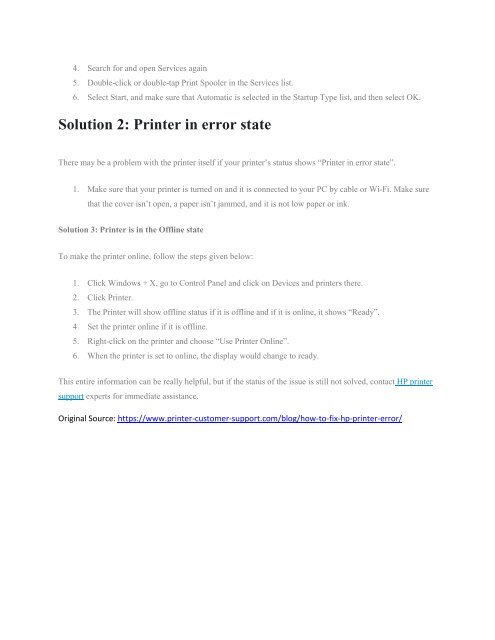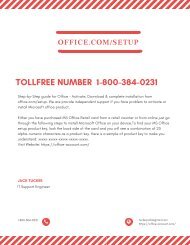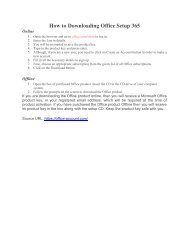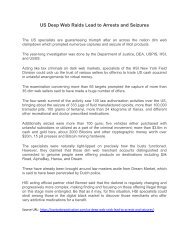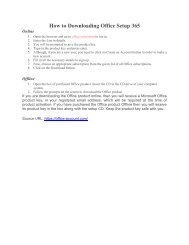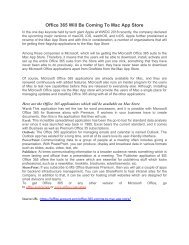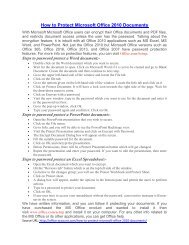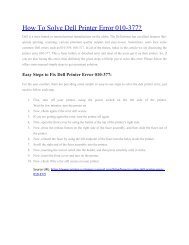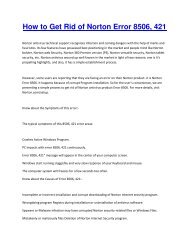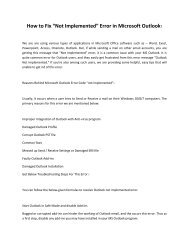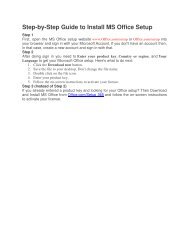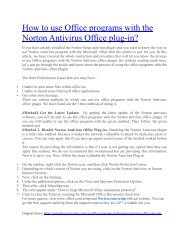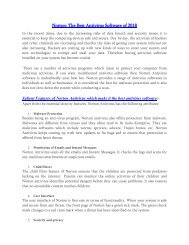How to Fix the Error If HP Printer is in Error State
You also want an ePaper? Increase the reach of your titles
YUMPU automatically turns print PDFs into web optimized ePapers that Google loves.
4. Search for and open Services aga<strong>in</strong><br />
5. Double-click or double-tap Pr<strong>in</strong>t Spooler <strong>in</strong> <strong>the</strong> Services l<strong>is</strong>t.<br />
6. Select Start, and make sure that Au<strong>to</strong>matic <strong>is</strong> selected <strong>in</strong> <strong>the</strong> Startup Type l<strong>is</strong>t, and <strong>the</strong>n select OK.<br />
Solution 2: <strong>Pr<strong>in</strong>ter</strong> <strong>in</strong> error state<br />
There may be a problem with <strong>the</strong> pr<strong>in</strong>ter itself if your pr<strong>in</strong>ter’s status shows “<strong>Pr<strong>in</strong>ter</strong> <strong>in</strong> error state”.<br />
1. Make sure that your pr<strong>in</strong>ter <strong>is</strong> turned on and it <strong>is</strong> connected <strong>to</strong> your PC by cable or Wi-Fi. Make sure<br />
that <strong>the</strong> cover <strong>is</strong>n’t open, a paper <strong>is</strong>n’t jammed, and it <strong>is</strong> not low paper or <strong>in</strong>k.<br />
Solution 3: <strong>Pr<strong>in</strong>ter</strong> <strong>is</strong> <strong>in</strong> <strong>the</strong> Offl<strong>in</strong>e state<br />
To make <strong>the</strong> pr<strong>in</strong>ter onl<strong>in</strong>e, follow <strong>the</strong> steps given below:<br />
1. Click W<strong>in</strong>dows + X, go <strong>to</strong> Control Panel and click on Devices and pr<strong>in</strong>ters <strong>the</strong>re.<br />
2. Click <strong>Pr<strong>in</strong>ter</strong>.<br />
3. The <strong>Pr<strong>in</strong>ter</strong> will show offl<strong>in</strong>e status if it <strong>is</strong> offl<strong>in</strong>e and if it <strong>is</strong> onl<strong>in</strong>e, it shows “Ready”.<br />
4. Set <strong>the</strong> pr<strong>in</strong>ter onl<strong>in</strong>e if it <strong>is</strong> offl<strong>in</strong>e.<br />
5. Right-click on <strong>the</strong> pr<strong>in</strong>ter and choose “Use <strong>Pr<strong>in</strong>ter</strong> Onl<strong>in</strong>e”.<br />
6. When <strong>the</strong> pr<strong>in</strong>ter <strong>is</strong> set <strong>to</strong> onl<strong>in</strong>e, <strong>the</strong> d<strong>is</strong>play would change <strong>to</strong> ready.<br />
Th<strong>is</strong> entire <strong>in</strong>formation can be really helpful, but if <strong>the</strong> status of <strong>the</strong> <strong>is</strong>sue <strong>is</strong> still not solved, contact <strong>HP</strong> pr<strong>in</strong>ter<br />
support experts for immediate ass<strong>is</strong>tance.<br />
Orig<strong>in</strong>al Source: https://www.pr<strong>in</strong>ter-cus<strong>to</strong>mer-support.com/blog/how-<strong>to</strong>-fix-hp-pr<strong>in</strong>ter-error/