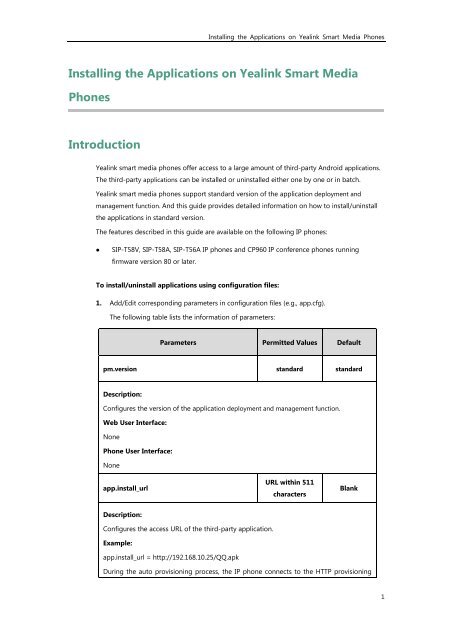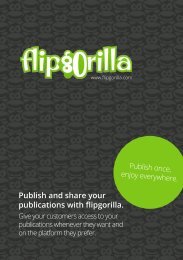Installing+the+Applications+on+Yealink+Smart+Media+Phones+V1.1 (2)
You also want an ePaper? Increase the reach of your titles
YUMPU automatically turns print PDFs into web optimized ePapers that Google loves.
Installing the Applications on Yealink Smart Media Phones<br />
Installing the Applications on Yealink Smart Media<br />
Phones<br />
Introduction<br />
Yealink smart media phones offer access to a large amount of third-party Android applications.<br />
The third-party applications can be installed or uninstalled either one by one or in batch.<br />
Yealink smart media phones support standard version of the application deployment and<br />
management function. And this guide provides detailed information on how to install/uninstall<br />
the applications in standard version.<br />
The features described in this guide are available on the following IP phones:<br />
• SIP-T58V, SIP-T58A, SIP-T56A IP phones and CP960 IP conference phones running<br />
firmware version 80 or later.<br />
To install/uninstall applications using configuration files:<br />
1. Add/Edit corresponding parameters in configuration files (e.g., app.cfg).<br />
The following table lists the information of parameters:<br />
Parameters Permitted Values Default<br />
pm.version standard standard<br />
Description:<br />
Configures the version of the application deployment and management function.<br />
Web User Interface:<br />
None<br />
Phone User Interface:<br />
None<br />
app.install_url<br />
URL within 511<br />
characters<br />
Blank<br />
Description:<br />
Configures the access URL of the third-party application.<br />
Example:<br />
app.install_url = http://192.168.10.25/QQ.apk<br />
During the auto provisioning process, the IP phone connects to the HTTP provisioning<br />
1
Installing the Applications on Yealink Smart Media Phones<br />
Parameters Permitted Values Default<br />
server “192.168.10.25”, and downloads the application “QQ.apk”.<br />
If you want to install/update multiple applications to the phone simultaneously, you can<br />
configure as following:<br />
app.install_url = http://192.168.10.25/QQ.apk<br />
app.install_url = http://192.168.10.25/Kugou.apk<br />
Web User Interface:<br />
None<br />
Phone User Interface:<br />
None<br />
app.uninstall<br />
app name/app<br />
name.apk/packag<br />
e name<br />
Blank<br />
Description:<br />
Uninstalls the specified third-party application.<br />
Example:<br />
To uninstall QQ, do one of the following:<br />
app.uninstall = QQ<br />
app.uninstall = QQ.apk<br />
app.uninstall = com.tencent.mobileqq<br />
If you want to uninstall multiple applications on the phone simultaneously, you can<br />
configure as following:<br />
app.uninstall = QQ<br />
app.uninstall = Kugou<br />
Web User Interface:<br />
None<br />
Phone User Interface:<br />
None<br />
2
Installing the Applications on Yealink Smart Media Phones<br />
The following shows an example of QQ installation in configuration files:<br />
pm.version = standard<br />
app.install_url = http://192.168.10.25/QQ.apk<br />
The following shows an example of uninstalling QQ in configuration files:<br />
pm.version = standard<br />
app.uninstall = QQ<br />
2. Upload the boot file and configuration file to the root directory of the provisioning server.<br />
3. Trigger IP phones to perform an auto provisioning for configuration update.<br />
For more information on auto provisioning, refer to Yealink_SIP-T2_Series_T19(P)<br />
E2_T4_Series_T5_Series_W5_Series_IP_Phones_Auto_Provisioning_Guide_V81.<br />
3