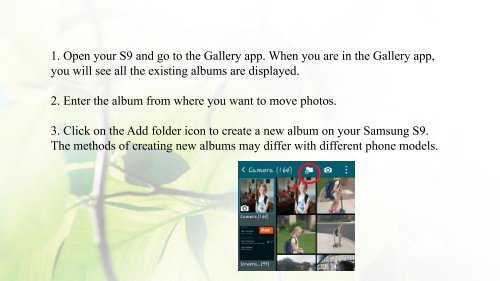Ultimate Guide to Manage Photos on Galaxy S9
https://www.coolmuster.com/android/manage-photos-on-galaxy-s9.html Follow the most complete tutorial here to manage photos on Samsung Galaxy S9/S9 Edge effortlessly. There are detailed steps to import, export, delete and manage photos on S9.
https://www.coolmuster.com/android/manage-photos-on-galaxy-s9.html
Follow the most complete tutorial here to manage photos on Samsung Galaxy S9/S9 Edge effortlessly. There are detailed steps to import, export, delete and manage photos on S9.
You also want an ePaper? Increase the reach of your titles
YUMPU automatically turns print PDFs into web optimized ePapers that Google loves.
1. Open your <strong>S9</strong> and go <str<strong>on</strong>g>to</str<strong>on</strong>g> the Gallery app. When you are in the Gallery app,<br />
you will see all the existing albums are displayed.<br />
2. Enter the album from where you want <str<strong>on</strong>g>to</str<strong>on</strong>g> move pho<str<strong>on</strong>g>to</str<strong>on</strong>g>s.<br />
3. Click <strong>on</strong> the Add folder ic<strong>on</strong> <str<strong>on</strong>g>to</str<strong>on</strong>g> create a new album <strong>on</strong> your Samsung <strong>S9</strong>.<br />
The methods of creating new albums may differ with different ph<strong>on</strong>e models.