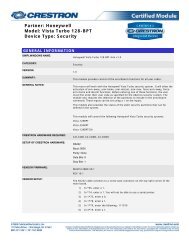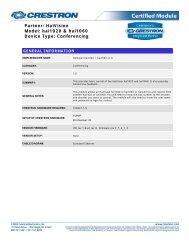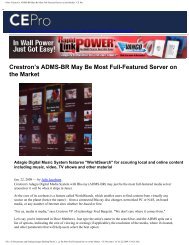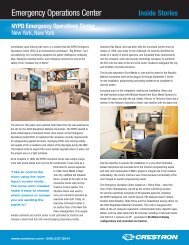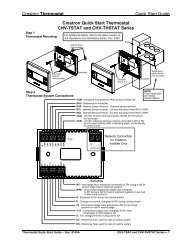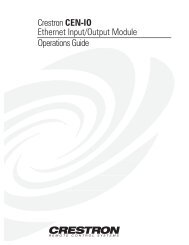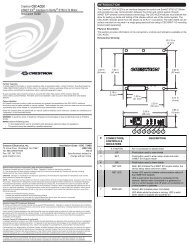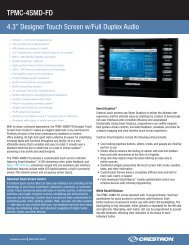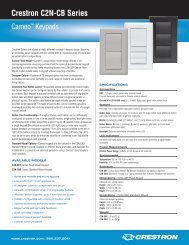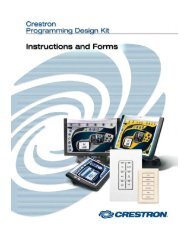Create successful ePaper yourself
Turn your PDF publications into a flip-book with our unique Google optimized e-Paper software.
1<br />
1<br />
The <strong>ATC</strong>-<strong>AUDIONET</strong> is an Internet radio tuner card for use with<br />
card slot-equipped devices such as the Tuner Rack<br />
(CEN-TRACK), the Adagio ® Entertainment System (AES), the<br />
Adagio Media System (AMS), and the Adagio Media System<br />
with Advanced Image Processing (AMS-AIP).<br />
The <strong>ATC</strong>-<strong>AUDIONET</strong> can also be used for local audio file<br />
playback with its built-in memory card slot.<br />
For details, refer to the latest version of the <strong>ATC</strong>-<strong>AUDIONET</strong><br />
Operations & Installation Guide (Doc. 6933) which can be<br />
downloaded from the <strong>Crestron</strong> ® Introduction<br />
Web site<br />
(www.crestron.com/manuals).<br />
2 Installation<br />
Required Tools/Hardware<br />
Small flat bladed screwdriver<br />
Grounding strap (recommended)<br />
quickstart guide <strong>ATC</strong>-<strong>AUDIONET</strong><br />
!<br />
!<br />
!<br />
CAUTION: The <strong>ATC</strong>-<strong>AUDIONET</strong> and host system contain<br />
electrostatic discharge (ESD) sensitive devices. <strong>Crestron</strong><br />
encourages you to wear a grounding strap to avoid<br />
damaging the card and/or the host system.<br />
For AES, AMS, AMS-AIP Only<br />
When inserting a card into an Adagio system that features tuner<br />
card slots you may need to move other source connections if<br />
designated connectors are occupied by other sources. Refer to<br />
the respective Operations Guide for details.<br />
CAUTION: Do not connect external sources to SOURCES<br />
connectors used by tuner cards.<br />
CAUTION: Be certain to insert tuner card before applying<br />
power to the Adagio system.<br />
Procedure<br />
Begin the card insertion procedure with these steps:<br />
1 Disconnect power from the host system.<br />
2. Remove the slotted screws securing any cover plate that<br />
may be fastened to the slot you intend to use, then set the<br />
screws and the cover plate aside.<br />
3. Unpack the <strong>ATC</strong>-<strong>AUDIONET</strong> card.<br />
If the included memory card is to be used for audio playback, it<br />
should be installed before inserting the <strong>ATC</strong>-<strong>AUDIONET</strong> into the<br />
system. For details, refer to the latest version of the<br />
<strong>ATC</strong>-<strong>AUDIONET</strong> Operations & Installation Guide (Doc. 6933).<br />
For details, refer to the latest version of the<br />
<strong>ATC</strong>-<strong>AUDIONET</strong> Operations & Installation Guide, Doc. 6933.<br />
QUICKSTART DOC. 6931C (2028050, Sheet 1 of 3) 03.12<br />
Internet Radio Tuner Card<br />
2 Installation<br />
Procedure (Continued)<br />
4. As shown in the adjacent photo, position<br />
the <strong>ATC</strong>-<strong>AUDIONET</strong> card so the print on<br />
the faceplate is right side up and the side<br />
rails of the card slide into the plastic slots<br />
mounted on left and right inside walls of<br />
the host system.<br />
5. Push the <strong>ATC</strong>-<strong>AUDIONET</strong> card into the slot until it stops at the rear<br />
connector, and then push again until the <strong>ATC</strong>-<strong>AUDIONET</strong> snaps into place.<br />
6. Secure the card in place by tightening the two slotted screws by hand. The<br />
screwdriver slots are provided for removal only.<br />
7. Connect Ethernet cable to the LAN port on the <strong>ATC</strong>-<strong>AUDIONET</strong>.<br />
8. Apply power to the the host device.<br />
3 Front Panel Controls<br />
The <strong>ATC</strong>-<strong>AUDIONET</strong> is controlled with the TUNE knob on the CEN-TRACK or the<br />
selection knob on the AES, AMS, and AMS-AIP (hereafter referred to as the<br />
TUNE/selection knob), the ENTER button, and soft buttons located under the<br />
display.<br />
Turn the TUNE/selection knob to scroll through a list and highlight an<br />
item.<br />
Press the ENTER button to select the highlighted item.<br />
Press a soft button to perform the action indicated above on the display.<br />
4 Setup<br />
NOTE: When installed in an AES, AMS, or AMS-AIP, the interface described<br />
here is only displayed when a custom program is used.<br />
IP Settings<br />
By default, the <strong>ATC</strong>-<strong>AUDIONET</strong> uses DHCP to obtain an IP address.<br />
To use a static address, refer to the latest version of the <strong>ATC</strong>-<strong>AUDIONET</strong><br />
Operations & Installation Guide (Doc. 6933).<br />
Enable and Disable Services<br />
Service providers (SiriusXM, audiobooks, Pandora ® , etc.) can be visible to the<br />
user (enabled) or hidden from the user’s view (disabled). Services that are not<br />
used should be disabled so they are not visible to the user. To enable or disable a<br />
provider:<br />
1. Select the <strong>ATC</strong>-<strong>AUDIONET</strong> as the source to control.<br />
CEN-TRACK: Press the TUNER button for the card slot that contains the<br />
<strong>ATC</strong>-<strong>AUDIONET</strong>.<br />
AES/AMS/AMS-AIP: Press the SOURCE button, turn the selection knob<br />
to display <strong>ATC</strong>-<strong>AUDIONET</strong>, and press the ENTER button.<br />
www.crestron.com 888.273.7876 201.767.3400<br />
Specifications subject to<br />
change without notice.<br />
4 Setup<br />
Enable and Disable Services (Continued)<br />
2. Press MENU.<br />
3. Press the soft button labeled Setup.<br />
4. Turn the TUNE/selection knob to<br />
highlight Enable/Disable Providers<br />
and press ENTER. The status of<br />
each provider is displayed.<br />
5. Turn the TUNE/selection knob to<br />
highlight the service to enable or<br />
disable and press ENTER.<br />
6. Turn the TUNE/selection knob to highlight Enable or Disable<br />
and press ENTER.<br />
7. Repeat steps 5 and 6 for every service to be enabled or<br />
disabled.<br />
Pandora (Optional)<br />
Log In to Pandora:<br />
The first time the Pandora service is selected for listening, a user<br />
account must be used or created.<br />
1. Select the <strong>ATC</strong>-<strong>AUDIONET</strong> as the source to control.<br />
2. Press the soft button labeled Browse.<br />
3. Turn the TUNE/selection knob to<br />
highlight Pandora and press ENTER.<br />
4. Log in to the Pandora service using<br />
an existing Pandora account or<br />
create a new one.<br />
(Continued in next column.) (Continued in next column.) (Continued on following page.)<br />
Enable/Disable Provider<br />
Internet Radio is enabled<br />
Sirius is enabled<br />
Librivox Audiobooks is enable<br />
Pandora Setup<br />
I have a Pandora account<br />
I am new to Pandora<br />
Back Favs<br />
NOTE: The <strong>ATC</strong>-<strong>AUDIONET</strong> can be used to access the free<br />
(Pandora) or pay (Pandora One) service. It can also be used<br />
to create an account for the free service. However, it cannot<br />
be used to create an account for the pay service.<br />
Use an Existing Pandora Account:<br />
a. Turn the TUNE/selection knob to<br />
highlight I have a Pandora<br />
account and press ENTER. The<br />
Enter username (email a<br />
login screen is displayed.<br />
b. Turn the TUNE/selection knob to<br />
Back Delete<br />
display the first letter of the account’s email address and<br />
press ENTER. To delete a letter, press the soft button<br />
labeled Delete. To return to the previous screen, press the<br />
soft button labeled Back.<br />
c. Repeat step b for each letter in the account’s email address<br />
and press ENTER.<br />
<strong>ATC</strong>-<strong>AUDIONET</strong>
2<br />
4 Setup<br />
Pandora (Optional)<br />
Use an Existing Pandora Account (Continued)<br />
d. Press the soft button labeled<br />
Submit to continue. The<br />
password screen is displayed.<br />
e. Turn the TUNE/selection knob to<br />
display the first letter of the<br />
account’s password and press<br />
ENTER.<br />
NOTE: The password is case-sensitive.<br />
quickstart guide <strong>ATC</strong>-<strong>AUDIONET</strong><br />
For details, refer to the latest version of the<br />
<strong>ATC</strong>-<strong>AUDIONET</strong> Operations & Installation Guide, Doc. 6933.<br />
QUICKSTART DOC. 6931C (2028050, Sheet 1 of 3) 03.12<br />
Internet Radio Tuner Card<br />
Enter password:<br />
Back Delete<br />
f. Repeat step e for each letter in the account’s password and<br />
press ENTER.<br />
g. Press the soft button labeled Submit to continue. A list of<br />
Pandora stations is displayed.<br />
Create a New Pandora Account:<br />
a. Turn the TUNE/selection knob to highlight I am new to<br />
Pandora and press ENTER. The display shows an activation<br />
code and a Web site address.<br />
b. From a computer, open a Web Browser and go to the Web site<br />
www.pandora.com/crestron.<br />
c. Enter the activation code and follow the instructions for<br />
creating a new account.<br />
d. On the CEN-TRACK or AES/AMS/AMS-AIP, turn the<br />
TUNE/selection knob clockwise to select the last line of the<br />
displayed message and press ENTER. The Pandora controls<br />
are displayed.<br />
e. Log in to the Pandora service as described in “Use an Existing<br />
Pandora Account” on page 1.<br />
Log Out from Pandora<br />
To change the Pandora account that is being used, the current user<br />
account must be logged out. To log out the current Pandora user<br />
account:<br />
1. Select the <strong>ATC</strong>-<strong>AUDIONET</strong> as the source to control.<br />
2. Press MENU.<br />
3. Press the soft button labeled Setup.<br />
4. Turn the TUNE/selection knob to highlight Setup Pandora and<br />
press ENTER.<br />
5. Press ENTER.<br />
6. To confirm, turn the TUNE/selection knob to highlight Yes and<br />
press ENTER. To cancel, turn the TUNE/selection knob to highlight<br />
No and press ENTER.<br />
4 Setup (Continued)<br />
SiriusXM Internet Radio (Optional)<br />
A SiriusXM streaming Internet radio account is required to configure the<br />
<strong>ATC</strong>-<strong>AUDIONET</strong> to receive SiriusXM Internet radio.<br />
NOTE: If the user does not use the SiriusXM online service, disable the<br />
service as described in “Enable and Disable Services” on page 1.<br />
1. If you do not already have a SiriusXM streaming account, go to<br />
www.siriusxm.com to set up an account.<br />
NOTE: There is a monthly charge for an account. Free trial<br />
accounts are not supported by the <strong>ATC</strong>-<strong>AUDIONET</strong>.<br />
2. While listening to an Internet radio station, press the soft button<br />
labeled Setup.<br />
3. Turn the TUNE/selection knob to highlight Setup Sirius and press<br />
ENTER.<br />
4. Turn the TUNE/selection knob to<br />
highlight Set Username and press<br />
ENTER.<br />
NOTE: The username is case-sensitive.<br />
NOTE: The password is case-sensitive.<br />
Enter username:<br />
ABCDEFGHIJKLMNOPQRS<br />
TUVWXYZ_0123456789-,<br />
_ Caps<br />
Back Delete > Done<br />
a. Turn the TUNE/selection knob to highlight a letter and press<br />
ENTER.<br />
b. Repeat for each letter in the username. To delete a character<br />
and move back a space, press the soft button labeled Delete.<br />
To insert a space and/or move the cursor forward, press the<br />
soft button labeled >. To return to the previous menu, press the<br />
soft button labeled Back.<br />
c. Press the soft button labeled Done (Submit on Adagio<br />
systems) to enter the name.<br />
5. Turn the TUNE/selection knob to highlight<br />
Set Password and press ENTER.<br />
Enter password:<br />
ABCDEFGHIJKLMNOPQRS<br />
TUVWXYZ_0123456789-,<br />
_ Caps<br />
Back Delete > Done<br />
a. Turn the TUNE/selection knob to highlight a letter and press<br />
ENTER.<br />
b. Repeat for each letter in the password. To delete a character and<br />
move back a space, press the soft button labeled Delete. To insert<br />
a space and/or move the cursor forward, press the soft button<br />
labeled >. To return to the previous menu, press the soft button<br />
labeled Back.<br />
c. Press the soft button labeled Done (Submit on Adagio systems)<br />
to store the password.<br />
www.crestron.com 888.273.7876 201.767.3400<br />
Specifications subject to<br />
change without notice.<br />
5 Listen to Internet Radio Sources<br />
To listen to any of the Internet rado sources, select the<br />
<strong>ATC</strong>-<strong>AUDIONET</strong> as the source to control.<br />
• CEN-TRACK: Press the TUNER button for the card<br />
slot that contains the <strong>ATC</strong>-<strong>AUDIONET</strong>.<br />
AES, AMS, & AMS-AIP: Press the SOURCE button,<br />
turn the selection knob to display <strong>ATC</strong>-<strong>AUDIONET</strong>, and<br />
press the ENTER button twice. If a station has already<br />
been selected, its information is displayed. Otherwise, a<br />
list of favorite categories are displayed.<br />
Internet Radio<br />
Favorites:<br />
1. To browse through favorite Internet<br />
radio stations, press the soft button<br />
labeled Favs. A list of favorite<br />
categories is displayed.<br />
2. Turn the TUNE/selection knob to<br />
highlight a favorite category and<br />
press ENTER. A list of stations<br />
within the category is displayed.<br />
3. Turn the TUNE/selection knob to<br />
highlight the station to be tuned and<br />
press ENTER.<br />
Favorites<br />
Classical<br />
Rock<br />
Browse<br />
Classical<br />
Barock Music<br />
BBC Radio 3 90 FM<br />
Amadeus 103.7<br />
Back Browse Clear<br />
Press the soft button labeled Back to return to the previous<br />
screen.<br />
Press the soft button labeled Browse to browse stations.<br />
Press the soft button labeled Clear to remove the<br />
highlighted station from the list of favorites.<br />
NOTE: Stations that are cleared from the list of<br />
favorites are also cleared from the favorite station list at<br />
radio.crestron.com.<br />
Browsing Stations:<br />
The Internet Radio option allows you to search for Internet radio<br />
stations and podcasts or browse Internet radio stations.<br />
1. Press the soft button labeled Browse.<br />
2. Turn the TUNE/selection knob to highlight Internet Radio and<br />
press ENTER.<br />
3. Turn the TUNE/selection knob to highlight a browsing method<br />
and press ENTER.<br />
(Continued in next column.) (Continued on following page.)<br />
<strong>ATC</strong>-<strong>AUDIONET</strong>
3<br />
5 Listen to Internet Radio Sources<br />
Internet Radio (Continued)<br />
Search Stations/Search Podcasts:<br />
Select either of these options to search for Enter search string :<br />
Internet radio stations or podcasts by name.<br />
1. To enter a string, turn the<br />
TUNE/selection knob to highlight a<br />
ABCDEFGHIJKLMNOPQRS<br />
TUVWXYZ_0123456789-,<br />
_<br />
letter and press ENTER.<br />
2. Repeat for each letter in the search<br />
Back Delete > Done<br />
string. To delete a character and move back a space, press the<br />
soft button labeled Delete. To insert a space and/or move the<br />
cursor forward, press the soft button labeled >.<br />
3. Press the soft button labeled Done to begin the search. A list of<br />
stations/podcasts matching the search string is displayed.<br />
4. Turn the TUNE/selection knob to highlight the desired<br />
station/podcast and press ENTER to select.<br />
quickstart guide <strong>ATC</strong>-<strong>AUDIONET</strong><br />
Other Browse Methods:<br />
You can also browse stations near you (local stations), recently played<br />
stations, stations and/or podcasts in a specific location (location),<br />
stations and/or podcasts within a specific genre (genre), newly added<br />
stations, and the most popular stations.<br />
Other Functions:<br />
While listening to an Internet radio station, you can add it to a group of<br />
favorite stations, view the list of favorite stations, browse for another station,<br />
or configure the <strong>ATC</strong>-<strong>AUDIONET</strong>.<br />
Press the soft button labeled Add to add the current Internet radio<br />
station (Not Sirius, Librivox Books, or Pandora) to the list of<br />
favorites.<br />
NOTE: Favorite stations and podcasts can also be<br />
managed online at radio.crestron.com. For details, refer to<br />
“Manage Favorite Stations and Podcasts Online” on sheet<br />
3.<br />
Press the soft button labeled Favs to display the list of favorite<br />
stations.<br />
Press the soft button labeled Browse to browse through the<br />
available stations and other Internet radio feeds.<br />
Press the soft button labeled Setup to configure the<br />
<strong>ATC</strong>-<strong>AUDIONET</strong>. The Internet Radio option also provides the<br />
tuner’s access code which is used to add stations and<br />
podcasts from a Web browser. For more information, refer to<br />
“Manage Favorite Stations and Podcasts Online” on sheet 3.<br />
To reset the list of favorite stations, turn the TUNE/selection<br />
knob to highlight Reset Favorites and press ENTER.<br />
For details, refer to the latest version of the<br />
<strong>ATC</strong>-<strong>AUDIONET</strong> Operations & Installation Guide, Doc. 6933.<br />
QUICKSTART DOC. 6931C (2028050, Sheet 2 of 3) 03.12<br />
Internet Radio Tuner Card<br />
5 Listen to Internet Radio Sources (Continued)<br />
Pandora Internet Radio<br />
The Pandora option allows you to create and listen to Pandora Internet<br />
Radio stations.<br />
Create a station:<br />
Pandora allows the user to create a station based on an artist’s name, a<br />
song title, or a composer’s name.<br />
1. Turn the TUNE/selection knob to highlight Pandora and press<br />
ENTER. A list of radio stations is displayed.<br />
2. Press the soft button labeled Create.<br />
3. Turn the TUNE/selection knob to display<br />
the first letter of the search term and<br />
press ENTER. To delete a letter, press<br />
the soft button labeled Delete. To return<br />
Enter an artist, song or c<br />
to the previous screen, press the soft<br />
button labeled Back.<br />
Back Delete<br />
4. Repeat step 3 for each letter in the search term and press ENTER.<br />
5. Press the soft button labeled Submit to<br />
continue. A list of options is displayed.<br />
6. Turn the TUNE/selection knob to<br />
highlight the desired option and press<br />
ENTER. A list of selections that<br />
correlate to the search term is displayed.<br />
(Continued in next column.) (Continued in next column.)<br />
NOTE: If Pandora is being used for the first time (or no one has<br />
logged in), options for logging in or creating a Pandora account are<br />
displayed. Refer to section ➍ for details.<br />
Songs or Artists<br />
Display Songs<br />
Display Artists<br />
Back Create<br />
7. Turn the TUNE/selection knob to highlight the desired selection and<br />
press ENTER to add the Pandora station.<br />
Listen to a station:<br />
1. Turn the TUNE/selection knob to highlight Pandora and press<br />
ENTER. A list of Pandora stations is displayed.<br />
2. Turn the TUNE/selection knob to highlight the desired station and<br />
press ENTER. The station starts playing.<br />
Rate or Bookmark a Song:<br />
While a song is playing, the song can be rated or bookmarked. To rate a<br />
song or bookmark the song and/or artist:<br />
1. Press the soft button labeled Rate.<br />
2. Turn the TUNE/Selection knob to the desired function and<br />
press ENTER.<br />
www.crestron.com 888.273.7876 201.767.3400<br />
Specifications subject to<br />
change without notice.<br />
5 Listen to Internet Radio Sources (Continued)<br />
SIRIUS (subscription to online access required)<br />
The Sirius option provides the online feed from SiriusXM Satellite<br />
radio stations. For setup details, refer to section ➍.<br />
1. Turn the TUNE/selection knob to highlight Sirius and press<br />
ENTER.<br />
2. Turn the TUNE/selection knob to highlight the desired station and<br />
press ENTER.<br />
Librivox Audiobooks<br />
The Librivox Audiobooks option allows you to listen to audio books<br />
that were downloaded to the <strong>ATC</strong>-<strong>AUDIONET</strong>’s memory card from<br />
the Librivox Web site (www.librivox.org).<br />
1. Turn the TUNE/selection knob to highlight Librivox Audiobooks<br />
and press ENTER.<br />
2. Turn the TUNE/selection knob to highlight the desired book file<br />
and press ENTER.<br />
For more information, refer to the latest version of the<br />
<strong>ATC</strong>-<strong>AUDIONET</strong> Operations & Installation Guide (Doc. 6933).<br />
6 End-User Sheet<br />
After installation is complete, leave the last sheet of this <strong>Quickstart</strong><br />
with the end-user.<br />
<strong>ATC</strong>-<strong>AUDIONET</strong>
4<br />
7<br />
Problem Solving<br />
quickstart guide <strong>ATC</strong>-<strong>AUDIONET</strong><br />
For details, refer to the latest version of the<br />
<strong>ATC</strong>-<strong>AUDIONET</strong> Operations & Installation Guide, Doc. 6933.<br />
QUICKSTART DOC. 6931C (2028050, Sheet 2 of 3) 03.12<br />
Internet Radio Tuner Card<br />
Notes on Internet Radio<br />
• Internet radio stations can only support a limited number of listeners at any time. If the station's servers<br />
have reached their limit of listeners, the <strong>ATC</strong>-<strong>AUDIONET</strong> will not be able to connect. To resolve the<br />
problem try to connect again.<br />
Some radio station servers that have too much traffic may choose to “bump” people off the stream. If<br />
this happens, try to connect to the station again.<br />
If a station stops broadcasting, it is removed from the list of available stations.<br />
A station may go offline before it has been removed from the list. Offline stations do not produce a<br />
signal.<br />
Some stations may not appear on the list of stations if they broadcast in a format that is not supported<br />
by the <strong>ATC</strong>-<strong>AUDIONET</strong>. For a list of supported formats, refer to latest revision of the <strong>ATC</strong>-<strong>AUDIONET</strong><br />
Operations & Installation Guide (Doc. 6933).<br />
Troubleshooting<br />
The following table provides corrective action for possible trouble situations. If further assistance is required,<br />
please contact a <strong>Crestron</strong> customer service representative.<br />
TROUBLE POSSIBLE CAUSE(S) CORRECTIVE ACTION<br />
Tuner muted. Mismatched slot. Place card in proper slot.<br />
Cannot access<br />
tuner card controls<br />
from front panel.<br />
Tuned station does<br />
not produce sound.<br />
Cannot receive<br />
SiriusXM streaming<br />
content.<br />
Mute turned on. Press the Mute button to disengage muting.<br />
Adagio system volume is turned<br />
down.<br />
Dusty contacts on<br />
<strong>ATC</strong>-<strong>AUDIONET</strong><br />
Firewall settings prevent<br />
reception of streaming audio.<br />
Need subscription to stream<br />
SiriusXM content.<br />
Check Adagio system volume setting.<br />
Clean contacts with cotton swab or clean cloth. Apply isopropyl<br />
alcohol as needed for cleaning.<br />
Change firewall port settings or contact network administrator.<br />
Verify that subscription to streaming SiriusXM content is current.<br />
Further Inquiries<br />
If you cannot locate specific information or have questions after reviewing this guide, please take advantage of<br />
<strong>Crestron</strong>'s award winning customer service team by calling <strong>Crestron</strong> at 1-888-CRESTRON [1-888-273-7876].<br />
For assistance in your region, please refer to the <strong>Crestron</strong> Web site (www.crestron.com/offices) for a listing of<br />
<strong>Crestron</strong> worldwide offices.<br />
You can also log onto the online help section of the <strong>Crestron</strong> Web site (www.crestron.com/onlinehelp) to ask<br />
questions about <strong>Crestron</strong> products. First-time users must establish a user account to fully benefit from all<br />
available features.<br />
Future Updates<br />
As <strong>Crestron</strong> improves functions, adds new features and extends the capabilities of the <strong>ATC</strong>-<strong>AUDIONET</strong>, additional<br />
information may be made available as manual updates. These updates are solely electronic and serve as<br />
intermediary supplements prior to the release of a complete technical documentation revision.<br />
Check the <strong>Crestron</strong> Web site periodically for manual update availability and its relevance. Updates are identified<br />
as an “Addendum” in the Download column.<br />
The specific patents that cover <strong>Crestron</strong> products are listed at patents.crestron.com.<br />
<strong>Crestron</strong>, the <strong>Crestron</strong> logo, and Adagio are either trademarks or registered trademarks of <strong>Crestron</strong> Electronics, Inc. in the United States and/or other<br />
countries. Pandora is either a trademark or registered trademark of Pandora Media, Inc. in the United States and/or other countries. SiriusXM is either<br />
a trademark or registered trademark of Sirius XM Radio Inc. in the United States and/or other countries. Other trademarks and trade names may be<br />
used in this document to refer to either the entities claiming the marks and names or their products. <strong>Crestron</strong> disclaims proprietary interest in the<br />
marks and names of others.<br />
©2012 <strong>Crestron</strong> Electronics, Inc.<br />
www.crestron.com 888.273.7876 201.767.3400<br />
Specifications subject to<br />
change without notice.<br />
<strong>ATC</strong>-<strong>AUDIONET</strong>
Manage Favorite Stations and Podcasts Online<br />
quickstart guide <strong>ATC</strong>-<strong>AUDIONET</strong><br />
For details, refer to the latest version of the<br />
<strong>ATC</strong>-<strong>AUDIONET</strong> Operations & Installation Guide, Doc. 6933.<br />
QUICKSTART DOC. 6931C (2028050, Sheet 3 of 3) 03.12<br />
Internet Radio Tuner Card<br />
As an alternative to using the front panel for searching and adding favorite Internet radio (not Sirius, Pandora, or<br />
Librivox) stations, the <strong>Crestron</strong> Internet Radio Web site (radio.crestron.com) can be used to search and preview<br />
stations online while allowing you to manage your favorite stations and podcasts. To use the Web site:<br />
1. Open a browser to the Web site radio.crestron.com.<br />
2. To create a new account, click Register here. If an account has already been created, enter the e-mail<br />
address and password and click to log in (skip to step 4).<br />
3. Enter the <strong>ATC</strong>-<strong>AUDIONET</strong>’s access code, an e-mail address and a password to associate with the account<br />
and click Register.<br />
NOTE: To find your access code, select the <strong>ATC</strong>-<strong>AUDIONET</strong> as a source, press the soft button labeled<br />
Browse, turn the TUNE/selection knob to highlight Internet Radio and press ENTER. Turn the<br />
TUNE/selection knob to highlight Get Access Code, and press ENTER.<br />
NOTE: Multiple <strong>ATC</strong>-<strong>AUDIONET</strong>s can be registered to one e-mail address. Any changes made to<br />
favorites propagates to all <strong>ATC</strong>-<strong>AUDIONET</strong> devices registered under the account.<br />
(Continued in next column.)<br />
www.crestron.com 888.273.7876 201.767.3400<br />
Specifications subject to<br />
change without notice.<br />
4. Click on a group name in My Favorite Groups, a browse method, or a genre to view a list of relevant<br />
stations.<br />
5. To listen to a station in your Web browser, click . To add the station to the list of favorites, click<br />
and follow the instructions for adding the station. If viewing a list of favorites, click to remove the<br />
station from the list of favorites.<br />
<strong>ATC</strong>-<strong>AUDIONET</strong>