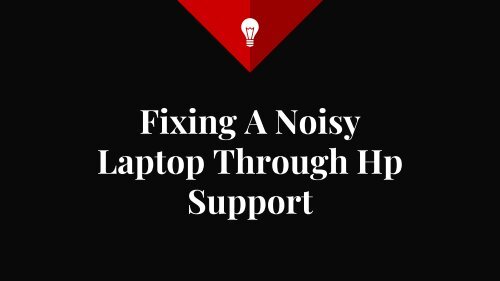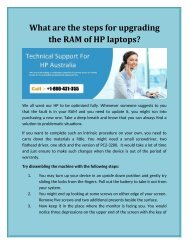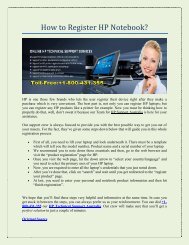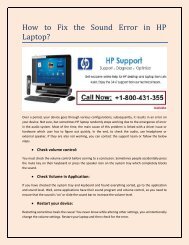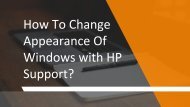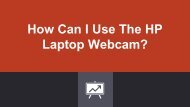Fixing A Noisy Laptop Through Hp Support
You also want an ePaper? Increase the reach of your titles
YUMPU automatically turns print PDFs into web optimized ePapers that Google loves.
<strong>Fixing</strong> A <strong>Noisy</strong><br />
<strong>Laptop</strong> <strong>Through</strong> <strong>Hp</strong><br />
<strong>Support</strong>
“<br />
Working on a noisy laptop might be a very frustrating<br />
task for all laptop users. Do you any idea why your<br />
laptop is creating a noisy sound? This sound comes<br />
from the internal fan which is used to prevent the<br />
overheating of the system. To stop its noisy sound, you<br />
have to clean its internal for any dust or debris, also<br />
change the speed of the fan to fix this problem.
Here is the Complete Guide to do this:<br />
First of all, clean the fan properly.<br />
◈ Turn off your <strong>Hp</strong> laptop and unplug it from the power source to remove its battery.<br />
◈ Turn it upside down to locate the fan vents on the bottom. Beware of its internal parts,<br />
don’t touch them otherwise, you might get a shock. However, you may touch a metal<br />
surface before proceeding to release any static charge.<br />
◈ Separate the bottom panel of your system by unscrews all the screws.<br />
◈ Remove the dust particles inside of your laptop through a can of compressed air. Cover<br />
your nose and mouth with a mask or handkerchief to prevent the dust inside you.<br />
◈<br />
Now, screw the bottom panel after replacing the battery. Now, listen carefully if it still<br />
making a noise. Follow the next step if it still makes a noisy sound.
Reduce the fan speed<br />
◈ Press F1, F2 or Esc key just after starting your laptop to enter into the Boot<br />
menu.<br />
◈ Navigate to Fan settings option under Advanced or CPU using up or down<br />
arrow keys on the key board. Use Esc key to go back to the previous screen.<br />
◈ Navigate to Fan High Temperature, Voltage and Low Voltage option settings<br />
among all the fan settings options.<br />
◈ Instigate it by making small changes. If the laptop stays in cool condition then<br />
make other additional changes. If it becomes hot then immediately undo all<br />
the recent changes that you made.<br />
◈ Increase the Low Temperature of fan to make it run less often, and increase<br />
its high temperature. Also, decrease the High voltage and increase the Low<br />
voltage to run it slow and quietly.<br />
◈ Finally, when all the settings are done. Save them and exit the window to go<br />
back to the main BIOS menu. Exit the BIOS and restart the laptop.
HP <strong>Support</strong> Number Australia 1-800-952-985<br />
If you fail to resolve this issue and getting<br />
trouble in following above steps, then<br />
Contact HP <strong>Support</strong> Number 1-800-952-<br />
985 to let the experts help you. The team<br />
works day and night to give users a complete<br />
satisfaction with their services. So, don’t<br />
waste the further time and contact us soon.
Original Source<br />
https://hpsupportnumber1.weebly.com/blog/<br />
fixing-a-noisy-laptop-through-hp-support
Thanks!<br />
Any questions?<br />
You can find us at:<br />
1-800-952-985<br />
https://hp.supportnumberaustralia.com.au