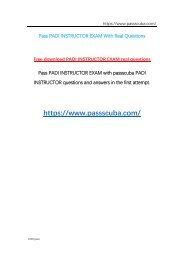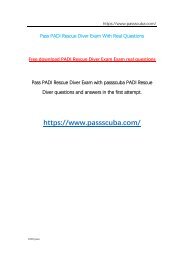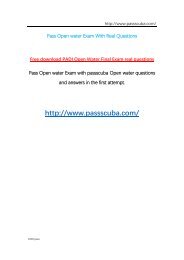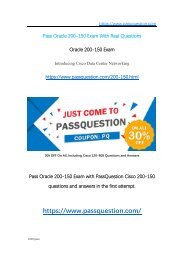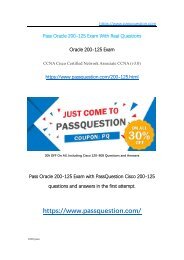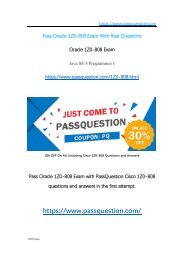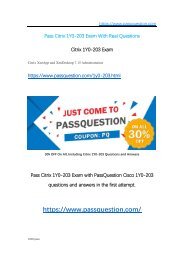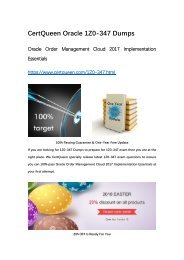Passquestion offer the latest 200-105 real questions
CCNA Routing and Switching ICND2 200-105, more questions visit https://www.passquestion.com/200-105.html
CCNA Routing and Switching ICND2 200-105, more questions visit https://www.passquestion.com/200-105.html
Create successful ePaper yourself
Turn your PDF publications into a flip-book with our unique Google optimized e-Paper software.
https://www.passquestion.com<br />
Ping is a tool that helps to verify IP-level connectivity; PathPing is a tool that detects<br />
packet loss over multiple-hop trips. When troubleshooting, <strong>the</strong> ping command is used<br />
to send an ICMP Echo Request to a target host name or IP address. Use Ping<br />
whenever you want to verify that a host computer can send IP packets to a destination<br />
host. You can also use <strong>the</strong> Ping tool to isolate network hardware problems and<br />
incompatible configurations.<br />
If you call ipconfig /all and receive a response, <strong>the</strong>re is no need to ping <strong>the</strong> loopback<br />
address and your own IP address — Ipconfig has already done so in order to generate<br />
<strong>the</strong> report.<br />
It is best to verify that a route exists between <strong>the</strong> local computer and a network host<br />
by first using ping and <strong>the</strong> IP address of <strong>the</strong> network host to which you want to<br />
connect. The command syntax is:<br />
ping < IP address ><br />
Perform <strong>the</strong> following steps when using Ping:<br />
1. Ping <strong>the</strong> loopback address to verify that TCP/IP is installed and configured<br />
correctly on <strong>the</strong> local computer.<br />
ping 127.0.0.1<br />
If <strong>the</strong> loopback step fails, <strong>the</strong> IP stack is not responding. This might be<br />
because <strong>the</strong> TCP drivers are corrupted, <strong>the</strong> network adapter might not be<br />
working, or ano<strong>the</strong>r service is interfering with IP.<br />
2. Ping <strong>the</strong> IP address of <strong>the</strong> local computer to verify that it was added to <strong>the</strong><br />
network correctly. Note that if <strong>the</strong> routing table is correct, this simply forwards<br />
<strong>the</strong> packet to <strong>the</strong> loopback address of 127.0.0.1.<br />
ping < IP address of local host ><br />
3. Ping <strong>the</strong> IP address of <strong>the</strong> default gateway to verify that <strong>the</strong> default gateway is<br />
functioning and that you can communicate with a local host on <strong>the</strong> local<br />
network.<br />
ping < IP address of default gateway ><br />
4. Ping <strong>the</strong> IP address of a remote host to verify that you can communicate<br />
through a router.<br />
ping < IP address of remote host ><br />
5. Ping <strong>the</strong> host name of a remote host to verify that you can resolve a remote<br />
host name.<br />
ping < Host name of remote host ><br />
6. Run a PathPing analysis to a remote host to verify that <strong>the</strong> routers on <strong>the</strong> way<br />
to <strong>the</strong> destination are operating correctly.<br />
pathping < IP address of remote host ><br />
100% pass