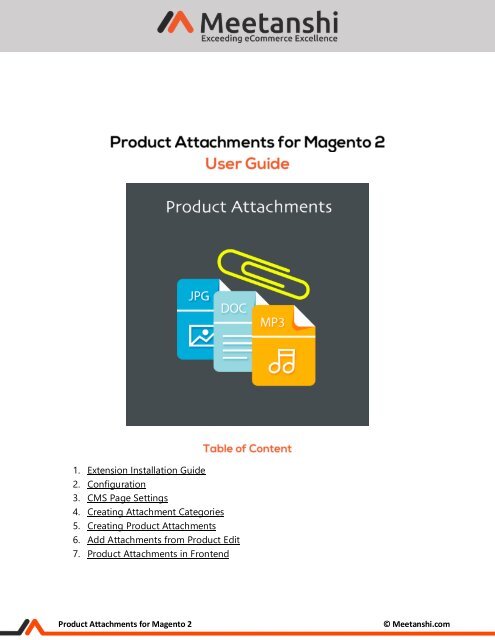Magento 2 Product Attachments
Magento 2 Product Attachments extension enables admin to upload files on the product page that will help visitors to understand the products and inspire them for the purchase.
Magento 2 Product Attachments extension enables admin to upload files on the product page that will help visitors to understand the products and inspire them for the purchase.
Create successful ePaper yourself
Turn your PDF publications into a flip-book with our unique Google optimized e-Paper software.
1. Extension Installation Guide<br />
2. Configuration<br />
3. CMS Page Settings<br />
4. Creating Attachment Categories<br />
5. Creating <strong>Product</strong> <strong>Attachments</strong><br />
6. Add <strong>Attachments</strong> from <strong>Product</strong> Edit<br />
7. <strong>Product</strong> <strong>Attachments</strong> in Frontend<br />
<strong>Product</strong> <strong>Attachments</strong> for <strong>Magento</strong> 2<br />
© Meetanshi.com
1. Extension Installation<br />
Extract the zip folder and upload our extension to root of your <strong>Magento</strong> 2 directory via FTP.<br />
Login to your SSH and run below commands step by step:<br />
o php bin/magento setup:upgrade<br />
o php bin/magento setup:static-content:deploy<br />
o php bin/magento cache:flush<br />
That’s it.<br />
2. Configuration<br />
For configuring the extension, login to <strong>Magento</strong> 2, move to Stores Configuration <strong>Product</strong><br />
<strong>Attachments</strong> where you can find various settings to enable the extension.<br />
<br />
<br />
<br />
<br />
<br />
<strong>Product</strong> <strong>Attachments</strong>: Enable <strong>Product</strong> <strong>Attachments</strong> extension<br />
<strong>Product</strong> <strong>Attachments</strong> Tab Title: Enter title of the attachment tab in product page.<br />
<strong>Product</strong> <strong>Attachments</strong> Heading: Add heading for the attachments.<br />
Display File Size: Set “YES” to display file size in frontend.<br />
Display Count of Downloads: Set “YES” to display the number of downloads in<br />
frontend.<br />
<strong>Product</strong> <strong>Attachments</strong> for <strong>Magento</strong> 2<br />
© Meetanshi.com
3. CMS Page Settings<br />
Settings to enable product attachments on CMS pages.<br />
Enable CMS <strong>Attachments</strong>: Select YES to enable product attachments on CMS pages.<br />
CMS Page <strong>Attachments</strong> Heading: Enter heading for product attachments to show on<br />
CMS pages.<br />
4. Creating Attachment Categories<br />
You can create attachment categories to properly manage similar attachments under a single<br />
category. Go to Catalog <strong>Product</strong> <strong>Attachments</strong> Manage Attachment Categories to create<br />
and manage product attachments.<br />
o Name: Enter name for the attachment category.<br />
o Description: Add description to show along with attachments<br />
o Is Active: Enable attachment category from here.<br />
<strong>Product</strong> <strong>Attachments</strong> for <strong>Magento</strong> 2<br />
© Meetanshi.com
Saved Attachment Categories<br />
All the created and saved attachment categories are enlisted here. To add a new<br />
attachment category, click on the “Add New Category” button.<br />
<strong>Product</strong> <strong>Attachments</strong> for <strong>Magento</strong> 2<br />
© Meetanshi.com
5. Creating <strong>Product</strong> <strong>Attachments</strong><br />
Once you have created attachment categories, you can start adding product attachments. Go to<br />
Catalog <strong>Product</strong> <strong>Attachments</strong> Manage <strong>Attachments</strong> to create and manage product<br />
attachments.<br />
Category: Select Attachment Category.<br />
Is Active: Enable Attachment.<br />
Name: Add Attachment name.<br />
Description: Add description for the attachment.<br />
Limit number of downloads: Enter numbers to limit downloads.<br />
<strong>Product</strong> <strong>Attachments</strong> for <strong>Magento</strong> 2<br />
© Meetanshi.com
File Upload for Attachment<br />
o File/URL Switcher: Select attachment type<br />
o Files: Browse attachment file<br />
o File Name: The uploaded file name and size will be displayed which can be<br />
removed also.<br />
o Customer Groups: Select customer groups to allow view and download<br />
attachment.<br />
o Store View: Select store views to enable attachment for.<br />
<strong>Product</strong> <strong>Attachments</strong> for <strong>Magento</strong> 2<br />
© Meetanshi.com
Assign <strong>Product</strong>s to Attachment<br />
Select and assign products to attachment to show on product page in frontend from the<br />
“Assign <strong>Product</strong>s to Attachment” tab in the Attachment Information menu.<br />
<br />
Assign CMS Pages<br />
In the “Assign CMS Page” tab from the Attachment Information menu, select and assign<br />
CMS pages to attachment to show on CMS pages on frontend.<br />
<strong>Product</strong> <strong>Attachments</strong> for <strong>Magento</strong> 2<br />
© Meetanshi.com
Saved <strong>Attachments</strong><br />
You can manage and view the saved attachments as shown below. You may also add a new<br />
attachment by clicking on the “Add New Attachment”<br />
6. Add <strong>Attachments</strong> from <strong>Product</strong> Edit<br />
Apart from “Manage <strong>Attachments</strong>” section, you can also assign new attachments to the<br />
products. Go to Catalog <strong>Product</strong>s Edit <strong>Product</strong> and click on the “Add <strong>Attachments</strong>”<br />
button under <strong>Product</strong> <strong>Attachments</strong> tab as shown below.<br />
<strong>Product</strong> <strong>Attachments</strong> for <strong>Magento</strong> 2<br />
© Meetanshi.com
7. <strong>Product</strong> <strong>Attachments</strong> in Frontend<br />
<strong>Product</strong> <strong>Attachments</strong> in frontend<br />
Once you configure the above settings, the product attachments will be enables in the<br />
frontend on product page as shown below. Moreover, the file type attachment is shown with<br />
size, download information and description.<br />
<br />
<strong>Product</strong> <strong>Attachments</strong> for <strong>Magento</strong> 2<br />
© Meetanshi.com
URL <strong>Attachments</strong> in frontend<br />
The URL type product attachment with link and description is displayed in the frontend as<br />
shown below.<br />
<br />
<strong>Product</strong> <strong>Attachments</strong> for <strong>Magento</strong> 2<br />
© Meetanshi.com
Attachment on CMS Page<br />
The screenshot shows the file attachment on CMS page.<br />
If you have any question or need support, Contact us at https://meetanshi.com/contacts/<br />
<strong>Product</strong> <strong>Attachments</strong> for <strong>Magento</strong> 2<br />
© Meetanshi.com