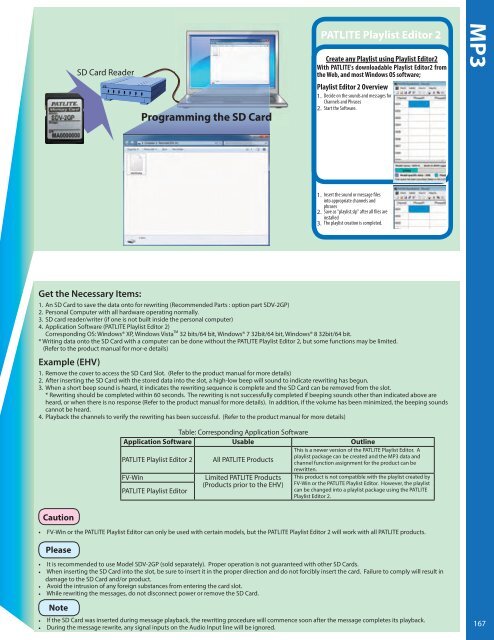1
Create successful ePaper yourself
Turn your PDF publications into a flip-book with our unique Google optimized e-Paper software.
SD Card Reader<br />
Programming the SD Card<br />
PATLITE Playlist Editor 2<br />
Create any Playlist using Playlist Editor2<br />
With PATLITE's downloadable Playlist Editor2 from<br />
the Web, and most Windows OS software;<br />
Playlist Editor 2 Overview<br />
1. Decide on the sounds and messages for<br />
Channels and Phrases<br />
2. Start the Software.<br />
MP3<br />
1. Insert the sound or message files<br />
into appropriate channels and<br />
phrases<br />
2. Save as "playlist.slp" after all files are<br />
installed<br />
3. The playlist creation is completed.<br />
Get the Necessary Items:<br />
1. An SD Card to save the data onto for rewriting (Recommended Parts : option part SDV-2GP)<br />
2. Personal Computer with all hardware operating normally.<br />
3. SD card reader/writer (if one is not built inside the personal computer)<br />
4. Application Software (PATLITE Playlist Editor 2)<br />
Corresponding OS: Windows® XP, Windows Vista TM 32 bits/64 bit, Windows® 7 32bit/64 bit, Windows® 8 32bit/64 bit.<br />
* Writing data onto the SD Card with a computer can be done without the PATLITE Playlist Editor 2, but some functions may be limited.<br />
(Refer to the product manual for mor-e details)<br />
Example (EHV)<br />
1. Remove the cover to access the SD Card Slot. (Refer to the product manual for more details)<br />
2. After inserting the SD Card with the stored data into the slot, a high-low beep will sound to indicate rewriting has begun.<br />
3. When a short beep sound is heard, it indicates the rewriting sequence is complete and the SD Card can be removed from the slot.<br />
* Rewriting should be completed within 60 seconds. The rewriting is not successfully completed if beeping sounds other than indicated above are<br />
heard, or when there is no response (Refer to the product manual for more details). In addition, if the volume has been minimized, the beeping sounds<br />
cannot be heard.<br />
4. Playback the channels to verify the rewriting has been successful. (Refer to the product manual for more details)<br />
Table: Corresponding Application Software<br />
Application Software Usable Outline<br />
This is a newer version of the PATLITE Playlist Editor. A<br />
playlist package can be created and the MP3 data and<br />
PATLITE Playlist Editor 2 All PATLITE Products channel function assignment for the product can be<br />
rewritten.<br />
FV-Win<br />
Limited PATLITE Products This product is not compatible with the playlist created by<br />
(Products prior to the EHV) FV-Win or the PATLITE Playlist Editor. However, the playlist<br />
PATLITE Playlist Editor<br />
can be changed into a playlist package using the PATLITE<br />
Playlist Editor 2.<br />
Caution<br />
• FV-Win or the PATLITE Playlist Editor can only be used with certain models, but the PATLITE Playlist Editor 2 will work with all PATLITE products.<br />
Please<br />
• It is recommended to use Model SDV-2GP (sold separately). Proper operation is not guaranteed with other SD Cards.<br />
• When inserting the SD Card into the slot, be sure to insert it in the proper direction and do not forcibly insert the card. Failure to comply will result in<br />
damage to the SD Card and/or product.<br />
• Avoid the intrusion of any foreign substances from entering the card slot.<br />
• While rewriting the messages, do not disconnect power or remove the SD Card.<br />
Note<br />
• If the SD Card was inserted during message playback, the rewriting procedure will commence soon after the message completes its playback.<br />
• During the message rewrite, any signal inputs on the Audio Input line will be ignored.<br />
167