Full-Stack Vue.js 2 and Laravel 5
Create successful ePaper yourself
Turn your PDF publications into a flip-book with our unique Google optimized e-Paper software.
<strong>Full</strong>-<strong>Stack</strong> <strong>Vue</strong>.<strong>js</strong> 2 <strong>and</strong><br />
<strong>Laravel</strong> 5<br />
Bring the frontend <strong>and</strong> backend together with <strong>Vue</strong>, <strong>Vue</strong>x, <strong>and</strong> <strong>Laravel</strong><br />
Anthony Gore
BIRMINGHAM - MUMBAI
<strong>Full</strong>-<strong>Stack</strong> <strong>Vue</strong>.<strong>js</strong> 2 <strong>and</strong> <strong>Laravel</strong> 5<br />
Copyright © 2017 Packt Publishing<br />
All rights reserved. No part of this book may be reproduced, stored in a retrieval<br />
system, or transmitted in any form or by any means, without the prior written<br />
permission of the publisher, except in the case of brief quotations embedded in<br />
critical articles or reviews.<br />
Every effort has been made in the preparation of this book to ensure the accuracy<br />
of the information presented. However, the information contained in this book is<br />
sold without warranty, either express or implied. Neither the author, nor Packt<br />
Publishing, <strong>and</strong> its dealers <strong>and</strong> distributors will be held liable for any damages<br />
caused or alleged to be caused directly or indirectly by this book.<br />
Packt Publishing has endeavored to provide trademark information about all of<br />
the companies <strong>and</strong> products mentioned in this book by the appropriate use of<br />
capitals. However, Packt Publishing cannot guarantee the accuracy of this<br />
information.<br />
First published: December 2017<br />
Production reference: 1261217<br />
Published by Packt Publishing Ltd.<br />
Livery Place<br />
35 Livery Street<br />
Birmingham<br />
B3 2PB, UK.<br />
ISBN 978-1-78829-958-9<br />
www.packtpub.com
Credits<br />
Author<br />
Anthony Gore<br />
Copy Editor<br />
Safis Editing<br />
Reviewer<br />
Ashley Menhennett<br />
Project Coordinator<br />
Hardik Bhinde<br />
Commissioning Editor<br />
Kunal Chaudhari<br />
Proofreader<br />
Safis Editing
Acquisition Editor<br />
Siddharth M<strong>and</strong>al<br />
Indexer<br />
Tejal Daruwale Soni<br />
Content Development Editor<br />
Mohammed Yusuf Imaratwale<br />
Graphics<br />
Tania Dutta<br />
Technical Editor<br />
Harshal Kadam<br />
Production Coordinator<br />
Shantanu Zagade
About the Author<br />
Anthony Gore is a full-stack web developer from Sydney, Australia. He loves to<br />
share knowledge about web technologies, with a particular passion for<br />
JavaScript.<br />
Anthony is the founder of <strong>Vue</strong>.<strong>js</strong> Developers, the largest online community of<br />
<strong>Vue</strong> enthusiasts, <strong>and</strong> he curates the weekly <strong>Vue</strong>.<strong>js</strong> Developers Newsletter. He is<br />
also a frequent blogger <strong>and</strong> the author of Ultimate <strong>Vue</strong>.<strong>js</strong> Developers Video<br />
Course.<br />
Besides web development, Anthony is a keen musician <strong>and</strong> is often traveling<br />
abroad <strong>and</strong> working remotely.<br />
I would like to thank my parents, Graeme <strong>and</strong> Paula, for encouraging me to<br />
follow my interests <strong>and</strong> passions <strong>and</strong> for their love <strong>and</strong> support while I worked<br />
on this book.
About the Reviewer<br />
Ashley Menhennett is a developer from South Australia, with 6 years of<br />
experience in web <strong>and</strong> software development, thriving on solving real-world<br />
problems through the application of software engineering processes. Ashley has<br />
recently accepted an offer of a graduate position in platform engineering, with<br />
plans to continue future study in the field of computer science. Ashley enjoys<br />
spending time with family <strong>and</strong> his Jack Russell, Alice.<br />
With thanks to my friends <strong>and</strong> family for their support.
www.PacktPub.com<br />
For support files <strong>and</strong> downloads related to your book, please visit www.PacktPub.com.<br />
Did you know that Packt offers eBook versions of every book published, with<br />
PDF <strong>and</strong> ePub files available? You can upgrade to the eBook version at www.PacktP<br />
ub.com <strong>and</strong> as a print book customer, you are entitled to a discount on the eBook<br />
copy. Get in touch with us at service@packtpub.com for more details.<br />
At www.PacktPub.com, you can also read a collection of free technical articles, sign<br />
up for a range of free newsletters <strong>and</strong> receive exclusive discounts <strong>and</strong> offers on<br />
Packt books <strong>and</strong> eBooks.<br />
https://www.packtpub.com/mapt<br />
Get the most in-dem<strong>and</strong> software skills with Mapt. Mapt gives you full access to<br />
all Packt books <strong>and</strong> video courses, as well as industry-leading tools to help you<br />
plan your personal development <strong>and</strong> advance your career.
Why subscribe?<br />
<strong>Full</strong>y searchable across every book published by Packt<br />
Copy <strong>and</strong> paste, print, <strong>and</strong> bookmark content<br />
On dem<strong>and</strong> <strong>and</strong> accessible via a web browser
Customer Feedback<br />
Thanks for purchasing this Packt book. At Packt, quality is at the heart of our<br />
editorial process. To help us improve, please leave us an honest review on this<br />
book's Amazon page at https://www.amazon.com/dp/1788299582.<br />
If you'd like to join our team of regular reviewers, you can e-mail us at<br />
customerreviews@packtpub.com. We award our regular reviewers with free eBooks <strong>and</strong><br />
videos in exchange for their valuable feedback. Help us be relentless in<br />
improving our products!
Table of Contents<br />
Preface<br />
What this book covers<br />
What you need for this book<br />
Operating system<br />
Development tools<br />
Browser<br />
<strong>Vue</strong> Devtools<br />
IDE<br />
Hardware<br />
Who this book is for<br />
Conventions<br />
Reader feedback<br />
Customer support<br />
Downloading the example code<br />
Errata<br />
Piracy<br />
Questions<br />
1. Hello <strong>Vue</strong> – An Introduction to <strong>Vue</strong>.<strong>js</strong><br />
Introducing <strong>Vue</strong>.<strong>js</strong><br />
Basic features<br />
Installation<br />
Templates<br />
Directives<br />
Reactivity<br />
Components<br />
Advanced features<br />
Single-file components<br />
Module build
Server-side rendering<br />
The <strong>Vue</strong> ecosystem<br />
<strong>Vue</strong> Devtools<br />
<strong>Vue</strong> Router<br />
<strong>Vue</strong>x<br />
Case-study project<br />
<strong>Vue</strong>bnb<br />
Code base<br />
Folders<br />
Summary<br />
2. Prototyping <strong>Vue</strong>bnb, Your First <strong>Vue</strong>.<strong>js</strong> Project<br />
<strong>Vue</strong>bnb prototype<br />
Project code<br />
NPM install<br />
Main files<br />
Opening in the browser<br />
Installing <strong>Vue</strong>.<strong>js</strong><br />
Page content<br />
The <strong>Vue</strong> instance<br />
Data binding<br />
Mock listing<br />
Header image<br />
Style binding<br />
Directives<br />
Usage<br />
Expressions<br />
Example: v-if<br />
Arguments<br />
Style binding (continued)<br />
Lists section<br />
List rendering<br />
Icons
Key<br />
Prices<br />
Show more feature<br />
Class binding<br />
Event listener<br />
Reactivity<br />
Getters <strong>and</strong> setters<br />
Reactive data properties<br />
Hiding the More button<br />
Image modal window<br />
Opening<br />
Window<br />
Disabling the main window<br />
Dimming the main window<br />
Preventing body scroll<br />
<strong>Vue</strong>'s mount element<br />
Watchers<br />
Closing<br />
Escape key<br />
Event modifiers<br />
Lifecycle hooks<br />
Methods<br />
Proxied properties<br />
Removing listener<br />
Summary<br />
3. Setting Up a <strong>Laravel</strong> Development Environment<br />
<strong>Laravel</strong><br />
<strong>Laravel</strong> <strong>and</strong> <strong>Vue</strong><br />
Environment<br />
Homestead<br />
<strong>Vue</strong>bnb<br />
Project code
Shared folders<br />
Terminal comm<strong>and</strong>s<br />
Environment variables<br />
Composer install<br />
Database<br />
Serving the project<br />
Local DNS entry<br />
Accessing the project<br />
Summary<br />
4. Building a Web Service with <strong>Laravel</strong><br />
<strong>Vue</strong>bnb room listings<br />
Web service<br />
Mock data<br />
Database<br />
Migration<br />
Schema<br />
Execution<br />
Seeding mock listings<br />
Creating a seeder<br />
Loading the mock data<br />
Inserting the data<br />
Executing the seeder<br />
Listing model<br />
Eloquent ORM<br />
Casting<br />
Public interface<br />
Controller<br />
Images<br />
Accessing images<br />
Image links<br />
Summary
5. Integrating <strong>Laravel</strong> <strong>and</strong> <strong>Vue</strong>.<strong>js</strong> with Webpack<br />
<strong>Laravel</strong> frontend<br />
JavaScript<br />
CSS<br />
Node modules<br />
Views<br />
Asset compilation<br />
Webpack<br />
Dependencies<br />
Modules<br />
Bundling<br />
Loaders<br />
<strong>Laravel</strong> Mix<br />
Running Webpack<br />
CLI<br />
First build<br />
JavaScript<br />
CSS<br />
Fonts<br />
Migrating <strong>Vue</strong>bnb<br />
Removing unnecessary dependencies <strong>and</strong> files<br />
HTML<br />
Syntax clash<br />
JavaScript<br />
Mock data dependency<br />
Displaying modules with Webpack<br />
<strong>Vue</strong>.<strong>js</strong> dependency<br />
CSS<br />
Font styles<br />
Fonts<br />
Images<br />
Development tools
Watch mode<br />
BrowserSync<br />
ES2015<br />
Polyfills<br />
Mock data<br />
Routes<br />
Architecture<br />
Injecting data<br />
JSON<br />
Sharing data between scripts<br />
Replacing the hard-coded model<br />
Amenities <strong>and</strong> prices<br />
Image URLs<br />
Replacing the hard-coded image URLs<br />
Summary<br />
6. Composing Widgets with <strong>Vue</strong>.<strong>js</strong> Components<br />
Components<br />
Registration<br />
Data<br />
Image carousel<br />
Changing images<br />
Computed properties<br />
Composing with components<br />
Registration scope<br />
Carousel controls<br />
Communicating with components<br />
Props<br />
One-way data flow<br />
Dynamic props<br />
Image URLs<br />
Distinguishing carousel controls<br />
Custom events
Changing carousel images<br />
Single-file components<br />
Transformation<br />
Refactoring components to SFCs<br />
CSS<br />
CarouselControl<br />
Content distribution<br />
Slots<br />
Modal window<br />
Refs<br />
Header image<br />
Feature lists<br />
Scoped slots<br />
Exp<strong>and</strong>able text<br />
Virtual DOM<br />
Render functions<br />
<strong>Vue</strong> Loader<br />
Refactoring the main template as single-file component<br />
Mounting the root-level component with a render function<br />
<strong>Vue</strong>.<strong>js</strong> builds<br />
Module system<br />
Production builds<br />
<strong>Full</strong> build vs runtime-only<br />
Selecting a build<br />
Summary<br />
7. Building a Multi-Page App with <strong>Vue</strong> Router<br />
Single-page applications<br />
Routers<br />
<strong>Vue</strong> Router<br />
Special components
<strong>Vue</strong>bnb routing<br />
Installing <strong>Vue</strong> Router<br />
Creating routes<br />
App component<br />
Home page<br />
Home route<br />
Initial state<br />
Refactoring<br />
Home page initial state<br />
Adding the thumbnail<br />
Receiving in the client<br />
ListingSummary component<br />
In-app navigation<br />
Adding a path to the model<br />
Route navigation guards<br />
next<br />
HomePage component<br />
Home API endpoint<br />
Axios<br />
Mixins<br />
Moving the solution to a mixin<br />
assignData<br />
Linking to the listing page<br />
Scroll behavior<br />
Adding a footer<br />
The route object<br />
Dynamically selecting the container class<br />
Listing summary image slider<br />
Adding the slider<br />
Translate<br />
Carousel controls
Finishing touches<br />
Summary<br />
8. Managing Your Application State with <strong>Vue</strong>x<br />
Flux application architecture<br />
Principle #1 – Single source of truth<br />
Principle #2 – Data is read-only<br />
Principle #3 – Mutations are synchronous<br />
<strong>Vue</strong>x<br />
Installing <strong>Vue</strong>x<br />
Save feature<br />
ListingSave component<br />
Saved state<br />
Mutator method<br />
Changing the icon to reflect the state<br />
Adding to ListingPage<br />
Making ListingSave a button<br />
Moving page state into the store<br />
State <strong>and</strong> mutator methods<br />
Router<br />
Retrieving page state from <strong>Vue</strong>x<br />
Getters<br />
Checking if page state is in the store<br />
Saved page<br />
Toolbar links<br />
Summary<br />
9. Adding a User Login <strong>and</strong> API Authentication with Passport<br />
User model<br />
Migration<br />
Model<br />
Seeder<br />
Login system<br />
LoginPage component
Server routes<br />
CSRF protection<br />
Post-login redirection<br />
Adding authentication links to the toolbar<br />
Protecting the saved route<br />
Passing authentication state to the frontend<br />
auth meta property<br />
Responding to authenticated state<br />
Retrieving saved items from the database<br />
Persisting saved listings<br />
Creating an API route<br />
<strong>Vue</strong>x actions<br />
AJAX request<br />
API authentication<br />
OAuth<br />
<strong>Laravel</strong> Passport<br />
Attaching tokens<br />
Summary<br />
10. Deploying a <strong>Full</strong>-<strong>Stack</strong> App to the Cloud<br />
Heroku<br />
CLI<br />
Creating an app<br />
Source code<br />
Environment variables<br />
Creating a database<br />
Default string length<br />
Configuration<br />
Configuring a web server<br />
Passport keys<br />
Deployment
Migration <strong>and</strong> seed<br />
Serving static assets<br />
Content distribution networks<br />
KeyCDN<br />
Uploading files with FTP<br />
Environment variables<br />
Skipping images<br />
NPM scripts<br />
Production build<br />
Running the FTP script<br />
Reading from the CDN<br />
CDN helper<br />
Setting the CDN URL<br />
Using the CDN in <strong>Laravel</strong><br />
Using the CDN in <strong>Vue</strong><br />
Deploying to Heroku<br />
Finale<br />
Recap<br />
Next steps<br />
Summary
Preface<br />
The year is 2014 <strong>and</strong> the war of Single-Page Application (SPA) solutions is<br />
truly raging. There are many rivals: Angular, React, Ember, Knockout, <strong>and</strong><br />
Backbone, to name but a few. However, the battle being most closely watched is<br />
between Google's Angular <strong>and</strong> Facebook's React.<br />
Angular, the SPA king until this point, is a full-fledged framework that follows<br />
the familiar MVC paradigm. React, the unlikely challenger seems quite odd in<br />
comparison with its core library only dealing with the view layer <strong>and</strong> markup<br />
written entirely in JavaScript! While Angular holds the bigger market share,<br />
React has caused a seismic shift in how developers think about web application<br />
design <strong>and</strong> has raised the bar on framework size <strong>and</strong> performance.<br />
Meanwhile, a developer named Evan You was experimenting with his own new<br />
framework, <strong>Vue</strong>.<strong>js</strong>. It would combine the best features of Angular <strong>and</strong> React to<br />
achieve a perfect balance between simplicity <strong>and</strong> power. Your vision would<br />
resonate so well with other developers that <strong>Vue</strong> would soon be among the most<br />
popular SPA solutions.<br />
Despite the fierce competition, <strong>Vue</strong> gained traction quickly. This was partly<br />
thanks to Taylor Otwell, the creator of <strong>Laravel</strong>, who tweeted in early 2015 about<br />
how impressed he was with <strong>Vue</strong>. This tweet generated a lot of interest in <strong>Vue</strong><br />
from the <strong>Laravel</strong> community.<br />
The partnership of <strong>Vue</strong> <strong>and</strong> <strong>Laravel</strong> would become further entwined with the<br />
release of <strong>Laravel</strong> version 5.3 in September 2016, when <strong>Vue</strong> was included as a<br />
default frontend library. This was a perfectly logical alliance for two software<br />
projects with the same philosophy: simplicity <strong>and</strong> an emphasis on the developer<br />
experience.<br />
Today, <strong>Vue</strong> <strong>and</strong> <strong>Laravel</strong> offer an immensely powerful <strong>and</strong> flexible full-stack<br />
framework for developing web applications, <strong>and</strong> as you'll find throughout this<br />
book, they're a real treat to work with.
What this book covers<br />
Building a full-stack app requires a wide variety of knowledge, not just about<br />
<strong>Vue</strong> <strong>and</strong> <strong>Laravel</strong>, but also <strong>Vue</strong> Router, <strong>Vue</strong>x, <strong>and</strong> Webpack, not to mention<br />
JavaScript, PHP, <strong>and</strong> web development in general.<br />
As such, one of the biggest challenges for me as the author was deciding what<br />
should <strong>and</strong> shouldn't be included. The topics I ultimately settled upon arose as<br />
answers to one of the two following questions:<br />
What are the essential features, tools, <strong>and</strong> design patterns that the reader<br />
will use in all, or most, of their <strong>Vue</strong>.<strong>js</strong> apps?<br />
What are the key issues of designing <strong>and</strong> building full-stack <strong>Vue</strong>.<strong>js</strong> apps as<br />
opposed to other architectures?<br />
Here's how the chosen topics are distributed across the chapters of the book: Chap<br />
ter 1, Hello <strong>Vue</strong> - An Introduction to <strong>Vue</strong>.<strong>js</strong>, presents an overview of <strong>Vue</strong>.<strong>js</strong>, <strong>and</strong><br />
the book's case-study project, <strong>Vue</strong>bnb.<br />
Chapter 2, Prototyping <strong>Vue</strong>bnb, Your First <strong>Vue</strong>.<strong>js</strong> Project, provides a practical<br />
introduction to the essential features of <strong>Vue</strong>.<strong>js</strong>, including installation, template<br />
syntax, directives, lifecycle hooks <strong>and</strong> so on.<br />
Chapter 3, Setting Up a <strong>Laravel</strong> Development Environment, shows how to set up a<br />
new <strong>Laravel</strong> project for inclusion in a full-stack <strong>Vue</strong>.<strong>js</strong> app.<br />
Chapter 4, Building a Web Service with <strong>Laravel</strong>, is about laying the foundations of<br />
the backend of our case-study project, by setting up the database, models, <strong>and</strong><br />
API endpoints.<br />
Chapter 5, Integrating <strong>Laravel</strong> <strong>and</strong> <strong>Vue</strong>.<strong>js</strong> with Webpack, explains how a<br />
sophisticated <strong>Vue</strong> app will require a build step, <strong>and</strong> introduces Webpack for<br />
bundling project assets.<br />
Chapter 6, Composing Widgets with <strong>Vue</strong>.<strong>js</strong> Components, teaches how components<br />
are an essential concept of modern UI development <strong>and</strong> one of the most
powerful features of <strong>Vue</strong>.<strong>js</strong>.<br />
Chapter 7, Building a Multi-Page App with <strong>Vue</strong> Router, introduces <strong>Vue</strong> Router <strong>and</strong><br />
shows how we can add virtual pages to a frontend app.<br />
Chapter 8, Managing Your Application State with <strong>Vue</strong>x, explains how state<br />
management is a must-have feature for managing complex UI data. We<br />
introduce the Flux pattern <strong>and</strong> <strong>Vue</strong>x.<br />
Chapter 9, Adding a User Login <strong>and</strong> API Authentication With Passport, focuses on<br />
one of the trickiest aspects of full-stack apps—authentication. This chapter<br />
shows how to use Passport for secure AJAX calls to the backend.<br />
Chapter 10, Deploying a <strong>Full</strong>-<strong>Stack</strong> App to the Cloud, describes how to build <strong>and</strong><br />
deploy our completed project to a cloud-based server <strong>and</strong> use a CDN for serving<br />
static assets.
What you need for this book<br />
Before you begin development on the case-study project, you must ensure that<br />
you have the correct software <strong>and</strong> hardware.
Operating system<br />
You can use a Windows or Linux-based operating system. I'm a Mac guy though,<br />
so any Terminal comm<strong>and</strong>s used in this book will be Linux comm<strong>and</strong>s.<br />
Note that we'll be using the Homestead virtual development environment, which<br />
includes the Ubuntu Linux operating system. If you SSH into the box <strong>and</strong> run all<br />
your Terminal comm<strong>and</strong>s from there, you can use the same comm<strong>and</strong>s as me,<br />
even if you have a Windows host operating system.
Development tools<br />
Downloading the project code will require Git. If you haven't got Git installed<br />
already, follow the directions in this guide: https://git-scm.com/book/en/v2/Getting-Sta<br />
rted-Installing-Git.<br />
To develop a JavaScript application you'll need Node.<strong>js</strong> <strong>and</strong> NPM. These can be<br />
installed from the same package; see the instructions here: https://node<strong>js</strong>.org/en/do<br />
wnload/.<br />
We'll also be using <strong>Laravel</strong> Homestead. Instructions will be given in Chapter 3,<br />
Setting Up a <strong>Laravel</strong> Development Environment.
Browser<br />
<strong>Vue</strong> requires ECMAScript 5, which means you can use a recent version of any<br />
major browser to run it. I recommend you use Google Chrome, though, as I'll be<br />
giving debugging examples for Chrome Dev Tools, <strong>and</strong> it will be easier for you<br />
to follow along if you're using Chrome as well.<br />
When choosing your browser, you should also consider compatibility with <strong>Vue</strong><br />
Devtools.
<strong>Vue</strong> Devtools<br />
The <strong>Vue</strong> Devtools browser extension makes debugging <strong>Vue</strong> a breeze, <strong>and</strong> we'll<br />
be using it extensively in this book. The extension is made for Google Chrome,<br />
but will also work in Firefox (<strong>and</strong> Safari, with a bit of hacking.)<br />
See the following link for more information <strong>and</strong> installation instructions: https://<br />
github.com/vue<strong>js</strong>/vue-devtools
IDE<br />
You will, of course, need a text editor or IDE for developing the case-study<br />
project.
Hardware<br />
You'll need a computer with specs sufficient for installing <strong>and</strong> running the<br />
software just mentioned. The most resource-intensive program will be<br />
VirtualBox 5.2 (or VMWare or Parallels), which we'll be using to set up the<br />
Homestead virtual development environment.<br />
You'll also need an internet connection for downloading the source code <strong>and</strong><br />
project dependencies.
Who this book is for<br />
This book is for <strong>Laravel</strong> developers who are seeking a practical <strong>and</strong> best-practice<br />
approach to full-stack development with <strong>Vue</strong>.<strong>js</strong> <strong>and</strong> <strong>Laravel</strong>.<br />
Any web developer interested in the topic can successfully use this book,<br />
though, so long as they meet the following criteria:<br />
Topic<br />
HTML <strong>and</strong> CSS<br />
JavaScript<br />
PHP<br />
<strong>Laravel</strong><br />
Git<br />
Level<br />
Intermediate knowledge<br />
Intermediate knowledge<br />
Intermediate knowledge<br />
Basic knowledge<br />
Basic knowledge<br />
Note that readers will not need any prior experience with <strong>Vue</strong>.<strong>js</strong> or other<br />
JavaScript frameworks.
Conventions<br />
In this book, you will find a number of text styles that distinguish between<br />
different kinds of information. Here are some examples of these styles <strong>and</strong> an<br />
explanation of their meaning.<br />
Code words in text, database table names, folder names, filenames, file<br />
extensions, pathnames, dummy URLs, user input, <strong>and</strong> Twitter h<strong>and</strong>les are shown<br />
as follows: "For example, here I've created a custom element, grocery-item, which<br />
renders as a li."<br />
A block of code is set as follows: new <strong>Vue</strong>({ el: '#app' }); <br />
Any comm<strong>and</strong>-line input or output is written as follows: $ npm install<br />
New terms <strong>and</strong> important words are shown in bold. Words that you see on the<br />
screen, for example, in menus or dialog boxes, appear in the text like this: "This<br />
is not permitted by <strong>Vue</strong> <strong>and</strong> if you attempt it you will get this error: Do not<br />
mount <strong>Vue</strong> to or - mount to normal elements instead."<br />
Warnings or important notes appear in a box like this.<br />
Tips <strong>and</strong> tricks appear like this.
Reader feedback<br />
Feedback from our readers is always welcome. Let us know what you think<br />
about this book-what you liked or disliked. Reader feedback is important for us<br />
as it helps us develop titles that you will really get the most out of.<br />
To send us general feedback, simply e-mail feedback@packtpub.com, <strong>and</strong> mention the<br />
book's title in the subject of your message.<br />
If there is a topic that you have expertise in <strong>and</strong> you are interested in either<br />
writing or contributing to a book, see our author guide at www.packtpub.com/authors.
Customer support<br />
Now that you are the proud owner of a Packt book, we have a number of things<br />
to help you to get the most from your purchase.
Downloading the example code<br />
You can download the example code files for this book from your account at http<br />
://www.packtpub.com. If you purchased this book elsewhere, you can visit http://www.p<br />
acktpub.com/support <strong>and</strong> register to have the files e-mailed directly to you.<br />
You can download the code files by following these steps:<br />
1. Log in or register to our website using your e-mail address <strong>and</strong> password.<br />
2. Hover the mouse pointer on the SUPPORT tab at the top.<br />
3. Click on Code Downloads & Errata.<br />
4. Enter the name of the book in the Search box.<br />
5. Select the book for which you're looking to download the code files.<br />
6. Choose from the drop-down menu where you purchased this book from.<br />
7. Click on Code Download.<br />
You can also download the code files by clicking on the Code Files button on the<br />
book's webpage at the Packt Publishing website. This page can be accessed by<br />
entering the book's name in the Search box. Please note that you need to be<br />
logged in to your Packt account.<br />
Once the file is downloaded, please make sure that you unzip or extract the<br />
folder using the latest version of:<br />
WinRAR / 7-Zip for Windows<br />
Zipeg / iZip / UnRarX for Mac<br />
7-Zip / PeaZip for Linux<br />
The code bundle for the book is also hosted on GitHub at https://github.com/PacktPu<br />
blishing/<strong>Full</strong>-<strong>Stack</strong>-<strong>Vue</strong>.<strong>js</strong>-2-<strong>and</strong>-<strong>Laravel</strong>-5. We also have other code bundles from our<br />
rich catalog of books <strong>and</strong> videos available at https://github.com/PacktPublishing/.<br />
Check them out!
Errata<br />
Although we have taken every care to ensure the accuracy of our content,<br />
mistakes do happen. If you find a mistake in one of our books-maybe a mistake<br />
in the text or the code-we would be grateful if you could report this to us. By<br />
doing so, you can save other readers from frustration <strong>and</strong> help us improve<br />
subsequent versions of this book. If you find any errata, please report them by<br />
visiting http://www.packtpub.com/submit-errata, selecting your book, clicking on the<br />
Errata Submission Form link, <strong>and</strong> entering the details of your errata. Once your<br />
errata are verified, your submission will be accepted <strong>and</strong> the errata will be<br />
uploaded to our website or added to any list of existing errata under the Errata<br />
section of that title.<br />
To view the previously submitted errata, go to https://www.packtpub.com/books/content<br />
/support <strong>and</strong> enter the name of the book in the search field. The required<br />
information will appear under the Errata section.
Piracy<br />
Piracy of copyrighted material on the Internet is an ongoing problem across all<br />
media. At Packt, we take the protection of our copyright <strong>and</strong> licenses very<br />
seriously. If you come across any illegal copies of our works in any form on the<br />
Internet, please provide us with the location address or website name<br />
immediately so that we can pursue a remedy.<br />
Please contact us at copyright@packtpub.com with a link to the suspected pirated<br />
material.<br />
We appreciate your help in protecting our authors <strong>and</strong> our ability to bring you<br />
valuable content.
Questions<br />
If you have a problem with any aspect of this book, you can contact us<br />
at questions@packtpub.com, <strong>and</strong> we will do our best to address the problem.
Hello <strong>Vue</strong> – An Introduction to<br />
<strong>Vue</strong>.<strong>js</strong><br />
Welcome to <strong>Full</strong>-<strong>Stack</strong> <strong>Vue</strong>.<strong>js</strong> 2 <strong>and</strong> <strong>Laravel</strong> 5! In this first chapter, we'll take a<br />
high-level overview of <strong>Vue</strong>.<strong>js</strong>, getting you familiar with what it can do, in<br />
preparation for learning how to do it.<br />
We'll also get acquainted with <strong>Vue</strong>bnb, the main case-study project featured in<br />
this book.<br />
Topics this chapter covers:<br />
Basic features of <strong>Vue</strong>, including templates, directives, <strong>and</strong> components<br />
Advanced features of <strong>Vue</strong> including single-file components <strong>and</strong> server-side<br />
rendering<br />
Tools in the <strong>Vue</strong> ecosystem including <strong>Vue</strong> Devtools, <strong>Vue</strong> Router, <strong>and</strong> <strong>Vue</strong>x<br />
The main case-study project that you'll be building as you progress through<br />
the book, <strong>Vue</strong>bnb<br />
Instructions for installing the project code
Introducing <strong>Vue</strong>.<strong>js</strong><br />
At the time of writing in late 2017, <strong>Vue</strong>.<strong>js</strong> is at version 2.5. In less than four<br />
years from its first release, <strong>Vue</strong> has become one of the most popular open source<br />
projects on GitHub. This popularity is partly due to its powerful features, but<br />
also to its emphasis on developer experience <strong>and</strong> ease of adoption.<br />
The core library of <strong>Vue</strong>.<strong>js</strong>, like React, is only for manipulating the view layer<br />
from the MVC architectural pattern. However, <strong>Vue</strong> has two official supporting<br />
libraries, <strong>Vue</strong> Router <strong>and</strong> <strong>Vue</strong>x, responsible for routing <strong>and</strong> data management<br />
respectively.<br />
<strong>Vue</strong> is not supported by a tech giant in the way that React <strong>and</strong> Angular are <strong>and</strong><br />
relies on donations from a small number of corporate patrons <strong>and</strong> dedicated <strong>Vue</strong><br />
users. Even more impressively, Evan You is currently the only full-time <strong>Vue</strong><br />
developer, though a core team of 20 more developers from around the world<br />
assist with development, maintenance, <strong>and</strong> documentation.<br />
The key design principles of <strong>Vue</strong> are as follows:<br />
Focus: <strong>Vue</strong> has opted for a small, focused API, <strong>and</strong> its sole purpose is the<br />
creation of UIs<br />
Simplicity: <strong>Vue</strong>'s syntax is terse <strong>and</strong> easy to follow<br />
Compactness: The core library script is ~25 KB minified, making it<br />
smaller than React <strong>and</strong> even jQuery<br />
Speed: Rendering benchmarks beat many of the main frameworks,<br />
including React<br />
Versatility: <strong>Vue</strong> works well for small jobs where you might normally use<br />
jQuery, but can scale up as a legitimate SPA solution
Basic features<br />
Let's now do a high-level overview of <strong>Vue</strong>'s basic features. If you want, you can<br />
create an HTML file on your computer like the following one, open it in your<br />
browser, <strong>and</strong> code along with the following examples.<br />
If you'd rather wait until the next chapter, when we start working on the casestudy<br />
project, that's fine too as our objective here is simply to get a feel for what<br />
<strong>Vue</strong> can do: Hello<br />
<strong>Vue</strong>
Installation<br />
Although <strong>Vue</strong> can be used as a JavaScript module in more sophisticated setups,<br />
it can also simply be included as an external script in the body of your HTML<br />
document:<br />
Templates<br />
By default, <strong>Vue</strong> will use an HTML file for its template. An included script will<br />
declare an instance of <strong>Vue</strong> <strong>and</strong> use the el property in the configuration object to<br />
tell <strong>Vue</strong> where in the template the app will be mounted: new <strong>Vue</strong>({ el: '#app' });<br />
<br />
We can bind data to our template by creating it as a data property <strong>and</strong> using the<br />
mustache syntax to print it in the page: {{ message }}<br />
new <strong>Vue</strong>({ el: '#app', data: {<br />
message: 'Hello World' } });
Directives<br />
Similar to Angular, we can add functionality to our templates by using<br />
directives. These are special properties we add to HTML tags starting with the v-<br />
prefix.<br />
Say we have an array of data. We can render this data to the page as sequential<br />
HTML elements by using the v-for directive: Grocery<br />
list {{ grocery }} <br />
var app = new <strong>Vue</strong>({ el: '#app', data: { groceries: [ 'Bread', 'Milk' ] } });<br />
<br />
The preceding code renders as follows: Grocery list<br />
Bread Milk
Reactivity<br />
A key feature of <strong>Vue</strong>'s design is its reactivity system. When you modify data, the<br />
view automatically updates to reflect that change.<br />
For example, if we create a function that pushes another item to our array of<br />
grocery items after the page has already been rendered, the page will<br />
automatically re-render to reflect that change: setTimeout(function() {<br />
app.groceries.push('Apples'); }, 2000);<br />
Two seconds after the initial rendering, we see this: <br />
Grocery list Bread Milk Apples<br />
Components<br />
Components extend basic HTML elements <strong>and</strong> allow you to create your own<br />
reusable custom elements.<br />
For example, here I've created a custom element, grocery-item, which renders as a<br />
li. The text child of that node is sourced from a custom HTML property, title,<br />
which is accessible from within the component code: <br />
Grocery list <br />
<br />
<strong>Vue</strong>.component( 'grocery-item', {<br />
props: [ 'title' ], template: '{{ title }}' });<br />
new <strong>Vue</strong>({ el: '#app' }); <br />
This renders as follows: Grocery list <br />
Bread Milk <br />
But probably the main reason to use components is that it makes it easier to<br />
architect a larger application. Functionality can be broken into reuseable, selfcontained<br />
components.
Advanced features<br />
If you have been coding along with the examples so far, close your browser now<br />
until next chapter, as the following advanced snippets can't simply be included in<br />
a browser script.
Single-file components<br />
A drawback of using components is that you need to write your template in a<br />
JavaScript string outside of your main HTML file. There are ways to write<br />
template definitions in your HTML file, but then you have an awkward<br />
separation between markup <strong>and</strong> logic.<br />
A convenient solution to this is single-file components: {{ title<br />
}} export default { props: [ 'title' ], data:<br />
function() { return { bought: false }; } } .bought { opacity: 0.5;<br />
} <br />
These files have the .vue extension <strong>and</strong> encapsulate the component template,<br />
JavaScript configuration, <strong>and</strong> style all in a single file.<br />
Of course, a web browser can't read these files, so they need to be first processed<br />
by a build tool such as Webpack.
Module build<br />
As we saw earlier, <strong>Vue</strong> can be dropped into a project as an external script for<br />
direct use in a browser. <strong>Vue</strong> is also available as an NPM module for use in more<br />
sophisticated projects, including a build tool such as Webpack.<br />
If you're unfamiliar with Webpack, it's a module bundler that takes all your<br />
project assets <strong>and</strong> bundles them up into something you can provide to the<br />
browser. In the bundling process, you can transform those assets as well.<br />
Using <strong>Vue</strong> as a module <strong>and</strong> introducing Webpack opens possibilities such as the<br />
following:<br />
Single-file components<br />
ES feature proposals not currently supported in browsers<br />
Modularized code<br />
Pre-processors such as SASS <strong>and</strong> Pug<br />
We will be exploring Webpack more extensively in Chapter 5,<br />
Integrating <strong>Laravel</strong> <strong>and</strong> <strong>Vue</strong>.<strong>js</strong> with Webpack.
Server-side rendering<br />
Server-side rendering is a great way to increase the perception of loading speed<br />
in full-stack apps. Users get a complete page with visible content when they load<br />
your site, as opposed to an empty page that doesn't get populated until JavaScript<br />
runs.<br />
Say we have an app built with components. If we use our browser development<br />
tool to view our page DOM after the page has loaded, we will see our fully<br />
rendered app: Component 1 Component<br />
2 Component 3 <br />
But if we view the source of the document, that is, index.html, as it was when sent<br />
by the server, you'll see it just has our mount element: <br />
Why? Because JavaScript is responsible for building our page <strong>and</strong>, ipso facto,<br />
JavaScript has to run before the page is built. But with server-side rendering, our<br />
index file includes the HTML needed for the browser to build a DOM before<br />
JavaScript is downloaded <strong>and</strong> run. The app does not load any faster, but content<br />
is shown sooner.
The <strong>Vue</strong> ecosystem<br />
While <strong>Vue</strong> is a st<strong>and</strong>alone library, it is even more powerful when combined with<br />
some of the optional tools in its ecosystem. For most projects, you'll include <strong>Vue</strong><br />
Router <strong>and</strong> <strong>Vue</strong>x in your frontend stack, <strong>and</strong> use <strong>Vue</strong> Devtools for debugging.
<strong>Vue</strong> Devtools<br />
<strong>Vue</strong> Devtools is a browser extension that can assist you in the development of a<br />
<strong>Vue</strong>.<strong>js</strong> project. Among other things, it allows you to see the hierarchy of<br />
components in your app <strong>and</strong> the state of components, which is useful for<br />
debugging:
Figure 1.1. <strong>Vue</strong> Devtools component hierarchy We'll see what else it can do later in this section.
<strong>Vue</strong> Router<br />
<strong>Vue</strong> Router allows you to map different states of your SPA to different URLs,<br />
giving you virtual pages. For example, mydomain.com/ might be the front page of a<br />
blog <strong>and</strong> have a component hierarchy like this: <br />
<br />
<br />
Whereas mydomain.com/post/1 might be an individual post from the blog <strong>and</strong> look<br />
like this: <br />
<br />
Changing from one page to the other doesn't require a reload of the page, just<br />
swapping the middle component to reflect the state of the URL, which is exactly<br />
what <strong>Vue</strong> Router does.
<strong>Vue</strong>x<br />
<strong>Vue</strong>x provides a powerful way to manage the data of an application as the<br />
complexity of the UI increases, by centralizing the application's data into a<br />
single store.<br />
We can get snapshots of the application's state by inspecting the store in <strong>Vue</strong><br />
Devtools:<br />
Figure 1.2. <strong>Vue</strong> Devtools <strong>Vue</strong>x tab The left column tracks changes made to the application data. For<br />
example, say the user saves or unsaves an item. You might name this event toggleSaved. <strong>Vue</strong> Devtools lets<br />
you see the particulars of this event as it occurs.<br />
We can also revert to any previous state of the data without having to touch the<br />
code or reload the page. This function, called Time Travel Debugging, is<br />
something you'll find very useful for debugging complex UIs.
Case-study project<br />
After a whirlwind overview of <strong>Vue</strong>'s key features, I'm sure you're keen now to<br />
start properly learning <strong>Vue</strong> <strong>and</strong> putting it to use. Let's first have a look at the<br />
case-study project you'll be building throughout the book.
<strong>Vue</strong>bnb<br />
<strong>Vue</strong>bnb is a realistic, full-stack web application which utilizes many of the main<br />
features of <strong>Vue</strong>, <strong>Laravel</strong>, <strong>and</strong> the other tools <strong>and</strong> design patterns covered in this<br />
book.<br />
From a user's point of view, <strong>Vue</strong>bnb is an online marketplace for renting shortterm<br />
lodgings in cities around the world. You may notice some likeness between<br />
<strong>Vue</strong>bnb <strong>and</strong> another online marketplace for accommodation with a similar name!<br />
You can view a completed version of <strong>Vue</strong>bnb here: http://vuebnb.vue<strong>js</strong>developers.co<br />
m.<br />
If you don't have internet access right now, here are screenshots of two of the<br />
main pages. Firstly, the home page, where users can search or browse through<br />
accommodation options:
Figure 1.3. <strong>Vue</strong>bnb home page Secondly, the listing page, where users view information specific to a single<br />
lodging they may be interested in renting:
Figure 1.4. <strong>Vue</strong>bnb listing page
Code base<br />
The case-study project runs through the entire duration of this book, so once<br />
you've created the code base you can keep adding to it chapter by chapter. By the<br />
end, you'll have built <strong>and</strong> deployed a full-stack app from scratch.<br />
The code base is in a GitHub repository. Download it in whatever folder on your<br />
computer that you normally put projects in, for example, ~/Projects: $ cd<br />
~/Projects $ git clone https://github.com/PacktPublishing/<strong>Full</strong>-<strong>Stack</strong>-<strong>Vue</strong>.<strong>js</strong>-<br />
2-<strong>and</strong>-<strong>Laravel</strong>-5<br />
$ cd <strong>Full</strong>-<strong>Stack</strong>-<strong>Vue</strong>.<strong>js</strong>-2-<strong>and</strong>-<strong>Laravel</strong>-5<br />
Rather than cloning this repository directly, you could first make a<br />
fork <strong>and</strong> clone that. This will allow you to make any changes you<br />
like <strong>and</strong> save your work to your own remote repository. Here's a<br />
guide to forking a repository on GitHub: https://help.github.com/artic<br />
les/fork-a-repo/.
Folders<br />
The code base contains the following folders:<br />
Figure 1.5. Code base directory contents Here's a rundown of what each folder is used for:<br />
Chapter02 to Chapter10 contains the completed state of the code for each<br />
chapter (excluding this one)<br />
The images directory contains sample images for use in <strong>Vue</strong>bnb. This will<br />
be explained in Chapter 4, Building a Web Service with <strong>Laravel</strong><br />
vuebnb is the project code you'll use for the main case-study project that we<br />
begin work on in Chapter 3, Setting Up a <strong>Laravel</strong> Development Environment<br />
vuebnb-prototype is the project code of the <strong>Vue</strong>bnb prototype that we'll<br />
build in Chapter 2, Prototyping <strong>Vue</strong>bnb, Your First <strong>Vue</strong>.<strong>js</strong> Project
Summary<br />
In this first chapter, we did a high-level introduction to <strong>Vue</strong>.<strong>js</strong>, covering the basic<br />
features such as templates, directives, <strong>and</strong> components, as well as advanced<br />
features such as single-file components <strong>and</strong> server-side rendering. We also had a<br />
look at the tools in <strong>Vue</strong>'s ecosystem including <strong>Vue</strong> Router <strong>and</strong> <strong>Vue</strong>x.<br />
We then did an overview of <strong>Vue</strong>bnb, the full-stack project that you'll be building<br />
as you progress through the book, <strong>and</strong> saw how to install the code base from<br />
GitHub.<br />
In the next chapter, we'll get properly acquainted with <strong>Vue</strong>'s basic features <strong>and</strong><br />
starting putting them to use by building a prototype of <strong>Vue</strong>bnb.
Prototyping <strong>Vue</strong>bnb, Your First<br />
<strong>Vue</strong>.<strong>js</strong> Project<br />
In this chapter, we will learn the basic features of <strong>Vue</strong>.<strong>js</strong>. We'll then put this<br />
knowledge into practice by building a prototype of the case-study project,<br />
<strong>Vue</strong>bnb.<br />
Topics this chapter covers:<br />
Installation <strong>and</strong> basic configuration of <strong>Vue</strong>.<strong>js</strong><br />
<strong>Vue</strong>.<strong>js</strong> essential concepts, such as data binding, directives, watchers <strong>and</strong><br />
lifecycle hooks<br />
How <strong>Vue</strong>'s reactivity system works<br />
Project requirements for the case-study project<br />
Using <strong>Vue</strong>.<strong>js</strong> to add page content including dynamic text, lists, <strong>and</strong> a header<br />
image<br />
Building an image modal UI feature with <strong>Vue</strong>
<strong>Vue</strong>bnb prototype<br />
In this chapter, we'll be building a prototype of <strong>Vue</strong>bnb, the case-study project<br />
that runs for the duration of this book. The prototype will just be of the listing<br />
page, <strong>and</strong> by the end of the chapter will look like this:
Figure 2.1. <strong>Vue</strong>bnb prototype Once we've set up our backend in Chapter 3, Setting Up a <strong>Laravel</strong><br />
Development Environment, <strong>and</strong> Chapter 4, Building a Web Service with <strong>Laravel</strong>, we'll migrate this<br />
prototype into the main project.
Project code<br />
Before we begin, you'll need to download the code base to your computer by<br />
cloning it from GitHub. Instructions are given in the section Code base in Chapter<br />
1, Hello <strong>Vue</strong> - An Introduction to <strong>Vue</strong>.<strong>js</strong>.<br />
The folder vuebnb-prototype has the project code for the prototype we'll now be<br />
building. Change into that folder <strong>and</strong> list the contents: $ cd vuebnb-prototype $<br />
ls -la<br />
The folder contents should look like this:<br />
Figure 2.2. vuebnb-prototype project files Unless otherwise specified, all further Terminal comm<strong>and</strong>s in this<br />
chapter will assume you're in the vuebnb-prototype folder.
NPM install<br />
You'll now need to install the third-party scripts used in this project, including<br />
<strong>Vue</strong>.<strong>js</strong> itself. The NPM install method will read the included package.<strong>js</strong>on file <strong>and</strong><br />
download the required modules:<br />
$ npm install<br />
You'll now see a new node_modules directory has appeared in your project folder.
Main files<br />
Open the vuebnb-prototype directory in your IDE. Note that the following index.html<br />
file is included. It's mostly comprised of boilerplate code, but also has some<br />
structural markup included in the body tag.<br />
Also note that this file links to style.css, where our CSS rules will be added, <strong>and</strong><br />
app.<strong>js</strong>, where our JavaScript will be added.<br />
index.html: <br />
<strong>Vue</strong>bnb vuebnb <br />
<br />
Currently app.<strong>js</strong> is an empty file, but I have included some CSS rules in style.css<br />
to get us started.<br />
style.css: body { font-family: 'Open Sans', sans-serif; color: #484848;<br />
font-size: 17px; margin: 0; }<br />
.container { margin: 0 auto; padding: 0 12px; }<br />
@media (min-width: 744px) { .container { width: 696px; } }<br />
#toolbar { display: flex; align-items: center; border-bottom: 1px solid #e4e4e4;<br />
box-shadow: 0 1px 5px rgba(0, 0, 0, 0.1); }<br />
#toolbar .icon { height: 34px; padding: 16px 12px 16px 24px; display: inline-
lock; }<br />
#toolbar h1 { color: #4fc08d; display: inline-block; font-size: 28px; margin: 0; }
Opening in the browser<br />
To view the project, locate the index.html file in your web browser. In Chrome, it's<br />
as simple as File | Open File. When it loads, you'll see a page that is mostly<br />
empty, other than the toolbar at the top.
Installing <strong>Vue</strong>.<strong>js</strong><br />
Now it's time to add the <strong>Vue</strong>.<strong>js</strong> library to our project. <strong>Vue</strong> was downloaded as part<br />
of our NPM install, so now we can simply link to the browser-build of <strong>Vue</strong>.<strong>js</strong><br />
with a script tag.<br />
index.html: ... ... <br />
<br />
It's important that we include the <strong>Vue</strong> library before our own<br />
custom app.<strong>js</strong> script, as scripts run sequentially.<br />
<strong>Vue</strong> will now be registered as a global object. We can test this by going to our<br />
browser <strong>and</strong> typing the following in the JavaScript console: console.log(<strong>Vue</strong>);<br />
Here is the result:<br />
Figure 2.3. Checking <strong>Vue</strong> is registered as a global object
Page content<br />
With our environment set up <strong>and</strong> starter code installed, we're now ready to take<br />
the first steps in building the <strong>Vue</strong>bnb prototype.<br />
Let's add some content to the page, including the header image, the title, <strong>and</strong> the<br />
About section. We'll be adding structure to our HTML file <strong>and</strong> using <strong>Vue</strong>.<strong>js</strong> to<br />
insert the correct content where we need it.
The <strong>Vue</strong> instance<br />
Looking at our app.<strong>js</strong> file, let's now create our root instance of <strong>Vue</strong>.<strong>js</strong> by using<br />
the new operator with the <strong>Vue</strong> object.<br />
app.<strong>js</strong>: var app = new <strong>Vue</strong>();<br />
When you create a <strong>Vue</strong> instance, you will usually want to pass in a configuration<br />
object as an argument. This object is where your project's custom data <strong>and</strong><br />
functions are defined.<br />
app.<strong>js</strong>: var app = new <strong>Vue</strong>({ el: '#app' });<br />
As our project progresses, we'll be adding much more to this configuration<br />
object, but for now we've just added the el property that tells <strong>Vue</strong> where to<br />
mount itself in the page.<br />
You can assign to it a string (a CSS selector) or an HTML node object. In our<br />
case, we've used the #app string, which is a CSS selector referring to the element<br />
with the app ID.<br />
index.html: <br />
<strong>Vue</strong> has dominion over the element it mounts on <strong>and</strong> any child node. For our<br />
project so far, <strong>Vue</strong> could manipulate the div with the header class, but it could not<br />
manipulate the div with the toolbar ID. Anything placed within this latter div will<br />
be invisible to <strong>Vue</strong>.<br />
index.html: ... ... ... <br />
<br />
From now on, we'll refer to our mount node <strong>and</strong> its children as our<br />
template.
Data binding<br />
A simple task for <strong>Vue</strong> is to bind some JavaScript data to the template. Let's<br />
create a data property in our configuration object <strong>and</strong> assign to it an object<br />
including a title property with a 'My apartment' string value.<br />
app.<strong>js</strong>: var app = new <strong>Vue</strong>({ el: '#app', data: { title: 'My apartment' } });<br />
Any property of this data object will be available within our template. To tell <strong>Vue</strong><br />
where to bind this data, we can use mustache syntax, that is, double curly<br />
brackets, for example, {{ myProperty }}. When <strong>Vue</strong> instantiates, it compiles the<br />
template, replaces the mustache syntax with the appropriate text, <strong>and</strong> updates the<br />
DOM to reflect this. This process is called text interpolation <strong>and</strong> is demonstrated<br />
in the following code block.<br />
index.html: <br />
{{ title }} <br />
Will render as this: My apartment <br />
Let's add a few more data properties now <strong>and</strong> enhance our template to include<br />
more of the page structure.<br />
app.<strong>js</strong>: var app = new <strong>Vue</strong>({ el: '#app', data: { title: 'My apartment', address: '12<br />
My Street, My City, My Country', about: 'This is a description of my apartment.'<br />
} });<br />
index.html: {{ title }}<br />
{{ address }} About this<br />
listing {{ about }} <br />
Let's also add some new CSS rules.<br />
style.css: .heading { margin-bottom: 2em; } .heading h1 { font-size: 32px; fontweight:<br />
700; } .heading p { font-size: 15px; color: #767676; } hr { border: 0;
order-top: 1px solid #dce0e0; } .about { margin-top: 2em; } .about h3 { fontsize:<br />
22px; } .about p { white-space: pre-wrap; }<br />
If you now save <strong>and</strong> refresh your page, it should look like this:<br />
Figure 2.4. Listing page with basic data binding
Mock listing<br />
While we're developing, it'd be nice to work with some mock data so that we can<br />
see how our completed page will look. I've included sample/data.<strong>js</strong> in the project<br />
for this very reason. Let's load it in our document, making sure it goes above our<br />
app.<strong>js</strong> file.<br />
index.html: ... ... <br />
<br />
Have a look at the file <strong>and</strong> you'll see that it declares a sample object. We will now<br />
utilize it in our data configuration.<br />
app.<strong>js</strong>: data: { title: sample.title, address: sample.address, about: sample.about }<br />
Once you save <strong>and</strong> refresh, you'll see more realistic data on the page:
Figure 2.5. Page including mock-listing sample Using global variables split over different script files in this<br />
way is not an ideal practice. We'll only be doing this in the prototype, though, <strong>and</strong> later we'll get this mocklisting<br />
sample from the server.
Header image<br />
No room listing would be complete without a big, glossy image to show it off.<br />
We've got a header image in our mock listing that we'll now include. Add this<br />
markup to the page.<br />
index.html: <br />
... <br />
And this to the CSS file.<br />
style.css: .header { height: 320px; } .header .header-img { background-repeat:<br />
no-repeat; background-size: cover; background-position: 50% 50%; backgroundcolor:<br />
#f5f5f5; height: 100%; }<br />
You may be wondering why we're using a div rather than an img tag. To help with<br />
positioning, we're going to set our image as the background of the div with the<br />
header-img class.
Style binding<br />
To set a background image, we must provide the URL as a property in a CSS<br />
rule like this: .header .header-img { background-image: url(...); }<br />
Obviously, our header image should be specific to each individual listing, so we<br />
don't want to hard code this CSS rule. Instead, we can have <strong>Vue</strong> bind the URL<br />
from data to our template.<br />
<strong>Vue</strong> can't access our CSS style sheet, but it can bind to an inline style attribute:<br />
<br />
You may think using a text interpolation is the solution here, for example: <br />
But this is not valid <strong>Vue</strong>.<strong>js</strong> syntax. This is, instead, a job for another <strong>Vue</strong>.<strong>js</strong><br />
feature called a directive. Let's explore directives first <strong>and</strong> then come back to<br />
solving this problem.
Directives<br />
<strong>Vue</strong>'s directives are special HTML attributes with the v- prefix, for example, v-if,<br />
which provide a simple way to add functionality to our templates. Some<br />
examples of directives you can add to an element are:<br />
v-if: Conditionally render the element<br />
v-for: Render the element multiple times based on an array or object<br />
v-bind: Dynamically bind an attribute of the element to a JavaScript<br />
expression<br />
v-on: Attach an event listener to the element<br />
There are more that we will explore throughout the book.
Usage<br />
Just like normal HTML attributes, directives are usually name/value pairs in the<br />
form name="value". To use a directive, simply add it to an HTML tag as you would<br />
an attribute, for example:<br />
Expressions<br />
If a directive requires a value, it will be an expression.<br />
In the JavaScript language, expressions are small, evaluable statements that<br />
produce a single value. Expressions can be used wherever a value is expected,<br />
for example in the parenthesis of an if statement: if (expression) { ... }<br />
The expression here could be any of the following:<br />
A mathematical expression, for example x + 7<br />
A comparison, for example v
Example: v-if<br />
v-if will conditionally render an element if its value is a truthy expression. In the<br />
following case, v-if will remove/insert the p element depending on the myval<br />
value: Hello <strong>Vue</strong> var app<br />
= new <strong>Vue</strong>({ el: '#app', data: { myval: true } }); <br />
Will renders as: Hello <strong>Vue</strong> <br />
If we add a consecutive element with the v-else directive (a special directive that<br />
requires no value), it will be symmetrically removed/inserted as myval changes:<br />
Hello <strong>Vue</strong> Goodbye <strong>Vue</strong>
Arguments<br />
Some directives take an argument, denoted by a colon after the directive name.<br />
For example, the v-on directive, which listens to DOM events, requires an<br />
argument to specify which event should be listened to: <br />
Instead of click, the argument could be mouseenter, keypress, scroll, or any other<br />
event (including custom events).
Style binding (continued)<br />
Coming back to our header image, we can use the v-bind directive with the style<br />
argument to bind a value to the style attribute.<br />
index.html: <br />
headerImageStyle is an expression that evaluates to a CSS rule that sets the<br />
background image to the correct URL. It sounds very confusing, but when you<br />
see it working, it will be quite clear.<br />
Let's now create headerImageStyle as a data property. When binding to a style<br />
attribute, you can use an object where the properties <strong>and</strong> values are equivalent to<br />
the CSS properties <strong>and</strong> values.<br />
app.<strong>js</strong>: data: { ... headerImageStyle: { 'background-image':<br />
'url(sample/header.jpg)' } },<br />
Save the code, refresh the page, <strong>and</strong> the header image will be shown:
Figure 2.6. Page including header image Inspect the page with your browser Dev Tools <strong>and</strong> notice how the<br />
v-bind directive has evaluated:
Lists section<br />
The next bit of content we'll add to our page is the Amenities <strong>and</strong> Prices lists:<br />
Figure 2.7. Lists section If you look at the mock-listing sample, you'll see that the amenities <strong>and</strong> prices<br />
properties on the object are both arrays.<br />
sample/data.<strong>js</strong>: var sample = { title: '...', address: '...', about: '...', amenities: [ { title:<br />
'Wireless Internet', icon: 'fa-wifi' }, { title: 'Pets Allowed', icon: 'fa-paw' }, ... ],<br />
prices: [ { title: 'Per night', value: '$89' }, { title: 'Extra people', value: 'No<br />
charge' }, ... ] }<br />
Wouldn't it be easy if we could just loop over these arrays <strong>and</strong> print each item to<br />
the page? We can! This is what the v-for directive does.<br />
First, let's add these as data properties on our root instance.<br />
app.<strong>js</strong>: data: { ... amenities: sample.amenities, prices: sample.prices }
List rendering<br />
The v-for directive requires a special type of expression in the form of item in<br />
items, where items is the source array, <strong>and</strong> item is an alias for the current array<br />
element being looped over.<br />
Let's work on the amenities array first. Each member of this array is an object<br />
with a title <strong>and</strong> icon property, that is: { title: 'something', icon: 'something' }<br />
We'll add the v-for directive into the template <strong>and</strong> the expression we assign to it<br />
will be amenity in amenities. The alias part of the expression, that is amenity, will<br />
refer, throughout the loop sequence, to each object in the array, starting with the<br />
first.<br />
index.html: ... ... <br />
{{ amenity.title }} <br />
It will render as: ... <br />
... Wireless Internet<br />
Pets Allowed TV Kitchen<br />
Breakfast Laptop friendly workspace
Icons<br />
The second property of our amenity objects is icon. This is actually a class<br />
relating to an icon in the Font Awesome icon font. We've installed Font<br />
Awesome as an NPM module already, so add this to the head of the page to now<br />
use it.<br />
index.html: ...<br />
<br />
<br />
<br />
Now we can complete the structure of our amenities section in the template.<br />
index.html: Amenities {{ amenity.title }} <br />
<br />
style.css: .list { display: flex; flex-wrap: nowrap; margin: 2em 0; }<br />
.list .title { flex: 1 1 25%; }<br />
.list .content { flex: 1 1 75%; display: flex; flex-wrap: wrap; }<br />
.list .list-item { flex: 0 0 50%; margin-bottom: 16px; }<br />
.list .list-item > i { width: 35px; }<br />
@media (max-width: 743px) { .list .title { flex: 1 1 33%; }<br />
.list .content { flex: 1 1 67%; }
.list .list-item { flex: 0 0 100%; } }
Key<br />
As you might expect, the DOM nodes generated by v-for="amenity in amenities" are<br />
reactively bound to the amenities array. If the content of amenities changes, <strong>Vue</strong><br />
will automatically re-render the nodes to reflect the change.<br />
When using v-for, it's recommended you provide a unique key property to each<br />
item in the list. This allows <strong>Vue</strong> to target the exact DOM nodes that need to be<br />
changed, making DOM updates more efficient.<br />
Usually, the key would be a numeric ID, for example: {{ item.title }} <br />
For the amenities <strong>and</strong> prices lists, the content is not going to change over the life<br />
of the app, so there's no need for us to provide a key. Some linters may warn you<br />
about this, but in this case, the warning can be safely ignored.
Prices<br />
Let's now add the price list to our template as well.<br />
index.html: ... <br />
Prices <br />
{{<br />
price.title }}: {{ price.value }} <br />
I'm sure you'll agree that looping a template is far easier than writing out every<br />
item. However, you may notice that there is still some common markup between<br />
these two lists. Later in the book we'll utilize components to make this part of the<br />
template even more modular.
Show more feature<br />
We've run into a problem now that the lists section is after the About section.<br />
The About section has an arbitrary length, <strong>and</strong> in some of the mock listings that<br />
we'll add you'll see that this section is quite long.<br />
We don't want it to dominate the page <strong>and</strong> force the user to do a lot of<br />
unwelcome scrolling to see the lists section, so we need a way to hide some of<br />
the text if it's too long, yet allow the user to view the full text if they choose.<br />
Let's add a show more UI feature that will crop the About text after a certain<br />
length <strong>and</strong> give the user a button to reveal the hidden text:<br />
Figure 2.8. Show more feature We'll start by adding a contracted class to the p tag that contains the about<br />
text interpolation. The CSS rule for this class will restrict its height to 250 pixels <strong>and</strong> hide any text<br />
overflowing the element.<br />
index.html: About this listing {{ about }} <br />
style.css: .about p.contracted { height: 250px; overflow: hidden; }
We'll also put a button after the p tag that the user can click to exp<strong>and</strong> the section<br />
to full height.<br />
index.html: About this listing {{ about }} + More<br />
<br />
Here's the CSS that's needed, including a generic button rule that will provide<br />
base styling for all buttons that we'll add throughout the project.<br />
style.css: button { text-align: center; vertical-align: middle; user-select: none;<br />
white-space: nowrap; cursor: pointer; display: inline-block; margin-bottom: 0; }<br />
.about button.more { background: transparent; border: 0; color: #008489;<br />
padding: 0; font-size: 17px; font-weight: bold; } .about button.more:hover,<br />
.about button.more:focus, .about button.more:active { text-decoration: underline;<br />
outline: none; }<br />
To make this work, we need a way to remove the contracted class when the user<br />
clicks the More button. Seems like a good job for directives!
Class binding<br />
How we'll approach this is to dynamically bind the contracted class. Let's create a<br />
contracted data property <strong>and</strong> set its initial value to true.<br />
app.<strong>js</strong>: data: { ... contracted: true }<br />
Like our style binding, we can bind this class to an object. In the expression, the<br />
contracted property is the name of the class to be bound, the contracted value is a<br />
reference to the data property of that same name, which is a Boolean. So if the<br />
contracted data property evaluates to true, that class will be bound to the element,<br />
<strong>and</strong> if it evaluates to false, it will not.<br />
index.html: {{ about }}<br />
It follows that when the page loads the contracted class is bound: ...
Event listener<br />
We now want to remove the contracted class automatically when the user clicks<br />
the More button. To do this job, we'll use the v-on directive, which listens to<br />
DOM events with a click argument.<br />
The value of the v-on directive can be an expression that assigns contracted to<br />
false.<br />
index.html: About this listing {{ about }} + More
Reactivity<br />
When we click the More button, the contracted value changes <strong>and</strong> <strong>Vue</strong> will<br />
instantly update the page to reflect this change.<br />
How does <strong>Vue</strong> know to do this? To answer this question we must first<br />
underst<strong>and</strong> the concept of getters <strong>and</strong> setters.
Getters <strong>and</strong> setters<br />
To assign a value to a property of a JavaScript object is as simple as: var myObj<br />
= { prop: 'Hello' }<br />
To retrieve it is just as simple: myObj.prop<br />
There's no trick here. The point I want to make though, is that we can replace<br />
this normal assignment/retrieval mechanism of an object through use of getters<br />
<strong>and</strong> setters. These are special functions that allow custom logic for getting or<br />
setting the property's value.<br />
Getters <strong>and</strong> setters are especially useful when one property's value is determined<br />
by another. Here's an example: var person = { firstName: 'Abraham', lastName:<br />
'Lincoln', get fullName() { return this.firstName + ' ' + this.lastName; }, set<br />
fullName(name) { var words = name.toString().split(' '); this.firstName =<br />
words[0] || ''; this.lastName = words[1] || ''; } }<br />
The get <strong>and</strong> set functions of the fullName property are invoked whenever we<br />
attempt a normal assignment/retrieval of its value:<br />
console.log(person.fullName); // Abraham Lincoln person.fullName = 'George<br />
Washington'; console.log(person.firstName); // George<br />
console.log(person.lastName) // Washington
Reactive data properties<br />
Another one of <strong>Vue</strong>'s initialization steps is to walk through all of the data<br />
properties <strong>and</strong> assign them getters <strong>and</strong> setters. If you look in the following<br />
screenshot, you can see how each property in our current app has a get <strong>and</strong> set<br />
function added to it:
Figure 2.9. Getters <strong>and</strong> setters <strong>Vue</strong> added these getters <strong>and</strong> setters to enable it to perform dependency<br />
tracking <strong>and</strong> change notification when the properties are accessed or modified. So, when the contracted<br />
value is changed by the click event, its set method is triggered. The set method will set the new value, but<br />
will also carry out a secondary task of informing <strong>Vue</strong> that a value has changed <strong>and</strong> any part of the page<br />
relying on it may need to be re-rendered.<br />
If you'd like to know more about <strong>Vue</strong>'s reactivity system, check out<br />
the article Reactivity In <strong>Vue</strong>.<strong>js</strong> (And Its Pitfalls) at https://vue<strong>js</strong>develo<br />
pers.com/2017/03/05/vue-<strong>js</strong>-reactivity/.
Hiding the More button<br />
Once the About section has been exp<strong>and</strong>ed, we want to hide the More button as<br />
it's no longer needed. We can use the v-if directive to achieve this in conjunction<br />
with the contracted property.<br />
index.html:<br />
<br />
+ More<br />
Image modal window<br />
To prevent our header image from dominating the page, we've cropped it <strong>and</strong><br />
limited its height. But what if the user wants to see the image in its full glory? A<br />
great UI design pattern to allow the user to focus on a single item of content is a<br />
modal window.<br />
Here's what our modal will look like when opened:
Figure 2.10. Header image modal<br />
Our modal will give a properly scaled view of the header image so the user can<br />
focus on the appearance of the lodgings without the distraction of the rest of the<br />
page.<br />
Later in the book, we will insert an image carousel into the modal so the user can<br />
browse through a whole collection of room images!<br />
For now, though, here are the required features for our modal:<br />
1. Open the modal by clicking the header image<br />
2. Freeze the main window<br />
3. Show the image<br />
4. Close the modal window with a close button or the Escape key
Opening<br />
First, let's add a Boolean data property that will represent the opened or closed<br />
state of our modal. We'll initialize it to false.<br />
app.<strong>js</strong>: data: { ... modalOpen: false }<br />
We'll make it so that clicking our header image will set the modal to open. We'll<br />
also overlay a button labelled View Photos in the bottom-left corner of the<br />
header image to give a stronger signal to the user that they should click to show<br />
the image.<br />
index.html: View Photos <br />
Note that, by putting the click listener on the wrapping div, the click event will<br />
be captured regardless of whether the user clicks the button or the div due to<br />
DOM event propagation.<br />
We'll add some more CSS to our header image to make the cursor a pointer,<br />
letting the user know the header can be clicked, <strong>and</strong> giving the header a relative<br />
position so the button can be positioned within it. We'll also add rules to style the<br />
button.<br />
style.css: .header .header-img { ... cursor: pointer; position: relative; } button {<br />
border-radius: 4px; border: 1px solid #c4c4c4; text-align: center; vertical-align:<br />
middle; font-weight: bold; line-height: 1.43; user-select: none; white-space:<br />
nowrap; cursor: pointer; background: white; color: #484848; padding: 7px 18px;<br />
font-size: 14px; display: inline-block; margin-bottom: 0; } .header .header-img<br />
.view-photos { position: absolute; bottom: 20px; left: 20px; }<br />
Let's now add the markup for our modal. I've put it after the other elements in<br />
the page, though it doesn't really matter as the modal will be out of the regular
flow of the document. We remove it from the flow by giving it a fixed position in<br />
the following CSS.<br />
index.html: ... ... <br />
The main modal div will act as a container for the rest of the modal content, but<br />
also as a background panel that will cover up the main window content. To<br />
achieve this, we use CSS rules to stretch it to completely cover the viewport by<br />
giving it top, right, bottom, <strong>and</strong> left values of 0. We'll set the z-index to a high<br />
number to ensure the modal is stacked in front of any other element in the page.<br />
Note also that the display is initially set to none, but we're dynamically binding a<br />
class to the modal called show that gives it block display. The addition/removal of<br />
this class will, of course, be bound to the value of modalOpen.<br />
style.css: #modal { display: none; position: fixed; top: 0; right: 0; bottom: 0; left:<br />
0; z-index: 2000; } #modal.show { display: block; }
Window<br />
Let's now add markup for the window that will be overlaid on our background<br />
panel. The window will have a width constraint <strong>and</strong> will be centered in the<br />
viewport.<br />
index.html: <br />
style.css: .modal-content { height: 100%; max-width: 105vh; padding-top: 12vh;<br />
margin: 0 auto; position: relative; }<br />
.modal-content img { max-width: 100%; }
Disabling the main window<br />
When the modal is open, we want to prevent any interaction with the main<br />
window <strong>and</strong> also make a clear distinction between the main window <strong>and</strong> the<br />
child window. We can do this by:<br />
Dimming the main window<br />
Preventing body scroll
Dimming the main window<br />
We could simply hide our main window when the modal is open, but it's better if<br />
the user can still be aware of where they are in flow of the app. To achieve this,<br />
we will dim the main window under a semi-transparent panel.<br />
We can do this by giving our modal panel an opaque black background.<br />
style.css: #modal { ...<br />
background-color: rgba(0,0,0,0.85); }
Preventing body scroll<br />
We have a problem, though. Our modal panel, despite being full screen, is still a<br />
child of the body tag. This means we can still scroll the main window! We don't<br />
want users to interact with the main window in any way while the modal is open,<br />
so we must disable scrolling on the body.<br />
The trick is to add the CSS overflow property to the body tag <strong>and</strong> set it to hidden.<br />
This has the effect of clipping any overflow (that is, part of the page not<br />
currently in view), <strong>and</strong> the rest of the content will be made invisible.<br />
We'll need to dynamically add <strong>and</strong> remove this CSS rule, as we obviously want<br />
to be able to scroll through the page when the modal is closed. So, let's create a<br />
class called modal-open that we can apply to the body tag when the modal is open.<br />
style.css: body.modal-open { overflow: hidden;<br />
position: fixed; }<br />
We can use v-bind:class to add/remove this class, right? Unfortunately, no.<br />
Remember that <strong>Vue</strong> only has dominion over the element where it is mounted:<br />
<br />
If we add a directive to the body tag, it will not be seen by <strong>Vue</strong>.
<strong>Vue</strong>'s mount element<br />
What if we just mounted <strong>Vue</strong> on the body tag, wouldn't that solve our problems?<br />
For example: new <strong>Vue</strong>({ el: 'body' });<br />
This is not permitted by <strong>Vue</strong> <strong>and</strong> if you attempt it you will get this error: Do not<br />
mount <strong>Vue</strong> to or - mount to normal elements instead.<br />
Remember that <strong>Vue</strong> has to compile the template <strong>and</strong> replaces the mount node. If<br />
you have script tags as children of the mount node, as you often do with body, or<br />
if your user has browser plugins that modify the document (many do) then all<br />
sorts of hell might break loose on the page when it replaces that node.<br />
If you define your own root element with a unique ID, there should be no such<br />
conflict.
Watchers<br />
So, how can we add/remove classes from the body if it's out of <strong>Vue</strong>'s dominion?<br />
We'll have to do it the old-fashioned way with the browser's Web API. We need<br />
to run the following statements when the modal is opened or closed: // Modal<br />
opens document.body.classList.add('modal-open'); // Modal closes<br />
document.body.classList.remove('modal-closed');<br />
As discussed, <strong>Vue</strong> adds reactive getters <strong>and</strong> setters to each data property so that<br />
when data changes it knows to update the DOM appropriately. <strong>Vue</strong> also allows<br />
you to write custom logic that hooks into reactive data changes via a feature<br />
called watchers.<br />
To add a watcher, first add the watch property to your <strong>Vue</strong> instance. Assign an<br />
object to this where each property has the name of a declared data property, <strong>and</strong><br />
each value is a function. The function has two arguments: the old value <strong>and</strong> new<br />
value.<br />
Whenever a data property changes, <strong>Vue</strong> will trigger any declared watcher<br />
methods: var app = new <strong>Vue</strong>({ el: '#app' data: { message: 'Hello world' }, watch:<br />
{ message: function(newVal, oldVal) { console.log(oldVal, ', ', newVal); } } });<br />
setTimeout(function() { app.message = 'Goodbye world'; // Output: "Hello<br />
world, Goodbye world"; }, 2000);<br />
<strong>Vue</strong> can't update the body tag for us, but it can trigger custom logic that will. Let's<br />
use a watcher to update the body tag when our modal is opened <strong>and</strong> closed.<br />
app.<strong>js</strong>: var app = new <strong>Vue</strong>({ data: { ... }, watch: { modalOpen: function() { var<br />
className = 'modal-open'; if (this.modalOpen) {<br />
document.body.classList.add(className); } else {<br />
document.body.classList.remove(className); } } } });<br />
Now when you try to scroll the page you'll see it won't budge!
Closing<br />
Users will need a way to close their modal <strong>and</strong> return to the main window. We'll<br />
overlay a button in the top-right corner that, when clicked, evaluates an<br />
expression to set modalOpen to false. The show class on our wrapper div will<br />
consequentially be removed, which means the display CSS property will return to<br />
none, thus removing the modal from the page.<br />
index.html: <br />
×<br />
<br />
<br />
style.css: .modal-close { position: absolute; right: 0; top: 0; padding: 0px 28px<br />
8px; font-size: 4em; width: auto; height: auto; background: transparent; border:<br />
0; outline: none; color: #ffffff; z-index: 1000; font-weight: 100; line-height: 1; }
Escape key<br />
Having a close button for our modal is h<strong>and</strong>y, but most people's instinctual<br />
action for closing a window is the Escape key.<br />
v-on is <strong>Vue</strong>'s mechanism for listening to events <strong>and</strong> seems like a good c<strong>and</strong>idate<br />
for this job. Adding the keyup argument will trigger a h<strong>and</strong>ler callback after any<br />
key is pressed while this input is focused:
Event modifiers<br />
<strong>Vue</strong> makes it easy to listen for specific keys by offering modifiers to the v-on<br />
directive. Modifiers are postfixes denoted by a dot (.), for example: <br />
As you'd probably guess, the .enter modifier tells <strong>Vue</strong> to only call the h<strong>and</strong>ler<br />
when the event is triggered by the Enter key. Modifiers save you from having to<br />
remember the specific key code, <strong>and</strong> also make your template logic more<br />
obvious. <strong>Vue</strong> offers a variety of other key modifiers, including:<br />
tab<br />
delete<br />
space<br />
esc<br />
With that in mind, it seems like we could close our modal with this directive: v-<br />
on:keyup.esc="modalOpen = false"<br />
But then what tag do we attach this directive to? Unfortunately, unless an input is<br />
focused on, key events are dispatched from the body element, which, as we know,<br />
is out of <strong>Vue</strong>'s jurisdiction!<br />
To h<strong>and</strong>le this event we'll, once again, resort to the Web API.<br />
app.<strong>js</strong>: var app = new <strong>Vue</strong>({ ... }); document.addEventListener('keyup',<br />
function(evt) { if (evt.keyCode === 27 && app.modalOpen) { app.modalOpen<br />
= false; } });<br />
This works, with one caveat (discussed in the next section). But <strong>Vue</strong> can help us<br />
make it perfect.
Lifecycle hooks<br />
When your main script is run <strong>and</strong> your instance of <strong>Vue</strong> is set up, it goes through<br />
a series of initialization steps. As we said earlier, <strong>Vue</strong> will walk through your<br />
data objects <strong>and</strong> make them reactive, as well as compile the template <strong>and</strong> mount<br />
to the DOM. Later in the lifecycle, <strong>Vue</strong> will also go through updating steps, <strong>and</strong><br />
later still, tear-down steps.<br />
Here is a diagram of the lifecycle instance taken from http://vue<strong>js</strong>.org. Many of<br />
these steps concern concepts that we haven't yet covered, but you should get the<br />
gist:
Figure 2.11. <strong>Vue</strong>.<strong>js</strong> lifecycle diagram <strong>Vue</strong> allows you to execute custom logic at these different steps via<br />
lifecycle hooks, which are callbacks defined in the configuration object.<br />
For example, here we utilize the beforeCreate <strong>and</strong> created hooks: new <strong>Vue</strong>({ data: {<br />
message: 'Hello' }, beforeCreate: function() { console.log('beforeCreate<br />
message: ' + this.message); // "beforeCreate message: undefined" }, created:<br />
function() { console.log('created: '+ this.message); // "created message: Hello" },<br />
});<br />
<strong>Vue</strong> will alias data properties to the context object after the beforeCreate hook is<br />
called but before the created hook is called, hence why this.message is undefined in<br />
the former.<br />
The caveat I mentioned earlier about the Escape key listener is this: although<br />
unlikely, if the Escape key was pressed <strong>and</strong> our callback was called before <strong>Vue</strong><br />
has proxied the data properties, app.modalOpen would be undefined rather than true<br />
<strong>and</strong> so our if statement would not control flow like we expect.<br />
To overcome this we can set up the listener in the created lifecycle hook that will<br />
be called after <strong>Vue</strong> has proxied the data properties. This gives us a guarantee that<br />
modalOpen will be defined when the callback is run.<br />
app.<strong>js</strong>: function escapeKeyListener(evt) { if (evt.keyCode === 27 &&<br />
app.modalOpen) { app.modalOpen = false; } } var app = new <strong>Vue</strong>({ data: { ... },<br />
watch: { ... }, created: function() { document.addEventListener('keyup',<br />
escapeKeyListener); } });
Methods<br />
The <strong>Vue</strong> configuration object also has a section for methods. Methods are not<br />
reactive, so you could define them outside of the <strong>Vue</strong> configuration without any<br />
difference in functionality, but the advantage to <strong>Vue</strong> methods is that they are<br />
passed the <strong>Vue</strong> instance as context <strong>and</strong> therefore have easy access to your other<br />
properties <strong>and</strong> methods.<br />
Let's refactor our escapeKeyListener to be a <strong>Vue</strong> instance method.<br />
app.<strong>js</strong>: var app = new <strong>Vue</strong>({ data: { ... }, methods: { escapeKeyListener:<br />
function(evt) { if (evt.keyCode === 27 && this.modalOpen) { this.modalOpen<br />
= false; } } }, watch: { ... },<br />
created: function() { document.addEventListener('keyup',<br />
this.escapeKeyListener); } });
Proxied properties<br />
You may have noticed that our escapeKeyListener method can refer to this.modalOpen.<br />
Shouldn't it be this.methods.modalOpen?<br />
When a <strong>Vue</strong> instance is constructed, it proxies any data properties, methods, <strong>and</strong><br />
computed properties to the instance object. This means that from within any<br />
method you can refer to this.myDataProperty, this.myMethod, <strong>and</strong> so on, rather than<br />
this.data.myDataProperty or this.methods.myMethod, as you might assume: var app =<br />
new <strong>Vue</strong>({ data: { myDataProperty: 'Hello' }, methods: { myMethod: function()<br />
{ return this.myDataProperty + ' World'; } } }); console.log(app.myMethod()); //<br />
Output: 'Hello World'<br />
You can see these proxied properties by printing the <strong>Vue</strong> object in the browser<br />
console:<br />
Figure 2.12. Our app's <strong>Vue</strong> instance Now the simplicity of text interpolations might make more sense, they<br />
have the context of the <strong>Vue</strong> instance, <strong>and</strong> thanks to proxied properties, can be referenced like {{<br />
myDataProperty }}.<br />
However, while proxying to the root makes syntax terser, a consequence is that<br />
you can't name your data properties, methods, or computed properties with the<br />
same name!
Removing listener<br />
To avoid any memory leaks, we should also use removeEventListener to get rid of<br />
the listener when the <strong>Vue</strong> instance is torn down. We can use the destroy hook <strong>and</strong><br />
call our escapeKeyListener method for this purpose.<br />
app.<strong>js</strong>: new <strong>Vue</strong>({ data: { ... }, methods: { ... }, watch: { ... }, created: function()<br />
{ ... }, destroyed: function () { document.removeEventListener('keyup',<br />
this.escapeKeyListener); } });
Summary<br />
In this chapter, we got familiar with the essential features of <strong>Vue</strong> including<br />
installation <strong>and</strong> basic configuration, data binding, text interpolation, directives,<br />
methods, watchers <strong>and</strong> lifecycle hooks. We also learned about <strong>Vue</strong>'s inner<br />
workings, including the reactivity system.<br />
We then used this knowledge to set up a basic <strong>Vue</strong> project <strong>and</strong> create page<br />
content for the <strong>Vue</strong>bnb prototype with text, lists of information, a header image,<br />
<strong>and</strong> UI widgets like the show more button <strong>and</strong> the modal window.<br />
In the next chapter, we'll take a brief break from <strong>Vue</strong> while we set up a backend<br />
for <strong>Vue</strong>bnb using <strong>Laravel</strong>.
Setting Up a <strong>Laravel</strong> Development<br />
Environment<br />
In the first two chapters of the book, we introduced <strong>Vue</strong>.<strong>js</strong>. You should now be<br />
pretty comfortable with its basic features. In this chapter, we'll get a <strong>Laravel</strong><br />
development environment up <strong>and</strong> running as we prepare to build the <strong>Vue</strong>bnb<br />
backend.<br />
Topics covered in this chapter:<br />
A brief introduction to <strong>Laravel</strong><br />
Setting up the Homestead virtual development environment<br />
Configuring Homestead to host <strong>Vue</strong>bnb
<strong>Laravel</strong><br />
<strong>Laravel</strong> is an open source MVC framework for PHP that is used to build robust<br />
web applications. <strong>Laravel</strong> is currently at version 5.5 <strong>and</strong> is among the most<br />
popular PHP frameworks, beloved for its elegant syntax <strong>and</strong> powerful features.<br />
<strong>Laravel</strong> is suitable for creating a variety of web-based projects, such as the<br />
following:<br />
Websites with user authentication, such as a customer portal or a social<br />
network<br />
Web applications, such as an image cropper or a monitoring dashboard<br />
Web services, such as RESTful APIs<br />
In this book, I'm assuming a basic knowledge of <strong>Laravel</strong>. You should be<br />
comfortable with installing <strong>and</strong> setting up <strong>Laravel</strong> <strong>and</strong> be familiar with its core<br />
features, such as routing, views, <strong>and</strong> middleware.<br />
If you're new to <strong>Laravel</strong> or think you might need to brush up a bit, you should<br />
take an hour or two to read through <strong>Laravel</strong>'s excellent documentation before<br />
continuing with this book: https://laravel.com/docs/5.5/.
<strong>Laravel</strong> <strong>and</strong> <strong>Vue</strong><br />
<strong>Laravel</strong> may seem like a monolithic framework because it includes features for<br />
building almost any kind of web application. Under the hood, though, <strong>Laravel</strong> is<br />
a collection of many separate modules, some developed as part of the <strong>Laravel</strong><br />
project <strong>and</strong> some from third-party authors. Part of what makes <strong>Laravel</strong> great is<br />
its careful curation <strong>and</strong> seamless connection of these constituent modules.<br />
Since <strong>Laravel</strong> version 5.3, <strong>Vue</strong>.<strong>js</strong> has been the default frontend framework<br />
included in a <strong>Laravel</strong> installation. There's no official reason why <strong>Vue</strong> was chosen<br />
over other worthy options, such as React, but my guess is that it's because <strong>Vue</strong><br />
<strong>and</strong> <strong>Laravel</strong> share the same philosophy: simplicity <strong>and</strong> an emphasis on the<br />
developer experience.<br />
Whatever the reason, <strong>Vue</strong> <strong>and</strong> <strong>Laravel</strong> offer an immensely powerful <strong>and</strong> flexible<br />
full-stack framework for developing web applications.
Environment<br />
We'll be using <strong>Laravel</strong> 5.5 for the backend of <strong>Vue</strong>bnb. This version of <strong>Laravel</strong><br />
requires PHP 7, several PHP extensions, <strong>and</strong> the following software:<br />
Composer<br />
A web server, such as Apache or Nginx<br />
A database, such as MySQL or MariaDB<br />
A complete list of requirements for <strong>Laravel</strong> can be found in the<br />
installation guide: https://laravel.com/docs/5.5#installation.<br />
Rather than manually installing the <strong>Laravel</strong> requirements on your computer, I<br />
strongly recommend you use the Homestead development environment, which<br />
has everything you need pre-installed.
Homestead<br />
<strong>Laravel</strong> Homestead is a virtual web application environment which runs on<br />
Vagrant <strong>and</strong> VirtualBox <strong>and</strong> can be run on any Windows, Mac, or Linux system.<br />
Using Homestead will save you the headache of setting up an development<br />
environment from scratch. It will also ensure you have an identical environment<br />
to the one I'm using, which will make it easier for you to follow along with this<br />
book.<br />
If you don't have Homestead installed on your computer, follow the directions in<br />
the <strong>Laravel</strong> documentation: https://laravel.com/docs/5.5/homestead. Use the default<br />
configuration options.<br />
Once you've installed Homestead <strong>and</strong> launched the Vagrant box with the vagrant<br />
up comm<strong>and</strong>, you're ready to continue.
<strong>Vue</strong>bnb<br />
In Chapter 2, Prototyping <strong>Vue</strong>bnb, Your First <strong>Vue</strong>.<strong>js</strong> Project, we made a prototype<br />
of the frontend of <strong>Vue</strong>bnb. The prototype was created from a single HTML file<br />
that we loaded directly from the browser.<br />
Now we'll start working on the full-stack <strong>Vue</strong>bnb project, of which the prototype<br />
will soon be a critical part. This main project will be a full <strong>Laravel</strong> installation<br />
with a web server <strong>and</strong> database.
Project code<br />
If you haven't already, you'll need to download the code base to your computer<br />
by cloning it from GitHub. Instructions are given in the Code base section in Chap<br />
ter 1, Hello <strong>Vue</strong> - An Introduction to <strong>Vue</strong>.<strong>js</strong>.<br />
The vuebnb folder within the code base has the project code that we now want to<br />
work with. Change into this folder <strong>and</strong> list the content: $ cd vuebnb $ ls -la<br />
The folder contents should look like this:<br />
Figure 3.1. vuebnb project files
folders: - map: /Users/anthonygore/Projects/<strong>Full</strong>-<br />
<strong>Stack</strong>-<strong>Vue</strong>.<strong>js</strong>-2-<strong>and</strong>-<strong>Laravel</strong>-5<br />
to: /home/vagrant/projects
Terminal comm<strong>and</strong>s<br />
All further Terminal comm<strong>and</strong>s in the book will be given relative to the project<br />
directory, that is, vuebnb, unless otherwise specified.<br />
However, as the project directory is shared between your host computer <strong>and</strong><br />
Homestead, Terminal comm<strong>and</strong>s can be run from either of these environments.<br />
Homestead saves you from having to install any software on your host computer.<br />
But if you don't, many Terminal comm<strong>and</strong>s may not work, or may not work<br />
correctly, in the host environment. For example, if you don't have PHP installed<br />
on your host computer, you can't run Artisan comm<strong>and</strong>s from it:<br />
$ php artisan --version<br />
-bash: php: comm<strong>and</strong> not found<br />
If this is the case for you, you'll need to run these comm<strong>and</strong>s from within<br />
Homestead environment by connecting first via SSH:<br />
$ cd ~/Homestead<br />
$ vagrant ssh<br />
Change, then, to the project directory within the OS <strong>and</strong> the same Terminal<br />
comm<strong>and</strong> will now work: $ cd ~/projects/vuebnb $ php artisan --version<br />
<strong>Laravel</strong> Framework 5.5.20<br />
The only downside to running comm<strong>and</strong>s from Homestead is that they're slower<br />
due to the SSH connection. I'll leave it up to you to decide which you'd rather<br />
use.
$ cp .env.example .env<br />
<br />
$ php artisan key:generate<br />
<br />
I've preset most other relevant environment variables so you shouldn't<br />
have to change anything unless you've configured Homestead<br />
differently to me.
Composer install<br />
To complete the installation process, we must run composer install to download all<br />
the required packages:<br />
$ composer install
Database<br />
We'll be using a relational database to persist data in our backend application.<br />
Homestead has MySQL running out of the box; you just have to provide<br />
configuration in the .env file to use it with <strong>Laravel</strong>. The default configuration will<br />
work without any further changes.<br />
.env: DB_CONNECTION=mysql DB_HOST=192.168.10.10 DB_PORT=3306<br />
DB_DATABASE=vuebnb DB_USERNAME=homestead<br />
DB_PASSWORD=secret<br />
Whatever name you choose for your database (that is, the value of DB_DATABASE),<br />
make sure it's added to the databases array in your Homestead.yaml file.<br />
~/Homestead/Homestead.yaml: databases: ... - vuebnb
Serving the project<br />
The main <strong>Vue</strong>bnb project is now installed. Let's get the web server to serve it at<br />
the local development domain vuebnb.test.<br />
In the Homestead configuration file, map vuebnb.test to the project's public folder.<br />
~/Homestead/Homestead.yaml:<br />
sites:<br />
...<br />
- map: vuebnb.test<br />
to: /home/vagrant/vuebnb/public
192.168.10.10 vuebnb.test<br />
The hosts file can normally be found at<br />
C:\Windows\System32\Drivers\etc\hosts on a Windows system.
Accessing the project<br />
With all the configuration complete, we can now run vagrant provision from within<br />
the Homestead directory to complete the setup: $ cd ~/Homestead $ vagrant<br />
provision<br />
# The next comm<strong>and</strong> will return you to the project directory $ cd -<br />
When the provisioning process completes, we should be able to see our site<br />
running when we navigate our browser to http://vuebnb.test:<br />
Figure 3.2. <strong>Laravel</strong> welcome view Now we're ready to start developing <strong>Vue</strong>bnb!
Summary<br />
In this brief chapter, we discussed the requirements for developing a <strong>Laravel</strong><br />
project. We then installed <strong>and</strong> configured the Homestead virtual development<br />
environment to host our main project, <strong>Vue</strong>bnb.<br />
In the next chapter, we will begin work on our main project by building a web<br />
service to supply data to the frontend of <strong>Vue</strong>bnb.
Building a Web Service with<br />
<strong>Laravel</strong><br />
In the last chapter, we got the Homestead development environment up <strong>and</strong><br />
running, <strong>and</strong> began serving the main <strong>Vue</strong>bnb project. In this chapter, we will<br />
create a simple web service that will make <strong>Vue</strong>bnb's room listing data ready for<br />
display in the frontend.<br />
Topics covered in this chapter:<br />
Using <strong>Laravel</strong> to create a web service<br />
Writing database migrations <strong>and</strong> seed files<br />
Creating API endpoints to make data publicly accessible<br />
Serving images from <strong>Laravel</strong>
<strong>Vue</strong>bnb room listings<br />
In Chapter 2, Prototyping <strong>Vue</strong>bnb, Your First <strong>Vue</strong>.<strong>js</strong> Project, we built a prototype<br />
of the listing page of the frontend app. Soon we'll be removing the hardcoded<br />
data on this page <strong>and</strong> turning it into a template that can display any room listing.<br />
We won't be adding functionality for a user to create their own room listing in<br />
this book. Instead, we'll use a package of mock data comprising 30 different<br />
listings, each with their own unique titles, descriptions, <strong>and</strong> images. We will seed<br />
the database with these listings <strong>and</strong> configure <strong>Laravel</strong> to serve them to the<br />
frontend as required.
Web service<br />
A web service is an application that runs on a server <strong>and</strong> allows a client (such as<br />
a browser) to remotely write/retrieve data to/from the server over HTTP.<br />
The interface of a web service will be one or more API endpoints, sometimes<br />
protected with authentication, that will return data in an XML or JSON payload:
Figure 4.1. <strong>Vue</strong>bnb web service Web services are a speciality of <strong>Laravel</strong>, so it won't be hard to create one<br />
for <strong>Vue</strong>bnb. We'll use routes for our API endpoints <strong>and</strong> represent the listings with Eloquent models that<br />
<strong>Laravel</strong> will seamlessly synchronize with the database:<br />
Figure 4.2. Web service architecture <strong>Laravel</strong> also has inbuilt features to add API architectures such as<br />
REST, though we won't need this for our simple use case.
Mock data<br />
The mock listing data is in the file database/data.<strong>js</strong>on. This file includes a JSONencoded<br />
array of 30 objects, with each object representing a different listing.<br />
Having built the listing page prototype, you'll no doubt recognize a lot of the<br />
same properties on these objects, including the title, address, <strong>and</strong> description.<br />
database/data.<strong>js</strong>on: [ { "id": 1, "title": "Central Downtown Apartment with<br />
Amenities", "address": "...", "about": "...", "amenity_wifi": true,<br />
"amenity_pets_allowed": true, "amenity_tv": true, "amenity_kitchen": true,<br />
"amenity_breakfast": true, "amenity_laptop": true, "price_per_night": "$89"<br />
"price_extra_people": "No charge", "price_weekly_discount": "18%",<br />
"price_monthly_discount": "50%", }, { "id": 2, ...<br />
}, ...<br />
]<br />
Each mock listing includes several images of the room as well. Images aren't<br />
really part of a web service, but they will be stored in a public folder in our app<br />
to be served as needed.<br />
The image files are not in the project code, but are in the code base we<br />
downloaded from GitHub. We'll copy them into our project folder later in the<br />
chapter.
Database<br />
Our web service will require a database table for storing the mock listing data.<br />
To set this up we'll need to create a schema <strong>and</strong> migration. We'll then create a<br />
seeder that will load <strong>and</strong> parse our mock data file <strong>and</strong> insert it into the database,<br />
ready for use in the app.
Migration<br />
A migration is a special class that contains a set of actions to run against the<br />
database, such as creating or modifying a database table. Migrations ensure your<br />
database gets set up identically every time you create a new instance of your<br />
app, for example, installing in production or on a teammate's machine.<br />
To create a new migration, use the make:migration Artisan CLI comm<strong>and</strong>. The<br />
argument of the comm<strong>and</strong> should be a snake-cased description of what the<br />
migration will do: $ php artisan make:migration create_listings_table<br />
You'll now see your new migration in the database/migrations directory. You'll<br />
notice the filename has a prefixed timestamp, such as<br />
2017_06_20_133317_create_listings_table.php. The timestamp allows <strong>Laravel</strong> to<br />
determine the proper order of the migrations, in case it needs to run more than<br />
one at a time.<br />
Your new migration declares a class that extends Migration. It overrides two<br />
methods: up, which is used to add new tables, columns, or indexes to your<br />
database; <strong>and</strong> down, which is used to delete them. We'll implement these methods<br />
shortly.<br />
2017_06_20_133317_create_listings_table.php:
Schema<br />
A schema is a blueprint for the structure of a database. For a relational database<br />
such as MySQL, the schema will organize data into tables <strong>and</strong> columns. In<br />
<strong>Laravel</strong>, schemas are declared by using the Schema facade's create method.<br />
We'll now make a schema for a table to hold <strong>Vue</strong>bnb listings. The columns of the<br />
table will match the structure of our mock listing data. Note that we set a default<br />
false value for the amenities <strong>and</strong> allow the prices to have a NULL value. All other<br />
columns require a value.<br />
The schema will go inside our migration's up method. We'll also fill out the down<br />
with a call to Schema::drop.<br />
2017_06_20_133317_create_listings_table.php: public function up() {<br />
Schema::create('listings', function (Blueprint $table) { $table->primary('id');<br />
$table->unsignedInteger('id'); $table->string('title'); $table->string('address');<br />
$table->longText('about');<br />
// Amenities $table->boolean('amenity_wifi')->default(false); $table-<br />
>boolean('amenity_pets_allowed')->default(false); $table-<br />
>boolean('amenity_tv')->default(false); $table->boolean('amenity_kitchen')-<br />
>default(false); $table->boolean('amenity_breakfast')->default(false); $table-<br />
>boolean('amenity_laptop')->default(false);<br />
// Prices $table->string('price_per_night')->nullable(); $table-<br />
>string('price_extra_people')->nullable(); $table-<br />
>string('price_weekly_discount')->nullable(); $table-<br />
>string('price_monthly_discount')->nullable(); }); }<br />
public function down() { Schema::drop('listings'); }<br />
A facade is an object-oriented design pattern for creating a static<br />
proxy to an underlying class in the service container. The facade is
not meant to provide any new functionality; its only purpose is to<br />
provide a more memorable <strong>and</strong> easily readable way of performing<br />
a common action. Think of it as an object-oriented helper function.
Execution<br />
Now that we've set up our new migration, let's run it with this Artisan comm<strong>and</strong>:<br />
$ php artisan migrate<br />
You should see an output like this in the Terminal: Migrating:<br />
2017_06_20_133317_create_listings_table Migrated:<br />
2017_06_20_133317_create_listings_table<br />
To confirm the migration worked, let's use Tinker to show the new table<br />
structure. If you've never used Tinker, it's a REPL tool that allows you to interact<br />
with a <strong>Laravel</strong> app on the comm<strong>and</strong> line. When you enter a comm<strong>and</strong> into<br />
Tinker it will be evaluated as if it were a line in your app code.<br />
Firstly, open the Tinker shell: $ php artisan tinker<br />
Now enter a PHP statement for evaluation. Let's use the DB facade's select method<br />
to run an SQL DESCRIBE query to show the table structure: >>>><br />
DB::select('DESCRIBE listings;');<br />
The output is quite verbose so I won't reproduce it here, but you should see an<br />
object with all your table details, confirming the migration worked.
Seeding mock listings<br />
Now that we have a database table for our listings, let's seed it with the mock<br />
data. To do so we're going to have to do the following:<br />
1. Load the database/data.<strong>js</strong>on file<br />
2. Parse the file<br />
3. Insert the data into the listings table
Creating a seeder<br />
<strong>Laravel</strong> includes a seeder class that we can extend called Seeder. Use this Artisan<br />
comm<strong>and</strong> to implement it: $ php artisan make:seeder ListingsTableSeeder<br />
When we run the seeder, any code in the run method is executed.<br />
database/ListingsTableSeeder.php:<br />
Loading the mock data<br />
<strong>Laravel</strong> provides a File facade that allows us to open files from disk as simply as<br />
File::get($path). To get the full path to our mock data file we can use the<br />
base_path() helper function, which returns the path to the root of our application<br />
directory as a string.<br />
It's then trivial to convert this JSON file to a PHP array using the built-in<br />
<strong>js</strong>on_decode method. Once the data is an array, it can be directly inserted into the<br />
database given that the column names of the table are the same as the array keys.<br />
database/ListingsTableSeeder.php:<br />
public function run()<br />
{<br />
$path = base_path() . '/database/data.<strong>js</strong>on';<br />
$file = File::get($path);<br />
$data = <strong>js</strong>on_decode($file, true);<br />
}
Inserting the data<br />
In order to insert the data, we'll use the DB facade again. This time we'll call the<br />
table method, which returns an instance of Builder. The Builder class is a fluent<br />
query builder that allows us to query the database by chaining constraints, for<br />
example, DB::table(...)->where(...)->join(...) <strong>and</strong> so on. Let's use the insert method<br />
of the builder, which accepts an array of column names <strong>and</strong> values.<br />
database/seeds/ListingsTableSeeder.php:<br />
public function run()<br />
{<br />
$path = base_path() . '/database/data.<strong>js</strong>on';<br />
$file = File::get($path);<br />
$data = <strong>js</strong>on_decode($file, true);<br />
DB::table('listings')->insert($data);<br />
}
Executing the seeder<br />
To execute the seeder we must call it from the DatabaseSeeder.php file, which is in<br />
the same directory.<br />
database/seeds/DatabaseSeeder.php:<br />
+"price_extra_people": "No charge",<br />
+"price_weekly_discount": "18%",<br />
+"price_monthly_discount": "50%"<br />
}<br />
If yours looks like that you're ready to move on!
Listing model<br />
We've now successfully created a database table for our listings <strong>and</strong> seeded it<br />
with mock listing data. How do we access this data now from the <strong>Laravel</strong> app?<br />
We saw how the DB facade lets us execute queries on our database directly. But<br />
<strong>Laravel</strong> provides a more powerful way to access data via the Eloquent ORM.
Eloquent ORM<br />
Object-Relational Mapping (ORM) is a technique for converting data between<br />
incompatible systems in object-oriented programming languages. Relational<br />
databases such as MySQL can only store scalar values such as integers <strong>and</strong><br />
strings, organized within tables. We want to make use of rich objects in our app,<br />
though, so we need a means of robust conversion.<br />
Eloquent is the ORM implementation used in <strong>Laravel</strong>. It uses the active record<br />
design pattern, where a model is tied to a single database table, <strong>and</strong> an instance<br />
of the model is tied to a single row.<br />
To create a model in <strong>Laravel</strong> using Eloquent ORM, simply extend the<br />
Illuminate\Database\Eloquent\Model class using Artisan:<br />
$ php artisan make:model Listing<br />
This generates a new file.<br />
app/Listing.php:<br />
51, Hanzhong Street, Wanhua District, Taipei City, Taiwan 108 * ... */
Casting<br />
The data types in a MySQL database don't completely match up to those in PHP.<br />
For example, how does an ORM know if a database value of 0 is meant to be the<br />
number 0, or the Boolean value of false?<br />
An Eloquent model can be given a $casts property to declare the data type of any<br />
specific attribute. $casts is an array of key/values where the key is the name of<br />
the attribute being cast, <strong>and</strong> the value is the data type we want to cast to.<br />
For the listings table, we will cast the amenities attributes as Booleans.<br />
app/Listing.php:<br />
}<br />
Now these attributes will have the correct type, making our model more robust:<br />
echo gettype($listing->amenity_wifi());<br />
// boolean
Public interface<br />
The final piece of our web service is the public interface that will allow a client<br />
app to request the listing data. Since the <strong>Vue</strong>bnb listing page is designed to<br />
display one listing at a time, we'll at least need an endpoint to retrieve a single<br />
listing.<br />
Let's now create a route that will match any incoming GET requests to the URI<br />
/api/listing/{listing} where {listing} is an ID. We'll put this in the routes/api.php<br />
file, where routes are automatically given the /api/ prefix <strong>and</strong> have middleware<br />
optimized for use in a web service by default.<br />
We'll use a closure function to h<strong>and</strong>le the route. The function will have a $listing<br />
argument, which we'll type hint as an instance of the Listing class, that is, our<br />
model. <strong>Laravel</strong>'s service container will resolve this as an instance with the ID<br />
matching {listing}.<br />
We can then encode the model as JSON <strong>and</strong> return it as a response.<br />
routes/api.php:
Figure 4.3. JSON response from <strong>Vue</strong>bnb web service
Controller<br />
We'll be adding more routes to retrieve the listing data as the project progresses.<br />
It's a best practice to use a controller class for this functionality to keep a<br />
separation of concerns. Let's create one with Artisan CLI: $ php artisan<br />
make:controller ListingController<br />
We'll then move the functionality from the route into a new method,<br />
get_listing_api.<br />
app/Http/Controllers/ListingController.php:<br />
Images<br />
As stated at the beginning of the chapter, each mock listing comes with several<br />
images of the room. These images are not in the project code <strong>and</strong> must be copied<br />
from a parallel directory in the code base called images.<br />
Copy the contents of this directory into the public/images folder: $ cp -a<br />
../images/. ./public/images<br />
Once you've copied these files, public/images will have 30 sub-folders, one for<br />
each mock listing. Each of these folders will contain exactly four main images<br />
<strong>and</strong> a thumbnail image:<br />
Figure 4.4. Image files in the public folder
Accessing images<br />
Files in the public directory can be directly requested by appending their relative<br />
path to the site URL. For example, the default CSS file, public/css/app.css, can be<br />
requested at http://vuebnb.test/css/app.css.<br />
The advantage of using the public folder, <strong>and</strong> the reason we've put our images<br />
there, is to avoid having to create any logic for accessing them. A frontend app<br />
can then directly call the images in an img tag.<br />
You may think it's inefficient for our web server to serve images like<br />
this, <strong>and</strong> you'd be right. Later in the book, we'll serve the images<br />
from a CDN when in production mode.<br />
Let's try to open one of the mock listing images in our browser to test this thesis:<br />
http://vuebnb.test/images/1/Image_1.jpg:
Figure 4.5. Mock listing image displayed in browser
Image links<br />
The payload for each listing in the web service should include links to these new<br />
images so a client app knows where to find them. Let's add the image paths to<br />
our listing API payload so it looks like this: { "id": 1, "title": "...", "description":<br />
"...", ... "image_1": "http://vuebnb.test/app/image/1/Image_1.jpg", "image_2":<br />
"http://vuebnb.test/app/image/1/Image_2.jpg", "image_3":<br />
"http://vuebnb.test/app/image/1/Image_3.jpg", "image_4":<br />
"http://vuebnb.test/app/image/1/Image_4.jpg" }<br />
The thumbnail image won't be used until later in the project.<br />
To implement this, we'll use our model's toArray method to make an array<br />
representation of the model. We'll then easily be able to add new fields. Each<br />
mock listing has exactly four images, numbered 1 to 4, so we can use a for loop<br />
<strong>and</strong> the asset helper to generate fully-qualified URLs to files in the public folder.<br />
We finish by creating an instance of the Response class by calling the response<br />
helper. We use the <strong>js</strong>on; method <strong>and</strong> pass in our array of fields, returning the<br />
result.<br />
app/Http/Controllers/ListingController.php: public function get_listing_api(Listing<br />
$listing) { $model = $listing->toArray(); for($i = 1; $i id . '/Image_' . $i . '.jpg'<br />
); } return response()-><strong>js</strong>on($model); }<br />
The /api/listing/{listing} endpoint is now ready for consumption by a client app.
Summary<br />
In this chapter, we built a web service with <strong>Laravel</strong> to make the <strong>Vue</strong>bnb listing<br />
data publicly accessible.<br />
This involved setting up a database table using a migration <strong>and</strong> schema, then<br />
seeding the database with mock listing data. We then created a public interface<br />
for the web service using routes. This returned the mock data as a JSON<br />
payload, including links to our mock images.<br />
In the next chapter, we'll introduce Webpack <strong>and</strong> the <strong>Laravel</strong> Mix build tool to<br />
set up a full-stack development environment. We'll migrate the <strong>Vue</strong>bnb<br />
prototype into the project, <strong>and</strong> refactor it to fit the new workflow.
Integrating <strong>Laravel</strong> <strong>and</strong> <strong>Vue</strong>.<strong>js</strong><br />
with Webpack<br />
In this chapter, we'll migrate the <strong>Vue</strong>bnb frontend prototype into our main<br />
<strong>Laravel</strong> project, achieving the first full-stack iteration of <strong>Vue</strong>bnb. This fullyintegrated<br />
environment will include a Webpack build step, allowing us to<br />
incorporate more sophisticated tools <strong>and</strong> techniques as we continue to build the<br />
frontend.<br />
Topics covered in this chapter:<br />
An introduction to <strong>Laravel</strong>'s out-of-the-box frontend app<br />
A high-level overview of Webpack<br />
How to configure <strong>Laravel</strong> Mix to compile frontend assets<br />
Migrating the <strong>Vue</strong>bnb prototype into the full-stack <strong>Laravel</strong> environment<br />
Using ES2015 with <strong>Vue</strong>.<strong>js</strong>, including syntax <strong>and</strong> polyfills for older<br />
browsers<br />
Switching hard-coded data in the frontend app to backend data
<strong>Laravel</strong> frontend<br />
We think of <strong>Laravel</strong> as being a backend framework, but a fresh <strong>Laravel</strong> project<br />
includes boilerplate code <strong>and</strong> configuration for a frontend app as well.<br />
The out-of-the-box frontend includes JavaScript <strong>and</strong> Sass asset files, as a well as<br />
a package.<strong>js</strong>on file that specifies dependencies such as <strong>Vue</strong>.<strong>js</strong>, jQuery, <strong>and</strong><br />
Bootstrap.<br />
Let's take a look at this boilerplate code <strong>and</strong> configuration so we get an idea of<br />
how the <strong>Vue</strong>bnb frontend app will fit into our <strong>Laravel</strong> project when we begin the<br />
migration.
JavaScript<br />
JavaScript assets are kept in the resources/assets/<strong>js</strong> folder. There are several .<strong>js</strong><br />
files in this directory, as well as a sub-directory component, with a .vue file. This<br />
latter file will be explained in another chapter so we'll ignore it for now.<br />
The main JavaScript file is app.<strong>js</strong>. You'll see the familiar <strong>Vue</strong> constructor in this<br />
file, but also some syntax that may not be as familiar. On the first line is a require<br />
function that is intended to import an adjacent file, bootstrap.<strong>js</strong>, which in turn<br />
loads other libraries including jQuery <strong>and</strong> Lodash.<br />
require is not a st<strong>and</strong>ard JavaScript function <strong>and</strong> must be resolved somehow<br />
before this code can be used in a browser.<br />
resources/assets/<strong>js</strong>/app.<strong>js</strong>: require('./bootstrap'); window.<strong>Vue</strong> = require('vue');<br />
<strong>Vue</strong>.component('example', require('./components/Example.vue')); const app =<br />
new <strong>Vue</strong>({ el: '#app' });
CSS<br />
If you haven't heard of Sass before, it's a CSS extension that makes it easier to<br />
develop CSS. A default <strong>Laravel</strong> installation includes the resources/assets/sass<br />
directory, which includes two boilerplate Sass files.<br />
The main Sass file is app.scss. Its job is to import other Sass files including the<br />
Bootstrap CSS framework.<br />
resources/assets/sass/app.scss: // Fonts @import<br />
url("https://fonts.googleapis.com/css?family=Raleway:300,400,600");<br />
// Variables @import "variables";<br />
// Bootstrap @import "~bootstrap-sass/assets/stylesheets/bootstrap";
Node modules<br />
Another key aspect of the <strong>Laravel</strong> frontend is the package.<strong>js</strong>on file in the root of<br />
the project directory. Similar to composer.<strong>js</strong>on, this file is used for configuration<br />
<strong>and</strong> dependency management, only for Node modules rather than PHP.<br />
One of the properties of package.<strong>js</strong>on is devDependencies, which specifies the modules<br />
required in the development environment, including jQuery, <strong>Vue</strong>, <strong>and</strong> Lodash.<br />
package.<strong>js</strong>on: { ...<br />
"devDependencies": { "axios": "^0.17", "bootstrap-sass": "^3.3.7", "cross-env":<br />
"^5.1", "jquery": "^3.2", "laravel-mix": "^1.4", "lodash": "^4.17.4", "vue":<br />
"^2.5.3" } }
Views<br />
To serve the frontend app with <strong>Laravel</strong>, it needs to be included in a view. The<br />
only out-of-the-box view provided is the welcome view, located at<br />
resources/views/welcome.blade.php, which is used as a boilerplate home page.<br />
The welcome view does not actually include the frontend app <strong>and</strong> it's left to the<br />
user to install it themselves. We'll look at how to do this later in the chapter.
Asset compilation<br />
The files in resources/assets include functions <strong>and</strong> syntax that can't be used<br />
directly in a browser. For example, the require method used in app.<strong>js</strong>, which is<br />
designed to import a JavaScript module, is not a native JavaScript method <strong>and</strong> is<br />
not part of the st<strong>and</strong>ard Web API:<br />
Figure 5.1. require is not defined in the browser A build tool is needed to take these asset files, resolve any<br />
non-st<strong>and</strong>ard functions <strong>and</strong> syntax, <strong>and</strong> output code that the browser can use. There are a number of popular<br />
build tools for frontend assets including Grunt, Gulp, <strong>and</strong> Webpack:<br />
Figure 5.2. Asset compilation process The reason we go to the effort of using this asset compilation process<br />
is so we can author our frontend app without the constraints of what a browser allows. We can introduce a<br />
variety of h<strong>and</strong>y development tools <strong>and</strong> features that'll allow us to write our code <strong>and</strong> fix problems more<br />
easily.
Webpack<br />
Webpack is the default build tool supplied with <strong>Laravel</strong> 5.5 <strong>and</strong> we'll be making<br />
use of it in the development of <strong>Vue</strong>bnb.<br />
What makes Webpack different to other popular build tools, such as Gulp <strong>and</strong><br />
Grunt, is that it's first <strong>and</strong> foremost a module bundler. Let's begin our overview<br />
of Webpack by getting an underst<strong>and</strong>ing of how the module bundling process<br />
works.
Dependencies<br />
In a frontend application, we are likely to have dependencies for third-party<br />
JavaScript libraries or even other files in our own code base. For example, the<br />
<strong>Vue</strong>bnb prototype is dependent on <strong>Vue</strong>.<strong>js</strong> <strong>and</strong> the mock-listing data file:<br />
Figure 5.3. <strong>Vue</strong>bnb prototype dependencies There's no real way of managing these dependencies in a<br />
browser, other than to ensure any shared functions <strong>and</strong> variables have global scope <strong>and</strong> that scripts are<br />
loaded in the right order.<br />
For example, since node_modules/vue/dist/vue.<strong>js</strong> defines a global <strong>Vue</strong> object <strong>and</strong> is<br />
loaded first, we're able to use the <strong>Vue</strong> object in our app.<strong>js</strong> script. If either of those<br />
conditions was not met, <strong>Vue</strong> would not be defined when app.<strong>js</strong> ran, resulting in an<br />
error: <br />
This system has a number of downsides:<br />
Global variables introduce possibilities of naming collisions <strong>and</strong> accidental<br />
mutations<br />
Script loading order is fragile <strong>and</strong> can be easily broken as the app grows<br />
We can't utilize performance optimizations, such as loading scripts<br />
asynchronously
Modules<br />
A solution to the dependency management problem is to use a module system,<br />
such as CommonJS or native ES modules. These systems allow JavaScript code<br />
to be modularized <strong>and</strong> imported into other files.<br />
Here is a CommonJS example: // moduleA.<strong>js</strong> module.exports = function(value) {<br />
return value * 2; }<br />
// moduleB.<strong>js</strong> var multiplyByTwo = require('./moduleA');<br />
console.log(multiplyByTwo(2));<br />
// Output: 4<br />
And here is a Native ES modules example: // moduleA.<strong>js</strong> export default<br />
function(value) { return value * 2; }<br />
// moduleB.<strong>js</strong> import multiplyByTwo from './moduleA';<br />
console.log(multiplyByTwo(2));<br />
// Output: 4<br />
The problem is that CommonJS cannot be used in a browser (it was designed for<br />
server-side JavaScript) <strong>and</strong> native ES modules are only now getting browser<br />
support. If we want to use a module system in a project, we'll need a build tool:<br />
Webpack.
Bundling<br />
The process of resolving modules into browser-friendly code is called bundling.<br />
Webpack begins the bundling process with the entry file as a starting point. In<br />
the <strong>Laravel</strong> frontend app, resources/assets/<strong>js</strong>/app.<strong>js</strong> is the entry file.<br />
Webpack analyzes the entry file to find any dependencies. In the case of app.<strong>js</strong>, it<br />
will find three: bootstrap, vue, <strong>and</strong> Example.vue.<br />
resources/assets/<strong>js</strong>/app.<strong>js</strong>: require('./bootstrap'); window.<strong>Vue</strong> = require('vue');<br />
<strong>Vue</strong>.component('example', require('./components/Example.vue')); ...<br />
Webpack will resolve these dependencies <strong>and</strong> then analyze them to find any<br />
dependencies that they might have. This process continues until all dependencies<br />
of the project are found. The result is a graph of dependencies that, in a large<br />
project, might include hundreds of different modules.<br />
Webpack uses this graph of dependencies as a blueprint for bundling all the code<br />
into a single browser-friendly file:
Loaders<br />
Part of what makes Webpack so powerful is that during the bundling process it<br />
can transform a module with one or more Webpack loaders.<br />
For example, Babel is a compiler that transforms next-generation JavaScript<br />
syntax such as ES2015 into st<strong>and</strong>ard ES5. The Webpack Babel loader is one of<br />
the most popular as it allows developers to write their code using modern<br />
features, but still provide support in older browsers.<br />
For example, in the entry file, we see the ES2015 const declaration that isn't<br />
supported by IE10.<br />
resources/assets/<strong>js</strong>/app.<strong>js</strong>: const app = new <strong>Vue</strong>({ el: '#app' });<br />
If the Babel loader is used, const will be transformed to var before it's added to<br />
the bundle.<br />
public/<strong>js</strong>/app.<strong>js</strong>: var app = new <strong>Vue</strong>({ el: '#app' });
<strong>Laravel</strong> Mix<br />
One of the downsides of Webpack is that configuring it is arduous. To make<br />
thing easier, <strong>Laravel</strong> includes a module called Mix that takes the most<br />
commonly-used Webpack options <strong>and</strong> puts them behind a simple API.<br />
The Mix configuration file can be found in the root of the project directory. Mix<br />
configuration involves chaining methods to the mix object that declare the basic<br />
build steps of your app. For example, the <strong>js</strong> method takes two arguments, the<br />
entry file <strong>and</strong> the output directory, <strong>and</strong> the Babel loader is applied by default.<br />
The sass method works in an equivalent way.<br />
webpack.mix.<strong>js</strong>: let mix = require('laravel-mix'); mix.<strong>js</strong>('resources/assets/<strong>js</strong>/app.<strong>js</strong>',<br />
'public/<strong>js</strong>') .sass('resources/assets/sass/app.scss', 'public/css');
Running Webpack<br />
Now that we have a high-level underst<strong>and</strong>ing of Webpack, let's run it <strong>and</strong> see<br />
how it bundles the default frontend asset files.<br />
First, ensure you have all the development dependencies installed:<br />
$ npm install
$ webpack [options]<br />
<br />
Rather than figuring out the correct CLI option ourselves, we can use<br />
one of the Weback scripts predefined in package.<strong>js</strong>on. For example,<br />
the development script will run Webpack with options suitable for<br />
creating a development build.<br />
package.<strong>js</strong>on: "scripts": { ... "development": "cross-env<br />
NODE_ENV=development node_modules/webpack/bin/webpack.<strong>js</strong> --<br />
progress --hide-modules --config=node_modules/laravelmix/setup/webpack.config.<strong>js</strong>",<br />
... }
First build<br />
Let's now run the dev script (a shortcut for the development script): $ npm run dev<br />
After this runs, you should see an output in the Terminal similar to the following:<br />
Figure 5.4. Webpack Terminal output This output tells us a number of things, but most importantly that the<br />
build was successful <strong>and</strong> what files were created in the output including fonts, JavaScript, <strong>and</strong> CSS. Note<br />
that the output file path is relative not to the project root but to the public directory, so the <strong>js</strong>/apps.<strong>js</strong> file<br />
will be found at public/<strong>js</strong>/app.<strong>js</strong>.
JavaScript<br />
Inspecting the output JavaScript file, public/<strong>js</strong>/app.<strong>js</strong>, we see a whole lot of code<br />
in there - around 42,000 lines! That's because jQuery, Lodash, <strong>Vue</strong>, <strong>and</strong> the other<br />
JavaScript dependencies have all been bundled into this one file. It's also<br />
because we've used a development build that does not include minification or<br />
uglification.<br />
If you search through the file, you'll see that the code from our entry file, app.<strong>js</strong>,<br />
has been transpiled to ES5 as expected:<br />
Figure 5.5. Bundle file public/<strong>js</strong>/app.<strong>js</strong>
CSS<br />
We also have a CSS bundle file, public/css/app.css. If you inspect this file you will<br />
find the imported Bootstrap CSS framework has been included <strong>and</strong> the Sass<br />
syntax has been compiled to plain CSS.
Fonts<br />
You might think it's strange that there are fonts in the output, since Mix did not<br />
include any explicit font configuration. These fonts are dependencies of the<br />
Bootstrap CSS framework <strong>and</strong> Mix, by default, will output them individually<br />
rather than in a font bundle.
Migrating <strong>Vue</strong>bnb<br />
Now that we're familiar with the default <strong>Laravel</strong> frontend app code <strong>and</strong><br />
configuration, we're ready to migrate the <strong>Vue</strong>bnb prototype into the main<br />
project. This migration will allow us to have all our source code in one place,<br />
plus we can utilize this more sophisticated development environment for<br />
building the remainder of <strong>Vue</strong>bnb.<br />
The migration will involve:<br />
1. Removing any unnecessary modules <strong>and</strong> files<br />
2. Moving the prototype files into the <strong>Laravel</strong> project structure<br />
3. Modifications to the prototype files to adapt them to the new environment<br />
Figure 5.6. <strong>Vue</strong>bnb prototype migration
Removing unnecessary<br />
dependencies <strong>and</strong> files<br />
Let's begin by removing the Node dependencies we no longer need. We'll keep<br />
axis as it'll be used in a later chapter, <strong>and</strong> cross-env because it ensures our NPM<br />
scripts can be run in a variety of environments. We'll get rid of the rest: $ npm<br />
uninstall bootstrap-sass jquery lodash --save-dev<br />
This comm<strong>and</strong> will leave your dev dependencies looking like this.<br />
package.<strong>js</strong>on: "devDependencies": { "axios": "^0.17", "cross-env": "^5.1",<br />
"laravel-mix": "^1.4", "vue": "^2.5.3" }<br />
Next, we'll remove the files we don't need. This includes several of the<br />
JavaScript assets, all of the Sass plus the welcome view: $ rm -rf \<br />
resources/assets/<strong>js</strong>/app.<strong>js</strong> \ resources/assets/<strong>js</strong>/bootstrap.<strong>js</strong> \<br />
resources/assets/<strong>js</strong>/components/* \ resources/assets/sass \<br />
resources/views/welcome.blade.php<br />
Since we're removing all the Sass files, we'll also need to remove the sass method<br />
in the Mix configuration.<br />
webpack.mix.<strong>js</strong>: let mix = require('laravel-mix'); mix .<strong>js</strong>('resources/assets/<strong>js</strong>/app.<strong>js</strong>',<br />
'public/<strong>js</strong>') ;<br />
Now our frontend app is free from clutter <strong>and</strong> we can move the prototype files<br />
into their new home.
$ cp ../vuebnbprototype/index.html<br />
./resources/views/app.blade.php<br />
<br />
We'll also update the home web route to point to this new view instead<br />
of welcome.<br />
routes/web.php:
Syntax clash<br />
Using the prototype template file as a view will cause a small issue as <strong>Vue</strong> <strong>and</strong><br />
Blade share a common syntax. For example, look at the heading section where<br />
<strong>Vue</strong>.<strong>js</strong> interpolates the title <strong>and</strong> address of a listing.<br />
resources/views/app.blade.php: {{ title }} {{<br />
address }} <br />
When Blade processes this, it will think the double curly brackets are its own<br />
syntax <strong>and</strong> will generate a PHP error as neither title nor address are defined<br />
functions.<br />
There is a simple solution: escape these double curly brackets to let Blade know<br />
to ignore them. This can be done by placing an @ symbol as a prefix.<br />
resources/views/app.blade.php: @{{ title }}<br />
@{{ address }} <br />
Once you've done that for each set of double curly brackets in the file, load the<br />
home route in the browser to test the new view. Without the JavaScript or CSS it<br />
doesn't look great, but at least we can confirm it works:
Figure 5.7. Home route
JavaScript<br />
Let's now move the prototype's main script file, app.<strong>js</strong>, into the <strong>Laravel</strong> project: $<br />
cp ../vuebnb-prototype/app.<strong>js</strong> ./resources/assets/<strong>js</strong>/<br />
Given the current Mix settings, this will now be the entry file of the JavaScript<br />
bundle. This means JavaScript dependencies at the bottom of the view can be<br />
replaced with the bundle, that is.<br />
resources/views/app.blade.php: <br />
<br />
Can be replaced with, resources/views/app.blade.php:
Mock data dependency<br />
Let's copy the mock data dependency into the project as well: $ cp ../vuebnbprototype/sample/data.<strong>js</strong><br />
./resources/assets/<strong>js</strong>/<br />
Currently, this file declares a global variable sample that is then picked up in the<br />
entry file. Let's make this file a module by replacing the variable declaration<br />
with an ES2015 export default.<br />
resources/assets/<strong>js</strong>/data.<strong>js</strong>: export default { ... }<br />
We can now import this module at the top of our entry file. Note that Webpack<br />
can guess the file extension in an import statement so you can omit the .<strong>js</strong> from<br />
data.<strong>js</strong>.<br />
resources/assets/<strong>js</strong>/app.<strong>js</strong>: import sample from './data'; var app = new <strong>Vue</strong>({ ... });<br />
While <strong>Laravel</strong> has opted to use CommonJS syntax for including<br />
modules, that is require, we will use native ES module syntax, that is<br />
import. This is because ES modules are making their way into the<br />
JavaScript st<strong>and</strong>ard, <strong>and</strong> it's more consistent with the syntax used<br />
by <strong>Vue</strong>.
Displaying modules with<br />
Webpack<br />
Let's run a Webpack build to make sure the JavaScript migration is working so<br />
far: $ npm run dev<br />
If all is well, you'll see the JavaScript bundle file being output:<br />
Figure 5.8. Webpack Terminal output It'd be nice to know that the mock data dependency was added<br />
without having to manually inspect the bundle to find the code. We can do this by telling Webpack to print<br />
the modules it has processed in the Terminal output.<br />
In the development script in our package.<strong>js</strong>on, a --hide-modules flag has been set, as<br />
some developers prefer a succinct output message. Let's remove it for now <strong>and</strong><br />
instead add the --display-modules flag, so the script looks like this: "scripts": { ...<br />
"development": "cross-env NODE_ENV=development<br />
node_modules/webpack/bin/webpack.<strong>js</strong> --progress --display-modules --<br />
config=node_modules/laravel-mix/setup/webpack.config.<strong>js</strong>", ... }<br />
Now run the build again, <strong>and</strong> we get this more verbose terminal output:<br />
Figure 5.9. Webpack Terminal output with the display-modules flag This assures us that both our app.<strong>js</strong><br />
<strong>and</strong> data.<strong>js</strong> files are included in the bundle.
<strong>Vue</strong>.<strong>js</strong> dependency<br />
Let's now import <strong>Vue</strong>.<strong>js</strong> as a dependency of our entry file.<br />
resources/assets/<strong>js</strong>/app.<strong>js</strong>: import <strong>Vue</strong> from 'vue'; import sample from './data'; var<br />
app = new <strong>Vue</strong>({ ... });<br />
Running the build again, we'll now see <strong>Vue</strong>.<strong>js</strong> in the list of modules in the<br />
Terminal output, plus some dependencies that it has introduced:<br />
Figure 5.10. Webpack Terminal output showing <strong>Vue</strong>.<strong>js</strong> You may be wondering how import <strong>Vue</strong> from<br />
'vue' resolves, as it doesn't seem to be a proper file reference. Webpack will, by default, check the<br />
node_modules folder in the project for any dependencies, saving you from having to put import <strong>Vue</strong> from<br />
'node_modules/vue';.<br />
But how, then, does it know the entry file of this package? Looking at the<br />
Webpack Terminal output in the preceding screenshot, you can see that it has<br />
included node_modules/vue/dist/vue.common.<strong>js</strong>. It knows to use this file because, when<br />
Webpack is adding node modules as dependencies, it checks their package.<strong>js</strong>on file<br />
<strong>and</strong> looks for the main property, which in the case of <strong>Vue</strong> is.<br />
node_modules/vue/package.<strong>js</strong>on: { ... "main": "dist/vue.runtime.common.<strong>js</strong>", ... }<br />
However, <strong>Laravel</strong> Mix overrides this to force a different <strong>Vue</strong> build.<br />
node_modules/laravel-mix/setup/webpack.config.<strong>js</strong>: alias: { 'vue$':<br />
'vue/dist/vue.common.<strong>js</strong>' }
In short, import <strong>Vue</strong> from 'vue' is effectively the same as import <strong>Vue</strong> from<br />
'node_modules/vue/dist/vue.common.<strong>js</strong>'.<br />
We'll explain the different <strong>Vue</strong> builds in Chapter 6, Composing<br />
Widgets with <strong>Vue</strong>.<strong>js</strong> Components.<br />
With that done, our JavaScript has been successfully migrated. Loading the<br />
home route again, we can better make out the listing page of <strong>Vue</strong>bnb with the<br />
JavaScript now included:
Figure 5.11. Home route with JavaScript migrated
CSS<br />
To migrate CSS, we'll copy style.css from the prototype into the <strong>Laravel</strong> project.<br />
The default <strong>Laravel</strong> frontend app used Sass rather than CSS, so we'll need to<br />
make a directory for CSS assets first: $ mkdir ./resources/assets/css $ cp<br />
../vuebnb-prototype/style.css ./resources/assets/css/<br />
Let's then make a new declaration in our Mix config to get a CSS bundle using<br />
the styles method.<br />
webpack.mix.<strong>js</strong>: mix .<strong>js</strong>('resources/assets/<strong>js</strong>/app.<strong>js</strong>', 'public/<strong>js</strong>')<br />
.styles('resources/assets/css/style.css', 'public/css/style.css') ;<br />
We'll now link to the CSS bundle in our view by updating the link's href.<br />
resources/views/app.blade.php:
Font styles<br />
We also have the Open Sans <strong>and</strong> Font Awesome style sheets to include. First,<br />
install the font packages with NPM: $ npm i --save-dev font-awesome opensans-all<br />
We'll modify our Mix configuration to bundle our app CSS, Open Sans, <strong>and</strong> Font<br />
Awesome CSS together. We can do this by passing an array to the first argument<br />
of the styles method.<br />
webpack.mix.<strong>js</strong>: mix .<strong>js</strong>('resources/assets/<strong>js</strong>/app.<strong>js</strong>', 'public/<strong>js</strong>') .styles([<br />
'node_modules/open-sans-all/css/open-sans.css', 'node_modules/fontawesome/css/font-awesome.css',<br />
'resources/assets/css/style.css'<br />
], 'public/css/style.css')<br />
;<br />
Mix will append statistics about the CSS bundle into the Terminal output:<br />
Figure 5.12. Webpack Terminal output with CSS<br />
Remember to remove the links to the font style sheets from the view as these<br />
will now be in the CSS bundle.
Fonts<br />
Open Sans <strong>and</strong> Font Awesome need both a CSS style sheet, <strong>and</strong> the relevant font<br />
files. Like CSS, Webpack can bundle fonts as modules, but we currently don't<br />
need to take advantage of this. Instead, we'll use the copy method, which tells Mix<br />
to copy the fonts from their home directory into the public folder where they can<br />
be accessed by the frontend app.<br />
webpack.mix.<strong>js</strong>: mix .<strong>js</strong>('resources/assets/<strong>js</strong>/app.<strong>js</strong>', 'public/<strong>js</strong>') .styles([<br />
'node_modules/open-sans-all/css/open-sans.css', 'node_modules/fontawesome/css/font-awesome.css',<br />
'resources/assets/css/style.css' ],<br />
'public/css/style.css') .copy('node_modules/open-sans-all/fonts', 'public/fonts')<br />
.copy('node_modules/font-awesome/fonts', 'public/fonts') ;<br />
After building again, you'll now see a public/fonts folder in the project structure.
Images<br />
We'll now migrate the images, including the logo for the toolbar, <strong>and</strong> the mock<br />
data header image: $ cp ../vuebnb-prototype/logo.png<br />
./resources/assets/images/ $ cp ../vuebnb-prototype/sample/header.jpg<br />
./resources/assets/images/<br />
Let's chain on another copy method to include these in the public/images directory.<br />
webpack.mix.<strong>js</strong>: mix .<strong>js</strong>('resources/assets/<strong>js</strong>/app.<strong>js</strong>', 'public/<strong>js</strong>') .styles([<br />
'node_modules/open-sans-all/css/open-sans.css', 'node_modules/fontawesome/css/font-awesome.css',<br />
'resources/assets/css/style.css' ],<br />
'public/css/style.css') .copy('node_modules/open-sans-all/fonts', 'public/fonts')<br />
.copy('node_modules/font-awesome/fonts', 'public/fonts')<br />
.copy('resources/assets/images', 'public/images') ;<br />
We also need to ensure the view is pointing to the correct file location for the<br />
images. In the toolbar.<br />
resources/views/app.blade.php: vuebnb <br />
And in the modal.<br />
resources/views/app.blade.php: <br />
Don't forget that the headerImageStyle data property in the entry file also needs to<br />
be updated.<br />
resources/assets/<strong>js</strong>/app.<strong>js</strong>: headerImageStyle: { 'background-image':<br />
'url(/images/header.jpg)' },<br />
While not exactly an image, we'll also migrate the favicon. This can be put<br />
straight into the public folder: $ cp ../vuebnb-prototype/favicon.ico ./public
After building again, we'll now have the <strong>Vue</strong>bnb client app prototype fully<br />
migrated:<br />
Figure 5.13. <strong>Vue</strong>bnb client app prototype served from <strong>Laravel</strong>
Development tools<br />
We can utilize some h<strong>and</strong>y development tools to improve our frontend<br />
workflow, including:<br />
Watch mode<br />
BrowserSync
Watch mode<br />
So far, we've been running builds of our app manually using npm run dev every<br />
time we make a change. Webpack also has a watch mode where it automatically<br />
runs a build when a dependency changes. Thanks to the design of Webpack, it is<br />
able to efficiently complete these automatic builds by only rebuilding modules<br />
that have changed.<br />
To use watch mode, run the watch script included in package.<strong>js</strong>on: $ npm run<br />
watch<br />
To test that it works, add this at the bottom of resources/assets/<strong>js</strong>/app.<strong>js</strong>:<br />
console.log("Testing watch");<br />
If watch mode is running correctly, saving this file will trigger a build, <strong>and</strong> you'll<br />
see updated build statistics in the Terminal. If you then refresh the page you'll<br />
see the Testing watch message in the console.<br />
To turn off watch mode, press Ctrl + C in the Terminal. It can then be restarted at<br />
any time. Don't forget to remove the console.log once you're satisfied watch mode<br />
is working.<br />
I'll assume you're using watch for the rest of the book, so I won't<br />
remind you to build your project after changes anymore!
BrowserSync<br />
Another useful development tool is BrowserSync. Similar to watch mode,<br />
BrowserSync monitors your files for changes, <strong>and</strong> when one occurs inserts the<br />
change into the browser. This saves you from having to do a manual browser<br />
refresh after every build.<br />
To use BrowserSync, you'll need to have the Yarn package manager installed. If<br />
you're running terminal comm<strong>and</strong>s from within the Vagrant Box, you're all set,<br />
as Yarn is pre-installed with Homestead. Otherwise, follow the installation<br />
instructions for Yarn here: https://yarnpkg.com/en/docs/install.<br />
BrowserSync has been integrated with Mix <strong>and</strong> can be used by chaining a call to<br />
the browserSync method in your Mix configuration. Pass an options object with the<br />
app's URL as a proxy property, for example, browserSync({ proxy: http://vuebnb.test<br />
}).<br />
We have the app's URL stored as an environment variable in the .env file, so let's<br />
get it from there rather than hard-coding into our Mix file. First, install the NPM<br />
dotenv module, which reads a .env file into a Node project: $ npm i dotenv --<br />
save-devpm<br />
Require the dotenv module at the top of the Mix configuration file <strong>and</strong> use the<br />
config method to load .env. Any environment variables will then be available as<br />
properties of the process.env object.<br />
We can now pass an options object to the browserSync method with<br />
process.env.APP_URL assigned to proxy. I also like to use the open: false option as well,<br />
which prevents BrowserSync from automatically opening a tab.<br />
webpack.mix.<strong>js</strong>: require('dotenv').config(); let mix = require('laravel-mix'); mix ...<br />
.browserSync({ proxy: process.env.APP_URL, open: false }) ;<br />
BrowserSync runs on its own port, 3000 by default. When you run npm run watch<br />
again, open a new tab at localhost:3000. After you make changes to your code<br />
you'll find they are automatically reflected in this BrowserSync tab!
Note that if you run BrowserSync inside your Homestead box you can access it<br />
at vuebnb.test:3000.<br />
Even though the BrowserSync server runs on a different port to the<br />
web server, I will continue to refer to URLs in the app without<br />
specifying the port to avoid any confusion, for example, vuebnb.test<br />
rather than localhost:3000 or vuebnb.test:3000.
ES2015<br />
The <strong>js</strong> Mix method applies the Babel plugin to Webpack, ensuring that any<br />
ES2015 code is transpiled down to browser-friendly ES5 before it's added to the<br />
bundle file.<br />
We wrote the <strong>Vue</strong>bnb frontend app prototype using only ES5 syntax, as we ran it<br />
directly in the browser without any build step. But now we can take advantage of<br />
ES2015 syntax, which includes a lot of h<strong>and</strong>y features.<br />
For example, we can use a shorth<strong>and</strong> for assigning a function to an object<br />
property.<br />
resources/assets/<strong>js</strong>/app.<strong>js</strong>: escapeKeyListener: function(evt) { ... }<br />
Can be changed to this: escapeKeyListener(evt) { ... }<br />
There are several instances of this in app.<strong>js</strong> that we can change. There aren't any<br />
other opportunities for using ES2015 syntax in our code yet, though in the<br />
coming chapters we'll see more.
Polyfills<br />
The ES2015 proposal includes new syntax, but also new APIs, such as Promise,<br />
<strong>and</strong> additions to existing APIs, such as Array <strong>and</strong> Object.<br />
The Webpack Babel plugin can transpile ES2015 syntax, but new API methods<br />
require polyfilling. A polyfill is a script that is run in the browser to cover an<br />
API or API method that may be missing.<br />
For example, Object.assign is a new API method that is not supported in Internet<br />
Explorer 11. If we want to use it in our frontend app, we have to check at the top<br />
of our script whether the API method exists, <strong>and</strong> if not, we define it manually<br />
with a polyfill: if (typeof Object.assign != 'function') { // Polyfill to define<br />
Object.assign }<br />
Speaking of which, Object.assign is a h<strong>and</strong>y way of merging objects <strong>and</strong> would be<br />
useful in our frontend app. Let's use it in our code, then add a polyfill to ensure<br />
the code will run in older browsers.<br />
Look at the data object in our entry file, resources/assets/<strong>js</strong>/app.<strong>js</strong>. We are<br />
manually assigning each property of the sample object to the data object, giving it<br />
the same property name. To save having to repeat ourselves, we can instead use<br />
Object.assign <strong>and</strong> simply merge the two objects. In practice, this doesn't do<br />
anything different, it's just more succinct code.<br />
resources/assets/<strong>js</strong>/app.<strong>js</strong>: data: Object.assign(sample, { headerImageStyle: {<br />
'background-image': 'url(/images/header.jpg)' }, contracted: true, modalOpen:<br />
false }),<br />
To polyfill Object.assign we must install a new core-<strong>js</strong> dependency, which is a<br />
library of polyfills for most new JavaScript APIs. We'll use some other core-<strong>js</strong><br />
polyfills later in the project: $ npm i --save-dev core-<strong>js</strong><br />
At the top of app.<strong>js</strong>, add this line to include the Object.assign polyfill: import<br />
"core-<strong>js</strong>/fn/object/assign";
After this builds, refresh your page to see whether it works. Most likely you will<br />
not notice any difference unless you can test this on an older browser, such as<br />
Internet Explorer, but now you have the assurance that this code will run almost<br />
anywhere.
Mock data<br />
We've now completely migrated the <strong>Vue</strong>bnb prototype into our <strong>Laravel</strong> project,<br />
plus we've added a build step. Everything in the frontend app is working as it<br />
was in Chapter 2, Prototyping <strong>Vue</strong>bnb, Your First <strong>Vue</strong>.<strong>js</strong> Project.<br />
However, we still have mock data hard-coded into the frontend app. In this last<br />
part of the chapter, we're going to remove that hard-coded data <strong>and</strong> replace it<br />
with data from the backend.
Routes<br />
Currently, the home route, that is, /, loads our frontend app. But what we've built<br />
for our frontend app so far is not meant to be a home page! We'll be building that<br />
in future chapters.<br />
What we've built is the listing page, which should be at a route like /listing/5,<br />
where 5 is the ID of the mock data listing being used.<br />
Page<br />
Home page /<br />
Listing page<br />
Route<br />
/listing/{listing}<br />
Let's modify the route to reflect this.<br />
routes/web.php:
404.
Architecture<br />
Given that we can retrieve the correct listing model in the route h<strong>and</strong>ler, <strong>and</strong> that,<br />
thanks to the Blade templating system, we can dynamically insert content into<br />
our app view, an obvious architecture emerges: we can inject the model into the<br />
head of the page. That way, when the <strong>Vue</strong> app loads, it will have immediate<br />
access to the model:<br />
Figure 5.14. Inline listing model into the head of the page
Injecting data<br />
Getting the mock-listing data into the client app will take several steps. We'll<br />
begin by converting the model to an array. The view helper can then be used to<br />
make the model available within the template at runtime.<br />
routes/web.php: Route::get('/listing/{listing}', function (Listing $listing) { $model<br />
= $listing->toArray(); return view('app', [ 'model' => $model ]); });<br />
Now, in the Blade template, we'll create a script in the head of the document. By<br />
using double curly brackets, we can interpolate the model directly into the script.<br />
resources/views/app.blade.php: ... <br />
console.log({{ $model[ 'id' ] }}); <br />
If we now go to the /listing/5 route, we will see the following in our page source:<br />
console.log(5); <br />
And you will see the following in our console:<br />
Figure 5.15. Console output after injecting model ID
JSON<br />
We'll now encode the entire model as JSON within the view. The JSON format is<br />
good because it can be stored as a string <strong>and</strong> can be parsed by both PHP <strong>and</strong><br />
JavaScript.<br />
In our inline script, let's format the model as a JSON string <strong>and</strong> assign to a model<br />
variable.<br />
resources/views/app.blade.php: var model = "{!!<br />
addslashes(<strong>js</strong>on_encode($model)) !!}"; console.log(model); <br />
Notice we also had to wrap <strong>js</strong>on_encode in another global function, addslashes. This<br />
function will add backslashes before any character that needs to be escaped. It's<br />
necessary to do this because the JavaScript JSON parser doesn't know which<br />
quotes in the string are part of the JavaScript syntax, <strong>and</strong> which are part of the<br />
JSON object.<br />
We also had to use a different kind of Blade syntax for interpolation. A feature of<br />
Blade is that statements within double curly brackets {{ }} are automatically sent<br />
through PHP's htmlspecialchars function to prevent XSS attacks. This will,<br />
unfortunately, invalidate our JSON object. The solution is to use the alternative<br />
{!! !!} syntax, which does not validate the contents. This is safe to do in this<br />
scenario because we're sure we're not using any user-supplied content.<br />
Now if we refresh the page, we'll see the JSON object as a string in the console:
Figure 5.16. Model as a JSON string in the console If we change the log comm<strong>and</strong> to<br />
console.log(JSON.parse(model));, we see our model not as a string, but as a JavaScript object:<br />
Figure 5.17. Model as an object in the console We've now successfully gotten our model from the backend<br />
into the frontend app!
Sharing data between scripts<br />
We have another issue to overcome now. The inline script in the head of the<br />
document, which is where our model object is, is a different script to the one<br />
where we have our client application, which is where it's needed.<br />
As we've discussed in the previous section, multiple scripts <strong>and</strong> global variables<br />
are generally not preferred as they make the app fragile. But in this scenario,<br />
they're a necessity. The safest way to share an object or function between two<br />
scripts is to make it a property of the global window object. That way, it's very<br />
obvious from your code that you're intentionally using a global variable: //<br />
scriptA.<strong>js</strong> window.myvar = 'Hello World'; // scriptB.<strong>js</strong><br />
console.log(window.myvar); // Hello World<br />
If you add additional scripts to your project, particularly third-party ones, they<br />
might also add to the window object, <strong>and</strong> there's a possibility of a naming collision.<br />
To avoid this the best we can, we'll make sure we use a very specific property<br />
name.<br />
resources/views/app.blade.php: <br />
window.vuebnb_listing_model = "{!! addslashes(<strong>js</strong>on_encode($model)) !!}"<br />
<br />
Now, over in the entry file of the frontend app, we can work with this window<br />
property in our script.<br />
resources/assets/<strong>js</strong>/app.<strong>js</strong>: let model =<br />
JSON.parse(window.vuebnb_listing_model); var app = new <strong>Vue</strong>({ ... });
Replacing the hard-coded model<br />
We now have access to our listing model in the entry file, so let's switch it with<br />
our hard-coded model in the data property assignment.<br />
resources/assets/<strong>js</strong>/app.<strong>js</strong>: let model =<br />
JSON.parse(window.vuebnb_listing_model);<br />
var app = new <strong>Vue</strong>({ el: '#app' data: Object.assign(model, { ... }) ... });<br />
With that done, we can now remove the import sample from './data'; statement from<br />
the top of app.<strong>js</strong>. We can also delete the sample data files as they won't be used<br />
any further in the project: $ rm resources/assets/<strong>js</strong>/data.<strong>js</strong><br />
resources/assets/images/header.jpg
Amenities <strong>and</strong> prices<br />
If you refresh the page now, it will load, but the script will have some errors. The<br />
problem is that the amenities <strong>and</strong> prices data are structured differently in the<br />
frontend app to how they are in the backend. This is because the model initially<br />
came from our database, which stores scalar values. In JavaScript, we can use<br />
richer objects which allow us to nest data, making it much easier to work with<br />
<strong>and</strong> manipulate.<br />
Here is how the model object currently looks. Notice that the amenities <strong>and</strong><br />
prices are scalar values:<br />
Figure 5.18. How the listing model currently looks This is how we need it to look, with the amenities <strong>and</strong><br />
prices as arrays:
Figure 5.19. How the listing model should look To fix this problem, we'll need to transform the model<br />
before we pass it to <strong>Vue</strong>. To save you having to think too much about this, I've put the transformation<br />
function into a file, resources/assets/<strong>js</strong>/helpers.<strong>js</strong>. This file is a JavaScript module that we can import<br />
into our entry file <strong>and</strong> use by simply passing the model object into the function.<br />
resources/assets/<strong>js</strong>/app.<strong>js</strong>: import <strong>Vue</strong> from 'vue'; import {<br />
populateAmenitiesAndPrices } from './helpers'; let model =<br />
JSON.parse(window.vuebnb_listing_model); model =<br />
populateAmenitiesAndPrices(model);<br />
Once we've added this <strong>and</strong> refreshed the page, we should see the new model data<br />
in the text parts of the page (although still with the hard-coded images):
Figure 5.20. New model data in page with hard-coded images
Image URLs<br />
The last thing to do is replace the hard-coded images' URLs in the frontend app.<br />
These URLs are not currently a part of the model, so need to be manually added<br />
to the model before we inject it into the template.<br />
We've already done a very similar job back in Chapter 4, Building a Web Service<br />
With <strong>Laravel</strong>, for the API listing route.<br />
app/Http/Controllers/ListingController.php: public function get_listing_api(Listing<br />
$listing) { $model = $listing->toArray(); for($i = 1; $i id . '/Image_' . $i . '.jpg' ); }<br />
return response()-><strong>js</strong>on($model); }<br />
In fact, our web route will end up with identical code to this API route, only<br />
instead of returning JSON, it will return a view.<br />
Let's share the common logic. Begin by moving the route closure function into a<br />
new get_listing_web method in the listing controller.<br />
app/Http/Controllers/ListingController.php:
app/Http/Controllers/ListingController.php:
Figure 5.21. Images are now a data property as shown in <strong>Vue</strong> Devtools
Replacing the hard-coded image<br />
URLs<br />
The final step is to use these image URLs from the backend instead of the hardcoded<br />
URL. Remembering that images is an array of URLs, we'll use the first<br />
image as a default, that is, images[0].<br />
First, we'll update the entry file, resources/assets/<strong>js</strong>/app.<strong>js</strong>: headerImageStyle: {<br />
'background-image': `url(${model.images[0]})` }<br />
Then the view for the modal image.<br />
resources/views/app.blade.php: <br />
With that done, after a rebuild <strong>and</strong> page refresh, you'll see the content of mock<br />
data listing #5 in the page:
Figure 5.22. Listing page with mock data To verify, <strong>and</strong> to admire our work, let's try another route, for<br />
example, /listing/10:
Figure 5.23. Listing page with mock data
Summary<br />
In this chapter, we got familiar with the files <strong>and</strong> configuration of <strong>Laravel</strong>'s<br />
default frontend app. We then migrated the <strong>Vue</strong>bnb client app prototype into our<br />
<strong>Laravel</strong> project, achieving the first full-stack iteration of <strong>Vue</strong>bnb.<br />
We also learned about Webpack, seeing how it addresses the JavaScript<br />
dependency management problem by bundling modules into a browser-friendly<br />
build file. We set up Webpack in our project via <strong>Laravel</strong> Mix, which offers a<br />
simple API for common build scenarios.<br />
We then investigated tools for making our frontend development process easier,<br />
including Webpack watch mode <strong>and</strong> BrowserSync.<br />
Finally, we saw how to get data from the backend into the frontend app by<br />
injecting it into the document head.<br />
In Chapter 6, Composing Widgets with <strong>Vue</strong>.<strong>js</strong> Components, we will be introduced<br />
to one of the most important <strong>and</strong> powerful tools for building user interfaces with<br />
<strong>Vue</strong>.<strong>js</strong>: components. We will build an image carousel for <strong>Vue</strong>bnb, <strong>and</strong> use<br />
knowledge of components to refactor the <strong>Vue</strong>bnb client app into a flexible<br />
component-based architecture.
Composing Widgets with <strong>Vue</strong>.<strong>js</strong><br />
Components<br />
Components are becoming an essential aspect of frontend development, <strong>and</strong> are<br />
a feature in most modern frontend frameworks, including <strong>Vue</strong>, React, Angular,<br />
Polymer, <strong>and</strong> so on. Components are even becoming native to the web through a<br />
new st<strong>and</strong>ard called Web Components.<br />
In this chapter, we will use components to create an image carousel for <strong>Vue</strong>bnb,<br />
which allows users to peruse the different photos of a room listing. We'll also<br />
refactor <strong>Vue</strong>bnb to conform to a component-based architecture.<br />
Topics covered in this chapter:<br />
What components are <strong>and</strong> how to create them with <strong>Vue</strong>.<strong>js</strong><br />
Component communication through props <strong>and</strong> events<br />
Single-file components-one of <strong>Vue</strong>'s most useful features<br />
Adding custom content to a component with slots<br />
The benefit of architecting apps entirely from components<br />
How render functions can be used to skip the template compiler<br />
Using the runtime-only build of <strong>Vue</strong> to lighten the bundle size
Components<br />
When we're constructing a template for a web app, we can use HTML elements<br />
such as div, table, <strong>and</strong> span. This variety of elements makes it easy to create<br />
whatever structures we need for organizing content on the page.<br />
What if we could create our own custom elements, through, for example, myelement?<br />
This would allow us to create reusable structures specifically designed<br />
for our app.<br />
Components are a tool for creating custom elements in <strong>Vue</strong>.<strong>js</strong>. When we register<br />
a component, we define a template which renders as one or more st<strong>and</strong>ard<br />
HTML elements:<br />
Figure 6.1. Components facilitate reusable markup <strong>and</strong> render as st<strong>and</strong>ard HTML
Registration<br />
There are many ways to register a component, but the easiest is to use the<br />
component API method. The first argument is the name you want to give the<br />
component, the second is the configuration object. The configuration object will<br />
often include a template property to declare the component's markup using a<br />
string: <strong>Vue</strong>.component('my-component', { template: 'My component!<br />
' });<br />
new <strong>Vue</strong>({ el: '#app' });<br />
Once we've registered a component like this, we can use it within our project:<br />
Data<br />
In addition to reusable markup, components allow us to reuse JavaScript<br />
functionality. The configuration object can not only include a template but can<br />
also include its own state, just like the <strong>Vue</strong> instance. In fact, each component can<br />
be thought of as a mini-instance of <strong>Vue</strong> with its own data, methods, lifecycle<br />
hooks, <strong>and</strong> so on.<br />
We treat component data slightly differently to the <strong>Vue</strong> instance though, as<br />
components are meant to be reusable. For example, we might create a bank of<br />
check-box components like this: <br />
<br />
<strong>Vue</strong>.component('check-box', { template: '' data: { checked: false } }); <br />
As it is, if a user clicks a checkbox div, the checked state toggles from true to false<br />
for every checkbox simultaneously! This is not what we want, but it is what will<br />
happen, as all instances of the component refer to the same data object <strong>and</strong><br />
therefore have the same state.<br />
To give each instance its own unique state, the data property shouldn't be an<br />
object, but a factory function that returns an object. That way, every time the<br />
component is instantiated, it links to a fresh data object. Implementing this is as<br />
simple as: data() { return {<br />
checked: false<br />
} }
Image carousel<br />
Let's build a new feature for the <strong>Vue</strong>bnb frontend app using components. As<br />
you'll recall from previous chapters, each of our mock data listings has four<br />
different images, <strong>and</strong> we're passing the URLs to the frontend app.<br />
To allow the user to peruse these images, we're going to create an image<br />
carousel. This carousel will replace the static image that currently occupies the<br />
modal window that pops up when you click the header of a listing.<br />
Begin by opening the app view. Remove the static image <strong>and</strong> replace it with a<br />
custom HTML element image-carousel.<br />
resources/views/app.blade.php: <br />
<br />
A component can be referred to in your code by a kebab-case name<br />
such as my-component, a PascalCase name such as MyComponent, or a<br />
camelCase name such as myComponent. <strong>Vue</strong> sees these all as the same<br />
component. However, in a DOM or string template, the component<br />
should always be kebab-cased. <strong>Vue</strong> doesn't enforce this, but<br />
markup in the page gets parsed by the browser before <strong>Vue</strong> gets to<br />
work with it, so it should conform to W3C naming conventions or<br />
the parser may strip it out.<br />
Let's now register the component in our entry file. The template of this new<br />
component will simply be the image tag we removed from the view, wrapped in<br />
a div. We add this wrapping element, as component templates must have a single<br />
root element, <strong>and</strong> we'll soon be adding more elements inside it.<br />
As a proof of concept, the component data will include an array of hard-coded<br />
image URLs. Once we learn how to pass data into a component, we will remove<br />
these hard-coded URLs <strong>and</strong> replace them with dynamic ones from our model.<br />
resources/assets/<strong>js</strong>/app.<strong>js</strong>: <strong>Vue</strong>.component('image-carousel', { template: ` `, data() { return
{ images: [ '/images/1/Image_1.jpg', '/images/1/Image_2.jpg',<br />
'/images/1/Image_3.jpg', '/images/1/Image_4.jpg' ] } } }); var app = new <strong>Vue</strong>({<br />
... });<br />
Before we test this component, let's make an adjustment to our CSS. We<br />
previously had a rule to ensure the image inside the modal window stretched to<br />
full width by using the .modal-content img selector. Let's instead use the .imagecarousel<br />
selector for this rule, as we're decoupling the image from the modal<br />
window.<br />
resources/assets/css/style.css: .image-carousel img { width: 100%; }<br />
After your code has rebuilt, navigate the browser to /listing/1 <strong>and</strong> you should see<br />
no difference, as the component should render in almost exactly the same way as<br />
the previous markup did.<br />
If we check <strong>Vue</strong> Devtools, however, <strong>and</strong> open up to the Components tab, you'll<br />
see that we now have the ImageCarousel component nested below the Root instance.<br />
Selecting ImageCarousel, we can even inspect its state:<br />
Figure 6.2. <strong>Vue</strong> Devtools showing ImageCarousel component
Changing images<br />
The point of a carousel is to allow the user to peruse a collection of images<br />
without having to scroll the page. To permit this functionality, we'll need to<br />
create some UI controls.<br />
But first, let's add a new data property, index, to our component, which will<br />
dictate the current image being displayed. It will be initialized at 0 <strong>and</strong> the UI<br />
controls will later be able to increment or decrement the value.<br />
We will bind the image source to the array item at position index.<br />
resources/assets/<strong>js</strong>/app.<strong>js</strong>: <strong>Vue</strong>.component('image-carousel', { template: ` `, data() {<br />
return { images: [ '/images/1/Image_1.jpg', '/images/1/Image_2.jpg',<br />
'/images/1/Image_3.jpg', '/images/1/Image_4.jpg' ], index: 0 } } });<br />
A page refresh should, again, reveal no change to what you see on screen.<br />
However, if you initialize the value of index to 1, 2, or 3, you will find a different<br />
image is shown when you re-open the modal window:
Figure 6.3. Setting index to 2 selects a different URL <strong>and</strong> a different image is shown
Computed properties<br />
It's convenient to write logic straight into our template as an expression, for<br />
example, v-if="myExpression". But what about more complex logic that can't be<br />
defined as an expression, or simply becomes too verbose for the template?<br />
For this scenario, we use computed properties. These are properties we add to<br />
our <strong>Vue</strong> configuration that can be thought of as reactive methods which are rerun<br />
whenever a dependent value is changed.<br />
In the following example, we've declared a computed property, message, under the<br />
computed configuration section. Note the function is dependent on val, that is, the<br />
returned value of of message will be different as val changes.<br />
When this script runs, <strong>Vue</strong> will note any dependencies of message <strong>and</strong> will set up<br />
reactive binding so that, unlike a regular method, the function will be rerun<br />
whenever the dependencies change: var app = new <strong>Vue</strong>({ el: '#app',<br />
data: { val: 1 }, computed: { message() { return `The value is ${this.val}` } }<br />
});<br />
setTimeout(function() { app.val = 2; }, 2000); {{ message }} <br />
Going back to the image carousel, let's make the template terser by abstracting<br />
the expression bound to the image src into a computed property.<br />
resources/assets/<strong>js</strong>/app.<strong>js</strong>: <strong>Vue</strong>.component('image-carousel', { template: ` `, data() { ... },<br />
computed: { image() { return this.images[this.index]; } } });
Composing with components<br />
Components can be nested in other components in the same way that st<strong>and</strong>ard<br />
HTML elements can be nested. For example, component B can be a child of<br />
component A, if component A declares component B in its template:<br />
<br />
<br />
<br />
<br />
<strong>Vue</strong>.component('component-a', {<br />
template: `<br />
<br />
Hi I'm component A<br />
<br />
`<br />
});<br />
<strong>Vue</strong>.component('component-b', {<br />
template: `And I'm component B`<br />
});<br />
new <strong>Vue</strong>({<br />
el: '#app'
});<br />
<br />
This renders as: Hi I'm component A And<br />
I'm component B
Registration scope<br />
While some components are designed for use anywhere in an app, other<br />
components may be designed with a more specific purpose. When we register a<br />
component using the API, that is, <strong>Vue</strong>.component, that component is globally<br />
registered <strong>and</strong> can be used within any other component or instance.<br />
We can also locally register a component by declaring it in the components option<br />
in the root instance, or in another component: <strong>Vue</strong>.component('component-a', {<br />
template: `<br />
<br />
Hi I'm component A<br />
<br />
`, components: { 'component-b': { template: `And I'm component<br />
B`<br />
}<br />
}<br />
});
Carousel controls<br />
To allow a user to change the currently shown image in the carousel, let's create<br />
a new component, CarouselControl. This component will be presented as an<br />
arrowhead that floats over the carousel <strong>and</strong> will respond to a user's click. We'll<br />
use two instances, as there will be a left <strong>and</strong> right arrow for either decrementing<br />
or incrementing the image index.<br />
We'll register CarouselControl locally for the ImageCarousel component. The<br />
CarouselControl template will render as an i tag, which is often used for displaying<br />
icons. A good icon for carousels is the Font Awesome chevron icon, which is an<br />
elegantly shaped arrowhead. Currently, we don't have a way to distinguish<br />
between the left <strong>and</strong> right, so for now, both instances will have a left-facing icon.<br />
resources/assets/<strong>js</strong>/app.<strong>js</strong>: <strong>Vue</strong>.component('image-carousel', { template: `<br />
<br />
`, data() { ... }, computed: { ... }, components:<br />
{ 'carousel-control': { template: ``<br />
} } });<br />
To have these controls float nicely over our image carousel, we'll add some new<br />
rules to our CSS file as well.<br />
resources/assets/css/style.css: .image-carousel { height: 100%; margin-top: -12vh;<br />
position: relative; display: flex; align-items: center; justify-content: center; }<br />
.image-carousel .controls { position: absolute; width: 100%; display: flex;<br />
justify-content: space-between; }<br />
.carousel-control { padding: 1rem; color: #ffffff; opacity: 0.85
}<br />
@media (min-width: 744px) { .carousel-control { font-size: 3rem; } }<br />
With that code added, open the modal window to see our h<strong>and</strong>ywork so far:
Figure 6.4. Carousel controls added to the image carousel
Communicating with components<br />
A key aspect of components is that they are reusable, which is why we give them<br />
their own state to keep them independent from the rest of the app. However, we<br />
may still want to send in data, or send it out. Components have an interface for<br />
communicating with other parts of the app, which we will now explore.
Props<br />
We can send data to a component through a custom HTML property know as a<br />
prop. We must also register this custom property in an array, props, in the<br />
component's configuration. In the following example, we've created a prop, title:<br />
My component! --> <br />
<strong>Vue</strong>.component('my-component', { template: '{{ title }}', props:<br />
['title'] });<br />
new <strong>Vue</strong>({ el: '#app' }); <br />
A prop can be used just like any data property of the component: you can<br />
interpolate it in the template, use it in methods <strong>and</strong> computed properties, <strong>and</strong> so<br />
on. However, you should not mutate prop data. Think of prop data as being<br />
borrowed from another component or instance - only the owner should change it.<br />
Props are proxied to the instance just like data properties, meaning<br />
you can refer to a prop as this.myprop within that component's code.<br />
Be sure to name your props uniquely to your data properties to<br />
avoid a clash!
One-way data flow<br />
Since props must be declared in the template where the component is used, prop<br />
data can only pass from a parent to a child. This is why you shouldn't mutate a<br />
prop - since data flows down, the change will not be reflected in the parent, <strong>and</strong><br />
therefore you will have different versions of what is meant to be the same bit of<br />
state.<br />
If you do need to tell the owner to change the data, there is a separate interface<br />
for passing data from a child to a parent, which we'll see later.
Dynamic props<br />
We can reactively bind data to a component using the v-bind directive. When the<br />
data changes in the parent, it will automatically flow down to the child.<br />
In the following example, the value of title in the root instance gets<br />
programmatically updated after two seconds. This change will automatically<br />
flow down to MyComponent, which will reactively re-render to display the new<br />
value: <br />
<strong>Vue</strong>.component('my-component', { template: '{{ title }}', props: [<br />
'title' ] });<br />
var app = new <strong>Vue</strong>({ el: '#app', data: { title: 'Hello World' } });<br />
setTimeout(() => { app.title = 'Goodbye World' }, 2000); <br />
Since the v-bind directive is used so commonly in templates, you can<br />
omit the directive name as a shorth<strong>and</strong>: <br />
can be shortened to .
Image URLs<br />
When we created ImageCarousel, we hard-coded the image URLs. With props, we<br />
now have a mechanism for sending dynamic data from the root instance down to<br />
a component. Let's bind the root instance data property images to a prop, also<br />
called images, in our ImageCarousel declaration.<br />
resources/views/app.blade.php: <br />
Now, delete the data property images in the ImageCarousel component, <strong>and</strong> instead<br />
declare images as a prop.<br />
resources/assets/<strong>js</strong>/app.<strong>js</strong>: <strong>Vue</strong>.component('image-carousel', { props: ['images'],<br />
data() { return { index: 0 } }, ... }<br />
The root instance will now be responsible for the state of the image URLs, <strong>and</strong><br />
the image carousel component will just be responsible for displaying them.<br />
Using <strong>Vue</strong> Devtools, we can inspect the state of the image carousel component,<br />
which now includes images as a prop value instead of a data value:
Figure 6.5. Image URLs are props sent to the ImageCarousel component Now that the image URLs are<br />
coming from the model, we can access other listing routes, such as /listing/2, <strong>and</strong> see the correct image<br />
displaying in the modal window again.
Distinguishing carousel controls<br />
The CarouselControl component should have two possible states: either leftpointing<br />
or right-pointing. When clicked by the user, the former will ascend<br />
through the available images, the latter will descend.<br />
This state should not be internally determined, but instead passed down from<br />
ImageCarousel. To do so, let's add a prop dir to CarouselControl that will take a string<br />
value, <strong>and</strong> should be either left or right.<br />
With the dir prop, we can now bind the correct icon to the i element. This is<br />
done with a computed property which appends the prop's value to the string fachevron-,<br />
resulting in either fa-chevron-left or fa-chevron-right.<br />
resources/assets/<strong>js</strong>/app.<strong>js</strong>: <strong>Vue</strong>.component('image-carousel', { template: ` <br />
`, ... components: { 'carousel-control': { template: ``, props: [ 'dir' ], computed: { classes() { return 'carouselcontrol<br />
fa fa-2x fa-chevron-' + this.dir; } }<br />
} } }<br />
Now we can see the carousel control icons correctly directed:
Figure 6.6. Carousel control icons are now correctly directed
Custom events<br />
Our carousel controls are displaying nicely, but they still don't do anything!<br />
When they're clicked, we need them to tell ImageCarousel to either increment or<br />
decrement its index value, which will result in the image being changed.<br />
Dynamic props won't work for this task, as props can only send data down from<br />
a parent to a child. What do we do when the child needs to send data up to the<br />
parent?<br />
Custom events can be emitted from a child component <strong>and</strong> listened to by its<br />
parent. To implement this, we use the $emit instance method in the child, which<br />
takes the event name as the first argument <strong>and</strong> an arbitrary number of additional<br />
arguments for any data to be sent along with the event, such as this.$emit('myevent',<br />
'My event payload');.<br />
The parent can listen to this event using the v-on directive in the template where<br />
the component is declared. If you h<strong>and</strong>le the event with a method, any arguments<br />
sent with the event will be passed to this method as parameters.<br />
Consider this example, where a child component, MyComponent, emits an event<br />
called toggle to tell the parent, the root instance, to change the value of a data<br />
property, toggle: <br />
{{ message }}<br />
<strong>Vue</strong>.component('my-component', { template: 'Click me', methods: { clicked: function() {<br />
this.$emit('toggle'); } } });<br />
new <strong>Vue</strong>({ el: '#app', data: { toggle: false }, computed: { message: function() {<br />
return this.toggle ? 'On' : 'Off'; } } });
Changing carousel images<br />
Returning to CarouselControl, let's respond to a user's click by using the v-on<br />
directive <strong>and</strong> triggering a method, clicked. This method will, in turn, emit a<br />
custom event, change-image, which will include a payload of either -1 or 1,<br />
depending on whether the state of the component is left or right.<br />
Just like with v-bind, there is a shorth<strong>and</strong> for v-on as well. Simply<br />
replace v-on: with @; for instance, is the<br />
equivalent of .<br />
resources/assets/<strong>js</strong>/app.<strong>js</strong>: components: { 'carousel-control': { template: ``, props: [ 'dir' ], computed: { classes() {<br />
return 'carousel-control fa fa-2x fa-chevron-' + this.dir; } }, methods: { clicked()<br />
{ this.$emit('change-image', this.dir === 'left' ? -1 : 1); } } } }<br />
Open <strong>Vue</strong> Devtools to the Events tab, <strong>and</strong>, at the same time, click on the<br />
carousel controls. Custom events are logged here, so we can verify change-image is<br />
being emitted:
Figure 6.7. Screenshot showing a custom event <strong>and</strong> its payload ImageCarousel will now need to listen for<br />
the change-image event via the v-on directive. The event will be h<strong>and</strong>led by a method changeImage which<br />
will have a single parameter, val, reflecting the payload being sent in the event. The method will then use<br />
val to step the value of index, ensuring it loops to the start or end if it exceeds the bounds of the array it<br />
indexes.<br />
resources/assets/<strong>js</strong>/app.<strong>js</strong>: <strong>Vue</strong>.component('image-carousel', { template: ` `, ... methods: { changeImage(val) { let<br />
newVal = this.index + parseInt(val); if (newVal < 0) { this.index =<br />
this.images.length -1; } else if (newVal === this.images.length) { this.index = 0;<br />
} else { this.index = newVal; } } }, ... }<br />
With this done, the image carousel will now work perfectly:
Figure 6.8. The state of the image carousel after the image has been changed
Single-file components<br />
Single-File Components (SFCs) are files with a .vue extension that contain the<br />
complete definition of a single component <strong>and</strong> can be imported into your <strong>Vue</strong>.<strong>js</strong><br />
app. SFCs make it simple to create <strong>and</strong> use components, <strong>and</strong> come with a variety<br />
of other benefits which we'll soon explore.<br />
SFCs are similar to HTML files but have (at most) three root elements:<br />
template<br />
script<br />
style<br />
The component definition goes inside the script tag <strong>and</strong> will be exactly like any<br />
other component definition except:<br />
It will export an ES module<br />
It will not need a template property (or a render function; more on that later)<br />
The component's template will be declared as HTML markup inside the template<br />
tag. This should be a welcome relief from writing cumbersome template strings!<br />
The style tag is a feature unique to SFCs <strong>and</strong> can contain any CSS rules you need<br />
for the component. This mostly just helps with the organization of your CSS.<br />
Here's an example of the declaration <strong>and</strong> usage of a single-file component.<br />
MyComponent.vue: {{ title }}<br />
export default { data() { title: 'My Component' } };<br />
.my-component { color: red; } <br />
app.<strong>js</strong>: import 'MyComponent' from './MyComponent.vue'; new <strong>Vue</strong>({ el: '#app',<br />
components: { MyComponent } });
Transformation<br />
To use a single-file component in your app, you simply import it like it were an<br />
ES module. The .vue file is not a valid JavaScript module file, however. Just like<br />
we use the Webpack Babel plugin to transpile our ES2015 code into ES5 code,<br />
we must use <strong>Vue</strong> Loader to transform .vue files into JavaScript modules.<br />
<strong>Vue</strong> Loader is already configured by default with <strong>Laravel</strong> Mix, so there's nothing<br />
further we need to do in this project; any SFCs we import will just work!<br />
To learn more about <strong>Vue</strong> Loader, check out the documentation at ht<br />
tps://vue-loader.vue<strong>js</strong>.org/.
Refactoring components to SFCs<br />
Our resource/assets/<strong>js</strong>/app.<strong>js</strong> file is almost 100 lines long now. If we keep adding<br />
components, it will start to get unmanageable, so it's time to think about splitting<br />
it up.<br />
Let's begin by refactoring our existing components to be SFCs. First, we'll create<br />
a new directory, then we will create the .vue files: $ mkdir<br />
resources/assets/components $ touch<br />
resources/assets/components/ImageCarousel.vue $ touch<br />
resources/assets/components/CarouselControl.vue<br />
Starting with ImageCarousel.vue, the first step is to create the three root elements.<br />
resources/assets/components/ImageCarousel.vue: <br />
<br />
Now, we move the template string into the template tag, <strong>and</strong> the component<br />
definition into the script tag. The component definition must be exported as a<br />
module.<br />
resources/assets/components/ImageCarousel.vue: <br />
export default { props:<br />
[ 'images' ], data() { return { index: 0 } }, computed: { image() { return<br />
this.images[this.index]; } }, methods: { changeImage(val) { let newVal =<br />
this.index + parseInt(val); if (newVal < 0) { this.index = this.images.length -1; }<br />
else if (newVal === this.images.length) { this.index = 0; } else { this.index =<br />
newVal; } } }, components: { 'carousel-control': { template: `
@click="clicked">`, props: [ 'dir' ], computed: { classes() { return 'carouselcontrol<br />
fa fa-2x fa-chevron-' + this.dir; } }, methods: { clicked() {<br />
this.$emit('change-image', this.dir === 'left' ? -1 : 1); } } } } } <br />
<br />
Now we can import this file into our app <strong>and</strong> register it locally in the root<br />
instance. As mentioned, <strong>Vue</strong> is able to automatically switch between kebab-case<br />
component names <strong>and</strong> Pascal-case ones. This means we can use the object<br />
shorth<strong>and</strong> syntax inside the component configuration <strong>and</strong> <strong>Vue</strong> will correctly resolve<br />
it.<br />
resources/assets/<strong>js</strong>/app.<strong>js</strong>: import ImageCarousel from<br />
'../components/ImageCarousel.vue';<br />
var app = new <strong>Vue</strong>({ ... components: { ImageCarousel<br />
} });<br />
Be sure to delete any remaining code from the original ImageCarousel component<br />
definition in app.<strong>js</strong> before moving on.
CSS<br />
SFCs allow us to add style to a component, helping to better organize our CSS<br />
code. Let's move the CSS rules we created for the image carousel into this new<br />
SFC's style tag: ... ... .imagecarousel<br />
{ height: 100%; margin-top: -12vh; position: relative; display: flex;<br />
align-items: center; justify-content: center; } .image-carousel img { width:<br />
100%; } .image-carousel .controls { position: absolute; width: 100%; display:<br />
flex; justify-content: space-between; } <br />
When the project builds, you should find it still appears the same. The<br />
interesting thing, though, is where the CSS has ended up in the build. If you<br />
check public/css/style.css, you'll find it's not there.<br />
It's actually included in the JavaScript bundle as a string:<br />
Figure 6.9. CSS stored as a string in the JavaScript bundle file To use it, Webpack's bootstrapping code will<br />
inline this CSS string into the head of the document when the app runs:
Figure 6.10. Inlined CSS in document head Inlining CSS is actually the default behavior of <strong>Vue</strong> Loader.<br />
However, we can override this <strong>and</strong> get Webpack to write SFC styles to their own file. Add the following to<br />
the bottom of the Mix configuration.<br />
webpack.mix.<strong>js</strong>: mix.options({ extract<strong>Vue</strong>Styles: 'public/css/vue-style.css' });<br />
Now an additional file, public/css/vue-style.css, will be outputted in the build:<br />
Figure 6.11. Webpack output including single-file component styles We'll need to load this new file in our<br />
view, after the main style sheet.<br />
resources/views/app.blade.php: ... ...
CarouselControl<br />
Let's now abstract our CarouselControl component into an SFC, <strong>and</strong> move any<br />
relevant CSS rules from resources/assets/css/style.css as well.<br />
resources/assets/components/CarouselControl.vue: export default { props: [ 'dir' ],<br />
computed: { classes() { return 'carousel-control fa fa-2x fa-chevron-' + this.dir; }<br />
}, methods: { clicked() { this.$emit('change-image', this.dir === 'left' ? -1 : 1); }<br />
} } .carousel-control { padding: 1rem; color: #ffffff; opacity:<br />
0.85<br />
}<br />
@media (min-width: 744px) { .carousel-control { font-size: 3rem; } } <br />
This file can now be imported by the ImageCarousel component.<br />
resources/assets/components/ImageCarousel.vue: ... import<br />
CarouselControl from '../components/CarouselControl.vue';<br />
export default { ... components: { CarouselControl<br />
} } ...<br />
With that done, our existing components have been refactored to SFCs. This has<br />
not made any obvious difference to the functionality of our app (although it is<br />
slightly faster, as I'll explain later), but it will make development easier as we<br />
continue.
Content distribution<br />
Imagine you're going to build a component-based <strong>Vue</strong>.<strong>js</strong> app that resembles the<br />
following structure:<br />
Figure 6.12. Component-based <strong>Vue</strong>.<strong>js</strong> app Notice that in the left-branch of the above diagram, ComponentC<br />
is declared by ComponentB. However, in the right branch, ComponentD is declared by a different instance of<br />
ComponentB.<br />
With what you know about components so far, how would you make the<br />
template for ComponentB, given that it has to declare two different components?<br />
Perhaps it would include a v-if directive to use either ComponentC or ComponentD<br />
depending on some variable passed down as a prop from ComponentA. This<br />
approach would work, however, it makes ComponentB very inflexible, limiting its<br />
reusability in other parts of the app.
Slots<br />
We've learned so far that the content of a component is defined by its own<br />
template, not by its parent, so we wouldn't expect the following to work: Parent content <br />
But it will work if MyComponent has a slot. Slots are distribution outlets inside a<br />
component, defined with the special slot element: <strong>Vue</strong>.component('mycomponent',<br />
{ template: `<br />
<br />
<br />
Child content<br />
` });<br />
new <strong>Vue</strong>({ el: '#app' });<br />
This renders as:<br />
<br />
<br />
Parent content<br />
Child content<br />
<br />
<br />
If ComponentB has a slot in its template, like this:<br />
<strong>Vue</strong>.component('component-b', {<br />
template: ''<br />
});<br />
We can solve the problem just stated without having to use a cumbersome v-for:<br />
<br />
<br />
<br />
<br />
<br />
<br />
It's important to note that content declared inside a component in the parent<br />
template is compiled in the scope of the parent. Although it is rendered inside<br />
the child, it cannot access any of the child's data. The following example should<br />
distinguish this: {{<br />
parentProperty }}<br />
<br />
{{ childProperty }}<br />
<strong>Vue</strong>.component('my-component', { template:<br />
`<br />
<br />
<br />
Child content<br />
`, data() { return { childProperty: 'World' } } });<br />
new <strong>Vue</strong>({ el: '#app', data: { parentProperty: 'Hello' } });
Modal window<br />
A lot of the functionality left in our root <strong>Vue</strong> instance concerns the modal<br />
window. Let's abstract this into a separate component. First, we'll create the new<br />
component file: $ touch resources/assets/components/ModalWindow.vue<br />
Now, we'll transplant the markup from the view to the component. To ensure the<br />
carousel stays decoupled from the modal window, we'll replace the ImageCarousel<br />
declaration in the markup with a slot.<br />
resources/assets/components/ModalWindow.vue: ×<br />
<br />
<br />
We can now declare a ModalWindow element in the hole we just created in the view,<br />
with an ImageCarousel as content for the slot.<br />
resources/views/app.blade.php: ... ... <br />
We will now move the needed functionality from the root instance <strong>and</strong> place it<br />
inside the script tag.<br />
resources/assets/components/ModalWindow.vue: ... <br />
export default { data() { return { modalOpen: false } }, methods: {<br />
escapeKeyListener(evt) { if (evt.keyCode === 27 && this.modalOpen) {<br />
this.modalOpen = false; } } }, watch: { modalOpen() { var className = 'modalopen';<br />
if (this.modalOpen) { document.body.classList.add(className); } else {<br />
document.body.classList.remove(className); } } }, created() {<br />
document.addEventListener('keyup', this.escapeKeyListener); }, destroyed() {<br />
document.removeEventListener('keyup', this.escapeKeyListener); }, } <br />
Next we import ModalWindow in the entry file.<br />
resources/assets/<strong>js</strong>/app.<strong>js</strong>: import ModalWindow from<br />
'../components/ModalWindow.vue';<br />
var app = new <strong>Vue</strong>({ el: '#app', data: Object.assign(model, { headerImageStyle:<br />
{ 'background-image': `url(${model.images[0]})` }, contracted: true }),<br />
components: { ImageCarousel, ModalWindow<br />
} });<br />
Finally, let's move any modal-related CSS rules into the SFC as well:<br />
... ... #modal { display: none;<br />
position: fixed; top: 0; right: 0; bottom: 0; left: 0; z-index: 2000; backgroundcolor:<br />
rgba(0,0,0,0.85); }<br />
#modal.show { display: block; }<br />
body.modal-open { overflow: hidden; position: fixed; }<br />
.modal-close { cursor: pointer; position: absolute; right: 0; top: 0; padding: 0px<br />
28px 8px; font-size: 4em; width: auto; height: auto; background: transparent;<br />
border: 0; outline: none; color: #ffffff; z-index: 1000; font-weight: 100; lineheight:<br />
1; }<br />
.modal-content { height: 100%; max-width: 105vh; padding-top: 12vh; margin:<br />
0 auto; position: relative; } <br />
After the project builds, you'll notice the modal window won't open. We'll fix<br />
that in the next section.<br />
If you check <strong>Vue</strong> Devtools, you'll see a ModalWindow component in the hierarchy of<br />
components now:
Figure 6.13. <strong>Vue</strong> Devtools showing hierarchy of components The representation of our app in <strong>Vue</strong> Devtools<br />
is slightly misleading. It makes it seem as though ImageCarousel is a child of ModalWindow. Even though<br />
ImageCarousel renders within ModalWindow due to the slot, these components are actually siblings!
Refs<br />
In its initial state, the modal window is hidden with a display: none CSS rule. To<br />
open the modal, the user must click the header image. A click event listener will<br />
then set the root instance data property modelOpen to true, which will, in turn, add a<br />
class to the modal to overwrite the display: none to display: block.<br />
After refactoring, however, modalOpen has been moved into the ModalWindow<br />
component along with the rest of the modal logic, <strong>and</strong> hence the modal opening<br />
functionality is currently broken. One possible way to fix this is to let the root<br />
instance manage the opened/closed state of the modal by moving the logic back<br />
into the root instance. We could then use a prop to inform the modal when it<br />
needs to open. When the modal is closed (this happens in the scope of the modal<br />
component, where the close button is) it would send an event to the root instance<br />
to update the state.<br />
This approach would work, but it's not in the spirit of making our components<br />
decoupled <strong>and</strong> reusable; the modal component should manage its own state.<br />
How, then, can we allow the modal to keep its state, but let the root instance (the<br />
parent) change it? An event won't work, as events can only flow up, not down.<br />
ref is a special property that allows you to directly reference a child component's<br />
data. To use it, declare the ref property <strong>and</strong> assign it a unique value, such as<br />
imagemodal.<br />
resources/views/app.blade.php: ... <br />
Now the root instance has access to this specific ModalWindow component's data via<br />
the $refs object. This means we can change the value of modalOpen inside a root<br />
instance method, just like we could from within ModalWindow.<br />
resources/assets/<strong>js</strong>/app.<strong>js</strong>: var app = new <strong>Vue</strong>({ ... methods: { openModal() {<br />
this.$refs.imagemodal.modalOpen = true; }, } });<br />
Now we can call the openModal method in the header image's click listener, thus
estoring the modal opening functionality.<br />
resources/views/app.blade.php: View Photos ... <br />
It is an anti-pattern to use ref when the normal methods of<br />
interacting with a component, props <strong>and</strong> events, are sufficient. ref<br />
is usually only required for communicating with elements that fall<br />
outside of the normal flow of a page, as a modal window does.
Header image<br />
Let's now abstract the header image into a component. Firstly, create a new .vue<br />
file: $ touch resources/assets/components/HeaderImage.vue<br />
Now move in the markup, data, <strong>and</strong> CSS. Take note of the following<br />
modifications:<br />
An event header-clicked must be emitted. This will be used to open the modal<br />
The image URL is passed as a prop, image-url, then transformed to be an<br />
inline style rule via a computed property<br />
resource/assets/components/HeaderImage.vue: View<br />
Photos export default { computed:<br />
{ headerImageStyle() { return { 'background-image': `url(${this.imageUrl})` }; }<br />
}, props: [ 'image-url' ] } .header { height: 320px; }<br />
.header .header-img { background-repeat: no-repeat; -moz-background-size:<br />
cover; -o-background-size: cover; background-size: cover; background-position:<br />
50% 50%; background-color: #f5f5f5; height: 100%; cursor: pointer; position:<br />
relative; }<br />
.header .header-img button { font-size: 14px; padding: 7px 18px; color:<br />
#484848; line-height: 1.43; background: #ffffff; font-weight: bold; border-radius:<br />
4px; border: 1px solid #c4c4c4; }<br />
.header .header-img button.view-photos { position: absolute; bottom: 20px; left:<br />
20px; }
Once you've imported this component in resources/assets/<strong>js</strong>/app.<strong>js</strong>, declare it in<br />
the main template. Be sure to bind the image-url prop <strong>and</strong> h<strong>and</strong>le the click event.<br />
resources/views/app.blade.php: ... ...<br />
Feature lists<br />
Let's continue our process of refactoring <strong>Vue</strong>bnb into components, <strong>and</strong> abstract<br />
the amenities <strong>and</strong> prices lists. These lists have a similar purpose <strong>and</strong> structure, so<br />
it makes sense that we create a single, versatile component for both.<br />
Let's remind ourselves of how the markup for the lists currently looks.<br />
resources/views/app.blade.php: <br />
Amenities <br />
@{{ amenity.title }} <br />
<br />
Prices @{{ price.title }}: @{{ price.value }}<br />
<br />
The main difference between the two lists is inside the ...<br />
section, as the data being displayed in each list has a slightly different<br />
structure. The amenities have an icon <strong>and</strong> a title whereas the prices have a title<br />
<strong>and</strong> a value. We'll use a slot in this section to allow the parent to customize the<br />
content for each.<br />
But first, let's create the new FeatureList component file: $ touch<br />
resources/assets/components/FeatureList.vue<br />
We'll move the markup for one of the lists in, using a slot to replace the list<br />
content. We'll also add a prop for the title <strong>and</strong> move in any list-related CSS.<br />
resources/assets/components/FeatureList.vue: {{ title }} <br />
export default { props: ['title'] } hr { border: 0; border-top: 1px<br />
solid #dce0e0; } .list { display: flex; flex-wrap: nowrap; margin: 2em 0; }
.list .title { flex: 1 1 25%; }<br />
.list .content { flex: 1 1 75%; display: flex; flex-wrap: wrap; }<br />
.list .list-item { flex: 0 0 50%; margin-bottom: 16px; }<br />
.list .list-item > i { width: 35px; }<br />
@media (max-width: 743px) { .list .title { flex: 1 1 33%; }<br />
.list .content { flex: 1 1 67%; }<br />
.list .list-item { flex: 0 0 100%; } } <br />
Go ahead <strong>and</strong> import FeatureList into resources/assets/<strong>js</strong>/app.<strong>js</strong>, <strong>and</strong> add it to the<br />
locally registered components. Now we can use FeatureList in our main template,<br />
with a separate instance for each list.<br />
resources/views/app.blade.php: ...<br />
...<br />
<br />
@{{ amenity.title }} @{{ price.title }}:<br />
@{{ price.value }} <br />
Scoped slots<br />
The FeatureList component works but is quite weak. The majority of the content<br />
comes through the slot <strong>and</strong> so it seems like the parent is doing too much work,<br />
<strong>and</strong> the child too little. Given that there's repeated code in both declarations of<br />
the component (), it'd be good to delegate this to<br />
the child.<br />
To allow our component template to be more versatile, we can use a scoped slot<br />
instead of a regular slot. Scoped slots allow you to pass a template to the slot<br />
instead of passing a rendered element. When this template is declared in the<br />
parent, it will have access to any props supplied in the child.<br />
For example, a component child with a scoped slot might look like the following:<br />
<br />
A parent that uses this component will declare a template element, which will<br />
have a property slot-scope that names an alias object. Any props added to the slot<br />
in the child template are available as properties of the alias object: <br />
Hello from parent {{<br />
props.my-prop }} <br />
This renders as:<br />
<br />
Hello from parent<br />
Hello from child<br />
<br />
Let's go through the steps of including a scoped slot with our FeatureList<br />
component. The goal is to be able to pass the list items array in as a prop <strong>and</strong> get<br />
the FeatureList component to iterate them. That way, FeatureList is taking<br />
ownership of any repeated functionality. The parent will then provide a template<br />
to define how each list item should display.<br />
resources/views/app.blade.php:
Focusing now on the FeatureList component, follow these steps:<br />
1. Add items to the props array in the configuration object<br />
2. items will be array which we iterate inside the section<br />
3. In the loop, item is an alias to any particular list item. We can create a slot<br />
<strong>and</strong> bind that list item to the slot using v-bind="item". (We haven't used v-bind<br />
without an argument before, but this will bind the properties of an entire<br />
object to the element. This is useful as the amenities <strong>and</strong> prices objects have<br />
different properties <strong>and</strong> we now don't have to specify them.)<br />
resources/assets/components/FeatureList.vue: {{ title }} export<br />
default { props: ['title', 'items'] } ...<br />
Now we'll return to our view. Let's work on the amenities list first:<br />
1. Declare a template element inside the FeatureList declaration.<br />
2. The template must include the slot-scope property to which we assign an<br />
alias, amenity. This alias allows us to access the scoped props.<br />
3. Inside the template, we can use exactly the same markup we had before to<br />
display our amenity list items.<br />
resources/views/app.blade.php: <br />
<br />
@{{ amenity.title }} <br />
Here's the complete main template with prices as well.<br />
resources/views/app.blade.php: ... ... <br />
@{{ amenity.title }} @{{ price.title<br />
}}: @{{ price.value }}
Although this approach has just as much markup as before, it has delegated more<br />
common functionality to the component, which makes for a more robust design.
...<br />
<br />
...<br />
<br />
<br />
About this listing<br />
@{{ about }}<br />
<br />
...<br />
<br />
With that done, most of the data <strong>and</strong> functionality of the <strong>Vue</strong>bnb client<br />
app has been abstracted into components. Let's take a look at<br />
resources/assets/<strong>js</strong>/app.<strong>js</strong> <strong>and</strong> see how bare it has become!<br />
resources/assets/<strong>js</strong>/app.<strong>js</strong>: ... import ImageCarousel from<br />
'../components/ImageCarousel.vue'; import ModalWindow from<br />
'../components/ModalWindow.vue'; import FeatureList from<br />
'../components/FeatureList.vue'; import HeaderImage from<br />
'../components/HeaderImage.vue'; import Exp<strong>and</strong>ableText from<br />
'../components/Exp<strong>and</strong>ableText.vue'; var app = new <strong>Vue</strong>({ el: '#app',<br />
data: Object.assign(model, {}), components: { ImageCarousel,<br />
ModalWindow, FeatureList, HeaderImage, Exp<strong>and</strong>ableText },
methods: { openModal() { this.$refs.imagemodal.modalOpen = true; }<br />
} });
Virtual DOM<br />
Let's change tack now <strong>and</strong> discuss how <strong>Vue</strong> renders components. Take a look at<br />
this example: <strong>Vue</strong>.component('my-component', { template: 'My<br />
component' });<br />
In order for <strong>Vue</strong> to be able to render this component to the page, it will first<br />
transform the template string into a JavaScript object using an internal template<br />
compiler library:<br />
Figure 6.14. How the template compiler turns a template string into an object Once the template has been<br />
compiled, any state or directives can easily be applied. For example, if the template includes a v-for, a<br />
simple for-loop can be used to multiply the nodes <strong>and</strong> interpolate the correct variables.<br />
After that, <strong>Vue</strong> can interface with the DOM API to synchronize the page with the<br />
state of the component.
Render functions<br />
Rather than supplying a string template for your component, you can instead<br />
supply a render function. Without underst<strong>and</strong>ing the syntax, you can probably tell<br />
from the following example that the render function is generating a semantically<br />
equivalent template to the string template in the previous example. Both define a<br />
div with an id attribute of my-component <strong>and</strong> with inner text of My component:<br />
<strong>Vue</strong>.component('my-component', { render(createElement) {<br />
createElement('div', {attrs:{id:'my-component'}}, 'My component'); //<br />
Equivalent to My component } })<br />
Render functions are more efficient because they don't require <strong>Vue</strong> to first<br />
compile the template string. The downside, though, is that writing a render<br />
function is not as easy or expressive as markup syntax, <strong>and</strong>, once you get a large<br />
template, will be difficult to work with.
<strong>Vue</strong> Loader<br />
Wouldn't it be great if we could create HTML markup templates in development,<br />
then get <strong>Vue</strong>'s template compiler to turn them into render functions as part of the<br />
build step? That would be the best of both worlds.<br />
This is exactly what happens to single-file components when Webpack<br />
transforms them via <strong>Vue</strong> Loader. Take a look at the following snippet of the<br />
JavaScript bundle <strong>and</strong> you can see the ImageCarousel component after Webpack has<br />
transformed <strong>and</strong> bundled it:<br />
Figure 6.15. image-carousel component in the bundle file
Refactoring the main template as<br />
single-file component<br />
The template for our app's root instance is the content within the #app element in<br />
the app view. A DOM template like this requires the <strong>Vue</strong> template compiler, just<br />
like any string template does.<br />
If we were able to abstract this DOM template into an SFC as well, it would<br />
mean all our frontend app templates would be built as render functions <strong>and</strong> would<br />
not need to invoke the template compiler at runtime.<br />
Let's create a new SFC for the main template <strong>and</strong> call it ListingPage, as this part of<br />
the app is our listing page: $ touch<br />
resources/assets/components/ListingPage.vue<br />
We'll move the main template, root configuration <strong>and</strong> any relevant CSS into this<br />
component. Take note of the following:<br />
We need to put the template inside a wrapping div as components must have<br />
a single root element<br />
We can now remove the @ escapes as this file won't be processed by Blade<br />
The component is now adjacent to the other components we created, so be<br />
sure to change the relative paths of the imports<br />
resource/assets/components/ListingPage.vue: {{ title<br />
}} {{ address }} About<br />
this listing {{ about }} {{<br />
amenity.title }}
:items="prices"> {{ price.title }}: {{<br />
price.value }} <br />
import {<br />
populateAmenitiesAndPrices } from '../<strong>js</strong>/helpers';<br />
let model = JSON.parse(window.vuebnb_listing_model); model =<br />
populateAmenitiesAndPrices(model);<br />
import ImageCarousel from './ImageCarousel.vue'; import ModalWindow from<br />
'./ModalWindow.vue'; import FeatureList from './FeatureList.vue'; import<br />
HeaderImage from './HeaderImage.vue'; import Exp<strong>and</strong>ableText from<br />
'./Exp<strong>and</strong>ableText.vue';<br />
export default { data() { return Object.assign(model, {}); }, components: {<br />
ImageCarousel, ModalWindow, FeatureList, HeaderImage, Exp<strong>and</strong>ableText<br />
}, methods: { openModal() { this.$refs.imagemodal.modalOpen = true; } } }<br />
.about { margin: 2em 0; }<br />
.about h3 { font-size: 22px; }
Mounting the root-level<br />
component with a render function<br />
Now the mount element in our main template will be empty. We need to declare<br />
the Listing component, but we don't want to do it in the view.<br />
resources/views/app.blade.php: vuebnb <br />
<br />
<br />
If we do it like that, we wouldn't fully eliminate all string <strong>and</strong> DOM templates<br />
from our app, so we'll keep the mount element empty.<br />
resources/views/app.blade.php: ... ...<br />
We can now declare Listing with a render function inside our root instance.<br />
resources/assets/<strong>js</strong>/app.<strong>js</strong>: import "core-<strong>js</strong>/fn/object/assign"; import <strong>Vue</strong> from 'vue';<br />
import ListingPage from '../components/ListingPage.vue'; var app = new <strong>Vue</strong>({<br />
el: '#app', render: h => h(ListingPage) });<br />
To avoid getting side-tracked, I won't explain the syntax of render<br />
functions here, as this is the only one we'll write throughout the<br />
book. If you'd like to learn more about render functions, check out<br />
the <strong>Vue</strong>.<strong>js</strong> documentation at https://vue<strong>js</strong>.org/.<br />
Now that <strong>Vue</strong>bnb is no longer using string or DOM templates, we don't need the<br />
template compiler functionality anymore. There's a special build of <strong>Vue</strong> we can<br />
use which doesn't include it!
<strong>Vue</strong>.<strong>js</strong> builds<br />
There are a number of different environments <strong>and</strong> use cases for running <strong>Vue</strong>.<strong>js</strong>.<br />
In one project, you might load <strong>Vue</strong> directly in the browser, in another you may<br />
load it on a Node.<strong>js</strong> server for the purpose of server rendering. As such, there are<br />
different builds of <strong>Vue</strong> provided so you can choose the most suitable one.<br />
Looking in the dist folder of the <strong>Vue</strong> NPM package, we can see eight different<br />
<strong>Vue</strong>.<strong>js</strong> builds:<br />
Figure 6.16. The various builds in the node_modules/vue/dist folder The <strong>Vue</strong>.<strong>js</strong> website provides a table to<br />
explain these eight different builds:<br />
UMD CommonJS ES Module<br />
<strong>Full</strong> vue.<strong>js</strong> vue.common.<strong>js</strong> vue.esm.<strong>js</strong><br />
<strong>Full</strong><br />
(production)<br />
vue.runtime.<strong>js</strong> vue.runtime.common.<strong>js</strong> vue.runtime.esm.<strong>js</strong><br />
vue.min.<strong>js</strong> - -<br />
Runtimeonly<br />
Runtimeonly<br />
vue.runtime.min.<strong>js</strong> - -
(production)
Module system<br />
The columns of the table categorize the builds as either UMD, CommonJS, or ES<br />
Module. We discussed CommonJS <strong>and</strong> ES modules back in Chapter 5, Integrating<br />
<strong>Laravel</strong> And <strong>Vue</strong>.<strong>js</strong> with Webpack, but we didn't mention UMD (Universal<br />
Module Definition). The main things you need to know about UMD is that it's<br />
yet another module pattern, <strong>and</strong> that it works well in a browser. UMD is the<br />
choice if you are directly linking to <strong>Vue</strong> in a script tag.
Production builds<br />
The rows of the table are split into two types: full or runtime, <strong>and</strong> with or<br />
without production.<br />
A production build is used in a deployed app, as opposed to one running in<br />
development. It has been minified, <strong>and</strong> any warnings, comments, or other<br />
development options are turned off or stripped out. The point is to make the<br />
build as small <strong>and</strong> secure as possible, which is what you'd want in production.<br />
Note that there is only a UMD version of the production build as only UMD runs<br />
directly in a browser. CommonJS <strong>and</strong> ES Module are to be used in conjunction<br />
with a build tool, like Webpack, which provides its own production processing.
<strong>Full</strong> build vs runtime-only<br />
As we've been discussing, <strong>Vue</strong> includes a template compiler for converting any<br />
string or DOM templates to render functions at runtime. The full build includes<br />
the template compiler <strong>and</strong> is what you would normally use. However, if you've<br />
already transformed your templates into render functions in development, you<br />
can use the runtime-only build, which drops the compiler <strong>and</strong> is about 30%<br />
smaller!
Selecting a build<br />
A good build for <strong>Vue</strong>bnb is vue.runtime.esm.<strong>js</strong> since we're using Webpack <strong>and</strong> we<br />
don't need the template compiler. We could also use vue.runtime.common.<strong>js</strong>, but that<br />
wouldn't be consistent with our use of ES modules elsewhere in the project. In<br />
practice, though, there is no difference as Webpack will process them in the<br />
same way.<br />
Remember that we include <strong>Vue</strong> at the top of our entry file with the statement<br />
import <strong>Vue</strong> from 'vue'. The last 'vue' is an alias to the <strong>Vue</strong> build that Webpack<br />
resolves when it runs. Currently, this alias is defined within the default Mix<br />
configuration <strong>and</strong> is set to the build vue.common.<strong>js</strong>. We can override that<br />
configuration by adding the following to the bottom of our webpack.mix.<strong>js</strong> file.<br />
webpack.mix.<strong>js</strong>: ...<br />
mix.webpackConfig({ resolve: { alias: { 'vue$': 'vue/dist/vue.runtime.esm.<strong>js</strong>' } }<br />
});<br />
After a new build, we should expect to see a smaller bundle size due to the<br />
template compiler being removed. In the following screenshot, I've shown the<br />
bundle before <strong>and</strong> after I ran a dev build in a separate Terminal tab:<br />
Figure 6.17. The difference between bundle sizes after applying the runtime-only build Keep in mind that<br />
without the template compiler we can no longer provide string templates for our components. Doing so will<br />
cause an error at runtime. That shouldn't be a problem though since we've got the far more powerful option<br />
of SFCs.
Summary<br />
In this chapter, we saw how components are used to create reusable custom<br />
elements. We then registered our first <strong>Vue</strong>.<strong>js</strong> components, defining them with<br />
template strings.<br />
Next, we looked at component communication with props <strong>and</strong> custom events.<br />
We used this knowledge to build an image carousel within the listing page modal<br />
window.<br />
In the second half of the chapter, we got an introduction to single-file<br />
components, which we used to refactor <strong>Vue</strong>bnb into a component-based<br />
architecture. We then learned how slots can help us make more versatile<br />
components by combining parent <strong>and</strong> child content.<br />
Finally, we saw how the runtime-only build can be used to give a <strong>Vue</strong> app a<br />
smaller size.<br />
In the next chapter, we will make <strong>Vue</strong>bnb a multi-page app by building a home<br />
page, <strong>and</strong> using <strong>Vue</strong> Router to allow navigation between pages without<br />
reloading.
Building a Multi-Page App with<br />
<strong>Vue</strong> Router<br />
In the last chapter, we learned about <strong>Vue</strong>.<strong>js</strong> components <strong>and</strong> converted <strong>Vue</strong>bnb<br />
to a component-based architecture. Now that we've done this, we can easily add<br />
new pages to our app using <strong>Vue</strong> Router.<br />
In this chapter, we'll create a home page for <strong>Vue</strong>bnb, including a gallery of<br />
clickable thumbnails that showcase the full set of mock listings.<br />
Topics covered in this chapter:<br />
An explanation of what router libraries are <strong>and</strong> why they are a critical part<br />
of single-page applications<br />
An overview of <strong>Vue</strong> Router <strong>and</strong> its main features<br />
Installation <strong>and</strong> basic configuration of <strong>Vue</strong> Router<br />
Using the RouterLink <strong>and</strong> RouterView special components to manage page<br />
navigation<br />
Setting up AJAX with <strong>Vue</strong> to retrieve data from the web service without a<br />
page refresh<br />
Using route navigation guards to retrieve data before a new page is loaded
Single-page applications<br />
Most websites are broken up into pages in order to make the information they<br />
contain easier to consume. Traditionally this is done with a server/client model,<br />
where each page must be loaded from the server with a different URL. To<br />
navigate to a new page, the browser must send a request to the URL of that page.<br />
The server will send the data back <strong>and</strong> the browser can unload the existing page<br />
<strong>and</strong> load the new one. For the average internet connection, this process will<br />
likely take a few seconds, during which the user must wait for the new page to<br />
load.<br />
By using a powerful frontend framework <strong>and</strong> an AJAX utility, a different model<br />
is possible: the browser can load an initial web page, but navigating to new<br />
pages will not require the browser to unload the page <strong>and</strong> load a new one.<br />
Instead, any data required for new pages can be loaded asynchronously with<br />
AJAX. From a user's perspective, such a website would appear to have pages<br />
just like any other, but from a technical perspective, this site really only has one<br />
page. Hence the name, Single-Page Application (SPA).<br />
The advantage of the Single-Page Application architecture is that it can create a<br />
more seamless experience for the user. Data for new pages must still be<br />
retrieved, <strong>and</strong> will therefore create some small disruption to the user's flow, but<br />
this disruption is minimized since the data retrieval can be done asynchronously<br />
<strong>and</strong> JavaScript can continue to run. Also, since SPA pages usually require less<br />
data due to the reuse of some page elements, page loading is quicker.<br />
The disadvantage of the SPA architecture is that it makes the client app bulkier<br />
due to the added functionality, so gains from speeding up page changes may be<br />
negated by the fact that the user must download a large app on the first page<br />
load. Also, h<strong>and</strong>ling routes adds complexity to the app as multiple states must be<br />
managed, URLs must be h<strong>and</strong>led, <strong>and</strong> a lot of default browser functionality must<br />
be recreated in the app.
Routers<br />
If you are going with an SPA architecture <strong>and</strong> your app design includes multiple<br />
pages, you'll want to use a router. A router, in this context, is a library that will<br />
mimic browser navigation through JavaScript <strong>and</strong> various native APIs so that the<br />
user gets an experience similar to that of a traditional multi-page app. Routers<br />
will typically include functionality to:<br />
H<strong>and</strong>le navigation actions from within the page<br />
Match parts of the application to routes<br />
Manage the address bar<br />
Manage the browser history<br />
Manage scroll bar behavior
<strong>Vue</strong> Router<br />
Some frontend frameworks, such as Angular or Ember, include a router library<br />
out-of-the-box. The philosophy guiding these frameworks is that the developer is<br />
better served with a complete, integrated solution for their SPA.<br />
Others frameworks/libraries, such as React <strong>and</strong> <strong>Vue</strong>.<strong>js</strong>, do not include a router.<br />
Instead, you must install a separate library.<br />
In the case of <strong>Vue</strong>.<strong>js</strong>, an official router library is available called <strong>Vue</strong> Router.<br />
This library has been developed by the <strong>Vue</strong>.<strong>js</strong> core team, so it is optimized for<br />
usage with <strong>Vue</strong>.<strong>js</strong> <strong>and</strong> makes full use of fundamental <strong>Vue</strong> features such as<br />
components <strong>and</strong> reactivity.<br />
With <strong>Vue</strong> Router, different pages of the application are represented by different<br />
components. When you set up <strong>Vue</strong> Router, you will pass in configuration to tell<br />
it which URLs map to which component. Then, when a link is clicked in the app,<br />
<strong>Vue</strong> Router will swap the active component so as to match the new URL, for<br />
example:<br />
let routes = [<br />
{ path: '/', component: HomePage },<br />
{ path: '/about', component: AboutPage },<br />
{ path: '/contact', component: ContactPage }<br />
];<br />
Since rendering a component is an almost instantaneous process in normal<br />
circumstances, the transition between pages with <strong>Vue</strong> Router is as well.<br />
However, there are asynchronous hooks that can be invoked to give you the<br />
opportunity to load new data from the server, if your different pages require it.
Special components<br />
When you install <strong>Vue</strong> Router, two components are registered globally for use<br />
throughout your app: RouterLink <strong>and</strong> RouterView.<br />
RouterLink is generally used in place of a tags <strong>and</strong> gives your links access to the<br />
special features of <strong>Vue</strong> Router.<br />
As explained, <strong>Vue</strong> Router will swap designated page components as a way of<br />
mimicking browser navigation. RouterView is the outlet in which this component<br />
swap takes place. Like a slot, you put it somewhere in your main page template.<br />
For example: // This is where<br />
different page components display<br />
<strong>Vue</strong>bnb routing<br />
It was never a stated goal for <strong>Vue</strong>bnb to be a single-page application. Indeed,<br />
<strong>Vue</strong>bnb will deviate from pure SPA architecture as we'll see later in the book.<br />
That said, incorporating <strong>Vue</strong> Router will be very beneficial to the user's<br />
experience of navigation in the app, so we'll add it to <strong>Vue</strong>bnb in this chapter.<br />
Of course, if we're going to add a router, we'll need some extra pages! So far in<br />
the project, we've been working on the listing page of <strong>Vue</strong>bnb, but are yet to<br />
start work on the front page of the app. So in addition to installing <strong>Vue</strong> Router,<br />
we will start work on the <strong>Vue</strong>bnb home page, which displays thumbnails <strong>and</strong><br />
links to all our mock listings:
Figure 7.1. Front page of <strong>Vue</strong>bnb
Installing <strong>Vue</strong> Router<br />
<strong>Vue</strong> Router is an NPM package <strong>and</strong> can be installed on the comm<strong>and</strong> line: $<br />
npm i --save-dev vue-router<br />
Let's put our router configuration into a new file, router.<strong>js</strong>: $ touch<br />
resources/assets/<strong>js</strong>/router.<strong>js</strong><br />
To add <strong>Vue</strong> Router to our project, we must import the library <strong>and</strong> then use the<br />
<strong>Vue</strong>.use API method to make <strong>Vue</strong> compatible with <strong>Vue</strong> Router. This will give <strong>Vue</strong><br />
a new configuration property, router, that we can use to connect a new router.<br />
We then create an instance of <strong>Vue</strong> Router with new <strong>Vue</strong>Router().<br />
resources/assets/<strong>js</strong>/router.<strong>js</strong>: import <strong>Vue</strong> from 'vue'; import <strong>Vue</strong>Router from 'vuerouter';<br />
<strong>Vue</strong>.use(<strong>Vue</strong>Router); export default new <strong>Vue</strong>Router();<br />
By exporting our router instance from this new file, we've made it into a module<br />
that can be imported in app.<strong>js</strong>. If we name the imported module router, object<br />
destructuring can be used to succinctly connect it to our main configuration<br />
object.<br />
resources/assets/<strong>js</strong>/app.<strong>js</strong>: import "core-<strong>js</strong>/fn/object/assign"; import <strong>Vue</strong> from 'vue';<br />
import ListingPage from '../components/ListingPage.vue'; import router from<br />
'./router' var app = new <strong>Vue</strong>({ el: '#app', render: h => h(ListingPage), router });
Creating routes<br />
The most basic configuration for <strong>Vue</strong> Router is to provide a routes array, which<br />
maps URLs to the corresponding page components. This array will contain<br />
objects with at least two properties: path <strong>and</strong> component.<br />
Note that by page components I'm simply referring to any<br />
components that we've designated to represent a page in our app.<br />
They are regular components in every other way.<br />
For now, we're only going to have two routes in our app, one for our home page<br />
<strong>and</strong> one for our listing page. The HomePage component doesn't exist yet, so we'll<br />
keep its route commented out until we create it.<br />
resources/assets/<strong>js</strong>/router.<strong>js</strong>: import ListingPage from<br />
'../components/ListingPage.vue';<br />
export default new <strong>Vue</strong>Router({ mode: 'history', routes: [ // { path: '/',<br />
component: HomePage }, // doesn't exist yet! { path: '/listing/:listing',<br />
component: ListingPage } ] });<br />
You'll notice that the path for our ListingPage component contains a dynamic<br />
segment :listing so that this route will match paths including /listing/1, listing/2<br />
... listing/whatever.<br />
There are two modes for <strong>Vue</strong> Router: hash mode <strong>and</strong> history mode.<br />
Hash mode uses the URL hash to simulate a full URL so that the<br />
page won't be reloaded when the hash changes. History mode has<br />
real URLs <strong>and</strong> leverages the history.pushState API to change the<br />
URL without causing a page reload. The only downside to history<br />
mode is that URLs outside of the app, such as /some/weird/path, can't<br />
be h<strong>and</strong>led by <strong>Vue</strong> <strong>and</strong> must be h<strong>and</strong>led by the server. That's no<br />
problem for us, so we'll use history mode for <strong>Vue</strong>bnb.
App component<br />
For our router to work, we need to declare a RouterView component somewhere in<br />
our page template. Otherwise, there's nowhere for the page components to<br />
render.<br />
We'll slightly restructure our app to do this. As it is, the ListingPage component is<br />
the root component of the app, as it is at the top of the component hierarchy <strong>and</strong><br />
loads all other components that we use.<br />
Since we want the router to switch between ListingPage <strong>and</strong> HomePage based on the<br />
URL, we need another component to be above ListingPage in the hierarchy <strong>and</strong><br />
h<strong>and</strong>le this work. We'll call this new root component App:<br />
Figure 7.2. The relationship between App, ListingPage, <strong>and</strong> HomePage Let's create the App component file:<br />
$ touch resources/assets/components/App.vue<br />
The root instance of <strong>Vue</strong> should render this to the page when it loads, instead of<br />
ListingPage.<br />
resources/assets/<strong>js</strong>/app.<strong>js</strong>: import App from '../components/App.vue'; ... var app =<br />
new <strong>Vue</strong>({ el: '#app', render: h => h(App), router });<br />
The following is the content of the App component. I've added the special<br />
RouterView component into the template, which is the outlet where either the<br />
HomePage or ListingPage component will render.<br />
You'll also notice I've moved the toolbar from app.blade.php into the template of
App. This is so the toolbar is in the domain of <strong>Vue</strong>; before it was outside of the<br />
mount point <strong>and</strong> therefore untouchable by <strong>Vue</strong>. I've done this so that later we can<br />
make the main logo a link to the home page using RouterLink, as this is a<br />
convention for most websites. I've moved any toolbar related CSS into the style<br />
element as well.<br />
resources/assets/components/App.vue: vuebnb <br />
#toolbar { display: flex; align-items:<br />
center; border-bottom: 1px solid #e4e4e4; box-shadow: 0 1px 5px rgba(0, 0, 0,<br />
0.1); } #toolbar .icon { height: 34px; padding: 16px 12px 16px 24px; display:<br />
inline-block; } #toolbar h1 { color: #4fc08d; display: inline-block; font-size:<br />
28px; margin: 0; } <br />
With that done, if you now navigate the browser to a URL like /listing/1, you'll<br />
see everything looks the same as it did before. However, if you look at <strong>Vue</strong><br />
Devtools, you'll see the component hierarchy has changed, reflecting the<br />
addition of the App component.<br />
There's also an indicator, which tells us that the ListingPage component is the<br />
active page component for <strong>Vue</strong> Router:
Figure 7.3. /listing/1 with <strong>Vue</strong> Devtools open, showing the component hierarchy
Home page<br />
Let's start work on our home page now. We'll first create a new component,<br />
HomePage: $ touch resources/assets/components/HomePage.vue<br />
For now, let's add placeholder markup to the component before we set it up<br />
properly.<br />
resources/assets/components/HomePage.vue: <strong>Vue</strong>bnb home<br />
page <br />
Be sure to import this component in the router file, <strong>and</strong> uncomment the route<br />
where it's used.<br />
resources/assets/<strong>js</strong>/router.<strong>js</strong>: .... import HomePage from<br />
'../components/HomePage.vue'; import ListingPage from<br />
'../components/ListingPage.vue'; export default new <strong>Vue</strong>Router({ mode:<br />
'history', routes: [ { path: '/', component: HomePage }, { path: '/listing/:listing',<br />
component: ListingPage } ] });<br />
You might be tempted to test this new route out by putting the URL<br />
http://vuebnb.test/ into your browser address bar. You'll find, though,<br />
that it results in a 404 error. Remember, we still haven't created a<br />
route for this on our server. Although <strong>Vue</strong> is managing routes from<br />
within the app, any address bar navigation requests must be served<br />
from <strong>Laravel</strong>.<br />
Let's now create a link to our home page in the toolbar by using the RouterLink<br />
component. This component is like an enhanced a tag. For example, if you give<br />
your routes a name property, you can simply use the to prop rather than having to<br />
supply an href. <strong>Vue</strong> will resolve this to the correct URL on render.<br />
resources/assets/components/App.vue: vuebnb<br />
Let's also add name properties to our routes for this to work.<br />
resources/assets/<strong>js</strong>/app.<strong>js</strong>: routes: [ { path: '/', component: HomePage, name:<br />
'home' }, { path: '/listing/:listing', component: ListingPage, name: 'listing' } ]<br />
We'll also have to modify our CSS now since we now have another tag wrapped<br />
around our logo. Modify the toolbar CSS rules to match those that follow.<br />
resources/assets/components/App.vue: ... #toolbar {<br />
border-bottom: 1px solid #e4e4e4; box-shadow: 0 1px 5px rgba(0, 0, 0, 0.1); }<br />
... #toolbar a { display: flex; align-items: center; text-decoration: none; }<br />
<br />
Let's now open a listing page, such as /listing/1. If you inspect the DOM, you'll<br />
see that our toolbar now has a new a tag inside it with a correctly resolved link<br />
back to the home page:<br />
Figure 7.4. The toolbar is a link back to the home page via the RouterLink element If you click that link,<br />
you'll be taken to the home page! Remember, the page hasn't actually changed; <strong>Vue</strong> router simply swapped<br />
ListingPage for HomePage within RouterView, <strong>and</strong> also updated the browser URL via the<br />
history.pushState API:
Figure 7.5. Home page with <strong>Vue</strong> Devtools showing component hierarchy
Home route<br />
Let's now add a server-side route for the home page so that we can load our app<br />
from the root path. This new route will point to a get_home_web method in our<br />
ListingController class.<br />
routes/web.php:
Figure 7.6. Page source of vuebnb.test with empty initial state
Initial state<br />
Just like our listing page, our home page will need initial state. Looking at the<br />
finished product, we can see that the home page displays a summary of all our<br />
mock listings with a thumbnail image, a title, <strong>and</strong> short description:
Figure 7.7. Completed home page, focusing on listings
Refactoring<br />
Before we inject the initial state into the home page, let's do a small refactoring<br />
of the code including renaming some variables <strong>and</strong> restructuring some methods.<br />
This will ensure that the code semantics reflect the changing requirements <strong>and</strong><br />
keep our code readable <strong>and</strong> easy to underst<strong>and</strong>.<br />
Firstly, let's rename our template variable from $model to the more general $data.<br />
resources/views/app.blade.php: <br />
window.vuebnb_server_data = "{!! addslashes(<strong>js</strong>on_encode($data)) !!}"<br />
<br />
In our listing controller, we're now going to abstract any common logic from our<br />
listing route methods into a new helper method called get_listing. In this helper<br />
method, we will nest the Listing model inside a <strong>Laravel</strong> Collection under the<br />
listing key. Collection is an array-like wrapper for Eloquent models that offers a<br />
bunch of h<strong>and</strong>y methods that we'll be putting to use shortly. get_listing will<br />
include logic from the add_image_urls helper method, which can now safely be<br />
deleted.<br />
We'll also need to reflect the change to our template variable when we call the<br />
view method.<br />
app/Http/Controllers/ListingController.php: private function get_listing($listing) {<br />
$model = $listing->toArray(); for($i = 1; $i id . '/Image_' . $i . '.jpg'<br />
); } return collect(['listing' => $model]); } public function get_listing_api(Listing<br />
$listing) { $data = $this->get_listing($listing); return response()-><strong>js</strong>on($data); }<br />
public function get_listing_web(Listing $listing) { $data = $this-<br />
>get_listing($listing); return view('app', ['data' => $data]); }<br />
public function get_home_web()<br />
{<br />
return view('app', ['data' => []]);
}<br />
Finally, we'll need to update our ListingPage component to reflect the new name<br />
<strong>and</strong> structure of the server data we're injecting.<br />
resources/assets/components/ListingPage.vue: let serverData =<br />
JSON.parse(window.vuebnb_server_data); let model =<br />
populateAmenitiesAndPrices(serverData.listing); ...
Home page initial state<br />
Using Eloquent ORM, it's trivial to retrieve all our listing entries using the<br />
method Listing::all. Multiple Model instances are returned by this method within a<br />
Collection object.<br />
Note that we don't need all the fields on the model, for example, amenities, about,<br />
<strong>and</strong> so on are not used in the listing summaries that populate the home page. To<br />
ensure our data is as lean as possible, we can pass an array of fields to the<br />
Listing::all method that will tell the database to only include those fields<br />
explicitly mentioned.<br />
app/Http/Controllers/ListingController.php: public function get_home_web()<br />
{ $collection = Listing::all([ 'id', 'address', 'title', 'price_per_night' ]); $data =<br />
collect(['listings' => $collection->toArray()]); return view('app', ['data' =><br />
$data]); }<br />
/*<br />
[<br />
"listings" => [<br />
0 => [<br />
"id" => 1,<br />
"address" => "...",<br />
"title" => "...",<br />
"price_per_night" => "..."<br />
]
1 => [ ... ]<br />
...<br />
29 => [ ... ]<br />
]<br />
]<br />
*/
Adding the thumbnail<br />
Each mock listing has a thumbnail version of the first image, which can be used<br />
for the listing summary. The thumbnail is much smaller than the image we use<br />
for the header of the listing page <strong>and</strong> is ideal for the listing summaries on the<br />
home page. The URL for the thumbnail is public/images/{x}/Image_1_thumb.jpg where<br />
{x} is the ID of the listing.<br />
Collection objects have a helper method, transform, that we can use to add the<br />
thumbnail image URL to each listing. transform accepts a callback closure<br />
function that is called once per item, allowing you to modify that item <strong>and</strong> return<br />
it to the collection without fuss.<br />
app/Http/Controllers/ListingController.php: public function get_home_web()<br />
{ $collection = Listing::all([ 'id', 'address', 'title', 'price_per_night' ]); $collection-<br />
>transform(function($listing) { $listing->thumb = asset( 'images/' . $listing->id .<br />
'/Image_1_thumb.jpg' ); return $listing; }); $data = collect(['listings' =><br />
$collection->toArray()]); return view('app', ['data' => $data]); }<br />
/*<br />
[<br />
"listings" => [<br />
0 => [<br />
"id" => 1,<br />
"address" => "...",<br />
"title" => "...",<br />
"price_per_night" => "...",
"thumb" => "..."<br />
]<br />
1 => [ ... ]<br />
...<br />
29 => [ ... ]<br />
]<br />
]<br />
*/
Receiving in the client<br />
With the initial state now ready, let's add it to our HomePage component. Before we<br />
can use it though there's an additional aspect we need to consider: the listing<br />
summaries are grouped by country. Look again at Figure 7.7 to see how these<br />
groups are displayed.<br />
After we've parsed our injected data, let's modify the object so the listings are<br />
grouped by country. We can easily create a function to do this, as every listing<br />
object has an address property in which the country is always explicitly named,<br />
for example, No. 51, Hanzhong Street, Wanhua District, Taipei City, Taiwan 108.<br />
To save you having to write this function, I have supplied one in the helpers<br />
module called groupByCountry which can be imported at the top of the component<br />
configuration.<br />
resources/assets/components/HomePage.vue: ... import { groupByCountry }<br />
from '../<strong>js</strong>/helpers'; let serverData = JSON.parse(window.vuebnb_server_data);<br />
let listing_groups = groupByCountry(serverData.listings); export default { data()<br />
{ return { listing_groups } } } <br />
We'll now see through <strong>Vue</strong> Devtools that HomePage has successfully loaded the<br />
listing summaries, grouped by country <strong>and</strong> ready for display:
Figure 7.8. <strong>Vue</strong> Devtools showing the state of the HomePage component
ListingSummary component<br />
Now that the HomePage component has data available, we can work on displaying<br />
it.<br />
To begin with, clear out the existing content of the component <strong>and</strong> replace it with<br />
a div. This div will feature a v-for directive to iterate through each of our listing<br />
groups. Since listing_groups is an object with key/value pairs, we'll give our v-for<br />
two aliases: group <strong>and</strong> country, which are the value <strong>and</strong> key of each object item<br />
respectively.<br />
We will interpolate country inside a heading. group will be used in the next section.<br />
resources/assets/components/HomePage.vue: Places in {{ country }} Each<br />
listing will go here <br />
...<br />
This is what the home page will now look like:<br />
Figure 7.9. Iterating the listing summary groups in the HomePage component Since each listing summary<br />
will be of some complexity, we'll create a separate component, ListingSummary, for displaying them: $<br />
touch resources/assets/components/ListingSummary.vue
Let's declare ListingSummary within our HomePage template. We'll again use a v-for<br />
directive to iterate group, an array, creating a new instance of ListingSummary for<br />
each member. The data for each member will be bound to a single prop, listing.<br />
resources/assets/components/HomePage.vue: Places in {{ country }} <br />
import { groupByCountry } from '../<strong>js</strong>/helpers';<br />
import ListingSummary from './ListingSummary.vue'; let serverData =<br />
JSON.parse(window.vuebnb_server_data); let listing_groups =<br />
groupByCountry(serverData.listings); export default { data() { return {<br />
listing_groups } }, components: { ListingSummary } } <br />
Let's create some simple content for the ListingSummary component, just to test our<br />
approach.<br />
resources/assets/components/ListingSummary.vue: <br />
{{ listing.address }} export default {<br />
props: [ 'listing' ], } <br />
Refreshing our page, we'll now see this prototype of our listing summaries:
Figure 7.10. Prototype of ListingSummary component Since this approach is working, let's now complete<br />
the structure of the ListingSummary component. To display the thumbnail, we bind it as a background<br />
image for a fixed width/height div. We'll also need some CSS rules to get this displaying nicely.<br />
resources/assets/components/ListingSummary.vue: <br />
{{<br />
listing.price_per_night }} {{ listing.title }} {{ listing.address }} <br />
export default { props: [ 'listing' ], computed: {<br />
backgroundImageStyle() { return { 'background-image':<br />
`url("${this.listing.thumb}")` } } } } .listing-summary { flex: 0<br />
0 auto; } .listing-summary a { text-decoration: none; } .listing-summary<br />
.wrapper { max-width: 350px; display: block; } .listing-summary .thumbnail {<br />
width: 350px; height: 250px; background-size: cover; background-position:<br />
center; } .listing-summary .info { color: #484848; word-wrap: break-word;<br />
letter-spacing: 0.2px; white-space: nowrap; overflow: hidden; text-overflow:<br />
ellipsis; } .listing-summary .info.title { padding-top: 5px; font-weight: 700; fontsize:<br />
16px; line-height: 24px; } .listing-summary .info.address { font-size: 14px;<br />
line-height: 18px; }
After you add that code, your listing summaries will look like this:<br />
Figure 7.11. Complete listing summaries being displayed We gave each listing summary a fixed<br />
width/height so that we could display them in a neat grid. Currently, they're displaying in one tall column,<br />
so let's add some CSS flex rules to the HomePage component to get the summaries into rows.<br />
We'll add a class listing-summary-group to the element that wraps the summaries.<br />
We'll also add a class home-container to the root div to constrain the width of the<br />
page <strong>and</strong> center the content.<br />
resources/assets/components/HomePage.vue: <br />
... ... .home-container {<br />
margin: 0 auto; padding: 0 25px; } @media (min-width: 1131px) { .homecontainer<br />
{ width: 1080px; } } .listing-summary-group { padding-bottom: 20px;<br />
} .listing-summaries { display: flex; flex-direction: row; justify-content: spacebetween;<br />
overflow: hidden; } .listing-summaries > .listing-summary { marginright:<br />
15px; }<br />
.listing-summaries > .listing-summary:last-child {
margin-right: 0;<br />
}<br />
<br />
Finally, we'll need to add a rule to prevent the listings from forcing the edge of<br />
the document to exceed the viewport. Add this to the main CSS file.<br />
resources/assets/css/style.css: html, body { overflow-x: hidden; }<br />
With that, we get a nice looking home page:<br />
Figure 7.12. Listing summaries in rows You'll notice that at full page width, we can only see three listings<br />
from each country group. The other seven are hidden by the CSS overflow: hidden rule. Soon, we'll be<br />
adding image slider functionality to each group to allow the user to browse through all the listings.
In-app navigation<br />
If we use the address bar of the browser to navigate to the home page,<br />
http://vuebnb.test/, it works because <strong>Laravel</strong> is now serving a page at this route.<br />
But, if we navigate to the home page from the listing page, there's no longer any<br />
page content:
Figure 7.13. Empty home page after navigating from listing page We currently don't have any links to the<br />
listing page from the home page, but if we did, we'd experience a similar issue.<br />
The reason is that our page components currently get their initial state from the<br />
data we've injected into the head of the document. If we navigate to a different<br />
page using <strong>Vue</strong> Router, which doesn't invoke a page refresh, the next page<br />
component will have the wrong initial state merged in.<br />
We need to improve our architecture so that when a page is navigated to we<br />
check if the model injected into the head matches the current page. To facilitate<br />
this, we'll add a path property to the model <strong>and</strong> check that it matches the active<br />
URL. If not, we'll use AJAX to get the right data from the web service:
Figure 7.14. How a page decides what data it needs If you're interested in reading more about this design<br />
pattern, check out the article Avoid This Common Anti-Pattern In <strong>Full</strong>-<strong>Stack</strong> <strong>Vue</strong>/<strong>Laravel</strong> Apps at https://<br />
vue<strong>js</strong>developers.com/2017/08/06/vue-<strong>js</strong>-laravel-full-stack-ajax/.
Adding a path to the model<br />
Let's go to the listing controller <strong>and</strong> add a path property to the data injected into<br />
the head of our view. To do this, we'll add a helper function called add_meta_data<br />
which will add the path, as well as some other meta properties in later chapters.<br />
Note that the path of the current route can be determined by the Request object.<br />
This object can be declared as the last argument of any route-h<strong>and</strong>ling functions<br />
<strong>and</strong> is provided in each request by the service container.<br />
app/Http/Controllers/ListingController.php: ...<br />
private function add_meta_data($collection, $request) { return $collection-<br />
>merge([ 'path' => $request->getPathInfo() ]); }<br />
public function get_listing_web(Listing $listing, Request $request) { $data =<br />
$this->get_listing($listing); $data = $this->add_meta_data($data, $request);<br />
return view('app', ['data' => $data]); }<br />
public function get_home_web(Request $request) { $collection = Listing::all([<br />
'id', 'address', 'title', 'price_per_night' ]); $collection-<br />
>transform(function($listing) { $listing->thumb = asset( 'images/' . $listing->id .<br />
'/Image_1_thumb.jpg' ); return $listing; }); $data = collect(['listings' =><br />
$collection->toArray()]); $data = $this->add_meta_data($data, $request); return<br />
view('app', ['data' => $data]); }<br />
/*<br />
[<br />
"listings" => [ ... ], "path" => "/"<br />
]
*/
Route navigation guards<br />
Similar to lifecycle hooks, navigation guards allow you to intercept <strong>Vue</strong> Router<br />
navigations at a particular point in their life cycle. These guards can be applied<br />
to a specific component, a specific route, or to all routes.<br />
For example, afterEach is the navigation guard called after any route is navigated<br />
away from. You might use this hook to store analytics information, for example:<br />
router.afterEach((to, from) => { storeAnalytics(userId, from.path); })<br />
We can use the beforeRouteEnter navigation guard to fetch data from our web<br />
service if the data in the head is unsuitable. Consider the following pseudo-code<br />
for how we might implement this:<br />
beforeRouteEnter(to, from, next) {<br />
if (to !== injectedData.path) {<br />
getDataWithAjax.then(data => {<br />
applyData(data)<br />
})<br />
} else {<br />
applyData(injectedData)<br />
}<br />
next()<br />
}
next<br />
An important feature of navigation guards is that they will halt navigation until<br />
the next function is called. This allows asynchronous code to be executed before<br />
the navigation is resolved: beforeRouteEnter(to, from, next) { new<br />
Promise(...).then(() => { next(); }); }<br />
You can pass false to the next function to prevent a navigation, or you can pass a<br />
different route to redirect it. If you don't pass anything, the navigation is<br />
considered confirmed.<br />
The beforeRouteEnter guard is a special case. Firstly, this is undefined within it<br />
since it is called before the next page component has been created:<br />
beforeRouteEnter(to, from, next) { console.log(this); // undefined }<br />
However, the next function in beforeRouteEnter can accept a callback function as an<br />
argument, for example, next(component => { ... }); where component is the page<br />
component instance.<br />
This callback is not triggered until the route is confirmed <strong>and</strong> the component<br />
instance has been created. Due to how JavaScript closures work, the callback<br />
will have access to the scope of the surrounding code where it was called:<br />
beforeRouteEnter(to, from, next) { var data = { ... } next(component => {<br />
component.$data = data; }); }
HomePage component<br />
Let's add beforeRouteEnter to the HomePage component. Firstly, move any logic for<br />
retrieving data from the document head into the hook. We then check the path<br />
property of the data to see if it matches the current route. If so, we call next <strong>and</strong><br />
pass a callback function that applies the data to the component's instance. If not,<br />
we'll need to use AJAX to get the right data.<br />
resources/assets/components/HomePage.vue: export default { data() { return {<br />
listing_groups: [] }; }, components: { ListingSummary<br />
}, beforeRouteEnter(to, from, next) { let serverData =<br />
JSON.parse(window.vuebnb_server_data); if (to.path === serverData.path) { let<br />
listing_groups = groupByCountry(serverData.listings); next(component =><br />
component.listing_groups = listing_groups); } else { console.log('Need to get<br />
data with AJAX!') next(false); } } }<br />
I've added listing_groups as a data property. Before, we were<br />
applying our data to the component instance as it was created.<br />
Now, we're applying the data after the component is created. To set<br />
up reactive data, <strong>Vue</strong> must know the names of the data properties,<br />
so we initialize with an empty value <strong>and</strong> update it when the data<br />
needed is available.
Home API endpoint<br />
We'll now implement the AJAX functionality. Before we do, though, we need to<br />
add a home page endpoint to our web service.<br />
Let's first add the home API route.<br />
routes/api.php: ...<br />
Route::get('/', 'ListingController@get_home_api');<br />
Looking now at the ListingController class, we'll abstract the bulk of the logic<br />
from get_home_web into a new function, get_listing_summaries. We'll then use this<br />
function in the get_home_api method <strong>and</strong> return a JSON response.<br />
app/Http/Controllers/ListingController.php: private function get_listing_summaries()<br />
{ $collection = Listing::all([ 'id', 'address', 'title', 'price_per_night' ]); $collection-<br />
>transform(function($listing) { $listing->thumb = asset( 'images/' . $listing->id .<br />
'/Image_1_thumb.jpg' ); return $listing; }); return collect(['listings' =><br />
$collection->toArray()]); }<br />
public function get_home_web(Request $request) { $data = $this-<br />
>get_listing_summaries(); $data = $this->add_meta_data($data, $request);<br />
return view('app', ['data' => $data]); }<br />
public function get_home_api() { $data = $this->get_listing_summaries(); return<br />
response()-><strong>js</strong>on($data); }
...import axios from 'axios';<br />
export default {<br />
data() { ... }, components: { ... }, beforeRouteEnter (to, from, next) {<br />
let serverData = JSON.parse(window.vuebnb_server_data); if<br />
(to.path === serverData.path) {<br />
let listing_groups = groupByCountry(serverData.listings);<br />
next(component => component.listing_groups = listing_groups); }<br />
else {<br />
axios.get(`/api/`).then(({ data }) => {<br />
let listing_groups = groupByCountry(data.listings); next(component<br />
=> component.listing_groups = listing_groups); });<br />
}<br />
}<br />
}<br />
And with that, we can now navigate to the home page in two ways,<br />
either via the address bar, or by going from a link from the listing<br />
page. Either way, we get the right data!
Mixins<br />
If you have any functionality that is common between components, you can put<br />
it in a mixin to avoid rewriting the same functionality.<br />
A <strong>Vue</strong> mixin is an object in the same form as a component configuration object.<br />
To use it in a component, declare within an array <strong>and</strong> assign it to the<br />
configuration property mixin. When this component is instantiated, any<br />
configuration options of the mixin will be merged with what you've declared on<br />
the component:<br />
var mixin = {<br />
methods: {<br />
commonMethod() {<br />
console.log('common method');<br />
}<br />
}<br />
};<br />
<strong>Vue</strong>.component('a', {<br />
mixins: [ mixin ]<br />
});<br />
<strong>Vue</strong>.component('b', {<br />
mixins: [ mixin ]<br />
methods: {<br />
otherMethod() { ... }<br />
}<br />
});<br />
You might be wondering what happens if the component configuration has a<br />
method or other property that conflicts with the mixin. The answer is that mixins<br />
have a merging strategy that determines the priority of any conflicts. Generally,<br />
the component's specified configuration will take precedence. The details of the
merging strategy are explained in the <strong>Vue</strong>.<strong>js</strong> documentation at http://vue<strong>js</strong>.org.
Moving the solution to a mixin<br />
Let's generalize the solution for getting the right data to the home page so that<br />
we can use it on the listing page as well. To do this, we'll move Axios <strong>and</strong> the<br />
beforeRouteEnter hook from the HomePage component into a mixin that can then be<br />
added to both page components: $ touch resources/assets/<strong>js</strong>/route-mixin.<strong>js</strong><br />
At the same time, let's improve the code by removing the repetition of the next<br />
function call. To do this, we'll create a new method, getData, which will be<br />
responsible for figuring out where to get the right data for the page <strong>and</strong> also for<br />
getting it. Note that this method will be asynchronous since it may need to wait<br />
for AJAX to resolve, so it will return a Promise rather than an actual value. This<br />
Promise is then resolved within the navigation guard.<br />
resources/assets/<strong>js</strong>/route-mixin.<strong>js</strong>: import axios from 'axios';<br />
function getData(to) { return new Promise((resolve) => { let serverData =<br />
JSON.parse(window.vuebnb_server_data); if (!serverData.path || to.path !==<br />
serverData.path) { axios.get(`/api${to.path}`).then(({ data }) => { resolve(data);<br />
}); } else { resolve(serverData); } }); }<br />
export default { beforeRouteEnter: (to, from, next) => { getData(to).then((data)<br />
=> { next(component => component.assignData(data)); }); } };<br />
We don't need a polyfill for Promise as that is already supplied in<br />
the Axios library.
assignData<br />
You'll notice that within the next callback we call a method on the subject<br />
component called assignData, passing the data object as an argument. We'll need to<br />
implement the assignData method in any component that uses this mixin. We do it<br />
this way so that the component can process the data, if necessary, before it is<br />
applied to the component instance. For example, the ListingPage component must<br />
process the data via the populateAmenitiesAndPrices helper function.<br />
resources/assets/components/ListingPage.vue: ...<br />
import routeMixin from '../<strong>js</strong>/route-mixin';<br />
export default { mixins: [ routeMixin ], data() { return { title: null, about: null,<br />
address: null, amenities: [], prices: [], images: [] } }, components: { ... },<br />
methods: { assignData({ listing }) { Object.assign(this.$data,<br />
populateAmenitiesAndPrices(listing)); }, openModal() {<br />
this.$refs.imagemodal.modalOpen = true; } } }<br />
We'll also need to add assignData to the HomePage component.<br />
resources/assets/components/HomePage.vue: import { groupByCountry } from<br />
'../<strong>js</strong>/helpers'; import ListingSummary from './ListingSummary.vue';<br />
import axios from 'axios'; import routeMixin from '../<strong>js</strong>/route-mixin';<br />
export default { mixins: [ routeMixin ], data() { ... }, methods: { assignData({<br />
listings }) { this.listing_groups = groupByCountry(listings); }, }, components: {<br />
... } }
Linking to the listing page<br />
The above should work but we can't test it since there are not yet any in-app<br />
links to the listing page!<br />
Each of our ListingSummary instances represents a single listing, <strong>and</strong> should<br />
therefore be a clickable link to the page for that listing. Let's use the RouterLink<br />
component to achieve this. Note that the object we bind to the to prop includes<br />
the name of the route as well as a params object which includes a value for the<br />
dynamic segment of the route, the listing ID.<br />
resources/assets/components/ListingSummary.vue: <br />
<br />
{{ listing.price_per_night }}<br />
{{ listing.title }} {{<br />
listing.address }} <br />
With that done, the listing summaries will now be links. Clicking from one to the<br />
listing page, we see this:
Figure 7.15. Successful AJAX call after navigating to listing page We can see in Figure 7.15 that the AJAX<br />
call to the listing API was successful <strong>and</strong> returned the data we wanted. If we also look at the <strong>Vue</strong> Devtools<br />
tab, as well as the Dev Tools console, we can see the correct data in our component instance. The problem<br />
is that we now have an unh<strong>and</strong>led 404 error for the header image:
Figure 7.16. Dev Tools console showing error The reason for this is that the component's first render occurs<br />
before the callback in the next hook is called. This means that the initialization values for the component<br />
data are used in the first render.<br />
resources/assets/components/ListingPage.vue: data() { return { title: null, about: null,<br />
address: null, amenities: [], prices: [], images: [] } },<br />
In the HeaderImage declaration, we bind the first image like this: :imageurl="images[0]".<br />
Since the array is initially empty, this will be an undefined value<br />
<strong>and</strong> results in the unh<strong>and</strong>led error.<br />
The explanation is complex, but the fix is easy: just add a v-if to header-image,<br />
ensuring it won't render until valid data is available.<br />
resources/assets/components/ListingPage.vue:
Scroll behavior<br />
Another aspect of website navigation that the browser automatically manages is<br />
scroll behavior. For example, if you scroll to the bottom of a page, then navigate<br />
to a new page, the scroll position is reset. But if you return to the previous page,<br />
the scroll position is remembered by the browser, <strong>and</strong> you're taken back to the<br />
bottom.<br />
The browser can't do this when we've hijacked navigation with <strong>Vue</strong> Router. So,<br />
when you scroll to the bottom of the <strong>Vue</strong>bnb home page <strong>and</strong> click a listing in<br />
Cuba, let's say, the scroll position is unchanged when the listing page component<br />
is loaded. This feels really unnatural to the user, who would expect to be taken to<br />
the top of the new page:<br />
Figure 7.17. Scroll position issue after navigating with <strong>Vue</strong> Router <strong>Vue</strong> Router has a scrollbehavior<br />
method that allows you to adjust where the page is scrolled when you change routes by simply defining the<br />
x <strong>and</strong> y positions of the horizontal <strong>and</strong> vertical scroll bars. To keep it simple, <strong>and</strong> yet to still keep the UX<br />
natural, let's make it so we are always at the top of the page when a new page is loaded.<br />
resources/assets/<strong>js</strong>/router.<strong>js</strong>: export default new <strong>Vue</strong>Router({ mode: 'history',<br />
routes: [ ... ], scrollBehavior (to, from, savedPosition) { return { x: 0, y: 0 } } });
Adding a footer<br />
To improve the design of <strong>Vue</strong>bnb, let's add a footer to the bottom of each page.<br />
We'll make it a reusable component, so let's begin by creating that: $ touch<br />
resources/assets/components/CustomFooter.vue<br />
Here is the markup. For now, it's just a stateless component.<br />
resources/assets/<strong>js</strong>/CustomFooter.vue: <br />
<strong>Vue</strong>bnb. A full-stack <strong>Vue</strong>.<strong>js</strong> <strong>and</strong> <strong>Laravel</strong> demo app<br />
#footer { margin-bottom: 3em;<br />
} #footer .icon { height: 23px; display: inline-block; margin-bottom: -6px; } .hr<br />
{ border-bottom: 1px solid #dbdbdb; margin: 3em 0; } #footer p { fontsize:<br />
15px; color: #767676 !important;<br />
display: flex; }<br />
#footer p img {<br />
padding-right: 6px;<br />
} <br />
Let's add the footer to the App component, just below the RouterView where the<br />
pages are output.<br />
resources/assets/<strong>js</strong>/App.vue: ... <br />
<br />
import CustomFooter from './CustomFooter.vue'; export default {<br />
components: { CustomFooter } } ...<br />
Here's how it looks on the listing page:
Figure 7.18. Custom footer on listing page Now here's how it looks on the home page. It doesn't look as<br />
good because the text is not aligned left as you'd expect. This is because the container constraints used on<br />
this page are different to the .container class we've added to the footer:
Figure 7.19. Custom footer on home page In fact, .container was specifically designed for the listing page,<br />
while .home-container was designed for the home page. To fix this, <strong>and</strong> to make things less confusing,<br />
let's firstly rename the .container class to .listing-container. You'll also need to update the<br />
ListingPage component to ensure it's using this new class name.<br />
Secondly, let's move .home-container to the main CSS file as well, since we'll start<br />
to use it globally as well.<br />
resources/assets/css/style.css: .listing-container { margin: 0 auto; padding: 0 12px;<br />
} @media (min-width: 744px) { .listing-container { width: 696px; } } .homecontainer<br />
{ margin: 0 auto; padding: 0 25px; } @media (min-width: 1131px) {<br />
.home-container { width: 1080px; } }<br />
Now we have .home-container <strong>and</strong> .listing-container as two possible containers for
our custom-footer component. Let's dynamically select the class depending on the<br />
route, so the footer is always correctly aligned.
The route object<br />
The route object represents the state of the currently active route <strong>and</strong> can be<br />
accessed inside the root instance, or a component instance, as this.$route. This<br />
object contains parsed information of the current URL <strong>and</strong> the route records<br />
matched by the URL: created() { console.log(this.$route.fullPath); // /listing/1<br />
console.log(this.$route.params); // { listing: "1" } }
Dynamically selecting the<br />
container class<br />
In order to select the correct container class in custom-footer, we can get the name<br />
of the current route from the route object, <strong>and</strong> use that in a template literal.<br />
resources/assets/components/CustomFooter.vue: ... <br />
export default { computed: { containerClass() { //<br />
this.$route.name is either 'home' or 'listing' return `${this.$route.name}-<br />
container`; } } } ...<br />
Now the footer will use .home-container when displayed on the home page:
Figure 7.20. Custom footer on home page with the correct container class
Listing summary image slider<br />
On our home page, we need to make it so that a user can see more than just three<br />
of the possible 10 listings for each country. To do this, we will turn each listing<br />
summary group into an image slider.<br />
Let's create a new component to house each listing summary group. We'll then<br />
add arrowheads to the sides of this component, allowing the user to easily step<br />
through its listings: $ touch<br />
resources/assets/components/ListingSummaryGroup.vue<br />
We'll now abstract the markup <strong>and</strong> logic for displaying listing summaries from<br />
HomePage into this new component. Each group will need to know the name of the<br />
country <strong>and</strong> the included listings, so we'll add this data as props.<br />
resources/assets/components/ListingSummaryGroup.vue: <br />
Places in {{ country }} <br />
<br />
import ListingSummary from './ListingSummary.vue';<br />
export default { props: [ 'country', 'listings' ], components: { ListingSummary<br />
} } .listing-summary-group { padding-bottom: 20px; }<br />
.listing-summaries { display: flex; flex-direction: row; justify-content: spacebetween;<br />
overflow: hidden; } .listing-summaries > .listing-summary { marginright:<br />
15px; }<br />
.listing-summaries > .listing-summary:last-child { margin-right: 0; } <br />
Back in the HomePage, we will declare the ListingSummaryGroup with a v-for, iterating<br />
over each country group.
esources/assets/components/HomePage.vue: <br />
import<br />
routeMixin from '../<strong>js</strong>/route-mixin'; import ListingSummaryGroup from<br />
'./ListingSummaryGroup.vue'; import { groupByCountry } from '../<strong>js</strong>/helpers';<br />
export default { mixins: [ routeMixin ], data() { return { listing_groups: [] }; },<br />
methods: { assignData({ listings }) { this.listing_groups =<br />
groupByCountry(listings); } }, components: { ListingSummaryGroup<br />
} } <br />
Most developers will use the terms image carousel <strong>and</strong> image<br />
slider interchangeably. In this book, I make a slight distinction, a<br />
carousel contains a single image that gets completely switched out<br />
with another, while a slider shifts the position of images, with<br />
several visible at once.
Adding the slider<br />
We'll now add the slider functionality to ListingSummaryGroup. To do this, we'll reuse<br />
the CarouselControl component we made back in Chapter 6, Composing Widgets with<br />
<strong>Vue</strong>.<strong>js</strong> Components. We'll want to display one on either side of the group, so let's<br />
put them into the template, remembering to declare the dir attribute. We'll also<br />
add some structural markup <strong>and</strong> CSS for displaying the controls.<br />
resources/assets/components/ListingSummaryGroup.vue: <br />
Places in {{ country }} <br />
<br />
<br />
import<br />
ListingSummary from './ListingSummary.vue'; import CarouselControl from<br />
'./CarouselControl.vue';<br />
export default { props: [ 'country', 'listings' ], components: { ListingSummary,<br />
CarouselControl<br />
} } ...<br />
.listing-carousel { position: relative; }<br />
.listing-carousel .controls { display: flex; justify-content: space-between;<br />
position: absolute; top: calc(50% - 45px); left: -45px; width: calc(100% + 90px);<br />
}<br />
.listing-carousel .controls .carousel-control{ color: #c5c5c5; font-size: 1.5rem;<br />
cursor: pointer; }
.listing-summaries-wrapper { overflow: hidden; } <br />
After adding this code, your home page will look like this:
Figure 7.21. Carousel controls on listing summary groups
Translate<br />
In order to shift our listing summaries in response to the carousel controls being<br />
clicked, we will use a CSS transform called translate. This moves an affected<br />
element from its current position by an amount specified in pixels.<br />
The total width of each listing summary is 365px (350px fixed width plus 15px<br />
margin). This means if we move our group to the left by 365px, it will give the<br />
effect of shifting the position of all images by one. You can see here I've added<br />
the translate as inline styling to test if it works. Note that we translate in a<br />
negative direction to get the group to move to the left:
Figure 7.22. Listing group shifted to the left by using translate By binding inline style to the element with<br />
the listing-summary class, we can control the translate from JavaScript. Let's do this via a computed<br />
property so we can calculate the translate amount dynamically.<br />
resources/assets/components/ListingSummaryGroup.vue: <br />
Places in {{ country }} <br />
... ... <br />
export default { props: [ 'country', 'listings' ], computed: {<br />
style() { return { transform: `translateX(-365px)` } } }, components: { ... } }<br />
<br />
Now all of our summary groups will be shifted:
Figure 7.23. Shifted listing groups with translate controlled by JavaScript The problem evident in Figure<br />
7.23 is that we can only see three images at once <strong>and</strong> that they're overflowing out of the container into the<br />
other parts of the page.<br />
To fix this, we'll move the CSS rule overflow: hidden from listing-summaries to<br />
listing-summaries-wrapper.<br />
resources/assets/components/ListingSummaryGroup.vue: ... .listing-summaries-wrapper {<br />
overflow: hidden; } .listing-summaries { display: flex; flex-direction: row;<br />
justify-content: space-between; } ...
Carousel controls<br />
We now need the carousel controls to change the value of the translate. To do so,<br />
let's add a data property, offset, to ListingSummaryGroup. This will track how many<br />
images we've shifted along, that is, it will start at zero, <strong>and</strong> go up to a maximum<br />
of seven (not 10 because we don't want to shift so far along that all of the images<br />
are off-screen).<br />
We'll also add a method change, which will serve as an event h<strong>and</strong>ling function for<br />
the custom event that the carousel control components emit. This method accepts<br />
one argument, val, which will either be -1 or 1, depending on whether the left or<br />
right carousel control was triggered.<br />
change will step the value of offset, which is then multiplied by the width of each<br />
listing (365px) to calculate the translate.<br />
resources/assets/components/ListingSummaryGroup.vue: ...<br />
const rowSize = 3; const listingSummaryWidth = 365; export default { props: [<br />
'country', 'listings' ], data() { return { offset: 0 } }, methods: { change(val) { let<br />
newVal = this.offset + parseInt(val); if (newVal >= 0 && newVal
Finishing touches<br />
There are two more small features to add to these image sliders to give <strong>Vue</strong>bnb<br />
users the best possible experience. Firstly, let's add a CSS transition to animate<br />
the translate change over a period of half a second <strong>and</strong> give a nice sliding effect.<br />
resources/assets/components/ListingSummaryGroup.vue: .listing-summaries { display: flex;<br />
flex-direction: row; justify-content: space-between; transition: transform 0.5s; }<br />
Sadly you can't see the effects of this in a book, so you'll have to try it for<br />
yourself!<br />
Finally, unlike our image carousel, these sliders are not continuous; they have a<br />
minimum <strong>and</strong> maximum value. Let's hide the appropriate arrow if that minimum<br />
or maximum is reached. For example, when the sliders load, the left arrow<br />
should be hidden because the user cannot decrement the offset further below<br />
zero.<br />
To do this, we'll use style bindings to dynamically add a visibility: hidden CSS<br />
rule.<br />
resources/assets/components/ListingSummaryGroup.vue: <br />
<br />
And the computed properties.<br />
resources/assets/components/ListingSummaryGroup.vue: computed: { ... leftArrowStyle() {<br />
return { visibility: (this.offset > 0 ? 'visible' : 'hidden') } }, rightArrowStyle() {<br />
return { visibility: ( this.offset < (this.listings.length - rowSize) ? 'visible' :<br />
'hidden' ) } } }<br />
With that done, we can see the left arrow is hidden when the page loads, as<br />
expected:
Figure 7.24. Hidden left arrow on page load
Summary<br />
In this chapter, we learned how router libraries work <strong>and</strong> why they are a crucial<br />
addition to SPAs. We then got familiar with the key features of <strong>Vue</strong> Router<br />
including the route object, navigation guards, <strong>and</strong> the RouterLink <strong>and</strong> RouterView<br />
special components.<br />
Putting this knowledge into practice, we installed <strong>Vue</strong> Router <strong>and</strong> configured it<br />
for use in our app. We then built a home page for <strong>Vue</strong>bnb, including a gallery of<br />
listing summaries organized within image sliders.<br />
Finally, we implemented an architecture for correctly matching pages with either<br />
available local data or new data retrieved from the web service via AJAX.<br />
Now that we have a substantial number of components in our app, many of<br />
which communicate data between one another, it's time to investigate another<br />
key <strong>Vue</strong>.<strong>js</strong> tool: <strong>Vue</strong>x. <strong>Vue</strong>x is a Flux-based library that offers a superior way of<br />
managing application state.
Managing Your Application State<br />
with <strong>Vue</strong>x<br />
In the last chapter, you learned how <strong>Vue</strong> Router can be used to add virtual pages<br />
to a <strong>Vue</strong>.<strong>js</strong> single-page app. We will now add components to <strong>Vue</strong>bnb that share<br />
data across pages <strong>and</strong> therefore can't rely on transient local state. To do this, we<br />
will utilize <strong>Vue</strong>x, a Flux-inspired library for <strong>Vue</strong>.<strong>js</strong> that offers a robust means of<br />
managing global application state.<br />
Topics covered in this chapter:<br />
An introduction to the Flux application architecture <strong>and</strong> why it is useful for<br />
building user interfaces<br />
An overview of <strong>Vue</strong>x <strong>and</strong> its key features, including state <strong>and</strong> mutations<br />
How to install <strong>Vue</strong>x <strong>and</strong> set up a global store that can be accessed by <strong>Vue</strong>.<strong>js</strong><br />
components<br />
How <strong>Vue</strong>x allows for superior debugging with <strong>Vue</strong> Devtools via mutation<br />
logging <strong>and</strong> time-travel debugging<br />
The creation of a save feature for <strong>Vue</strong>bnb listings <strong>and</strong> a saved listings page<br />
Moving page state into <strong>Vue</strong>x to minimize unnecessary data retrieval from<br />
the server
Flux application architecture<br />
Imagine you've developed a multi-user chat app. The interface has a user list,<br />
private chat windows, an inbox with chat history <strong>and</strong> a notification bar to inform<br />
users of unread messages.<br />
Millions of users are chatting through your app on a daily basis. However, there<br />
are complaints about an annoying problem: the notification bar of the app will<br />
occasionally give false notifications; that is, a user will be notified of a new<br />
unread message, but when they check to see what it is, it's just a message they've<br />
already seen.<br />
What I've described is a real scenario that Facebook developers had with their<br />
chat system a few years ago. The process of solving this inspired their<br />
developers to create an application architecture they named Flux. Flux forms the<br />
basis of <strong>Vue</strong>x, Redux <strong>and</strong> other similar libraries.<br />
Facebook developers struggled with this zombie notification bug for some time.<br />
They eventually realized that its persistent nature was more than a simple bug; it<br />
pointed to an underlying flaw in the architecture of the app.<br />
The flaw is most easily understood in the abstract: when you have multiple<br />
components in an application that share data, the complexity of their<br />
interconnections will increase to a point where the state of the data is no longer<br />
predictable or underst<strong>and</strong>able. When bugs like the one described inevitably arise,<br />
the complexity of the app data makes them near impossible to resolve:
Figure 8.1. The complexity of communication between components increases with every extra component<br />
Flux is not a library. You can't go to GitHub <strong>and</strong> download it. Flux is a set of guiding principles that<br />
describe a scalable frontend architecture that sufficiently mitigates this flaw. It is not just for a chat app, but<br />
for any complex UI with components which share state, like <strong>Vue</strong>bnb.<br />
Let's now explore the guiding principles of Flux.
Principle #1 – Single source of<br />
truth<br />
Components may have local data that only they need to know about. For<br />
example, the position of the scroll bar in the user list component is probably of<br />
no interest to other components: <strong>Vue</strong>.component('user-list', { data() { scrollPos:<br />
... } });<br />
But any data that is to be shared between components, for example application<br />
data, needs to be kept in a single place, separate from the components that use it.<br />
This location is referred to as the store. Components must read application data<br />
from this location <strong>and</strong> not keep their own copy to prevent conflict or<br />
disagreement:<br />
Figure 8.2. Centralized data simplifies application state
Principle #2 – Data is read-only<br />
Components can freely read data from the store. But they cannot change data in<br />
the store, at least not directly.<br />
Instead, they must inform the store of their intent to change the data <strong>and</strong> the store<br />
will be responsible for making those changes via a set of defined functions<br />
called mutator methods.<br />
Why this approach? If we centralize the data-altering logic then we don't have to<br />
look far if there are inconsistencies in the state. We're minimizing the possibility<br />
that some r<strong>and</strong>om component (possibly in a third party module) has changed the<br />
data in an unexpected fashion:<br />
Figure 8.3. State is read-only. Mutator methods are used to write to the store
Principle #3 – Mutations are<br />
synchronous<br />
It's much easier to debug state inconsistencies in an app that implements the<br />
above two principles in its architecture. You could log commits <strong>and</strong> observe how<br />
the state changes in response (which automatically happens with <strong>Vue</strong> Devtools,<br />
as we'll see).<br />
But this ability would be undermined if our mutations were applied<br />
asynchronously. We'd know the order our commits came in, but we would not<br />
know the order in which our components committed them. Synchronous<br />
mutations ensure state is not dependent on the sequence <strong>and</strong> timing of<br />
unpredictable events.
<strong>Vue</strong>x<br />
<strong>Vue</strong>x (usually pronounced veweks) is the official <strong>Vue</strong>.<strong>js</strong> implementation of the<br />
Flux architecture. By enforcing the principles described previously, <strong>Vue</strong>x keeps<br />
your application data in a transparent <strong>and</strong> predictable state even when that data is<br />
being shared across many components.<br />
<strong>Vue</strong>x includes a store with state <strong>and</strong> mutator methods, <strong>and</strong> will reactively update<br />
any components that are reading data from the store. It also allows for h<strong>and</strong>y<br />
development features like hot module reloading (updating modules in a running<br />
application) <strong>and</strong> time-travel debugging (stepping back through mutations to trace<br />
bugs).<br />
In this chapter, we will add a save feature to our <strong>Vue</strong>bnb listings so that a user<br />
can keep track of the listings that they like best. Unlike other data in our app so<br />
far, the saved state must persist across pages; for example, when a user changes<br />
from one page to another, the app must remember which items the user has<br />
already saved. We will use <strong>Vue</strong>x to achieve this:<br />
Figure 8.4. Saved state is available to all page components
Installing <strong>Vue</strong>x<br />
<strong>Vue</strong>x is an NPM package that can be installed from the comm<strong>and</strong> line: $ npm i -<br />
-save-dev vuex<br />
We will put our <strong>Vue</strong>x configuration into a new module file store.<strong>js</strong>: $ touch<br />
resources/assets/<strong>js</strong>/store.<strong>js</strong><br />
We need to import <strong>Vue</strong>x in this file <strong>and</strong>, like <strong>Vue</strong> Router, install it with <strong>Vue</strong>.use.<br />
This gives special properties to <strong>Vue</strong> that make it compatible with <strong>Vue</strong>x, such as<br />
allowing components to access the store via this.$store.<br />
resources/assets/<strong>js</strong>/store.<strong>js</strong>: import <strong>Vue</strong> from 'vue'; import <strong>Vue</strong>x from 'vuex';<br />
<strong>Vue</strong>.use(<strong>Vue</strong>x); export default new <strong>Vue</strong>x.Store();<br />
We will then import the store module in our main app file, <strong>and</strong> add it to our <strong>Vue</strong><br />
instance.<br />
resources/assets/<strong>js</strong>/app.<strong>js</strong>: ... import router from './router';<br />
import store from './store'; var app = new <strong>Vue</strong>({ el: '#app', render: h => h(App),<br />
router, store });
Save feature<br />
As mentioned, we'll be adding a save feature to our <strong>Vue</strong>bnb listings. The UI of<br />
this feature is a small, clickable icon that is overlaid on the top right of a listing<br />
summary's thumbnail image. It acts similarly to a checkbox, allowing the user to<br />
toggle the saved status of any particular listing:<br />
Figure 8.5. The save feature shown on listing summaries The save feature will also be added as a button in<br />
the header image on the listing page:<br />
Figure 8.6. The save feature shown on the listing page
ListingSave component<br />
Let's begin by creating the new component: $ touch<br />
resources/assets/components/ListingSave.vue<br />
The template of this component will include a Font Awesome heart icon. It will<br />
also include a click h<strong>and</strong>ler which will be used to toggle the saved state. Since<br />
this component will always be a child of a listing or listing summary, it will<br />
receive a listing ID as a prop. This prop will be used shortly to save the state in<br />
<strong>Vue</strong>x.<br />
resources/assets/components/ListingSave.vue: <br />
export default { props: [ 'id' ], methods: { toggleSaved() {<br />
// Implement this } } } .listing-save { position: absolute; top:<br />
20px; right: 20px; cursor: pointer; }<br />
.listing-save .fa-heart-o { color: #ffffff; } <br />
Note that the click h<strong>and</strong>ler has a stop modifier. This modifier<br />
prevents the click event from bubbling up to ancestor elements,<br />
especially any anchor tags which might trigger a page change!<br />
We'll now add ListingSave to the ListingSummary component. Remember to pass the<br />
listing's ID as a prop. While we're at it, let's add a position: relative to the .listingsummary<br />
class rules so that ListingSave can be positioned absolutely against it.<br />
resources/assets/components/ListingSummary.vue: <br />
...<br />
<br />
import ListingSave from './ListingSave.vue';<br />
export default { ... components: { ListingSave
} } .listing-summary { ...<br />
position: relative; } ...<br />
@media (max-width: 400px) { .listing-summary .listing-save { left: 15px; right:<br />
auto; } } <br />
With that done, we will now see the ListingSave heart icon rendered on each<br />
summary:
Figure 8.7. The ListingSave component within ListingSummary components
Saved state<br />
The ListingSave component does not have any local data; we will instead keep any<br />
saved listings in our <strong>Vue</strong>x store. To do this, we will create an array in the store<br />
called saved. Each time the user toggles the saved state of a listing its ID will be<br />
either added or removed from this array.<br />
To begin, let's add a state property to our <strong>Vue</strong>x store. This object will hold any<br />
data we want to be globally available to the components of our app. We will add<br />
the saved property to this object <strong>and</strong> assign it an empty array.<br />
resources/assets/<strong>js</strong>/store.<strong>js</strong>: ...<br />
export default new <strong>Vue</strong>x.Store({ state: { saved: [] } });
Mutator method<br />
We created the stub for a toggleSaved method in our ListingSave component. This<br />
method should add or remove the listing's ID from the saved state in the store.<br />
Components can access the store as this.$store. More specifically, the saved array<br />
can be accessed at this.$store.state.saved.<br />
resources/assets/components/ListingSave.vue: methods: { toggleSaved() {<br />
console.log(this.$store.state.saved); /* Currently an empty array. [] */ } }<br />
Remember that in the Flux architecture state is read-only. That means we cannot<br />
directly modify saved from a component. Instead, we must create a mutator<br />
method in the store which does the modification for us.<br />
Let's create a mutations property in our store configuration, <strong>and</strong> add a function<br />
property toggleSaved. <strong>Vue</strong>x mutator methods receive two arguments: the store state<br />
<strong>and</strong> a payload. This payload can be anything you want to pass from the<br />
component to the mutator. For the current case, we will send the listing ID.<br />
The logic for toggleSaved is to check if the listing ID is already in the saved array<br />
<strong>and</strong> if so, remove it, or if not, add it.<br />
resources/assets/<strong>js</strong>/store.<strong>js</strong>: export default new <strong>Vue</strong>x.Store({ state: { saved: [] },<br />
mutations: { toggleSaved(state, id) { let index = state.saved.findIndex(saved =><br />
saved === id); if (index === -1) { state.saved.push(id); } else {<br />
state.saved.splice(index, 1); } } } });<br />
We now need to commit this mutation from ListingSave. Commit is Flux jargon<br />
that is synonymous with call or trigger. A commit looks like a custom event<br />
with the first argument being the name of the mutator method <strong>and</strong> the second<br />
being the payload.<br />
resources/assets/components/ListingSave.vue: export default { props: [ 'id' ], methods: {<br />
toggleSaved() { this.$store.commit('toggleSaved', this.id); } } }<br />
The main point of using mutator methods in the store architecture is that state is
changed consistently. But there is an additional benefit: we can easily log these<br />
changes for debugging. If you check the <strong>Vue</strong>x tab in <strong>Vue</strong> Devtools after clicking<br />
one of the save buttons, you will see an entry for that mutation:<br />
Figure 8.8: Mutation log Each entry in the log can tell you the state after the change was committed, as well<br />
as the particulars of the mutation.<br />
If you double-click a logged mutation, <strong>Vue</strong> Devtools will revert the<br />
state of the app to what it was directly after that change. This is<br />
called time-travel debugging <strong>and</strong> can be useful for fine-grained<br />
debugging.
Changing the icon to reflect the<br />
state<br />
Our ListingSave component's icon will appear differently, depending on whether<br />
or not the listing is saved; it will be opaque if the listing is saved, <strong>and</strong> transparent<br />
if it is not. Since the component doesn't store its state locally, we need to retrieve<br />
state from the store to implement this feature.<br />
<strong>Vue</strong>x store state should generally be retrieved via a computed property. This<br />
ensures that the component is not keeping its own copy, which would violate the<br />
single source of truth principle, <strong>and</strong> that the component is re-rendered when the<br />
state is mutated by this component or another. Reactivity works with <strong>Vue</strong>x state,<br />
too!<br />
Let's create a computed property isListingSaved, which will return a Boolean value<br />
reflecting whether or not this particular listing has been saved.<br />
resources/assets/components/ListingSave.vue: export default { props: [ 'id' ], methods: {<br />
toggleSaved() { this.$store.commit('toggleSaved', this.id); } }, computed: {<br />
isListingSaved() { return this.$store.state.saved.find(saved => saved ===<br />
this.id); } } }<br />
We can now use this computed property to change the icon. Currently we're<br />
using the Font Awesome icon fa-heart-o. This should represent the unsaved state.<br />
When the listing is saved we should instead use the icon fa-heart. We can<br />
implement this with a dynamic class binding.<br />
resources/assets/components/ListingSave.vue: <br />
export default { props: [ 'id' ], methods: { ... }, computed: {<br />
isListingSaved() { ...}, classes() { let saved = this.isListingSaved; return { 'fa':<br />
true, 'fa-lg': true, 'fa-heart': saved, 'fa-heart-o': !saved } } } } ...<br />
.listing-save .fa-heart { color: #ff5a5f; } <br />
Now the user can visually identify which listings have been saved <strong>and</strong> which
haven't. Thanks to reactive <strong>Vue</strong>x data, the icon will instantly be updated when a<br />
change to the saved state is made from anywhere in the app:
Figure 8.9. The ListingSave icon will change depending on the state
Adding to ListingPage<br />
We also want the save feature to appear on the listing page. It will go inside the<br />
HeaderImage component alongside the View Photos button so that, like with the<br />
listing summaries, the button is overlaid on the listing's main image.<br />
resources/assets/components/HeaderImage.vue: View<br />
Photos import ListingSave from<br />
'./ListingSave.vue'; export default { computed: { ... }, props: ['image-url', 'id'],<br />
components: { ListingSave } } ...<br />
Note that HeaderImage does not have the listing ID in its scope, so we'll have to<br />
pass this down as a prop from ListingPage. id is not currently a data property of<br />
ListingPage either, but, if we declare it, it will simply work.<br />
This is because the ID is already a property of the initial state/AJAX data the<br />
component receives, therefore id will automatically be populated by the<br />
Object.assign when the component is loaded by the router.<br />
resources/assets/components/ListingPage.vue: ... ... export default { data() { ...<br />
id: null }, methods: { assignData({ listing }) { Object.assign(this.$data,<br />
populateAmenitiesAndPrices(listing)); }, ... }, ... } <br />
...<br />
With that done, the save feature will now appear on the listing page:
Figure 8.10. The listing save feature on the listing page If you save a listing via the listing page, then return<br />
to the home page, the equivalent listing summary will be saved. This is because our <strong>Vue</strong>x state is global <strong>and</strong><br />
will persist across page changes (though not page refreshes...yet).
Making ListingSave a button<br />
As it is, the ListingSave feature appears too small in the listing page header <strong>and</strong><br />
will be easily overlooked by a user. Let's make it a proper button, similar to the<br />
View Photos button in the bottom left of the header.<br />
To do this, we'll modify ListingSave to allow parent components to send a prop<br />
button. This Boolean prop will indicate if the component should include a button<br />
element wrapped around the icon or not.<br />
The text for this button will be a computed property message which will change<br />
from Save to Saved depending on the value of isListingSaved.<br />
resources/assets/components/ListingSave.vue: <br />
{{ message }} <br />
export default { props: [ 'id', 'button' ], methods: { ... }, computed: {<br />
isListingSaved() { ... }, classes() { ... }, message() { return this.isListingSaved ?<br />
'Saved' : 'Save'; } } } ... .listing-save i { padding-right: 4px; }<br />
.listing-save button .fa-heart-o { color: #808080; } <br />
We will now set the button prop to true within HeaderImage. Even though the value<br />
is not dynamic, we use a v-bind to ensure the value is interpreted as a JavaScript<br />
value, not a string.<br />
resources/assets/components/HeaderImage.vue: <br />
<br />
With that, the ListingSave will appear as a button on our listing pages:
Figure 8.11. The listing save feature appears as a button on the listing page
Moving page state into the store<br />
Now that the user can save any listings that they like, we will need a saved page<br />
where they can view those saved listings together. We will build this new page<br />
shortly, <strong>and</strong> it will look like this:
Figure 8.12: Saved page Implementing the saved page will require an enhancement to our app architecture,<br />
however. Let's do a quick recap of how data is retrieved from the server to underst<strong>and</strong> why.<br />
All the pages in our app require a route on the server to return a view. This view<br />
includes the data for the relevant page component inlined in the document head.<br />
Or, if we navigate to that page via in-app links, an API endpoint will instead<br />
supply that same data. We set up this mechanism in Chapter 7, Building A Multi-<br />
Page App With <strong>Vue</strong> Router.<br />
The saved page will require the same data as the home page (the listing summary<br />
data), as the saved page is really just a slight variation on the home page. It<br />
makes sense, then, to share data between the home page <strong>and</strong> saved page. In other<br />
words, if a user loads <strong>Vue</strong>bnb from the home page, then navigates to the saved<br />
page, or vice versa, it would be a waste to load the listing summary data more<br />
than once.
Let's decouple our page state from our page components <strong>and</strong> move it into <strong>Vue</strong>x.<br />
That way it can be used by whichever page needs <strong>and</strong> it <strong>and</strong> avoid unnecessary<br />
reloading:<br />
Figure 8.13. Page state in store
State <strong>and</strong> mutator methods<br />
Let's add two new state properties to our <strong>Vue</strong>x store: listings <strong>and</strong> listing_summaries.<br />
These will be arrays that store our listings <strong>and</strong> listing summaries respectively.<br />
When the page first loads, or when the route changes <strong>and</strong> the API is called, the<br />
loaded data will be put into these arrays rather than being assigned directly to the<br />
page components. The page components will instead retrieve this data from the<br />
store.<br />
We'll also add a mutator method, addData, for populating these arrays. It will<br />
accept a payload object with two properties: route <strong>and</strong> data. route is the name of<br />
the route, for example, listing, home, <strong>and</strong> so on. data is the listing or listing<br />
summary data retrieved from the document head or the API.<br />
resources/assets/<strong>js</strong>/store.<strong>js</strong>: import <strong>Vue</strong> from 'vue'; import <strong>Vue</strong>x from 'vuex';<br />
<strong>Vue</strong>.use(<strong>Vue</strong>x);<br />
export default new <strong>Vue</strong>x.Store({ state: { saved: [], listing_summaries: [],<br />
listings: [] }, mutations: { toggleSaved(state, id) { ... }, addData(state, { route,<br />
data }) { if (route === 'listing') { state.listings.push(data.listing); } else {<br />
state.listing_summaries = data.listings; } } } });
Router<br />
The logic for retrieving page state is in the mixin file route-mixin.<strong>js</strong>. This mixin<br />
adds a beforeRouteEnter hook to a page component which applies the page state to<br />
the component instance when it becomes available.<br />
Now that we're storing page state in <strong>Vue</strong>x we will utilize a different approach.<br />
Firstly, we won't need a mixin anymore; we'll put this logic into router.<strong>js</strong> now.<br />
Secondly, we'll use a different navigation guard, beforeEach. This is not a<br />
component hook, but a hook that can be applied to the router itself, <strong>and</strong> it is<br />
triggered before every navigation.<br />
You can see in the following code block how I've implemented this in router.<strong>js</strong>.<br />
Note that before next() is called we commit the page state to the store.<br />
resources/assets/<strong>js</strong>/router.<strong>js</strong>: ...<br />
import axios from 'axios'; import store from './store';<br />
let router = new <strong>Vue</strong>Router({ ... });<br />
router.beforeEach((to, from, next) => { let serverData =<br />
JSON.parse(window.vuebnb_server_data); if (!serverData.path || to.path !==<br />
serverData.path) { axios.get(`/api${to.path}`).then(({data}) => {<br />
store.commit('addData', {route: to.name, data}); next(); }); } else {<br />
store.commit('addData', {route: to.name, data: serverData}); next(); } });<br />
export default router;<br />
With that done, we can now delete the route mixin: $ rm<br />
resources/assets/<strong>js</strong>/route-mixin.<strong>js</strong>
Retrieving page state from <strong>Vue</strong>x<br />
Now that we've moved page state into <strong>Vue</strong>x we'll need to modify our page<br />
components to retrieve it. Starting with ListingPage, the changes we must make<br />
are:<br />
Remove local data properties.<br />
Add a computed property listing. This will find the right listing data from<br />
the store based on the route.<br />
Remove the mixin.<br />
Change template variables so they're properties of listing: an example is {{<br />
title }} , which will become {{ listing.title }}. Unfortunately, all variables<br />
are now properties of listing which makes our template slightly more<br />
verbose.<br />
resources/assets/components/ListingPage.vue: {{ listing.title }} {{ listing.address }}<br />
About this listing {{<br />
listing.about }} ...<br />
...<br />
<br />
...
export default { components: { ... }, computed: { listing() { let listing =<br />
this.$store.state.listings.find( listing => listing.id == this.$route.params.listing );<br />
return populateAmenitiesAndPrices(listing); } }, methods: { ... } } <br />
Changes to HomePage are much simpler; just remove the mixin <strong>and</strong> the local state,<br />
<strong>and</strong> replace it with a computed property, listing_groups, which will retrieve all the<br />
listing summaries from the store.<br />
resources/assets/components/HomePage.vue: export default { computed: {<br />
listing_groups() { return groupByCountry(this.$store.state.listing_summaries); }<br />
}, components: { ... } }<br />
After making these changes, reload the app <strong>and</strong> you should see no obvious<br />
change in behavior. However, inspecting the <strong>Vue</strong>x tab of <strong>Vue</strong> Devtools, you will<br />
see that page data is now in the store:<br />
Figure 8.14. Page state is now in the <strong>Vue</strong>x store
Getters<br />
Sometimes what we want to get from the store is not a direct value, but a derived<br />
value. For example, say we wanted to get only those listing summaries that were<br />
saved by the user. To do this, we can define a getter, which is like a computed<br />
property for the store: state: { saved: [5, 10], listing_summaries: [ ... ] }, getters:<br />
{ savedSummaries(state) { return state.listing_summaries.filter( item =><br />
state.saved.indexOf(item.id) > -1 ); } }<br />
Now, any component that needs the getter data can retrieve it from the store as<br />
follows: console.log(this.$store.state.getters.savedSummaries); /* [ 5 => [ ... ],<br />
10 => [ ... ] ] */<br />
Generally, you define a getter when several components need the same derived<br />
value, to save repeating code. Let's create a getter which retrieves a specific<br />
listing. We've already created this functionality in ListingPage, but since we're<br />
going to need it in our router as well, we'll refactor it as a getter.<br />
One thing about getters is that they don't accept a payload argument like<br />
mutations do. If you want to pass a value to a getter, you need to return a<br />
function where the payload is an argument of that function.<br />
resources/assets/<strong>js</strong>/router.<strong>js</strong>: getters: { getListing(state) { return id =><br />
state.listings.find(listing => id == listing.id); } }<br />
Let's now use this getter in our ListingPage to replace the previous logic.<br />
resources/assets/components/ListingPage.vue: computed: {<br />
listing() { return populateAmenitiesAndPrices(<br />
this.$store.getters.getListing(this.$route.params.listing) ); }<br />
}
Checking if page state is in the<br />
store<br />
We've successfully moved page state into the store. Now in the navigation guard,<br />
we will check to see if the data a page needs is already stored to avoid retrieving<br />
the same data twice:<br />
Figure 8.15. Decision logic for getting page data Let's implement this logic in the beforeEach hook in<br />
router.<strong>js</strong>. We'll add an if block at the start that will instantly resolve the hook if the data is already<br />
present. The if uses a ternary function with the following logic:<br />
If the route name is listing, use the getListing getter to see if that particular<br />
listing is available (this getter returns undefined if it is not)<br />
If the route name is not listing, check to see if the store has listing<br />
summaries available. Listing summaries are always retrieved all at once, so<br />
if there's at least one, you can assume they're all there<br />
resources/assets/<strong>js</strong>/router.<strong>js</strong>: router.beforeEach((to, from, next) => { let<br />
serverData = JSON.parse(window.vuebnb_server_data); if ( to.name ===<br />
'listing' ? store.getters.getListing(to.params.listing) :<br />
store.state.listing_summaries.length > 0 ) { next(); } else if (!serverData.path ||
to.path !== serverData.path) { axios.get(`/api${to.path}`).then(({data}) => {<br />
store.commit('addData', {route: to.name, data}); next(); }); } else {<br />
store.commit('addData', {route: to.name, data: serverData}); next(); } });<br />
With that done, if the in-app navigation is used to navigate from the home page<br />
to listing 1, then back to the home page, then back to listing 1, the app will<br />
retrieve listing 1 from the API just the once. It would have done it twice under<br />
the previous architecture!
Saved page<br />
We will now add the saved page to <strong>Vue</strong>bnb. Let's begin by creating the<br />
component file: $ touch resources/assets/components/SavedPage.vue<br />
Next, we'll create a new route with this component at the path /saved.<br />
resources/assets/<strong>js</strong>/router.<strong>js</strong>: ... import SavedPage from<br />
'../components/SavedPage.vue'; let router = new <strong>Vue</strong>Router({ ... routes: [ ... {<br />
path: '/saved', component: SavedPage, name: 'saved' } ] });<br />
Let's also add some server-side routes to the <strong>Laravel</strong> project. As discussed<br />
above, the saved page uses exactly the same data as the home page. This means<br />
that we can just call the same controller methods used for the home page.<br />
routes/web.php: Route::get('/saved', 'ListingController@get_home_web');<br />
routes/api.php: Route::get('/saved', 'ListingController@get_home_api');<br />
Now we will define the SavedPage component. Beginning with the script tag, we<br />
will import the ListingSummary component we created back in Chapter 6, Composing<br />
Widgets with <strong>Vue</strong>.<strong>js</strong> Components. We'll also create a computed property, listings,<br />
that will return the listing summaries from the store, filtered by whether or not<br />
they're saved.<br />
resources/assets/components/SavedPage.vue: import<br />
ListingSummary from './ListingSummary.vue'; export default { computed: {<br />
listings() { return this.$store.state.listing_summaries.filter( item =><br />
this.$store.state.saved.indexOf(item.id) > -1 ); } }, components: {<br />
ListingSummary } } <br />
Next, we will add to the template tag of SavedPage. The main content includes a<br />
check for the length of the array returned by the listings computed property. If it<br />
is 0, no items have been saved yet. In this case, we display a message to inform<br />
the user. If there are listings saved, however, we'll iterate through them <strong>and</strong><br />
display them with the ListingSummary component.
esources/assets/components/SavedPage.vue: <br />
Saved listings <br />
No saved listings.<br />
... ...<br />
Lastly, we'll add to the style tag. The main thing to note here is that we're<br />
utilizing the flex-wrap: wrap rule <strong>and</strong> justifying to the left. This ensures that our<br />
listing summaries will organize themselves in rows without gaps.<br />
resources/assets/components/SavedPage.vue: ... ...<br />
#saved .listing-summaries { display: flex; flex-wrap: wrap;<br />
justify-content: left; overflow: hidden; } #saved .listing-summaries .listingsummary<br />
{ padding-bottom: 30px; } .listing-summaries > .listing-summary {<br />
margin-right: 15px; } <br />
Let's also add the .saved-container CSS rules in our global CSS file. This ensures<br />
that our custom footer has access to these rules as well.<br />
resources/assets/css/style.css: .saved-container { margin: 0 auto; padding: 0 25px;<br />
} @media (min-width: 1131px) { .saved-container { width: 1095px; paddingleft:<br />
40px; margin-bottom: -10px; } }<br />
The final task is to add some default saved listings to the store. I've chosen 1 <strong>and</strong><br />
15 at r<strong>and</strong>om, but you can add any you want. We'll remove these again in the<br />
next chapter when we use <strong>Laravel</strong> to persist saved listings to the database.<br />
resources/assets/<strong>js</strong>/store.<strong>js</strong>: state: { saved: [1, 15], ... },<br />
With that done, here's what our saved page looks like:
Figure 8.16. Saved page If we remove all our saved listings, this is what we see:<br />
Figure 8.17. Saved page without listings
Toolbar links<br />
The last thing we'll do in this chapter is to add a link to the saved page in the<br />
toolbar so that the saved page is accessible from any other page. To do this, we'll<br />
add an inline ul where links are enclosed within a child li (we'll add more links<br />
to the toolbar in Chapter 9, Adding a User Login <strong>and</strong> API Authentication with<br />
Passport).<br />
resources/assets/components/App.vue: vuebnb<br />
Saved <br />
To display this correctly, we'll have to add some extra CSS. Firstly, we'll modify<br />
the #toolbar declaration so that the toolbar uses flex for display. We'll also add<br />
some new rules below that for displaying the links.<br />
resources/assets/components/App.vue: #toolbar { display: flex; justify-content:<br />
space-between; border-bottom: 1px solid #e4e4e4; box-shadow: 0 1px 5px<br />
rgba(0, 0, 0, 0.1); }<br />
...<br />
#toolbar ul { display: flex; align-items: center; list-style: none; padding: 0 24px<br />
0 0; margin: 0; }<br />
@media (max-width: 373px) { #toolbar ul { padding-right: 12px; } }<br />
#toolbar ul li { padding: 10px 10px 0 10px; }<br />
#toolbar ul li a { text-decoration: none; line-height: 1; color: inherit; font-size:<br />
13px; padding-bottom: 8px; letter-spacing: 0.5px;
cursor: pointer; }<br />
#toolbar ul li a:hover { border-bottom: 2px solid #484848; padding-bottom: 6px;<br />
} <br />
We now have a link to the saved page in the toolbar:<br />
Figure 8.18: Saved link in toolbar
Summary<br />
In this chapter, we learned about <strong>Vue</strong>x, <strong>Vue</strong>'s official state management library,<br />
which is based on the Flux architecture. We installed <strong>Vue</strong>x in <strong>Vue</strong>bnb <strong>and</strong> set up<br />
a store where global state could be written <strong>and</strong> retrieved.<br />
We then learned the main features of <strong>Vue</strong>x including state, mutator methods <strong>and</strong><br />
getters, <strong>and</strong> how we can debug <strong>Vue</strong>x using <strong>Vue</strong> Devtools. We used this<br />
knowledge to implement a listing save component, which we then added to our<br />
main pages.<br />
Lastly, we married <strong>Vue</strong>x <strong>and</strong> <strong>Vue</strong> Router to allow page state to be more<br />
efficiently stored <strong>and</strong> retrieved when the route changes.<br />
In the next chapter, we'll cover one of the trickiest topics of full-stack apps -<br />
authentication. We'll add a user profile to <strong>Vue</strong>bnb so a user can persist their<br />
saved items to the database. We'll also continue to add to our knowledge of <strong>Vue</strong>x<br />
by utilizing some of its more advanced features.
Adding a User Login <strong>and</strong> API<br />
Authentication with Passport<br />
In the last chapter, we allowed the user to save their favorite <strong>Vue</strong>bnb listings.<br />
This feature was only implemented in the frontend app though, so if the user<br />
reloaded the page their selections would be lost.<br />
In this chapter, we'll create a user login system <strong>and</strong> persist saved items to the<br />
database so they can be retrieved after a page refresh.<br />
Topics covered in this chapter:<br />
Setting up a user login system utilizing <strong>Laravel</strong>'s built-in authentication<br />
features<br />
Creating a login form with CSRF protection<br />
Using <strong>Vue</strong>x actions for asynchronous operations in the store<br />
A brief introduction to the OAuth protocol for API authentication<br />
Setting up <strong>Laravel</strong> Passport to allow authenticated AJAX requests
User model<br />
In order to save listing items to the database, we first need a user model, as we<br />
want each user to have their own unique list. Adding a user model means we'll<br />
also need an authentication system so that users can sign in <strong>and</strong> out. Fortunately,<br />
<strong>Laravel</strong> provides a full-featured user model <strong>and</strong> authentication system out-ofthe-box.<br />
Let's now take a look at the user model boilerplate files to see what<br />
modifications will be needed to fit them for our purposes.
Migration<br />
Looking first at the database migration, the user table schema already includes<br />
ID, name, email, <strong>and</strong> password columns.<br />
database/migrations/2014_10_12_000000_create_users_table.php:
Model<br />
Let's now take a look now at the User model class that <strong>Laravel</strong> provides.<br />
app/User.php:
array
Seeder<br />
In a normal web app with a login system, you'd have a registration page so users<br />
can create their own accounts. To ensure this book doesn't get too long, we'll<br />
skip that feature <strong>and</strong> instead generate user accounts with a database seeder: $<br />
php artisan make:seeder UsersTableSeeder<br />
You can implement a registration page for <strong>Vue</strong>bnb yourself if you<br />
want. The <strong>Laravel</strong> documentation covers it quite thoroughly at https<br />
://laravel.com/docs/5.5/authentication.<br />
Let's create at least one account with a name, email, password, <strong>and</strong> an array of<br />
saved listings. Note that I've used the make method of the Hash facade to hash the<br />
password rather than storing it as plain-text. <strong>Laravel</strong>'s default LoginController will<br />
automatically verify plain-text passwords against the hash during the login<br />
process.<br />
database/seeds/UsersTableSeeder.php:
Let's now rerun our migrations <strong>and</strong> seeder to install the user table <strong>and</strong> data with<br />
the following comm<strong>and</strong>: $ php artisan migrate:refresh --seed<br />
To confirm that our user table <strong>and</strong> data were created correctly, we'll use Tinker to<br />
query the table. You should get an output similar to the following: $ php artisan<br />
tinker >>> DB::table('users')->get();<br />
/*<br />
{ "id": 1, "name": "Jane Doe", "email": "test@gmail.com", "password":<br />
"...", "remember_token": null, "created_at": "2017-10-27 02:30:31",<br />
"updated_at": "2017-10-27 02:30:31", "saved": "[1,5,7,9]" } */
Login system<br />
Now that we have our user model created, we can implement the rest of the login<br />
system. Again, <strong>Laravel</strong> includes this as an out-of-the-box feature, so there is<br />
only a small amount of configuration for us to do.<br />
Here's an overview of how the login system works:<br />
1. The user provides their email <strong>and</strong> password in a login form. We'll create<br />
this form with <strong>Vue</strong><br />
2. The form is submitted to the /login POST route<br />
3. The LoginController will then verify the user's credentials against the database<br />
4. If the login is successful, the user is redirected to the home page. A session<br />
cookie is attached to the response, which is then passed to all outgoing<br />
requests to verify the user<br />
Here's a diagrammatic representation of the login system for further clarity:<br />
Figure 9.1. Login flow
$ touch<br />
resources/assets/components/LoginPage.vue<br />
We'll begin by defining the template markup, which includes a form<br />
with fields for email <strong>and</strong> password, <strong>and</strong> a submit button. The form<br />
uses the HTTP POST method <strong>and</strong> is sent to the /login path. I've<br />
wrapped the form elements in a div with the .form-controller class<br />
to help with styling.<br />
resources/assets/components/LoginPage.vue: <br />
Log in <br />
<br />
We don't need any JavaScript functionality just yet, so let's add our<br />
CSS rules now.<br />
resources/assets/components/LoginPage.vue: ...<br />
#login form { padding-top: 40px; } @media<br />
(min-width: 744px) { #login form { padding-top: 80px; } } #login<br />
.form-control { margin-bottom: 1em; } #login input[type=email],<br />
#login input[type=password], #login button, #login label { width:<br />
100%; font-size: 19px !important; line-height: 24px; color: #484848;<br />
font-weight: 300; } #login input { background-color: transparent;<br />
padding: 11px; border: 1px solid #dbdbdb; border-radius: 2px; boxsizing:border-box<br />
} #login button { background-color: #4fc08d; color:<br />
#ffffff; cursor: pointer; border: #4fc08d; border-radius: 4px; padding-
top: 12px; padding-bottom: 12px; } <br />
We'll add a login-container class to our global CSS file so the footer<br />
for this page aligns correctly. We'll also add a CSS rule to ensure text<br />
inputs display correctly on iPhone. The login page will be the only<br />
place we'll have a text input, but let's add it as a global rule in case<br />
you decide to add other forms later.<br />
resources/assets/css/style.css: ... .login-container { margin: 0<br />
auto; padding: 0 12px; } @media (min-width: 374px) { .logincontainer<br />
{ width: 350px; } }<br />
input[type=text] { -webkit-appearance: none; }<br />
Finally, let's add this new page component to our router. We'll first<br />
import the component then add it to our routes array in the router<br />
configuration.<br />
Note that the login page does not require any data from the server like<br />
the other pages of <strong>Vue</strong>bnb do. This means that we can skip the datafetching<br />
step by modifying the logic of the first if statement in the<br />
navigation guard. It should now resolve straightaway if the name of<br />
the route is login.<br />
resources/assets/<strong>js</strong>/router.<strong>js</strong>: ... import LoginPage from<br />
'../components/LoginPage.vue'; let router = new <strong>Vue</strong>Router({ ...<br />
routes: [ ... { path: '/login', component: LoginPage, name: 'login' } ], ...<br />
}); router.beforeEach((to, from, next) => { ... if ( to.name === 'listing'<br />
? store.getters.getListing(to.params.listing) :<br />
store.state.listing_summaries.length > 0 || to.name === 'login' ) {<br />
next(); } ... }); export default router;
Server routes<br />
Now that we've added a login page at the /login route, we will need to create a<br />
matching server-side route. We will also need a route for the login form that<br />
posts to the same /login path.<br />
In fact, both of these routes are provided out-of-the-box by <strong>Laravel</strong> as part of its<br />
default login system. All we have to do to activate the routes is add the following<br />
line to the bottom of our web route file.<br />
routes/web.php: ... Auth::routes();<br />
To see the effect of this code, we can use Artisan to show a list of the routes in<br />
our app: $ php artisan route:list<br />
Output:<br />
Figure 9.2. Terminal output showing routes list You'll see all the routes that we've manually created, plus a<br />
few that we didn't, for example, login, logout, <strong>and</strong> register. These are the routes used by <strong>Laravel</strong>'s<br />
authentication system that we just activated.<br />
Looking at the GET/HEAD /login route, you'll see that it points to the<br />
LoginController controller. Let's take a look at that file.<br />
App\Http\Controllers\Auth\LoginController.php:
Controller { use AuthenticatesUsers; protected $redirectTo = '/home'; public<br />
function __construct() { $this->middleware('guest')->except('logout'); } }<br />
This class uses an AuthenticatesUsers trait that defines the showLoginForm method that<br />
the /login route h<strong>and</strong>ler refers to. Let's overwrite that method so it simply returns<br />
our app view. Since this instance of the view doesn't need any data to be inlined<br />
in the head (the login form has no state), we will pass an empty array to the data<br />
template variable.<br />
App\Http\Controllers\Auth\LoginController.php: class LoginController extends<br />
Controller { ... public function showLoginForm() { return view('app', ['data' =><br />
[]]); } }<br />
With that done, we can now see our complete login page by navigating the<br />
browser to /login:
Figure 9.3. Login page
CSRF protection<br />
CSRF (cross-site request forgery) is a type of malicious exploit where an<br />
attacker gets a user to unknowingly perform an action on a server that they're<br />
currently logged in to. This action will change something on the server that is<br />
advantageous to the attacker, for example, transfer money, change the password<br />
to one the attacker knows, <strong>and</strong> so on.<br />
For example, an attacker might hide a script in a web page or email <strong>and</strong> direct<br />
the user to it somehow. When it executes, this script could make a POST request<br />
to importantwebsite.com/updateEmailAndPassword. If the user is logged in to this site, the<br />
request may be successful.<br />
One way to prevent this kind of attack is to embed a special token, essentially a<br />
r<strong>and</strong>om string, in any form that a user might submit. When the form is<br />
submitted, the token is checked against the user's session to make sure it<br />
matches. An attacker won't be able to forge this token in their script <strong>and</strong> should,<br />
therefore, be thwarted by this feature.<br />
In <strong>Laravel</strong>, CSRF token creation <strong>and</strong> verification is managed by the<br />
VerifyCsrfToken middleware that is added to the web routes by default:<br />
Figure 9.4. CSRF prevention process To include the CSRF token in a form you can simply add {{<br />
csrf_field() }} within the form tag. This will generate a hidden input field containing a valid CSRF<br />
token, for example: <br />
This won't work in our scenario, though, as our form is not inside a Blade view
ut inside a single-file component that will not get processed by Blade. As an<br />
alternative, we can add the CSRF token to the head of the page <strong>and</strong> assign it to<br />
the window object.<br />
resources/views/app.blade.php: <br />
window.vuebnb_server_data = "{!! addslashes(<strong>js</strong>on_encode($data)) !!}"<br />
window.csrf_token = "{{ csrf_token() }}" <br />
We can now retrieve this from within our <strong>Vue</strong>.<strong>js</strong> app <strong>and</strong> manually add it to the<br />
login form. Let's modify LoginPage to include a hidden input field in the form.<br />
We'll add some state to this component now, in which the token is included as a<br />
data property <strong>and</strong> bound to the hidden field.<br />
resources/assets/<strong>js</strong>/components/LoginPage.vue: <br />
... <br />
export default { data() { return { csrf_token:<br />
window.csrf_token } } } ...<br />
If we now try to log in to our app using the credentials of the user we created in<br />
the seeder, we'll get served this error page. Looking in the address bar, you'll see<br />
that the route we're on is /home, which is not a valid route within our app, hence<br />
the NotFoundHttpException:<br />
Figure 9.5. Invalid route
Post-login redirection<br />
When a user logs in, <strong>Laravel</strong> will redirect them to a page defined by the<br />
$redirectTo attribute in the login controller. Let's change this from /home to /.<br />
app/Http/Auth/Controllers/LoginController.php: class LoginController extends<br />
Controller { ... protected $redirectTo = '/'; ... }<br />
Let's also update the RedirectIfAuthenticated middleware class so that if a logged-in<br />
user attempts to view the login page, they're redirect to / (instead of the default<br />
/home value.) app/Http/Middleware/RedirectIfAuthenticated.php: ... if<br />
(Auth::guard($guard)->check()) { return redirect('/'); }<br />
With that done, our login process will now work correctly.
Adding authentication links to the<br />
toolbar<br />
Let's now add login <strong>and</strong> logout links in the toolbar so <strong>Vue</strong>bnb users can easily<br />
access these features.<br />
The login link is simply a RouterLink pointing to the login route.<br />
The logout link is a bit more interesting: we capture the click event from this<br />
link <strong>and</strong> trigger the submission of a hidden form. This form sends a POST<br />
request to the /logout server route, which logs the user out <strong>and</strong> redirects them<br />
back to the home page. Note that we must include the CSRF token as a hidden<br />
input for this to work.<br />
resources/assets/components/App.vue: ... Saved<br />
Log In<br />
Log Out <br />
... ...<br />
export default { components: { ... }, data() { return { csrf_token:<br />
window.csrf_token } }, methods: { logout() {<br />
document.getElementById('logout').submit(); } } }
Protecting the saved route<br />
We can use our login system now to protect certain routes from guests, that is,<br />
unauthenticated users. <strong>Laravel</strong> provides the auth middleware, which can be<br />
applied to any route <strong>and</strong> will redirect a guest user to the login page if they<br />
attempt to access it. Let's apply this to our saved page route.<br />
routes/web.php: Route::get('/saved', 'ListingController@get_home_web')-<br />
>middleware('auth');<br />
If you log out of the application <strong>and</strong> attempt to access this route from the<br />
navigation bar of your browser, you'll find it redirects you back to /login.
Passing authentication state to<br />
the frontend<br />
We now have a complete mechanism for logging users in <strong>and</strong> out of <strong>Vue</strong>bnb.<br />
However, the frontend app is not yet aware of the user's authentication state.<br />
Let's remedy that now so we can add authentication-based features to the<br />
frontend.
auth meta property<br />
We'll begin by adding the authentication state to the meta information we pass<br />
through in the head of each page. We'll utilize the Auth facade check method,<br />
which returns true if the user is authenticated, <strong>and</strong> assign this to a new auth<br />
property.<br />
app/Http/Controllers/ListingController.php: ... use Illuminate\Support\Facades\Auth;<br />
class ListingController extends Controller { ...<br />
private function add_meta_data($collection, $request) { return $collection-<br />
>merge([ 'path' => $request->getPathInfo(), 'auth' => Auth::check() ]); } }<br />
We'll also add an auth property to our <strong>Vue</strong>x store. We'll mutate it from the addData<br />
method which, as you'll recall from the previous chapter, is where we retrieve<br />
data from the document head or API. Since the API does not include meta data,<br />
we'll conditionally mutate the auth property to avoid accessing a potentially<br />
undefined object property.<br />
resources/assets/<strong>js</strong>/store.<strong>js</strong>: ...<br />
export default new <strong>Vue</strong>x.Store({ state: { ... auth: false }, mutations: { ...<br />
addData(state, { route, data }) { if (data.auth) { state.auth = data.auth; } if (route<br />
=== 'listing') { state.listings.push(data.listing); } else { state.listing_summaries =<br />
data.listings; } } }, getters: { ... } });<br />
With that done, <strong>Vue</strong>x is now tracking the authentication state of the user. Be sure<br />
to test this out by logging in <strong>and</strong> out <strong>and</strong> noticing the value of auth in the <strong>Vue</strong>x<br />
tab of <strong>Vue</strong> Devtools:
Figure 9.6. Value of auth in <strong>Vue</strong> Devtools
Responding to authenticated<br />
state<br />
Now that we're tracking the authentication state of the user, we can get <strong>Vue</strong>bnb<br />
to respond to it. For one, let's make it so that a user can't save a listing unless<br />
they're logged in. To do this, we'll modify the behavior of the toggleSaved mutator<br />
method so that if the user is logged in they can save an item, but if not they are<br />
redirected to the login page via the push method of <strong>Vue</strong> Router.<br />
Note that we'll have to import our router module at the top of the file to access<br />
its features.<br />
resources/assets/<strong>js</strong>/store.<strong>js</strong>: ... import router from './router'; export default new<br />
<strong>Vue</strong>x.Store({ ... mutations: { toggleSaved(state, id) { if (state.auth) { let index =<br />
state.saved.findIndex(saved => saved === id); if (index === -1) {<br />
state.saved.push(id); } else { state.saved.splice(index, 1); } } else {<br />
router.push('/login'); } }, ... }, ... });<br />
We'll also make it so that either the login link or the logout link is shown in the<br />
toolbar, never both. This can be achieved by using v-if <strong>and</strong> v-else directives in<br />
the toolbar that depend on the $store.state.auth value.<br />
It would also make sense to hide the saved page link unless the user is logged in,<br />
so let's do that as well.<br />
resources/assets/components/App.vue: <br />
Saved Log Out Log In
This is how the toolbar will look now, depending on whether the user is logged<br />
in or out:<br />
Figure 9.8. Comparison of the logged in <strong>and</strong> logged out state in toolbar
Retrieving saved items from the<br />
database<br />
Let's now work on retrieving the saved items from the database <strong>and</strong> displaying<br />
them in the frontend. To begin with, we'll add a new saved property to the<br />
metadata we put in the document head. This will be an empty array if the user is<br />
logged out, or the array of saved listing IDs associated with that user, if they're<br />
logged in.<br />
app/Http/Controllers/ListingController.php: private function<br />
add_meta_data($collection, $request) { return $collection->merge([ 'path' =><br />
$request->getPathInfo(), 'auth' => Auth::check(), 'saved' => Auth::check() ?<br />
Auth::user()->saved : [] ]); }<br />
Back in the frontend, we'll put the logic for retrieving the saved items in the<br />
beforeEach router navigation guard. The reason we put it here <strong>and</strong> not in the addData<br />
mutation is that we don't want to directly assign the data to the store state, but<br />
instead call the toggleSaved mutation for each of the listings. You can't commit a<br />
mutation from another mutation, so this must be done outside the store.<br />
resources/assets/<strong>js</strong>/router.<strong>js</strong>: router.beforeEach((to, from, next) => { let<br />
serverData = JSON.parse(window.vuebnb_server_data); if ( ... ) { ... } else if ( ...<br />
) { ... } else { store.commit('addData', {route: to.name, data: serverData});<br />
serverData.saved.forEach(id => store.commit('toggleSaved', id)); next(); } });<br />
Let's also remove the placeholder listing IDs we added to saved in the previous<br />
chapter so the store is empty upon initialization.<br />
resources/assets/<strong>js</strong>/store.<strong>js</strong>: state: { saved: [], listing_summaries: [], listings: [],<br />
auth: false }<br />
With that done, we should find that the saved listings in the database now match<br />
those in the frontend if we check with <strong>Vue</strong> Devtools: $ php artisan tinker >>><br />
DB::table('users')->select('saved')->first(); # "saved": "[1,5,7,9]"
Figure 9.8. <strong>Vue</strong>x tab of <strong>Vue</strong> Devtools shows saved listings match database
Persisting saved listings<br />
The mechanism for persisting saved listings is as follows: when a listing is<br />
toggled in the frontend app, we trigger an AJAX request that POSTs the ID to a<br />
route on the backend. This route calls a controller that will update the model:<br />
Let's now implement this mechanism.<br />
Figure 9.9. Persisting saved listings
Creating an API route<br />
We'll begin on the server side <strong>and</strong> add a route for the frontend to POST listing<br />
IDS to. We'll need to add the auth middleware so that only authenticated users<br />
can access this route (we'll discuss the meaning of :api shortly).<br />
routes/api.php: ...<br />
Route::post('/user/toggle_saved', 'UserController@toggle_saved')<br />
->middleware('auth:api')<br />
;<br />
Since this is an API route, its full path will be /api/user/toggle_saved. We haven't<br />
yet created the controller that this route calls, UserController, so let's do that now:<br />
$ php artisan make:controller UserController<br />
In this new controller, we'll add the toggled_saved h<strong>and</strong>ling method. Since this is<br />
an HTTP POST route, this method will have access to the form data. We'll make<br />
it so that the frontend AJAX call to this route includes an id field, which will be<br />
the listing ID we want to toggle. To access this field, we can use the Input facade,<br />
that is, Input::get('id');.<br />
Since we're using the auth middleware on this route, we can retrieve the user<br />
model associated with the request by using the Auth::user() method. We can then<br />
either add or remove the ID from the user's saved listings, just as we do in the<br />
toggledSaved method in our <strong>Vue</strong>x store.<br />
Once the ID is toggled, we can then use the model's save method to persist the<br />
update to the database.<br />
app/Http/Controllers/UserController.php:
array_search($id, $saved); if ($key === FALSE) { array_push($saved, $id); }<br />
else { array_splice($saved, $key, 1); } $user->saved = $saved; $user->save();<br />
return response()-><strong>js</strong>on(); } }
<strong>Vue</strong>x actions<br />
In Chapter 8, Managing Your Application State With <strong>Vue</strong>x, we discussed the key<br />
principles of the Flux pattern, including the principle that mutations must be<br />
synchronous to avoid race conditions that make our application data<br />
unpredictable.<br />
If you have a need to include asynchronous code in a mutator method, you<br />
should instead create an action. Actions are like mutations, but instead of<br />
mutating the state, they commit mutations. For example: var store = new<br />
<strong>Vue</strong>x.Store({ state: { val: null<br />
}, mutations: { assignVal(state, payload) { state.val = payload; }<br />
}, actions: { setTimeout(() => { commit('assignVal', 10); }, 1000) } });<br />
store.dispatch('assignVal', 10);<br />
By abstracting asynchronous code into actions we can still centralize any statealtering<br />
logic in the store without tainting our application data through race<br />
conditions.
AJAX request<br />
Let's now use AJAX to make the request to /api/user/toggle_saved when a listing is<br />
saved. We'll put this logic into a <strong>Vue</strong>x action so that the toggleSaved mutation is<br />
not committed until the AJAX call resolves. We'll import the Axios HTTP<br />
library into the store to facilitate this.<br />
Also, let's move the authentication check from the mutation to the action, as it<br />
makes sense to do this check before the AJAX call is initiated.<br />
resources/assets/<strong>js</strong>/store.<strong>js</strong>: import axios from 'axios'; export default new<br />
<strong>Vue</strong>x.Store({ ... mutations: { toggleSaved(state, id) { let index =<br />
state.saved.findIndex(saved => saved === id); if (index === -1) {<br />
state.saved.push(id); } else { state.saved.splice(index, 1); } }, ... }, ... actions: {<br />
toggleSaved({ commit, state }, id) { if (state.auth) {<br />
axios.post('/api/user/toggle_saved', { id }).then( () => commit('toggleSaved', id)<br />
); } else { router.push('/login'); } } } });<br />
We now need to call the toggledSaved action, not the mutation, from our ListingSave<br />
component. Calling an action is done in exactly the same way as a mutation,<br />
only the terminology changes from commit to dispatch.<br />
resources/assets/components/ListingSave.vue: toggleSaved() {<br />
this.$store.dispatch('toggleSaved', this.id); }<br />
The code for this feature in the frontend is correct, but if we test it out <strong>and</strong> try<br />
<strong>and</strong> save an item we get a 401 Unauthenticated error from the server:
Figure 9.10. AJAX call results in a 401 Unauthenticated error
API authentication<br />
We added the auth middleware to our /api/user/toggle_saved route to protect it from<br />
guest users. We also specified the api guard for this middleware, that is, auth:api.<br />
Guards define how users are authenticated <strong>and</strong> are configured in the following<br />
file.<br />
config/auth.php:
OAuth<br />
OAuth is an authorization protocol that allows third-party applications to access<br />
a user's data on a server without exposing their password. Access to this<br />
protected data is given in exchange for a special token that is granted to the<br />
application once it, <strong>and</strong> the user, have identified themselves to the server. A<br />
typical use case for OAuth is social login, for example, when you utilize a<br />
Facebook or Google login for your own website.<br />
One challenge of making secure AJAX requests is that you can't store any<br />
credentials in the frontend source code, as it's trivial for an attacker to find these.<br />
A simple implementation of OAuth, where the third-party application is actually<br />
your own frontend app, is a good solution to the issue. This is the approach we'll<br />
be taking now for <strong>Vue</strong>bnb.<br />
While OAuth is a great solution for API authentication, it is also<br />
quite an in-depth topic that I can't fully cover in this book. I<br />
recommend you read this guide to get a better underst<strong>and</strong>ing: https:<br />
//www.oauth.com/.
<strong>Laravel</strong> Passport<br />
<strong>Laravel</strong> Passport is an implementation of OAuth that can easily be set up in a<br />
<strong>Laravel</strong> application. Let's install it now for use in <strong>Vue</strong>bnb.<br />
First, install Passport with Composer: $ composer require laravel/passport<br />
Passport includes new database migrations that generate the tables needed to<br />
store OAuth tokens. Let's run the migration: $ php artisan migrate<br />
The following comm<strong>and</strong> will install the encryption keys needed to generate<br />
secure tokens: $ php artisan passport:install<br />
After running this comm<strong>and</strong>, add the <strong>Laravel</strong>\Passport\HasApiTokens trait to the user<br />
model.<br />
app/User.php:
Attaching tokens<br />
OAuth requires an access token to be sent to the frontend app when the user logs<br />
in. Passport includes a middleware that can h<strong>and</strong>le this for you. Add the<br />
CreateFreshApiToken middleware to the web middleware group <strong>and</strong> the laravel_token<br />
cookie will be attached to outgoing responses.<br />
app/Http/Kernel.php: protected $middlewareGroups = [ 'web' => [ ...<br />
\<strong>Laravel</strong>\Passport\Http\Middleware\CreateFreshApiToken::class, ], ...<br />
For outgoing requests, we need to add some headers to our AJAX calls. We can<br />
make it so Axios automatically attaches these by default. 'X-Requested-With':<br />
'XMLHttpRequest' ensures that <strong>Laravel</strong> knows the request was from AJAX, while 'X-<br />
CSRF-TOKEN': window.csrf_token attaches the CSRF token.<br />
resources/assets/<strong>js</strong>/store.<strong>js</strong>: ... axios.defaults.headers.common = { 'X-Requested-<br />
With': 'XMLHttpRequest', 'X-CSRF-TOKEN': window.csrf_token }; export<br />
default new <strong>Vue</strong>x.Store({ ... });<br />
With that done, our API requests should now be properly authenticated. To test<br />
this, let's use Tinker to see which items we have saved for our first seeded user: $<br />
php artisan tinker >>> DB::table('users')->select('saved')->first(); #<br />
"saved": "[1,5,7,9]"<br />
Make sure you're logged in as that user <strong>and</strong> load <strong>Vue</strong>bnb in the browser. Toggle<br />
a few of your saved listing selections <strong>and</strong> rerun the query above. You should find<br />
that the database is now persisting the saved listing IDs.
Summary<br />
In this chapter, we learned about authentication in full-stack <strong>Vue</strong>/<strong>Laravel</strong> apps,<br />
including session-based authentication for web routes, <strong>and</strong> token-based<br />
authentication for API routes using <strong>Laravel</strong> Passport.<br />
We used this knowledge to set up a login system for <strong>Vue</strong>bnb, <strong>and</strong> to allow saved<br />
room listings to be persisted to the database.<br />
Along the way, we also learned how to utilize CSRF tokens for securing forms,<br />
<strong>and</strong> about <strong>Vue</strong>x actions for adding asynchronous code to the store.<br />
In the next, <strong>and</strong> final, chapter, we will learn how to deploy a full-stack <strong>Vue</strong> <strong>and</strong><br />
<strong>Laravel</strong> app to production by deploying <strong>Vue</strong>bnb to a free Heroku PHP server. We<br />
will also begin serving images <strong>and</strong> other static content from a free CDN.
Deploying a <strong>Full</strong>-<strong>Stack</strong> App to the<br />
Cloud<br />
Now that the functionality of <strong>Vue</strong>bnb is complete, the final step is to deploy it to<br />
production. We'll use two free services, Heroku <strong>and</strong> KeyCDN, to share <strong>Vue</strong>bnb<br />
with the world.<br />
Topics covered in this chapter:<br />
An introduction to the Heroku cloud platform service<br />
Deploying <strong>Vue</strong>bnb to Heroku as a free app<br />
How CDNs improve the performance of full-stack apps<br />
Integrating a free CDN with <strong>Laravel</strong><br />
Building assets in production-mode for performance <strong>and</strong> security
Heroku<br />
Heroku is a cloud platform service for web applications. It's immensely popular<br />
among developers due to the simplicity <strong>and</strong> affordability it offers for getting<br />
apps online.<br />
Heroku applications can be made in a variety of languages including PHP,<br />
JavaScript, <strong>and</strong> Ruby. In addition to a web server, Heroku offers a variety of addons,<br />
such as databases, email services, <strong>and</strong> application monitoring.<br />
Heroku apps can be deployed for free, though there are certain limitations, for<br />
example, the app will sleep after periods of inactivity, making it slow to respond.<br />
These limitations are lifted if you upgrade to a paid service.<br />
We will now deploy <strong>Vue</strong>bnb to the Heroku platform. The first step is to create an<br />
account by visiting the following URL: https://signup.heroku.com.
$ heroku login<br />
# Enter your Heroku credentials: # Email:<br />
anthony@vue<strong>js</strong>developers.com # Password: ************<br />
# Logged in as anthony@vue<strong>js</strong>developers.com
Creating an app<br />
Let's now create a new Heroku app. New apps require a unique name, so replace<br />
vuebnbapp in the comm<strong>and</strong> below with your own choice. The name will be part of<br />
the app's URL, so make sure it's short <strong>and</strong> memorable: $ heroku create<br />
vuebnbapp<br />
Once the app is created you will be given the URL, for example: https://vuebnbapp<br />
.herokuapp.com/. Put it in the browser <strong>and</strong> you'll see this default message:<br />
Figure 10.1. Heroku default message New Heroku apps are assigned a free domain name, for example:<br />
appname.herokuapp.com, but you can also use your own custom domain. See the Heroku Dev Center for<br />
more information at https://devcenter.heroku.com.
Source code<br />
To deploy code to your Heroku app you can use Heroku's Git server. When you<br />
created your app with the CLI, a new remote repository was automatically added<br />
to your Git project. Confirm this with the following comm<strong>and</strong>: $ git remote -v<br />
heroku https://git.heroku.com/vuebnbapp.git (fetch) heroku<br />
https://git.heroku.com/vuebnbapp.git (push) origin<br />
git@github.com:fsvwd/vuebnb.git (fetch) origin<br />
git@github.com:fsvwd/vuebnb.git (push)<br />
Once we've completed the configuration of our app we'll make our first push.<br />
Heroku will use this code to build the app.
$ heroku config:set<br />
APP_KEY=base64:mDZ5lQnC2Hq+M6G2iesFzxRxpr+vKJSl+8bbGs=<br />
Creating a database<br />
We need a database for our production app. The ClearDB add-on for Heroku<br />
provides a MySQL cloud database that is easy to set up <strong>and</strong> connect.<br />
This add-on is free for a limited number of transactions each month. However,<br />
you will need to verify your Heroku account before you can add a database,<br />
which means you'll need to supply credit card details, even if you use the free<br />
plan.<br />
To verify your Heroku account, go to this URL: https://heroku.com/verify.<br />
Once you've done that, create a new ClearDB database with this comm<strong>and</strong>: $<br />
heroku addons:create cleardb:ignite
Default string length<br />
At the time of writing, ClearDB uses MySQL version 5.5, while our Homestead<br />
database is MySQL 5.7. The default string length in MySQL 5.5 is too short for<br />
Passport authorization keys, so we need to manually set the default string length<br />
in the app service provider before we run the database migrations in our<br />
production app.<br />
app/Providers/AppServiceProvider.php:
$ heroku config:get<br />
CLEARDB_DATABASE_URL<br />
# mysql://b221344377ce82c:398z940v@us-cdbr-iron-east-<br />
03.cleardb.net/heroku_n0b30ea856af46f?reconnect=true<br />
<br />
mysql://[DB_USERNAME]:<br />
[DB_PASSWORD]@[DB_HOST]/[DB_DATABASE]?<br />
reconnect=true<br />
$ heroku config:set \<br />
DB_HOST=us-cdbr-iron-east-03.cleardb.net \<br />
DB_DATABASE=heroku_n0b30ea856af46f \<br />
DB_USERNAME=b221344377ce82c \<br />
DB_PASSWORD=398z940v
Configuring a web server<br />
Web server configuration for Heroku is done via a special file called Procfile (no<br />
file extension) that lives in the root of your project directory.<br />
Let's now create that file: $ touch Procfile<br />
Each line of the Procfile is a declaration that tells Heroku how to run various<br />
pieces of your app. Let's create a Procfile for <strong>Vue</strong>bnb now <strong>and</strong> add this single<br />
declaration.<br />
Procfile: web: vendor/bin/heroku-php-apache2 public/<br />
The part to the left of the colon is the process type. The web process type defines<br />
where HTTP requests are sent in the app. The part to the right is the comm<strong>and</strong> to<br />
run or start that process. We will route requests to an Apache server that points<br />
to the public directory of our app.
Passport keys<br />
In Chapter 9, Adding a User Login <strong>and</strong> API Authentication with Passport, we<br />
created encryption keys for Passport with the php artisan passport:install<br />
comm<strong>and</strong>. These keys are stored in text files that can be found in the storage<br />
directory.<br />
Encryption keys should not be under version control, as this would make them<br />
insecure. Instead, we need to regenerate these keys on each deploy. We can do<br />
this by adding a post-install script to our composer file.<br />
composer.<strong>js</strong>on: "scripts": {<br />
...<br />
"post-install-cmd": [ "Illuminate\\Foundation\\ComposerScripts::postInstall",<br />
"php artisan optimize",<br />
"php artisan passport:install"<br />
],<br />
}
Deployment<br />
We've done all the necessary set up <strong>and</strong> configuration, so we're ready now to<br />
deploy <strong>Vue</strong>bnb. Make sure you commit any file changes to your Git repository<br />
<strong>and</strong> push to the master branch of the Heroku Git server: $ git add --all $ git<br />
commit -m "Ready for deployment!" $ git push heroku master<br />
During the push you'll see the output similar to the following:<br />
Figure 10.2. Git output after a push to Heroku Something wrong with your Heroku app that needs<br />
debugging? heroku logs --tail will show you the Terminal output from your Heroku app. You can also<br />
set the APP_DEBUG=true environment variable to debug <strong>Laravel</strong>. Remember to set it back to false when<br />
you've finished, though.
Migration <strong>and</strong> seed<br />
Once the deploy completes, we will migrate our tables <strong>and</strong> seed the database.<br />
You can run Artisan <strong>and</strong> other app comm<strong>and</strong>s on the production app via Heroku<br />
CLI by preceding them with heroku run: $ heroku run php artisan migrate --<br />
seed<br />
Once the migration <strong>and</strong> seeding are complete, we can attempt to view the app<br />
via the browser. The page should be served but you'll see these mixed content<br />
errors:<br />
Figure 10.3. Console errors Fixing these errors won't help much, as the files referred to are not on the server<br />
anyway. Let's deal with that issue first.
Serving static assets<br />
Since our static assets, that is, CSS, JavaScript <strong>and</strong> image files, are not in version<br />
control, they have not been deployed to our Heroku app server.<br />
This is okay, though, as a better option is to serve them via a CDN. In this part of<br />
the chapter, we'll set up an account with KeyCDN <strong>and</strong> serve our static assets<br />
from there.
Content distribution networks<br />
When a server receives an incoming HTTP request, it usually responds with one<br />
of two types of content: dynamic or static. Dynamic content includes web pages<br />
or AJAX responses containing data specific to that request, for example, a web<br />
page with user data inserted via Blade.<br />
Static content includes images, JavaScript, <strong>and</strong> CSS files that do not change<br />
between requests. It's inefficient to use a web server for serving static content<br />
since it unnecessarily engages the server resources to simply return a file.<br />
A Content Delivery Network (CDN) is a network of servers, usually in<br />
different locations around the world, that are optimized for delivering static<br />
assets more quickly <strong>and</strong> cheaply than your typical web server.
KeyCDN<br />
There are many different CDN services available, but in this book we'll use<br />
KeyCDN as it offers an easy-to-use service with a free usage tier.<br />
Let's sign up for an account by visiting this link <strong>and</strong> following the instructions: ht<br />
tps://app.keycdn.com/signup.<br />
Once you have created <strong>and</strong> confirmed a new KeyCDN account, add a new zone<br />
by visiting the following link. Zones are simply collections of assets; you'd<br />
probably have a different zone for each website you're managing with KeyCDN.<br />
Call your new zone vuebnb <strong>and</strong> make sure it's a Push zone type, which will<br />
allow us to add files with FTP: https://app.keycdn.com/zones/add.
Uploading files with FTP<br />
We will now push our static assets to the CDN with FTP. You could use an FTP<br />
utility such as Filezilla to do this, but I've included a Node script with the<br />
project, scripts/ftp.<strong>js</strong>, that allows you to do it with a simple comm<strong>and</strong>.<br />
The script requires a few NPM packages, so install those first:<br />
$ npm i --save-dev dotenv ftp recursive-readdir
FTP_HOST=ftp.keycdn.com<br />
FTP_USER=anthonygore FTP_PWD=*********<br />
FTP_REMOTE_DIR=vuebnb FTP_SKIP_IMAGES=0
FTP_SKIP_IMAGES=1<br />
You can see how this takes effect in scripts/ftp.<strong>js</strong>: let folders = [<br />
'css', '<strong>js</strong>', 'fonts' ]; if (process.env.FTP_SKIP_IMAGES == 0) {<br />
folders.push('images'); }
NPM scripts<br />
To make it easy to use the FTP script, add the following script definitions to<br />
your package.<strong>js</strong>on file.<br />
package.<strong>js</strong>on:<br />
"ftp-deploy-with-images": "cross-env node ./ftp.<strong>js</strong>",<br />
"ftp-deploy": "cross-env FTP_SKIP_IMAGES=1 node ./ftp.<strong>js</strong>"
**<br />
* Show production mode tip message on boot?<br />
*/<br />
productionTip: process.env.NODE_ENV !== 'production',<br />
/**<br />
* Whether to enable devtools */<br />
devtools: process.env.NODE_ENV !== 'production',<br />
Webpack will also run certain production-only plugins during a<br />
production build to ensure your bundle files are as small <strong>and</strong> secure as<br />
possible.
Running the FTP script<br />
The first time you run the FTP script you will need to copy all the files,<br />
including images. This will take some time, probably 20 to 30 minutes<br />
depending on your Internet connection speed: $ npm run prod && npm run<br />
ftp-deploy-with-images<br />
Once the transfer completes, uploaded files will be available at the zone URL,<br />
for example, http://vuebnb-9c0f.kxcdn.com. The path to a file will be relative to the<br />
public folder, for example, public/css/vue-style.css will be available at<br />
[ZONE_URL]/css/vue-style.css.<br />
Test a few files to ensure the transfer was successful: ><br />
Figure 10.4. Testing CDN files Subsequent transfers can skip the images by using this comm<strong>and</strong>: $ npm<br />
run prod && npm run ftp-deploy
Reading from the CDN<br />
We now want <strong>Vue</strong>bnb to load any static assets from the CDN instead of the web<br />
server when in production. To do this, we're going to create our own <strong>Laravel</strong><br />
helper method.<br />
Currently, we reference assets in our app using the asset helper. This helper<br />
returns a fully-qualified URL for that asset's location on the web server. For<br />
example, in our app view we link to the JavaScript bundle file like this: <br />
Our new helper, which we'll call cdn, will instead return a URL that points to the<br />
asset's location on the CDN:
CDN helper<br />
Let's begin by creating a file called helpers.php. This will declare a new cdn<br />
method which, for now, won't do anything but return the asset helper method.<br />
app/helpers.php:
Setting the CDN URL<br />
The cdn helper method will need to know the URL of the CDN. Let's set an<br />
CDN_URL environment variable that will be assigned the zone URL for <strong>Vue</strong>bnb,<br />
minus the protocol prefix.<br />
While we're at it, let's add another variable, CDN_BYPASS, that can be used to bypass<br />
the CDN in our local development environment where we won't need it.<br />
.env: ... CDN_URL=vuebnb-9c0f.kxcdn.com CDN_BYPASS=0<br />
Let's now register these new variables in the app configuration file.<br />
config/app.php:
...<br />
...<br />
...<br />
Using the CDN in <strong>Vue</strong><br />
In our <strong>Vue</strong> app, we're loading some static assets as well. For example, in the<br />
toolbar we use the logo.<br />
resources/assets/components/App.vue: <br />
As this is a relative URL it will, by default, point to the web server. If we make it<br />
an absolute URL instead, we'd have to hard-code the CDN URL, which is not<br />
ideal either.<br />
Let's instead get <strong>Laravel</strong> to pass the CDN URL in the head of the document. We<br />
can do this by simply calling the cdn helper with an empty string.<br />
resources/views/app.blade.php: ... ...<br />
window.cdn_url = "{{ cdn('') }}";<br />
<br />
<br />
We'll now use a computed property to construct the absolute URL using this<br />
global value.<br />
resources/assets/components/App.vue: ... vuebnb ...<br />
export default { computed: { logoUrl() { return<br />
`${window.cdn_url || ''}images/logo.png`; } }, ... } ...<br />
We'll use the same concept in the footer where the grey logo is used.<br />
resources/assets/components/CustomFooter.vue: ... ... export default { computed: {<br />
containerClass() { ... }, logoUrl() { return `${window.cdn_url ||<br />
''}images/logo_grey.png`; } }, }
Deploying to Heroku<br />
With that done, commit any file changes to Git <strong>and</strong> push again to Heroku to<br />
trigger a new deploy. You'll also need to rebuild your frontend assets <strong>and</strong> transfer<br />
these to the CDN.<br />
Finally, set the CDN environment variables:<br />
$ heroku config:set \<br />
CDN_BYPASS=0 \<br />
CDN_URL=vuebnb-9c0f.kxcdn.com
Finale<br />
You have now completed the case-study project for this book, a sophisticated<br />
full-stack <strong>Vue</strong>.<strong>js</strong> <strong>and</strong> <strong>Laravel</strong> application. Congratulations!<br />
Be sure to show <strong>Vue</strong>bnb off to your friends <strong>and</strong> colleagues, as they'll no doubt be<br />
impressed with your new skills. I'd also appreciate if you tweeted me the link to<br />
your project so I can admire your work too. My Twitter h<strong>and</strong>le is @anthonygore.
Recap<br />
We've come a long way in this book, let's recap some of what we've achieved:<br />
In Chapter 1, Hello <strong>Vue</strong> – An Introduction to <strong>Vue</strong>.<strong>js</strong>, we were introduced to<br />
<strong>Vue</strong>.<strong>js</strong><br />
In Chapter 2, Prototyping <strong>Vue</strong>bnb, Your First <strong>Vue</strong>.<strong>js</strong> Project, we learned the<br />
basics of <strong>Vue</strong>.<strong>js</strong> including installation, data binding, directives, <strong>and</strong><br />
lifecycle hooks. We built a prototype of the listing page of <strong>Vue</strong>bnb<br />
including the image modal<br />
In Chapter 3, Setting Up a <strong>Laravel</strong> Development Environment, we installed<br />
the main <strong>Vue</strong>bnb project <strong>and</strong> set up the Homestead development<br />
environment<br />
In Chapter 4, Building a Web Service with <strong>Laravel</strong>, we created a <strong>Laravel</strong> web<br />
service to supply data for <strong>Vue</strong>bnb<br />
In Chapter 5, Integrating <strong>Laravel</strong> <strong>and</strong> <strong>Vue</strong>.<strong>js</strong> with Webpack, we migrated the<br />
prototype into the main project <strong>and</strong> used <strong>Laravel</strong> Mix to compile our assets<br />
into bundle files<br />
In Chapter 6, Composing Widgets with <strong>Vue</strong>.<strong>js</strong> Components, we learned about<br />
components. We used this knowledge to add an image carousel to the modal<br />
on the listing page <strong>and</strong> refactored the frontend to incorporate single-file<br />
components<br />
In Chapter 7, Building a Multi-Page App With <strong>Vue</strong> Router, we added <strong>Vue</strong><br />
Router to the project, allowing us to add a home page with the listing<br />
summary sliders<br />
In Chapter 8, Managing Your Application State With <strong>Vue</strong>x, we introduced the<br />
Flux architecture <strong>and</strong> added <strong>Vue</strong>x to our app. We then created a save feature<br />
<strong>and</strong> moved page state into <strong>Vue</strong>x<br />
In Chapter 9, Adding a User Login <strong>and</strong> API Authentication With Passport, we<br />
added a user login to the project. We sent the user's saved listings back to<br />
the database with an authenticated AJAX call<br />
In Chapter 10, Deploying a <strong>Full</strong>-<strong>Stack</strong> App to the Cloud, we deployed the app<br />
to a Heroku cloud server <strong>and</strong> transferred static assets to a CDN
Next steps<br />
You may have reached the end of the book, but your journey as a full-stack <strong>Vue</strong><br />
developer has only just begun! What should you move on to next?<br />
Firstly, there are still plenty more features you can add to <strong>Vue</strong>bnb. Designing <strong>and</strong><br />
implementing these yourself will increase your skill <strong>and</strong> knowledge immensely.<br />
Here are a few ideas to get you started:<br />
Complete the user authentication flow. Add a registration page <strong>and</strong><br />
functionality for resetting passwords<br />
Add a user profile page. Here, users can upload an avatar that will display<br />
in the toolbar when they're logged in<br />
Create a form on the listing page that allows the room to be booked. Include<br />
a drop-down datepicker widget for selecting start <strong>and</strong> end dates<br />
Server render the app by running <strong>Vue</strong> from a JavaScript s<strong>and</strong>box on the<br />
server. This way users get a complete page with visible content when they<br />
load the site<br />
Secondly, I invite you to check out <strong>Vue</strong>.<strong>js</strong> Developers, an online community for<br />
<strong>Vue</strong>.<strong>js</strong> enthusiasts that I founded. Here you can read articles on <strong>Vue</strong>.<strong>js</strong>, stay upto-date<br />
with <strong>Vue</strong>.<strong>js</strong> news through our newsletter, <strong>and</strong> share tips <strong>and</strong> tricks with<br />
other developers in our Facebook group.<br />
Check it out at this URL: https://vue<strong>js</strong>developers.com.
Summary<br />
In this chapter, we learned how to deploy a full-stack app to a Heroku cloud<br />
server. To do this, we used the Heroku CLI to set up a new Heroku app, <strong>and</strong> then<br />
deployed it using Heroku's Git server.<br />
We also created a CDN with KeyCDN, <strong>and</strong> used FTP to deploy our static assets<br />
to the CDN.<br />
Finally, we learned why it's important for performance <strong>and</strong> security to build our<br />
JavaScript assets in production-mode ahead of deployment.<br />
This is the final chapter of the book. Thank you for reading <strong>and</strong> good luck on<br />
your web development journey!