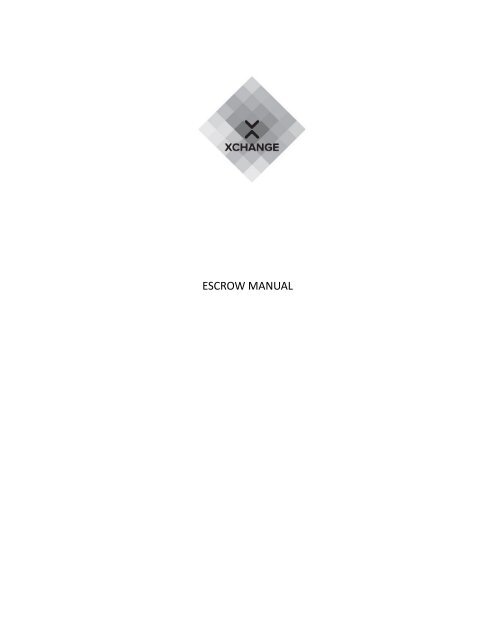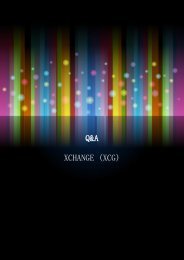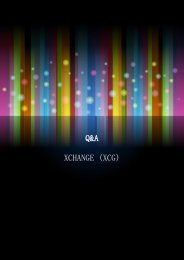Escrow Manual
You also want an ePaper? Increase the reach of your titles
YUMPU automatically turns print PDFs into web optimized ePapers that Google loves.
ESCROW MANUAL
Revision Sheet<br />
REVISION NUMBER DATE DESCRIPTION<br />
1.0.0 JULY, 16, 2018 LAUNCH ESCROW MANUAL<br />
XCG TECH Xcgtech.com
TABLE OF CONTENTS<br />
CHAPTER 1<br />
SECTION 1.1 LAYOUT<br />
SUBSECTION 1.1.A OVERVIEW PAGE<br />
SUBSECTION 1.1.B SEND PAGE<br />
SUBSECTION 1.1.C ESCROW PAGE<br />
CHAPTER 2<br />
SECTION 2.1 ESCROW USE<br />
SUBSECTION 2.1.A HOW TO MAKE A SUCCESSFUL ESCROW REQUEST<br />
SUBSECTION 2.1.B INCOMPLETE ESCROW<br />
CHAPTER 3<br />
SECTION 3.1 ERRORS<br />
SUBSECTION 3.1.A ERROR MESSAGES
CHAPTER 1<br />
SECTION 1.1 LAYOUT<br />
SUBSECTION 1.1.A OVERVIEW PAGE<br />
FIG. 1<br />
1. MENU BAR<br />
2. OVERVIEW TAB<br />
3. SEND TAB<br />
4. RECEIVE TAB<br />
5. BUY XCG TAB<br />
6. TRANSACTION HISTORY TAB<br />
7. MASTERNODE PAGE TAB (ENABLED IN WALLET<br />
OPTIONS)<br />
8. BALANCE<br />
9. AVAILABLE BALANCE TO USE<br />
10. PENDING BALANCE NOT USABLE<br />
11. IMMATURE BALANCE NOT USABLE<br />
12. TOTAL BALANCE<br />
13. PRIVATE SEND<br />
14. RECENT XCG TRANSACTION
SUBSECTION 1.1.B SEND PAGE<br />
FIG. 2<br />
14.A. PAYMENT ADDRESS<br />
15. LABEL<br />
16. ADDRESS BOOK, PASTE AND REMOVE<br />
17. AMOUNT OF XCG TO SEND<br />
18. DENOMINATION<br />
19. INCLUDE FEE IN AMOUNT CHECKBOX<br />
23. ADD RECIPIENT BUTTON<br />
24. REQUEST ESCROW BUTTON<br />
25. ENABLE PRIVATE SEND<br />
26. ENABLE INSTANT SEND<br />
27. BALANCE REMAINING<br />
20. SET FEE<br />
21. SEND BUTTON<br />
22. CLEAR INPUTS BUTTON
SUBSECTION 1.1.C ESCROW PAGE<br />
FIG. 3<br />
28. ESCROW LABEL<br />
29. PAYOUT ADDRESS<br />
30. PAYOUT COIN TYPE<br />
31. AMOUNT TO RECEIVE<br />
35. THE ESCROW PROCESS BUTTONS<br />
36. HISTORY OF ESCROW<br />
37. SEND COINS BUTTON TO RETURN TO THE SEND<br />
COIN PAGE<br />
32. REFUND ADDRESS<br />
33. AUTO GENERATED PIN<br />
34. INPUT FOR THE OTHER PARTIES PIN
CHAPTER 2<br />
SECTION 2.1 ESCROW USE<br />
SUBSECTION 2.1.A: HOW TO MAKE A SUCCESSFUL ESCROW REQUEST<br />
ANY LISTED COIN MAY BE USED FOR THE ESCROW SERVICE, REQUEST LISTINGS AT XCGTECH.COM<br />
Step 1: Click the send tab. (fig 1 #3)<br />
Step 2: Click the request escrow button. (fig 2 #24)<br />
Step 3: Gather information of the escrow that will be processed.<br />
Step 4: Enter an escrow name for your escrow label. (fig 3 #28)<br />
Step 5: Enter the receiving address. (fig 3 #29), coin type. (fig 3 #30), and the amount<br />
you wish to receive. (fig 3 #31)<br />
Step 6: Enter the refund address of what coin you will be trading. (fig 3 #32)<br />
– This address is for when the other party does not hold up with the<br />
agreement. It will allow the servers to return the paid escrow back. The<br />
refund address will not be verified by the servers, you must make sure you<br />
input the correct address.<br />
Step 7: Click calculate fee to start the escrow process. (fig 3 #35)<br />
– A fee calculated based on the value will be prompted in a message box.
Step 8: Click OK if you agree to the fee and are ready to proceed. If not, click cancel to go<br />
back.<br />
Step 9: Click Start Transaction to obtain an auto-generated Pin. (fig 3 #35)<br />
Step 10: Obtain your Pin and notify the other party involved of the Pin. Then insert the<br />
other parties Pin into “Their <strong>Escrow</strong> Pin”. The table (fig 3 #36) will populate information<br />
of your inputs.<br />
Step 11: Click the Connect button (fig 3 #35) to receive the deposit escrow information<br />
in the table. (fig 3 #36). At this Point you have 15 minutes to complete the transaction or<br />
it will be cancelled and your fee will be forfeit.<br />
After you send the agreed amount to the escrow address you will have completed a<br />
successful escrow request.<br />
At this point you are flagged as a non-offender, making it possible to receive a refund on<br />
the fee and a return of your funds, if the other party does not proceed with the escrow.<br />
If the other party does proceed, then the coin that you request for will be sent based on<br />
a minimum confirmation.<br />
Keep the PIN safe until the transaction shows up in your requested coins wallet.<br />
Thank you for using XCG Xchange <strong>Escrow</strong>!
SUBSECTION 2.1.B: INCOMPLETE ESCROW<br />
IN THE EVENT OF A SOFTWARE OR SYSTEM FAILURE USERS MAY RETRIEVE THE ESCROW<br />
INFORMATION PROVIDED THEY PASSED THE POINT OF CALCULATING THE FEE.<br />
Procedure to retrieve the incomplete escrow request:<br />
Step 1. Start the wallet and return to the escrow page.<br />
Step 2. If the escrow request was not completed, The user will notice a N/A in the fields<br />
of the escrow table. Double clicking those fields will allow you to enter the pin in<br />
the Your <strong>Escrow</strong> Pin field. (fig 3 #33)
Step 3: Proceed as usual. Note: if you wish to cancel an incomplete escrow and have<br />
inputs in the fields a confirmation window will appear.<br />
Note: if you do not wish to continue with an incomplete escrow and have inputs in the<br />
fields. A warning will pop if you click the escrow N/A fields in the table.
CHAPTER 3<br />
SECTION 3.1 ERRORS<br />
SUBSECTION 3.1.A: ERROR MESSAGES<br />
MESSAGE:<br />
REASON:<br />
INVALID PAYOUT AMOUNT<br />
INCORRECT AMOUNT FORMAT<br />
INVALID PAYOUT TYPE<br />
COIN TYPE DOES NOT MATCH ADDRESS TYPE<br />
INVALID PAYOUT ADDRESS INCORRECT ADDRESS FOR THAT COIN TYPE<br />
INVALID FEE TXID<br />
WRONG WALLET VERSION OR INCOMPATIBLE<br />
CHAIN<br />
INVALID FEE AMOUNT<br />
TAMPERED WALLET<br />
INVALID FEE ADDRESS<br />
TAMPERED WALLET<br />
INCOMPATIBLE METHOD<br />
SERVER IS DOWN OR NETWORK ISSUES<br />
INVALID CONNECTING PIN<br />
INCORRECT PIN IN THE THEIR ESCROW FIELD<br />
PLEASE VISIT XCHANGE AT XCGTECH.COM FOR MORE INFORMATION.<br />
BY USING OUR SOFTWARE YOU ACKNOWLEDGE THAT XCHANGE AND XCG TECH HOLD NO RESPONSIBILITY FOR ANY POTENTIAL LOSS OF<br />
FUNDS