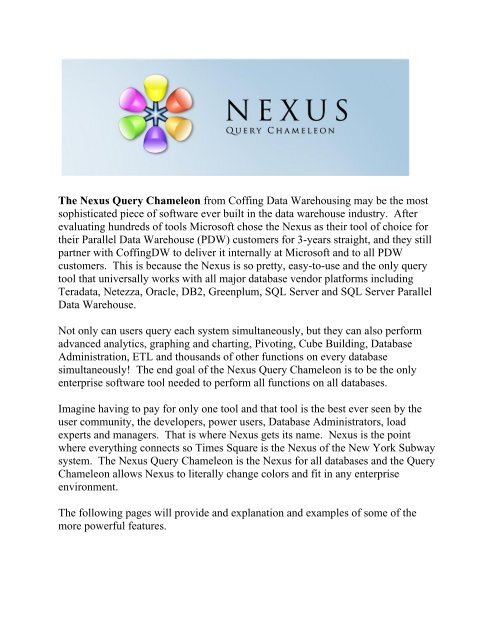The Nexus Query Chameleon from Coffing Data Warehousing may ...
The Nexus Query Chameleon from Coffing Data Warehousing may ...
The Nexus Query Chameleon from Coffing Data Warehousing may ...
Create successful ePaper yourself
Turn your PDF publications into a flip-book with our unique Google optimized e-Paper software.
<strong>The</strong> <strong>Nexus</strong> <strong>Query</strong> <strong>Chameleon</strong> <strong>from</strong> <strong>Coffing</strong> <strong>Data</strong> <strong>Warehousing</strong> <strong>may</strong> be the most<br />
sophisticated piece of software ever built in the data warehouse industry. After<br />
evaluating hundreds of tools Microsoft chose the <strong>Nexus</strong> as their tool of choice for<br />
their Parallel <strong>Data</strong> Warehouse (PDW) customers for 3-years straight, and they still<br />
partner with <strong>Coffing</strong>DW to deliver it internally at Microsoft and to all PDW<br />
customers. This is because the <strong>Nexus</strong> is so pretty, easy-to-use and the only query<br />
tool that universally works with all major database vendor platforms including<br />
Teradata, Netezza, Oracle, DB2, Greenplum, SQL Server and SQL Server Parallel<br />
<strong>Data</strong> Warehouse.<br />
Not only can users query each system simultaneously, but they can also perform<br />
advanced analytics, graphing and charting, Pivoting, Cube Building, <strong>Data</strong>base<br />
Administration, ETL and thousands of other functions on every database<br />
simultaneously! <strong>The</strong> end goal of the <strong>Nexus</strong> <strong>Query</strong> <strong>Chameleon</strong> is to be the only<br />
enterprise software tool needed to perform all functions on all databases.<br />
Imagine having to pay for only one tool and that tool is the best ever seen by the<br />
user community, the developers, power users, <strong>Data</strong>base Administrators, load<br />
experts and managers. That is where <strong>Nexus</strong> gets its name. <strong>Nexus</strong> is the point<br />
where everything connects so Times Square is the <strong>Nexus</strong> of the New York Subway<br />
system. <strong>The</strong> <strong>Nexus</strong> <strong>Query</strong> <strong>Chameleon</strong> is the <strong>Nexus</strong> for all databases and the <strong>Query</strong><br />
<strong>Chameleon</strong> allows <strong>Nexus</strong> to literally change colors and fit in any enterprise<br />
environment.<br />
<strong>The</strong> following pages will provide and explanation and examples of some of the<br />
more powerful features.
A Brilliant Systems Tree<br />
Users can choose their colors for each system and see their system trees as they see<br />
fit. Some DBA’s need to see all databases and users while users can choose the<br />
databases or users they want listed by right clicking on the system and choosing<br />
My <strong>Data</strong>bases! You can also right click on any table in the systems tree and<br />
choose Quick Select which was done in the query example below.<br />
Systems<br />
Tables<br />
Columns
A Join Builder for Everyone<br />
Get ready for your life to get a lot easier because the <strong>Nexus</strong> comes with an easy-touse<br />
Join Builder. Drag a table to the Join Builder and select the columns you want<br />
on your report. <strong>The</strong>n drag any table you want to join and the SQL is built<br />
automatically for you.<br />
In the next month we will release the Super Join Builder. This will use the ERWin<br />
Diagram <strong>from</strong> your lead DBA, encrypt the model for security purposes and then<br />
allow you to drag any table to the Super Join Builder pad. You can then right click<br />
on that table and all tables eligible to join will appear. You can select any of these<br />
tables and the SQL is built for you. A column header example report will show<br />
you exactly what your report will look like and you can rearrange, add, or delete<br />
columns while the SQL changes before your eyes. You can also build cubes by<br />
pressing a single button which will allow you take a table and automatically<br />
connect all tables eligible to join within seconds. <strong>The</strong>n take any of these complex<br />
joins and turn them into views! That should save you and your peers an enormous<br />
amount of time, yet produce results that will have management applauding.
<strong>The</strong> Sandbox<br />
Talk about amazing! <strong>The</strong> Sandbox concept allows users to create their own data<br />
warehouse on their internal hard drive. Users can query any system<br />
simultaneously and when they receive an answer set they can save that in their<br />
Sandbox. This is a SQL Server Compact Edition database where users can<br />
actually re-query any answer set right inside their <strong>Nexus</strong> Desktop. Yes, users can<br />
actually query these automatically built tables without leaving their desktop. What<br />
is so very nice about this is that this gives users the ability to join tables <strong>from</strong><br />
different database vendors. Wouldn’t you just love to take a Teradata query and an<br />
Oracle query and join them together using the Join Builder? This is done by<br />
saving your answer sets in you sandbox and then joining them together!<br />
Just take any answer set and right click on the Result Tab and choose Rename<br />
Tab. <strong>The</strong>n drag your newly named tab to your sandbox and watch as the table and<br />
data are created for you and ready to be joined or re-queried at your request.<br />
Drag and Drop an answer set<br />
directly to your sandbox and<br />
re-query it internally or join it<br />
to an Oracle, Netezza, etc. table.
Graphing and Charting with Bisualize<br />
<strong>The</strong> future of Decisions Support is to visualize your business. <strong>Nexus</strong> does this<br />
with our product called Bisualize. Take any answer set and immediately use<br />
Bisualize to visualize the results. Bisualize allows you to drag and drop attributes<br />
and measures <strong>from</strong> the columns in your answer set to great dynamic charts that can<br />
be placed into worksheets, shared with your colleagues, and comes with incredible<br />
features to give you the detail you need to visualize your business.
Run as Many Queries on Different Systems as you want<br />
<strong>Nexus</strong> allows you to run many queries simultaneously <strong>from</strong> different systems. Run<br />
a SQL Server, Teradata, Oracle, Netezza, Greenplum, and DB2 on both the server<br />
and Mainframe query simultaneously. Your answer sets will return in colored tabs<br />
that you have chosen to recognize each system. Why buy a series of Parallel <strong>Data</strong><br />
Warehouses and only query serially. <strong>Nexus</strong> has the flexibility to query them all in<br />
parallel.<br />
Run Queries on<br />
different systems<br />
Simultaneously!<br />
Answer Sets are<br />
Placed in colored tabs!
Pivot your Answer Sets<br />
<strong>Nexus</strong> allows you to Pivot your answers sets in a variety of ways. Many<br />
manufacturing companies utilize <strong>Nexus</strong> and they need to be able to pivot data and<br />
then graph and chart the data as well. <strong>Nexus</strong> has very sophisticated pivoting<br />
techniques that allow you to see your data just like you demand.<br />
Just right click on any answer set and choose Pivot. <strong>The</strong> Pivot Wizard will allow<br />
you to Pivot your data in any direction. <strong>The</strong>re is a Basic Pivot tool (see below) and<br />
an Advanced Tab on the Wizard that will give you the flexibility for your more<br />
complicated Pivots.<br />
Right Click on any<br />
Answer set and choose<br />
PIVOT and the Pivot<br />
Wizard makes it easy.<br />
<strong>The</strong> answer set on<br />
the left has been<br />
Pivoted above!
Create Point-and-Click Icons that Prompt Users for Input<br />
Too often the data warehouse is so complex that many of the companies users<br />
don’t have the SQL training or expertise to access the warehouse. This is where<br />
the <strong>Nexus</strong> Macro Builder comes in. <strong>The</strong> <strong>Nexus</strong> allows you to write SQL that will<br />
prompt the user for input, but hide the SQL inside an icon. Users can click on the<br />
Macro Icon and they are then instructed on what to do. This allows all employees<br />
to take advantage of the information in the data warehouse.<br />
Below is an example on how easy it is to create a Macro Icon that any user will be<br />
able to execute and receive the information they need. <strong>The</strong> following page will<br />
show how a user will execute the Macro Icon.<br />
Write your SQL and place<br />
@ signs to prompt users<br />
1<br />
Press the Macro Builder<br />
2<br />
3<br />
Click Compile and enter<br />
what you want users<br />
to see when they click<br />
on the Macro Icon<br />
4<br />
Press Save<br />
and give<br />
<strong>The</strong> Macro<br />
a name
How easy it is for Users to execute a Macro Icon<br />
Any user can now access the data warehouse by clicking on the icon. <strong>The</strong>n they<br />
enter the information they are prompted for inside the Macro Icon. <strong>The</strong>y hit OK<br />
and the query runs bringing back their Answer Set. We have done a lot of<br />
customized work so companies can allow their data warehouse to reach further into<br />
the user community. <strong>The</strong> Macro Icons are the simplest way to allow all users to<br />
access the data warehouse with ease, and still allow the DBA’s to maintain a<br />
controlled environment where there are no bad performing queries.<br />
Click on the Icon<br />
You wish to run<br />
2<br />
Choose the Queries Tab<br />
to see all Icons<br />
1<br />
Enter the input<br />
you have been<br />
Prompted for<br />
and hit OK<br />
3<br />
Your Answer<br />
Arrives instantly!<br />
4
Prepare for Teradata Certification right at your desk for Free<br />
We have spent over 5-months creating Tera-Trivia. This is an interactive game<br />
that can be played right at your desk inside the <strong>Nexus</strong>. Just press on the DBA<br />
button at the top of the screen and choose Teradata. <strong>The</strong>n you will see our DBA<br />
menu (quite impressive with so many features). On the DBA menu choose Tera-<br />
Trivia and choose either Teradata Basics or Teradata SQL. <strong>The</strong>n hit launch.<br />
<strong>The</strong> idea behind Tera-Trivia is that everyone can get educated right at their desk<br />
whenever they have a few spare minutes. Trust me when I tell you that this game<br />
is fun, sophisticated, easy-to-play and the best darn learning tool on the planet.<br />
2<br />
Choose Tera-Trivia and<br />
Learn Teradata with our<br />
Brilliant Interactive game.<br />
Press the DBA button and<br />
Choose Teradata<br />
1<br />
3<br />
Hit Launch
An Example of a Teradata Architecture Tera-Trivia Slide<br />
Each game shows you a series of great slides and you answer the multiple choice<br />
questions. Each slide builds upon the slide before it and they start easy and<br />
gradually become more challenging. Even users who are completely new to<br />
Teradata will enjoy and learn <strong>from</strong> this game. Even experts will be challenged, but<br />
that is OK because you can attempt each level (chapter) as many times until you<br />
pass that level. Miss three questions and you are dead. Each level of the game is a<br />
separate chapter. You can choose to start at the beginning or choose to start on the<br />
chapter of your choosing. Welcome to the new way users will learn Teradata.
An Example of a Teradata SQL Tera-Trivia Slide<br />
Each game shows you a series of great slides and you answer the multiple choice<br />
questions. Each slide builds upon the slide before it and they start easy and<br />
gradually become more challenging. Even users who are completely new to<br />
Teradata will enjoy and learn <strong>from</strong> this game. Even experts will be challenged, but<br />
that is OK because you can attempt each level (chapter) as many times until you<br />
pass that level. Miss three questions and you are dead. Each level of the game is a<br />
separate chapter. You can choose to start at the beginning or choose to start on the<br />
chapter of your choosing. Welcome to the new way users will learn Teradata.<br />
A beginning novice to SQL will learn <strong>from</strong> the beginning chapters and yet there<br />
are over 120 questions in the OLAP chapter that will challenge all Power Users. If<br />
you want yourself and your peers to know everything about Teradata SQL then<br />
Tera-Trivia at the University of Tera-Tom will be a thrilling option.
Teradata Compression with SmartCompress of <strong>Nexus</strong><br />
Teradata has the ability to use their Multi-Column Compression capabilities, but<br />
don’t provide a tool or make it an easy process to compress eligible columns. <strong>The</strong><br />
<strong>Nexus</strong> has SmartCompress which compresses tables and saves about 35% space<br />
savings. That can literally save a company millions. Is there any bad news? No!<br />
Compressing every table will save space, make queries faster, help with joins, and<br />
reduces spool. If you are not compressing your Teradata system you are leaving<br />
easy money on the table (well, I should say In the Table).<br />
SmartCompress is extremely flexible and easy-to-use. It provides the ability to<br />
check your work before you compress and even provides detailed reports, graphs,<br />
and charts showing you your space savings per column.<br />
1<br />
Right Click on a<br />
<strong>Data</strong>base or Table<br />
and choose<br />
SmartCompress<br />
Hit Execute<br />
4<br />
2<br />
Checkbox<br />
<strong>The</strong> table(s)<br />
You want<br />
compressed<br />
3<br />
Choose<br />
your<br />
Many<br />
options
Teradata Compression Reports<br />
Nothing is nicer than showing your boss what a great job you are doing.<br />
SmartCompress has a REPORT button on it that will allow you to show a wide<br />
variety of reports, charts, and graphs for each table compressed. You can even run<br />
a fake compress and check the report and then decide to proceed or omit columns.
History of your SQL<br />
Press the HISTORY at the top of <strong>Nexus</strong> and your most recent SQL queries are<br />
right in front of you in full screen easy-to-read mode. Double click on any SQL<br />
and you are ready to paste it and go. Advanced search capabilities allow you to<br />
find anything you have ever run. You can even decide how many queries you<br />
want to see in your history view or show it all.<br />
Advanced Search Function<br />
Double Click and the<br />
<strong>Query</strong> is copied and<br />
Ready to be pasted.<br />
Choose the number<br />
of most recent rows<br />
you want to show.
Right Click on an Answer Set<br />
When you receive an Answer Set you can Right Click and have a whole lot of<br />
options, including saving your answer set to your internal Sand Box for requerying<br />
or joining to other Answer Sets (cross database capabilities like Oracle,<br />
DB2, Teradata, Netezza, Greenplum, or SQL Server, etc.).<br />
You can even save your answer sets to Excel, Microsoft Access, XML, Comma<br />
Delimited Files or User Delimited Text. You can also move columns around or<br />
even Group By any column you decide. You can even getting Aggregates.<br />
Right Click on<br />
any Answer Set<br />
and see all your<br />
Options.<br />
Export your Answer Set<br />
to Excel, Access, XML,<br />
Comma Separated File<br />
or User Delimited Text.
Use the <strong>Nexus</strong> Scheduler<br />
<strong>The</strong> <strong>Nexus</strong> allows you to schedule when you want to run any query, batch job,<br />
Load Utility, Compress or Synchronization job. Why even come to work?<br />
Schedule any<br />
<strong>Query</strong>, Batch Job<br />
or Load Utility<br />
to run when you<br />
want or to run on<br />
a daily/weekly<br />
basis.
Use the <strong>Nexus</strong> Dashboard<br />
At the top of <strong>Nexus</strong> is the Dashboard. Click you shall receive. You can see all<br />
types of system metrics in beautiful reports, charts and graphs with fantastic search<br />
capabilities.
Use the <strong>Nexus</strong> Dashboard to Profile a Table<br />
At the top of <strong>Nexus</strong> is the Dashboard. You can click on that and choose the<br />
Profiler. This will allow you to examine all your columns and see all kinds of<br />
information including how well the column distributes and its skew factor.<br />
Profiling data demographics will help enormously in making sure your Primary<br />
Index distributes well. This is also a great feature for queries against tables that are<br />
running out of spool.
Convert Oracle Tables to Teradata Tables (Step 1)<br />
Amazed that we could save you months of work in the click of a button? It gets<br />
even better than that. We can convert <strong>from</strong> any database vendor to any other<br />
vendor. In the diagram below you can see that we chose the DBA button and then<br />
chose a Teradata system. <strong>The</strong>n we decided to convert an entire database of<br />
Teradata tables to instantly become and entire database of Netezza tables.<br />
We are not done yet! <strong>The</strong> next page will show you the actual conversion process!<br />
1<br />
Convert a table or an<br />
entire database of tables<br />
<strong>from</strong> any vendor to another<br />
2<br />
This will convert all<br />
Teradata Tables in the<br />
SQL_Class database<br />
to Netezza Tables!
Convert Oracle Tables to Teradata Tables (Step 2)<br />
As you can see below we selected all 17 Teradata Tables in the SQL_Class<br />
database and converted them to Netezza tables. Although you can only see the<br />
first two conversions in the query window all 17 are there waiting for you to scroll<br />
down or copy and paste these to your Netezza system. In seconds you have<br />
duplicated the tables across systems!<br />
<strong>The</strong> DDL of<br />
all 17 Teradata<br />
tables have<br />
now been<br />
Converted to<br />
Netezza
Create Views in Seconds (Step 1)<br />
As you can see below we selected all 17 Teradata Tables in the SQL_Class<br />
database and CREATED Views for each table. How easy is this if you are a<br />
DBA? <strong>The</strong> next page will show the actual View DDL, which easily allows the<br />
DBA to remove any columns they don’t want users to see.<br />
1<br />
Create Views instantly for<br />
An entire database of tables
Create Views in Seconds (Step 2)<br />
As you can see below we selected all 17 Views for the 17 tables in the database<br />
SQL_Class. What is brilliant about this <strong>Nexus</strong> function is that you can select<br />
LOCKING ROW FOR ACCESS in all your views. You can also choose the<br />
database where the Views will reside and the database where the tables will reside<br />
and this is included in the CREATE VIEW Statements. It is now very easy to also<br />
remove any columns you want restricted. Although you can only see the first two<br />
views created there are all 17 in the window waiting for you to scroll.<br />
17 Views have<br />
been created<br />
For all 17<br />
Tables in the<br />
SQL_Class<br />
<strong>Data</strong>base!
Build Teradata Load Scripts in Seconds<br />
You know how difficult and cumbersome it is to build Teradata Load Scripts such<br />
as BTEQ, FastLoad, MultiLoad, TPump, and FastExport. Not anymore! Just<br />
Right Click on a table and choose SmartScript and then select the script you want<br />
to build. Most of the defaults your script will need will automatically be placed in<br />
the script, but you can still change if you want, but why would you in most cases?<br />
In seconds you can create the script. <strong>The</strong> only thing we needed to select in the<br />
FastLoad script below was the Source File. <strong>The</strong>n you hit Build Script and check it<br />
out or make any minor changes you want (shouldn’t need to make any changes).<br />
<strong>The</strong>n hit Execute or use the <strong>Nexus</strong> Scheduler and run the script when you want!<br />
Right Click on a table and your<br />
FastLoad script is built in 15<br />
Seconds! Use the <strong>Nexus</strong><br />
SmartScript for all your<br />
Load Utilities. You can also<br />
Execute or even schedule your<br />
scripts to run when you want<br />
As you point-and-click<br />
your Load script is built.<br />
then hit the Build Script<br />
button and make edits.<br />
<strong>The</strong>n execute the script<br />
right now or schedule it<br />
to run later.
Replicate your System and Create a Test or Dev System<br />
SmartReplica is a <strong>Nexus</strong> feature that allows you to replicate entire <strong>Data</strong>bases <strong>from</strong><br />
one system to another. This has incredible flexibility. You can copy just the<br />
objects or you can also include the data. SmartReplica even allows you to only<br />
take a subset of the data <strong>from</strong> each table to easily create a Test or Dev system.<br />
You can copy <strong>from</strong> one Teradata system to another or use SmartReplica to copy all<br />
objects to a different database within the same system.<br />
Your source system is chosen<br />
when you Right Click. It is up to<br />
you to select your Target System.<br />
Replicate entire databases or<br />
Individual objects and the data to<br />
another System with SmartReplica.<br />
This is an incredible way to<br />
CREATE a Test or Dev system<br />
or copy within the same system.<br />
Copy No <strong>Data</strong>,<br />
All <strong>Data</strong> or<br />
just a Sample<br />
of the <strong>Data</strong>!
SmartSync your data and compare <strong>Data</strong> and DDL Differences<br />
SmartSync is a <strong>Nexus</strong> feature that allows you to compare two different systems,<br />
databases, or objects and see the differences is data or object DDL. Below we are<br />
comparing the Employee_Table <strong>from</strong> one system to the Employee_Table in<br />
another system. Hit Execute and the differences are shown. You can then choose<br />
to synchronize the data making both tables exactly the same!<br />
1<br />
Right Click<br />
on a Table<br />
and Choose<br />
SmartSync<br />
2<br />
Your source system is chosen<br />
when you Right Click. It is up to<br />
you to select your Target System.<br />
3<br />
Hit Execute and you will see the<br />
differences in the data or the DDL<br />
between the two objects. You can<br />
even Synchronize the data and<br />
make them the same!
Cleanse your <strong>Data</strong><br />
SmartCleanser is a <strong>Nexus</strong> feature that allows you to cleanse the data in your tables.<br />
This works for Text only, but you can actually search for a piece of text and<br />
replace it, delete it, delete the entire row or move this data to another column. This<br />
can save you hundreds of hours. Oh yes, we even let you preview the old data and<br />
what it is about to look like with the preview. You can uncheck any row you don’t<br />
want to change and when you hit execute the magic happens instantaneously. We<br />
also allow you to backup the table with the click of a button to ensure your work!
<strong>The</strong> End!<br />
Please contact Tom <strong>Coffing</strong>, CEO of <strong>Coffing</strong> <strong>Data</strong> <strong>Warehousing</strong> for more<br />
information or download a free trial of <strong>Nexus</strong> at WWW.<strong>Coffing</strong>DW.com.<br />
Tom <strong>Coffing</strong>, CEO of <strong>Coffing</strong> <strong>Data</strong> <strong>Warehousing</strong><br />
Direct: 513 300-0341<br />
Email: Tom.<strong>Coffing</strong>@<strong>Coffing</strong>DW.com<br />
Website: WWW.<strong>Coffing</strong>DW.Com