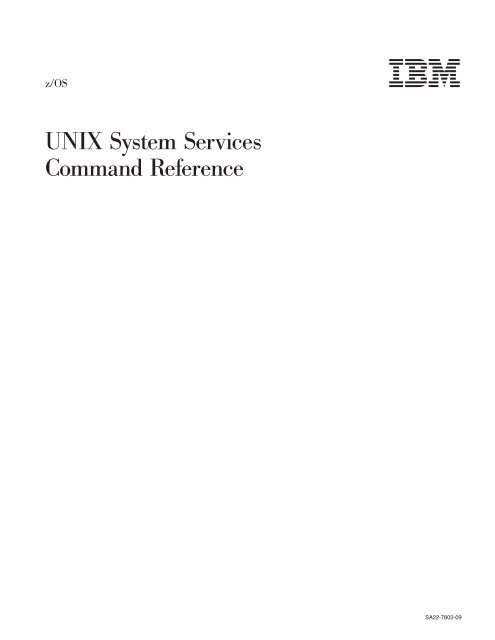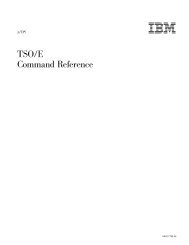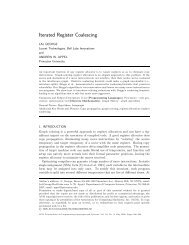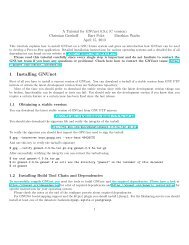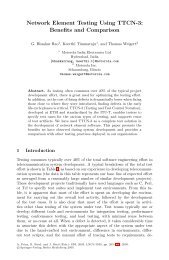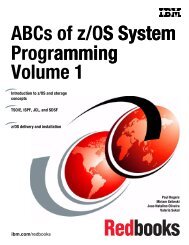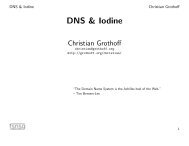z/OS V1R9.0 UNIX System Services Command ... - Christian Grothoff
z/OS V1R9.0 UNIX System Services Command ... - Christian Grothoff
z/OS V1R9.0 UNIX System Services Command ... - Christian Grothoff
You also want an ePaper? Increase the reach of your titles
YUMPU automatically turns print PDFs into web optimized ePapers that Google loves.
z/<strong>OS</strong><br />
<strong>UNIX</strong> <strong>System</strong> <strong>Services</strong><br />
<strong>Command</strong> Reference<br />
<br />
SA22-7802-09
z/<strong>OS</strong><br />
<strong>UNIX</strong> <strong>System</strong> <strong>Services</strong><br />
<strong>Command</strong> Reference<br />
<br />
SA22-7802-09
Note<br />
Before using this information and the product it supports, be sure to read the general information under “Notices” on page<br />
949.<br />
Ninth Edition, September 2007<br />
This is a major revision of SA22–7802–08.<br />
This edition applies to Version 1 Release 9 of z/<strong>OS</strong> (5694-A01) and to all subsequent releases and modifications<br />
until otherwise indicated in new editions.<br />
IBM welcomes your comments. A form for readers’ comments may be provided at the back of this document, or you<br />
may address your comments to the following address:<br />
International Business Machines Corporation<br />
MHVRCFS, Mail Station P181<br />
2455 South Road<br />
Poughkeepsie, NY 12601-5400<br />
United States of America<br />
FAX (United States & Canada): 1+845+432-9405<br />
FAX (Other Countries):<br />
Your International Access Code +1+845+432-9405<br />
IBMLink <br />
(United States customers only): IBMUSM10(MHVRCFS)<br />
Internet e-mail: mhvrcfs@us.ibm.com<br />
World Wide Web: http://www.ibm.com/servers/eserver/zseries/zos/webqs.html<br />
If you would like a reply, be sure to include your name, address, telephone number, or FAX number.<br />
Make sure to include the following in your comment or note:<br />
v Title and order number of this document<br />
v Page number or topic related to your comment<br />
When you send information to IBM, you grant IBM a nonexclusive right to use or distribute the information in any<br />
way it believes appropriate without incurring any obligation to you.<br />
© Copyright International Business Machines Corporation 1996, 2007. All rights reserved.<br />
US Government Users Restricted Rights – Use, duplication or disclosure restricted by GSA ADP Schedule Contract<br />
with IBM Corp.
|<br />
|<br />
|<br />
|<br />
|<br />
|<br />
|<br />
|<br />
|<br />
Contents<br />
Figures . . . . . . . . . . . . . . . . . . . . . . . . . . . . xi<br />
Tables . . . . . . . . . . . . . . . . . . . . . . . . . . . . xiii<br />
About this document . . . . . . . . . . . . . . . . . . . . . . xv<br />
Who should use this document . . . . . . . . . . . . . . . . . . . xv<br />
Finding more information about other products . . . . . . . . . . . . . xv<br />
Summary of changes . . . . . . . . . . . . . . . . . . . . . . xix<br />
Chapter 1. Introduction to shell commands and DBCS . . . . . . . . . 1<br />
Reading the command descriptions . . . . . . . . . . . . . . . . . . 1<br />
Using the doublebyte character set (DBCS) . . . . . . . . . . . . . . . 7<br />
Chapter 2. Shell command descriptions . . . . . . . . . . . . . . . 11<br />
alias — Display or create a command alias . . . . . . . . . . . . . . 11<br />
ar — Create or maintain library archives . . . . . . . . . . . . . . . 14<br />
as — Use the HLASM assembler to produce object files . . . . . . . . . 18<br />
asa — Interpret ASA/FORTRAN carriage control . . . . . . . . . . . . 21<br />
at — Run a command at a specified time . . . . . . . . . . . . . . . 22<br />
autoload — Indicate function name not defined . . . . . . . . . . . . . 25<br />
automount — Configure the automount facility . . . . . . . . . . . . . 26<br />
awk — Process programs written in the awk language . . . . . . . . . . 32<br />
basename — Return the nondirectory components of a pathname . . . . . . 48<br />
batch — Run commands when the system is not busy . . . . . . . . . . 49<br />
bc — Use the arbitrary-precision arithmetic calculation language . . . . . . 50<br />
bg — Move a job to the background . . . . . . . . . . . . . . . . . 66<br />
bpxmtext — Display reason code text . . . . . . . . . . . . . . . . 66<br />
break — Exit from a loop in a shell script . . . . . . . . . . . . . . . 67<br />
c++ — Compile, link-edit and assemble C and C++ source code and create an<br />
executable file on z/<strong>OS</strong> . . . . . . . . . . . . . . . . . . . . . 68<br />
c89 — Compiler invocation using host environment variables . . . . . . . . 68<br />
c99 — Compile, link-edit and assemble C source code and create an<br />
executable file on z/<strong>OS</strong> . . . . . . . . . . . . . . . . . . . . 105<br />
cal — Display a calendar for a month or year . . . . . . . . . . . . . 105<br />
calendar — Display all current appointments . . . . . . . . . . . . . 106<br />
cancel — Cancel print queue requests (stub command) . . . . . . . . . 108<br />
captoinfo — Print the terminal entries in the terminfo database . . . . . . . 108<br />
cat — Concatenate or display text files . . . . . . . . . . . . . . . 110<br />
cc — Compile, link-edit and assemble C source code and create an executable<br />
file on z/<strong>OS</strong> . . . . . . . . . . . . . . . . . . . . . . . . . 111<br />
cd — Change the working directory . . . . . . . . . . . . . . . . . 111<br />
ceebldtx — Transform message source files into assembler source files . . . 114<br />
chaudit — Change audit flags for a file . . . . . . . . . . . . . . . . 117<br />
chcp — Set or query ASCII/EBCDIC code pages for the terminal . . . . . . 119<br />
chgrp — Change the group owner of a file or directory . . . . . . . . . . 121<br />
chlabel — Set the multilevel security label of files and directories . . . . . . 123<br />
chmod — Change the mode of a file or directory . . . . . . . . . . . . 124<br />
chmount — Change the mount attributes of a file system . . . . . . . . . 127<br />
chown — Change the owner or group of a file or directory . . . . . . . . 129<br />
chroot — Change the root directory for the execution of a command . . . . . 130<br />
chtag — Change file tag information . . . . . . . . . . . . . . . . 132<br />
cksum — Calculate and write checksums and byte counts . . . . . . . . 135<br />
© Copyright IBM Corp. 1996, 2007 iii
|<br />
|<br />
|<br />
|<br />
|<br />
|<br />
|<br />
|<br />
|<br />
clear — Clear the screen of all previous output . . . . . . . . . . . . 136<br />
cmp — Compare two files . . . . . . . . . . . . . . . . . . . . 137<br />
col — Remove reverse line feeds . . . . . . . . . . . . . . . . . 138<br />
: (colon) — Do nothing, successfully . . . . . . . . . . . . . . . . 140<br />
comm — Show and select or reject lines common to two files . . . . . . . 141<br />
command — Run a simple command . . . . . . . . . . . . . . . . 142<br />
compress — Lempel-Ziv file compression . . . . . . . . . . . . . . 143<br />
confighfs — Invoke the vfs_pfsctl function for HFS file systems . . . . . . 145<br />
configstk — Configure the AF_UEINT stack . . . . . . . . . . . . . . 147<br />
configstrm — Set and query the STREAMS physical file system configuration 149<br />
continue — Skip to the next iteration of a loop in a shell script . . . . . . . 150<br />
copytree — Make a copy of a file hierarchy while preserving all file attributes 151<br />
cp — Copy a file . . . . . . . . . . . . . . . . . . . . . . . . 152<br />
cpio — Copy in/out file archives . . . . . . . . . . . . . . . . . . 165<br />
cron daemon — Run commands at specified dates and times . . . . . . . 168<br />
crontab — Schedule regular background jobs . . . . . . . . . . . . . 171<br />
csplit — Split text files . . . . . . . . . . . . . . . . . . . . . . 173<br />
ctags — Create tag files for ex, more, and vi . . . . . . . . . . . . . 176<br />
cu — Call up another system (stub only) . . . . . . . . . . . . . . . 177<br />
cut — Cut out selected fields from each line of a file . . . . . . . . . . 178<br />
cxx — Compile, link-edit and assemble z/<strong>OS</strong> C and z/<strong>OS</strong> C++ source code<br />
and create an executable file . . . . . . . . . . . . . . . . . . 180<br />
date — Display the date and time . . . . . . . . . . . . . . . . . 180<br />
dbx — Use the debugger . . . . . . . . . . . . . . . . . . . . 183<br />
dbx subcommands . . . . . . . . . . . . . . . . . . . . . . . 188<br />
dd — Convert and copy a file . . . . . . . . . . . . . . . . . . . 229<br />
df — Display the amount of free space in the file system . . . . . . . . . 233<br />
diff — Compare two text files and show the differences . . . . . . . . . 235<br />
dircmp — Compare directories . . . . . . . . . . . . . . . . . . 240<br />
dirname — Return the directory components of a pathname . . . . . . . . 241<br />
. (dot) — Run a shell file in the current environment . . . . . . . . . . . 242<br />
dspcat — Display all or part of a message catalog . . . . . . . . . . . 243<br />
dspmsg — Display selected messages from message catalogs . . . . . . 243<br />
du — Summarize usage of file space . . . . . . . . . . . . . . . . 244<br />
echo — Write arguments to standard output . . . . . . . . . . . . . 245<br />
ed — Use the ed line-oriented text editor . . . . . . . . . . . . . . . 247<br />
edcmtext — Display errnojr reason code text . . . . . . . . . . . . . 255<br />
egrep — Search a file for a specified pattern . . . . . . . . . . . . . 257<br />
env — Display or set environment variables for a process . . . . . . . . 257<br />
eval — Construct a command by concatenating arguments . . . . . . . . 258<br />
ex — Use the ex text editor . . . . . . . . . . . . . . . . . . . . 259<br />
exec — Run a command and open, close, or copy the file descriptors . . . . 260<br />
exit — Return to the shell’s parent process or to TSO/E . . . . . . . . . 262<br />
expand — Expand tabs to spaces . . . . . . . . . . . . . . . . . 263<br />
export — Set a variable for export . . . . . . . . . . . . . . . . . 264<br />
expr — Evaluate arguments as an expression . . . . . . . . . . . . . 265<br />
exrecover daemon — Retrieve vi and ex files . . . . . . . . . . . . . 267<br />
extattr — Set, reset, and display extended attributes for files . . . . . . . 270<br />
false — Return a nonzero exit code . . . . . . . . . . . . . . . . . 272<br />
fc — Process a command history list . . . . . . . . . . . . . . . . 272<br />
fg — Bring a job into the foreground . . . . . . . . . . . . . . . . 275<br />
fgrep — Search a file for a specified pattern . . . . . . . . . . . . . 276<br />
file — Determine file type . . . . . . . . . . . . . . . . . . . . 276<br />
find — Find a file meeting specified criteria . . . . . . . . . . . . . . 281<br />
fold — Break lines into shorter lines . . . . . . . . . . . . . . . . . 289<br />
functions — Display or assign attributes to functions . . . . . . . . . . 290<br />
iv z/<strong>OS</strong> <strong>V1R9.0</strong> <strong>UNIX</strong> <strong>System</strong> <strong>Services</strong> <strong>Command</strong> Reference
|<br />
|<br />
|<br />
|<br />
|<br />
fuser — List process IDs of processes with open files . . . . . . . . . . 290<br />
gencat — Create or modify message catalogs . . . . . . . . . . . . . 292<br />
getconf — Get configuration values . . . . . . . . . . . . . . . . . 295<br />
getfacl — Display owner, group, and access control list (ACL) entries . . . . 299<br />
getopts — Parse utility options . . . . . . . . . . . . . . . . . . 301<br />
grep — Search a file for a specified pattern . . . . . . . . . . . . . . 303<br />
hash — Create a tracked alias . . . . . . . . . . . . . . . . . . 306<br />
head — Display the first part of a file . . . . . . . . . . . . . . . . 307<br />
history — Display a command history list . . . . . . . . . . . . . . . 308<br />
iconv — Convert characters from one codeset to another . . . . . . . . . 309<br />
id — Return the user identity . . . . . . . . . . . . . . . . . . . 311<br />
inetd daemon — Provide Internet Service Management . . . . . . . . . 313<br />
infocmp — Compare or print the terminal description . . . . . . . . . . 315<br />
integer — Mark each variable with an integer value . . . . . . . . . . . 319<br />
ipcrm — Remove message queues, semaphore sets, or shared memory IDs 319<br />
ipcs — Report status of the interprocess communication facility . . . . . . 320<br />
jobs — Return the status of jobs in the current session . . . . . . . . . 327<br />
join — Join two sorted textual relational databases . . . . . . . . . . . 328<br />
kill — End a process or job, or send it a signal . . . . . . . . . . . . . 330<br />
[ (left bracket) — Test for a condition . . . . . . . . . . . . . . . . 334<br />
ld — Link object files . . . . . . . . . . . . . . . . . . . . . . 334<br />
let — Evaluate an arithmetic expression . . . . . . . . . . . . . . . 342<br />
lex — Generate a program for lexical tasks . . . . . . . . . . . . . . 343<br />
line — Copy one line of standard input . . . . . . . . . . . . . . . 346<br />
link — Create a hard link to a file . . . . . . . . . . . . . . . . . . 347<br />
ln — Create a link to a file . . . . . . . . . . . . . . . . . . . . 348<br />
locale — Get locale-specific information . . . . . . . . . . . . . . . 351<br />
localedef — Define the locale environment . . . . . . . . . . . . . . 356<br />
logger — Log messages . . . . . . . . . . . . . . . . . . . . . 358<br />
logname — Return a user’s login name . . . . . . . . . . . . . . . 360<br />
lp — Send a file to a printer . . . . . . . . . . . . . . . . . . . . 360<br />
lpstat — Show status of print queues (stub command) . . . . . . . . . . 362<br />
ls — List file and directory names and attributes . . . . . . . . . . . . 362<br />
mail — Read and send mail messages . . . . . . . . . . . . . . . 368<br />
mailx — Send or receive electronic mail . . . . . . . . . . . . . . . 371<br />
make — Maintain program-generated and interdependent files . . . . . . . 391<br />
makedepend — Generate source dependency information . . . . . . . . 413<br />
man — Display sections of the online reference manual . . . . . . . . . 420<br />
mesg — Allow or refuse messages . . . . . . . . . . . . . . . . . 423<br />
mkcatdefs — Preprocess a message source file . . . . . . . . . . . . 424<br />
mkdir — Make a directory . . . . . . . . . . . . . . . . . . . . 425<br />
mkfifo — Make a FIFO special file . . . . . . . . . . . . . . . . . 427<br />
mknod — Make a FIFO or character special file . . . . . . . . . . . . 428<br />
more — Display files on a page-by-page basis . . . . . . . . . . . . . 429<br />
mount — Logically mount a file system . . . . . . . . . . . . . . . 433<br />
mv — Rename or move a file or directory . . . . . . . . . . . . . . 437<br />
newgrp — Change to a new group . . . . . . . . . . . . . . . . . 450<br />
nice — Run a command at a different priority . . . . . . . . . . . . . 452<br />
nl — Number lines in a file . . . . . . . . . . . . . . . . . . . . 453<br />
nm — Display symbol table of object, library, or executable files . . . . . . 455<br />
nohup — Start a process that is immune to hangups . . . . . . . . . . 457<br />
obrowse — Browse an z/<strong>OS</strong> <strong>UNIX</strong> file . . . . . . . . . . . . . . . . 458<br />
od — Dump a file in a specified format . . . . . . . . . . . . . . . 459<br />
oedit — Edit files in a z/<strong>OS</strong> <strong>UNIX</strong> file system . . . . . . . . . . . . . 463<br />
pack — Compress files by Huffman coding . . . . . . . . . . . . . . 465<br />
passwd — Change user passwords . . . . . . . . . . . . . . . . . 467<br />
Contents v
|<br />
|<br />
|<br />
paste — Merge corresponding or subsequent lines of a file . . . . . . . . 467<br />
patch — Change a file using diff output . . . . . . . . . . . . . . . 469<br />
pathchk — Check a pathname . . . . . . . . . . . . . . . . . . . 472<br />
pax — Interchange portable archives . . . . . . . . . . . . . . . . 473<br />
pcat — Unpack and display Huffman packed files . . . . . . . . . . . 504<br />
pg — Display files interactively . . . . . . . . . . . . . . . . . . 505<br />
pr — Format a file in paginated form and send it to standard output . . . . . 508<br />
print — Return arguments from the shell . . . . . . . . . . . . . . . 511<br />
printenv — Display the values of environment variables . . . . . . . . . 513<br />
printf — Write formatted output . . . . . . . . . . . . . . . . . . 514<br />
ps — Return the status of a process . . . . . . . . . . . . . . . . 516<br />
pwd — Return the working directory name . . . . . . . . . . . . . . 523<br />
r — Process a command history list . . . . . . . . . . . . . . . . . 524<br />
read — Read a line from standard input . . . . . . . . . . . . . . . 524<br />
readonly — Mark a variable as read-only . . . . . . . . . . . . . . . 526<br />
renice — Change priorities of a running process . . . . . . . . . . . . 527<br />
return — Return from a shell function or . (dot) script . . . . . . . . . . 529<br />
rlogind — Validate rlogin requests . . . . . . . . . . . . . . . . . 529<br />
rm — Remove a directory entry . . . . . . . . . . . . . . . . . . 531<br />
rmdir — Remove a directory . . . . . . . . . . . . . . . . . . . 533<br />
runcat — Pipe output from mkcatdefs to gencat . . . . . . . . . . . . 534<br />
sed — Start the sed noninteractive stream editor . . . . . . . . . . . . 534<br />
set — Set or unset command options and positional parameters . . . . . . 540<br />
setfacl — Set, remove, and change access control lists (ACLs) . . . . . . 544<br />
sh — Invoke a shell . . . . . . . . . . . . . . . . . . . . . . 549<br />
shedit — Interactive command and history editing in the shell . . . . . . . 577<br />
shift — Shift positional parameters . . . . . . . . . . . . . . . . . 583<br />
sleep — Suspend execution of a process for an interval of time . . . . . . 585<br />
skulker — Remove old files from a directory . . . . . . . . . . . . . 585<br />
sort — Start the sort-merge utility . . . . . . . . . . . . . . . . . 588<br />
spell — Detect spelling errors in files . . . . . . . . . . . . . . . . 594<br />
split — Split a file into manageable pieces . . . . . . . . . . . . . . 596<br />
stop — Suspend a process or job . . . . . . . . . . . . . . . . . 597<br />
strings — Display printable strings in binary files . . . . . . . . . . . . 598<br />
strip — Remove unnecessary information from an executable file . . . . . . 599<br />
stty — Set or display terminal options . . . . . . . . . . . . . . . . 600<br />
su — Change the user ID associated with a session . . . . . . . . . . 607<br />
sum — Compute checksum and block count for file . . . . . . . . . . . 611<br />
suspend — Send a SIGSTOP to the current shell . . . . . . . . . . . 612<br />
sysvar — Display static system symbols . . . . . . . . . . . . . . . 612<br />
tabs — Set tab stops . . . . . . . . . . . . . . . . . . . . . . 613<br />
tail — Display the last part of a file . . . . . . . . . . . . . . . . . 615<br />
talk — Talk to another user . . . . . . . . . . . . . . . . . . . . 616<br />
tar — Manipulate the tar archive files to copy or back up a file . . . . . . . 618<br />
tcsh — Invoke a C shell . . . . . . . . . . . . . . . . . . . . . 626<br />
tcsh built-in command descriptions . . . . . . . . . . . . . . . . . 673<br />
tee — Duplicate the output stream . . . . . . . . . . . . . . . . . 692<br />
test — Test for a condition . . . . . . . . . . . . . . . . . . . . 693<br />
tic — Put terminal entries in the terminfo database . . . . . . . . . . . 697<br />
time — Display processor and elapsed times for a command . . . . . . . 698<br />
times — Get process and child process times . . . . . . . . . . . . . 699<br />
touch — Change the file access and modification times . . . . . . . . . 700<br />
tput — Change characteristics of terminals . . . . . . . . . . . . . . 703<br />
tr — Translate characters . . . . . . . . . . . . . . . . . . . . 704<br />
trap — Intercept abnormal conditions and interrupts . . . . . . . . . . . 707<br />
true — Return a value of 0 . . . . . . . . . . . . . . . . . . . . 709<br />
vi z/<strong>OS</strong> <strong>V1R9.0</strong> <strong>UNIX</strong> <strong>System</strong> <strong>Services</strong> <strong>Command</strong> Reference
|<br />
|<br />
|<br />
|<br />
|<br />
tso — Run a TSO/E command from the shell . . . . . . . . . . . . . 709<br />
tsort — Sort files topologically . . . . . . . . . . . . . . . . . . . 714<br />
tty — Return the user’s terminal name . . . . . . . . . . . . . . . . 714<br />
type — Tell how the shell interprets a name . . . . . . . . . . . . . . 715<br />
typeset — Assign attributes and values to variables . . . . . . . . . . . 716<br />
uconvdef — Create binary conversion tables . . . . . . . . . . . . . 718<br />
ulimit — Set process limits . . . . . . . . . . . . . . . . . . . . 719<br />
umask — Set or return the file mode creation mask . . . . . . . . . . . 721<br />
unalias — Remove alias definitions . . . . . . . . . . . . . . . . . 722<br />
uname — Display the name of the current operating system . . . . . . . . 723<br />
uncompress — Undo Lempel-Ziv compression of a file . . . . . . . . . . 724<br />
unexpand — Compress spaces into tabs . . . . . . . . . . . . . . . 725<br />
uniq — Report or filter out repeated lines in a file . . . . . . . . . . . . 726<br />
unlink — Removes a directory entry . . . . . . . . . . . . . . . . 728<br />
unmount — Remove a file system from the file hierarchy . . . . . . . . . 729<br />
unpack — Decode Huffman packed files . . . . . . . . . . . . . . . 731<br />
unset — Unset values and attributes of variables and functions . . . . . . 732<br />
uptime — Report how long the system has been running . . . . . . . . . 734<br />
uucc — Compile UUCP configuration files . . . . . . . . . . . . . . 734<br />
uucico daemon — Process UUCP file transfer requests . . . . . . . . . 735<br />
uucp — Copy files between remote UUCP systems . . . . . . . . . . . 737<br />
uucpd daemon — Invoke uucico for TCP/IP connections from remote UUCP<br />
systems . . . . . . . . . . . . . . . . . . . . . . . . . . 741<br />
uudecode — Decode a transmitted binary file . . . . . . . . . . . . . 742<br />
uuencode — Encode a file for safe transmission . . . . . . . . . . . . 743<br />
uulog — Display log information about UUCP events . . . . . . . . . . 744<br />
uuname — Display list of remote UUCP systems . . . . . . . . . . . . 746<br />
uupick — Manage files sent by uuto and uucp . . . . . . . . . . . . . 747<br />
uustat — Display status of pending UUCP transfers . . . . . . . . . . . 748<br />
uuto — Copy files to users on remote UUCP systems . . . . . . . . . . 751<br />
uux — Request command execution on remote UUCP systems . . . . . . 753<br />
uuxqt daemon — Carry out command requests from remote UUCP systems 756<br />
vi — Use the display-oriented interactive text editor . . . . . . . . . . . 758<br />
wait — Wait for a child process to end . . . . . . . . . . . . . . . . 788<br />
wall — Broadcast a message to logged-in users . . . . . . . . . . . . 789<br />
wc — Count newlines, words, and bytes . . . . . . . . . . . . . . . 789<br />
whence — Tell how the shell interprets a command name . . . . . . . . 790<br />
who — Display information about current users . . . . . . . . . . . . 791<br />
whoami — Display your effective user name . . . . . . . . . . . . . 793<br />
write — Write to another user . . . . . . . . . . . . . . . . . . . 793<br />
writedown — Set or display user’s write-down mode . . . . . . . . . . 795<br />
xlc — Compiler invocation using a customizable configuration file . . . . . . 796<br />
xlC — C++ compiler invocation using a customizable configuration file . . . . 815<br />
xlc++ — C++ compiler invocation using a customizable configuration file . . . 815<br />
xargs — Construct an argument list and run a command . . . . . . . . . 816<br />
yacc — Use the yacc compiler . . . . . . . . . . . . . . . . . . 819<br />
zcat — Uncompress and display data . . . . . . . . . . . . . . . . 823<br />
Chapter 3. TSO/E commands . . . . . . . . . . . . . . . . . . 825<br />
BPXBATCH — Run shell commands, shell scripts, or executable files . . . . 826<br />
ISHELL — Invoke the ISPF shell . . . . . . . . . . . . . . . . . . 828<br />
MKDIR — Make a directory . . . . . . . . . . . . . . . . . . . . 829<br />
MKNOD — Create a character special file . . . . . . . . . . . . . . 830<br />
MOUNT — Logically mount a file system . . . . . . . . . . . . . . . 832<br />
OBROWSE — Browse a z/<strong>OS</strong> <strong>UNIX</strong> file . . . . . . . . . . . . . . . 838<br />
Contents vii
|<br />
OCOPY — Copy an MVS data set member or z/<strong>OS</strong> <strong>UNIX</strong> file to another<br />
member or file . . . . . . . . . . . . . . . . . . . . . . . . 839<br />
OEDIT — Edit an z/<strong>OS</strong> <strong>UNIX</strong> file system file . . . . . . . . . . . . . 844<br />
OGET — Copy z/<strong>OS</strong> <strong>UNIX</strong> files into an MVS data set . . . . . . . . . . 845<br />
OGETX — Copy z/<strong>OS</strong> <strong>UNIX</strong> files from a directory to an MVS PDS or PDSE 848<br />
OHELP — Display online z/<strong>OS</strong> <strong>UNIX</strong> <strong>System</strong> <strong>Services</strong> publications . . . . . 852<br />
OMVS — Invoke the z/<strong>OS</strong> shell . . . . . . . . . . . . . . . . . . 853<br />
OPUT — Copy an MVS data set member into a z/<strong>OS</strong> <strong>UNIX</strong> system file . . . 866<br />
OPUTX — Copy members from an MVS PDS or PDSE to an z/<strong>OS</strong> <strong>UNIX</strong><br />
system directory . . . . . . . . . . . . . . . . . . . . . . . 868<br />
<strong>OS</strong>HELL — Invokes BPXBATCH from TSO/E . . . . . . . . . . . . . 871<br />
<strong>OS</strong>TEPLIB — Build a list of files . . . . . . . . . . . . . . . . . . 872<br />
UNMOUNT — Remove a file system from the file hierarchy . . . . . . . . 873<br />
Appendix A. z/<strong>OS</strong> <strong>UNIX</strong> Shell <strong>Command</strong> Summary . . . . . . . . . . 877<br />
General Use . . . . . . . . . . . . . . . . . . . . . . . . . 877<br />
Controlling Your Environment . . . . . . . . . . . . . . . . . . . 877<br />
Daemons . . . . . . . . . . . . . . . . . . . . . . . . . . 878<br />
Managing Directories . . . . . . . . . . . . . . . . . . . . . . 878<br />
Managing Files . . . . . . . . . . . . . . . . . . . . . . . . 879<br />
Printing Files . . . . . . . . . . . . . . . . . . . . . . . . . 880<br />
Computing and Managing Logic . . . . . . . . . . . . . . . . . . 880<br />
Controlling Processes . . . . . . . . . . . . . . . . . . . . . . 880<br />
Writing Shell Scripts . . . . . . . . . . . . . . . . . . . . . . 881<br />
Developing or Porting Application Programs . . . . . . . . . . . . . . 881<br />
Communicating with the <strong>System</strong> or Other Users . . . . . . . . . . . . 881<br />
Working with Archives . . . . . . . . . . . . . . . . . . . . . . 881<br />
Working with UUCP . . . . . . . . . . . . . . . . . . . . . . 882<br />
Appendix B. tcsh Shell <strong>Command</strong> Summary . . . . . . . . . . . . 883<br />
General Use . . . . . . . . . . . . . . . . . . . . . . . . . 883<br />
Controlling Your Environment . . . . . . . . . . . . . . . . . . . 883<br />
Managing Directories . . . . . . . . . . . . . . . . . . . . . . 884<br />
Computing and Managing Logic . . . . . . . . . . . . . . . . . . 884<br />
Managing Files . . . . . . . . . . . . . . . . . . . . . . . . 884<br />
Controlling Processes . . . . . . . . . . . . . . . . . . . . . . 884<br />
Appendix C. Regular Expressions (regexp) . . . . . . . . . . . . . 885<br />
Summary . . . . . . . . . . . . . . . . . . . . . . . . . . 888<br />
Examples . . . . . . . . . . . . . . . . . . . . . . . . . . 888<br />
Appendix D. Running shell scripts or executable files under MVS<br />
environments . . . . . . . . . . . . . . . . . . . . . . . . 891<br />
BPXBATCH . . . . . . . . . . . . . . . . . . . . . . . . . 891<br />
Using <strong>OS</strong>HELL to run shell commands and scripts from MVS . . . . . . . 899<br />
Appendix E. BPXCOPY: Copying a sequential or partitioned data set or<br />
PDSE member into an HFS file . . . . . . . . . . . . . . . . . 901<br />
BPXCOPY . . . . . . . . . . . . . . . . . . . . . . . . . . 901<br />
Appendix F. Localization . . . . . . . . . . . . . . . . . . . . 907<br />
Appendix G. Stub <strong>Command</strong>s . . . . . . . . . . . . . . . . . . 909<br />
Appendix H. File Formats . . . . . . . . . . . . . . . . . . . . 911<br />
cpio — Format of cpio archives . . . . . . . . . . . . . . . . . . 911<br />
viii z/<strong>OS</strong> <strong>V1R9.0</strong> <strong>UNIX</strong> <strong>System</strong> <strong>Services</strong> <strong>Command</strong> Reference
|<br />
|<br />
magic — Format of the /etc/magic file . . . . . . . . . . . . . . . . 912<br />
pax — Format of pax archives and special header summary files . . . . . . 915<br />
queuedefs — Queue description for at, batch, and cron . . . . . . . . . 921<br />
tags — Format of the tags file . . . . . . . . . . . . . . . . . . . 922<br />
tar — Format of tar archives . . . . . . . . . . . . . . . . . . . 922<br />
utmpx — Format of login accounting files . . . . . . . . . . . . . . . 924<br />
uucp — Format of UUCP working files . . . . . . . . . . . . . . . . 925<br />
Appendix I. Setting the Local Time Zone with the TZ Environment<br />
Variable . . . . . . . . . . . . . . . . . . . . . . . . . . 931<br />
TZ Environment Variable . . . . . . . . . . . . . . . . . . . . . 931<br />
Appendix J. Environment Variables . . . . . . . . . . . . . . . . 933<br />
Appendix K. Specifying MVS data set names in the shell environment 935<br />
Utilities supporting MVS data set names . . . . . . . . . . . . . . . 935<br />
Appendix L. Automatic Codeset Conversion: Default Status for Specific<br />
<strong>Command</strong>s . . . . . . . . . . . . . . . . . . . . . . . . . 937<br />
Appendix M. Additional dbx Documentation . . . . . . . . . . . . . 939<br />
execution: Controlling Execution . . . . . . . . . . . . . . . . . . 939<br />
files: Accessing Source Files . . . . . . . . . . . . . . . . . . . 939<br />
scope: Scope . . . . . . . . . . . . . . . . . . . . . . . . . 939<br />
threads: Thread Display and Control . . . . . . . . . . . . . . . . 940<br />
usage: Basic <strong>Command</strong> Usage . . . . . . . . . . . . . . . . . . 940<br />
variables: ″Set″ Variables . . . . . . . . . . . . . . . . . . . . 941<br />
Appendix N. <strong>UNIX</strong> shell commands changed for <strong>UNIX</strong>03 . . . . . . . . 943<br />
Appendix O. Accessibility . . . . . . . . . . . . . . . . . . . . 947<br />
Using assistive technologies . . . . . . . . . . . . . . . . . . . 947<br />
Keyboard navigation of the user interface . . . . . . . . . . . . . . . 947<br />
z/<strong>OS</strong> information . . . . . . . . . . . . . . . . . . . . . . . . 947<br />
Notices . . . . . . . . . . . . . . . . . . . . . . . . . . . 949<br />
Programming Interface Information . . . . . . . . . . . . . . . . . 950<br />
Standards . . . . . . . . . . . . . . . . . . . . . . . . . . 950<br />
Trademarks . . . . . . . . . . . . . . . . . . . . . . . . . . 950<br />
Acknowledgments . . . . . . . . . . . . . . . . . . . . . . . 951<br />
Index . . . . . . . . . . . . . . . . . . . . . . . . . . . . 953<br />
Contents ix
x z/<strong>OS</strong> <strong>V1R9.0</strong> <strong>UNIX</strong> <strong>System</strong> <strong>Services</strong> <strong>Command</strong> Reference
Figures<br />
1. Example of a Special Header Summary File . . . . . . . . . . . . . . . . . . . . 915<br />
© Copyright IBM Corp. 1996, 2007 xi
xii z/<strong>OS</strong> <strong>V1R9.0</strong> <strong>UNIX</strong> <strong>System</strong> <strong>Services</strong> <strong>Command</strong> Reference
|<br />
|<br />
|<br />
Tables<br />
1. Locales Supplied by z/<strong>OS</strong> <strong>UNIX</strong> <strong>System</strong> <strong>Services</strong> . . . . . . . . . . . . . . . . . . . 4<br />
2. The Order of Operations for awk . . . . . . . . . . . . . . . . . . . . . . . . . 36<br />
3. Reference documentation for programs invoked by c89, cc, and c++ commands . . . . . . . 69<br />
4. Possible txtflag / CCSID Combinations . . . . . . . . . . . . . . . . . . . . . . 135<br />
5. Automatic conversion and file tagging behavior: Copying <strong>UNIX</strong> files to <strong>UNIX</strong> files . . . . . . 157<br />
6. Automatic conversion and file tagging behavior: Copying MVS data sets to <strong>UNIX</strong> files 157<br />
7. Automatic conversion and file tagging behavior: Copying <strong>UNIX</strong> files to MVS data sets 158<br />
8. cp Format: File to File and File ... (multiple files) to Directory . . . . . . . . . . . . . . 160<br />
9. cp Format: File to File . . . . . . . . . . . . . . . . . . . . . . . . . . . . 161<br />
10. cp Format: File... (multiple files) to Directory . . . . . . . . . . . . . . . . . . . . 162<br />
11. file command tests . . . . . . . . . . . . . . . . . . . . . . . . . . . . . . 279<br />
12. Output messages of file utility . . . . . . . . . . . . . . . . . . . . . . . . . . 280<br />
13. Fields in the Configuration File (inetd daemon) . . . . . . . . . . . . . . . . . . . 314<br />
14. Explanation of the ipcs <strong>Command</strong> Listing . . . . . . . . . . . . . . . . . . . . . 321<br />
15. Internal Table Sizes (lex command) . . . . . . . . . . . . . . . . . . . . . . . 344<br />
16. Automatic conversion and file tagging behavior: Moving <strong>UNIX</strong> files to <strong>UNIX</strong> files . . . . . . 442<br />
17. Automatic conversion and file tagging behavior: Moving MVS data sets to <strong>UNIX</strong> files . . . . 442<br />
18. Automatic conversion and file tagging behavior: Moving <strong>UNIX</strong> files to MVS data sets . . . . 443<br />
19. mv Format: File to File and File ... (multiple files) to Directory . . . . . . . . . . . . . . 445<br />
20. mv Format: File to File . . . . . . . . . . . . . . . . . . . . . . . . . . . . 446<br />
21. mv Format: File... (multiple files) to Directory . . . . . . . . . . . . . . . . . . . . 446<br />
22. exthdr.name string values . . . . . . . . . . . . . . . . . . . . . . . . . . . 480<br />
23. globexthdr.name string values . . . . . . . . . . . . . . . . . . . . . . . . . 481<br />
24. USTAR Defaults . . . . . . . . . . . . . . . . . . . . . . . . . . . . . . 483<br />
25. Maximum values for UID and GIDs . . . . . . . . . . . . . . . . . . . . . . . 490<br />
26. Charset standards . . . . . . . . . . . . . . . . . . . . . . . . . . . . . . 491<br />
27. Shell Operators (sh command) . . . . . . . . . . . . . . . . . . . . . . . . . 562<br />
28. Built-in Shell Variables (sh command) . . . . . . . . . . . . . . . . . . . . . . . 570<br />
29. Shell Variables for Automatic Conversion (sh command) . . . . . . . . . . . . . . . . 573<br />
30. Recommended USTAR format options . . . . . . . . . . . . . . . . . . . . . . 619<br />
31. Standard Input/Output Syntax for tcsh Shell . . . . . . . . . . . . . . . . . . . . 646<br />
32. tcsh Built-in Shell Variables . . . . . . . . . . . . . . . . . . . . . . . . . . 656<br />
33. tcsh Environment Variables . . . . . . . . . . . . . . . . . . . . . . . . . . 669<br />
34. tcsh Shell Variables for Automatic Conversion . . . . . . . . . . . . . . . . . . . . 670<br />
35. Compiler option conflict resolution . . . . . . . . . . . . . . . . . . . . . . . . 812<br />
36. Various Formats of the OMVS CONVERT <strong>Command</strong> (OMVS command) . . . . . . . . . . 855<br />
37. Locales, Their Conversion Tables, and Default Escape Characters (OMVS command) . . . . . 855<br />
38. Regular Expression Features (regexp) . . . . . . . . . . . . . . . . . . . . . . 888<br />
39. Archive File: ASCII Header . . . . . . . . . . . . . . . . . . . . . . . . . . . 911<br />
40. Example of a format archive for pax . . . . . . . . . . . . . . . . . . . . . . . 917<br />
41. Charset standards . . . . . . . . . . . . . . . . . . . . . . . . . . . . . . 919<br />
42. Archive File: <strong>UNIX</strong>-Compatible Format . . . . . . . . . . . . . . . . . . . . . . 923<br />
43. Archive File: USTAR Format . . . . . . . . . . . . . . . . . . . . . . . . . . 923<br />
44. <strong>Command</strong>s that Allow Automatic Conversion by Default . . . . . . . . . . . . . . . . 937<br />
45. <strong>Command</strong>s that Disallow Automatic Conversion by Default . . . . . . . . . . . . . . . 937<br />
46. <strong>UNIX</strong> Shell <strong>Command</strong>s and _<strong>UNIX</strong>03 . . . . . . . . . . . . . . . . . . . . . . . 943<br />
© Copyright IBM Corp. 1996, 2007 xiii
xiv z/<strong>OS</strong> <strong>V1R9.0</strong> <strong>UNIX</strong> <strong>System</strong> <strong>Services</strong> <strong>Command</strong> Reference
About this document<br />
This document presents the information you need to use a z/<strong>OS</strong> system with the<br />
shell and utilities feature as well as TSO/E (Time Sharing Option Extensions)<br />
commands for using z/<strong>OS</strong> <strong>UNIX</strong> <strong>System</strong> <strong>Services</strong> (z/<strong>OS</strong> <strong>UNIX</strong>). These features<br />
provide an application program interface (API) and a shell interface based on open<br />
systems standards.<br />
z/<strong>OS</strong> <strong>UNIX</strong> <strong>System</strong> <strong>Services</strong> (z/<strong>OS</strong> <strong>UNIX</strong>) gives the z/<strong>OS</strong> operating system an open<br />
standards interface. It consists of two features:<br />
v Shell and Utilities, which you can use to enter shell commands, write shell<br />
scripts, and work with the file system.<br />
v Debugger, which an application programmer can use to debug a z/<strong>OS</strong> <strong>UNIX</strong><br />
<strong>System</strong> <strong>Services</strong> application program written in the C or C++ languages.<br />
This document describes how to use the shell commands, utilities, and TSO/E<br />
commands.<br />
For information about utilities related to the ported applications, see<br />
http://www.ibm.com/servers/eserver/zseries/zos/unix/port_tools.html.<br />
Who should use this document<br />
This document is for application programmers, system programmers, and end users<br />
working on a z/<strong>OS</strong> system and using the shell.<br />
Finding more information about other products<br />
Where to find more information<br />
Where necessary, this document references information in other documents about<br />
the elements and features of z/<strong>OS</strong> . For complete titles and order numbers for all<br />
z/<strong>OS</strong> documents, see z/<strong>OS</strong> Information Roadmap.<br />
Direct your request for copies of any IBM publication to your IBM representative or<br />
to the IBM branch office serving your locality.<br />
There is also a toll-free customer support number (1-800-879-2755) available<br />
Monday through Friday from 6:30 a.m. through 5:00 p.m. Mountain Time. You can<br />
use this number to:<br />
v Order or inquire about IBM publications<br />
v Resolve any software manufacturing or delivery concerns<br />
v Activate the program reorder form to provide faster and more convenient ordering<br />
of software updates<br />
Softcopy publications<br />
The <strong>UNIX</strong> library is available on the z/<strong>OS</strong> Collection Kit, SK2T-6700. This softcopy<br />
collection contains a set of z/<strong>OS</strong> and related unlicensed product documents. The<br />
CD-ROM collection includes the IBM ®<br />
Library Reader , a program that enables<br />
customers to read the softcopy documents.<br />
© Copyright IBM Corp. 1996, 2007 xv
You can browse softcopy z/<strong>OS</strong> publications from the Web. For viewing or printing<br />
using Adobe Acrobat Reader, Portable Document Format (PDF) versions are<br />
available at http://www.ibm.com/servers/eserver/zseries/zos/bkserv/.<br />
IBM <strong>System</strong>s Center publications<br />
IBM <strong>System</strong>s Centers produce IBM Redbooks publications that can be helpful in<br />
setting up and using <strong>UNIX</strong> <strong>System</strong> <strong>Services</strong>. You can order these publications<br />
through normal channels, or you can view them with a Web browser. See the IBM<br />
Redbooks site at http://www.ibm.com/redbooks.<br />
These documents have not been subjected to any formal review nor have they<br />
been checked for technical accuracy, but they represent current product<br />
understanding (at the time of their publication) and provide valuable information on<br />
a wide range of <strong>UNIX</strong> topics. You must order them separately. A selected list of<br />
these documents is on the <strong>UNIX</strong> Web site at http://www.ibm.com/servers/eserver/<br />
zseries/zos/unix/bpxa1pub.html/.<br />
Porting information for <strong>UNIX</strong><br />
There is a Porting Guide on the <strong>UNIX</strong> porting page at http://www.ibm.com/servers/<br />
eserver/zseries/zos/unix/bpxa1por.html.You can read the Porting Guide from the<br />
Web or download it as a PDF file that you can view or print using Adobe Acrobat<br />
Reader. The Porting Guide covers a range of useful topics, including: sizing a port,<br />
setting up a porting environment, ASCII-EBCDIC issues, performance, and much<br />
more.<br />
The porting page also features a variety of porting tips, and lists porting resources<br />
that will help you in your port.<br />
<strong>UNIX</strong> courses<br />
For a current list of courses that you can take, go to http://www.ibm.com/services/<br />
learning/.<br />
You can also see your IBM representative or call 1-800-IBM-TEACH<br />
(1-800-426-8322).<br />
<strong>UNIX</strong> home page<br />
The <strong>UNIX</strong> home page on the World Wide Web contains technical news, customer<br />
stories, and information about tools. You can visit it at http://www.ibm.com/servers/<br />
eserver/zseries/zos/unix/.<br />
Some of the tools available from the Web site are ported tools, and some are<br />
home-grown tools designed for <strong>UNIX</strong>. The code works in our environment at the<br />
time we make it available, but is not officially supported. Each tool has a README<br />
file that describes the tool and lists any restrictions.<br />
The simplest way to reach these tools is through the <strong>UNIX</strong> home page. From the<br />
home page, click on Tools and Toys.<br />
The code is also available from ftp://ftp.software.ibm.com/s390/zos/unix/ through<br />
anonymous ftp.<br />
Restrictions<br />
Because the tools are not officially supported, APARs cannot be accepted.<br />
xvi z/<strong>OS</strong> <strong>V1R9.0</strong> <strong>UNIX</strong> <strong>System</strong> <strong>Services</strong> <strong>Command</strong> Reference
<strong>UNIX</strong> customization wizard<br />
For help with customizing <strong>UNIX</strong>, check out our Web-based wizard at<br />
http://www.ibm.com/servers/eserver/zseries/zos/wizards/.<br />
This wizard builds two BPXPRMxx parmlib members; one with system processing<br />
parameters and one with file system statements. It also builds a batch job that does<br />
the initial RACF ®<br />
security setup for <strong>UNIX</strong>. Whether you are installing <strong>UNIX</strong> for the<br />
first time or are a current user who wishes to verify settings, you can use this<br />
wizard.<br />
The wizard also allows sysplex users to build a single BPXPRMxx parmlib member<br />
to define all the file systems used by sysplex members participating in a <strong>UNIX</strong><br />
shared file system.<br />
Discussion list<br />
Customers and IBM participants also discuss <strong>UNIX</strong> on the mvs-oe discussion list.<br />
This list is not operated or sponsored by IBM.<br />
To subscribe to the mvs-oe discussion, send a note to:<br />
listserv@vm.marist.edu<br />
Include the following line in the body of the note, substituting your first name and<br />
last name as indicated:<br />
subscribe mvs-oe first_name last_name<br />
After you are subscribed, you will receive further instructions on how to use the<br />
mailing list.<br />
Using LookAt to look up message explanations<br />
LookAt is an online facility that lets you look up explanations for most of the IBM<br />
messages you encounter, as well as for some system abends and codes. Using<br />
LookAt to find information is faster than a conventional search because in most<br />
cases LookAt goes directly to the message explanation.<br />
You can use LookAt from these locations to find IBM message explanations for<br />
z/<strong>OS</strong> elements and features, z/VM ® , z/VSE , and Clusters for AIX ®<br />
and Linux :<br />
v The Internet. You can access IBM message explanations directly from the LookAt<br />
Web site at www.ibm.com/servers/eserver/zseries/zos/bkserv/lookat/.<br />
v Your z/<strong>OS</strong> TSO/E host system. You can install code on your z/<strong>OS</strong> systems to<br />
access IBM message explanations using LookAt from a TSO/E command line<br />
(for example: TSO/E prompt, ISPF, or z/<strong>OS</strong> <strong>UNIX</strong> ®<br />
<strong>System</strong> <strong>Services</strong>).<br />
v Your Microsoft ®<br />
Windows ®<br />
workstation. You can install LookAt directly from the<br />
z/<strong>OS</strong> Collection (SK3T-4269) or the z/<strong>OS</strong> and Software Products DVD Collection<br />
(SK3T-4271) and use it from the resulting Windows graphical user interface<br />
(GUI). The command prompt (also known as the D<strong>OS</strong> > command line) version<br />
can still be used from the directory in which you install the Windows version of<br />
LookAt.<br />
v Your wireless handheld device. You can use the LookAt Mobile Edition from<br />
www.ibm.com/servers/eserver/zseries/zos/bkserv/lookat/lookatm.html with a<br />
handheld device that has wireless access and an Internet browser (for example:<br />
Internet Explorer for Pocket PCs, Blazer or Eudora for Palm <strong>OS</strong>, or Opera for<br />
Linux handheld devices).<br />
You can obtain code to install LookAt on your host system or Microsoft Windows<br />
workstation from:<br />
About this document xvii
v A CD-ROM in the z/<strong>OS</strong> Collection (SK3T-4269).<br />
v The z/<strong>OS</strong> and Software Products DVD Collection (SK3T-4271).<br />
v The LookAt Web site (click Download and then select the platform, release,<br />
collection, and location that suit your needs). More information is available in the<br />
LOOKAT.ME files available during the download process.<br />
Using IBM Health Checker for z/<strong>OS</strong><br />
IBM Health Checker for z/<strong>OS</strong> is a z/<strong>OS</strong> component that installations can use to<br />
gather information about their system environment and system parameters to help<br />
identify potential configuration problems before they impact availability or cause<br />
outages. Individual products, z/<strong>OS</strong> components, or ISV software can provide checks<br />
that take advantage of the IBM Health Checker for z/<strong>OS</strong> framework. This book<br />
might refer to checks or messages associated with this component.<br />
For additional information about checks and about IBM Health Checker for z/<strong>OS</strong>,<br />
see IBM Health Checker for z/<strong>OS</strong>: User’s Guide.<br />
SDSF also provides functions to simplify the management of checks. See z/<strong>OS</strong><br />
SDSF Operation and Customization for additional information.<br />
xviii z/<strong>OS</strong> <strong>V1R9.0</strong> <strong>UNIX</strong> <strong>System</strong> <strong>Services</strong> <strong>Command</strong> Reference
Summary of changes<br />
Summary of changes<br />
for SA22-7802-09<br />
z/<strong>OS</strong> Version 1 Release 9<br />
This document contains information previously presented in z/<strong>OS</strong> <strong>UNIX</strong> <strong>System</strong><br />
<strong>Services</strong> <strong>Command</strong> Reference, SA22-7802-08, which supports z/<strong>OS</strong> Version 1<br />
Release 8.<br />
z/<strong>OS</strong> Summary of Message and Interface Changes lists new or changed shell and<br />
TSO/E commands for this release. It also lists new or changed environment<br />
variables for this release, if any.<br />
New information<br />
The following shell commands have been added:<br />
ceebldtxt<br />
edcmtext<br />
xlC<br />
xlc++<br />
The following debugger commands have been added:<br />
None<br />
The following TSO/E commands have been added:<br />
None<br />
The following appendix has been added:<br />
z/<strong>OS</strong> <strong>UNIX</strong> shell commands changed for <strong>UNIX</strong>03<br />
Changed information<br />
The following shell commands have been changed:<br />
ar<br />
automount<br />
awk<br />
bc<br />
c++<br />
cc<br />
cp<br />
cxx<br />
ed<br />
file<br />
find<br />
mailx<br />
man<br />
mknod<br />
mv<br />
od<br />
pax<br />
sed<br />
tr<br />
© Copyright IBM Corp. 1996, 2007 xix
uudecode<br />
uuencode<br />
The following debugger commands have been changed:<br />
dbx<br />
dbxmachine / machine: Machine Level Subcommands from Appendix M<br />
has been merged into the display memory subcommand for dbx: Display<br />
the contents of memory<br />
expressions: Specifying Expressions from Appendix M has been merged<br />
into the Expression Handling topic of dbx<br />
The following TSO/E commands have been changed:<br />
- MOUNT<br />
The following appendixes have changed:<br />
Appendix A. z/<strong>OS</strong> <strong>UNIX</strong> Shell <strong>Command</strong> Summary<br />
Appendix H. File Formats: magic — Format of the /etc/magic file<br />
Deleted information<br />
The permuted index has been deleted from the publication.<br />
This document contains terminology, maintenance, and editorial changes. Technical<br />
changes or additions to the text and illustrations are indicated by a vertical line to<br />
the left of the change.<br />
Summary of changes<br />
for SA22-7802-08<br />
z/<strong>OS</strong> Version 1 Release 8<br />
This document contains information previously presented in z/<strong>OS</strong> <strong>UNIX</strong> <strong>System</strong><br />
<strong>Services</strong> <strong>Command</strong> Reference, SA22-7802-07, which supports z/<strong>OS</strong> Version 1<br />
Release 7.<br />
z/<strong>OS</strong> Summary of Message and Interface Changes lists new or changed shell and<br />
TSO/E commands for this release. It also lists new or changed environment<br />
variables for this release, if any.<br />
New information<br />
The following shell commands have been added:<br />
as<br />
copytree (Rexx sample)<br />
Changed information<br />
The following shell commands have been changed:<br />
automount<br />
cd<br />
chroot<br />
confighfs<br />
cp<br />
dbx<br />
df<br />
extattr<br />
limit built-in command for tcsh<br />
mount<br />
xx z/<strong>OS</strong> <strong>V1R9.0</strong> <strong>UNIX</strong> <strong>System</strong> <strong>Services</strong> <strong>Command</strong> Reference
mv<br />
obrowse<br />
pax<br />
ps<br />
sh<br />
su<br />
ulimit<br />
unmount<br />
writedown<br />
xlc<br />
The following TSO/E commands have been changed:<br />
- BPXATCH<br />
- ISHELL<br />
- MOUNT<br />
- OCOPY<br />
The following appendixes have changed:<br />
Appendix D. Running Shell Scripts or Executable Files under MVS<br />
Environments<br />
Appendix H. File Formats<br />
This document has been enabled for the following types of advanced searches in<br />
the online z/<strong>OS</strong> Library Center: commands.<br />
You may notice changes in the style and structure of some content in this<br />
document—for example, headings that use uppercase for the first letter of initial<br />
words only, and procedures that have a different look and format. The changes are<br />
ongoing improvements to the consistency and retrievability of information in our<br />
documents.<br />
This document contains terminology, maintenance, and editorial changes. Technical<br />
changes or additions to the text and illustrations are indicated by a vertical line to<br />
the left of the change.<br />
Summary of changes<br />
for SA22-7802-07<br />
z/<strong>OS</strong> Version 1 Release 7<br />
This document contains information previously presented in z/<strong>OS</strong> <strong>UNIX</strong> <strong>System</strong><br />
<strong>Services</strong> <strong>Command</strong> Reference, SA22-7802-06, which supports z/<strong>OS</strong> Version 1<br />
Release 6.<br />
z/<strong>OS</strong> Summary of Message and Interface Changes lists new or changed shell and<br />
TSO/E commands for this release. It also lists new or changed environment<br />
variables for this release, if any.<br />
New information<br />
The following commands have been added:<br />
c99<br />
ld<br />
Changed information<br />
The following commands have been changed:<br />
Summary of changes xxi
c++<br />
c89<br />
cc<br />
mount<br />
pax<br />
ps<br />
multproc subcommand for dbx<br />
plugin subcommand for dbx<br />
pluginload subcommand for dbx<br />
pluginunload subcommand for dbx<br />
set<br />
xlc<br />
The following appendixes have changed:<br />
Environment Variables<br />
Deleted information<br />
The following information has been removed:<br />
filecache command<br />
This document contains terminology, maintenance, and editorial changes. Technical<br />
changes or additions to the text and illustrations are indicated by a vertical line to<br />
the left of the change.<br />
xxii z/<strong>OS</strong> <strong>V1R9.0</strong> <strong>UNIX</strong> <strong>System</strong> <strong>Services</strong> <strong>Command</strong> Reference
Chapter 1. Introduction to shell commands and DBCS<br />
This is an introduction to the shell commands and the doublebyte character set<br />
(DBCS).<br />
Reading the command descriptions<br />
Format<br />
Each shell command appears in alphabetic order. The description for each<br />
command is divided into several topics, which are explained in the following<br />
paragraphs. Some of these topics apply only to a few command descriptions. Also,<br />
some command descriptions include special topics that are not explained here.<br />
The Format topic provides a quick summary of the command’s format, or syntax.<br />
The syntax was chosen to conform to general <strong>UNIX</strong> usage. For example, here is<br />
the format of the ls command:<br />
ls [–AabCcdFfgiLlmnopqRrstuWx1] [pathname ...]<br />
The format takes the form of a command line as you might type it into the system; it<br />
shows what you can type in and the order in which you should do it. The parts<br />
enclosed in square brackets are optional; you can omit them if you choose. Parts<br />
outside the square brackets must be present for the command to be correct.<br />
The format begins with the name of the command itself. <strong>Command</strong> names always<br />
appear in bold Courier (typewriter) font.<br />
After the command name comes a list of options, if there are any. A typical z/<strong>OS</strong><br />
shell command option consists of a dash (–) followed by a single character, usually<br />
an uppercase or lowercase letter. For example, you might have –A or –a.<br />
Note: The case of letters is important; for example, in the format of ls, –a and –A<br />
are different options, with different effects.<br />
If you are going to specify several options for the same command, you can put all<br />
the option characters after the same dash. Or you can put each option after its own<br />
dash. Or you can rearrange the order of options. For example,<br />
ls -A -a ls -Aa ls -a -A ls -aA<br />
are all equivalent.<br />
The format line shows options like in bold Courier (typewriter) font. In the<br />
description of ls, all options are shown in one long string after the single dash. But<br />
another common option form is:<br />
-x value<br />
where –x is a dash followed by a character, and value provides extra information for<br />
using that option. For example, here is the format for the sort command, which<br />
takes unsorted input and sorts it:<br />
sort [–cmu]<br />
[–o outfile]<br />
[–t char]<br />
[–yn]<br />
[–zn]<br />
[–bdfiMnr]<br />
© Copyright IBM Corp. 1996, 2007 1
[-k startpos[,endpos]] ...<br />
[file ...]<br />
sort [–cmu]<br />
[–o outfile]<br />
[–tchar]<br />
[–yn]<br />
[–zn]<br />
[–bdfiMnr]<br />
[+startposition[–endposition]] ...<br />
[file ...]<br />
You can see that there are two possibilities here; you would need to choose which<br />
of the two versions of sort met your requirements. In either possibility, however, we<br />
have the option:<br />
–o outfile<br />
This option tells the sort command where to save its sorted output. The form of the<br />
option is –o, followed by a space, followed by outfile. In a command format,<br />
anything appearing in italic serif font is a placeholder for information that you are<br />
expected to supply. Sometimes after the format, the kind of information expected in<br />
place of the placeholder is explained. In our sort example, outfile stands for the<br />
name of a file where you want sort to store its output. For example, if you wanted<br />
to store the output in the file sorted.dat, you would specify:<br />
sort -o sorted.dat<br />
(followed by the rest of the command).<br />
The format for sort also contains an option of the form:<br />
–tchar<br />
This is similar to the option form we were just discussing, except that there is no<br />
space between the –t and char. char in italics is a placeholder; in this case, it<br />
stands for any single character. If you want to use the –t option for sort, you just<br />
type –t followed immediately by another character, as in:<br />
sort -t:<br />
In this case, we use a colon (:) in the position of the placeholder char.<br />
The end of the sort format is:<br />
[file ...]<br />
This means a list of one or more filenames; the ellipsis (....) stands for repetitions of<br />
whatever immediately precedes it. Since there are square brackets around the<br />
previous list, you can omit the list if you like.<br />
The format of ls ended in:<br />
[pathname ...]<br />
As you might guess, this means that an ls command can end with an optional list of<br />
one or more pathnames. What’s the difference between this and our sort example?<br />
A pathname (specified with pathname) can be the name of either a file or a<br />
directory; a filename (specified with file) is always the name of a file.<br />
2 z/<strong>OS</strong> <strong>V1R9.0</strong> <strong>UNIX</strong> <strong>System</strong> <strong>Services</strong> <strong>Command</strong> Reference
Description<br />
Options<br />
Examples<br />
The order of items on the command line is important. When you type a command<br />
line, you should specify its parts in the order they appear in the command format.<br />
The exceptions to this are options marked with a dash (–); they do not have to be<br />
given in the exact order shown in the format. However, all the – options must<br />
appear in the correct area of the command line. For example, you can specify:<br />
ls -l -t myfiles<br />
ls -t -l myfiles<br />
but you won’t get correct results if you specify:<br />
ls myfiles -l -t ***incorrect***<br />
or:<br />
ls -l myfiles -t ***incorrect***<br />
and so on. If you enter the last example, for instance, ls interprets –t as the<br />
pathname of a file or directory, and the command will try to list the characteristics of<br />
that item.<br />
As a special notation, most z/<strong>OS</strong> shell commands let you specify two dashes (––)<br />
to separate the options from the nonoption arguments; –– means: “There are no<br />
more options.” Thus, if you really have a directory named –t, you could specify:<br />
ls –– –t<br />
to list the contents of that directory.<br />
The Description topic describes what the command does. For a particularly complex<br />
command, this topic may be divided into a large number of subtopics, each dealing<br />
with a particular aspect of the command.<br />
The Description topic often mentions the standard input (stdin) and the standard<br />
output (stdout). The standard input is usually the workstation keyboard; the<br />
standard output is usually the display screen. The process of redirection can<br />
change this. Redirection is explained in z/<strong>OS</strong> <strong>UNIX</strong> <strong>System</strong> <strong>Services</strong> User’s Guide.<br />
The shell differentiates between hex, octal, and decimal as follows:<br />
v Any number that starts with 0x is hex.<br />
v Any number that starts with 0 is octal.<br />
v Any number that does not start with 0x or 0 is decimal.<br />
Inside the Description topic, the names of files and directories are presented in<br />
normal bold font. The names of environment variables are also presented in<br />
NORMAL BOLD font, capitalized.<br />
The Options topic describes each of the options used by the command.<br />
The Examples topic is present in many command descriptions, giving examples of<br />
how the z/<strong>OS</strong> shell can be used. This topic tries to give a mix of simple examples<br />
that show how the commands work on an elementary level, and more complex<br />
examples that show how the commands can perform complicated tasks.<br />
Chapter 1. Introduction to shell commands and DBCS 3
Trying the examples provided<br />
Before you try to run any of the provided examples, you need to know that the z/<strong>OS</strong><br />
shell uses the EBCDIC Latin1/Open <strong>System</strong> Interconnection Code Page 01047.<br />
Characters entered on a workstation keyboard and passed to the shell by z/<strong>OS</strong> do<br />
not have the same hexadecimal encoding as the code page the shell uses. You<br />
may need to customize your keyboard so that those characters have the encoding<br />
the shell uses. See z/<strong>OS</strong> <strong>UNIX</strong> <strong>System</strong> <strong>Services</strong> User’s Guidefor more information<br />
about code page conversion, about using a keyboard with customized characters,<br />
and for a copy of code page 01047.<br />
Environment variables<br />
The Environment Variables topic lists the environment variables that affect the<br />
command, if any, and describes the purposes that those variables serve. For<br />
example, the ls command description lists two environment variables— COLUMNS<br />
and TZ—and informs you that COLUMNS is the terminal width and that TZ contains<br />
information about the local time zone.<br />
Localization<br />
All shell commands are affected by the following special localization variables:<br />
v LANG<br />
v LC_ALL<br />
v LC_MESSAGES<br />
v NLSPATH<br />
The Localization topic describes how the locale-related environment variables affect<br />
the behavior of the command. These environment variables allow you to access<br />
locale information, including alternate character sets; alternate numeric, monetary,<br />
and date and time formats; and foreign language translations of common<br />
messages. Locales make it easier for users around the world to use the shell and<br />
utilities.<br />
z/<strong>OS</strong> <strong>UNIX</strong> <strong>System</strong> <strong>Services</strong> supports the IBM-supplied locales listed in Table 1.<br />
User-generated locales using code page 1047 are also supported.<br />
Table 1. Locales Supplied by z/<strong>OS</strong> <strong>UNIX</strong> <strong>System</strong> <strong>Services</strong><br />
Country or Region Language Locale Name<br />
Bulgaria Bulgarian Bg_BG.IBM-1025<br />
Czech Republic Czech Cs_CZ.IBM-870<br />
Denmark Danish Da_DK.IBM-277<br />
Denmark Danish Da_DK.IBM-1047<br />
Switzerland German De_CH.IBM-500<br />
Switzerland German De_CH.IBM-1047<br />
Germany German De_DE.IBM-273<br />
Germany German De_DE.IBM-1047<br />
Greece Ellinika El_GR.IBM-875<br />
United Kingdom English En_GB.IBM-285<br />
United Kingdom English En_GB.IBM-1047<br />
Japan English En_JP.IBM-1027<br />
United States English En_US.IBM-037<br />
United States English En_US.IBM-1047<br />
Spain Spanish Es_ES.IBM-284<br />
Spain Spanish Es_ES.IBM-1047<br />
Finland Finnish Fi_FI.IBM-278<br />
Finland Finnish Fi_FI.IBM-1047<br />
Belgium French Fr_BE.IBM-500<br />
4 z/<strong>OS</strong> <strong>V1R9.0</strong> <strong>UNIX</strong> <strong>System</strong> <strong>Services</strong> <strong>Command</strong> Reference
Files<br />
Table 1. Locales Supplied by z/<strong>OS</strong> <strong>UNIX</strong> <strong>System</strong> <strong>Services</strong> (continued)<br />
Country or Region Language Locale Name<br />
Belgium French Fr_BE.IBM-1047<br />
Canada French Fr_CA.IBM-037<br />
Canada French Fr_CA.IBM-1047<br />
Switzerland French Fr_CH.IBM-500<br />
Switzerland French Fr_CH.IBM-1047<br />
France French Fr_FR.IBM-297<br />
France French Fr_FR.IBM-1047<br />
Croatia Croatian Hr_HR.IBM-870<br />
Hungary Hungarian Hu_HU.IBM-870<br />
Iceland Icelandic Is_IS.IBM-871<br />
Iceland Icelandic Is_IS.IBM-1047<br />
Italy Italian It_IT.IBM-280<br />
Italy Italian It_IT.IBM-1047<br />
Israel Hebrew Iw_IL.IBM-424<br />
Japan Japanese Ja_JP.IBM-939<br />
Japan Japanese Ja_JP.IBM-1027<br />
Korea Korean Ko_KR.IBM-933<br />
Belgium Dutch Nl_BE.IBM-500<br />
Belgium Dutch Nl_BE.IBM-1047<br />
Netherlands Dutch Nl_NL.IBM-037<br />
Netherlands Dutch Nl_NL.IBM-1047<br />
Norway Norwegian No_NO.IBM-277<br />
Norway Norwegian No_NO.IBM-1047<br />
Poland Polish Pl_PL.IBM-870<br />
Brazil Brazilian Pt_BR.IBM-037<br />
Brazil Brazilian Pt_BR.IBM-1047<br />
Portugal Portugese Pt_PT.IBM-037<br />
Portugal Portugese Pt_PT.IBM-1047<br />
Romania Romanian Ro_RO.IBM-870<br />
Russia Russian Ru_RU.IBM-1025<br />
Serbia Serbian(Latin) Sh_SP.IBM-870<br />
Slovakia Slovak Sk_SK.IBM-870<br />
Slovenia Slovenian Sl_SI.IBM-870<br />
Serbia Serbian(Cyrillic) Sr_SP.IBM-1025<br />
Sweden Swedish Sv_SE.IBM-278<br />
Sweden Swedish Sv_SE.IBM-1047<br />
Turkey Turkish Tr_TR.IBM-1026<br />
People’s Republic of China Simplified Chinese Zh_CN.IBM-935<br />
Taiwan Traditional Chinese Zh_TW.IBM-937<br />
For more information on locales, see Appendix F.<br />
The Files topic lists any supplementary files (files not specified on the command<br />
line) that the command refers to. Such files usually provide information the<br />
command needs; the command accesses these files during its operation. If the files<br />
cannot be found, the command issues a message to this effect.<br />
Files documented in this topic may be temporary files, output files, databases,<br />
configuration files, and so on.<br />
The z/<strong>OS</strong> C runtime library supports a file naming convention of // (the filename can<br />
begin with exactly two slashes). However, z/<strong>OS</strong> <strong>UNIX</strong> <strong>System</strong> <strong>Services</strong> does not<br />
Chapter 1. Introduction to shell commands and DBCS 5
Usage notes<br />
Exit values<br />
Limits<br />
Portability<br />
Caution<br />
support this convention. Do not use this convention (//) unless it is specifically<br />
indicated (as in the description for the c89 command). z/<strong>OS</strong> <strong>UNIX</strong> <strong>System</strong> <strong>Services</strong><br />
does support the P<strong>OS</strong>IX file naming convention, where the filename can be<br />
selected from the set of character values excluding the slash and the null character.<br />
The Usage Notes topic gives additional notes for those using the shell. The purpose<br />
of the Usage Notes topic is similar to that of the Caution topic (see “Caution”)—to<br />
provide important information that the reader should not overlook. However, the<br />
Usage Notes topic usually deals with issues that are more benign than what the<br />
Caution topic deals with.<br />
The Exit Values topic presents the error messages that the shell may display, along<br />
with a description of what caused the message and a possible action you can take<br />
to avoid getting that message. Occasionally, this topic refers you to another<br />
command description for more information on an error message.<br />
This topic also contains information about the exit status returned by the command.<br />
You can test this status to determine the result of the operation that the command<br />
was asked to perform.<br />
The Limits topic lists any limits on the operation of the shell. Some limits are implicit<br />
rather than explicit and may be lower than the explicitly stated limit.<br />
The Portability topic includes two types of information:<br />
v Availability of a version of the command on existing <strong>UNIX</strong> systems (<strong>System</strong> V,<br />
BSD)<br />
v Compatibility with industry standards—for example, the P<strong>OS</strong>IX.2 Draft Standard<br />
or the X/Open Portability Guide, Issue 4 (XPG4**).<br />
The Caution topic contains important advice for users. In z/<strong>OS</strong> shell documentation,<br />
the Caution topic is often aimed at those who are familiar with <strong>UNIX</strong> systems. Since<br />
the z/<strong>OS</strong> shell primarily conforms to the emerging P<strong>OS</strong>IX standards, its behavior<br />
may not precisely match the corresponding <strong>UNIX</strong> commands. The Caution topic<br />
may point out discrepancies in behavior that may catch experienced P<strong>OS</strong>IX or<br />
<strong>UNIX</strong> users by surprise.<br />
Related information<br />
The Related Information topic refers to other command descriptions that may<br />
contain information relevant to the command description you have just read. For<br />
example, consider the head command; by default, head displays the first 10 lines<br />
of each file given on the command line. Its Related Information topic refers you to<br />
tail, the command that displays the last 10 lines of a file.<br />
6 z/<strong>OS</strong> <strong>V1R9.0</strong> <strong>UNIX</strong> <strong>System</strong> <strong>Services</strong> <strong>Command</strong> Reference
Using the doublebyte character set (DBCS)<br />
z/<strong>OS</strong> <strong>UNIX</strong> supports the doublebyte character set (DBCS). It also supports a DBCS<br />
locale. The name of the IBM-supplied DBCS locale is Ja_JP. This locale uses the<br />
IBM-939 coded-character set, which is a doublebyte character set.<br />
This topic discusses the following:<br />
v Requirements for using DBCS<br />
v When you must use SBCS characters and not DBCS characters<br />
v When you can use DBCS characters<br />
v Byte sequences that are not permitted in DBCS strings<br />
v Displaying DBCS characters<br />
v Switching locales<br />
v Problems with DBCS filenames containing DBCS characters<br />
Requirements for using DBCS<br />
If you plan to use DBCS interactively, you must work at a terminal that supports<br />
DBCS, such as a PS/55, and follow the procedures for the terminal emulator being<br />
used. It is not necessary, however, to be at a terminal that supports DBCS if you<br />
just want to use files that contain DBCS data.<br />
To use DBCS, you need to do the following:<br />
1. Specify special logmodes to access TSO/E and VTAM ®<br />
support for DBCS.<br />
Typically, the system programmer has already set these up and provided you<br />
with instructions.<br />
2. Issue the TSO/E PROFILE PLANGUAGE(JPN) command, if required, to receive<br />
TSO/E messages in the Japanese language.<br />
3. On the OMVS command, use the null character conversion table (the default)<br />
for character conversion. You do not need to specify the CONVERT operand on<br />
the OCOPY, OGETX, OPUT, and OPUTX commands.<br />
4. Access the shell using the OMVS command with the DBCS operand (which is<br />
the default setting).<br />
You can also access the shell by using the rlogin program. The default<br />
conversion is from ISO8859-1 to IBM-1047; users can change their conversion<br />
to use different code pages by using the chcp command.<br />
5. Define singlebyte escape characters for typing escape sequences.<br />
6. Enable the shell and utilities for the DBCS locale, including having all shell and<br />
utility messages in Japanese, by entering the these commands:<br />
export LC_ALL=Ja_JP<br />
exec sh<br />
To receive shell and utility messages in Japanese, but not put your terminal in<br />
DBCS mode, enter the this command:<br />
export LC_MESSAGES=Ja_JP<br />
When you must use SBCS and not DBCS characters<br />
You must use the singlebyte character set (SBCS) when specifying the following:<br />
v User names.<br />
v <strong>System</strong>, device, group, and terminal names.<br />
v User names and passwords.<br />
v Shell command-line options.<br />
v Shell commands and their operands.<br />
Chapter 1. Introduction to shell commands and DBCS 7
v Environment variables (DBCS characters are not exportable).<br />
v Delimiters such as space, slash (/), braces { }, tab, parentheses, dot (.), and any<br />
other shell special characters.<br />
v Encoding for newline or null cannot be embedded in a DBCS character’s code.<br />
There are other rules that define valid DBCS data:<br />
– The DBCS blank is 0x4040.<br />
– The first byte of the code defining the DBCS character must be in the range<br />
0x41 to 0xFE.<br />
– The second byte must be in the range 0x41 to 0xFE.<br />
All others are invalid. This effectively covers the newline and null escape<br />
sequences, since they cannot be part of a valid DBCS character.<br />
For more information on invalid DBCS characters, see Byte sequences that are<br />
not permitted in DBCS strings.<br />
v Although filenames with DBCS characters are tolerated, you should not create<br />
filenames with DBCS characters. Doing so makes the file nonportable across<br />
locales, and problems may occur if filenames are subsequently used in a<br />
singlebyte locale. Instead, use the P<strong>OS</strong>IX portable filename character set and<br />
singlebyte filenames.<br />
IBM will not support any customer problems with DBCS filenames.<br />
For more information on DBCS filenames, see Problems with filenames<br />
containing DBCS characters.<br />
When you can use DBCS characters<br />
When in the DBCS locale, you can use DBCS to specify the following:<br />
v sh command-line arguments, although arguments expressed as numeric values<br />
must use SBCS characters.<br />
v Text in data files. Files containing DBCS text are processed correctly by the shell<br />
and the utilities (such as ed and grep) if the DBCS locale is active. These files<br />
can be either DBCS text or mixed text (combinations of SBCS and DBCS). Both<br />
types of file can exist in the file system along with files that contain only<br />
singlebyte text.<br />
Byte sequences that are not permitted in DBCS strings<br />
If you create invalid DBCS text, you may see an “illegal byte sequence” message<br />
when processing that text. The shell or command issues this error message, and<br />
the command stops processing in most cases.<br />
Valid DBCS strings must start with “shift out” (SO [0x0E]) and end with “shift in” (SI<br />
[0x0F]). The first byte of the code defining the DBCS character must be in the<br />
range 0x41 to 0xFE. The second byte must be in the range 0x41 to 0xFE. The<br />
exception is that DBCS blank is 0x4040. All others codes are invalid.<br />
Normal terminal operations do not produce invalid DBCS strings. To prevent invalid<br />
DBCS characters and strings:<br />
v Do not use commands that operate on the data as byte strings instead of<br />
character strings. For example, head is a utility that could truncate a DBCS string<br />
or character in an inappropriate place, thus creating an invalid DBCS string.<br />
Using pipes between utilities can also result in invalid DBCS strings unless you<br />
pay attention to how each command handles the data.<br />
v Do not edit text in nontext mode such as having the TSO/E editor with in HEX<br />
ON mode.<br />
8 z/<strong>OS</strong> <strong>V1R9.0</strong> <strong>UNIX</strong> <strong>System</strong> <strong>Services</strong> <strong>Command</strong> Reference
If the shell command is operating on a character string and not on a byte string,<br />
and the shell is in a locale that supports DBCS, and if the utility encounters an<br />
invalid DBCS string, such as the ones described in this topic—you get an “illegal<br />
byte sequence” message and the utility may fail.<br />
Note: newline (\n [0x15]) causes the shift state of any subsequent character<br />
sequence to start in the initial state (shifted into the SBCS mode). This may<br />
apply when a command is processing a DBCS string and encounters<br />
newline before a “shift in.”<br />
For information on rules for creating DBCS data, refer to DBCS Design<br />
Guide—<strong>System</strong>/370 Software , GG18-9095.<br />
Displaying DBCS characters<br />
In a doublebyte environment, column positions are always based on the width of<br />
narrow characters. Normally, characters are “thin”; they take up only one column<br />
position when displayed. In contrast, some DBCS characters are “thick”; they take<br />
up two column positions when displayed.<br />
The number of actual characters that are displayed by the command in the column<br />
area depends on the thickness of the characters. This applies to such commands<br />
as ls, fold, and pr, which display DBCS characters in column positions.<br />
Switching locales<br />
By default, the shell starts in the P<strong>OS</strong>IX locale and cannot handle DBCS text until<br />
the locale is changed, typically with the shell command export LC_ALL=Ja_JP. This<br />
export command affects the current shell environment with the following exception:<br />
if you change the locale to DBCS, the shell’s LC_CTYPE locale category remains in<br />
the locale until is replaced via the exec command (exec /bin/sh).<br />
Even if you change the locale to DBCS by using export LC_ALL=Ja_JP, the shell’s<br />
LC_CTYPE variable remains in the previous locale (initially P<strong>OS</strong>IX) until the shell is<br />
exec’d again with exec sh.<br />
Always follow the export LC_ALL=your locale with exec sh to be sure the shell and<br />
utilities are running in the desired locale. This is true even if you place the export<br />
LC_ALL=your_locale in your login profile.<br />
Problems with filenames containing DBCS characters<br />
The file system treats all filenames as if they contained SBCS characters. However,<br />
when you use the shell in the DBCS locale, filename and pathname comparison is<br />
performed in wide mode. That is, all the characters in the name are converted to<br />
wide characters before comparison. By doing this, the shift codes are removed from<br />
the comparison and, therefore, a match can be found with the filenames.<br />
For example, if you have such DBCS filenames as:<br />
db/so dbfile1 si<br />
db/so dbfile2 si<br />
where so and si are the shift codes that shift out to DBCS and back to SBCS, then<br />
when in the DBCS locale (Ja_JP),<br />
ls db/so file si *<br />
lists both files.<br />
Chapter 1. Introduction to shell commands and DBCS 9
When in the P<strong>OS</strong>IX locale, DBCS strings are treated as byte strings. Comparison is<br />
performed byte by byte. For example:<br />
ls db/so file si *<br />
shows the comparison string ending with an “e si”. The files in the directory would<br />
have to end with an “e si” in order to find a match. Neither of the filenames in the<br />
example would be found.<br />
10 z/<strong>OS</strong> <strong>V1R9.0</strong> <strong>UNIX</strong> <strong>System</strong> <strong>Services</strong> <strong>Command</strong> Reference
Chapter 2. Shell command descriptions<br />
Following are the descriptions of all the commands for the z/<strong>OS</strong> shell. The<br />
descriptions are listed in alphabetic order. For instructions on how to read the<br />
command descriptions, see “Reading the command descriptions” on page 1.<br />
The z/<strong>OS</strong> shell is based on the KornShell that originated on a <strong>UNIX</strong> system. As<br />
implemented for z/<strong>OS</strong> <strong>UNIX</strong> <strong>System</strong> <strong>Services</strong>, this shell conforms to P<strong>OS</strong>IX<br />
standard 1003.2-1992.<br />
Restriction: z/<strong>OS</strong> <strong>UNIX</strong> shell commands can only read a large format sequential<br />
data set that has no more than 65,535 tracks of data on any single volume.<br />
This information assumes that your z/<strong>OS</strong> system includes the Resource Access<br />
Control Facility (RACF). Instead of RACF, your system could have an equivalent<br />
security product.<br />
alias — Display or create a command alias<br />
Format<br />
Description<br />
alias [–tx] [name[=value] ...]<br />
alias –r<br />
tcsh shell: alias [name [wordlist ]]<br />
When the first word of a shell command line is not a shell keyword, alias causes<br />
the shell to check for the word in the list of currently defined aliases. If it finds a<br />
match, the shell replaces the alias with its associated string value. The result is a<br />
new command line that might begin with a shell function name, a built-in command,<br />
an external command, or another alias.<br />
When the shell performs alias substitution, it checks to see if value ends with a<br />
blank. If so, the shell also checks the next word of the command line for aliases.<br />
The shell then checks the new command line for aliases and expands them,<br />
following these same rules. This process continues until there are no aliases left on<br />
the command line, or recursion occurs in the expansion of aliases.<br />
Calling alias without parameters displays all the currently defined aliases and their<br />
associated values. Values appear with appropriate quoting so that they are suitable<br />
for reinput to the shell.<br />
Calling alias with parameters of the form name=value creates an alias for each<br />
name with the given string value.<br />
If you are defining an alias where value contains a backslash character, you must<br />
precede it with another backslash. The shell interprets the backslash as the escape<br />
character when it performs the expansion. If you use double quotes to enclose<br />
value, you must precede each of the two backslashes with an additional backslash,<br />
because the shell escapes characters—that is, the shell does not interpret the<br />
character as it normally does—both when assigning the alias and again when<br />
expanding it.<br />
© Copyright IBM Corp. 1996, 2007 11
alias<br />
Options<br />
To avoid using four backslashes to represent a single backslash, use single quotes<br />
rather than double quotes to enclose value, because the shell does not escape<br />
characters enclosed in single quotes during assignment. As a result, the shell<br />
escapes characters in single quotes only when expanding the alias.<br />
Calling alias with name without any value assignment displays the function name<br />
(name) and its associated string value (value) with appropriate quoting.<br />
DBCS Recommendation: We recommend that you use singlebyte characters when<br />
specifying an alias name, because the P<strong>OS</strong>IX standard states that alias names<br />
must contain only characters in the P<strong>OS</strong>IX portable character set.<br />
alias in the tcsh shell<br />
Without arguments, alias in the tcsh shell prints all aliases. With name, alias prints<br />
the alias for name. With name and wordlist, alias assigns wordlist as the alias of<br />
name. wordlist is command and filename substituted. name may not be alias or<br />
unalias.<br />
See also unalias in the tcsh shell.<br />
–r Removes all tracked aliases.<br />
–t Makes each name on the command line a tracked alias. Each tracked alias<br />
resolves to its full pathname; the shell thus avoids searching the PATH<br />
directories whenever you run the command. The shell assigns the full<br />
pathname of a tracked alias to the alias the first time you invoke it; the shell<br />
reassigns a pathname the first time you use the alias after changing the<br />
PATH variable.<br />
When you enter the command:<br />
set –h<br />
each subsequent command you use in the shell automatically becomes a<br />
tracked alias. Running alias with the –t option, but without any specified<br />
names, displays all currently defined tracked aliases with appropriate<br />
quoting.<br />
–x Marks each alias name on the command line for export. If you specify –x<br />
without any names on the command line, alias displays all exported<br />
aliases. Only exported aliases are passed to a shell that runs a shell script.<br />
Several aliases are built into the shell. Some of them are:<br />
alias autoload="typeset –fu"<br />
alias functions="typeset –f"<br />
alias hash="alias –t"<br />
alias history="fc –l"<br />
alias integer="typeset –i"<br />
alias nohup="nohup "<br />
alias r="fc –s"<br />
alias stop="kill –STOP"<br />
alias suspend="stop \$\$"<br />
You can change or remove any of these aliases, and the changes will remain in<br />
effect for the current shell and any shell scripts or child shells invoked implicitly from<br />
the command. These aliases are reset to their default built-in values each time a<br />
new shell is invoked from the command line.<br />
12 z/<strong>OS</strong> <strong>V1R9.0</strong> <strong>UNIX</strong> <strong>System</strong> <strong>Services</strong> <strong>Command</strong> Reference
Example<br />
Localization<br />
Usage notes<br />
Exit values<br />
The command:<br />
alias ls="ls –C"<br />
defines ls as an alias. From this point onward, when you issue an ls command, it<br />
produces multicolumn output by default.<br />
alias in the tcsh shell examples<br />
To alias the !! history command, use \!-1 instead of \!\!. For example:<br />
alias mf ’more \!-1$’<br />
creates an alias for looking at the file named by the final argument of the previously<br />
entered command. Example output would be the following:<br />
alias mf ’more \!-1$’<br />
echo "We love tcsh." > file1<br />
mf<br />
We love tcsh.<br />
"file1" (EOF)<br />
where mf pulls the last argument of the previous command (file1), and then<br />
displays that file using the more command.<br />
alias uses the following localization environment variables:<br />
v LANG<br />
v LC_ALL<br />
v LC_CTYPE<br />
v LC_MESSAGES<br />
v NLSPATH<br />
See Appendix F, “Localization” for more information.<br />
1. alias is a built-in shell command.<br />
2. Because exported aliases are only available in the current shell environment<br />
and to the child processes of this environment, they are not available to any<br />
new shell environments that are started (via the exec sh command, for<br />
example). To make an alias available to all shell environments, define it as a<br />
nonexported alias in the ENV file, which is executed whenever a new shell is<br />
run.<br />
0 Successful completion<br />
1 Failure because an alias could not be set<br />
2 Failure because of an incorrect command-line option<br />
If you define alias to determine the values of a set of names, the exit value is the<br />
number of those names that are not currently defined as aliases.<br />
alias<br />
Chapter 2. Shell command descriptions 13
|<br />
|<br />
|<br />
alias<br />
Portability<br />
P<strong>OS</strong>IX.2 User Portability Extension, <strong>UNIX</strong> KornShell.<br />
The –t and –x options are extensions to the P<strong>OS</strong>IX standard.<br />
Related information<br />
fc, hash, nohup, set, sh,typeset, unalias, tcsh<br />
ar — Create or maintain library archives<br />
Format<br />
Description<br />
Options<br />
ar –d[–Ilv] archive member...<br />
ar –m[–abIilsv] [posname] archive member ...<br />
ar –p[–Ilsv] archive member...<br />
ar –q[–clsv] [–F format] archive member ...<br />
ar –r[abcIilsuv] [–F format] [posname] archive member ...<br />
ar –t[Ilsv] archive[member...]<br />
ar –u[–abcIiklsv] [–F format] [posname] archive member ...<br />
ar –x[–CIlsTv] archive [member...] ...<br />
ar maintains archive libraries. The archive library is a collection of files, usually<br />
object files. Using ar, you can create a new library, add members to an existing<br />
library, delete members from a library, extract members from a library, and print a<br />
table of contents for a library.<br />
A library member is an arbitrary file. Normally, these files are object files or side<br />
files, suitable for use by a linkage editor.<br />
If any members of a library are object files, ar creates and maintains an external<br />
symbol index for link-editing.<br />
Member names in an archive are only the final component of any pathname. When<br />
creating a new library member (member) as given on the command line, ar uses<br />
the full pathname given. When storing the member name in the library, or<br />
comparing a member name, ar uses only the final component.<br />
The format shows the main functions of ar, which are defined as follows:<br />
–d Deletes each named member from the archive and regenerates the symbol<br />
table.<br />
–m Moves the named archive member in the archive. The new position is<br />
specified by –a, –b, i, or posname. If a location is not specified, the<br />
member is moved to the end of the archive.<br />
–p Displays each member specified to the standard output (stdout). If you did<br />
not specify any members, ar displays all members.<br />
–q Quickly appends the specified file to the archive. With this option, ar does<br />
not check to see if file is already a member of the archive.<br />
–r Replaces or adds file to archive. If archive does not exist, ar creates it and<br />
prints a message. When ar replaces an existing member, the archive order<br />
14 z/<strong>OS</strong> <strong>V1R9.0</strong> <strong>UNIX</strong> <strong>System</strong> <strong>Services</strong> <strong>Command</strong> Reference
is not changed. If file is not replacing a member, it is added to the end of<br />
the archive unless –a, –b, or –i is used. This option regenerates the symbol<br />
table.<br />
–t Displays a table of contents that lists members, or every member if member<br />
is not specified. ar prints a message for each member it doesn’t find. By<br />
default, ar prints the member name for all selected members. With the<br />
verbose (–v) option, ar prints more information for all selected members.<br />
–x Extracts each specified member from the archive and copies it to a file. If<br />
member is specified as a full pathname, it is copied to that pathname. If no<br />
member is specified, all members are extracted. The archive remains<br />
unchanged.<br />
The following options change the behavior of the main functions:<br />
–a Places file in the archive after the member specified by posname. If no<br />
member is named, file is added to the end of the archive.<br />
–b Places file in the archive before the member specified by posname. If no<br />
member is named, file is placed at the beginning of the archive.<br />
–C Prevents ar from overwriting existing files with extracted files. This option is<br />
used only with extraction (–x).<br />
–c Suppresses the message normally printed when ar creates a new archive<br />
file. You can use this only in conjunction with the –r and –q options.<br />
–F format<br />
Specifies the archive format to be used by a new archive. You can use this<br />
option only when creating a new archive with the –r and –q options.<br />
–I Ignores the case of letters when searching the archive for specified member<br />
names. Normally, the case is significant.<br />
–i Inserts file into the archive before the member specified by posname. If<br />
posname isn’t specified, ar inserts file at the beginning of the archive. This<br />
option is the same as –b.<br />
–l This option is ignored. It requests that temporary files generated by ar be<br />
put in the directory rather than in the default temporary file directory. It is<br />
provided for backward compatibility with other versions of ar<br />
–s Regenerates the external symbol table regardless of whether the command<br />
modifies the archive.<br />
–T When used with –x, allows extraction of members with names longer than<br />
the file system supports. Normally this is an error, and ar does not extract<br />
the file. Most file systems truncate the filename to the appropriate length.<br />
–u Replaces the archive member only if the member file’s modification time is<br />
more recent than the archive member time. –u implies –r, so it isn’t<br />
necessary to specify –r also.<br />
–v Gives verbose output. With –d, –q, –r, and –x, this option prints the<br />
command letter and the member name affected before performing each<br />
operation. With –t, ar prints more information about archive members using<br />
a format similar to ls –l. With –p, ar writes the name of the member to<br />
stdout, before displaying the contents of the file.<br />
ar<br />
Chapter 2. Shell command descriptions 15
ar<br />
Operands<br />
Examples<br />
archive<br />
Specifies the pathname of the archive file.<br />
member<br />
Specifies the pathname of the file that is to be acted upon (placed, deleted,<br />
searched for, and so on) in the archive library.<br />
1. To add a member fioacc.o to the archive file /u/turner/bin/cliserpgm.a, specify:<br />
ar –rc /u/turner/bin/cliserpgm.a fioacc.o<br />
2. To display the members of the archive file /u/turner/bin/cliserpgm.a, specify:<br />
ar –tv /u/turner/bin/cliserpgm.a<br />
3. To delete the member repgen.o from the archive file /u/turner/bin/cliserpgm.a<br />
and regenerate the external symbol table for the archive, specify:<br />
ar –ds /u/turner/bin/cliserpgm.a repgen.o<br />
Environment variables<br />
ar uses the following environment variable:<br />
Localization<br />
Files<br />
Usage note<br />
TMPDIR<br />
The pathname of the directory being used for temporary files. If it is not set,<br />
z/<strong>OS</strong> <strong>UNIX</strong> uses /tmp.<br />
ar uses the following localization environment variables:<br />
v LANG<br />
v LC_ALL<br />
v LC_CTYPE<br />
v LC_MESSAGES<br />
v LC_TIME<br />
v NLSPATH<br />
See Appendix F, “Localization” for more information.<br />
ar creates temporary files in the archive file’s directory and in the directory named<br />
by the TMPDIR environment variable. These files are intermediate versions of the<br />
archive file being created or updated. Consequently, they require approximately the<br />
same file size as the archive file being manipulated.<br />
ar may be used to store multiple versions of the same object file within one archive<br />
library. This is useful if you are providing an archive library which may be used to<br />
resolve references from code compiled with various compiler options. These options<br />
cause differences in the object files which must be matched with the archive library<br />
member attributes. Attributes for ar are: AMODE, XPLINK, and IPA.<br />
ar will store the attribute information for every entry in the symbol table. The linkage<br />
editor will use the attribute information to resolve external references with the<br />
appropriate archive library member. Because archive library member names are<br />
only the final component of the pathname, these member names must be unique<br />
for the different object file versions.<br />
16 z/<strong>OS</strong> <strong>V1R9.0</strong> <strong>UNIX</strong> <strong>System</strong> <strong>Services</strong> <strong>Command</strong> Reference
|<br />
|<br />
|<br />
|<br />
|<br />
Exit values<br />
Portability<br />
Side files (normally those created when link-editing a DLL) can be made members<br />
of an archive file. When the linkage editor processes such an archive file, it will<br />
normally read in all such side-files so that archives can be used for resolving<br />
symbol references in DLLs. For more information about resolving external<br />
references, see z/<strong>OS</strong> MVS Program Management: User’s Guide and Reference.<br />
You will want to establish a naming convention for the object files, and change your<br />
build procedures to generate the correct names. For example, if your archive<br />
contains 3 versions of myfuncs.o, you could generate names<br />
myfuncs.o AMODE(31), non-XPLINK<br />
myfuncsX.o AMODE(31), XPLINK<br />
myfuncs64.o AMODE(64) (AMODE(64) always forces XPLINK)<br />
Your make file might generate commands such as these:<br />
c89 -c myfuncs.c<br />
c89 -Wc,xplink -o myfuncsX.o -c myfuncs.c<br />
c89 -Wc,LP64 -o myfuncs64.o -c myfuncs.c<br />
ar -ruv libmyfuncs.a myfuncs.o myfuncsX.o myfuncs64.o<br />
To display the attributes of the symbols within an object file or an archive library of<br />
object files, use nm — Display symbol table of object, library, or executable files.<br />
0 Successful completion<br />
Related information<br />
c89, make, nm<br />
1 Failure due to any of the following:<br />
v Inability to create the extracted file<br />
v An error writing to the extracted file<br />
v The requested module not found on appending<br />
v An error opening the module on appending<br />
v An incorrect module on appending<br />
v Inability to access the module on appending<br />
v A module not found on table or extraction<br />
2 Incorrect command-line arguments or options<br />
P<strong>OS</strong>IX.2, X/Open Portability Guide, <strong>UNIX</strong> systems.<br />
For backward compatibility, you can omit the dash (–) preceding the options if the<br />
options appear only as the first argument after the command name.<br />
The following options are XPG extensions to the P<strong>OS</strong>IX standard: –a, –b, –C, –i,<br />
–l, –m, –q, –s, and –T.<br />
The –F and the –I options are extensions to the P<strong>OS</strong>IX and XPG standards.<br />
ar<br />
Chapter 2. Shell command descriptions 17
|<br />
|<br />
|<br />
|<br />
|<br />
|<br />
|<br />
|<br />
|<br />
|<br />
|<br />
|<br />
|<br />
as<br />
as — Use the HLASM assembler to produce object files<br />
Format<br />
Description<br />
Options<br />
as<br />
[--option[, option] ...] ...<br />
[-a[egimrsx][=file]] ...<br />
[-g]<br />
[--[no]gadata[=file]]<br />
[-moption]<br />
[-I PDS]<br />
[-o objectfile]<br />
[-v]<br />
[--[no]gdwarf3[=file]]<br />
[--[no]help]<br />
[--[no]verbose]<br />
file<br />
The as command processes assembler source files and invokes the HLASM<br />
assembler to produce object files.<br />
-- Accepts all options that are accepted by HLASM. Multiple options can be<br />
specified by separating them with a comma. This style of option<br />
specification is designed to provide smooth migration for users accustomed<br />
to specifying options in JCL. For example:<br />
--"FLAG(ALIGN),RENT"<br />
-a[egimrsx][=file]<br />
Instructs the assembler to produce a listing.<br />
18 z/<strong>OS</strong> <strong>V1R9.0</strong> <strong>UNIX</strong> <strong>System</strong> <strong>Services</strong> <strong>Command</strong> Reference<br />
-ae Instructs the assembler to produce the External Symbol Dictionary<br />
topic of the assembler listing. This is equivalent to specifying:<br />
--ESD.<br />
-ag Instructs the assembler to produce the General Purpose Register<br />
Cross Reference topic of the assembler listing. This is equivalent to<br />
specifying: --RXREF.<br />
-ai Instructs the assembler to copy all product information to the list<br />
data set. This is equivalent to specifying: --INFO.<br />
-am Instructs the assembler to produce the Macro and Copy Code<br />
Source Summary topic of the assembler listing. This is equivalent to<br />
specifying: --MXREF.<br />
-ar Instructs the assembler to produce the Relocation Dictionary (RLD)<br />
topic of the assembler listing. This is equivalent to specifying:<br />
--RLD.<br />
-as Instructs the assembler to produce the Ordinary Symbol and Literal<br />
Cross Reference topic of the assembler listing. It also instructs the<br />
assembler to produce the un-referenced symbols defined in the<br />
CSECTs topic of the assembler listing. This is equivalent to<br />
specifying: --XREF(SHORT,UNREFS).
|<br />
|<br />
-ax Instructs the assembler to produce the DSECT Cross Reference<br />
topic of the assembler listing. This is equivalent to specifying:<br />
--DXREF.<br />
=file Specifies the file name of the listing output. If you do not specify a<br />
file name, the output goes to stdout.<br />
You may combine these options; for example, use -ams for an assembly<br />
listing with expanded macro and symbol output. The =file option, if used,<br />
must be specified last.<br />
-g Instructs the assembler to collect debug information. By default, the debug<br />
information is produced in DWARF Version 3 format (or --gdwarf3).<br />
--[no]gadata[=file]<br />
Instructs the assembler to collect associated data and write it to the<br />
associated data file. You can optionally specify the name of the output<br />
debug file. The specified name cannot be a PDS or z/<strong>OS</strong> <strong>UNIX</strong> file system<br />
directory name. If you do not specify a file name, the default name is<br />
created as follows:<br />
v If you are compiling a data set, the as command uses the source file<br />
name to form the name of the output data set. The high-level qualifier is<br />
replaced with the user ID under which the as command is running, and<br />
.ADATA is appended as the low-level qualifier. For example, if TS12345 is<br />
compiling TSMYID.MYSOURCE(src) with this option, the produced debug file<br />
name will be TS12345.MYSOURCE.ADATA(src).<br />
v If you are compiling a z/<strong>OS</strong> <strong>UNIX</strong> file, the as command stores the debug<br />
information in a file that has the name of the source file with an .ad<br />
extension. For example, if you are compiling src.a with this option, the<br />
compiler will create a debug file named src.ad.<br />
-moption<br />
HLASM keyword options are specified using the following syntax:<br />
-m[=[=][:[=]]...]<br />
where is an option name, is a suboption name, and<br />
is the suboption value.<br />
Keyword options with no parameters represent switches that may be either<br />
on or off. The keyword by itself turns the switch on, and the keyword<br />
preceded by the letters NO turns the switch off. For example, -mLIST tells<br />
the HLASM assembler to produce a listing and -mNOLIST tells the HLASM<br />
assembler not to produce a listing. If an option that represents a switch is<br />
set more than once, the HLASM assembler uses the last setting.<br />
Keyword option and parameter names may appear in mixed case letters in<br />
the invocation command.<br />
-I PDS Instructs HLASM to look for assembler macro invocation in the specified<br />
location. The PDS data set specified must be fully qualified. The specified<br />
locations are then prepended to a default set of macro libraries. The as<br />
command assumes a default set of macro libraries that is compatible with<br />
the defaults for the C/C++ compilers. The default data sets used are: -I<br />
CEE.SCEEMAC, -I SYS1.MACLIB, and -I SYS1.MODGEN. The default<br />
data sets can be changed via the environment variable _AS_MACLIB, for<br />
example:<br />
export _AS_MACLIB="FIRST.PDS:SECOND.PDS"<br />
as<br />
Chapter 2. Shell command descriptions 19
|<br />
|<br />
|<br />
|<br />
|<br />
|<br />
|<br />
|<br />
|<br />
|<br />
|<br />
|<br />
|<br />
|<br />
|<br />
|<br />
|<br />
|<br />
|<br />
as<br />
-o objectfile<br />
Specifies the name of the object file. If the name specified is a PDS or<br />
z/<strong>OS</strong> <strong>UNIX</strong> <strong>System</strong> <strong>Services</strong> directory name, a default file name is created<br />
in the PDS or z/<strong>OS</strong> <strong>UNIX</strong> directory specified as follows:<br />
v If the source file is a sequential data set, the second last part of the data<br />
set name will be used. If the data set name only contains one part after<br />
the high-level qualifier, then the last part will be used.<br />
v If the source file is a PDS member, the member name will be used.<br />
v If the source file is a z/<strong>OS</strong> <strong>UNIX</strong> file, the suffix will be removed if<br />
applicable.<br />
v If the object file is going into a PDS, the first eight characters of the<br />
name will be used. If there is a dot, anything after the first dot will be<br />
removed.<br />
v If the object file is going into a z/<strong>OS</strong> <strong>UNIX</strong> directory, .o will be appended<br />
to the name.<br />
For example:<br />
Source file: //’abc.hello.source’<br />
Ouput file in PDS: HELLO<br />
Output file in <strong>UNIX</strong> directory: hello.o<br />
Source file: //’ABC.HELLO’<br />
Ouput file in PDS: HELLO<br />
Output file in <strong>UNIX</strong> directory: HELLO.o<br />
Source file: //SOURCE(hello)<br />
Ouput file in PDS: HELLO<br />
Output file in <strong>UNIX</strong> directory: hello.o<br />
Source file: /abc/hello.s<br />
Ouput file in PDS: HELLO<br />
Output file in <strong>UNIX</strong> directory: hello.o<br />
Source file: /abc/hellothere.s<br />
Ouput file in PDS: HELLOTHE<br />
Output file in <strong>UNIX</strong> directory: hellothere.o<br />
-v Writes the version of the as command to stderr.<br />
--[no]gdwarf3[=file]<br />
Instructs the assembler to generate debug information conforming to the<br />
DWARF Version 3 format. Debugging tools (for example, dbx) can take<br />
advantage of this debug information. You can optionally specify the name of<br />
the output debug file. The file name of the output debug file must be a PDS<br />
member, a sequential data set or z/<strong>OS</strong> <strong>UNIX</strong> <strong>System</strong> <strong>Services</strong> file; it cannot<br />
be a PDS directory or z/<strong>OS</strong> <strong>UNIX</strong> <strong>System</strong> <strong>Services</strong> file system directory<br />
name. If you do not specify a file name, the default name is created as<br />
follows:<br />
20 z/<strong>OS</strong> <strong>V1R9.0</strong> <strong>UNIX</strong> <strong>System</strong> <strong>Services</strong> <strong>Command</strong> Reference<br />
v If you are compiling a data set, the as command uses the source file<br />
name to form the name of the output data set. The high-level qualifier is<br />
replaced with the userid under which the as command is running, and<br />
.DBG is appended as the low-level qualifier. For example, if TS12345 is<br />
compiling TSMYID.MYSOURCE(src) with the -g option, the produced<br />
debug file name will be TS12345.MYSOURCE.DBG(src).<br />
v If you are compiling a z/<strong>OS</strong> <strong>UNIX</strong> <strong>System</strong> <strong>Services</strong> file, the as command<br />
stores the debug information in a file that has the name of the source file<br />
with a .dbg extension. For example, if you are compiling src.a with the<br />
-g option, the produced debug file name will be src.dbg.
--[no]help<br />
Help menu. Displays the syntax of the as command.<br />
--[no]verbose<br />
Specifies verbose mode, which writes additional information messages to<br />
stdout.<br />
file may be:<br />
v An MVS data set (for example, //somename)<br />
v An absolute z/<strong>OS</strong> <strong>UNIX</strong> file (for example, /somename)<br />
v A relative z/<strong>OS</strong> <strong>UNIX</strong> file (for example, ./somename or somename)<br />
The output of the as command is an object file. If you do not specify a file name via<br />
the -o option, the default name is created as follows:<br />
v If you are compiling a data set, the as command uses the source file name to<br />
form the name of the output data set. The high-level qualifier is replaced with the<br />
user ID under which the as command is running, and .OBJ is appended as the<br />
low-level qualifier. For example, if TS12345 is compiling TSMYID.MYSOURCE(src),<br />
the compiler will create an object file named TS12345.MYSOURCE.OBJ(src).<br />
v If you are compiling a z/<strong>OS</strong> <strong>UNIX</strong> file, the as command names the object file with<br />
the name of the source file with an .o extension. For example, if you are<br />
compiling src.a, the object file name will be src.o.<br />
Notes:<br />
1. The as command does not accept standard input as a file.<br />
2. The as command invokes the HLASM assembler to produce the object file. The<br />
HLASM assembler is invoked with the default options ASA and TERM. The ASA<br />
option instructs HLASM to use American National Standard printer control<br />
characters in records written to the listing file, thus making the listing file more<br />
readable in the <strong>UNIX</strong> <strong>System</strong> <strong>Services</strong> environment. The TERM option instructs<br />
HLASM to write error messages to stderr. These defaults can be changed by<br />
using the -m option or -- option.<br />
3. HLASM messages and as error messages are directed to stderr. Verbose<br />
option output is directed to stdout.<br />
4. When invoking as from the shell, any option arguments or operands specified<br />
that contain characters with special meaning to the shell must be escaped. For<br />
example, source files specified as PDS member names contain parentheses; if<br />
they are specified as fully qualified names, they contain single quotes. To<br />
escape these special characters, either enclose the option argument or operand<br />
in double quotes, or precede each character with a backslash.<br />
asa — Interpret ASA/FORTRAN carriage control<br />
Format<br />
Description<br />
asa [file ...]<br />
Historically, printouts created by programs use the first character of each line to<br />
control the spacing between that line and the previous one. For example, if the first<br />
character is a space, the rest of that line immediately follows the previous line; if it<br />
is a 1, that line should begin on a new page, and so on.<br />
as<br />
Chapter 2. Shell command descriptions 21
asa<br />
Localization<br />
Exit values<br />
Portability<br />
asa reads input in this format and writes it out in a normal text format, using<br />
newlines, formfeeds, and carriage returns to achieve the same effects as the<br />
carriage control characters.<br />
If you specify files on the command line, asa reads input from these files;<br />
otherwise, it reads the standard input (stdin). asa writes output to the standard<br />
output (stdout).<br />
It does not copy newline characters in the input to the output. Instead, it uses the<br />
first character of each line to determine how to print the rest of the line. asa<br />
interprets the first character as follows:<br />
Space Outputs the rest of the line without change.<br />
0 Outputs a newline character before printing line.<br />
1 Outputs a formfeed (start a new page) sequence before printing line.<br />
+ Outputs a carriage return sequence so that line is output over the previous<br />
line. If + starts the first line, it’s treated as a space.<br />
asa uses the following localization environment variables:<br />
v LANG<br />
v LC_ALL<br />
v LC_CTYPE<br />
v LC_MESSAGES<br />
v NLSPATH<br />
See Appendix F, “Localization” for more information.<br />
0 Successful completion<br />
1 Failure due to any of the following:<br />
v Write error on stdout<br />
v Inability to open the input file<br />
2 Unknown command-line option<br />
P<strong>OS</strong>IX.2, X/Open Portability Guide, <strong>UNIX</strong> <strong>System</strong> V.<br />
at — Run a command at a specified time<br />
Format<br />
Description<br />
at [–m] [–f file] [–q queue] –t time<br />
at [–m] [–f file] [–q queue] timespec<br />
at –r [–q queue] at_job ...<br />
at –l [–q queue] [at_job ...]<br />
at lets you set up a series of commands to be run later. It reads the commands<br />
from the standard input (stdin) or from a file specified with the –f option. When the<br />
commands run, they have the same environment variables, working directory, file<br />
22 z/<strong>OS</strong> <strong>V1R9.0</strong> <strong>UNIX</strong> <strong>System</strong> <strong>Services</strong> <strong>Command</strong> Reference
Options<br />
creation mask, and so on that are set up when you run the at command; however,<br />
at does not usually preserve open file descriptors, traps, or priority inherited from<br />
the working environment.<br />
Usually, you redirect the standard output (stdout) from these commands to files so<br />
you can read the files after the system runs the commands. at mails the standard<br />
output (stdout) and standard error output (stderr) to you if you do not redirect<br />
them.<br />
The at command displays an at-job identifier when you submit commands, along<br />
with the time that the system is to run the commands.<br />
at, batch, and crontab submit jobs to cron; the data in these jobs may contain<br />
doublebyte characters. When the jobs are run, the data in the jobs are interpreted<br />
in the locale that cron is using. Since it is strongly recommended that cron be<br />
started in the P<strong>OS</strong>IX locale, doublebyte characters in the job may not be interpreted<br />
correctly. You can get around this by calling setlocale() in the job itself.<br />
–f file Reads commands from file rather than from standard input (stdin).<br />
–l Reports on standard output (stdout) all jobs you have scheduled and when<br />
the system is to run them if you do not specify at_job. If you specify<br />
at_jobs, this option reports information on only those jobs.<br />
–m Sends you mail after your job has finished running. If you did not redirect<br />
the stdout and stderr, at also mails these to you. If stdout or stderr is<br />
non-null, at mails this output to you even if you do not specify –m.<br />
–q queue<br />
Specifies the queue your at job is to be recorded in or removed from.<br />
queue can be any singlebyte character except a space, a tab, a null<br />
character, or a number sign (#). By default, at stores all its jobs in a queue<br />
called a, and batch stores all its jobs in a queue called b. If used with this<br />
option, –l reports information only on at jobs in queue.<br />
–r at_job<br />
Removes previously scheduled at jobs. The at_job arguments must be the<br />
identifiers assigned to the jobs when you set them up with at.<br />
–t time<br />
Specifies the time for the system to run the job. You specify time in the<br />
same format as the time argument for touch.<br />
When you do not use the –t option, you can use a timespec argument to specify<br />
the time. A timespec argument consists of three parts: a time, a date, and an<br />
increment (in that order). You must always specify the time, but you can omit the<br />
date, the increment, or both. Following are possible time formats:<br />
Format Meaning<br />
hhmm hh hours, mm minutes, 24-hour clock<br />
hh:mm hh hours, mm minutes, 24-hour clock<br />
h:mm h hours, mm minutes, 24-hour clock<br />
h:m h hours, m minutes, 24-hour clock<br />
hh:mm zone zone is time zone<br />
at<br />
Chapter 2. Shell command descriptions 23
at<br />
hh:mmam Morning, 12-hour clock<br />
hh:mmam zone Morning, 12-hour clock in given time zone<br />
hh:mmpm Afternoon, 12-hour clock<br />
hh:mmpm zone Afternoon, 12-hour clock in given time zone<br />
noon Noon<br />
midnight Midnight<br />
next Current time, next day that meets date and increment<br />
now Current time today<br />
All minute specifications are optional. For example, to specify an at job to run at<br />
1:00 p.m., you can enter<br />
at 1pm<br />
Currently, the z/<strong>OS</strong> shell only supports the time zones GMT, CUT, UTC, and ZULU,<br />
all of which stand for Coordinated Universal Time (often called Greenwich Mean<br />
Time). If you do not specify a zone, at interprets times with respect to the TZ<br />
variable.<br />
Appendix I, “Setting the Local Time Zone with the TZ Environment Variable”<br />
explains how to set the local time zone with the TZ environment variable.<br />
Possible date formats are shown in the following list:<br />
Format Meaning<br />
month day month is the full name, or the three-letter abbreviation (as in<br />
January or Jan)<br />
month day, year<br />
day and year given as appropriate numbers<br />
weekday weekday is the full name or the three-letter abbreviation (as in<br />
Monday or Mon)<br />
today Current day<br />
tomorrow Next day<br />
The increment is added to the time and date you specify with the preceding parts of<br />
timespec. It has the format + n units where n is a number and units is one of the<br />
following:<br />
minute minutes hour hours<br />
day days week weeks<br />
month months year years<br />
Here are some sample time specifications:<br />
0655<br />
1855<br />
18:55<br />
6:55pm<br />
6:55 pm Jan 10<br />
now + 3 hours<br />
noon tomorrow<br />
midnight Friday<br />
24 z/<strong>OS</strong> <strong>V1R9.0</strong> <strong>UNIX</strong> <strong>System</strong> <strong>Services</strong> <strong>Command</strong> Reference
Environment variables<br />
at uses the following environment variables:<br />
Usage note<br />
Localization<br />
Exit values<br />
Portability<br />
SHELL<br />
Contains the name of the shell used to invoke the at job.<br />
TZ Specifies the default time zone for all times given on the command line. If<br />
you include a time zone as part of time or timespec, it overrides the value<br />
of TZ.<br />
Appendix I, “Setting the Local Time Zone with the TZ Environment Variable”<br />
explains how to set the local time zone with the TZ environment variable.<br />
at jobs that contain a line consisting of just the string "!!!ATEOF!!!" fail with<br />
unexpected results.<br />
at uses the following localization variables:<br />
v LANG<br />
v LC_ALL<br />
v LC_CTYPE<br />
v LC_MESSAGES<br />
v LC_TIME<br />
v NLSPATH<br />
The keywords midnight, noon, today, and tomorrow are valid only in the P<strong>OS</strong>IX<br />
locale. See Appendix F, “Localization” for more information.<br />
0 Successful completion<br />
>0 Returned if the command fails for any reason<br />
If an error occurs, at does not schedule, remove, or list the job.<br />
P<strong>OS</strong>IX.2 User Portability Extension, <strong>UNIX</strong> systems.<br />
Related information<br />
batch, bg, cron, crontab, touch, tcsh<br />
Appendix I, “Setting the Local Time Zone with the TZ Environment Variable” also<br />
explains how to set the local time zone with the TZ environment variable.<br />
autoload — Indicate function name not defined<br />
Format<br />
Description<br />
autoload name ...<br />
autoload is an alias for typeset –fu. Like typeset –fu, autoload indicates that the<br />
functions named in the command line are not yet defined.<br />
at<br />
Chapter 2. Shell command descriptions 25
|<br />
|<br />
|<br />
autoload<br />
See typeset — Assign attributes and values to variables and <strong>Command</strong> Execution<br />
for more information.<br />
Related information<br />
typeset, functions, sh<br />
automount — Configure the automount facility<br />
Format<br />
Description<br />
Options<br />
automount [–e] [–a|q] [–s] [Master filename]<br />
automount is used to configure the automount facility. This facility can<br />
automatically mount file systems at the time they are accessed, and also unmount<br />
them later. You can use a single automount policy to manage both HFS and zFS<br />
file systems. (For information on setting up the automount facility, refer to z/<strong>OS</strong><br />
<strong>UNIX</strong> <strong>System</strong> <strong>Services</strong> Planning.)<br />
The automount file system is mounted as AUTOMOVE(YES). However, if the parent<br />
file system has the automove unmount attribute, then the automount file system will<br />
have that attribute instead of AUTOMOUNT(YES).<br />
When run with no arguments, automount reads the /etc/auto.master file to<br />
determine all directories that are to be configured for automounting and the<br />
filenames that contain their configuration specifications.<br />
Guideline: zFS is the preferred file system and continued use of HFS is<br />
discouraged. New file systems should be created as zFS file systems.<br />
If you run automount with the [master filename] argument, that filename is used<br />
instead of /etc/auto.master.<br />
automount should be run from the /etc/rc script with no arguments. This processes<br />
the installation’s default automount configuration file.<br />
If the automount policy is loaded, you will get a return code of 0. A nonzero return<br />
code indicates that the policy was not loaded.<br />
automount requires superuser authority.<br />
Restriction: The automount function requires the zFS file system to be a<br />
compatibility mode file system. zFS file systems in multi-file system aggregates will<br />
not work with automount.<br />
–a Indicates that the policy being loaded is to be appended to the existing<br />
policy rather than replace the existing policy. For example:<br />
/usr/sbin/automount -a<br />
–a is mutually exclusive with –q.<br />
–e Displays recent error information from automount attempting to create a<br />
26 z/<strong>OS</strong> <strong>V1R9.0</strong> <strong>UNIX</strong> <strong>System</strong> <strong>Services</strong> <strong>Command</strong> Reference
Examples<br />
Files<br />
new zFS or HFS file system. Typically, one allocation error value and<br />
reason code is displayed for the last allocation error, if there was one. If a<br />
zFS file system could not be created, you will see message text or error<br />
and reason codes (or both) for each automount-managed directory where<br />
the zFS file system was to be created.<br />
–q Displays the current automount policy. –q is mutually exclusive with –a.<br />
–s Checks the syntax of the configuration file. No automount is performed.<br />
1. The following example shows how automatic unmount can be avoided for a<br />
directory:<br />
name wjs<br />
duration nolimit<br />
Keywords that are not specified on a specific entry are inherited from the<br />
generic entry, if present. If the generic entry is not present, or if keys are not<br />
specified, the defaults are used. If the filesystem key cannot be resolved, the<br />
entry is considered invalid.<br />
2. The following is an example of a /etc/auto.master file that is used to specify /u<br />
as automount-managed and the specifications for that directory in /etc/u.map:<br />
/u /etc/u.map<br />
automount uses these files:<br />
/etc/auto.master<br />
Specifies a list of directories to be configured, along with their MapName<br />
files.<br />
Each line in this file contains two pathnames separated by at least one<br />
space: the directory name to be managed and the pathname of the<br />
MapName file. Both of these pathnames should be absolute.<br />
The pathname of the managed directory is used as a file system name<br />
prefixed with *AMD. This restricts the length of the pathname of a managed<br />
directory to 40 characters. If pathnames need to be longer, you can use<br />
symbolic links to resolve all or part of the pathname.<br />
Blank lines and lines beginning with the characters /* are considered<br />
comments and are ignored. Line comments are not tolerated<br />
MapName<br />
The MapName file contains the mapping between a subdirectory of a<br />
directory managed by automount and the mount parameters.<br />
The file is organized as a set of specifications. Each specification contains<br />
one or more lines. Each line is of the form keyword argument. Each<br />
specification must begin with the keyword name.<br />
Blank lines and lines beginning with the characters /* are considered<br />
comments and are ignored. Line comments are not tolerated<br />
A generic entry can be specified as the first specification by using the name<br />
of *. The generic specification provides defaults for subsequent specific<br />
specifications. When the automounter tries to resolve a lookup request, it<br />
attempts to find a specific entry. If a specific entry does not exist for the<br />
name being looked up, it attempts to use the generic entry.<br />
The following is an example of a generic entry:<br />
automount<br />
Chapter 2. Shell command descriptions 27
automount<br />
name *<br />
type HFS<br />
filesystem OMVS.HFS.USER.<br />
mode rdwr<br />
duration 30<br />
delay 10<br />
parm SYNC(60)<br />
tag text,819<br />
28 z/<strong>OS</strong> <strong>V1R9.0</strong> <strong>UNIX</strong> <strong>System</strong> <strong>Services</strong> <strong>Command</strong> Reference<br />
Four special symbols are supported to provide name substitution:<br />
used to represent the name exactly, as is.<br />
used to represent the name in uppercase characters.<br />
or &SYSNAME. used to substitute the system name.<br />
Best practice: IBM suggests that you consider using &SYSNAME..<br />
is only temporarily supported for compatibility.<br />
You can use these when specifying a file system name or file system<br />
parameter that has a specific form with the name inserted as a qualifier.<br />
Following is a list of supported keywords. You can enter keywords using<br />
mixed case letters. Some arguments require mixed case.<br />
Rule: allocany, allocuser, and lowercase are valid on any specification,<br />
but are meaningful only on the generic entry.<br />
allocany allocation-spec<br />
Specifies the allocation parameters when using automount to<br />
allocate HFS or zFS file systems, keeping in mind that zFS is the<br />
preferred file system. allocany will cause an allocation if the data<br />
set does not exist for any name looked up in the<br />
automount-managed directory.<br />
allocation–spec<br />
A string that specifies allocation keywords. The following<br />
keywords can be specified in the string:<br />
space(primary–alloc[,secondary alloc])<br />
cyl | tracks | block(block size)<br />
vol(volser[,volser]...)<br />
maxvol(num–volumes)<br />
unit(unit–name)<br />
storclas(storage–class)<br />
mgmtclas(management–class)<br />
dataclas(data–class)<br />
The next four keywords are added as appropriate:<br />
dsn(filesystem)<br />
dsntype(hfs)<br />
dir(1)<br />
new<br />
allocuser allocation–spec<br />
Specifies the allocation parameters when using automount to<br />
allocate HFS or zFS file systems, keeping in mind that zFS is the<br />
preferred file system. allocuser will cause an allocation to occur<br />
only if the name looked up matches the user ID of the current user.
|<br />
|<br />
|<br />
|<br />
|<br />
allocation–spec<br />
A string that specifies allocation keywords. The following<br />
keywords can be specified in the string:<br />
space(primary–alloc[,secondary alloc])<br />
cyl | tracks | block(block size)<br />
vol(volser[,volser]...)<br />
maxvol(num–volumes)<br />
unit(unit–name)<br />
storclas(storage–class)<br />
mgmtclas(management–class)<br />
dataclas(data–class)<br />
The next four keywords are automatically added:<br />
dsn(filesystem)<br />
dsntype(hfs)<br />
dir(1)<br />
new<br />
automount<br />
delay The minimum amount of time in minutes to leave the file system<br />
mounted after the duration has expired and the file system is no<br />
longer in use. The default is 10.<br />
Rule: In a shared file system environment, specify a delay time of<br />
at least 10.<br />
duration<br />
The minimum amount of time in minutes to leave the file system<br />
mounted. The default is nolimit.<br />
filesystem<br />
The name of the file system to mount. This argument is<br />
case-sensitive. For the HFS file system, this argument must be<br />
specified in uppercase.<br />
Restriction: File system name template us symbol symbolics<br />
cannot be more than 44 characters long. Symbolics used for the<br />
automount (, , ) are resolved<br />
within automount as part of checking the length of the file system<br />
name template.<br />
lowercase [Yes|No]<br />
Indicates the case for names that can match the * specification.<br />
This keyword is valid on any specification, but is only meaningful on<br />
the generic entry.<br />
Yes Only names composed of lowercase characters can match<br />
the * specification (numbers and special characters may<br />
also be used). When this is specified, uppercase characters<br />
are not allowed.<br />
No Any names can match the * specification. This is the<br />
default.<br />
mode The mount mode for the file system (rdwr or read). The default is<br />
rdwr.<br />
name The name of the directory to be mounted. This key is required and<br />
Chapter 2. Shell command descriptions 29
automount<br />
30 z/<strong>OS</strong> <strong>V1R9.0</strong> <strong>UNIX</strong> <strong>System</strong> <strong>Services</strong> <strong>Command</strong> Reference<br />
must be the first key specified for the entry. If the first entry<br />
specifies name *, it is treated as the generic entry for the<br />
automount-managed directory.<br />
parm The file system-specific parameter. This argument is case-sensitive.<br />
For example, the following parameters can be specified for an HFS<br />
file system:<br />
parm SYNC(t),NOWRITEPROTECT<br />
security [Yes|No]<br />
Specifies security checking which should be done for files in the file<br />
system. You can specify these values:<br />
Yes Normal security checking will be done. This is the default.<br />
No Specifies that security checks will not be enforced for files<br />
in this file system. Any user may access or change any file<br />
or directory in any way.<br />
Security auditing will still be performed if the installation is<br />
auditing successes.<br />
The SETUID, SETGID, APF, and Program Control mode<br />
bits may be turned on in files from this file system, but will<br />
not be honored while it is mounted with N<strong>OS</strong>ECURITY.<br />
When a file system is mounted with the N<strong>OS</strong>ECURITY<br />
option enabled, any new files or directories that are created<br />
will be assigned an owner of UID 0, no matter what UID<br />
issued the request.<br />
Rule: The installation should normally take the default<br />
(Yes).<br />
For more information on mounting with no security and on<br />
the MOUNT statement in BPXPRMxx, see z/<strong>OS</strong> <strong>UNIX</strong><br />
<strong>System</strong> <strong>Services</strong> Planning. Security keywords on the TSO<br />
MOUNT command are also discussed in mount — Logically<br />
mount a file system.<br />
setuid [Yes|No]<br />
Specifies whether the setuid/setgid mode bits are to be respected<br />
for executables run from this file system. You can specify these<br />
values:<br />
Yes The setuid/setgid modes are respected. This is the default.<br />
No The setuid/setgid modes are ignored.<br />
tag (text|notext,ccsid)<br />
Specifies whether file tags for untagged files in the mounted file<br />
system are implicitly set. Either text or notext, and CCSID (coded<br />
character set identifier) must be specified when tag is specified:<br />
text Specifies that each untagged file is implicitly marked as<br />
containing pure text data that can be converted.<br />
notext Specifies that none of the untagged files in the file system<br />
are automatically converted during file reading and writing.<br />
ccsid Identifies the coded character set identifier to be implicitly<br />
set for the untagged file. ccsid is specified as a decimal<br />
value from 0 to 65535. However, when text is specified, the<br />
value must be between 0 and 65535. Other than this, the
|<br />
|<br />
|<br />
|<br />
|<br />
|<br />
Usage notes<br />
value is not checked as being valid and the corresponding<br />
code page is not checked as being installed.<br />
For more information on file tagging, see z/<strong>OS</strong> <strong>UNIX</strong><br />
<strong>System</strong> <strong>Services</strong> Planning. Additional information about the<br />
TAG parameter can be found in mount — Logically mount a<br />
file system.<br />
type The type of the file system (such as HFS, zFS, and NFS). The<br />
default is HFS.<br />
v When a new file system of the type HFS is created and allocated to a new user,<br />
the owner UID and GID are based on that user. The setting of the permission<br />
bits is 700.<br />
v When a new file system of the type zFS is created and allocated to a new user,<br />
the owner UID and GID are based on that user. The setting of the permission<br />
bits is 750.<br />
v The syntax of the automount master file is extended to optionally include the<br />
name of the filter utility. Each line contains:<br />
– The path name of the directory that is to be managed.<br />
– The path name of the map file.<br />
automount<br />
– An optional path name of the conversion utility.<br />
If a conversion utility is specified, automount will run that utility and provide the<br />
specified map file as the standard input for the utility. It will process the utility’s<br />
standard output as the automount map file and list it on its standard output.<br />
Errors detected by automount will be flagged the same as before, but line<br />
numbers will refer to the line as output from the conversion utility rather than the<br />
original map file that the utility processes.<br />
v Although automount ensures that loading a new policy is an atomic operation, it<br />
does not serialize multiple simultaneous instances of running the automount<br />
utility. This remains the case when using the -a option. This should not be used<br />
in an automated script such as /etc/rc that can be run at the same time from<br />
multiple systems. This may result in changes to the automount policy not being<br />
done with no indication of this. When automount is run this way without the -a<br />
option and the same policy is loaded from all systems, it is irrelevant that the<br />
policy load from one or more systems is overlaid.<br />
v automount recognizes the type specification in the automount map files of HFS<br />
and zFS as potentially interchangeable file system types. At the time automount<br />
applies the specification for the mount, it will determine if the file system is the<br />
name of either an zFS or HFS file system and alters the type as appropriate. If<br />
the data set does not exist and if allocany or allocuser is not specified, a new<br />
file system is allocated as the file system type as specified in type. Allocation is<br />
only done if allocuser or allocany is specified. If it is preferred to have new file<br />
systems allocated as zFS file systems, the automount policy should be changed<br />
to specify type zFS.<br />
This allows automount managed file systems to be changed from HFS to zFS<br />
without changing the file system name and without changing the automount<br />
policy. If the file system name must be changed, it will be necessary to add a<br />
specific entry in the automount policy for this file system or manage it on<br />
another managed directory.<br />
Chapter 2. Shell command descriptions 31
|<br />
|<br />
|<br />
automount<br />
v When allocation-spec keyword TRACKS or BLOCK is specified in either the<br />
allocany or allocuser option for zFS type file systems, the specified SPACE( )<br />
units will be converted to approximate CYL equivalent units before allocating the<br />
zFS file system.<br />
The following formulas will be used to do the conversion into CYL units:<br />
1 TRACKS Unit = 1/15 CYL Unit<br />
1 BLOCK Unit = 1/180 CYL Unit<br />
Tip: The conversion used does not consider the device type.<br />
Related information<br />
chmount, mount, unmount<br />
awk — Process programs written in the awk language<br />
Format<br />
Description<br />
Options<br />
awk [–F ere] [–v var=value ...] [program] [var=value ...] [file ...]<br />
awk [–F ere] [–f prog] [–v var=value ...] [var=value ...] [file ...]<br />
awk is a file-processing language that is well suited to data manipulation and<br />
retrieval of information from text files. If you are unfamiliar with the language, you<br />
may find it helpful to read the awk information in z/<strong>OS</strong> <strong>UNIX</strong> <strong>System</strong> <strong>Services</strong><br />
User’s Guide first.<br />
An awk program consists of any number of user-defined functions and rules of the<br />
form:<br />
pattern {action}<br />
There are two ways to specify the awk program:<br />
v Directly on the command line. In this case, program is a single command-line<br />
argument, usually enclosed in single quotes (') to prevent the shell from<br />
attempting to expand it.<br />
v By using the –f prog option.<br />
You can specify program directly on the command line only if you do not use any –f<br />
prog arguments.<br />
For a summary of the <strong>UNIX</strong>03 changes to this command, see Appendix N, “<strong>UNIX</strong><br />
shell commands changed for <strong>UNIX</strong>03.”<br />
awk recognizes the following options:<br />
–F ere Is an extended regular expression to use as the field separator.<br />
–f prog<br />
Runs the awk program contained in the file prog. When more than one –f<br />
option appears on the command line, the resulting program is a<br />
concatenation of all programs you specify.<br />
–v var=value<br />
Assigns value to var before running the program.<br />
32 z/<strong>OS</strong> <strong>V1R9.0</strong> <strong>UNIX</strong> <strong>System</strong> <strong>Services</strong> <strong>Command</strong> Reference
|<br />
|<br />
|<br />
Files that you specify on the command line with the file argument provide the input<br />
data for awk to manipulate. If you specify no files or you specify a dash (–) as a<br />
file, awk reads data from standard input (stdin).<br />
You can initialize variables on the command line using:<br />
var=value<br />
You can intersperse such initializations with the names of input files on the<br />
command line. awk processes initializations and input files in the order they appear<br />
on the command line. For example, the command:<br />
awk -f progfile a=1 f1 f2 a=2 f3<br />
sets a to 1 before reading input from f1 and sets a to 2 before reading input from f3.<br />
Variable initializations that appear before the first file on the command line are<br />
performed immediately after the BEGIN action. Initializations appearing after the<br />
last file are performed immediately before the END action. For more information on<br />
BEGIN and END, see Patterns.<br />
The –v option lets you assign a value to a variable before the awk program begins<br />
execution (that is, before the BEGIN action). For example, in:<br />
awk -v v1=10 -f prog datafile<br />
awk assigns the variable v1 its value before the BEGIN action of the program (but<br />
after default assignments made to such built-in variables as FS and OFMT; these<br />
built-in variables have special meaning to awk, as described later).<br />
awk divides input into records. By default, newline characters separate records;<br />
however, you can specify a different record separator if you want.<br />
One at a time, and in order, awk compares each input record with the pattern of<br />
every rule in the program. When a pattern matches, awk performs the action part of<br />
the rule on that input record. Patterns and actions often refer to separate fields<br />
within a record. By default, white space (usually blanks, newlines, or horizontal tab<br />
characters) separates fields; however, you can specify a different field separator<br />
string using the –F ere option).<br />
You can omit the pattern or action part of an awk rule (but not both). If you omit<br />
pattern, awk performs the action on every input record (that is, every record<br />
matches). If you omit action, awk's default action is equivalent to: {print}.<br />
awk considers everything after a # in a program line to be a comment. For<br />
example:<br />
# This is a comment<br />
To continue program lines on the next line, add a backslash (\) to the end of the<br />
line. Statement lines ending with a comma (,), double or-bars (||), or double<br />
ampersands (&&) continue automatically on the next line.<br />
Variables and expressions<br />
There are three types of variables in awk: identifiers, fields, and array elements.<br />
An identifier is a sequence of letters, digits, and underscores beginning with a letter<br />
or an underscore. These characters must be from the P<strong>OS</strong>IX portable character<br />
set. (Data can come from other character sets.)<br />
awk<br />
Chapter 2. Shell command descriptions 33
awk<br />
For a description of fields, see Input.<br />
Arrays are associative collections of values called the elements of the array.<br />
Constructs of the form:<br />
identifier[subscript]<br />
where subscript has the form expr or expr,expr,..., refer to array elements. Each<br />
such expr can have any string value. For multiple expr subscripts, awk<br />
concatenates the string values of all expr arguments with a separate character<br />
SUBSEP between each. The initial value of SUBSEP is set to \042 (code page<br />
01047 field separator).<br />
We sometimes refer to fields and identifiers as scalar variables to distinguish them<br />
from arrays.<br />
You do not declare awk variables, and you do not need to initialize them. The value<br />
of an uninitialized variable is the empty string in a string context and the number 0<br />
in a numeric context.<br />
Expressions consist of constants, variables, functions, regular expressions, and<br />
subscript-in-array conditions combined with operators. (Subscript-in-array conditions<br />
are described in Subscript in array) Each variable and expression has a string value<br />
and a corresponding numeric value; awk uses the value appropriate to the context.<br />
When converting a numeric value to its corresponding string value, awk performs<br />
the equivalent of a call to the sprintf() function where the one and only expr<br />
argument is the numeric value and the fmt argument is either %d (if the numeric<br />
value is an integer) or the value of the variable CONVFMT (if the numeric value is<br />
not an integer). The default value of CONVFMT is %.6g. If you use a string in a<br />
numeric context, and awk cannot interpret the contents of the string as a number, it<br />
treats the value of the string as zero.<br />
Numeric constants are sequences of decimal digits.<br />
String constants are quoted, as in "a literal string". Literal strings can contain<br />
the following escape sequences:<br />
Escape Character Sequence<br />
\a Audible bell<br />
\b Backspace<br />
\f Form feed<br />
\n Newline<br />
\r Carriage return<br />
\t Horizontal tab<br />
\v Vertical tab<br />
\ooo Octal value ooo<br />
\xdd Hexadecimal value dd<br />
\/ Slash<br />
\" Quote<br />
\c Any other character c<br />
34 z/<strong>OS</strong> <strong>V1R9.0</strong> <strong>UNIX</strong> <strong>System</strong> <strong>Services</strong> <strong>Command</strong> Reference
|<br />
|<br />
|<br />
|<br />
|<br />
|<br />
|<br />
|<br />
|<br />
|<br />
|<br />
|<br />
|<br />
|<br />
awk supports full regular expressions. (See Appendix C, “Regular Expressions<br />
(regexp)” for more information.) When awk reads a program, it compiles characters<br />
enclosed in slash characters (/) as regular expressions. In addition, when literal<br />
strings and variables appear on the right side of a ~ or!~ operator, or as certain<br />
arguments to built-in matching and substitution functions, awk interprets them as<br />
dynamic regular expressions.<br />
Note: When you use literal strings as regular expressions, you need extra<br />
backslashes to escape regular expression metacharacters, because the<br />
backslash is also the literal string escape character. For example, the regular<br />
expression:<br />
/e\.g\./<br />
should be written as:<br />
"e\\.g\\."<br />
Subscript in array<br />
awk defines the subscript-in-array condition as:<br />
index in array<br />
where index looks like expr or (expr,...,expr). This condition evaluates to 1 if the<br />
string value of index is a subscript of array, and to 0 otherwise. This is a way to<br />
determine if an array element exists. When the element does not exist, the<br />
subscript-in-array condition does not create it.<br />
Symbol table<br />
You can access the symbol table through the built-in array SYMTAB.<br />
SYMTAB[expr] is equivalent to the variable named by the evaluation of expr.<br />
For example, SYMTAB["var"] is a synonym for the variable var.<br />
Environment<br />
An awk program can determine its initial environment by examining the ENVIRON<br />
array. If the environment consists of entries of the form name=value, then<br />
ENVIRON[name] has string value "value". For example, the following program is<br />
equivalent to the default output of env:<br />
BEGIN {<br />
}<br />
for (i in ENVIRON)<br />
printf("%s=%s\n", i, ENVIRON[i])<br />
exit<br />
Operators<br />
awk follows the usual precedence order of arithmetic operations, unless overridden<br />
with parentheses; a table giving the order of operations appears later in this topic.<br />
The unary operators are +, −, ++, and − −, where you can use the ++ and − −<br />
operators as either postfix or prefix operators, as in C. The binary arithmetic<br />
operators are +, −, *, /, %, and ^.<br />
The conditional operator<br />
expr ? expr1 : expr2<br />
evaluates to expr1 if the value of expr is nonzero, and to expr2 otherwise.<br />
awk<br />
Chapter 2. Shell command descriptions 35
|<br />
|<br />
|<br />
|<br />
|<br />
|<br />
|<br />
|<br />
|<br />
|<br />
|<br />
|<br />
awk<br />
If two expressions are not separated by an operator, awk concatenates their string<br />
values.<br />
The tilde operator ~ yields 1 (true) if the regular expression on the right side<br />
matches the string on the left side. The operator !~ yields 1 when the right side has<br />
no match on the left. To illustrate:<br />
$2 ~ /[0-9]/<br />
selects any line where the second field contains at least one digit. awk interprets<br />
any string or variable on the right side of ~ or !~ as a dynamic regular expression.<br />
The relational operators are =, ==, and !=. When both operands in a<br />
comparison are numeric, or if one is numeric and the other is not initialized, awk<br />
compares their values numerically; otherwise, it compares them as strings. An<br />
operator is considered to be numeric if it consists of any of the following:<br />
v An integer or floating-point number<br />
v A field, FILENAME, ARGV array element, or ENVIRON array element that looks<br />
like a number<br />
v A variable created by a command-line assignment that looks like a number<br />
v Input from a getline() function that looks like a number<br />
v An array element created by the split() function that looks like a number<br />
v A variable assignment from another number variable that looks like a number<br />
The Boolean operators are || (or), && (and), and ! (not). awk uses short-circuit<br />
evaluation when evaluating expressions. With an && expression, if the first operator<br />
is false, the entire expression is false and it is not necessary to evaluate the second<br />
operator. With an || expression, a similar situation exists if the first operator is true.<br />
You can assign values to a variable with:<br />
var = expr<br />
If op is a binary arithmetic operator, var op= expr is equivalent to var = var op expr,<br />
except that var is evaluated only once.<br />
See Table 2 for the precedence rules of the operators.<br />
Table 2. The Order of Operations for awk<br />
Operators Order of operations<br />
(A) Grouping<br />
$i V[a] Field, array element<br />
V++ V-- ++V --V Increment, decrement<br />
A^B Exponentiation<br />
+A -A !A Unary plus, unary minus, logical NOT<br />
A*B A/B A%B Multiplication, division, remainder<br />
A+B A-B Addition, subtraction<br />
A B String concatenation<br />
AB A=B A!=B A==B Comparisons<br />
A~B A!~B Regular expression matching<br />
A in V Array membership<br />
A && B Logical AND<br />
36 z/<strong>OS</strong> <strong>V1R9.0</strong> <strong>UNIX</strong> <strong>System</strong> <strong>Services</strong> <strong>Command</strong> Reference
Table 2. The Order of Operations for awk (continued)<br />
Operators Order of operations<br />
A || B Logical OR<br />
A ? B : C Conditional expression<br />
V=B V+=B V-=B V*=B V/=B V%=B V^=B Assignment<br />
Notes:<br />
1. A, B, C are any expression.<br />
2. i is any expression yielding an integer.<br />
3. V is any variable.<br />
<strong>Command</strong>-line arguments<br />
awk sets the built-in variable ARGC to the number of command-line arguments.<br />
The built-in array ARGV has elements subscripted with digits from zero to ARGC−1,<br />
giving command-line arguments in the order they appeared on the command line.<br />
The ARGC count and the ARGV vector do not include command-line options<br />
(beginning with -) or the program file (following –f). They do include the name of<br />
the command itself, initialization statements of the form var=value, and the names<br />
of input data files.<br />
awk actually creates ARGC and ARGV before doing anything else. It then “walks<br />
through” ARGV, processing the arguments. If an element of ARGV is an empty<br />
string, awk skips it. If it contains an equals sign (=), awk interprets it as a variable<br />
assignment. If it is a minus sign (−), awk immediately reads input from stdin until it<br />
encounters the end of the file. Otherwise, awk treats the argument as a filename<br />
and reads input from that file until it reaches the end of the file.<br />
Note: awk runs the program by “walking through” ARGV in this way; thus, if the<br />
program changes ARGV, awk can read different files and make different<br />
assignments.<br />
Input<br />
awk divides input into records. A record separator character separates each record<br />
from the next. The value of the built-in variable RS gives the current record<br />
separator character; by default, it begins as the newline (\n). If you assign a<br />
different character to RS, awk uses that as the record separator character from that<br />
point on.<br />
awk divides records into fields. A field separator string, given by the value of the<br />
built-in variable FS, separates each field from the next. You can set a specific<br />
separator string by assigning a value to FS, or by specifying the –F ere option on<br />
the command line. You can assign a regular expression to FS. For example:<br />
FS = "[,:$]"<br />
says that commas, colons, or dollar signs can separate fields. As a special case,<br />
assigning FS a string containing only a blank character sets the field separator to<br />
white space. In this case, awk considers any sequence of contiguous space or tab<br />
characters a single field separator. This is the default for FS. However, if you assign<br />
FS a string containing any other character, that character designates the start of a<br />
new field. For example, if we set FS=\t (the tab character),<br />
texta \t textb \t \t \t textc<br />
awk<br />
Chapter 2. Shell command descriptions 37
awk<br />
contains five fields, two of which contain only blanks. With the default setting, this<br />
record only contains three fields, since awk considers the sequence of multiple<br />
blanks and tabs a single separator.<br />
The following list of built-in variables provides various pieces of information about<br />
input:<br />
NF Number of fields in the current record<br />
NR Number of records read so far<br />
FILENAME Name of file containing current record<br />
FNR Number of records read from current file<br />
Field specifiers have the form $n, where n runs from 1 through NF. Such a field<br />
specifier refers to the nth field of the current input record. $0 (zero) refers to the<br />
entire current input record.<br />
The getline function can read a value for a variable or $0 from the current input,<br />
from a file, or from a pipe. The result of getline is an integer indicating whether the<br />
read operation was successful. A value of 1 indicates success; 0 indicates that the<br />
end of the file was encountered; and −1 indicates that an error occurred. Possible<br />
forms for getline are:<br />
getline<br />
Reads next input record into $0 and splits the record into fields. NF, NR,<br />
and FNR are set appropriately.<br />
getline var<br />
Reads the next input record into the variable var. awk does not split the<br />
record into fields (which means that the current $n values do not change),<br />
but sets NR and FNR appropriately.<br />
getline in<br />
print or printf.<br />
If the function successfully closes the pipe, it returns zero. By closing files and<br />
pipes that you no longer need, you can use any number of files and pipes in the<br />
course of running an awk program.<br />
38 z/<strong>OS</strong> <strong>V1R9.0</strong> <strong>UNIX</strong> <strong>System</strong> <strong>Services</strong> <strong>Command</strong> Reference
|<br />
|<br />
|<br />
|<br />
Built-in arithmetic functions<br />
atan2(expr1, expr2)<br />
Returns the arctangent of expr1/expr2 in the range of −π through π.<br />
exp(expr), log(expr), sqrt(expr)<br />
Returns the exponential, natural logarithm, and square root of the numeric<br />
value of expr. If you omit (expr), these functions use $0 instead.<br />
int(expr)<br />
Returns the integer part of the numeric value of expr. If you omit (expr), the<br />
function returns the integer part of $0.<br />
rand() Returns a random floating-point number in the range 0 through 1.<br />
sin(expr), cos(expr)<br />
Returns the sine and cosine of the numeric value of expr (interpreted as an<br />
angle in radians).<br />
srand(expr)<br />
Sets the seed of the rand function to the integer value of expr. If you omit<br />
(expr), awk uses the time of day as a default seed.<br />
Built-in string functions<br />
len = length (expr)<br />
Returns the number of characters in the string value of expr. If you omit<br />
(expr), the function uses $0 instead. The parentheses around expr are<br />
optional.<br />
n = split(string, array, regexp)<br />
Splits the string into fields. regexp is a regular expression giving the field<br />
separator string for the purposes of this operation. This function assigns the<br />
separate fields, in order, to the elements of array; subscripts for array begin<br />
at 1. awk discards all other elements of array. split returns the number of<br />
fields into which it divided string (which is also the maximum subscript for<br />
array).<br />
regexp divides the record in the same way that the FS field separator string<br />
does. If you omit regexp in the call to split, it uses the current value of FS.<br />
str = substr(string, offset, len)<br />
Returns the substring of string that begins in position offset and is at most<br />
len characters long. The first character of the string has an offset of 1. If<br />
you omit len, or if len specifies more characters than are left in the string,<br />
substr returns the rest of string.<br />
pos = index(string, str)<br />
Returns the position of the first occurrence of str in string. The count is in<br />
characters. If index does not find str in string, it returns 0.<br />
pos = match(string, regexp)<br />
Searches string for the first substring matching the regular expression<br />
regexp, and returns an integer giving the position of this substring counting<br />
from 1. If it finds no such substring, match returns zero. This function also<br />
sets the built-in variable RSTART to pos and the built-in variable RLENGTH<br />
to the length of the matched string. If it does not find a match, match sets<br />
RESTART to 0, and RLENGTH to −1. You can enclose regexp in slashes or<br />
specify it as a string.<br />
n = sub(regexp, repl, string)<br />
Searches string for the first substring matching the regular expression<br />
regexp, and replaces the substring with the string repl. awk replaces any<br />
awk<br />
Chapter 2. Shell command descriptions 39
awk<br />
ampersand (&) in repl with the substring of string which matches regexp. An<br />
ampersand preceded with a backslash ('\') is interpreted as the literal<br />
ampersand character. An occurrence of two consecutive backslashes is<br />
interpreted as just a single literal backslash character. Any other occurrence<br />
of a backslash (for example, preceding any other character) is treated as a<br />
literal backslash character. If repl is a string literal, the handling of the<br />
ampersand character occurs after any lexical processing, including any<br />
lexical backslash escape sequence. If you omit string, sub uses the current<br />
record instead. sub returns the number of substrings replaced (which is 1 if<br />
it found a match, and 0 otherwise).<br />
n = gsub(regexp, repl, string)<br />
Works the same way as sub, except that gsub replaces all matching<br />
substrings (global substitution). The return value is the number of<br />
substitutions performed.<br />
str = sprintf(fmt, expr, expr...)<br />
Formats the expression list expr, expr, ... using specifications from the string<br />
fmt, and then returns the formatted string. The fmt string consists of<br />
conversion specifications that convert and add the next expr to the string,<br />
and ordinary characters that sprintf simply adds to the string. These<br />
conversion specifications are similar to those used by the ANSI (see<br />
SC09-4812 IBM Open Class Library Reference, Vol.1).<br />
Conversion specifications have the form<br />
%[-][0][x][.y]c<br />
where<br />
- Left-justifies the field; default is right justification.<br />
0 (Leading zero) prints numbers with leading zero.<br />
x Is the minimum field width.<br />
y Is the precision.<br />
c Is the conversion character.<br />
In a string, the precision is the maximum number of characters to be printed from<br />
the string; in a number, the precision is the number of digits to be printed to the<br />
right of the decimal point in a floating-point value. If x or y is * (asterisk), the<br />
minimum field width or precision is the value of the next expr in the call to sprintf.<br />
The conversion character c is one of following:<br />
d Decimal integer<br />
i Decimal integer<br />
o Unsigned octal integer<br />
x,X Unsigned hexadecimal integer<br />
u Unsigned decimal integer<br />
f,F Floating point<br />
e,E Floating point (scientific notation)<br />
g,G The shorter of e and f (suppresses nonsignificant zeros)<br />
c Single character of an integer value; first character of string<br />
s String<br />
The lowercase x specifies alphabetic hex digits in lowercase, whereas the<br />
uppercase X specifies alphabetic hex digits in uppercase. The other<br />
uppercase-lowercase pairs work similarly.<br />
40 z/<strong>OS</strong> <strong>V1R9.0</strong> <strong>UNIX</strong> <strong>System</strong> <strong>Services</strong> <strong>Command</strong> Reference
n = ord(expr)<br />
Returns the integer value of first character in the string value of expr. This<br />
is useful in conjunction with %c in sprintf.<br />
str = tolower(expr)<br />
Converts all letters in the string value of expr into lowercase, and returns<br />
the result. If you omit expr, tolower uses $0 instead. This function uses the<br />
value of the locale or the LC_CTYPE environment variable.<br />
str = toupper(expr)<br />
Converts all letters in the string value of expr into uppercase, and returns<br />
the result. If you omit expr, toupper uses $0 instead. This function uses the<br />
value of the locale or the LC_CTYPE environment variable.<br />
<strong>System</strong> function<br />
status = system(expr)<br />
Runs the string value of expr as a command. For example, system(″tail ″<br />
$1) calls the tail command, using the string value of $1 as the file that tail<br />
examines. The standard command interpreter runs the command, as<br />
discussed in the Portability, and the exit status returned depends on that<br />
command interpreter.<br />
User-defined functions<br />
You can define your own functions using the form:<br />
function name(parameter-list) {<br />
statements<br />
}<br />
A function definition can appear in the place of a pattern {action} rule. The<br />
parameter-list argument contains any number of normal (scalar) and array variables<br />
separated by commas. When you call a function, awk passes scalar arguments by<br />
value, and array arguments by reference. The names specified in parameter-list are<br />
local to the function; all other names used in the function are global. You can define<br />
local variables by adding them to the end of the parameter list as long as no call to<br />
the function uses these extra parameters.<br />
A function returns to its caller either when it runs the final statement in the function,<br />
or when it reaches an explicit return statement. The return value, if any, is specified<br />
in the return statement (see Actions).<br />
Patterns<br />
A pattern is a regular expression, a special pattern, a pattern range, or any<br />
arithmetic expression.<br />
BEGIN is a special pattern used to label actions that awk performs before reading<br />
any input records. END is a special pattern used to label actions that awk performs<br />
after reading all input records.<br />
You can give a pattern range as:<br />
pattern1,pattern2<br />
This matches all lines from one that matches pattern1 to one that matches pattern2,<br />
inclusive.<br />
If you omit a pattern, or if the numeric value of the pattern is nonzero (true), awk<br />
runs the resulting action for the line.<br />
awk<br />
Chapter 2. Shell command descriptions 41
|<br />
|<br />
|<br />
|<br />
|<br />
|<br />
|<br />
|<br />
|<br />
|<br />
|<br />
|<br />
awk<br />
Actions<br />
An action is a series of statements ended by semicolons, newlines, or closing<br />
braces. A condition is any expression; awk considers a nonzero value true, and a<br />
zero value false. A statement is one of the following or any series of statements<br />
enclosed in braces:<br />
# expression statement, e.g. assignment<br />
expression<br />
# if statement<br />
if (condition)<br />
statement<br />
[else<br />
statement]<br />
# while loop<br />
while (condition)<br />
statement<br />
# do-while loop<br />
do<br />
statement<br />
while (condition)<br />
# for loop<br />
for (expression1; condition; expression2)<br />
statement<br />
The for statement is equivalent to:<br />
expression1<br />
while (condition) {<br />
statement<br />
expression2<br />
}<br />
The for statement can also have the form:<br />
for (i in array)<br />
statement<br />
awk runs the statement (specified with the statement argument) once for each<br />
element in array; on each repetition, the variable i contains the name of a subscript<br />
of array, running through all the subscripts in an arbitrary order. If array is<br />
multidimensional (has multiple subscripts), i is expressed as a single string with the<br />
SUBSEP character separating the subscripts.<br />
v The statement break exits a for or a while loop immediately. continue stops the<br />
current iteration of a for or while loop and begins the next iteration (if there is<br />
one).<br />
v next ends any processing for the current input record and immediately starts<br />
processing the next input record. Processing for the next record begins with the<br />
first appropriate rule. If a next statement appears or is invoked in a BEGIN or<br />
END action, awk will cause all further BEGIN or END action processing to be<br />
abandoned.<br />
v exit[(expr)] immediately goes to the END action if it exists; if there is no END<br />
action, or if awk is already running the END action, the awk program ends. awk<br />
sets the exit status of the program to the numeric value of expr. If you omit<br />
(expr), the exit status is 0. return [expr] returns from the execution of a function.<br />
If you specify an expr, the function returns the value of the expression as its result;<br />
otherwise, the function result is undefined. delete array[i] deletes element i from the<br />
given array. print expr, expr, ... is described in Output. printf fmt, expr, expr, ... is<br />
also described in Output.<br />
42 z/<strong>OS</strong> <strong>V1R9.0</strong> <strong>UNIX</strong> <strong>System</strong> <strong>Services</strong> <strong>Command</strong> Reference
Examples<br />
Output<br />
The print statement prints its arguments with only simple formatting. If it has no<br />
arguments, it prints the entire current input record. awk adds the output record<br />
separator ORS to the end of the output that each print statement produces; when<br />
commas separate arguments in the print statement, the output field separator OFS<br />
separates the corresponding output values. ORS and OFS are built-in variables,<br />
whose values you can change by assigning them strings. The default output record<br />
separator is a newline, and the default output field separator is a space.<br />
The variable OFMT gives the format of floating-point numbers output by print. By<br />
default, the value is %.6g; you can change this by assigning OFMT a different string<br />
value. OFMT applies only to floating-point numbers (ones with fractional parts).<br />
The printf statement formats its arguments using the fmt argument. Formatting is<br />
the same as for the built-in function sprintf. Unlike print, printf does not add output<br />
separators automatically. This gives the program more precise control of the output.<br />
The print and printf statements write to stdout. You can redirect output to a file or<br />
pipe.<br />
If you add >expr to a print or printf statement, awk treats the string value of expr<br />
as a filename, and writes output to that file. Similarly, if you add >>expr, awk sends<br />
output to the current contents of the file. The distinction between > and >> is<br />
important only for the first print to the file expr. Subsequent outputs to an already<br />
open file append to what is there already.<br />
You cannot use such ambiguous statements as:<br />
print a > b c<br />
Use parentheses to resolve the ambiguity.<br />
If you add |expr to a print or printf statement, awk treats the string value of expr<br />
as an executable command and runs it with the output from the statement piped as<br />
input into the command.<br />
As mentioned earlier, you can have only a limited number of files and pipes open at<br />
any time. To avoid going over the limit, use the close function to close files and<br />
pipes when you no longer need them.<br />
print and printf are also available as functions with the same calling sequence, but<br />
no redirection.<br />
1. The following example:<br />
awk ’{print NR ":" $0}’ input1<br />
outputs the contents of the file input1 with line numbers prepended to each<br />
line.<br />
2. The following is an example using var=value on the command line:<br />
awk ’{print NR SEP $0}’ SEP=":" input1<br />
awk can also read the program script from a file as in the command line:<br />
awk –f addline.awk input1<br />
which produces the same output when the file addline.awk contains:<br />
awk<br />
Chapter 2. Shell command descriptions 43
awk<br />
{print NR ":" $0}<br />
3. The following program appends all input lines starting with January to the file<br />
jan (which may or may not exist already), and all lines starting with February<br />
or March to the file febmar:<br />
/^January/ {print >> "jan"}<br />
/^February|^March/ {print >> "febmar"}<br />
4. This program prints the total and average for the last column of each input<br />
line:<br />
{s += $NF}<br />
END {print "sum is", s, "average is", s/NR}<br />
5. The next program interchanges the first and second fields of input lines:<br />
{<br />
}<br />
tmp = $1<br />
$1 = $2<br />
$2 = tmp<br />
print<br />
6. The following inserts line numbers so that output lines are left-aligned:<br />
{printf "%–6d: %s\n", NR, $0}<br />
7. The following prints input records in reverse order (assuming sufficient<br />
memory):<br />
{<br />
}<br />
END {<br />
}<br />
a[NR] = $0 # index using record number<br />
for (i = NR; i>0; --i)<br />
print a[i]<br />
8. The following program determines the number of lines starting with the same<br />
first field:<br />
{<br />
++a[$1] # array indexed using the first field<br />
}<br />
END { # note output will be in undefined order<br />
for (i in a)<br />
print a[i], "lines start with", i<br />
}<br />
You can use the following program to determine the number of lines in each<br />
input file:<br />
{<br />
}<br />
END {<br />
}<br />
++a[FILENAME]<br />
for (file in a)<br />
if (a[file] == 1)<br />
print file, "has 1 line"<br />
else<br />
print file, "has", a[file], "lines"<br />
9. The following program illustrates how you can use a two-dimensional array in<br />
awk. Assume the first field of each input record contains a product number, the<br />
second field contains a month number, and the third field contains a quantity<br />
(bought, sold, or whatever). The program generates a table of products versus<br />
month.<br />
BEGIN {NUMPROD = 5}<br />
{<br />
array[$1,$2] += $3<br />
}<br />
44 z/<strong>OS</strong> <strong>V1R9.0</strong> <strong>UNIX</strong> <strong>System</strong> <strong>Services</strong> <strong>Command</strong> Reference
END {<br />
print "\t Jan\t Feb\tMarch\tApril\t May\t" \<br />
"June\tJuly\t Aug\tSept\t Oct\t Nov\t Dec"<br />
for (prod = 1; prod 1 ? OFS : ORS)<br />
}<br />
12. The following program prints the input files from the command line. The infiles<br />
function first empties the passed array, and then fills the array. The extra<br />
parameter i of infiles is a local variable.<br />
function infiles(f,i) {<br />
for (i in f)<br />
delete f[i]<br />
for (i = 1; i < ARGC; i++)<br />
if (index(ARGV[i],"=") == 0)<br />
f[i] = ARGV[i]<br />
}<br />
BEGIN {<br />
infiles(a)<br />
for (i in a)<br />
print a[i]<br />
exit<br />
}<br />
13. Here is the standard recursive factorial function:<br />
function fact(num) {<br />
if (num
|<br />
|<br />
|<br />
awk<br />
close(string)<br />
return ($2)<br />
}<br />
BEGIN {<br />
for (i=1; i
Limits<br />
v Cannot open input file<br />
v Error on print<br />
v Error on printf<br />
v Getline in END action was not redirected<br />
v Too many open I/O streams<br />
v Error on I/O stream<br />
v Insufficient arguments to printf or sprintf()<br />
v Array cannot be used as a scalar<br />
v Variable cannot be used as a function<br />
v Too many fields<br />
v Record too long<br />
v Division (/ or %) by zero<br />
v Syntax error<br />
v Cannot assign to a function<br />
v Value required in assignment<br />
v Return outside of a function<br />
v Can delete only array element or array<br />
v Scalar cannot be used as array<br />
v SYMTAB must have exactly one index<br />
v Impossible function call<br />
v Function call nesting level exceeded<br />
v Wrong number of arguments to function<br />
v Regular expression error<br />
v Second parameter to “split” must be an array<br />
v sprintf string longer than allowed number of characters<br />
v No open filename<br />
v Function requires an array<br />
v Is not a function<br />
v Failed to match<br />
v Incorrect collation element<br />
v Trailing \ in pattern<br />
v Newline found before end of pattern<br />
v More than 9 \( \) pairs<br />
v Number in [0–9] incorrect<br />
v [ ] imbalance or syntax error<br />
v ( ) or \( \) imbalance<br />
v { } or \{ \} imbalance<br />
v Incorrect endpoint in range<br />
v Out of memory<br />
v Incorrect repetition<br />
v Incorrect character class type<br />
v Internal error<br />
v Unknown regex error<br />
When an awk program ends because of a call to exit(), the exit status is the value<br />
passed to exit().<br />
Most constructions in this implementation of awk are dynamic, limited only by<br />
memory restrictions of the system.<br />
The maximum record size is guaranteed to be at least LINE_MAX as returned by<br />
getconf. The maximum field size is guaranteed to be LINE_MAX, also.<br />
awk<br />
Chapter 2. Shell command descriptions 47
awk<br />
Portability<br />
The parser stack depth is limited to 150 levels. Attempting to process extremely<br />
complicated programs may result in an overflow of this stack, causing an error.<br />
Input must be text files.<br />
Related information<br />
ed, egrep, sed, vi<br />
P<strong>OS</strong>IX.2, X/Open Portability Guide, <strong>UNIX</strong> systems.<br />
The ord function is an extension to traditional implementations of awk. The<br />
toupper and tolower functions and the ENVIRON array are in P<strong>OS</strong>IX and the<br />
<strong>UNIX</strong> <strong>System</strong> V Release 4 version of awk. This version is a superset of New awk,<br />
as described in The AWK Programming Language by Aho, Weinberger, and<br />
Kernighan.<br />
The standard command interpreter that the system function uses and that awk uses<br />
to run pipelines for getline, print, and printf is system-dependent. On z/<strong>OS</strong> <strong>UNIX</strong>,<br />
this interpreter is always /bin/sh.<br />
For more information about regexp, see Appendix C, “Regular Expressions<br />
(regexp).”<br />
basename — Return the nondirectory components of a pathname<br />
Format<br />
Description<br />
Examples<br />
Localization<br />
basename name [suffix]<br />
basename strips off the leading part of a pathname, leaving only the final<br />
component of the name, which is assumed to be the filename. To accomplish this,<br />
basename first checks to see if name consists of nothing but slash (/) characters.<br />
If so, basename replaces name with a single slash and the process is complete. If<br />
not, basename removes trailing slashes. If slashes still remain, basename strips off<br />
all leading characters up to and including the final slash. Finally, if you specify suffix<br />
and the remaining portion of name contains a suffix that matches suffix, basename<br />
removes that suffix.<br />
The command:<br />
basename src/dos/printf.c<br />
produces:<br />
printf.c<br />
basename uses the following localization environment variables:<br />
v LANG<br />
v LC_ALL<br />
v LC_CTYPE<br />
v LC_MESSAGES<br />
48 z/<strong>OS</strong> <strong>V1R9.0</strong> <strong>UNIX</strong> <strong>System</strong> <strong>Services</strong> <strong>Command</strong> Reference
Exit Values<br />
Portability<br />
v NLSPATH<br />
Related Information<br />
dirname<br />
See Appendix F, “Localization” for more information.<br />
0 Successful completion<br />
1 Failure due to any of the following:<br />
v Unknown command-line option<br />
v Incorrect number of arguments<br />
P<strong>OS</strong>IX.2, X/Open Portability Guide, <strong>UNIX</strong> systems.<br />
batch — Run commands when the system is not busy<br />
Format<br />
Description<br />
batch<br />
batch lets you run commands in batch mode. It reads the commands from the<br />
standard input (stdin). The system records the commands and runs them at a time<br />
when the system load is relatively low (that is, when the system is not busy).<br />
The batch command is equivalent to<br />
at –q b –m now<br />
For more details, see at.<br />
at, batch, and crontab submit jobs to cron; the data in those jobs may contain<br />
doublebyte characters. When the jobs are run, the data in the jobs are interpreted<br />
in the locale that cron is using. Since it is strongly recommended that cron be<br />
started in the P<strong>OS</strong>IX locale, doublebyte characters in the job may not be interpreted<br />
correctly. You may be able to get around this by calling setlocale() in the job itself.<br />
Environment Variables<br />
batch uses the following environment variable:<br />
Localization<br />
SHELL<br />
Contains the name of the shell command interpreter used to invoke the<br />
batch job.<br />
batch uses the following localization environment variables:<br />
v LANG<br />
v LC_ALL<br />
v LC_CTYPE<br />
v LC_MESSAGES<br />
v NLSPATH<br />
basename<br />
Chapter 2. Shell command descriptions 49
|<br />
|<br />
|<br />
batch<br />
Exit Values<br />
Portability<br />
Related Information<br />
at, bg, crontab<br />
See Appendix F, “Localization” for more information.<br />
0 Successful completion<br />
>0 Returned if the command fails for any reason<br />
If an error occurs, batch does not schedule the job.<br />
P<strong>OS</strong>IX.2 User Portability Extension.<br />
bc — Use the arbitrary-precision arithmetic calculation language<br />
Format<br />
Description<br />
bc [–i] [–l] [file]<br />
bc is a programming language that can perform arithmetic calculations to arbitrary<br />
precision. You can use it interactively, by entering instructions from the terminal. It<br />
can also run programs taken from files.<br />
The file arguments you specify on the command line should be text files containing<br />
bc instructions. bc runs the instructions from those files, in the order that they<br />
appear on the command line, and then runs instructions from the standard input<br />
(stdin). bc ends when it runs a quit instruction or reaches the end of the file on<br />
stdin.<br />
bc is a simple but complete programming language with a syntax reminiscent of the<br />
C programming language. This version of bc is a superset of the standard language<br />
available on most systems. It has a number of additional features intended to make<br />
the language more flexible and useful. Features unique to this implementation are<br />
noted.<br />
Input consists of a series of instructions that assign values to variables or make<br />
calculations. It is also possible to define subprograms called functions, which<br />
perform a sequence of instructions to calculate a single value.<br />
bc displays the result of any line that calculates a value, but does not assign it to a<br />
variable. For example, the instruction:<br />
2+2<br />
displays:<br />
4<br />
By default, bc displays the result of any evaluated instruction followed by a newline.<br />
bc also saves the last value displayed in a special variable . (dot), so that you can<br />
use it in subsequent calculations.<br />
For a summary of the <strong>UNIX</strong>03 changes to this command, see Appendix N, “<strong>UNIX</strong><br />
shell commands changed for <strong>UNIX</strong>03.”<br />
50 z/<strong>OS</strong> <strong>V1R9.0</strong> <strong>UNIX</strong> <strong>System</strong> <strong>Services</strong> <strong>Command</strong> Reference
Options<br />
Numbers<br />
Identifiers<br />
bc supports the following options.<br />
–i Puts bc into interactive mode with a displayed prompt. In this mode, bc<br />
displays a prompt, which is “:”—waiting for input. In addition, it handles<br />
errors somewhat differently. Normally, when bc encounters an error while<br />
processing a file, the interpreter displays the error message and exits. In<br />
interactive mode, the interpreter displays the message and returns to the<br />
prompt mode to allow debugging.<br />
–l Loads a library of standard mathematical functions before processing any<br />
other input. This library also sets the scale to 20. For a description of the<br />
functions in the –l library, see Built-in Functions.<br />
Numbers consist of an optional minus (−) sign or an optional plus (+) sign followed<br />
by a sequence of zero or more digits, followed by an optional decimal point (.),<br />
followed by a sequence of zero or more digits. Valid digits are 0 through 9, and the<br />
hexadecimal digits A through F. The uppercase letters represent the values from 10<br />
through 15. There must be at least one digit, either before or after the decimal point.<br />
If not, bc interprets the decimal point as the special variable ..<br />
A number can be arbitrarily long and can contain spaces. Here are some valid<br />
numbers with an input base of 10:<br />
0 0. .0 -3.14159 +09. -12 1 000 000<br />
Here are some valid numbers with an input base of 16 (ibase=16):<br />
0 FF FF.3 -10.444 A1<br />
See Bases for more information.<br />
A final point is that you cannot break up numbers with commas; you can write<br />
1000000 or 1 000 000, but 1,000,000 results in an error message.<br />
Identifiers can include sequences containing any number of letters, digits, or the<br />
underscore (_) character but must start with a lowercase letter. Spaces are not<br />
allowed in identifiers.<br />
In the P<strong>OS</strong>IX locale, valid identifiers can include sequences containing any number<br />
of letters, digits, or the underscore (_) character but must start with a lowercase<br />
letter, as defined by the current locale.<br />
For other locales, the character map for that locale determines which characters are<br />
valid in an identifier. If you want identifiers to be portable between locales, use<br />
characters from the P<strong>OS</strong>IX character set. The use of identifiers longer than one<br />
character is an extension of this implementation. Identifiers are used as names for<br />
variables, functions, or arrays:<br />
v A variable holds a single numeric value. You can declare variables that are local<br />
to a function using the auto statement. (See Functions). All other variables are<br />
global and you can use them inside any function or outside all functions. You do<br />
not need to declare global variables. bc creates variables as it requires them,<br />
with an initial value of zero. (Remember that there is also the special variable .<br />
[dot], which contains the result of the last calculation.)<br />
bc<br />
Chapter 2. Shell command descriptions 51
c<br />
v A function is a sequence of instructions that calculates a single value. A list of<br />
zero or more values enclosed in parentheses always follow a function name, as<br />
in my_func(3.14159). See Functions.<br />
v An array is a list of values. Values in the list are called elements of the array.<br />
These elements are numbered, beginning at zero. We call such a number a<br />
subscript, or index, of the array. Subscripts always appear in square brackets<br />
after the array. For example, a[0] refers to element zero in the array a. The first<br />
element of the array always has the subscript 0. If a subscript value is a<br />
floating-point number, the fractional part is discarded to make the subscript into<br />
an integer. For example, the following expressions all refer to the same element:<br />
a[3] a[3.2] a[3.999]<br />
The maximum number of elements in a bc array is in the range from 0 to<br />
{BC_DIM_MAX}−1 inclusive. Unlike with many languages, you don’t need to<br />
declare the size of an array. Elements are created dynamically as required, with<br />
an initial value of zero.<br />
Since parentheses always follow function names and square brackets always follow<br />
array names, bc can distinguish between all three types of names—variable names,<br />
function names, and array names. Therefore, you can have variables, functions,<br />
and arrays with the same name. For example, foo may be a variable whereas foo()<br />
is a function and foo[ ] is an array.<br />
Built-in Variables<br />
bc has a number of built-in variables that are used to control various aspects of the<br />
interpreter. These are described in the following topics.<br />
Scale<br />
The scale value is the number of digits to be retained after the decimal point in<br />
arithmetic operations. For example, if the scale is 3, each calculation retains at least<br />
three digits after the decimal point. This means that:<br />
5 / 3<br />
has the value:<br />
1.666<br />
If –l is specified, the scale is set to 20; otherwise, the default scale is zero.<br />
The variable scale holds the current scale value. To change scales, assign a new<br />
value to scale, as in:<br />
scale = 5<br />
Since scale is just a regular bc variable, it can be used in the full range of bc<br />
expressions.<br />
The number of decimal places in the result of a calculation is affected not only by<br />
the scale, but also by the number of decimal places in the operands of the<br />
calculation. discusses this. Arithmetic Operations discusses this.<br />
There is also a function scale, which can determine the scale of any expression.<br />
For example, scale(1.1234) returns the result 4, which is the scale of the number<br />
1.1234. The result of the scale function is always an integer (that is, it has the<br />
scale of 0).<br />
52 z/<strong>OS</strong> <strong>V1R9.0</strong> <strong>UNIX</strong> <strong>System</strong> <strong>Services</strong> <strong>Command</strong> Reference
|<br />
|<br />
|<br />
|<br />
Bases<br />
The maximum value for scale is given by the configuration variable<br />
{BC_SCALE_MAX} and the minimum value is 0.<br />
bc lets you specify numbers in different bases—for example, octal (base 8) or<br />
hexadecimal (base 16). You can input numbers in one base and output them in a<br />
different base, simplifying the job of converting from one base to another. bc does<br />
this using the built-in variables ibase and obase.<br />
ibase is the base for input numbers. It has an initial value of 10 (normal decimal<br />
numbers). To use a different base for inputting numbers, assign an integer to ibase,<br />
as in:<br />
ibase = 8<br />
This means that all future input numbers are to be in base 8 (octal). The largest<br />
valid input base is 16, and the smallest valid input base is 2. There is no<br />
mechanism provided to represent digits larger than 15, so bases larger than 16 are<br />
essentially useless. When the base is greater than 10, use the uppercase letters as<br />
digits. For example, base 16 uses the digits 0 through 9, and A through F. The digits<br />
are allowed in any number, regardless of the setting of ibase but are largely<br />
meaningless if the base is smaller than the digit. The one case where this is useful<br />
is in resetting the input base to 10. The constant A always has the value 10 no<br />
matter what ibase is set to, so to reset the input base to 10, type:<br />
ibase = A<br />
obase is the base in which numbers are output. It has an initial value of 10 (normal<br />
decimal numbers). To change output bases, assign an appropriate integer to obase.<br />
If the output base is 16 or less, bc displays numbers with normal digits and<br />
hexadecimal digits (if needed). The output base can also be greater than 16, in<br />
which case each digit is printed as a decimal value and digits are separated by a<br />
single space. For example, if obase is 1000, the decimal number 123 456 789 is<br />
printed as:<br />
123 456 789<br />
Here, the digits are decimal values from 0 through 999. As a result, all output values<br />
are broken up into one or more chunks with three digits per chunk. Using output<br />
bases that are large powers of 10, you can arrange your output in columns; for<br />
example, many users find that 100 000 makes a good output base, because<br />
numbers are grouped into chunks of five digits each.<br />
Long numbers are output with a maximum of 70 characters per line. If a number is<br />
longer than this, bc puts a backslash (\) at the end of the line indicating that the<br />
number is continued on the next line. The backslash (\) and newline characters are<br />
counted as part of the 70 character length.<br />
Internal calculations are performed in decimal, regardless of the input and output<br />
bases. Therefore the number of places after the decimal point are dictated by the<br />
scale when numbers are expressed in decimal form.<br />
The maximum value for obase is given by the configuration variable<br />
{BC_BASE_MAX}.<br />
bc<br />
Chapter 2. Shell command descriptions 53
c<br />
Arithmetic Operations<br />
bc provides a large number of arithmetic operations. Following standard arithmetic<br />
conventions, some operations are calculated before others. For example,<br />
multiplications take place before additions unless you use parentheses to group<br />
operations. Operations that take place first are said to have a higher precedence<br />
than operations that take place later.<br />
Operations also have an associativity. The associativity dictates the order of<br />
evaluation when you have a sequence of operations with equal precedence. Some<br />
operations are evaluated left to right, whereas others are evaluated right to left. The<br />
following list shows the operators of bc from highest precedence to lowest.<br />
bc Operator Associativity<br />
( ) Left to right<br />
Unary ++ −− Not applicable<br />
Unary − ! Not applicable<br />
^ Right to left<br />
* / % Left to right<br />
+ − Left to right<br />
= ^= *= /= %= +=<br />
Right to left<br />
== = != < ><br />
None<br />
&& Left to right<br />
|| Left to right<br />
bc’s order of precedence is not the same as C’s. In C, the assignment operators<br />
have the lowest precedence.<br />
The following list describes what each operation does. In the descriptions, A and B<br />
can be numbers, variables, array elements, or other expressions. V must be either a<br />
variable or an array element.<br />
(A) Indicates that this expression—A—should be evaluated before any other<br />
operations are performed on it.<br />
-A Is the negation of the expression.<br />
!A Is the logical complement of the expression. If A evaluates to zero, !A<br />
evaluates to 1. If A is not zero, !A evaluates to zero. This operator is unique<br />
to this version of bc.<br />
++V Adds 1 to the value of V. The result of the expression is the new value of V.<br />
− −V Subtracts 1 from the value of V. The result of the expression is the new<br />
value of V.<br />
V++ Adds 1 to the value of V, but the result of the expression is the old value of<br />
V.<br />
V− − Subtracts 1 from the value of V, but the result of the expression is the old<br />
value of V.<br />
A ^ B Calculates A to the power B. B must be an integer. The scale of the result of<br />
A^B is:<br />
54 z/<strong>OS</strong> <strong>V1R9.0</strong> <strong>UNIX</strong> <strong>System</strong> <strong>Services</strong> <strong>Command</strong> Reference
min(scale(A) * abs(B), max(scale, scale(A)))<br />
where min calculates the minimum of a set of numbers and max calculates<br />
the maximum.<br />
A * B Calculates A multiplied by B. The scale of the result is:<br />
min(scale(A) + scale(B), max(scale, scale(A), scale(B)))<br />
A / B Calculates A divided by B. The scale of the result is the value of scale.<br />
A % B Calculates the remainder from the division of A by B. This is calculated in<br />
two steps. First, bc calculates A/B to the current scale. It then obtains the<br />
remainder through the formula:<br />
A - (A / B) * B<br />
calculated to the scale:<br />
max(scale + scale(B), scale(A))<br />
A + B Adds A plus B. The scale of the result is the maximum of the two scales of<br />
the operands.<br />
A−B Calculates A minus B. The scale of the result is the maximum of the two<br />
scales of the operands.<br />
The next group of operators are all assignment operators. They assign values to<br />
objects. An assignment operation has a value: the value that is being assigned.<br />
Therefore, you can write such operations as a=1+(b=2). In this operation, the value<br />
of the assignment in parentheses is 2 because that is the value assigned to b.<br />
Therefore, the value 3 is assigned to a. The possible assignment operators are:<br />
V = B Assigns the value of B to V.<br />
V ^= B Is equivalent to V=V^B.<br />
V *= B Is equivalent to V=V*B.<br />
V /= B Is equivalent to V=V/B.<br />
V %= B Is equivalent to V=V%B.<br />
V += B Is equivalent to V=V+B.<br />
V −= B Is equivalent to V=V-B.<br />
The following expressions are called relations, and their values can be either true<br />
(1) or false (0). This version of bc lets you use the relational operators in any<br />
expression, not just in the conditional parts of if, while, or for statements. These<br />
operators work exactly like their equivalents in the C language. The result of a<br />
relation is 0 if the relation is false and 1 if the relation is true.<br />
A == B Is true if and only if A equals B.<br />
A = B Is true if and only if A is greater than or equal to B.<br />
A != B Is true if and only if A is not equal to B.<br />
A < B Is true if and only if A is less than B.<br />
A > B Is true if and only if A is greater than B.<br />
A && B Is true if and only if A is true (nonzero) and B is true. If A is not true,<br />
the expression B is never evaluated.<br />
bc<br />
Chapter 2. Shell command descriptions 55
c<br />
A || B Is true if A is true or B is true. If A is true, the expression B is never<br />
evaluated.<br />
Comments and White Space<br />
A comment has the form:<br />
Instructions<br />
/* Any string */<br />
Comments can extend over more than one line of text. When bc sees /* at the<br />
start of a The only effect a comment has is to indicate the end of a token. As an<br />
extension, this version of bc also provides an additional comment convention using<br />
the # character. All text from the # to the end of the line is treated as a single blank,<br />
as in:<br />
2+2 # this is a comment<br />
bc is free format. You can freely insert blanks or horizontal tab characters to<br />
improve the readability of the code. Instructions are assumed to end at the end of<br />
the line. If you have an instruction that is so long you need to continue it on a new<br />
line, put a backslash (\) as the very last character of the first line and continue on<br />
the second, as in:<br />
a = 2\<br />
+ 3<br />
The \ indicates that the instruction continues on the next line, so this is equivalent<br />
to:<br />
a = 2 + 3<br />
A bc instruction can be an expression that performs a calculation, an assignment, a<br />
function definition, or a statement. If an instruction is not an assignment, bc<br />
displays the result of the instruction when it has completed the calculation. For<br />
example, if you enter:<br />
3.14 * 23<br />
bc displays the result of the calculation. However, with:<br />
a = 3.14 * 23<br />
bc does not display anything, because the expression is an assignment. If you do<br />
want to display the value of an assignment expression, simply place the expression<br />
in parentheses.<br />
The following list shows the instruction forms recognized by bc:<br />
expression<br />
Calculates the value of the expression.<br />
“string”<br />
Is a string constant. When bc sees a statement of this form, it displays the<br />
contents of the string. For example:<br />
"Hello world!"<br />
tells bc to display Hello world! A newline character is not output after the<br />
string. This makes it possible to do things like:<br />
foo = 15<br />
"The value of foo is "; foo<br />
56 z/<strong>OS</strong> <strong>V1R9.0</strong> <strong>UNIX</strong> <strong>System</strong> <strong>Services</strong> <strong>Command</strong> Reference
With these instructions, bc displays<br />
The value of foo is 15<br />
statement ; statement ...<br />
Is a sequence of statements on the same line. In bc, a semicolon (;) and a<br />
newline are equivalent. They both indicate the end of a statement. bc runs<br />
these statements in order from left to right.<br />
{statement}<br />
Is a brace-bracketed statement. Brace brackets are used to group<br />
sequences of statements together, as in:<br />
{<br />
statement<br />
statement<br />
...<br />
}<br />
Brace brackets can group a series of statements that are split over several<br />
lines. Braces are usually used with control statements like if and while.<br />
break Can be used only inside a while or for loop. break ends the loop.<br />
for (initexp ; relation ; endexp) statement<br />
Is equivalent to:<br />
initexp<br />
while (relation) {<br />
}<br />
statement<br />
endexp<br />
where initexp and endexp are expressions and relation is a relation. For<br />
example:<br />
a = 0<br />
for (i = 1; i
c<br />
if (a
Functions<br />
sh ... Lets you send a line to the system command interpreter for execution, as<br />
in:<br />
sh more
c<br />
Each parameter on the first line can be a variable name or an array name. Array<br />
names are indicated by putting square brackets after them. For example, if cmpvec<br />
is a function that compares two vectors, the function definition might start with:<br />
define cmpvec(a[],b[]) {<br />
Parameters do not conflict with arrays or variables of the same name. For example,<br />
you can have a parameter named a inside a function, and a variable named a<br />
outside, and the two are considered entirely separate entities. Assigning a value to<br />
the variable does not change the parameter and vice versa. All parameters are<br />
passed by value. This means that a copy is made of the argument value and is<br />
assigned to the formal parameter. This also applies to arrays. If you pass an array<br />
to a function, a copy is made of the whole array, so any changes made to the array<br />
parameter do not affect the original array.<br />
A function may not need any arguments. In this case, the define line does not have<br />
any parameters inside the parentheses, as in:<br />
define f() {<br />
The auto statement declares a sequence of local variables. When a variable or<br />
array name appears in an auto statement, the current values of those items are<br />
saved and the items are initialized to zero. For the duration of the function, the<br />
items have their new values. When the function ends, the old values of the items<br />
are restored.<br />
However, bc uses dynamic scoping rules, unlike C which uses lexical scoping rules.<br />
See Usage notes for more details.<br />
For example:<br />
define addarr(a[],l) {<br />
auto i, s<br />
for (i=0; i < l; ++i) s += a[i]<br />
return (s)<br />
}<br />
is a function that adds the elements in an array. The argument l stands for the<br />
number of elements in the array. The function uses two local names: a variable<br />
named i and a variable named s. These variables are “local” to the function addarr<br />
and are unrelated to objects of the same name outside the function (or in other<br />
functions). Objects that are named in an auto statement are called autos. Autos are<br />
initialized to 0 each time the function is called. Thus, the sum s is set to zero each<br />
time this function is called. You can also have local arrays, which are specified by<br />
placing square brackets after the array name in the auto statement.<br />
define func_with_local_array() {<br />
auto local_array[];<br />
for(i=0; i
define sum_c(a[ ],b[ ],l) {<br />
auto i<br />
for (i=0; i < l; ++i) c[i] = a[i] + b[i]<br />
}<br />
refers to an external array named c, which is the element-by-element sum of two<br />
other arrays. If c did not exist prior to calling sum_c, it is created dynamically. After<br />
the program has called sum_c, statements in the program or in functions can refer<br />
to array c.<br />
Functions usually require a return statement. This has the form:<br />
return (expression)<br />
The argument expression is evaluated and used as the result of the function. The<br />
expression must have a single numeric value; it cannot be an array.<br />
A return statement ends a function, even if there are more statements left in the<br />
function. For example:<br />
define abs(i) {<br />
if (i < 0) return (-i)<br />
return (i)<br />
}<br />
is a function that returns the absolute value of its argument. If i is less than zero,<br />
the function takes the first return; otherwise, it takes the second.<br />
A function can also end by running the last statement in the function. If so, the<br />
result of the function is zero. The function sum_c is an example of a function that<br />
does not have a return statement. The function does not need a return statement,<br />
because its work is to calculate the external array c, not to calculate a single value.<br />
Finally, if you want to return from a function, but not return a value you can use<br />
return() or simply return. If there are no parameters to the return statement, a<br />
default value of zero is returned.<br />
Built-in Functions<br />
bc has a number of built-in functions that perform various operations. These<br />
functions are similar to user-defined functions. You do not have to define them<br />
yourself, however; they are already set up for you. These functions are:<br />
length(expression)<br />
Calculates the total number of decimal digits in expression. This includes<br />
digits both before and after the decimal point. The result of length() is an<br />
integer. For example, length(123.456) returns 6.<br />
scale(expression)<br />
Returns the scale of expression. For example, scale(123.456) returns 3.<br />
The result of scale() is always an integer. Subtracting the scale of a<br />
number from the length of a number lets you determine the number of digits<br />
before the decimal point.<br />
sqrt(expression)<br />
Calculates the square root of the value of expression. The result is<br />
truncated in the least significant decimal place (not rounded). The scale of<br />
the result is the scale of expression, or the value of scale(), whichever is<br />
larger.<br />
You can use the following functions if –l is specified on the command line. If it is<br />
not, the function names are not recognized. There are two names for each function:<br />
bc<br />
Chapter 2. Shell command descriptions 61
|<br />
|<br />
|<br />
|<br />
bc<br />
Examples<br />
a full name, and a single character name for compatibility with P<strong>OS</strong>IX.2. The full<br />
names are the same as the equivalent functions in the standard C math library.<br />
arctan(expression) or a(expression)<br />
Calculates the arctangent of expression, returning an angle in radians. This<br />
function can also be called as atan(expression).<br />
bessel(integer,expression) or j(integer,expression)<br />
Calculates the Bessel function of expression, with order integer. This<br />
function can also be called as jn(integer,expression).<br />
cos(expression) or c(expression)<br />
Calculates the cosine of expression, where expression is an angle in<br />
radians.<br />
exp(expression) or e(expression)<br />
Calculates the exponential of expression (that is, the value e to the power<br />
of expression).<br />
ln(expression) or l(expression)<br />
Calculates the natural logarithm of expression. This function can also be<br />
called as log(expression).<br />
sin(expression) or s(expression)<br />
Calculates the sine of expression, where expression is an angle in radians.<br />
The scale value of the result returned by these functions will be the value of the<br />
scale variable at the time the function is invoked. The value of the scale variable<br />
after these functions have completed their execution will be the same value it had<br />
upon invocation.<br />
1. Here is a simple function to calculate the sales tax on a purchase. The amount<br />
of the purchase is given by purchase, and the amount of the sales tax (in per<br />
cent) is given by tax.<br />
define sales_tax(purchase,tax) {<br />
auto old_scale<br />
scale = 2<br />
tax = purchase*(tax/100)<br />
scale = old_scale<br />
return (tax)<br />
}<br />
For example:<br />
sales_tax(23.99,6)<br />
calculates 6% tax on a purchase of $23.99. The function temporarily sets the<br />
scale value to 2 so that the monetary figures have two figures after the decimal<br />
point. Remember that bc truncates calculations instead of rounding, so some<br />
accuracy may be lost. It is better to use one more digit than needed and<br />
perform the rounding at the end. The round2 function, shown later in this topic,<br />
rounds a number to two decimal places.<br />
2. Division resets the scale of a number to the value of scale. You can use this to<br />
extract the integer portion of a number, as follows:<br />
define integer_part(x) {<br />
# a local to save the value of scale<br />
auto old_scale<br />
# save the old scale, and set scale to 0<br />
old_scale = scale; scale=0<br />
# divide by 1 to truncate the number<br />
x /= 1<br />
62 z/<strong>OS</strong> <strong>V1R9.0</strong> <strong>UNIX</strong> <strong>System</strong> <strong>Services</strong> <strong>Command</strong> Reference
}<br />
# restore the old scale<br />
scale=old_scale<br />
return (x)<br />
3. Here is a function you can define to return the fractional part of a number:<br />
define fractional_part(x) {return (x - integer_part(x))}<br />
4. The following function lets you set the scale of number to a given number of<br />
decimal places:<br />
define set_scale(x, s)<br />
{ auto os<br />
os = scale<br />
scale = s<br />
x /= 1<br />
scale = os<br />
return (x) }<br />
You can now use set_scale() in a function that rounds a number to two decimal<br />
places:<br />
define round2(num) {<br />
auto temp;<br />
if(scale(num) < 2) return (set_scale(num, 2))<br />
temp = (num - set_scale(num, 2)) * 1000<br />
if(temp > 5) num += 0.01<br />
return (set_scale(num,2))<br />
}<br />
This is a very useful function if you want to work with monetary values. For<br />
example, you can now rewrite sales_tax() to use round2():<br />
define sales_tax(purchase,tax) {<br />
auto old_scale<br />
scale = 2<br />
tax = round2(purchase*(tax/100))<br />
scale = old_scale<br />
return (tax)<br />
}<br />
5. Here is a function that recursively calculates the factorial of its argument:<br />
define fact (x) {<br />
if(x < 1) return 1<br />
return (x*fact(x-1))<br />
}<br />
You can also write the factorial function iteratively:<br />
define fact (x) {<br />
auto result<br />
result = 1<br />
while(x>1) result *= x--<br />
return (result)<br />
}<br />
With either version, fact(6) returns 720.<br />
6. Here is another recursive function, that calculates the nth element of the<br />
Fibonacci sequence:<br />
define fib(n) {<br />
if(n < 3) {<br />
return (1)<br />
} else {<br />
return (fib(n-1)+fib(n-2))<br />
}<br />
}<br />
bc<br />
Chapter 2. Shell command descriptions 63
|<br />
|<br />
bc<br />
Usage notes<br />
Files<br />
Localization<br />
1. Unlike the C language, which uses lexical scoping rules, bc uses dynamic<br />
scoping, which is most easily explained with an example:<br />
a=10<br />
define f1() {<br />
auto a;<br />
a = 13;<br />
return (f2())<br />
}<br />
define f2() {<br />
return (a)<br />
}<br />
f1()<br />
13<br />
f2()<br />
10<br />
If f1() is called, bc prints the number 13, instead of the number 10. This is<br />
because f1() hides away the old (global) value of a and then sets it to 13. When<br />
f2() refers to a, it sees the variable dynamically created by f1() and so prints 13.<br />
When f1() returns, it restores the old value of a. When f2() is called directly,<br />
instead of through f1(), it sees the global value for a and prints 10. The<br />
corresponding C code prints 10 in both cases.<br />
2. Numbers are stored as strings in the program and converted into numbers each<br />
time they are used. This is important because the value of a “constant” number<br />
may change depending on the setting of the ibase variable. For example,<br />
suppose the following instructions are given to bc:<br />
define ten() {<br />
return (10)<br />
}<br />
ten()<br />
10<br />
ibase=16<br />
ten()<br />
16<br />
In this example, when the base is set to 10, ten() returns the decimal value 10.<br />
However, when the input base is changed to 16, the function returns the<br />
decimal value 16. This can be a source of confusing errors in bc programs.<br />
3. The library of functions loaded using the –l option is stored in the file<br />
/usr/lib/lib.b under your root directory. This is a simple text file that you can<br />
examine and change to add new functions as desired.<br />
4. In a noninteractive invocation, bc will exit on any invalid input and the rest of<br />
the input will be skipped.<br />
bc uses the following file:<br />
/usr/lib/lib.b<br />
File containing the library of functions loaded with –l<br />
bc uses the following localization environment variables:<br />
v LANG<br />
v LC_ALL<br />
v LC_CTYPE<br />
v LC_MESSAGES<br />
v LC_SYNTAX<br />
64 z/<strong>OS</strong> <strong>V1R9.0</strong> <strong>UNIX</strong> <strong>System</strong> <strong>Services</strong> <strong>Command</strong> Reference
Exit Values<br />
Limits<br />
Portability<br />
v NLSPATH<br />
See Appendix F, “Localization” for more information.<br />
0 Successful completion<br />
1 Failure due to any of the following errors:<br />
v Break statement found outside loop<br />
v Parser stack overflow<br />
v Syntax error<br />
v End of file in comment<br />
v End of file in string<br />
v Numerical constant is too long<br />
v String is too long<br />
v Empty evaluation stack<br />
v Cannot pass scalar to array<br />
v Cannot pass array to scalar<br />
v Incorrect array index<br />
v Built-in variable cannot be used as a parameter or auto variable<br />
v name is not a function<br />
v Incorrect value for built-in variable<br />
v Shell command failed to run<br />
v Division by 0<br />
v Incorrect value for exponentiation operator<br />
v Attempt to take square root of negative number<br />
v Out of memory<br />
2 Unknown command-line option<br />
The parser stack depth is limited to 150 levels. Attempting to process extremely<br />
complicated programs may result in an overflow of this stack, causing an error.<br />
P<strong>OS</strong>IX.2, X/Open Portability Guide, <strong>UNIX</strong> systems.<br />
The following are extensions to the P<strong>OS</strong>IX standard:<br />
v The –i option<br />
v The &&and || operators<br />
v The if ... else ... statement<br />
v Identifiers of more than one character or containing characters outside the<br />
P<strong>OS</strong>IX character set<br />
v The print statement<br />
v The sh statement<br />
v The optional parentheses in the return statement<br />
In a doublebyte environment, remember that only numbers and operators from the<br />
P<strong>OS</strong>IX character set can be used. Identifiers can use characters from the current<br />
locale; if you want scripts to be portable, use only characters from the P<strong>OS</strong>IX<br />
character set.<br />
bc<br />
Chapter 2. Shell command descriptions 65
g<br />
bg — Move a job to the background<br />
Format<br />
Description<br />
Usage Note<br />
Exit Values<br />
Portability<br />
bg [job...]<br />
tcsh shell: bg [%job ...]<br />
bg runs one or more jobs in the background. The job IDs given on the command<br />
line identify these jobs, which should all be ones that are currently stopped. If you<br />
do not specify any job IDs, bg uses the most recently stopped job.<br />
bg works only if job control is enabled; see the –m option of set for more<br />
information. Job control is enabled by default in the z/<strong>OS</strong> shell.<br />
bg in the tcsh shell<br />
In the tcsh shell, bg puts the specified jobs (or, without arguments, the current job)<br />
into the background, continuing each if it is stopped. job may be a number, a string,<br />
’’, %, + or - .<br />
In the tcsh shell, %job & is a synonym of the bg command.<br />
Localization<br />
bg uses the following localization environment variables:<br />
v LANG<br />
v LC_ALL<br />
v LC_CTYPE<br />
v LC_MESSAGES<br />
v NLSPATH<br />
See Appendix F, “Localization” for more information.<br />
bg is a built-in shell command.<br />
0 Successful completion<br />
>0 Failure because a job argument is incorrect or there is no current job<br />
If an error occurs, bg exits and does not place the job in the background.<br />
P<strong>OS</strong>IX.2 User Portability Extension, <strong>UNIX</strong> systems.<br />
Related Information<br />
at, batch, fg, jobs, set, tcsh<br />
bpxmtext — Display reason code text<br />
Format<br />
bpxmtext reason_code<br />
66 z/<strong>OS</strong> <strong>V1R9.0</strong> <strong>UNIX</strong> <strong>System</strong> <strong>Services</strong> <strong>Command</strong> Reference
|<br />
|<br />
|<br />
|<br />
|<br />
Description<br />
Usage notes<br />
Examples<br />
Exit values<br />
bpxmtext displays the description and action text for a reason code returned from<br />
the kernel and errnojr values returned from the C/C++ run-time library. bpxmtext<br />
supports reason codes from z/<strong>OS</strong> <strong>UNIX</strong> <strong>System</strong> <strong>Services</strong>, TCP/IP, and zFS. This<br />
command is intended as an aid for problem determination. Reason codes such as<br />
those returned by HFS or NFS are not supported by this command.<br />
reason_code is specified as 8 hexadecimal characters. Leading zeros may be<br />
omitted.<br />
If no text is available for the reason code, a blank line is displayed.<br />
An argument that is not 1–8 hex digits will result in a usage message. This<br />
message will not be translated.<br />
The command:<br />
bpxmtext 058800B0<br />
produces data displayed in the following format:<br />
BPXFSUMT 08/18/98<br />
JRUserNotPrivileged: The requester of the service is not privileged<br />
Action: The service requested required a privileged user. Check the<br />
documentation for the service to understand what privilege is required.<br />
0 Successful completion<br />
2 Failure due to an argument that is not 1–8 hex digits<br />
break — Exit from a loop in a shell script<br />
Format<br />
Description<br />
Localization<br />
break [number]<br />
tcsh shell: break<br />
break exits from a for, select, while, or until loop in a shell script. If number is<br />
given, break exits from the given number of enclosing loops. The default value of<br />
number is 1.<br />
break in the tcsh shell<br />
In the tcsh shell, break causes execution to resume after the end of the nearest<br />
enclosing foreach or while. The remaining commands on the current line are<br />
executed. Multi-level breaks are thus possible by writing them all on one line.<br />
break uses the following localization environment variables:<br />
v LANG<br />
bpxmtext<br />
Chapter 2. Shell command descriptions 67
|<br />
|<br />
|<br />
|<br />
|<br />
break<br />
Usage Note<br />
Exit Value<br />
Portability<br />
v LC_ALL<br />
v LC_CTYPE<br />
v LC_MESSAGES<br />
v NLSPATH<br />
See Appendix F, “Localization” for more information.<br />
break is a special built-in shell command.<br />
break always exits with an exit status of 0.<br />
P<strong>OS</strong>IX.2, X/Open Portability Guide.<br />
Related Information<br />
continue, sh, tcsh<br />
c++ — Compile, link-edit and assemble C and C++ source code and<br />
create an executable file on z/<strong>OS</strong><br />
See c89/xlc or man xlc.<br />
Note: When working in the shell, to view man page information about c++, type:<br />
man c89 or man xlc.<br />
c89 — Compiler invocation using host environment variables<br />
Format<br />
Description<br />
c89 | cc | c++ | cxx [–+CcEFfgOpqrsVv0123]<br />
[-D name[=value]]... [-U name]...<br />
[-e function] [-u function]...<br />
[-W phase,option[,option]...]...<br />
[-o outfile]<br />
[-I directory]... [-L directory]...<br />
[file.C]... [file.i]... [file.c]... [file.s]...<br />
[file.o]... [file.x]... [file.p]... [file.I]... [file.a]... [-l libname]...<br />
Notes:<br />
1. The I option signifies an uppercase i, not a lowercase L.<br />
2. The c99 command is only supported by the xlc utility. See “xlc — Compiler<br />
invocation using a customizable configuration file” on page 796 for more<br />
information.<br />
c89 and cc compile, assemble, and link-edit C programs; cxx/c++ does the same<br />
for C++ programs.<br />
v c89 should be used when compiling C programs that are written according to<br />
Standard C.<br />
68 z/<strong>OS</strong> <strong>V1R9.0</strong> <strong>UNIX</strong> <strong>System</strong> <strong>Services</strong> <strong>Command</strong> Reference
v cc should be used when compiling C programs that are written according to<br />
Common Usage C.<br />
v cxx/c++ must be used when compiling C++ programs. Prior to z/<strong>OS</strong> V1R2, the<br />
C++ compiler supported the Draft Proposal International Standard for Information<br />
<strong>System</strong>s — Programming Language C++ (X3J16). As of z/<strong>OS</strong> V1R7, the C++<br />
compiler supports the Programming languages - C++ (ISO/IEC 14882:2003(E))<br />
standard, as well as the Programming languages - C++ (ISO/IEC 14882:1998)<br />
standard. c++ can compile both C++ and C programs, and can also be invoked<br />
by the name cxx (all references to c++ throughout this document apply to both<br />
names).<br />
c89, cc, and c++ call other programs for each step of the compilation, assemble<br />
and link-editing phases. The list below contains the following: the step name, the<br />
name of the document that describes the program you use for that step and the<br />
document that describes any messages issued by that program, and prefixes to<br />
those messages:<br />
Table 3. Reference documentation for programs invoked by c89, cc, and c++ commands<br />
Step Name Document<br />
Describing<br />
Options and<br />
How to Call<br />
Program<br />
ASSEMBLE HLASM<br />
Programmer’s<br />
Guide<br />
COMPILE, IPACOMP,<br />
TEMPINC, IPATEMP,<br />
IPALINK<br />
z/<strong>OS</strong> C/C++<br />
User’s Guide for<br />
releases prior to<br />
z/<strong>OS</strong> V1R7 and<br />
z/<strong>OS</strong> XL C/C++<br />
User’s Guide for<br />
z/<strong>OS</strong> V1R7 and<br />
later releases<br />
PRELINK z/<strong>OS</strong> Language<br />
Environment<br />
Programming<br />
Guide and z/<strong>OS</strong><br />
XL C/C++ User’s<br />
Guide<br />
LINKEDIT (Program<br />
Management Binder)<br />
z/<strong>OS</strong> MVS<br />
Program<br />
Management:<br />
User’s Guide and<br />
Reference<br />
Document<br />
Containing<br />
Messages Issued<br />
by Program<br />
HLASM<br />
Programmer’s<br />
Guide<br />
z/<strong>OS</strong> C/C++<br />
Messages for z/<strong>OS</strong><br />
V1R5 and z/<strong>OS</strong><br />
V1R6 releases and<br />
z/<strong>OS</strong> XL C/C++<br />
Messages for z/<strong>OS</strong><br />
V1R7 and later<br />
releases<br />
z/<strong>OS</strong> Language<br />
Environment<br />
Debugging Guide<br />
z/<strong>OS</strong> MVS <strong>System</strong><br />
Messages, Vol 8<br />
(IEF-IGD)<br />
c89, cc, and c++<br />
Prefix of<br />
Messages Issued<br />
by Program<br />
ASMA<br />
CCN for z/<strong>OS</strong><br />
V1R2 and later<br />
releases<br />
EDC<br />
Execution of any Language Environment program (including c89 and the z/<strong>OS</strong> XL<br />
C/C++ compiler) can result in run-time messages. These messages are described<br />
in z/<strong>OS</strong> Language Environment Run-Time Messages and have an EDC prefix. In<br />
some cases, c89 issues messages with Language Environment messages<br />
appended to them. Messages issued by c89 have an FSUM3 prefix.<br />
In order for c89, cc, and c++ to perform C and C++ compiles, the z/<strong>OS</strong> C/C++<br />
Optional Feature must be installed on the system. The z/<strong>OS</strong> C/C++ Optional<br />
Feature provides a C compiler, a C++ compiler, C++ Class Libraries, and some<br />
IEW<br />
Chapter 2. Shell command descriptions 69
c89, cc, and c++<br />
Options<br />
utilities. See z/<strong>OS</strong> Introduction and Release Guide for further details. Also see<br />
prefix_CLIB_PREFIX and prefix_PLIB_PREFIX in “Environment variables” on page<br />
84 for information about the names of the z/<strong>OS</strong> XL C/C++ Optional Feature data<br />
sets that must be made available to c89/cc/c++.<br />
Note: The term prefix is defined in “Environment variables” on page 84.<br />
First, c89, cc, and c++ perform the compilation phase (including preprocessing) by<br />
compiling all source file operands (file.C, file.i, and file.c, as appropriate). For c++, if<br />
automatic template generation is being used (which is the default), then z/<strong>OS</strong> XL<br />
C++ source files may be created or updated in the tempinc subdirectory of the<br />
working directory during the compilation phase (the tempinc subdirectory will be<br />
created if it does not already exist). Then, c89, cc, and c++ perform the assemble<br />
phase by assembling all operands of the file.s form. The result of each compile step<br />
and each assemble step is a file.o file. If all compilations and assemblies are<br />
successful, or if only file.o and/or file.a files are specified, c89, cc, and c++ proceed<br />
to the link-editing phase. For c++, the link-editing phase begins with an automatic<br />
template generation step when applicable. For IPA (Interprocedural Analysis)<br />
optimization an additional IPA Link step comes next. The link-edit step is last. See<br />
the environment variable prefix_STEPS under “Environment variables” on page 84<br />
for more information about the link-editing phase steps.<br />
In the link-editing phase, c89, cc, and c++ combine all file.o files from the<br />
compilation phase along with any file.o files that were specified on the command<br />
line. For c++, this is preceded by compiling all z/<strong>OS</strong> XL C++ source files in the<br />
tempinc subdirectory of the working directory (possibly creating and updating<br />
additional z/<strong>OS</strong> XL C++ source files during the automatic template generation step).<br />
After compiling all the z/<strong>OS</strong> XL C++ source files, the resulting object files are<br />
combined along with the file.o files from the compilation phase and the command<br />
line. Any file.a files, file.x files and -l libname operands that were specified are also<br />
used.<br />
The usual output of the link-editing phase is an executable file. For c89, cc, and<br />
c++ to produce an executable file, you must specify at least one operand which is<br />
of other than -l libname form. If -r is used, the output file is not executable.<br />
For more information about automatic template generation, see z/<strong>OS</strong> XL C/C++<br />
User’s Guide and the information on ″Using TEMPINC or NOTEMPINC″ in z/<strong>OS</strong> XL<br />
C/C++ Programming Guide. Note that the c++ command only supports using the<br />
tempinc subdirectory of the working directory for automatic template generation.<br />
IPA is further described under the -W option on page 78.<br />
–+ Specifies that all source files are to be recognized as C++ source files. All<br />
file.s, file.o, and file.a files will continue to be recognized as assembler<br />
source, object, and archive files respectively. However, any C file.c or file.i<br />
files will be processed as corresponding C++ file.C or file.i files, and any<br />
other file suffix which would otherwise be unrecognized will be processed<br />
as a file.C file.<br />
This option effectively overrides the environment variable<br />
prefix_EXTRA_ARGS. This option is only supported by the c++ command.<br />
-C Specifies that C and C++ source comments should be retained by the<br />
70 z/<strong>OS</strong> <strong>V1R9.0</strong> <strong>UNIX</strong> <strong>System</strong> <strong>Services</strong> <strong>Command</strong> Reference
c89, cc, and c++<br />
preprocessor. By default, all comments are removed by the preprocessor.<br />
This option is ignored except when used with the -E option.<br />
-c Specifies that only compilations and assemblies be done. Link-edit is not<br />
done.<br />
-D name[=value]<br />
Defines a C or C++ macro for use in compilation. If only name is provided,<br />
a value of 1 is used for the macro it specifies. For information about macros<br />
that c89/cc/c++ automatically define, see Usage Note 5 on page 98. Also<br />
see Usage Note 13 on page 100.<br />
Note: The xlc utility has slightly different semantics for processing -D<br />
options.<br />
-E Specifies that output of the compiler preprocessor phase be copied to<br />
stdout. Object files are not created, and no link-editing is performed.<br />
-e function<br />
Specifies the name of the function to be used as the entry point of the<br />
program. This can be useful when creating a fetchable program, or a non–C<br />
or non–C++ main, such as a COBOL program. Non–C++ linkage symbols<br />
of up to 1024 characters in length may be specified. You can specify an<br />
S-name by preceding the function name with double slash (//). (For more<br />
information about S-names, see Usage Note 23 on page 103.)<br />
Specify a null S-name (″-e //″) so that no function name is identified by<br />
c89/cc/c++ as the entry point of the program. In that case, the Program<br />
Management Binder (link editor) default rules will determine the entry point<br />
of the program. For more information about the Program Management<br />
Binder and the ENTRY control statement, see z/<strong>OS</strong> MVS Program<br />
Management: User’s Guide and Reference.<br />
The function //ceestart is the default. When the default function entry point<br />
is used, a binder ORDER control statement is generated by c89/cc/c++ to<br />
cause the CEESTART code topic to be ordered to the beginning of the<br />
program. Specify the name with a trailing blank to disable this behavior, as<br />
in "//ceestart ". For more information about the Program Management<br />
Binder and the ORDER control statement, see z/<strong>OS</strong> MVS Program<br />
Management: User’s Guide and Reference.<br />
This option may be required when building products which are intended to<br />
be installed using the IBM SMP/E product. When installing ++MOD<br />
elements with SMP/E, binder control statements should be provided in the<br />
JCLIN created to install the product instead of being embedded in the<br />
elements themselves.<br />
-F Ignored by cc. Provided for compatibility with historical implementations of<br />
cc. Flagged as an error by c89 and c++.<br />
-f Ignored by cc. Provided for compatibility with historical implementations of<br />
cc. Flagged as an error by c89 and c++.<br />
Historical implementations of C/C++ used this option to enable floating-point<br />
support. Floating-point is automatically included in z/<strong>OS</strong> XL C/C++.<br />
However, in z/<strong>OS</strong> XL C/C++, two types of floating-point support are<br />
available:<br />
HEXADECIMAL<br />
Base 16 IBM <strong>System</strong> z9 <br />
hexadecimal format. The IBM <strong>System</strong> z9<br />
Chapter 2. Shell command descriptions 71
c89, cc, and c++<br />
hexadecimal format is referred to as the hexadecimal floating-point<br />
format, and is unique to IBM <strong>System</strong> z9 hardware. This is the<br />
default.<br />
IEEE754<br />
Base 2 IEEE-754 binary format. The IEEE-754 binary format is<br />
referred to as binary floating-point format. The IEEE-754 binary<br />
format is the more common floating point format used on other<br />
platforms.<br />
If you are porting an application from another platform, transmitting<br />
floating-point numbers between other platforms or workstations, or your<br />
application requires the larger exponent range provided by IEEE-754 binary<br />
format, then you should consider using IEEE floating-point. The z/<strong>OS</strong> XL<br />
C/C++ User’s Guide contains more information on the FLOAT compiler<br />
option.<br />
Example: The following is an example of compiling with IEEE-754 binary<br />
floating point format:<br />
c89 -o outfile -Wc,’float(ieee)’ file.c<br />
-g Specifies that a side file that contains symbolic information is emitted and<br />
the executable is to be loaded into read/write storage, which is required for<br />
source-level debugging with dbx, and other debuggers.<br />
72 z/<strong>OS</strong> <strong>V1R9.0</strong> <strong>UNIX</strong> <strong>System</strong> <strong>Services</strong> <strong>Command</strong> Reference<br />
For 32-bit compiles, if the _DEBUG_FORMAT=ISD environment variable is<br />
exported, then -g specifies that the output file (executable) is to contain<br />
symbolic information and is to be loaded into read/write storage, which is<br />
required for source-level debugging with dbx, and other debuggers.<br />
When specified for the compilation phase, the compiler produces symbolic<br />
information for source-level debugging.<br />
When specified for the link-editing phase, the executable file is marked as<br />
being serially reusable and will always be loaded into read/write storage.<br />
dbx requires that all the executables comprising the process be loaded into<br />
read/write storage so that it can set break points in these executables.<br />
When dbx is attached to a running process, this cannot be guaranteed<br />
because the process was already running and some executables were<br />
already loaded. There are two techniques that will guarantee that all the<br />
executables comprising the process are loaded into read-write storage:<br />
1. Specify the -g option for the link-editing phase of each executable. After<br />
this is done, the executable is always loaded into read/write storage.<br />
Because the executable is marked as being serially reusable, this<br />
technique works except in cases where the executable must be marked<br />
as being reentrant. For example:<br />
v If the executable is to be used by multiple processes in the same<br />
user space.<br />
v If the executable is a DLL that is used on more than one thread in a<br />
multithreaded program.<br />
In these cases, use the following technique instead:<br />
2. Do not specify the -g option during the link-editing phase so that the<br />
executable will be marked as being reentrant. Before invoking the<br />
program, export the environment variable _BPX_PTRACE_ATTACH with<br />
a value of YES. After you do this, then executables will be loaded into<br />
read/write storage regardless of their reusability attribute.
If you compile an MVS data set source using the -g option, you can use<br />
dbx to perform source-level debugging for the executable file. You must first<br />
issue the dbx use subcommand to specify a path of double slash (//),<br />
causing dbx to recognize that the symbolic name of the primary source file<br />
is an MVS data set. For information on the dbx command and its use<br />
subcommand, see “use subcommand for dbx: Set the list of directories to<br />
be searched” on page 227.<br />
For more information on using dbx, see z/<strong>OS</strong> <strong>UNIX</strong> <strong>System</strong> <strong>Services</strong><br />
Programming Tools.<br />
The z/<strong>OS</strong> <strong>UNIX</strong> <strong>System</strong> <strong>Services</strong> web page also has more information<br />
about dbx. Go to http://www.ibm.com/servers/eserver/zseries/zos/unix/.<br />
For more information on the _BPX_PTRACE_ATTACH environment<br />
variable, see z/<strong>OS</strong> <strong>UNIX</strong> <strong>System</strong> <strong>Services</strong> Programming: Assembler<br />
Callable <strong>Services</strong> Reference.<br />
The GONUMBER option is automatically turned on by the -g option, but<br />
can also be turned on independently. There is no execution path overhead<br />
incurred for turning on this option, only some additional space for the saved<br />
line number tables.<br />
For 31-bit compiles and In Storage Debug (ISD) information, the<br />
GONUMBER option generates tables that correspond to the input source<br />
file line numbers. These tables make it possible for Debug Tools and for<br />
error trace back information in CEE dumps to display the source line<br />
numbers. Having source line numbers in CEE dumps improves<br />
serviceability costs of applications in production. The z/<strong>OS</strong> XL C/C++ User’s<br />
Guide contains more information on the GONUMBER compiler option.<br />
Example: The following is an example of compiling with the GONUMBER<br />
compiler option:<br />
c89 -o outfile -Wc,’GONUM’ file.c<br />
c89, cc, and c++<br />
Note: -g forces the NOOPTIMIZE compiler option regardless of its position<br />
in the command line.<br />
-I directory<br />
Note: The I option signifies an uppercase i, not a lowercase L.<br />
-I specifies the directories to be used during compilation in searching for<br />
include files (also called header files).<br />
Absolute pathnames specified on #include directives are searched exactly<br />
as specified. The directories specified using the -I option or from the usual<br />
places are not searched.<br />
If absolute pathnames are not specified on #include directives, then the<br />
search order is as follows:<br />
1. Include files enclosed in double quotes (") are first searched for in the<br />
directory of the file containing the #include directive. Include files<br />
enclosed in angle-brackets (< >) skip this initial search.<br />
2. The include files are then searched for in all directories specified by the<br />
-I option, in the order specified.<br />
3. Finally, the include files are searched for in the usual places. (See<br />
Usage Note 4 on page 98 for a description of the usual places.)<br />
Chapter 2. Shell command descriptions 73
c89, cc, and c++<br />
You can specify an MVS data set name as an include file search directory.<br />
Also, MVS data set names can explicitly be specified on #include<br />
directives. You can indicate both by specifying a leading double slash (//).<br />
Example: To include the include file DEF that is a member of the MVS PDS<br />
ABC.HDRS, code your C or C++ source as follows:<br />
#include <br />
MVS data set include files are handled according to z/<strong>OS</strong> XL C/C++<br />
compiler conversion rules (see Usage Note 4 on page 98). When specifying<br />
an #include directive with a leading double slash (in a format other than<br />
#include and #include), the specified name<br />
is paired only with MVS data set names specified on the -I option. That is,<br />
when you explicitly specify an MVS data set name, any z/<strong>OS</strong> <strong>UNIX</strong> file<br />
system directory names specified on the -I option are ignored.<br />
-L directory<br />
Specifies the directories to be used to search for archive libraries specified<br />
by the -l operand. The directories are searched in the order specified,<br />
followed by the usual places. You cannot specify an MVS data set as an<br />
archive library directory.<br />
For information on specifying C370LIB libraries, see the description of the -l<br />
libname operand. Also see Usage Note 7 on page 99 for a description of<br />
the usual places.<br />
-0, -O (-1), -2, -3<br />
Specifies the level of compiler optimization (including inlining) to be used.<br />
The level -1 (number one) is equivalent to -O (capital letter O). The level -3<br />
gives the highest level of optimization. The default is -0 (level zero), no<br />
optimization and no inlining, when not using IPA (Interprocedural Analysis).<br />
When optimization is specified, the default is ANSIALIAS. The ANSIALIAS<br />
default specifies whether type-based aliasing is to be used during<br />
optimization. That is, the optimizer assumes that pointers can only be used<br />
to access objects of the same type. Type-based aliasing improves<br />
optimization. Applications that use pointers that point to objects of a<br />
different type will need to specify NOANSIALIAS when the optimization<br />
compiler option is specified. If your application works when compiled with<br />
no optimization and fails when compiled with optimization, then try<br />
compiling your application with both optimization and NOANSIALIAS<br />
compiler options. The z/<strong>OS</strong> XL C/C++ User’s Guide contains more<br />
information on ANSIALIAS.<br />
Notes:<br />
1. Options can also be specified as -O1 (using capital letter O), -O2, and<br />
-O3. For further information, see Usage Note 12 on page 100.<br />
2. These options cannot be overridden by specifying optimization options<br />
using the -Wc syntax. This behavior differs from the behavior of the xlc<br />
utility, which allows the use of -q and -Wc syntax to override the flag<br />
optimization options.<br />
Example: The following is an example of a compile with the highest level of<br />
optimization and no type-based aliasing:<br />
c89 -o outfile -O3 -Wc,NOANSIALIAS file.c<br />
74 z/<strong>OS</strong> <strong>V1R9.0</strong> <strong>UNIX</strong> <strong>System</strong> <strong>Services</strong> <strong>Command</strong> Reference<br />
When optimization is specified, you may want to obtain a report on the<br />
amount of inlining performed and increase or decrease the level of inlining.
More inlining will improve application performance and increase application<br />
memory usage. The z/<strong>OS</strong> XL C/C++ User’s Guide contains more<br />
information on the INLINE compiler option.<br />
Example: The following is an example of a compile with optimization with<br />
no report generated, a threshold of 500 abstract code units, and a limit of<br />
2500 abstract code units:<br />
c89 -o outfile -O2 -Wc,’inline(auto,noreport,500,2500)’ file.c<br />
When using IPA, the default is -O (level 1) optimization and inlining. IPA<br />
optimization is independent from and can be specified in addition to this<br />
optimization level. IPA is further described under the -W option on page 78.<br />
If compiling with PDF, the same optimization level must be used in the<br />
PDF1 and PDF2 steps.<br />
If you compile your program to take advantage of dbx source-level<br />
debugging and specify –g (see the -g option on page 72), you will always<br />
get -0 (level zero) optimization regardless of which of these compiler<br />
optimization levels you specify.<br />
In addition to using optimization techniques, you may want to control<br />
writable strings by using the #pragma strings(readonly) directive or the<br />
R<strong>OS</strong>TRING compiler option. As of z/<strong>OS</strong> Version 1 Release 2, R<strong>OS</strong>TRING<br />
is the default.<br />
For more information on this topic, see reentrancy in z/<strong>OS</strong> XL C/C++ in<br />
z/<strong>OS</strong> XL C/C++ Programming Guide or the description of the R<strong>OS</strong>TRING<br />
option in the z/<strong>OS</strong> XL C/C++ User’s Guide.<br />
-o outfile<br />
Specifies the name of the c89/cc/c++ output file.<br />
If the -o option is specified in addition to the –c option, and only one source<br />
file is specified, then this option specifies the name of the output file<br />
associated with the one source file. See file.o under “Operands” on page 81<br />
for information on the default name of the output file.<br />
Otherwise the -o option specifies the name of the executable file produced<br />
during the link-editing phase. The default output file is a.out.<br />
-p Ignored by cc. Provided for compatibility with historical implementations of<br />
cc. Flagged as an error by c89 and c++.<br />
-q Ignored by cc. Provided for compatibility with historical implementations of<br />
cc. Flagged as an error by c89 and c++.<br />
-r Specifies that c89/cc/c++ is to save relocation information about the object<br />
files which are processed. When the output file (as specified on –o) is<br />
created, it is not made an executable file. Instead, this output file can later<br />
be used as input to c89/cc/c++. This can be used as an alternative to an<br />
archive library.<br />
IPA Usage Note:<br />
c89, cc, and c++<br />
When using -r and link-editing IPA compiled object files, you must link-edit<br />
with IPA (see the description of IPA under the -W option). However, the -r<br />
option is typically not useful when creating an IPA optimized program. This<br />
is because link-editing with IPA requires that all of the program information<br />
is available to the link editor (that is, all of the object files). It is not<br />
Chapter 2. Shell command descriptions 75
c89, cc, and c++<br />
acceptable to have unresolved symbols, especially the program entry point<br />
symbol (which is usually main). The -r option is normally used when you<br />
wish to combine object files incrementally. You would specify some object<br />
files during the initial link-edit that uses -r. Later, you would specify the<br />
output of the initial link-edit, along with the remaining object files in a final<br />
link-edit that is done without using -r. In such situations where you wish to<br />
combine IPA compiled object files, there is an alternative which does not<br />
involve the link editor. That alternative is to concatenate the object files into<br />
one larger file. This larger file can later be used in a final link-edit, when the<br />
remainder of the object files are also made available. (This concatenation<br />
can easily be done using the cp or cat utilities.)<br />
-s Specifies that the compilation phase is to produce a file.o file that does not<br />
include symbolic information, and that the link-editing phase produce an<br />
executable that is marked reentrant. This is the default behavior for<br />
c89/cc/c++.<br />
-U name<br />
Undefines a C or C++ macro specified with name. This option affects only<br />
macros defined by the -D option, including those automatically specified by<br />
c89/cc/c++. For information about macros that c89/cc/c++ automatically<br />
define, see Usage Note 5 on page 98. Also see Usage Note 13 on page<br />
100.<br />
Note: The xlc utility uses different semantics for handling the -U option.<br />
See “xlc — Compiler invocation using a customizable configuration<br />
file” on page 796 for more information.<br />
-u function<br />
Specifies the name of the function to be added to the list of symbols which<br />
are not yet defined. This can be useful if the only input to c89/cc/c++ is<br />
archive libraries. Non–C++ linkage symbols of up to 255 characters in<br />
length may be specified. You can specify an S-name by preceding the<br />
function name with double slash (//). (For more information about<br />
S-names, see Usage Note 23 on page 103.) The function //ceemain is the<br />
default for non-IPA Link-editing, and the function main is the default for IPA<br />
Link-editing. However, if this -u option is used, or the DLL link editor option<br />
is used, then the default function is not added to the list.<br />
-V This verbose option produces and directs output to stdout as compiler,<br />
assembler, IPA linker, prelinker, and link editor listings. If the -O, -2, or -3<br />
options are specified and cause c89/cc/c++ to use the compiler INLINE<br />
option, then the inline report is also produced with the compiler listing. Error<br />
output continues to be directed to stderr. Because this option causes<br />
c89/cc/c++ to change the options passed to the steps producing these<br />
listings so that they produce more information, it may also result in<br />
additional messages being directed to stderr. In the case of the compile<br />
step, it may also result in the return code of the compiler changing from 0<br />
to 4.<br />
Note: This option has a different meaning when using the xlc utility. See<br />
“xlc — Compiler invocation using a customizable configuration file”<br />
on page 796 for more information.<br />
-v This verbose option causes pseudo-JCL to be written to stdout before the<br />
compiler, assembler, IPA linker, prelinker, and link editor programs are run.<br />
76 z/<strong>OS</strong> <strong>V1R9.0</strong> <strong>UNIX</strong> <strong>System</strong> <strong>Services</strong> <strong>Command</strong> Reference<br />
Example: It also causes phaseid information to be emitted in stderr:<br />
FSUM0000I Utility(c89) Level(UQ99999)
It provides information about exactly which compiler, prelinker, and link<br />
editor options are being passed, and also which data sets are being used. If<br />
you want to obtain this information without actually invoking the underlying<br />
programs, specify the -v option more than once on the c89/cc/c++<br />
command string. For more information about the programs which are<br />
executed, see Usage Note 14 on page 101.<br />
-W phase, option[,option]...<br />
Specifies options to be passed to the steps associated with the compile,<br />
assemble, or link-editing phases of c89/cc/c++. The valid phase codes are:<br />
0 Specifies the compile phase (used for both non-IPA and IPA<br />
compilation).<br />
a Specifies the assemble phase.<br />
c Same as phase code 0.<br />
I Enables IPA (Interprocedural Analysis) optimization.<br />
Unlike other phase codes, the IPA phase code I does not require<br />
that any additional options be specified, but it does allow them. In<br />
order to pass IPA suboptions, specify those suboptions using the<br />
IPA phase code.<br />
Example: To specify that an IPA Compile should save source line<br />
number information, without writing a listing file, specify:<br />
c89 -c -W I,list file.c<br />
Example: To specify that an IPA Link-edit should write the map file<br />
to stdout, specify:<br />
c89 -W I,map file.o<br />
l Specifies the link-editing phase.<br />
v To pass options to the prelinker, the first link-editing phase option<br />
must be p or P. All the following options are then prelink options.<br />
Example: To write the prelink map to stdout, specify:<br />
c89 –W l,p,map file.c<br />
Note: The prelinker is no longer used in the link-editing phase in<br />
most circumstances. If it is not used, any options passed<br />
are accepted but ignored. See the environment variable<br />
prefix_STEPS under “Environment variables” on page 84<br />
for more information about the link-editing phase prelink<br />
step.<br />
v To pass options to the IPA linker, the first link-editing phase<br />
option must be i or I. All the following options are then IPA Link<br />
options.<br />
Example: To specify the size of the SPILL area to be used<br />
during an IPA Link-edit, you could specify:<br />
c89 –W l,I,"spill(256)" file.o<br />
v To link-edit a DLL (Dynamic Link Library) and produce a side<br />
deck, the link-editing phase option DLL must be specified.<br />
Example: To accomplish this task, you could specify:<br />
c89 –o outdll –W l,dll file.o<br />
c89, cc, and c++<br />
Most z/<strong>OS</strong> XL C/C++ extensions can be enabled by using this option.<br />
Those which do not directly pass options through to the underlying steps, or<br />
involve files which are extensions to the compile and link-edit model, are<br />
described here:<br />
Chapter 2. Shell command descriptions 77
c89, cc, and c++<br />
78 z/<strong>OS</strong> <strong>V1R9.0</strong> <strong>UNIX</strong> <strong>System</strong> <strong>Services</strong> <strong>Command</strong> Reference<br />
DLL (Dynamic Link Library)<br />
A DLL is a part of a program that is not statically bound to the<br />
program. Instead, linkage to symbols (variables and functions) is<br />
completed dynamically at execution time. DLLs can improve<br />
storage utilization, because the program can be broken into smaller<br />
parts, and some parts may not always need to be loaded. DLLs can<br />
improve maintainability, because the individual parts can be<br />
managed and serviced separately.<br />
In order to create a DLL, some symbols must be identified as being<br />
exported for use by other parts of the program. This can be done<br />
with the z/<strong>OS</strong> XL C/C++ #pragma export compiler directive, or by<br />
using the z/<strong>OS</strong> XL C/C++ EXPORTALL compiler option. If during<br />
the link-editing phase some of the parts have exported symbols, the<br />
executable which is created is a DLL. In addition to the DLL, a<br />
definition side-deck is created, containing link-editing phase<br />
IMPORT control statements which name those symbols which were<br />
exported by the DLL. In order for the definition side-deck to be<br />
created, the DLL link editor option must be specified. This definition<br />
side-deck is subsequently used during the link-editing phase of a<br />
program which is to use the DLL. See the file.x operand under<br />
Operands on page 83 for information on where the definition<br />
side-deck is written. In order for the program to refer to symbols<br />
exported by the DLL, it must be compiled with the DLL compiler<br />
option.<br />
Example: To compile and link a program into a DLL, you could<br />
specify:<br />
c89 -o outdll -W c,exportall -W l,dll file.c<br />
To subsequently use file.x definition side-decks, specify them along<br />
with any other file.o object files specified for c89/cc/c++ link-editing<br />
phase.<br />
Example: To accomplish this task, you could specify:<br />
c89 –o myappl –W c,dll myappl.c outdll.x<br />
In order to run an application which is link-edited with a definition<br />
side-deck, the DLL must be made available (the definition side-deck<br />
created along with the DLL is not needed at execution time). When<br />
the DLL resides in the z/<strong>OS</strong> <strong>UNIX</strong> file system, it must be in either<br />
the working directory or in a directory named on the LIBPATH<br />
environment variable. Otherwise it must be a member of a data set<br />
in the search order used for MVS programs.<br />
Note: For non-DLL C++ compiles, a dummy definition side file will<br />
be allocated to prevent the binder from issuing a warning<br />
message. If you do want the binder to issue a warning<br />
message when an exported symbol is encountered, specify<br />
the DLL=NO option for the link-editing phase; for example:<br />
c++ -o outfile -W l,dll=no file.C<br />
IPA (interprocedural analysis)<br />
IPA optimization is independent from and can be used in addition to<br />
the c89/cc/c++ optimization level options (such as –O). IPA<br />
optimization can also improve the execution time of your<br />
application. IPA is a mechanism for performing optimizations across
function boundaries, even across compilation units. It also performs<br />
optimizations not otherwise available with the z/<strong>OS</strong> XL C/C++<br />
compiler.<br />
When phase code I (capital letter I) is specified for the compilation<br />
phase, then IPA compilation steps are performed. When phase<br />
code I is specified for the link-editing phase, or when the first<br />
link-editing phase (code l) option is i or I, then an additional IPA<br />
Link step is performed prior to the prelink and link-edit steps.<br />
With conventional compilation and link-editing, the object code<br />
generation takes place during the compilation phase. With IPA<br />
compilation and link-editing, the object code generation takes place<br />
during the link-editing phase. Therefore, you might need to request<br />
listing information about the program (such as with the -V option)<br />
during the link-editing phase.<br />
Unlike the other phase codes, phase code I does not require that<br />
any additional options be specified. If they are, they should be<br />
specified for both the compilation and link-editing phases.<br />
No additional preparation needs to be done in order to use IPA.<br />
Example: To create the executable myIPApgm using c89 with some<br />
existing source program mypgm.c, you could specify:<br />
c89 –W I –o myIPApgm mypgm.c<br />
When IPA is used with c++, and automatic template generation is<br />
being used, phase code I will control whether the automatic<br />
template generation compiles are done using IPA. If you do not<br />
specify phase code I, then regular compiles will be done. Specifying<br />
I as the first option of the link-editing phase option (that is, -W l,I),<br />
will cause the IPA linker to be used, but will not cause the IPA<br />
compiler to be used for automatic template generation unless phase<br />
code I (that is, -W I) is also specified.<br />
The IPA Profile-Directed Feedback (PDF) option tunes<br />
optimizations, where results from sample program execution are<br />
used to improve optimization near conditional branches and in<br />
frequently executed code topics. The profiling information is placed<br />
in the file specified by the PDFNAME(filename) suboption. If<br />
PDFNAME(filename) is not specified, the default name of the file<br />
containing profile information is PDF.<br />
LP64 The LP64 option instructs the compiler to generate AMODE 64<br />
code utilizing the z/Architecture 64-bit instructions.<br />
To compile 64-bit code, specify the z/<strong>OS</strong> XL C/C++ LP64 compiler<br />
option.<br />
Example: The following example shows how to compile and bind<br />
using the LP64 option:<br />
c89 -o -W c,LP64 -Wl,LP64 file.c<br />
c89, cc, and c++<br />
XPLINK (Extra Performance Linkage)<br />
z/<strong>OS</strong> XPLINK provides improved performance for many C/C++<br />
programs. The XPLINK compiler option instructs the z/<strong>OS</strong> XL<br />
C/C++ compiler to generate high performance linkage for<br />
subroutine calls. It does so primarily by making subroutine calls as<br />
fast and efficient as possible, by reducing linkage overhead, and by<br />
Chapter 2. Shell command descriptions 79
c89, cc, and c++<br />
passing function call parameters in registers. Furthermore, it<br />
reduces the data size by eliminating unused information from<br />
function control blocks.<br />
An XPLINK-compiled program is implicitly a DLL-compiled program<br />
(the C/C++ DLL compiler option need not be specified along with<br />
the XPLINK option). XPLINK improves performance when crossing<br />
function boundaries, even across compilation units, since XPLINK<br />
uses a more efficient linkage mechanism.<br />
For more information about the z/<strong>OS</strong> C/C++ XPLINK compiler<br />
option, refer to z/<strong>OS</strong> XL C/C++ User’s Guide. For more information<br />
about Extra Performance Linkage, refer to z/<strong>OS</strong> Language<br />
Environment Programming Guide.<br />
To use XPLINK, you must both compile and link-edit the program<br />
for XPLINK. All C and C++ source files must be compiled XPLINK,<br />
as you cannot statically link together XPLINK and non-XPLINK C<br />
and C++ object files (with the exception of non-XPLINK ″<strong>OS</strong>″<br />
linkage). You can however mix XPLINK and non-XPLINK<br />
executables across DLL and fetch() boundaries.<br />
To compile a program as XPLINK, specify the z/<strong>OS</strong> XL C/C++<br />
XPLINK compiler option. If there are any exported symbols in the<br />
executable and you want to produce a definition side-deck, specify<br />
the DLL link editor option. When XPLINK is specified in the<br />
link-editing step, different link-edit libraries will be used.<br />
Example: Here is an example of compiling and link-editing an<br />
XPLINK application in one command:<br />
c89 -o outxpl -W c,XPLINK -W l,XPLINK,dll file.c<br />
In order to execute an XPLINK program, the SCEERUN2 as well as<br />
the SCEERUN data set must be in the MVS program search order<br />
(see the prefix_PLIB_PREFIX environment variable).<br />
You cannot use -W to override the compiler options that correspond to<br />
c89/cc/c++ options, with the following exceptions:<br />
v Listing options (corresponding to -V)<br />
v Inlining options (corresponding to -O, -2, and -3)<br />
v Symbolic options (corresponding to -s and -g); symbolic options can be<br />
overridden only when neither -s nor -g is specified.<br />
Notes:<br />
1. Most compiler, prelinker, and IPA linker options have a positive and<br />
negative form. The negative form is the positive with a prepended NO<br />
(as in XREF and NOXREF).<br />
2. The compiler #pragma options directives as well as any other #pragma<br />
directives which are overridden by compiler options, will have no effect<br />
in source code compiled by c89/cc/c++.<br />
3. Link editor options must be specified in the name=value format. Both<br />
the option name and value must be spelled out in full. If you do not<br />
specify a value, a default value of YES is used, except for the following<br />
options, which if specified without a value, have the default values<br />
shown here:<br />
ALIASES ALIASES=ALL<br />
80 z/<strong>OS</strong> <strong>V1R9.0</strong> <strong>UNIX</strong> <strong>System</strong> <strong>Services</strong> <strong>Command</strong> Reference
Operands<br />
DYNAM DYNAM=DLL<br />
LET LET=8<br />
LIST LIST=NOIMPORT<br />
Notes:<br />
a. The binder default is COMPAT=MIN. For downward compatibility<br />
(when - Wc,’target(release)’ is used), COMPAT should also be<br />
used (for example, -Wl,compat=min, or the specific program object<br />
format level supported by the target deployment system, if it is<br />
known). For more information, see the Downward Compatibility topic<br />
of z/<strong>OS</strong> XL C/C++ User’s Guide.<br />
b. As of z/<strong>OS</strong> V1R8, the default for the COMPAT option is no longer<br />
emitted by the c89 utility. In prior releases, the default was<br />
COMPAT=CURRENT.<br />
c. References throughout this document to the link editor are generic<br />
references. c89/cc/c++ specifically uses the Program Management<br />
binder for this function.<br />
4. The z/<strong>OS</strong> XL C/C++ compiler is described in z/<strong>OS</strong> XL C/C++ User’s<br />
Guide. Related information about the z/<strong>OS</strong> XL C/C++ run-time library,<br />
including information about DLL and IPA support, is described in z/<strong>OS</strong><br />
XL C/C++ Programming Guide. Related information about the C and<br />
C++ languages, including information about compiler directives, is<br />
described in z/<strong>OS</strong> XL C/C++ Language Reference.<br />
5. Since some compiler options are only used by z/<strong>OS</strong> XL C and some<br />
compiler options are only used by z/<strong>OS</strong> XL C++, you may get warning<br />
messages and a compiler return code of 4, if you use this option and<br />
compile both C and C++ source programs in the same c++ command<br />
invocation.<br />
6. The prelinker is described in z/<strong>OS</strong> XL C/C++ User’s Guide.<br />
c89, cc, and c++<br />
7. The z/<strong>OS</strong> XL C/C++ User’s Guide also describes z/<strong>OS</strong> XL C/C++<br />
compiler options.Any messages produced by it (CCN messages) are<br />
documented in z/<strong>OS</strong> XL C/C++ Messages.<br />
8. You may see run-time messages (CEE or EDC) in executing your<br />
applications. These messages are described in z/<strong>OS</strong> Language<br />
Environment Debugging Guide.<br />
9. The link editor (the Program Management binder) is described in z/<strong>OS</strong><br />
MVS Program Management: User’s Guide and Reference. The Program<br />
Management binder messages are described in z/<strong>OS</strong> MVS <strong>System</strong><br />
Messages, Vol 8 (IEF-IGD).<br />
c89/cc/c++ generally recognize their file operand types by file suffixes. The suffixes<br />
shown here represent the default values used by c89/cc/c++. See “Environment<br />
variables” on page 84 for information on changing the suffixes to be used.<br />
Unlike c89 and c++, which report an error if given an operand with an unrecognized<br />
suffix, cc determines that it is either an object file or a library based on the file itself.<br />
This behavior is in accordance with the environment variable prefix_EXTRA_ARGS.<br />
file.a Specifies the name of an archive file, as produced by the ar command, to<br />
be used during the link-editing phase. You can specify an MVS data set<br />
name, by preceding the file name with double slash (//), in which case the<br />
last qualifier of the data set name must be LIB. The data set specified must<br />
Chapter 2. Shell command descriptions 81
c89, cc, and c++<br />
be a C370LIB object library or a load library. See the description of the -l<br />
libname operand for more information about using data sets as libraries.<br />
file.C Specifies the name of a C++ source file to be compiled. You can specify an<br />
MVS data set name by preceding the file name with double slash (//), in<br />
which case the last qualifier of the data set name must be CXX. This<br />
operand is only supported by the c++ command.<br />
file.c Specifies the name of a C source file to be compiled. You can specify an<br />
MVS data set name by preceding the file name with double slash (//), in<br />
which case the last qualifier of the data set name must be C. (The<br />
conventions formerly used by c89 for specifying data set names are still<br />
supported. See the environment variables prefix_<strong>OS</strong>UFFIX_H<strong>OS</strong>TRULE<br />
and prefix_<strong>OS</strong>UFFIX_H<strong>OS</strong>TQUAL for more information.)<br />
file.I Specifies the name of a IPA linker output file produced during the<br />
c89/cc/c++ link-editing phase, when the -W option is specified with phase<br />
code I. IPA is further described under the -W option on page 78. By default<br />
the IPA linker output file is written to a temporary file. To have the IPA linker<br />
output file written to a permanent file, see the environment variable<br />
prefix_TMPS under Environment variables.<br />
When an IPA linker output file is produced by c89/cc/c++, the default name<br />
is based upon the output file name. See the -o option under Options on<br />
page 75, for information on the name of the output file.<br />
If the output file is named a.out, then the IPA linker output file is named a.I,<br />
and is always in the working directory. If the output file is named //a.load,<br />
then the IPA linker output file is named //a.IPA. If the output file specified<br />
already has a suffix, that suffix is replaced. Otherwise the suffix is<br />
appended. This file may also be specified on the command line, in which<br />
case it is used as a file to be link-edited.<br />
file.i Specifies the name of a preprocessed C or C++ source file to be compiled.<br />
You can specify an MVS data set name, by preceding the file name with<br />
double slash (//), in which case the last qualifier of the data set name must<br />
be CEX.<br />
When using the c++ command, this source file is recognized as a C++<br />
source file, otherwise it is recognized as a C source file. c++ can be made<br />
to distinguish between the two. For more information see the environment<br />
variables prefix_IXXSUFFIX and prefix_IXXSUFFIX_H<strong>OS</strong>T.<br />
file.o Specifies the name of a C, C++, or assembler object file, produced by<br />
c89/cc/c++, to be link-edited.<br />
When an object file is produced by c89/cc/c++, the default name is based<br />
upon the source file. If the source file is named file.c, then the object file is<br />
named file.o, and is always in the working directory. If the source file were a<br />
data set named //file.C, then the object file is named //file.OBJ.<br />
If the data set specified as an object file has undefined (U) record format,<br />
then it is assumed to be a load module. Load modules are not processed<br />
by the prelinker.<br />
You can specify an MVS data set name to be link-edited, by preceding the<br />
file name with double slash (//), in which case the last qualifier of the data<br />
set name must be OBJ.<br />
Example: If a partitioned data set is specified, more than one member<br />
name may be specified by separating each with a comma (,):<br />
c89 //file.OBJ(mem1,mem2,mem3)<br />
82 z/<strong>OS</strong> <strong>V1R9.0</strong> <strong>UNIX</strong> <strong>System</strong> <strong>Services</strong> <strong>Command</strong> Reference
file.p Specifies the name of a prelinker composite object file produced during the<br />
c89/cc/c++ link-editing phase. By default, the composite object file is written<br />
to a temporary file. To have the composite object file written to a permanent<br />
file, see the environment variable prefix_TMPS under Environment<br />
variables.<br />
When a composite object file is produced by c89/cc/c++, the default name<br />
is based upon the output file name. See the -o option under Options on<br />
page 75, for information on the name of the output file.<br />
If the output file is named a.out, then the composite object file is named<br />
a.p, and is always in the working directory. If the output file is named<br />
//a.load, then the composite object file is named //a.CPOBJ. If the output file<br />
specified already has a suffix, that suffix is replaced. Otherwise the suffix is<br />
appended. This file may also be specified on the command line, in which<br />
case it is used as a file to be link-edited.<br />
file.s Specifies the name of an assembler source file to be assembled. You can<br />
specify an MVS data set name, by preceding the file name with double<br />
slash (//), in which case the last qualifier of the data set name must be<br />
ASM.<br />
file.x Specifies the name of a definition side-deck produced during the<br />
c89/cc/c++ link-editing phase when creating a DLL (Dynamic Link Library),<br />
and used during the link-editing phase of an application using the DLL.<br />
DLLs are further described under the -W option.<br />
When a definition side-deck is produced by c89/cc/c++, the default name is<br />
based upon the output file name. See the -o option under Options on page<br />
75, for information on the name of the output file.<br />
If the output file is named a.dll, then the definition side-deck is named a.x,<br />
and is always in the working directory. If the output file is named //a.DLL,<br />
then the definition side-deck is named //a.EXP. If the output file specified<br />
already has a suffix, that suffix is replaced. Otherwise the suffix is<br />
appended.<br />
You can specify an MVS data set name to be link-edited, by preceding the<br />
file name with double slash (//), in which case the last qualifier of the data<br />
set name must be EXP.<br />
Example: If a partitioned data set is specified, more than one member<br />
name may be specified by separating each with a comma (,):<br />
c89 //file.EXP(mem1,mem2,mem3)<br />
c89, cc, and c++<br />
–l libname<br />
Specifies the name of an archive library. c89/cc/c++ searches for the file<br />
liblibname.a in the directories specified on the -L option and then in the<br />
usual places. The first occurrence of the archive library is used. For a<br />
description of the usual places, see Usage Note 7 on page 99.<br />
You can also specify an MVS data set; you must specify the full data set<br />
name, because there are no rules for searching library directories.<br />
The data set specified must be a C370LIB object library or a load library. If<br />
a data set specified as a library has undefined (U) record format, then it is<br />
assumed to be a load library. For more information about how load libraries<br />
are searched, see Usage Note 7 on page 99.<br />
Chapter 2. Shell command descriptions 83
c89, cc, and c++<br />
Environment variables<br />
You can use environment variables to specify necessary system and operational<br />
information to c89/cc/c++. When a particular environment variable is not set,<br />
c89/cc/c++ uses the default shown. For information about the JCL parameters used<br />
in these environment variables, see z/<strong>OS</strong> MVS JCL User’s Guide.<br />
Each environment variable has a prefix (shown in italics) that should be replaced by<br />
one of the following, depending on the command name used:<br />
v _CC<br />
v _CXX<br />
v _C89<br />
This means that to specify cc environment variables, the name shown must be<br />
prefixed with _CC (for example, _CC_ACCEPTABLE_RC). To specify c89<br />
environment variables, the name shown must be prefixed with _C89 (for example,<br />
_C89_ACCEPTABLE_RC). To specify c++/cxx environment variables, the name<br />
shown must be prefixed with _CXX (for example, _CXX_ACCEPTABLE_RC).<br />
Notes:<br />
1. For most environment variables, you can use all three prefixes (_CC, _CXX,<br />
_C89). In the list of environment variables that follows, you should assume that<br />
all three prefixes can be used unless otherwise indicated.<br />
2. c89/cc/c++ can accept parameters only in the syntax indicated here. A null<br />
value indicates that c89/cc/c++ should omit the corresponding parameters<br />
during dynamic allocation. Numbers in parentheses following the environment<br />
variable name correspond to usage notes, which begin on Page 97, and<br />
indicate specific usage information for the environment variable.<br />
prefix_ACCEPTABLE_RC<br />
The maximum allowed return code (result) of any step (compile, assemble,<br />
IPA Link, prelink, or link-edit). If the result is between zero and this value<br />
(inclusive), then it is treated internally by c89/cc/c++ exactly as if it were a<br />
zero result, except that message FSUM3065 is also issued. The default<br />
value is 4.<br />
When used under c89/cc/c++, the prelinker by default returns at least a 4<br />
when there are duplicate symbols or unresolved writable static symbols (but<br />
not for other unresolved references). The link editor returns at least a 4<br />
when there are duplicate symbols, and at least an 8 when there are<br />
unresolved references and automatic library call was used.<br />
prefix_ASUFFIX (15)<br />
The suffix by which c89/cc/c++ recognizes an archive file. This environment<br />
variable does not affect the treatment of archive libraries specified as -l<br />
operands, which are always prefixed with lib and suffixed with .a. The<br />
default value is a.<br />
prefix_ASUFFIX_H<strong>OS</strong>T (15)<br />
The suffix by which c89/cc/c++ recognizes a library data set. This<br />
environment variable does not affect the treatment of data set libraries<br />
specified as -l operands, which are always used exactly as specified. The<br />
default value is LIB.<br />
prefix_CCMODE<br />
Controls how c89/cc/c++ does parsing. The default behavior of c89/cc/c++<br />
is to expect all options to precede all operands. Setting this variable allows<br />
compatibility with historical implementations (other cc commands). When<br />
set to 1, c89/cc/c++ operates as follows:<br />
84 z/<strong>OS</strong> <strong>V1R9.0</strong> <strong>UNIX</strong> <strong>System</strong> <strong>Services</strong> <strong>Command</strong> Reference
v Options and operands can be interspersed.<br />
v The double dash (––) is ignored.<br />
Setting this variable to 0 results in the default behavior. The default value is<br />
0.<br />
prefix_CLASSLIB_PREFIX (17)<br />
The prefix for the following named data sets used during the compilation<br />
phase and execution of your C++ application.<br />
To be used, the following data sets must be cataloged:<br />
c89, cc, and c++<br />
v The data sets ${prefix_CLASSLIB_PREFIX}.SCLBH.+ contain the z/<strong>OS</strong><br />
XL C++ Class Library include (header) files.<br />
v The data set ${prefix_CLASSLIB_PREFIX}.SCLBSID contains the z/<strong>OS</strong><br />
XL C++ Class Library definition side-decks.<br />
The following data sets are also used:<br />
The data sets ${prefix_CLASSLIB_PREFIX}.SCLBDLL and<br />
${prefix_CLASSLIB_PREFIX}.SCLBDLL2 contain the z/<strong>OS</strong> XL C++ Class<br />
Library DLLs and messages.<br />
The preceding data sets contain MVS programs that are invoked during the<br />
execution of a C++ application built by c++. To be executed correctly, these<br />
data sets must be made part of the MVS search order. Regardless of the<br />
setting of this or any other c++ environment variable, c++ does not affect<br />
the MVS search order. These data sets are listed here for information only,<br />
to assist in identifying the correct data sets to be added to the MVS<br />
program search order.<br />
The default value is the value of the environment variable:<br />
_CXX_CLIB_PREFIXThe prefix_CLASSLIB_PREFIX environment variable<br />
applies only to c++ and cxx command names. _CXX is the only valid<br />
prefix.<br />
prefix_CLASSVERSION<br />
The version of the C++ Class Library to be invoked by c++. The setting of<br />
this variable allows c++ to control which C++ Class Library named data<br />
sets are used during the c++ processing phases. It also sets default values<br />
for other environment variables.<br />
The format of this variable is the same as the result of the Language<br />
Environment C/C++ run-time library function _librel(). See z/<strong>OS</strong> XL<br />
C/C++ Run-Time Library Reference for a description of the _librel()<br />
function. The default value is the same as the value for the _CVERSION<br />
environment variable. If _CVERSION is not set, then the default value will<br />
be the result of the C/C++ Run-Time library _librel() function.<br />
The prefix_CLASSVERSION environment variable applies only to the c++<br />
and cxx command names. _CXX is the only valid prefix.<br />
prefix_CLIB_PREFIX (17)<br />
The prefix for the following named data set used during the compilation<br />
phase.<br />
The data set ${prefix_CLIB_PREFIX}.SCCNCMP contains the compiler<br />
programs called by c89/cc/c++.<br />
The preceding data set contains MVS programs that are invoked during the<br />
execution of c89/cc/c++ and during the execution of a C/C++ application<br />
built by c89/cc/c++. To be executed correctly, the data set must be made<br />
part of the MVS search order. Regardless of the setting of this or any other<br />
Chapter 2. Shell command descriptions 85
c89, cc, and c++<br />
c89/cc/c++ environment variable, c89/cc/c++ does not affect the MVS<br />
search order. The data set is listed here for information only, to assist in<br />
identifying the correct data set to be added to the MVS program search<br />
order.<br />
The following data set is also used:<br />
The data set ${prefix_CLIB_PREFIX}.SCCNOBJ contains object files<br />
required to instrument the code for profile-driven feedback optimization.<br />
The default value is CBC.<br />
prefix_CMEMORY<br />
A suggestion as to the use of compiler C/C++ Runtime Library memory<br />
files. When set to 0, c89/cc/c++ will prefer to use the compiler<br />
NOMEMORY option. When set to 1, c89/cc/c++ will prefer to use the<br />
compiler MEMORY option. When set to 1, and if the compiler MEMORY<br />
option can be used, c89/cc/c++ need not allocate data sets for the<br />
corresponding work files. In this case it is the responsibility of the user to<br />
not override the compiler options (using the -W option) with the<br />
NOMEMORY option or any other compiler option which implies the<br />
NOMEMORY option.<br />
The default value is 1.<br />
prefix_CMSGS (14)<br />
The Language Environment national language name used by the compiler<br />
program. A null value will cause the default Language Environment<br />
NATLANG run-time name to be used, and a non-null value must be a valid<br />
Language Environment NATLANG run-time option name (Language<br />
Environment run-time options are described in z/<strong>OS</strong> Language Environment<br />
Programming Guide . The default value is "" (null).<br />
prefix_CNAME (14)<br />
The name of the compiler program called by c89/cc/c++. It must be a<br />
member of a data set in the search order used for MVS programs. The<br />
default value is CCNDRVR. If c89/cc/c++ is being used with<br />
prefix_CVERSION set to a release prior to z/<strong>OS</strong> V1R2, the default value<br />
will be CBCDRVR.<br />
prefix_CSUFFIX (15)<br />
The suffix by which c89/cc/c++ recognizes a C source file. The default<br />
value is c.<br />
prefix_CSUFFIX_H<strong>OS</strong>T (15)<br />
The suffix by which c89/cc/c++ recognizes a C source data set. The default<br />
value is C.<br />
prefix_CSYSLIB (4, 16)<br />
The system library data set concatenation to be used to resolve #include<br />
directives during compilation.<br />
86 z/<strong>OS</strong> <strong>V1R9.0</strong> <strong>UNIX</strong> <strong>System</strong> <strong>Services</strong> <strong>Command</strong> Reference<br />
Normally #include directives are resolved using all the information specified<br />
including the directory name. When c89/cc/c++ can determine that the<br />
directory information can be used, such as when the include (header) files<br />
provided by Language Environment are installed in the default location (in<br />
accordance with prefix_INCDIRS), then the default concatenation is<br />
"" (null).<br />
When c89/cc/c++ cannot determine that the directory information can be<br />
used, then the default concatenation is:
"${prefix_PLIB_PREFIX}.SCEEH.H"<br />
"${prefix_PLIB_PREFIX}.SCEEH.SYS.H"<br />
"${prefix_PLIB_PREFIX}.SCEEH.ARPA.H"<br />
"${prefix_PLIB_PREFIX}.SCEEH.NET.H"<br />
"${prefix_PLIB_PREFIX}.SCEEH.NETINET.H"<br />
c89, cc, and c++<br />
When this variable is a null value, then no allocation is done for compiler<br />
system library data sets. In this case, the use of //DD:SYSLIB on the -I<br />
option and the #include directive will be unsuccessful. Unless there is a<br />
dependency on the use of //DD:SYSLIB, it is recommended that for<br />
improved performance this variable be allowed to default to a null value.<br />
prefix_CVERSION<br />
The version of the z/<strong>OS</strong> XL C/C++ compiler to be invoked by c89/cc/c++.<br />
The setting of this variable allows c89/cc/c++ to control which z/<strong>OS</strong> XL<br />
C/C++ compiler program is invoked. It also sets default values for other<br />
environment variables.<br />
The format of this variable is the same as the result of the Language<br />
Environment C/C++ run-time library function _librel(). See z/<strong>OS</strong> XL<br />
C/C++ Run-Time Library Reference for a description of the _librel()<br />
function. The default value is the result of the C/C++ Run-Time library<br />
_librel() function.<br />
prefix_CXXSUFFIX (15)<br />
The suffix by which c++ recognizes a C++ source file. The default value is<br />
C. This environment variable is only supported by the c++ and cxx<br />
command names. _CXX is the only valid prefix.<br />
prefix_CXXSUFFIX_H<strong>OS</strong>T (15)<br />
The suffix by which c++ recognizes a C++ source data set. The default<br />
value is CXX. This environment variable is only supported by the c++ and<br />
cxx command names. _CXX is the only valid prefix.<br />
prefix_DAMPLEVEL<br />
The minimum severity level of dynamic allocation messages returned by<br />
dynamic allocation message processing. Messages with severity greater<br />
than or equal to this number are written to stderr. However, if the number<br />
is out of the range shown here (that is, less than 0 or greater than 8), then<br />
c89/cc/c++ dynamic allocation message processing is disabled. The default<br />
value is 4. Following are the values:<br />
0 Informational<br />
1–4 Warning<br />
5–8 Severe<br />
prefix_DAMPNAME (14)<br />
The name of the dynamic allocation message processing program called by<br />
c89/cc/c++. It must be a member of a data set in the search order used for<br />
MVS programs. The default dynamic allocation message processing<br />
program is described in z/<strong>OS</strong> MVS Programming: Authorized Assembler<br />
<strong>Services</strong> Guide. The default value is IEFDB476.<br />
prefix_DCBF2008 (21)<br />
The DCB parameters used by c89/cc/c++ for data sets with the attributes<br />
of record format fixed unblocked and minimum block size of 2008. The<br />
block size must be in multiples of 8, and the maximum depends on the<br />
phase in which it is used but can be at least 5100. The default value is<br />
(RECFM=F,LRECL=4088,BLKSIZE=4088).<br />
prefix_DCBU (21)<br />
The DCB parameters used by c89/cc/c++ for data sets with the attributes<br />
Chapter 2. Shell command descriptions 87
c89, cc, and c++<br />
of record format undefined and data set organization partitioned. This DCB<br />
is used by c89/cc/c++ for the output file when it is to be written to a data<br />
set. The default value is<br />
(RECFM=U,LRECL=0,BLKSIZE=6144,DSORG=PO).<br />
prefix_DCB121M (21)<br />
The DCB parameters used by c89/cc/c++ for data sets with the attributes<br />
of record format fixed blocked and logical record length 121, for data sets<br />
whose records may contain machine control characters. The default value is<br />
(RECFM=FBM,LRECL=121,BLKSIZE=3630).<br />
prefix_DCB133M (21)<br />
The DCB parameters used by c89/cc/c++ for data sets with the attributes<br />
of record format fixed blocked and logical record length 133, for data sets<br />
whose records may contain machine control characters. The default value is<br />
(RECFM=FBM,LRECL=133,BLKSIZE=3990).<br />
prefix_DCB137 (21)<br />
The DCB parameters used by c89/cc/c++ for data sets with the attributes<br />
of record format variable blocked and logical record length 137. The default<br />
value is (RECFM=VB,LRECL=137,BLKSIZE=882).<br />
prefix_DCB137A (21)<br />
The DCB parameters used by c89/cc/c++ for data sets with the attributes<br />
of record format variable blocked and logical record length 137, for data<br />
sets whose records may contain ISO/ANSI control characters. The default<br />
value is (RECFM=VB,LRECL=137,BLKSIZE=882).<br />
prefix_DCB3200 (21)<br />
The DCB parameters used by c89/cc/c++ for data sets with the attributes<br />
of record format fixed blocked and logical record length 3200. The default<br />
value is (RECFM=FB,LRECL=3200,BLKSIZE=12800).<br />
prefix_DCB80 (21)<br />
The DCB parameters used by c89/cc/c++ for data sets with the attributes<br />
of record format fixed blocked and logical record length 80. This value is<br />
also used when c89/cc/c++ allocates a new data set for an object file. The<br />
default value is (RECFM=FB,LRECL=80,BLKSIZE=3200).<br />
prefix_DEBUG_FORMAT (21)<br />
This variable is used to determine to which debug format (DWARF or ISD)<br />
the -g flag is translated. If _DEBUG_FORMAT is set to DWARF, then -g is<br />
translated to DEBUG(FORMAT(DWARF)). If _DEBUG_FORMAT is set to<br />
ISD, then -g is translated to TEST. The default value is DWARF.<br />
Note: This environment variable only applies to 31-bit compiles.<br />
prefix_ELINES<br />
This variable controls whether the output of the -E option will include #line<br />
directives. #line directives provide information about the source file names<br />
and line numbers from which the preprocessed source came. The<br />
preprocessor only inserts #line directives where it is necessary. When set<br />
to 1, the output of the c89/cc/c++ -E option will include #line directives<br />
where necessary. When set to 0, the output will not include any #line<br />
directives. The default value is 0.<br />
prefix_EXTRA_ARGS<br />
The setting of this variable controls whether c89/cc/c++ treats a file<br />
operand with an unrecognized suffix as an error, or attempts to process it.<br />
When the c++ command -+ option is specified, all suffixes which otherwise<br />
88 z/<strong>OS</strong> <strong>V1R9.0</strong> <strong>UNIX</strong> <strong>System</strong> <strong>Services</strong> <strong>Command</strong> Reference
would be unrecognized are instead recognized as C++ source, effectively<br />
disabling this environment variable. See page 70 for information about the<br />
-+ option.<br />
When set to 0, c89/cc/c++ treats such a file as an error and the command<br />
will be unsuccessful, because the suffix will not be recognized.<br />
When set to 1, c89/cc/c++ treats such a file as either an object file or a<br />
library, depending on the file itself. If it is neither an object file nor a library<br />
then the command will be unsuccessful, because the link-editing phase will<br />
be unable to process it. The default value for c89 and c++ is 0. The default<br />
value for cc is 1.<br />
prefix_IL6SYSIX (7, 16)<br />
The system definition side-deck list that is used to resolve symbols during<br />
the IPA Link step of the link-editing phase when using LP64 (see the<br />
description of LP64 in “Options” on page 70). The default value is whatever<br />
prefix_L6SYSIX is set to or defaults to.<br />
prefix_IL6SYSLIB (7, 16)<br />
The system library data set list that is used to resolve symbols during the<br />
IPA Link step of the link-editing phase when using LP64 (see the<br />
description of LP64 in “Options” on page 70). The default value is whatever<br />
prefix_L6SYSLIB is set to or defaults to.<br />
prefix_ILCTL (14)<br />
The name of the control file used by the IPA linker program. By default the<br />
control file is not used, so the -W option must be specified to enable its<br />
use, as in:<br />
c89 -WI,control ...<br />
The default value is ipa.ctl.<br />
c89, cc, and c++<br />
prefix_ILMSGS (14)<br />
The name of the message data set member, or the Language Environment<br />
national language name, used by the IPA linker program. The default value<br />
is whatever prefix_CMSGS is. So if prefix_CMSGS is set or defaults to<br />
"" (null), the default value is "" (null).<br />
prefix_ILNAME (14)<br />
The name of the IPA linker program called by c89/cc. It must be a member<br />
of a data set in the search order used for MVS programs. The default value<br />
is whatever prefix_CNAME is. So if prefix_CNAME is set or defaults to<br />
CCNDRVR the default value is CCNDRVR.<br />
prefix_ILSUFFIX (15)<br />
The suffix c89/cc uses when creating an IPA linker output file. The default<br />
value is I.<br />
prefix_ILSUFFIX_H<strong>OS</strong>T (15)<br />
The suffix c89/cc uses when creating an IPA linker output data set. The<br />
default value is IPA.<br />
prefix_ILSYSLIB (7, 16)<br />
The system library data set list to be used to resolve symbols during the<br />
IPA Link step of the link-editing phase of non-XPLINK programs. The default<br />
value is whatever prefix_PSYSLIB is set or defaults to, followed by<br />
whatever prefix_LSYSLIB is set or defaults to.<br />
prefix_ILSYSIX (7, 16)<br />
The system definition side-deck list to be used to resolve symbols during<br />
Chapter 2. Shell command descriptions 89
c89, cc, and c++<br />
the IPA Link step of the link-editing phase in non-XPLINK programs. The<br />
default value is whatever prefix_PSYSIX is set or defaults to.<br />
prefix_ILXSYSLIB (7, 16)<br />
The system library data set list to be used to resolve symbols during the<br />
IPA Link step of the link-editing phase when using XPLINK (see XPLINK<br />
(Extra Performance Linkage) in “Options” on page 70). The default value is<br />
whatever prefix_LXSYSLIB is set or defaults to.<br />
prefix_ILXSYSIX (7, 16)<br />
The system definition side-deck list to be used to resolve symbols during<br />
the IPA Link step of the link-editing phase when using XPLINK (see XPLINK<br />
(Extra Performance Linkage) in “Options” on page 70). The default value is<br />
whatever prefix_LXSYSIX is set or defaults to.<br />
prefix_INCDIRS (22)<br />
The directories used by c89/cc/c++ as a default place to search for include<br />
files during compilation (before searching prefix_INCLIBS and<br />
prefix_CSYSLIB). If c++ is not being used the default value is /usr/include.<br />
If c++ is being used the default value is /usr/include /usr/lpp/cbclib/include.<br />
prefix_INCLIBS (22)<br />
The directories used by c89/cc/c++ as a default place to search for include<br />
files during compilation (after searching prefix_INCDIRS and before<br />
searching prefix_CSYSLIB). The default value depends on whether or not<br />
c++ is being used. If c++ is not being used the default value is<br />
//'${prefix_PLIB_PREFIX}.SCEEH.+'<br />
If c++ is being used, the default value is<br />
//’${prefix_PLIB_PREFIX}.SCEEH.+’ //’${prefix_CLIB_PREFIX}.SCLBH.+’<br />
prefix_ISUFFIX (15)<br />
The suffix by which c89/cc/c++ recognizes a preprocessed C source file.<br />
The default value is i.<br />
prefix_ISUFFIX_H<strong>OS</strong>T (15)<br />
The suffix by which c89/cc/c++ recognizes a preprocessed (expanded) C<br />
source data set. The default value is CEX.<br />
prefix_IXXSUFFIX (15)<br />
The suffix by which c++ recognizes a preprocessed C++ source file. The<br />
default value is i. This environment variable is only supported by the c++<br />
and cxx command names. _CXX is the only valid prefix.<br />
prefix_IXXSUFFIX_H<strong>OS</strong>T (15)<br />
The suffix by which c++ recognizes a preprocessed (expanded) C++ source<br />
data set. The default value is CEX. This environment variable is only<br />
supported by the c++ and cxx command names. _CXX is the valid prefix.<br />
prefix_L6SYSIX (7, 16)<br />
The system definition side-deck list that resolves symbols during the<br />
link-editing phase when using LP64 (see the description of LP64 in “Options”<br />
on page 70). A definition side-deck contains link-editing phase IMPORT<br />
control statements, which name symbols that are exported by a DLL. The<br />
default value depends on whether or not c++ is used. If c++ is not used,<br />
the default value is: ${prefix_PLIB_PREFIX}.SCEELLIB(CELQS003). If c++<br />
is used, the default value is the list concatenation:<br />
90 z/<strong>OS</strong> <strong>V1R9.0</strong> <strong>UNIX</strong> <strong>System</strong> <strong>Services</strong> <strong>Command</strong> Reference<br />
"${prefix_PLIB_PREFIX}.SCEELIB(CELQS003,CELQSCPP,C64)"<br />
"${prefix_CLASSLIB_PREFIX}.SCLBSID(I<strong>OS</strong>X64)"
prefix_L6SYSLIB (7, 16)<br />
The system library data set concatenation that is used to resolve symbols<br />
during the link-editing step when using LP64 (see the description of LP64 in<br />
“Options” on page 70). The default value is the concatenation:<br />
"${prefix_PLIB_PREFIX}.SCEEBND2"<br />
"${prefix_SLIB_PREFIX}.CSSLIB"<br />
prefix_LIBDIRS (22)<br />
The directories used by c89/cc/c++ as the default place to search for<br />
archive libraries which are specified using the -l operand. The default value<br />
is /lib /usr/lib.<br />
prefix_LSYSLIB (7, 16)<br />
The system library data set concatenation to be used to resolve symbols<br />
during the IPA Link step and the link-edit step of the non-XPLINK<br />
link-editing phase. The prefix_PSYSLIB libraries always precede the<br />
prefix_LSYSLIB libraries when resolving symbols in the link-editing phase.<br />
The default value is the concatenation:<br />
"${prefix_PLIB_PREFIX}.SCEELKEX"<br />
"${prefix_PLIB_PREFIX}.SCEELKED"<br />
"${prefix_SLIB_PREFIX}.CSSLIB"<br />
prefix_LXSYSLIB (7, 16)<br />
The system library data set concatenation to be used to resolve symbols<br />
during the IPA Link step and the link-editing phase when using XPLINK<br />
(see XPLINK (Extra Performance Linkage) in “Options” on page 70). The<br />
default value is the concatenation:<br />
"${prefix_PLIB_PREFIX}.SCEEBND2"<br />
"${prefix_SLIB_PREFIX}.CSSLIB"<br />
prefix_LXSYSIX (7, 16)<br />
The system definition side-deck list to be used to resolve symbols during<br />
the link-editing phase when using XPLINK (see XPLINK (Extra Performance<br />
Linkage) in “Options” on page 70). A definition side-deck contains<br />
link-editing phase IMPORT control statements naming symbols which are<br />
exported by a DLL. The default value depends on whether or not c++ is<br />
being used. For 32-bit objects, if c++ is not being used, the default value is<br />
the list ${prefix_PLIB_PREFIX}.SCEELIB(CELHS003,CELHS001). For<br />
32-bit objects, if c++ is being used with prefix_PVERSION and<br />
prefix_CLASSVERSION defaulted to the current z/<strong>OS</strong> release, the default<br />
value is the list concatenation:<br />
"${prefix_PLIB_PREFIX}.SCEELIB(CELHS003,CELHS001,CELHSCPP,C128)"<br />
"${prefix_CLASSLIB_PREFIX}.SCLBSID(I<strong>OS</strong>TREAM,COMPLEX)"<br />
For 32-bit objects, if c++ is being used with prefix_PVERSION and<br />
prefix_CLASSVERSION set to a release prior to z/<strong>OS</strong> V1R2 for a 32-bit<br />
program, the default value is the list concatenation:<br />
"${prefix_PLIB_PREFIX}.SCEELIB(CELHS003,CELHS001,CELHSCPP)"<br />
"${prefix_CLASSLIB_PREFIX}.SCLBSID(ASCCOLL,COMPLEX,I<strong>OS</strong>TREAM)"<br />
c89, cc, and c++<br />
Note: For 64–bit objects, see prefix_L6SYSIX.<br />
prefix_MEMORY<br />
A suggestion as to the use of XL C/C++ run-time library memory files by<br />
c89/cc/c++. When set to 0, c89/cc/c++ uses temporary data sets for all<br />
work files. When set to 1, c89/cc/c++ uses memory files for all work files<br />
that it can. The default value is 1.<br />
Chapter 2. Shell command descriptions 91
c89, cc, and c++<br />
prefix_NEW_DATACLAS (18)<br />
The DATACLAS parameter used by c89/cc/c++ for any new data sets it<br />
creates. The default value is "" (null).<br />
prefix_NEW_DSNTYPE (18, 20)<br />
The DSNTYPE parameter used by c89/cc/c++ for any new data sets it<br />
creates. The default value is "" (null).<br />
prefix_NEW_MGMTCLAS (18)<br />
The MGMTCLAS parameter used by c89/cc/c++ for any new data sets it<br />
creates. The default value is "" (null).<br />
prefix_NEW_SPACE (18, 19)<br />
The SPACE parameters used by c89/cc/c++for any new data sets it<br />
creates. A value for the number of directory blocks should always be<br />
specified. When allocating a sequential data set, c89/cc/c++ automatically<br />
ignores the specification. The default value is (,(10,10,10)).<br />
prefix_NEW_STORCLAS (18)<br />
The STORCLAS parameter used by c89/cc/c++ for any new data sets it<br />
creates. The default value is "" (null).<br />
prefix_NEW_UNIT (18)<br />
The UNIT parameter used by c89/cc/c++ for any new data sets it creates.<br />
The default value is "" (null).<br />
prefix_NOCMDOPTS (27)<br />
Controls how the compiler processes the default options set by c89. Setting<br />
this variable to 1, reverts the compiler to the behavior that was available<br />
prior to z/<strong>OS</strong> V1R5, when the compiler was unable to distinguish between<br />
the c89 defaults and the user-specified options. Setting this variable to 0,<br />
results in the default behavior where the compiler is now able to recognize<br />
c89 defaults. The default value is 0.<br />
prefix_OPERANDS (22)<br />
These operands are parsed as if they were specified after all other<br />
operands on the c89/cc/c++ command line. The default value is "" (null).<br />
prefix_OPTIONS (22)<br />
These options are parsed as if they were specified before all other options<br />
on the c89/cc/c++ command line. The default value is "" (null).<br />
prefix_<strong>OS</strong>UFFIX (15)<br />
The suffix by which c89/cc/c++ recognizes an object file. The default value<br />
is o.<br />
prefix_<strong>OS</strong>UFFIX_H<strong>OS</strong>T (15)<br />
The suffix by which c89/cc/c++ recognizes an object data set. The default<br />
value is OBJ.<br />
prefix_<strong>OS</strong>UFFIX_H<strong>OS</strong>TQUAL<br />
The data set name of an object data set is determined by the setting of this<br />
option. If it is set to 0, then the suffix prefix_<strong>OS</strong>UFFIX_H<strong>OS</strong>T is appended<br />
to the source data set name to produce the object data set name. If it is set<br />
to 1, then the suffix prefix_<strong>OS</strong>UFFIX_H<strong>OS</strong>T replaces the last qualifier of the<br />
source data set name to produce the object data set name (unless there is<br />
only a single qualifier, in which case the suffix is appended). The default<br />
value is 1.<br />
92 z/<strong>OS</strong> <strong>V1R9.0</strong> <strong>UNIX</strong> <strong>System</strong> <strong>Services</strong> <strong>Command</strong> Reference
Note: Earlier versions of c89 always appended the suffix, which was<br />
inconsistent with the treatment of files in the hierarchical file system.<br />
It is recommended that any existing data sets be converted to use<br />
the new convention.<br />
prefix_<strong>OS</strong>UFFIX_H<strong>OS</strong>TRULE<br />
The way in which suffixes are used for host data sets is determined by the<br />
setting of this option. If it is set to 0, then data set types are determined by<br />
the rule described in the note which follows. If it is set to 1, then the data<br />
set types are determined by last qualifier of the data set (just as a suffix is<br />
used to determine the type of hierarchical file system file). Each host file<br />
type has an environment variable by which the default suffix can be<br />
modified. The default value is 1.<br />
Notes:<br />
1. Earlier versions of c89 scanned the data set name to determine if it was<br />
an object data set. It searched for the string OBJ in the data set name,<br />
exclusive of the first qualifier and the member name. If it was found, the<br />
data set was determined to be an object data set, and otherwise it was<br />
determined to be a C source data set. It is recommended that any<br />
existing data sets be converted to use the new convention. Also,<br />
because the earlier convention only provided for recognition of C source<br />
files, assembler source cannot be processed if it is used.<br />
2. The c++ command does not support this environment variable, as the<br />
earlier convention would not provide for recognition of both C++ and C<br />
source files. Therefore regardless of its setting, c++ always behaves as<br />
if it is set to 1.<br />
prefix_PLIB_PREFIX (17)<br />
The prefix for the following named data sets used during the compilation,<br />
assemble, and link-editing phases, and during the execution of your<br />
application.<br />
To be used, the following data sets must be cataloged:<br />
c89, cc, and c++<br />
v The data sets ${prefix_PLIB_PREFIX}.SCEEH.+ contain the include<br />
(header) files for use with the run-time library functions (where + can be<br />
any of H, SYS.H, ARPA.H, NET.H, and NETINET.H).<br />
v The data set ${prefix_PLIB_PREFIX}.SCEEMAC contains COPY and<br />
MACRO files to be used during assembly.<br />
v The data sets ${prefix_PLIB_PREFIX}.SCEEOBJ and<br />
${prefix_PLIB_PREFIX}.SCEECPP contain run-time library bindings<br />
which exploit constructed reentrancy, used during the link-editing phase<br />
of non-XPLINK programs.<br />
v The data set ${prefix_PLIB_PREFIX}.SCEELKEX contains C run-time<br />
library bindings which exploit L-names used during the link-editing phase<br />
of non-XPLINK programs. For more information about L-names, see<br />
usage note 23 on page 103.<br />
v The data set ${prefix_PLIB_PREFIX}.SCEELKED contains all other<br />
Language Environment run-time library bindings, used during the<br />
link-editing phase of non-XPLINK programs.<br />
v The data set ${prefix_PLIB_PREFIX}.SCEEBND2 contains all static<br />
Language Environment run-time library bindings, used during the<br />
link-editing phase of XPLINK programs.<br />
v The data set ${prefix_PLIB_PREFIX}.SCEELIB contains the definition<br />
side-decks for the run-time library bindings, used during the link-editing<br />
phase of XPLINK programs.<br />
Chapter 2. Shell command descriptions 93
c89, cc, and c++<br />
The following data sets are also used:<br />
v The data sets ${prefix_PLIB_PREFIX}.SCEERUN and<br />
${prefix_PLIB_PREFIX}.SCEERUN2 contains the run-time library<br />
programs.<br />
These data sets contain MVS programs that are invoked during the<br />
execution of c89/cc/c++ and during the execution of a C/C++ application<br />
built by c89/cc/c++. To be executed correctly, these data sets must be<br />
made part of the MVS search order. Regardless of the setting of this or any<br />
other c89/cc/c++ environment variable, c89/cc/c++ does not affect the<br />
MVS program search order. These data sets are listed here for information<br />
only, to assist in identifying the correct data sets to be added to the MVS<br />
program search order. The default value is CEE.<br />
prefix_PMEMORY<br />
A suggestion as to the use of prelinker C/C++ Runtime Library memory<br />
files. When set to 0, c89/cc/c++ uses the prelinker NOMEMORY option.<br />
When set to 1, c89/cc/c++ uses the prelinker MEMORY option. The default<br />
value is 1.<br />
prefix_PMSGS (14)<br />
The name of the message data set used by the prelinker program. It must<br />
be a member of the cataloged data set<br />
${prefix_PLIB_PREFIX}.SCEEMSGP. The default value is EDCPMSGE.<br />
prefix_PNAME (14)<br />
The name of the prelinker program called by c89/cc/c++. It must be a<br />
member of a data set in the search order used for MVS programs. The<br />
prelinker program is shipped as a member of the<br />
${prefix_PLIB_PREFIX}.SCEERUN data set. The default value is<br />
EDCPRLK.<br />
prefix_PSUFFIX (15)<br />
The suffix c89/cc/c++ uses when creating a prelinker (composite object)<br />
output file. The default value is p.<br />
prefix_PSUFFIX_H<strong>OS</strong>T (15)<br />
The suffix c89/cc/c++ uses when creating a prelinker (composite object)<br />
output data set. The default value is CPOBJ.<br />
prefix_PSYSIX (16)<br />
The system definition side-deck list to be used to resolve symbols during<br />
the non-XPLINK link-editing phase. A definition side-deck contains<br />
link-editing phase IMPORT control statements naming symbols which are<br />
exported by a DLL. The default value when c++ is not being used is null. If<br />
c++ is being used with prefix_PVERSION and prefix_CLASSVERSION set<br />
or defaulted to the current z/<strong>OS</strong> release, the default value is the list<br />
concatenation:<br />
"${prefix_PLIB_PREFIX}.SCEELIB(C128)"<br />
"${prefix_CLASSLIB_PREFIX}.SCLBSID(I<strong>OS</strong>TREAM,COMPLEX)"<br />
If c++ is being used with prefix_PVERSION and prefix_CLASSVERSION<br />
set to a release prior to z/<strong>OS</strong> V1R2, the default value is the list<br />
${prefix_CLASSLIB_PREFIX}.SCLBSID(ASCCOLL,COMPLEX,I<strong>OS</strong>TREAM)<br />
prefix_PSYSLIB (16)<br />
The system library data set list to be used to resolve symbols during the<br />
non-XPLINK link-editing phase. The prefix_PSYSLIB libraries always<br />
precede the prefix_LSYSLIB libraries when resolving symbols in the<br />
94 z/<strong>OS</strong> <strong>V1R9.0</strong> <strong>UNIX</strong> <strong>System</strong> <strong>Services</strong> <strong>Command</strong> Reference
link-editing phase. The default value depends on whether or not c++ is<br />
being used. If c++ is not being used, the default value is the list containing<br />
the single entry:<br />
"${prefix_PLIB_PREFIX}.SCEEOBJ"<br />
If c++ is being used, the default value is the list:<br />
"${prefix_PLIB_PREFIX}.SCEEOBJ"<br />
"${prefix_PLIB_PREFIX}.SCEECPP"<br />
prefix_PVERSION (26)<br />
The version of the Language Environment to be used with c89/cc/c++. The<br />
setting of this variable allows c89/cc/c++ to control which Language<br />
Environment named data sets are used during the c89/cc/c++ processing<br />
phases. These named data sets include those required for use of the<br />
C/C++ run-time library as well as the ISO C++ Library. It also sets default<br />
values for other environment variables.<br />
The format of this variable is the same as the result of the Language<br />
Environment C/C++ run-time library function _librel(). See z/<strong>OS</strong> XL<br />
C/C++ Run-Time Library Reference for a description of the _librel()<br />
function. The default value is the result of the C/C++ Run-Time library<br />
_librel() function.<br />
prefix_SLIB_PREFIX (17)<br />
The prefix for the named data sets used by the link editor (CSSLIB) and the<br />
assembler system library data sets (MACLIB and MODGEN). The data set<br />
${prefix_SLIB_PREFIX}.CSSLIB contains the z/<strong>OS</strong> <strong>UNIX</strong> assembler callable<br />
services bindings. The data sets ${prefix_SLIB_PREFIX}.MACLIB and<br />
${prefix_SLIB_PREFIX}.MODGEN contain COPY and MACRO files to be<br />
used during assembly. These data sets must be cataloged to be used. The<br />
default value is SYS1.<br />
prefix_SNAME (14)<br />
The name of the assembler program called by c89/cc/c++. It must be a<br />
member of a data set in the search order used for MVS programs. The<br />
default value is ASMA90.<br />
prefix_SSUFFIX (15)<br />
The suffix by which c89/cc/c++ recognizes an assembler source file. The<br />
default value is s.<br />
prefix_SSUFFIX_H<strong>OS</strong>T (15)<br />
The suffix by which c89/cc/c++ recognizes an assembler source data set.<br />
The default value is ASM.<br />
prefix_SSYSLIB (16)<br />
The system library data set concatenation to be used to find COPY and<br />
MACRO files during assembly. The default concatenation is:<br />
"${prefix_PLIB_PREFIX}.SCEEMAC"<br />
"${prefix_SLIB_PREFIX}.MACLIB"<br />
"${prefix_SLIB_PREFIX}.MODGEN"<br />
c89, cc, and c++<br />
prefix_STEPS<br />
The steps that are executed for the link-editing phase can be controlled with<br />
this variable. For example, the prelinker step can be enabled, so that the<br />
inputs normally destined for the link editor instead go into the prelinker, and<br />
then the output of the prelinker becomes the input to the link editor.<br />
This variable allows the prelinker to be used in order to produce output<br />
which is compatible with previous releases of c89/cc/c++. The prelinker is<br />
Chapter 2. Shell command descriptions 95
c89, cc, and c++<br />
normally used by c89/cc/c++ when the output file is a data set which is not<br />
a PDSE ( partitioned data set extended).<br />
Note: The prelinker and XPLINK are incompatible. When using the link<br />
editor XPLINK option, the prelinker cannot be used. Thus, specifying<br />
the prelinker on this variable will have no effect.<br />
The format of this variable is a set of binary switches which either enable<br />
(when turned on) or disable (when turned off) the corresponding step.<br />
Turning a switch on will not cause a step to be enabled if it was not already<br />
determined by c89/cc/c++ that any other conditions necessary for its use<br />
are satisfied. For example, the IPA Link step will not be executed unless the<br />
-W option is specified to enable the IPA linker. Enabling the IPA linker is<br />
described under the -W option on page 78.<br />
Considering this variable to be a set of 32 switches, numbered left-to-right<br />
from 0 to 31, the steps corresponding to each of the switches are as<br />
follows:<br />
0-27 Reserved<br />
28 TEMPINC/IPATEMP<br />
29 IPALINK<br />
30 PRELINK<br />
31 LINKEDIT<br />
Example: To override the default behavior of c89/cc/c++ and cause the<br />
prelinker step to be run (this is also the default when the output file is a<br />
data set which is not a PDSE), set this variable to: 0xffffffff or the<br />
equivalent, -1. The default value when the output file is a z/<strong>OS</strong> <strong>UNIX</strong> file or<br />
a PDSE data set is 0xfffffffd or the equivalent, -3.<br />
Note: The IPATEMP step is the IPA equivalent of the TEMPINC (automatic<br />
template generation) step, just as the IPACOMP step is the IPA<br />
equivalent of the COMPILE step. See the description of IPA under<br />
the -W option for more information.<br />
prefix_SUSRLIB (16)<br />
The user library data set concatenation to be used to find COPY and<br />
MACRO files during assembly (before searching prefix_SSYSLIB). The<br />
default value is "" (null).<br />
prefix_TMPS<br />
The use of temporary files by c89/cc/c++ can be controlled with this<br />
variable.<br />
The format of this variable is a set of binary switches which either cause a<br />
temporary file to be used (when turned on) or a permanent file to be used<br />
(when turned off) in the corresponding step.<br />
The correspondence of these switches to steps is the same as for the<br />
variable prefix_STEPS. Only the prelinker and IPA linker output can be<br />
captured using this variable.<br />
Example: To capture the prelinker output, set this variable to: 0xfffffffD or<br />
the equivalent, -3. The default value is 0xffffffff or the equivalent, -1.<br />
prefix_WORK_DATACLAS (18)<br />
The DATACLAS parameter used by c89/cc/c++ for unnamed temporary<br />
(work) data sets. The default value is "" (null).<br />
96 z/<strong>OS</strong> <strong>V1R9.0</strong> <strong>UNIX</strong> <strong>System</strong> <strong>Services</strong> <strong>Command</strong> Reference
Files<br />
Usage notes<br />
prefix_WORK_DSNTYPE (18, 20)<br />
The DSNTYPE parameter used by c89/cc/c++ for unnamed temporary<br />
(work) data sets. The default value is "" (null).<br />
prefix_WORK_MGMTCLAS (18)<br />
The MGMTCLAS parameter used by c89/cc/c++ for unnamed temporary<br />
(work) data sets. The default value is "" (null).<br />
prefix_WORK_SPACE (18, 19)<br />
The SPACE parameters used by c89/cc/c++ for unnamed temporary (work)<br />
data sets. The default value is (32000,(30,30)).<br />
prefix_WORK_STORCLAS (18)<br />
The STORCLAS parameter used by c89/cc/c++ for unnamed temporary<br />
(work) data sets. The default value is "" (null).<br />
prefix_WORK_UNIT (18)<br />
The UNIT parameter used by c89/cc/c++ for unnamed temporary (work)<br />
data sets. The default value is SYSDA.<br />
prefix_XSUFFIX (15)<br />
The suffix by which c89/cc/c++ recognizes a definition side-deck file of<br />
exported symbols. The default value is x.<br />
prefix_XSUFFIX_H<strong>OS</strong>T (15)<br />
The suffix by which c89/cc/c++ recognizes a definition side-deck data set of<br />
exported symbols. The default value is EXP.<br />
libc.a z/<strong>OS</strong> XL C/C++ run-time library function library (see Usage Note 7 on page<br />
99).<br />
libm.a C/C++ Runtime Library math function library (see Usage Note 7 on page<br />
99)<br />
libl.a lex function library<br />
liby.a yacc function library<br />
/dev/fd0, /dev/fd1, ...<br />
Character special files required by c89/cc/c++. For installation information,<br />
see z/<strong>OS</strong> <strong>UNIX</strong> <strong>System</strong> <strong>Services</strong> Planning.<br />
/usr/include<br />
The usual place to search for include files (see Usage Note 4 on page 98).<br />
/lib The usual place to search for run-time library bindings (see Usage Note 7<br />
on page 99).<br />
/usr/lib<br />
c89, cc, and c++<br />
The usual place to search for run-time library bindings (see Usage Note 7<br />
on page 99).<br />
1. To be able to specify an operand that begins with a dash (–), before specifying<br />
any other operands that do not, you must use the double dash (––)<br />
end-of-options delimiter. This also applies to the specification of the –l<br />
operand. (See the description of environment variable prefix_CCMODE for an<br />
alternate style of argument parsing.)<br />
2. When invoking c89/cc/c++ from the shell, any option-arguments or operands<br />
specified that contain characters with special meaning to the shell must be<br />
Chapter 2. Shell command descriptions 97
c89, cc, and c++<br />
escaped. For example, some -W option-arguments contain parentheses.<br />
Source files specified as PDS member names contain parentheses; if they are<br />
specified as fully qualified names, they contain single quotes.<br />
To escape these special characters, either enclose the option-argument or<br />
operand in double quotes, or precede each character with a backslash.<br />
3. Some c89/cc/c++ behavior applies only to hierarchical files (and not to data<br />
sets).<br />
v If the compile or assemble is not successful, the corresponding object file<br />
(file.o) is always removed.<br />
v If the DLL option is passed to the link-editing phase, and afterwards the<br />
file.x file exists but has a size of zero, then that file is removed.<br />
4. MVS data sets may be used as the usual place to resolve C and C++<br />
#include directives during compilation.<br />
Such data sets are installed with Language Environment. When it is allocated,<br />
searching for these include files can be specified on the -I option as<br />
//DD:SYSLIB. (See the description of environment variable prefix_CSYSLIB for<br />
information.<br />
When include files are MVS PDS members, z/<strong>OS</strong> XL C/C++ uses conversion<br />
rules to transform the include (header) file name on a #include preprocessor<br />
directive into a member name. If the "//'dataset_prefix.+'" syntax is not used for<br />
the MVS data set which is being searched for the include file, then this<br />
transformation strips any directory name on the #include directive, and then<br />
takes the first 8 or fewer characters up to the first dot (.).<br />
If the "//'dataset_prefix.+'" syntax is used for the MVS data set which is being<br />
searched for the include file, then this transformation uses any directory name<br />
on the #include directive, and the characters following the first dot (.), and<br />
substitutes the "+" of the data set being searched with these qualifiers.<br />
In both cases the data set name and member name are converted to<br />
uppercase and underscores (_) are changed to at signs (@).<br />
If the include (header) files provided by Language Environment are installed<br />
into the hierarchical file system in the default location (in accordance with the<br />
prefix_INCDIRS environment variable), then the compiler will use those files to<br />
resolve #include directives during compilation. c89/cc/c++ by default searches<br />
the directory /usr/include as the usual place, just before searching the data<br />
sets just described. See the description of environment variables<br />
prefix_CSYSLIB, prefix_INCDIRS, and prefix_INCLIBS for information on<br />
customizing the default directories to search.<br />
5. Feature test macros control which symbols are made visible in a source file<br />
(typically a header file). c89/cc/c++ automatically defines the following feature<br />
test macros along with the errno macro, according to whether or not cc was<br />
invoked.<br />
v Other than cc<br />
–D "errno=(*__errno())"<br />
–D _OPEN_DEFAULT=1<br />
98 z/<strong>OS</strong> <strong>V1R9.0</strong> <strong>UNIX</strong> <strong>System</strong> <strong>Services</strong> <strong>Command</strong> Reference<br />
v cc<br />
–D "errno=(*__errno())"<br />
–D _OPEN_DEFAULT=0<br />
–D _NO_PROTO=1<br />
c89/cc/c++ add these macro definitions only after processing the command<br />
string. Therefore, you can override these macros by specifying -D or -U<br />
options for them on the command string.
c89, cc, and c++<br />
6. The default LANGLVL and related compiler options are set according to<br />
whether cc, c89, or c++ (cxx) was invoked. These options affect various<br />
aspects of the compilation, such as z/<strong>OS</strong> XL C/C++ predefined macros, which<br />
are used like feature test macros to control which symbols are made visible in<br />
a source file (typically a header file), but are normally not defined or undefined<br />
except by this compiler option. They can also affect the language rules used<br />
by the compiler. For more information about the compiler options listed here,<br />
see z/<strong>OS</strong> XL C/C++ User’s Guide . For more information about z/<strong>OS</strong> XL C/C++<br />
predefined macros, see z/<strong>OS</strong> XL C/C++ Language Reference. The options are<br />
shown here in a syntax that the user can specify on the c89/cc/c++ command<br />
line to override them:<br />
v c89 (also c++ (cxx) when using a C++ compiler older than z/<strong>OS</strong> v1r2)<br />
-W "c,langlvl(ansi),noupconv"<br />
v c++ (cxx)<br />
-W "c,langlvl(extended,nolibext,nolonglong)<br />
v cc<br />
-W "c,langlvl(commonc),upconv"<br />
7. By default the usual place for the -L option search is the /lib directory<br />
followed by the /usr/lib directory. See the description of environment variable<br />
prefix_LIBDIRS for information on customizing the default directories to search.<br />
The archive libraries libc.a and libm.a exist as files in the usual place for<br />
consistency with other implementations. However, the run-time library bindings<br />
are not contained in them. Instead, MVS data sets installed with the Language<br />
Environment run-time library are used as the usual place to resolve run-time<br />
library bindings. In the final step of the link-editing phase, any MVS load<br />
libraries specified on the -l operand are searched in the order specified,<br />
followed by searching these data sets. See the prefix_PLIB_PREFIX<br />
description, as well as descriptions of the environment variables featured in the<br />
following list.<br />
prefix_ILSYSLIB<br />
prefix_ILSYSIX<br />
prefix_LSYSLIB<br />
prefix_PSYSIX<br />
prefix_PSYSLIB<br />
This list of environment variables affects the link-editing phase of c89, but only<br />
for non-XPLINK link-editing. See XPLINK (Extra Performance Linkage) in<br />
“Options” on page 70.<br />
The following list of environment variables affects the link-editing phase of c89,<br />
but only for ILP32 XPLINK link-editing. See XPLINK (Extra Performance<br />
Linkage) in “Options” on page 70.<br />
prefix_ILXSYSLIB<br />
prefix_ILXSYSIX<br />
prefix_LXSYSLIB<br />
prefix_LXSYSIX<br />
The following list of environment variables affects the link-editing phase of c89,<br />
but only for LP64 link-editing. See the description of LP64 in “Options” on page<br />
70.<br />
prefix_IL6SYSLIB<br />
prefix_IL6SYSIX<br />
prefix_L6SYSLIB<br />
prefix_L6SYSIX<br />
8. Because archive library files are searched when their names are encountered,<br />
the placement of -l operands and file.a operands is significant. You may have<br />
Chapter 2. Shell command descriptions 99
c89, cc, and c++<br />
to specify a library multiple times on the command string, if subsequent<br />
specification of file.o files requires that additional symbols be resolved from<br />
that library.<br />
9. When the prelinker is used during the link-editing phase, you cannot use as<br />
input to c89/cc/c++ an executable file produced as output from a previous use<br />
of c89/cc/c++. The output of c89/cc/c++ when the -r option is specified (which<br />
is not an executable file) may be used as input.<br />
10. All MVS data sets used by c89/cc/c++ must be cataloged (including the<br />
system data sets installed with the z/<strong>OS</strong> XL C/C++ compiler and the Language<br />
Environment run-time library).<br />
11. c89/cc/c++ operation depends on the correct setting of their installation and<br />
configuration environment variables (see “Environment variables” on page 84).<br />
Also, they require that certain character special files are in the /dev directory.<br />
For additional installation and configuration information, see z/<strong>OS</strong> <strong>UNIX</strong><br />
<strong>System</strong> <strong>Services</strong> Planning.<br />
12. Normally, options and operands are processed in the order read (from left to<br />
right). Where there are conflicts, the last specification is used (such as with -g<br />
and -s). However, some c89/cc/c++ options will override others, regardless of<br />
the order in which they are specified. The option priorities, in order of highest<br />
to lowest, are as follows:<br />
-v specified twice<br />
The pseudo-JCL is printed only, but the effect of all the other options<br />
and operands as specified is reflected in the pseudo-JCL.<br />
-E Overrides -0, -O, -1, -2, -3, -V, -c, -g and -s (also ignores any file.s<br />
files).<br />
-g Overrides -0, -O, -1, -2, -3, and -s.<br />
-s Overrides -g (the last one specified is honored).<br />
-0 (zero), -O (capital letter O), -1, -2, -3, -V, -c<br />
All are honored if not overridden. -0, -O, -1, -2, -3 override each other<br />
(the last one specified is honored).<br />
Note: The preferred way for specifying optimization options, is -O<br />
(capital letter O) followed by a number; for example, -O2.<br />
13. For options that have option-arguments, the meaning of multiple specifications<br />
of the options is as follows:<br />
100 z/<strong>OS</strong> <strong>V1R9.0</strong> <strong>UNIX</strong> <strong>System</strong> <strong>Services</strong> <strong>Command</strong> Reference<br />
-D All specifications are used. If the same name is specified on more than<br />
one -D option, only the first definition is used.<br />
-e The entry function used will be the one specified on the last -e option.<br />
-I All specifications are used. If the same directory is specified on more<br />
than one -I option, the directory is searched only the first time.<br />
-L All specifications are used. If the same directory is specified on more<br />
than one -L option, the directory is searched only the first time.<br />
-o The output file used will be the one specified on the last -o option.<br />
-U All specifications are used. The name is not defined, regardless of the<br />
position of this option relative to any -D option specifying the same<br />
name.<br />
-u All specifications are used. If a definition cannot be found for any of<br />
the functions specified, the link-editing phase will be unsuccessful.
c89, cc, and c++<br />
-W All specifications are used. All options specified for a phase are<br />
passed to it, as if they were concatenated together in the order<br />
specified.<br />
14. The following environment variables can be at most eight characters in length.<br />
For those whose values specify the names of MVS programs to be executed,<br />
you can dynamically alter the search order used to find those programs by<br />
using the STEPLIB environment variable.<br />
c89/cc/c++ environment variables do not affect the MVS program search<br />
order. Also, for c89/cc/c++ to work correctly, the setting of the STEPLIB<br />
environment variable should reflect the Language Environment library in use at<br />
the time that c89/cc/c++ is invoked.<br />
For more information on the STEPLIB environment variable, see z/<strong>OS</strong> <strong>UNIX</strong><br />
<strong>System</strong> <strong>Services</strong> Planning. It is also described under the sh command. Note<br />
that the STEPLIB allocation in the pseudo-JCL produced by the -v verbose<br />
option is shown as a comment, and has no effect on the MVS program search<br />
order. Its appearance in the pseudo-JCL is strictly informational.<br />
prefix_CMSGS<br />
prefix_CNAME<br />
prefix_DAMPNAME<br />
prefix_ILCTL<br />
prefix_ILNAME<br />
prefix_ILMSGS<br />
prefix_PMSGS<br />
prefix_PNAME<br />
prefix_SNAME<br />
15. The following environment variables can be at most 15 characters in length.<br />
You should not specify any dots (.) when setting these environment variables<br />
since they would then never match their corresponding operands:<br />
prefix_ASUFFIX<br />
prefix_ASUFFIX_H<strong>OS</strong>T<br />
prefix_CSUFFIX<br />
prefix_CSUFFIX_H<strong>OS</strong>T<br />
prefix_CXXSUFFIX<br />
prefix_CXXSUFFIX_H<strong>OS</strong>T<br />
prefix_ISUFFIX<br />
prefix_ISUFFIX_H<strong>OS</strong>T<br />
prefix_ILSUFFIX<br />
prefix_ILSUFFIX_H<strong>OS</strong>T<br />
prefix_IXXSUFFIX<br />
prefix_IXXSUFFIX_H<strong>OS</strong>T<br />
prefix_<strong>OS</strong>UFFIX<br />
prefix_<strong>OS</strong>UFFIX_H<strong>OS</strong>T<br />
prefix_PSUFFIX<br />
prefix_PSUFFIX_H<strong>OS</strong>T<br />
prefix_SSUFFIX<br />
prefix_SSUFFIX_H<strong>OS</strong>T<br />
prefix_XSUFFIX<br />
prefix_XSUFFIX_H<strong>OS</strong>T<br />
16. The following environment variables are parsed as colon-delimited data set<br />
names, and represent a data set concatenation or a data set list. The<br />
maximum length of each specification is 1024 characters:<br />
prefix_CSYSLIB<br />
prefix_IL6SYSIX<br />
prefix_IL6SYSLIB<br />
prefix_ILSYSIX<br />
Chapter 2. Shell command descriptions 101
c89, cc, and c++<br />
prefix_ILSYSLIB<br />
prefix_ILXSYSIX<br />
prefix_ILXSYSLIB<br />
prefix_L6SYSIX<br />
prefix_L6SYSLIB<br />
prefix_LSYSLIB<br />
prefix_LXSYSIX<br />
prefix_LXSYSLIB<br />
prefix_PSYSIX<br />
prefix_PSYSLIB<br />
prefix_SSYSLIB<br />
prefix_SUSRLIB<br />
17. The following environment variables can be at most 44 characters in length:<br />
prefix_CLASSLIB_PREFIX<br />
prefix_CLIB_PREFIX<br />
prefix_PLIB_PREFIX<br />
prefix_SLIB_PREFIX<br />
18. The following environment variables can be at most 63 characters in length:<br />
prefix_NEW_DATACLAS<br />
prefix_NEW_DSNTYPE<br />
prefix_NEW_MGMTCLAS<br />
prefix_NEW_SPACE<br />
prefix_NEW_STORCLAS<br />
prefix_NEW_UNIT<br />
prefix_WORK_DATACLAS<br />
prefix_WORK_DSNTYPE<br />
prefix_WORK_MGMTCLAS<br />
prefix_WORK_SPACE<br />
prefix_WORK_STORCLAS<br />
prefix_WORK_UNIT<br />
19. The following environment variables are for specification of the SPACE<br />
parameter, and support only the syntax as shown with their default values<br />
(including all commas and parentheses). Also as shown with their default<br />
values, individual subparameters can be omitted, in which case the system<br />
defaults are used.<br />
prefix_NEW_SPACE<br />
prefix_WORK_SPACE<br />
20. The following environment variables are for specification of the DSNTYPE<br />
parameter, and support only the subparameters LIBRARY or PDS (or null for<br />
no DSNTYPE):<br />
prefix_NEW_DSNTYPE<br />
prefix_WORK_DSNTYPE<br />
21. The following environment variables can be at most 127 characters in length:<br />
prefix_DCBF2008<br />
prefix_DCBU<br />
prefix_DCB121M<br />
prefix_DCB133M<br />
prefix_DCB137<br />
prefix_DCB137A<br />
prefix_DCB3200<br />
prefix_DCB80<br />
prefix_DEBUG_FORMAT<br />
These environment variables are for specification of DCB information, and<br />
support only the following DCB subparameters, with the noted restrictions:<br />
102 z/<strong>OS</strong> <strong>V1R9.0</strong> <strong>UNIX</strong> <strong>System</strong> <strong>Services</strong> <strong>Command</strong> Reference
c89, cc, and c++<br />
RECFM<br />
Incorrect values are ignored.<br />
LRECL<br />
None<br />
BLKSIZE<br />
None<br />
DSORG<br />
Incorrect values are treated as if no value had been specified.<br />
22. The following environment variables are parsed as blank-delimited words, and<br />
therefore no embedded blanks or other white-space is allowed in the value<br />
specified. The maximum length of each word is 1024 characters:<br />
prefix_INCDIRS<br />
prefix_INCLIBS<br />
prefix_LIBDIRS<br />
prefix_OPTIONS<br />
prefix_OPERANDS<br />
23. An S-name is a short external symbol name, such as produced by the z/<strong>OS</strong><br />
XL C/C++ compiler when compiling z/<strong>OS</strong> XL C programs with the<br />
NOLONGNAME option. An L-name is a long external symbol name, such as<br />
produced by the z/<strong>OS</strong> XL C/C++ compiler when compiling z/<strong>OS</strong> C programs<br />
with the LONGNAME option.<br />
24. The z/<strong>OS</strong> XL C/C++ run-time library supports a file naming convention of //<br />
(the filename can begin with exactly two slashes). c89/cc/c++ indicate that the<br />
file naming convention of // can be used.<br />
However, the Shell and Utilities feature does not support this convention. Do<br />
not use this convention (//) unless it is specifically indicated (as here in<br />
c89/cc/c++). The z/<strong>OS</strong> Shell and Utilities feature does support the P<strong>OS</strong>IX file<br />
naming convention where the filename can be selected from the set of<br />
character values excluding the slash and the null character.<br />
25. When coding in C and C++, c89, cc, and c++, by default, produce reentrant<br />
executables. For more information on reentrancy, see z/<strong>OS</strong> XL C/C++<br />
Programming Guide. When coding in assembler language, the code must not<br />
violate reentrancy. If it does, the resulting executable may not be reentrant.<br />
26. The prefix_CVERSION, prefix_PVERSION and prefix_CLASSVERSION<br />
environment variables are set to a hex string in the format 0xPVVRRMMM<br />
where P is product, VV is version, RR is release and MMM is modification<br />
level. For example, the prefix_CVERSION and prefix_CLASSVERSION for the<br />
z/<strong>OS</strong> V1R2 compiler is 0x41020000.<br />
27. c89 passes some options to the compiler to ensure that expected behavior is<br />
achieved; for example, P<strong>OS</strong>IX behavior. These options are passed onto the<br />
compiler as defaults that the user can overwrite. When default options passed<br />
by c89 are in conflict with options and/or pragmas that the user specified, the<br />
compiler issues warning and/or severe error messages. Since the user did not<br />
specify options that c89 passed as defaults, these messages may confuse the<br />
user. Prior to the z/<strong>OS</strong> V1R5 release, the compiler was unable to differentiate<br />
between the options that c89 passed as defaults and the user-specified<br />
options so it was unable to correctly resolve conflicting pragma/option<br />
combinations. In some cases, the compiler would overwrite pragmas with the<br />
options that c89 passed as defaults thus limiting a user’s ability to use<br />
pragmas. As of z/<strong>OS</strong> V1R5, the compiler is now able to recognize c89 defaults<br />
and avoid confusion from messages for options, which were not explicitly<br />
specified by the user, and overriding pragmas, when the user did not explicitly<br />
request it. It is believed that most users will benefit from this feature so it is the<br />
default behavior. To enable the old behavior, environment variable<br />
Chapter 2. Shell command descriptions 103
|<br />
|<br />
|<br />
|<br />
|<br />
|<br />
|<br />
|<br />
|<br />
c89, cc, and c++<br />
Localization<br />
Exit values<br />
Portability<br />
prefix_NOCMDOPTS must have a non-zero value. Example: The following<br />
sequence will preserve the old behavior:<br />
export _C89_NOCMDOPTS=1<br />
c89 -o hello hello.c<br />
28. The following example shows the concatenation of data sets in environment<br />
variables. It shows how to use an environment variable to setup the SYSLIB<br />
DD when using the c89 command name:<br />
export _C89_LSYSLIB="CEE.SCEELKEX:CEE.SCEELKED:CBC.SCCNOBJ:SYS1.CSSLIB"<br />
This environment variable will produce the following SYSLIB concatenation:<br />
//SYSLIB DD DSN=CEE.SCEELKEX,DISP=SHR<br />
// DD DSN=CEE.SCEELKED,DISP=SHR<br />
// DD DSN=CBC.SCCNOBJ,DISP=SHR<br />
// DD DSN=SYS1.CSSLIB,DISP=SHR<br />
c89/cc/c++ use the following localization environment variables:<br />
v LANG<br />
v LC_ALL<br />
v LC_CTYPE<br />
v LC_MESSAGES<br />
0 Successful completion.<br />
1 Failure due to incorrect specification of the arguments.<br />
2 Failure processing archive libraries:<br />
v Archive library was not in any of the library directories specified.<br />
v Archive library was incorrectly specified, or was not specified, following<br />
the -l operand.<br />
3 Step of compilation, assemble, or link-editing phase was unsuccessful.<br />
4 Dynamic allocation error, when preparing to call the compiler, assembler,<br />
IPA linker, prelinker, or link editor, for one of the following reasons:<br />
v The file or data set name specified is incorrect.<br />
v The file or data set name cannot be opened.<br />
5 Dynamic allocation error, when preparing to call the compiler, assembler,<br />
prelinker, IPA linker, or link editor, due to an error being detected in the<br />
allocation information.<br />
6 Error copying the file between a temporary data set and a hierarchical file<br />
system file (applies to the -2 option, when processing assembler source<br />
files, and -r option processing).<br />
7 Error creating a temporary control input data set for the link-editing phase.<br />
8 Error creating a temporary system input data set for the compile or<br />
link-editing phase.<br />
For c89, X/Open Portability Guide, P<strong>OS</strong>IX.2 C-Language Development Utilities<br />
Option.<br />
For cc, P<strong>OS</strong>IX.2 C-Language Development Utilities Option, <strong>UNIX</strong> systems.<br />
104 z/<strong>OS</strong> <strong>V1R9.0</strong> <strong>UNIX</strong> <strong>System</strong> <strong>Services</strong> <strong>Command</strong> Reference
The following are extensions to the P<strong>OS</strong>IX standard:<br />
v The -v, -V, -0, -1, -2 and -3 options<br />
v DLL support<br />
v IPA optimization support<br />
v The behavior of the -o option in combination with the -c option and a single<br />
source file.<br />
Note: -Ox (where x is 0, 1, 2, or 3) is equivalent to -x because -x overrides -O.<br />
This happens to match the standard compliant syntax of optimization level x<br />
(-Ox), but Ox is not treated as a single entity. It may appear redundant to<br />
use -Ox but it is recommended because it improves portability. In order to<br />
avoid creating non-portable legacy, the xlc utility does not support -x<br />
extension syntax. For example, the following are equivalent but the first<br />
syntax is recommended:<br />
c89 -O2 hello.c<br />
c89 -2 hello.c<br />
Features have been added to z/<strong>OS</strong> releases, which have made it easier to port<br />
applications from other platforms to z/<strong>OS</strong> and improve performance. For<br />
compatibility reasons, these portability and performance enhancements could not be<br />
made the default. If you are porting an application from another platform to z/<strong>OS</strong>,<br />
you may want to start by specifying the following options:<br />
c89 -o HelloWorld -2 -Wc,NOANSIALIAS -Wc,XPLINK\<br />
-Wl,XPLINK -Wc,’FLOAT(IEEE)’ -Wc,’GONUM’ HelloWorld.c<br />
Note: The example string is one line (had to be splite). A space exists between<br />
-Wc,XPLINK and -Wl,XPLINK.<br />
Related information<br />
ar, dbx, file, lex, makedepend, nm, strings, strip, yacc<br />
c99 — Compile, link-edit and assemble C source code and create an<br />
executable file on z/<strong>OS</strong><br />
See xlc.<br />
Note: When working in the shell, to view man page information about c99, type:<br />
man xlc.<br />
cal — Display a calendar for a month or year<br />
Format<br />
Description<br />
cal [month ] [year]<br />
cal displays a calendar on standard output (stdout).<br />
c89, cc, and c++<br />
v With no arguments, cal displays a calendar for the current month of the current<br />
year.<br />
v If one argument is given and it is numeric, cal interprets it as a year (for<br />
example, 1991); if a single argument is not numeric, cal interprets it as the name<br />
of a month, possibly abbreviated (for example, apr).<br />
Chapter 2. Shell command descriptions 105
cal<br />
Localization<br />
Usage Note<br />
Exit Values<br />
Portability<br />
v If two arguments are given, cal assumes that the first argument is the month<br />
(either a number from 1 to 12 or a month name) and the second is the year.<br />
cal uses the following localization environment variables:<br />
v LANG<br />
v LC_ALL<br />
v LC_MESSAGES<br />
v NLSPATH<br />
See Appendix F, “Localization” for more information.<br />
Year numbers less than 100 refer to the early <strong>Christian</strong> era, not the current century.<br />
This command prints the Gregorian calendar, handling September 1752 correctly.<br />
Many cultures observe other calendars.<br />
0 Successful completion.<br />
1 Failure due to any of the following:<br />
v An incorrect command-line argument<br />
v An incorrect date<br />
v A year outside the range 1 to 9999 A.D.<br />
X/Open Portability Guide, <strong>UNIX</strong> systems.<br />
calendar — Display all current appointments<br />
Format<br />
Description<br />
calendar [–]<br />
Note: The calendar utility is fully supported for compatibility with older <strong>UNIX</strong><br />
systems. However, because it is no longer supported by P<strong>OS</strong>IX.2 IEEE<br />
standard 1003.2-1992, this utility should be avoided for applications intended<br />
to be portable to other <strong>UNIX</strong>-branded systems.<br />
If you do not specify any options, calendar displays all current appointments on<br />
standard output (stdout). It searches the file calendar in the current directory,<br />
looking for lines that match either today’s date or tomorrow’s date. On Friday,<br />
Saturday, or Sunday, tomorrow extends through to Monday. Each appointment must<br />
fit on a single line, with the date formatted as one of:<br />
January 27<br />
1/27<br />
jan 27<br />
Note: The name of the month can be abbreviated to three letters. Also, the case is<br />
not significant and the month can be given numerically.<br />
106 z/<strong>OS</strong> <strong>V1R9.0</strong> <strong>UNIX</strong> <strong>System</strong> <strong>Services</strong> <strong>Command</strong> Reference
Options<br />
Examples<br />
– Searches the RACF data base to find user IDs. calendar uses the mailx<br />
command (or, alternatively, the command named in the MAILER<br />
environment variable) to send mail to the corresponding user for any<br />
appointments that are found to be current. Because calendar cannot<br />
determine each user’s locale, it runs in the P<strong>OS</strong>IX locale when this option is<br />
used; otherwise it runs in the user’s locale, processing data in single-byte<br />
mode.<br />
If today is Friday April 7th and the following calendar file is found in the current<br />
directory:<br />
tue mar 7 1:00 pm dentist<br />
Sat April 8 Trip to the zoo<br />
mon april 10 3:30 pm job interview<br />
4/11 vacation starts<br />
calendar prints the following:<br />
Sat April 8 Trip to the zoo<br />
mon april 10 3:30 pm job interview<br />
Environment Variable<br />
calendar uses the following environment variable:<br />
Files<br />
Localization<br />
Exit Values<br />
Portability<br />
MAILER<br />
Contains the name of the command that calendar uses to send mail. If this<br />
variable is not set, calendar uses /bin/mail as the default mail command.<br />
calendar uses the following file:<br />
calendar<br />
File used in the current directory, or user’s home directory.<br />
calendar uses the following localization environment variables:<br />
v LANG<br />
v LC_ALL<br />
v LC_MESSAGES<br />
v NLSPATH<br />
See Appendix F, “Localization” for more information.<br />
0 Successful completion<br />
1 Failure due to any of the following:<br />
v An incorrect command-line argument<br />
v An inability to open the calendar file<br />
X/Open Portability Guide, <strong>UNIX</strong> systems<br />
calendar<br />
The MAILER environment variable is an extension to traditional implementations of<br />
calendar.<br />
Chapter 2. Shell command descriptions 107
calendar<br />
Related Information<br />
mailx<br />
cancel — Cancel print queue requests (stub command)<br />
Format<br />
Description<br />
cancel [print_ID ...] printer ...<br />
cancel print_ID ... [printer ...]<br />
Note: The cancel utility is fully supported for compatibility with older <strong>UNIX</strong><br />
systems. However, because it is no longer supported by P<strong>OS</strong>IX.2 IEEE<br />
standard 1003.2-1992, this utility should be avoided for applications intended<br />
to be portable to other <strong>UNIX</strong>-branded systems.<br />
cancel cancels print queue requests. print_ID specifies the particular job (or jobs) to<br />
be canceled; the print_ID number is reported by lp when the job is submitted, or by<br />
lpstat.<br />
cancel is recognized, but its functions are not supported.<br />
If you are using the z/<strong>OS</strong> Print Server feature, your system automatically uses that<br />
version of the cancel command. For more information about the print server<br />
commands, see z/<strong>OS</strong> Infoprint Server User’s Guide.<br />
captoinfo — Print the terminal entries in the terminfo database<br />
Format<br />
Description<br />
Options<br />
captoinfo [–1vV] [–w width] [file ...]<br />
captoinfo prints all of the terminal entries in the terminfo database to standard<br />
output (stdout) in terminfo format. You can either look at the output or send it to a<br />
file that can be processed by tic.<br />
The Curses application uses the terminfo database, which contains a list of terminal<br />
descriptions. This enables you to manipulate a terminal’s display regardless of the<br />
terminal type. To create the terminfo database, use tic. For information on defining<br />
the terminfo database, see z/<strong>OS</strong> <strong>UNIX</strong> <strong>System</strong> <strong>Services</strong> Planning.<br />
For more information about curses, see z/<strong>OS</strong> C Curses.<br />
1 Single-column output<br />
V Print the program version<br />
v Print debugging information (verbose) to standard error (stderr)<br />
w Specifies the width of the output<br />
filename<br />
Specifies the termcap entries to be processed<br />
108 z/<strong>OS</strong> <strong>V1R9.0</strong> <strong>UNIX</strong> <strong>System</strong> <strong>Services</strong> <strong>Command</strong> Reference
Examples<br />
1. This example shows how to print all the terminal entries in the file<br />
/etc/termcap.src in terminfo format. The entry for a vt52 is shown. Issue:<br />
captoinfo /etc/termcap.src<br />
You get the following display:<br />
captoinfo: obsolete 2 character name ’dv’ removed.<br />
synonyms are: ’vt52|dec vt52’<br />
#<br />
vt52|dec vt52,<br />
xon,<br />
cols#80, lines#24,<br />
bel=^¬, clear=-E-310-E-321, cub1=^½, cud1=^-,<br />
cuf1=-E-303,<br />
cup=-E-350%-227-361%’-s’%+%-203%-227-362%’-s’%+%-203,<br />
cuu1=-E-301, ed=-E-321, el=-E-322, ind=^-,<br />
kbs=^½, kcub1=-E-304, kcud1=-E-302, kcuf1=-E-303,<br />
kcuu1=-E-301, ri=-E-311,<br />
# END OF TERMCAP<br />
# ------------------------<br />
2. To print all the terminal entries in the file /etc/termcap.src in terminfo format<br />
with each entry on a separate line, issue:<br />
captoinfo –1 /etc/termcap.src<br />
You get the following display:<br />
captoinfo: obsolete 2 character name ’dv’ removed.<br />
synonyms are: ’vt52|dec vt52’<br />
#<br />
vt52|dec vt52,<br />
xon,<br />
cols#80,<br />
lines#24,<br />
clear=-E-310-E-321,<br />
cub1=^½,<br />
cud1=^-,<br />
cuf1=-E-303,<br />
cup=-E-350%-227-361%’-s’%+%-203%-227-362%’-s’%+%-203,<br />
cuu1=-E-301,<br />
ed=-E-321,<br />
el=-E-322,<br />
ind=^-,<br />
kbs=^½,<br />
kcub1=-E-304,<br />
kcud1=-E-302,<br />
kcuf1=-E-303,<br />
kcuu1=-E-301,<br />
ri=-E-311,<br />
# END OF TERMCAP<br />
# ------------------------<br />
3. This example shows how to write all the terminal entries in the file<br />
/etc/termcap.src to the file /test/terminfo.ti. The resulting file can be processed<br />
by tic. Notice that the error messages are written to stderr.<br />
captoinfo /etc/termcap.src 1> /test/terminfo.ti<br />
You get the following:<br />
captoinfo: obsolete 2 character name ’dv’ removed.<br />
synonyms are: ’vt52|dec vt52’<br />
#<br />
captoinfo<br />
Chapter 2. Shell command descriptions 109
captoinfo<br />
Related Information<br />
infocmp, tic<br />
cat — Concatenate or display text files<br />
Format<br />
Description<br />
Options<br />
Localization<br />
Exit Values<br />
cat [–su] [–v [et]] [file ...]<br />
cat displays and concatenates files. It copies each file argument to the standard<br />
output (stdout). If you specify no files or specify a dash (–) as a filename, cat<br />
reads the standard input (stdin).<br />
Note: You can use cat in conjunction with the scrolling facility of the OMVS TSO/E<br />
command to browse data files.<br />
–e Displays a $ character at the end of each line. This option works only if you<br />
also specify –v.<br />
–s Does not produce an error message if cat cannot find or read a specified<br />
file.<br />
–t Displays tabs as ^I. This option works only if you also specify –v.<br />
–u Does not buffer output.<br />
–v Displays all characters including those that are unprintable characters. With<br />
a doublebyte character set, an unprintable wide character is converted back<br />
to its doublebyte representation. Each byte is then checked as if it were a<br />
singlebyte character. If the character is unprintable, one of the following<br />
three representations is used:<br />
v M–X is used for character X if the significant bit is set.<br />
v ^X is used for the control character X (for example, ^A for CTRL-A).<br />
v \xxx represents a character with the octal value xxx.<br />
The \xxx form is used if neither of the other representations can be used.<br />
cat uses the following localization environment variables:<br />
v LANG<br />
v LC_ALL<br />
v LC_CTYPE<br />
v LC_MESSAGES<br />
v LC_SYNTAX<br />
v NLSPATH<br />
See Appendix F, “Localization” for more information.<br />
0 Successful completion<br />
1 Failure due to any of the following:<br />
v An incorrect command-line argument<br />
v Inability to open the input file<br />
110 z/<strong>OS</strong> <strong>V1R9.0</strong> <strong>UNIX</strong> <strong>System</strong> <strong>Services</strong> <strong>Command</strong> Reference
|<br />
|<br />
|<br />
|<br />
|<br />
|<br />
|<br />
|<br />
|<br />
|<br />
|<br />
Portability<br />
Related Information<br />
cp, more, mv<br />
v End of the file detected on stdout<br />
v The input file is the same as the output file<br />
2 An incorrect command-line argument<br />
P<strong>OS</strong>IX.2, X/Open Portability Guide, <strong>UNIX</strong> systems.<br />
The –e, –s, –t, and –v options are extensions of the P<strong>OS</strong>IX standard.<br />
cc — Compile, link-edit and assemble C source code and create an<br />
executable file on z/<strong>OS</strong><br />
See c89/xlc or man xlc.<br />
Notes:<br />
1. The cc utility is fully supported for compatibility with older <strong>UNIX</strong> systems.<br />
However, it is recommended that the c89 utility be used instead because it may<br />
provide greater functionality and is considered the standard for portable <strong>UNIX</strong><br />
applications as defined by P<strong>OS</strong>IX.2 IEEE standard 1003.2-1992.<br />
2. When working in the shell, to view man page information about cc, type: man<br />
c89 or man xlc.<br />
cd — Change the working directory<br />
Format<br />
Description<br />
cd [directory]<br />
cd old new<br />
cd –<br />
tcsh shell: cd [-p] [-l] [-n|-v] [name]<br />
The command cd directory changes the working directory of the current shell<br />
execution environment (see sh) to directory. If you specify directory as an absolute<br />
pathname, beginning with /, this is the target directory. cd assumes the target<br />
directory to be the name just as you specified it. If you specify directory as a<br />
relative pathname, cd assumes it to be relative to the current working directory.<br />
If the variable CDPATH is defined in the shell, the built-in cd command searches for<br />
a relative pathname in each of the directories defined in CDPATH. If cd finds the<br />
directory outside the working directory, it displays the new working directory.<br />
Use colons to separate directories in CDPATH. In CDPATH, a null string represents<br />
the working directory. For example, if the value of CDPATH begins with a separator<br />
character, cd searches the working directory first; if it ends with a separator<br />
character, cd searches the working directory last.<br />
cat<br />
Chapter 2. Shell command descriptions 111
cd<br />
In the shell, the command cd - is a special case that changes the current working<br />
directory to the previous working directory by exchanging the values of the variables<br />
PWD and OLDPWD.<br />
Note: Repeating this command toggles the current working directory between the<br />
current and the previous working directory.<br />
Calling cd without arguments sets the working directory to the value of the HOME<br />
environment variable, if the variable exists. If there is no HOME variable, cd does<br />
not change the working directory.<br />
The form cd old new is an extension to the P<strong>OS</strong>IX standard and optionally to the<br />
Korn shell. The shell keeps the name of the working directory in the variable PWD.<br />
The cd command scans the current value of PWD and replaces the first occurrence<br />
of the string old with the string new. The shell displays the resulting value of PWD,<br />
and it becomes the new working directory.<br />
If either directory is a symbolic link to another directory, the behavior depends on<br />
the setting of the shell’s –o logical option. See the set command for more<br />
information.<br />
cd in the tcsh shell<br />
If a directory name is given, cd changes the tcsh shell’s working directory to name.<br />
If not, it changes the directory to home. If name is ’-’ it is interpreted as the previous<br />
working directory. If name is not a subdirectory of the current directory (and does<br />
not begin with /, ./ or ../), each component of the tcsh variable cdpath is checked to<br />
see if it has a subdirectory name. Finally, if all else fails but name is a tcsh shell<br />
variable whose value begins with /, then this is tried to see if it is a directory (see<br />
also the implicitcd tcsh shell variable).<br />
Options for the cd tcsh built-in command are:<br />
-l Output is expanded explicitly to home or the pathname of the home<br />
directory for the user.<br />
-n Entries are wrapped before they reach the edge of the screen.<br />
-p Prints the final directory stack.<br />
-v Entries are printed one per line, preceded by their stack positions.<br />
If more than one of -n or -v is given, -v takes precedence. -p is accepted<br />
but does nothing.<br />
Environment Variables<br />
cd uses the following environment variables:<br />
CDPATH<br />
Contains a list of directories for cd to search in when directory is a relative<br />
pathname.<br />
HOME Contains the name of your home directory. This is used when you do not<br />
specify directory on the command line.<br />
OLDPWD<br />
Contains the pathname of the previous working directory. This is used by<br />
cd –.<br />
PWD Contains the pathname of the current working directory. This is set by cd<br />
after changing to that directory.<br />
112 z/<strong>OS</strong> <strong>V1R9.0</strong> <strong>UNIX</strong> <strong>System</strong> <strong>Services</strong> <strong>Command</strong> Reference
Localization<br />
Usage Note<br />
Exit Values<br />
Messages<br />
Portability<br />
cd uses the following localization environment variables:<br />
v LANG<br />
v LC_ALL<br />
v LC_CTYPE<br />
v LC_MESSAGES<br />
v NLSPATH<br />
See Appendix F, “Localization” for more information.<br />
cd is a built-in shell command.<br />
0 Successful completion<br />
1 Failure due to any of the following:<br />
v No HOME directory<br />
v No previous directory<br />
v A search for directory failed<br />
v An old-to-new substitution failed<br />
2 An incorrect command-line option<br />
Possible error messages include:<br />
dir bad directory<br />
cd could not locate the target directory. This does not change the working<br />
directory.<br />
Restricted<br />
You are using the restricted version of the shell (for example, by specifying<br />
the –r option for sh). The restricted shell does not allow the cd command.<br />
No HOME directory<br />
You have not assigned a value to the HOME environment variable. Thus,<br />
when you run cd in order to return to your home directory, cd cannot<br />
determine what your home directory is.<br />
No previous directory<br />
You tried the command cd – to return to your previous directory; but there<br />
is no record of your previous directory.<br />
Pattern old not found in dir<br />
You tried a command of the form cd old new. However, the name of the<br />
working directory dir does not contain any string matching the regular<br />
expression old.<br />
P<strong>OS</strong>IX.2, X/Open Portability Guide.<br />
All <strong>UNIX</strong> systems feature the first form of the command.<br />
The cd old new form of the command is an extension of the P<strong>OS</strong>IX standard.<br />
cd<br />
Chapter 2. Shell command descriptions 113
|<br />
|<br />
|<br />
|<br />
|<br />
|<br />
|<br />
|<br />
|<br />
|<br />
|<br />
|<br />
|<br />
|<br />
|<br />
|<br />
|<br />
|<br />
|<br />
|<br />
|<br />
|<br />
|<br />
|<br />
|<br />
|<br />
|<br />
|<br />
|<br />
|<br />
|<br />
|<br />
|<br />
|<br />
|<br />
|<br />
|<br />
|<br />
|<br />
|<br />
cd<br />
Related Information<br />
dirs, popd, pushd, set, sh, tcsh<br />
ceebldtx — Transform message source files into assembler source<br />
files<br />
Format<br />
Description<br />
Operands<br />
Options<br />
ceebldtx<br />
[-C csect_name][-I secondary_file_name]<br />
[-P] [-S] [-c class] [-d AP<strong>OS</strong>T | ’ | QUOTE | ″]<br />
[-l BAL | C | COBOL | FORTRAN | PLI] [-s id]<br />
in_file out_file<br />
Restriction: The ceebldtx utility only works with z/<strong>OS</strong> <strong>UNIX</strong> files; MVS data sets<br />
are not applicable.<br />
The ceebldtx utility creates several files from the message source file. It creates an<br />
assembler source file, which can be assembled into an object (text) file and<br />
link-edited into a module in an MVS load library. When the name of the module is<br />
placed in a message module table, the Language Environment message services<br />
can dynamically access the messages. See Creating a Message Module Table in<br />
the Language Environment Programming Guide for more information about creating<br />
a message module table.<br />
The ceebldtx utility optionally creates secondary input files (COPY or INCLUDE),<br />
which contain declarations for the condition tokens associated with each message<br />
in the message source file. When a program uses the secondary input file, the<br />
condition tokens can then be used to reference the messages from the message<br />
table. The :msgname. tag indicates the symbolic name of the condition token.<br />
See the topic on Using and Handling Messages in z/<strong>OS</strong> Language Environment<br />
Programming Guide for a description of creating message source files and other<br />
corresponding information.<br />
in_file The name of the file containing the message source.<br />
out_file<br />
The name of the resulting assembler source file containing the messages,<br />
inserts, and others items, suitable for input into the High Level Assembler.<br />
An extension of ″.s″ is assumed if none is present.<br />
-C csect_name<br />
This option is used to explicitly specify the CSECT name. An uppercase<br />
version of the CSECT name will be used. By default, the CSECT name is<br />
the output file base name.<br />
-I secondary_file_name<br />
The -I (uppercase i) option provides the name of the secondary input file<br />
generated for the language specified with the -l (lowercase L) option. If no<br />
114 z/<strong>OS</strong> <strong>V1R9.0</strong> <strong>UNIX</strong> <strong>System</strong> <strong>Services</strong> <strong>Command</strong> Reference
|<br />
|<br />
|<br />
|<br />
|<br />
|<br />
|<br />
|<br />
|<br />
|<br />
|<br />
|<br />
|<br />
|<br />
|<br />
|<br />
|<br />
|<br />
|<br />
|<br />
|<br />
|<br />
|<br />
|<br />
|<br />
|<br />
|<br />
|<br />
|<br />
|<br />
|<br />
|<br />
|<br />
|<br />
|<br />
|<br />
|<br />
|<br />
|<br />
|<br />
|<br />
|<br />
|<br />
|<br />
Examples<br />
Exit values<br />
suffix is present in the secondary_file_name specified, the extension will be<br />
″.h″ for C, ″.fortran″ for FORTRAN, and ″.copy″ for all others.<br />
-P This option is used to save previous prologs, if files being generated<br />
already exist in the directory and contain prologs. By default, previous<br />
prologs are not reused.<br />
-S This option is used to indicate sequence numbers should be generated in<br />
the files produced. By default, no sequence numbers are generated.<br />
-c class<br />
This option is used to specify the default value for :msgclass. in cases<br />
where the tag is not coded.<br />
-d AP<strong>OS</strong>T | ’ | QUOTE | ″<br />
This option is used to specify which COBOL delimiter to use and is used in<br />
combination with the -l (lowercase L) COBOL option. By default, AP<strong>OS</strong>T is<br />
used as the delimiter.<br />
Tip: Quotation marks should be escaped in order to prevent them from<br />
being treated as shell metacharacters, for example:<br />
ceebldtx -l COBOL -I secondary_file_name -d \’ in_file out_file<br />
ceebldtx -l COBOL -I secondary_file_name -d \" in_file out_file<br />
ceebldtx -l COBOL -I secondary_file_name -d QUOTE in_file out_file<br />
-l BAL | C | COBOL | FORTRAN | PLI<br />
The -l (lowercase L) option is used to specify the language to be used in<br />
generating a secondary input file and is used in combination with the I<br />
secondary_file_name option. The file will contain declarations for the<br />
condition tokens associated with each message in the message source file.<br />
The language is accepted in lowercase and uppercase. C370 is also<br />
supported.<br />
-s id This option is used to specify the default value for :msgsubid. in cases<br />
where the tag is not coded.<br />
ceebldtx -l PLI -I exmplcop example exmplasm<br />
Where the in_file is example, the out_file is exmplasm.s, and the PL/I<br />
secondary_file_name is exmplcop.copy.<br />
After the out_file is generated, the High Level Assembler can be used to assemble<br />
the out_file into an object file<br />
as exmplasm.s<br />
and the binder can be used to link-edit it into an MVS load library:<br />
ld -o "//mylib(exmplasm)" -e// -u//exmplasm exmplasm.o<br />
Rule: A CSECT name greater than 8 characters requires the use of the High Level<br />
Assemble GOFF option for assembling the primary output file.<br />
-1 Rexx terminated execution due to lack of storage. (See IRX0005I in the<br />
z/<strong>OS</strong> TSO/E Messages.)<br />
Attempt one of the following options:<br />
1. Increase the virtual storage space available on the system.<br />
ceebldtx<br />
Chapter 2. Shell command descriptions 115
|<br />
|<br />
|<br />
|<br />
|<br />
|<br />
|<br />
|<br />
|<br />
|<br />
|<br />
|<br />
|<br />
|<br />
|<br />
|<br />
|<br />
|<br />
|<br />
|<br />
|<br />
|<br />
|<br />
|<br />
|<br />
|<br />
|<br />
|<br />
|<br />
|<br />
|<br />
|<br />
|<br />
|<br />
|<br />
|<br />
ceebldtx<br />
2. Split up the script in_file, into two or more files, and adjust the Message<br />
Module Table for the corresponding split.<br />
0 Successful completion.<br />
5 Error reading file ssssssss.<br />
6 Error erasing file ssssssss.<br />
7 Error writing file ssssssss.<br />
8 Bad filename ssssssss: forward slash not allowed at the end of a filename.<br />
9 Option x requires an argument.<br />
10 Invalid option = x. Valid options are: CIPScdls.<br />
11 Bad data set name ssssssss.<br />
20 CSECT name ssssssss is greater than 63 characters.<br />
21 CSECT name ssssssss does not begin with a letter, $, #, @ or underscore<br />
(_).<br />
28 ssssssss SCRIPT not found on any accessed disk.<br />
40 Error on line nnn in message nnnn. Insert number greater than mmmm.<br />
44 Error on line nnn. Duplicate :FACID. tags found with the given script file.<br />
48 No :FACID. tag found within the given script file.<br />
52 Error on line nnn. Message number nnnn found out of range mmmm to<br />
mmmm.<br />
56 Number of hex digits not divisible by 2 on line nnn in message nnnn.<br />
60 Invalid hexadecimal digits on line nnn in message nnnn.<br />
64 Number of DBCS bytes not divisible by 2 on line nnn in message nnnn.<br />
68 PLAS out_file name must be longer than the message facility ID pppp.<br />
72 Message facility ID pppp on line nnn was longer than 4 characters.<br />
76 Message class on line nnn was not a valid message class type: IWESCFA.<br />
80 Tag not recognized on line nnn.<br />
84 The first tag was not a :FACID. tag on line nnn.<br />
88 Unexpected tag found on line nnn.<br />
92 Duplicate tags ttt found on line nnn.<br />
96 No :MSGNO. tags found within the given SCRIPT file.<br />
98 No :MSGCLASS. (or :MSGCL.) tag found for message nnnn.<br />
100 Insert number was not provided or was less than 1 on line nnn.<br />
104 Message subid was out of the range mmmm to mmmm on line nnn.<br />
108 Existing secondary file, ssssssss, found, but not on A-disk.<br />
112 Current ADDRESS environment not CMS, TSO/E, or z/<strong>OS</strong> <strong>UNIX</strong>.<br />
nnn Undefined error number nnn issued. Contact your service representative.<br />
116 z/<strong>OS</strong> <strong>V1R9.0</strong> <strong>UNIX</strong> <strong>System</strong> <strong>Services</strong> <strong>Command</strong> Reference
chaudit — Change audit flags for a file<br />
Format<br />
Description<br />
Options<br />
chaudit [–Fdai] attr pathname ...<br />
chaudit changes the audit attributes of the specified files or directories. Audit<br />
attributes determine whether or not accesses to a file are audited by the system<br />
authorization facility (SAF) interface.<br />
Note: chaudit can be used only by the file owner or a superuser for<br />
non-auditor-requested audit attributes. It takes a user with auditor authority to<br />
change the auditor-requested audit attributes.<br />
–F If you specify a directory as a pathname on the command, chaudit<br />
changes the audit characteristics of all files in that directory. Subdirectory<br />
audit characteristics are not changed.<br />
–d If you specify a directory as a pathname on the command, chaudit<br />
changes the audit characteristics of all the subdirectories in that directory.<br />
File audit characteristics are not changed.<br />
–a Auditor-requested audit attributes are to be changed for the files or<br />
directories specified. If –a is not specified, user-requested audit attributes<br />
are changed.<br />
–i Does not issue error messages concerning file access authority, even if<br />
chaudit encounters such errors.<br />
The symbolic form of the attr argument has the form:<br />
[operation]<br />
op auditcondition[op auditcondition ...]<br />
The operation value is any combination of the following:<br />
r Sets the file to audit read attempts.<br />
w Sets the file to audit write attempts.<br />
x Sets the file to audit execute attempts.<br />
The default is rwx.<br />
The op part of a symbolic mode is an operator telling whether chaudit should turn<br />
file auditing on or off. The possible values are:<br />
+ Turns on specified audit conditions.<br />
- Turns off specified audit conditions.<br />
= Turns on the specified audit conditions and turns off all others.<br />
The auditcondition part of a symbolic mode is any combination of the following:<br />
s Audit on successful access if the audit attribute is on.<br />
f Audit on failed access if the audit attribute is on.<br />
chaudit<br />
You can specify multiple symbolic attr values if you separate them with commas.<br />
Chapter 2. Shell command descriptions 117
chaudit<br />
Examples<br />
Localization<br />
Exit Values<br />
Messages<br />
Portability<br />
1. The command:<br />
chaudit –s file<br />
changes the file file so that successful file accesses are not audited.<br />
2. The command:<br />
chaudit rwx=sf file1<br />
changes the file file1 so that all successful and unsuccessful file accesses are<br />
audited.<br />
3. The command:<br />
chaudit r=f file2<br />
changes the file file2 so that unsuccessful file read accesses are audited.<br />
4. The command:<br />
chaudit r-f,w+s file3<br />
changes the file file3 to not audit unsuccessful file read accesses and to audit<br />
successful write accesses.<br />
chaudit uses the following localization environment variables:<br />
v LANG<br />
v LC_ALL<br />
v LC_MESSAGES<br />
v NLSPATH<br />
See Appendix F, “Localization” for more information.<br />
0 Successful completion<br />
1 Failure due to any of the following:<br />
v Inability to access a specified file<br />
v Inability to change the audit attributes for a specified file<br />
v Inability to not read the directory containing item to change<br />
v Irrecoverable error when using the –F or –d option<br />
2 Failure due to any of the following:<br />
v Missing or incorrect attr argument<br />
v Too few arguments<br />
Possible error messages include:<br />
fatal error during -F or -d option<br />
You specified the –F or –d option, but some file or directory in the directory<br />
structure was inaccessible. This may happen because of permissions or<br />
because you have removed a removable unit.<br />
read directory name<br />
You do not have read permissions on the specified directory.<br />
None. This is a security extension that comes with z/<strong>OS</strong> <strong>UNIX</strong> services.<br />
118 z/<strong>OS</strong> <strong>V1R9.0</strong> <strong>UNIX</strong> <strong>System</strong> <strong>Services</strong> <strong>Command</strong> Reference
Related Information<br />
chmod, chown, ls<br />
chcp — Set or query ASCII/EBCDIC code pages for the terminal<br />
Format<br />
Description<br />
Options<br />
chcp [–r | –q]<br />
chcp [–s] [–a ASCII_cp] [–e EBCDIC_cp]<br />
chcp sets, resets, or queries the current ASCII/EBCDIC code conversion in effect<br />
for the controlling terminal. Use it when the terminal requires ASCII data and the<br />
shell application uses EBCDIC. Do not use chcp if you are logged on through the<br />
TSO/E OMVS command. The _BPX_TERMPATH environment variable enables<br />
shell scripts to tell if the user logged on from TSO, rather from rlogin or telnet.<br />
–a ASCII_cp<br />
The name of the ASCII code page used by the terminal. EBCDIC data from<br />
the shell application is converted to this ASCII code page before it is sent<br />
out to the terminal. Data from the terminal is converted from this ASCII<br />
code page to EBCDIC before the application receives it.<br />
The name of the ASCII code page is case-sensitive.<br />
For a list of code pages supported by the shell, see z/<strong>OS</strong> XL C/C++<br />
Programming Guide.<br />
–e EBCDIC_cp<br />
The name of the EBCDIC code page used for this session. EBCDIC data<br />
from the shell application is converted from this EBCDIC code page to<br />
ASCII before it is sent out to the terminal. ASCII data from the terminal is<br />
converted to this EBCDIC code page before the application receives it.<br />
The name of the EBCDIC code page is case-sensitive.<br />
For a list of code pages supported by the z/<strong>OS</strong> shell, see z/<strong>OS</strong> XL C/C++<br />
Programming Guide.<br />
–q Queries the current ASCII and EBCDIC code pages for this terminal. The<br />
results are written to stdout. You cannot use any other options if you use<br />
the –q option.<br />
–r Resets the ASCII/EBCDIC conversion for the terminal to the default code<br />
pages. The default ASCII code page is ISO8859-1, and the default EBCDIC<br />
code page is IBM-1047.<br />
You cannot use –r with any other options.<br />
–s Specifies that the ASCII/EBCDIC conversion for the terminal is to use the<br />
code pages specified by the –a and –e options. You cannot use –s with any<br />
other options other than –a or –e. Either –a or e (or both) must also be<br />
specified if –s is used.<br />
The chcp query output is written to stdout. For example, if you enter<br />
chcp –q<br />
chaudit<br />
Chapter 2. Shell command descriptions 119
chcp<br />
Examples<br />
Usage notes<br />
You get the following output:<br />
Current ASCII code page = ISO8859-1<br />
Current EBCDIC code page = IBM-1047<br />
1. To set the ASCII and EBCDIC code pages to IBM-eucJP and IBM-939, enter:<br />
chcp –a IBM-eucJP –e IBM-939<br />
2. To change just the EBCDIC code page to IBM-277, enter:<br />
chcp –seIBM-277<br />
3. To change just the ASCII code page to IBM-850, enter:<br />
chcp –a IBM-850<br />
4. To reset ASCII/EBCDIC code page conversion to the default code pages for this<br />
terminal, enter:<br />
chcp –r<br />
5. To query the current ASCII and EBCDIC code pages for this terminal, enter:<br />
chcp –q<br />
1. Do not use chcp when you are logged on from the TSO/E OMVS command<br />
because the OMVS command does not do any ASCII/EBCDIC code page<br />
conversion.<br />
Shell scripts can test _BPX_TERMPATH environment variable and bypass chcp<br />
when the user is logged on through OMVS. (The _BPX_TERMPATH<br />
environment variable enables shell scripts to tell if the user logged on from<br />
TSO/E rather than from rlogin or telnet.)<br />
Before starting the session, the TSO/E OMVS command sets<br />
_BPX_TERMPATH to “OMVS”.<br />
Sample shell script code:<br />
# -----------------------------------------------<br />
# Issue chcp only if not using TSO/E OMVS command<br />
# -----------------------------------------------<br />
if<br />
test "$_BPX_TERMPATH" != "OMVS"<br />
then<br />
chcp –a IBM-850 –e IBM-1047<br />
fi<br />
2. After running chcp –s to change the EBCDIC code page for the session, you<br />
may also need to alter or set the following environment variables to match the<br />
new code page:<br />
v LANG<br />
v LC_ALL<br />
v LC_COLLATE<br />
v LC_CTYPE<br />
v LC_MESSAGES<br />
v LC_SYNTAX<br />
v NLSPATH<br />
3. The code page names supplied with the –a and –e options are passed to<br />
iconv_open() without any uppercase or lowercase conversion. Code page<br />
converters that convert between the specified ASCII and EBCDIC code pages<br />
must be available for iconv().<br />
4. If ASCII/EBCDIC conversion is not active for this terminal, both the ASCII and<br />
EBCDIC code pages must be specified on the chcp –s command. At other<br />
120 z/<strong>OS</strong> <strong>V1R9.0</strong> <strong>UNIX</strong> <strong>System</strong> <strong>Services</strong> <strong>Command</strong> Reference
Localization<br />
Exit Values<br />
Portability<br />
Related Information<br />
lm, rlogin<br />
times, omit –a when just the EBCDIC code page needs to be changed. Omit –e<br />
when just the ASCII code page needs to be changed.<br />
5. All code pages with names not known to chcp are considered to be singlebyte<br />
(SBCS) user-defined code pages. User-defined multibyte code pages are not<br />
supported.<br />
6. chcp cannot check user-defined code page names to make sure that –a really<br />
specifies an ASCII code page and –e specifies an EBCDIC code page. In this<br />
case, specifying the wrong code pages may cause terminal input and output to<br />
be completely unreadable. It may also be impossible to enter any more shell<br />
commands.<br />
7. chcp operates on the controlling terminal.<br />
8. chcp should not be run as a background job.<br />
9. The –d option specifies that special debugging information be printed. Specify<br />
this option only when requested by IBM.<br />
chcp uses the following localization environment variables:<br />
v LANG<br />
v LC_ALL<br />
v LC_CTYPE<br />
v LC_MESSAGES<br />
v NLSPATH<br />
See Appendix F for more information.<br />
0 Successful completion<br />
1 Incorrect command-line arguments or options<br />
2 Any of the following errors:<br />
v There is no controlling terminal.<br />
v The controlling terminal does not support ASCII/EBCDIC code page<br />
conversion (the TSO/E OMVS command, for example).<br />
v iconv_() fails when passed the code page names specified on the<br />
command line.<br />
v chcp cannot build SBCS conversion tables using iconv() when required.<br />
v An I/O error occurred on the controlling terminal.<br />
v Either the –a or –e was omitted and the chcp –s command was run<br />
while the terminal code page conversion is in binary mode.<br />
None. chcp is not described in any standard.<br />
chgrp — Change the group owner of a file or directory<br />
Format<br />
chgrp [–fhR] group pathname ...<br />
chcp<br />
Chapter 2. Shell command descriptions 121
chgrp<br />
Description<br />
Options<br />
Localization<br />
Exit Values<br />
Portability<br />
chgrp sets the group ID to group for the files and directories named by the<br />
pathname arguments. group can be a group name from a group database, or it can<br />
be a numeric group ID (GID).<br />
Rule: chgrp can be used only by the file owner or a superuser. The file owner must<br />
have the new group as his or her group or one of the supplementary groups.<br />
chgrp also turns off the set-user-ID bit and set-group -ID bit of the named files and<br />
directories.<br />
–f Does not issue an error message if chgrp cannot change the group ID. In<br />
this case, chgrp always returns a status of 0.<br />
–h Does not attempt to follow the symbolic link (or external link), but instead<br />
makes changes to the symbolic link (or external link) itself.<br />
–R If a pathname on the command line is the name of a directory, chgrp<br />
changes the group ID of all files and subdirectories in that directory. If<br />
chgrp cannot change some file or subdirectory in the directory, it continues<br />
to try to change the other files and subdirectories in the directory, but exits<br />
with a nonzero status.<br />
chgrp uses the following localization environment variables:<br />
v LANG<br />
v LC_ALL<br />
v LC_CTYPE<br />
v LC_MESSAGES<br />
v NLSPATH<br />
See Appendix F for more information.<br />
0 You specified –f, or chgrp successfully changed the group ownership of all<br />
the specified files and directories.<br />
1 Failure due to any of the following:<br />
v Inability to access a specified file<br />
v Inability to change the group of a specified file<br />
v An irrecoverable error was encountered when you specified the –R<br />
option<br />
2 Failure due to any of the following:<br />
v The command line contained an unknown option or too few arguments<br />
v chgrp did not recognize the specified group<br />
P<strong>OS</strong>IX.2, X/Open Portability Guide, <strong>UNIX</strong> systems.<br />
The –f and –h options are an extension of the P<strong>OS</strong>IX standard.<br />
122 z/<strong>OS</strong> <strong>V1R9.0</strong> <strong>UNIX</strong> <strong>System</strong> <strong>Services</strong> <strong>Command</strong> Reference
Related Information<br />
chmod, chown<br />
chlabel — Set the multilevel security label of files and directories<br />
Format<br />
Description<br />
Options<br />
Usage notes<br />
chlabel [–cqR] [–h|–L] seclabel pathname ...<br />
chlabel sets the multilevel security label of the files and directories specified by<br />
pathname. Setting the seclabel is only allowed if the user has RACF SPECIAL<br />
authority, and no seclabel currently exists on the resource. Once a seclabel is set, it<br />
cannot be changed.<br />
seclabel is a 1-8 character multilevel security label that corresponds to a RACF<br />
security level with a set of zero or more security categories. See z/<strong>OS</strong> Planning for<br />
Multilevel Security and the Common Criteria for restrictions on seclabel.<br />
If chlabel could not set the seclabel for a file or object, it continues to try to change<br />
the other files but exits with a nonzero status.<br />
When –R is specified, chlabel will not cross device boundaries from the directory<br />
specified by pathname. unless the –c option is used.<br />
–c cross device boundaries.<br />
–h Does not follow the symbolic link (or external link), but instead makes<br />
changes to the symbolic link (or external link) itself. Cannot be used with<br />
–L.<br />
–L Follow symbolic links. Cannot be used with –h.<br />
–q Quiet mode. chlabel will suppress all warning messages. The condition that<br />
caused the warning will not affect the exit value.<br />
–R chlabel sets the seclabel on all the file objects and subdirectories under the<br />
directory specified by pathname.<br />
1. See z/<strong>OS</strong> Planning for Multilevel Security and the Common Criteria for more<br />
information about multilevel security, and seclabels.<br />
2. chlabel will not set the seclabel for a symbolic link, or for the file to which it<br />
points, unless either the –h or –L option is specfied. If neither option is specfied,<br />
chlabel prints a warning, continues to the next file and exits with a non-zero<br />
status.<br />
3. chlabel is typically run to set up seclabels on file systems before multilevel<br />
security is activated.<br />
4. Only the zFS file system supports the setting of seclabels.<br />
chgrp<br />
5. The SECLABEL CLASS must be active before the chlabel command will set a<br />
security label. If the SECLABEL CLASS is inactive, security labels will not be<br />
set.<br />
Chapter 2. Shell command descriptions 123
chlabel<br />
Exit Values<br />
Examples<br />
0 Successful completion<br />
1 Failure due to any of the following:<br />
v User does not have RACF SPECIAL authority<br />
v User specified a seclabel with more than 8 characters<br />
v File system does not support setting seclabel<br />
v RACF SECLABEL class is not active<br />
2 <strong>Command</strong> syntax error<br />
3 One or more warnings occurred, due to any of the following:<br />
v Pathname already has seclabel assigned<br />
v A symbolic link was encountered, but neither –h nor –L was specified<br />
v Device boundary not crossed<br />
1. To set the seclabel TOPSEC for file ″secret_file″:<br />
chlabel TOPSEC secret_file<br />
2. To set the seclabel SYSLOW for a symbolic link ″mylink″:<br />
chlabel -h SYSLOW mylink<br />
3. To set the seclabel SYSLOW for the file to which the symbolic link ″mylink″<br />
points:<br />
chlabel -L SYSLOW mylink<br />
4. To recursively set the seclabel SYSHIGH for all files, symbolic links, and<br />
subdirectories under the directory ″Team″:<br />
chlabel -Rh SYSHIGH Team<br />
chmod — Change the mode of a file or directory<br />
Format<br />
Description<br />
Options<br />
chmod [–fhR] mode pathname<br />
chmod changes the access permissions, or modes, of the specified file or directory.<br />
(Modes determine who can read, write, or search a directory or file.) Users with<br />
read access to SUPERUSER.FILESYS.CHANGEPERMS (a <strong>UNIX</strong>PRIV class<br />
profile), can use the chmod command to change the permission bits of any file.<br />
Rule: chmod can be used only by the file owner or a superuser.<br />
–f Does not issue error messages concerning file access permissions, even if<br />
chmod encounters such errors.<br />
–h Suppresses a mode change for the file or directory pointed to by the<br />
encountered symbolic link (or external link). Symbolic link (or external link)<br />
permissions cannot be changed on a z/<strong>OS</strong> system.<br />
124 z/<strong>OS</strong> <strong>V1R9.0</strong> <strong>UNIX</strong> <strong>System</strong> <strong>Services</strong> <strong>Command</strong> Reference
–R Recursively change file mode bits. For each pathname operand that names<br />
a directory, chmod will change the file mode bits of the directory and all<br />
files in the file hierarchy below it.<br />
chmod never changes the permissions of symbolic links (or external links),<br />
because, on a z/<strong>OS</strong> system, the permissions on symbolic links (and external links)<br />
are never used. When -h is not specified, and symbolic links (or external links) are<br />
specified or encountered during the file hierarchy traversal, the links are followed,<br />
and the resolved directory (and files and subdirectories) are changed.<br />
You can specify the mode value on the command line in either symbolic form or as<br />
an octal value.<br />
The symbolic form of the mode argument has the form:<br />
[who] op permission[op permission ...]<br />
The who value is any combination of the following:<br />
u Sets owner (user or individual) permissions.<br />
g Sets group permissions.<br />
o Sets other permissions.<br />
a Sets all permissions; this is the default. If a who value is not specified, the<br />
default is a, modified by umask.<br />
The op part of a symbolic mode is an operator that tells chmod to turn the<br />
permissions on or off. The possible values are:<br />
+ Turns on a permission.<br />
− Turns off a permission.<br />
= Turns on the specified permissions and turns off all others.<br />
The permission part of a symbolic mode is any combination of the following:<br />
r Read permission. If this is off, you cannot read the file.<br />
x Execute permission. If this is off, you cannot run the file.<br />
X Execute or search permission for a directory; or execute permission for a<br />
file only when the current mode has at least one of the execute bits set.<br />
w Write permission. If this is off, you cannot write to the file.<br />
s If in owner permissions section, the set-user-ID bit is on; if in group<br />
permissions section, the set-group-ID bit is on.<br />
Note: A superuser or the file owner can use a chmod command or chmod()<br />
function to change two options for an executable file. The options<br />
are set in two file mode bits:<br />
v Set-user-ID (S_ISUID) with the setuid option<br />
v Set-group-ID (S_ISGID) with the setgid option<br />
chmod<br />
If one or both of these bits are on, the effective UID, effective GID,<br />
or both, plus the saved UID, saved GID, or both, for the process<br />
running the program are changed to the owning UID, GID, or both,<br />
for the file. This change temporarily gives the process running the<br />
program access to data the file owner or group can access.<br />
In a new file, both bits are set off. Also, if the owning UID or GID of a<br />
file is changed or if the file is written in, the bits are turned off. In<br />
shell scripts, these bits are ignored.<br />
Chapter 2. Shell command descriptions 125
chmod<br />
Examples<br />
If the RACF profile named FILE.GROUPOWNER.SETGID exists in<br />
the <strong>UNIX</strong>PRIV class, then the set-group-ID bit for a directory<br />
determines how the group owner is initialized for new objects<br />
created within the directory:<br />
v If the set-gid bit is on, then the owning GID is set to that of the<br />
directory.<br />
v If the set-gid bit is off, then the owning GID is set to the effective<br />
GID of the process.<br />
t This represents the sticky bit. For a file, the sticky bit causes a search for<br />
the program in the user’s STEPLIB, the link pack area, or link list<br />
concatenation. For a directory, the sticky bit allows files in a directory or<br />
subdirectories to be deleted or renamed only by the owner of the file, by the<br />
owner of the directory, or by a superuser.<br />
You can specify multiple symbolic names if you separate them with commas.<br />
Absolute modes are octal numbers specifying the complete list of attributes for the<br />
files; you specify attributes by ORing together these bits.<br />
4000 Set-user-ID bit<br />
2000 Set-group-ID bit<br />
1000 Sticky bit<br />
0400 User read<br />
0200 User write<br />
0100 User execute (or list directory)<br />
0040 Group read<br />
0020 Group write<br />
0010 Group execute<br />
0004 Other read<br />
0002 Other write<br />
0001 Other execute<br />
1. To remove write permission from orgcht:<br />
chmod –w orgcht<br />
2. To turn on read, write, and execute permissions, and turn off the set-user-ID bit,<br />
set-group-ID bit, and sticky bit attributes. This is equivalent to chmod 0777<br />
aprsal:<br />
chmod a=rwx aprsal<br />
3. To set all permission bits on (anyone can read/write/execute):<br />
chmod 777 scratch<br />
4. To set user (owner) executable permission bit on:<br />
chmod u+x file<br />
5. To set group read / write permission bits:<br />
chmod g+rw file<br />
6. To set other write permission off on 2 files:<br />
chmod o-w file1 file2<br />
7. To set group read/write/execute permissions on the directory /public/teamdir<br />
and all its files and subdirectories:<br />
chmod -R g+rwx /public/teamdir<br />
8. To set group read/execute on, group write off on /u/ateam/pgm:<br />
chmod g=rx /u/ateam/pgm<br />
126 z/<strong>OS</strong> <strong>V1R9.0</strong> <strong>UNIX</strong> <strong>System</strong> <strong>Services</strong> <strong>Command</strong> Reference
Localization<br />
Exit Values<br />
Messages<br />
Portability<br />
chmod uses the following localization environment variables:<br />
v LANG<br />
v LC_ALL<br />
v LC_CTYPE<br />
v LC_MESSAGES<br />
v NLSPATH<br />
See Appendix F for more information.<br />
0 Successful completion<br />
1 Failure due to any of the following:<br />
v Inability to access a specified file<br />
v Inability to change the modes on a specified file<br />
v Inability to read the directory containing the item to change<br />
v An irrecoverable error was encountered when using the –R option<br />
2 Failure due to any of the following:<br />
v Missing or incorrect mode argument<br />
v Too few arguments<br />
Possible error messages include:<br />
function not implemented<br />
This error may occur if the directory is under automount control.<br />
irrecoverable error during –R option<br />
The –R option was specified, but some file or directory in the directory<br />
structure was inaccessible. This may happen because of permissions.<br />
read directory name<br />
Read permissions are not on the specified directory.<br />
P<strong>OS</strong>IX.2, X/Open Portability Guide.<br />
Related Information<br />
ls, setfacl, umask<br />
The –f and –h options and the t permission are extensions of the P<strong>OS</strong>IX standard.<br />
chmount — Change the mount attributes of a file system<br />
Format<br />
Description<br />
chmod<br />
chmount [–DRrw] [-dsysname] [ –d destsys] [–a<br />
yes|no|unmount|include,sysname1,...,sysnameN|exclude,sysname1,...,sysnameN]<br />
pathname...<br />
The chmount shell command, located in /usr/sbin, changes the mount attributes of<br />
a specified file system.<br />
Chapter 2. Shell command descriptions 127
chmount<br />
Options<br />
Example<br />
Usage Note<br />
Rule: A chmount user must have UID(0) or at least have READ access to the<br />
SUPERUSER.FILESYS.MOUNT resource found in the <strong>UNIX</strong>PRIV class.<br />
–a<br />
yes|no|unmount|include,sysname1,...,sysnameN|exclude,sysname1,...,sysnameN<br />
The -a option specifies the AUTOMOVE attribute of the file system in a<br />
sysplex environment where systems are exploiting the shared file system<br />
capability.<br />
–a yes allows the system to automatically move logical ownership for a<br />
specified file system as needed. This is the default.<br />
–a no prevents ownership movement in some situations.<br />
–a umount unmounts the file system in some situations.<br />
–a include,sysname1,...,sysnameN specifies a list of systems, in priority<br />
order, to which the file system's ownership can be moved. include can<br />
be abbreviated to i.<br />
–a exclude,sysname1,...,sysnameN specifies a list of systems, in<br />
priority order, to which the file system's ownership cannot be moved.<br />
exclude can be abbreviated to e.<br />
See z/<strong>OS</strong> <strong>UNIX</strong> <strong>System</strong> <strong>Services</strong> Planning for details about the behavior of<br />
the AUTOMOVE options.<br />
–D Reassigns logical ownership of a file system to any available file system<br />
participating in shared file system.<br />
–d destsys<br />
To designate a specific reassignment, use –d destsys, where destsys<br />
becomes the logical owner of a file system in a shared file system<br />
environment.<br />
–R Changes the attributes of a specified file system and all file systems<br />
mounted below it in the file system hierarchy.<br />
–r Switches the specified file system to read-only mode.<br />
–w Switches the specified file system to read-write mode.<br />
pathname... specifies the pathnames to use for locating the file systems that need<br />
attributes changed.<br />
To move ownership of the file system that contains /u/wjs to SY1:<br />
chmount -d SY1 /u/wjs<br />
The pathname for chmount/unmount is a node so symlinks can not be followed<br />
unless a trailing slash is added to the symbolic link name. For example, if /etc has<br />
been converted into a symbolic link, /etc -> $SYSNAME/etc, issuing chmount -w<br />
/etc (without the trailing slash) will result in trying to chmount -w /etc -><br />
$SYSNAME/etc. This may result in RACF errors depending on the security access<br />
for the symlinked file. However, adding the trailing slash, by specifying chmount -w<br />
/etc/ the symlink will be followed and RACF will determine the access from the<br />
symlinked file.<br />
128 z/<strong>OS</strong> <strong>V1R9.0</strong> <strong>UNIX</strong> <strong>System</strong> <strong>Services</strong> <strong>Command</strong> Reference
Exit Values<br />
0 Successful completion<br />
Related Information<br />
mount, unmount<br />
chown — Change the owner or group of a file or directory<br />
Format<br />
Description<br />
Options<br />
chown [–fhR] owner[:group] pathname ...<br />
chmount<br />
chown sets the user ID (UID) to owner for the files and directories named by<br />
pathname arguments. owner can be a user name from the user data base, or it can<br />
be a numeric user ID. (If a numeric owner exists as a user name in the user data<br />
base, the user ID number associated with that user name is used.) If there is no<br />
change to the UID, then specify – – –1.<br />
If you include a group name (that is, if you specify owner followed immediately by a<br />
colon (:) and then group with no intervening spaces, such as owner:group) chown<br />
also sets the group ID (GID) to group for the files and directories named. group can<br />
be a group name from the security facility group data base, or it can be a numeric<br />
group ID. If a numeric group exists as a group name in the group data base, the<br />
group ID number associated with that group is used. If there is no change to the<br />
GID, then specify –1 (or do not specify the :group).<br />
Note: Only a superuser can change the UID. To change the GID, you must either<br />
be a superuser, or the effective user ID of the process must be equal to the<br />
user ID of the file owner, and the owner argument is also equal to the user<br />
ID of the file owner or –1, and the group argument is the calling process’s<br />
effective group ID or one of its supplementary group IDs.<br />
chown also turns off the set-user-ID bit and set-group -ID bit of the named files and<br />
directories.<br />
–f Does not issue an error message if chown cannot change the owner. In<br />
this case, chown always returns a status of zero. Other errors may cause a<br />
nonzero return status.<br />
–h Does not attempt to follow the symbolic link (or external link), but instead<br />
makes the changes on the symbolic link (or external link) itself.<br />
–R If pathname on the command line is the name of a directory, chown<br />
changes all the files and subdirectories in that directory to belong to the<br />
specified owner (and group, if :group is specified).<br />
If a symbolic link is specified or encountered during the traversal of a file<br />
hierarchy, chown changes the directory referenced by the symbolic link and<br />
all files in the file hierarchy below it.<br />
If chown cannot change some file or subdirectory in the directory, it<br />
continues to try to change the other files and subdirectories in the directory,<br />
but exits with a nonzero status.<br />
Chapter 2. Shell command descriptions 129
chown<br />
Localization<br />
Exit Values<br />
Message<br />
Portability<br />
chown uses the following localization environment variables:<br />
v LANG<br />
v LC_ALL<br />
v LC_CTYPE<br />
v LC_MESSAGES<br />
v NLSPATH<br />
See Appendix F for more information.<br />
0 You specified –f, or chown successfully changed the ownership of all the<br />
specified files and directories.<br />
1 Failure due to any of the following:<br />
v Inability to access a specified file.<br />
v Inability to change the owner of a specified file.<br />
v Inability to read the directory containing the directory entry of the file.<br />
v An irrecoverable error was encountered when using the –R option.<br />
2 Failure due to any of the following:<br />
v The command line contained an incorrect option.<br />
v The command line had too few arguments.<br />
v An owner was specified with a user ID that the system did not recognize.<br />
function not implemented<br />
This error may occur if the directory is under automount control.<br />
P<strong>OS</strong>IX.2, <strong>UNIX</strong> systems.<br />
Related Information<br />
chgrp, chmod<br />
The –f and –h options are an extension of the P<strong>OS</strong>IX standard.<br />
chroot — Change the root directory for the execution of a command<br />
Format<br />
Description<br />
chroot directory command<br />
If you have appropriate privileges, the chroot command changes the root directory<br />
to the directory specified by the directory parameter of a specific command. The<br />
new root directory will also contain its children.<br />
Rule: In order to use chroot, you must either be a superuser (UID=0), or have<br />
READ permission to the BPX.SUPERUSER resource profile in the FACILITY class.<br />
130 z/<strong>OS</strong> <strong>V1R9.0</strong> <strong>UNIX</strong> <strong>System</strong> <strong>Services</strong> <strong>Command</strong> Reference
Examples<br />
The directory path name is always relative to the current root. If a nested chroot<br />
command is in effect, the directory path name is still relative to the current (new)<br />
root of the running process.<br />
In order for your process to operate properly after the chroot is issued, you need to<br />
have in your new root all the files that your program depends on. For example, if<br />
your new root is /tmp and you issue an ls, you will get a not found error. To use ls<br />
with /tmp as your new root, you will need a /tmp/bin with ls in it before you issue<br />
the chroot command.<br />
In addition, utilities that depend on locale-sensitive files (/usr/lib/nis/*) may be<br />
unsuccessful if these files are not in the new root file system.<br />
After chroot is issued, your current working directory is the new root (directory),<br />
chroot does not change environment variables.<br />
directory<br />
Specifies the new root directory<br />
command<br />
Specifies a command to run with the chroot command<br />
1. To run the ls command with the /tmp directory as the root file system, enter:<br />
mkdir /tmp/bin<br />
cp /bin/ls /tmp/bin<br />
chroot /tmp ls<br />
2. To run a child shell with another file system as the root file system (assuming<br />
that /tmp is the mount point of a file system), enter:<br />
mkdir /tmp/bin<br />
cp /bin/sh /tmp/bin<br />
chroot /tmp sh or chroot /tmp /bin/sh<br />
This makes the directory name / (slash) refer to the /tmp for the duration of the<br />
/bin/sh command. It also makes the original root file system inaccessible. The<br />
file system on the /tmp file must contain the standard directories of a root file<br />
system.<br />
Running the /bin/sh command creates a child shell that runs as a separate<br />
process from your original shell. Press the END OF FILE (Crtl-D) key sequence<br />
or type exit to end the child shell and go back to where you were in the original<br />
shell. This restores the environment of the original shell, including the meanings<br />
of the . (current directory) and the / (root directory).<br />
3. To create a file relative to the original root, not the new one, enter:<br />
chroot Directory <strong>Command</strong> > file<br />
For example, chroot /tmp ls > /bin/file will create the file in /bin/file.<br />
Note: Redirection is handled by the current shell before chroot is executed.<br />
4. To create a file relative to the new root, enter:<br />
chroot Directory ’<strong>Command</strong> > file’<br />
For example, chroot /tmp ’ls > /bin/file’ will create the file in /tmp/bin/file.<br />
5. Examples of how the current root changes:<br />
chroot<br />
Chapter 2. Shell command descriptions 131
chroot<br />
Exit Values<br />
Given the standard directories of the file system plus:<br />
# echo $PATH<br />
/bin<br />
# ls /tmp/bin<br />
bin file2 sh<br />
# ls /tmp/bin/bin<br />
file1 sh<br />
# whence file2<br />
#<br />
# whence file1<br />
#<br />
# chroot /tmp ’whence file1’<br />
#<br />
# chroot /tmp ’type file2’<br />
/bin/file2<br />
# chroot /tmp/bin ’type file1’<br />
/bin/file1<br />
0 The command completed successfully<br />
1 Failure due to any of the following:<br />
v chroot seteuid failed<br />
v User not authorized to issue chroot<br />
2 Failure due to any of the following:<br />
v Cannot chdir to directory specified<br />
v chroot cannot change root<br />
v Unable to execute the shell<br />
v Incorrect command syntax<br />
Note: If the SHELL environment variable is set, chroot uses its value to invoke the<br />
shell.<br />
chtag — Change file tag information<br />
Format<br />
Description<br />
chtag –b | –r [–hqRv] pathname...<br />
chtag –c codeset [–hqRv] pathname...<br />
chtag –m | –t [–c codeset] [–hqRv]pathname...<br />
chtag –p [–hqRv ]pathname...<br />
Note: To use chtag, you must have write permission to the file or be a superuser.<br />
chtag allows you to set, modify, remove, or display information in a file tag. A file<br />
tag is composed of a text flag (txtflag) and a codeset:<br />
codeset<br />
The codeset represents the coded character set in which text data is<br />
encoded. The codeset can be used for uniformly encoded text files or files<br />
that contain mixed text/binary data.<br />
txtflag The txtflag indicates whether or not a file contains uniformly encoded or<br />
non-uniformly encoded text data.<br />
132 z/<strong>OS</strong> <strong>V1R9.0</strong> <strong>UNIX</strong> <strong>System</strong> <strong>Services</strong> <strong>Command</strong> Reference
Options<br />
txtflag = ON indicates the file has uniformly encoded text data<br />
txtflag = OFF indicates the file has non-uniformly encoded text data<br />
Only files with txtflag = ON and a valid codeset are candidates for automatic<br />
conversion. If txtflag = OFF and a codeset is associated with it, automatic<br />
conversion will not take effect. However, user applications can take advantage of<br />
the associated codeset information and perform code set conversion by themselves.<br />
For information about enabling automatic conversion, see the ″Using Enhanced<br />
ASCII Functionality″ topic of z/<strong>OS</strong> <strong>UNIX</strong> <strong>System</strong> <strong>Services</strong> Planning.<br />
–b Indicates that the file contains only binary (non-uniformly encoded) data.<br />
Automatic conversion is disabled with this option.<br />
–b is mutually exclusive with the –c, –m, –t, or –r options.<br />
–c codeset<br />
Allows the user to modify the codeset associated with the file. codeset can<br />
be a character code set name known to the system, or the numeric coded<br />
character set identifier (CCSID) (if a numeric codeset name exists, the<br />
CCSID associated with that name will be used). –c is mutually exclusive<br />
with the –r and –b options.<br />
–h Does not change file tag information if the file is a symbolic link (or an<br />
external link).<br />
–m Indicates that the file contains mixed text and binary data. The data is not<br />
uniformly encoded, but to identify the encoding of portions of the file that<br />
are text, this option allows the specifications of a codeset with the –c<br />
option. This option sets txtflag = OFF. When used without –c, the existing<br />
character codeset associated with the file is retained.<br />
Automatic conversion is disabled with this option. However, user<br />
applications can independently convert any text data residing in the file by<br />
knowing the codeset associated with it. –m is mutually exclusive with the<br />
–b, –t and –r options.<br />
–p Prints file tag information associated with a file. If no codeset name is<br />
associated with the CCSID in the file tag, the numeric CCSID will be<br />
presented instead.<br />
Sample output looks like:<br />
t IBM-1047 T=on file1<br />
- untagged T=on file2<br />
b binary T=off file3<br />
m ISO-8859-1 T=off file4<br />
- untagged T=off file5<br />
b binary T=on file6<br />
Where:<br />
t = text<br />
b = binary<br />
m = mixed<br />
– = untagged<br />
chtag<br />
Chapter 2. Shell command descriptions 133
chtag<br />
Examples<br />
Usage notes<br />
Note: Codesets which are aliases of each other exist which may cause the<br />
test to fail, since the file inquiry operator may return an alias of the<br />
codeset you are testing.<br />
–q Suppresses warning messages.<br />
–r Removes any tagging information associated with the file and sets the<br />
status of the file to ″untagged″. This option disables automatic conversion<br />
for the files. –r is mutually exclusive with the –b, –c, –m, and –t options.<br />
–R Recursively changes the file tag information. For each pathname operand<br />
that names a directory, chtag changes the file tag information on all of the<br />
files in the file hierarchy below it. When –h is not specified, and symbolic<br />
links (or external links) are specified or encountered during the file hierarchy<br />
traversal, the links are followed, and the resolved file (or files in the<br />
directory) are changed.<br />
–t Indicates that the specified file contains pure (uniformly encoded) text data.<br />
Used alone, this option sets txtflag = ON and retains the existing character<br />
codeset associated with the file. To set or change the codeset, use the –c<br />
option. Files that are tagged with this option and contain a valid codeset are<br />
candidates for automatic conversion. –t is mutually exclusive with the –b,<br />
–m, and –r options.<br />
–v Gives verbose output. Displays what state the file tag is currently in, and<br />
what state the user is trying to change it to. This option is only useful for the<br />
–t, –b, –m, –r and –c options. Output will be displayed in the following<br />
format:<br />
txtflag Char Set Char Set ---> txtflag Char Set Char Set Filename<br />
Name Type Name Type<br />
If the character set name is unknown, the CCSID will be used. Sample output will<br />
look like the following:<br />
chtag -mvc IBM-1047 file3.c<br />
t ISO-8859 A ---> m IBM-1047 E file3.c<br />
Where:<br />
A = ASCII<br />
E = EBCDIC<br />
? = unknown<br />
1. To specify a text file with IBM-1047 codeset, issue:<br />
chtag -tc IBM-1047 filename<br />
2. To specify a binary file, issue:<br />
chtag -b filename<br />
3. To specify a file of mixed binary and text data, with a new codeset of<br />
ISO8859-1, issue:<br />
chtag -mc ISO8859-1 filename<br />
4. To remove the tag from a file issue:<br />
chtag -r filename<br />
Table 4 on page 135 illustrates how the different combinations of txtflag and<br />
Character Code Set / CCSID affect a file’s candidacy for automatic conversion.<br />
134 z/<strong>OS</strong> <strong>V1R9.0</strong> <strong>UNIX</strong> <strong>System</strong> <strong>Services</strong> <strong>Command</strong> Reference
Exit Values<br />
Related Information<br />
iconv, ls<br />
txtflag indicates whether this field is turned ON, OFF, binary or untagged.<br />
Character Code Set / CCSID indicates whether the stored codeset is valid, invalid,<br />
or does not exist. Candidate for Automatic Conversion indicates whether this file<br />
is a candidate for automatic conversion.<br />
Table 4. Possible txtflag / CCSID Combinations<br />
txtflag Character Code Set / CCSID Candidate for Automatic<br />
Conversion<br />
t (on) Defined Yes (text file)<br />
t (on) Defined No<br />
b (off) –– No<br />
m (off) Defined No (mixed data)<br />
–– (off) –– No<br />
0 Successful completion<br />
1 chtag failed to change the tag of a specified file for the following reasons:<br />
v Calling process does not have appropriate privileges to change file<br />
attributes<br />
v Invalid txtflag / Character Code Set combination was issued<br />
2 Incorrect command line syntax<br />
cksum — Calculate and write checksums and byte counts<br />
Format<br />
Description<br />
Options<br />
cksum [–ciprtT] [file ...]<br />
cksum calculates and displays a checksum for each input file. (A checksum is an<br />
error-checking technique used by many programs as a quick way to compare files<br />
that have been moved from one location to another to ensure that no data has<br />
been lost.) It also displays the number of 8-bit bytes in each file.<br />
If you do not specify any files on the command line, or if you specify – as the<br />
filename, cksum reads the standard input (stdin).<br />
The output has the form:<br />
checksum bytecount filename<br />
cksum can calculate checksums in a variety of ways. The default is compatible with<br />
the P<strong>OS</strong>IX.2 standard. You can specify other algorithms with the following options.<br />
The P<strong>OS</strong>IX standard does not recognize these algorithms; they are provided for<br />
compatibility with the <strong>UNIX</strong> sum command.<br />
–c Uses a standard 16-bit cyclic redundancy check (CRC-16).<br />
chtag<br />
Chapter 2. Shell command descriptions 135
cksum<br />
File Tag Specific Options<br />
Localization<br />
Exit Values<br />
Portability<br />
–i Uses the CCITT standard cyclic redundancy check (CRC-CCITT). Data<br />
communication network protocols often use a cyclic redundancy check to<br />
ensure proper transmission. This algorithm is more likely to produce a<br />
different sum for inputs—the only difference is byte order.<br />
–p Uses the P<strong>OS</strong>IX.2 checksum algorithm. This is the default.<br />
–r Enables the use of an alternate checksum algorithm that has the advantage<br />
of being sensitive to byte order.<br />
–t Produces a line containing the total number of bytes of data read as well as<br />
the checksum of the concatenation of the input files.<br />
–T Enable autoconversion of tagged files.<br />
cksum uses the following localization environment variables:<br />
v LANG<br />
v LC_ALL<br />
v LC_CTYPE<br />
v LC_MESSAGES<br />
v NLSPATH<br />
See Appendix F for more information.<br />
0 Successful completion<br />
1 Failure due to any of the following:<br />
v Inability to open input file<br />
v An error reading the input file<br />
2 Unknown command-line option<br />
P<strong>OS</strong>IX.2, X/Open Portability Guide.<br />
All the listed options are extensions of the P<strong>OS</strong>IX standard.<br />
Related Information<br />
cmp, diff, ls, sum, wc<br />
clear — Clear the screen of all previous output<br />
Format<br />
Description<br />
clear<br />
The clear command clears the screen of all output and places the cursor at the top<br />
of the screen.<br />
136 z/<strong>OS</strong> <strong>V1R9.0</strong> <strong>UNIX</strong> <strong>System</strong> <strong>Services</strong> <strong>Command</strong> Reference
Localization<br />
clear uses the following localization environment variables:<br />
v LANG<br />
v LC_ALL<br />
v LC_CTYPE<br />
v LC_MESSAGES<br />
v NLSPATH<br />
See Appendix F for more information.<br />
Environment Variables<br />
clear uses the following environment variables:<br />
Exit Values<br />
Related Information<br />
tput<br />
TERM Contains the current terminal type.<br />
TERMINFO<br />
Contains the terminal information database, if different than the default.<br />
0 Successfully cleared the screen according to the current terminal’s<br />
characteristics.<br />
1 The terminal definition does not define a ″clear″ capability.<br />
2 Syntax error.<br />
cmp — Compare two files<br />
Format<br />
Description<br />
Options<br />
3 The terminal definition specified by TERM is invalid.<br />
4 Invalid terminfo capability.<br />
cmp [–blsxB] file1 file2 [seek1[seek2]]<br />
cmp compares two files. If either filename is –, cmp reads the standard input<br />
(stdin) for that file. By default, cmp begins the comparison with the first byte of<br />
each file. If you specify seek1 and/or seek2, cmp uses it as a byte offset into file1<br />
or file2 (respectively), and comparison begins at that offset instead of at the<br />
beginning of the files. The comparison continues (1 byte at a time) until a difference<br />
is found, at which point the comparison ends and cmp displays the byte and line<br />
number where the difference occurred. cmp numbers bytes and lines beginning<br />
with 1.<br />
–b Compares single blocks at a time. Normally, cmp reads large buffers of<br />
data into memory for comparison.<br />
–l Causes the comparison and display to continue to the end; however, cmp<br />
attempts no resynchronization. cmp displays the byte number (in decimal)<br />
and the differing bytes (in octal) for each difference found.<br />
clear<br />
Chapter 2. Shell command descriptions 137
cmp<br />
File Tag Specific Options<br />
Localization<br />
Exit Values<br />
Messages<br />
Portability<br />
Related Information<br />
comm, diff, uniq<br />
–s Suppresses output and returns a nonzero status if the files are not identical.<br />
–x Displays the differing bytes shown by the –l option in hex; normally cmp<br />
displays them in octal.<br />
–B Disable autoconversion of tagged files.<br />
cmp uses the following localization environment variables:<br />
v LANG<br />
v LC_ALL<br />
v LC_CTYPE<br />
v LC_MESSAGES<br />
v NLSPATH<br />
See Appendix F for more information.<br />
0 The files were identical<br />
1 The files were not identical<br />
2 Failure because of an error opening or reading an input file<br />
Possible error messages include:<br />
EOF on filename<br />
cmp reached the end of the file on the specified file before reaching the<br />
end of the file on the other file.<br />
P<strong>OS</strong>IX.2, X/Open Portability Guide, <strong>UNIX</strong> systems.<br />
The –b and –x options and the seek pointers are extensions of the P<strong>OS</strong>IX<br />
standard.<br />
col — Remove reverse line feeds<br />
Format<br />
col [–bfpx] [file ...]<br />
Note: The col utility is fully supported for compatibility with older <strong>UNIX</strong> systems.<br />
However, because it is no longer supported by P<strong>OS</strong>IX.2 IEEE standard<br />
1003.2-1992, this utility should be avoided for applications intended to be<br />
portable to other <strong>UNIX</strong>-branded systems.<br />
138 z/<strong>OS</strong> <strong>V1R9.0</strong> <strong>UNIX</strong> <strong>System</strong> <strong>Services</strong> <strong>Command</strong> Reference
Description<br />
Options<br />
Localization<br />
col processes control characters for vertical line feeds and writes the processed<br />
text to the standard output. It is intended to be used as a filter between a program<br />
such as nroff and an output device that cannot handle reverse line feeds.<br />
Where possible, blank characters (spaces) are converted to tabs; tab stops are<br />
assumed to be every eight characters.<br />
col also removes all escape sequences except for those shown in the following list.<br />
ESC is the ASCII escape character, octal code 033.<br />
Character ASCII Control Character<br />
Backspace 010<br />
Carriage-return<br />
015<br />
Newline 012<br />
Vertical Tab 013<br />
SO 016<br />
SI 017<br />
Space 040<br />
Tab 011<br />
Reverse line feed<br />
ESC-7<br />
Reverse half-line feed<br />
ESC-8<br />
Forward half-line feed<br />
ESC-9<br />
The ASCII control characters SO and SI denote the beginning and end of text in an<br />
alternative character set. The set of each input character is remembered. col<br />
generates SO and SI characters as needed to output each character in the correct<br />
character set.<br />
–b Ignores backspace (CRTL-H) characters. If two characters are supposed to<br />
appear in the same space, the first character is ignored and the second is<br />
output.<br />
–f Allows forward half-line motions. Normally these are changed to forward<br />
full-line motions.<br />
–x Prevents conversion of spaces to tab characters.<br />
col uses the following localization environment variables:<br />
v LANG<br />
v LC_ALL<br />
v LC_CTYPE<br />
v LC_MESSAGES<br />
v NLSPATH<br />
col<br />
Chapter 2. Shell command descriptions 139
col<br />
Usage notes<br />
Exit Values<br />
Portability<br />
See Appendix F for more information.<br />
1. col ignores vertical motions that back up over the first line, so you may get<br />
unexpected results if the first line contains superscripts.<br />
2. Because –f allows escape sequences, it may cause unexpected results on<br />
terminals.<br />
0 Successful completion<br />
1 Failure due to any of the following:<br />
v Incorrect command-line option<br />
v Insufficient memory<br />
<strong>UNIX</strong> systems.<br />
This implementation does not handle doublebyte characters.<br />
: (colon) — Do nothing, successfully<br />
Format<br />
Description<br />
Example<br />
Usage notes<br />
Localization<br />
: [argument ...]<br />
tcsh shell: :<br />
The : (colon) command is used when a command is needed, as in the then<br />
condition of an if command, but nothing is to be done by the command. This<br />
command simply yields an exit status of zero (success). This can be useful, for<br />
example, when you are evaluating shell expressions for their side effects.<br />
: (colon) in the tcsh shell<br />
Performs as indicated for the z/<strong>OS</strong> version of : (colon).<br />
: ${VAR:="default value"}<br />
sets VAR to a default value if and only if it is not already set.<br />
colon is a special built-in shell command.<br />
colon uses the following localization environment variables:<br />
v LANG<br />
v LC_ALL<br />
v LC_MESSAGES<br />
v NLSPATH<br />
See Appendix F for more information.<br />
140 z/<strong>OS</strong> <strong>V1R9.0</strong> <strong>UNIX</strong> <strong>System</strong> <strong>Services</strong> <strong>Command</strong> Reference
Exit Values<br />
Portability<br />
Related Information<br />
sh, tcsh, true<br />
Because this command always succeeds, the only possible exit status is:<br />
0 Successful completion<br />
P<strong>OS</strong>IX.2, X/Open Portability Guide, <strong>UNIX</strong> systems.<br />
comm — Show and select or reject lines common to two files<br />
Format<br />
Description<br />
Options<br />
Localization<br />
Exit Values<br />
comm [–123] file1 file2<br />
comm locates identical lines within files sorted in the same collating sequence, and<br />
produces three columns; the first contains lines found only in the first file, the<br />
second lines only in the second file, and the third lines that are in both files.<br />
–1 Suppresses lines that appear only in file1<br />
–2 Suppresses lines that appear only in file2<br />
–3 Suppresses lines that appear both in file1 and file2<br />
The options suppress individual columns. Thus, to list only the lines common to<br />
both files, use:<br />
comm -12<br />
To find lines unique to one file or the other, use:<br />
comm -3<br />
Observe that comm -123 displays nothing.<br />
comm uses the following localization environment variables:<br />
v LANG<br />
v LC_ALL<br />
v LC_COLLATE<br />
v LC_CTYPE<br />
v LC_MESSAGES<br />
v NLSPATH<br />
See Appendix F for more information.<br />
: (colon)<br />
0 Successful completion<br />
1 Failure because of an error opening or reading an input file<br />
2 Failure that generated a usage message, such as naming only one input<br />
file<br />
Chapter 2. Shell command descriptions 141
comm<br />
Portability<br />
Related Information<br />
cmp, diff, sort, uniq<br />
Incorrect command-line options are reported but do not affect the exit status value.<br />
P<strong>OS</strong>IX.2, X/Open Portability Guide, <strong>UNIX</strong> systems.<br />
command — Run a simple command<br />
Format<br />
Description<br />
Options<br />
Example<br />
command [–p] command-name [argument...]<br />
command [–V|–v] command-name<br />
command causes the shell to suppress its function lookup and execute the given<br />
command-name and arguments as though they made up a standard command line.<br />
In most cases, if command-name is not the name of a function, the results are the<br />
same as omitting command. If, however, command-name is a special built-in<br />
command, (see sh), some unique properties of special built-in commands do not<br />
apply:<br />
v A syntax error in the command does not cause the shell running the command to<br />
stop.<br />
v Variable assignments specified with the special built-in command do not remain<br />
in effect after the shell has run the command.<br />
–p Searches for command-name using the system default PATH variable.<br />
–v Writes a string indicating the pathname or command that the shell uses to<br />
invoke command-name.<br />
–V Writes a string indicating how the shell interprets command-name. If<br />
command-name is a command, a regular built-in command, or an<br />
implementation-provided function found using the PATH variable, the string<br />
identifies it as such and includes the absolute pathname. If command-name<br />
is an alias, function, special built-in command, or reserved word, the string<br />
identifies it as such and includes its definition if it is an alias. If the<br />
command is a tracked alias, the string identifies it as cached.<br />
Typically, you use command when you have a command that may have the same<br />
name as a function. For example, here’s a definition of a cd function that not only<br />
switches to a new directory but also uses lc to list the contents of that directory:<br />
function cd {<br />
command cd $1<br />
lc<br />
}<br />
Inside the function, we use command to get at the real cd. If we didn’t do this, the<br />
cd function would call itself in an infinite recursion.<br />
142 z/<strong>OS</strong> <strong>V1R9.0</strong> <strong>UNIX</strong> <strong>System</strong> <strong>Services</strong> <strong>Command</strong> Reference
Localization<br />
Usage Note<br />
Exit Values<br />
Portability<br />
command uses the following localization environment variables:<br />
v LANG<br />
v LC_ALL<br />
v LC_CTYPE<br />
v LC_MESSAGES<br />
v NLSPATH<br />
See Appendix F for more information.<br />
command is a built-in shell command.<br />
If you specified –v, possible exit status values are:<br />
0 Successful completion<br />
1 command could not find command-name, or an error occurred<br />
2 Failure due to incorrect command-line argument<br />
If you did not specify –v, possible exit status values are:<br />
126 command found command-name, but failed to invoke it.<br />
127 An error occurred in the command or it could not find command-name.<br />
Otherwise, the exit status of command is the exit status of command-name.<br />
P<strong>OS</strong>IX.2.<br />
Related Information<br />
sh<br />
compress — Lempel-Ziv file compression<br />
Format<br />
Description<br />
compress [–cDdfVv] [–b bits] [file ...]<br />
command<br />
compress compresses each input file using Lempel-Ziv compression techniques. If<br />
you do not specify any input files, compress reads data from standard input (stdin)<br />
and writes the compressed result to standard output (stdout).<br />
The output files have the same names as the input files but with a .Z suffix. For<br />
example, abc is compressed into abc.Z. If the .Z file already exists and you did not<br />
specify the –f option, compress gives an error and asks whether it should overwrite<br />
the existing file.<br />
compress uses the modified Lempel-Ziv algorithm described in A Technique for<br />
High Performance Data Compression, Terry A. Welch, IEEE Computer, vol. 17, no.<br />
6 (June 1984), pp.8-19. compress first replaces common substrings in the file by<br />
9-bit codes starting at 257. After it reaches code 512, compress begins with 10-bit<br />
codes and continues to use more bits until it reaches the limit set by the –b option.<br />
Chapter 2. Shell command descriptions 143
compress<br />
Options<br />
Localization<br />
Exit Values<br />
After attaining the bits limit, compress periodically checks the compression ratio. If<br />
it is increasing, compress continues to use the existing code dictionary. However, if<br />
the compression ratio decreases, compress discards the table of substrings and<br />
rebuilds it from scratch. This allows the algorithm to compensate for files, such as<br />
archives, where individual components have different information content profiles.<br />
–b bits<br />
Limits the maximum number of bits of compression to bits. The value bits<br />
can be an integer from 9 to 16. The default is 16.<br />
–c Writes the output to stdout. When you use this option, you can only specify<br />
one file on the command line.<br />
–D Allows an extra degree of compression to be done for files such as sorted<br />
dictionaries where subsequent lines normally have many characters in<br />
common with the preceding line.<br />
–d Decompresses argument files instead of compressing them. This works by<br />
overlaying the compress program with the uncompress program. For this<br />
to work, uncompress must be available somewhere in your search path<br />
(given by the PATH environment variable). Decompressing files this way is<br />
slower than calling uncompress directly.<br />
–f Forces compression even if the resulting file is larger or the output file<br />
already exists. When you do not specify this option, files which are larger<br />
after compression are not compressed. compress does not print an error<br />
message if this happens.<br />
–V Prints the version number of compress.<br />
–v Prints statistics giving the amount of compression achieved. Statistics give<br />
the name of each file compressed and the compression ratio, expressed as<br />
a percentage. If the file resulting from compression is larger than the<br />
original, the compression ratio is negative.<br />
compress uses the following localization environment variables:<br />
v LANG<br />
v LC_ALL<br />
v LC_CTYPE<br />
v LC_MESSAGES<br />
v NLSPATH<br />
See Appendix F for more information.<br />
0 Successful completion<br />
1 Failure due to one of the following:<br />
v Missing number of bits after the –b option<br />
v Incorrect number of bits specified<br />
v Failed to execute uncompress<br />
v Unknown option<br />
v Dictionary option—same count of string exceeded<br />
v Output path or file name too long<br />
v Cannot stat file<br />
144 z/<strong>OS</strong> <strong>V1R9.0</strong> <strong>UNIX</strong> <strong>System</strong> <strong>Services</strong> <strong>Command</strong> Reference
Limits<br />
Portability<br />
v Argument file not a regular file: unchanged<br />
v Argument file has other links: unchanged<br />
v No space for compression tables<br />
2 One or more files were not compressed because the compressed version<br />
was larger than the original<br />
This implementation of compress is limited to a maximum of 16-bit compression.<br />
A binary-compatible version of compress with more options is often found on <strong>UNIX</strong><br />
systems.<br />
The –D option is an extension to traditional implementations of compress. The –D,<br />
–d and –V options are extensions of the P<strong>OS</strong>IX standard.<br />
For portability, you should restrict the number of bits in the code (–b option) to a<br />
value between 9 and 14.<br />
Related Information<br />
cpio, pack, pax, tar, uncompress, unpack, zcat<br />
confighfs — Invoke the vfs_pfsctl function for HFS file systems<br />
Format<br />
Description<br />
Options<br />
confighfs [–l] [–v n] [–f n] [–q] [pathname] [–x[n] size pathname]<br />
Note: The l option signifies a lowercase L, not an uppercase i.<br />
confighfs gives interactive shell users the ability to invoke the vfs_pfsctl function.<br />
The vfs_pfsctl function is used to pass control information to the PFS (physical file<br />
system). For more information on vfs_pfsctl, see the z/<strong>OS</strong> <strong>UNIX</strong> <strong>System</strong> <strong>Services</strong><br />
File <strong>System</strong> Interface Reference. Detailed information on its use can be found in<br />
z/<strong>OS</strong> DFSMS Using Data Sets.<br />
confighfs resides in the following directory: /usr/lpp/dfsms/bin/. This directory is<br />
not part of the default search path definition. Therefore, the directory must be<br />
included in the command specification when invoking the command.<br />
Restriction: You can only use the confighfs command when working with the<br />
DFSMS file system (HFS).<br />
Tip: For the zFS file system, use the zfsadmin command. For more information,<br />
see z/<strong>OS</strong> Distributed File Service <strong>System</strong> z File <strong>System</strong> Administration.<br />
–l Query HFS limits.<br />
Note: l signifies a lowercase L, not an uppercase i.<br />
compress<br />
Chapter 2. Shell command descriptions 145
confighfs<br />
Examples<br />
Usage notes<br />
–v n Set virtual storage max to n (where n is in MB). Requires superuser<br />
authority.<br />
–f n Set fixed storage min to n (where n is in MB). Requires superuser authority.<br />
–q Query your global statistics.<br />
pathname<br />
Query file system statistics for the file system containing each of the path<br />
names specified.<br />
–x size pathname<br />
Extend the specified file system, where size is the amount to be extended<br />
suffixed by the extend unit of M, T, or C (for megabytes, tracks, or<br />
cylinders), and the pathname is a full or simple pathname to a file or<br />
directory in the file system to extend. Requires superuser authority.<br />
–xn size pathname<br />
Extend the specified file system to a new volume using the -x rules.<br />
Requires superuser authority.<br />
The following are internal debug options:<br />
–dn Prints incoming and outgoing pfsctl buffers (where n is 0, 1, or 2).<br />
–t Skips issuing the pfsctl.<br />
Note: On systems running shared file system, this command should only be issued<br />
on the server system (file system owner) for the file system pointed to by the<br />
pathname. Issuing it on client systems results in fields of zeros. See z/<strong>OS</strong><br />
<strong>UNIX</strong> <strong>System</strong> <strong>Services</strong> Planning for more information on <strong>UNIX</strong> in a Sysplex.<br />
1. To set virtual and fixed buffer limits for the HFS file system:<br />
> confighfs –v 128 –f 32<br />
2. To extend the file system for your current directory 100 cylinders:<br />
> confighfs –x 100c .<br />
3. If you need to get statistics for the root file system and the file system mounted<br />
over /tmp, you would do the following:<br />
> confighfs / /tmp .<br />
Note: The . (period) in examples two and three indicates the current directory.<br />
1. If the HFS file system encounters an Out of Space condition during SYNC<br />
processing producing message IGW022S, then the following can result:<br />
a. If confighfs is used to successfully extend the file system (by specifying<br />
confighfs -x size pathname, for example) and the extent was large enough<br />
to accommodate the pages required to complete the SYNC processing,<br />
confighfs reinvokes the SYNC function to complete its update and then<br />
resets the Out of Space error flag. It will no longer be necessary to unmount<br />
and remount the file system to use it further. Once the error flag is reset, all<br />
file system functions will work properly again.<br />
b. If the extend size is not large enough to provide the amount of space<br />
required to complete the SYNC process, confighfs will issue the following<br />
response:<br />
146 z/<strong>OS</strong> <strong>V1R9.0</strong> <strong>UNIX</strong> <strong>System</strong> <strong>Services</strong> <strong>Command</strong> Reference<br />
Inadequate space added to HFS. At least another nn tracks required.
Note: These results only apply when the IGW022S message indicates an<br />
Error Loc: EXTEND value. If it indicates an Error Loc: ARPN value, it<br />
will go into the Out of Space error state and require an unmount<br />
followed by a mount to reset the error condition and make the<br />
reusable. The updates applied to the HFS since the last successful<br />
SYNC will also be lost.<br />
2. Unlike most z/<strong>OS</strong> <strong>UNIX</strong> commands, which reside in /bin, confighfs is found in<br />
the /usr/lpp/dfsms/bin directory. You can symbolically link to the actual location<br />
of confighfs. The symbolic link is found in /usr/sbin:<br />
/usr/sbin/confighfs -> /usr/lpp/dfsms/bin/confighfs<br />
configstk — Configure the AF_UEINT stack<br />
Format<br />
Description<br />
Option<br />
Files<br />
configstk {–s} Configuration_file_name<br />
configstk is used to configure the AF_UEINT stack. This command should initially<br />
be run from the /etc/rc script, which is executed as part of z/<strong>OS</strong> <strong>UNIX</strong> <strong>System</strong><br />
<strong>Services</strong> initialization. It should also be run each time the AF_UEINT network<br />
topology changes after z/<strong>OS</strong> <strong>UNIX</strong> services have been initialized.<br />
This command requires superuser authority.<br />
–s Does syntax checking only.<br />
configstk uses the following file:<br />
Configuration_file_name<br />
Specifies the configuration for the AF_UEINT stack. As with any<br />
system-wide configuration file, it should have the appropriate permissions<br />
set.<br />
Syntax for Configuration Files<br />
This file has two types of specifications, HOME and GATEWAY. Be careful when<br />
modifying the configuration file to insure that the F_UEINT environment is not<br />
corrupted due to user error.<br />
HOME ip_address BUFFERS(number) blocking<br />
This statement is required but you can only specify it once. The entire<br />
statement must be on a single line.<br />
confighfs<br />
ip_address<br />
Defines the single virtual IP address to be used by all RS/6K clients<br />
when accessing the z/<strong>OS</strong> host, independent of how many RS/6K<br />
gateways are connected to a given z/<strong>OS</strong> image. This<br />
implementation differs from the standard IP model which defines an<br />
IP address per physical adapter.<br />
number<br />
Defines the maximum number of 32K page-fixed buffers (in OMVS<br />
private memory) that are to be used by the protocol stack. The<br />
Chapter 2. Shell command descriptions 147
configstk<br />
Examples<br />
number specified is be distributed equally among the read and write<br />
flows. As new ESCON ®<br />
fibers are added to the configuration,<br />
additional IO buffers are required. Thruput decreases and overhead<br />
increases if the number specified is too restrictive. You should<br />
initially specify a value of 10 times the number of defined gateways<br />
for low-to-average use and increase it proportionally as the number<br />
of users increase). The maximum number of buffers allocated is the<br />
larger of six times the number of active gateways, or the number<br />
specified. A decrease in the number is not honored until the next<br />
IPL.<br />
blocking<br />
Indicates whether the internal blocking algorithm should be<br />
activated for outgoing packets. The default is BLOCKING.<br />
Specifying NOBLOCKING causes the internal optimization routines,<br />
which attempt to group multiple packets into a single blocked I/O, to<br />
be bypassed (such as single packet per block written on demand).<br />
Specifying BLOCKING minimizes the z/<strong>OS</strong> overhead and<br />
maximizes the ESCON channel bandwidth, but can delay the<br />
packet delivery slightly.<br />
GATEWAY device_number checksum<br />
At least one of these statements is required and up to 32 can be specified.<br />
The entire statement must be on a single line. This statement maps the<br />
target RS/6K IP addresses to the gateway that will process the request. The<br />
device number to define the gateway must be the first of an even-odd pair<br />
of subchannels (both configured thru a single ESCON fiber) between the<br />
z/<strong>OS</strong> image and the RS/6K gateway. Multiple target IP addresses can be<br />
mapped to a given gateway. A given target IP address can be mapped to at<br />
most one gateway.<br />
device_number<br />
Specifies the hex address of device to be configured. This number<br />
must be four hex digits and must be an even number.<br />
checksum<br />
Indicates whether a reliable communications path exists between<br />
the communicating applications. Specify CHECKSUM if any portion<br />
of the path between the communicating applications is unreliable<br />
(such as a LAN). Specify NOCHECKSUM if the entire path is<br />
reliable (such as a SP2 ®<br />
fast switch or ESCON).<br />
A list of IP addresses immediately follows this statement, one IP address<br />
per line. At least one IP address must be specified for each gateway<br />
device. Up to 256 IP addresses can be specified in the configuration file.<br />
Blank lines are permitted and lines beginning with /* are treated as<br />
comments.<br />
/* configure AF_UEINT sockets<br />
/* name the ip address for this node, default to blocking enabled<br />
home 10.32.166.20 buffers(20)<br />
/* configure device 324<br />
gateway 0324 nochecksum<br />
10.34.166.20<br />
10.34.166.24<br />
10.34.166.26<br />
148 z/<strong>OS</strong> <strong>V1R9.0</strong> <strong>UNIX</strong> <strong>System</strong> <strong>Services</strong> <strong>Command</strong> Reference
* configure device b28<br />
gateway 0b28 checksum<br />
10.36.166.20<br />
10.36.166.22<br />
10.36.166.24<br />
10.36.166.26<br />
configstrm — Set and query the STREAMS physical file system<br />
configuration<br />
Format<br />
Description<br />
Options<br />
configstrm [–bimv] [–h high_mem | ?] [–l loadmod ]... [–t trace_opt | ?]... [–u<br />
loadmod]<br />
Note: The l option signifies a lowercase L, not an uppercase i.<br />
configstrm sets and queries the STREAMS physical file system configuration. It<br />
can be used to view statistics and change configuration options for the STREAMS<br />
physical file system without changing your BPXPRMxx member and re-IPLing.<br />
–b Print current buffer pool utilization.<br />
–h high_mem<br />
Set and query the maximum allowed storage utilization and query the<br />
current utilization. high_mem is specified in kilobytes.<br />
–i Print internal diagnostic information.<br />
–l loadmod<br />
Load a new device driver set.<br />
Note: l signifies a lowercase L, not an uppercase i.<br />
–m Print device major information.<br />
–t trace_opt<br />
Set and query trace options. The valid trace options are:<br />
all | none<br />
Enables or disables all trace points.<br />
proc | noproc<br />
Enables or disables procedure entry and exit trace points.<br />
data | nodata<br />
Enables or disables data trace points.<br />
nw | nonw<br />
Enables or disables Netware trace points.<br />
code | nocode<br />
Enables or disables code trace points.<br />
diag | nodiag<br />
Enables or disables diagnostic trace points.<br />
configstk<br />
Chapter 2. Shell command descriptions 149
configstrm<br />
Usage notes<br />
Example<br />
–u loadmod<br />
Unload a device driver.<br />
–v Avoid output truncation when information is excessive.<br />
1. Must be a superuser to use the configstrm command.<br />
2. configstrm can be used to dynamically configure the physical file system for<br />
Netware.<br />
To display device information for the configured STREAMS device drivers, issue:<br />
configstrm -m<br />
continue — Skip to the next iteration of a loop in a shell script<br />
Format<br />
Description<br />
Usage Note<br />
Localization<br />
Exit Values<br />
Portability<br />
continue [n]<br />
Related Information<br />
break, sh, tcsh<br />
continue skips to the next iteration of an enclosing for, select, until, or while loop<br />
in a shell script. If a number n is given, execution continues at the loop control of<br />
the nth enclosing loop. The default value of n is 1.<br />
continue is a special built-in shell command.<br />
continue uses the following localization environment variables:<br />
v LANG<br />
v LC_ALL<br />
v LC_MESSAGES<br />
v NLSPATH<br />
See Appendix F for more information.<br />
0 Successful completion<br />
1 The value of n given was not an unsigned decimal greater than 0.<br />
P<strong>OS</strong>IX.2, X/Open Portability Guide, <strong>UNIX</strong> systems.<br />
150 z/<strong>OS</strong> <strong>V1R9.0</strong> <strong>UNIX</strong> <strong>System</strong> <strong>Services</strong> <strong>Command</strong> Reference
copytree — Make a copy of a file hierarchy while preserving all file<br />
attributes<br />
Format<br />
Description<br />
Options<br />
/samples/copytree [–afos] sourcedir [targetdir]<br />
copytree is a REXX sample that enables you to use a number of z/<strong>OS</strong> <strong>UNIX</strong><br />
capabilities. Included is a recursive routine to descend a hierarchical directory. You<br />
can also use it to accomplish the following tasks:<br />
v Retrieve and set attributes for files<br />
v Read and write files<br />
v Read and set access control lists (ACLs)<br />
copytree replicates a source tree under the source directory within a file system to<br />
a target directory, or attempts to verify the integrity of a source tree without copying<br />
it. It:<br />
v Tolerates errors when setting target attributes with messages.<br />
v Tolerates errors in the source tree, skipping those files.<br />
v Copies sparse files as sparse files.<br />
v Handles both symbolic links and external links<br />
v Does not cross mount points<br />
v Preserves file links<br />
copytree is installed in the z/<strong>OS</strong> <strong>UNIX</strong> file system. Run it as /samples/copytree.<br />
To run it under TSO, copy /samples/copytree to a PDS where REXX execs can be<br />
run, or in a PDS to run under TSO.<br />
Restriction: copytree cannot handle files greater than 1 GB in TSO.<br />
Guideline: Every attribute that can be set should be copied if you have sufficient<br />
authorization.<br />
Any combination of the option flags can be used, with no spaces between flags.<br />
-a Specifies that the 30,000 node limit warning is not to be issued.<br />
-f Specifies that full file reads are to be done when copytree is run in check<br />
mode.<br />
-o Specifies that file ownership is not to be preserved.<br />
copytree<br />
-s Specifies that the effective UID is to be set to 0 before copytree is started.<br />
<br />
The path name for the source directory where the copy begins. The path<br />
name must be used, not the file system name.<br />
<br />
The path name for the target directory. This directory must exist and must<br />
be empty. The permissions and other attributes of the target directory are<br />
Chapter 2. Shell command descriptions 151
|<br />
copytree<br />
Exit Values<br />
Related information<br />
pax<br />
cp — Copy a file<br />
Format<br />
Description<br />
not modified to be the same as the source directory. If is not<br />
specified, copytree runs in a mode to check the source file tree.<br />
0 Successful completion<br />
>0 An error occurred<br />
Any other value means that there were errors.<br />
If the variable _<strong>UNIX</strong>03=YES is set:<br />
cp [–cfimMUv] [–p|F format|B|T|X] [-W seqparms=params] [–Z] [–O u |<br />
c=codeset] file1 file2<br />
cp [–ACcfimMUv] [–p|F format|B|T|X] [–S suffix] [–Z] [–O u | c=codeset] file ...<br />
directory<br />
cp –R [-H|L|P] [–cfimp] [–Z] [–O u | c=codeset] source... directory<br />
cp –r [-H|L|P] [–cfimp] [–Z] [–O u | c=codeset] source... directory<br />
If the variable _<strong>UNIX</strong>03 is unset or not ″YES″:<br />
cp [–cfimMUv] [–p|F format|B|T|X] [–P params] [-W seqparms=params] [–Z]<br />
[–O u | c=codeset] file1 file2<br />
cp [–ACcfimMUv] [–p|F format|B|T|X] [–S suffix] [–Z] [–O u | c=codeset] file ...<br />
directory<br />
cp –R [-H|L] [–cfimp] [–Z] [–O u | c=codeset] source... directory<br />
cp –r [-H|L] [–cfimp] [–Z] [–O u | c=codeset] source... directory<br />
cp copies files to a target named by the last argument on its command line. If the<br />
target is an existing file, cp overwrites it; if it does not exist, cp creates it. If the<br />
target file already exists and does not have write permission, cp denies access and<br />
continues with the next copy.<br />
If you specify more than two path names, the last path name (that is, the target)<br />
must be a directory. If the target is a directory, cp copies the sources into that<br />
directory with names given by the final component of the source path name.<br />
You can also use cp to copy files to and from MVS data sets. If you specify more<br />
than one file to be copied, the target (last path name on command line) must be<br />
either a directory or a partitioned data set. If the target is an MVS partitioned data<br />
set, the source cannot be a <strong>UNIX</strong> directory.<br />
cp does not support the copying to or from GDGs. To use those MVS data sets,<br />
user must specify the real data set name.<br />
When copying records, the string ″ \n″ is copied the same way as the string ″\n″:<br />
both are read back as ″\n″, where ″\n″ indicates that z/<strong>OS</strong> C++ will write a record<br />
containing a single blank to the file (the default behavior of z/<strong>OS</strong> C/C++). All other<br />
152 z/<strong>OS</strong> <strong>V1R9.0</strong> <strong>UNIX</strong> <strong>System</strong> <strong>Services</strong> <strong>Command</strong> Reference
Options<br />
blanks in your output are read back as blanks, and any empty (zero-length) records<br />
are ignored on input. However, if the environment variable _EDC_ZERO_RECLEN<br />
is set to Y before calling cp, an empty record is treated as a single newline and is<br />
not ignored. Also, if _EDC_ZERO_RECLEN is set to Y, a single newline is written to<br />
the file as an empty record, and a single blank will be represented by ″ \n″.<br />
You can copy:<br />
v One file to another file in the working directory<br />
v One file to a new file on another directory<br />
v A set of directories and files to another place in your file system<br />
v A <strong>UNIX</strong> file to an MVS data set<br />
v An MVS data set to a filesystem<br />
v An MVS data set to an MVS data set<br />
–A Specifies that all suffixes (from the first period till the end of the target) be<br />
truncated. –A has precedence over –M and –C options. –S will be turned<br />
off if –A is the last option specified.<br />
–B Specifies that the data to be copied contains binary data. When you specify<br />
–B, cp operates without any consideration for characters or<br />
special characteristics of DBCS data. (This type of behavior is typical when<br />
copying across a <strong>UNIX</strong> system.) Because –B is mutually exclusive with –F,<br />
–X, and –T, you will get an error if you specify more than one of these<br />
options.<br />
–C Specifies truncating the filename to 8 characters to meet the restriction in<br />
the MVS data set member.<br />
–c (<strong>UNIX</strong> to <strong>UNIX</strong> only)<br />
Prompts you to change the diskette if there is not enough room to complete<br />
a copy operation. This option has no effect on systems without floppy<br />
drives.<br />
Note:<br />
Rule: The parent directories must already exist on the new target diskette.<br />
–F format<br />
Specifies if a file is binary or text and for text files, specifies the end-of-line<br />
delimiter. Also sets the file format to format if the target is a <strong>UNIX</strong> file. For<br />
text files, when copying from <strong>UNIX</strong> to MVS, the end-of-line delimiter will be<br />
stripped. When copying from MVS to <strong>UNIX</strong>, the end-of-line delimiter will be<br />
added (Code page IBM-1047 will be used to check for end-of-line<br />
delimiters.)<br />
If setting format fails, a warning will be displayed. However, cp will continue<br />
to copy any remaining files specified to be copied.<br />
–F is mutually exclusive with –B, –X, –p, and –T. If you specify one of<br />
these options with –F, you will get an error. If –F is specified more than<br />
once, the last –F specified will be used.<br />
For format you can specify:<br />
not not specified<br />
bin binary data<br />
Or the following text data delimiters:<br />
nl newline<br />
cp<br />
Chapter 2. Shell command descriptions 153
cp<br />
cr carriage return<br />
lf line feed<br />
crlf carriage return followed by line feed<br />
lfcr line feed followed by carriage return<br />
crnl carriage return followed by new line<br />
–f Attempts to remove and replace a <strong>UNIX</strong> destination file that cannot be<br />
opened.<br />
-H Follows symbolic links specified as source operand on the command line.<br />
Symbolic links encountered in the tree traversal are not followed. This<br />
option can only be used with -R or -r option. This is the default behavior<br />
when -R or -r option specified but none of the options -H, -L or -P specified.<br />
–i When copying to a <strong>UNIX</strong> target, –i asks you if you want to overwrite an<br />
existing file, whether or not the file is read-only.<br />
-L Follows symbolic links specified as source operand on the command line<br />
and those encountered in the tree traverse. This option can only be used<br />
with -R or -r option.<br />
–M Specifies that some characters of the filename are translated when copying<br />
between a <strong>UNIX</strong> file and an MVS data set member. Characters are<br />
translated as follows:<br />
v _ (underscore) in <strong>UNIX</strong> is translated to @ in MVS DS members and vice<br />
versa.<br />
v . (period) in <strong>UNIX</strong> is translated to # in MVS DS members and vice versa.<br />
v – (dash) in <strong>UNIX</strong> is translated to $ in MVS DS members and vice versa.<br />
–m (<strong>UNIX</strong> to <strong>UNIX</strong> only)<br />
Sets the modification and access time of each destination file to that of the<br />
corresponding source file. Normally, cp sets the modification time of the<br />
destination file to the present.<br />
-P If _<strong>UNIX</strong>03 is YES, does not follow any symbolic links, neither those<br />
specified as source operand on the command line not those encountered in<br />
the tree traverse.<br />
Restriction: This option can only be used with -R or the -r option.<br />
–P params<br />
If _<strong>UNIX</strong>03 is unset or not YES, then the -P option will be treated as<br />
specifying parameters needed to create a new sequential data set if one<br />
does not already exist. You can specify the RECFM, LRECL, BLKSIZE, and<br />
SPACE in the format the CRTL fopen() function uses.<br />
SPACE=(units,(primary,secondary) where the following values are<br />
supported for units:<br />
v Any positive integer indicating BLKSIZE<br />
v CYL (mixed case)<br />
v TRK (mixed case)<br />
For example:<br />
154 z/<strong>OS</strong> <strong>V1R9.0</strong> <strong>UNIX</strong> <strong>System</strong> <strong>Services</strong> <strong>Command</strong> Reference<br />
SPACE=(500,(100,500)) units, primary, secondary<br />
SPACE=(500,100) units and primary only<br />
For information on how to specify these parameters, see z/<strong>OS</strong> XL C/C++<br />
Programming Guide.<br />
Note: CRTL fopen() arguments: LRECL specifies the length, in bytes, for<br />
fixed-length records and the maximum length for variable-length
ecords. BLKSIZE specifies the maximum length, in bytes, of a<br />
physical block of records. RECFM refers to the record format of a<br />
data set and SPACE indicates the space attributes for MVS data<br />
sets.<br />
–p Preserves the modification and access times (as the –m option does); in<br />
addition, it preserves file mode, owner, and group owner, if authorized. It<br />
also preserves extended attributes. It preserves the ACLs of files and<br />
directories, if possible. The ACLs are not preserved if a file system does not<br />
support ACLs, or if you are copying files to MVS<br />
–p is mutually exclusive with –F. If you specify both, you will get an error<br />
message.<br />
–R (<strong>UNIX</strong> to <strong>UNIX</strong> only)<br />
“Clones” the source trees. cp copies all the files and subdirectories<br />
specified by source... into directory, making careful arrangements to<br />
duplicate special files (FIFO, character special). cp only follows symbolic<br />
link specified as source operand on the command line.<br />
–r (<strong>UNIX</strong> to <strong>UNIX</strong> only)<br />
“Clones” the source trees, but makes no allowances for special files (FIFO,<br />
character special). Consequently, cp attempts to read from a device rather<br />
than duplicate the special file. This is similar to, but less useful than, the<br />
preferred –R.<br />
–S d=suffix|a=suffix<br />
v d=suffix<br />
Removes the specified suffix from a file.<br />
v a=suffix<br />
Appends the specified suffix to a file.<br />
–S has precedence over –M and –C. It also turns off the –A option (if –S is<br />
the last specified option).<br />
–T Specifies that the data to be copied contains text data. See “Usage notes”<br />
on page 162 for details on how to treat text data. This option looks for<br />
IBM-1047 end-of-line delimiters, and is mutually exclusive with –F, –X, and<br />
–B. That is, you will get an error if you specify more than one of these<br />
options.<br />
Note: –T is ignored when copying across <strong>UNIX</strong> file systems.<br />
–U Keeps filenames in uppercase when copying from MVS data set members<br />
to <strong>UNIX</strong> files. The default is to make filenames lowercase.<br />
–v Verbose<br />
-W seqparms=params<br />
Specifies the parameters needed to create a sequential data set if one does<br />
not already exist. You can specify the RECFM, LRECL, BLKSIZE, and<br />
SPACE in the format the CRTL fopen() function uses.<br />
SPACE=(units,(primary,secondary) where the following values are<br />
supported for units:<br />
v Any positive integer indicating BLKSIZE<br />
v CYL (mixed case)<br />
v TRK (mixed case)<br />
For example:<br />
cp<br />
Chapter 2. Shell command descriptions 155
cp<br />
SPACE=(500,(100,500)) units, primary, secondary<br />
SPACE=(500,100) units and primary only<br />
For information on how to specify these parameters, see z/<strong>OS</strong> XL C/C++<br />
Programming Guide.<br />
Note: CRTL fopen() arguments: LRECL specifies the length, in bytes, for<br />
fixed-length records and the maximum length for variable-length<br />
records. BLKSIZE specifies the maximum length, in bytes, of a<br />
physical block of records. RECFM refers to the record format of a<br />
data set and SPACE indicates the space attributes for MVS data<br />
sets.<br />
This option is the same as -Pparams with _<strong>UNIX</strong>03 unset or not YES. If<br />
multiple -P params and -W are specified, the value of the last one appeared<br />
on the command will be used.<br />
–X Specifies that the data to be copied is an executable. Cannot be used in<br />
conjunction with –F, –X, or –B.<br />
-Z Specifies that error messages are not to be displayed when setting ACLs<br />
on the target. The return code will be zero.<br />
Note: If you do not specify either –F|B|T or X, cp will first check the format of the<br />
MVS data set indicated and then try to determine the type of file.<br />
Automatic conversion and file tag specific options<br />
–Z Suppresses failure when default behavior is used to set file tag. For<br />
a description of the default behavior, see “Automatic conversion and<br />
file tagging behavior for cp” on page 157.<br />
–O u | c=codeset<br />
Allow automatic conversion on source and target files.<br />
156 z/<strong>OS</strong> <strong>V1R9.0</strong> <strong>UNIX</strong> <strong>System</strong> <strong>Services</strong> <strong>Command</strong> Reference<br />
–O u If the target exists and is not empty nor already<br />
tagged, cp will not change the target’s tag in order<br />
for the target to be a candidate for automatic<br />
conversion.<br />
For new targets and existing, untagged, empty files,<br />
this option has no effect and cp behaves the same<br />
as the default. For a description of the default<br />
behavior, see “Automatic conversion and file<br />
tagging behavior for cp” on page 157.<br />
When using cp to copy from a <strong>UNIX</strong> file to a MVS<br />
data set, if the source is a tagged text file, then it<br />
may be a candidate for automatic conversion.<br />
When copying executables from or to MVS, the<br />
automatic conversion is disabled for both source<br />
and target.<br />
–O c=codeset For a detailed description of the behavior of this<br />
option on cp, see “Automatic conversion and file<br />
tagging behavior for cp” on page 157.<br />
To prevent corruption of text files, cp will fail if it<br />
cannot set the tag to text or codeset.
Attention: If automatic conversion is not set<br />
properly or if the source is not tagged properly, the<br />
target may end up with a tag codeset that does not<br />
match the file content.<br />
Automatic conversion and file tagging behavior for cp<br />
The following tables describe the behavior of file tagging and automatic conversion<br />
for various source and target scenarios depending on whether the -O option is<br />
specified on the cp command.<br />
Table 5. Automatic conversion and file tagging behavior: Copying <strong>UNIX</strong> files to <strong>UNIX</strong> files<br />
Default (without -O option)<br />
If the target file<br />
system supports<br />
setting file<br />
tags...<br />
File tagging Target file is<br />
tagged the same<br />
as the source file.<br />
Automatic<br />
conversion<br />
Disabled for<br />
source and target<br />
files<br />
If the target file<br />
system does not<br />
support setting<br />
file tags (For<br />
example, NFS)...<br />
An existing<br />
target’s tag is<br />
unchanged.<br />
A new target is<br />
created with a tag<br />
according to the<br />
file system’s<br />
attributes<br />
(MOUNT<br />
parameter can<br />
specify TAG).<br />
With -O u option<br />
Target’s tag is<br />
unchanged.<br />
(The source or<br />
target file is a<br />
candidate for<br />
automatic<br />
conversion when<br />
its TXTFLAG is<br />
tagged TEXT.)<br />
Allowed for source and target files<br />
With -O<br />
c=codeset option<br />
Target’s<br />
TXTFLAG is set<br />
to TEXT and its<br />
codeset is set to<br />
codeset.<br />
Table 6. Automatic conversion and file tagging behavior: Copying MVS data sets to <strong>UNIX</strong><br />
files<br />
Default (without -O option)<br />
If the target file<br />
system supports<br />
setting file<br />
tags...<br />
If the SOURCE is text:<br />
File tagging Target is set to<br />
UNTAG<br />
If the target file<br />
system does not<br />
support setting<br />
file tags (For<br />
example, NFS)...<br />
An existing<br />
target’s tag is<br />
unchanged.<br />
A new target is<br />
created with a tag<br />
according to the<br />
file system’s<br />
attributes<br />
(MOUNT<br />
parameter can<br />
specify TAG).<br />
With -O u option<br />
Target’s tag is<br />
unchanged<br />
With -O<br />
c=codeset option<br />
Target’s<br />
TXTFLAG is set<br />
to TEXT and its<br />
codeset is set to<br />
codeset.<br />
cp<br />
Chapter 2. Shell command descriptions 157
cp<br />
Table 6. Automatic conversion and file tagging behavior: Copying MVS data sets to <strong>UNIX</strong><br />
files (continued)<br />
Automatic<br />
conversion<br />
Default (without -O option)<br />
If the target file<br />
system supports<br />
setting file<br />
tags...<br />
Disabled for<br />
target file<br />
If the SOURCE is binary or executable:<br />
If the target file<br />
system does not<br />
support setting<br />
file tags (For<br />
example, NFS)...<br />
With -O u option<br />
Allowed for target file<br />
With -O<br />
c=codeset option<br />
(The target file is a candidate for automatic conversion<br />
when its TXTFLAG is tagged TEXT.)<br />
File tagging Target is set to UNTAG Target’s tag is<br />
unchanged<br />
Automatic<br />
conversion<br />
Disabled for target file<br />
Target’s<br />
TXTFLAG is set<br />
to BINARY and its<br />
codeset is set to<br />
codeset.<br />
Table 7. Automatic conversion and file tagging behavior: Copying <strong>UNIX</strong> files to MVS data<br />
sets<br />
If the SOURCE is text or binary:<br />
Default (without -O<br />
option) With -O u option<br />
File tagging Not applicable for target data set<br />
Automatic<br />
conversion<br />
If the SOURCE is executable:<br />
Disabled for source file Allowed for source file<br />
(The source file is a<br />
candidate for automatic<br />
conversion when its<br />
TXTFLAG is tagged<br />
TEXT.)<br />
File tagging Not applicable for target data set<br />
Automatic<br />
conversion<br />
The –p option on cp does not affect file tagging.<br />
Limits and Requirements<br />
General Requirements<br />
Disabled for source file<br />
With -O c=codeset<br />
option<br />
Disabled for source file<br />
1. To specify an MVS data set name, precede the name with double slashes (//).<br />
For example, to specify the fully qualified data set names ’turbo.gammalib’ and<br />
’turbo.gammalib(pgm1)’, you write:<br />
"//’turbo.gammalib’"<br />
"//’turbo.gammalib(pgm1)’"<br />
The same goes for data set names that are not fully qualified:<br />
//turbo<br />
158 z/<strong>OS</strong> <strong>V1R9.0</strong> <strong>UNIX</strong> <strong>System</strong> <strong>Services</strong> <strong>Command</strong> Reference
2. For PDS (partitioned data set) or PDSE (partitioned data set extended), to avoid<br />
parsing by the shell, the name should be quoted or minimally, the parenthesis<br />
should be escaped. For example, to specify ’turbo(pgm1)’, you can use quotes:<br />
"//turbo(pgm1)"<br />
or escape the parenthesis:<br />
//turbo\(pgm1\)<br />
As indicated, a fully qualified name must be single-quoted (as is done within<br />
TSO). To prevent the single quotes from being interpreted by the shell, they<br />
must be escaped or the name must be placed within regular quotation marks.<br />
See the ’turbo.gammalib’ examples.<br />
3. If you specify a <strong>UNIX</strong> file as source and the MVS data set (target) does not<br />
exist, a sequential data set will be created. If the partitioned data set exists, the<br />
<strong>UNIX</strong> file will be copied to the partitioned data set member.<br />
4. If source is an MVS data set and target is a <strong>UNIX</strong> directory, the <strong>UNIX</strong> directory<br />
must exist.<br />
5. You cannot have a <strong>UNIX</strong> directory, partitioned data set, or sequential data set<br />
as source if the target is a partitioned data set.<br />
6. To copy all members from a partitioned data set, you may specify the partitioned<br />
data set as source and a <strong>UNIX</strong> directory as target.<br />
MVS data set naming limitations<br />
v Data set names may only contain uppercase alphabetic characters (A-Z).<br />
Lowercase characters will be converted to uppercase during any copies to MVS<br />
data sets.<br />
v Data set names can contain numeric characters 0–9 and special characters @,<br />
#, and $.<br />
v Data set names cannot begin with a numeric character.<br />
v A data set member name cannot be more than 8 characters. If a filename is<br />
longer than 8 characters or uses characters that are not allowed in an MVS data<br />
set name, the file is not copied. You may use the –C option to truncate names to<br />
8 characters.<br />
Limitations: <strong>UNIX</strong> to MVS data set<br />
1. If you specify a sequential MVS data set that is in undefined record format, the<br />
file is copied as binary.<br />
2. If you specify a PDSE that is in undefined record format, the first file<br />
successfully copied determines in what format files will be copied. Note that<br />
PDSE does not allow mixture. So if the first successfully copied file is an<br />
executable, the PDSE will have program objects only and all other files will fail.<br />
On the other hand, if the first file is data, then all files are copied as binary.<br />
3. If you specify a PDS that is in undefined record format, <strong>UNIX</strong> executables are<br />
saved as PDS load modules. All other files are copied as binary.<br />
4. If you specify an MVS data set that is either in variable length or fixed record<br />
length and you have not set the file format, text files are copied as text, binaries<br />
as binary, and executables as binary. (IBM-1047 end-of-line delimiters are<br />
detected in the data)<br />
5. If you set the file format, the set value is used to determine if data is binary or<br />
text.<br />
Limitations: MVS data set to <strong>UNIX</strong><br />
cp<br />
Chapter 2. Shell command descriptions 159
cp<br />
1. If an <strong>UNIX</strong> file does not exist, one is created using 666 mode value, whether the<br />
data to be copied is binary or text:<br />
666 mode value: owner(rw-) group(rw-) other(rw-)<br />
. If the data to be copied is a shell script or executable residing in a PDS or<br />
PDSE with undefined record format, the <strong>UNIX</strong> file is created using 777 mode<br />
value:<br />
777 mode value: owner(rwx) group(rwx) other(rwx)<br />
2. If a <strong>UNIX</strong> file exists and the file format is set, cp copies the file as that format.<br />
Otherwise,<br />
v load modules (PDS) are stored as <strong>UNIX</strong> executables and program objects<br />
(PDSE) are copied since they are the same as executables;<br />
v data within data sets of undefined record format are copied as binary if the<br />
data is not a program object or load module;<br />
v and data found within data sets of fixed length or variable record length are<br />
copied as text. (IBM-1047 end-of-line delimiters are detected in the data)<br />
Limitations: MVS to MVS<br />
1. Options –A, –C, –f, and –S are ignored.<br />
2. If target and source are in undefined record format (and neither is a sequential<br />
data set), cp will attempt to copy the data as a load module. If that fails, then<br />
cp will copy the data as binary.<br />
3. If target and source are in undefined record format and either is a sequential<br />
data set, cp copies the data as binary.<br />
4. If the source has a fixed or variable record length and the target is in undefined<br />
record format, cp copies the data as binary.<br />
5. If the source is in undefined record format and the target has a fixed or variable<br />
record length, cp copies the data as binary.<br />
6. If both source and target are in fixed or variable record length, cp copies the<br />
data as text.<br />
Limitations: Copying executables into a PDS<br />
1. A PDS may not store load modules that incorporate program management<br />
features.<br />
2. c89, by default, produces objects using the highest level of program<br />
management.<br />
3. If you plan on copying a load module to a PDS, you may use a pre-linker which<br />
produces output compatible with linkage editor. Linkage editor generated output<br />
can always be stored in a PDS.<br />
The following table is a quick reference for determining the correct use of options<br />
with cp.<br />
Table 8. cp Format: File to File and File ... (multiple files) to Directory<br />
Source/Target Options Allowed Options Ignored Options Failed<br />
<strong>UNIX</strong> File/<strong>UNIX</strong> File Ffip ABCMPSTUX<br />
<strong>UNIX</strong> File/Sequential Data<br />
Set<br />
<strong>UNIX</strong> File/PDS or PDSE<br />
Member<br />
160 z/<strong>OS</strong> <strong>V1R9.0</strong> <strong>UNIX</strong> <strong>System</strong> <strong>Services</strong> <strong>Command</strong> Reference<br />
BFiPT ACfMpSU X<br />
BFiTX ACfMPpSU
Table 8. cp Format: File to File and File ... (multiple files) to Directory (continued)<br />
Source/Target Options Allowed Options Ignored Options Failed<br />
Sequential Data Set/<strong>UNIX</strong><br />
File<br />
Sequential Data<br />
Set/Sequential Data Set<br />
Sequential Data Set/PDS<br />
or PDSE Member<br />
PDS or PDSE<br />
Member/<strong>UNIX</strong> File<br />
PDS or PDSE<br />
Member/Sequential Data<br />
Set<br />
PDS or PDSE<br />
Member/PDS or PDSE<br />
Member<br />
BFfiTU ACMPpS X<br />
BFiPT ACfMpSU X<br />
BFiT ACfMPpSU X<br />
BFfiTUX ACMPpS<br />
BFiPT ACfMpSU X<br />
BFiTX ACfMPpSU<br />
<strong>UNIX</strong> File/<strong>UNIX</strong> Directory ACFipS BMPTUX<br />
PDSE or PDSE<br />
Member/<strong>UNIX</strong> Directory<br />
<strong>UNIX</strong> File/Partitioned Data<br />
Set<br />
PDS or PDSE<br />
Member/PartitionedData<br />
Set<br />
Partitioned Data Set/<strong>UNIX</strong><br />
Directory<br />
BFfiMSTUX ACMPp<br />
ABCFiMSTX fPpU<br />
BFiTX ACfMPpSU<br />
ABCFfiMSTUX Pp<br />
The tables that follow indicate the kind of copies allowed using cp.<br />
Table 9. cp Format: File to File<br />
Source Target Allowed<br />
<strong>UNIX</strong> File, Sequential Data<br />
Set, or Partitioned Data Set<br />
Member<br />
<strong>UNIX</strong> File, Sequential Data<br />
Set, or Partitioned Data Set<br />
Member<br />
<strong>UNIX</strong> Directory <strong>UNIX</strong> Directory No (unless cp is used with<br />
–R or –r)<br />
Partitioned Data Set <strong>UNIX</strong> Directory (dir) NOTE:<br />
results in each member of<br />
data set are moved to dir.<br />
<strong>UNIX</strong> Directory Partitioned Data Set No<br />
Partitioned Data Set Partitioned Data Set No<br />
<strong>UNIX</strong> File or Partitioned Data<br />
Set Member<br />
<strong>UNIX</strong> Directory (must exist)<br />
or Partitioned Data Set<br />
Yes<br />
Yes<br />
Yes<br />
Partitioned Data Set Member Partitioned Data Set Yes<br />
cp<br />
Chapter 2. Shell command descriptions 161
cp<br />
Usage notes<br />
Table 10. cp Format: File... (multiple files) to Directory<br />
Source Target Allowed<br />
Any combination of <strong>UNIX</strong> File<br />
or Partitioned Data Set<br />
Member<br />
Any combination of <strong>UNIX</strong><br />
Directory or Sequential Data<br />
Set<br />
<strong>UNIX</strong> Directory or Partitioned<br />
Data Set<br />
Partitioned Data Set or <strong>UNIX</strong><br />
Directory<br />
Yes<br />
Partitioned Data Set <strong>UNIX</strong> Directory Yes<br />
Partitioned Data Set Partitioned Data Set No<br />
<strong>UNIX</strong> to MVS<br />
1. To copy from <strong>UNIX</strong> to a partitioned data set, you must allocate the data set<br />
before doing the cp.<br />
2. If an MVS data set does not exist, cp will allocate a new sequential data set of<br />
variable record format.<br />
3. For text files, all characters are stripped during the copy. Each line<br />
in the file ending with a character is copied into a record of the MVS<br />
data set. If text file format is specified or already exists for the source file, that<br />
file format will be used for end-of-line delimiter instead of . Note that<br />
cp looks for IBM-1047 end-of-line delimiters in data.<br />
You cannot copy a text file to an MVS data set that has an undefined record<br />
format:<br />
v For an MVS data set in fixed record format, any line copied longer than the<br />
record size will cause cp to fail with a displayed error message and error<br />
code. If the line is shorter than the record size, the record is padded with<br />
blanks.<br />
v For an MVS data set in variable record format: Any line copied longer than<br />
the largest record size will cause cp to fail with a displayed error message<br />
and error code. Record length is set to the length of the line.<br />
4. For binary files, all copied data is preserved:<br />
v For an MVS data set in fixed record format, data is cut into chunks of size<br />
equal to the record length. Each chunk is put into one record. The last<br />
record is padded with blanks.<br />
v For an MVS data set in variable record format, data is cut into chunks of<br />
size equal to the largest record length. Each chunk is put into one record.<br />
The length of the last record is equal to length of the data left.<br />
v For an MVS data set in undefined record format, data is cut into chunks of<br />
size equal to the block size. Each chunk is put into one record. The length<br />
of the last record is equal to the length of the data left.<br />
5. For load modules, the partitioned data set specified must be in undefined<br />
record format otherwise the executable will not be copied.<br />
6. If more than one filename is the same, the file is overwritten on each<br />
subsequent copy.<br />
7. If a <strong>UNIX</strong> filename contains characters that are not allowed in an MVS data<br />
set, it will not be copied. If the <strong>UNIX</strong> filename has more than 8 characters, it<br />
can not be copied to an MVS data set member. (See the –ACMS options for<br />
converting filenames)<br />
8. You are not allowed to copy files into data sets with spanned records.<br />
162 z/<strong>OS</strong> <strong>V1R9.0</strong> <strong>UNIX</strong> <strong>System</strong> <strong>Services</strong> <strong>Command</strong> Reference<br />
No
Examples<br />
9. PDSE cannot have a mixture of program objects and data members. PDS<br />
allows mixing, but it is not recommended.<br />
10. Special files such as character special, external links, and fifo will not be<br />
copied to an MVS data set.<br />
11. If a file is a symbolic link, cp will copy the resolved file, not the link itself.<br />
12. <strong>UNIX</strong> file attributes are lost when copying to MVS. If you wish to preserve file<br />
attributes, you should use the pax utility.<br />
MVS to <strong>UNIX</strong><br />
1. If the target <strong>UNIX</strong> file exists, the new data overwrites the existing data. The<br />
mode of the file is unchanged (except the S_ISUID and S_ISGID bits are turned<br />
off).<br />
2. If the specified <strong>UNIX</strong> file does not exist, it will be created using 666 mode value<br />
if binary or text (this is subject to umask). If the data to be copied is a shell<br />
script or executable, the <strong>UNIX</strong> file will be created with 777 mode value (also<br />
subject to umask).<br />
3. Allocating an MVS data set to either RECFM(VB) or RECFM(U) will preserve<br />
trailing blanks when copying from MVS to <strong>UNIX</strong>.<br />
4. When you copy MVS data sets to <strong>UNIX</strong> binary files, the character is<br />
not appended to the record.<br />
5. You cannot use cp to copy data sets with spanned record lengths.<br />
6. Due to an XL C/C++ Run-Time restriction, when copying a file from a file<br />
system to an MVS sequential data set with the same name and case, you need<br />
to prefix the file in the file system with ″./″. For example:<br />
cp ./SMPL.DATA "//’’SMPL.DATA’’"<br />
1. If _<strong>UNIX</strong>03 is unset or not ’YES’, to specify –P params for a non-existing<br />
sequential target:<br />
cp -P "RECFM=U,space=(500,100)" file "//’turbo.gammalib’"<br />
This cp command is equivalent to:<br />
cp -W "seqparms=’RECFM=U,space=(500,100)’" file "//’turbo.gammalib’"<br />
2. To copy file f1 to a fully qualified sequential data set ’turbo.gammalib’ and treat<br />
it as a binary:<br />
cp -F bin f1 "//’turbo.gammalib’"<br />
3. To copy all members from a fully qualified PDS ’turbo.gammalib’ to an existing<br />
<strong>UNIX</strong> directory dir:<br />
cp "//’turbo.gammalib’" dir<br />
4. To drop .c suffixes before copying all files in <strong>UNIX</strong> directory dir to an existing<br />
PDS ’turbo.gammalib’:<br />
cp -S d=.c dir/* "//’turbo.gammalib’"<br />
Environment Variables<br />
cp uses the following environment variable when copying records to or from MVS<br />
data sets:<br />
_EDC_ZERO_RECLEN<br />
If set to Y before calling cp, an empty record (zero-length) is treated as a<br />
single newline and is not ignored. Also, a single newline is written to the file<br />
as an empty record, and a single blank will be represented by ” \n”. If you<br />
cp<br />
Chapter 2. Shell command descriptions 163
|<br />
|<br />
|<br />
|<br />
cp<br />
Localization<br />
Exit Values<br />
Messages<br />
do not set this environment variable when copying records, then the string<br />
” \n” is copied the same way as the string ”\n”: both are read and written as<br />
”\n”, where ”\n” indicates that z/<strong>OS</strong> C/C++ will write a record containing a<br />
single blank to the file (the default behavior of z/<strong>OS</strong> C/C++). All other blanks<br />
in the output are read back as blanks, and any empty records are ignored.<br />
cp also uses the following environment variable:<br />
_<strong>UNIX</strong>03<br />
For more information about the effect of _<strong>UNIX</strong>03 on this command, see<br />
Appendix N, “<strong>UNIX</strong> shell commands changed for <strong>UNIX</strong>03,” on page 943.<br />
cp uses the following localization environment variables:<br />
v LANG<br />
v LC_ALL<br />
v LC_COLLATE<br />
v LC_CTYPE<br />
v LC_MESSAGES<br />
v LC_SYNTAX<br />
v NLSPATH<br />
See Appendix F for more information.<br />
0 Successful completion<br />
1 Failure due to any of the following:<br />
v An argument had a trailing slash (/) but was not a directory<br />
v Inability to find a file<br />
v Inability to open an input file for reading<br />
v Inability to create or open an output file<br />
v A read error occurred on an input file<br />
v A write error occurred on an output file<br />
v The input and output files were the same file<br />
v An irrecoverable error when using –r or –R. Possible irrecoverable –r or<br />
–R errors include:<br />
– Inability to access a file<br />
– Inability to change permissions on a target file<br />
– Inability to read a directory<br />
– Inability to create a directory<br />
– A target that is not a directory<br />
– Source and destination directories are the same<br />
2 Failure due to any of the following:<br />
v An incorrect command-line option<br />
v Too few arguments on the command line<br />
v A target that should be a directory but isn’t<br />
v No space left on target device<br />
v Insufficient memory to hold the data to be copied<br />
v Inability to create a directory to hold a target file<br />
Possible error messages include:<br />
164 z/<strong>OS</strong> <strong>V1R9.0</strong> <strong>UNIX</strong> <strong>System</strong> <strong>Services</strong> <strong>Command</strong> Reference
Portability<br />
Related Information<br />
cat, cpio, ln, mv, rm<br />
cannot allocate target string<br />
cp has no space to hold the name of the target file. Try to release some<br />
memory to give cp more space.<br />
name is a directory (not copied)<br />
You did not specify –r or –R, but one of the names you asked to copy was<br />
the name of a directory.<br />
target name?<br />
You are attempting to copy a file with the –i option, but there is already a<br />
file with the target name. If you have specified –f, you can write over the<br />
existing file by typing y and pressing . If you do not want to write<br />
over the existing file, type n and press . If you did not specify –f and<br />
the file is read-only, you are not given the opportunity to overwrite it.<br />
source name and target name are identical<br />
The source and the target are actually the same file (for example, because<br />
of links). In this case, cp does nothing.<br />
unreadable directory name<br />
cp cannot read the specified directory—for example, because you do not<br />
have appropriate permission.<br />
P<strong>OS</strong>IX.2, X/Open Portability Guide, <strong>UNIX</strong> systems.<br />
The –f and –m options are extensions of the P<strong>OS</strong>IX standard.<br />
cpio — Copy in/out file archives<br />
Format<br />
Description<br />
Options<br />
cpio –o [ –aBcvyz] [–C blocksize] [–O file] [–V volpat]<br />
cpio –i [–BbcdfmrsStuvqyz] [–C blocksize] [–I file] [–V volpat] [pattern ...]<br />
cpio –p [–aBdlmruv] directory<br />
Note: The cpio utility is fully supported for compatibility with older <strong>UNIX</strong> systems.<br />
However, it is recommended that the pax utility be used instead because it<br />
may provide greater functionality and is considered the standard for portable<br />
<strong>UNIX</strong> applications as defined by P<strong>OS</strong>IX.2 IEEE standard 1003.2-1992.<br />
cpio reads and writes files called cpio archives. A cpio archive is a concatenation<br />
of files and directories preceded by a header giving the filename and other file<br />
system information. With cpio, you can create a new archive, extract contents of an<br />
existing archive, list archive contents, and copy files from one directory to another.<br />
Every call to cpio must specify one and only one of the following selector options:<br />
–i Reads an existing archive (created with the –o option) from the standard<br />
input (stdin). Unless you specify the –t option, cpio extracts all files<br />
matching one or more of the given pattern arguments from the archive.<br />
cp<br />
Chapter 2. Shell command descriptions 165
cpio<br />
Patterns are the same as those used by filename generation (see sh).<br />
When you do not specify a pattern argument, the default pattern * is used;<br />
as a result, cpio extracts all files.<br />
–o Writes a new archive to the standard output (stdout), using the list of files<br />
read from stdin. Such a list might be produced by the ls or find<br />
commands. For example:<br />
ls . | cpio –o >arch<br />
uses ls to list the files of the working directory and then pipes this list as<br />
input to cpio. The resulting archive contains the contents of all the files,<br />
and is written to arch.<br />
–p Is shorthand for:<br />
cpio –o | (cd directory; cpio –i)<br />
where cpio –i is performed in the given directory. You can use this option to<br />
copy entire file trees.<br />
Consult the syntax lines to determine which of the following additional options can<br />
be applied with a particular selector option:<br />
–a Resets the access time (of each file accessed for copying to the archive) to<br />
what it was before the copy took place.<br />
–B Uses buffers of 5120 bytes for input and output rather than the default<br />
512-byte buffers.<br />
–b Causes 16-bit words to be swapped within each longword and bytes to be<br />
swapped within each 16-bit word of each extracted file. This facilitates the<br />
transfer of information between different processor architectures. This is<br />
equivalent to specifying both the –s and –S options.<br />
–C blocksize<br />
Sets the buffer size to a specified blocksize, rather than the default<br />
512-byte buffers.<br />
–c Reads and writes header information in ASCII form. Normally, cpio writes<br />
the header information in a compact binary format. This option produces an<br />
archive more amenable to transfer through nonbinary streams (such as<br />
some data communication links) and is highly recommended for those<br />
moving data between different processors.<br />
–d Forces the creation of necessary intermediate directories when they do not<br />
already exist.<br />
–f Inverts the sense of pattern matching. More precisely, cpio extracts a file<br />
from the archive if and only if it does not match any of the pattern<br />
arguments.<br />
–I file Causes input to be read from the specified file, rather than from stdin.<br />
–l Gives permission to create a link to a file rather than making a separate<br />
copy.<br />
–m Resets the modification time of an output file to the modification time of the<br />
source file. Normally, when cpio copies data into a file, it sets the<br />
modification time of the file to the time at which the file is written. This<br />
option has no effect on directories.<br />
–O file Causes output to be written to the specified file, rather than to stdout.<br />
166 z/<strong>OS</strong> <strong>V1R9.0</strong> <strong>UNIX</strong> <strong>System</strong> <strong>Services</strong> <strong>Command</strong> Reference
Usage notes<br />
–q Assumes all created files are text. This means that any \r (carriage return)<br />
characters are stripped, and only the \n (newlines) are retained.<br />
Do not use the –q option for converting text to a system-independent<br />
format, because that would require all files to be read twice.<br />
–r Lets you rename files as cpio works. When extracting, cpio displays the<br />
name of the component it is about to extract and gives you the chance to<br />
specify a name for the extracted file. If you enter . as the name, cpio<br />
processes the file or directory with no modification to the name. If you just<br />
press Enter, cpio skips the file.<br />
–S For portability reasons, swaps pairs of 16-bit words within longwords (a<br />
32-bit or 64-bit word) only when extracting files. This option does not affect<br />
the headers.<br />
–s For portability reasons, swaps pairs of bytes within each 16-bit word only<br />
when extracting files. –s does not affect the headers.<br />
–t Prevents files extraction, producing instead a table of filenames contained<br />
in the archive. See the description of the –v option.<br />
–u Copies an archive file to a target file even if the target is newer than the<br />
archive. Normally, cpio does not copy the file.<br />
–V volpat<br />
Provides automatic multivolume support. cpio writes output to files, the<br />
names of which are formatted using volpat. The current volume number<br />
replaces any occurrence of # in volpat. When you invoke cpio with this<br />
option, it asks for the first number in the archive set, and waits for you to<br />
type the number and a carriage return before its precedes with the<br />
operation. cpio issues the same sort of message when a write error or read<br />
error occurs on the archive; the reasoning is that this kind of error means<br />
that cpio has reached the end of the volume and should go on to a new<br />
one.<br />
–v Provides more verbose information than usual. cpio prints the names of<br />
files as it extracts them from or adds them to archives. When you specify<br />
both –v and –t, cpio prints a table of files in a format similar to that<br />
produced by the ls –l command.<br />
–y When used with –V, does not ask for a volume number to begin with, but<br />
does ask if it gets a read or write error.<br />
–z Performs Lempel-Ziv compression. Output is always a 16-bit compression.<br />
On input, any compression up to 16-bit is acceptable.<br />
1. Use the pax command if you need to use multibyte patterns when searching for<br />
filenames.<br />
2. The P<strong>OS</strong>IX 1003.1 standard defines formats for cpio archives that limit the<br />
UIDs and GIDs that can be stored to the maximum value of 262143. Values<br />
larger than this will not be properly restored.<br />
cpio<br />
3. The byte and word swapping done by the –b, –S, and –s options is effective<br />
only for the file data written. With or without the –c option, header information is<br />
always written in a machine-invariant format.<br />
Chapter 2. Shell command descriptions 167
cpio<br />
Localization<br />
Exit Values<br />
Portability<br />
cpio uses the following localization environment variable:<br />
v LANG<br />
v LC_ALL<br />
v LC_MESSAGES<br />
v LC_SYNTAX<br />
v NLSPATH<br />
See Appendix F for more information.<br />
0 Successful completion<br />
1 Failure due to any of the following:<br />
v An incorrect option<br />
v Incorrect command-line arguments<br />
v Out of memory<br />
v Compression error<br />
v Failure on extraction<br />
v Failure on creation<br />
X/Open Portability Guide, non-Berkeley <strong>UNIX</strong> systems after Version 7.<br />
The –q, –V, –y, and –z options are specific to the z/<strong>OS</strong> shell.<br />
Related Information<br />
compress, cp, dd, find, ls, mv, pax, tar, cpio, uncompress<br />
Also see the pax file format description in Appendix H.<br />
cron daemon — Run commands at specified dates and times<br />
Format<br />
Description<br />
cron<br />
cron is a clock daemon that runs commands at specified dates and times. You can<br />
specify regularly scheduled commands as described in crontab. You can also<br />
submit jobs that are to be run only once using the at command. cron runs<br />
commands with priorities and limits set by the queuedefs file. cron uses the value<br />
from queuedefs to lower the priority for non-UID=0 users only. The priority is<br />
unchanged for UID=0 users.<br />
cron only examines crontab files and at command files when initializing or when a<br />
file changes using crontab or at. This reduces the overhead of checking for new or<br />
changed files at regularly scheduled intervals.<br />
The setuid bit for cron should never be set; however, it must be started by a user<br />
with appropriate privileges to issue the setuid call for any UID. Because cron never<br />
exits, it should only be run once, normally during the system initialization process.<br />
cron automatically forks and runs itself in the background, in a new shell session.<br />
cron uses the pid file to prevent more than one cron running at the same time.<br />
168 z/<strong>OS</strong> <strong>V1R9.0</strong> <strong>UNIX</strong> <strong>System</strong> <strong>Services</strong> <strong>Command</strong> Reference
When matching the date and time expressions given in crontab entries, cron uses<br />
the time zone in effect when the system started the daemon. As a result, you<br />
should ensure that the TZ environment variable is set at this time. For information<br />
on setting the TZ environment variable, see Appendix I. For at jobs, cron uses the<br />
value of TZ in effect when you submitted the job.<br />
at, batch, and crontab submit jobs to cron; the data for those jobs can contain<br />
doublebyte characters. When the jobs are executed, the data in the jobs are<br />
interpreted in the locale that cron is using. Because it is strongly recommended that<br />
cron be started in the P<strong>OS</strong>IX locale, doublebyte characters in the jobs may not be<br />
interpreted correctly. You can get around this by calling the setlocale() system call<br />
in the job itself.<br />
The crontab, batch, and at job files store information about the MVS identity and<br />
the <strong>UNIX</strong> identity (the real UID) of the user who created the jobs. The cron daemon<br />
uses that information to set up the environment in which to run the jobs as follows:<br />
v the MVS identity is set to the user’s MVS identity.<br />
v the <strong>UNIX</strong> real and effective UIDs are set to the user’s real UID.<br />
cron handles the following externally generated signals in a special way:<br />
SIGTERM<br />
Causes cron to exit. You can cause cron to exit with the following<br />
command:<br />
kill –TERM pid<br />
where pid is the cron’s PID number. To find the cron’s PID number, you can<br />
use:<br />
ps -e | grep cron<br />
SIGUSR1<br />
Is sent by either at or crontab to indicate a new at job or an updated<br />
crontab entry. cron does not delete at jobs until they finish running. If the<br />
cron daemon is terminated while at jobs are running, cron runs them again<br />
when the daemon is restarted.<br />
SIGUSR2<br />
Writes internal cron queue information to the log file.<br />
The following is an example of output to a cron log from ’kill -USR2 5’. The<br />
output was written to the log on a test system when the queuedefs job limit of 5<br />
was exceeded. The number of jobs that are running is 5 (the limit is 500):<br />
Queue `c’ 5j2n15w:<br />
queued 4, running 5, jobs 5<br />
Next try for queued jobs 13 seconds<br />
RUNNING: uid/gid: 0/512: pid 33554441: sleep 10000 RUNNING: uid/gid: 0/512:<br />
pid 385875972: echo start; sleep 10000; echo end RUNNING: uid/gid: 0/512: pid<br />
67108876: echo start; sleep 10000; echo end RUNNING: uid/gid: 0/512: pid<br />
33554445: echo start; sleep 10000; echo end RUNNING: uid/gid: 0/512: pid<br />
67108879: echo start; sleep 10000; echo end QUEUED: uid/gid: 0/512: echo Hello!<br />
QUEUED: uid/gid: 0/512: echo start; sleep 10000; echo end<br />
QUEUED: uid/gid: 0/512: echo Hello!<br />
QUEUED: uid/gid: 0/512: echo start; sleep 10000; echo end<br />
cron uses a number of files in the /usr/lib/cron directory to determine which users<br />
may and may not use the at and crontab commands.<br />
v The file at.allow contains the list of users who have permission to use at.<br />
cron daemon<br />
v The file at.deny contains the list of users who do not have permission to use at.<br />
Chapter 2. Shell command descriptions 169
cron daemon<br />
Files<br />
If these files do not exist, only the superuser can use the at command. To allow all<br />
users access to at, there must be a null at.deny file and no at.allow file.<br />
cron uses the files cron.allow and cron.deny in a similar manner.<br />
v cron.allow contains the list of users who have permission to use crontab.<br />
v cron.deny contains the list of users who do not have permission to use crontab.<br />
If these files do not exist, only the superuser can use crontab. To allow all users<br />
access to crontab, there must be a null cron.deny file and no cron.allow file.<br />
cron uses the following files which reside in a system-defined directory:<br />
/etc/mailx.rc<br />
Although cron does not use this file directly, cron may call mailx which<br />
uses this file for configuration settings. Specifically, for cron to deliver<br />
messages properly, this file should contain a valid setting for the mailx<br />
sendmail variable. This file is generally copied from /samples/mailx.rc.<br />
/usr/spool/cron<br />
The main cron directory.<br />
Related Information<br />
at, crontab, mailx<br />
/usr/spool/cron/atjobs<br />
A directory containing at files.<br />
/usr/spool/cron/crontabs<br />
A directory containing crontab files.<br />
/usr/spool/cron/log<br />
A file that maintains a history of the commands being run. The systems<br />
administrator should truncate this file periodically.<br />
/usr/spool/cron/pid<br />
A file that cron uses to ensure that only one version of cron is currently<br />
running on the system. This file must be unique per system which is<br />
particularly important when you are setting up a sysplex. For more<br />
information about customizing cron when setting up a sysplex see<br />
″Customizing cron, uucp, and mail Utilities for a Read-Only root file system″<br />
and ″Customizing the cron and uucp Utilities″ in z/<strong>OS</strong> <strong>UNIX</strong> <strong>System</strong><br />
<strong>Services</strong> Planning.<br />
/usr/lib/cron/at.allow<br />
Contains a list of the users who can use the at command (one per line).<br />
/usr/lib/cron/at.deny<br />
Contains a list of the users who cannot use the at command (one per line).<br />
/usr/lib/cron/cron.allow<br />
Contains a list of the users who can use the crontab command (one per<br />
line).<br />
/usr/lib/cron/cron.deny<br />
Contains a list of the users who cannot use the crontab command (one per<br />
line).<br />
/usr/lib/cron/queuedefs<br />
The queue description file (see the description of queuedefs in 921).<br />
170 z/<strong>OS</strong> <strong>V1R9.0</strong> <strong>UNIX</strong> <strong>System</strong> <strong>Services</strong> <strong>Command</strong> Reference
Appendix I also explains how to set the local time zone with the TZ environment<br />
variable.<br />
For more information about customizing cron, see ″Customizing the cron, uucp,<br />
and mail utilities for a read-only root file system″ and ″Customizing the cron and<br />
uucp Utilities″ in z/<strong>OS</strong> <strong>UNIX</strong> <strong>System</strong> <strong>Services</strong> Planning.<br />
crontab — Schedule regular background jobs<br />
Format<br />
Description<br />
crontab [–e|–l|–r] [–u user] [file]<br />
crontab creates or changes your crontab entry. The crontab is a system facility that<br />
automatically runs a set of commands for you on a regular schedule. For example,<br />
you might set up your crontab entry so it runs a job every night at midnight, or once<br />
a week during low-use hours. This job could perform regular maintenance chores,<br />
for example, backing up files or getting rid of unnecessary work files.<br />
To set up a crontab entry, use:<br />
crontab file<br />
If you omit the file argument, crontab takes input from standard input (stdin).<br />
Note: In this mode, you must provide your entire crontab file. This replaces any<br />
other existing crontab entries. If you issue crontab with no options, do not<br />
enter the end-of-file character or you will end up with an empty crontab file.<br />
Press INTERRUPT instead.<br />
Input consists of six fields, separated by blanks. All blank lines and any input that<br />
contains a # as the first non-blank character are ignored. The first five give a date<br />
and time in the following form:<br />
v A minute, expressed as a number from 0 through 59<br />
v An hour, expressed as a number from 0 through 23<br />
v A day of the month, expressed as a number from 1 through 31<br />
v A month of the year, expressed as a number from 1 through 12<br />
cron daemon<br />
v A day of the week, expressed as a number from 0 through 6 (with 0 standing for<br />
Sunday)<br />
Important Note: All times use a system default time zone. Your system<br />
administrator can tell you what it is. The cron daemon does not<br />
use the value of the environment variable TZ when crontab is<br />
invoked.<br />
Any of these fields may contain an asterisk (*) standing for all possible values. For<br />
example, if you have an * as the day of the month, the job runs every day of the<br />
month. A field can also contain a set of numbers separated by commas, or a range<br />
of numbers, with the first number followed by a minus sign – followed by the second<br />
number. If you give specific days for both day of the month and day of the week,<br />
the two are ORed together. Here are some examples:<br />
Chapter 2. Shell command descriptions 171
crontab<br />
Options<br />
0 0 * * * -- Midnight every day<br />
0 0 * * 1-5 -- Midnight every weekday<br />
0 0 1,15 * * -- Midnight on 1st and 15th of month<br />
0 0 1 * 5 -- Midnight on 1st of month and every Friday<br />
The sixth field of a crontab entry is a string that your shell executes at the specified<br />
time. When the shell executes this string, it sets the HOME, LOGNAME, PATH, and<br />
SHELL environment variables to default values for you.<br />
If the string in your crontab entry contains percent characters %, the shell interprets<br />
them as newline characters, splitting your string in several logical lines. The first<br />
logical line (up to the first %) is interpreted as the command you want to execute;<br />
subsequent logical lines are used as standard input to the command. If any real<br />
(not logical) line in the file is blank or begins with #, the shell ignores the line (treats<br />
it as a comment).<br />
To obtain the output of the command in your crontab entry, redirect the standard<br />
output (stdout) and the standard error (stderr) into a file. If you do not do this, the<br />
system mails you the output from the command.<br />
at, batch, and crontab submit jobs to cron; the data for those jobs may contain<br />
doublebyte characters. When the jobs are run, the data in the jobs are interpreted<br />
in the locale that cron is using. Because it is strongly recommended that cron be<br />
started in the P<strong>OS</strong>IX locale, doublebyte characters in the jobs may not be<br />
interpreted correctly. You can get around this by calling setlocale() in the job itself.<br />
–e Lets you edit your crontab entry. crontab invokes an editor to edit the entry.<br />
If you have an EDITOR environment variable defined, crontab assumes<br />
that the variable’s value is the name of the editor you want to use. If you do<br />
not have EDITOR defined, crontab uses vi.<br />
If you do not have a crontab entry, crontab sets up a blank entry for you.<br />
When you exit from the editor, crontab uses the edited entry as your new<br />
entry.<br />
–l Displays your current crontab entry on stdout.<br />
–r Removes (deletes) your current crontab entry.<br />
–u user<br />
Uses the crontab entry of user. The user specified has to be the same<br />
username that the crontab entry was created under in /usr/spool/cron/<br />
crontabs. This requires the appropriate privileges.<br />
You can specify only one of the –e, –l, or –r options.<br />
Environment Variables<br />
cron uses the following environment variables:<br />
EDITOR<br />
Specifies the editor that the –e option invokes. The default editor is vi.<br />
HOME Is set to your user ID’s home directory (not necessarily the current value of<br />
HOME) when the commands in your crontab entry are run.<br />
LOGNAME<br />
Is set to your user ID when the commands in your crontab entry are run.<br />
172 z/<strong>OS</strong> <strong>V1R9.0</strong> <strong>UNIX</strong> <strong>System</strong> <strong>Services</strong> <strong>Command</strong> Reference
Localization<br />
Exit Values<br />
Portability<br />
PATH Is set to a system-wide default value when the commands in your crontab<br />
entry are run.<br />
TZ Is not used in time calculations. The cron daemon does, however, use this<br />
variable when cron is first started, usually when the system is started.<br />
crontab uses the following localization environment variables:<br />
v LANG<br />
v LC_ALL<br />
v LC_CTYPE<br />
v LC_MESSAGES<br />
v NLSPATH<br />
See Appendix F for more information.<br />
Related Information<br />
at, batch, bg, cron<br />
csplit — Split text files<br />
Format<br />
Description<br />
0 Successful completion<br />
1 Returned if the command fails for any reason. In this case, crontab does<br />
not change your crontab entry.<br />
P<strong>OS</strong>IX.2 User Portability Extension, X/Open Portability Guide, <strong>UNIX</strong> systems.<br />
The –u option is an extension to the P<strong>OS</strong>IX standard.<br />
Also see the queuedef file format description in Appendix H.<br />
csplit [–Aaks] [–f prefix] [–n number] file arg arg ...<br />
csplit takes a text file as input and breaks up its contents into pieces, based on<br />
criteria given by the arg value on the command line. For example, you can use<br />
csplit to break up a text file into chunks of ten lines each, then save each of those<br />
chunks in a separate file. See “Splitting Criteria” on page 174 for more information.<br />
If you specify – as the file argument, csplit uses the standard input (stdin).<br />
The files created by csplit normally have names of the form<br />
xxnumber<br />
where number is a 2-digit decimal number that begins at zero and increments by<br />
one for each new file that csplit creates.<br />
csplit also displays the size, in bytes, of each file that it creates.<br />
crontab<br />
Chapter 2. Shell command descriptions 173
csplit<br />
Options<br />
–A Uses uppercase letters in place of numbers in the number portion of<br />
created filenames. This generates names of the form xxAA, xxAB, and so on.<br />
–a Uses lowercase letters in place of numbers in the number portion of created<br />
filenames. This generates names of the form xxaa, xxab, and so on.<br />
–f prefix<br />
Specifies a prefix to use in place of the default xx when naming files. If it<br />
causes a filename longer than NAME_MAX bytes, an error occurs and csplit<br />
exits without creating any files.<br />
–k Leaves all created files intact. Normally, when an error occurs, csplit<br />
removes files that it has created.<br />
–n number<br />
Specifies the number of digits in the number portion of created filenames.<br />
–s Suppresses the display of file sizes.<br />
Splitting Criteria<br />
csplit processes the args on the command line sequentially. The first argument<br />
breaks off the first chunk of the file, the second argument breaks off the next chunk<br />
(beginning at the first line remaining in the file), and so on. Thus each chunk of the<br />
file begins with the first line remaining in the file and goes to the line given by the<br />
next arg.<br />
arg values can take any of the following forms:<br />
/regexp/<br />
Takes the chunk as all the lines from the current line up to but not including<br />
the next line that contains a string matching the regular expression regexp.<br />
After csplit obtains the chunk and writes it to an output file, it sets the<br />
current line to the line that matched regexp.<br />
/regexp/offset<br />
Is the same as the previous criterion, except that the chunk goes up to but<br />
not including the line that is a given offset from the first line containing a<br />
string that matches regexp. The offset can be a positive or negative integer.<br />
After csplit has obtained the chunk and written it to an output file, it sets<br />
the current line to the line that matched regexp.<br />
Note: This current line is the first one that was not part of the chunk just<br />
written out.<br />
%regexp%<br />
Is the same as /regexp/, except that csplit does not write the chunk to an<br />
output file. It simply skips over the chunk.<br />
%regexp%offset<br />
Is the same as /regexp/offset, except csplit does not write the chunk to an<br />
output file.<br />
linenumber<br />
Obtains a chunk beginning at the current line and going up to but not<br />
including the linenumberth line. After split writes the chunk to an output file,<br />
it sets the current line to linenumber.<br />
{number}<br />
Repeats the previous criterion number times. If it follows a regular<br />
174 z/<strong>OS</strong> <strong>V1R9.0</strong> <strong>UNIX</strong> <strong>System</strong> <strong>Services</strong> <strong>Command</strong> Reference
Localization<br />
Exit Values<br />
Portability<br />
expression criterion, it repeats the regular expression process number more<br />
times. If it follows a linenumber criterion, csplit splits the file every<br />
linenumber lines, number times, beginning at the current line. For example,<br />
csplit file 10 {10}<br />
obtains a chunk from line 1 to line 9, then every 10 lines after that, up to<br />
line 109.<br />
Errors occur if any criterion tries to "grab" lines beyond the end of the file, if a<br />
regular expression does not match any line between the current line and the end of<br />
the file, or if an offset refers to a position before the current line or past the end of<br />
the file.<br />
csplit uses the following localization variables:<br />
v LANG<br />
v LC_ALL<br />
v LC_COLLATE<br />
v LC_CTYPE<br />
v LC_MESSAGES<br />
v LC_SYNTAX<br />
v NLSPATH<br />
See Appendix F for more information.<br />
0 Successful completion<br />
1 Failure due to any of the following:<br />
v csplit could not open the input or output files<br />
v A write error on the output file<br />
2 Failure due to any of the following:<br />
v Unknown command-line option<br />
v The prefix name was missing after –f<br />
v The number of digits was missing after –n<br />
v The input file was not specified<br />
v No arg values were specified<br />
v The command ran out of memory<br />
v An arg was incorrect<br />
v The command found end-of-file before it was expected<br />
v A regular expression in an arg was badly formed<br />
v A line offset/number in an arg was badly formed<br />
v A {number} repetition count was misplaced or badly formed<br />
v Too many filenames were generated when using –n<br />
v Generated file names would be too long<br />
P<strong>OS</strong>IX.2 User Portability Extension, X/Open Portability Guide, <strong>UNIX</strong> systems.<br />
The –A and –a options are extensions to the P<strong>OS</strong>IX standard.<br />
csplit<br />
Chapter 2. Shell command descriptions 175
csplit<br />
Related Information<br />
awk, sed<br />
For more information about regexp, see Appendix C.<br />
ctags — Create tag files for ex, more, and vi<br />
Format<br />
Description<br />
Options<br />
Localization<br />
ctags [–aBFwx] [–f tagfile] sourcefile ...<br />
ctags creates a file named tags in the current directory. It summarizes the locations<br />
of various objects in the C source files named on the command line. All files with a<br />
.c or .h suffix are treated as C source files.<br />
For C source code, ctags summarizes function, macro and typedef definitions. See<br />
Appendix H for a description of the format of the tags file.<br />
The tags file is used by ex, more, and vi to support the tag command. The tag<br />
command can be used to edit the file containing a name in the tags file.<br />
For ex and vi, the command is:<br />
: tag name<br />
For more, the command is:<br />
:tname<br />
After these commands are run, the tags file is searched for name. If it is found, the<br />
file associated in the tags file with that name is loaded and the line containing the<br />
name is made the current line.<br />
–a Appends output to the existing tags file rather than overwriting the file.<br />
–B Produces a tags file that searches backward from the current position to<br />
find the pattern matching the tag.<br />
–F Searches for tag patterns in the forward direction. This is the default.<br />
–f Generates a file named tagfile rather than the default tags file.<br />
–w Suppresses warning messages.<br />
–x Produces a report on the standard output. The report gives the definition<br />
name, the line number of where it appears in the file, the name of the file in<br />
which it appears, and the text of that line. ctags arranges this output in<br />
columns and sorts it in order by tag name according to the current locale’s<br />
collation sequence. This option does not produce a tags file.<br />
ctags uses the following localization environment variables:<br />
v LANG<br />
v LC_ALL<br />
v LC_COLLECT<br />
v LC_CTYPE<br />
176 z/<strong>OS</strong> <strong>V1R9.0</strong> <strong>UNIX</strong> <strong>System</strong> <strong>Services</strong> <strong>Command</strong> Reference
Files<br />
Usage notes<br />
Exit Values<br />
Portability<br />
v LC_MESSAGES<br />
v LC_TIME<br />
See Appendix F for more information.<br />
ctags uses the following file:<br />
tags Output tags file<br />
Related Information<br />
more, sort, vi<br />
1. It can be difficult to recognize a function definition in C source code. Because<br />
ctags does not know which C preprocessor symbols are defined, there may be<br />
some misplaced function definition information if sections of code within<br />
#if...#endif are not complete blocks.<br />
2. ctags invokes the sort internally.<br />
3. ctags makes special provision for the main() function, which may occur in<br />
several C source files. The tags file contains an entry for the first main() routine<br />
found. For all occurrences of main(), including the first, the tags file contains an<br />
entry for Mname, where name is the name of the input source file, with the .c<br />
suffix and any leading pathname components removed. For example, a tags file<br />
created for a C source code file named foo.c would contain an entry for Mfoo,<br />
which represents the main() routine in foo.c).<br />
4. ctags uses sort to sort the file by tag name, according to the P<strong>OS</strong>IX locale’s<br />
collation sequence.<br />
0 Successful completion<br />
1 Failure due to any of the following:<br />
v Unknown command-line option<br />
v Cannot create the output file<br />
v Cannot open the output file<br />
v One of the input files was unrecognized<br />
P<strong>OS</strong>IX.2, X/Open Portability Guide, 4.2BSD and higher.<br />
This utility only understands characters from the P<strong>OS</strong>IX locale.<br />
The –B, –F, and –w options are extensions to the P<strong>OS</strong>IX and XPG standards.<br />
See the tags file format description in Appendix H.<br />
cu — Call up another system (stub only)<br />
Format<br />
cu [–dehot] [–l device_name] [–s speed] [system_name | phone_num]<br />
cu –n [–dehot] [–l device_name] [–s speed]<br />
ctags<br />
Chapter 2. Shell command descriptions 177
cu<br />
Description<br />
Note: The cu utility is fully supported for compatibility with older <strong>UNIX</strong> systems.<br />
However, because it is no longer supported by P<strong>OS</strong>IX.2 IEEE standard<br />
1003.2-1992, this utility should be avoided for applications intended to be<br />
portable to other <strong>UNIX</strong>- branded systems.<br />
cu connects to remote systems specified in the UUCP configuration file. You can<br />
use it for simple terminal connections, or to do simple file transfer with no error<br />
checking.<br />
cu is recognized, but its functions are disabled. Traditionally, it is used for simple<br />
terminal connections to remote systems specified in the UUCP configuration file. cu<br />
requires a direct connection (such as with a modem) to the remote system, but this<br />
is not supported by z/<strong>OS</strong>.<br />
cut — Cut out selected fields from each line of a file<br />
Format<br />
Description<br />
Options<br />
cut –b list [–n] [file...]<br />
cut –c list [file...]<br />
cut –f list [–d char] [–s] [file...]<br />
cut reads input from files, each specified with the file argument, and selectively<br />
copies sections of the input lines to the standard output (stdout). If you do not<br />
specify any file, or if you specify a file named –, cut reads from standard input<br />
(stdin).<br />
–b list Invokes byte position mode. After this comes a list of the byte positions you<br />
want to display. This list may contain multiple byte positions, separated by<br />
commas (,) or blanks or ranges of positions separated by dashes (–). Since<br />
the list must be a single argument, shell quoting is necessary if you use<br />
blanks. You can combine these to allow selection of any byte positions of<br />
the input.<br />
Attention: When using the –b option with doublebyte characters, you<br />
should also specify the –n option to ensure that entire characters are<br />
displayed. If you do not specify the –n option, cut simply assumes that the<br />
low byte of a range is the first byte of a character and that the high byte of<br />
a range is the last byte of a doublebyte character, possibility resulting in the<br />
misinterpretation of the characters represented by those byte positions.<br />
–c list Invokes character-position mode. After this comes a list of character<br />
positions to retain in the output. This list can contain many character<br />
positions, separated by commas (,) or blanks or ranges of positions<br />
separated by a dash (–). Since the list must be a single argument, shell<br />
quoting is necessary if you use blanks. You can combine these to allow<br />
selection of any character positions of the input.<br />
–d char<br />
Specifies char as the character that separates fields in the input data; by<br />
default, this is the horizontal tab.<br />
–f list Invokes field delimiter mode. After this comes a list of the fields you want to<br />
178 z/<strong>OS</strong> <strong>V1R9.0</strong> <strong>UNIX</strong> <strong>System</strong> <strong>Services</strong> <strong>Command</strong> Reference
Example<br />
Localization<br />
Exit Values<br />
Portability<br />
display. You specify ranges of fields and multiple field numbers in the same<br />
way you specify ranges of character positions and multiple character<br />
positions in –c mode.<br />
–n Does not split characters. If the low byte in a selected range is not the first<br />
byte of a character, cut extends the range downward to include the entire<br />
character; if the high byte in a selected range is not the last byte of a<br />
character, cut limits the range to include only the last entire character<br />
before the high byte selected. If –n is selected, cut does not list ranges that<br />
do not encompass an entire character, and these ranges do not cause an<br />
error.<br />
–s Does not display lines that do not contain a field separator character.<br />
Normally, cut displays lines that do not contain a field separator character<br />
in their entirety.<br />
cd /bin<br />
ls –al | cut –c 42–48,54–66<br />
Related Information<br />
paste, uname<br />
prints a directory listing containing file creation dates and filenames of files in the<br />
working directory.<br />
cut uses the following localization environment variables:<br />
v LANG<br />
v LC_ALL<br />
v LC_CTYPE<br />
v LC_MESSAGES<br />
v NLSPATH<br />
See Appendix F for more information.<br />
0 Successful completion<br />
1 Failure due to any of the following:<br />
v Cannot open the input file<br />
v Out of memory<br />
2 Failure due to any of the following:<br />
v An incorrect command-line argument<br />
v You did not specify any of –b, –c, or –f<br />
v You omitted the list argument<br />
v Badly formed list argument<br />
P<strong>OS</strong>IX.2, X/Open Portability Guide, <strong>UNIX</strong> <strong>System</strong> V.<br />
cut<br />
Chapter 2. Shell command descriptions 179
|<br />
|<br />
|<br />
|<br />
|<br />
|<br />
cxx<br />
cxx — Compile, link-edit and assemble z/<strong>OS</strong> C and z/<strong>OS</strong> C++ source<br />
code and create an executable file<br />
See c89/xlc or man xlc.<br />
Note: When working in the shell, to view man page information about cxx, type:<br />
man c89 or man xlc.<br />
date — Display the date and time<br />
Format<br />
Description<br />
Options<br />
date [–cu ] [+format]<br />
date displays the operating system’s idea of the current date and time. The<br />
following example shows the default format of the date:<br />
Wed Feb 26 14:01:43 EST 1986<br />
date accepts the following options:<br />
–c Displays the date and displays the time according to Greenwich Mean Time<br />
(Coordinated Universal Time) using CUT as the time zone name.<br />
–u Displays the date and displays the time according to Greenwich Mean Time<br />
(Coordinated Universal Time) using GMT as the time zone name.<br />
If the argument to date begins with a + character, date uses format to display the<br />
date. date writes all characters in format, with the exception of the % and the<br />
character that immediately follows it, directly to the standard output. After date<br />
exhausts the format string, it outputs a newline character. The % character<br />
introduces a special format field similar to the printf() function in the C library. date<br />
supports the following field descriptors:<br />
%A The full weekday name (for example, Sunday).<br />
%a The three-letter abbreviation for the weekday (for example, Sun).<br />
%B The full month name (for example, February).<br />
%b The three-letter abbreviation for the month name (for example, Feb).<br />
%C The first two digits of the year (00 to 99).<br />
%c The local representation of the date and time (see %D and %T).<br />
%D The date in the form mm/dd/yy.<br />
%d The two-digit day of the month as a number (01 to 31).<br />
%e The day of the month in a two-character, right-aligned, blank-filled field.<br />
%H The two-digit hour (00 to 23).<br />
%h The three-letter abbreviation for the month (for example, June).<br />
%I The hour in the 12-hour clock representation (01 to 12).<br />
%j The numeric day of the year (001 to 366).<br />
%M The minute (00 to 59).<br />
180 z/<strong>OS</strong> <strong>V1R9.0</strong> <strong>UNIX</strong> <strong>System</strong> <strong>Services</strong> <strong>Command</strong> Reference
%m The month number (01 to 12).<br />
%n The newline character.<br />
%p The local equivalent of a.m. or p.m.<br />
%r The time in a.m.–p.m. notation (11:53:29 a.m.).<br />
%S The seconds (00 to 61). There is an allowance for two leap seconds.<br />
%T The time (14:53:29).<br />
%t A tab character.<br />
%U The week number in the year, with Sunday being the first day of the week<br />
(00 to 53).<br />
%W The week number in the year, with Monday being the first day of the week<br />
(00 to 53).<br />
%w The weekday number, with Sunday being 0.<br />
%X The local time representation (see %T).<br />
%x The local date representation (see %D).<br />
%Y The year.<br />
%y The two-digit year.<br />
%Z The time zone name (for example, EDT).<br />
%% A percent-sign character.<br />
The date command also supports the following modified field descriptors to indicate<br />
a different format as specified by the locale indicated by LC_TIME. If the current<br />
locale does not support a modified descriptor, date uses the unmodified field<br />
descriptor value.<br />
%EC The name of the base year (period) in the current locale’s alternate<br />
representation.<br />
%Ec The current locale’s alternate date and time representation.<br />
%Ex The current locale’s alternate date representation.<br />
%EY The full alternate year representation.<br />
%Ey The offset from %EC (year only) in the current locale’s alternate<br />
representation.<br />
%Od The day of the month using the current locale’s alternate numeric symbols.<br />
%Oe The day of the month using the current locale’s alternate numeric symbols.<br />
%OH The hour (24-hour clock) using the current locale’s alternate numeric<br />
symbols.<br />
%OI The hour (12-hour clock) using the current locale’s alternate numeric<br />
symbols.<br />
%OM The minutes using the current locale’s alternate numeric symbols.<br />
%Om The month using the current locale’s alternate numeric symbols.<br />
%<strong>OS</strong> The seconds using the current locale’s alternate numeric symbols.<br />
%OU The week number of the year (0–53) (with Sunday as the first day of the<br />
week) using the current locale’s alternate numeric symbols.<br />
date<br />
Chapter 2. Shell command descriptions 181
date<br />
Example<br />
%OW The week number of the year (0–53) (with Monday as the first day of the<br />
week) using the current locale’s alternate numeric symbols.<br />
%Ow The weekday as a number using the current locale’s alternate numeric<br />
symbols (Sunday=0).<br />
%Oy The year (offset from %C) using the current locale’s alternate numeric<br />
symbols.<br />
The command:<br />
date ’+%a %b %e %T %Z %Y’<br />
produces the date in the default format—as shown at the start of this command<br />
description.<br />
Environment Variable<br />
date uses the following environment variables:<br />
Localization<br />
Exit Values<br />
Messages<br />
TZ Gives the time zone for date to use when displaying the time. This is<br />
ignored if you specify either the –c or the –u option.<br />
For information on setting the local time zone with the TZ environment<br />
variable, see Appendix I.<br />
date uses the following localization environment variables:<br />
v LANG<br />
v LC_ALL<br />
v LC_CTYPE<br />
v LC_MESSAGES<br />
v LC_TIME<br />
v NLSPATH<br />
See Appendix F for more information.<br />
0 Successful completion<br />
>0 Failure due to any of the following:<br />
v An incorrect command-line option<br />
v Too many arguments on the command line<br />
v A bad date conversion<br />
v A formatted date that was too long<br />
v You do not have permission to set the date<br />
Possible error messages include:<br />
Bad format character x<br />
A character following “%” in the format string was not in the list of field<br />
descriptors.<br />
No permission to set date<br />
The system has denied you the right to set the date.<br />
182 z/<strong>OS</strong> <strong>V1R9.0</strong> <strong>UNIX</strong> <strong>System</strong> <strong>Services</strong> <strong>Command</strong> Reference
|<br />
Portability<br />
Related Information<br />
touch<br />
dbx — Use the debugger<br />
Format<br />
Description<br />
P<strong>OS</strong>IX.2, X/Open Portability Guide, <strong>UNIX</strong> systems.<br />
The –c option is an extension of the P<strong>OS</strong>IX standard.<br />
Appendix I also explains how to set the local time zone with the TZ environment<br />
variable.<br />
dbx [options] [executable-file [program-arguments ...]]<br />
dbx [options] [attach-type] process-id<br />
dbx [options] -C core-file<br />
dbx is a source-level debugger for z/<strong>OS</strong> <strong>UNIX</strong> <strong>System</strong> <strong>Services</strong>. It provides an<br />
environment to debug and run C and C++ programs, as well as performing machine<br />
level debug. You can carry out operations such as the following:<br />
v Examine object files<br />
v Run a program in a controlled environment<br />
v Set breakpoints at selected statements or run the program one line at a time<br />
v Debug using symbolic variables and display them in their correct format<br />
v View an MVS dump<br />
v Attach to a running program, and perform debugging operations.<br />
The executable-file argument is an load module produced by a compiler. To perform<br />
source-level debugging, you need to compile your executable with symbolic<br />
information. This is accomplished by specifying the –g or –Wc,debug compiler flags<br />
on the compiler command line.<br />
Note: If the object file is not compiled with the –g or –Wc,debug option on the<br />
c89/cc/c++ command, or if the user compiles with optimization, the<br />
capabilities of the dbx command will be reduced.<br />
The core-file argument is an MVS dump that exists as a file in the z/<strong>OS</strong> <strong>UNIX</strong> file<br />
system or in an MVS data set.<br />
dbx allows the end user to customize its behavior via two files that are processed<br />
during initialization. These are .dbxsetup and .dbxinit . Each file can contain a list<br />
of dbx subcommands that will be run before the dbx prompt is displayed. During<br />
startup, dbx will first search for these files in the current working directory and then<br />
in the user’s $HOME directory. If a file is found, it is parsed and the search for that<br />
specific file terminates. Use a text editor to create a .dbxsetup or .dbxinit file.<br />
Any subcommands in the .dbxsetup file are executed before the debug target<br />
program is loaded. This allows the user to tailor dbx’s operational behavior during<br />
date<br />
Chapter 2. Shell command descriptions 183
|<br />
|<br />
|<br />
dbx<br />
Attach-types<br />
Options<br />
this phase of the dbx startup process. Any subcommands in the .dbxinit file are<br />
executed just before the dbx prompt is displayed.<br />
You can use the man command to view descriptions of dbx subcommands. To do<br />
this, you must prefix all subcommands with dbx. For example, to view a description<br />
of the dbx alias subcommand, you would enter the following:<br />
man dbxalias<br />
–a ProcessID<br />
Attaches the debug program to a running process. The debug program<br />
becomes active as soon as the process wakes up. To attach the debug<br />
program, you need authority to use the kill command on this process.<br />
–A ProcessID<br />
Reattaches the debug program to a running process that is already being<br />
debugged by dbx. Use this option to reattach a child process that was<br />
created when a debugged parent process did a fork while multiprocess<br />
debugging mode was active. To reattach to the debug program, you need<br />
authority to use the kill command on this process.<br />
-b Suppresses processing of .dbxsetup and .dbxinit files (bare startup).<br />
–c script<br />
Runs dbx subcommands from a specified script file before reading from<br />
standard input.<br />
–C dump–filename<br />
Puts dbx in dump reading (core file) processing mode.<br />
–d Deprecated. This option will be ignored and remains only for compatibility<br />
purposes.<br />
–f Deprecated. This option will be ignored and remains only for compatibility<br />
purposes.<br />
–F Starts debug target in a different address space than the one dbx currently<br />
resides in; or starts dbx in its own address space when attaching to a<br />
running target program.<br />
–h Prints the dbx command syntax.<br />
–I directory<br />
Appends the given directory to the list of directories searched for source<br />
and debug files. The default list contains the working directory and the<br />
directory containing the object files. The search path can also be set with<br />
the use subcommand.<br />
–m dbxmode<br />
Instructs dbx to start in a specific mode:<br />
v Specifying –m4 forces dbx to run in 31-bit mode, even on a machine<br />
capable of running it in 64-bit mode.<br />
v Specifying –m8 forces dbx to run in 64-bit mode. If this is impossible,<br />
dbx will terminate.<br />
-p ipaddress | name[:port]<br />
Tells dbx to open a socket and connect to the ipAddress:port or<br />
machineName:port which is assumed to be a GUI that supports remote<br />
184 z/<strong>OS</strong> <strong>V1R9.0</strong> <strong>UNIX</strong> <strong>System</strong> <strong>Services</strong> <strong>Command</strong> Reference
|<br />
|<br />
|<br />
|<br />
|<br />
|<br />
|<br />
|<br />
|<br />
|<br />
debugging. For example: dbx -p 9.123.456.78:8001 mypgm. In this mode<br />
the command line prompt will not be displayed nor will the user be able to<br />
enter dbx subcommands through the command line interface. In addition,<br />
the following dbx subcommands are not supported when entered via a GUI<br />
debug console (command line) interface: detach, edit, multproc, object,<br />
quit, rerun, run, sh.<br />
If :port is not specified, port 8001 will be used as the default.<br />
–q Suppresses some of the dbx startup messages. Specifically, this will only<br />
print the dbx version information before the prompt is displayed. All other<br />
messages will be suppressed. Note that this option does not affect the<br />
verbosity of normal dbx operation.<br />
–r Runs the object file immediately. If it ends successfully, the dbx debug<br />
program is exited. Otherwise, the debug program is entered and the reason<br />
for termination is reported.<br />
Note: Unless –r is specified, the dbx command prompts the user and waits<br />
for a command. However, you can specify program arguments on<br />
dbx even when –r is not used. For example:<br />
dbx myprog arg1 arg2 arg3<br />
–u Deprecated. This option will be ignored and remains only for compatibility<br />
purposes.<br />
Expression Handling<br />
Specify expressions in dbx with a subset of C and Pascal syntax. A prefix *<br />
(asterisk) or a postfix ^ (circumflex) denotes indirection. Specify portions of an array<br />
by separating the lower and upper bounds with .. (two periods).<br />
Use [ ] (square brackets) or ( ) (parentheses) to enclose array subscripts. Use the<br />
field reference operator . (period) with pointers and records.<br />
Note: The field reference operator . (period) makes the C operator → unnecessary<br />
(although it is supported).<br />
When displaying variables and expressions, the dbx command resolves names first<br />
using the static scope of the current function. The dynamic scope is used if the<br />
name is not defined in the first scope. If static and dynamic searches do not yield a<br />
result, an arbitrary symbol is chosen and the system prints the message (using<br />
Module.Variable). The Module.Variable construction is the name of an identifier<br />
qualified with a block name. Override the name resolution procedure by qualifying<br />
an identifier with a block name. Source files are treated as modules named by the<br />
filename without the language suffix (such as the .c suffix on a C language<br />
program).<br />
The dbx command debug program checks types of expressions. Override types of<br />
expressions by using TypeName (Expression). When there is no corresponding<br />
named type, use the &TypeName special construct to represent a pointer to the<br />
named type. Represent a pointer to enum, struct, or union tag with the<br />
$$TagName construct.<br />
A condition can be any dbx expression that evaluates to a true or false value. This<br />
pertains to four dbx subcommands: stop, stopi, trace, and tracei.<br />
dbx<br />
Chapter 2. Shell command descriptions 185
|<br />
|<br />
|<br />
|<br />
|<br />
|<br />
|<br />
|<br />
|<br />
|<br />
|<br />
|<br />
|<br />
|<br />
|<br />
|<br />
|<br />
|<br />
dbx<br />
Files<br />
Examples<br />
The following operators are valid in expressions:<br />
Expression Operators<br />
exp (exponentiation) Algebraic + (addition), - (subtraction), *<br />
(multiplication), / (floating point division),<br />
div (integral division), mod (modulo<br />
division), exp (exponentiation)<br />
Bitwise ? (unary minus), ? (bitwise or), & (bitwise<br />
and), ? (bitwise xor), ~ (one’s<br />
complement), ><br />
(bitwise right shift), bitand (bitwise and),<br />
xor (bitwise xor)<br />
Logical ?? (logical or), && (logical and), ! (logical<br />
not), or, and, not<br />
Comparison < (less than), > (greater than), = (greater than or<br />
equal to), (not equal to), != (not equal<br />
to), = (equal to), == (equal to)<br />
Other sizeof<br />
a.out The object file a.out is the default name of an executable file produced by<br />
the compiler. If no executable is specified on the dbx command line, then<br />
dbx will look for an a.out file to debug.<br />
.dbxinit<br />
Contains initial commands.<br />
.dbxsetup<br />
Contains initial commands.<br />
.dbxhistory<br />
Contains a listing of recently used dbx commands. Used by the history dbx<br />
subcommand.<br />
1. This example shows you how to attach dbx to a running process. To do this, it<br />
is useful to insert a sleep(30) call into the program to be debugged. This will<br />
give you enough time to issue the ps -Aef shell command to find the process ID<br />
of the program. Once you have the process id, issue the shell command: dbx -a<br />
process-id.<br />
Before starting the server, set the following environment variable to have all<br />
DLLs and executables loaded into read/write storage:<br />
export _BPX_PTRACE_ATTACH=yes<br />
You must also ensure that the following environment variable is set before<br />
invoking dbx. This ensures that Language Environment notifies dbx of important<br />
program events.<br />
export _CEE_RUNOPTS="test(all)"<br />
Use dbx commands to set breakpoints, step through program statements, print<br />
variables, work with threads, examine storage, and actions as needed.<br />
2. Example of creating .dbxinit file in your home directory:<br />
186 z/<strong>OS</strong> <strong>V1R9.0</strong> <strong>UNIX</strong> <strong>System</strong> <strong>Services</strong> <strong>Command</strong> Reference
Related Information<br />
c89/cc/c++<br />
alias nsf "use /sandbox3/<strong>UNIX</strong>_notes/CGOOD/notes/nsf/"<br />
alias asc "set $asciichars ; set $asciistrings"<br />
alias ebc "unset $asciichars ; unset $asciistrings"<br />
set $repeat<br />
set $history_unique<br />
set $hold_next<br />
set $showbases<br />
3. Sample dbx commands issued after starting server and seeing ″sleeping for 30<br />
seconds″ message for server process ID 50331876:<br />
/sandbox3/<strong>UNIX</strong>_notes/CGOOD/notes/os> dbx -a 50331876<br />
FDBX0278: Waiting to attach to process 50331876 ...<br />
FDBX0089: dbx for MVS.<br />
FDBX0399: Compiled: Sep 28 2001 10:22:24 GMT as BFP<br />
FDBX0400: <strong>OS</strong> level: 12.00 03, LE level: 4.1.2 with CWIs.<br />
FDBX0100: Type ’help’ for help.<br />
FDBX0099: reading symbolic information ...<br />
FDBX0900: reading symbols for<br />
/sandbox3/<strong>UNIX</strong>_notes/CGOOD/usr/lpp/lotus/notes/latest/os390/server ...<br />
FDBX0037: XPLink module found<br />
FDBX0900: reading symbols for<br />
/sandbox3/<strong>UNIX</strong>_notes/CGOOD/usr/lpp/lotus/notes/latest/os390/libnotes ...<br />
attached in sleep at 0xebcd024 ($t1)<br />
sleep() at 0xebcd024<br />
unnamed block $b64, line 873 in "meminit.c"<br />
MemoryInit1(), line 873 in "meminit.c"<br />
<strong>OS</strong>InitExt() at 0x1000cdc4<br />
ServerMain() at 0xf80ac38<br />
main() at 0xf80a12e<br />
.() at 0xeeb2f4a<br />
.() at 0x6f8e976<br />
0x0ebcd024 (+0xff3c3024) 47060003 nop X’3’($r6,)<br />
(dbx) stop at "meminit.c":875<br />
[1] stop at "meminit.c":875<br />
(dbx) c<br />
[1] stopped in unnamed block $b64 at line 875 in file "meminit.c" ($t1)<br />
(dbx) where<br />
unnamed block $b64, line 875 in "meminit.c"<br />
MemoryInit1(), line 875 in "meminit.c"<br />
<strong>OS</strong>InitExt() at 0x1000cdc4<br />
ServerMain() at 0xf80ac38<br />
main() at 0xf80a12e<br />
.() at 0xeeb2f4a<br />
.() at 0x6f8e976<br />
(dbx) list 872,875<br />
872 __printf_a("sleeping for 30 seconds time to dbx\n");<br />
873 sleep(30);<br />
874 __printf_a("Done sleeping \n");<br />
875 if (loc_num_of_segs > MAX_NUM_OF_SEGM)<br />
(dbx) print loc_num_of_segs<br />
4<br />
(dbx) &loc_num_of_segs/8x<br />
0fc55af8: 0000 0004 0000 01b0 0400 0000 0f9d 57f8<br />
(dbx) 0xfc55af8/8x<br />
0fc55af8: 0000 0004 0000 01b0 0400 0000 0f9d 57f8<br />
(dbx) n<br />
stopped in unnamed block $b64 at line 971 in file "meminit.c" ($t1)<br />
971 DoAgain2:<br />
(dbx) n<br />
stopped in unnamed block $b64 at line 972 in file "meminit.c" ($t1)<br />
972 hMMShMemId = shmget(ShmemAccessKey,<br />
FirstSegSize, IPC_CREAT|IPC_EXCL|loc_shm390flags|perms);<br />
dbx<br />
Chapter 2. Shell command descriptions 187
|<br />
|<br />
|<br />
|<br />
|<br />
|<br />
|<br />
|<br />
|<br />
|<br />
|<br />
dbx<br />
dbx subcommands<br />
The following list of dbx subcommands can have their output redirected to a file.<br />
alias<br />
args<br />
condition<br />
dump<br />
examine<br />
list<br />
listfiles<br />
listfuncs<br />
listi<br />
map<br />
mutex<br />
onload<br />
readwritelock<br />
rerun<br />
registers<br />
run<br />
sh<br />
status<br />
thread<br />
whatis<br />
where<br />
whereis<br />
which<br />
The following dbx subcommands will return an error message in GUI mode (-p).<br />
v detach<br />
v edit<br />
v multproc<br />
v object<br />
v quit<br />
v rerun<br />
v run<br />
v sh<br />
.<br />
? subcommand for dbx: Search backward for a pattern<br />
Format<br />
? [RegularExpression]<br />
Description<br />
The ? subcommand searches backward in the current source file for the pattern<br />
specified by the RegularExpression argument. Entering the ? subcommand with no<br />
arguments causes dbx to search backward for the previous regular expression.<br />
188 z/<strong>OS</strong> <strong>V1R9.0</strong> <strong>UNIX</strong> <strong>System</strong> <strong>Services</strong> <strong>Command</strong> Reference
Usage Note<br />
The ? subcommand can be run only while the dbx debug program is running.<br />
Examples<br />
1. To search backward in the current source file for the letter z, enter:<br />
?z<br />
2. To repeat the previous search, enter:<br />
?<br />
Related Information<br />
The / (search) subcommand.<br />
/ subcommand for dbx: Search forward for a pattern<br />
Format<br />
/ [RegularExpression]<br />
Description<br />
The / subcommand searches forward in the current source file for the pattern<br />
specified by the RegularExpression argument. Entering the / subcommand with no<br />
arguments causes dbx to search forward for the previous regular expression.<br />
Usage Note<br />
The / subcommand can be run only while the dbx debug program is running.<br />
Examples<br />
1. To search forward in the current source file for the number 12, enter:<br />
/ 12<br />
2. To repeat the previous search, enter:<br />
/<br />
Related Information<br />
The ? (search) subcommand.<br />
alias subcommand for dbx: Display and assign subcommand aliases<br />
Format<br />
alias [name] [string]<br />
Description<br />
The alias subcommand creates aliases for dbx subcommands. The name<br />
argument is the alias being created. The string argument is a series of dbx<br />
subcommands that, after the execution of this subcommand, can be referred to by<br />
name. If the alias subcommand is used without aliases, it displays all current<br />
aliases.<br />
Usage Note<br />
The alias subcommand can be run only while the dbx debug program is running.<br />
Examples<br />
1. To set tracef1 to be an alias for trace in f1, enter:<br />
alias tracef1 "trace in f1"<br />
2. To define a stopf alias with file and line arguments to allow shorthand for<br />
setting a breakpoint within a file, enter:<br />
dbx: ?<br />
Chapter 2. Shell command descriptions 189
dbx: alias<br />
alias stopf(file, line) "stop at \"file\":line"<br />
args subcommand for dbx: Display program arguments<br />
Format<br />
args<br />
Description<br />
The args subcommand displays the argument count and a list of arguments that<br />
are passed to the user’s program when dbx starts debugging the program.<br />
Usage Note<br />
The args subcommand can be run only while the dbx debug program is running.<br />
Examples<br />
To display the current arguments, enter:<br />
args<br />
Related Information<br />
The rerun and run subcommands.<br />
assign subcommand for dbx: Assign a value to a variable<br />
Format<br />
assign [variable=expression]<br />
Description<br />
The assign subcommand assigns the value specified by the expression argument<br />
to the variable specified by the variable argument.<br />
Usage notes<br />
1. The assign subcommand can be run only while the dbx debug program is<br />
running.<br />
2. Functions cannot be specified with the expression argument.<br />
Examples<br />
1. To assign the value 5 to a variable x, enter:<br />
assign x = 5<br />
2. To assign the value of a variable y to a variable x, enter:<br />
assign x = y<br />
3. To assign a value to a storage location, enter:<br />
assign 0x02e0f7f0 = 0xff<br />
4. To assign a value to a register, enter:<br />
assign $r7 = 123<br />
5. To change the exit_status of a specific thread, enter:<br />
assign $t1.exit_status=&$void(0x2d95840);<br />
case subcommand for dbx: Change how dbx interprets symbols<br />
Format<br />
case [default | mixed | lower | upper]<br />
190 z/<strong>OS</strong> <strong>V1R9.0</strong> <strong>UNIX</strong> <strong>System</strong> <strong>Services</strong> <strong>Command</strong> Reference
Description<br />
The case subcommand changes how the dbx debug program interprets symbols.<br />
Use case if a symbol needs to be interpreted in a way not consistent with the<br />
default behavior.<br />
Entering case with no parameters displays the current case mode.<br />
Options<br />
default<br />
Varies with the current language.<br />
mixed Causes symbols to be interpreted as they actually appear.<br />
lower Causes symbols to be interpreted as lowercase.<br />
upper Causes symbols to be interpreted as uppercase.<br />
Usage Note<br />
The case subcommand can be run only while the dbx debug program is running.<br />
Examples<br />
1. To instruct dbx to interpret symbols as they actually appear, enter:<br />
case mixed<br />
2. To instruct dbx to interpret symbols as uppercase, enter:<br />
case upper<br />
catch subcommand for dbx: Start trapping a signal<br />
Format<br />
catch [signalnumber | signalname]<br />
Description<br />
The catch subcommand starts the trapping of a specified signal before that signal<br />
is sent to the application program. This subcommand is useful when the application<br />
program being debugged handles such signals as interrupts. The signal to be<br />
trapped can be specified by number or by name using either the signalnumber or<br />
the signalname argument, respectively. Signal names are case-insensitive, and the<br />
SIG prefix is optional. All signals are caught by default except the SIGDUMP,<br />
SIGHUP, SIGCHLD, SIGALRM, and SIGKILL signals. If no arguments are<br />
specified, the current list of signals to be caught is displayed.<br />
Usage Note<br />
The catch subcommand can be run only while the dbx debug program is running.<br />
Examples<br />
1. To display a current list of signals to be caught by dbx, enter:<br />
catch<br />
2. To trap signal SIGALRM, enter:<br />
catch SIGALRM<br />
or:<br />
catch ALRM<br />
or:<br />
catch 14<br />
Related Information<br />
The ignore subcommand.<br />
dbx: case<br />
Chapter 2. Shell command descriptions 191
dbx: clear<br />
clear subcommand for dbx: Remove all stops at a given source line<br />
Format<br />
clear sourceline<br />
Description<br />
The clear subcommand removes all stops at a given source line. The sourceline<br />
argument can be specified in two formats:<br />
v As an integer<br />
v As a filename string followed by a : (colon) and an integer<br />
Usage Note<br />
The clear subcommand can be run only while the dbx debug program is running.<br />
Example<br />
To remove breakpoints set at line 19, enter:<br />
clear 19<br />
Related Information<br />
The cleari and delete subcommands.<br />
cleari subcommand for dbx: Remove all breakpoints at an address<br />
Format<br />
cleari address<br />
Description<br />
The cleari subcommand clears all the breakpoints at the address specified by the<br />
address argument.<br />
Usage Note<br />
The cleari subcommand can be run only while the dbx debug program is running.<br />
Examples<br />
1. To remove a breakpoint set at address 0X100001B4, enter:<br />
cleari 0x100001b4<br />
2. To remove a breakpoint set at the address of the main() procedure, enter:<br />
cleari &main<br />
Related Information<br />
The clear and delete subcommands.<br />
condition subcommand for dbx: Display a list of active condition<br />
variables<br />
Format<br />
condition [number ...]<br />
condition wait<br />
condition nowait<br />
Description<br />
The condition subcommand displays a list of active condition variables for the<br />
application program. All active condition variables are listed unless you use the<br />
192 z/<strong>OS</strong> <strong>V1R9.0</strong> <strong>UNIX</strong> <strong>System</strong> <strong>Services</strong> <strong>Command</strong> Reference
number parameter to specify the condition variables you want listed. You can also<br />
select condition variables with or without waiters by using the wait or nowait<br />
options.<br />
In order to capture the condition variables, dbx must be debugging your program<br />
before the condition variable is created. You must have coded your application in<br />
one of the following ways:<br />
v Add the following line at the top of the C program:<br />
#pragma runopts(TEST(ALL))<br />
Or:<br />
v Code an assembler program, CEEUOPT, to invoke the CEEXOPT macro, which<br />
specifies TEST(ALL). For examples of how to code this program, see z/<strong>OS</strong> XL<br />
C/C++ Programming Guide .<br />
Usage Note<br />
The condition subcommand can be run only while the dbx debug program is<br />
running.<br />
Examples<br />
1. To display all condition variables, enter:<br />
condition<br />
2. To display condition variables number 1 and number 4, enter:<br />
condition 1 4<br />
3. To display all condition variables with waiters, enter:<br />
condition wait<br />
4. To display all condition variables without waiters, enter:<br />
condition nowait<br />
cont subcommand for dbx: Continue program execution<br />
Format<br />
cont [signalnumber | signalname]<br />
dbx: condition<br />
Description<br />
The cont subcommand continues the execution of the program from the current<br />
stopping point until either the program finishes, another breakpoint is reached, a<br />
signal is received that is trapped by the dbx command, or an event occurs (such as<br />
a fork, an exec, or a program abend).<br />
If a signal is specified, either by the number specified in the signalnumber argument<br />
or by the name specified in the signalname argument, the program continues as if<br />
that signal had been received by the focus thread.<br />
If a signal is not specified, the dbx debug program variable $sigblock is set, and a<br />
signal caused the debugged program to stop, then the program resumes execution.<br />
If a signal is not specified, the dbx debug program variable $sigblock is not set,<br />
and a signal caused the debugged program to stop, then typing in the cont<br />
command with no signal causes the program to continue as if it had received the<br />
original signal.<br />
Signal names are not case-sensitive, and the SIG prefix is optional. If no signal is<br />
specified, the program continues as if it had not been stopped.<br />
Chapter 2. Shell command descriptions 193
|<br />
|<br />
dbx: cont<br />
Usage Note<br />
The cont subcommand can be run only while the dbx debug program is running.<br />
Examples<br />
1. To continue program execution from the current stopping point, enter:<br />
cont<br />
2. To continue program execution as though it had received the signal SIGQUIT,<br />
enter:<br />
cont SIGQUIT<br />
Related Information<br />
The step, next, goto, and skip subcommands.<br />
delete subcommand for dbx: Remove traces and stops<br />
Format<br />
delete [all | number...]<br />
Description<br />
The delete subcommand removes traces and stops from the program. You can<br />
specify the traces and stops to be removed through the number arguments, or you<br />
can remove all traces and stops by using the all option. To display the numbers<br />
associated by the dbx debug program with a trace or stop, use the status<br />
subcommand.<br />
Option<br />
all Removes all traces and stops.<br />
Usage Note<br />
The delete subcommand can be run only while the dbx debug program is running.<br />
Examples<br />
1. To remove all traces and stops from the program, enter:<br />
delete all<br />
2. To remove traces and stops for event number 4, enter:<br />
delete 4<br />
Related Information<br />
The status, clear, and cleari subcommands.<br />
detach subcommand for dbx: Continue program execution without dbx<br />
control<br />
Format<br />
detach [signalnumber | signalname]<br />
Description<br />
The detach subcommand continues the execution of a program from the current<br />
stopping point without control of dbx.<br />
If a signal is specified, either by the number specified in the signalnumber argument<br />
or by the name specified in the signalname argument, the program continues<br />
194 z/<strong>OS</strong> <strong>V1R9.0</strong> <strong>UNIX</strong> <strong>System</strong> <strong>Services</strong> <strong>Command</strong> Reference
|<br />
|<br />
|<br />
|<br />
|<br />
|<br />
|<br />
|<br />
|<br />
without dbx control as if that signal had been received by the focus thread. If the<br />
signal is not specified, the program continues with no signal and without dbx<br />
control.<br />
Signal names are not case-sensitive, and the SIG prefix is optional. If no signal is<br />
specified, the program continues without dbx control as if it had not been stopped.<br />
Usage<br />
v The detach subcommand can be run only while the dbx debug program is<br />
running.<br />
v The detach subcommand is not supported in GUI (socket) mode (-p).<br />
Examples<br />
1. To continue program execution from the current stopping point without dbx in<br />
control, enter:<br />
detach<br />
2. To continue program execution without dbx control as though it had received<br />
the signal SIGQUIT, enter:<br />
detach SIGQUIT<br />
Related Information<br />
The cont subcommand.<br />
display memory subcommand for dbx: Display the contents of<br />
memory<br />
Format<br />
address, address/[mode]<br />
address/[count][mode]<br />
[b| Bd | Bf | Bq | c | d | D | f | g | h | i | I | ld | lo | lx | o | O | q | s | S | o | W | X]<br />
[>file]<br />
Description<br />
The display memory subcommand displays the contents of memory. The display<br />
starts at the first address, and terminates at either the second address or until count<br />
items are printed. If the address is ″.″, the address following the one most recently<br />
printed is used. The mode specifies how memory is to be printed; if it is omitted the<br />
previous mode specified is used. The initial mode is ″X″.<br />
v The range of memory displayed is controlled by specifying:<br />
dbx: detach<br />
–- Two address arguments, in which case all lines between those two<br />
addresses are displayed (address/address), or<br />
–- One address argument, where the display starts, and count, which<br />
determines the number of lines displayed from address<br />
(address/count).<br />
. Used in place of the first address argument, this displays from the<br />
point where you left off (see example 3 on page 197).<br />
v Symbolic addresses are specified by preceding the name with an &<br />
(ampersand).<br />
v Registers are denoted by ″$rN″, ″$frN″ or ″$drN″, where N is the number of<br />
the register.<br />
Chapter 2. Shell command descriptions 195
|<br />
|<br />
|<br />
|<br />
|<br />
|<br />
|<br />
|<br />
|<br />
|<br />
|<br />
|<br />
|<br />
|<br />
|<br />
|<br />
|<br />
|<br />
|<br />
|<br />
|<br />
|<br />
|<br />
|<br />
|<br />
|<br />
|<br />
|<br />
|<br />
|<br />
|<br />
|<br />
|<br />
|<br />
|<br />
|<br />
dbx: display memory<br />
v Addresses may be expressions made up of other addresses and the<br />
operators +, -, and * indirection.<br />
v Any expression enclosed in parentheses is interpreted as an address.<br />
v The format in which the memory is displayed is controlled by the mode<br />
argument. The default for the mode argument is the current mode. The<br />
initial value of mode is X. The possible modes include:<br />
Option<br />
b Print a byte in octal<br />
Bf Print single precision real number in BFP<br />
Bg Print a double precision real number in BFP<br />
Bq Print a long double precision real number in BFP<br />
c Print a byte as a character<br />
C Print a wchar_t character<br />
d Print a short word in decimal<br />
D Print a long word in decimal<br />
Df Print single precision real number in DFP<br />
Dg Print a double precision real number in DFP<br />
Dq Print a long double precision real number in DFP<br />
f Print a single precision real number in HFP<br />
g Print a double precision real number in HFP<br />
h Print a byte in hexadecimal<br />
ha Print a byte in hexadecimal and ASCII<br />
he Print a byte in hexadecimal and EBCDIC<br />
i Print the machine instruction<br />
I Print a wint_t character<br />
ld Print a long long in signed decimal<br />
lo Print a long long in octal<br />
lu Print a long long in unsigned decimal<br />
lx Print a long long in hexadecimal<br />
o Print a short word in octal<br />
O Print a long word in octal<br />
q Print a long double precision real number in HFP<br />
s Print a string (terminated by a null byte)<br />
S Print a wchar_t string<br />
W Print a wint_t string<br />
x Print a short word in hexadecimal<br />
X Print a long word in hexadecimal<br />
>file Redirects output to the specified file.<br />
196 z/<strong>OS</strong> <strong>V1R9.0</strong> <strong>UNIX</strong> <strong>System</strong> <strong>Services</strong> <strong>Command</strong> Reference
|<br />
|<br />
Usage Note<br />
The display memory subcommand can be run only while the dbx debug program<br />
is running.<br />
Examples<br />
1. To display one long word of memory content in hexadecimal starting at the<br />
address 0X3FFFE460, enter:<br />
0x3fffe460 / x<br />
2. To display 2 bytes of memory content as characters starting at the address of<br />
variable y, enter:<br />
&y/2c<br />
3. To display from the point where you left off, when using . (period) in place of<br />
one of the addresses, enter:<br />
0x100 / 2 which displays 2 words starting at x’100’<br />
followed by:<br />
. / 3 which displays 3 words starting at x’108’<br />
Related Information<br />
See also: cleari, gotoi, registers, stepi, nexti, tracei, and stopi commands.<br />
down subcommand for dbx: Move the current function down the stack<br />
Format<br />
down [count]<br />
Description<br />
The down subcommand moves the current function down the stack count number<br />
of levels. The current function is used for resolving names. The default for the count<br />
argument is 1.<br />
Usage Note<br />
The down subcommand can be run only while the dbx debug program is running.<br />
Examples<br />
1. To move one level down the stack, enter:<br />
down<br />
2. To move three levels down the stack, enter:<br />
down 3<br />
Related Information<br />
The up and where subcommands.<br />
dump subcommand for dbx: Display the names and values of<br />
variables in a procedure<br />
Format<br />
dump [procedure] [>file]<br />
dbx: display memory<br />
Description<br />
The dump subcommand displays the names and values of all variables in the<br />
specified procedure. If the procedure argument is . (dot), all active variables are<br />
displayed. If the procedure argument is not specified, the current procedure is used.<br />
If the >file option is used, the output is redirected to the specified file.<br />
Chapter 2. Shell command descriptions 197
|<br />
|<br />
|<br />
dbx: dump<br />
Option<br />
>file dump output to the specified file.<br />
Usage Note<br />
The dump subcommand can be run only while the dbx debug program is running.<br />
dump redirects output to the specified file.<br />
Examples<br />
1. To display names and values of variables in the current procedure, enter:<br />
dump<br />
2. To display names and values of variables in the add_count procedure, enter:<br />
dump add_count<br />
3. To redirect names and values of variables in the current procedure to the<br />
var.list file, enter:<br />
dump > var.list<br />
edit subcommand for dbx: Invoke an editor<br />
Format<br />
edit [procedure | file]<br />
Description<br />
The edit subcommand invokes an editor on the specified file. The file can be<br />
specified through the file argument or through the procedure argument (in which<br />
case the editor is invoked on the file containing that procedure). If no file is<br />
specified, the editor is invoked on the current source file. The default editor is the<br />
ed editor. Override the default by resetting the EDITOR environment variable to the<br />
name of the desired editor.<br />
Usage Note<br />
v The edit subcommand can be run only while the dbx debug program is running.<br />
v The edit subcommand is not supported in GUI (socket) mode (-p).<br />
Examples<br />
1. To invoke an editor on the current source file, enter:<br />
edit<br />
2. To invoke an editor on the main.c file, enter:<br />
edit main.c<br />
3. To invoke an editor on the file containing the do_count procedure, enter:<br />
edit do_count<br />
Related Information<br />
The ed editor.<br />
The list subcommand for the dbx command.<br />
file subcommand for dbx: Change the current source file<br />
Format<br />
file [file]<br />
198 z/<strong>OS</strong> <strong>V1R9.0</strong> <strong>UNIX</strong> <strong>System</strong> <strong>Services</strong> <strong>Command</strong> Reference
Description<br />
The file subcommand changes the current source file to the file specified by the file<br />
argument; it does not write to that file. If the file argument is not specified, the file<br />
subcommand displays the name of the current source file.<br />
Usage Note<br />
The file subcommand can be run only while the dbx debug program is running.<br />
Examples<br />
1. To change the current source file to the main.c file, enter:<br />
file main.c<br />
2. To display the name of the current source file, enter:<br />
file<br />
func subcommand for dbx: Change the current function<br />
Format<br />
func [procedure]<br />
Description<br />
The func subcommand changes the current function to the procedure or function<br />
specified by the procedure argument. If the procedure argument is not specified, the<br />
default current function is displayed. Changing the current function implicitly<br />
changes the current source file to the file containing the new function; the current<br />
scope used for name resolution is also changed.<br />
Usage notes<br />
The func subcommand can be run only while the dbx debug program is running.<br />
Examples<br />
1. To change the current function to the do_count procedure, enter:<br />
func do_count<br />
2. To display the name of the current function, enter:<br />
func<br />
goto subcommand for dbx: Run a specified source line<br />
Format<br />
goto sourceline<br />
Description<br />
The goto subcommand causes the specified source line to be run next. Normally,<br />
the source line must be in the same function as the current source line. To override<br />
this restriction, use the set subcommand with the $unsafegoto variable.<br />
Usage Note<br />
The goto subcommand can be run only while the dbx debug program is running.<br />
Example<br />
To change the next line to be executed to line 6, enter:<br />
goto 6<br />
Related Information<br />
The cont, gotoi, and set subcommands.<br />
dbx: file<br />
Chapter 2. Shell command descriptions 199
dbx: gotoi<br />
gotoi subcommand for dbx: Change the program counter address<br />
Format<br />
gotoi address<br />
Description<br />
The gotoi subcommand changes the program counter address to the address<br />
specified by the address argument.<br />
Usage Note<br />
The gotoi subcommand can be run only while the dbx debug program is running.<br />
Example<br />
To change the program counter address to address 0X100002B4, enter:<br />
gotoi 0x100002b4<br />
Related Information<br />
The goto subcommand.<br />
help subcommand for dbx: Display a subcommand synopsis<br />
Format<br />
help [subcommand] [topic]<br />
Description<br />
The help subcommand displays a synopsis of common dbx subcommands.<br />
Usage Note<br />
The help subcommand can be run only while the dbx debug program is running.<br />
Examples<br />
To obtain a synopsis of common dbx subcommands, enter one of the following:<br />
help<br />
help subcommand<br />
help topic<br />
The help subcommand with no arguments lists available dbx subcommands and<br />
topics.<br />
help subcommand, where subcommand is one of the dbx subcommands, displays<br />
a synopsis and brief description of the subcommand. help topic—where topic is<br />
execution, expression, files, machine, scope, usage, or variables—displays a<br />
synopsis and brief description of the topic.<br />
history subcommand for dbx: Display commands in a history list<br />
Format<br />
history<br />
Usage Note<br />
The history subcommand displays the commands in the history list. As each<br />
command is entered, it is appended to the history list. A mechanism for history<br />
substitution is provided through the exclamation (!) operator. The allowable forms<br />
are !! for a previous command, !n for the nth command, and !string for the previous<br />
command that starts with string. The number of commands retained and displayed<br />
is controlled by the dbx internal variable $historywindow.<br />
200 z/<strong>OS</strong> <strong>V1R9.0</strong> <strong>UNIX</strong> <strong>System</strong> <strong>Services</strong> <strong>Command</strong> Reference
ignore subcommand for dbx: Stop trapping a signal<br />
Format<br />
ignore [signalnumber | signalname]<br />
Description<br />
The ignore subcommand stops the trapping of a specified signal before that signal<br />
is sent to the program. This subcommand is useful when the program being<br />
debugged handles such signals as interrupts.<br />
The signal to be trapped can be specified by:<br />
v Number, with the signalnumber argument<br />
v Name, with the signalname argument<br />
Signal names are not case-sensitive. The SIG prefix is optional.<br />
If neither the signalnumber nor the signalname argument is specified, all signals<br />
except the SIGDUMP, SIGHUP, SIGCHLD, SIGALRM, and SIGKILL signals are<br />
ignored by default. The dbx debug program cannot catch SIGKILL or SIGDUMP. If<br />
no arguments are specified, the list of currently ignored signals is displayed.<br />
Usage Note<br />
The ignore subcommand can be run only while the dbx debug program is running.<br />
Examples<br />
To cause dbx to ignore alarm clock timeout signals sent to the program, enter:<br />
ignore sigalrm<br />
or:<br />
ignore alrm<br />
or:<br />
ignore 14<br />
Related Information<br />
The catch subcommand.<br />
list subcommand for dbx: Display lines of the current source file<br />
Format<br />
list [procedure | SourcelineExpression] [,SourcelineExpression]<br />
dbx: ignore<br />
Description<br />
The list subcommand displays a specified number of lines in the source file. The<br />
number of lines displayed are specified in one of two ways:<br />
v By specifying a procedure using the procedure argument. In this case, the list<br />
subcommand displays lines before the first executable line of source in the<br />
specified procedure and until the list window is filled.<br />
v By specifying a starting and ending source line number using the<br />
SourcelineExpression argument. Use the current filename or source filename if<br />
specified.<br />
The SourcelineExpression argument should consist of a valid line number<br />
followed by an optional + or − and an integer. In addition, a SourcelineExpression<br />
of $ can be used to denote the current line number, and a SourcelineExpression<br />
of @ can be used to denote the next line number to be listed.<br />
Chapter 2. Shell command descriptions 201
dbx: list<br />
All lines from the first line number specified to the second line number specified,<br />
inclusive, are then displayed, provided these lines fit in the list window.<br />
If the second source line is omitted, ten lines are printed, beginning with the line<br />
number specified in the SourcelineExpression argument.<br />
If the list subcommand is used without arguments, the default number of lines are<br />
printed, beginning with the current source line. The default is 10.<br />
To change the number of lines to list by default, set the special debug program<br />
variable, $listwindow, to the number of lines you want. Initially, $listwindow is set<br />
to 10.<br />
Usage Note<br />
The list subcommand can be run only while the dbx debug program is running.<br />
Examples<br />
1. To list the lines 1 through 10 in the current file, enter:<br />
list 1,10<br />
2. To list 10, or $listwindow, lines around the first executable line in the main<br />
procedure, enter:<br />
list main<br />
3. To list 11 lines around the current line, enter:<br />
list $-5,$+5<br />
Related Information<br />
The edit, listi, move, and set subcommands.<br />
listfiles subcommand for dbx: Display the list of source files<br />
Format<br />
listfiles [loadmap-index]<br />
Description<br />
The listfiles subcommand displays the list of files associated with each module in<br />
the load map.<br />
If the listfiles subcommand is used without arguments, the files for every module in<br />
the load map will be listed.<br />
Usage notes<br />
The listfiles subcommand can be run only while the dbx debug program is running.<br />
Examples<br />
1. To list all files in all modules, enter:<br />
listfiles<br />
2. To list the files only for module with index 0 in the loadmap, enter:<br />
listfiles 0<br />
Related Information<br />
The listfuncs and map subcommands.<br />
202 z/<strong>OS</strong> <strong>V1R9.0</strong> <strong>UNIX</strong> <strong>System</strong> <strong>Services</strong> <strong>Command</strong> Reference
listfuncs subcommand for dbx: Display the list of functions<br />
Format<br />
listfuncs [filename]<br />
Description<br />
The listfuncs subcommand displays a list of functions associated with each file in<br />
the program.<br />
If the listfuncs subcommand is used without arguments, the function for every file in<br />
the program will be listed.<br />
Usage notes<br />
The listfuncs subcommand can be run only while the dbx debug program is<br />
running.<br />
Examples<br />
1. To list all functions in all files, enter:<br />
listfuncs<br />
2. To list the function only for file mypgm.c, enter:<br />
listfuncs mypgm.c<br />
Related Information<br />
The func subcommand.<br />
listi subcommand for dbx: List instructions from the program<br />
Format<br />
listi [procedure | at | sourceline | address ] [,address]<br />
Description<br />
The listi subcommand displays a specified set of instructions from the source file.<br />
The instructions displayed are specified by:<br />
v Providing the procedure argument, in which case the listi subcommand lists<br />
instructions from the beginning of procedure until the list window is filled.<br />
v Using the atsourceline option, in which case the listi subcommand displays<br />
instructions beginning at the specified source line and continuing until the list<br />
window is filled.<br />
v Specifying a beginning and ending address using the address arguments, in<br />
which case all instructions between the two addresses, inclusive, are displayed.<br />
If the listi subcommand is used without options or arguments, the next $listwindow<br />
instructions are displayed. To change the current size of the list window, use the set<br />
$listwindow=value subcommand.<br />
Option<br />
at sourceline<br />
Specifies a starting source line for the listing.<br />
dbx: listfuncs<br />
Usage Note<br />
The listi subcommand can be run only while the dbx debug program is running.<br />
Chapter 2. Shell command descriptions 203
dbx: listi<br />
Examples<br />
1. To list the next 10, or $listwindow, instructions, enter:<br />
listi<br />
2. To list the machine instructions beginning at source line 10, enter:<br />
listi at 10<br />
3. To list the instructions between addresses 0X10000400 and 0X10000420, enter:<br />
listi 0x10000400, 0x10000420<br />
Related Information<br />
The list and set subcommands.<br />
map subcommand for dbx: Display load characteristics<br />
Format<br />
map [>file]<br />
Description<br />
The map subcommand displays characteristics for each loaded portion of the<br />
program. This information includes the name, text origin, text length, text end, text<br />
subpool, data origin, data length, data subpool, and file descriptor for each loaded<br />
module. The data origin, data length, data subpool, and file descriptor do not<br />
contain meaningful information.<br />
Option<br />
>file Redirects output to the specified file.<br />
Usage Note<br />
The map subcommand can be run only while the dbx debug program is running.<br />
Example<br />
To examine the characteristics of the loaded portions of the application, enter:<br />
map<br />
move subcommand for dbx: Display or change the next line to be<br />
shown with the list command<br />
Format<br />
move<br />
move sourceline<br />
move function<br />
Description<br />
The move subcommand changes the next line to be displayed to the line specified<br />
by the sourceline argument. This subcommand changes the value of the @<br />
variable. The sourceline argument can either be a line number in the current file, or<br />
a function name. Omitting the sourceline argument will display the current line<br />
number.<br />
Usage Note<br />
The move subcommand can be run only while the dbx debug program is running.<br />
204 z/<strong>OS</strong> <strong>V1R9.0</strong> <strong>UNIX</strong> <strong>System</strong> <strong>Services</strong> <strong>Command</strong> Reference
|<br />
|<br />
|<br />
|<br />
|<br />
Example<br />
To change the next line to be listed to line 12, enter:<br />
move 12<br />
To change the next line to be listed to be the function main, enter:<br />
move main<br />
To display the current line number, enter :<br />
move<br />
Related Information<br />
The list subcommand.<br />
multproc subcommand for dbx: Enable or disable multiprocess<br />
debugging<br />
Format<br />
multproc<br />
multproc [on]<br />
multproc [off]<br />
multproc [parent]<br />
multproc [child]<br />
Description<br />
The multproc subcommand alters the way dbx behaves when the process that is<br />
being debugged issues a fork() runtime call. By default, multiprocess debugging is<br />
disabled when dbx is started. If no options are specified, the multproc<br />
subcommand returns the current status of multiprocess debugging.<br />
Options<br />
on dbx will notify the user that a fork has occurred, provide the PID of the new<br />
child process, and follow the parent process.<br />
off dbx will ignore any forks that occur.<br />
parent<br />
dbx will notify the user that a fork has occurred and follow the parent<br />
process.<br />
child dbx will notify the user that a fork has occurred and follow the child<br />
process.<br />
Usage Note<br />
v The multproc subcommand can be run only while the dbx debug program is<br />
running.<br />
v The multproc subcommand is not supported in GUI (socket) mode (-p).<br />
Examples<br />
1. To check the current status of multiprocess debugging, enter:<br />
multproc<br />
2. To have dbx notify the user that the process being debugged has forked, enter:<br />
multproc on<br />
3. To have dbx ignore all forks by the process being debugged, enter:<br />
multproc off<br />
Related Information<br />
The fork() function.<br />
dbx: move<br />
Chapter 2. Shell command descriptions 205
dbx: mutex<br />
mutex subcommand for dbx: Display a list of active mutex objects<br />
Format<br />
mutex [number ...]<br />
mutex lock<br />
mutex unlock<br />
mutex wait<br />
mutex nowait<br />
Description<br />
The mutex subcommand displays a list of active mutex objects for the application<br />
program. All active mutex objects are listed unless you use the number parameter<br />
to specify the mutex objects you want listed. You can also select only locked or<br />
unlocked mutexes, or mutexes with or without waiters, by using the lock, unlock,<br />
wait, or nowait options.<br />
In order to capture the mutex variables, dbx must be debugging your program<br />
before the mutex variable is created. You must have coded your application in one<br />
of the following ways:<br />
v Add the following line at the top of the C program:<br />
#pragma runopts(TEST(ALL))<br />
Or:<br />
v Code an assembler program, CEEUOPT, to invoke the CEEXOPT macro, which<br />
specifies TEST(ALL). For examples of how to code this program, see z/<strong>OS</strong> XL<br />
C/C++ Programming Guide .<br />
Usage Note<br />
The mutex subcommand can be run only while the dbx debug program is running.<br />
Examples<br />
1. To display all mutex objects, enter:<br />
mutex<br />
2. To display mutex objects number 1 and number 4, enter:<br />
mutex 1 4<br />
3. To display all locked mutex objects, enter:<br />
mutex lock<br />
4. To display all unlocked mutex objects, enter:<br />
mutex unlock<br />
5. To display all mutex objects with waiters, enter:<br />
mutex wait<br />
6. To display all mutex objects without waiters, enter:<br />
mutex nowait<br />
next subcommand for dbx: Run the program up to the next source line<br />
Format<br />
next [number]<br />
Description<br />
The next subcommand runs the application program up to the next source line. The<br />
number argument specifies the number of times the next subcommand runs. If the<br />
number argument is not specified, next runs once only.<br />
206 z/<strong>OS</strong> <strong>V1R9.0</strong> <strong>UNIX</strong> <strong>System</strong> <strong>Services</strong> <strong>Command</strong> Reference
|<br />
Usage notes<br />
1. The next subcommand can be run only while the dbx debug program is<br />
running.<br />
2. If the $hold_next variable is defined, dbx holds all threads except the focus<br />
thread during a next subcommand. Then dbx unholds the threads after the<br />
next subcommand finishes.<br />
Examples<br />
1. To continue execution up to the next source line, enter:<br />
next<br />
2. To continue execution up to the third source line following the current source<br />
line, enter:<br />
next 3<br />
Related Information<br />
The cont, goto, nexti, and step subcommands.<br />
nexti subcommand for dbx: Run the program up to the next machine<br />
instruction<br />
Format<br />
nexti [number]<br />
Description<br />
The nexti subcommand runs the application program up to the next instruction. The<br />
number argument specifies the number of times the nexti subcommand is to be<br />
run. If the number argument is not specified, nexti runs only once.<br />
Usage notes<br />
1. The nexti subcommand can be run only while the dbx debug program is<br />
running.<br />
2. If the $hold_next variable is defined, dbx holds all threads except the focus<br />
thread during a nexti subcommand. Then dbx unholds the threads after the<br />
nexti subcommand finishes.<br />
Examples<br />
1. To continue execution up to the next machine instruction, enter:<br />
nexti<br />
2. To continue execution up to the third machine instruction following the current<br />
machine instruction, enter:<br />
nexti 3<br />
Related Information<br />
The gotoi, next, and stepi subcommands.<br />
object subcommand for dbx: Load an object file<br />
Format<br />
object filename<br />
dbx: next<br />
Description<br />
The object subcommand loads the specified object file for execution, without the<br />
overhead of reloading dbx.<br />
Chapter 2. Shell command descriptions 207
|<br />
|<br />
|<br />
dbx: object<br />
Usage Note<br />
v The object subcommand can be run only while the dbx debug program is<br />
running.<br />
v The object subcommand is not supported in GUI (socket) mode (-p).<br />
Example<br />
To complete debugging of the current program, and to start debugging a new<br />
program without reloading dbx, enter:<br />
object myprog<br />
onload subcommand for dbx: Evaluate stop/trace after dll load<br />
Format<br />
v onload delete [all | number ...]<br />
v onload list<br />
v onload stop at sourceline<br />
v onload stop in procedure<br />
v onload trace at sourceline<br />
v onload trace in procedure<br />
Description<br />
The onload subcommand defers building of stop or trace events until the procedure<br />
or sourceline is defined in the program dbx is debugging. dbx will evaluate the<br />
onload list after a DLL is loaded and generate stop/trace events if the procedure or<br />
sourcefile is now known to dbx after symbolics for the DLL are processed. If the<br />
procedure or sourceline is already known to dbx, then a normal stop or trace event<br />
will be generated and no event will be added to the onload list.<br />
Usage Note<br />
The onload subcommand can be run only while the dbx debug program is running.<br />
Examples<br />
To defer the building of a stop or trace event, enter:<br />
onload stop in myfunc<br />
onload stop in myclass::memfunc<br />
onload stop in myclassvar.memfunc<br />
onload stop in "mypgm.c":52<br />
onload trace in myfunc<br />
onload trace in myclass::memfunc<br />
onload trace in myclassvar.memfunc<br />
onload trace in "mypgm.c":52<br />
Related Information<br />
The stop and trace subcommands.<br />
plugin subcommand for dbx: Pass the specified command to the<br />
plug-in parameter<br />
Format<br />
plugin[name[command]]<br />
Description<br />
The plugin subcommand passes the command specified by the command<br />
parameter to the plug-in specified by the name parameter. If no parameters are<br />
specified, the names of all available plug-ins are displayed.<br />
208 z/<strong>OS</strong> <strong>V1R9.0</strong> <strong>UNIX</strong> <strong>System</strong> <strong>Services</strong> <strong>Command</strong> Reference
Usage notes<br />
The plugin subcommand can be run only while the dbx debug program is running.<br />
Examples<br />
1. To list all available plug-ins, enter:<br />
plugin<br />
2. To invoke the subcommand help of a plug-in named sample, enter:<br />
plugin sample help<br />
3. To invoke the subcommand interpret 0x12345678of a plug-in named xyz,<br />
enter:<br />
plugin xyz interpret 0x12345678<br />
See the pluginload subcommand, also see the topic on Developing for dbx Plug-in<br />
Framework in z/<strong>OS</strong> <strong>UNIX</strong> <strong>System</strong> <strong>Services</strong> Programming Tools.<br />
pluginload subcommand for dbx: Load the specified plug-in<br />
Format<br />
pluginload file<br />
Description<br />
The pluginload subcommand loads the plug-in specified by the file parameter. The<br />
file parameter should specify a path to the plug-in.<br />
Usage notes<br />
The pluginload subcommand can be run only while the dbx debug program is<br />
running.<br />
Examples<br />
1. To load the plug-in named sample located at /home/user/dbx_plugins/<br />
libdbx_sample.dll, enter:<br />
pluginload /home/user/dbx_plugins/libdbx_sample.dll<br />
See the pluginload subcommand, also see the topic on developing for dbx plug-in<br />
framework in z/<strong>OS</strong> <strong>UNIX</strong> <strong>System</strong> <strong>Services</strong> Programming Tools.<br />
pluginunload subcommand for dbx: Unload the specified plug-in<br />
Format<br />
pluginunload name<br />
Description<br />
The pluginunload subcommand unloads the plug-in specified by the name<br />
parameter. The name parameter should specify a name of plug-in that is currently<br />
loaded.<br />
Usage notes<br />
The pluginunload subcommand can be run only while the dbx debug program is<br />
running.<br />
Examples<br />
1. To unload the plug-in named sample, enter:<br />
pluginunload sample<br />
dbx: plugin<br />
Chapter 2. Shell command descriptions 209
|<br />
dbx: pluginunload<br />
See the plugin subcommand and the pluginload subcommand. Also see the topic<br />
on developing for dbx P\plug-in framework in z/<strong>OS</strong> <strong>UNIX</strong> <strong>System</strong> <strong>Services</strong><br />
Programming Tools.<br />
print subcommand for dbx: Print the value of an expression<br />
Format<br />
print [expression,... ] [(parameters)]<br />
Description<br />
The print subcommand prints the value of a list of expressions, specified by the<br />
expression arguments.<br />
Usage Note<br />
The print subcommand can be run only while the dbx debug program is running.<br />
Examples<br />
1. To display the value of x and the value of y shifted left 2 bits, enter:<br />
print x, y , enter:<br />
prompt "dbx>"<br />
quit subcommand for dbx: End the dbx debugging session<br />
Format<br />
quit<br />
Description<br />
The quit subcommand ends the dbx debugging session.<br />
210 z/<strong>OS</strong> <strong>V1R9.0</strong> <strong>UNIX</strong> <strong>System</strong> <strong>Services</strong> <strong>Command</strong> Reference
|<br />
|<br />
Usage Note<br />
v The quit subcommand can be run only while the dbx debug program is running.<br />
v The quit subcommand is not supported in GUI (socket) mode (-p).<br />
Example<br />
To exit the dbx debug program, enter:<br />
quit<br />
readwritelock subcommand for dbx: Display a list of active read/write<br />
lock objects<br />
Format<br />
readwritelock [number ...]<br />
readwritelock lock<br />
readwritelock unlock<br />
readwritelock holder<br />
readwrite noholder<br />
Description<br />
The readwritelock subcommand displays a list of active read/write lock objects for<br />
the application program. All active read/write lock objects are listed unless you use<br />
the number parameter to specify the read/write lock objects you want listed. You<br />
can also select only locked or unlocked read/write locks, or read/write locks with or<br />
without holders, by using the lock, unlock, holder, or noholder options.<br />
In order to capture the read/write lock variables, dbx must be debugging your<br />
program before the read/write lock variable is created. You must have coded your<br />
application in one of the following ways:<br />
v Add the following line at the top of the C program:<br />
#pragma runopts(TEST(ALL))<br />
Or:<br />
v Code an assembler program, CEEUOPT, to invoke the CEEXOPT macro, which<br />
specifies TEST(ALL). For examples of how to code this program, see z/<strong>OS</strong> XL<br />
C/C++ Programming Guide .<br />
Or:<br />
v Specify test(all) in the _CEE_RUNOPTS environment variable:<br />
export _CEE_RUNOPTS="test(all)"<br />
Usage Note<br />
The readwritelock subcommand can be run only while the dbx debug program is<br />
running.<br />
Examples<br />
1. To display all read/write lock objects, enter:<br />
readwritelock<br />
2. To display read/write lock objects number 1 and number 4, enter:<br />
readwritelock 1 4<br />
3. To display all locked read/write lock objects, enter:<br />
readwritelock lock<br />
4. To display all unlocked read/write lock objects, enter:<br />
readwritelock unlock<br />
5. To display all read/write lock objects with holders, enter:<br />
dbx: quit<br />
Chapter 2. Shell command descriptions 211
dbx: readwritelock<br />
readwritelock holder<br />
6. To display all read/write lock objects without holders, enter:<br />
mutex noholders<br />
record subcommand for dbx: Append user’s commands to a file<br />
Format<br />
record filename<br />
Description<br />
The record subcommand appends the user’s command lines to the specified file<br />
until a record command is entered with no parameters.<br />
The record subcommand is started by specifying a file name on the record<br />
command. A second record command with no parameters will stop the current<br />
record process and close the file.<br />
Usage notes<br />
The record subcommand can be run only while the dbx debug program is running.<br />
Examples<br />
1. To start recording the dbx commands to file /tmp/mycmds, enter:<br />
record /tmp/mycmds<br />
2. To stop the previous recording to file /tmp/mycmds, enter:<br />
record<br />
Related Information<br />
The source subcommand.<br />
registers subcommand for dbx: Display the value of registers<br />
Format<br />
registers [>file]<br />
Description<br />
The registers subcommand displays the values of general-purpose registers,<br />
system control registers, floating-point registers, and the current instruction register,<br />
such as the program status word (PSW) for z/<strong>OS</strong>.<br />
v General-purpose registers are denoted by the $rnumber variable, where the<br />
number argument indicates the number of the register.<br />
v Floating-point registers are denoted by the $frnumber variable. By default, the<br />
floating-point registers are not displayed. To display the floating-point registers,<br />
use the unset $noflregs dbx subcommand.<br />
Option<br />
>file Redirects output to the specified file.<br />
Usage Note<br />
The registers subcommand can be run only while the dbx debug program is<br />
running.<br />
Example<br />
To display the registers, enter:<br />
registers<br />
212 z/<strong>OS</strong> <strong>V1R9.0</strong> <strong>UNIX</strong> <strong>System</strong> <strong>Services</strong> <strong>Command</strong> Reference
|<br />
|<br />
|<br />
|<br />
|<br />
Related Information<br />
The set and unset subcommands.<br />
rerun subcommand for dbx: Begin running a program with the<br />
previous arguments<br />
Format<br />
rerun [arguments] [file | 2>file | >>file | 2>file | >&file | >>&file]<br />
Description<br />
The rerun subcommand begins execution of the object file. The values specified<br />
with the arguments argument are passed as command-line arguments. If the<br />
arguments argument is not specified, the arguments from the last run or rerun<br />
subcommand are reused.<br />
Options<br />
file Redirects output to file.<br />
2>file Redirects standard error to file.<br />
>>file Appends redirected output to file.<br />
2>>file Appends redirected standard error to file.<br />
>&file Redirects output and standard error to file.<br />
>>&file<br />
Appends output and standard error to file.<br />
Usage Note<br />
v The rerun subcommand can be run only while the dbx debug program is<br />
running.<br />
v The rerun subcommand is not supported in GUI (socket) mode (-p).<br />
Example<br />
To rerun the program with the previously entered arguments, enter:<br />
rerun<br />
Related Information<br />
The run subcommand.<br />
return subcommand for dbx: Continue running a program until a<br />
return is reached<br />
Format<br />
return [procedure]<br />
dbx: registers<br />
Description<br />
The return subcommand causes the program to run until a return to the procedure<br />
specified by the procedure argument is reached. If the procedure argument is not<br />
specified, execution ceases when the current procedure returns.<br />
Usage Note<br />
The return subcommand can be run only while the dbx debug program is running.<br />
Chapter 2. Shell command descriptions 213
|<br />
|<br />
|<br />
|<br />
dbx: return<br />
Examples<br />
1. To continue execution to the calling routine, enter:<br />
return<br />
2. To continue execution to the main routine, enter.<br />
return main<br />
run subcommand for dbx: Run a program<br />
Format<br />
run [arguments] [file | 2>file | >>file | 2>file | >&file | >>&file]<br />
Description<br />
The run subcommand begins execution of the object file. The values specified with<br />
the arguments argument are passed as command-line arguments.<br />
Options<br />
file Redirects output to file.<br />
2>file Redirects standard error to file.<br />
>>file Appends redirected output to file.<br />
2>>file Appends redirected standard error to file.<br />
>&file Redirects output and standard error to file.<br />
>>&file<br />
Appends output and standard error to file.<br />
Usage Note<br />
v The run subcommand can be run only while the dbx debug program is running.<br />
v The run subcommand is not supported in GUI (socket) mode (-p).<br />
Example<br />
To run the application with the arguments blue and 12, enter:<br />
run blue 12<br />
Related Information<br />
The rerun subcommand.<br />
set subcommand for dbx: Define a value for a dbx variable<br />
Format<br />
set [variable=expression]<br />
Description<br />
The set subcommand defines a value, which is specified by the expression<br />
argument, for the dbx debug program variable, which is specified by the variable<br />
argument. The name of the variable should not conflict with names in the program<br />
being debugged. A variable is expanded to the corresponding expression within<br />
other commands. If the set subcommand is used without arguments, the variables<br />
currently set are displayed.<br />
Variables<br />
The following variables are set with the set subcommand:<br />
214 z/<strong>OS</strong> <strong>V1R9.0</strong> <strong>UNIX</strong> <strong>System</strong> <strong>Services</strong> <strong>Command</strong> Reference
$asciichars<br />
When set, any dbx operation that displays the value of a character will<br />
interpret the binary representation of the character as ascii.<br />
$asciistrings<br />
When set, any dbx operation that displays the value of a string will interpret<br />
the binary representation of the string as ascii.<br />
$c Condition variables<br />
$catchbp<br />
Catches breakpoints during the execution of the next command.<br />
$charset<br />
Specifies the input and output charset for displaying string data.<br />
$columns<br />
Specifies the number of columns used to display arrays. Currently this is<br />
only defined for FORTRAN.<br />
$commandedit<br />
Enables the command line facility.<br />
$current<br />
Defined as a constant with the value of the focus thread.<br />
$cv_events<br />
When set, dbx notifies the user but does not stop when a condition variable<br />
event is processed. The following trace information is sent to the user for<br />
the different events:<br />
(dbx) cont<br />
.<br />
.<br />
cv initialize, object=0x2e04567<br />
cv wait, object=0x2e04567, mutex=0x2d04567, thid=0x0102030405060708<br />
cv unwait, object=0x2e04567, mutex=0x2d04567, thid=0x0102030405060708<br />
cv destroy, object=0x2e04567<br />
.<br />
.<br />
$dll_loads<br />
Set by default. When set, dbx processes symbolics for dlls as they are<br />
loaded.<br />
$dll_loadstop<br />
Set by default. When set, dbx will attempt to stop the function call that<br />
caused the dll to be loaded. If the dll was loaded due to a variable<br />
reference or an explicit load, dbx will stop at the source line that caused<br />
the dll to be loaded.<br />
$expandunions<br />
Displays values of each part of variant records or unions.<br />
$flprecision<br />
Determines the precision in bytes of floating-point registers when used in<br />
expressions.<br />
$fr<br />
Hexidecimal floating-point register.<br />
$frb<br />
Binary floating-point register<br />
dbx: set<br />
Chapter 2. Shell command descriptions 215
dbx: set<br />
$frame<br />
Uses the stack frame pointed to by the address designated by the value of<br />
$frame for doing stack tracebacks and accessing local variables.<br />
$hexchars<br />
Prints characters as hexadecimal values.<br />
$hexin<br />
Interprets addresses in hexadecimal.<br />
$hexints<br />
Prints integers as hexadecimal values.<br />
$hexstrings<br />
Prints character pointers in hexadecimal.<br />
$historypage<br />
Determines how many history items are traversed when using the page up<br />
and page down keys.<br />
$history_unique<br />
Prevents consecutive duplicate commands from being saved to the dbx<br />
history list.<br />
$historywindow<br />
Determines how many items are saved in the history list.<br />
$hold_next<br />
When set, dbx automatically holds all threads except the focus thread<br />
during the next, nexti, step, or stepi command execution. If not set, all<br />
threads resume execution and may reach the breakpoint set by the next,<br />
nexti, step, or stepi command execution.<br />
$KERNEL_dlls<br />
When set, dbx will use kernel interfaces to process and recognize DLLS.<br />
This flag is mutually exclusive with $LE_dlls.<br />
$l Read/write locks variables.<br />
$LE_dlls<br />
When set, dbx will use LE interfaces to process and recognize DLLs. This<br />
flag is mutually exclusive with $KERNEL_dlls.<br />
$LE-hookstep<br />
When set, dbx will process source level stepping using an LE interface<br />
instead of machine instruction trace.<br />
$listwindow<br />
Specifies the number of lines to list around a function and to list when the<br />
list subcommand is used without parameters.<br />
$lv_events<br />
When set, dbx notifies the user but does not stop when a read/write lock<br />
object event is processed. The following trace information is sent to the<br />
user for the different events:<br />
216 z/<strong>OS</strong> <strong>V1R9.0</strong> <strong>UNIX</strong> <strong>System</strong> <strong>Services</strong> <strong>Command</strong> Reference
|<br />
|<br />
|<br />
|<br />
|<br />
|<br />
|<br />
|<br />
|<br />
(dbx) cont<br />
.<br />
.<br />
lv initialize, object=0x2d04567<br />
lv wait, object=0x2d04567, thid=0x0102030405060708<br />
lv unwait, object=0x2d04567, thid=0x0102030405060708<br />
lv lock, object=0x2d04567, thid=0x0102030405060708<br />
lv unlock, object=0x2d04567, thid=0x0102030405060708<br />
lv relock, object=0x2d04567, thid=0x0102030405060708<br />
lv unrelock, object=0x2d04567, thid=0x0102030405060708<br />
lv destroy, object=0x2d04567<br />
.<br />
.<br />
$m<br />
Specifies mutex variables.<br />
$mv_events<br />
When set, dbx notifies the user but does not stop when a mutex object<br />
event is processed. The following trace information is sent to the user for<br />
the different events:<br />
(dbx) cont<br />
.<br />
.<br />
mv initialize, object=0x2d04567<br />
mv wait, object=0x2d04567, thid=0x0102030405060708<br />
mv unwait, object=0x2d04567, thid=0x0102030405060708<br />
mv lock, object=0x2d04567, thid=0x0102030405060708<br />
mv unlock, object=0x2d04567, thid=0x0102030405060708<br />
mv relock, object=0x2d04567, thid=0x0102030405060708<br />
mv unrelock, object=0x2d04567, thid=0x0102030405060708<br />
mv destroy, object=0x2d04567<br />
.<br />
.<br />
$noargs<br />
Omits arguments from subcommands, such as where, up, down, and<br />
dump.<br />
$noflbregs<br />
When set, do not display the binary floating point representation of the<br />
floating point registers with the registers subcommand.<br />
$nofldregs<br />
When set, do not display the decimal floating point representation of the<br />
floating point registers with the registers subcommand.<br />
$noflregs<br />
When set, do not display the hexidecimal floating point representation of the<br />
floating point registers with the registers subcommand.<br />
$octin Interprets addresses in octal.<br />
$octints<br />
Prints integers in octal.<br />
$pc Program counter register.<br />
$psw First word of the Program Status Word register.<br />
$psw0<br />
$psw1<br />
First word of the Program Status Word register.<br />
Second word of the Program Status Word register.<br />
dbx: set<br />
Chapter 2. Shell command descriptions 217
dbx: set<br />
$r General register.<br />
$repeat<br />
Repeats the previous command if no command was entered.<br />
$showbases<br />
When set, dbx will show base class data when a derived class is printed.<br />
$sigblock<br />
Blocks all signals from reaching the program being debugged.<br />
$sticky_debug<br />
When set, dbx will recognize sticky bit programs and DLLs in the loadmap.<br />
$t Thread variables<br />
$tv_events<br />
When set, dbx notifies the user but does not stop when a thread object<br />
event is processed. The following trace information is sent to the user for<br />
the different events:<br />
(dbx) cont<br />
.<br />
.<br />
IPT create, thid=0x1234567890123456, stack=5200<br />
IPT exit, thid=0x1234567890123456<br />
tv create, thid=0x1234567890123456, created thid=0x1234567890123422,<br />
stack=5200<br />
tv created, thid=0x1234567890123456, stack=5200<br />
tv exit, thid=0x1234567890123456<br />
tv wait, thid=0x1234567890123456, joining thid=0x1234567890123422<br />
tv unwait, thid=0x1234567890123456, joined thid=0x1234567890123422<br />
$unsafeassign<br />
Turns off strict type checking between the two sides of an assign<br />
subcommand.<br />
$unsafebounds<br />
Turns off subscript checking on arrays.<br />
$unsafecall<br />
Turns off strict type checking for arguments to subroutines or function calls.<br />
$unsafegoto<br />
Turns off the goto subcommand destination checking.<br />
$vardim<br />
Specifies the dimension length to use when printing arrays with unknown<br />
bounds. The default value is 10. This variable is not supported.<br />
$vectint<br />
Displays the vector register contents as integer values. (This is the default).<br />
This variable is not supported.<br />
Usage notes<br />
1. The $unsafe variables limit the usefulness of the dbx debug program in<br />
detecting errors.<br />
2. The set subcommand can be run only while the dbx debug program is running.<br />
Examples<br />
1. To change the default number of lines to be listed to 20, enter:<br />
set $listwindow=20<br />
2. To disable type checking on the assign subcommand, enter:<br />
218 z/<strong>OS</strong> <strong>V1R9.0</strong> <strong>UNIX</strong> <strong>System</strong> <strong>Services</strong> <strong>Command</strong> Reference
|<br />
|<br />
|<br />
|<br />
set $unsafeassign<br />
Related Information<br />
The unset subcommand.<br />
sh subcommand for dbx: Pass a command to the shell for execution<br />
Format<br />
sh [command]<br />
Description<br />
The sh subcommand passes the command specified by the command parameter to<br />
the shell for execution. The SHELL environment variable determines which shell is<br />
used. The default is the sh shell. If no argument is specified, control is transferred<br />
to the shell.<br />
Restriction: This subcommand will return an error message in GUI (-p) mode.<br />
Usage Note<br />
v The sh subcommand can be run only while the dbx debug program is running.<br />
v The sh subcommand is not supported in GUI (socket) mode (-p).<br />
Examples<br />
1. To run the ls command, enter:<br />
sh ls<br />
2. To escape to a shell, enter:<br />
sh<br />
skip subcommand for dbx: Continue from the current stopping point<br />
Format<br />
skip [number]<br />
Description<br />
The skip subcommand continues execution of the application program from the<br />
current stopping point. A number of breakpoints equal to the value of the number<br />
argument are skipped, and execution then ceases when the next breakpoint is<br />
reached or when the program finishes. If the number argument is not specified, it<br />
defaults to a value of 1.<br />
Usage Note<br />
The skip subcommand can be run only while the dbx debug program is running.<br />
Example<br />
To continue execution until the second breakpoint is encountered, enter:<br />
skip 1<br />
Related Information<br />
The cont subcommand.<br />
source subcommand for dbx: Read subcommands from a file<br />
Format<br />
source file<br />
dbx: set<br />
Chapter 2. Shell command descriptions 219
dbx: source<br />
Description<br />
The source subcommand reads dbx subcommands from the file specified by the<br />
file argument.<br />
Usage Note<br />
The source subcommand can be run only while the dbx debug program is running.<br />
Example<br />
To read the dbx subcommands in the cmdfile file, enter:<br />
source cmdfile<br />
status subcommand for dbx: Display the active trace and stop<br />
subcommands<br />
Format<br />
status [>file]<br />
Description<br />
The status subcommand displays the trace and stop subcommands currently<br />
active. The > option sends the output of the status subcommand to a file specified<br />
in the file argument.<br />
Option<br />
>file Redirects output to file.<br />
Usage Note<br />
The status subcommand can be run only while the dbx debug program is running.<br />
Examples<br />
1. To display the currently active trace and stop subcommands, enter:<br />
status<br />
2. To stop at line 52 only when thread $t2 reaches that line, enter:<br />
stop at 52 if $t2==$current<br />
Related Information<br />
The clear, delete, stop, and trace subcommands.<br />
step subcommand for dbx: Run one or more source lines<br />
Format<br />
step [number]<br />
Description<br />
The step subcommand runs source lines of the program. Specify the number of<br />
lines to be run with the number argument. If the number argument is omitted, it<br />
defaults to a value of 1.<br />
Usage notes<br />
1. The step subcommand can be run only while the dbx debug program is<br />
running.<br />
2. If the $hold_next variable is defined, dbx holds all threads except the focus<br />
thread during a step subcommand. Then dbx unholds the threads after the<br />
step subcommand finishes.<br />
220 z/<strong>OS</strong> <strong>V1R9.0</strong> <strong>UNIX</strong> <strong>System</strong> <strong>Services</strong> <strong>Command</strong> Reference
|<br />
|<br />
Examples<br />
1. To continue execution for one source line, enter:<br />
step<br />
2. To continue execution for five source lines, enter:<br />
step 5<br />
Related Information<br />
The cont, goto, next, and stepi subcommands.<br />
stepi subcommand for dbx: Run one or more machine instructions<br />
Format<br />
stepi [number]<br />
Description<br />
The stepi subcommand runs instructions of the program. Specify the number of<br />
instructions to be run in the number argument. If the number argument is omitted, it<br />
defaults to 1.<br />
Usage notes<br />
1. The stepi subcommand can be run only while the dbx debug program is<br />
running.<br />
2. If the $hold_next variable is defined, dbx holds all threads except the focus<br />
thread during a stepi subcommand. Then dbx unholds the threads after the<br />
stepi subcommand finishes.<br />
Examples<br />
1. To continue execution for one machine instruction, enter:<br />
stepi<br />
2. To continue execution for five machine instructions, enter:<br />
stepi 5<br />
Related Information<br />
The gotoi, nexti, and step subcommands.<br />
stop subcommand for dbx: Stop execution of a program<br />
Format<br />
stop if condition<br />
stop [variable] at ["filename":]sourceline [if condition]<br />
stop [variable] in procedure [if condition]<br />
stop variable [if condition]<br />
dbx: step<br />
Description<br />
The stop subcommand stops execution of the program when certain conditions are<br />
fulfilled. The program is stopped when:<br />
v The condition is true, if the if condition option is used.<br />
v The sourceline line number is reached, if the at sourceline option is used.<br />
v The procedure is called, if the in procedure option is used.<br />
v The variable is changed, if the variable argument is specified.<br />
The dbx debug program associates event numbers with each stop subcommand.<br />
To view these numbers, use the status subcommand. To turn stop off, use the<br />
delete or clear subcommand.<br />
Chapter 2. Shell command descriptions 221
|<br />
|<br />
|<br />
|<br />
|<br />
|<br />
dbx: stop<br />
Options<br />
at [″filename″:]sourceline<br />
Specifies the source line number in either the specified filename or the file<br />
that is currently being debugged. If a specific file name is specified, the<br />
filename must be enclosed with quotation marks and a colon must separate<br />
the ″filename″ from the sourceline. For example:<br />
stop at "myfile":1234<br />
if condition<br />
Specifies the condition, such as true.<br />
in procedure<br />
Specifies the procedure to be called.<br />
Usage Note<br />
The stop subcommand can be run only while the dbx debug program is running.<br />
Examples<br />
1. To stop execution at the first executable statement in the main procedure, enter:<br />
stop in main<br />
2. To stop execution when the value of the x variable is changed on line 12 of the<br />
execution, enter:<br />
stop x at 12<br />
3. To stop execution at a specified line (line 23), when the value of the variable<br />
(myvar) is greater than 2, enter:<br />
stop at 23 if myvar > 2<br />
4. To stop at line 52 only when thread $t2 reaches that line, enter:<br />
stop at 42 if $t2==$current<br />
Related Information<br />
The stopi, delete, clear, and trace subcommands.<br />
stopi subcommand for dbx: Stop at a specified location<br />
Format<br />
stopi address [if condition]<br />
stopi [address] at address [if condition]<br />
stopi [address] in procedure [if condition]<br />
Description<br />
The stopi subcommand sets a stop at the specified location.<br />
v With the ifcondition option, the program stops when the condition is true.<br />
v With the address argument, the program stops when the contents of address<br />
change.<br />
v With the ataddress option, a stop is set at the specified address.<br />
v With the inprocedure option, the program stops when the procedure specified<br />
with the procedure argument is called.<br />
Options<br />
ifcondition<br />
Specifies the condition, such as true.<br />
inprocedure<br />
Specifies the procedure to be called.<br />
222 z/<strong>OS</strong> <strong>V1R9.0</strong> <strong>UNIX</strong> <strong>System</strong> <strong>Services</strong> <strong>Command</strong> Reference
ataddress<br />
Specifies the machine instruction address.<br />
Usage Note<br />
The stopi subcommand can be run only while the dbx debug program is running.<br />
Examples<br />
1. To stop execution at address 0X100020F0, enter:<br />
stopi at 0x100020f0<br />
2. To stop execution when the contents of address 0X100020F0 change, enter:<br />
stopi 0x100020f0<br />
3. To stop at address 0x2d04567 only when thread $t2 reaches that address,<br />
enter:<br />
stopi at 0x2d04567 if $t2=$current<br />
Related Information<br />
The stop subcommand.<br />
thread subcommand for dbx: Display a list of active threads<br />
Format<br />
thread [number ...]<br />
thread hold [number ...]<br />
thread unhold [number ...]<br />
thread info [number ...]<br />
thread current [number ...]<br />
thread activ<br />
thread async<br />
thread dead<br />
thread pcanc<br />
Description<br />
The thread subcommand displays a list of active threads for the application<br />
program. All active threads are listed unless you use the number parameter to<br />
specify the threads you want listed. You can also select threads by their states<br />
using the activ, async, dead, or pcanc options.<br />
You can use the info option to display full information about a thread, and threads<br />
can be held or unheld with the hold or unhold options. The focus thread is<br />
defaulted to the running thread; dbx uses it as the context for normal dbx<br />
subcommands such as register. You can use the current option to switch the dbx<br />
focus thread.<br />
Examples<br />
1. To display all thread objects, enter:<br />
thread<br />
2. To display thread objects number 1 and 2, enter:<br />
thread 1 2<br />
3. To display all active threads, enter:<br />
thread activ<br />
4. To display all threads in dead state, enter:<br />
thread dead<br />
dbx: stopi<br />
Chapter 2. Shell command descriptions 223
dbx: thread<br />
5. To display all threads in async state (that is, threads with a cancelability type of<br />
PTHREAD_INTR_ASYNCHRONOUS) that are waiting to be scheduled), enter:<br />
thread async<br />
Because this thread was created with the PTATASYNCHRONOUS attribute<br />
and the limit was reached, this thread was queued for execution. For example,<br />
if the thread limit is set to ten and there are 12 threads, two of them will be<br />
shown as async for the dbx thread command.<br />
6. To display all threads in pcanc state (that is, threads that have been requested<br />
to be canceled by pthread_cancel(), enter:<br />
thread pcanc<br />
7. To hold all threads, enter:<br />
thread hold<br />
8. To hold thread number 1 and 4, enter:<br />
thread hold 1 4<br />
9. To unhold thread number 1 and 4, enter:<br />
thread unhold 1 4<br />
10. To display the focus thread, enter:<br />
thread current<br />
11. To set the focus thread to thread number 1, enter:<br />
thread current 1<br />
12. To get information about thread number 3, enter:<br />
thread info 3<br />
trace subcommand for dbx: Print tracing information<br />
Format<br />
trace [if condition]<br />
trace procedure [if condition]<br />
trace [variable] at sourceline [if condition]<br />
trace [variable] in procedure [if condition]<br />
trace sourceline [if condition]<br />
trace expression at sourceline [if condition]<br />
Description<br />
The trace subcommand prints tracing information for the specified procedure,<br />
function, source line, expression, or variable when the program runs. A condition<br />
can be specified. The dbx debug program associates a number with each trace<br />
subcommand. To view these numbers, use the status subcommand. To turn tracing<br />
off, use the delete subcommand.<br />
Options<br />
atsourceline<br />
Specifies the source line at which to find the expression being traced.<br />
ifcondition<br />
Specifies a condition for the beginning of the trace. The trace begins only<br />
ifcondition is true.<br />
inprocedure<br />
Specifies the procedure in which to find the procedure or variable being<br />
traced.<br />
224 z/<strong>OS</strong> <strong>V1R9.0</strong> <strong>UNIX</strong> <strong>System</strong> <strong>Services</strong> <strong>Command</strong> Reference
Usage Note<br />
The trace subcommand can be run only while the dbx debug program is running.<br />
Examples<br />
1. To trace each call to the printf() procedure, enter:<br />
trace printf<br />
2. To trace each execution of line 22 in the hello.c file, enter:<br />
trace "hello.c":22<br />
3. To trace changes to the x variable within the main procedure, enter:<br />
trace x in main<br />
4. To trace at line 52 only when mutex $m1 is not held, enter:<br />
trace at 52 if $m2.lock == 0<br />
Related Information<br />
The tracei subcommand.<br />
tracei subcommand for dbx: Turn on tracing<br />
Format<br />
tracei [if condition]<br />
tracei address [at address] [if condition]<br />
tracei address [in procedure] [if condition]<br />
tracei expression at address [if condition]<br />
Description<br />
The tracei subcommand turns on tracing when:<br />
v The contents of the storage at the address change, if the address argument is<br />
specified.<br />
v The instruction at the specified address is executed, if the ataddress option is<br />
specified.<br />
v The procedure specified by procedure is active, if the inprocedure option is<br />
included.<br />
v The condition specified by the condition argument is true, if the ifcondition option<br />
is included.<br />
Options<br />
ataddress<br />
Specifies an address. Tracing is enabled when the contents of this address<br />
change.<br />
ifcondition<br />
Specifies a condition, the meeting of which causes tracing to be enabled.<br />
inprocedure<br />
Specifies a procedure. Tracing is enabled when this procedure is active.<br />
Usage Note<br />
The tracei subcommand can be run only while the dbx debug program is running.<br />
Examples<br />
1. To trace each instruction run, enter:<br />
tracei<br />
2. To trace each time the instruction at address 0X100020F0 is run, enter:<br />
tracei at 0x100020f0<br />
dbx: trace<br />
Chapter 2. Shell command descriptions 225
dbx: tracei<br />
3. To trace each time the contents of memory location 0X20004020 change while<br />
the main procedure is active, enter:<br />
tracei 0x20004020 in main<br />
4. To trace at address 0x2d04567 only when thread $t2 reaches that address,<br />
enter:<br />
tracei at 0x2d04567 if $t2=$current<br />
Related Information<br />
The trace subcommand.<br />
unalias subcommand for dbx: Remove an alias<br />
Format<br />
unalias name<br />
Description<br />
The unalias subcommand removes the alias specified by the name argument.<br />
Usage Note<br />
The unalias subcommand can be run only while the dbx debug program is running.<br />
Example<br />
To remove an alias named printx, enter:<br />
unalias printx<br />
Related Information<br />
The alias subcommand.<br />
unset subcommand for dbx: Delete a variable<br />
Format<br />
unset name<br />
Description<br />
The unset subcommand deletes the dbx debug program variable associated with<br />
the name specified by the name argument.<br />
Usage Note<br />
The unset subcommand can be run only while the dbx debug program is running.<br />
Example<br />
To delete the variable inhibiting the display of floating-point registers, enter:<br />
unset $noflregs<br />
Related Information<br />
The set subcommand.<br />
up subcommand for dbx: Move the current function up the stack<br />
Format<br />
up [count]<br />
226 z/<strong>OS</strong> <strong>V1R9.0</strong> <strong>UNIX</strong> <strong>System</strong> <strong>Services</strong> <strong>Command</strong> Reference
Description<br />
The up subcommand moves the current function up the stack count number of<br />
levels. The current function is used for resolving names. The default for the count<br />
argument is 1.<br />
Usage Note<br />
The up subcommand can be run only while the dbx debug program is running.<br />
Examples<br />
1. To move the current function up the stack two levels, enter:<br />
up 2<br />
2. To display the current function on the stack, enter:<br />
up 0<br />
Related Information<br />
The down subcommand.<br />
use subcommand for dbx: Set the list of directories to be searched<br />
Format<br />
use [directory...]<br />
Description<br />
The use subcommand sets the list of directories to be searched when the dbx<br />
debug program looks for source files. If the use subcommand is specified without<br />
arguments, the current list of directories to be searched is displayed.<br />
If the C primary source is in an MVS data set, the use subcommand can be<br />
specified with a double-slash (//) argument to indicate that the source file be sought<br />
outside the hierarchical file system.<br />
Usage Note<br />
The use subcommand can be run only while the dbx debug program is running.<br />
Examples<br />
1. To change the list of directories to be searched to the working directory, the<br />
parent directory, and /tmp, enter:<br />
use . .. /tmp<br />
2. To change the list of directories to be searched to look for the C source as an<br />
MVS data set, enter:<br />
use //<br />
Related Information<br />
The edit and list subcommands.<br />
whatis subcommand for dbx: Display the type of program components<br />
Format<br />
whatis name<br />
dbx: up<br />
Description<br />
The whatis subcommand displays the declaration of name, where the name<br />
argument designates a variable, procedure, or function name, optionally qualified<br />
with a block name.<br />
Chapter 2. Shell command descriptions 227
dbx: whatis<br />
Usage notes<br />
1. Variables declared with the const attribute (in your C program) are displayed<br />
without the const attribute.<br />
2. The whatis subcommand can be run only while the dbx debug program is<br />
running.<br />
Examples<br />
1. To display the declaration of the x variable, enter:<br />
whatis x<br />
2. To display the declaration of the main function, enter:<br />
whatis main<br />
3. To display the declaration of the x variable within the main function, enter:<br />
whatis main.x<br />
4. To display the declaration of a specific condition variable, $c1, enter:<br />
whatis $c1<br />
5. To display the declaration of a specific mutex object, $m1, enter:<br />
whatis $m1<br />
6. To display the declaration of a specific thread, $t1, enter:<br />
whatis $t1<br />
where subcommand for dbx: List active procedures and functions<br />
Format<br />
where [>file]<br />
Description<br />
The where subcommand displays a list of active procedures and functions. By<br />
using the >file option, you can redirect the output of this subcommand to the<br />
specified file.<br />
Options<br />
>flag Redirects output to the specified file.<br />
Usage Note<br />
The where subcommand can be run only while the dbx debug program is running.<br />
Example<br />
To display the list of active routines, enter:<br />
where<br />
Related Information<br />
The up and down subcommands.<br />
whereis subcommand for dbx: Display the full qualifications of<br />
symbols<br />
Format<br />
whereis identifier<br />
228 z/<strong>OS</strong> <strong>V1R9.0</strong> <strong>UNIX</strong> <strong>System</strong> <strong>Services</strong> <strong>Command</strong> Reference
Description<br />
The whereis subcommand displays the full qualifications of all the symbols whose<br />
names match the specified identifier. The order in which the symbols print is not<br />
significant.<br />
Usage Note<br />
The whereis subcommand can be run only while the dbx debug program is<br />
running.<br />
Example<br />
To display the qualified names of all symbols named x, enter:<br />
whereis x<br />
Related Information<br />
The which subcommand.<br />
which subcommand for dbx: Display the full qualification of an<br />
identifier<br />
Format<br />
which identifier<br />
Description<br />
The which subcommand displays the full qualification of the given identifier. The full<br />
qualification consists of a list of the outer blocks with which the identifier is<br />
associated.<br />
Usage Note<br />
The which subcommand can be run only while the dbx debug program is running.<br />
Example<br />
To display the full qualification of the x symbol, enter:<br />
which x<br />
Related Information<br />
The whereis subcommand.<br />
dd — Convert and copy a file<br />
Format<br />
Description<br />
dd [bs=size] [cbs=size] [conv=conversion] [count=n] [ibs=size] [if=file]<br />
[imsg=string] [iseek=n] [obs=s] [of=file] [omsg=string] [seek=n] [skip=n]><br />
dd reads and writes data by blocks. It can convert data between formats. It is<br />
frequently used for such devices as tapes that have discrete block sizes, or for fast<br />
multisector reads from disks. dd performs conversions to accommodate<br />
nonprogrammable terminals, which require deblocking, conversion to and from<br />
EBCDIC, and fixed-length records.<br />
dd processes the input data as follows:<br />
1. dd reads an input block.<br />
dbx: whereis<br />
Chapter 2. Shell command descriptions 229
dd<br />
Options<br />
2. If this input block is smaller than the specified input block size, dd pads it to the<br />
specified size with null bytes. When you also specify a block or unblock<br />
conversion, dd uses spaces instead of null bytes.<br />
3. If you specified bs=s and requested no conversion other than sync or noerror,<br />
dd writes the padded (if necessary) input block to the output as a single block<br />
and omits the remaining steps.<br />
4. If you specified the swab conversion, dd swaps each pair of input bytes. If there<br />
is an odd number of input bytes, dd does not attempt to swap the last byte.<br />
5. dd performs all remaining conversions on the input data independently of the<br />
input block boundaries. A fixed-length input or output record may span these<br />
boundaries.<br />
6. dd gathers the converted data into output blocks of the specified size. When dd<br />
reaches the end of the input, it writes the remaining output as a block (without<br />
padding if conv=sync is not specified). As a result, the final output block may be<br />
shorter than the output block size.<br />
bs=size<br />
Sets both input and output block sizes to size bytes. You can suffix this<br />
decimal number with w, b, k, or x number, to multiply it by 2, 512, 1024, or<br />
number, respectively. You can also specify size as two decimal numbers<br />
(with or without suffixes) separated by x to indicate the product of the two<br />
values. Processing is faster when ibs and obs are equal, since this avoids<br />
buffer copying. The default block size is 1B. bs=size supersedes any<br />
settings of ibs=size or obs=size.<br />
If you specify bs=size and you request no other conversions than noerror,<br />
notrunc, or sync, dd writes the data from each input block as a separate<br />
output block; if the input data is less than a full block and you did not<br />
request sync conversion, the output block is the same size as the input<br />
block.<br />
cbs=size<br />
Sets the size of the conversion buffer used by various conv options.<br />
conv=conversion[, conversion, ...]<br />
conversion can be any one of the following:<br />
230 z/<strong>OS</strong> <strong>V1R9.0</strong> <strong>UNIX</strong> <strong>System</strong> <strong>Services</strong> <strong>Command</strong> Reference<br />
ascii Converts EBCDIC input to ASCII for output; it is provided for<br />
compatibility purposes only.<br />
To copy a file and convert between a shell code page and ASCII,<br />
use iconv, not dd.<br />
block Converts variable-length records to fixed-length records. dd treats<br />
the input data as a sequence of variable-length records (each<br />
terminated by a newline or an EOF character) independent of the<br />
block boundaries. dd converts each input record by first removing<br />
any newline characters and then padding (with spaces) or<br />
truncating the record to the size of the conversion buffer. dd reports<br />
the number of truncated records on standard error (stderr). You<br />
must specify cbs=size with this conversion.<br />
Note: When working with doublebyte characters, dd truncates the<br />
record after the last complete doublebyte character that will<br />
fit in the conversion buffer. dd then pads the record with<br />
spaces if it is shorter than the conversion buffer size.
convfile<br />
Uses convfile as a translation table if it is not one of the<br />
conversion formats listed here and it is the name of a file of exactly<br />
256 bytes.<br />
ebcdic<br />
You can perform multiple conversions at the same time by<br />
separating arguments to conv with commas; however, some<br />
conversions are mutually exclusive (for example, ucase and lcase).<br />
Notes:<br />
1. When you specify one or more of the character set conversions<br />
(ascii, ebcdic, ibm, or convfile), dd assumes that all<br />
characters are singlebyte characters, regardless of the locale.<br />
Do not use these conversions with doublebyte character sets.<br />
2. When working with DBCS text, dd treats the input and output<br />
files as character strings and handles DBCS characters<br />
correctly (no splitting and retaining of proper shift states). This<br />
happens only if any of the conversion options (block, unblock,<br />
ucase, or lcase) are specified. Otherwise, DBCS strings can be<br />
corrupted with the seek, count, or iseek processing.<br />
Converts ASCII input to EBCDIC for output; it is provided for<br />
compatibility purposes only.<br />
To copy a file and convert between a shell code page and ASCII,<br />
use iconv, not dd.<br />
ibm Like ebcdic, converts ASCII to EBCDIC; it is provided for<br />
compatibility purposes only.<br />
To copy a file and convert between code page 01047 (used in the<br />
z/<strong>OS</strong> shell) and ASCII, use iconv, not dd.<br />
lcase Converts uppercase input to lowercase.<br />
noerror<br />
Ignores errors on input.<br />
notrunc<br />
Does not truncate the output file. dd preserves blocks in the output<br />
file that it does not explicitly write to.<br />
swab Swaps the order of every pair of input bytes. If the current input<br />
record has an odd number of bytes, this conversion does not<br />
attempt to swap the last byte of the record.<br />
sync Specifies that dd is to pad any input block shorter than ibs to that<br />
size with NUL bytes before conversion and output. If you also<br />
specified block or unblock, dd uses spaces instead of null bytes for<br />
padding.<br />
ucase Converts lowercase input to uppercase.<br />
unblock<br />
Converts fixed-length records to variable-length records by reading<br />
a number of bytes equal to the size of the conversion buffer,<br />
deleting all trailing spaces, and appending a newline character. You<br />
must specify cbs=size with this conversion.<br />
count=n<br />
Copies only n input blocks to the output.<br />
dd<br />
Chapter 2. Shell command descriptions 231
dd<br />
Example<br />
ibs=size<br />
Sets the input block size in bytes. You specify it in the same way as with<br />
the bs option.<br />
if=file Reads input data from file. If you don’t specify this option, dd reads data<br />
from standard input (stdin).<br />
imsg=string<br />
Displays string when all data has been read from the current volume,<br />
replacing all occurrences of %d in string with the number of the next volume<br />
to be read. dd then reads and discards a line from the controlling terminal.<br />
iseek=n<br />
seeks to the nth block of the input file. The distinction between this and the<br />
skip option is that iseek does not read the discarded data. There are some<br />
devices, however, such as tape drives and communication lines, on which<br />
seeking is not possible, so only skip is appropriate.<br />
obs=size<br />
Sets the output block size in bytes. You specify it in the same way as the<br />
bs value. The size of the destination should be a multiple of the value<br />
chosen for size. For example, if you choose obs=10K, the destination’s size<br />
should be a multiple of 10K.<br />
of=file Writes output data to file. If you don’t specify this option, dd writes data to<br />
standard output (stdout). dd truncates the output file before writing to it,<br />
unless you specified the seek=n operand. If you specify seek=n, but do not<br />
specify conv=notrunc, dd preserves only those blocks in the output file over<br />
which it seeks. If the size of the seek plus the size of the input file is less<br />
than the size of the output file, this can result in a shortened output file.<br />
omsg=string<br />
Displays string when dd runs out of room while writing to the current<br />
volume. Any occurrences of %d in string are replaced with the number of the<br />
next volume to be written. dd then reads and discards a line from the<br />
controlling terminal.<br />
seek=n<br />
Initially seeks to the nth block of the output file.<br />
skip=n<br />
Entering:<br />
Note: Use caution when working with DBCS characters and the seek<br />
option. Seeking into the output file that contains DBCS characters<br />
can cause the DBCS string in the output file to be corrupted. Be sure<br />
that the seek count is not aligned with an existing DBCS string in the<br />
output file. Otherwise, part of the existing DBCS string either is<br />
written over with singlebyte data or has extra shift codes from the<br />
input file’s DBCS data.<br />
Reads and discards the first n blocks of input.<br />
dd if=in of=out conv=ascii cbs=80 ibs=6400 obs=512<br />
converts 80-byte fixed-length EBCDIC card images in 6400-byte input blocks to<br />
variable-length ASCII lines, 512 bytes to the output block.<br />
232 z/<strong>OS</strong> <strong>V1R9.0</strong> <strong>UNIX</strong> <strong>System</strong> <strong>Services</strong> <strong>Command</strong> Reference
Localization<br />
Exit Values<br />
Messages<br />
Portability<br />
dd uses the following localization environment variables:<br />
v LANG<br />
v LC_ALL<br />
v LC_CTYPE<br />
v LC_MESSAGES<br />
v NLSPATH<br />
See Appendix F for more information.<br />
0 Successful completion<br />
1 Failure due to any of the following:<br />
v I/O errors on read/write<br />
v Incorrect command-line option<br />
v Incorrect arguments to a conversion<br />
2 Failure resulting in a usage message such as:<br />
v An option that should contain = does not<br />
v Unknown or incorrect command-line option<br />
Possible error messages include:<br />
badly formed number number<br />
A value specified as a number (for example, a block size) does not have<br />
the form of a number as recognized by dd. For example, you may have<br />
followed the number with a letter that dd does not recognize as a block-size<br />
unit (w, b, k).<br />
P<strong>OS</strong>IX.2, X/Open Portability Guide, <strong>UNIX</strong> systems.<br />
The conv=convfile, iseek, imsg, and omsg options plus the w suffix described in<br />
the bs= option are all extensions of the P<strong>OS</strong>IX standard.<br />
Related Information<br />
cp, cpio, iconv, mv, tr<br />
df — Display the amount of free space in the file system<br />
Format<br />
Description<br />
df [–kPStv][filename] ...<br />
df shows the amount of free space left on a file system. Space can have the<br />
following values:<br />
Space Used<br />
Total amount of space allocated to existing files in the file system.<br />
dd<br />
Chapter 2. Shell command descriptions 233
df<br />
Options<br />
Space Free<br />
Total amount of space available in file system for the creation of new files<br />
by unprivileged users.<br />
Space Reserved<br />
Space reserved by the system which is not normally available to a user.<br />
Total Space<br />
Includes space used, space free, and space reserved.<br />
df measures space in units of 512-byte disk sectors. You can specify a particular<br />
file system by naming any filename on that file system. If you do not give an<br />
argument, df reports space for all mounted file systems known to the system, in the<br />
following format:<br />
v File system root<br />
v File system name<br />
v Space available and total space<br />
The total space reported is the space in the already allocated extents (primary<br />
and any already allocated secondary extents) of the data set that holds this file<br />
system. Therefore, the total space may increase as new extents are allocated.<br />
v Number of free files (inodes).<br />
This number is only meaningful for file systems created using DFSMS 1.3.0 and<br />
later. For file systems created with earlier versions of DFSMS, this number will<br />
always be 4 294 967 295.<br />
v File system status<br />
Tips: For zFS file systems, the df command might not provide sufficient information<br />
to indicate whether a file system is running out of space. For complete information<br />
about zFS space usage, use the zfsadm aggrinfo -long command. See z/<strong>OS</strong><br />
Distributed File Service <strong>System</strong> z File <strong>System</strong> Administration for more information.<br />
–k Uses 1024-byte (1KB) units instead of the default 512-byte units when<br />
reporting space information.<br />
–P Lists complete information on space used, in the following order:<br />
v File system name<br />
v Total space<br />
v Space used<br />
v Space free<br />
v Percentage of space used<br />
v File system root<br />
–S Display SMF accounting fields.<br />
–t Display total allocated file slots, in addition to the total number of free files<br />
that are already displayed.<br />
–v Lists more detailed information on the file system status.<br />
v File system root<br />
v File system name<br />
v Space available and total space<br />
v Number of free files (inodes)<br />
v File system status<br />
v File system type, mode bits and device number<br />
v File system mount parm data<br />
234 z/<strong>OS</strong> <strong>V1R9.0</strong> <strong>UNIX</strong> <strong>System</strong> <strong>Services</strong> <strong>Command</strong> Reference
Example<br />
Localization<br />
Exit Values<br />
Portability<br />
Related Information<br />
du, ls<br />
v File system mount tag value<br />
v Whether ACLs are supported by the security product and file system.<br />
v Aggregate Name, if one exists<br />
v File system ID issuing a quiesce request<br />
For systems in a shared file system environment, the following additional<br />
fields are displayed:<br />
v File system ID (owner/mounted file system server)<br />
v File system automove status (yes-Y, no-N, include-I, exclude-E or<br />
unmount-U)<br />
v File system client status<br />
v <strong>System</strong> list and Include/Exclude indicator, if system list exists<br />
If you issue a df –v on a file system whose owner is participating in shared file<br />
system, status information such as the following will be displayed:<br />
Mounted on Filesystem Avail/Total Files Status<br />
/u/billyjc (OMVS.ZFS.BILLYJC) 365824/3165120 4294924769 Available<br />
ZFS, Read/Write, Device: 17,ACLS=Y, No SUID, Exported, No Security<br />
FSFULL(90,1)<br />
File <strong>System</strong> owner: AQFT Automove=E Client=N<br />
<strong>System</strong> List (Exclude): sysname1 sysname2 .... sysnameN<br />
Quiesce Owner : AQTS Quiesce Jobname : MEGA Quiesce PID: 16777321<br />
Filetag : T=on codeset=ISO8859-1<br />
Aggregate Name: P<strong>OS</strong>IX.ZFS.ETC<br />
df uses the following localization environment variables:<br />
v LANG<br />
v LC_ALL<br />
v LC_CTYPE<br />
v LC_MESSAGES<br />
v NLSPATH<br />
See Appendix F for more information.<br />
0 Successful completion<br />
1 Failure due to any of the following:<br />
v Inability to access filename<br />
v Inability to access device<br />
v device is not a device<br />
2 Incorrect command-line option<br />
P<strong>OS</strong>IX.2 User Portability Extension, X/Open Portability Guide, <strong>UNIX</strong> systems.<br />
diff — Compare two text files and show the differences<br />
Format<br />
diff [–befHhimnrsw] [–C n] [–c[n]] [–Difname] path1 path2<br />
df<br />
Chapter 2. Shell command descriptions 235
diff<br />
Description<br />
Options<br />
The diff command attempts to determine the minimal set of changes needed to<br />
convert a file whose name is specified by the path1 argument into the file specified<br />
by the path2 argument.<br />
Input files must be text files. If either (but only one) filename is –, diff uses a copy<br />
of the standard input (stdin) for that file. If exactly one of path1 or path2 is a<br />
directory, diff uses a file in that directory with the same name as the other filename.<br />
If both are directories, diff compares files with the same filenames under the two<br />
directories; however, it does not compare files in subdirectories unless you specify<br />
the –r option. When comparing two directories, diff does not compare character<br />
special files, or FIFO special files with any other files.<br />
By default, output consists of descriptions of the changes in a style like that of the<br />
ed text editor. A line indicating the type of change is given. The three types are a<br />
(append), d (delete), and c (change). The output is symmetric: A delete in path1 is<br />
the counterpart of an append in path2. diff prefixes each operation with a line<br />
number (or range) in path1 and suffixes each with a line number (or range) in<br />
path2. After the line giving the type of change, diff displays the deleted or added<br />
lines, prefixing lines from path1 with < and lines from path2 with >.<br />
Options that control the output or style of file comparison are:<br />
–b Ignores trailing blanks and tabs and considers adjacent groups of blanks<br />
and tabs elsewhere in input lines to be equivalent.<br />
For example, if one file contained a string of three spaces and a tab at a<br />
given location while the other file contained a string of two spaces at the<br />
same location, diff would not report this as a difference.<br />
–C n Shows n lines of context before and after each change. diff marks lines<br />
removed from path1 with –, lines added to path2 with +, and lines changed<br />
in both files with !.<br />
–c[n] Is equivalent to –Cn, but n is optional. The default value for n is 3. diff<br />
marks lines removed from path1 with –, lines added to path2 with +, and<br />
lines changed in both files with !.<br />
–Difname<br />
Displays output that is the appropriate input to the C preprocessor to<br />
generate the contents of path2 when ifname is defined, and the contents of<br />
path1 when ifname is not defined.<br />
–e Writes out a script of commands for the ed text editor, which converts path1<br />
to path2. diff sends the output to the standard output (stdout).<br />
–f Writes a script to stdout (but it will be in a form not suitable for use with the<br />
ed editor) showing the modifications necessary to convert path1 to path2 in<br />
the reverse order of that produced by the –e option. The commands<br />
produced will be reversed from that produced by –e, and the line number<br />
ranges will be separated by spaces, rather than commas. This option<br />
conflicts with the –m option.<br />
–H Uses the half-hearted (–h) algorithm only if the normal algorithm runs out of<br />
system resources.<br />
–h Uses a fast, half-hearted algorithm instead of the normal diff algorithm. This<br />
236 z/<strong>OS</strong> <strong>V1R9.0</strong> <strong>UNIX</strong> <strong>System</strong> <strong>Services</strong> <strong>Command</strong> Reference
Examples<br />
algorithm can handle arbitrarily large files; however, it is not particularly<br />
good at finding a minimal set of differences in files with many differences.<br />
–i Ignores the case of letters when doing the comparison.<br />
–m Produces the contents of path2 with extra formatter request lines<br />
interspersed to show which lines were added (those with vertical bars in the<br />
right margin) and deleted (indicated by a * in the right margin).<br />
–M Is an IBM internal option and is not supported.<br />
–n Is an IBM internal option and is not supported.<br />
–N Is an IBM internal option and is not supported.<br />
–r Compares corresponding files under the directories, and recursively<br />
compares corresponding files under corresponding subdirectories under the<br />
directories. You can use this option when you specify two directory names<br />
on the command line.<br />
–s Compares two directories, file by file, and prints messages for identical files<br />
between the two directories.<br />
–w Ignores white space when making the comparison.<br />
The following example illustrates the effect of the –c option on the output of the diff<br />
command. The following two files, price1 and price2, are compared with and<br />
without the use of the –c option.<br />
The contents of price1 are as follows:<br />
Company X Price List:<br />
$ 0.39 -- Package of Groat Clusters<br />
$ 5.00 -- Candy Apple Sampler Pack<br />
$ 12.00 -- Box of Crunchy Frog Chocolates<br />
$ 15.99 -- Instant Rain (Just Add Water)<br />
$ 20.00 -- Asparagus Firmness Meter<br />
$ 25.00 -- Package of Seeds for 35 Herbs<br />
$ 30.00 -- Child’s Riding Hood (Red)<br />
$ 35.00 -- Genuine Placebos<br />
$ 45.00 -- Case of Simulated Soy Bean Oil<br />
$ 75.88 -- No-Name Contact Lenses<br />
$ 99.99 -- Kiddie Destructo-Bot<br />
$125.00 -- Emperor’s New Clothes<br />
The contents of price2 are as follows:<br />
Company X Price List:<br />
$ 0.39 -- Package of Groat Clusters<br />
$ 5.49 -- Candy Apple Sampler Pack<br />
$ 12.00 -- Box of Crunchy Frog Chocolates<br />
$ 15.99 -- Instant Rain (Just Add Water)<br />
$ 17.00 -- Simulated Naugahyde cleaner<br />
$ 20.00 -- Asparagus Firmness Meter<br />
$ 25.00 -- Package of Seeds for 35 Herbs<br />
$ 30.00 -- Child’s Riding Hood (Red)<br />
$ 35.00 -- Genuine Placebos<br />
$ 45.00 -- Case of Simulated Soy Bean Oil<br />
$ 75.88 -- No-Name Contact Lenses<br />
$ 99.99 -- Kiddie Destructo-Bot<br />
The command:<br />
diff price1 price2<br />
diff<br />
Chapter 2. Shell command descriptions 237
diff<br />
Localization<br />
results in the following output:<br />
3c3<br />
< $ 5.00 -- Candy Apple Sampler Pack<br />
---<br />
> $ 5.49 -- Candy Apple Sampler Pack<br />
5a6<br />
> $ 17.00 -- Simulated Naugahyde cleaner<br />
13d13<br />
< $125.00 -- Emperor’s New Clothes<br />
The addition of the –c option, as in:<br />
diff -c price1 price2<br />
results in the following output:<br />
*** price1 Wed Oct 1 13:59:18 1997<br />
--- price2 Wed Oct 1 14:03:36 1997<br />
***************<br />
*** 1,8 ****<br />
Company X Price List:<br />
$ 0.39 -- Package of Groat Clusters<br />
! $ 5.00 -- Candy Apple Sampler Pack<br />
$ 12.00 -- Box of Crunchy Frog Chocolates<br />
$ 15.99 -- Instant Rain (Just Add Water)<br />
$ 20.00 -- Asparagus Firmness Meter<br />
$ 25.00 -- Package of Seeds for 35 Herbs<br />
$ 30.00 -- Child’s Riding Hood (Red)<br />
--- 1,9 ----<br />
Company X Price List:<br />
$ 0.39 -- Package of Groat Clusters<br />
! $ 5.49 -- Candy Apple Sampler Pack<br />
$ 12.00 -- Box of Crunchy Frog Chocolates<br />
$ 15.99 -- Instant Rain (Just Add Water)<br />
+ $ 17.00 -- Simulated Naugahyde cleaner<br />
$ 20.00 -- Asparagus Firmness Meter<br />
$ 25.00 -- Package of Seeds for 35 Herbs<br />
$ 30.00 -- Child’s Riding Hood (Red)<br />
***************<br />
*** 10,13 ****<br />
$ 45.00 -- Case of Simulated Soy Bean Oil<br />
$ 75.88 -- No-Name Contact Lenses<br />
$ 99.99 -- Kiddie Destructo-Bot<br />
- $125.00 -- Emperor’s New Clothes<br />
--- 11,13 ----<br />
diff –c marks lines removed from price1 with –, lines added to price1 with + and<br />
lines changed in both files with !. In the example, diff shows the default three lines<br />
of context around each changed line. One line was changed in both files (marked<br />
with !), one line was added to price1 (marked with +), and one line was removed<br />
from price1 (marked with –).<br />
Note: If there are no marks to be shown in the corresponding lines of the file being<br />
compared, the lines are not displayed. Lines 11 to 13 of price2 are<br />
suppressed for this reason.<br />
diff uses the following localization environment variables:<br />
v LANG<br />
v LC_ALL<br />
v LC_CTYPE<br />
238 z/<strong>OS</strong> <strong>V1R9.0</strong> <strong>UNIX</strong> <strong>System</strong> <strong>Services</strong> <strong>Command</strong> Reference
Exit Values<br />
Messages<br />
v LC_MESSAGES<br />
v LC_TIME<br />
v LC_SYNTAX<br />
v NLSPATH<br />
See Appendix F for more information.<br />
0 No differences between the files compared.<br />
1 diff compared the files and found them to be different.<br />
2 Failure due to any of the following:<br />
v Incorrect command-line argument<br />
v Inability to find one of the input files<br />
v Out of memory<br />
v Read error on one of the input files<br />
4 At least one of the files is a binary file containing embedded NUL (\0) bytes<br />
or newlines that are more than LINE_MAX bytes apart.<br />
Possible error messages include:<br />
file filename: no such file or directory<br />
The specified filename does not exist. filename was either typed explicitly,<br />
or generated by diff from the directory of one file argument and the<br />
basename of the other.<br />
Files file1 and file2 are identical<br />
The –s option was specified and the two named files are identical.<br />
Common subdirectories: name and name<br />
This message appears when diff is comparing the contents of directories,<br />
but you have not specified –r. When diff discovers two subdirectories with<br />
the same name, it reports that the directories exist, but it does not try to<br />
compare the contents of the two directories.<br />
Insufficient memory (try diff –h)<br />
diff ran out of memory for generating the data structures used in the file<br />
differencing algorithm. (See “Limits” on page 240.) The –h option of diff can<br />
handle any size file without running out of memory.<br />
Internal error—cannot create temporary file<br />
diff was unable to create a working file that it needed. Ensure that you<br />
either have a directory /tmp or that the environment contains a variable<br />
TMPDIR, which names a directory where diff can store temporary files.<br />
Also, ensure that there is sufficient file space in this directory.<br />
Missing ifdef symbol after -D<br />
You did not specify a conditional label on the command line after the –D<br />
option.<br />
Only one file may be –<br />
Of the two input files normally found on the command line of diff, only one<br />
can be the standard input (stdin).<br />
Too many lines in filename<br />
A file of more than the maximum number of lines (see “Limits” on page 240)<br />
was given to diff.<br />
diff<br />
Chapter 2. Shell command descriptions 239
diff<br />
Limits<br />
Portability<br />
Related Information<br />
cmp, comm, patch<br />
The longest input line is 1024 bytes. Except under –h, files are limited to INT_MAX<br />
lines. INT_MAX is defined in limits.h.<br />
P<strong>OS</strong>IX.2, X/Open Portability Guide, <strong>UNIX</strong> systems.<br />
The –D, –f, –H, –h, –i, –m, –s, and –w options, and the n argument to the –c<br />
option, are extensions of the P<strong>OS</strong>IX standard.<br />
J. W. Hunt and M. D. McIlroy, An Algorithm for Differential File Comparison, Report<br />
41, from Computing Science, Bell Laboratories, Murray Hill, NJ 07974, (June 1976),<br />
9 pages.<br />
dircmp — Compare directories<br />
Format<br />
Description<br />
Options<br />
Localization<br />
dircmp [–d] [–s] [–wn] dir1 dir2<br />
Note: The dircmp utility is fully supported for compatibility with older <strong>UNIX</strong><br />
systems. However, it is recommended that diff –r be used instead because it<br />
may provide greater functionality and is considered the standard for portable<br />
<strong>UNIX</strong> applications as defined by P<strong>OS</strong>IX.2 IEEE standard 1003.2-1992.<br />
dircmp examines dir1 and dir2 and generates listings about the contents of the<br />
directories. Listings of files that are unique to each directory are generated for all<br />
the options. If no option is entered, a list is output indicating whether the filenames<br />
common to both directories have the same contents.<br />
–d Compare the contents of files with the same name in both directories and<br />
output a list telling what must be changed in the two files to bring them into<br />
agreement. The list format is described in diff.<br />
–s Suppress messages about identical files.<br />
–wn Change the width of the output line to n characters. The default width is 72.<br />
dircmp uses the following localization environment variables:<br />
v LANG<br />
v LC_ALL<br />
v LC_MESSAGES<br />
v NLSPATH<br />
See Appendix F for more information.<br />
240 z/<strong>OS</strong> <strong>V1R9.0</strong> <strong>UNIX</strong> <strong>System</strong> <strong>Services</strong> <strong>Command</strong> Reference
Related Information<br />
cmp, diff<br />
dirname — Return the directory components of a pathname<br />
Format<br />
Description<br />
Examples<br />
Localization<br />
Exit Values<br />
Portablity<br />
dirname pathname<br />
dirname deletes the trailing part of a filename. The result is the pathname of the<br />
directory that contains the file. This is useful in shell scripts. dirname does not try<br />
to validate the pathname. For validation, use pathchk.<br />
dirname follows these rules:<br />
1. If pathname is //, return it.<br />
2. Otherwise, if it is all slashes, return one slash.<br />
3. Otherwise, remove all trailing slashes.<br />
4. If there are no slashes remaining in pathname, return period (.).<br />
5. Otherwise, remove trailing nonslash characters.<br />
6. If the remaining string is //, return it.<br />
7. Otherwise, remove any trailing slashes.<br />
8. If the resulting string is empty, return period (.).<br />
9. Otherwise, return the resulting string.<br />
The command:<br />
dirname src/lib/printf.c<br />
produces:<br />
src/lib<br />
dirname uses the following localization environment variables:<br />
v LANG<br />
v LC_ALL<br />
v LC_CTYPE<br />
v LC_MESSAGES<br />
v NLSPATH<br />
See Appendix F for more information.<br />
0 Successful completion<br />
1 Failed<br />
2 Unknown command-line option<br />
Related Information<br />
basename, pathchk<br />
P<strong>OS</strong>IX.2, X/Open Portability Guide, <strong>UNIX</strong> systems.<br />
dircmp<br />
Chapter 2. Shell command descriptions 241
. (dot)<br />
. (dot) — Run a shell file in the current environment<br />
Format<br />
Description<br />
Usage notes<br />
Localization<br />
Exit Values<br />
Portability<br />
. file [argument ...]<br />
. (dot) runs a shell script in the current environment and then returns. Normally, the<br />
shell runs a command file in a child shell so that changes to the environment by<br />
such commands as cd, set, and trap are local to the command file. The . (dot)<br />
command circumvents this feature.<br />
If there are slashes in the filename, . (dot) looks for the named file. If there are no<br />
slashes . (dot) searches for file in the directories specified in the PATH variable.<br />
This may surprise some people when they use dot to run a file in the working<br />
directory, but their search rules are not set up to look at the working directory. As a<br />
result, the shell doesn’t find the shell file. If you have this problem, you can use:<br />
. ./file<br />
This indicates that the shell file you want to run is in the working directory. Also, the<br />
file need not be executable, even if it is looked for on the PATH. If you specify an<br />
argument list argument ..., . (dot) sets the positional parameters to the arguments<br />
while running the shell script, then restores the invoker’s positional parameters. If<br />
no argument list is specified, the shell script has the same positional parameters as<br />
the invoker. Any changes made to the positional parameters (e.g. by the set<br />
command) in the shell script remain in effect when the . (dot) command ends.<br />
1. . (dot) is a special built-in shell command.<br />
2. The file specified is treated as a shell script containing shell commands. Files<br />
which are not shell scripts (e.g. REXX execs, executable programs) should not<br />
be specified as file.<br />
. (dot) uses the following localization environment variables:<br />
v LANG<br />
v LC_ALL<br />
v LC_MESSAGES<br />
v NLSPATH<br />
See Appendix F for more information.<br />
1 The path search failed<br />
2 Failure because of an incorrect command-line option<br />
Otherwise, the exit status is the exit status of the last command run from the script.<br />
P<strong>OS</strong>IX.2, X/Open Portability Guide, <strong>UNIX</strong> systems.<br />
242 z/<strong>OS</strong> <strong>V1R9.0</strong> <strong>UNIX</strong> <strong>System</strong> <strong>Services</strong> <strong>Command</strong> Reference
Related Information<br />
cd, set, sh, trap<br />
dspcat — Display all or part of a message catalog<br />
Format<br />
Description<br />
Options<br />
Examples<br />
dspcat [–gt] CatalogName [SetNumber [MessageNumber]]<br />
dspcat displays a particular message, all of the messages in a set, or all of the<br />
messages in a catalog. Messages are displayed as they are specified in the<br />
message catalog; no substitution of variables takes place.<br />
It directs the messages to standard output (stdout).<br />
It has the following parameters:<br />
v The CatalogName parameter specifies a message catalog.<br />
v The SetNumber parameter specifies a set in the catalog specified by the<br />
CatalogName parameter. If you specify a nonexistent SetNumber value, all<br />
messages in the catalog are displayed.<br />
v The MessageNumber parameter specifies a particular message in the set<br />
specified by the SetNumber parameter.<br />
If you include all three parameters, dspcat displays a particular message. If you do<br />
not include the MessageNumber parameter, or if the MessageNumber value is in<br />
error, all the messages in the set are displayed. If you specify only the<br />
CatalogName parameter, all the messages in the catalog are displayed. You must<br />
include the SetNumber parameter if you include the MessageNumber parameter.<br />
Use the NLSPATH environment variable to find the specified message catalog if<br />
slash (/) characters are not used in the value of the CatalogName parameter.<br />
–g Formats the output so it can be used as input to the gencat command. The<br />
MessageNumber parameter is not valid when –g is specified.<br />
–t Displays the timestamp of the message catalog.<br />
To display message number 2 in set number 1 of test.cat, enter:<br />
dspcat test.cat 1 2<br />
dspmsg — Display selected messages from message catalogs<br />
Format<br />
Description<br />
dspmsg [–d] [–s SetNumber] CatalogName MessageNumber<br />
[’DefaultMessage’[Arguments]]<br />
dspmsg displays either the text of a particular message from a message catalog<br />
generated with the gencat command or, if the message cannot be retrieved, a<br />
. (dot)<br />
Chapter 2. Shell command descriptions 243
dspmsg<br />
Options<br />
Examples<br />
default message supplied as a parameter to the command. dspmsg directs the<br />
message to standard output. This command is intended for use in shell scripts as a<br />
replacement for the echo command.<br />
The NLSPATH environment variable and the LANG category are used to find the<br />
specified message catalog if / (slash) characters are not used in the value of the<br />
CatalogName parameter. If the catalog named by the CatalogName parameter is<br />
not found or if the message named by the MessageNumber parameter (and<br />
optional SetNumber value) is not found, then the supplied DefaultMessage value<br />
is displayed. If a DefaultMessage value is not specified, a system-generated error<br />
message is displayed.<br />
dspmsg allows up to ten string arguments to be substituted into the message if it<br />
contains the %s or %n$s, fprintf() conversion specification. Only string variables are<br />
allowed. If arguments are specified, then a DefaultMessage must also be specified.<br />
Missing arguments for conversion specifications result in a dspmsg error message.<br />
Normal fprintf() subroutine control character escape codes (for example, –n) are<br />
recognized.<br />
–d If you are receiving the default message, use this option to request<br />
debugging information on why dspmsg cannot get the message from the<br />
message catalog.<br />
–s SetNumber<br />
Specifies an optional set number. The default value for the SetNumber<br />
variable is 1.<br />
To display set number 1, message number 2 of the test.cat catalog, enter:<br />
dspmsg –s 1 test.cat 2 ’message %s not found’ 2<br />
If the message is not found, message 2 not found is displayed.<br />
du — Summarize usage of file space<br />
Format<br />
Description<br />
Options<br />
du [–a|–s[–krtx] [ pathname ...]<br />
du reports the amount of file space used by the files indicated by the given<br />
pathname. If the pathname is a directory, du reports the total amount of file space<br />
used by all files in that directory and in each subdirectory in its hierarchy. If you do<br />
not specify a pathname, du assumes the current directory. Files with multiple links<br />
are only counted once. On systems supporting symbolic links, only the disk space<br />
used by the symbolic link is counted.<br />
du measures file space in 512-byte units.<br />
–a Generates a report for all files in pathname.<br />
244 z/<strong>OS</strong> <strong>V1R9.0</strong> <strong>UNIX</strong> <strong>System</strong> <strong>Services</strong> <strong>Command</strong> Reference
Usage notes<br />
Localization<br />
Exit Values<br />
Portability<br />
Related Information<br />
df, find, ls<br />
–k Displays file sizes in 1024-byte (1KB) units.<br />
–r Reports files that cannot be opened and directories that cannot be read;<br />
this is the default.<br />
–s Does not display file size totals for subdirectories.<br />
–t Displays the total amount of space used by all pathnames examined.<br />
–x Displays file sizes for only those files contained on the same device as<br />
pathname.<br />
du computes file space in units of 512 bytes. The actual disk space used by files<br />
and directories may be more, since some systems allocate space in units of some<br />
multiple of a sector. On <strong>UNIX</strong> <strong>System</strong> V, it is usually two sectors; on <strong>UNIX</strong> Version<br />
7, it is one sector.<br />
The allocation unit is file system specific.<br />
du uses the following localization variables:<br />
v LANG<br />
v LC_ALL<br />
v LC_CTYPE<br />
v LC_MESSAGES<br />
v NLSPATH<br />
See Appendix F for more information.<br />
0 Successful completion<br />
1 Failure due to any of the following:<br />
v Incorrect command-line option<br />
v Cannot access a directory<br />
v Cannot read a directory<br />
v Cannot access file information<br />
P<strong>OS</strong>IX.2 User Portability Extension, X/Open Portability Guide, <strong>UNIX</strong> systems.<br />
The –t option is an extension to the P<strong>OS</strong>IX standard.<br />
echo — Write arguments to standard output<br />
Format<br />
echo argument ...<br />
tcsh shell: echo [-n] word ...<br />
du<br />
Chapter 2. Shell command descriptions 245
echo<br />
Description<br />
Examples<br />
Usage Note<br />
Localization<br />
echo writes its arguments, specified with the argument argument, to standard<br />
output. echo accepts these C-style escape sequences:<br />
\a Bell<br />
\b Backspace<br />
\c Removes any following characters, including \n and \r.<br />
\f Form feed<br />
\n Newline<br />
\r Carriage return<br />
\t Horizontal tab<br />
\v Vertical tab<br />
\0num The byte with the numeric value specified by the zero to three-digit octal<br />
num.<br />
\– Backslash<br />
echo follows the final argument with a newline unless it finds \c in the arguments.<br />
Arguments are subject to standard argument manipulation.<br />
echo in the tcsh shell<br />
In the tcsh shell, echo writes each word to the shell’s standard output, separated by<br />
spaces and terminated with a newline.<br />
tcsh echo accepts these C-style escape sequences:<br />
\a Bell<br />
\b Backspace<br />
\e Escape<br />
\f Form feed<br />
\n Newline<br />
\r Carriage return<br />
\t Horizontal tab<br />
\v Vertical tab<br />
\nnn The EBCDIC character corresponding to the octal number nnn<br />
See “tcsh — Invoke a C shell” on page 626.<br />
1. One important use of echo is to expand filenames on the command line, as in:<br />
echo *.[ch]<br />
This displays the names of all files with names ending in .c or .h—typically C<br />
source and include (header) files. echo displays the names on a single line. If<br />
there are no filenames in the working directory that end in .c or .h, echo simply<br />
displays the string *.[ch].<br />
2. echo is also convenient for passing small amounts of input to a filter or a file:<br />
echo 'this is\nreal handy' > testfile<br />
echo is a built-in shell command.<br />
echo uses the following localization environment variables:<br />
v LANG<br />
v LC_ALL<br />
246 z/<strong>OS</strong> <strong>V1R9.0</strong> <strong>UNIX</strong> <strong>System</strong> <strong>Services</strong> <strong>Command</strong> Reference
|<br />
Exit Value<br />
Portability<br />
Related Information<br />
sh, tcsh<br />
v LC_MESSAGES<br />
v LC_SYNTAX<br />
v NLSPATH<br />
See Appendix F for more information.<br />
echo always returns the following exit status value:<br />
0 Successful completion<br />
P<strong>OS</strong>IX.2, X/Open Portability Guide, <strong>UNIX</strong> <strong>System</strong> V.<br />
The P<strong>OS</strong>IX.2 standard does not include escape sequences, so a strictly conforming<br />
application cannot use them. printf is suggested as a replacement.<br />
ed — Use the ed line-oriented text editor<br />
Format<br />
Description<br />
Options<br />
Addresses<br />
ed [ –bs] [–p prompt] [file]<br />
ed is a line-oriented text editor that lets you manipulate text files interactively. ed<br />
reads the text of a file into memory and stores it in an area called a buffer. Various<br />
subcommands let you edit the text in the buffer. You can also write the contents of<br />
the buffer back out to the file, thereby overwriting the old contents of the file.<br />
–b Lets you edit larger files by restricting the amount of memory dedicated to<br />
paging. This frequently makes ed run slower.<br />
–p prompt<br />
Displays the given prompt string prompting you to input a subcommand. By<br />
default, ed does not usually prompt for subcommand input. See the<br />
description of the P subcommand for more on subcommand prompting (see<br />
“Subcommands” on page 249).<br />
–s Puts ed into a quiet mode, in which e, E, r, and w, subcommands do not<br />
display file size counts; the q and e subcommands do not check buffer<br />
modification; and ! is not displayed after calling the shell to run a<br />
subcommand. This mode is particularly useful when you invoke ed from<br />
within a shell script.<br />
If the optional file argument is present on the command line, ed reads the specified<br />
file into the editor by simulating an efile subcommand.<br />
You can prefix subcommands in ed with zero, one, or two addresses. These<br />
addresses let you refer to single lines or ranges of lines in the buffer. You do not<br />
echo<br />
Chapter 2. Shell command descriptions 247
|<br />
ed<br />
need to specify addresses for certain subcommands that use default addresses.<br />
Consult the description for a particular subcommand. You can construct each<br />
address out of the following components:<br />
. The single dot character represents the current line in the buffer. Many<br />
subcommands set the current line; for example the e command sets it to<br />
the last line of the new file being edited.<br />
$ The dollar sign refers to the last line in the buffer.<br />
n The number n refers to the nth line in the buffer.<br />
/regexp/<br />
This searches for a line containing a string that matches the regular<br />
expression, regexp. (For information on regular expressions, see<br />
Appendix F.) The search begins at the line immediately following the current<br />
line. It proceeds forward through the buffer; if ed reaches the end of the<br />
buffer without finding a match, it wraps around to the first line of the buffer<br />
and continues the search. If ed does not find a match, the search ends<br />
when it reaches the original current line. If it does find a match, the address<br />
/regexp/ refers to the first matching line. If you omit regexp, the last used<br />
regular expression becomes the object of the search. You can omit the<br />
trailing /. Within regexp, \/ represents a literal slash and not the regexp<br />
delimiter.<br />
?regexp?<br />
This is similar to the previous address form, except that the search goes<br />
backward through the buffer. If the search reaches the first line in the buffer<br />
without finding a match, ed wraps around and continues searching<br />
backward from the last line in the buffer. If you omit regexp, the last used<br />
regular expression becomes the object of the search. You can omit the<br />
trailing ?. Within regexp, \? represents a literal question mark and not the<br />
regexp delimiter.<br />
'l The address is the line marked with the mark name l. The name l must be<br />
a lowercase letter set by the k subcommand.<br />
You can combine these basic addresses with numbers using the + and – operators,<br />
with the usual interpretation. Missing left operands default to . (dot); missing right<br />
operands default to 1. Missing right operands also have a cumulative effect; so an<br />
address of – – refers to the current line number less two.<br />
You can specify address ranges in the following ways:<br />
a1,a2 Specifies a range of addresses from address a1 to address a2, inclusive. If<br />
you omit a1 and a2 (that is, the comma alone is specified), this is<br />
equivalent to the range 1,$.<br />
a1;a2 Is similar to the previous form except that ed resets the current line after<br />
calculating the first address, a1, so that the second address, a2, is relative<br />
to a1. If you omit a1 and a2 (that is, the semicolon alone is specified), this<br />
is equivalent to .;$. If you specify only a1 and the command requires both<br />
a1 and a2, the command operates as though you specified a range of:<br />
a1;. command<br />
> Is equivalent to .,.+22 (that is, page forward), except that it never attempts<br />
to address any line beyond $.<br />
< Is equivalent to .–22,. (that is, page backward), except that it never<br />
addresses any line before line 1.<br />
248 z/<strong>OS</strong> <strong>V1R9.0</strong> <strong>UNIX</strong> <strong>System</strong> <strong>Services</strong> <strong>Command</strong> Reference
|<br />
|<br />
|<br />
|<br />
|<br />
|<br />
|<br />
|<br />
|<br />
|<br />
|<br />
|<br />
|<br />
|<br />
|<br />
|<br />
|<br />
|<br />
|<br />
|<br />
|<br />
Subcommands<br />
An ed command has the form [address] command<br />
All commands end with a newline; you must press . Most commands allow<br />
only one command on a line, although you can modify commands by appending the<br />
l, n, and p commands.<br />
Subcommands generally take a maximum of zero, one, or two addresses,<br />
depending upon the particular subcommand. In the following descriptions, we show<br />
commands with their default addresses (that is the addresses used when you don’t<br />
specify any addresses) in a form that shows the maximum number of permitted<br />
addresses for the command. In any of the subcommands that take a file argument,<br />
file can be a pathname or:<br />
!command-line<br />
If you use the ! form, ed runs the given command line, reading its standard output<br />
(stdout) or writing its standard input (stdin), depending on whether the ed<br />
command does reading or writing.<br />
If a terminal disconnect is detected:<br />
v If the buffer is not empty and has changed since the last write, the ed utility will<br />
attempt to write a copy of the buffer to a file named ed.hup in the current<br />
directory. If this write fails, ed will attempt to write a copy of the buffer to a<br />
filename ed.hup in the directory named by the HOME environment variable. If<br />
both these attempts fail, ed will exit without saving the buffer.<br />
v The ed utility will not write the file to the currently remembered pathname or<br />
return to command mode, and will terminate with the exit status of 1.<br />
If an end-of-file is detected on standard input:<br />
v If the ed utility is in input mode, ed will terminate input mode and return to<br />
command mode. Any partially entered lines (that is, input text without a<br />
terminating newline) will be saved.<br />
v If the ed utility is in command mode, it will act as if a q command had been<br />
entered.<br />
ed accepts the following subcommands:<br />
.a Appends text after the specified line. Valid addresses range from 0 (text is<br />
placed at the beginning of the buffer, before the first line) to $ (text is placed<br />
after the last line of the buffer). ed reads lines of text from the workstation<br />
until a line consisting solely of an unescaped . (dot) is entered. ed sets the<br />
current-line indicator to the last line appended.<br />
.,.c Changes the addressed range of lines by deleting the lines and then<br />
reading new text in the manner of the a or i subcommands. If the variable<br />
_<strong>UNIX</strong>03 is set to YES, address 0 is valid for this subcommand and it will<br />
be interpreted as if address 1 were specified.<br />
.,.d Deletes the addressed range of lines. The line after the last line deleted<br />
becomes the new current line. If you delete the last line of the buffer, ed<br />
sets the current line to the new last line. If no lines remain in the buffer, it<br />
sets the current line to 0.<br />
E[file] Is similar to the e command, but ed gives no warning if you have changed<br />
the buffer.<br />
e [file] Replaces the contents of the current buffer with the contents of file. If you<br />
ed<br />
Chapter 2. Shell command descriptions 249
|<br />
|<br />
|<br />
|<br />
|<br />
|<br />
|<br />
|<br />
|<br />
|<br />
|<br />
|<br />
|<br />
|<br />
|<br />
|<br />
|<br />
|<br />
|<br />
|<br />
|<br />
|<br />
|<br />
|<br />
|<br />
|<br />
|<br />
ed<br />
did not specify file, ed uses the remembered filename, if any. In all cases,<br />
the e subcommand sets the remembered filename to the file that it has just<br />
read into the buffer. ed displays a count of the bytes in the file unless it is in<br />
quiet mode. If you have changed the current buffer since the last time its<br />
contents were written, ed warns you if you try to run an e subcommand,<br />
and does not run the subcommand. If you enter the e subcommand a<br />
second time, ed goes ahead and runs the command.<br />
f [file] Changes the remembered filename to file. ed displays the new<br />
remembered filename. If you do not specify file, ed displays the current<br />
remembered filename.<br />
1,$G/regexp/<br />
Is similar to the g command except that when ed finds a line that matches<br />
regexp, it prints the line and waits for you to type in the subcommand to be<br />
run. You cannot use the a, c, i, g, G, v, and V subcommands. If you enter<br />
&, the G subcommand reruns the last subcommand you typed in. If you just<br />
press , G does not run any subcommand for that line. Note that the<br />
subcommands input as part of the execution of the G subcommand can<br />
address and affect any lines in the buffer. If the variable _<strong>UNIX</strong>03 is set to<br />
YES, any line modified by the subcommand will be unmarked.<br />
1,$g/regexp/command<br />
Performs command on all lines that contain strings matching the regular<br />
expression regexp. This subcommand works in two passes. In the first<br />
pass, ed searches the given range of lines and marks all those that contain<br />
strings matching the regular expression regexp. The second pass performs<br />
command on those lines. If the variable _<strong>UNIX</strong>03 is set to YES, any line<br />
modified by the command will be unmarked. You cannot use !, g, G, V, or v<br />
as command. command consists of one or more ed subcommands, the first<br />
of which must appear on the same line as the g subcommand. All lines of a<br />
multiline command list, except the last, must end with a backslash (\). If<br />
command is empty, ed assumes it to be the p subcommand. If no lines<br />
match regexp, ed does not change the current line number; otherwise, the<br />
current line number is the one set by the last subcommand in command.<br />
Instead of the slash (/) to delimit regexp, you can use any character other<br />
than space or newline.<br />
H Tells ed to display more descriptive messages when errors occur. If ed is<br />
already printing descriptive messages, H returns to terse error messages.<br />
Normally, ed indicates error messages by displaying a ?. When you turn on<br />
descriptive error messages with this subcommand, ed also displays the<br />
descriptive message for the most recent ? message.<br />
h Provides a brief explanation of the last error that occurred. This does not<br />
change the current line number.<br />
.i Works similarly to the a subcommand, except that ed places the text before<br />
the addressed line. Valid addresses range from line 1 to $ (the last line). ed<br />
sets the current line number to the last inserted line. If the variable<br />
_<strong>UNIX</strong>03 is set to YES, address 0 is valid for this subcommand and it will<br />
be interpreted as if address 1 were specified.<br />
.,.+1j Joins a range of lines into one line. To be precise, the j command removes<br />
all newline characters from the addressed range of lines, except for the last<br />
one. ed sets the current line number to the resulting combined line.<br />
.kx Marks the addressed line with the mark name x, which is any single<br />
lowercase letter of the alphabet. This lets you refer to a marked line with<br />
250 z/<strong>OS</strong> <strong>V1R9.0</strong> <strong>UNIX</strong> <strong>System</strong> <strong>Services</strong> <strong>Command</strong> Reference
|<br />
|<br />
|<br />
|<br />
|<br />
|<br />
|<br />
|<br />
|<br />
|<br />
the construct 'x. This is called an absolute address, because it always<br />
refers to the same line, regardless of changes to the buffer.<br />
.,.l Displays the addressed range of lines, representing nonprintable (control)<br />
characters in a visible manner. The end of each line will be marked with a<br />
’$’ character. The characters listed in the Base Definitions volume of IEEE<br />
Std 1003.1-2001, Table 5-1, Escape Sequences and Associated Actions (<br />
’\\’, ’\a’, ’\b’, ’\f’, ’\r’, ’\t’, ’\v’ ) shall be written as the corresponding escape<br />
sequence; the ’\n’ in that table is not applicable. If the variable _<strong>UNIX</strong>03 is<br />
set to YES,’$’ characters within the text will be written with a preceding<br />
backslash. ed sets the current line to the last line so displayed. You can<br />
append this subcommand to most other commands, to check on the effect<br />
of those subcommands.<br />
.,.ma Moves the addressed lines to the point immediately following the line given<br />
by the address a. The address a must not be in the range of addressed<br />
lines. If address a is 0, ed moves the lines to the beginning of the buffer.<br />
The last line moved becomes the new current line.<br />
.,.n Displays the addressed lines in a way similar to the p command, but ed<br />
puts the line number and a tab character at the beginning of each line. The<br />
last line displayed becomes the new current line. You can append n to any<br />
subcommand (except for E, e, f, Q, r, w, or !) so that you can check on the<br />
effect that the subcommands had.<br />
P Turns on subcommand prompting if it is not already on. If you specified the<br />
–p prompt option on the ed command line, ed displays the prompt string<br />
whenever it is ready for you to type in another subcommand. If you did not<br />
include the –p option, ed uses the * character as a prompt. If subcommand<br />
prompting is currently turned on, issuing the P subcommand turns it off.<br />
.,.p Displays (prints) the addressed lines. The last line displayed becomes the<br />
new current line. You can append p to most subcommands, so that you can<br />
check on the effect that the subcommands had.<br />
You can append p to any subcommand (except for E, e, f, Q, r, w, or !) so<br />
that you can check on the effect that the subcommands had.<br />
Q Quits unconditionally, without checking for buffer changes.<br />
q Causes the editor to exit. If you have made changes to the buffer since the<br />
last save and you try to quit, ed issues a warning. Entering the q<br />
subcommand again lets you quit, regardless of unsaved changes.<br />
$r [file]<br />
Reads the contents of the file into the buffer after the addressed line. If the<br />
address is 0, ed places the text before the first line in the buffer. If you do<br />
not specify file, ed uses the remembered filename; if no remembered<br />
filename exists, file becomes the new remembered name. If file contains<br />
bytes that are not valid in the current character set, they are replaced by<br />
the rubout character.<br />
The r subcommand displays the number of bytes read from file unless you<br />
specified the –s option. The last line read from the file becomes the new<br />
current line. If file is replaced by !, the rest of the line is considered a shell<br />
command line, the output of which is to be read.<br />
.,.s/regexp/new/[flags]<br />
Searches the specified range of lines for strings matching the regular<br />
expression regexp. Normally the s subcommand replaces the first such<br />
matching string in each line with the string new. The s subcommand sets<br />
ed<br />
Chapter 2. Shell command descriptions 251
|<br />
|<br />
|<br />
|<br />
|<br />
|<br />
|<br />
|<br />
ed<br />
the current line to the last line on which a substitution occurred. If ed makes<br />
no such replacements, ed considers it an error.<br />
flags can be one of the following:<br />
n Replaces the nth matching string in the line instead of the first one.<br />
g Replaces every matching string in each line, not just the first one.<br />
l Displays the new current line in the format of the l subcommand.<br />
n Displays the new current line in the format of the n subcommand.<br />
p Displays the new current line in the format of the p subcommand.<br />
You can use any single printable character other than space or newline<br />
instead of / to separate parts of the subcommand provided that you use the<br />
same character to delimit all parts of the subcommand. You can omit the<br />
trailing delimiter.<br />
You can include a newline in the new string by putting a \ immediately in<br />
front of the newline. This is a good way to split a line into two lines. If new<br />
consists only of the % character, s uses the new string from the previous s<br />
command. If the variable _<strong>UNIX</strong>03=YES is set and there was no previous s<br />
command, the use of % in this manner is an error. If & appears anywhere in<br />
new, ed replaces it with the text matching the regexp. If you want new to<br />
contain a literal ampersand, or percent sign, put a backslash (\) in front of<br />
the & or % character.<br />
.,.ta Copies the addressed lines to the point after the line given by the address<br />
a. The address a must not fall in the range of addressed lines. If address a<br />
is 0, ed copies the lines to the beginning of the buffer. This sets the current<br />
line to the last line copied.<br />
u Rolls back the effect of the last subcommand that changed the buffer. For<br />
the purposes of u, subcommands that change the buffer are: a, c, d, g, G,<br />
i, j, m, r, s, t, v, V, and (of course) u. This means that typing u repeatedly<br />
switches the most recent change back and forth. This subcommand sets<br />
the current line number to the value it had immediately before the<br />
subcommand being undone started.<br />
1,$V/regexp/<br />
Is similar to the G subcommand, except that this subcommand gives you<br />
the chance to edit only those lines that do not match the given regular<br />
expression.<br />
1,$v/regexp/commands<br />
Is similar to the g (global) command, except that ed applies the given<br />
commands only to lines that do not match the given regular expression.<br />
1,$W [file]<br />
Is similar to the w subcommand, except that this command appends data to<br />
the given file if the file already exists.<br />
1,$w [file]<br />
Writes the addressed lines of the buffer to the named file. This does not<br />
change the current line. If you do not provide file, ed uses the remembered<br />
filename; if there is no remembered filename, file becomes the remembered<br />
name. If the output file does not exist, ed creates it. ed displays the number<br />
of characters written unless you had specified the –s option.<br />
X Prompts you to enter an encryption key. All subsequent e, r, and w<br />
subcommands use this key to decrypt or encrypt text read from or written to<br />
files. To turn encryption off, issue an X subcommand and press in<br />
response to the prompt for an encryption key.<br />
252 z/<strong>OS</strong> <strong>V1R9.0</strong> <strong>UNIX</strong> <strong>System</strong> <strong>Services</strong> <strong>Command</strong> Reference
|<br />
|<br />
|<br />
|<br />
|<br />
|<br />
|<br />
!command<br />
Runs command as if you typed it to your chosen command interpreter. If<br />
command contains the % character, ed replaces it with the current<br />
remembered filename. If you want a subcommand to contain a literal %, put<br />
a backslash (\) in front of the character. As a special case, typing !! reruns<br />
the previous command.<br />
$= Displays the line number of the addressed line. This does not change the<br />
current line.<br />
.= Displays the current line number.<br />
.+1.,.+1<br />
If you supply zero, one, or two addresses without an explicit subcommand,<br />
ed displays the addressed lines in the mode of the last print subcommand:<br />
p, l, or n. This sets the current line number to the last line displayed.<br />
Environment Variables<br />
ed uses the following environment variables:<br />
Files<br />
Localization<br />
COLUMNS<br />
Contains the terminal width in columns. ed folds lines at that point. If it is<br />
not set, ed uses the appropriate value from the terminfo database or if that<br />
is not available, it uses a default of 80.<br />
HOME Contains the pathname of your home directory.<br />
SHELL<br />
Contains the full pathname of the current shell.<br />
TMPDIR<br />
The pathname of the directory being used for temporary files. If it is not set,<br />
ed uses /tmp.<br />
_<strong>UNIX</strong>03<br />
For more information about the effect of _<strong>UNIX</strong>03 on this command, see<br />
Appendix N, “<strong>UNIX</strong> shell commands changed for <strong>UNIX</strong>03,” on page 943.<br />
ed uses the following files:<br />
/tmp/e*<br />
ed.hup<br />
This is the paging file. It holds a copy of the file being edited. You can<br />
change the directory for temporary files using the environment variable<br />
TMPDIR.<br />
When ed receives a hangup signal (or detects a terminal disconnect) and<br />
the current buffer has changed since the last write, ed will attempt to write<br />
the current buffer to ed.hup in the current directory. If this write fails, ed will<br />
attempt to write the current buffer to ed.hup in the $HOME directory.<br />
ed uses the following localization environment variables:<br />
v LANG<br />
v LC_ALL<br />
v LC_COLLATE<br />
v LC_CTYPE<br />
v LC_MESSAGES<br />
ed<br />
Chapter 2. Shell command descriptions 253
ed<br />
Exit Values<br />
Messages<br />
v LC_SYNTAX<br />
v NLSPATH<br />
See Appendix F for more information.<br />
0 Successful completion<br />
1 Failure due to any of the following:<br />
v Addressed line out of range<br />
v Only one filename is allowed<br />
v No space for the line table<br />
v Temporary file error<br />
v Badly constructed regular expression<br />
v No remembered regular expression<br />
v File read error<br />
v Out of memory<br />
v Unknown command<br />
v <strong>Command</strong> suffix not permitted<br />
v No match found for regular expression<br />
v Wrong number of addresses for the subcommand<br />
v Not enough space after the subcommand<br />
v The name is too long<br />
v Badly formed name<br />
v Subcommand redirection is not permitted<br />
v Restricted shell<br />
v No remembered filename<br />
v The mark name must be lowercase<br />
v The mark name is not defined<br />
v m and t subcommands require a destination address<br />
v The destination cannot straddle source in m and t<br />
v A subcommand not allowed inside g, v, G, or V<br />
v The x subcommand has become X (uppercase)<br />
v The global command is too long<br />
v Write error (no disk space)<br />
2 Usage error<br />
The error messages are issued only if h or H subcommands are used after ed<br />
displays ?. Possible error messages include:<br />
Destination cannot straddle source in m and t<br />
The range of lines being moved or copied by m or t cannot include the<br />
destination address.<br />
Global command too long<br />
There is a limit on the length of a global instruction (g or v). See Limits for<br />
this limit.<br />
m and t require destination address<br />
You must follow the m or t subcommands with an address indicating where<br />
you want to move or copy text. You omitted this address.<br />
No remembered filename<br />
You tried to run a subcommand that used a remembered filename (for<br />
example, you used w to write without specifying an output filename).<br />
254 z/<strong>OS</strong> <strong>V1R9.0</strong> <strong>UNIX</strong> <strong>System</strong> <strong>Services</strong> <strong>Command</strong> Reference
|<br />
|<br />
|<br />
|<br />
|<br />
|<br />
|<br />
|<br />
Limits<br />
Portability<br />
However, there is no remembered filename at present. Run the<br />
subcommand again, but specify a filename this time.<br />
Restricted shell<br />
The command line invoked the restricted form of ed, but you tried an action<br />
that was not allowed in the restricted editor (the ! subcommand).<br />
Temporary file error<br />
You ran out of space on disk or encountered other errors involving the page<br />
file stored in the temporary file.<br />
Warning: file not saved<br />
You entered a subcommand to quit editing the current file, for example, q or<br />
e to edit a new file; however, you have changed the file since the last time<br />
you saved it. ed is suggesting that you save the file before you exit it;<br />
otherwise, your recent changes will be lost. To save the file, use the w<br />
command. If you really do not want to save the recent changes, use q to<br />
quit or e to edit a new file.<br />
?file An error occurred during an attempt to open or create file. This is applicable<br />
to the e, r, and w subcommands.<br />
? An unspecified error occurred. Use the h or H subcommand for more<br />
information. If the input to ed comes from a script rather than from a<br />
workstation, ed exits when any error occurs.<br />
ed allows a limit of 1024 bytes per line and 28 000 lines per file. It does not allow<br />
the NUL ('\0') character. The maximum length of a global command is 256<br />
characters, including newlines.<br />
P<strong>OS</strong>IX.2, X/Open Portability Guide, <strong>UNIX</strong> systems.<br />
The addresses < and >, the –b option, and the W and X subcommands are<br />
extensions of the P<strong>OS</strong>IX standard.<br />
Related Information<br />
awk, diff, env, ex, grep, sed, vi<br />
See Appendix C for more information about regexp.<br />
edcmtext — Display errnojr reason code text<br />
Format<br />
Description<br />
edcmtext errnojr_value<br />
edcmtext displays the description and action text for C/C++ run-time library errnojr<br />
(errno2) values. No other values are supported by this command. This command is<br />
intended as an aid for problem determination.<br />
errnojr_value is specified as 8 hexadecimal characters.<br />
ed<br />
Chapter 2. Shell command descriptions 255
|<br />
|<br />
|<br />
|<br />
|<br />
|<br />
|<br />
|<br />
|<br />
|<br />
|<br />
|<br />
|<br />
|<br />
|<br />
|<br />
|<br />
|<br />
|<br />
|<br />
|<br />
|<br />
|<br />
|<br />
|<br />
|<br />
|<br />
|<br />
|<br />
|<br />
|<br />
|<br />
|<br />
|<br />
|<br />
|<br />
|<br />
|<br />
|<br />
|<br />
edcmtext<br />
Usage notes<br />
The user can specify one of the following in place of a errnojr value to view a help<br />
dialog: -h, help, ?.<br />
The user can specify the -U option to display the output in uppercase.<br />
errnojr_values are also accepted in mixed case and with hex digits prefixed with the<br />
″0x″.<br />
Message returns<br />
If the user specifies a -h, help or ? in place of the errnojr_value, the following<br />
message is displayed:<br />
Examples<br />
Exit Values<br />
Usage: edcmtext errnojr_value<br />
If no text is available for the errnojr_value the following message is displayed:<br />
errnojr_value: No information is currently available for this errnojr_value.<br />
If the errnojr_value is not comprised of 1-8 hex digits the following message is<br />
displayed:<br />
Usage: edcmtext errnojr_value<br />
If the errnojr_value is not in the C/C++ run-time library range the following message<br />
is displayed:<br />
Notice: The errnjr_value is not in the C/C++ run-time library range.<br />
If the environment that edcmtext is being run in is not TSO/E or z/<strong>OS</strong> <strong>UNIX</strong> the<br />
following message is displayed:<br />
Error: The environment is not TSO/E or z/<strong>OS</strong> <strong>UNIX</strong>.<br />
errnojr (errno2) values will be found in z/<strong>OS</strong> Language Environment Run-Time<br />
Messages.<br />
The command:<br />
edcmtext C00B0021<br />
produces data displayed in the following format:<br />
JrEdc1opsEinval01: The mode argument passed to fopen() or freopen() did not begin<br />
with r, w, or a.<br />
Action: Correct the mode argument. The first keyword of the mode argument must be<br />
the open mode. Ensure the open mode is specified first and begins with r, w, or a.<br />
Source: edc1opst.c<br />
0 Successful completion<br />
2 Failure due to an argument that is not 1–8 hex digits<br />
8 Bad Input due to an errnojr_value out of the C/C++ run-time range.<br />
14 Environment not TSO/E or z/<strong>OS</strong> <strong>UNIX</strong><br />
>20 Contact IBM due to Internal Error<br />
256 z/<strong>OS</strong> <strong>V1R9.0</strong> <strong>UNIX</strong> <strong>System</strong> <strong>Services</strong> <strong>Command</strong> Reference
egrep — Search a file for a specified pattern<br />
Format<br />
Description<br />
egrep [–bcilnqsvx] [–e pattern] ... [–f patternfile] ... [pattern] [file ...]<br />
Note: The egrep utility is fully supported for compatibility with older <strong>UNIX</strong> systems.<br />
However, it is recommended that grep –e be used instead because it may<br />
provide greater functionality and is considered the standard for portable<br />
<strong>UNIX</strong> applications as defined by P<strong>OS</strong>IX.2 IEEE standard 1003.2-1992.<br />
See grep.<br />
env — Display or set environment variables for a process<br />
Format<br />
Description<br />
Options<br />
Examples<br />
Localization<br />
env [–i] [variable=value ...] [command argument ...]<br />
env [–] [variable=value ...] [command argument ...]<br />
If you enter env with no arguments, it displays the environment variable that it<br />
received from its parent (presumably the shell).<br />
Arguments of the form variable=value let you add new environment variables or<br />
change the value of existing environment variables.<br />
If you specify command, env calls command with the arguments specified with the<br />
argument argument that appear on the command line, passing the accumulated<br />
environment variable to this command. The command is run directly as a program<br />
found in the search PATH, and is not interpreted by a shell.<br />
In a doublebyte locale, environment variable values may contain doublebyte<br />
characters. The equal sign (=) must be singlebyte.<br />
env supports the following two options, both of which have the same effect.<br />
–i Specifies that the environment variable inherited by env not be used.<br />
– Specifies that the environment variable inherited by env not be used.<br />
Compare the output of the following two examples:<br />
env foo=bar env<br />
env –i foo=bar env<br />
env uses the following localization environment variables:<br />
v LANG<br />
v LC_ALL<br />
v LC_CTYPE<br />
v LC_MESSAGES<br />
egrep<br />
Chapter 2. Shell command descriptions 257
env<br />
Exit Values<br />
Portability<br />
v NLSPATH<br />
Related Information<br />
env, sh<br />
See Appendix F for more information.<br />
0 Successful completion<br />
1 Failure due to any of the following:<br />
v Not enough memory<br />
v Name is too long<br />
2 Incorrect command-line argument<br />
126 env found command but could not invoke it<br />
127 env was unable to find command<br />
P<strong>OS</strong>IX.2, X/Open Portability Guide, <strong>UNIX</strong> <strong>System</strong> V.<br />
printenv on Berkeley <strong>UNIX</strong> systems works like env.<br />
eval — Construct a command by concatenating arguments<br />
Format<br />
Description<br />
Examples<br />
eval [argument ...]<br />
tcsh shell: eval argument ...<br />
The shell evaluates each argument as it would for any command. eval then<br />
concatenates the resulting strings, separated by spaces, and evaluates and<br />
executes this string in the current shell environment.<br />
eval in the tcsh shell<br />
In the tcsh shell, eval treats the arguments as input to the shell and executes the<br />
resulting commands in the context of the current shell. This is usually used to<br />
execute commands generated as the result of command or variable substitution,<br />
since parsing occurs before these substitutions. See “tcsh — Invoke a C shell” on<br />
page 626.<br />
The command:<br />
for a in 1 2 3<br />
do<br />
eval x$a=fred<br />
done<br />
sets variables x1, x2, and x3 to fred. Then:<br />
echo $x1 $x2 $x3<br />
258 z/<strong>OS</strong> <strong>V1R9.0</strong> <strong>UNIX</strong> <strong>System</strong> <strong>Services</strong> <strong>Command</strong> Reference
Usage Note<br />
Localization<br />
Exit Value<br />
Portability<br />
produces: fred fred fred<br />
Related Information<br />
exec, sh, tcsh<br />
ex — Use the ex text editor<br />
Format<br />
Description<br />
Options<br />
eval is a special built-in shell command.<br />
eval uses the following localization environment variables:<br />
v LANG<br />
v LC_ALL<br />
v LC_MESSAGES<br />
v NLSPATH<br />
See Appendix F for more information.<br />
The only possible exit status value is:<br />
0 You specified no arguments or the specified arguments were empty strings<br />
Otherwise, the exit status of eval is the exit status of the command that eval runs.<br />
P<strong>OS</strong>IX.2, X/Open Portability Guide, <strong>UNIX</strong> systems.<br />
ex [–eRrsvx] [+ command] [–c command] [–t tag] [–w size] [file ...]<br />
ex is the line-editor mode of the vi text editor.<br />
The ex internal commands are described in vi. It supports the following options:<br />
+command<br />
Begins the editing session by running the specified editor command. To<br />
specify multiple commands, separate them with an “or” bar (|).<br />
–c command<br />
Begins editing by executing the specified editor command. You can specify<br />
multiple commands by separating them with an “or” bar (|). command can<br />
be any ex command except those that enter input mode, such as insert or<br />
append.<br />
–e Invokes ex. This option is intended for use with vi.<br />
–r Lets you recover named files after an editor or system fails. If you don’t<br />
specify a file argument, ex lists all recoverable files and then exits.<br />
–R Sets read-only mode.<br />
eval<br />
Chapter 2. Shell command descriptions 259
ex<br />
Localization<br />
Portability<br />
Related Information<br />
ed, vi<br />
–s Suppresses all interactive feedback (quiet mode). This is for batch mode<br />
operation; ex assumes the terminal cannot display text and ignores the<br />
value of TERM. ex also ignores all startup files and ignores the value of<br />
EXINIT.<br />
–t tag Edits the file containing the specified tag and sets the virtual position in the<br />
edit buffer to point of definition for the tag.<br />
–v Invokes vi.<br />
–w size<br />
Sets the option variable window equal to size.<br />
–x Uses encryption.<br />
ex uses the following localization environment variables:<br />
v LANG<br />
v LC_ALL<br />
v LC_CTYPE<br />
v LC_MESSAGES<br />
v NLSPATH<br />
See Appendix F for more information.<br />
P<strong>OS</strong>IX.2 User Portability Extension, X/Open Portability Guide, <strong>UNIX</strong> systems.<br />
–x is an extension to the P<strong>OS</strong>IX standard.<br />
exec — Run a command and open, close, or copy the file descriptors<br />
Format<br />
Description<br />
exec [–a name] [command_line]<br />
tcsh shell: exec command<br />
The command_line argument for exec specifies a command line for another<br />
command. exec runs this command without creating a new process. Some people<br />
picture this action as overlaying the command on top of the currently running shell.<br />
Thus, when the command exits, control returns to the parent of the shell.<br />
Input and output redirections are valid in command_line. You can change the input<br />
and output descriptors of the shell by giving only input and output redirections in the<br />
command. For example:<br />
exec 2>errors<br />
redirects the standard error stream to errors in all subsequent commands ran by<br />
the shell.<br />
If you do not specify command_line, exec returns a successful exit status.<br />
260 z/<strong>OS</strong> <strong>V1R9.0</strong> <strong>UNIX</strong> <strong>System</strong> <strong>Services</strong> <strong>Command</strong> Reference
Option<br />
Example<br />
Usage Note<br />
Localization<br />
Exit Values<br />
Portability<br />
Related Information<br />
sh, tcsh<br />
exec in the tcsh shell<br />
In the tcsh shell, exec executes the specified command in place of the currrent<br />
shell. See “tcsh — Invoke a C shell” on page 626.<br />
–a name<br />
The shell passes name as the zero’th argument (argv[0]) to command_line.<br />
–a name can be used to replace the current shell with a new login shell, by<br />
specifying name as a shell with a prefix of a dash (–).<br />
To replace the current shell process with a new login shell (which will run the login<br />
profiles), specify:<br />
exec -a -sh /bin/sh<br />
exec is a special built-in shell command.<br />
exec uses the following localization environment variables:<br />
v LANG<br />
v LC_ALL<br />
v LC_MESSAGES<br />
v NLSPATH<br />
See Appendix F for more information.<br />
If you specify command_line, exec does not return to the shell. Instead, the shell<br />
exits with the exit status of command_line or one of the following exit status values:<br />
1–125 A redirection error occurred.<br />
126 The command in command_line was found, but it was not an executable<br />
utility.<br />
127 The given command_line could not be run because the command could not<br />
be found in the current PATH environment.<br />
If you did not specify command_line, exec returns with an exit value of zero.<br />
P<strong>OS</strong>IX.2, X/Open Portability Guide, <strong>UNIX</strong> systems.<br />
exec<br />
Chapter 2. Shell command descriptions 261
exit<br />
exit — Return to the shell’s parent process or to TSO/E<br />
Format<br />
Description<br />
Usage Note<br />
Localization<br />
Exit Values<br />
exit [expression]<br />
tcsh shell: exit [expr]<br />
Related Information<br />
return, sh, tcsh<br />
exit ends the shell. If there is an expression, the value of the expression is the exit<br />
status of the shell.<br />
The value of expression should be between 0 and 255. For values outside this<br />
range, the exit status will be the least significant 8 bits of the value of the<br />
expression. The EXIT trap is raised by the exit command, unless exit is being<br />
called from inside an EXIT trap.<br />
If you have a shell background job running, you cannot exit from the shell until it<br />
completes. However, you can switch to subcommand mode and exit.<br />
exit in the tcsh shell<br />
The shell exits either with the value of the specified expression or, without<br />
expression, with the value of the status variable. The value of expression should be<br />
between 0 and 255. See “tcsh — Invoke a C shell” on page 626.<br />
exit is a special built-in shell command.<br />
exit uses the following localization environment variables:<br />
v LANG<br />
v LC_ALL<br />
v LC_MESSAGES<br />
v NLSPATH<br />
See Appendix F for more information.<br />
exit returns the value of the arithmetic expression specified by the expression<br />
argument to the parent process as the exit status of the shell. If you omit<br />
expression, exit returns the exit status of the last command run.<br />
The exit() ANSI C function, the _exit callable service, and the _exit() P<strong>OS</strong>IX C<br />
function are unrelated to the exit shell command.<br />
262 z/<strong>OS</strong> <strong>V1R9.0</strong> <strong>UNIX</strong> <strong>System</strong> <strong>Services</strong> <strong>Command</strong> Reference
expand — Expand tabs to spaces<br />
Format<br />
Description<br />
Options<br />
Localization<br />
Exit Values<br />
Portability<br />
expand [–t tablist] [file ...]<br />
expand [–number] [–number,number ...] [file ...]<br />
expand reads text input from the files specified on the command line, converts tabs<br />
into spaces, and writes the result to the standard output (stdout). If you do not<br />
specify any files on the command line, expand reads from the standard input<br />
(stdin).<br />
expand preserves backspace characters. By default, tab stops are set every eight<br />
columns. A tab after the last tabstop is replaced by a space.<br />
The first syntax of expand supports the following option:<br />
–t tablist<br />
Sets tab stops at positions indicated by tablist. Numbers in tablist must be<br />
in ascending order (origin 0) and separated by commas or blanks; however,<br />
the list must be one argument so you need shell quoting if you are using<br />
blanks. The list can consist of a single number, in which case tabs are set<br />
every tablist positions apart.<br />
The second syntax of expand (which the P<strong>OS</strong>IX standard considers obsolete)<br />
supports the following options:<br />
–number<br />
Sets tab stops every number columns.<br />
–number,number ...<br />
Sets tab stops at each column number (origin 0).<br />
expand uses the following localization environment variables:<br />
v LANG<br />
v LC_ALL<br />
v LC_CTYPE<br />
v LC_MESSAGES<br />
v NLSPATH<br />
See Appendix F for more information.<br />
0 Successful completion<br />
1 Failure due to any of the following:<br />
v Cannot open the input file<br />
v Insufficient memory<br />
v Incorrect tab stop specification<br />
expand<br />
P<strong>OS</strong>IX.2 User Portability Extension, X/Open Portability Guide, 4.2BSD and higher.<br />
Chapter 2. Shell command descriptions 263
expand<br />
Related Information<br />
pr, unexpand<br />
export — Set a variable for export<br />
Format<br />
Description<br />
Option<br />
Usage Note<br />
Localization<br />
Exit Values<br />
Portability<br />
export [ name [=value] ...]<br />
export –p<br />
export marks each variable name so that the current shell makes it automatically<br />
available to the environment of all commands run from that shell. Exported<br />
variables are thus available in the environment to all subsequent commands.<br />
Several commands (for example, cd, date and vi) look at environment variables for<br />
configuration or option information.<br />
Variable assignments of the form name=value assign value to name as well as<br />
marking name for export. The name can contain only the underscore and<br />
alphanumeric characters from the portable character set.<br />
Calling export without arguments lists, with appropriate quoting, the names and<br />
values of all variables in the format Variable=″value″. If you reinput this format to<br />
another shell, variables are assigned appropriately but not exported. The –p option<br />
lists variables in a format suitable for reinput to the shell (see the description of the<br />
–p option).<br />
–p Lists variables in a form that is suitable for reinput to the shell:<br />
export name="value"<br />
export is a special built-in shell command.<br />
export uses the following localization environment variables:<br />
v LANG<br />
v LC_ALL<br />
v LC_MESSAGES<br />
v NLSPATH<br />
See Appendix F for more information.<br />
0 Successful completion<br />
1 Failure due to incorrect command-line argument<br />
2 Failure, usually due to incorrect an incorrect command-line argument, that<br />
results in a usage message<br />
P<strong>OS</strong>IX.2, X/Open Portability Guide.<br />
264 z/<strong>OS</strong> <strong>V1R9.0</strong> <strong>UNIX</strong> <strong>System</strong> <strong>Services</strong> <strong>Command</strong> Reference
Assigning a value to name, and the behavior given for calling export with<br />
arguments are extensions of the P<strong>OS</strong>IX standard.<br />
Related Information<br />
cd, date, set, sh, typeset, vi<br />
expr — Evaluate arguments as an expression<br />
Format<br />
Description<br />
expr –W expression<br />
The set of arguments passed to expr constitutes an expression to be evaluated.<br />
Each command argument is a separate token of the expression. expr writes the<br />
result of the expression on the standard output. This command is primarily intended<br />
for arithmetic and string manipulation on shell variables.<br />
expr supports the following operators. Operators explained together have equal<br />
precedence; otherwise, they are in increasing order of precedence. expr stores an<br />
expression as a string and converts it to a number during the operation. If the<br />
context requires a Boolean value, a numeric value of 0 (zero) or a null string ("") is<br />
false, and any other value is true. Numbers have an optional leading sign. If the -W<br />
option is not specified, numbers are decimal. If the -W option is specified,<br />
expressions may contain octal, hexidecimal, or decimal numbers. expr determines<br />
the base of the number as follows:<br />
v Any number that starts with 0x is hex.<br />
v Any number that starts with 0 is octal.<br />
v Any number that does not start with 0x or 0 is decimal.<br />
Numbers are manipulated as long integers.<br />
expr1 | expr2<br />
Results in the value expr1 if expr1 is true; otherwise, it results in the value<br />
of expr2.<br />
expr1 & expr2<br />
Results in the value of expr1 if both expressions are true; otherwise, it<br />
results in 0.<br />
expr1 = expr2 |<br />
expr1 > expr2<br />
If both expr1 and expr2 are numeric, expr compares them as numbers;<br />
otherwise, it compares them as strings. If the comparison is true, the<br />
expression results in 1; otherwise, it results in 0.<br />
expr1 + expr2 | expr1 – expr2<br />
Performs addition or subtraction on the two expressions. If either<br />
expression is not a number, expr exits with an error.<br />
expr1 * expr2 | expr1 / expr2 | expr1 % expr2<br />
Performs multiplication, division, or modulus on the two expressions. If<br />
either expression is not a number, expr exits with an error.<br />
export<br />
expr1 : re | match expr1 re<br />
matches the regular expression re against expr1 treated as a string. The<br />
regular expression is the same as that accepted by ed, except that the<br />
match is always anchored—that is, there is an implied leading ^. Therefore,<br />
Chapter 2. Shell command descriptions 265
expr<br />
Option<br />
Usage Note<br />
Examples<br />
Localization<br />
Exit Values<br />
expr does not consider ^ to be a metacharacter. If the regular expression<br />
contains \(...\), \) and it matches at least part of expr1, expr results in only<br />
that part; if there is no match, expr results in 0. If the regular expression<br />
doesn’t contain this construct, the result is the number of characters<br />
matched. The function match performs the same operation as the colon<br />
operator.<br />
substr expr1 expr2 expr3<br />
Results in the substring of expr1 starting at position expr2 (origin 1) for the<br />
length of expr3.<br />
index expr1 expr2<br />
Searches for any of the characters in expr2 in expr1 and results in the<br />
offset of any such character (origin 1), or 0 if no such characters are found.<br />
length expr1<br />
Results in the length of expr1.<br />
(expr) Groups expressions.<br />
–W Allows the expression to use hex and octal numbers.<br />
The parser stack depth is limited to 150 levels. Attempting to process extremely<br />
complicated expressions may result in an overflow of this stack, causing an error.<br />
1. The example<br />
fname=src/fn_abs.c<br />
expr $fname : ’*_\(.*\)\.c’<br />
returns abs.<br />
2. The example<br />
a=`expr $a + 1`<br />
adds 1 to the value of the shell variable a.<br />
expr uses the following localization environment variables:<br />
v LANG<br />
v LC_ALL<br />
v LC_COLLATE<br />
v LC_CTYPE<br />
v LC_MESSAGES<br />
v LC_SYNTAX<br />
v NLSPATH<br />
See Appendix F for more information.<br />
0 The result of expression is true.<br />
1 The result of expression is false.<br />
2 Failure due to any of following:<br />
v Not enough memory.<br />
266 z/<strong>OS</strong> <strong>V1R9.0</strong> <strong>UNIX</strong> <strong>System</strong> <strong>Services</strong> <strong>Command</strong> Reference
Messages<br />
Portability<br />
Related Information<br />
ed, let, sh, test<br />
v <strong>Command</strong>-line syntax error.<br />
v Too few arguments on the command line.<br />
v Incorrect regular expression.<br />
v Regular expression is too complicated.<br />
v Nonnumeric value found where a number was expected.<br />
Possible error messages include:<br />
internal tree error<br />
Syntax errors or unusual expression complexity make it impossible for expr<br />
to evaluate an expression. If an expression has syntax errors, correct them;<br />
if not, simplify the expression (perhaps by breaking it into parts).<br />
P<strong>OS</strong>IX.2, X/Open Portability Guide, <strong>UNIX</strong> systems.<br />
In the shell, let largely supersedes this command.<br />
match, substr, length, and index are not documented on all <strong>UNIX</strong> systems,<br />
though they do appear to exist. They are extensions of the P<strong>OS</strong>IX standard.<br />
See Appendix C for more information about regexp.<br />
exrecover daemon — Retrieve vi and ex files<br />
Format<br />
Description<br />
Options<br />
exrecover [–s] [name_file ...]<br />
exrecover [–v]<br />
The exrecover daemon recovers text files from working files created by vi and ex.<br />
(These working files are in one or more temporary directories.) It is normally<br />
invoked from a system startup file before these working files are purged.<br />
–s Suppresses error messages.<br />
–v Displays the version number of exrecover.<br />
Environment Variables<br />
exrecover uses the following environment variables:<br />
expr<br />
TMP_VI<br />
Contains a directory pathname that can be specified by an administrator as<br />
a location for vi temporary files. This is useful if the current default directory<br />
for these files (usually /tmp) is implemented as a TFS. In this case, all vi<br />
temporary files that the exrecover daemon uses for recovery would be<br />
gone after a system crash.<br />
Chapter 2. Shell command descriptions 267
exrecover daemon<br />
Localization<br />
Files<br />
IBM recommends that this environment variable be set by a system<br />
administrator as opposed to a user setting it for their environment. If the<br />
latter occurs and the user sets the TMP_VI directory to something different<br />
than what exrecover recognizes as TMP_VI, the user will need to run the<br />
exrecover daemon manually to allow the temporary files to be converted to<br />
the recoverable files used by vi (located in /etc/recover/$LOGNAME).<br />
Note: A system administrator should NOT set TMP_VI to<br />
/etc/recover/$LOGNAME. Also, the administrator should not set<br />
TMP_VI to any directory where a pathname component is an<br />
environment variable with a user’s value different than the<br />
initialization process’s value (for example, $HOME). vi temporary<br />
files are converted into a form recoverable by vi when exrecover is<br />
run during IPL. Since exrecover is issued during IPL, it is owned by<br />
the initialization process and will therefore contain different values for<br />
certain environment variables, if those environment variables are set.<br />
Throughout the file system, there may exist some temporary files<br />
that can only be converted by exrecover. This conversion can be<br />
done manually by a system administrator (to recover files owned by<br />
all users) or by a single user (to recover only their own files).<br />
TMPDIR<br />
The default directory. When this environment variable is set, exrecover<br />
looks in this directory for the ex and vi working files.<br />
TMP If TMPDIR is not set, TMP specifies the directory to be searched when<br />
looking for the ex and vi working files.<br />
If both TMPDIR and TMP are not set, exrecover uses the directory that the C/C++<br />
Run-Time Library function tempnam() would use.<br />
exrecover uses the following localization environment variables:<br />
v LANG<br />
v LC_ALL<br />
v LC_MESSAGES<br />
v NLSPATH<br />
See Appendix F for more information.<br />
exrecover uses the following files:<br />
/tmp/VIl*<br />
Line table files.<br />
/tmp/VIn*<br />
Name files.<br />
/tmp/VIt*<br />
Paged text files.<br />
/etc/recover<br />
The directory containing subdirectories of user names whose files have<br />
been recovered. Only users with the appropriate privileges, such as the<br />
system administrator, can create the /etc/recover directory.<br />
/etc/recover/$LOGNAME/VIn*<br />
Contains the name of the file that was being edited.<br />
268 z/<strong>OS</strong> <strong>V1R9.0</strong> <strong>UNIX</strong> <strong>System</strong> <strong>Services</strong> <strong>Command</strong> Reference
Usage notes<br />
/etc/recover/$LOGNAME/VIt*<br />
Contains the recovered text of the file that corresponds to the VIn* file<br />
Rule: Using a TFS for vi temporary files will make it impossible to recover vi files<br />
after a system crash. vi writes temporary files to TMP_VI or TMPDIR (or /tmp by<br />
default), and if the system crashes, those files can be recovered by the exrecover<br />
command, which automatically runs from /etc/rc. If the files are written to a TFS,<br />
then they will be wiped out when the system is IPLed. See TMP_VI description<br />
under Environment Variables section of this command.<br />
1. To recover all the files in the temporary directory, this command must be run<br />
with appropriate permissions (for example, superuser privileges) so the<br />
recovered files can be stored in the /etc/recover directory with the appropriate<br />
ownerships and permissions.<br />
For example, the following is a shell script to recover the files from TMPDIR,<br />
where TMPDIR is the default directory:<br />
export TMPDIR=/tmp<br />
exrecover<br />
2. If it is invoked by a nonprivileged user (for example, a user who is not a root<br />
user), then only those files owned by that user are recovered. Because vi and<br />
ex create their working files in directories specified by the TMPDIR or TMP<br />
environment variables, one of these environment variables must be set before<br />
exrecover can be issued.<br />
For example, the following is a shell script that recovers files from $HOME/tmp:<br />
export TMPDIR=$HOME/tmp<br />
exrecover<br />
3. exrecover is also invoked by vi or ex when you issue the ex preserve<br />
command or when exrecover receives a SIGHUP signal. The working files<br />
created by vi and ex are found in a default temporary directory (such as /tmp)<br />
or in the directory specified by the TMPDIR or in the directory specified by the<br />
TMP_VI, TMPDIR, or TMP environment variable. Three working files are<br />
created:<br />
name_file<br />
Contains the actual name of the vi file. The names of all name_files<br />
begin with VIn.<br />
line_table_file<br />
Contains a dummy page followed by data that gives, in line number<br />
order, the offset for each line of text in the corresponding<br />
paged_text_file. The page size is typically 1K, but may vary on some<br />
systems. The names of all line table files begin with VIl.<br />
paged_text_file<br />
Contains lines of text that are at most LINE_MAX bytes in length. Lines<br />
shorter than LINE_MAX byte are ended by a newline. The names of all<br />
paged text files begin with VIt.<br />
4. You can also run the program by specifying name_file on the command line. For<br />
example:<br />
exrecover /tmp/VInaaaa.111 /tmp/VInbbbb.222 ...<br />
exrecover daemon<br />
exrecover searches for a name_file and tries to open the associated line table<br />
and paged text files. If all these files are found, exrecover builds, from the line<br />
table and paged text files, a text file and stores it in the directory<br />
/etc/recover/$LOGNAME.<br />
Chapter 2. Shell command descriptions 269
exrecover daemon<br />
Exit Values<br />
Related Information<br />
ex, vi<br />
It also stores a corresponding name_file to identify the file that was recovered<br />
and sends mail, using the mailx utility, to the owner of the file indicating the<br />
date, time, and name of the file recovered. You can retrieve recovered files in<br />
one of the following ways:<br />
vi –r file [issued from a shell command line]<br />
ex –r file [issued from a shell command line]<br />
:recover file [issued from within a vi session]<br />
Each command loads the most recent occurrence of the file recovered from a<br />
system failure or the ex preserve command. If vi successfully loads the file, it<br />
removes the preserved file.<br />
0 Successful completion<br />
1 Failure due to any of the following:<br />
v Memory allocation error<br />
v No working files were found<br />
v No /etc/recover directory errors that affect the overall operation of the<br />
exrecover command<br />
v An incomplete set of working files were found<br />
2 Usage error<br />
3 An error occurred while recovering a specific file. Some, but not all, files<br />
were recovered.<br />
extattr — Set, reset, and display extended attributes for files<br />
Format<br />
Description<br />
extattr [+alps] [−alps] [-Fformat] file ...<br />
Note: l is a lower case L, not an upper case i.<br />
extattr sets, resets, and displays extended attributes for files.<br />
Extended attributes<br />
The following extended attributes are defined:<br />
a When this attribute is set (+a) on an executable program file (load module),<br />
it behaves as if loaded from an APF-authorized library. For example, if this<br />
program is exec()ed at the job step level and the program is linked with the<br />
AC=1 attribute, the program will be executed as APF-authorized.<br />
To be able to use the extattr command for the +a option, you must have at<br />
least read access to the BPX.FILEATTR.APF resource in the FACILITY<br />
class profile. For more information about BPX.FILEATTR.APF, see z/<strong>OS</strong><br />
<strong>UNIX</strong> <strong>System</strong> <strong>Services</strong> Planning.<br />
l When this attribute is set (+l) on an executable program file (load module),<br />
it will be loaded from the shared library region.<br />
270 z/<strong>OS</strong> <strong>V1R9.0</strong> <strong>UNIX</strong> <strong>System</strong> <strong>Services</strong> <strong>Command</strong> Reference
Options<br />
Examples<br />
To be able to use the extattr command for the +l option, you must have at<br />
least read access to the BPX.FILEATTR.SHARELIB resource in the<br />
FACILITY class. For more information about BPX.FILEATTR.SHARELIB,<br />
see z/<strong>OS</strong> <strong>UNIX</strong> <strong>System</strong> <strong>Services</strong> Planning.<br />
Note: l is a lower case L, not an upper case i.<br />
p When this attribute is set (+p) on an executable program file (load module),<br />
it causes the program to behave as if an RDEFINE had been done for the<br />
load module to the PROGRAM class. When this program is brought into<br />
storage, it does not cause the environment to be marked dirty.<br />
To be able to use the extattr command for the +p option, you must have at<br />
least read access to the BPX.FILEATTR.PROGCTL resource in the<br />
FACILITY class. For more information about BPX.FILEATTR.PROGCTL ,<br />
see z/<strong>OS</strong> <strong>UNIX</strong> <strong>System</strong> <strong>Services</strong> Planning.<br />
s When this attribute is not set (–s), the _BPX_SHAREAS=YES and<br />
_BPX_SHAREAS=REUSE environment variable settings are ignored when<br />
the file is spawn()ed. Use of the _BPX_SHAREAS=MUST setting and the<br />
–s option will result in a spawn() failure. By default, this attribute is set (+s)<br />
for all executable files.<br />
Rule: To specify any of these attributes, the user must be the owner of the file or<br />
have superuser authority.<br />
-F format file ...<br />
extattr command will accept the -F option flag with values consistent with<br />
the cp command to indicate the format of the file. The command will set the<br />
file format accordingly.<br />
Note: Setting the file format flag on a file does not modify the data in the<br />
file. The file format can be displayed via ls -H command.<br />
For format you can specify:<br />
NA Not specified<br />
BIN Binary data<br />
NL Newline<br />
CR Carriage return<br />
LF Line feed<br />
CRLF Carriage return followed by line feed<br />
LFCR Line feed followed by carriage return<br />
CRNL Carriage return followed by newline<br />
The format option can be specified in lowercase, uppercase or in mixed<br />
cases. The format option can also be specified with a space or no space<br />
after the file format flag (-F). For example: extattr -FLFcr file<br />
The file format flag (-F) can be used with other extattr flags (+alps/-alps),<br />
but it must be separated by a space or tab. For example:<br />
extattr +aps -F BIN file is a valid entry.<br />
extattr -apsF NA file is not a valid entry.<br />
Following are valid examples of the use of extattr:<br />
exrecover daemon<br />
Chapter 2. Shell command descriptions 271
exrecover daemon<br />
Related Information<br />
ls, ISHELL<br />
extattr +ap -F BIN -sl <br />
extattr -F NA -aps +l <br />
extattr -FCRnl <br />
To have the c89 and tso utilities not run in an address space shared with other<br />
processes, issue:<br />
extattr -s /bin/c89 /bin/tso<br />
false — Return a nonzero exit code<br />
Format<br />
Description<br />
Usage Note<br />
Localization<br />
Exit Value<br />
Portability<br />
Related Information<br />
sh<br />
false [argument ...]<br />
false returns an exit status value of 1 (failure). It ignores any arguments given on<br />
the command line. This can be useful in shell scripts.<br />
false is a built-in shell command.<br />
false uses the following localization environment variables:<br />
v LANG<br />
v LC_ALL<br />
v LC_MESSAGES<br />
v NLSPATH<br />
See Appendix F for more information.<br />
false always returns an exit status value of 1.<br />
P<strong>OS</strong>IX.2, X/Open Portability Guide, <strong>UNIX</strong> systems.<br />
fc — Process a command history list<br />
Format<br />
fc [–r] [–e editor] [first[last]]<br />
fc –l [–nr] [first[last]]<br />
fc –s [old=new] [specifier]<br />
272 z/<strong>OS</strong> <strong>V1R9.0</strong> <strong>UNIX</strong> <strong>System</strong> <strong>Services</strong> <strong>Command</strong> Reference
Description<br />
Options<br />
fc displays, edits, and reenters commands that have been input to an interactive<br />
shell. fc stands for “fix commands.” If the variable HISTSIZE is not defined, 128<br />
commands are accessible. The number of commands that are accessible is<br />
determined by the HISTSIZE variable.<br />
The shell stores these commands in a history file. When the HISTFILE environment<br />
variable is defined as the name of a writable file, the shell uses this as the history<br />
file. Otherwise, the history file is $HOME /.sh_history, if HOME is defined and the<br />
file is writable. If the HOME variable is not defined, or the file is not writable, the<br />
shell attempts to create a temporary file for the history. If a temporary file cannot be<br />
created, the shell does not keep a history file.<br />
Note: A shell shares history (commands) with all shells that have the same history<br />
file. A login shell truncates the history file if it is more than HISTSIZE lines<br />
long.<br />
Normally, the shell does not keep a history of commands run from a profile file or<br />
the ENV file. By default, however, it begins recording commands in the history file<br />
when it encounters a function definition in either of these setup files. This means<br />
that the HISTSIZE and HISTFILE variables must be set up appropriately before the<br />
first function definition. If you do not want the history file to begin at this time, use:<br />
set -o nolog<br />
For further information, see sh and set. Any variable assignment or redirection that<br />
appears on the fc command line affects both the fc command itself and the<br />
commands that fc produces.<br />
The first form of fc in “Format” on page 272 puts you into an editor with a range of<br />
commands to edit. When you leave the editor, fc inputs the edited commands to the<br />
shell.<br />
The first and last command in the range are specified with first and last. There are<br />
three ways to specify a command.<br />
v If the command specifier is an unsigned or positive number, fc edits the<br />
command with that number.<br />
v If the command specifier is a negative number –n, fc edits the command that<br />
came n commands before the current command.<br />
v If the command specifier is a string, fc edits the most recent command beginning<br />
with that string.<br />
The default value of last is first. If you specify neither first nor last, the default<br />
command range is the previous command entered to the shell.<br />
–e editor<br />
Invokes editor to edit the commands. If you do not specify the –e option, fc<br />
assumes that the environment variable FCEDIT, if defined, contains the<br />
name of the editor for fc to use. If FCEDIT is not defined, fc invokes ed to<br />
edit the commands.<br />
–l Displays the command list. This option does not edit or reenter the<br />
commands. If you omit last with this option, fc displays all commands from<br />
fc<br />
Chapter 2. Shell command descriptions 273
fc<br />
the one indicated by first through to the previous command entered. If you<br />
omit both first and last with this option, the default command range is the<br />
16 most recently entered commands.<br />
–n Suppresses command numbers when displaying commands.<br />
–r Reverses the order of the commands in the command range.<br />
–s Reenters exactly one command without going through an editor. If a<br />
command specifier is given, fc selects the command to reenter as<br />
described earlier; otherwise, fc uses the last command entered. To perform<br />
a simple substitution on the command before reentry, use a parameter of<br />
the form old=new. The string new replaces the first occurrence of string old.<br />
fc displays the (possibly modified) command before reentering it.<br />
Environment Variables<br />
fc uses the following environment variables:<br />
Files<br />
Localization<br />
Usage notes<br />
Exit Values<br />
FCEDIT<br />
Contains the default editor to be used if none is specified with the –e<br />
option.<br />
HISTFILE<br />
Contains the pathname of the history file.<br />
HISTSIZE<br />
Gives the maximum number of previous commands that are accessible.<br />
/tmp Used to store temporary files. You can use the TMPDIR environment<br />
variable to dictate a different directory to store temporary files.<br />
$HOME/.sh_history<br />
This default history file is created.<br />
fc uses the following localization environment variables:<br />
v LANG<br />
v LC_ALL<br />
v LC_CTYPE<br />
v LC_MESSAGES<br />
v NLSPATH<br />
See Appendix F for more information.<br />
1. fc is a built-in shell command.<br />
2. r is a built-in alias for fc –s. history is a built-in alias for fc –l.<br />
0 If you specified –l, this indicates successful completion.<br />
1 Failure due to any of the following:<br />
v Missing history file<br />
v Inability to find the desired line in the history file<br />
v Inability to create temporary file<br />
274 z/<strong>OS</strong> <strong>V1R9.0</strong> <strong>UNIX</strong> <strong>System</strong> <strong>Services</strong> <strong>Command</strong> Reference
Messages<br />
Portability<br />
2 An incorrect command-line option or argument<br />
If fc runs one or more commands, the exit status of fc is the exit status of the last<br />
run command.<br />
Possible error messages include:<br />
Cannot create temporary file<br />
fc must create a temporary file to do some operations, such as editing. It<br />
prints this message when it cannot create its temporary file—for example,<br />
because the disk is full.<br />
No command matches string<br />
You asked to edit a command beginning with a particular string, but there<br />
was no such command in the history file.<br />
P<strong>OS</strong>IX.2.<br />
Related Information<br />
alias, ed, print, read, sh, vi<br />
fg — Bring a job into the foreground<br />
Format<br />
Description<br />
Localization<br />
fg [%job-identifier]<br />
tcsh shell: fg [%job ...]<br />
fg restarts a suspended job or moves a job from the background to the foreground.<br />
To identify the job, you give a job-identifier (preceded by %) as given by the jobs<br />
command.<br />
If you do not specify job-identifier, fg uses the most recent job to be suspended<br />
(with the kill command) or placed in the background (with the bg command). fg is<br />
available only if you have enabled job control. See the –m option of set for more<br />
information.<br />
fg in the tcsh shell<br />
In the tcsh shell, fg brings the specified jobs (or, without arguments, the current job)<br />
into the foreground, continuing each if it is stopped. job may be ’’, %, +, –, a<br />
number, or a string. See also the run-fg-editor editor command described in “tcsh<br />
— Invoke a C shell” on page 626.<br />
fg uses the following localization environment variables:<br />
v LANG<br />
v LC_ALL<br />
v LC_CTYPE<br />
v LC_MESSAGES<br />
v NLSPATH<br />
fc<br />
Chapter 2. Shell command descriptions 275
|<br />
|<br />
|<br />
|<br />
|<br />
|<br />
|<br />
|<br />
|<br />
|<br />
|<br />
|<br />
|<br />
fg<br />
Exit Values<br />
Messages<br />
Portability<br />
See Appendix F for more information.<br />
0 Successful completion<br />
>0 No current job<br />
Possible error messages include:<br />
Not a stopped job<br />
Job was not stopped.<br />
P<strong>OS</strong>IX.2 User Portability Extension.<br />
Related Information<br />
bg, jobs, kill, ps, tcsh<br />
fgrep — Search a file for a specified pattern<br />
Format<br />
Description<br />
fgrep [–bcilnqsvx] [–e pattern] ... [–f patternfile] ... [pattern] [file ...]<br />
Note: The fgrep utility is fully supported for compatibility with older <strong>UNIX</strong> systems.<br />
However, it is recommended that grep –f be used instead because it may<br />
provide greater functionality and is considered the standard for portable<br />
<strong>UNIX</strong> applications as defined by P<strong>OS</strong>IX.2 IEEE standard 1003.2-1992.<br />
See grep.<br />
file — Determine file type<br />
Format<br />
Description<br />
file [–BcdEh] [–f filelist] [-M magic] [–m magic] file ...<br />
file -i [-h] [–f filelist] file ...<br />
file determines the format of each file by inspecting the attributes and (for a regular<br />
file) reading the contents of the file. If the file is an executable, its addressing mode<br />
is determined for output. If file is not an executable, file compares each file to<br />
entries found in one or more magic files to determine their file type.<br />
file then divides files that do not match a template in the magic file into text files<br />
and binary data. Then, by reading the text files and making an informed guess<br />
based on the contents, file further divides text files into various types such as C<br />
programs, assembler programs, files of commands to the shell, and yacc or lex<br />
programs.<br />
file displays the name of each file along with the file type.<br />
276 z/<strong>OS</strong> <strong>V1R9.0</strong> <strong>UNIX</strong> <strong>System</strong> <strong>Services</strong> <strong>Command</strong> Reference
|<br />
|<br />
|<br />
|<br />
|<br />
|<br />
|<br />
|<br />
|<br />
|<br />
|<br />
|<br />
|<br />
|<br />
|<br />
|<br />
|<br />
|<br />
|<br />
|<br />
|<br />
|<br />
|<br />
|<br />
|<br />
|<br />
|<br />
|<br />
|<br />
|<br />
|<br />
|<br />
|<br />
|<br />
|<br />
|<br />
|<br />
|<br />
Options<br />
v If the variable _<strong>UNIX</strong>03=YES is set, a space is used to separate the file name<br />
and the type.<br />
v If the variable _<strong>UNIX</strong>03 is unset or is not set to YES, a tab is used to separate<br />
the file name and the file type.<br />
The file utility uses three types of tests to determine the file type: the file attribute<br />
tests, the position-sensitive tests and the context-sensitive tests.<br />
v The ″file attribute tests″ determine file types such as directory, character special,<br />
FIFO, socket, symbolic link, and external link.<br />
v The ″position-sensitive tests’’ determine file types by looking for certain string or<br />
binary values at specific offsets in the file being examined. The ″default<br />
position-sensitive tests″ are defined by:<br />
– The /etc/magic file<br />
– The AMODE test built into the file utility<br />
If a magic file test succeeds, the message field of the line will be printed and no<br />
further tests will be applied, except for tests on immediately following lines<br />
beginning with a single ’>’ character.<br />
v The ″default context-sensitive tests″ are built into the file utility. These tests look<br />
for language constructs in text files trying to identify shell scripts, C, FORTRAN,<br />
and other computer language source files, and even plain text files. The ″default<br />
context-sensitive tests″ will never be applied before any ″position-sensitive tests″<br />
even if the -d option is specified before an -m magic option or -M magic option.<br />
–c Only checks the file magic (specified by -m or -M) and /etc/magic (If the<br />
semantics imply it, see ″Usage Notes″) for validity of format.<br />
-d Apply any default position-sensitive tests and default context-sensitive tests<br />
to the file. This is the default if no -M or -m option is specified. See ″Usage<br />
Notes″.<br />
-E Uses the magic file and bypasses the checking of regular files for<br />
executables.<br />
–f filelist<br />
Examines the files listed in the file filelist.<br />
-h When a symbolic link is encountered, identify file as a symbolic link instead<br />
of following the link.<br />
If -h is not specified and<br />
file is an external link or file is a symbolic link referring to a nonexistent<br />
file:<br />
If the variable _<strong>UNIX</strong>03=YES is set<br />
The type will be reported as if -h was specified.<br />
If the variable _<strong>UNIX</strong>03 is unset or is not set to YES<br />
The type will be reported as if -h was not specified.<br />
-i If file is a regular file, does not attempt to classify the type of the file further.<br />
This option can only be used with -h and -f options. See ″Usage Notes″ for<br />
the file types that file command does not attempt to classify.<br />
–M magic<br />
Uses the file magic to classify the file type. No default position-sensitive<br />
file<br />
Chapter 2. Shell command descriptions 277
|<br />
|<br />
|<br />
|<br />
|<br />
|<br />
|<br />
|<br />
|<br />
|<br />
|<br />
|<br />
|<br />
|<br />
|<br />
|<br />
|<br />
|<br />
|<br />
|<br />
|<br />
|<br />
|<br />
file<br />
File Tag Specific Options<br />
tests, default context-sensitive tests, nor AMODE tests shall be applied,<br />
unless the -d option is also specified. See ″Usage Notes″.<br />
–m magic<br />
Alters the classification of regular files when examining the file content.<br />
If the variable _<strong>UNIX</strong>03=YES is set<br />
Then file attempts to classify the file type using the following tests,<br />
in order:<br />
1. Using the file magic.<br />
2. Using the default position-sensitive tests (/etc/magic ).<br />
3. Using the default context-sensitive tests built into the file<br />
command.<br />
If the variable _<strong>UNIX</strong>03 is unset or is not set to YES<br />
Then file attempts to classify the file type using the following tests,<br />
in order:<br />
1. Using the file magic rather than /etc/magic.<br />
2. Using the default context-sensitive built into the file command.<br />
See ″Usage Notes″.<br />
–B Disable autoconversion of tagged files.<br />
Environment variables<br />
file uses the following environment variable:<br />
Localization<br />
Files<br />
_<strong>UNIX</strong>03<br />
For more information about the affect of _<strong>UNIX</strong>03 on this command, see<br />
Appendix N, “<strong>UNIX</strong> shell commands changed for <strong>UNIX</strong>03,” on page 943.<br />
file uses the following localization environment variables:<br />
v LANG<br />
v LC_ALL<br />
v LC_MESSAGES<br />
v LC_SYNTAX<br />
v NLSPATH<br />
See Appendix F for more information.<br />
file uses the following file:<br />
/etc/magic<br />
Default system magic file.<br />
For file to work, you need to copy the magic file from the /samples directory to the<br />
/etc directory.<br />
For more information on enabling file, see “Enabling the file Utility” in z/<strong>OS</strong> <strong>UNIX</strong><br />
<strong>System</strong> <strong>Services</strong> Planning. Additional information on the magic file can be found in<br />
“magic — Format of the /etc/magic file” on page 912.<br />
278 z/<strong>OS</strong> <strong>V1R9.0</strong> <strong>UNIX</strong> <strong>System</strong> <strong>Services</strong> <strong>Command</strong> Reference
|<br />
|<br />
|<br />
|<br />
|<br />
|<br />
|<br />
|<br />
|<br />
|<br />
|<br />
|<br />
|<br />
|<br />
|<br />
|<br />
|<br />
|<br />
|<br />
|<br />
|<br />
|<br />
|<br />
|<br />
|<br />
|<br />
|<br />
|<br />
|<br />
|<br />
|<br />
|<br />
|<br />
|<br />
|<br />
|<br />
|<br />
|<br />
|<br />
|<br />
|<br />
|<br />
|<br />
|<br />
|<br />
|<br />
Usage notes<br />
1. LC_SYNTAX only affects the interpretation of the input file that did not match<br />
any magic file template. It does not affect the interpretation of the magic file.<br />
Because of this, an input file that contains characters from a code page other<br />
than IBM-1047 cannot match the magic file, which contains IBM-1047<br />
characters. If you need to match character in different code pages, you can use<br />
-m or -M to specify a magic file created with the desired code page.<br />
2. The tests applying to a file when running the command follow the table below.<br />
Table 11. file command tests<br />
If the following options are<br />
specified...<br />
Then the position-sensitive tests are<br />
applied in the following sequence...<br />
AMODE > /etc/magic Yes<br />
-d AMODE > /etc/magic Yes<br />
-M MAGIC MAGIC No<br />
-m magic<br />
If the variable _<strong>UNIX</strong>03=YES is set,<br />
magic > AMODE > /etc/magic<br />
If the variable _<strong>UNIX</strong>03 is unset or is<br />
not set to YES,<br />
AMODE > magic<br />
-d -M MAGIC AMODE > /etc/magic > MAGIC Yes<br />
-M MAGIC -d MAGIC > AMODE > /etc/magic Yes<br />
-d -m magic AMODE > /etc/magic > magic Yes<br />
-m magic -d magic > AMODE > /etc/magic Yes<br />
-M MAGIC -m magic MAGIC > magic No<br />
-m magic -M MAGIC magic > MAGIC No<br />
-d -M MAGIC -m magic AMODE > /etc/magic > MAGIC > magic Yes<br />
-d -m magic -M MAGIC AMODE > /etc/magic > magic > MAGIC Yes<br />
-M MAGIC -d -m magic MAGIC > AMODE > /etc/magic > magic Yes<br />
-M MAGIC -m magic -d MAGIC > magic > AMODE > /etc/magic Yes<br />
-m magic -d -M MAGIC magic > AMODE > /etc/magic > MAGIC Yes<br />
-m magic -M MAGIC -d magic > MAGIC > AMODE > /etc/magic Yes<br />
Notes:<br />
Default<br />
contextsensitive<br />
tests<br />
applied?<br />
a. The first column specifies the appearance of the -d, -M and -m options in<br />
the command line.<br />
b. The second column gives what position-sensitive tests are applied and in<br />
what sequence, given the options specified in the first column:<br />
AMODE is a default position-sensitive system test which is only used on<br />
an executable file to determine the addressing mode.<br />
″/etc/magic″ means the default position-sensitive tests in /etc/magic.<br />
″MAGIC″ means the position-sensitive tests in the magic file specified by<br />
″-M″.<br />
″magic″ means the position-sensitive tests in the magic file specified by<br />
″-m″.<br />
Yes<br />
file<br />
Chapter 2. Shell command descriptions 279
|<br />
|<br />
|<br />
|<br />
|<br />
|<br />
|<br />
|<br />
|<br />
|<br />
|<br />
|<br />
|<br />
|<br />
|<br />
|<br />
|<br />
|<br />
|<br />
|<br />
|<br />
|<br />
|<br />
|<br />
|<br />
|<br />
|<br />
|<br />
|<br />
|<br />
|<br />
|<br />
|<br />
|<br />
|<br />
|<br />
|<br />
|<br />
|<br />
|<br />
|<br />
|<br />
|<br />
|<br />
file<br />
Tests not appearing in the cell are not applied.<br />
c. The third column gives whether the default context-sensitive tests (built into<br />
the file command) are applied, given the options specified in the first<br />
column.<br />
3. If -d option is specified together with -E option, the AMODE tests will not be<br />
applied. If -M magic option is specified alone, the AMODE tests will not be<br />
applied.<br />
4. The standard output messages of file utility will contain the specified strings, but<br />
not limited to, listed in the following table.<br />
Table 12. Output messages of file utility<br />
If file is: Will contain the string: Notes<br />
Nonexistent cannot open<br />
Block special block special a<br />
Character special character special a<br />
Directory directory a<br />
FIFO fifo a<br />
Socket socket a<br />
Symbolic link symbolic link to a<br />
External symbolic link external link to a<br />
Regular file regular file a,b<br />
Empty regular file empty c<br />
Regular file that cannot be<br />
read<br />
cannot open c<br />
Executable binary executable d,f<br />
ar archive library (see ar ) archive d,f<br />
Extended cpio format (see<br />
pax)<br />
Extended tar format (see<br />
ustar in pax)<br />
cpio archive d,f<br />
tar archive d,f<br />
Shell script commands text e,f<br />
C-language source c program text e,f<br />
FORTRAN source fortran program text e,f<br />
Regular file whose type<br />
cannot be determined<br />
Notes:<br />
data<br />
a. This is a file attribute test.<br />
b. This test is applied only if the -i option is specified.<br />
c. This test is applied only if the -i option is not specified.<br />
d. This is a default position-sensitive test.<br />
e. This is a default context-sensitive test.<br />
f. Default position-sensitive tests and default context-sensitive tests are not<br />
applied if the -M magic option is specified unless the -d option is also<br />
specified.<br />
280 z/<strong>OS</strong> <strong>V1R9.0</strong> <strong>UNIX</strong> <strong>System</strong> <strong>Services</strong> <strong>Command</strong> Reference
|<br />
Exit Values<br />
Portability<br />
0 Successful completion<br />
1 Failure due to any of the following:<br />
v A missing filelist after –f<br />
v More than one –f option on the command line<br />
v Cannot find the magic file<br />
v Incorrect command-line option<br />
v Too few command-line arguments<br />
v Cannot access a specified file<br />
v Cannot open filelist<br />
v Cannot open the magic file<br />
v A format error in the magic file<br />
v Out of memory for reading or magic entries<br />
v A bad number in the magic file<br />
v A misplaced > in the magic file.<br />
P<strong>OS</strong>IX.2 User Portability Extension, X/Open Portability Guide, <strong>UNIX</strong> systems.<br />
All options are extensions to the P<strong>OS</strong>IX standard.<br />
Related Information<br />
See Appendix H for more information about the magic file format.<br />
find — Find a file meeting specified criteria<br />
Format<br />
Description<br />
find path ... expression<br />
find searches a given file hierarchy specified by path, finding files that match the<br />
criteria given by expression. Each directory, file, and special file is “passed through”<br />
expression. If you use the –exec, –ok, or –cpio primary, expression runs a<br />
specified command on each file found. A nonexistent expression or an expression<br />
with commands to run automatically uses the –print primary to display the name of<br />
any file that matches the criteria of expression.<br />
find builds expression from a set of primaries and operators; juxtaposition of two<br />
primaries implies a logical AND operator.<br />
Operators and Primaries<br />
find supports the following operators:<br />
–a Used between primaries for a logical AND. You can omit this operator to get<br />
the same result, since logical AND is assumed when no operator is used<br />
between two primaries.<br />
–o Used between primaries for a logical OR.<br />
! Precedes an expression in order to negate it.<br />
You can group primaries and operators using parentheses. You must delimit all<br />
primaries, operators, numbers, arguments, and parentheses with white space. Each<br />
file<br />
Chapter 2. Shell command descriptions 281
find<br />
Options<br />
number noted in the primary list is a decimal number, optionally preceded by a plus<br />
or minus sign. If a number is given without a sign, find tests for equality; a plus<br />
sign implies “greater than” or “older than,” and a minus sign implies “less than” or<br />
“newer than”.<br />
This section lists the primaries that find supports.<br />
Tip: If you use the ACL primaries, with the exception of -acl, performance may be<br />
affected.<br />
–aaudit auditmask<br />
The -aaudit primary is used to match the auditor audit bits. See –audit<br />
auditmask.<br />
-acl c Matches if the type of ACL is the same as the type given by the character<br />
c. Possible values of the character are:<br />
a Access ACL (matches only if there are extended ACL entries)<br />
d Directory default ACL<br />
f File default ACL<br />
If acl c is not defined, then find matches any of the these ACLs when other<br />
ACL primaries are used.<br />
-acl_count number<br />
Matches if the numbers of extended ACL entries for any of the types of<br />
ACLs for the object is is number.<br />
number is a decimal number, optionally preceded by a plus or minus sign. If<br />
a number is given without a sign, find tests for equality; a plus sign implies<br />
“greater than” or “older than,” and a minus sign implies “less than” or<br />
“newer than”.<br />
-acl_entry acl_text<br />
Matches if the ACL on the file contains an entry equivalent to acl_text<br />
where acl_text is a single extended ACL entry. This primary matches using<br />
user and group names rather than UID and GID numbers. If aliases exist<br />
for a name, then it is possible a match may not occur. This behavior is<br />
different than the -acl_user and -acl_group primaries which match based on<br />
UID and GID. Extended ACL entries have the following format:<br />
[d[efault]: | f[default]:]u[ser]:uid:[+|^]perm<br />
[d[efault]: | f[default]:]g[roup]:gid:[+|^]perm<br />
where:<br />
282 z/<strong>OS</strong> <strong>V1R9.0</strong> <strong>UNIX</strong> <strong>System</strong> <strong>Services</strong> <strong>Command</strong> Reference<br />
d[efault] If specified, extended ACL refers to directory default ACL<br />
f[default] If specified, extended ACL refers to file default ACL<br />
u[ser] Extended ACL refers to a particular numeric user ID (UID)<br />
or user name<br />
g[roup] Extended ACL refers to a particular numeric group ID (GID)<br />
or group name<br />
uid User name or numeric user ID (UID)<br />
gid Group name, or numeric group ID (GID)
perm Permissions specified either in absolute form (string rwx<br />
with - as a placeholder or octal form), or in relative format<br />
(using the + or^ modifiers).<br />
Rule: For relative permission settings, specifying "+perm"<br />
means that you want the ACL entry to have that permission<br />
turned on. Specifying "^perm" means that you want the ACL<br />
entry to have that permission off. For example, specifying<br />
the following will find files with an extended access ACL<br />
entry for user Billy in which the permissions are either -w-<br />
or rw-:<br />
user:Billy:+w^x<br />
If the permission field of acl_text is omitted, then the ACL<br />
entries are searched to match only the ACL type, and user<br />
or group portions of the user-supplied entry.<br />
If you want to find any of the base ACL entries (user, group,<br />
or other), you can use the -perm primary.<br />
The first field of an ACL entry may specify the type of ACL (access,<br />
directory default, or file default) that will be processed. If the type is not<br />
specified, the operation applies only to the access ACL. If you are updating<br />
the ACL entries, you can specify the base ACL entries; however, specifying<br />
the base ACL entries may cause the file or directory’s permission bits to<br />
change if what is specified is different than the current settings.<br />
-acl_group groupid<br />
Matches if the object has an extended group ACL entry for groupid. groupid<br />
can also be a group ID number.<br />
If your security product supports ACLs, the group base ACL entry can be<br />
matched using this primary. If a numeric group exists as a group name in<br />
the group data base, the group ID number associated with that group is<br />
used.<br />
-acl_nogroup<br />
Matches if a group ACL entry (for any type of ACL) exists in which a group<br />
is not defined. The GID for at least one extended ACL entry for the file does<br />
not have a group name associated with it.<br />
-acl_nouser<br />
Matches if a user ACL entry (for any type of ACL) exists in which a user is<br />
not defined. The UID for at least one extended ACL entry for the file does<br />
not have a user name associated with it.<br />
-acl_user userid<br />
Matches if the ACL of the object has an extended user ACL entry for userid.<br />
userid can also be a user ID number.<br />
If a numeric owner exists as a user name in the user data base, the user ID<br />
number associated with that user name is used. If your security product<br />
supports ACLs, the user base ACL entry can be matched, using this<br />
primary.<br />
–atime number<br />
Matches if someone has accessed the file exactly number days ago.<br />
find<br />
Chapter 2. Shell command descriptions 283
|<br />
|<br />
|<br />
|<br />
|<br />
|<br />
|<br />
|<br />
|<br />
|<br />
|<br />
|<br />
|<br />
|<br />
find<br />
number is a decimal number, optionally preceded by a plus or minus sign. If<br />
a number is given without a sign, find tests for equality; a plus sign implies<br />
“greater than” or “older than,” and a minus sign implies “less than” or<br />
“newer than”.<br />
–audit auditmask<br />
The -audit primary is used to match the user audit bits. auditmask can be<br />
in octal or in symbolic form. The mask can be preceded by a - character (as<br />
in the perm primary), but it is ignored.<br />
Symbolic form is an operation=condition list, separated by commas:<br />
[rwx]=[sf]<br />
where:<br />
=sf Success or failure on any of rwx<br />
r=s Success on read<br />
r=s, x=sf<br />
Success on read or exec, failure on exec<br />
r, w=s Incorrect syntax<br />
x Incorrect syntax<br />
Octal form is specified by using the chaudit bit constant definitions in the<br />
/usr/include/sys/stat.h header file. For example, in stat.h, the flag for failing<br />
read accesses is AUDTREADFAIL. It is defined to be 0x02000000, which<br />
has an octal value of 200000000. This octal value can be used as the<br />
auditmask to find failure on read.<br />
–cpio cpio-file<br />
Writes the file found to the target file cpio-file in cpio format. This is<br />
equivalent to:<br />
find ... | cpio -o >cpio-file<br />
This primary matches if the command succeeds.<br />
–ctime number<br />
Matches if someone has changed the attributes of the file exactly number<br />
days ago.<br />
–depth<br />
number is a decimal number, optionally preceded by a plus or minus sign. If<br />
a number is given without a sign, find tests for equality; a plus sign implies<br />
“greater than” or “older than,” and a minus sign implies “less than” or<br />
“newer than”.<br />
Processes directories after their contents. If present, this primary always<br />
matches.<br />
–exec command ;<br />
Takes all arguments between –exec and the semicolon as a command line,<br />
replacing any argument that is exactly {} (that is, the two brace characters)<br />
with the current filename. It then executes the resulting command line,<br />
treating a return status of zero from this command as a successful match,<br />
nonzero as failure. You must delimit the terminal semicolon with white<br />
space.<br />
Rule: The semicolon is a shell metacharacter. To use it in expression, you<br />
must escape it, either by enclosing it in single quotes or by preceding it with<br />
/.<br />
–ext c Matches when the regular file has the extended attribute specified by<br />
284 z/<strong>OS</strong> <strong>V1R9.0</strong> <strong>UNIX</strong> <strong>System</strong> <strong>Services</strong> <strong>Command</strong> Reference
character c. See “extattr — Set, reset, and display extended attributes for<br />
files” on page 270 for details on extended attributes. Possible values of the<br />
character are:<br />
a Program runs APF authorized if linked AC = 1<br />
l Program is loaded from the shared library region<br />
p Program is considered program-controlled<br />
s Program is allowed to run in a shared address space<br />
–follow<br />
Follows symbolic links. If present, this primary always matches.<br />
–group name<br />
Matches if the group owner is name. If name is not a valid group name, it is<br />
treated as a group ID.<br />
–inum number<br />
Matches if the file has inode number number.<br />
number is a decimal number, optionally preceded by a plus or minus sign. If<br />
a number is given without a sign, find tests for equality; a plus sign implies<br />
“greater than” or “older than,” and a minus sign implies “less than” or<br />
“newer than”.<br />
–level number<br />
Does not descend below number levels.<br />
number is a decimal number, optionally preceded by a plus or minus sign. If<br />
a number is given without a sign, find tests for equality; a plus sign implies<br />
“greater than” or “older than,” and a minus sign implies “less than” or<br />
“newer than”.<br />
–links number<br />
Matches if there are number links to the file.<br />
number is a decimal number, optionally preceded by a plus or minus sign. If<br />
a number is given without a sign, find tests for equality; a plus sign implies<br />
“greater than” or “older than,” and a minus sign implies “less than” or<br />
“newer than”.<br />
–mtime number<br />
Matches if someone has modified the file exactlynumber days ago.<br />
number is a decimal number, optionally preceded by a plus or minus sign. If<br />
a number is given without a sign, find tests for equality; a plus sign implies<br />
“greater than” or “older than,” and a minus sign implies “less than” or<br />
“newer than”.<br />
–name pattern<br />
Compares the current filename with pattern. If there is no match, the<br />
expression fails. The pattern uses the same syntax as filename generation<br />
(see sh). It matches as many trailing pathname components as specified in<br />
pattern. Slashes in the pattern are matched explicitly.<br />
–ncpio cpio-file<br />
Writes the file found to the target file cpio-file in cpio –c format. This is<br />
equivalent to:<br />
find ... | cpio -oc >cpio-file<br />
This primary matches if the command succeeds.<br />
find<br />
Chapter 2. Shell command descriptions 285
find<br />
–newer file<br />
Compares the modification date of the found file with that of the file given.<br />
This matches if someone has modified the found file more recently than file.<br />
–nogroup<br />
Matches if no defined group owns the file.<br />
–none Indicates that some action has been taken; thus find does not invoke the<br />
default –print action. If present, this primary always matches.<br />
–nouser<br />
Matches if no defined user owns the file.<br />
–okcommand;<br />
Is similar to –exec, but before find executes the command, it displays the<br />
command to confirm that you want to go ahead. find executes the<br />
command line only if your input matches the expression for “yes” (yes and<br />
no expressions are defined in LC_MESSAGES). If you type the expression<br />
for “no”, the primary does not match. You must delimit the terminal<br />
semicolon with white space.<br />
Rule: The semicolon is a shell metacharacter. To use it in expression, you<br />
must quote it.<br />
–perm[-] mask<br />
By default, matches if the permissions on file are identical to the ones given<br />
in mask. You can specify mask in octal or in symbolic mode (see chmod).<br />
If you use symbolic mode, find assumes that you begin with no bits set in<br />
mask, and that the symbolic mode is a recipe for turning the bits you want<br />
on and off. A leading minus sign (−) is special. It means that a file matches<br />
if at least all the bits in mask are set. As a result, with symbolic mode, you<br />
cannot use a mask value that begins with a minus sign (−).<br />
If you use octal mode, find uses only the bottom 12 bits of mask. With an<br />
initial minus sign (−), find again matches only if at least all the limits in<br />
mask are set in the file permissions lists.<br />
–print Displays the current filename. This primary always matches.<br />
–prune<br />
Stops searching deeper into the tree at this point. If present, this primary<br />
always matches. –prune has no effect if –depth is also specified.<br />
–seclabel pattern<br />
Compares the file’s seclabel with pattern. If there is no match, the<br />
expression fails. The pattern uses the same syntax as filename generation<br />
(see “Filename Generation” on page 566).<br />
–size number[c]<br />
Matches if the size of the file is number blocks long, where a block is 512<br />
bytes. If you include the suffix c, the file size is number bytes.<br />
number is a decimal number, optionally preceded by a plus or minus sign. If<br />
a number is given without a sign, find tests for equality; a plus sign implies<br />
“greater than” or “older than,” and a minus sign implies “less than” or<br />
“newer than”.<br />
–type c<br />
Matches if the type of the file is the same as the type given by the<br />
character c. Possible values of the character are:<br />
b — Block special file (not supported for z/<strong>OS</strong> <strong>UNIX</strong> <strong>System</strong><br />
<strong>Services</strong>)<br />
286 z/<strong>OS</strong> <strong>V1R9.0</strong> <strong>UNIX</strong> <strong>System</strong> <strong>Services</strong> <strong>Command</strong> Reference
Examples<br />
c — Character special file<br />
d — Directory<br />
f — Regular file<br />
l — Symbolic link<br />
n — Network file<br />
p — FIFO (named pipe)<br />
s — Socket<br />
–user name<br />
Matches if the owner of the file is name. name can also be a user ID<br />
number.<br />
–xdev Does not cross device boundaries from the root of the tree search. If<br />
present, this primary always matches.<br />
File Tag Specific Options<br />
–filetag c Matches if the file tag is the same as the one given by character c.<br />
Possible values of the character are:<br />
b Matches if the file is tagged as binary (txtflag = OFF and<br />
ccsid = 0xFFFF)<br />
n Matches if the file has txtflag = OFF<br />
t Matches if the file is tagged as text (txtflag = ON)<br />
u Matches if the file is untagged (ccsid = 0)<br />
–filetag_codeset codeset<br />
Matches if the file is tagged with the given codeset<br />
Note: Codesets which are aliases of each other exist which may<br />
cause the test to fail, since the file inquiry operator may<br />
return an alias of the codeset you are testing.<br />
1. To find all files with a suffix of .c that have the audit mode set to rwx (read,<br />
write, execute), issue:<br />
find / –name "*.c" –audit rwx=sf<br />
The quotes are required around the "*.c" if you do not want the shell to expand<br />
this value to all files with a suffix of .c from within the current directory.<br />
2. To find all files with a suffix of .c and audit mode bits set to 777 (rwx), issue:<br />
find / –name "*.c" –audit 777<br />
3. To find all files with the extensions .c and .h, starting at the current point in the<br />
directory hierarchy:<br />
find . –name "*.[ch]"<br />
4. To find all files that have the extension .Z and that have not been accessed in<br />
the last three days:<br />
find . –name "*.Z" –mtime +3<br />
5. To find all files that have seclabel <strong>OS</strong>390:<br />
find . -seclabel <strong>OS</strong>390<br />
6. To find all files that have seclabel starting with <strong>OS</strong>390:<br />
find . -seclabel "<strong>OS</strong>390*"<br />
7. To find all files that have no seclabel:<br />
find . ! -seclabel "*"<br />
find<br />
Chapter 2. Shell command descriptions 287
find<br />
Localization<br />
Exit Values<br />
8. To find all files and directories starting at the current directory point, with an<br />
extended ACL user entry for user Billy for any ACL (access, file default, or<br />
directory default), issue:<br />
or<br />
find . -acl_user Billy<br />
find . -acl_entry user:Billy -o -acl_entry d:u:Billy -o -acl_entry f:u:Billy<br />
9. To find all files and directories (starting from the current directory) that have<br />
more than 10 extended ACL entries for any of the ACL types, issue:<br />
find . -acl_count +10<br />
10. To find all files and directories containing access ACLs which have an<br />
extended ACL entry for user Averi, starting from the current user’s home<br />
directory:<br />
find ~ -acl_entry user:Averi<br />
11. To find all directories whose file default ACLs have a group entry for Lakers,<br />
starting at the current point in the directory hierarchy:<br />
find . -acl_entry fdefault:group:Lakers<br />
12. To find all files for user Marc (in other words, all the files that Marc owns),<br />
starting from his home directory:<br />
find /u/marc -user marc<br />
13. To find all directories (starting from current directory) which have file default<br />
ACLs:<br />
find . -acl f<br />
14. To find all directories whose file default or directory default ACLs have a group<br />
entry for Lakers, starting at the current point in the directory hierarchy:<br />
find . -acl_entry fdefault:group:Lakers -o -acl_entry default:group:Lakers<br />
find uses the following localization environment variables:<br />
v LANG<br />
v LC_ALL<br />
v LC_COLLATE<br />
v LC_CTYPE<br />
v LC_MESSAGES<br />
v LC_SYNTAX<br />
v NLSPATH<br />
See Appendix F for more information.<br />
0 Successful completion<br />
1 Failure due to any of the following:<br />
v Not enough memory<br />
v Incorrect character specified after –type<br />
v Inability to get information on a file for –newer<br />
v Incorrect permissions for –perm<br />
v Inability to open a file for the –cpio option<br />
v Unknown user or group name<br />
v Unable to access the PATH variable<br />
v Cannot run a command specified for –exec or –ok<br />
v Syntax error<br />
288 z/<strong>OS</strong> <strong>V1R9.0</strong> <strong>UNIX</strong> <strong>System</strong> <strong>Services</strong> <strong>Command</strong> Reference
Messages<br />
Portability<br />
v Stack overflow caused by an expression that is too complex<br />
2 Failure due to one of the following:<br />
v Incorrect command-line option<br />
v Not enough arguments on the command line<br />
v Missing option<br />
v Argument list that is not properly ended<br />
Possible error messages include:<br />
bad number specification in string<br />
You specified an option that takes a numeric value (for example, –atime,<br />
–ctime) but did not specify a valid number after the option.<br />
cannot stat file name for -newer<br />
You used a –newer option to compare one file with another; however, find<br />
could not obtain a modification time for the specified file. Typically, this<br />
happens because the file does not exist or you do not have appropriate<br />
permissions to obtain this information.<br />
P<strong>OS</strong>IX.2, X/Open Portability Guide, <strong>UNIX</strong> systems.<br />
Most <strong>UNIX</strong> systems do not have a default action of –print. Therefore, they do not<br />
need the –none option. The –a operator is not documented on many <strong>UNIX</strong><br />
systems.<br />
The following primaries are extensions of the P<strong>OS</strong>IX standard: –aaudit, –acl,<br />
–acl_count, –acl_entry, –acl_group, –acl_nogroup–acl_nouser, –acl_user,<br />
–audit, –audit, –cpio, –follow, –level, –ncpio, –none<br />
The aaudit and audit options are unique to the z/<strong>OS</strong> shell.<br />
Related Information<br />
chaudit, chmod, cpio, sh<br />
fold — Break lines into shorter lines<br />
Format<br />
Description<br />
Options<br />
fold [–bs] [–w width] [–width] [file...]<br />
fold reads the standard input (stdin) or each file, if you specify any. Each input line<br />
is broken into lines no longer than width characters. If you do not specify width on<br />
the command line, the default line length is 80. The output is sent to the standard<br />
output (stdout).<br />
find<br />
–b Specifies width in bytes rather than in column positions; that is, fold does<br />
not interpret tab, backspace, and carriage return characters. If the last byte<br />
specified by width is part of a doublebyte character, fold does not break the<br />
character. Instead, the line is broken before the doublebyte character.<br />
Chapter 2. Shell command descriptions 289
fold<br />
Localization<br />
Exit Values<br />
Portability<br />
Related Information<br />
pr<br />
–s Breaks each line at the last blank within width column positions. If there is<br />
no blank that meets the requirement, fold breaks the line normally.<br />
–w width<br />
Specifies a maximum line length of width characters.<br />
–width Is identical in effect to –w width.<br />
fold uses the following localization environment variables:<br />
v LANG<br />
v LC_ALL<br />
v LC_CTYPE<br />
v LC_MESSAGES<br />
v NLSPATH<br />
See Appendix F for more information.<br />
0 Successful completion<br />
1 Failure because the input file could not be opened<br />
2 Invalid command-line option or a missing width argument<br />
P<strong>OS</strong>IX.2, 4.2BSD.<br />
The –width option is an extension of the P<strong>OS</strong>IX standard.<br />
functions — Display or assign attributes to functions<br />
Format<br />
Description<br />
Related Information<br />
typeset, sh<br />
functions [*tux][name ...]<br />
Note: * indicates a + or – character.<br />
functions is an alias for typeset –f.<br />
See “typeset — Assign attributes and values to variables” on page 716 for more<br />
information.<br />
fuser — List process IDs of processes with open files<br />
Format<br />
fuser [–cfku] file ...<br />
290 z/<strong>OS</strong> <strong>V1R9.0</strong> <strong>UNIX</strong> <strong>System</strong> <strong>Services</strong> <strong>Command</strong> Reference
Description<br />
Option<br />
Usage notes<br />
Examples<br />
The fuser command writes to standard output the process IDs of all processes<br />
running on the local system that have one or more named files open. file is the<br />
pathname of the file for which information is to be reported, or, if the –c options is<br />
used, the pathname of a file on the file system for which information is to be<br />
reported.<br />
The fuser command writes additional information to standard error, such as the<br />
user name of the process and a character indicating how the process is using the<br />
file. fuser only reports on local processes, not remote ones.<br />
–c fuser reports on all open files within the file system that the specified file is<br />
a member of<br />
–f fuser reports on only the named files. This is the default.<br />
–k fuser sends the SIGKILL signal to each local process (with the exception of<br />
the fuser process and parent processes of fuser). Only a superuser can<br />
terminate a process that belongs to another user. This option is a z/<strong>OS</strong><br />
extension.<br />
–u fuser writes to standard error the user name associated with each process<br />
ID written to standard output.<br />
fuser will write the process ID for each process to standard output. fuser also<br />
writes the following to standard error:<br />
v The pathname of each file specified on the command line.<br />
v An indicator of how the process is using this file (written after the process ID):<br />
–c The process is using the file as its current directory.<br />
–r The process is using the file as its root directory.<br />
If no character follows the PID, this means that the process has the file open.<br />
v When the –u option is specified, fuser writes the user name corresponding to the<br />
process’ real user ID.<br />
1. To list the process numbers of local processes using the /etc/magic file, enter:<br />
fuser /etc/magic<br />
which will give you the following output:<br />
/etc/magic: 67109274 144<br />
2. To display the user names associated with the processes accessing the file<br />
/etc/magic:<br />
fuser -u /etc/magic<br />
Your output would be:<br />
/etc/magic: 67109274(Steve) 144(Fred)<br />
3. To terminate all of the processes using a given file system, enter either the<br />
mount point name or the name of a file in that file system:<br />
fuser -ku /u/home<br />
fuser<br />
Chapter 2. Shell command descriptions 291
fuser<br />
Exit Values<br />
or<br />
Related Information<br />
kill, ps<br />
fuser -kuc /u/home/code<br />
Your output would look like:<br />
/u/home/code: 111111c(Steve) 222222r(Erin) 333333(Garth)<br />
444444c(Steve) 555555r(Renata) 66666c(Angie)<br />
This command lists the process number and user name, and then sends a kill<br />
signal to each process that is using the /u/home file system. Only a superuser<br />
can terminate processes that belong to another user. You might want to use this<br />
command if you are trying to unmount the /u/home file system and a process<br />
that is accessing the file system prevents this.<br />
0 Successful completion<br />
1 An error<br />
gencat — Create or modify message catalogs<br />
Format<br />
Description<br />
gencat CatalogFile MessageFile ...<br />
gencat merges the message text source files MessageFile (usually *.msg) into a<br />
formatted message catalog CatalogFile (usually *.cat). The file CatalogFile is<br />
created if it does not already exist. If CatalogFile does exist, its messages are<br />
modified according to the directives in the MessageFiles. If set and message<br />
numbers are the same, the new message text defined in MessageFile replaces the<br />
message text defined in CatalogFile.<br />
You can specify any number of MessageFiles. gencat processes the MessageFiles<br />
one after another, in the sequence specified. Each successive MessageFile<br />
modifies the CatalogFile.<br />
If – is specified for CatalogFile, standard output (stdout) is used. If – is specified for<br />
MessageFile, standard input (stdin) is used.<br />
gencat does not accept symbolic message identifiers. You must use mkcatdefs if<br />
you want to use symbolic message identifiers.<br />
Extended Description<br />
The format of a message text source file is defined as follows. All characters must<br />
be encoded as singlebyte characters except where noted. The fields of a message<br />
text source line are separated by a single blank character. Any other blank<br />
characters are considered as being a part of the subsequent field.<br />
$set n comment<br />
Specifies the set identifier of the following messages until the next $set or<br />
end of file appears. The n denotes the set identifier, which is defined as a<br />
number in the range 1–NL_SETMAX. Set identifiers must be in ascending<br />
292 z/<strong>OS</strong> <strong>V1R9.0</strong> <strong>UNIX</strong> <strong>System</strong> <strong>Services</strong> <strong>Command</strong> Reference
order within a single source file, but need not be contiguous. Any string<br />
following the set identifier is treated as a comment. If no $set directive is<br />
specified in a message text source file, all messages are located in default<br />
message set NL_SETD.<br />
$delset n comment<br />
Deletes message set n from an existing message catalog. The n denotes<br />
the set number, 1–NL_SETMAX. Any string following the set number is<br />
treated as a comment.<br />
$ comment<br />
A line beginning with $ followed by a blank character is treated as a<br />
comment.<br />
m message-text<br />
The m denotes the message identifier, which is defined as a number in the<br />
range 1–NL_MSGMAX. Message identifiers must be in ascending order<br />
within a single set, but need not be contiguous. The length of message-text<br />
must be in the range –NL_TEXTMAX. The message text is stored in the<br />
message catalog with the set identifier specified by the last $set directive,<br />
and with message identifier m. If the message text is empty, and a blank<br />
character field separator is present, an empty string is stored in the<br />
message catalog. If a message source line has a message number, but not<br />
a field separator or message text, the existing message with that number (if<br />
any) is deleted from the catalog. The message text can contain doublebyte<br />
characters.<br />
$quote c<br />
Specifies an optional quote character c, which can be used to surround<br />
message-text so trailing spaces or null (empty) messages are visible in a<br />
message source line. By default, or if an empty $quote directive is<br />
supplied, no quoting of message-text is recognized. The quote character<br />
can be a doublebyte character.<br />
$timestamp<br />
Specifies a time stamp that can be used to identity the subsequent .cat file<br />
as having come from this file. The timestamp can be up to 20 characters<br />
long and can be any format you wish. Usually it follows this format:<br />
$timestamp 1994 137 19:09 UTC<br />
The mkcatdefs command automatically generates a timestamp in the file it<br />
creates for input to gencat.<br />
Empty lines in a message text source file are ignored. Lines starting with any<br />
character other than those defined are considered invalid.<br />
Text strings can contain the special characters and escape sequences defined in<br />
the following table:<br />
Description Sequence<br />
Backspace \b<br />
backslash \<br />
Carriage-return \r<br />
Double quote \"<br />
Form-feed \f<br />
Horizontal tab \t<br />
Newline \n<br />
Octal bit pattern \ddd<br />
gencat<br />
Chapter 2. Shell command descriptions 293
gencat<br />
Description Sequence<br />
Vertical tab \v<br />
These sequences must be encoded as singlebyte characters.<br />
The escape sequence \ddd consists of backslash followed by one, two, or three<br />
octal digits, which are taken to specify the value of the desired character. If the<br />
character following a backslash is not one of those specified, the backslash is<br />
ignored.<br />
A backslash (\) followed by a newline character is also used to continue a string on<br />
the following line. Thus the following two lines describe a single message string:<br />
1 This line continues \<br />
to the next line<br />
which is equivalent to:<br />
1 This line continues to the next line<br />
Portability of Message Catalogs<br />
gencat works with the z/<strong>OS</strong> C runtime library function catgets() to correctly display<br />
message text in the locale that the C program using catgets() is running in. gencat<br />
adds information to the CatalogFile about the codeset that was in effect when<br />
gencat processed the CatalogFile. gencat should be run with the same locale that<br />
the recipients of the messages will be using. This should be the same locale that<br />
was used to create the message text in MessageFile.<br />
Example<br />
Localization<br />
Exit Values<br />
Portability<br />
Message catalogs produced by gencat are binary-encoded, meaning that their<br />
portability cannot be guaranteed between systems. Thus, just as C programs need<br />
to be recompiled, so message catalogs must be re-created via gencat when moved<br />
to another system.<br />
To generate a test.cat catalog from the source file test.msg, enter:<br />
gencat test.cat test.msg<br />
gencat uses the following localization environment variables:<br />
v LANG<br />
v LC_ALL<br />
v LC_CTYPE<br />
v LC_MESSAGES<br />
v LC_SYNTAX<br />
v NLSPATH<br />
0 Successful completion<br />
1 An error occurred<br />
X/Open Portability Guide.<br />
294 z/<strong>OS</strong> <strong>V1R9.0</strong> <strong>UNIX</strong> <strong>System</strong> <strong>Services</strong> <strong>Command</strong> Reference
getconf — Get configuration values<br />
Format<br />
Description<br />
Options<br />
getconf –a<br />
getconf system_var<br />
getconf [–a] path_var pathname<br />
getconf writes the value of a configuration variable to the standard output (stdout).<br />
You can specify the configuration variable using one of forms listed in the Format<br />
section. If you use the first form, getconf writes the value of the variable<br />
system_var. If you use the second form, getconf writes the value of the variable<br />
path_var for the pathname given by pathname. The –a option prompts getconf to<br />
display all current configuration variables, and their values, to stdout.<br />
getconf writes numeric values in decimal format and nonnumeric values as simple<br />
strings. If the value is not defined, getconf writes the string undefined to stdout.<br />
–a Writes out all the configuration variables for the current system, and their<br />
values, to stdout. Path variables are written based on a pathname of dot<br />
(.).<br />
Configuration Variables<br />
You can use the second form of getconf to find the value of the following<br />
P<strong>OS</strong>IX.1-1990 standard configuration variables for the specified pathname:<br />
LINK_MAX<br />
Specifies the maximum number of links that this file can have.<br />
MAX_CANON<br />
Specifies the maximum number of bytes in the workstation’s canonical input<br />
queue (before line editing).<br />
MAX_INPUT<br />
Specifies the space available in the workstation’s input queue.<br />
NAME_MAX<br />
Specifies the largest filename size.<br />
PATH Specifies the standard PATH setting.<br />
_CS_PATH<br />
Specifies the standard PATH setting.<br />
PATH_MAX<br />
Specifies the maximum number of bytes in a pathname.<br />
PIPE_BUF<br />
Specifies the largest atomic write to a pipe.<br />
_P<strong>OS</strong>IX_CHOWN_RESTRICTED<br />
Specifies the restrictions that apply to file ownership changes.<br />
getconf<br />
_P<strong>OS</strong>IX_NO_TRUNC<br />
If set, it is an error for any pathname component to be longer than NAME_MAX<br />
bytes.<br />
Chapter 2. Shell command descriptions 295
getconf<br />
_P<strong>OS</strong>IX_VDISABLE<br />
Specifies that processes are allowed to disable ending special characters.<br />
You can use the first form of getconf to find the value of the following<br />
P<strong>OS</strong>IX.1-1990 standard configuration variables:<br />
ARG_MAX<br />
Specifies the maximum length of arguments for running a program,<br />
including environment data.<br />
CHILD_MAX<br />
Specifies the maximum number of simultaneous processes allowed per real<br />
user.<br />
CLK_TCK<br />
Specifies the number of intervals per second in the machine clock.<br />
NGROUPS_MAX<br />
Specifies the number of simultaneous group IDs per process.<br />
OPEN_MAX<br />
Specifies the maximum number of open files at any time per process.<br />
STREAM_MAX<br />
Specifies the number of streams that one process can have open at one<br />
time.<br />
TZNAME_MAX<br />
Specifies the maximum number of bytes supported for the name of a time<br />
zone (not of the TZ variable).<br />
_P<strong>OS</strong>IX_ARG_MAX<br />
Specifies the minimum conforming value for ARG_MAX.<br />
_P<strong>OS</strong>IX_CHILD_MAX<br />
Specifies the minimum conforming value for CHILD_MAX.<br />
_P<strong>OS</strong>IX_JOB_CONTROL<br />
Specifies the P<strong>OS</strong>IX job control supported.<br />
_P<strong>OS</strong>IX_LINK_MAX<br />
Specifies the minimum conforming value for LINK_MAX.<br />
_P<strong>OS</strong>IX_MAX_CANON<br />
Specifies the minimum conforming value for MAX_CANON.<br />
_P<strong>OS</strong>IX_MAX_INPUT<br />
Specifies the minimum conforming value for MAX_INPUT.<br />
_P<strong>OS</strong>IX_NAME_MAX<br />
Specifies the minimum conforming value for NAME_MAX.<br />
_P<strong>OS</strong>IX_NGROUPS_MAX<br />
Specifies the minimum conforming value for NGROUPS_MAX.<br />
_P<strong>OS</strong>IX_OPEN_MAX<br />
Specifies the minimum conforming value for OPEN_MAX.<br />
_P<strong>OS</strong>IX_PATH_MAX<br />
Specifies the minimum conforming value for PATH_MAX.<br />
_P<strong>OS</strong>IX_PIPE_BUF<br />
Specifies the minimum conforming value for PIPE_BUF.<br />
296 z/<strong>OS</strong> <strong>V1R9.0</strong> <strong>UNIX</strong> <strong>System</strong> <strong>Services</strong> <strong>Command</strong> Reference
_P<strong>OS</strong>IX_SAVED_IDS<br />
Specifies that processes have saved set-user-ID and saved set-group-ID<br />
bits set.<br />
_P<strong>OS</strong>IX_SSIZE_MAX<br />
Specifies the value that can be stored in an object of type ssize_t.<br />
_P<strong>OS</strong>IX_STREAM_MAX<br />
Specifies the minimum conforming value for STREAM_MAX.<br />
_P<strong>OS</strong>IX_TZNAME_MAX<br />
Specifies the minimum conforming value for TZNAME_MAX.<br />
_P<strong>OS</strong>IX_VERSION<br />
Specifies the version of P<strong>OS</strong>IX adhered to in this release.<br />
You can use the first form of getconf to find the value of the P<strong>OS</strong>IX.2 standard<br />
configuration variables:<br />
BC_BASE_MAX<br />
Specifies the maximum ibase and obase values for the bc command.<br />
BC_DIM_MAX<br />
Specifies the maximum number of elements permitted in a bc array.<br />
BC_SCALE_MAX<br />
Specifies the maximum scale size allowed in bc.<br />
BC_STRING_MAX<br />
Specifies the maximum number of characters in a string in bc.<br />
COLL_WEIGHTS_MAX<br />
Specifies the maximum number of weights assignable to an entry of the<br />
LC_COLLATE order keyword.<br />
EXPR_NEST_MAX<br />
Specifies the maximum number of expressions that you can nest inside<br />
parentheses in an expression evaluated by expr.<br />
LINE_MAX<br />
Specifies the maximum number of bytes that a utility can accept as an input<br />
line (either from the standard input or a text file) when the utility takes text<br />
files as input. This number includes the trailing .<br />
RE_DUP_MAX<br />
Specifies the maximum number of repeated occurrences of a regular<br />
expression when using the interval notation \{m,n\}.<br />
(See Appendix C.)<br />
P<strong>OS</strong>IX2_C_BIND<br />
Indicates if the system supports the C Language Bindings Option.<br />
P<strong>OS</strong>IX2_C_DEV<br />
Indicates if the system supports the C Language Development Utilities<br />
Option.<br />
P<strong>OS</strong>IX2_FORT_DEV<br />
Indicates if the system supports the FORTRAN Development Utilities<br />
Option.<br />
getconf<br />
P<strong>OS</strong>IX2_FORT_RUN<br />
Indicates if the system supports the FORTRAN Runtime Utilities Option.<br />
Chapter 2. Shell command descriptions 297
getconf<br />
P<strong>OS</strong>IX2_LOCALEDEF<br />
Indicates if the system supports the creation of locales.<br />
P<strong>OS</strong>IX2_SW_DEV<br />
Indicates if the system supports the Software Development Utilities Option.<br />
P<strong>OS</strong>IX2_CHAR_TERM<br />
Indicates if the system supports at least one terminal type capable of all<br />
operations necessary for the User Portability Utilities Option. This parameter<br />
name is correct only on if P<strong>OS</strong>IX2_UPE is on.<br />
P<strong>OS</strong>IX2_UPE<br />
Indicates if the system supports the User Portability Utilities Option.<br />
P<strong>OS</strong>IX2_VERSION<br />
Specifies the version of P<strong>OS</strong>IX.2 adhered to in this release.<br />
P<strong>OS</strong>IX2_BC_BASE_MAX<br />
Specifies the minimum conforming value for BC_BASE_MAX.<br />
P<strong>OS</strong>IX2_BC_DIM_MAX<br />
Specifies the minimum conforming value for BC_DIM_MAX.<br />
P<strong>OS</strong>IX2_BC_SCALE_MAX<br />
Specifies the minimum conforming value for BC_SCALE_MAX.<br />
P<strong>OS</strong>IX2_BC_STRING_MAX<br />
Specifies the minimum conforming value for BC_STRING_MAX.<br />
P<strong>OS</strong>IX2_COLL_WEIGHTS_MAX<br />
Specifies the minimum conforming value for EQUIV_CLASS_MAX.<br />
P<strong>OS</strong>IX2_EXPR_NEST_MAX<br />
Specifies the minimum conforming value for EXPR_NEST_MAX.<br />
P<strong>OS</strong>IX2_LINE_MAX<br />
Specifies the minimum conforming value for LINE_MAX.<br />
P<strong>OS</strong>IX2_RE_DUP_MAX<br />
Specifies the minimum conforming value for RE_DUP_MAX.<br />
You can use the third form of getconf to find the value of the P<strong>OS</strong>IX.2 standard<br />
configuration variables:<br />
_ACL Specifies that access control lists (ACLs) are supported by the security<br />
product and file system.<br />
_PC_ACL_ENTRIES_MAX<br />
Specifies the maximum number of extended ACL entries that can be placed<br />
in an access control list for the specified file.<br />
This implementation of getconf also supports the following non-P<strong>OS</strong>IX-conforming<br />
name:<br />
_CS_SHELL<br />
Specifies the default shell (command interpreter).<br />
_PC_ACL<br />
Security product supports access control lists (ACLs).<br />
_PC_ACL_ENTRIES_MAX<br />
Maximum number of entries that can be placed in an access control list for<br />
a specified file.<br />
298 z/<strong>OS</strong> <strong>V1R9.0</strong> <strong>UNIX</strong> <strong>System</strong> <strong>Services</strong> <strong>Command</strong> Reference
Example<br />
Localization<br />
Exit Values<br />
Portability<br />
This example uses getconf to find the minimum conforming value for PATH_MAX,<br />
which is contained in the variable _P<strong>OS</strong>IX_PATH_MAX. If you issue<br />
getconf _P<strong>OS</strong>IX_PATH_MAX<br />
getconf displays<br />
255<br />
Related Information<br />
bc, expr, sh<br />
getconf uses the following localization environment variables:<br />
v LANG<br />
v LC_ALL<br />
v LC_CTYPE<br />
v LC_MESSAGES<br />
See Appendix F for more information.<br />
0 The specified parameter_name was valid and getconf displayed its value<br />
successfully.<br />
>0 An error occurred.<br />
P<strong>OS</strong>IX.2, X/Open Portability Guide.<br />
_CS_SHELL is an extension of the P<strong>OS</strong>IX standard. Some symbols are supported<br />
only on systems that support P<strong>OS</strong>IX.2.<br />
See Appendix C for more information about regexp.<br />
getfacl — Display owner, group, and access control list (ACL) entries<br />
Format<br />
Description<br />
getfacl [–acdfhmoqs] [-e user ] file ...<br />
getfacl displays the comment header, base ACL (access control list) entries, and<br />
extended ACL entries, if there are any, for each file that is specified. It also resolves<br />
symbolic links. You can specify whether to display access, file default, or directory<br />
default. You can also change the default display format. The output can be used as<br />
input to setfacl.<br />
A comprehensive description of access control list entries can be found in z/<strong>OS</strong><br />
<strong>UNIX</strong> <strong>System</strong> <strong>Services</strong> Planning.<br />
getconf<br />
Chapter 2. Shell command descriptions 299
getfacl<br />
Options<br />
Examples<br />
–a Displays the access ACL entries. This is the default if -a, -d, or -f is not<br />
specified.<br />
–c Displays each ACL entry, using commas to separate the ACL entries<br />
instead of newlines, which is the default. Does not display the header.<br />
–d Displays the directory default ACL entries. If the file is not a directory, a<br />
warning is issued.<br />
–e user<br />
Displays only the ACL entries for the specified types of access control lists<br />
(-a, -d, -f) which affects the specified user’s access. If users look at the<br />
output, they may be able to determine why the access is granted or denied.<br />
The user can be an UID or username. The output includes the user’s entry,<br />
if it exists, as well as entries for any group to which the user is connected.<br />
–f Displays the file default ACL entries. If the file is not a directory, a warning<br />
is issued.<br />
–h Does not resolve the symbolic link. (ACLs are not allowed on symbolic<br />
links, so the file will not have anything displayed.)<br />
–m Specifies that the comment header (the first three lines of each file’s output)<br />
is not to be displayed.<br />
–o Displays only the extended ACL entries. Does not display the base ACL<br />
entries.<br />
–q Quiet mode. Suppresses the warning messages and gives a successful<br />
return code if there are no other errors.<br />
–s Skips files that only have the base ACL entries (such as owner, group,<br />
other). Only files that have the extended ACL entries are displayed.<br />
1. To display access ACL information for file file, issue:<br />
getfacl file<br />
Where the following is a sample of the output::<br />
#file: file<br />
#owner: WELLIE<br />
#group: SYS<br />
user::rwx
Localization<br />
Exit Values<br />
Portability<br />
group:SYS1:rwx<br />
fdefault:user: WELLIE2: rw-<br />
fdefault:group:SYS1:rwx<br />
default:user:WELLIE4:---<br />
3. To copy the ACL entries from file foo such that the file bar will have the same<br />
ACL entries:<br />
getfacl foo | setfacl -S - bar<br />
getfacl uses the following localization environment variables:<br />
v LANG<br />
v LC_ALL<br />
v LC_CTYPE<br />
v LC_SYNTAX<br />
v NLSPATH<br />
See Appendix F for more information.<br />
0 Successful completion<br />
>0 Failure<br />
Related Information<br />
find, ls, setfacl<br />
getfacl displays the ACL entries in the following order: access, file default, and<br />
directory default. Errors will occur in the following situations:<br />
v If a file is not a directory and the -d or -f option was used, you will get a warning<br />
and getfacl will continue to the next file.<br />
v If the user does not have access to a file, you will get a warning and getfacl will<br />
continue to the next file.<br />
An approved P<strong>OS</strong>IX standard does not exist for getfacl.<br />
getopts — Parse utility options<br />
Format<br />
Description<br />
Options<br />
getopts opstring name [arg ...]<br />
getfacl<br />
getopts obtains options and their arguments from a list of parameters that follows<br />
the standard P<strong>OS</strong>IX.2 option syntax (that is, single letters preceded by a hyphen (–)<br />
and possibly followed by an argument value). Typically, shell scripts use getopts to<br />
parse arguments passed to them. When you specify arguments with the arg<br />
argument on the getopts command line, getopts parses those arguments instead<br />
of the script command-line arguments (see set).<br />
opstring<br />
Gives all the option letters that the script recognizes. For example, if the<br />
Chapter 2. Shell command descriptions 301
getopts<br />
Example<br />
script recognizes –a, –f, and –s, opstring is afs. If you want an option letter<br />
to be followed by an argument value or group of values, put a colon after<br />
the letter, as in a:fs. This indicates that getopts expects the –a option to<br />
have the form –a value. Normally one or more blanks separate value from<br />
the option letter; however, getopts also handles values that follow the letter<br />
immediately, as in –avalue. opstring cannot contain a question mark (?)<br />
character.<br />
name Specifies the name of a shell variable. Each time you invoke getopts, it<br />
obtains the next option from the positional parameters and places the<br />
option letter in the shell variable name.<br />
getopts places a question mark (?) in name if it finds an option that does<br />
not appear in opstring, or if an option value is missing.<br />
arg ... Each option on the script command line has a numeric index. The first<br />
option found has an index of 1, the second has an index of 2, and so on.<br />
When getopts obtains an option from the script command line, it stores the<br />
index of the script in the shell variable OPTIND.<br />
When an option letter has a following argument (indicated with a : in<br />
opstring), getopts stores the argument as a string in the shell variable<br />
OPTARG. If an option doesn’t take an argument, or if getopts expects an<br />
argument but doesn’t find one, getopts unsets OPTARG.<br />
When getopts reaches the end of the options, it exits with a status value of<br />
1. It also sets name to the character ? and sets OPTIND to the index of the<br />
first argument after the options. getopts recognizes the end of the options<br />
by any of the following:<br />
v Finding an argument that doesn’t start with –<br />
v Finding the special argument ––, marking the end of options<br />
v Encountering an error (for example, an unrecognized option letter)<br />
OPTIND and OPTARG are local to the shell script. If you want to export<br />
them, you must do so explicitly. If the script invoking getopts sets OPTIND<br />
to 1, it can call getopts again with a new set of parameters, either the<br />
current positional parameters or new arg values.<br />
By default, getopts issues an error message if it finds an unrecognized<br />
option or some other error. If you do not want such messages printed,<br />
specify a colon as the first character in opstring.<br />
Following is an example of using getopts in a shell script:<br />
# Example illustrating use of getopts builtin. This<br />
# shell script would implement the paste command,<br />
# using getopts to process options, if the underlying<br />
# functionality was embedded in hypothetical utilities<br />
# hpaste and vpaste, which perform horizontal and<br />
# vertical pasting respectively.<br />
#<br />
paste=vpaste # default is vertical pasting<br />
seplist="" # default separator is tab<br />
while getopts d:s o<br />
do case "$o" in<br />
d) seplist="$OPTARG";;<br />
s) paste=hpaste;;<br />
[?]) print >&2 "Usage: $0 [-s] [-d seplist] file ..."<br />
exit 1;;<br />
302 z/<strong>OS</strong> <strong>V1R9.0</strong> <strong>UNIX</strong> <strong>System</strong> <strong>Services</strong> <strong>Command</strong> Reference
esac<br />
done<br />
shift $OPTIND-1<br />
# perform actual paste command<br />
$paste -d "$seplist" "$@"<br />
Environment Variables<br />
getopts uses the following environment variables:<br />
OPTARG<br />
Stores the value of the option argument found by getopts.<br />
OPTIND<br />
Contains the index of the next argument to be processed.<br />
Localization<br />
Usage Note<br />
Exit Values<br />
Portability<br />
Related Information<br />
sh<br />
getopts uses the following localization environment variables:<br />
v LANG<br />
v LC_ALL<br />
v LC_CTYPE<br />
v LC_MESSAGES<br />
See Appendix F for more information.<br />
getopts is a built-in shell command.<br />
0 getopts found a script command line with the form of an option. This<br />
happens whether or not it recognizes the option.<br />
1 getopts reached the end of the options, or an error occurred.<br />
2 Failure because of an incorrect command-line option<br />
P<strong>OS</strong>IX.2, X/Open Portability Guide.<br />
On <strong>UNIX</strong> systems, getopts is built in both the KornShell and Bourne shell.<br />
grep — Search a file for a specified pattern<br />
Format<br />
Description<br />
grep [–bcEFilnqsvx] [–e pattern] ... [–f patternfile] ... [pattern] [file ...]<br />
egrep [–bcilnqsvx] [–e pattern] ... [–f patternfile] ... [pattern] [file ...]<br />
fgrep [–bcilnqsvx] [–e pattern] ... [–f patternfile] ... [pattern] [file ...]<br />
getopts<br />
fgrep searches files for one or more pattern arguments. It does not use regular<br />
expressions; instead, it directs string comparisons to find matching lines of text in<br />
the input.<br />
Chapter 2. Shell command descriptions 303
grep<br />
Options<br />
egrep works in a similar way, but uses extended regular expression matching. (For<br />
information about regular expression matching, see Appendix C.) If you include<br />
special characters in patterns typed on the command line, escape them by<br />
enclosing them in apostrophes to prevent inadvertent misinterpretation by the shell<br />
or command interpreter. To match a character that is special to egrep, put a<br />
backslash (\) in front of the character. It is usually simpler to use fgrep when you<br />
don’t need special pattern matching.<br />
grep is a combination of fgrep and egrep. If you do not specify either –E or –F,<br />
grep behaves like egrep, but matches basic regular expressions instead of<br />
extended ones. You can specify a pattern to search with either the –e or –f option.<br />
If you do not specify either option, grep (or egrep or fgrep) takes the first<br />
non-option argument as the pattern for which to search. If grep finds a line that<br />
matches a pattern, it displays the entire line. If you specify multiple input files, the<br />
name of the current file precedes each output line.<br />
grep accepts all the following options while egrep and fgrep accept all but the –E<br />
and –F options.<br />
–b Precedes each matched line with its file block number.<br />
–c Displays only a count of the number of matched lines and not the lines<br />
themselves.<br />
–E Matches using extended regular expressions (causes grep to behave like<br />
egrep).<br />
–e pattern<br />
Specifies one or more patterns separated by newlines for which grep is to<br />
search.<br />
You can indicate each pattern with a separate –e option character, or with<br />
newlines within pattern. For example, the following two commands are<br />
equivalent:<br />
grep –e pattern_one –epattern_two file<br />
grep –e 'pattern_one<br />
pattern_two' file<br />
–F Matches using fixed strings (causes grep to behave like fgrep).<br />
–f patternfile<br />
Reads one or more patterns from patternfile. Patterns in patternfile are<br />
separated by newlines.<br />
–i Ignores the case of the strings being matched.<br />
–l Lists only the filenames that contain the matching lines.<br />
–n Precedes each matched line with its fileline number.<br />
–q Suppresses output and returns the appropriate return code.<br />
–s Suppresses the display of any error messages for nonexistent or<br />
unreadable files.<br />
–v Complements the sense of the match—that is, displays all lines not<br />
matching a pattern.<br />
–x Requires a string to match an entire line.<br />
304 z/<strong>OS</strong> <strong>V1R9.0</strong> <strong>UNIX</strong> <strong>System</strong> <strong>Services</strong> <strong>Command</strong> Reference
Example<br />
Localization<br />
Exit Values<br />
Messages<br />
Limits<br />
To display every line mentioning an astrological element:<br />
egrep "earth|air|fire|water" astro.log<br />
grep uses the following localization environment variables:<br />
v LANG<br />
v LC_ALL<br />
v LC_COLLATE<br />
v LC_CTYPE<br />
v LC_MESSAGES<br />
v LC_SYNTAX<br />
v NLSPATH<br />
See Appendix F for more information.<br />
0 At least one match for pattern was found.<br />
1 No matches for pattern were found.<br />
2 Failure due to any of the following:<br />
v The –e option was missing pattern.<br />
v The –f option was missing patternfile.<br />
v Out of memory for input or to hold a pattern.<br />
v patternfile could not be opened.<br />
v Incorrect regular expression.<br />
v Incorrect command-line option.<br />
v The command line had too few arguments.<br />
v The input file could not be opened.<br />
If the program fails to open one input file, it tries to go on to look at any<br />
remaining input files, but it returns 2 even if it succeeds in finding matches<br />
in other input files.<br />
Possible error messages include:<br />
input lines truncated—result questionable<br />
One or more input lines were longer than grep could handle; the line has<br />
been truncated or split into two lines. Shorten the line or lines, if possible.<br />
This message does not affect the exit status.<br />
out of space for pattern string<br />
grep did not have enough memory available to store the code needed to<br />
work with the given pattern (regular expression). The usual cause is that the<br />
pattern is very complex. Make the pattern simpler, or try to release memory<br />
so that grep has more space to work with.<br />
The longest input record (line) is restricted by the system variable LINE_MAX. It is<br />
always at least 2048 bytes. fgrep may be able to handle lines longer than<br />
LINE_MAX. Longer lines are treated as two or more records.<br />
grep<br />
Chapter 2. Shell command descriptions 305
grep<br />
Portability<br />
Related Information<br />
ed, find<br />
P<strong>OS</strong>IX.2, X/Open Portability Guide, <strong>UNIX</strong> systems.<br />
Only the grep command is part of the P<strong>OS</strong>IX and X/Open standards. The egrep<br />
and fgrep commands are extensions. The –b option is an extension of the P<strong>OS</strong>IX<br />
standard.<br />
hash — Create a tracked alias<br />
Format<br />
Description<br />
Option<br />
Usage Note<br />
Localization<br />
Exit Values<br />
See Appendix C for more information about regexp.<br />
hash [name ...]<br />
hash -r<br />
hash creates one or more tracked aliases. Each name on the command line<br />
becomes an alias that is resolved to its full pathname; thus the shell avoids<br />
searching the PATH directories for the command whenever you issue it. A tracked<br />
alias is assigned its full pathname the first time that the alias is used. It is<br />
reassigned a pathname the first time that it is used after the variable PATH is<br />
changed or the shell command cd is used.<br />
hash is a built-in alias defined with<br />
alias hash=’alias -t’<br />
If you specify hash without any arguments on the command line, hash displays the<br />
current list of tracked aliases.<br />
–r Removes all current tracked aliases.<br />
hash is a built-in shell command.<br />
hash uses the following localization environment variables:<br />
v LANG<br />
v LC_ALL<br />
v LC_CTYPE<br />
v LC_MESSAGES<br />
v NLSPATH<br />
See Appendix F for more information.<br />
0 Successful completion<br />
1 Failure because of an incorrect command-line option<br />
306 z/<strong>OS</strong> <strong>V1R9.0</strong> <strong>UNIX</strong> <strong>System</strong> <strong>Services</strong> <strong>Command</strong> Reference
Portability<br />
Related Information<br />
alias, sh<br />
P<strong>OS</strong>IX.2, X/Open Portability Guide, <strong>UNIX</strong> systems.<br />
head — Display the first part of a file<br />
Format<br />
Description<br />
Options<br />
File Tag Specific Options<br />
Localization<br />
Exit Values<br />
head [–bcklmnB num] [file ...]<br />
head [–num] [file ...]<br />
By default, head displays the first 10 lines of each file given on the command line.<br />
If you do not specify file, head reads standard input (stdin).<br />
–b num<br />
Displays the first num blocks (a block is 512 bytes) of each file.<br />
–c num<br />
Displays the first num bytes of each file.<br />
–k num<br />
Displays the first num kilobytes (1024 bytes) of each file.<br />
–l num<br />
Displays the first num lines of each file.<br />
–m num<br />
Displays the first num megabytes of each file.<br />
–n num<br />
Displays the first num lines of each file.<br />
–num Displays the first num lines of each file.<br />
–B Disable autoconversion of tagged files.<br />
head uses the following localization environment variables:<br />
v LANG<br />
v LC_ALL<br />
v LC_CTYPE<br />
v LC_MESSAGES<br />
v NLSPATH<br />
See Appendix F for more information.<br />
0 Successful completion<br />
1 Failure due to any of the following:<br />
v Inability to open an input file<br />
v Read error on stdin<br />
v Write error on stdout<br />
2 Failure due to any of the following:<br />
hash<br />
Chapter 2. Shell command descriptions 307
head<br />
Messages<br />
Portability<br />
Related Information<br />
cat, sed, tail<br />
v Unknown command-line option<br />
v Missing or incorrect num in an –n option<br />
Possible error messages include:<br />
Badly formed line or character count num<br />
The value num, following a –b, –c, –k, –l, –m, or –n option, was not a valid<br />
number.<br />
P<strong>OS</strong>IX.2, X/Open Portability Guide.<br />
This program originated with Berkeley Software Distribution (BSD) and is a frequent<br />
add-on to <strong>UNIX</strong> systems.<br />
The P<strong>OS</strong>IX.2 standard included only the –n num and –num options, though it<br />
considers the latter obsolete.<br />
history — Display a command history list<br />
Format<br />
Description<br />
history [first[last]]<br />
tcsh shell:<br />
history [-hTr] [n]<br />
history -S|-L|-M [filename]<br />
history -c<br />
history is an alias for fc –l. Like fc –l, history displays the list of commands that<br />
have been input to an interactive shell. This command does not edit or reenter the<br />
commands. If you omit last, history displays all commands from the one indicated<br />
by first through to the previous command entered. If you omit both first and last with<br />
this command, the default command range is the 16 most recently entered<br />
commands.<br />
See “fc — Process a command history list” on page 272 for more information.<br />
history in the tcsh shell<br />
In the tcsh shell, history, used alone, prints the history event list. If n is given only<br />
the n most recent events are printed or saved.<br />
Note: See “tcsh — Invoke a C shell” on page 626 for descriptions of the tcsh shell<br />
variables and commands indicated below.<br />
The tcsh shell history built-in command uses the following options:<br />
v With -h, the history list is printed without leading numbers.<br />
308 z/<strong>OS</strong> <strong>V1R9.0</strong> <strong>UNIX</strong> <strong>System</strong> <strong>Services</strong> <strong>Command</strong> Reference
Related Information<br />
fc, sh, tcsh<br />
v With -T, timestamps are printed also in comment form. (This can be used to<br />
produce files suitable for loading with history -L or source -h.)<br />
v With -r, the order of printing is most recent first rather than oldest first.<br />
v With -S, history saves the history list to filename. If the first word of the savehist<br />
shell variable is set to a number, at most that many lines are saved. If the<br />
second word of savehist is set to merge, the history list is merged with the<br />
existing history file instead of replacing it (if there is one) and sorted by time<br />
stamp. Merging is intended for an environment like the X Window <strong>System</strong> with<br />
several shells in simultaneous use. Currently it only succeeds when the shells<br />
quit one after another.<br />
v With -L, the shell appends filename, which is presumably a history list saved by<br />
the -S option or the savehist mechanism, to the history list. -M is like -L, but the<br />
contents of filename are merged into the history list and sorted by timestamp. In<br />
either case, histfile is used if filename is not given and ~/.history is used if<br />
histfile is unset. history -L is exactly like source -h except that it does not<br />
require a filename.<br />
v With -c, clears the history list.<br />
tcsh login shells do the equivalent of history -L on startup and, if savehist is set,<br />
history -S before exiting. Because only ~/.tcshrc is normally sourced before<br />
~/.history, histfile should be set in ~/.tcshrc rather than ~/.login. If histlit is set,<br />
the first form (history [-hTr] [n]) and second form (history -S|-L|-M [filename]) print<br />
and save the literal (unexpanded) form of the history list.<br />
iconv — Convert characters from one codeset to another<br />
Format<br />
Description<br />
iconv [–sc] –f oldset –t newset [file ...]<br />
iconv –l[–v]<br />
File Tag Specific Options:<br />
iconv [–F] [–M] [–T]<br />
iconv converts characters in file (or from stdin if no file is specified) from one code<br />
page set to another. The converted text is written to stdout. See z/<strong>OS</strong> XL C/C++<br />
Programming Guide for more information about the code sets supported for this<br />
command.<br />
If the input contains a character that is not valid in the source code set, iconv<br />
replaces it with the byte 0xff and continues, unless the –c option is specified.<br />
history<br />
If the input contains a character that is not valid in the destination code set,<br />
behavior depends on the system’s iconv() function. See z/<strong>OS</strong> XL C/C++ Run-Time<br />
Library Reference for more information about the character used for converting<br />
incorrect characters.<br />
Also, z/<strong>OS</strong> XL C/C++ Programming Guide has a list of code pages supported by<br />
the z/<strong>OS</strong> shell.<br />
Chapter 2. Shell command descriptions 309
iconv<br />
Options<br />
Localization<br />
Examples<br />
You can use iconv to convert singlebyte data or doublebyte data.<br />
–c Characters containing conversion errors are not written to the output. By<br />
default, characters not in the source character set are converted to the<br />
value 0xff and written to the output.<br />
–f oldset<br />
oldset can be either the codeset name or a pathname to a file containing an<br />
external codeset.<br />
–l Lists supported codesets and CCSIDs. (This option was accepted in<br />
releases prior to V1R3, but was not supported.)<br />
–s Suppresses all error messages about faulty encodings.<br />
–t newset<br />
Specifies the destination codeset for the output. newset can be either the<br />
codeset name or a pathname to a file containing an external codeset.<br />
–v Specifies verbose output.<br />
File Tag Specific Options<br />
–F Use the input file’s codeset (as defined in the file tag) as the source<br />
codeset. If –f is also specified, and the oldset matches the file tag<br />
or if there is no file tag codeset, then oldset is used as the source<br />
codeset. If –F and –f are specified and oldset does not match the<br />
file tag codeset, then iconv fails with an error.<br />
–M Tag a new output file as mixed, that is, the text flag (txtflag) will be<br />
off and the value for codeset will be the same as what’s specified<br />
on the –t option.<br />
–T Tag a new output file as text, that is, the txtflag will be on and the<br />
value for codeset will be the same as what’s specified on the –t<br />
option.<br />
For more information on file tagging and codeset specifications, see z/<strong>OS</strong> <strong>UNIX</strong><br />
<strong>System</strong> <strong>Services</strong> Planning.<br />
iconv uses the following localization environment variables:<br />
v LANG<br />
v LC_ALL<br />
v LC_CTYPE<br />
v LC_MESSAGES<br />
v NLSPATH<br />
See Appendix F for more information.<br />
1. To convert the file words.txt from the IBM-1047 standard codeset to the ISO<br />
8859-1 standard codeset and store it in converted:<br />
iconv –f IBM-1047 –t ISO8859-1 words.txt > converted<br />
Also, for the exact conversion table names, refer to z/<strong>OS</strong> XL C/C++<br />
Programming Guide.<br />
310 z/<strong>OS</strong> <strong>V1R9.0</strong> <strong>UNIX</strong> <strong>System</strong> <strong>Services</strong> <strong>Command</strong> Reference
Exit Values<br />
Portability<br />
2. To convert the file mbcsdata, which is in code page IBM-932 (doublebyte<br />
ASCII), to code page IBM-939 and put the output in a file called dbcsdata:<br />
iconv –f IBM-932 –t IBM-939 mbcsdata > dbcsdata<br />
0 Successful completion<br />
1 Failure due to any of the following:<br />
v Insufficient memory<br />
v Inability to open the input file<br />
v Incorrect or unknown option<br />
2 Input contained a character sequence that is not permitted in the source<br />
codeset<br />
X/Open Portability Guide.<br />
id — Return the user identity<br />
Format<br />
Description<br />
–v is an extension to the P<strong>OS</strong>IX.2 standard. The –c, –l, and –s options are<br />
extensions to the XPG standard.<br />
id [user]<br />
id –G [–n] [user]<br />
id –g [–nr] [user]<br />
id –u [–nr] [user]<br />
id –M<br />
id displays the user name and group affiliations of the user who issued the<br />
command. Specifying a user argument on the command line displays the same<br />
information for the given user instead of the person invoking id. In this case, you<br />
require appropriate permissions.<br />
The output has the format:<br />
uid=runum(username) gid=rgnum(groupname)<br />
where runum is the user’s real user ID (UID) number, username is the user’s real<br />
user name, rgnum is the user’s real group ID (GID) number, and groupname is the<br />
user’s real group name.<br />
A user’s real and effective IDs may differ. In this case, there may be separate<br />
entries for effective user ID (UID) with the format:<br />
euid=eunum(euname)<br />
where eunum is the effective user ID number and euname is the effective user<br />
name. An entry for effective group ID has the format:<br />
egid=egnum(egname)<br />
where egnum is the effective group ID number and egname is the effective group<br />
name.<br />
iconv<br />
Chapter 2. Shell command descriptions 311
id<br />
Options<br />
Localization<br />
Example<br />
Usage Note<br />
Exit Values<br />
Portability<br />
If a user is a member of other supplemental groups, these are listed at the end of<br />
the output, with this format:<br />
groups=gnum(groupname)<br />
where gnumis the user’s supplemental group ID number and groupname is the<br />
user’s supplemental group name.<br />
id may also display the multilevel security label for the user’s current address<br />
space. See z/<strong>OS</strong> Planning for Multilevel Security and the Common Criteria for more<br />
information on multilevel security.<br />
–G Displays all different group IDs (effective, real, and supplementary) as<br />
numbers separated by spaces.<br />
–g Displays only the effective group ID number.<br />
–M Displays the multilevel security label for the user’s current address space.<br />
See z/<strong>OS</strong> Planning for Multilevel Security and the Common Criteria for<br />
more information on multilevel security.<br />
–n With –G, –g, or –u, displays the name rather than the number.<br />
–r With –g or –u, displays the real ID rather than the effective one.<br />
–u Displays only the effective user ID number.<br />
id uses the following localization environment variables:<br />
v LANG<br />
v LC_ALL<br />
v LC_CTYPE<br />
v LC_MESSAGES<br />
v LC_NUMERIC<br />
v NLSPATH<br />
See Appendix F for more information.<br />
> id -M<br />
SYSHIGH<br />
See z/<strong>OS</strong> Planning for Multilevel Security and the Common Criteria for more<br />
information about multilevel security and seclabels.<br />
0 Successful completion<br />
1 You specified an incorrect user with the –u option<br />
2 Failure due to an incorrect command-line argument<br />
P<strong>OS</strong>IX.2, X/Open Portability Guide, <strong>UNIX</strong> <strong>System</strong> V.<br />
312 z/<strong>OS</strong> <strong>V1R9.0</strong> <strong>UNIX</strong> <strong>System</strong> <strong>Services</strong> <strong>Command</strong> Reference
Related Information<br />
logname<br />
inetd daemon — Provide Internet Service Management<br />
Format<br />
Description<br />
Options<br />
Signals<br />
inetd [–d] [configuration file]<br />
The inetd daemon provides service management for a network. For example, it<br />
starts the rlogind program whenever there is a remote login request from a<br />
workstation.<br />
The rlogind program is the server for the remote login command rlogin commonly<br />
found on <strong>UNIX</strong> systems. It validates the remote login request and verifies the<br />
password of the target user. It starts a z/<strong>OS</strong> shell for the user and handles<br />
translation between ASCII and EBCDIC code pages as data flows between the<br />
workstation and the shell.<br />
When inetd is running and receives a request for a connection, it processes that<br />
request for the program associated with that socket. For example, if a user tries to<br />
log in from a remote system into the z/<strong>OS</strong> shell while inetd is running, inetd<br />
processes the request for connection and then issues a fork() and execl() to the<br />
rlogin program to process the rlogin request. It then goes back to monitoring for<br />
further requests for those applications that can be found as defined in the<br />
/etc/inetd.conf file.<br />
–d Specifies that the inetd daemon be started in debug mode. All debug<br />
messages are written to stderr.<br />
configuration file<br />
Specifies that the inetd daemon be started with a configuration file other<br />
than the default /etc/inetd.conf file.<br />
inetd recognizes the following signals:<br />
SIGTERM<br />
Terminates inetd in an ordinary fashion and deletes /etc/inetd.pid. You can<br />
restart inetd, if you want.<br />
SIGINT<br />
Same as SIGTERM.<br />
SIGHUP<br />
Rereads the inetd configuration file. This can be used to start new services,<br />
or to restart services with a different port.<br />
Other signals that normally end a process (such as SIGQUIT or SIGKILL) should<br />
not normally be sent to inetd because the program will not have a chance to<br />
remove /etc/init.pid.<br />
id<br />
Chapter 2. Shell command descriptions 313
inetd daemon<br />
Usage notes<br />
1. Buffer sizes should only be specified if the documentation for the daemon being<br />
specified in the inetd.conf statement calls for something other than the default.<br />
2. The configuration file is field-sensitive, but not column-sensitive. Fields should<br />
be arranged in the order shown in Table 13. Continuation lines for an entry must<br />
begin with a space or tab. Each entry must contain all fields. The inetd daemon<br />
uses the configuration file entry to properly set up the environment expected by<br />
the server. Specifying an incorrect value for one or more of the parameters is<br />
likely to cause the server to fail.<br />
Table 13. Fields in the Configuration File (inetd daemon)<br />
[ip_address:]service_name ip_address is a local IP, followed by a colon. If specified, the address is used<br />
instead of INADDR_ANY or the current default. To specifically request<br />
INADDR_ANY, use ″*:″. If ip_address (or a colon) is specified, without any<br />
other entries on the line, it becomes the default for subsequent lines until a<br />
new default is specified. service_name is a well-known service name such<br />
as login or shell. The name and protocol specified must match one of the<br />
server names defined in /etc/services. For more information on<br />
/etc/services, see z/<strong>OS</strong> Communications Server: IP Configuration<br />
Reference. and z/<strong>OS</strong> Communications Server: New Function Summary<br />
socket_type Stream or dgram<br />
protocol[,sndbuf=n][,rcvbuf=n] protocol can be tcp or udp, or (for IPv6) tcp6 or udp6. tcp4 and udp4 can<br />
also be specified to explicitly request IPv4. The protocol is used to further<br />
qualify the service name. Both the service name and the protocol should<br />
match an entry in /etc/services, except that, the ″4″ or the ″6″ should not<br />
be included in the /etc/services entry. For more information on<br />
/etc/services, see z/<strong>OS</strong> Communications Server: IP Configuration<br />
Reference and z/<strong>OS</strong> Communications Server: New Function Summary. Note<br />
that, if tcp6 or udp6 is specified, the socket will support IPv6 (that is,<br />
AF_INET6 will be used.)<br />
sndbuf and rcvbuf specify the size of the send and receive buffers. The size<br />
may be in bytes, or a ″k″ or ″m″ may be added to indicate kilobytes or<br />
megabytes respectively. sndbug and rcvbuf can be used in either order.<br />
wait_flag [.max] Wait or nowait. Wait indicates the daemon is single-threaded and another<br />
request will not be serviced until the first one completes.<br />
314 z/<strong>OS</strong> <strong>V1R9.0</strong> <strong>UNIX</strong> <strong>System</strong> <strong>Services</strong> <strong>Command</strong> Reference<br />
If nowait is specified, the inet daemon issues an accept when a connect<br />
request is received on a stream socket. If wait is specified, the inet daemon<br />
does not issue the accept. It is the responsibility of the server to issue the<br />
accept if this is a stream socket.<br />
max is the maximum number of users allowed to request service in a 60<br />
second interval. Default is 40. If exceeded, the service’s port is shut down.
Table 13. Fields in the Configuration File (inetd daemon) (continued)<br />
login_name User ID and group that the forked daemon is to execute under. inetd can run<br />
a program with a UID that is not 0. However, if the program that inetd runs<br />
needs to change the identity of the process to that of the user, then the<br />
login_name must have been defined to RACF via ADDUSER as a superuser<br />
with a UID of 0 (UID 0) and the login_name must have been defined to<br />
RACF. This will allow inetd to use special functions like setgid() and<br />
setuid().<br />
If the program that will be invoked by inetd requires the use of special<br />
functions like setuid() and seteuid(), then it must be permitted to the<br />
BPX.DAEMON class as in the following example for login, which is a typical<br />
ADDUSER command.<br />
ADDUSER rlogind omvs(uid(0) home(/)<br />
A typical permit command is:<br />
permit bpx.daemon class(facility)<br />
id(rlogind) access(read)<br />
How you set up security for daemons is the final determining factor. For<br />
more information, see z/<strong>OS</strong> <strong>UNIX</strong> <strong>System</strong> <strong>Services</strong> Planning.<br />
server_program Full pathname of the service. For example:<br />
/usr/sbin/rlogind<br />
is the full pathname for the rlogind command.<br />
server_arguments Maximum of 20 arguments. The first argument is the server name.<br />
Related Information<br />
The inetd daemon creates a temporary file, /etc/inetd.pid, that contains the PID of<br />
the currently executing inetd daemon. This PID value is used to identify syslog<br />
records that originated from the inetd daemon process, and also to provide the PID<br />
value for commands such as kill that require you to specify a PID, and to provide a<br />
lock to prevent more than one inetd from being active at one time.<br />
For more information on setting up the inetd configuration file and configuring<br />
daemons in general, see z/<strong>OS</strong> <strong>UNIX</strong> <strong>System</strong> <strong>Services</strong> Planning or z/<strong>OS</strong><br />
Communications Server: IP Configuration Reference.<br />
infocmp — Compare or print the terminal description<br />
Format<br />
Description<br />
infocmp [–ducn] [–ILC] [–1Vv] [–s d|i|l|c] [–A directory] [–B directory]<br />
[term_names...]<br />
inetd daemon<br />
infocmp compares terminfo database entries, or prints a terminfo database entry.<br />
Output is written to standard output (stdout).<br />
The Curses application uses the terminfo database, which contains a list of terminal<br />
descriptions. This enables you to manipulate a terminal’s display regardless of the<br />
terminal type. To create the terminfo database, use tic. For information on defining<br />
the terminfo database, see z/<strong>OS</strong> <strong>UNIX</strong> <strong>System</strong> <strong>Services</strong> Planning.<br />
Chapter 2. Shell command descriptions 315
infocmp<br />
Options<br />
Usage notes<br />
Examples<br />
For more information about curses, see z/<strong>OS</strong> C Curses.<br />
d Prints the two terminal definitions showing the differences between the<br />
capabilities.<br />
u Prints the differences between the two terminal definitions.<br />
c Prints entries that are common to the two terminfo databases.<br />
n Does not print entries in either terminfo database.<br />
I Prints the current terminal description using capname. (capname is the<br />
short name for a capability specified in the terminfo source file.)<br />
C Prints the current terminal description using termcap.<br />
L Prints the current terminal description using variables (names that the<br />
curses functions can use when working with the terminfo database)<br />
1 Single-column output.<br />
V Prints the program version.<br />
v Prints debugging information (verbose) to stderr.<br />
s Changes sort order of the fields printed.<br />
d Sorts by database<br />
i Sorts by terminfo<br />
c Sorts by termcap<br />
l Sorts by the variables (names that the curses function can use<br />
when working with the terminfo database)<br />
A First terminfo database.<br />
B Other terminfo database.<br />
term_names<br />
Names of entries to be processed.<br />
When displaying terminal database information for entries that are to be processed,<br />
infocmp operates as follows:<br />
1. If you omit term_names, infocmp locates the terminal database information<br />
specified by the TERM environment variable and displays that as the entry’s<br />
terminal database information.<br />
2. If you specify a single term_name, infocmp displays terminal database<br />
information for that named entry.<br />
3. If you specify more than one term_name, infocmp displays the results of a<br />
terminal database comparison between all of the specified term_names.<br />
1. To print out the current terminal description using capname, issue:<br />
infocmp<br />
You will see:<br />
infocmp ibm3101<br />
# Reconstructed via infocmp from file:/usr/share/lib/terminfo/i<br />
ibm3101|IBM 3101-10:\<br />
316 z/<strong>OS</strong> <strong>V1R9.0</strong> <strong>UNIX</strong> <strong>System</strong> <strong>Services</strong> <strong>Command</strong> Reference
ibm3101|IBM 3101-10,<br />
am,<br />
cols#80, lines#24,<br />
bel=¬?, clear=¬.\322, cr=\r, cub1=\b, cud1=\n,<br />
cuf1=¬.\303,<br />
2. To print out the current terminal description using the curses capability names,<br />
issue:<br />
infocmp –L<br />
You will get:<br />
infocmp –L ibm3101<br />
# Reconstructed via infocmp from file:/usr/share/lib/terminfo/i<br />
ibm3101|IBM 3101-10:\<br />
Terminal type ibm3101<br />
ibm3101|IBM 3101-10<br />
flags<br />
auto_right_margin,<br />
numbers<br />
columns = 80, lines = 24,<br />
strings<br />
bell = ’¬?’, carriage_return = ’\r’, clear_all_tabs = ’¬.\310’,<br />
clear_screen = ’¬.\322’, clr_eol = ’¬.\311’, clr_eos = ’¬.\321’,<br />
3. To print out the current terminal description using capname, issue:<br />
infocmp –I<br />
You will get:<br />
infocmp –I ibm3101<br />
# Reconstructed via infocmp from file:/usr/share/lib/terminfo/i<br />
ibm3101|IBM 3101-10:\<br />
ibm3101|IBM 3101-10,<br />
am,<br />
cols#80, lines#24,<br />
bel=¬?, clear=¬.\322, cr=\r, cub1=\b, cud1=\n,<br />
cuf1=¬.\303,<br />
4. To print out the current terminal description using termcap, issue:<br />
infocmp –C<br />
You will get:<br />
infocmp –C ibm3101<br />
# Reconstructed via infocmp from file:/usr/share/lib/terminfo/i<br />
ibm3101|IBM 3101-10:\<br />
:am:bs:\<br />
:.co#80:li#24:kn#2:\<br />
:.cd=\EJ:.ce=\EI:.cl=\EK:\<br />
:.c:.cm=\EY%p1%’ ’%+%c%p2%’<br />
’%+%c:.ct=\EH:.ho=\EH:\<br />
:.nd=\EC:.st=\E0:.up=\EA:<br />
5. To print entries in single-column format, issue:<br />
infocmp –1<br />
You will get:<br />
infocmp –C –1 ibm3101<br />
# Reconstructed via infocmp from file:/usr/share/lib/terminfo/i<br />
ibm3101|IBM 3101-10:\<br />
:am:\<br />
:bs:\<br />
infocmp<br />
Chapter 2. Shell command descriptions 317
infocmp<br />
:co#80:\<br />
:li#24:\<br />
:kn#2:\<br />
:.cd=\EJ:\<br />
:.ce=\EI:\<br />
:.cl=\EK:\<br />
6. To print the two terminal definitions showing the difference between the<br />
capabilities (F indicates False, entry not present; T indicates True, entry<br />
present):<br />
infocmp –d ibm3101 hft-c<br />
You will get:<br />
# Reconstructed via infocmp from file:/usr/share/lib/terminfo/i<br />
ibm3101|IBM 3101-10:\<br />
comparing ibm3101 to hft-c.<br />
comparing booleans.<br />
bw:F:T.<br />
msgr:F:T.<br />
xon:F:T.<br />
comparing numbers.<br />
it:-1:8.<br />
lines:24:25.<br />
comparing strings.<br />
batt1:’NULL’,’\206\361’.<br />
batt2:’NULL’,’\206\361\224\204’.<br />
To print the capabilities that are different between the two terminal definitions.<br />
The values for the first terminal definitions are shown.<br />
infocmp –u ibm3101 hft-c<br />
You will get:<br />
# Reconstructed via infocmp from file:/usr/share/lib/terminfo/i<br />
ibm3101|IBM 3101-10:\<br />
ibm3101|IBM 3101-10,<br />
bw@, msgr@, xon@,<br />
it@, lines#24,<br />
batt1@, batt2@, blink@, bold@, box1@, box2@,<br />
clear=¬.\322, colb0@, colb1@, colb2@, colb3@, colb4@,<br />
colb5@, colb6@, colb7@, colf0@, colf1@, colf2@,<br />
colf3@, colf4@, colf5@, colf6@, colf7@, cub@, cud@,<br />
cuf@, cuf1=¬.\303,<br />
7. To print the capabilities that are the same in both terminal definitions, issue:<br />
infocmp –c ibm3101 hft-c<br />
You will get:<br />
# Reconstructed via infocmp from file:/usr/share/lib/terminfo/i<br />
ibm3101|IBM 3101-10:\<br />
comparing ibm3101 to hft-c.<br />
comparing booleans.<br />
am= T.<br />
comparing numbers.<br />
cols= 80.<br />
comparing strings.<br />
bel= ’¬?’.<br />
cr= ’\r’.<br />
cub1= ’\b’.<br />
cud1= ’\n’.<br />
8. To print the capabilities that are not found in either terminal definition, issue:<br />
infocmp –u ibm3101 hft-c<br />
318 z/<strong>OS</strong> <strong>V1R9.0</strong> <strong>UNIX</strong> <strong>System</strong> <strong>Services</strong> <strong>Command</strong> Reference
You will get:<br />
# Reconstructed via infocmp from file:/usr/share/lib/terminfo/i<br />
ibm3101|IBM 3101-10:\<br />
comparing ibm3101 to hft-c.<br />
comparing booleans.<br />
!bce.<br />
!ccc.<br />
!chts.<br />
!cpix.<br />
!crxm.<br />
!da.<br />
!daisy.<br />
Environment Variables<br />
infocmp uses the following environment variable:<br />
Related Information<br />
captoinfo, tic<br />
TERMINFO<br />
Contains the pathname of the terminfo database.<br />
TERM Contains the name of your terminal, that is, the current terminal definition.<br />
integer — Mark each variable with an integer value<br />
Format<br />
Description<br />
integer [number]<br />
Related Information<br />
typeset, sh<br />
integer is an alias for typeset –i. Like typeset –i, integer marks each variable as<br />
having an integer value, thus making arithmetic faster. If number is given and is<br />
nonzero, the output base of each variable is number. The default is decimal.<br />
See “typeset — Assign attributes and values to variables” on page 716 for more<br />
information.<br />
ipcrm — Remove message queues, semaphore sets, or shared<br />
memory IDs<br />
Format<br />
Description<br />
ipcrm [–m SharedMemoryID] [–M SharedMemoryKey] [–q QMessageID] [–Q<br />
MessageKey] [–s SemaphoreID] [–S SemaphoreKey]<br />
infocmp<br />
ipcrm removes one or more message queues, semaphores set, or shared memory<br />
identifiers.<br />
Chapter 2. Shell command descriptions 319
ipcrm<br />
Options<br />
Examples<br />
Exit Values<br />
Related Information<br />
ipcs<br />
–m SharedMemoryID<br />
Removes the shared memory identifier SharedMemoryID. The shared<br />
memory segment and data structure associated with SharedMemoryID are<br />
also removed after the last detach operation.<br />
–M SharedMemoryKey<br />
Removes the shared memory identifier, created with the key<br />
SharedMemoryKey. The shared memory segment and data structure<br />
associated with it are also removed after the last detach operation.<br />
–q MessageID<br />
Removes the message queue identifier MessageID and the message<br />
queue and data structure associated with it.<br />
–Q MessageKey<br />
Removes the message queue identifier, created with the key MessageKey,<br />
and the message queue and data structure associated with it.<br />
–s SemaphoreID<br />
Removes the semaphore identifier SemaphoreID and the set of<br />
semaphores and data structure associated with it.<br />
–S SemaphoreKey<br />
Removes the semaphore identifier, created with the key SemaphoreKey,<br />
and the set of semaphores and data structure associated with it.<br />
The msgctl, shmctl, and semctl subroutines provide details of the remove<br />
operations. You can use the ipcs command to find the identifiers and keys.<br />
1. To remove the shared memory segment associated with SharedMemoryID<br />
18602, enter:<br />
ipcrm –m 18602<br />
2. To remove the message queue that was created with a key of 0xC1C2C3C3,<br />
enter:<br />
ipcrm –Q 0xC1C2C3C4<br />
0 Successful completion<br />
1 Incorrect command-line option<br />
ipcs — Report status of the interprocess communication facility<br />
Format<br />
ipcs [–mqsS] [–a b c o p t w x y M B]<br />
320 z/<strong>OS</strong> <strong>V1R9.0</strong> <strong>UNIX</strong> <strong>System</strong> <strong>Services</strong> <strong>Command</strong> Reference
Description<br />
ipcs writes to the standard output information about active interprocess<br />
communication facilities. If you do not specify any flags, ipcs writes information in a<br />
short form about currently active message queues, shared memory segments, and<br />
semaphores.<br />
The column headings and the meaning of the columns in an ipcs command listing<br />
are listed in Table 14. The letters in parentheses indicate the command flags that<br />
cause the corresponding heading to appear. (all) means that the heading is always<br />
displayed. These flags determine what information is provided for each facility. They<br />
do not determine which facilities are listed.<br />
Table 14. Explanation of the ipcs <strong>Command</strong> Listing<br />
Column Heading Meaning of the Column<br />
T<br />
(all except y)<br />
ID<br />
(all except x,w,y,S,B)<br />
KEY<br />
(all except y,S,B)<br />
MODE<br />
(all except x,w,y,S,B)<br />
The type of facility:<br />
q Message queue<br />
m Shared memory segment<br />
s Semaphore<br />
S Map Memory Service<br />
The identifier for the facility entry<br />
The key used as a parameter to the msgget subroutine, the<br />
semget subroutine, or the shmget subroutine to make the<br />
facility entry. (The key of a shared memory segment is<br />
changed to IPC_PRIVATE when the segment is removed<br />
until all processes attached to the segment detach it.)<br />
The facility access modes and flags. The mode consists of<br />
11 characters that are interpreted as follows:<br />
The first two characters can be the following:<br />
R If a process is waiting in a msgrcv() system call.<br />
S If a process is waiting in a msgsnd() system call.<br />
D If the associated shared memory segment has<br />
been removed. It disappears when the last process<br />
attached to the segment detaches it.<br />
The next nine characters are interpreted as three sets of<br />
three characters each. The first set refers to the owner’s<br />
permissions; the next to permissions of others in the user<br />
group of the facility entry; and the last to all others. Within<br />
each set, the first character indicates permission to read,<br />
the second character indicates permission to write or alter<br />
the facility entry, and the last character is currently unused.<br />
The permissions are indicated as follows:<br />
r If read permission is granted<br />
w If write permission is granted<br />
a If alter permission is granted<br />
– If the indicated permission is not granted<br />
OWNER (all, except S,B) The login name or user ID of the owner of the facility entry.<br />
GROUP (all) The name or group ID of the group that owns the facility<br />
entry.<br />
CREATOR (a,c) The login name or user ID of the creator of the facility entry.<br />
ipcs<br />
Chapter 2. Shell command descriptions 321
ipcs<br />
Table 14. Explanation of the ipcs <strong>Command</strong> Listing (continued)<br />
Column Heading Meaning of the Column<br />
CGROUP (a,c) The group name or group ID of the creator of the facility<br />
entry.<br />
CBYTES (a,x,o) The number of bytes in messages currently outstanding on<br />
the associated message queue.<br />
INFO (x) Provides additional extended state information. Under this<br />
field will be returned one or more of the following codes<br />
(codes are not mutually exclusive unless noted):<br />
For shared memory output:<br />
M megaroo<br />
For semaphore output:<br />
P PLO in use. Mutually exclusive with L.<br />
L Latch in use. Mutually exclusive with P.<br />
B Binary semaphore.<br />
For message queue output:<br />
P PLO in use. Mutually exclusive with L.<br />
L Latch in use. Mutually exclusive with P.<br />
R RCV type PID.<br />
S Send type PID.<br />
1 PLO1 flag on––IPC_PLO1 set on msgget()<br />
2 PLO2 flag on––IPC_PLO2 set on msgget()<br />
QNUM (a,o) The number of messages currently outstanding on the<br />
associated message queue.<br />
QBYTES (a,b) The maximum number of bytes allowed in messages<br />
outstanding on the associated message queue.<br />
LSPID (p) The ID of the last process that sent a message to the<br />
associated queue.<br />
LRPID (p) The ID of the last process that received a message from the<br />
associated queue.<br />
STIME (a,t) The time when the last message was sent to the associated<br />
queue.<br />
RTIME (a,t) The time when the last message was received from the<br />
associated queue.<br />
CTIME (a,t) The time when the associated entry was created or<br />
changed.<br />
NATTCH (a,o) The number of processes attached to the associated shared<br />
memory segment.<br />
SEGSZPG (a,b,x) The size in pages of the associated shared memory<br />
segment.<br />
PGSZ (a,b,x) The page size of the associated shared memory segment.<br />
SEGSZ (a,b,x) The size in bytes of the associated shared memory<br />
segment.<br />
CPID (p) The process ID of the creator of the shared memory entry.<br />
LPID (p) The process ID of the last process to attach or detach the<br />
shared memory segment.<br />
ATIME (a,t) The time when the last attach was completed to the<br />
associated shared memory segment.<br />
322 z/<strong>OS</strong> <strong>V1R9.0</strong> <strong>UNIX</strong> <strong>System</strong> <strong>Services</strong> <strong>Command</strong> Reference
Table 14. Explanation of the ipcs <strong>Command</strong> Listing (continued)<br />
Column Heading Meaning of the Column<br />
DTIME (a,t) The time the last detach was completed on the associated<br />
shared memory segment.<br />
NSEMS (a,b) The number of semaphores in the set associated with the<br />
semaphore entry.<br />
OTIME (a,t) The time the last semaphore operation was completed on<br />
the set associated with the semaphore entry.<br />
RCVWAIT (x) A count of msgrcv() waiters.<br />
SNDWAIT (x) A count of msgsnd() waiters.<br />
MSGQPID (w) For the message Q report, up to 10 lines of data will be<br />
shown under this heading.<br />
MSGQTYPE (w) For the message Q report, up to 10 lines of data will be<br />
shown under this heading.<br />
RCVPID (w) The process ID of a msgrcv() waiter. A maximum of 10<br />
process IDs can be written.<br />
RCVTYP (w) The message type of a msgrcv() waiter associated with<br />
RCVPID. A maximum of 10 message type will be written. If<br />
the caller does not have read access, this field is not<br />
displayed.<br />
SNDPID (w) The process ID of a msgsnd() waiter. A maximum of 10<br />
process IDs can be written<br />
SNDLEN (w) The message send length of a msgsnd() waiter associated<br />
with SNDPID. A maximum of 10 message send lengths can<br />
be written.<br />
TERMA (x) The number of times sem_val was changed during<br />
termination for semaphore adjustments.<br />
CNADJ (x) The current number of processes with semaphore<br />
adjustments.<br />
SNCNT (x) The number of waiters waiting for a sem_val greater than<br />
zero.<br />
SZCNT (x) The number of waiters waiting for a sem_val equal to zero.<br />
WTRPID (w) The process IDs of a semop waiter. A maximum of 10<br />
semop waiters are written.<br />
WTRNM (w) The semaphore number associated with WTRPID. A<br />
maximum of 10 semaphore numbers are written.<br />
WTROP (w) The semaphore operation value associated with WTRNM<br />
and WTRPID. A maximum of 10 semaphore operation<br />
values are written.<br />
AJPID (w) The process ID of a process with semaphore adjustments. A<br />
maximum of 10 process IDs are written.<br />
AJNUM (w) The semaphore number of the semaphore adjustment<br />
associated with AJPID. A maximum of 10 semaphore<br />
numbers are written.<br />
AJPID (w) The process ID of a process with semaphore adjustments. A<br />
maximum of 10 process IDs are written.<br />
AJNUM (w) The semaphore number of the semaphore adjustments<br />
associated with AJPID. A maximum of 10 semaphore<br />
numbers are written.<br />
ipcs<br />
Chapter 2. Shell command descriptions 323
ipcs<br />
Table 14. Explanation of the ipcs <strong>Command</strong> Listing (continued)<br />
Column Heading Meaning of the Column<br />
AJVAL (w) The semaphore adjustment value associated with AJNUM<br />
and AJPID. A maximum of 10 semaphore adjustment values<br />
are written.<br />
ATPID (x) The process ID of a process that is attached to this shared<br />
memory segment. A maximum of 10 process IDs are<br />
written.<br />
ATADDR (x) The shared memory address where the process ATPID is<br />
attached to this segment. A maximum of 10 addresses are<br />
written.<br />
MNIDS (y) The system limit for maximum number of message queues,<br />
semaphores, or shared memory IDs.<br />
HWIDS (y) The most message queues, semaphores, or shared memory<br />
IDs created.<br />
CIDSA (y) The current number of message queues, semaphores, or<br />
shared memory IDs available.<br />
CPRIV (y) The current number of message queues, semaphores, or<br />
shared memory IDs created with IPC_PRIVATE<br />
CKEY (y) The current number of message queues, semaphores, or<br />
shared memory IDs created with a key.<br />
GETEX (y) The number of times msgget, semget, or shmget<br />
exceeded the maximum number of IDs MNID.<br />
MAXQB (y) The system limit for maximum number of bytes on a<br />
message queue.<br />
QMNUM (y) The system limit for maximum number messages on a<br />
message queue.<br />
ENOMEM (y) The number of times msgsnd() calls returned ENOMEM.<br />
MNSEMS (y) The system limit for maximum number of semaphores per<br />
set.<br />
MNOPS (y) The system limit for maximum number of operations per<br />
semop.<br />
CSBYTES (y) The current number of bytes used by the system for<br />
semaphores.<br />
TPAGES (y) The system limit for number of system-wide shared memory<br />
pages<br />
SPAGES (y) The system limit for number of pages per shared memory<br />
segment.<br />
SEGPR (y) The system limit for number of segments per process.<br />
CPAGES (y) The current number of system-wide shared memory pages<br />
MAXSEG (y) The largest number of shared memory pages allocated to a<br />
single shared memory segment.<br />
CREATEPID (S,B) The creator PID of the map memory area. It is an unique<br />
identifier of the map area.<br />
USERPID (S,B) The user PID of the map memory area, which is currently<br />
using it.<br />
USER (S,B) The user name of the user of the map memory segments<br />
entry.<br />
324 z/<strong>OS</strong> <strong>V1R9.0</strong> <strong>UNIX</strong> <strong>System</strong> <strong>Services</strong> <strong>Command</strong> Reference
Options<br />
Table 14. Explanation of the ipcs <strong>Command</strong> Listing (continued)<br />
Column Heading Meaning of the Column<br />
SHUTDOWN (S,B) This field indicates that for this particular map memory<br />
object, shutdown flag has been marked for freeing of this<br />
area. While blocks can be freed in this area, the map<br />
memory object is not freed until the last process using it<br />
terminates.<br />
BLKSIZE (B) The block size of the map area object in megabytes.<br />
BLKSINUSE (B) The number of blocks is in use in the map memory area<br />
object.<br />
BLKSINMAP (B) The number of blocks in this map area object.<br />
BLKSMAPPED (B) The number of blocks mapped by this process.<br />
SECLABEL (M) The multilevel security label associated with Message<br />
queues, Semaphores, and Shared Memory.<br />
–q Writes information about active message queues.<br />
–m Writes information about active shared memory segments.<br />
–s Writes information about active semaphore set.<br />
–S Write information about active __map memory segments.<br />
If –q, –m, –s, or –S are specified, only information about those facilities is written. If<br />
none of these four are specified, information about message queues, shared<br />
memory segments and semaphores are written subject to the following options.<br />
__Map memory information will not written unless the –S is specified.<br />
–a Uses the –b, –c, –o, –p, and –t flags.<br />
–b Writes the maximum number of bytes in messages on queue for message<br />
queues, the size of segments for shared memory, and the number of<br />
semaphores in each semaphores set. This option will be ignored for __map<br />
memory option [–S].<br />
–c Writes the login name and group name of the user that made the facility.<br />
This option will be ignored for __map memory option [–S].<br />
–m Writes information about active shared memory segments.<br />
–o Writes the following usage information:<br />
v Number of messages on queue<br />
v Total number of bytes in messages in queue for message queues<br />
v Number of processes attached to shared memory segments<br />
–p Writes the following:<br />
v Process number of the last process to receive a message on message<br />
queues<br />
v Process number of the creating process<br />
v Process number of last process to attach or detach on shared memory<br />
segments<br />
–q Writes information about active message queues.<br />
–s Writes information about active semaphore set.<br />
ipcs<br />
Chapter 2. Shell command descriptions 325
ipcs<br />
Examples<br />
–t<br />
v Time of the last control operation that changed the access permissions<br />
for all facilities<br />
v Time of the last msgsnd() and msgrcv() on message queues<br />
v Time of the last shmat and shmdt on shared memory<br />
v Time of the last semop on semaphore sets<br />
–w Writes message queue wait status and semaphore adjustment status in<br />
these fields:<br />
AJNUM KEY RCVPID T<br />
AJPID MSGQPID RCVTYP WTRNM<br />
AJVAL MSGQTYP SNDLEN WTROP<br />
GROUP OWNER SNDPID WTRPID<br />
This option ignores all other print options except –x and –y.<br />
–x Writes extended status in these fields:<br />
ATADDR KEY SEGSZ T<br />
ATPID OWNER SEGSZPG TERMA<br />
CNADJ PGSZ SNCNT<br />
GROUP QCBYTES SNDWAIT<br />
INFO RCVWAIT SZCNT<br />
This option will be ignored for __map memory option [–S]. This option<br />
ignores all other print options except the –y option.<br />
–y Writes summary and system limit status in these fields:<br />
CIDSA ENOMEM MAXSEG SPAGES<br />
CKEY GETEX MNIDS TPAGES<br />
CPAGES HWIDS MNOPS<br />
CPRIV QMNUM MNSEMS<br />
CSBYTES MAXQB SEGPR<br />
This option ignores all other print options. This option is a summary and<br />
system limit status for message queues, semaphores and shared memory.<br />
It will not include the __map memory segments [–S] summary and system<br />
limit status.<br />
–M Writes multilevel security label associate with the resources except __map<br />
memory facility. See z/<strong>OS</strong> Planning for Multilevel Security and the Common<br />
Criteria for more information on multilevel security.<br />
–B Writes extended information about __map memory segments in these fields:<br />
BLKSIZE BLKSINUSE BLKSINMAP BLKSMAPPED<br />
This option only applies to __map memory segments [–S].<br />
Following is a sample output from entering ipcs without flags:<br />
IPC status as of Wed Apr 6 14:56:22 EDT 1994<br />
Message Queues:<br />
T ID KEY MODE OWNER GROUP<br />
q 1234567890 0x4107001c -Rrw-rw---- root printq<br />
Shared Memory:<br />
T ID KEY MODE OWNER GROUP<br />
m 0 0x0d07021e --rw------- root system<br />
326 z/<strong>OS</strong> <strong>V1R9.0</strong> <strong>UNIX</strong> <strong>System</strong> <strong>Services</strong> <strong>Command</strong> Reference
Exit Values<br />
Related Information<br />
ipcrm<br />
m 1 0x0d08c984 --rw-rw-rw- root system<br />
Semaphores:<br />
T ID KEY MODE OWNER GROUP<br />
s 4096 0x0108c86e --ra------- root system<br />
s 1 0x6208c8ef --ra-r--r-- root system<br />
s 2 0x4d0b00a6 --ra-ra---- root system<br />
s 24579 0x00bc614e --ra-ra-ra- xlin vendor<br />
s 176132 0x00000058 --ra-ra-ra- xlin vendor<br />
Following is a sample output from entering ipcs -S:<br />
IPC status as of Wed Oct 6 14:56:22 EDT 2002<br />
Map Memory Service:<br />
T CREATEPID USERPID USER GROUP SHUTDOWN<br />
S 1096 165 root system Y<br />
S 4 114 John system Y<br />
S 6 324 John system N<br />
S 1052 111 Andrew vendor N<br />
S 96 678 xlin vendor Y<br />
0 Successful completion<br />
1 Failure due to incorrect command-line option<br />
jobs — Return the status of jobs in the current session<br />
Format<br />
Description<br />
jobs [–l|–p] [job-identifier...]<br />
tcsh shell: jobs [-l]<br />
jobs produces a list of the processes in the current session. Each such process is<br />
numbered for easy identification by fg or kill, and is described by a line of<br />
information:<br />
[job-identifier] default state shell_command<br />
job-identifier<br />
Is a decimal number that identifies the process for such commands as fg<br />
and kill (preface job-identifier with % when used with these commands).<br />
default Identifies the process that would be the default for the fg and bg<br />
commands (that is, the most recently suspended process). If default is a +,<br />
this process is the default job. If default is a –, this job becomes the default<br />
when the current default job exits. There is at most one + job and one –<br />
job.<br />
state Shows a job as:<br />
Running<br />
If it is not suspended and has not exited<br />
Done If it exited successfully<br />
Done(exit status)<br />
If it exited with a nonzero exit status<br />
ipcs<br />
Chapter 2. Shell command descriptions 327
jobs<br />
Options<br />
Localization<br />
Usage Note<br />
Exit Values<br />
Portability<br />
Stopped (signal)<br />
If it is suspended; signal is the signal that suspended the job<br />
shell_command<br />
Is the associated shell command that created the process.<br />
jobs in the tcsh shell<br />
In the tcsh shell, jobs lists the active jobs. With-l, lists process IDs in addition to the<br />
normal information. See “tcsh — Invoke a C shell” on page 626.<br />
–l Displays the process group ID of a job (before state).<br />
–p Displays the process IDs of all processes.<br />
The –l and –p options are mutually exclusive.<br />
jobs uses the following localization environment variables:<br />
v LANG<br />
v LC_ALL<br />
v LC_CTYPE<br />
v LC_MESSAGES<br />
v NLSPATH<br />
See Appendix F for more information.<br />
jobs is a built-in shell command.<br />
0 Successful completion<br />
2 Failure due to an incorrect command-line argument<br />
P<strong>OS</strong>IX.2 User Portability Extension.<br />
Related Information<br />
bg, fg, kill, ps, wait, tcsh<br />
join — Join two sorted textual relational databases<br />
Format<br />
Description<br />
join [–a n] [–e s] [–o list] [–t c] [–v n] [–1 n] [–2 n] file1 file2<br />
join [–a n] [–e s] [–j[n] m] [–o list] [–t c] file1 file2<br />
join joins two databases. It assumes that both file1 and file2 contain textual<br />
databases in which each input line is a record and that the input records are sorted<br />
in ascending order on a particular join key field (by default the first field in each file).<br />
If you specify – in place of file1 or file2, join uses the standard input (stdin) for that<br />
file. If you specify – – in place of both file1 and file2, the output is undefined.<br />
328 z/<strong>OS</strong> <strong>V1R9.0</strong> <strong>UNIX</strong> <strong>System</strong> <strong>Services</strong> <strong>Command</strong> Reference
Options<br />
Examples<br />
Conceptually, join computes the Cartesian product of records from both files. By<br />
default, spaces or tabs separate input fields and join discards any leading or trailing<br />
white space. (There can be no white-space-delimited empty input fields.) It then<br />
generates output for those combined records in which the join key field (the first<br />
field by default) matches in each file. The default output for join is the common join<br />
key field, followed by all the other fields in file1, and then all the other fields in file2.<br />
The other fields from each file appear in the same order they appeared in the<br />
original file. The default output field separator is a space character.<br />
–a n Produces an output line for lines that do not match in addition to one for a<br />
pair of records that does match. If you specify n as one of 1 or 2, join<br />
produces unpaired records from only that file. If you specify both –a 1 and<br />
–a 2, it produces unpaired records from both files.<br />
–e string<br />
Replaces an empty field with string on output. In a doublebyte locale, string<br />
can contain doublebyte characters.<br />
–j[n] m<br />
Uses field number m as the join key field. By default, the join key field is<br />
the first field in each input line. As with the –a option, if n is present, this<br />
option specifies the key field just for that file; otherwise, it specifies it for<br />
both files.<br />
–o list Specifies the fields to be output. You can specify each element in list as<br />
either n.m, where n is a file number (1 or 2) and m is a field number, or as<br />
0 (zero), which represents the join field. You can specify any number of<br />
output fields by separating them with blanks or commas. The<br />
P<strong>OS</strong>IX-compatible version of this command (first form in the syntax)<br />
requires multiple output fields to be specified as a single argument;<br />
therefore, shell quoting may be necessary. join outputs the fields in the<br />
order you list them.<br />
–t c Sets the field separator to the character c. Each instance of c introduces a<br />
new field, making empty fields possible. In a doublebyte locale, c can be a<br />
doublebyte character.<br />
–v n Suppresses matching lines. If you specify n as one of 1 or 2, join produces<br />
unpaired records from only that file. If you specify both –v 1 and –v 2, it<br />
produces unpaired records from both files. This does not suppress any lines<br />
produced using the –a option.<br />
–1 n Uses the nth field of file1 as the join key field.<br />
–2 n Uses the nth field of file2 as the join key field.<br />
1. The following script produces a report about files in the working directory<br />
containing filename, file mode, and an estimate at what the file contains:<br />
file * | tr –s ':' ';' >temp1<br />
ls –l | tr –s ' ' ' ';' >temp2<br />
join –t';' –j2 9 –o 1.1 2.1 1.2 ---<br />
temp1 temp2<br />
rm temp[12]<br />
2. This example uses the historical implementation of the join command. The third<br />
line in the P<strong>OS</strong>IX-compatible script could be:<br />
join –t';' –2 9 –o 1.1,2.1,1.2 -- temp1 temp2<br />
join<br />
Chapter 2. Shell command descriptions 329
join<br />
Localization<br />
Exit Values<br />
Messages<br />
Portability<br />
join uses the following localization environment variables:<br />
v LANG<br />
v LC_ALL<br />
v LC_COLLATE<br />
v LC_CTYPE<br />
v LC_MESSAGES<br />
v NLSPATH<br />
See Appendix F for more information.<br />
0 Successful completion<br />
1 Failure due to any of the following:<br />
v Incorrect syntax<br />
v The wrong number of command-line arguments<br />
v Inability to open the input file<br />
v Badly constructed output list<br />
v Too many –o options on the command line<br />
2 Failure due to an incorrect command-line argument<br />
Most diagnostics deal with argument syntax and are self-explanatory. For example:<br />
Badly constructed output list at list<br />
Indicates that the list for a –o option did not have the proper syntax.<br />
P<strong>OS</strong>IX.2, X/Open Portability Guide, <strong>UNIX</strong> systems.<br />
P<strong>OS</strong>IX considers the –j option to be obsolete.<br />
Related Information<br />
awk, comm, cut, paste, sort<br />
kill — End a process or job, or send it a signal<br />
Format<br />
kill –l [exit_status]<br />
kill [–s signal_name] [<br />
kill –K [pid...][job-identifier...]<br />
kill [–signal_name] [pid ...] [job-identifier ...]<br />
kill [–signal_number] [pid ...] [job-identifier ...]<br />
tcsh shell:<br />
kill [-signal] %job|pid ...<br />
kill –K %job|pid...<br />
kill -l<br />
330 z/<strong>OS</strong> <strong>V1R9.0</strong> <strong>UNIX</strong> <strong>System</strong> <strong>Services</strong> <strong>Command</strong> Reference
Description<br />
Options<br />
kill ends a process by sending it a signal. The default signal is SIGTERM.<br />
kill in the tcsh shell<br />
In the tcsh shell, kill [-signal] %job|pid ... sends the specified signal (or if none is<br />
given, the TERM (terminate) signal) to the specified jobs or processes. job may be<br />
a number, a string, ’’, %, + or - . Signals are either given by number or by name.<br />
When using the tcsh kill command, do not use the first three characters (SIG) of<br />
the signal_name. Enter the signal_name with uppercase characters. For example, if<br />
you want to send the SIGTERM signal, you would enter kill -TERM pid not kill<br />
-SIGTERM pid.<br />
There is no default job. Specifying kill alone does not send a signal to the current<br />
job. If the signal being sent is TERM or HUP (hangup), then the job or process is<br />
sent a CONT (continue) signal as well.<br />
kill -l lists the signal names. See “tcsh — Invoke a C shell” on page 626.<br />
The signal_numbers and signal_names described in “Options” are also used with<br />
the tcsh kill command.<br />
–K Sends a superkill signal to force the ending of a process or job that did not<br />
end as a result of a prior KILL signal. The process is ended with a<br />
non-retryable abend. The regular KILL signal must have been sent at least<br />
3 seconds before the superkill signal is sent. The superkill signal cannot be<br />
sent to a process group (by using pid of 0 or a negative number) or to all<br />
processes (by using a pid of -1).<br />
–l Displays the names of all supported signals. If you specify exit_status, and<br />
it is the exit code of a ended process, kill displays the ending signal of that<br />
process.<br />
–s signal_name<br />
Sends the signal signal_name to the process instead of the SIGTERM<br />
signal. When using the kill command, do not use the first three characters<br />
(SIG) of the signal_name. Enter the signal_name with uppercase<br />
characters. For example, if you want to send the SIGABRT signal, enter:<br />
kill –s ABRT pid<br />
–signal_name<br />
(Obsolete.) Same as –s signal_name.<br />
–signal_number<br />
(Obsolete.) A non-negative integer representing the signal to be sent to the<br />
process, instead of SIGTERM.<br />
The signal_number represents the signal_name shown below:<br />
signal_number<br />
signal_name<br />
0 SIGNULL<br />
1 SIGHUP<br />
2 SIGINT<br />
3 SIGQUIT<br />
4 SIGILL<br />
5 SIGPOLL<br />
6 SIGABRT<br />
kill<br />
Chapter 2. Shell command descriptions 331
kill<br />
Options<br />
7 SIGSTOP<br />
8 SIGFPE<br />
9 SIGKILL<br />
10 SIGBUS<br />
11 SIGSEGV<br />
12 SIGSYS<br />
13 SIGPIPE<br />
14 SIGALRM<br />
15 SIGTERM<br />
16 SIGUSR1<br />
17 SIGUSR2<br />
18 SIGABND<br />
19 SIGCONT<br />
20 SIGCHLD<br />
21 SIGTTIN<br />
22 SIGTTOU<br />
23 SIGIO<br />
24 SIGQUIT<br />
25 SIGTSTP<br />
26 SIGTRAP<br />
27 SIGIOERR<br />
28 SIGWINCH<br />
29 SIGXCPU<br />
30 SIGXFSZ<br />
31 SIGVTALRM<br />
32 SIGPROF<br />
38 SIGDCE<br />
39 SIGDUMP<br />
Note: The signal_numbers (3 and 6) associated with SIGQUIT and SIGABRT,<br />
respectively, differ from the values of SIGQUIT and SIGABRT used by the<br />
z/<strong>OS</strong> kernel, but they are supported for compatibility with other <strong>UNIX</strong><br />
platforms. (The kill command will send the z/<strong>OS</strong> SIGQUIT or SIGABRT to<br />
the process.) (This note is also true for kill in the tcsh shell.)<br />
job-identifier<br />
Is the job identifier reported by the shell when a process is started with &. It<br />
is one way to identify a process. It is also reported by the jobs command.<br />
When using the job identifier with the kill command, the job identifier must<br />
be prefaced with a percent (%) sign. For example, if the job identifier is 2,<br />
the kill command would be entered as follows:<br />
kill –s KILL %2<br />
pid Is the process ID that the shell reports when a process is started with &.<br />
You can also find it using the ps command. The pid argument is a number<br />
that may be specified as octal, decimal, or hex. Process IDs are reported in<br />
decimal. kill supports negative values for pid.<br />
If pid is negative but not −1, the signal is sent to all processes whose<br />
process group ID is equal to the absolute value of pid. The negative pid is<br />
specified in this way:<br />
kill –KILL –– –nn<br />
332 z/<strong>OS</strong> <strong>V1R9.0</strong> <strong>UNIX</strong> <strong>System</strong> <strong>Services</strong> <strong>Command</strong> Reference<br />
where nn is the process group ID and may have a range of 2 to 7 digits (nn<br />
to nnnnnnn).
Localization<br />
Usage notes<br />
Exit Values<br />
Messages<br />
Portability<br />
kill –s KILL –– –9812753<br />
The format must include the –– before the –nn in order to specify the<br />
process group ID.<br />
If pid is 0, the signal is sent to all processes in the process group of the<br />
invoker.<br />
The process to be killed must belong to the current user, unless he or she is the<br />
superuser.<br />
kill uses the following localization environment variables:<br />
v LANG<br />
v LC_ALL<br />
v LC_CTYPE<br />
v LC_MESSAGES<br />
v NLSPATH<br />
See Appendix F for more information.<br />
1. kill is a built-in shell command.<br />
2. z/<strong>OS</strong> <strong>UNIX</strong> signal delivery restrictions are documented in the ″Environmental<br />
Restrictions″ section of z/<strong>OS</strong> <strong>UNIX</strong> <strong>System</strong> <strong>Services</strong> Programming: Assembler<br />
Callable <strong>Services</strong> Reference.<br />
0 Successful completion<br />
1 Failure due to one of the following:<br />
v The job or process did not exist<br />
v There was an error in command-line syntax<br />
2 Failure due to one of the following:<br />
v Two jobs or processes did not exist<br />
v Incorrect command-line argument<br />
v Incorrect signal<br />
>2 Tells the number of processes that could not be killed<br />
Possible error messages include:<br />
job-identifier is not a job<br />
You specified an incorrect ID.<br />
signal_name is not a valid signal<br />
You specified a noninteger signal for kill, or you specified a signal that is<br />
outside the range of valid signal numbers.<br />
P<strong>OS</strong>IX.2, X/Open Portability Guide.<br />
kill<br />
Chapter 2. Shell command descriptions 333
kill<br />
Related Information<br />
jobs, ps, sh, tcsh<br />
[ (left bracket) — Test for a condition<br />
ld — Link object files<br />
Format<br />
Description<br />
Options<br />
See the test command.<br />
Note: When working in the shell, to view man page information about [ (left<br />
bracket), type: man left.<br />
ld [–cVv]<br />
[–b option[,option]...]...<br />
[–e function]<br />
[–f filename]...<br />
[–L directory]...<br />
[–l libname]...<br />
[–O name[,name]...]<br />
[–o outfile]<br />
[–S syslibdset]...<br />
[–u function]<br />
[–x sidefile]<br />
[file.o ] ... [file.a ] ... [file.x]... [–l libname] ...<br />
The ld utility combines object files and archive files into an output executable file,<br />
resolving external references. ld runs the Program Management Binder.<br />
-b option[,option]...<br />
Specifies options to be passed to the binder. For more information about<br />
the binder and its options, see z/<strong>OS</strong> MVS Program Management: User’s<br />
Guide and Reference. Binder options that are not specified will take the<br />
binder default, except when other ld options affect binder options.<br />
–c Causes pseudo-JCL to be written to stdout without actually running the<br />
binder. Pseudo-JCL provides information about exactly which binder options<br />
are being passed, and also which data sets are being used.<br />
Also see –v.<br />
-e function<br />
Specifies the name of the function to be used as the entry point of the<br />
program.<br />
The default value of the -e option is affected by the setting of environment<br />
variable _LD_ENTRY_POINT (see Environment Variables). If the -e option<br />
is not specified and _LD_ENTRY_POINT is null, or if function is null, the<br />
default rules of the binder will determine the entry point of the program. For<br />
more information about the binder and the ENTRY control statement, see<br />
z/<strong>OS</strong> MVS Program Management: User’s Guide and Reference.<br />
Also see -O.<br />
334 z/<strong>OS</strong> <strong>V1R9.0</strong> <strong>UNIX</strong> <strong>System</strong> <strong>Services</strong> <strong>Command</strong> Reference
Operands<br />
-f filename<br />
Specifies a file that contains a list of the names of object and archive files<br />
to be used as input. The listed files will be used in addition to any files<br />
specified as operands.<br />
-L directory<br />
Specifies the directories to be used to search for archive libraries specified<br />
by the -l operand. The directories are searched in the order specified, and<br />
then in the directories specified by the _LD_LIBDIRS environment variable<br />
or its default. You cannot specify an MVS data set as an archive library<br />
directory.<br />
-l libname<br />
Specifies the name of an archive library. ld searches for the file<br />
liblibname.a in the directories specified on the -L option and then in the<br />
directories specified by the _LD_LIBDIRS environment variable or its<br />
default. The first occurrence of the archive library is used.<br />
You can also specify an MVS data set; you must specify the full data set<br />
name, because there are no rules for searching library directories.<br />
The data set specified must be a C370LIB object library or a load library. If<br />
a data set specified as a library has undefined (U) record format, then it is<br />
assumed to be a load library. For more information about the z/<strong>OS</strong> C/C++<br />
Object Library Utility, see z/<strong>OS</strong> XL C/C++ Programming Guide. For more<br />
information about how load libraries are searched, see Usage Notes.<br />
-O name[, name]...<br />
Specifies the name of the code topic to be ordered to the beginning of the<br />
executable. The binder control statement order will be generated. The<br />
default value of -O can be provided by the environment variable<br />
_LD_ORDER (see Environment Variables).<br />
-o outfile<br />
Specifies the name of the executable file produced by ld. The default output<br />
file is a.out.<br />
-S syslibdset<br />
Specifies the name of a system library (SYSLIB) data set that will be used<br />
to resolve symbols.<br />
-u function<br />
Specifies the name of the function to be added to the list of external<br />
symbols to be resolved. This option can be useful if the only input is archive<br />
libraries. If this option is not specified, no external symbol is added.<br />
-V This verbose option produces binder listings and directs them to stdout.<br />
-v This verbose option causes pseudo-JCL to be written to stdout before the<br />
binder is run. It provides information about exactly which binder oiptions are<br />
being passed, and also which data sets are being used.<br />
-X sidefile<br />
Specifies the name of a side deck file or data set that ld will write to when<br />
producing a DLL (dynamic link library).<br />
file.a Specifies the name of an archive file, as produced by the ar command, to<br />
be used by the binder for resolving external references. To specify an MVS<br />
data set name, precede the name with double slash (//), in which case the<br />
last qualifier of the data set name must be LIB. The data set specified must<br />
ld<br />
Chapter 2. Shell command descriptions 335
ld<br />
be a C370LIB object library or a load library. See the description of the –l<br />
libname operand for more information about using data sets as libraries.<br />
file.o Specifies the name of an object file, produced by z/<strong>OS</strong> compiler or<br />
assembler, to be link-edited.<br />
To specify an MVS data set name to be link-edited, precede the file name<br />
with double slash (//), in which case the last qualifier of the data set name<br />
must be OBJ.<br />
If a partitioned data set is specified, more than one member name may be<br />
specified by separating each with a comma (,):<br />
Example:<br />
ld //file.OBJ(mem1,mem2,mem3)<br />
file.x Specifies the name of a definition side-deck produced by ld when creating<br />
a DLL (dynamic link library), and used by ld when linking an application<br />
using the DLL. See the description of side-deck processing in z/<strong>OS</strong> MVS<br />
Program Management: User’s Guide and Reference.<br />
To specify an MVS data set name, precede the file name with double slash<br />
(//), in which case the last qualifier of the data set name must be EXP.<br />
If a partitioned data set is specified, more than one member name may be<br />
specified by separating each with a comma (,):<br />
Example:<br />
ld //file.EXP(mem1,mem2,mem3)<br />
Environment variables<br />
You can use environment variables to specify necessary system and operational<br />
information to ld. When a particular environment variable is not set, ld uses the<br />
default shown. For information about the JCL parameters used in these<br />
environment variables, see z/<strong>OS</strong> MVS JCL User’s Guide.<br />
_LD_ACCEPTABLE_RC<br />
The maximum allowed return code (result) of the binder invocation. If the<br />
result is between zero and this value (inclusive), then it is treated internally<br />
by ld exactly as if it were a zero result, except that message IEW5033 may<br />
be issued. For more information about binder return codes, see z/<strong>OS</strong> MVS<br />
Program Management: User’s Guide and Reference. The default value is:<br />
"4"<br />
_LD_ASUFFIX<br />
The suffix by which ld recognizes an archive file. This environment variable<br />
does not affect the treatment of archive libraries specified as -l operands,<br />
which are always prefixed with lib and suffixed with .a. The default value is:<br />
"a"<br />
_LD_ASUFFIX_H<strong>OS</strong>T<br />
The suffix by which ld recognizes a library data set. This environment<br />
variable does not affect the treatment of data set libraries specified as -l<br />
operands, which are always used exactly as specified. The default value is:<br />
"LIB"<br />
_LD_DAMPLEVEL<br />
The minimum severity level of dynamic allocation messages returned by<br />
dynamic allocation message processing. Messages with severity greater<br />
than or equal to this number are written to stderr. However, if the number is<br />
336 z/<strong>OS</strong> <strong>V1R9.0</strong> <strong>UNIX</strong> <strong>System</strong> <strong>Services</strong> <strong>Command</strong> Reference
out of the range shown here (that is, less than 0 or greater than 8), thenld<br />
dynamic allocation message processing is disabled. The default value is:<br />
"4"<br />
Following are the values:<br />
0 Informational<br />
1–4 Warning<br />
5–8 Severe<br />
_LD_DAMPNAME<br />
The name of the dynamic allocation message processing program called by<br />
ld. It must be a member of a data set in the search order used for MVS<br />
programs. The default dynamic allocation message processing program is<br />
described in z/<strong>OS</strong> MVS Programming: Authorized Assembler <strong>Services</strong><br />
Guide. The default value is:<br />
"IEFDB476"<br />
_LD_DCBU<br />
The DCB parameters used by ld for data sets with the attributes of record<br />
format undefined and data set organization partitioned. This DCB is used by<br />
ld for the output file when it is to be written to a data set. The default value<br />
is:<br />
"(RECFM=U,LRECL=0,BLKSIZE=6144,DSORG=PO)"<br />
_LD_DCB80<br />
The DCB parameters used by ld for data sets with the attributes of record<br />
format fixed blocked and logical record length 80. The default value is:<br />
"(RECFM=FB,LRECL=80,BLKSIZE=5680)"<br />
_LD_DEBUG_DUMP<br />
The name of a data set to be used for capturing diagnosis data during<br />
execution of the binder. An unformatted dump will be written to this data set<br />
by the binder when it encounters a binder ABEND situation (usually<br />
accompanied by message IEW2900W) or when the binder option DUMP is<br />
specified. The data set must have been created before ld is invoked, and<br />
must be created with RECFM=VBA and LRECL=125. If this environment<br />
variable is null, the binder dump will not be captured. The default value is<br />
"" (null)<br />
_LD_DEBUG_TRACE<br />
The name of a data set to be used for capturing diagnosis data during<br />
execution of the binder. An unformatted trace will be written to this data set<br />
by the binder. The data set must have been created before ld is invoked,<br />
and must be created with RECFM=VB and LRECL=84. If this environment<br />
variable is null, the binder trace will not be captured. The default value is<br />
"" (null)<br />
_LD_ENTRY_POINT<br />
The value to be used as the -e option if -e is not specified. The default<br />
value is<br />
"" (null)<br />
_LD_EXTRA_SYMBOL<br />
The value to be used as the -u option if -u is not specified. The default<br />
value is<br />
"" (null)<br />
ld<br />
Chapter 2. Shell command descriptions 337
ld<br />
_LD_LIBDIRS_<br />
The directories used by ld as the default place to search for archive<br />
libraries which are specified using the –l operand. The default value is:<br />
"/lib /usr/lib"<br />
_LD_ORDER<br />
The value to be used as the -O option if -O is not specified. The default<br />
value is<br />
"" (null)<br />
_LD_NEW_DATACLAS<br />
The DATACLAS parameter used by ld for any new data sets it creates. The<br />
default value is<br />
"" (null)<br />
_LD_NEW_DSNTYPE<br />
The DSNTYPE parameter used by ld for any new data sets it creates. The<br />
default value is<br />
"LIBRARY"<br />
which means that new data sets will be created as type PDSE.<br />
_LD_NEW_MGMTCLAS<br />
The MGMTCLAS parameter used by ld for any new data sets it creates.<br />
The default value is<br />
"" (null)<br />
_LD_NEW_SPACE<br />
The SPACE parameter used by ld for any new data sets it creates. The<br />
default value is<br />
"" (null)<br />
_LD_NEW_STORCLAS<br />
The STORCLAS parameter used by ld for any new data sets it creates.<br />
The default value is<br />
"" (null)<br />
_LD_NEW_UNIT<br />
The UNIT parameter used by ld for any new data sets it creates. The<br />
default value is<br />
"" (null)<br />
_LD_OPERANDS<br />
These operands are parsed as if they were specified after all other<br />
operands on the ld command line. The default value is<br />
"" (null)<br />
_LD_OPTIONS<br />
These options are parsed as if they were specified after all other operands<br />
on the ld command line. The default value is<br />
"" (null)<br />
_LD_<strong>OS</strong>UFFIX<br />
The suffix by which ld recognizes an object file. The default value is<br />
"o"<br />
_LD_<strong>OS</strong>UFFIX_H<strong>OS</strong>T<br />
The suffix by which ld recognizes an object data set. The default value is<br />
"OBJ"<br />
338 z/<strong>OS</strong> <strong>V1R9.0</strong> <strong>UNIX</strong> <strong>System</strong> <strong>Services</strong> <strong>Command</strong> Reference
Usage notes<br />
_LD_SYSLIB<br />
The system library data set concatenation to be used to resolve symbols.<br />
The default value is:<br />
" " (null)<br />
_LD_SYSIX<br />
The system definition side-deck list to be used to resolve symbols. A<br />
definition side-deck contains link-editing phase IMPORT control statements<br />
naming symbols which are exported by a DLL. The default value is<br />
"" (null)<br />
_LD_XSUFFIX<br />
The suffix by which ld recognizes a definition side-deck file of exported<br />
symbols. The default value is<br />
"x"<br />
_LD_XSUFFIXH<strong>OS</strong>T<br />
The suffix by which ld recognizes a definition side-deck data set of<br />
exported symbols. The default value is<br />
"EXP"<br />
1. Messages generated from the use of the ld command are provided in z/<strong>OS</strong><br />
MVS <strong>System</strong> Messages, Vol 8 (IEF-IGD).<br />
2. ld provides similar function to the link-edit step of the c89 command. It does<br />
not provide any functions of the compile and assembly phases of c89, nor any<br />
steps of the link-edit phase except for the link-edit step --ld merely calls the<br />
program management binder. The other main difference is that c89 has default<br />
settings that are designed for linking an object file produced by the IBM C/C++<br />
compiler for execution in the Language Environment, whereas the default<br />
settings of ld do not include compiler or environment assumptions, and it can<br />
therefore be more easily used to link objects from other compilers or that are<br />
destined for environments other than Language Environment.<br />
You can use ld options, operands, or environment variables to cause ld to<br />
create executable modules that are compatible with those c89 produces by<br />
default:<br />
Option/operand Environment variable Value for c89 compatibility<br />
-e _LD_ENTRY_POINT CEESTART<br />
or, for AMODE 64 code,<br />
CELQSTRT<br />
-O _LD_ORDER CEESTART<br />
or, for AMODE 64 code,<br />
CELQSTRT<br />
-S _LD_SYSLIB //’CEE.SCEELKEX’:<br />
//’CEE.SCEELKED’:<br />
//’CBC.SCCNOBJ’:<br />
//’SYS1.CSSLIB’<br />
or installation equivalent<br />
names<br />
ld<br />
Chapter 2. Shell command descriptions 339
ld<br />
-u _LD_EXTRA_SYMBOL CEEMAIN<br />
or, for AMODE 64 code,<br />
CELQMAIN<br />
file.a _LD_OPERANDS //CEE.SCEEOBJ<br />
3. When a data set name is specified, the argument must start with double-slash<br />
(//) followed by the data set name. If the name is enclosed in single quotes, it<br />
is assumed to be fully qualified and is taken as-is. Otherwise, the user login<br />
name followed by a period is prefixed.<br />
4. To be able to specify an operand that begins with a dash (-), you must use the<br />
double dash (--) end-of-options delimiter.<br />
5. When ld is invoked from the shell, any option-arguments or operands specified<br />
that contain characters with special meaning to the shell must be escaped. For<br />
example, source files specified as PDS member names contain parentheses;<br />
and if they are specified as fully qualified names, they contain single quotes.<br />
To escape these special characters, either enclose the option-argument or<br />
operand in double quotes, or precede each character with a backslash.<br />
6. Options and arguments are processed in the order read (from left to right).<br />
Where there are conflicts, the last specification is used. If options that require<br />
arguments are specified more than once, the last specification is used except<br />
as follows:<br />
-b Binder options are appended in the order they are specified<br />
-f Each file is processed when the -f option is encountered<br />
-L Library directories are appended in the order they are specified<br />
-l Libraries are searched when the -l option is encountered<br />
-S SYSLIB data sets are appended in the order they are specified<br />
All operands are processed in the order they are specified.<br />
7. Because archive library files are searched when their names are encountered,<br />
the placement of -l operands and file.a operands is significant. You may have<br />
to specify a library multiple times on the command string, if subsequent<br />
specification of file.o files requires that additional symbols be resolved from<br />
that library.<br />
8. The following environment variable specifies the name of an MVS program to<br />
be executed and can be at most eight characters in length. You can<br />
dynamically alter the search order used to find MVS programs by using the<br />
STEPLIB environment variable. For more information about the STEPLIB<br />
environment variable, see z/<strong>OS</strong> <strong>UNIX</strong> <strong>System</strong> <strong>Services</strong> Planning, GA22-7800.<br />
It is also described under the sh command.<br />
v _LD_DAMP_NAME<br />
9. The following environment variables can be at most 15 characters in length.<br />
You should not specify any periods (.) when setting these environment<br />
variables because they would then never match their corresponding operands:<br />
v _LD_ASUFFIX<br />
v _LD_ASUFFIX_H<strong>OS</strong>T<br />
v _LD_<strong>OS</strong>UFFIX<br />
v _LD_<strong>OS</strong>UFFIX_H<strong>OS</strong>T<br />
v _LD_XSUFFIX<br />
340 z/<strong>OS</strong> <strong>V1R9.0</strong> <strong>UNIX</strong> <strong>System</strong> <strong>Services</strong> <strong>Command</strong> Reference
v _LD_XSUFFIX_H<strong>OS</strong>T<br />
10. The following environment variable is a parsed colon-delimited data set name,<br />
and represents a data set concatenation or a data set list:<br />
v _LD_SYSLIB<br />
11. The following environment variables specify the names of MVS databases and<br />
can be at most 44 characters in length:<br />
v _LD_DEBUG_DUMP<br />
v _LD_DEBUG_TRACE<br />
12. The following environment variables can be at most 63 characters in length:<br />
v _LD_NEW_DATACLAS<br />
v _LD_NEW_DSNTYPE<br />
v _LD_NEW_MGMTCLAS<br />
v _LD_NEW_SPACE<br />
v _LD_NEW_STORCLAS<br />
v _LD_NEW_UNIT<br />
13. The following environment variable is for specification of the SPACE<br />
parameter, and supports only the syntax as shown below, including all commas<br />
and parentheses (example: ″(,(10,10,10))″). PRIMARY is the number of tracks<br />
of primary to be allocated, SECONDARY the number of secondary tracks, and<br />
DIRBLOCKS the number of directory blocks. DIRBLKS must be specified even<br />
when it is not needed.<br />
v _LD_NEW_SPACE<br />
14. The following environment variable is for specification of the DSNTYPE<br />
parameter, and supports only the sub-parameters LIBRARY or PDS (or null for<br />
the default, LIBRARY):<br />
v _LD_NEW_DSNTYPE<br />
15. The following environment variables can be at most 127 characters in length:<br />
v _LD_DCBU<br />
v _LD_DCB80<br />
Restriction: These environment variables are for specification of DCB<br />
information, and support only the following DCB sub-parameters, with the<br />
noted restrictions:<br />
RECFM<br />
Incorrect values are ignored.<br />
LRECL<br />
None<br />
BLKSIZE<br />
None<br />
DSORG<br />
Incorrect values are treated as if no value had been specified.<br />
16. The following environment variables are parsed as blank-delimited words, and<br />
therefore no embedded blanks or other white-space is allowed in the value<br />
specified. The maximum length of each word is 1024 characters:<br />
v _LD_LIBDIRS<br />
v _LD_OPTIONS<br />
v _LD_OPERANDS<br />
ld<br />
Chapter 2. Shell command descriptions 341
ld<br />
Localization<br />
Exit values<br />
Related information<br />
c89<br />
ld uses the following localization environment variables:<br />
v LANG<br />
v LC_ALL<br />
v LC_CTYPE<br />
v LC_MESSAGES<br />
0 Successful completion.<br />
>0 An error occurred during processing.<br />
let — Evaluate an arithmetic expression<br />
Format<br />
Description<br />
Examples<br />
let expression ...<br />
((expression))<br />
let evaluates each arithmetic expression from left to right, with normal algebraic<br />
precedence (multiplication before addition, for example). let uses long integer<br />
arithmetic with no checks for overflow. No output is generated; the exit status is 0 if<br />
the last expression argument has a nonzero value, and 1 otherwise.<br />
The following two lines are equivalent: the second form avoids quoting and<br />
enhances readability. These two forms are extensions to the P<strong>OS</strong>IX standard.<br />
let "expression"<br />
((expression))<br />
The P<strong>OS</strong>IX version of this command is as follows:<br />
$((expression))<br />
Expressions consist of named variables, numeric constants, and operators.<br />
Characters in the names of named variables must come from the P<strong>OS</strong>IX portable<br />
character set.<br />
See “Arithmetic Substitution” on page 562<br />
Examples of the three forms of the let command are as follows:<br />
1. The example<br />
let a=7<br />
echo $a<br />
produces:<br />
7<br />
2. The example<br />
echo $((a=7*9))<br />
342 z/<strong>OS</strong> <strong>V1R9.0</strong> <strong>UNIX</strong> <strong>System</strong> <strong>Services</strong> <strong>Command</strong> Reference
Usage Note<br />
Localization<br />
Exit Values<br />
Portability<br />
produces:<br />
63<br />
3. The example<br />
((a=3*4))<br />
echo $a<br />
produces:<br />
12<br />
Related Information<br />
expr, sh, test<br />
let is a built-in shell command.<br />
let uses the following localization environment variables:<br />
v LANG<br />
v LC_ALL<br />
v LC_MESSAGES<br />
v NLSPATH<br />
See Appendix F for more information.<br />
0 The last argument evaluated to a nonzero value<br />
1 The last argument evaluated to a zero value, or the expression contained a<br />
syntax error or tried to divide by zero<br />
P<strong>OS</strong>IX.2. let and ((expression)) are extensions to the P<strong>OS</strong>IX.2 standard. The<br />
P<strong>OS</strong>IX.2 portable facility for arithmetic expression evaluation is $((expression)). See<br />
“Arithmetic Substitution” on page 562 for more information.<br />
The (( )) syntax only works if the set –o korn option is in effect.<br />
lex — Generate a program for lexical tasks<br />
Format<br />
Description<br />
lex [–achlntTv] [–o file.c] [–P proto] [–p prefix] [file.l ...]<br />
lex reads a description of a lexical syntax, in the form of regular expressions and<br />
actions, from file.l. If you do not provide file.l, or if the file is named –, lex reads the<br />
description from standard input (stdin). It produces a set of tables that, together<br />
with additional prototype code from /etc/yylex.c, constitute a lexical analyzer to<br />
scan those expressions. The resulting recognizer is suitable for use with yacc. You<br />
can find detailed information regarding the use of lex in z/<strong>OS</strong> <strong>UNIX</strong> <strong>System</strong><br />
<strong>Services</strong> Programming Tools.<br />
let<br />
Chapter 2. Shell command descriptions 343
lex<br />
Options<br />
For a description of the typedefs, constants, variables, macros, and functions in the<br />
table file, which can be used to access the lexical analyzer’s variables or to control<br />
its operations, see z/<strong>OS</strong> <strong>UNIX</strong> <strong>System</strong> <strong>Services</strong> Programming Tools.<br />
–a Generates 8-bit tables instead of 7-bit tables. On systems with 8-bit<br />
character sets (such as this one), this option is always enabled.<br />
–c Generates C code. Because this is the default, this option is provided only<br />
for compatibility with other implementations.<br />
–h Prints a brief list of the options and quits.<br />
–l Suppresses #line directives in the generated code.<br />
–n Suppresses the display of table sizes by the –v option. If you did not<br />
specify –v and their are no table sizes specified in file.1, lex behaves as<br />
though you specified –n.<br />
–o file.c<br />
Writes the lexical analyzer (internal state tables) onto the named output file,<br />
instead of the default file lex.yy.c.<br />
–P proto<br />
Uses the named code file, instead of the default prototype file /etc/yylex.c.<br />
–p prefix<br />
Uses the given prefix instead of the prefix yy in the generated code.<br />
–T Writes a description of the analyzer onto the file l.output.<br />
–t Writes the lexical analyzer onto standard output (stdout) instead of the file<br />
lex.yy.c.<br />
–v Displays the space used by the various internal tables. Normally lex<br />
displays these statistics on stdout, but if you also specified the –t option, it<br />
displays them on stderr. If you did not choose this option and file.1<br />
specifies table sizes, lex still displays these statistics unless you specified<br />
the –n option.<br />
The lex library contains a number of functions essential for use with lex. These<br />
functions are described in z/<strong>OS</strong> <strong>UNIX</strong> <strong>System</strong> <strong>Services</strong> Programming Tools . The<br />
actual library to use depends on your system and compiler. For z/<strong>OS</strong> programs, you<br />
should use –ll.<br />
Some lex programs can cause one or more tables within lex to overflow. These<br />
tables are the NFA, DFA, and move tables; lex displays an appropriate message if<br />
an overflow occurs. You can change table sizes by inserting the appropriate line<br />
into the definition section of the lex input, with the number size giving the number of<br />
entries to use. This is shown in Table 15.<br />
Table 15. Internal Table Sizes (lex command)<br />
Line Table Size Affected Default<br />
%esize Number of NFA entries 1000<br />
%nsize Number of DFA entries 500<br />
%psize Number of move entries 2500<br />
You can often reduce the NFA and DFA space to make room for more move entries.<br />
344 z/<strong>OS</strong> <strong>V1R9.0</strong> <strong>UNIX</strong> <strong>System</strong> <strong>Services</strong> <strong>Command</strong> Reference
Locale<br />
Files<br />
Localization<br />
Exit Values<br />
A locale is the subset of a user’s environment that depends on language and<br />
cultural conventions. A locale defines such things as the definition of characters,<br />
and the collation sequence of those characters. P<strong>OS</strong>IX.2 defines a P<strong>OS</strong>IX locale,<br />
which is essentially USASCII.<br />
Since lex generates code that is then compiled before being executed, it is difficult<br />
for lex to act properly on collation information. The P<strong>OS</strong>IX.2 standard therefore<br />
does not require lex to accept any locales other than the P<strong>OS</strong>IX locale. lex accepts<br />
regular expressions in this locale only.<br />
lex uses the following files:<br />
l.output<br />
Scanner machine description<br />
lex.yy.c<br />
Tables and action routines<br />
/etc/yylex.c<br />
The prototype lex scanner<br />
/usr/lib/libl.a<br />
lex archive library with functions compiled for 31–bit addressing mode.<br />
/usr/lib/liblxp.a<br />
lex archive library with functions compiled with XPLINK. Includes two<br />
versions: 64–bit addressing mode and 31–bit addressing mode.<br />
lex uses the following localization environment variables:<br />
v LANG<br />
v LC_ALL<br />
v LC_COLLATE<br />
v LC_CTYPE<br />
v LC_MESSAGES<br />
v LC_SYNTAX<br />
v NLSPATH<br />
See Appendix F for more information.<br />
0 Successful completion<br />
1 Failure due to any of the following:<br />
v Inability to create an output file<br />
v Inability to open the file<br />
v Missing output filename after –o<br />
v Missing prefix after –p<br />
v No lex rules<br />
v No memory for DFA moves<br />
v Out of NFA state space<br />
v Out of DFA move space<br />
v Out of DFA state space<br />
v Push-back buffer overflow<br />
v Read error on file<br />
v Table too large for machine<br />
v Too many character classes<br />
lex<br />
Chapter 2. Shell command descriptions 345
lex<br />
Limits<br />
Portability<br />
Related Information<br />
yacc<br />
v Too many translations<br />
v Unknown option<br />
v Write error on file<br />
v Incomplete %{ declaration<br />
v Token buffer overflow<br />
The parser stack depth is limited to 150 levels. Attempting to process extremely<br />
complicated syntaxes may result in an overflow, causing an error.<br />
P<strong>OS</strong>IX.2, P<strong>OS</strong>IX.2 C-Language Development Utilities Option, <strong>UNIX</strong> systems.<br />
The –a, –h, –l, –o, –p, –P, and –T options are extensions of the P<strong>OS</strong>IX standard.<br />
For more information, see z/<strong>OS</strong> <strong>UNIX</strong> <strong>System</strong> <strong>Services</strong> Programming Tools.<br />
line — Copy one line of standard input<br />
Format<br />
Description<br />
Examples<br />
Localization<br />
Exit Values<br />
line<br />
Note: The line utility is fully supported for compatibility with older <strong>UNIX</strong> systems.<br />
However, it is recommended that the read utility be used instead because it<br />
may provide greater functionality and is considered the standard for portable<br />
<strong>UNIX</strong> applications as defined by P<strong>OS</strong>IX.2 IEEE standard 1003.2-1992.<br />
line copies one input line from its standard input (stdin) to its standard output<br />
(stdout). The end of the line is the first newline encountered. This is useful in shell<br />
files that need small amounts of input (for example, responses to prompts).<br />
echo “Enter name:\c”<br />
NAME=`line`<br />
line uses the following localization environment variables:<br />
v LANG<br />
v LC_ALL<br />
v LC_MESSAGES<br />
v NLSPATH<br />
See Appendix F for more information.<br />
0 A line was read successfully<br />
1 line reached end-of-file before finding a newline character<br />
346 z/<strong>OS</strong> <strong>V1R9.0</strong> <strong>UNIX</strong> <strong>System</strong> <strong>Services</strong> <strong>Command</strong> Reference
Portability<br />
X/Open Portability Guide, <strong>UNIX</strong> <strong>System</strong> V.<br />
Related Information<br />
cat, head, read, sh, tail<br />
link — Create a hard link to a file<br />
Format<br />
Description<br />
Localization<br />
Exit Values<br />
link oldfile newfile<br />
link creates a hard link to an existing file. A link is a new directory entry that refers<br />
to the same file. This entry can be in the same directory that currently contains the<br />
file or in a different directory. The result is that you get a new pathname that refers<br />
to the file. You can access the file under the old or new pathname since both<br />
pathnames are of equal importance. If you use rm to remove one pathname, the<br />
other remains and the file contents are still available under that name. The contents<br />
of the file do not disappear until the last remaining link associated with the file is<br />
removed.<br />
Following the format, new becomes a new pathname for the existing file old. If old<br />
names a symbolic link, link creates a hard link to the file that results from resolving<br />
the pathname contained in the symbolic link.<br />
Links are allowed to files only, not to directories. A file can have any number of links<br />
to it. Thus, you can establish any number of different pathnames for any file.<br />
link is implemented as a shell built-in.<br />
link uses the following localization environment variables:<br />
v LANG<br />
v LC_ALL<br />
v LC_CTYPE<br />
v LC_MESSAGES<br />
v LC_SYNTAX<br />
v NLSPATH<br />
See Appendix F for more information.<br />
0 Successful completion<br />
1 Failure due to any of the following:<br />
v A file specified could not be found<br />
v No write permission on the directory intended to contain the link<br />
v No search permission on a pathname component of old or new<br />
v No permission to access old<br />
v The pathname of one of the arguments is a directory<br />
v The new link file already exists<br />
2 Failure due to incorrect number of arguments<br />
line<br />
Chapter 2. Shell command descriptions 347
link<br />
Related Information<br />
link, ln, rm<br />
ln — Create a link to a file<br />
Format<br />
Description<br />
Options<br />
ln [–fiRrse] old new<br />
ln [–fiRrse] old old ... dir<br />
ln creates a link to an existing file or set of files. A link is a new directory entry that<br />
refers to the same file. This entry can be in the same directory that currently<br />
contains the file or in a different directory. The result is that you get a new<br />
pathname that refers to the file. You can access the file under the old pathname or<br />
the new one. Both pathnames are of equal importance. If you use rm to remove<br />
either name, the other one still remains and the file contents are still available under<br />
that name. The contents of the file do not disappear until you remove the last link.<br />
A file can have any number of links to it. Thus you can establish any number of<br />
different pathnames for any file.<br />
In the first form given in the syntax, new becomes a new pathname for the existing<br />
file old. In the second form, ln creates entries for all the old files under the directory<br />
dir. For example:<br />
ln yourdir/* mydir<br />
creates links under mydir to all the files under yourdir. The files have the same<br />
names under mydir that they had under yourdir. ln always assumes this directory<br />
form when the last operand on the command line is the name of a directory. In this<br />
case, none of the old names can be a directory, unless —r or —R is specified.<br />
There could already be a file with the same name as the link you are trying to set<br />
up: a conflicting pathname. To deal with a conflicting pathname, ln follows these<br />
steps.<br />
v If you have specified –i, ln writes a prompt to stderr to ask if you want to get rid<br />
of the conflicting pathname. If you answer affirmatively, ln attempts to remove it.<br />
v Otherwise, if you have specified –f, ln attempts to remove the existing file without<br />
a warning.<br />
v Otherwise, ln prints a diagnostic message.<br />
v ln gets to this point if it is going to get rid of the conflicting pathname. It therefore<br />
attempts to get rid of the conflicting pathname in the same way that rm does. ln<br />
deletes the file associated with the pathname if this pathname is the last link to<br />
the file. If ln can’t get rid of the conflicting pathname, it does not attempt to<br />
establish the new link; it simply prints an error message on stderr and goes on<br />
to process any other files.<br />
v If ln successfully gets rid of the conflicting pathname, it then establishes the link.<br />
–e Specifies that the link created by ln be an external link. One purpose for<br />
creating an external link is to create a mount point that an NFS client can<br />
use to access a data set through the Network File <strong>System</strong> feature. The<br />
normal content of an external link is a name that refers to an object outside<br />
348 z/<strong>OS</strong> <strong>V1R9.0</strong> <strong>UNIX</strong> <strong>System</strong> <strong>Services</strong> <strong>Command</strong> Reference
|<br />
|<br />
|<br />
|<br />
Examples<br />
the hierarchical file system, such as a data set. The data set that the<br />
Network File <strong>System</strong> feature uses can be any type of MVS data set. For a<br />
partitioned data set, however, you specify a fully qualified name in all caps.<br />
For example:<br />
ln -e NOLL.PLIB.PGMA /u/noll/plib/pgma<br />
Restriction: Due to the NFS protocol limitation, -e does not create an<br />
external link on NFS. If you want to create an external link on NFS, see the<br />
topic on creating an external link for details in z/<strong>OS</strong> Network File <strong>System</strong><br />
Guide and Reference.<br />
External links can also be used to map an HFS file name to a PDS or<br />
PDSE member name for an executable load module. An example of how<br />
you would define the external link is:<br />
ln -e MYPGM /u/smorg/mylongpgmname<br />
If an application attempts to access /u/smorg/mylongpgmname as an<br />
executable file, the kernel will attempt to load MYPGM from the current<br />
MVS search order (Job Pack Queue, STEPLIB/JOBLIB, LPA, LINK LIST).<br />
The kernel services which behave this way for external links are:<br />
v exec() (all flavors)<br />
v spawn() (including _spawn2, spawnp, _spawnp2)<br />
v loadhfs which is used for all DLL processing and locales<br />
Note: For <strong>OS</strong>/390 releases prior to Release 6, an external link name<br />
cannot be specified as a shell command. Starting in Release 6, an<br />
external link can be used as a shell command to invoke a program<br />
in the current MVS search order.<br />
–f Gets rid of any conflicting pathnames without asking you for confirmation.<br />
–i Checks with you before getting rid of conflicting pathnames. You must not<br />
specify both –f and –i.<br />
–R Links files recursively. That is, you can link an entire hierarchy of<br />
subdirectories at once.<br />
–r Is identical to –R.<br />
–s Creates a symbolic link.<br />
Note, for a symbolic link,old refers to the file you want to create the link to<br />
(this file does not have to exist). new is the name of the symlink you are<br />
creating. For example, if you have a file called f1 and you want to create a<br />
symlink to it called my_sym, you input the following:<br />
ln -s f1 my_sym<br />
The locale settings for LC_COLLATE, LC_CTYPE, and LC_MESSAGES affect the<br />
program’s interpretation of what constitutes a “yes” answer when ln asks if you<br />
want to get rid of a conflicting pathname.<br />
If you define /u/user1/name1 as a symbolic link to /u/user1/name2, and then<br />
invoke name1:<br />
1. The shell will spawn name1.<br />
ln<br />
Chapter 2. Shell command descriptions 349
ln<br />
Localization<br />
Exit Values<br />
2. spawn() will access the file for name1 unaware that there is a symbolic link<br />
already established. It will access the name2 file by its underlying vnode, not<br />
the name2 handle.<br />
3. If the sticky bit is on for the name2 file, spawn() will do the MVS search for<br />
name1 (the only name it has to work with).<br />
Symbolic and external links with a sticky bit:<br />
Note: DLLs, and all flavors of spawn() and exec(), follow the same processing as<br />
described below. Where it says exec(), it covers all forms of module loading.<br />
1. External links:<br />
exec() does a stat() on the passed filename. stat() does the search, not exec().<br />
If the filename is an external link, then stat() fails with a unique reason code<br />
which causes exec() to read the external link. If the external link name is a valid<br />
PDS member name (1–8 alphanumeric/special characters), then exec() will<br />
attempt to locate the module in the MVS search order. If it cannot be found,<br />
exec() fails.<br />
The external link is normally used when you want to set the sticky bit on for a<br />
file name which is longer than 8 characters or contains characters unacceptable<br />
for a PDS member name.<br />
2. Symbolic links:<br />
If the filename you specify is a symbolic link, and exec() sees the sticky bit on,<br />
then it will truncate any dot qualifiers. So, as long as the base filename is an<br />
acceptable PDS member name, the need to set up links in order to get exec()<br />
to go to the MVS search order should not be an issue.<br />
For example, if you have a file named java.jll, when you put the sticky bit on,<br />
exec() will attempt to load JAVA. If exec() cannot find JAVA, it will revert to<br />
using the java.jll file in the file system.<br />
The important thing to understand is that exec() never sees the name that the<br />
symbolic link resolves to even though it can see the stat() data for the final file.<br />
ln uses the following localization environment variables:<br />
v LANG<br />
v LC_ALL<br />
v LC_CTYPE<br />
v LC_MESSAGES<br />
v LC_SYNTAX<br />
v NLSPATH<br />
See Appendix F for more information.<br />
0 All requested links were established successfully.<br />
1 Failure due to any of the following:<br />
v An argument had a trailing / but was not the name of a directory.<br />
v A file could not be found.<br />
v An input file could not be opened for reading.<br />
v An output file could not be created or opened for output.<br />
v The new link file already exists.<br />
v A link could not be established.<br />
v A read error occurred on an input file.<br />
v A write error occurred on an output file.<br />
350 z/<strong>OS</strong> <strong>V1R9.0</strong> <strong>UNIX</strong> <strong>System</strong> <strong>Services</strong> <strong>Command</strong> Reference
Messages<br />
Portability<br />
v The input and output files were the same file.<br />
v Inability to access a file when using –r.<br />
v Inability to read a directory when using –r.<br />
v Inability to create a directory when using –r.<br />
v A target is not a directory when using –r.<br />
v Source and destination directory are the same when using –r.<br />
2 Failure due to any of the following:<br />
v Incorrect command-line option.<br />
v Too few arguments on the command line.<br />
v A target that should be a directory but isn’t.<br />
v No space left on target device.<br />
v Out of memory to hold the data to be copied.<br />
v Inability to create a directory to hold a target file.<br />
Possible error messages include:<br />
Related Information<br />
cp, locale, mv, rm<br />
link to target name failed<br />
ln could not establish the link to the given file or directory. This may be<br />
because you do not have appropriate permissions, or because the target<br />
did not exist.<br />
source name and target name are identical<br />
The source and the target are actually the same file (for example, because<br />
of links, on <strong>UNIX</strong> systems). In this case, ln does nothing.<br />
target directory name on different file system than source name<br />
You cannot establish a normal link between files that are two different file<br />
systems.<br />
target name must be a directory<br />
The target name must be a directory<br />
cannot find file name<br />
The filename could not be found.<br />
target file name already exists<br />
The target filename already exists.<br />
P<strong>OS</strong>IX.2, X/Open Portability Guide, <strong>UNIX</strong> systems.<br />
Only the –f option is part of the P<strong>OS</strong>IX standard.<br />
locale — Get locale-specific information<br />
Format<br />
locale [–a|–m]<br />
locale [–ck] name ...<br />
ln<br />
Chapter 2. Shell command descriptions 351
locale<br />
Description<br />
Options<br />
locale displays information about the current locale and all locales accessible to the<br />
current application. locale searches directory /usr/lib/nls/locale for all the compiled<br />
locales.<br />
Invoking locale with no options or operands displays the values of the LANG and<br />
LC_* environment variables. If a LC_* variable is not set or is overridden by<br />
LC_ALL, locale displays its implied value in double quotes.<br />
The operand name can be a category name, keyword name, or the reserved name<br />
charmap. If it is a category name, locale selects the given category and all<br />
keywords within it for output. If name is a keyword name, locale selects the given<br />
keyword and its category for output. If name is charmap, locale displays the name<br />
of the charmap used with the localedef –f option when the locale was created.<br />
–a Displays information about all accessible locales including P<strong>OS</strong>IX, the<br />
P<strong>OS</strong>IX locale.<br />
–c Displays the names of selected categories.<br />
–k Displays the names of selected keywords. If you do not specify the –k<br />
option, locale displays the values of selected keywords but not their names.<br />
With –k, strings are written in an unambiguous form using the escape<br />
character from the current locale.<br />
–m Displays a list of all available character maps.<br />
The following list contains valid locale keywords:<br />
lower Lower-case alphabet<br />
upper Upper-case alphabet<br />
alpha All alphabetic characters (upper and lower case)<br />
digit All numeric characters<br />
space How white space is represented<br />
cntrl Control characters<br />
punct Punctuation characters<br />
graph Graphic characters<br />
print Printable characters<br />
xdigit Hex digits<br />
blank How a blank is represented<br />
tolower<br />
Upper to lower case conversion<br />
toupper<br />
Lower to upper case conversion<br />
character-collation<br />
The collating sequence<br />
d_t_fmt<br />
Date and time format<br />
352 z/<strong>OS</strong> <strong>V1R9.0</strong> <strong>UNIX</strong> <strong>System</strong> <strong>Services</strong> <strong>Command</strong> Reference
d_fmt Date format<br />
t_fmt Time format<br />
t_fmt_ampm<br />
Long date format<br />
am_pm<br />
AM and PM string<br />
day Full day names<br />
abday Abbreviated day names<br />
mon Full month names<br />
abmon<br />
Abbreviated month names<br />
decimal_point<br />
Decimal-point characters<br />
thousands_sep<br />
Character used to separate groups of digits to the left of the decimal-point<br />
character in formatted nonmonetary quantities<br />
grouping<br />
String indicating the size of each group of digits in formatted nonmonetary<br />
quantities<br />
int_curr_symbol<br />
International currency symbol for the current locale<br />
currency_symbol<br />
Local currency symbol of the current locale<br />
mon_decimal_point<br />
Decimal-point character used to format monetary quantities<br />
mon_thousands_sep<br />
Separator for digits in formatted monetary quantities<br />
mon_grouping<br />
String indicating the size of each group of digits in formatted monetary<br />
quantities<br />
positive_sign<br />
String indicating the positive sign used in monetary quantities<br />
negative_sign<br />
String indicating the negative sign used in monetary quantities<br />
int_frac_digits<br />
The number of displayed digits to the right of the decimal place for<br />
internationally formatted monetary quantities<br />
frac_digits<br />
Number of digits to the right of the decimal place in monetary quantities<br />
p_cs_precedes<br />
1 if the currency_symbol precedes the value for a nonnegative formatted<br />
monetary quantity; 0 if it does not<br />
p_sep_by_space<br />
1 if the currency_symbol is separated by a space from the value of a<br />
locale<br />
Chapter 2. Shell command descriptions 353
locale<br />
nonnegative formatted monetary quantity; 0 if it does not; 2 if a space<br />
separates the symbol and the string–if adjacent<br />
n_cs_precedes<br />
1 if the currency_symbol precedes the value for a negative formatted<br />
monetary quantity; 0 if it does not<br />
n_sep_by_space<br />
1 if the currency_symbol is separated by a space from the value of a<br />
negative formatted monetary quantity; 0 if it does not; 2 if a space<br />
separates the symbol and the sign string–if adjacent<br />
p_sign_posn<br />
Value indicating the position of the positive_sign for a nonnegative<br />
formatted monetary quantity<br />
n_sign_posn<br />
Value indicating the position of the negative_sign for a negative formatted<br />
monetary quantity<br />
yesexpr<br />
Expression for affirmative<br />
noexpr<br />
Expression for negative<br />
charmap<br />
Mapping of character symbols to actual character encodings<br />
code_set_name<br />
Name of the coded character set used<br />
mb_cur_max<br />
Maximum number of bytes used to represent a character<br />
codeset<br />
Same as code_set_name<br />
backslash<br />
Encoding of \<br />
right_bracket<br />
Encoding of ]<br />
left_bracket<br />
Encoding of [<br />
right_brace<br />
Encoding of }<br />
left_brace<br />
Encoding of {<br />
circumflex<br />
Encoding of ^<br />
tilde Encoding of ~<br />
exclamation_mark<br />
Encoding of !<br />
number_sign<br />
Encoding of #<br />
vertical_line<br />
Encoding of |<br />
354 z/<strong>OS</strong> <strong>V1R9.0</strong> <strong>UNIX</strong> <strong>System</strong> <strong>Services</strong> <strong>Command</strong> Reference
Examples<br />
Localization<br />
Exit Values<br />
dollar_sign<br />
Encoding of $<br />
commercial_at<br />
Encoding of @<br />
grave_accent<br />
Encoding of `<br />
In the following examples, let’s assume that locale environment variables are set as<br />
follows:<br />
LANG=locale_x<br />
LC_COLLATE=locale_y<br />
1. The command:<br />
locale<br />
produces the following output:<br />
LANG=locale_x<br />
LC_CTYPE="locale_x"<br />
LC_COLLATE=locale_y<br />
LC_TIME="locale_x"<br />
LC_NUMERIC="locale_x"<br />
LC_MONETARY="locale_x"<br />
LC_MESSAGES="locale_x"<br />
LC_ALL=<br />
2. The command:<br />
LC_ALL=P<strong>OS</strong>IX locale -ck decimal_point<br />
produces:<br />
LC_NUMERIC<br />
decimal_point="."<br />
3. The following command shows an application of locale to determine whether a<br />
user supplied response is affirmative:<br />
if printf "s%\n" "$response" | grep -Eq "$(locale yesexpr)"<br />
then<br />
affirmative processing goes here<br />
else<br />
nonaffirmative processing goes here<br />
fi<br />
locale uses the following localization environment variables:<br />
v LANG<br />
v LC_ALL<br />
v LC_CTYPE<br />
v LC_MESSAGES<br />
v LC_SYNTAX<br />
v NLSPATH<br />
See Appendix F for more information.<br />
0 Successful completion<br />
1 An error occurred<br />
2 A usage message was printed<br />
locale<br />
Chapter 2. Shell command descriptions 355
locale<br />
Portability<br />
Related Information<br />
localedef<br />
P<strong>OS</strong>IX.2, <strong>UNIX</strong> <strong>System</strong> V.<br />
localedef — Define the locale environment<br />
Format<br />
Description<br />
Options<br />
localedef [–c] [–f charmap] [–i sourcefile] [–m methodfile] [–w] [–A] [–L<br />
binderoptions] [–X] [–6] name<br />
localedef converts source definitions for locale categories into a format usable by<br />
functions and utilities.<br />
localedef, which is installed as part of z/<strong>OS</strong> Language Environment, utilizes c89,<br />
which is installed as part of z/<strong>OS</strong> C/C++ Run-Time Library Extensions.<br />
c89 requires the installation of the C/C++ optional feature of z/<strong>OS</strong> (which provides<br />
among other things a C compiler).<br />
See z/<strong>OS</strong> Introduction and Release Guide for further details.<br />
A TSO/E utility called LOCALDEF is installed as part of z/<strong>OS</strong> Language<br />
Environment.<br />
v It is not supported by the z/<strong>OS</strong> shell; for more information see z/<strong>OS</strong> XL C/C++<br />
User’s Guide.<br />
v The TSO/E BATCH versions of the utility do not support ASCII (-A) nor<br />
AMODE-64 (-6) options.<br />
For information about the charmap file and locale definition source file formats see<br />
z/<strong>OS</strong> XL C/C++ Programming Guide.<br />
–c Creates permanent output even if there were warning messages. Normally,<br />
localedef does not create permanent output when it has issued warning<br />
messages.<br />
–f charmap<br />
Specifies a charmap file that contains a mapping of character symbols and<br />
collating element symbols to actual character encodings.<br />
–i sourcefile<br />
Specifies the file that contains the source definitions. If there is no –i,<br />
localedef reads the source definitions from the standard input.<br />
–m methodfile<br />
Specifies the name of a method file that describes the methods to be<br />
overridden when constructing a locale. localedef reads the method file and<br />
uses entry points when constructing the locale objects. The code set<br />
methods specified are also used in parsing the file pointed to by the<br />
CharMap variable. This requires that you provide the overriding methods in<br />
a DLL which is explicitly loaded by localedef before processing the<br />
356 z/<strong>OS</strong> <strong>V1R9.0</strong> <strong>UNIX</strong> <strong>System</strong> <strong>Services</strong> <strong>Command</strong> Reference
Localization<br />
Exit Values<br />
Portability<br />
charmap file. User method files are supported only for ASCII locales. The<br />
-m option is invalid without the -A option.<br />
–w Produces warning messages for duplicate definitions.<br />
–A Instructs localedef to generate an ASCII locale object. The –X option is<br />
implied when this option is specified.<br />
–L binderoptions<br />
Instructs localedef to pass additional binder options (mostly for diagnostic<br />
purposes).<br />
–X Instructs localedef to generate an XPLINK AMODE 31 locale object (DLL).<br />
–6 Instructs localedef to generate an XPLINK AMODE 64 locale object (DLL).<br />
The -X option is implied when this option is specified.<br />
name Is the target locale. If it contains no slashes, the locale is public and<br />
localedef converts name to a full pathname using the NLSPATH<br />
environment variable. If name contains one or more slashes, localedef<br />
interprets it as a full pathname of where to store the created definition.<br />
See “locale — Get locale-specific information” on page 351 for related information.<br />
localedef uses the following localization environment variables:<br />
v LANG<br />
v LC_ALL<br />
v LC_MESSAGES<br />
v NLSPATH<br />
The LC_COLLATE and LC_CTYPE environment variables have no effect on<br />
localedef. localedef always behaves as though these variables were set to the<br />
P<strong>OS</strong>IX locale.<br />
See Appendix F for more information.<br />
0 No errors occurred; the locale was successfully created.<br />
1 Warnings occurred; the locale was successfully created.<br />
2 The locale specification exceeded implementation limits, or the coded<br />
character set used was not supported by implementation. No locale was<br />
created.<br />
3 The capability to create new locales is not supported by the implementation.<br />
(P<strong>OS</strong>IX2_LOCALEDEF is not defined.)<br />
>3 Warnings or errors occurred; no output was created.<br />
localedef issues warnings when:<br />
v The LC_CTYPE or LC_COLLATE category description uses a symbolic name<br />
not found in the charmap file.<br />
v The number of operands to the order keyword exceeds the COLL_WEIGHTS_MAX<br />
limit.<br />
P<strong>OS</strong>IX.2; <strong>UNIX</strong> <strong>System</strong> V.<br />
localedef<br />
Chapter 2. Shell command descriptions 357
localedef<br />
Related Information<br />
locale<br />
logger — Log messages<br />
Format<br />
Description<br />
Options<br />
logger [–IisTu] [–d dest] [–f filename] [–p priority] [–t tag] [–a tag2] string ...<br />
logger saves a message in the console log; the message consists of the string<br />
operand on the command line. Some options of logger may be in effect by default;<br />
if they are on by default, they cannot be disabled.<br />
The –u and –i options are in effect by default, so all messages from logger are<br />
prefixed by process ID and user login user name.<br />
If there is no message specified on the command line, the standard input is read;<br />
each line of standard input is treated as a log message, and, thus, all terminal input<br />
will be logged as a message. To stop all subsequent input from being processed by<br />
logger, enter the designated escape character, such as ¢, followed by a captial C,<br />
for example: ¢C.<br />
If –f filename is specified, the file is read instead of the standard input.<br />
–f filename<br />
Reads log messages from the file filename rather than from the standard<br />
input.<br />
–I Adds the parent process ID (PPID) of logger to the message.<br />
–i Adds the process ID (PID) of logger to the message. This option is in effect<br />
by default, so all messages from logger are prefixed by the PID.<br />
–s Overrides any destination options and causes logging to the standard error<br />
output.<br />
–T Adds a time stamp (%x %X format, per date) to the message. This time<br />
stamp is always in the P<strong>OS</strong>IX locale, no matter the locale of the message.<br />
–u Adds the login name of the controlling terminal to the message. This option<br />
is in effect by default, so all messages from logger are prefixed by the login<br />
name.<br />
Note: The following options work on z/<strong>OS</strong>. However, because they are<br />
system-specific, they may or may not actually work on another system.<br />
–d destination<br />
Must be a list of numbers, separated by spaces, tabs, or commas, in the<br />
range of 1 to 128, and represents a bit in the routing code number (that is,<br />
ROUTCDE=) in the WTO macro. The default destination value is 0 (no bits<br />
set in the routing code number).<br />
If you use d1, the message goes to the system console.<br />
–p priority<br />
Must be a list of numbers, separated by spaces, tabs, or commas, in the<br />
358 z/<strong>OS</strong> <strong>V1R9.0</strong> <strong>UNIX</strong> <strong>System</strong> <strong>Services</strong> <strong>Command</strong> Reference
Examples<br />
Localization<br />
Exit Values<br />
Messages<br />
range of 1 to 16 and represents a bit in the message descriptor code (that<br />
is, DESC=) in the WTO macro (WTO == write to operator). The default<br />
priority value is 0 (that is, no bits set).<br />
–t tag Adds tag to the start of the message.<br />
–a tag2<br />
Adds tag2 in front of all the options and the message.<br />
For more information on the destination and priority options, refer to z/<strong>OS</strong> MVS JCL<br />
Reference.<br />
1. If you issue:<br />
logger -d1 This is a message.<br />
You will see:<br />
+WELLIE4: 2097152017: This is a message.<br />
2. If you issue:<br />
logger -dl -a TheTag A message.<br />
You will see:<br />
+TheTag: WELLIE4: 213076449: A message.<br />
logger uses the following localization environment variables:<br />
v LANG<br />
v LC_ALL<br />
v LC_CTYPE<br />
v LC_MESSAGES<br />
v NLSPATH<br />
See Appendix F for more information.<br />
0 Successful completion<br />
>0 An error occurred<br />
Possible error messages include:<br />
-f filename invalid if message given<br />
Both a filename and message was specified; only one is allowed.<br />
file filename: system error<br />
The file specified by –f filename could not be opened.<br />
Formatted log message too long -- limit LINE_MAX (number)<br />
The log message specified was longer than the limit specified by<br />
LINE_MAX.<br />
Unknown option option<br />
You specified an incorrect option to logger.<br />
logger<br />
Chapter 2. Shell command descriptions 359
logger<br />
Portability<br />
P<strong>OS</strong>IX.2, X/Open Portability Guide.<br />
All the options are extensions of the P<strong>OS</strong>IX standard.<br />
logname — Return a user’s login name<br />
Format<br />
Description<br />
logname<br />
logname displays the login name of the person who issued the command. It<br />
obtains this through the getlogin() function defined in the P<strong>OS</strong>IX.1. standard. The<br />
login name is displayed as all uppercase letters, regardless of how it was entered.<br />
Environment Variables<br />
logname uses the following environment variable:<br />
Localization<br />
Exit Values<br />
Portability<br />
Related Information<br />
env, id<br />
LOGNAME<br />
Contains your user name.<br />
logname uses the following localization environment variables:<br />
v LANG<br />
v LC_ALL<br />
v LC_TYPE<br />
v LC_MESSAGES<br />
v NLSPATH<br />
See Appendix F for more information.<br />
lp — Send a file to a printer<br />
Format<br />
0 Successful completion<br />
1 logname could not determine the login name<br />
P<strong>OS</strong>IX.2, X/Open Portability Guide, <strong>UNIX</strong> <strong>System</strong> V.<br />
lp [–cmsw] [–d dest] [–n number] [–o printer-option] [–t title] [file ...]<br />
360 z/<strong>OS</strong> <strong>V1R9.0</strong> <strong>UNIX</strong> <strong>System</strong> <strong>Services</strong> <strong>Command</strong> Reference
Description<br />
Options<br />
Examples<br />
lp prints one or more input files on a printer. If you do not specify any files on the<br />
command line, or if you specify a filename of – (dash), lp reads and prints the<br />
standard input. The files are printed in the same order that they are specified on the<br />
command line.<br />
Note: If you are using the z/<strong>OS</strong> Infoprint Server Feature, your system automatically<br />
uses that version of the lp command. For more information about the z/<strong>OS</strong><br />
Infoprint Server commands, see z/<strong>OS</strong> Infoprint Server User’s Guide.<br />
–c Immediately copies the files to be printed. This ensures that the version of<br />
the file that exists when the print request is made is the version printed.<br />
–d dest<br />
Specifies dest as the output device. –d takes precedence over the LPDEST<br />
environment variable, which in turn takes precedence over the PRINTER<br />
environment variable.<br />
dest is a comma-separated list of arguments that is passed to JES. The first<br />
item must be the “destination_name”. The destination name can take the<br />
form NODE.USER. The second item must be the “class”. The third item<br />
must be the “forms”. Not all items must be specified, but the items must be<br />
specified in the proper order. The definition of “destination_name”, “class”,<br />
and “forms” is defined by JES.<br />
For more information on the dest option, see z/<strong>OS</strong> MVS JCL Reference.<br />
–m This option is not implemented.<br />
–n number<br />
Prints number copies of each input file (the default is 1 copy).<br />
–o printer-option<br />
This option is not implemented.<br />
–s This option is not implemented.<br />
–t This option is not implemented.<br />
–w This option is not implemented.<br />
1. To send a previously formatted file to a JES printer:<br />
lp filename<br />
You can specify more than one filename with the command.<br />
2. The following prints the file temp.prt using the default printer destination and<br />
specifying class c (where c is the locally designated class for confidential<br />
information):<br />
lp –d ,c temp.prt<br />
lp –d,c temp.prt<br />
The parameters on the -d option are positional, so if you omit a destination, you<br />
must still include the comma.<br />
lp<br />
Chapter 2. Shell command descriptions 361
lp<br />
Environment Variables<br />
lp uses the following environment variables:<br />
Localization<br />
Exit Values<br />
Portability<br />
LPDEST<br />
Names the output device. This variable takes precedence over PRINTER.<br />
PRINTER<br />
Names the output device if LPDEST is not defined.<br />
lp uses the following localization environment variables:<br />
v LANG<br />
v LC_ALL<br />
v LC_CTYPE<br />
v LC_MESSAGES<br />
v NLSPATH<br />
See Appendix F for more information.<br />
0 Successful completion<br />
>0 An error occurred<br />
P<strong>OS</strong>IX.2, X/Open Portability Guide.<br />
The –m, –o, –s, –t, and –w options are extensions to the P<strong>OS</strong>IX standard.<br />
lpstat — Show status of print queues (stub command)<br />
Format<br />
Description<br />
lpstat [–drst ] [–a [list]] [–c [list]] [–o [list]] [–p [list]] [–u [list]] [–v] [list] [queue_id ...]<br />
lpstat shows the status of print queue or queues, specified by queue_id. If no<br />
queue_id is given, lpstat lists information for all of the printers on the system.<br />
lpstat is recognized, but its functions are not supported.<br />
If you are using the z/<strong>OS</strong> Print Server Feature, your system automatically uses that<br />
version of the lpstat command. For more information about the z/<strong>OS</strong> Print Server<br />
commands, see z/<strong>OS</strong> Infoprint Server User’s Guide.<br />
ls — List file and directory names and attributes<br />
Format<br />
ls [–AabCcdEFfgHikLlmMnopqRrstuWx1] [pathname ...]<br />
File Tag Specific Option:<br />
ls [–T]<br />
362 z/<strong>OS</strong> <strong>V1R9.0</strong> <strong>UNIX</strong> <strong>System</strong> <strong>Services</strong> <strong>Command</strong> Reference
Description<br />
Options<br />
ls lists files and directories. If the pathname is a file, ls displays information on the<br />
file according to the requested options. If it is a directory, ls displays information on<br />
the files and subdirectories therein. You can get information on a directory itself<br />
using the –d option.<br />
If you do not specify any options, ls displays only the filenames. When ls sends<br />
output to a pipe or a file, it writes one name per line; when it sends output to the<br />
terminal, it uses the –C (multicolumn) format.<br />
Note: Codesets which are aliases of each other exist which may cause the test to<br />
fail, since the file inquiry operator may return an alias of the codeset you are<br />
testing.<br />
ls displays at least the filename; you can request more information with the<br />
following options:<br />
–A Lists all entries including those starting with periods (.); but excluding any .<br />
or .. entries.<br />
–a Lists all entries including those starting with a period (.).<br />
–b Displays nonprintable characters as octal bytes with the form \ooo.<br />
–C Puts output into columns, sorted vertically; this is the default output format<br />
to the terminal.<br />
–c Uses the time of the last change of the file’s attributes for sorting (–t) or<br />
displaying (–l) .<br />
–d Does not display the contents of named directories, but information on the<br />
directories themselves.<br />
–D Displays from directories.<br />
–E Displays extended attributes for regular files:<br />
a Program runs APF-authorized if linked AC=1<br />
p Program is considered program-controlled<br />
s Program is enabled to run in a shared address space<br />
l Program is loaded from the shared library region<br />
— Attribute not set<br />
See “Long Output Format” on page 365.<br />
–F Puts a / after each directory name, a * after every executable file, a | after<br />
every FIFO file, a @ after every symbolic link, and a = after every socket. It<br />
also puts an & character after an external link name.<br />
–f Forces the pathname argument to be a directory; turns off sorting. ls gives<br />
the ordered list of filenames in a directory file. The directory file is read and<br />
the filenames are listed in the same order as they are returned. The<br />
contents of a directory file are shown.<br />
–g Same as –l except that it does not display owner.<br />
–g turns on the Long Output Format. See “Long Output Format” on page<br />
365 for details.<br />
ls<br />
Chapter 2. Shell command descriptions 363
ls<br />
–H Displays file formats for regular files:<br />
–––– not specified<br />
bin binary data<br />
nl new line<br />
cr carriage return<br />
lf line feed<br />
crlf carriage return followed by line feed<br />
lfcr line feed followed by carriage return<br />
crnl carriage return followed by new line<br />
–i<br />
–H turns on the Long Output Format. See “Long Output Format” on page<br />
365 for details.<br />
Displays file serial (inode) numbers along with filenames.<br />
–k Uses 1024 bytes for block size.<br />
–L Follows symbolic links.<br />
–l Displays permissions, links, owner, group, size, time, name. See “Long<br />
Output Format” on page 365 for details.<br />
–M Displays the Multilevel Security seclabel of the file, as in this example:<br />
> ls -M has_seclabel no_seclabel<br />
SECLABEL has_seclabel<br />
no_seclabel<br />
ls –M does not turn on the –l option. ls –M can be used with other options.<br />
See “Long Output Format” on page 365 for details.<br />
–m Displays names in a single line, with commas separating names.<br />
–n Displays UID number and GID number.<br />
–o Same as –l except that it does not display group.<br />
–o turns on the Long Output Format. See “Long Output Format” on page<br />
365 for details.<br />
–p Puts / after directory names.<br />
–q Displays nonprintable characters as ?.<br />
–R Lists subdirectories recursively.<br />
–r Sorts in reverse of usual order; you can combine this with other options that<br />
sort the list.<br />
–s Displays size in blocks, after the file serial (inode) number, but before other<br />
information. The block size is 512 bytes unless the –k option is used.<br />
–t Sorts by time. By default, this option sorts the output by the modification<br />
times of files. You can change this with the –c and –u options.<br />
–u Uses the last access time for sorting (–t) or displaying (–l) .<br />
–W Enables the audit bits to be displayed (see “chaudit” for information on audit<br />
bits). This option turns on the –l option.<br />
364 z/<strong>OS</strong> <strong>V1R9.0</strong> <strong>UNIX</strong> <strong>System</strong> <strong>Services</strong> <strong>Command</strong> Reference<br />
These bits are printed in a 6-character field directly after the field displaying<br />
the file permission bits. These 6 characters are really two groups of 3 bits<br />
each. The first group of 3 describes the user-requested audit information.<br />
The second group of 3 describes the auditor-requested audit information.<br />
Each 3 characters displayed are the read, write, and execute (or search)<br />
audit options. Each character indicates the audit option as:
s (Audit successful audit attempts)<br />
f (Audit failed access attempts)<br />
a (Audit all accesses)<br />
– (No audit)<br />
–W turns on the Long Output Format. See “Long Output Format” for details.<br />
–x Puts output into sorted columns, with output going across the rows.<br />
–1 Forces output to be one entry per line.<br />
Note: When you specify options that are mutually exclusive (for example, –c and<br />
–u), the option that appears last on the command line is used.<br />
File Tag Specific Option<br />
–T Display file tag information associated with the file. The format of this output<br />
will be similar to the output from chtag –p. See “Options” on page 133 for<br />
an explanation of the –p option on chtag.<br />
An example output:<br />
> ls -T file<br />
t IBM-1047 T=on file1<br />
ls –T does not turn on the –l option. ls –T can be used with other options.<br />
See “Long Output Format” for details.<br />
Long Output Format<br />
The output from ls –l summarizes all the most important information about the file<br />
on a single line. If the specified pathname is a directory, ls displays information on<br />
every file in that directory (one file per line). It precedes this list with a status line<br />
that indicates the total number of file system blocks occupied by files in the<br />
directory (in 512-byte chunks or 1024-bytes if –k option is used). Here is a sample<br />
of the output along with an explanation:<br />
total 11<br />
drwxr-xr-x 3 ROOT SYS1 0 Mar 12 19:32 tmp<br />
drwxrwxrwx 4 ROOT SYS1 0 Mar 12 19:32 usr<br />
drwxr-xr-x 2 ROOT SYS1 0 Mar 12 19:32 bin<br />
-rwxr--r-- 1 ROOT SYS1 572 Mar 12 19:32 foo<br />
-rwxr--r-- 1 ROOT SYS1 640 Mar 12 19:33 abc<br />
If –T is specified, file tag information is displayed first on the line.<br />
The first character identifies the file type:<br />
– Regular file<br />
b Block special file (not supported for z/<strong>OS</strong> <strong>UNIX</strong> <strong>System</strong> <strong>Services</strong>)<br />
c Character special file<br />
d Directory<br />
e External link<br />
l Symbolic link<br />
p FIFO<br />
s Socket file type<br />
The next 9 characters are in three groups of 3; they describe the permissions on<br />
the file. The first group of 3 describes owner permissions; the second describes<br />
group permissions; the third describes other (or “world”) permissions. Characters<br />
that may appear are:<br />
ls<br />
Chapter 2. Shell command descriptions 365
ls<br />
r Permission to read the file<br />
w Permission to write on the file<br />
x Permission to execute the file<br />
The following characters appear only in the execute permission (x) position of the<br />
output.<br />
S Same as s, except that the execute bit is turned off.<br />
s If in owner permissions section, the set-user-ID bit is on; if in group<br />
permissions section, the set-group-ID bit is on.<br />
T Same as t, except that the execute bit is turned off.<br />
t The sticky bit is on.<br />
The following character appears after the permissions if the file contains extended<br />
ACL entries:<br />
+<br />
Example:<br />
ls -l file<br />
-rwxrwxrw-+ WELLIE SYS 167 Jan 11 09:54 file<br />
Use getfacl to display the extended ACL entries. You can set permissions with<br />
either chmod or setfacl.<br />
After the permissions are set, ls displays the following (using the preceding<br />
example), in order:<br />
v The number of links to the file.<br />
v The name of the owner of the file or directory.<br />
v The name of the group that owns the file or directory.<br />
v The size of the file, expressed in bytes. For character special files, it displays the<br />
major and minor device types.<br />
v For a file, the date and time the file was last changed; for a directory, when it<br />
was created. The –c and –u options can change which time value is used. If the<br />
date is more than 6 months old or if the date is in the future, the year is shown<br />
instead of the time.<br />
v The name of the file or directory.<br />
Note: When files owned by user ID 0 (UID=0) are transferred from any <strong>UNIX</strong>-type<br />
system across an NFS connection to another <strong>UNIX</strong>-type system, the UID<br />
changes to –2 (UID = –2). Because –2 is not a valid UID on a z/<strong>OS</strong> <strong>System</strong>,<br />
ls displays a –2 in place of the user name.<br />
If ls –E is issued, an additional four characters follow the original 10 characters:<br />
total 11<br />
-rwxr-xr-x -ps- 1 ROOT SYS1 101 Mar 12 19:32 her<br />
-rwxrwxrwx a-s- 1 ROOT SYS1 654 Mar 12 19:32 test<br />
-rwxr-xr-x a-- 1 ROOT SYS1 40 Mar 12 19:32 temp<br />
-rwxr--r-- ap-l 1 ROOT SYS1 572 Mar 12 19:32 foo<br />
-rwxr--r-- --sl 1 ROOT SYS1 640 Mar 12 19:33 abc<br />
If ls –H is issued, an additional four characters follow the original 10 characters:<br />
366 z/<strong>OS</strong> <strong>V1R9.0</strong> <strong>UNIX</strong> <strong>System</strong> <strong>Services</strong> <strong>Command</strong> Reference
Usage Note<br />
total 32<br />
-rwxr-xr-x ---- 1 ROOT SYS1 0 Mar 26 08:47 tmp<br />
-drwxr-xr-x 2 ROOT SYS1 8192 Mar 26 08:50 usr<br />
-rwxr--r-- cr 1 ROOT SYS1 40 Mar 26 08:55 abc<br />
If ls –E is used in conjunction with –H, then the four characters will follow the four<br />
characters normally associated with ls –E:<br />
ls -EH<br />
-rwxr-xr-x ap-l bin 1 ROOT SYS1 101 Mar 12 19:21 foo<br />
If ls –W is issued, an additional 6 characters, in two groups of 3, follow the original<br />
10 characters. The first group of 3 describes the user-requested audit information;<br />
the second group describes auditor-requested audit information.<br />
total 11<br />
drwxr-xr-x fff--- 3 ROOT SYS1 0 Mar 12 19:32 tmp<br />
drwxrwxrwx fff--- 4 ROOT SYS1 0 Mar 12 19:32 usr<br />
drwxr-xr-x fff--- 2 ROOT SYS1 0 Mar 12 19:32 bin<br />
-rwxr--r-- fff--- 1 ROOT SYS1 572 Mar 12 19:32 foo<br />
-rwxr--r-- fff--- 1 ROOT SYS1 640 Mar 12 19:33 abc<br />
To display information about a directory from a symbolic link to the directory, either<br />
add a trailing slash to the symbolic link name, or use the -L option. For example, if<br />
the /etc directory has been converted into a symbolic link, issuing an ls on /etc<br />
without a trailing slash will give you the following information:<br />
> ls -l /etc<br />
lrwxrwxrwx 1 BPXROOT BIN 12 Oct 18 19:46 /etc -> $SYSNAME/etc<br />
However, if you add the trailing slash, the following information about /etc will be<br />
displayed:<br />
> ls /etc/<br />
IBM cmx init.options profile utmpx<br />
NetQ csh.cshrc ioepdcf rc yylex.c<br />
Printsrv csh.login ldap recover yyparse.c<br />
TextTools dce log security zoneinfo<br />
booksrv dfs magic socks.conf<br />
bpe imoisinf mailx.rc startup.mk<br />
The same information is displayed when the -L option is used:<br />
ls -L /etc<br />
IBM cmx init.options profile utmpx<br />
NetQ csh.cshrc ioepdcf rc yylex.c<br />
Printsrv csh.login ldap recover yyparse.c<br />
TextTools dce log security zoneinfo<br />
booksrv dfs magic socks.conf<br />
bpe imoisinf mailx.rc startup.mk<br />
Environment Variables<br />
ls uses the following environment variables:<br />
COLUMNS<br />
Contains the terminal width in columns. ls uses this value to determine the<br />
number of output columns to write using the –C option.<br />
TZ Contains the time zone to be used when displaying date and time strings.<br />
ls<br />
Chapter 2. Shell command descriptions 367
ls<br />
Localization<br />
Exit Values<br />
Messages<br />
Portability<br />
ls uses the following localization environment variables:<br />
v LANG<br />
v LC_ALL<br />
v LC_COLLATE<br />
v LC_CTYPE<br />
v LC_MESSAGES<br />
v LC_TIME<br />
v LC_SYNTAX<br />
v NLSPATH<br />
See Appendix F for more information.<br />
0 Successful completion<br />
1 Failure due to any of the following:<br />
v Out of memory<br />
v Inability to find a file’s information<br />
v Too many directories<br />
v File or directory not found<br />
v Specified on the command line<br />
2 Incorrect command-line option<br />
Possible error messages include:<br />
File or directory name is not found<br />
The requested file or directory does not exist.<br />
Cannot allocate memory for sorting<br />
To sort its output, ls needs to allocate memory; this message says that<br />
there was not enough memory for the sorting operation.<br />
Too many directory entries in dir<br />
This message appears only when ls runs out of dynamically allocated<br />
memory.<br />
P<strong>OS</strong>IX.2, X/Open Portability Guide, <strong>UNIX</strong> systems.<br />
The –A, –b, –E, –f, –g, –L, –m, –n, –o, –p, –s, –W, and –x options are extensions<br />
of the P<strong>OS</strong>IX standard.<br />
Related Information<br />
Appendix I explains how to set the local time zone with the TZ environment<br />
variable.<br />
ls-f, sh, tcsh<br />
mail — Read and send mail messages<br />
Format<br />
mail [–e | –p] [–qr] [–f file...]<br />
mail [–t] name...<br />
368 z/<strong>OS</strong> <strong>V1R9.0</strong> <strong>UNIX</strong> <strong>System</strong> <strong>Services</strong> <strong>Command</strong> Reference
Description<br />
Options<br />
Reading Mail<br />
Note: The mail utility is fully supported for compatibility with older <strong>UNIX</strong> systems.<br />
However, it is recommended that the mailx utility be used instead because it<br />
may provide greater functionality and is considered the standard for portable<br />
<strong>UNIX</strong> applications as defined by P<strong>OS</strong>IX.2 IEEE standard 1003.2-1992.<br />
mail lets you read mail sent to you and sends mail to other users. It has two modes<br />
of operation, one for reading mail and one for sending mail. If you start mail without<br />
any arguments, it checks for mail to be read and then presents the messages in<br />
read mode. If you start it with an argument or arguments, it assumes you are<br />
sending a message to the address named as the argument and enters send mode.<br />
The text of the message is taken from standard input until mail encounters either<br />
EOF or a line consisting of only a single dot (.).<br />
For example, to read mail, enter:<br />
mail<br />
To send a mail message to the users Chris and Lee, enter:<br />
mail chris lee<br />
The –t option is used only when sending mail; the others only when reading mail.<br />
–e Tests for the existence of mail and exits. If there is mail in the system<br />
mailbox, the return status is successful.<br />
–f Reads mail from file instead of the system mailbox. This option is often<br />
used to read mail saved in other files.<br />
–p Prints all mail to standard output without querying.<br />
–q Quits the mail session after an interrupt signal; normally, an interrupt ends<br />
only the message being written.<br />
–r Saves messages in first-in, first-out order, the reverse of the default.<br />
Normally, the most recently received message is written first.<br />
–t Lists the recipients at the beginning of the message (default).<br />
When you start mail without arguments, mail checks your system mailbox for mail.<br />
If there is no mail, mail exits with a return code of 1; if there is waiting mail, mail<br />
displays the first message. (If you specify –p on the command line, it displays all<br />
messages.)<br />
<strong>Command</strong>s within mail control how messages are handled. The following<br />
commands are available:<br />
d Deletes the current message.<br />
m[name...]<br />
Sends the current message to the specified user. If a user is not specified,<br />
the mail is sent to you.<br />
p Prints the message on the screen again.<br />
q Quits mail, storing any undeleted messages in the file $HOME/mbox.<br />
mail<br />
s[file] Saves the message in the specified file. If a file is not specified, mail saves<br />
the message in mbox in your home directory.<br />
Chapter 2. Shell command descriptions 369
mail<br />
Sending Mail<br />
Example<br />
Usage notes<br />
w[file] Saves the message (same as s), but without header lines.<br />
x Exits mail without changing the mailbox file.<br />
ENTER (or newline)<br />
Displays the next message.<br />
!command<br />
Runs command using the shell.<br />
+ Displays the next message (same as ENTER or newline).<br />
— Displays the previous message.<br />
* Displays a summary of internal commands.<br />
Because the commands are read from standard input, you can create mail<br />
command files and use input redirection to have mail execute them.<br />
To send mail, start mail with a list of addresses as arguments. Enter the text of the<br />
message, and end the message with either EOF or with a single dot (.) on a line<br />
followed by a .<br />
The –t option inserts at the beginning of the message a list of the addresses; a<br />
pathname beginning with a slash (/) is recognized as a valid address (assuming you<br />
have the correct permissions).<br />
If the address is not valid or recognized, or if the message is interrupted (see the<br />
–q option), mail stores the message in the file dead.letter in the current directory. If<br />
it can’t create dead.letter in the current directory, it creates the file in your home<br />
directory. If dead.letter already exists, the new contents overwrite the old.<br />
The mail program modifies the message text slightly; because lines beginning with<br />
From (including the trailing space) are used to separate files in the mailbox, mail<br />
changes any lines in the message that begin with From to read >From.<br />
To send the file how2mail to user Chris, enter:<br />
mail chris < how2mail<br />
1. Wherever the P<strong>OS</strong>IX standard doesn’t define the behavior of mail, this<br />
implementation resembles mailx.<br />
2. mail doesn’t require a delivery path or mechanism to the destination, though for<br />
most uses, this is preferable.<br />
Environment Variables<br />
mail uses the following environment variables:<br />
HOME Specifies your home directory; used to locate the mbox and dead.letter<br />
files.<br />
TZ Specifies the time zone to be used in date and time strings.<br />
370 z/<strong>OS</strong> <strong>V1R9.0</strong> <strong>UNIX</strong> <strong>System</strong> <strong>Services</strong> <strong>Command</strong> Reference
|<br />
Localization<br />
Files<br />
Exit Values<br />
Portability<br />
Limits<br />
mail uses the following localization environment variables:<br />
v LC_CTYPE<br />
v LC_MESSAGES<br />
v LC_TIME<br />
v NLSPATH<br />
See Appendix F for more information.<br />
The ability of mail to handle doublebyte characters (or even 8-bit ASCII depends on<br />
the underlying mail transport mechanism. You should restrict all messages to the<br />
P<strong>OS</strong>IX portable character set. To send messages containing doublebyte characters<br />
or even binary files, encode them first with uuencode.<br />
mail uses the following files:<br />
dead.letter<br />
The most recently canceled message.<br />
mbox The default file for saving read mail, stored in the directory specified by<br />
HOME.<br />
0 The session was successfully completed; if reading, there was mail.<br />
1 There was no mail, or the session could not be started.<br />
2 An error occurred after starting the session, or you supplied an invalid<br />
option, resulting in a usage message.<br />
P<strong>OS</strong>IX.2<br />
Because this utility is due to be withdrawn from P<strong>OS</strong>IX, you may want to use mailx<br />
for portable applications. The ability to write directly to a file is an extension to<br />
P<strong>OS</strong>IX.<br />
Any individual line is limited to LINE_MAX bytes; of course, transport mechanisms<br />
between systems may impose shorter limits.<br />
Related Information<br />
mailx, uudecode, uuencode<br />
Appendix I also explains how to set the local time zone with the TZ environment<br />
variable.<br />
mailx — Send or receive electronic mail<br />
Format<br />
mailx [–efHiNn] [–u user] [filename]<br />
mailx [–FinU] [–h number] [–r address] [–s subject] user ...<br />
mail<br />
Chapter 2. Shell command descriptions 371
mailx<br />
Description<br />
Options<br />
mailx helps you read electronic mail messages. It can also send messages to<br />
users on your system, but it has no built-in facilities for sending messages to other<br />
systems.<br />
The command line:<br />
mailx [options] user user user ...<br />
sends a mail message to the given users. If you do not specify any users on the<br />
command line, mailx lets you read incoming mail interactively. For more<br />
information, see sendmail.<br />
In a doublebyte locale, aliases, variables, and addresses can contain doublebyte<br />
characters.<br />
This description of mailx is divided into several sections:<br />
v Options<br />
v General overview<br />
v <strong>Command</strong>-mode subcommands<br />
v Input-mode subcommands<br />
v Startup files<br />
v Example<br />
v Environment variables<br />
v Files<br />
v Exit values<br />
v Portability<br />
v Related Information<br />
You can use the following options when reading messages:<br />
–e Checks to see if you have any messages waiting to be read. With this<br />
option, nothing is displayed. If you have waiting messages, mailx exits with<br />
a successful status return; otherwise, mailx exits with a failure return.<br />
–f filename<br />
Looks for messages in the specified file instead of in your current mailbox.<br />
If you do not specify filename, mailx reads messages from $HOME/mbox.<br />
–H Displays only the header summary of a message.<br />
–N Does not display the header summary of messages.<br />
–u user<br />
Looks for messages in the system mailbox of the specified user. This works<br />
only if you have read permission on the user’s system mailbox.<br />
You can use the following options only when sending messages:<br />
–F Records your message in a file with the same name as the first user<br />
specified on the command line. This option overrides the record variable, if<br />
it has been set.<br />
–h number<br />
Indicates how many “hops” a message has already made from one<br />
machine to another (in a network of machines). This option is not intended<br />
for most users; network mail software uses the option to prevent infinite<br />
372 z/<strong>OS</strong> <strong>V1R9.0</strong> <strong>UNIX</strong> <strong>System</strong> <strong>Services</strong> <strong>Command</strong> Reference
|<br />
|<br />
|<br />
|<br />
|<br />
|<br />
|<br />
loops (the same message cycling through a sequence of machines without<br />
ever getting to its intended destination).<br />
–r address<br />
Passes the given address to network mail software. If this option is present,<br />
it disables all input mode commands. Again, this option is not intended for<br />
most users.<br />
–s subject<br />
Uses the given subject string in the Subject heading line of the message. If<br />
the subject contains spaces or tab characters, the string should be<br />
enclosed in double quotes or single quotes. If you specify this option on the<br />
command line, mailx does not prompt you to enter a subject line when you<br />
type in the text of the message. The subject accepts at most<br />
LINE_MAX-10(2038) bytes. Any subjects longer than that will be truncated<br />
at 2038.<br />
–U Converts the address from <strong>UNIX</strong>-to-<strong>UNIX</strong> Copy Program (UUCP) style to<br />
Internet Protocol standards. This option overrides the effect of the conv<br />
variable.<br />
This option is not supported.<br />
You can use these options for both sending and reading messages:<br />
–i Ignores interrupts (for example, from pressing or ).<br />
–n Does not initialize your mailx session from the system’s /etc/mailx.rc file.<br />
General Overview<br />
This section describes the default behavior of mailx.<br />
The simplest command to send a message is:<br />
mailx address address address ...<br />
where each address names someone who is to receive the message. The simplest<br />
kind of address is the login name of someone else who uses your shell.<br />
You can also send messages as input to commands. To do this, use an address<br />
that consists of a pipe symbol (|) followed by a command line that invokes the<br />
appropriate command; enclose this whole address in single quotes. For example:<br />
mailx ROBIN ’|cat >save’<br />
mails a message to ROBIN and also copies the message into a file called save.<br />
mailx<br />
After you type in the command to send a message, mailx asks you to enter the<br />
subject of the message (a brief description of what the message is about), and then<br />
lets you type in the text of the message. This brief description can be up to 256<br />
characters long. Your message can consist of any number of lines, and may include<br />
blank lines. When you finish entering the message, type a line consisting only of a<br />
tilde (~), followed by a period (.); then press the enter key. This tells mailx that the<br />
message is ready to be sent.<br />
mailx puts the completed message into a file called the recipient’s system mailbox.<br />
The message stays in the system mailbox until the recipient asks to read the<br />
message. At that point, the message is obtained from the system mailbox and<br />
displayed on the recipient’s workstation. The message is then saved in the<br />
recipient’s personal mailbox. Since this is usually a file named mbox in the<br />
Chapter 2. Shell command descriptions 373
|<br />
|<br />
|<br />
mailx<br />
recipient’s home directory, we use the name mbox to represent the personal<br />
mailbox and mailbox for a system mailbox.<br />
The simplest way to read incoming messages is to type the command mailx (with<br />
no addresses on the command line). This starts an interactive session in which<br />
mailx lets you read your mail and perform other operations. For example, you can<br />
display new messages, delete old ones, reply to messages, or forward them to<br />
someone else, and so on. When you are performing operations in this way, you are<br />
in command mode. When you are typing in the text of a message, you are in input<br />
mode.<br />
A message consists of a sequence of header lines, followed by the body of the<br />
message. The header lines tell who sent the message, the time and date that the<br />
message was sent, the subject of the message, and so on. mailx automatically<br />
creates header lines. Some of the common header lines are:<br />
Cc: name name ...<br />
Stands for “carbon copies”. This indicates that copies of this message are<br />
to be sent to the specified recipients. The names of these recipients appear<br />
in the header lines of everyone receiving the message.<br />
Bcc: name name ...<br />
Stands for “blind carbon copies”. This is similar to Cc:, but the names of<br />
people receiving carbon copies do not appear in the header lines of the<br />
message. Recipients do not know that these people received a copy of the<br />
message.<br />
Subject: text<br />
Gives the subject of the message.<br />
To: name name ...<br />
Gives the names of people who were sent the message directly.<br />
All messages are in one of the following states:<br />
deleted<br />
You used a delete, dp, or dt command to delete the message. When mailx<br />
quits, messages in this state are deleted.<br />
new The message is in the system mailbox and you have not yet read it or<br />
otherwise changed its state. When mailx quits, messages in this state are<br />
kept in your system mailbox.<br />
preserved<br />
You used a preserve command on the message. When mailx quits,<br />
messages in this state are kept in their current locations.<br />
read You used one of the following commands on the message:<br />
~F copy Print type<br />
~f mbox print undelete<br />
~M next top<br />
~m pipe Type<br />
or you used delete , dp, or dt on the preceding message and the autoprint<br />
variable was set. When mailx quits and you are in your system mailbox,<br />
read messages are kept in your personal mailbox—unless the hold<br />
variable is set, in which case, read messages are kept in your system<br />
mailbox. If you are in your personal or a secondary mailbox when mailx<br />
quits, read messages are kept in their current location.<br />
saved You used a save or write command on the message. If the current mailbox<br />
374 z/<strong>OS</strong> <strong>V1R9.0</strong> <strong>UNIX</strong> <strong>System</strong> <strong>Services</strong> <strong>Command</strong> Reference
|<br />
|<br />
|<br />
|<br />
|<br />
|<br />
|<br />
|<br />
|<br />
|<br />
|<br />
unread<br />
is the system mailbox and the variable keepsave was set, messages in the<br />
state saved are saved to the mbox. If the current mailbox is the system<br />
mailbox and you used a quit or file command to exit the current mailbox,<br />
messages in the state saved are deleted from the current mailbox.<br />
You have run more than one mailx session with the message in the system<br />
mailbox and you have not read it or otherwise changed its state. When<br />
mailx quits, messages in this state are kept in your system mailbox.<br />
<strong>Command</strong>-Mode Subcommands<br />
The standard format of a command-mode subcommand is:<br />
[subcommand][refs][arguments]<br />
If no subcommand is specified, the default subcommand depends on the setting<br />
of the _<strong>UNIX</strong>03 variable:<br />
If the variable _<strong>UNIX</strong>03=YES is set, then n[ext] is assumed.<br />
If the variable _<strong>UNIX</strong>03 is unset or is not set to YES, then p[rint] is assumed.<br />
The refs argument indicates the messages to which you want to apply the<br />
subcommand. mailx numbers incoming messages sequentially as they are<br />
received. The easiest way to refer to a message is to give its number. For example,<br />
the subcommand:<br />
p 3<br />
displays message number 3. At any point in a mailx session, there is one message<br />
that is considered the current message. This is the message you most recently did<br />
something with (for example, the one you most recently read). If you omit the refs<br />
argument in a subcommand that uses refs, the subcommand works with the current<br />
message.<br />
You can also use special notations as the refs value:<br />
refs Meaning<br />
n Message number n<br />
n-m Messages n through m<br />
. The current message<br />
^ The first undeleted message (or first deleted message for undelete)<br />
$ The last message<br />
+ Next message<br />
− Previous message<br />
* All messages<br />
user All messages from the given user<br />
/string<br />
All messages with string in the subject line (the case of characters in<br />
string is ignored)<br />
:d All deleted messages<br />
:n All new messages<br />
:o All old messages<br />
:r All messages that have already been read<br />
:u All unread messages<br />
mailx<br />
Several refs arguments may be specified for the same subcommand, separated by<br />
spaces. For example:<br />
p alice lewis<br />
Chapter 2. Shell command descriptions 375
|<br />
|<br />
|<br />
|<br />
|<br />
|<br />
|<br />
|<br />
|<br />
|<br />
|<br />
|<br />
|<br />
|<br />
|<br />
|<br />
|<br />
|<br />
|<br />
|<br />
|<br />
|<br />
|<br />
|<br />
|<br />
|<br />
|<br />
|<br />
|<br />
|<br />
|<br />
|<br />
|<br />
|<br />
|<br />
|<br />
|<br />
|<br />
|<br />
|<br />
|<br />
|<br />
mailx<br />
displays all messages from alice plus all messages from lewis.<br />
The arguments allowed at the end of a command-mode subcommand depend on<br />
the subcommand itself. If a subcommand allows a filename as an argument, you<br />
can use the usual filename generation characters in the filename (see sh).<br />
Filenames, where expected, are subjected to the following transformation, in<br />
sequence:<br />
v If the filename begins with an unquoted plus sign, and the folder variable is<br />
defined, the plus sign will be replaced by the value of the folder variable followed<br />
by a slash. If the folder variable is unset or set to null, the filename will be<br />
unchanged.<br />
v Shell word expansions will be applied to the filename. If more than one<br />
pathname results from this expansion and the command is expecting one file, the<br />
multiple pathnames will be combined into one argument.<br />
The following list shows the subcommands recognized in command mode. In every<br />
subcommand name, some characters are enclosed in square brackets. These<br />
characters are optional. For example, the p[rint] command may be given as p, pr,<br />
pri, prin or print.<br />
a[lias] [alias [name ...]]<br />
Sets up an address alias. If you enter a subcommand to send mail to the<br />
given alias, the messages are sent to the given list of names. For example,<br />
you might enter the subcommand:<br />
alias joe JSMITH<br />
From this point onward, you can address messages to joe and they are<br />
sent to jsmith. You may also set up an alias for several people, as in:<br />
alias choir SOPRANO ALTO TENOR BASS<br />
After you have done this, you can send messages to choir and they are<br />
sent to the names that follow choir in the command.<br />
Alias substitution only takes place when alias is used as the whole mail<br />
address. Alias substitution doesn’t take place when replying to a message<br />
that has an alias match in the addresses.<br />
If you use only one argument, alias lists the value of that alias. For<br />
example, alias joe would display jsmith. Entering the alias subcommand<br />
without any arguments displays a list of the currently defined aliases.<br />
Note: Aliases entered interactively remain in effect only until the end of the<br />
current interactive session. To make an alias permanent, include the<br />
alias subcommand in your startup file (see “Startup Files” on page<br />
384). See also group.<br />
alt[ernates] name<br />
Lists a set of alternate names for your own login name. This is useful for<br />
people who login under several different names. When you reply to a<br />
message, mailx usually sends your reply to the author of the message and<br />
all the recipients as well; however, it does not send the message to any of<br />
your alternate login names. You don’t have to worry about sending mail to<br />
yourself.<br />
376 z/<strong>OS</strong> <strong>V1R9.0</strong> <strong>UNIX</strong> <strong>System</strong> <strong>Services</strong> <strong>Command</strong> Reference<br />
Specifying alternates without names displays your list of currently defined<br />
alternate names.
|<br />
|<br />
|<br />
|<br />
|<br />
|<br />
|<br />
|<br />
|<br />
|<br />
|<br />
|<br />
|<br />
|<br />
|<br />
|<br />
|<br />
|<br />
|<br />
|<br />
|<br />
|<br />
|<br />
|<br />
|<br />
|<br />
|<br />
|<br />
|<br />
|<br />
|<br />
|<br />
|<br />
|<br />
|<br />
|<br />
|<br />
|<br />
|<br />
|<br />
|<br />
|<br />
|<br />
|<br />
|<br />
|<br />
|<br />
|<br />
cd directory<br />
Makes directory your new working directory. If no directory is specified, cd<br />
goes to your HOME directory.<br />
ch[dir] directory<br />
Is the same as cd.<br />
c[opy] [refs] [filename]<br />
Copies the messages referred to by refs into the given file. The filename<br />
must be specified. If the file does not already exist, it is created.<br />
If no refs are specified, the current message is saved. If no filename is<br />
specified, your mbox is saved.<br />
This operation does not mark the message as saved; if it was previously<br />
unread, it is still regarded as an unread message. Thus, the original<br />
message remains in your system mailbox. See also save.<br />
C[opy] [refs]<br />
Is similar to the copy command, except that the messages referred to are<br />
saved in a file the name of which is derived from the author of the first<br />
message referred to. The name of the file is the author’s name, stripped of<br />
any network addressing. If the folder variable is set, the file is saved to the<br />
specified directory. The copied messages are not marked as “saved”. If refs<br />
is not specified, the current message is copied.<br />
d[elete] [refs]<br />
Deletes the specified messages from your system mailbox. If refs is not<br />
specified, the current message is deleted. After a delete operation, the<br />
current message is set to the message after the last message deleted.<br />
Deleted messages are not thrown away until you end your session with the<br />
current mailbox (see quit and file). Until then, they can be undeleted (see<br />
undelete).<br />
di[scard] [header...]<br />
Does not display the given header fields when displaying a message. For<br />
example:<br />
discard References<br />
tells mailx not to display the References line at the beginning of any mail<br />
message. These header lines are retained when the message is saved;<br />
they are just not shown when the message is displayed. See also ignore<br />
and retain.<br />
dp [refs]<br />
Deletes the specified messages and then displays the message after the<br />
last message deleted. If there is no subsequent message, mailx displays its<br />
command prompt.<br />
dt [refs]<br />
Is the same as the dp subcommand.<br />
ec[ho] string ...<br />
Echoes the given strings (like the echo subcommand).<br />
mailx<br />
e[dit] [refs]<br />
Lets you edit the messages specified by refs. The messages are stored in a<br />
temporary file and an editor is invoked to let you edit the file. The default<br />
editor is ed, but you can change this using the EDITOR environment<br />
variable.<br />
Chapter 2. Shell command descriptions 377
|<br />
|<br />
|<br />
|<br />
|<br />
|<br />
|<br />
|<br />
|<br />
|<br />
|<br />
|<br />
|<br />
|<br />
|<br />
|<br />
|<br />
|<br />
|<br />
|<br />
|<br />
|<br />
|<br />
|<br />
|<br />
|<br />
|<br />
|<br />
|<br />
|<br />
|<br />
|<br />
|<br />
|<br />
|<br />
|<br />
|<br />
|<br />
|<br />
|<br />
|<br />
|<br />
|<br />
|<br />
|<br />
|<br />
|<br />
|<br />
|<br />
mailx<br />
ex[it] Quits mailx without changing the system mailbox. Contrast this with quit,<br />
which ordinarily removes from the system mailbox those messages you’ve<br />
read, saved, or deleted.<br />
fi[le] [filename]<br />
Quits the system mailbox (as if a q[uit] subcommand were run) and then<br />
reads in the specified file as the new mailbox to examine. If no filename is<br />
specified, the default is your current mailbox.<br />
Several special strings can be used in place of filename:<br />
% Your system mailbox.<br />
%user The system mailbox for user<br />
# The previous file<br />
& Your mbox (personal mailbox)<br />
+file The named file in the folder directory<br />
fold[er] [filename]<br />
Is the same as the file subcommand.<br />
folders<br />
Displays the names of the files in the directory given by the folder variable.<br />
See “Environment Variables” on page 385.<br />
F[ollowup] [refs]<br />
Replies to the first message given in refs; mailx sends this reply to the<br />
authors of every message given in refs. The Subject line is taken from the<br />
first message in refs. Your reply is automatically saved in a file which<br />
derives its name from the author of the message to which you are replying.<br />
If the variable _<strong>UNIX</strong>03=YES is set, then the command overrides the<br />
record variable if record is set.<br />
If the variable _<strong>UNIX</strong>03 is unset or is not set to YES, then the command<br />
does not override the record variable.<br />
To create your reply, mailx puts you into input mode, where you can use all<br />
of the input mode commands.<br />
fo[llowup] [ref]<br />
Replies to the specified message; if no message ref is given, you reply to<br />
the current message. Your reply is automatically saved in a file which<br />
derives its name from the author of the message to which you are replying.<br />
This overrides the record environment variable if record is set.<br />
To create your reply, mailx puts you into input mode, where you can use all<br />
of the input mode commands.<br />
f[rom] [refs]<br />
Displays the header summary for the specified messages. If refs is not<br />
given, the current message is used.<br />
g[roup] [alias [name ...]]<br />
Is the same as the alias command.<br />
h[eaders] [ref]<br />
Displays the headers of a screenful of messages surrounding the message<br />
given by ref. The number of lines in a screen is given by the screen<br />
variable. If no ref is specified, the current message doesn’t change;<br />
otherwise the current message is changed to the message specified by ref.<br />
hel[p] Displays a summary of the command-mode subcommands.<br />
ho[ld] [refs]<br />
Retains the specified messages in your system mailbox. For example, you<br />
378 z/<strong>OS</strong> <strong>V1R9.0</strong> <strong>UNIX</strong> <strong>System</strong> <strong>Services</strong> <strong>Command</strong> Reference
|<br />
|<br />
|<br />
|<br />
|<br />
|<br />
|<br />
|<br />
|<br />
|<br />
|<br />
|<br />
|<br />
|<br />
|<br />
|<br />
|<br />
|<br />
|<br />
|<br />
|<br />
|<br />
|<br />
|<br />
|<br />
|<br />
|<br />
|<br />
|<br />
|<br />
|<br />
|<br />
|<br />
|<br />
|<br />
|<br />
|<br />
|<br />
|<br />
|<br />
|<br />
|<br />
|<br />
|<br />
|<br />
|<br />
|<br />
|<br />
might decide to hold a message if you read it, but decide not to act upon it<br />
immediately. If refs is not specified, the current message is held. If any of<br />
the specified messages have been marked as deleted, the hold<br />
subcommand overrides that and still retains the messages. Subsequent<br />
delete, dp, and dt commands during the same mailx session can delete<br />
files marked for retention. See also preserve and the variables hold and<br />
keepsave.<br />
i[f] code mailx subcommands | [el[se] mailx subcommands] | [en[dif]]<br />
Is primarily intended for use in startup files. The code must be the character<br />
r or s. If it is r, the first set of mailx subcommands are executed if mailx is<br />
in receive mode, and the second set if mailx is in send mode. If code is s,<br />
the opposite is true. The else part is optional. See “Startup Files” on page<br />
384.<br />
ig[nore] [header ...]<br />
Is the same as the discard subcommand.<br />
l[ist] Displays the names of all command-mode subcommands.<br />
m[ail] address ...<br />
Sends a message to the specified recipients. mailx goes into input mode to<br />
let you enter the text of the message.<br />
mb[ox] [refs]<br />
Indicates that the given messages are to be saved in your mbox (personal<br />
mailbox) when mailx quits normally (that is, through the quit command as<br />
opposed to exit).<br />
n[ext] [refs]<br />
Goes to the next message in the mailbox that appears in the list of refs. For<br />
example:<br />
n user<br />
goes to the next message from the specified user.<br />
pi[pe] [[refs] command]<br />
Pipes the messages given by refs through the specified shell command.<br />
These messages are considered read. If refs is not specified, the current<br />
message is used. If no command is specified, mailx uses the command<br />
specified by the cmd variable. See “Environment Variables” on page 385. If<br />
the page variable has a value, a form feed character is sent into the pipe<br />
after every message.<br />
The subcommand | [refs] [command] is equivalent to pipe.<br />
pre[serve] [refs]<br />
Is the same as the hold subcommand.<br />
mailx<br />
P[rint] [refs]<br />
Displays the specified messages on the screen. If refs is not specified, the<br />
current message is displayed. All header fields are displayed; the discard,<br />
ignore and retain subcommands do not affect Print. If the crt variable is<br />
set to an integer, messages with more lines than that integer are<br />
″paginated″ using the command specified by the PAGER variable.<br />
p[rint] [refs]<br />
Displays the specified messages on the screen. If refs is not specified, the<br />
current message is displayed. Header fields specified by discard, ignore<br />
and retain subcommands affect print. If the crt variable is set to an integer,<br />
Chapter 2. Shell command descriptions 379
|<br />
|<br />
|<br />
|<br />
|<br />
|<br />
|<br />
|<br />
|<br />
|<br />
|<br />
|<br />
|<br />
|<br />
|<br />
|<br />
|<br />
|<br />
|<br />
|<br />
|<br />
|<br />
|<br />
|<br />
|<br />
|<br />
|<br />
|<br />
|<br />
|<br />
|<br />
|<br />
|<br />
|<br />
|<br />
|<br />
|<br />
|<br />
|<br />
|<br />
|<br />
|<br />
|<br />
|<br />
|<br />
|<br />
|<br />
|<br />
|<br />
|<br />
|<br />
mailx<br />
messages with more lines than that integer are “paginated” using the<br />
command specified by the PAGER variable. For more information, see<br />
“Environment Variables” on page 385.<br />
q[uit] Ends a mailx session. This is the usual method to leave mailx. Messages<br />
that have been read but not saved or deleted are stored in your mbox<br />
(personal mailbox). Messages that are still unread are retained in your<br />
system mailbox. Messages that have been deleted or explicitly saved in<br />
other files are discarded. Typing the end-of-file character has the same<br />
effect.<br />
R[eply] [refs]<br />
Sends a reply to the authors of each of the messages specified by refs. If<br />
refs is not specified, the current message is used. The Subject line of the<br />
reply message is taken from the first message in refs. If the record<br />
environment variable is set to a filename, your reply message is appended<br />
to the end of that file.<br />
Normally, you use Reply if you just want to send your reply to the author of<br />
a message, and reply if you want to send your reply to the author and all<br />
recipients. If set, the flipr environment variable reverses the meanings of<br />
the R and r commands. See “Environment Variables” on page 385.<br />
r[eply] [ref]<br />
Sends a reply to the author of a specific message, and all other recipients<br />
of the message. If ref is not specified, mailx replies to the current message.<br />
If the record environment variable is set to a filename, your reply message<br />
is appended to the end of that file.<br />
R[espond] [refs]<br />
Is the same as the Reply subcommand.<br />
r[espond] [ref]<br />
Is the same as the reply subcommand.<br />
ret[ain] [header ...]<br />
Is the opposite of the discard subcommand. It tells mailx to display the<br />
given header fields when displaying a message. The comparison of header<br />
fields is not case sensitive. You can use retain to override existing discard<br />
and ignore commands. If you do not specify any header fields, retain<br />
displays a list of currently retained header fields.<br />
S[ave] [refs]<br />
Saves the specified messages in a file the name of which is taken from the<br />
author of the first message (the filename is the author’s name, without any<br />
attached network addressing). If the folder variable is set, the file is saved<br />
to the specified directory.<br />
s[ave] [refs][filename]<br />
Saves the specified messages in the given file. If refs is not given, the<br />
current message is added to the mbox. (The value of the append variable<br />
determines whether the message is added to the beginning or the end of<br />
the mbox). The file is created if it does not already exist. If you do not<br />
specify filename, mailx saves the messages in mbox (your personal<br />
mailbox). A message that has been saved with save is normally deleted<br />
from mailbox when mailx ends (see quit); but see the variables hold and<br />
keepsave.<br />
se[t] name<br />
Defines a variable with the given name and assigns it a null value. If you<br />
omit name, set displays a list of all defined variables and their values.<br />
380 z/<strong>OS</strong> <strong>V1R9.0</strong> <strong>UNIX</strong> <strong>System</strong> <strong>Services</strong> <strong>Command</strong> Reference
|<br />
|<br />
|<br />
|<br />
|<br />
|<br />
|<br />
|<br />
|<br />
|<br />
|<br />
|<br />
|<br />
|<br />
|<br />
|<br />
|<br />
|<br />
|<br />
|<br />
|<br />
|<br />
|<br />
|<br />
|<br />
|<br />
|<br />
|<br />
|<br />
|<br />
|<br />
|<br />
|<br />
|<br />
|<br />
|<br />
|<br />
|<br />
|<br />
|<br />
|<br />
|<br />
|<br />
|<br />
|<br />
|<br />
|<br />
|<br />
|<br />
se[t] name=value<br />
Defines a variable with the given name and assigns it the given value,<br />
which may be a string or a number.<br />
se[t] noname<br />
Is the same as the unset name subcommand.<br />
sh[ell] Invokes the shell given by the SHELL environment variable.<br />
si[ze] [refs]<br />
Displays the size in bytes of each of the specified messages. If no refs are<br />
specified, the current message is used.<br />
so[urce] file<br />
Reads the specified text file, executes its contents as command-mode<br />
subcommands, and then returns to read more commands from the original<br />
source.<br />
to[p] [refs]<br />
Displays the first few lines of each of the specified messages. If refs is not<br />
specified, the current message is used. If the toplines variable has a<br />
numeric value, that many lines are displayed from each message;<br />
otherwise, five lines are displayed from each message.<br />
tou[ch] [refs]<br />
“Touches” the specified messages, making them appear to have been read.<br />
This means that when you quit mailx, the messages are saved in your<br />
mbox (personal mailbox) if they are not deleted or explicitly saved in<br />
another file. If refs is not specified, the current message is touched.<br />
T[ype] [refs]<br />
Is the same as the Print subcommand.<br />
t[ype] [refs]<br />
Is the same as the print command.<br />
una[lias] [alias[name ...]]<br />
Deletes specified alias names.<br />
u[ndelete] [refs]<br />
Restores previously deleted messages. When messages are deleted, they<br />
are not discarded immediately; they are just marked for deletion and are<br />
deleted when mailx ends. Until mailx ends, you can use undelete to<br />
restore the specified messages. You cannot undelete messages deleted in<br />
previous sessions. If you do not specify refs, this command restores the<br />
first deleted (but not yet undeleted) message following the current message;<br />
if no such message exists, it restores the last deleted (but not yet<br />
undeleted) message preceding the current message. If the autoprint<br />
variable is set, the last restored message is displayed. This is the only<br />
subcommand that lets you give a ref to a message that has been deleted.<br />
U[nread] [refs]<br />
Marks the specified messages as unread.<br />
uns[et] name ...<br />
Discards the specified variables.<br />
ve[rsion]<br />
Displays version information about mailx.<br />
mailx<br />
v[isual] [refs]<br />
Edits the specified messages with a screen editor. If refs is not specified,<br />
the current message is edited. The messages are saved in a temporary file<br />
Chapter 2. Shell command descriptions 381
|<br />
|<br />
|<br />
|<br />
|<br />
|<br />
|<br />
|<br />
|<br />
|<br />
|<br />
|<br />
|<br />
|<br />
|<br />
|<br />
|<br />
|<br />
|<br />
|<br />
|<br />
|<br />
mailx<br />
and the screen editor is invoked to edit that file. The editor used is given by<br />
the VISUAL variable. See “Environment Variables” on page 385.<br />
w[rite] [refs] filename<br />
Writes the specified messages into the given file. If refs is not specified, the<br />
current message is written. write is the same as save, except that it does<br />
not write out the header lines and the blank line at the end of the message.<br />
x[it] Is the same as the exit command.<br />
z[+|-] Scrolls the header display forward (if z or z+ is specified) or backward (if z-<br />
is specified) one screenful.<br />
! command<br />
Executes the given shell command. For example:<br />
!lc<br />
lists all files in the current directory. The shell that will be used to run the<br />
command is given by the SHELL environment variable. See “Environment<br />
Variables” on page 385.<br />
#comment<br />
Specifies that mailx should ignore everything from the # to the end of the<br />
line. This is useful for putting comments into startup files.<br />
? Is the same as the help command (it displays a summary of the<br />
command-mode subcommands).<br />
= Displays the current message number.<br />
Input-Mode Subcommands<br />
You can use input-mode subcommands when entering the text of a message. You<br />
must type mode subcommands at the beginning of an input line; you cannot type<br />
them in the middle of a line. By default, each input-mode subcommand begins with<br />
the tilde (~) character, called the escape character. You can use the escape<br />
variable to change the escape character, but in the documentation that follows, we<br />
always use tilde.<br />
~. Marks the end of input in a mail message.<br />
~? Displays a summary of the input-mode subcommands.<br />
~A Inserts the autograph string at this point in the message. This autograph<br />
string is given by the Sign variable.<br />
~a Is similar to ~A, except that it uses the variable sign.<br />
~b name ...<br />
Adds the specified names to the blind carbon copy list.<br />
~c name ...<br />
Adds the specified names to the carbon copy list.<br />
~d Reads in the dead.letter file.<br />
~e Invokes an editor on the message that you have composed. The editor<br />
variable determines the editor that is invoked.<br />
~F [refs]<br />
Forwards the given messages. The text of the messages is inserted at this<br />
point in the message you are composing. The message headers are also<br />
inserted with all header fields regardless of the discard, ignore, and retain<br />
382 z/<strong>OS</strong> <strong>V1R9.0</strong> <strong>UNIX</strong> <strong>System</strong> <strong>Services</strong> <strong>Command</strong> Reference
|<br />
|<br />
|<br />
subcommands. This is valid only when you entered mailx in command<br />
mode and then went into input mode to compose a message.<br />
~f [refs]<br />
Is similar to ~F except that the header fields included are determined by the<br />
discard, ignore, and retain subcommands.<br />
~h Prompts you to enter the following header lines:<br />
Subject Cc Bcc To<br />
For some of these, mailx displays an initial value for the header. You can<br />
edit this initial value as if you had just typed it in yourself, using backspaces<br />
and line deletes.<br />
~i name<br />
Inserts the value of the named variable followed by a newline at this point<br />
in the message.<br />
~M [refs]<br />
Inserts the text of the specified messages at this point in the message. If<br />
refs is not specified, the current message is used. Messages inserted in this<br />
way have each line prefixed with the value of the indentprefix variable. The<br />
message headers are also inserted with all header fields included<br />
regardless of the discard, ignore, and retain subcommands. This is valid<br />
only when you entered mailx in command mode and then went into input<br />
mode to reply to a message.<br />
~m [refs]<br />
Is similar to ~M, except that the header fields are determined by the<br />
discard, ignore, and retain subcommands.<br />
~p Displays the message being composed.<br />
~q Quits input mode as if you had interrupted the message. If you have<br />
already composed part of a message, the partial message is saved in the<br />
dead.letter file; the description of the dead environment variable has more<br />
information..<br />
~r filename<br />
Reads in the contents of the specified file and adds that text at this point in<br />
the message.<br />
~s text<br />
Sets the Subject line to the given text.<br />
~t address address ...<br />
Adds the given addresses to the To: list (people who will receive the<br />
message).<br />
~v Invokes a screen (visual) editor on the message that you have composed.<br />
The VISUAL variable determines the editor that is invoked.<br />
~w file Writes the current text of your message to the specified file. The header<br />
lines for the message are not written.<br />
~x Quits in the same way as ~q, except that the message is not saved in the<br />
dead.letter file.<br />
~< filename<br />
Is the same as the ~r command.<br />
mailx<br />
Chapter 2. Shell command descriptions 383
|<br />
mailx<br />
Startup Files<br />
~< !command<br />
Runs the given shell command and adds the standard output of that<br />
command at this point in the message. For example, your message might<br />
contain:<br />
My program is giving me this odd output:<br />
~< !prog<br />
What do you think is causing it?<br />
~: mail_command<br />
Runs the given command-mode mail_command. This is valid only when you<br />
entered mailx in command mode and then went into input mode to<br />
compose a message.<br />
~_ mail_command<br />
Is the same as the ~: command.<br />
~! command<br />
Runs the given shell command. For example, you can use:<br />
>~! ls<br />
to get a list of files in the working directory. The shell that is invoked to run<br />
the command is given by the SHELL environment variable. If the bang<br />
variable is set, mailx replaces each unescaped exclamation mark (!) in<br />
command with the command run by the previous command or ~! command<br />
escape.<br />
~ command<br />
Pipes the current message through the specified shell command. If the<br />
command ends with a successful exit status, the output of the command<br />
replaces the text of the current message. For example:<br />
~|fmt<br />
fills and justifies the lines of your message and replaces the message with<br />
the formatted message. ~| uses the shell given by the SHELL environment<br />
variable to run command.<br />
When you run mailx in command mode, mailx does the following:<br />
v Sets all variables to their default values. mailx processes command-line options,<br />
using them to override any corresponding default values.<br />
v Imports appropriate external environment variables, using them to override any<br />
corresponding default values.<br />
v Reads commands from the system startup file, /etc/mailx.rc. This sets up<br />
variable values and definitions that should be common to all users. If you do not<br />
want mailx to read the system startup file, use the –n option on the mailx<br />
command line.<br />
v After reading and processing the system startup file, mailx does the same with a<br />
personal startup file, which is MAILRC by default. This is a file in your HOME<br />
directory. The name of the file is .mailrc.<br />
Startup files typically set up display options and define aliases. However, any<br />
command is valid in a startup file except for the following:<br />
Copy<br />
edit<br />
followup<br />
Followup<br />
384 z/<strong>OS</strong> <strong>V1R9.0</strong> <strong>UNIX</strong> <strong>System</strong> <strong>Services</strong> <strong>Command</strong> Reference
|<br />
|<br />
|<br />
|<br />
|<br />
|<br />
|<br />
|<br />
|<br />
|<br />
|<br />
|<br />
|<br />
|<br />
|<br />
Example<br />
hold<br />
mail<br />
preserve<br />
reply<br />
Reply<br />
respond<br />
Respond<br />
shell<br />
visual<br />
!<br />
If a line in a startup file contains an error or an incorrect command, the rest of the<br />
startup file is ignored. mailx ignores blank lines in a startup file.<br />
The following example composes and sends a message to several users. Items<br />
shown in italics are output by mailx itself.<br />
mailx JEAN<br />
Subject: Greetings<br />
This is just a short note to say hello.<br />
~c JUAN JOHN JOHANN<br />
~.<br />
On the first line, the message is just addressed to jean. The ~c line adds more<br />
people who will receive copies of the message.<br />
Environment Variables<br />
A large number of variables are used to control the behavior of mailx. These<br />
environment variables are divided into two classes: those that always come from<br />
the external environment, and those that may be set up in either the external<br />
environment or within a mailx session.<br />
The following variables always come from the external environment; they can be<br />
changed inside a mailx session, except where marked.<br />
DEAD<br />
Gives the name of a file that can be used as the dead.letter file. Partial<br />
messages are saved in this file if an interrupt or error occurs during creation<br />
of the message or delivery. By default, the name of this file is<br />
$HOME/dead.letter.<br />
EDITOR<br />
Gives a command, possibly with options, that is run when using the<br />
command mode edit or the input mode ~e. The default is ed (see “ed —<br />
Use the ed line-oriented text editor” on page 247 for more information on<br />
ed).<br />
HOME Gives the name of your home directory. This cannot be changed inside<br />
mailx .<br />
LISTER<br />
Gives a command, possibly with options, that mailx invokes when<br />
displaying the content of the folder directory for the folders subcommand.<br />
If this variable is null or unset, mailx uses ls. By default, this variable is<br />
unset.<br />
LOGNAME<br />
Gives your login name.<br />
mailx<br />
Chapter 2. Shell command descriptions 385
|<br />
|<br />
|<br />
|<br />
|<br />
|<br />
|<br />
|<br />
|<br />
|<br />
|<br />
|<br />
|<br />
|<br />
|<br />
|<br />
|<br />
|<br />
|<br />
|<br />
|<br />
|<br />
|<br />
|<br />
|<br />
|<br />
|<br />
|<br />
|<br />
|<br />
|<br />
|<br />
|<br />
|<br />
mailx<br />
MAIL Gives the pathname of the user’s mailbox file for purposes of incoming mail<br />
notification.<br />
MAILDIR<br />
Gives the name of the directory where system mailboxes are stored. If this<br />
is not set, the default is /usr/mail. The actual name of a user’s system<br />
mailbox is derived in a system-dependent way by combining MAILDIR and<br />
the user’s login name. For mailx to work properly, the MAILDIR directory<br />
must exist.<br />
MAILRC<br />
Gives the name of your startup file. This cannot be changed inside mailx.<br />
By default, MAILRC has the value $HOME/.mailrc. For more information<br />
about startup files, see “Startup Files” on page 384.<br />
MBOX Gives the name of your mbox (personal mailbox) file. Messages that have<br />
been read but not saved elsewhere are saved here when you run quit (but<br />
not when you run exit). The default is $HOME/mbox.<br />
PAGER<br />
Gives a command, possibly including options. mailx sends display output<br />
through this command if the output is longer than the screen length given<br />
by crt. The default value is more (see “more — Display files on a<br />
page-by-page basis” on page 429 for more information on more).<br />
SHELL<br />
Gives a command, possibly with options. mailx assumes that this command<br />
is a command interpreter. mailx invokes this command interpreter<br />
whenever it is asked to run a system command (for example, through the !<br />
command-mode command). The default is sh (see “sh — Invoke a shell” on<br />
page 549 for more information on sh).<br />
TERM Contains the name of the terminal type. This cannot be changed inside<br />
mailx.<br />
TZ This variable may determine the time zone used to calculate date and time<br />
strings written in mailx. This cannot be changed inside mailx .<br />
_<strong>UNIX</strong>03<br />
For more information about the affect of _<strong>UNIX</strong>03 on this command, see<br />
Appendix N, “<strong>UNIX</strong> shell commands changed for <strong>UNIX</strong>03,” on page 943.<br />
VISUAL<br />
Gives a command, possibly with options, that mailx invokes when using the<br />
command-mode visual subcommand or the input mode ~v subcommand.<br />
The default is vi (see “vi — Use the display-oriented interactive text editor”<br />
on page 758 for more information on vi).<br />
The HOME and LOGNAME variables must be set before you enter mailx.<br />
Otherwise, mailx will not work properly. The TZ variables can only be set before<br />
you enter mailx. If not set or set to null, a default time zone (″UTC0″) will be used.<br />
These variables are usually set during shell login. (You can login with TSO/E<br />
OMVS, telnet, rlogin, or ssh.) If you do not log in, you must set the variables in<br />
some other way, using the commands:<br />
export LOGNAME=name<br />
export HOME=directory<br />
The remaining variables can be set in the external environment or in the course of<br />
a mailx session. You can set or change the value of a variable with the set<br />
subcommand; you can discard a variable with the unset subcommand. You may<br />
386 z/<strong>OS</strong> <strong>V1R9.0</strong> <strong>UNIX</strong> <strong>System</strong> <strong>Services</strong> <strong>Command</strong> Reference
|<br />
|<br />
|<br />
find it convenient to create a startup file that sets these variables according to your<br />
preferences; this eliminates the need to set variables each time you enter mailx.<br />
Many of the following variables represent on-off options. If you set the variable itself<br />
(to any value), the option is turned on. To turn the option off, you can unset the<br />
variable, or set a variable consisting of no followed by the name of the original<br />
variable. For example, setting autoprint turns the autoprint option on, and setting<br />
noautoprint turns it off.<br />
allnet Assumes that network addresses with the same login component refer to<br />
the same person. Network addresses typically consist of several<br />
components, giving information that lets a mail server identify a machine on<br />
the network, a route to that machine, and the login name of a user on that<br />
machine. mailx assumes that the login name is the last component. For<br />
example:<br />
print name<br />
displays all messages that originated from the same login name, regardless<br />
of the rest of the network address. The default is noallnet, where different<br />
addresses are assumed to be different users, even if the login name<br />
components are the same.<br />
append<br />
Appends messages to the end of the mbox file (your personal mailbox)<br />
after termination. The default is noappend; messages are placed at the<br />
beginning of the mbox file instead of the end.<br />
ask Prompts you for a Subject: line when composing a message (if you have<br />
not already specified one with the –s option). This option is on by default; to<br />
turn it off, set noask. ask is the same as asksub. noask is the same as<br />
noasksub.<br />
askbcc<br />
Prompts you for a Bcc: list when composing a message. The default is<br />
noaskbcc; you are not prompted.<br />
askcc Prompts you for a Cc: list when composing a message. The default is<br />
noaskcc; you are not prompted.<br />
asksub<br />
Prompts you for a Subject: line when composing a message (if you have<br />
not already specified one with the –s option). This option is turned on by<br />
default; to turn it off, set noasksub. asksub is the same as ask. noasksub<br />
is the same as noask.<br />
autoprint<br />
Automatically displays the last message deleted with the delete<br />
subcommand or the last message undeleted with undelete. The default is<br />
noautoprint; you are not shown messages that you delete or undelete.<br />
bang Records shell commands run inside the mailx session (for example,<br />
through the ~! input-mode command). Then, if you issue a shell command<br />
and the shell command contains a ! character, mailx replaces that<br />
character with the command line for the previous shell command. The<br />
default is nobang, in which case a ! in a shell command line is not treated<br />
specially.<br />
cmd Contains a command, possibly with options. This specifies a default<br />
command line to be used for the command-mode pipe subcommand. For<br />
example:<br />
mailx<br />
Chapter 2. Shell command descriptions 387
|<br />
|<br />
|<br />
|<br />
|<br />
|<br />
|<br />
|<br />
|<br />
|<br />
|<br />
|<br />
|<br />
|<br />
mailx<br />
set cmd="cat"<br />
pipes messages through cat when the pipe subcommand is invoked. The<br />
default is nocmd.<br />
crt Contains an integer number. If a message has more than this number of<br />
lines, the message is piped through the command given by the PAGER<br />
variable, whenever the message is displayed. crt is not set; the default is<br />
nocrt.<br />
debug Enables verbose diagnostics for debugging. Messages are not delivered.<br />
the default is nodebug.<br />
dot Accepts a line consisting only of a dot (.) to indicate the end of a message<br />
in input mode. Thus . is equivalent to ~.. The default is nodot. If ignoreeof<br />
is set, mailx ignores a setting of nodot; the period is the only way to end<br />
input mode.<br />
escape<br />
Gives the character used to begin input-mode subcommands. The default is<br />
the tilde (~). If this variable is unset, tilde is used as the escaping character.<br />
If this variable is set to null, mailx disables command escaping.<br />
flipr Reverses the meanings of the R and r subcommands. The default is<br />
noflipr. See also Replyall.<br />
folder Contains the name of a directory in which mailx saves mail files. This lets<br />
you specify a standard directory for saving mail files. Whenever you specify<br />
a filename for a mailx command, putting a plus sign (+) in front of the name<br />
specifies that the file is to be accessed in the folder directory.<br />
header<br />
If the value of folder begins with a slash, it is taken as an absolute<br />
pathname; otherwise, mailx assumes that the directory is directly under<br />
your HOME directory. The default is nofolder. If you want to use + in<br />
filenames that appear on the mailx command line itself (as opposed to<br />
commands in a mailx session), you must make folder an exported shell<br />
environment variable.<br />
Displays a summary of message headers at the beginning of a mailx<br />
command-mode session. This is the default.<br />
hold Keeps all messages in your system mailbox instead of saving them in your<br />
personal mbox. The default is nohold.<br />
ignore<br />
Ignores interrupts received while composing a message. The default is<br />
noignore.<br />
ignoreeof<br />
Ignores end-of-file markers found while entering a message. The message<br />
can be ended by “.” or ~. on a line by itself. The default is noignoreeof.<br />
indent Contains a string that mailx uses as a prefix to each line in messages that<br />
~m and ~M insert. The default is one tab character.<br />
indentprefix<br />
As with indent, contains a string that mailx uses as a prefix to each line in<br />
messages that ~m and ~M insert. The default is one tab character. If both<br />
indent and indentprefix are set, indentprefix takes precedence.<br />
keep Does not remove your system mailbox if the mailbox contains no<br />
388 z/<strong>OS</strong> <strong>V1R9.0</strong> <strong>UNIX</strong> <strong>System</strong> <strong>Services</strong> <strong>Command</strong> Reference
|<br />
|<br />
|<br />
|<br />
|<br />
|<br />
|<br />
|<br />
|<br />
messages. The mailbox is truncated to zero length—that is, it is merely<br />
emptied, although it still exists. If the default nokeep is in effect, empty<br />
mailboxes are removed.<br />
keepsave<br />
Keeps messages in your system mailbox even if they have been saved in<br />
other files. The default, nokeepsave, deletes messages from the system<br />
mailbox if they have been saved elsewhere.<br />
mailserv<br />
Identifies the mail server being used for remote mail.<br />
metoo When replying to a message with your login name in the recipient list,<br />
sends a reply to all other recipients, the author, and you. If nometoo is set,<br />
you are not to be sent the reply. The default is nometoo.<br />
onehop<br />
Attempts to send replies directly to the recipients instead of going through<br />
the original author’s machine. When you reply to a message, your reply is<br />
sent to the author and to all recipients of the message. On a network, mailx<br />
normally specifies the recipient addresses so that all the replies go to the<br />
original author’s machine first, and then on to the other recipients. The<br />
default is noonehop.<br />
outfolder<br />
Causes files used to record outgoing messages (see the description of<br />
record) to be located in the directory given by folder unless folder contains<br />
an absolute pathname.<br />
The default is nooutfolder.<br />
page Tells the pipe subcommand to insert a form-feed character after each<br />
message that it sends through the pipe. The default is nopage.<br />
prompt<br />
Contains a string that mailx displays to prompt for output in command<br />
mode. The default is a question mark followed by a space (? ).<br />
quiet Does not display the opening message and version number when mailx<br />
begins a session. The default is noquiet.<br />
record<br />
Contains a filename where every message you send is to be recorded. If<br />
record is not an absolute pathname and the outfolder variable has not<br />
been set, the file is located in the current directory. If the outfolder variable<br />
is set, the file is located in your folder directory. The default is norecord.<br />
replyall<br />
Reverses the senses of the reply and Reply subcommands (so that reply<br />
replies only to the author of a message, and Reply replies to the author<br />
and all other recipients). See also flipr.<br />
save Saves messages in your dead.letter file if they are interrupted while being<br />
composed. The name of your dead.letter file is given by the dead variable.<br />
Setting nosave disables this automatic save feature. The default is save.<br />
screen<br />
Gives the number of headers that are to be displayed by the headers and z<br />
subcommands. If screen is not specified, the current window size shall be<br />
used to determine the number of headers displayed.<br />
sendmail<br />
Contains a command, possibly with options, that mailx invokes to send<br />
mailx<br />
Chapter 2. Shell command descriptions 389
mailx<br />
Files<br />
Localization<br />
mail. The default is /usr/lib/tsmail. It can be any command that takes<br />
addresses on the command line and message contents on standard input.<br />
sendwait<br />
When sending a message through a network, mailx waits for the mail<br />
server to finish before returning to your session. Normally, it just submits the<br />
message to the server and then returns immediately. The default is<br />
nosendwait.<br />
showto<br />
When displaying a header summary, displays the recipient’s name instead<br />
of the author’s for messages where you are the author. The default is<br />
noshowto.<br />
sign Contains a string that is inserted into a message when you use the input<br />
mode ~a subcommand. mailx interprets \n and \t in this string as the<br />
newline and tab characters, respectively. The default is nosign.<br />
Sign Contains a string that is inserted into a message when you use the input<br />
mode ~A subcommand. The default is noSign.<br />
toplines<br />
Gives the number of header lines that the top subcommand is to display.<br />
The default is 5.<br />
mailx uses the following files:<br />
/etc/mailx.rc<br />
<strong>System</strong>wide startup file.<br />
$MAILRC<br />
Personal startup file. By default, MAILRC has the value $HOME/.mailrc.<br />
$HOME/mbox<br />
Default location to save read messages. You can choose a different file by<br />
assigning the filename to the environment variable MBOX.<br />
$MAILDIR<br />
Directory containing system mailboxes. By default, this is /usr/mail. The<br />
system programmer must create the MAILDIR directory if it does not<br />
already exist. See z/<strong>OS</strong> <strong>UNIX</strong> <strong>System</strong> <strong>Services</strong> Planning for information on<br />
creating the MAILDIR directory.<br />
$HOME/dead.letter<br />
Default location to save partial letters.<br />
mailx uses the following localization environment variables:<br />
v LANG<br />
v LC_ALL<br />
v LC_CTYPE<br />
v LC_MESSAGES<br />
v LC_TIME<br />
v LC_SYNTAX<br />
v NLSPATH<br />
See Appendix F for more information.<br />
390 z/<strong>OS</strong> <strong>V1R9.0</strong> <strong>UNIX</strong> <strong>System</strong> <strong>Services</strong> <strong>Command</strong> Reference
|<br />
|<br />
|<br />
|<br />
|<br />
|<br />
|<br />
|<br />
|<br />
Exit Values<br />
Portability<br />
Related Information<br />
echo, ed, sh, vi<br />
0<br />
v Successfully sent. (However, this does not guarantee that the mail was<br />
successfully received.)<br />
v 0 is returned if -e is specified and mail was found.<br />
1 Returned if –e is specified and mail was not found or an error occurred.<br />
Also returned to indicate failure due to any of the following:<br />
v There is no mail to read.<br />
v Inability to create temporary file name or temporary file.<br />
v Receipt of user interrupt while message was being composed.<br />
v Inability to determine the user’s identity.<br />
2 Failure due to any of the following:<br />
v Missing number after –h<br />
v Missing address after –r<br />
v Missing subject after –s<br />
v Missing user after –u<br />
v Incorrect command-line option<br />
v Use of interactive options when not using command interactively<br />
P<strong>OS</strong>IX.2, X/Open Portability Guide, <strong>UNIX</strong> <strong>System</strong> V.<br />
<strong>UNIX</strong> <strong>System</strong> V has a compatible mailx utility, whereas Berkeley Software<br />
Distribution (BSD) has a similar utility, known as Mail.<br />
The –F, –r, and –U options; the Copy, echo, followup, Followup, Save, Unread,<br />
and version subcommands; and the allnet, conv, mailserv, onehop, replyall,<br />
sendmail, and sendwait variables are extensions of the P<strong>OS</strong>IX standard.<br />
make — Maintain program-generated and interdependent files<br />
Format<br />
Description<br />
make [–EeinpqrstuVvx] [–k|–S] [–c dir] [–f file] ...<br />
[macro definition ...] [–D macro definition ...] [target ...]<br />
make helps you manage projects containing a set of interdependent files, such as a<br />
program with many source and object files, or a document built from source files,<br />
macro files, and so on. make keeps all such files up to date with one another. If<br />
one file changes, make updates all the other files that depend on the changed file.<br />
Note: This implementation of make features the .P<strong>OS</strong>IX special target to provide<br />
maximum portability. When you specify this target, make processes the<br />
makefile as specified in the P<strong>OS</strong>IX standard. For details, see the description<br />
of .P<strong>OS</strong>IX in “Special Target Directives” on page 404.<br />
In a doublebyte locale, environment variable values, here documents, and the<br />
command line may all contain environment values.<br />
mailx<br />
Chapter 2. Shell command descriptions 391
make<br />
Options<br />
–c dir Attempts to change into the specified directory when make starts up. If<br />
make cannot change to the directory, an error message is printed. This is<br />
useful for recursive makefiles when building in a different directory.<br />
–D macro definition<br />
Define macro on the command line before reading any makefile. Use the<br />
same form as a normal macro definition (macro=string). If you use this<br />
option, make assigns the value to the macro before reading the makefile;<br />
any definition of the same macro contained in the makefile supersedes this<br />
definition.<br />
Note: make uses any macros defined in this way before reading any<br />
makefile, including the startup file. This allows you to define a startup<br />
file by providing a value for MAKESTARTUP on the command line:<br />
make –D MAKESTARTUP=$HOME/project/startup.mk<br />
–E Suppresses reading of the environment. If you do not specify either –E or<br />
–e, make reads the environment before reading the makefile.<br />
–e Reads the environment after reading the makefile. If neither –E nor –e are<br />
specified, make reads the environment before reading the makefile, except<br />
for the SHELL environment variable, which you must explicitly export. This<br />
option does not affect the value of MAKEFLAGS.<br />
–f file Uses file as the source for the makefile description. make ignores the<br />
makefiles specified as prerequisites to the .MAKEFILES target. If you specify<br />
a minus sign (−) in place of file, make reads the standard input. (In other<br />
words, make expects you to enter the makefile from the terminal or to<br />
redirect it from a file.) You can use more than one –f option.<br />
–i Tells make to ignore all errors and continue making other targets. This is<br />
equivalent to the .IGNORE attribute or macro.<br />
–k Makes all independent targets, even if an error occurs. Ordinarily, make<br />
stops after a command returns a nonzero status. Specifying –k tells make<br />
to ignore the error and continue to make other targets, as long as they are<br />
not related to the target that received the error. make does not attempt to<br />
update anything that depends on the target that was being made when the<br />
error occurred.<br />
–n Displays the commands that make would execute to update the chosen<br />
targets, but does not actually execute any recipe lines unless they have a<br />
plus sign (+) command prefix. make displays recipe lines with an at sign<br />
(@) command prefix on standard output (stdout). For more information<br />
about recipe lines, see z/<strong>OS</strong> <strong>UNIX</strong> <strong>System</strong> <strong>Services</strong> Programming Tools.<br />
392 z/<strong>OS</strong> <strong>V1R9.0</strong> <strong>UNIX</strong> <strong>System</strong> <strong>Services</strong> <strong>Command</strong> Reference<br />
With group recipes, make displays the commands it uses to update a given<br />
target, but it also executes the commands.<br />
Note: z/<strong>OS</strong> make supports group recipes, but traditional implementations<br />
of make do not. A group recipe signifies a collection of command<br />
lines fed as a unit to the command interpreter. By contrast, make<br />
executes commands in a normal recipe one by one. For more<br />
information about group recipes, see z/<strong>OS</strong> <strong>UNIX</strong> <strong>System</strong> <strong>Services</strong><br />
Programming Tools.<br />
If make finds the string $ (MAKE) in a recipe line, it expands it, adds –n to<br />
the MAKEFLAGS, and then executes the recipe line. This enables you to see
Targets<br />
what happens when recursive calls are made to make. The output correctly<br />
shows line breaks in recipes that are divided into several lines of text using<br />
the \ sequence.<br />
–p Prints the makefile after it has been processed to include macro and target<br />
definitions. This display is in human-readable form useful for debugging, but<br />
you cannot use it as input to make.<br />
–q Checks whether the target is up to date. If it is up to date, make exits with<br />
a status of 0; otherwise, it exits with a status of 1 (typically interpreted as an<br />
error by other software). No commands are run when –q is specified.<br />
–r Does not read the startup file. Various control macros and default rules will<br />
not be defined.<br />
–S Ends make if an error occurs during operations to bring a target up to date<br />
(opposite of –k). This is the default.<br />
–s Specifies that recipe commands, warning messages, or touch messages<br />
(see the –t option) not be displayed. This is equivalent to the .SILENT<br />
attribute or macro.<br />
–t Touches the target to mark them as up-to-date, but only executes<br />
commands to change a target if the target has a plus sign (+) command<br />
prefix. make does not touch up-to-date targets or targets that have<br />
prerequisites but not recipes. make displays a message for each touched<br />
target file indicating the filename.<br />
–u Forces an unconditional update: make behaves as if all the prerequisites of<br />
the given target are out of date.<br />
–V Prints the version number of make and a list of built-in rules.<br />
–v Causes make to display a detailed account of its progress. This includes<br />
what files it reads, the definition and redefinition of each macro, metarule<br />
and suffix rule searches, and other information.<br />
–x Exports all macro definitions to the environment. This happens just before<br />
make begins making targets (but after it has read the entire makefile).<br />
make<br />
A target is normally a file that you want to ensure is up to date with the files on<br />
which it is dependent (the prerequisites). For example, you may want to check to<br />
see if a is based on the most recent version of the corresponding source code. If it<br />
is not, then have the source code recompiled to get an up-to-date version. In this<br />
case, the compiled program file is the target and the corresponding source files are<br />
prerequisites (that is, the files on which a target is dependent).<br />
make updates all targets that are specified on the command line. If you do not<br />
specify any target, make updates the targets in the first rule of the makefile. A<br />
target is out of date if it is older than any of its prerequisites (based on modification<br />
times) or if it does not exist. To update a target, make first recursively ensures that<br />
all the target’s prerequisites are up to date, processing them in the order in which<br />
they appear in the rule. If the target itself is out of date, make then runs the recipe<br />
associated with the target. If the target has no associated recipe, make considers it<br />
up to date.<br />
make also supports another form of targets, known as special targets, described in<br />
“Special Target Directives” on page 404.<br />
Chapter 2. Shell command descriptions 393
make<br />
Makefiles<br />
A makefile is a text file that describes the dependencies between various files. It<br />
normally contains a list of targets and identifies the prerequisites on which each<br />
depends. It also contains a series of instructions, called recipes, which describe the<br />
actions to be taken if a given target is out of date with its prerequisites.<br />
By default, if you do not specify the –f option, make looks for a file in your current<br />
directory named makefile. If it does not find this file, it searches your current<br />
directory for a file named Makefile. If make finds either file, it uses this file as your<br />
makefile.<br />
You can change the default makefiles with the .MAKEFILES special target. This target<br />
is already specified in the startup.mk file. See “Special Target Directives” on page<br />
404 for more information.<br />
Macro Definitions<br />
Macro definitions can appear on the command line or in makefiles. Macro<br />
definitions on the command line overrule definitions in makefiles; makefile<br />
definitions never overrule command-line definitions. Macro definitions on the<br />
command line may not have any white space between the macro name and the =<br />
character.<br />
Macro definitions may take several forms.<br />
macro = string<br />
is the usual form. If string contains macro references, make does not expand them<br />
when the macro is defined, but when the macro itself is expanded.<br />
macro := string<br />
expands macros inside string before assigning a value to macro.<br />
macro += string<br />
adds string to the previous value of macro.<br />
You can use any amount of white space on both sides of macro operators. make<br />
defines the name macro to have the value string and replaces it with that value<br />
whenever it is used as $(macro) or ${macro} within the makefile. It is possible to<br />
specify a $(macro_name) or ${macro_name} macro expansion, where<br />
macro_name contains more $(....) or ${...} macro expansions itself.<br />
Normally, make does not include white space at the beginning and end of string in<br />
the definition of macro; however, it never strips white space from macros imported<br />
from the environment.<br />
If you want to include white space in a macro definition specified on the make<br />
command line, you must enclose the definition in quotes.<br />
make resolves macro definitions in the following order:<br />
1. Macro definitions in the built-in rules<br />
2. Macro definitions on the command line associated with the –D option<br />
3. Macro definitions in the startup file<br />
4. Contents of the environment<br />
5. Macro definitions in the makefiles (in the order they appear)<br />
6. Macro definitions on the command line without the –D option<br />
394 z/<strong>OS</strong> <strong>V1R9.0</strong> <strong>UNIX</strong> <strong>System</strong> <strong>Services</strong> <strong>Command</strong> Reference
Note: If you specify the –e options, make reads the makefiles before reading the<br />
contents of the environment. If you specify the –E option, make does not<br />
read the contents of the environment.<br />
If a macro is already defined when make encounters a new definition for it, the new<br />
definition replaces the old one. For example, a macro definition for name on the<br />
command line overrides a definition for name in the makefile. You can use the –v<br />
option to display macro assignments, as make performs them.<br />
Macro Modifiers<br />
make supports macro expansions of the form:<br />
$(macro_name:modifier_list:modifier_list:...)<br />
Possible modifiers are:<br />
^"string″<br />
Prefix tokens<br />
+"string″<br />
Suffix tokens<br />
b File portion of all pathnames, without suffix<br />
d Directory portion of all pathnames<br />
f File portion of all pathnames, including suffix<br />
l All characters mapped to lowercase<br />
s/pat/string/<br />
Simple pattern substitution (you can use any character to separate the<br />
pattern from the substitution text)<br />
suffix=string<br />
Suffix replacement<br />
t"separator″<br />
Tokenization with given separator<br />
u All characters mapped to uppercase<br />
You can specify macro modifiers in either uppercase or lowercase. For example, the<br />
macro assignment:<br />
test = D1/D2/d3/a.out f.out d1/k.out<br />
produces the following expansion:<br />
$(test:d) → D1/D2/d3 . d1<br />
$(test:b) → a f k<br />
$(test:f) → a.out f.out k.out<br />
${test:db} → D1/D2/d3/a f d1/k<br />
${test:s/out/in} → D1/D2/d3/a.in f.in d1/k.in<br />
$(test:f:t"+") → a.out+f.out+k.out<br />
$(test:t"+") → D1/D2/d3/a.out+f.out+d1/k.out<br />
$(test:u) → D1/D2/D3/A.OUT F.OUT D1/K.OUT<br />
$(test:l) → d1/d2/d3/a.out f.out d1/k.out<br />
$(test:^"/rd/") → /rd/D1/D2/d3/a.out /rd/f.out /rd/d1/k.out<br />
$(test:+".Z") → D1/D2/d3/a.out.Z f.out.Z d1/k.out.Z<br />
Runtime Macros<br />
Runtime macros can take on different values for each target.<br />
$@ The full target name. When building a normal target, this macro evaluates<br />
make<br />
Chapter 2. Shell command descriptions 395
make<br />
Usage Note<br />
to the full name of the target. When building a library, it expands to the<br />
name of the archive library. For example, if the target is:<br />
mylib(member)<br />
$@ expands to:<br />
mylib<br />
$% The full target name. When building a normal target, this macro evaluates<br />
to the full name of the target. When building a library, it expands to the<br />
name of the archive member. For example, if the target is:<br />
mylib(member)<br />
$% expands to:<br />
member<br />
$& The list of all prerequisites.<br />
$? The list of all prerequisites that are newer than the target.<br />
$^ The list of all prerequisites taken from the list specified on the rule line of<br />
the recipe where the $^ appears.<br />
$< In inference rules, it evaluates to the single prerequisite that caused the<br />
execution of the rule. In normal rules it evaluates the same as $?.<br />
$> The name of the library if the current target is a library member.<br />
$* The target name with no suffix ($(%:db)) or the value of the stem in a<br />
metarule.<br />
The constructs $$@, $$%, $$>, and $$* can appear in a prerequisite list as dynamic<br />
prerequisites. $$@ stands for the target currently being made. For example:<br />
fred : $$@.c<br />
fred : fred.c<br />
are equivalent. The construct can be modified, as in:<br />
fred.o : $$(@:b).c<br />
The runtime macros can be modified by the letters D and F to indicate only the<br />
directory portion of the target name or only the file portion of the target name. (The<br />
working directory is represented by a dot.) If define.h is the only prerequisite that is<br />
newer than the target, the macros $?D and $?F expand to dot ( .) and to define.h.<br />
If you are building a library, $$% stands for the name of the archive member being<br />
made. If you are building a normal target, $$% stands for the name of the target<br />
currently being made.<br />
$$* stands for the name of the current target being made, but with no suffix.<br />
If you are building a library, $$> stands for the name of the archive library being<br />
made. If you are not building a library, $$> is not valid.<br />
Comments begin with the pound (#) character and extend to the end of the line.<br />
make discards all comment text.<br />
396 z/<strong>OS</strong> <strong>V1R9.0</strong> <strong>UNIX</strong> <strong>System</strong> <strong>Services</strong> <strong>Command</strong> Reference
Makefile Contents<br />
Inside makefiles, you can split long lines over several lines of text. To do this, put a<br />
backslash (\) at the very end of the line. You can use this technique to extend<br />
comments as well as recipe lines and macro definitions, for example.<br />
Rules<br />
If a rule or macro definition must contain a # character, use \#; otherwise, make<br />
mistakes the # for the beginning of a comment. Also, if a macro definition must<br />
contain a single $ character, use $$.<br />
Filenames that contain a colon must always be enclosed in quotes, as in:<br />
"a:target" : "a:prereq"<br />
The general format of a rule is:<br />
targets [attributes] ruleop [prerequisites]<br />
[;recipe]<br />
{ recipe}<br />
where the items enclosed in square brackets are optional. (This is just a<br />
documentation convention; you do not actually enter the square brackets.) The<br />
parts of the rule are described as follows:<br />
targets<br />
One or more target names.<br />
attributes<br />
A list, possibly empty, of attributes to apply to the list of targets.<br />
ruleop An operator token, usually a colon (:), that separates the target names from<br />
the prerequisite names and may also affect the processing of the specified<br />
targets.<br />
prerequisites<br />
A list of zero or more names on which the specified targets depend.<br />
make<br />
recipe A command to execute to update targets. May follow on the same line as<br />
the prerequisites, separated from them by a semicolon. If such a recipe is<br />
present, make takes it as the first in the list of recipe lines defining how to<br />
make the named targets. Additional recipe lines may follow the first line of<br />
the rule. Each subsequent recipe line must begin with a tab character.<br />
The possible rule operators are listed as follows:<br />
targets : prereqs<br />
Is a simple rule definition. For explicit targets, at most one simple rule may<br />
have a recipe, in contrast with the :: rule operator, whose description<br />
follows.<br />
targets :! prereqs<br />
Executes the recipe for the associated targets once for each recently<br />
changed prerequisite. In simple rules, the recipe is executed only once, for<br />
all recently changed prerequisites at the same time. The $< macro expands<br />
to the current recently changed prerequisites if it appears in rules with this<br />
rule operator.<br />
targets :^ prereqs<br />
Inserts the specified prerequisites before any other prerequisites already<br />
associated with the specified targets.<br />
Chapter 2. Shell command descriptions 397
make<br />
targets :– prereqs<br />
Clears the previous list of prerequisites before adding the new<br />
prerequisites.<br />
targets :: prereqs<br />
If no prerequisites are specified, the targets are always remade. Otherwise<br />
it is used for multiple rules applying to the same targets. Each rule can<br />
specify a different set of prerequisites with a different recipe for updating the<br />
target. Each rule is treated independently; the target is remade for each rule<br />
with recently changed prerequisites, using the corresponding recipe.<br />
targets :| prereqs<br />
Can only be used in metarules. It tells make to treat each metadependency<br />
as an independent rule. For example:<br />
%$0 :| archive/%.c rcs/%.c /srcarc/RCS/%period.c<br />
recipe...<br />
is equivalent to<br />
%$0 : archive/$.c<br />
recipe:<br />
%$0 : rcs/%.c<br />
recipe:<br />
%$0 : /srcarc/rcs/%.c<br />
recipe:<br />
Circular Dependencies<br />
There are two types of circular dependencies: within-rule and between-rule.<br />
Recipes<br />
A within-rule circular dependency occurs when the target’s name is included in the<br />
list of prerequisites for that target. For example,<br />
c.o : a.o b.o c.o<br />
is a within-rule circular dependency. make detects a within-rule circular dependency<br />
when it is parsing the makefile to build the dependency tree.<br />
A between-rule circular dependency occurs when you have two targets, each of<br />
which includes the other’s name in its prerequisite list. For example,<br />
a.o : b:o<br />
b:o : a.o<br />
is a between-rules circular dependency. make detects a between-rule circular<br />
dependency when it is processing the dependency tree built during the parse<br />
phase.<br />
Normally make only detects circular dependencies for those targets actually being<br />
built. When a circular dependency is encountered, make issues a warning<br />
message, removes the offending prerequisite from the list, and continues parsing<br />
the makefile. You can use the .CYCLECHECK special target to alter. make’s treatment<br />
of circular dependencies. See also “Special Target Directives” on page 404, which<br />
describes special targets.)<br />
You can use a target that has prerequisites but no recipes to add the given<br />
prerequisites to that target’s list of prerequisites.<br />
398 z/<strong>OS</strong> <strong>V1R9.0</strong> <strong>UNIX</strong> <strong>System</strong> <strong>Services</strong> <strong>Command</strong> Reference
You can preface any recipe line with a command prefix immediately after the tab<br />
character –, @, + or all three). The method of entering tab characters using an ISPF<br />
editor is discussed in z/<strong>OS</strong> <strong>UNIX</strong> <strong>System</strong> <strong>Services</strong> User’s Guide.<br />
– indicates that make is to ignore nonzero exit values when it runs this recipe<br />
line.<br />
@ indicates that make is not to display the recipe line before running it.<br />
+ tells make to always run this line, even when –n, –p, or –t is specified.<br />
Group recipes begin with [ in the first non-white-space position of a line, and end<br />
with ] in the first non-white-space position of a line. Recipe lines in a group recipe<br />
need not have a leading tab. make executes a group recipe by feeding it as a<br />
single unit to a shell. If you immediately follow the [ at the beginning of a group<br />
recipe with one of –, @ or +, they apply to the entire group in the same way that they<br />
apply to single recipe lines.<br />
Inference Rules<br />
With inference rules you can specify general rules for building files rather than<br />
creating a specific rule for each target.<br />
Metarules<br />
make provides two forms of inference rules: suffix rules and metarules. It includes<br />
suffix rules to ensure compatibility with older makefiles. Metarules, however, provide<br />
a more general mechanism for specifying make’s default behavior. They provide a<br />
superset of the functionality of suffix rules.<br />
make searches all metarules before using suffix rules.<br />
make uses the inference rules to infer how it can bring a target up to date. A list of<br />
inference rules defines the commands to be run. The default startup.mk file<br />
contains a set of inference rules for the most common targets. You can specify<br />
additional rules in the makefile.<br />
When make finds no explicit target rule to update a target, it checks the inference<br />
rules. If make finds an applicable inference rule with an out-of-date prerequisite, it<br />
runs on that rule’s recipe. See “Special Target Directives” on page 404, which<br />
describes the .DEFAULT special target).<br />
Metarules have one target with a single percent symbol that matches an arbitrary<br />
string called the stem; The % in a dependency stands for the stem.<br />
The inference rule to update a target matching pattern p1%s1, where p1 and s1 are<br />
prefix and suffix strings of the target, having a prerequisite p2%s2, where % is the<br />
stem from the target, is specified as a rule:<br />
p1%s1 : p2%s2 ; recipe....<br />
Either the prefix or suffix string may be empty.<br />
Transitive Closure<br />
Metarules provide a mechanism that allows several metarules to chain together to<br />
eventually create the target.<br />
This is called transitive closure. For example, if you have metarules:<br />
%.o : %.c<br />
... rule body....<br />
make<br />
Chapter 2. Shell command descriptions 399
make<br />
and:<br />
%.c : %.y<br />
... rule body ...<br />
c When you specify:<br />
make file.o<br />
make uses the first metarule to look for file.c. If it can’t find an explicit rule to build<br />
file.c, it again looks through the metarules and finds the rule that tells it to look for<br />
file.y.<br />
make allows each metarule to be applied only once when performing transitive<br />
closure to avoid a situation where it loops forever. (For example, if you have the<br />
rule:<br />
% : %.c<br />
... rule body ...<br />
the command:<br />
make file<br />
causes make to look for file.c. If the metarules were not restricted and file.c did not<br />
exist, then make would look for file.c.c, and then file.c.c.c, and so on. Because<br />
each metarule is applied only once, this can’t happen.)<br />
Transitive closure is computed once for each metarule head the first time the<br />
pattern matches a target. When transitive closure is computed, all the computed<br />
rules are added to the rule set for that metarule head. For example, if you have the<br />
rules:<br />
% : %.o<br />
recipe 1...<br />
%.o : %c<br />
recipe 2...<br />
and you are making file, this target matches successfully against % causing<br />
transitive closure to be computed for %. As a result of this computation, a new rule<br />
is created:<br />
% : %.c<br />
recipe 2...<br />
recipe from .REMOVE target for %.o, if not .PRECIOUS<br />
recipe 1...<br />
which is executed if file.o doesn’t exist. When the computation for the rule head<br />
has been done, it is marked as transitive closure computed. Since all possible new<br />
rules have been added to the rule set the first time the computation is done, it is not<br />
necessary to do it again: Nothing new is added. The term transitive closure is<br />
adapted from the mathematical set theory.<br />
Note: In set theory, if you have a set composed of pairs (a,b) and (b,c), then the<br />
set would be transitively closed if (a,c) is also in the set.<br />
The best way to understand how this works is to experiment with little make files<br />
with the –v flag specified. This shows you in detail what rules are being searched,<br />
when transitive closure is calculated, and what rules are added.<br />
400 z/<strong>OS</strong> <strong>V1R9.0</strong> <strong>UNIX</strong> <strong>System</strong> <strong>Services</strong> <strong>Command</strong> Reference
Order of Rule Generation<br />
Since transitive closure allows make to generate new rules, it is important to<br />
understand the order in which this is done:<br />
Suffix Rules<br />
1. make searches for explicit rules in the order in which they appear, so explicit<br />
rules always take precedence.<br />
2. make reads metarules in the order in which they appear in the makefile. The<br />
first rule that appears in the makefile is the first one checked.<br />
3. New explicit metarules (as distinct from metarules generated by transitive<br />
closure) replace old ones. In other words, if your makefile contains an explicit<br />
rule like this one, it replaces the default rule in startup.mk:<br />
%$O : %.c<br />
rule1<br />
If you use the –v option, make prints a warning when it replaces a metarule.<br />
4. When transitive closure is calculated, the new metarules generated are added<br />
to the end of the list of possible metarules. Thus, make always finds the explicit<br />
rules first, so they take precedence over generated rules. You can use the –v<br />
option to see what rules make generates and the order in which they appear.<br />
5. make performs two passes through the rules. On the first pass it tries to find a<br />
match with an explicit rule in the makefile; if this does not succeed, make<br />
performs a second pass to find a match with an existing file.<br />
make treats targets that begin with a period and contain no slashes or percent<br />
signs as suffix rules. If there is only one period in the target, it is a single suffix<br />
inference rule. Targets with two periods are double-suffix inference rules. Suffix<br />
rules do not have prerequisites but do have commands associated with them.<br />
When make finds no explicit rule to update a target, it checks the suffix of the<br />
target (.s1) to be built against the suffix rules. make examines a prerequisite based<br />
on the basename of the target with the second suffix (.s2) appended, and if the<br />
target is out of date with respect to this prerequisite, make runs the recipe for that<br />
inference rule.<br />
Metarules take precedence over suffix rules.<br />
If the target to be built does not contain a suffix and there is no rule for the target,<br />
make checks the single suffix inference rules. The single suffix inference rules<br />
define how to build a target if make finds a rule with one of the single suffixes<br />
appended. A rule with one suffix .s2 defines how to build target from target.s2.<br />
make treats the other suffix (.s1) as null.<br />
For a suffix rule to work, the component suffixes must appear in the prerequisite list<br />
of the .SUFFIXES special target. You can turn off suffix rules by placing the following<br />
in your makefile:<br />
.SUFFIXES:<br />
This clears the prerequisites of the .SUFFIXES target, which prevents suffix rules<br />
from being enacted. The order that the suffixes appear in the .SUFFIXES rule<br />
determines the order in which make checks the suffix rules.<br />
The search algorithm used for suffix rules depends on whether the .P<strong>OS</strong>IX special<br />
target is specified. When .P<strong>OS</strong>IX is specified, the following steps describe the<br />
search algorithm for suffix rules:<br />
make<br />
Chapter 2. Shell command descriptions 401
make<br />
1. Extract the suffix from the target. If that target does not have a suffix, go to step<br />
6.<br />
2. Is it in the .SUFFIXES list? If not, quit the search.<br />
3. If it is in the .SUFFIXES list, look for a double suffix rule that matches the target<br />
suffix.<br />
4. If there is a match, extract the base name of the file, add on the second suffix,<br />
and determine if the resulting file exists. If the resulting file does not exist, keep<br />
searching the double suffix rules.<br />
If the resulting file does exist, use the recipe for this rule.<br />
5. If a successful match is not made, the inference has failed.<br />
6. If the target did not have a suffix, check the single suffix rules in the order that<br />
the suffixes are specified in the .SUFFIXES target.<br />
7. For each single suffix rule, add the suffix to the target name and determine if<br />
the resulting filename exists.<br />
8. If the filename exists, execute the recipe associated with that suffix rule. If the<br />
filename doesn’t exist, continue trying the rest of the single suffix rules. If a<br />
successful match is not made, the inference has failed.<br />
When the .P<strong>OS</strong>IX special target is not specified, make handles suffix rules in the<br />
same manner as traditional implementations of make. The following steps describe<br />
the search algorithm for suffix rules in this situation.<br />
1. Extract the suffix from the target. If that target does not have a suffix, go to<br />
step 8.<br />
2. Is it in the .SUFFIXES list? If not, then quit the search.<br />
3. If it is in the .SUFFIXES list, look for a double suffix rule that matches the target<br />
suffix.<br />
4. If you find one, then extract the base name of the file, add on the second suffix<br />
and see if the resulting file exists. If it does, go to step 7. If not, continue with<br />
step 5.<br />
5. Is there an inference rule for the resulting file? If yes, run the recipe associated<br />
with that rule (which should describe how to make the file exist) and go to step<br />
7.<br />
6. Search for the next double-suffix rule that matches the target suffix and return<br />
to step 4. If the double-suffix rules are exhausted, then the inference has<br />
failed.<br />
7. Use the recipe for the target rule.<br />
8. If the target did not have a suffix, then check the single-suffix rules in the order<br />
that the suffixes are specified in the .SUFFIXES target.<br />
9. For each single-suffix rule, add the suffix to the target name and see if the<br />
resulting filename exists.<br />
10. If the file exists, then run the recipe associated with that suffix rule. If it doesn’t<br />
exist, continue trying the rest of the single-suffix rules.<br />
11. If a successful match is not made, then the inference has failed.<br />
make also provides a special feature in the suffix rule mechanism for archive library<br />
handling. If you specify a suffix rule of the form:<br />
.suf.a:<br />
recipe<br />
the rule matches any target having the LIBRARY attribute set, regardless of what the<br />
actual suffix was. For example, if your makefile contains the rules:<br />
402 z/<strong>OS</strong> <strong>V1R9.0</strong> <strong>UNIX</strong> <strong>System</strong> <strong>Services</strong> <strong>Command</strong> Reference
Attributes<br />
.SUFFIXES: .a .c<br />
echo adding $< to library $@<br />
then if mem$0 exists, then the following command:<br />
make "mylib(mem.o)"<br />
causes:<br />
adding mem.o to library mylib<br />
to be printed.<br />
make defines several target attributes. Attributes can be assigned to a single target,<br />
a group of targets, or to all targets in the makefile. Attributes affect what make does<br />
when it needs to update a target. You can associate attributes with targets by<br />
specifying a rule of the form:<br />
attribute_list : targets<br />
This assigns the attributes in attribute_list to the given targets. If you do not specify<br />
any targets, the attributes apply to every target in the makefile. You can also put<br />
attributes inside a normal rule, as in:<br />
targets attribute_list : prerequisites<br />
The recognized attributes are:<br />
.EPILOG<br />
Insert shell epilog code when running a group recipe associated with any<br />
target having this attribute set.<br />
.IGNORE<br />
Ignore an error when trying to make any target with this attribute set.<br />
.LIBRARY<br />
Target is a library.<br />
.PRECIOUS<br />
Do not remove this target under any circumstances. Any automatically<br />
inferred prerequisite inherits this attribute.<br />
.PROLOG<br />
Insert shell prolog code when running a group recipe associated with any<br />
target having this attribute set.<br />
make<br />
.SETDIR<br />
Change the working directory to a specified directory when making<br />
associated targets. The syntax of this attribute is .SETDIR=path, where path<br />
is the pathname of desired working directory. If path contains any :<br />
characters, the entire attribute string must be quoted, not just the<br />
pathname.<br />
.SILENT<br />
Do not echo the recipe lines when making any target with this attribute set,<br />
and do not issue any warnings. You can use any attribute with any target,<br />
including special targets.<br />
Chapter 2. Shell command descriptions 403
make<br />
Special Target Directives<br />
Special target directives are called targets because they appear in the target<br />
position of rules; however, they are really keywords, not targets. The rules they<br />
appear in are really directives that control the behavior of make.<br />
The special target must be the only target in a special rule; you cannot list other<br />
normal or special targets.<br />
Some special targets are affected by some attributes. Any special target can be<br />
given any attribute, but often the combination is meaningless and the attribute has<br />
no effect.<br />
.BRACEEXPAND<br />
This target may have no prerequisites and no recipes associated with it. If<br />
set, the target enables the outdated brace expansion feature used in older<br />
versions of make. Older makes would expand a construct of the following<br />
form, beginning with each token in the token list:<br />
string1{token_list}string2<br />
Older makes would append string1 to the front of each token in the list, and<br />
string2 to the end of each token in the list. A more productive means for<br />
achieving the same result with modern versions of make relies on macro<br />
expansion with prefix and suffix modifiers:<br />
$ (TOKEN_BASE:^"prefix:+"suffix")<br />
The double quotes are required. Brace expansion is an outdated feature<br />
available in past versions of make.<br />
.CYCLECHECK<br />
This special target cannot have any prerequisites or recipes associated with<br />
it. If set, it determines how make treaters circular dependencies (see<br />
“Circular Dependencies” on page 398).<br />
404 z/<strong>OS</strong> <strong>V1R9.0</strong> <strong>UNIX</strong> <strong>System</strong> <strong>Services</strong> <strong>Command</strong> Reference<br />
You can specify one of five attributes with this target. If you specify more<br />
than one attribute, an error message results. The five attributes are:<br />
.SILENT<br />
make remains silent about any within-rule and between-rule circular<br />
dependencies, removes the offending dependency from the list of<br />
prerequisites, and continues.<br />
.WARNTARG<br />
make issues warnings for named targets with circular<br />
dependencies. If the name of the dependency is the same as the<br />
named target, it is removed from the list of prerequisites and make<br />
continues. This is the default behavior if .CYCLECHECK is not<br />
specified or is specified with no attributes.<br />
.WARNALL<br />
make issues warnings for all within-rule circular dependencies<br />
regardless of whether the target is being built or not and for all<br />
between-rule circular dependencies for the named targets. The<br />
offending dependency is removed from the list of prerequisites and<br />
make continues.<br />
.FATALTARG<br />
make treats all circular dependencies for named targets as fatal<br />
errors. It issues an error message and exits.
.FATALALL<br />
make treats all within-rule circular dependencies as fatal errors<br />
regardless of whether the target is being built or not. It also treats<br />
all between-rule circular dependencies for named targets as fatal<br />
errors. make issues an error message and exits.<br />
For example, to set the circular dependency check to make’s default, use<br />
the rule:<br />
.CYCLECHECK .WARNTARG:<br />
.DEFAULT<br />
This target has no prerequisites, but it does have a recipe. If make can<br />
apply no other rule to produce a target, it uses this rule if it has been<br />
defined.<br />
.ERROR make runs the recipe associated with this target whenever it detects an<br />
error condition.<br />
.EXPORT<br />
All prerequisites associated with this target that correspond to macro names<br />
are exported to the environment at the point in the makefile at which this<br />
target appears.<br />
.GROUPEPILOG<br />
make adds the recipe associated with this target after any group recipe for<br />
a target that has the .EPILOG attribute.<br />
.GROUPPROLOG<br />
make adds the recipe associated with this target after any group recipe for<br />
a target that has the .PROLOG attribute.<br />
.IMPORT<br />
make searches in the environment for prerequisite names specified for this<br />
target and defines them as macros with their value taken from the<br />
environment. If the prerequisite .EVERYTHING is given, make reads in the<br />
entire environment (see –e and –E options).<br />
.INCLUDE<br />
make reads one or more additional makefiles (specified in the prerequisite<br />
list), as if their contents had been inserted at this point. If the prerequisite<br />
list contains more than one file, make reads them in order from left to right.<br />
make uses the following rules to search for extra makefiles:<br />
make<br />
v If a relative filename is enclosed in quotes, or is not enclosed with angle<br />
brackets (< and >), make looks in the current directory. If the file isn’t<br />
present, make then looks for it in each directory specified by the<br />
.INCLUDEDIRS special target.<br />
v If a relative name is enclosed with angle brackets (< and >), make make<br />
only searches in directories specified by the .INCLUDEDIRS special<br />
v If an absolute pathname is given, make looks for that file and ignores the<br />
list associated with the .INCLUDEDIRS special target.<br />
.INCLUDEDIRS<br />
The list of prerequisites specified for this target defines the set of directories<br />
to search when including a makefile.<br />
.MAKEFILES<br />
The list of prerequisites is the set of files to try to read as the user makefile.<br />
These files are made in the order they are specified (from left to right) until<br />
one is found to be up to date. This is the file that is used.<br />
Chapter 2. Shell command descriptions 405
make<br />
.NOAUTODEPEND<br />
Disables the autodependency feature when building libraries. When this<br />
special target is used, only library members that have been explicitly given<br />
as dependents are considered prerequisites.<br />
.P<strong>OS</strong>IX make processes the makefile as specified in the P<strong>OS</strong>IX.2 draft standard.<br />
This target may have no prerequisite and no recipes associated with it. This<br />
special target must appear before the first non-comment line in the<br />
makefile. If this special target is present, the following facilities are disabled:<br />
v All recipe lines are run by the shell, one shell per line, regardless of the<br />
setting of SHELLMETAS.<br />
v Metarule inferencing is disabled.<br />
v Conditionals are disabled.<br />
v Dynamic prerequisites are disabled.<br />
v Group recipes are disabled.<br />
v Disables brace expansion (set with the .BRACEEXPAND special target).<br />
v make does not check for the string $ (MAKE) when run with the –n<br />
options specified.<br />
.REMOVE<br />
make uses the recipe of this target to remove any intermediate files that it<br />
creates if an error is encountered before the final target is created. This<br />
.REMOVE target only deletes files that satisfy all of the following criteria:<br />
v The file didn’t exist when make began running.<br />
v The file is named as an intermediate target, produced by invoking a<br />
metarule that was produced by transitive closure.<br />
v The file is not explicitly named in the makefile.<br />
v The generated target doesn’t have the .PRECIOUS attribute.<br />
v The file is a prerequisite of a rule that is actually used.<br />
.SOURCE<br />
The prerequisite list of this target defines a set of directories to check when<br />
trying to locate a target filename. make defaults to creating target files in<br />
the same directory that it finds the source file.<br />
.SOURCE.x<br />
Same as .SOURCE, except that make searches the .SOURCE.x list first when<br />
trying to locate a file matching a target with a name that ends in the suffix<br />
.x.<br />
.SUFFIXES<br />
mk appends the prerequisite list of this target to the set of suffixes used<br />
when trying to infer a prerequisite for making a target using suffix rules. If<br />
you specify no prerequisites, make clears the list of suffixes, effectively<br />
disabling suffix rules from that point on.<br />
A name of the form library(member) indicates a member of a library. The library<br />
portion is a target with the .LIBRARY attribute, and the member portion is a<br />
prerequisite of the library target.<br />
A name of the form library((entry)) indicates the library module that contains the<br />
given entry point. Once again, the library portion is a target with the .LIBRARY<br />
attribute. make regards the library member that contains the entry point entry as a<br />
prerequisite of the library target.<br />
406 z/<strong>OS</strong> <strong>V1R9.0</strong> <strong>UNIX</strong> <strong>System</strong> <strong>Services</strong> <strong>Command</strong> Reference
Control Macros<br />
make defines a number of control macros that control make’s behavior. When there<br />
are several ways of doing the same thing, control macros are usually the best. A<br />
control macro that has the same function as a special target or attribute also has<br />
the same name.<br />
Macros that are said to be defined internally are automatically created by make and<br />
can be used with the usual $(name) construct. For example, $(PWD) can be used to<br />
obtain the current directory name.<br />
Recognized control macros are:<br />
DIRSEPSTR<br />
Contains the characters used to separate parts in a pathname and can be<br />
set by the user. make uses the first character in this string to build<br />
pathnames when necessary.<br />
.EPILOG<br />
If assigned a nonnull value, the .EPILOG attribute is given to every target.<br />
GROUPFLAGS<br />
Specifies option flags to pass to GROUPSHELL when make invokes it to run a<br />
group recipe.<br />
GROUPSHELL<br />
Gives the pathname of the command interpreter (shell) that make calls to<br />
process group recipes.<br />
GROUPSUFFIX<br />
Specifies a string for make to use as a suffix when creating group recipe<br />
files to be run by the command interpreter.<br />
.IGNORE<br />
If this is assigned a nonnull value, make assigns the .IGNORE attribute to<br />
every target.<br />
INCDEPTH<br />
This is the current depth of makefile inclusion. It is set internally.<br />
MAKE This is set by the startup file and can be changed by the user. The standard<br />
startup file defines it as:<br />
$(MAKECMD) $(MFLAGS)<br />
The MAKE macro is not used by make itself, but the string $(MAKE) is<br />
recognized when using the –n option for single-line recipes.<br />
MAKECMD<br />
This is the name with which make was invoked.<br />
MAKEDIR<br />
This is the full pathname of the initial directory in which make began<br />
execution.<br />
MAKEFLAGS<br />
The MAKEFLAGS macro contains all the options (flags) and macros specified<br />
in the MAKEFLAGS environment variable plus all of the options and<br />
macros specified on the command line, with the following exceptions.<br />
v Specifying –c, –f, or –p in the environment variable results in an error<br />
make<br />
v These same options specified on the command line do not appear in the<br />
MAKEFLAGS macro.<br />
Chapter 2. Shell command descriptions 407
make<br />
Options in the MAKEFLAGS environment variable may have optional<br />
leading dashes and spaces separating the options. These are stripped out<br />
when the MAKEFLAGS macro is constructed.<br />
Note: make always reads the MAKEFLAGS environment variable before<br />
reading the makefile. The –E and –e options do not affect this.<br />
MAKESTARTUP<br />
This has the default value:<br />
/etc/startup.mk<br />
To change this value, you can set the MAKESTARTUP environment<br />
variable before running make. You can also specify a value for this control<br />
macro on the command line if you use the –D option:<br />
make –DMAKESTARTUP=$HOME/project/startup.mk<br />
Since make processes command-line macros after reading the startup file,<br />
setting this macro on the command line does not have the desired effect.<br />
MFLAGS This is the same as MAKEFLAGS, except that it includes the leading switch<br />
character.<br />
NULL This is permanently defined to be the null string.<br />
.PRECIOUS<br />
If this is assigned a nonnull value, make assigns the .PRECIOUS attribute to<br />
every target.<br />
.PROLOG<br />
If this is assigned a nonnull value, make assigns the .PROLOG attribute to<br />
every target.<br />
PWD This is the full pathname of the working directory in which make is<br />
executing.<br />
SHELL Specifies the full pathname of the command interpreter that make calls to<br />
process single-line recipes, when necessary. make passes recipe lines to<br />
this shell only if they contain one or more of the characters given in<br />
SHELLMETAS; otherwise, it runs them directly. By default, the value of the<br />
SHELL environment variable does not affect the value of this macro;<br />
however, you can use the .IMPORT special target to assign the environment<br />
variable’s value to this macro. You can also use the .EXPORT special target<br />
to assign this macro’s value to the SHELL environment variable.<br />
SHELLFLAGS<br />
Specifies option flags to pass to the shell when invoking it to runs a<br />
single-line recipe.<br />
SHELLMETAS<br />
Specifies a list of metacharacters that can appear in single recipe lines. If<br />
make finds any metacharacter, it invokes the recipe using the shell<br />
specified by SHELL; otherwise, it runs the recipe without the shell.<br />
.SILENT<br />
If this is assigned a nonnull value, make assigns the .SILENT attribute to<br />
every target.<br />
408 z/<strong>OS</strong> <strong>V1R9.0</strong> <strong>UNIX</strong> <strong>System</strong> <strong>Services</strong> <strong>Command</strong> Reference
Making Libraries<br />
A library is a file containing a collection of object files. To make a library, you specify<br />
it as a target with the .LIBRARY attribute and list its prerequisites. The prerequisites<br />
should be the object members that are to go into the library.<br />
Conditionals<br />
make tries to handle the old library construct format in a sensible way. When it<br />
finds lib(member), it declares the lib portion as a target with the .LIBRARY attribute<br />
and the member portion as a prerequisite of the lib target. To make the library<br />
properly, old makefile scripts using this format must name the lib as a target and<br />
must try to bring it up to date. The same thing happens for any target of the form<br />
lib((entry)). These targets have an additional feature in that the entry target has the<br />
.SYMBOL attribute set automatically.<br />
You specify the conditional expression as follows:<br />
.IF expression<br />
... if text ...<br />
.ELSE<br />
... else text ...<br />
.END<br />
or:<br />
.IF expression<br />
... if text ...<br />
.ELSIF expression2<br />
... elsif text ...<br />
.ELSE<br />
... else text ...<br />
.END<br />
The .ELSE or .ELSIF portion is optional, and you can nest the conditionals (that is,<br />
the text may contain another conditional). The .IF, .ELSE, .ELSIF, and .END<br />
conditionals must start in the first column of the line. expression or expression2 can<br />
have one of three forms:<br />
string<br />
is true if the given string is nonnull,<br />
string == string<br />
is true if the two strings are equal, and:<br />
string != string<br />
make<br />
is true if the two strings are not equal. Typically, one or both strings contain macros,<br />
which make expands before making comparisons. make also discards white space<br />
at the start and end of the text portion before the comparison. This means that a<br />
macro that expands to nothing but white space is considered a null value for the<br />
purpose of the comparison. If a macro expression needs to be compared with a null<br />
string, compare it to the value of the macro $(NULL).<br />
The text enclosed in the conditional construct must have the same format that it<br />
would have outside the conditional. In particular, make assumes that anything that<br />
starts with a tab inside the conditional is a recipe line. This means that you cannot<br />
use tabs to indent text inside the conditional (except, of course, for recipe lines,<br />
which always begin with tabs).<br />
Chapter 2. Shell command descriptions 409
make<br />
Files<br />
make uses the following file:<br />
/etc/startup.mk<br />
The default startup file containing default rules.<br />
Environment Variables<br />
make uses the following environment variables:<br />
Localization<br />
Exit Values<br />
MAKEFLAGS<br />
Contains a series of make options that are used as the default options for<br />
any make command. You can specify the options with or without leading<br />
minus signs (−) and blanks between them. It can also include macro<br />
definitions of the form usually found on the command line.<br />
MAKESTARTUP<br />
Contains the pathname of the make stamp file. By default, make uses the<br />
file /etc/startup.mk as its startup file. To use a different file, set this<br />
environment variable before running make.<br />
SHELL<br />
Contains a name of a command interpreter. To assign this value to the<br />
SHELL control macro, use the .IMPORT special target. You can also use the<br />
.EXPORT special target to assign the value of the SHELL macro to the<br />
environment variable.<br />
make uses the following localization environment variables:<br />
v LANG<br />
v LC_ALL<br />
v LC_CTYPE<br />
v LC_MESSAGES<br />
v LC_SYNTAX<br />
v NLSPATH<br />
See Appendix F for more information.<br />
If a command in a recipe line fails (exits with a nonzero status), make returns the<br />
exit status of that command. Because most commands use exit status values<br />
between 0 and 10, make uses exit status values below 10 only for failures that do<br />
not run recipe lines.<br />
0 Successful completion<br />
1 Returned if you specified –q and file is not up to date<br />
2 Failure due to any of the following:<br />
v Unknown command-line option<br />
v Missing argument to option, such as no file name for –f.<br />
126 Recipe command was not executable.<br />
127 Recipe command was not found.<br />
129–254<br />
make was interrupted by a signal; the error code is the signal number<br />
ORed with 128. For example, SIGINT is frequently signal 1; the return code<br />
from make is 128|1, or 129.<br />
410 z/<strong>OS</strong> <strong>V1R9.0</strong> <strong>UNIX</strong> <strong>System</strong> <strong>Services</strong> <strong>Command</strong> Reference
255 Failure due to any of the following:<br />
v Macro cannot be redefined<br />
v Macro variables not assigned with :=<br />
v Special target cannot be a prerequisite<br />
v Too many makefiles specified<br />
v Configuration file not found<br />
v No makefile present<br />
v Missing .END for .IF<br />
v No target<br />
v Inability to return to directory<br />
v Too many open files<br />
v Open failed<br />
v File not found<br />
v Inability to change directory<br />
v No more memory<br />
v Line too long<br />
v Circular macro detected<br />
v Unterminated pattern string<br />
v Unterminated replacement string<br />
v Token separator string not quoted<br />
v Unterminated separator string<br />
v Expansion too long<br />
v Suffix too long<br />
v Unmatched quote<br />
v .IF .ELSE ... END nesting too deep<br />
v .ELSE without .IF<br />
v Unmatched .END<br />
v Inference rules resulting in circular dependency<br />
v No macro name<br />
v Write error on temp file<br />
v Target not found, and cannot be made<br />
v Inability to make NAME<br />
v
make<br />
Limits<br />
Usage notes<br />
Portability<br />
v Incorrect library format<br />
v Inability to touch library member<br />
v SHELL macro not defined<br />
v Too many arguments<br />
v Inability to export NAME<br />
v Inability to open file<br />
v Circular dependency detected<br />
v Inability to stat /<br />
v Inability to stat .<br />
v Inability to open ..<br />
v Read error in ..<br />
v Metarule too long: "rule"<br />
1. The length of a single makefile script line cannot exceed 32768 characters.<br />
2. The length of an argument string cannot exceed 32768 characters.<br />
3. The length of a macro name gets truncated after 256 characters.<br />
1. When the .SETDIR special target is used, make checks the file attributes of<br />
targets and prerequisites on every pass through a rule. This can significantly<br />
increase the number of system accesses.<br />
2. In a doublebyte environment, any character interpreted by make can be a<br />
doublebyte character, including those in macro definitions and targets.<br />
3. In a doublebyte locale, if make encounters an incorrect doublebyte sequence, it<br />
ends with an error message.<br />
P<strong>OS</strong>IX.2, X/Open Portability Guide, <strong>UNIX</strong> systems.<br />
The following features of make are enhancements to P<strong>OS</strong>IX.2:<br />
v The options: –cdir, –D macro definition, –E, –u, –V, –v, and –x.<br />
v The –n option has enhanced functionality not covered by the standard; for more<br />
information, see the –n option and the P<strong>OS</strong>IX special target for make.<br />
v The runtime macros: $&, $^ , $>.<br />
v The dynamic prerequisites: $$%, $$>, $$*, $$@.<br />
v All macro expansions.<br />
v Macro assignments of the following form:<br />
macroname := stringassigned<br />
macroname += stringassigned<br />
v Brace expansion.<br />
v Backslash continuation.<br />
v The quoting mechanism, as in the following example:<br />
"a:target" : "a:prerequisite"<br />
v All rule operators except the colon (:).<br />
v Conditionals.<br />
v Metarules.<br />
v All make attributes except .IGNORE, .PRECIOUS, .SILENT (referred to in P<strong>OS</strong>IX.2<br />
as special targets).<br />
412 z/<strong>OS</strong> <strong>V1R9.0</strong> <strong>UNIX</strong> <strong>System</strong> <strong>Services</strong> <strong>Command</strong> Reference
v All make special targets except .DEFAULT, .P<strong>OS</strong>IX, .SUFFIXES (referred to in<br />
P<strong>OS</strong>IX.2 as special targets).<br />
v All make macros except SHELL (referred to in P<strong>OS</strong>IX.2 as control macros).<br />
Related Information<br />
c89, cc, c++, makedepend<br />
S. I. Feldman, “Make—Program for Maintaining Computer Programs,”<br />
Software—Practice and Experience 9 (no. 4, April 1979):225–65 [Bell Labs, Murray<br />
Hill, NJ]<br />
makedepend — Generate source dependency information<br />
Format<br />
Description<br />
makedepend [–S directory] [–W m,option[,option]...]... sourcefile [(sourcefiles)]...<br />
makedepend [–S directory]<br />
makedepend [–W m,a]<br />
makedepend [–W m,c89 | –W m,cc]<br />
makedepend [–W m,file(MakeFile) | –W m,f(MakeFile)]<br />
makedepend [–W m,list(FileName) | –W m,lis (FileName)]<br />
makedepend [–W m,o(ObjSuffix)]<br />
makedepend [–W m,p(ObjPrefix)]<br />
makedepend [–W m,s(String)]<br />
makedepend [–W m,showinc | –W m,show]<br />
makedepend [–W m,type(c|C(t1,t2,...)) | –W m,t(c|C(t1,t2,...))]<br />
makedepend [–W m,V(<strong>OS</strong>VvRr) | –W m,V(z<strong>OS</strong>VvRr)]<br />
makedepend [–W m,w(Width)]<br />
For z/<strong>OS</strong> <strong>UNIX</strong> makedepend [c89|cc|c++options]:<br />
makedepend [+−]<br />
makedepend [–D name[=value]]<br />
makedepend [–Idir1[,dir2]...]<br />
makedepend [–0, –O (–1), –2, –3]<br />
makedepend [–Uname]<br />
makedepend [–Wphase,option[,option]...]<br />
The makedepend tool is used to analyze source files and determine source<br />
dependencies. makedepend calls files, which are directly or indirectly included by a<br />
source file, ″dependencies.″ If the makedepend W m,-list option is specified, this<br />
tool produces a listing file with the following topics:<br />
v The list of compiler options and variables applied to all C source<br />
v The list of compiler options and variables applied to all C++ source<br />
v The list of makedepend options applied<br />
v The list of include and source search paths<br />
v Messages<br />
v Message summary, and<br />
v Statistics (in other words, total number of source files processed, number of<br />
ignored sources files, and so forth).<br />
make<br />
Chapter 2. Shell command descriptions 413
makedepend<br />
Options<br />
–S directory<br />
Specifies the directory or directories where you can locate the source files.<br />
The default location for source files is the current directory, ″./″.<br />
–W m,a<br />
Instructs makedepend to append the source dependencies to the end of<br />
the makefile rather than replacing any existing ones. If –W m,a is not<br />
specified, then makedepend will erase any source dependencies after the<br />
marker line and write the new determined source dependencies instead. If<br />
there are no existing makefiles, then this option is ignored.<br />
–W m,c89 | –W m,cc<br />
Instructs makedepend to use either the c89 or the cc compiler mode for<br />
the c source files. The c89 mode is the default. The c89/cc mode is<br />
overridden if the c++ [+−] option, described below, is specified.<br />
–W m,file(MakeFile) | –W m,f(MakeFile)<br />
Specifies the name of the makefile to which makedepend writes the<br />
determined source dependencies. If this option is specified on the<br />
makedepend command line, then the string value of the MakeFile is used<br />
as the name for the makefile. Otherwise, makedepend will search in the<br />
current directory for a file named ″makefile″. If no ″makefile″ exists, then<br />
makedepend searches for a file named ″Makefile″. If no ″Makefile″ exists,<br />
then makedepend creates a new file with the name ″makefile″ in the<br />
current directory and writes the default marker string (see –W m, s(String)<br />
below) at the beginning of the new file. If file (./) is specified, the option is<br />
ignored silently.<br />
–W m,list(FileName) | –W m,lis (FileName)<br />
Instructs makedepend to generate a listing file with the specified FileName<br />
name. The name depend.1st is the default file name if FileName is not<br />
specified with the –W m,list option. If –W m,list(./) is specified, the default<br />
listing filename (depend.lst) is used. If the –W m,list option is not specified,<br />
listings are not generated.<br />
–W m,o(ObjSuffix)<br />
Specifies a suffix (file name extension) for the object file names in the<br />
source file dependencies. If the environment variable {_<strong>OS</strong>UFFIX} is<br />
defined, then its value will be the default. If it is not defined, the default<br />
suffix is o.<br />
–W m,p(ObjPrefix)<br />
Prefixes object file names in the source dependencies with a path name.<br />
The default object file name prefix is an empty string.<br />
–W m,s(String)<br />
Specifies a new string literal to be used as a marker in the output makefile.<br />
All source dependencies are placed after that marker. The default marker<br />
string value is ″# DO NOT DELETE THIS LINE, makedepend depends on<br />
it.″ If the –W m,s(String) is specified on the makedepend command line,<br />
then the marker line and anything after it will be erased from the output<br />
makefile, the new marker string literal will be written instead, and the newly<br />
determined source dependencies will be written after the new marker line. If<br />
both –W m,a and –W m,s(String) are specified on the makedepend<br />
command line, then –W m,s(String) will be ignored if a makefile already<br />
exists.<br />
414 z/<strong>OS</strong> <strong>V1R9.0</strong> <strong>UNIX</strong> <strong>System</strong> <strong>Services</strong> <strong>Command</strong> Reference
makedepend<br />
–W m,showinc | –W m,show<br />
Instructs makedepend to report on the include files for each source file. The<br />
include files are reported in the includes topic of the listing file. If the –W<br />
m,showinc option is specified, the list option is automatically turned on. If<br />
the –W m,showinc option is not specified, the include file list will not be<br />
reported.<br />
–W m,type(c|C(t1,t2,...)) | –W m,t(c|C(t1,t2,...))<br />
Instructs makedepend to treat source files with any filename type that<br />
belong to the set {t1,t2,...} as either c source files if the c is used with the<br />
type, or as C++ source files if the C is used. Default types are as follows:<br />
v Any source file with a filename extension of c will be treated as a c<br />
source file. If the –W m,type(c(t1,t2,...)) option is specified on the<br />
makedepend command line, then any source file with a filename<br />
extension that belongs to the set {c, t1, t2,...} will be treated as a c file.<br />
Notice that the types {t1,t2,...} that are specified with the –W m,type<br />
option are added to the default c filename extension type.<br />
v Any source file with a filename extension of C, cpp, or cxx will be treated<br />
as a C++ source file. If the –W m,type(C(t1,t2,...)) option is specified on<br />
the makedepend command line, then any source file with a filename<br />
extension that belongs to the set {C, CPP, cpp, CXX, cxx, t1, t2,...} is<br />
treated as a C++ file. Notice that the types {t1,t2,...} that are specified<br />
with the –W m,type option are added to the default {C,CPP,cpp,CXX,cxx}<br />
filename extension types.<br />
v If both –W m,type(c(...)) and –W m,type(C(...)) options are specified on<br />
the makedepend command line with conflicting filename types, then<br />
whichever option is specified last becomes the overriding value, including<br />
the default file types. For example, when both –W m,type(c(t1,t2)) and<br />
–W m,type(C(c,t1,t3) are specified, only files with extension t2 will be<br />
treated as c files and files with extensions {c, C, cpp, Cpp, cxx, CXX, t1,<br />
t3} will be treated as C++ files. When –W m,type(c(cpp,t1,t2)) and –W<br />
m,type(C(t1,t2)) options are specified, files with extensions {c, cpp} will<br />
be treated as c source files and files with extensions {C, CPP, cxx, CXX,<br />
t1, t2} will be treated as C++ source files.<br />
For C source files, if the environment variables {_CSUFFIX} and/or<br />
{_CSUFFIX_H<strong>OS</strong>T} are defined, the variable value updates the default<br />
value. The default C source file extension is c.<br />
For C++ source file, if the environment variables {_CXXSUFFIX} and/or<br />
{_CXXSUFFIX_H<strong>OS</strong>T} are defined, its value updates the default value. The<br />
default C++ source file extensions are {C, CPP, cpp, CXX, cxx}. For<br />
example, if {_CXXSUFFIX} is defined as {cdd} and the default C++ source<br />
file extensions are {C, CPP, cpp, CXX, cxx}, then the resulting set would be<br />
{C, CPP, cpp, CXX, cxx, cdd}.<br />
–W m,V(<strong>OS</strong>VvRr) | –W m,V(z<strong>OS</strong>VvRr)<br />
Specifies the compiler version that will be used, where v and r represent<br />
the compiler’s version and release respectively. The default version is the<br />
current C/C++ compiler version if {_CVERSION} is not defined. If<br />
{_CVERSION} is defined, then its value is used as the default compiler<br />
version. This option is used to set the _COMPILER_VER_ macro.<br />
–W m,w(Width)<br />
Sets the maximum line width of the output source dependencies lines. The<br />
default value is 78.<br />
Chapter 2. Shell command descriptions 415
makedepend<br />
The following options correspond to the z/<strong>OS</strong> <strong>UNIX</strong> c89,cc,c++ compiler options.<br />
For more information about these options and their corresponding usage notes, see<br />
c89 — Compiler invocation using host environment variables.<br />
–+ Specifies that all source files are to be recognized as C++ source files. All<br />
file.s, file.o, and file.a files will continue to be recognized as assembler<br />
source, object, and archive files respectively. However, any C file.c or file.i<br />
files will be processed as corresponding C++ file.C or file.i files, and any<br />
other file suffix which would otherwise be unrecognized will be processed<br />
as a file.C file.<br />
–D name[=value]<br />
Defines a C or C++ macro for use in compilation. If only name is provided,<br />
a value of 1 is used for the macro it specifies. For information about macros<br />
that c89/cc/c++ automatically define, see Usage Note 2. Also see Usage<br />
Note 3.<br />
–Idir1[,dir2]...<br />
Note: The –I option is an uppercase i, not a lowercase L.<br />
–I specifies the directories to be used during compilation in searching for<br />
include files (also called header files).<br />
Absolute pathnames specified on #include directives are searched exactly<br />
as specified. The directories specified using the –I option or from the usual<br />
places are not searched.<br />
If absolute pathnames are not specified on #include directives, then the<br />
search order is as follows:<br />
1. Include files enclosed in double quotes (") are first searched for in the<br />
directory of the file containing the #include directive. Include files<br />
enclosed in angle-brackets (< >) skip this initial search.<br />
2. The include files are then searched for in all directories specified by the<br />
–I option, in the order specified.<br />
3. Finally, the include files are searched for in the usual places. (See<br />
Usage Note 1 for a description of the usual places.)<br />
You can specify an MVS data set name as an include file search directory.<br />
Also, MVS data set names can explicitly be specified on #include<br />
directives. You can indicate both by specifying a leading double slash (//).<br />
For example, to include the include file DEF that is a member of the MVS<br />
PDS ABC.HDRS, code your C or C++ source as follows:<br />
#include <br />
MVS data set include files are handled according to z/<strong>OS</strong> XL C/C++<br />
compiler conversion rules (see Usage Note 1).. When specifying an<br />
#include directive with a leading double slash (in a format other than<br />
#include and #include), the specified name is<br />
paired only with MVS data set names specified on the –I option. That is,<br />
when you explicitly specify an MVS data set name, any hierarchical file<br />
system (HFS) directory names specified on the –I option are ignored.<br />
–0, –O (–1), –2, –3<br />
Specifies the level of compiler optimization (including inlining) to be used.<br />
The level –1 (number one) is equivalent to –O (letter capital O). The level<br />
–3 gives the highest level of optimization. The default is –0 (level zero), no<br />
optimization and no inlining, when not using IPA (Interprocedural Analysis).<br />
416 z/<strong>OS</strong> <strong>V1R9.0</strong> <strong>UNIX</strong> <strong>System</strong> <strong>Services</strong> <strong>Command</strong> Reference
Examples<br />
–Uname<br />
Undefines a C or C++ macro specified with name. This option affects only<br />
macros defined by the –D option, including those automatically specified by<br />
c89/cc/c++. For information about macros that c89/cc/c++ automatically<br />
define, see Usage Note 2. Also see Usage Note 3.<br />
–Wphase,option[,option]...<br />
Specifies options to be passed to the steps associated with the compile,<br />
assemble, or link-editing phases of c89/cc/c++. The valid phase codes are:<br />
0 Specifies the compile phase (used for both non-IPA and IPA<br />
compilation).<br />
c Same as phase code 0.<br />
I Enables IPA (Interprocedural Analysis) optimization.<br />
Note: I is an uppercase i, not a lowercase L.<br />
Unlike other phase codes, the IPA phase code I does not require<br />
that any additional options be specified, but it does allow them. In<br />
order to pass IPA suboptions, specify those suboptions using the<br />
IPA phase code. For example, to specify that an IPA compile should<br />
save source line number information, without writing a listing file,<br />
specify:<br />
c89 -W I,list file.c<br />
To specify that an IPA link-edit should write the map file to stdout,<br />
specify:<br />
c89 -W I,map file.o<br />
Note: c89/cc/c++ options other than the ones listed will be ignored by<br />
makedepend.<br />
Any compiler option can be passed to makedepend through the –W option. For<br />
further information on the compiler options, refer to the z/<strong>OS</strong> XL C/C++ User’s<br />
Guide.<br />
1. makedepend file1.c file2.c<br />
Imagine you are compiling two files, file1.c and file2.c, and each includes the<br />
header file header.h. The header.h file includes the files def1.h and def2.h.<br />
When you run the command makedepend file1.c file2.c, makedepend parses<br />
file1.c and consequently, header.h, and then def1.h and def2.h. It then decides<br />
that the dependencies for this file are:<br />
v file1.o: header.h def1.h def2.h<br />
v file2.o: header.h def1.h def2.h<br />
2. Imagine you are compiling a file, file1.c, and it includes the header file header.h.<br />
The header.h file includes the files def1.h and def2.h. When you run the<br />
command makedepend file1.c, makedepend parses file1.c and consequently,<br />
header.h, and then def1.h and def2.h. It then decides that the dependencies for<br />
this file are:<br />
file1.o: header.h def1.h def2.h<br />
makedepend<br />
Chapter 2. Shell command descriptions 417
makedepend<br />
Environment variables<br />
makedepend uses the following environment variables. For a full description of<br />
these variables, see the Environment Variables topic of c89 — Compiler invocation<br />
using host environment variables.<br />
{_ACCEPTABLE_RC}<br />
Used by c89/cc/c++ to determine the maximum allowed return<br />
code (result) of any step (compile, assemble, IPA link, prelink, or<br />
link-edit). If the result is between zero and this value (inclusive),<br />
then it is treated internally by makedepend exactly as if it were a<br />
zero result. The default value is 4.<br />
{_CLASSLIB_PREFIX}<br />
Provides a prefix for the data sets used during the compilation and<br />
execution phases. For makedepend, the focus is the<br />
{_CLASSLIB_PREFIX}.SCLBH.+ data set that contains the z/<strong>OS</strong><br />
C/C++ Class Library include files.<br />
{_CSUFFIX} Used by c89/cc/c++ to recognize a C source file. The default value<br />
is c.<br />
{_CSUFFIX_H<strong>OS</strong>T}<br />
Used by c89/cc/c++ to recognize a C source file. The default value<br />
is C.<br />
{_CXXSUFFIX}<br />
Used by c++ to recognize a C++ source file. The default is C. This<br />
variable is only supported by the c++ command.<br />
{_CXXSUFFIX_H<strong>OS</strong>T}<br />
Used by c++ to recognize a C++ source data set. The default is<br />
CXX. This variable is only supported by the c++ command.<br />
{_CSYSLIB} Used for system library data set concatenation, which resolves<br />
#include directives during compilation.<br />
{_INCDIRS} Provides directories used by c89/cc/c++ as a default place to<br />
search for include files during compilation (after searching<br />
{_INCDIRS} and before searching {_CSYSLIB}).<br />
{_INCLIBS} The directories used by c89/cc/c++ as a default place to search for<br />
include files during compilation (after searching {_INCDIRS} and<br />
before searching {_INCLIBS} and {_CSYSLIB}).<br />
{_<strong>OS</strong>UFFIX} Provides a suffix by which c89/cc/c++ recognizes an object file.<br />
{_CVERSION} The version of the C/C++ compiler to be invoked by c89/cc/c++.<br />
The setting of this variable allows c89/cc/c++ to control which<br />
C/C++ compiler program is invoked. It also sets default values for<br />
other environment variables. The format of this variable is the same<br />
as the result of the Language Environment C/C++ Run-Time Library<br />
function _librel(). The default value is the result of the C/C++<br />
Run-Time library _librel() function. Actual variable names are:<br />
_C89_CVERSION, _CC_CVERSION, _CXX_CVERSION<br />
{NO_CMDOPTS}<br />
Controls how the compiler processes the default options set by c89.<br />
Setting this variable to 1 reverts the compiler to the behavior that<br />
was available prior to z/<strong>OS</strong> V1R5, when the compiler was unable to<br />
distinguish between the c89 defaults and the user-specified options.<br />
Setting this variable to 0 (zero) results in the default behavior where<br />
418 z/<strong>OS</strong> <strong>V1R9.0</strong> <strong>UNIX</strong> <strong>System</strong> <strong>Services</strong> <strong>Command</strong> Reference
Localization<br />
Usage notes<br />
the compiler is now able to recognize c89 defaults.The default<br />
value is: 0 (zero). Actual variable names are:<br />
_C89_NO_CMDOPTS, _CC_NO_CMDOPTS,<br />
_CXX_NO_CMDOPTS<br />
makedepend uses the LC_ALL localization environment variable, which specifies<br />
the locale to be used to override any values for locale categories specified by<br />
LANG or certain LC_ variables.<br />
See Appendix F, “Localization” for more information.<br />
1. MVS data sets may be used as the usual place to resolve C and C++ #include<br />
directives during compilation.<br />
Such data sets are installed with Language Environment. When it is allocated,<br />
searching for these include files can be specified on the –I option as<br />
//DD:SYSLIB. (See the description of environment variable {_CSYSLIB} for<br />
information.<br />
When include files are MVS PDS members, z/<strong>OS</strong> C/C++ uses conversion rules<br />
to transform the include (header) file name on a #include preprocessor directive<br />
into a member name. If the "//'dataset_prefix.+'" syntax is not used for the MVS<br />
data set which is being searched for the include file, then this transformation<br />
strips any directory name on the #include directive, and then takes the first 8 or<br />
fewer characters up to the first dot (.).<br />
If the "//'dataset_prefix.+'" syntax is used for the MVS data set which is being<br />
searched for the include file, then this transformation uses any directory name<br />
on the #include directive, and the characters following the first dot (.), and<br />
substitutes the "+" of the data set being searched with these qualifiers.<br />
In both cases the data set name and member name are converted to uppercase<br />
and underscores (_) are changed to at signs (@).<br />
If the include (header) files provided by Language Environment are installed into<br />
the hierarchical file system in the default location (in accordance with the<br />
{_INCDIRS} environment variable), then the compiler will use those files to<br />
resolve #include directives during compilation. c89/cc/c++ by default searches<br />
the directory /usr/include as the usual place, just before searching the data<br />
sets just described. See the description of environment variables {_CSYSLIB},<br />
{_INCDIRS}, and {_INCLIBS} for information on customizing the default<br />
directories to search.<br />
2. Feature test macros control which symbols are made visible in a source file<br />
(typically a header file). c89/cc/c++ automatically defines the following feature<br />
test macros along with the errno macro, according to whether or not cc was<br />
invoked.<br />
v Other than cc<br />
–D "errno=(*__errno())"<br />
–D _OPEN_DEFAULT=1<br />
v cc<br />
–D "errno=(*__errno())"<br />
–D _OPEN_DEFAULT=0<br />
–D _NO_PROTO=1<br />
makedepend<br />
c89/cc/c++add these macro definitions only after processing the command<br />
string. Therefore, you can override these macros by specifying –D or –U options<br />
for them on the command string.<br />
Chapter 2. Shell command descriptions 419
|<br />
makedepend<br />
Exit values<br />
3. For options that have option-arguments, the meaning of multiple specifications<br />
of the options is as follows:<br />
–D All specifications are used. If the same name is specified on more than<br />
one –D option, only the first definition is used.<br />
–I All specifications are used. If the same directory is specified on more<br />
than one –I option, the directory is searched only the first time.<br />
–U All specifications are used. The name is not defined, regardless of the<br />
position of this option relative to any –D option specifying the same<br />
name.<br />
–W All specifications are used. All options specified for a phase are passed<br />
to it, as if they were concatenated together in the order specified.<br />
0 Successful completion<br />
4 Warning error detected<br />
Related information<br />
c89, cc, c++, make<br />
man — Display sections of the online reference manual<br />
Format<br />
Description<br />
Options<br />
man [–wx] [–M path] [section] entry ...<br />
man –k [–M path] keyword ...<br />
man displays help information about a shell command or searches for help files<br />
having the specified keywords associated with them.<br />
–k Searches a precomputed database of syntax lines for information on<br />
keywords.<br />
–M path<br />
Searches the directories indicated by path for help files. If –M is not<br />
specified, man uses the path specified in the MANPATH environment<br />
variable if set; otherwise man searches /usr/man/%L. The value of the<br />
LANG environment variable is substituted for %L in this directory and in the<br />
directories specified by MANPATH. All help files are found by searching<br />
similarly structured file trees rooted at one or more places. See “Files” on<br />
page 422 for a description of what files and directories man should find in<br />
each directory that it searches.<br />
–w Displays only the filename of the file containing the help file.<br />
–x Displays what files man is searching to find the help file. –x also displays<br />
any errors man encounters in extracting man pages from online book files.<br />
section<br />
Is a number (0–9) representing a section of the online help. When you<br />
420 z/<strong>OS</strong> <strong>V1R9.0</strong> <strong>UNIX</strong> <strong>System</strong> <strong>Services</strong> <strong>Command</strong> Reference
|<br />
|<br />
|<br />
Examples<br />
specify a section number, man searches only that section for entry, instead<br />
of searching all sections. The online help available for z/<strong>OS</strong> <strong>UNIX</strong> contains<br />
one section:<br />
1 <strong>Command</strong>s<br />
To find a given entry, man checks each directory in MANPATH for a file with a<br />
specific name. For each section number requested, man searches MANPATH for<br />
the following files in this order:<br />
1. catn/entry.n in each directory in MANPATH<br />
2. entry.n in /var/man/LANG (the man ″cache″)<br />
3. mann/*.book in each directory in MANPATH<br />
4. mann/entry.n in each directory in MANPATH<br />
If no section number is specified then man searches all sections in order from 1 to<br />
9, then 0. The first entry found by man is the one displayed.<br />
If output is to the terminal, then man invokes a pager command to filter and display<br />
the manual pages. If MANPAGER is defined, it is used. If not, then if PAGER is<br />
defined, it is used; otherwise, man defaults to using the command:<br />
pg –e –p '(Page %d)'<br />
If you are running in a doublebyte locale, set MANPAGER or PAGER to invoke a<br />
command which supports doublebyte characters, such as the more command. pg<br />
does not support doublebyte characters.<br />
To find out which utilities do comparisons, issue:<br />
man –k compare<br />
You can use the man command to view manual descriptions of TSO/E commands.<br />
To do this, you must prefix all commands with tso. For example, to view a<br />
description of the MOUNT command, you would enter:<br />
man tsomount<br />
You can also use the man command to view manual descriptions of commands that<br />
support subcommands. To do this, you must prefix all subcommands with the name<br />
of the command. For example, to view a description of the dbx alias subcommand,<br />
you would enter:<br />
man dbxalias<br />
The same applies for the pdbx subcommands. For example, enter:<br />
man pdbxcont<br />
to display information on the cont subcommand.<br />
To view an online manual description for the tcsh ls-F built-in command, you must<br />
type ls-F without the dash. So, to see the man page you would issue:<br />
man lsF<br />
To view an online manual description for the tcsh @ (at) built-in command, you<br />
must type at with tcsh in front of it. So, to see the man page you would issue:<br />
man tcshat<br />
man<br />
Chapter 2. Shell command descriptions 421
|<br />
|<br />
|<br />
man<br />
Environment Variables<br />
man uses the following environment variables:<br />
Localization<br />
Files<br />
Exit Values<br />
Portability<br />
MANPATH<br />
Contains a list of paths to search for man pages.<br />
MANPAGER, PAGER<br />
Contains an output filtering command for use when displaying man pages<br />
on a terminal.<br />
If you are running in a doublebyte locale, verify this variable is set to a<br />
command which supports doublebyte characters, such as the more<br />
command.<br />
TMPDIR<br />
Identifies the directory where temporary files reside.<br />
man uses the following localization environment variables:<br />
v LANG<br />
v LC_ALL<br />
v LC_CTYPE<br />
v LC_MESSAGES<br />
v NLSPATH<br />
See Appendix F for more information.<br />
man uses the following files:<br />
/usr/man/%L/man¬0–9|/*.book<br />
BookManager ®<br />
book files containing man pages.<br />
/var/man/%L/entry.¬0–9|/*.bookname<br />
Cached man pages extracted from book files.<br />
/usr/man/%L/cat¬0–9|/ * .¬0–9|<br />
Subdirectories containing formatted help files.<br />
/usr/man/%L/whatis<br />
Database used by –k option.<br />
0 Successful completion<br />
1 Failure due to any of the following:<br />
v Unknown command-line option<br />
v Missing path after an –M option<br />
v No information available on the desired subject<br />
v Unable to create a child process to format man page<br />
v Child process returned with nonzero exit status<br />
P<strong>OS</strong>IX.2 User Portability Extension, X/Open Portability Guide, <strong>UNIX</strong> systems.<br />
The elements of the environment variable MANPATH are separated by colons.<br />
422 z/<strong>OS</strong> <strong>V1R9.0</strong> <strong>UNIX</strong> <strong>System</strong> <strong>Services</strong> <strong>Command</strong> Reference
Related Information<br />
help, more<br />
The –M option, the –x option, the –w option, the MANPAGER environment variable,<br />
the default pager, and the ability to specify section on the command line are all<br />
extensions to the P<strong>OS</strong>IX standard.<br />
mesg — Allow or refuse messages<br />
Format<br />
Description<br />
Options<br />
Examples<br />
Localization<br />
Exit Values<br />
Portability<br />
mesg [y] [n]<br />
mesg determines whether other users can send messages to your terminal with<br />
talk, write, or similar utilities.<br />
y Specifies that other people can send you messages.<br />
n Specifies that other people cannot send you messages.<br />
1. To let other people send you messages, issue:<br />
mesg y<br />
2. To tell the system not to let other people send you messages, issue:<br />
mesg n<br />
3. To display the current setting without changing it, issue:<br />
mesg<br />
The terminal is determined by the first of standard input, output, or error which is<br />
directed to a terminal.<br />
mesg uses the following localization environment variables:<br />
v LANG<br />
v LC_ALL<br />
v LC_CTYPE<br />
v LC_MESSAGES<br />
v NLSPATH<br />
See Appendix F for more information.<br />
0 Receiving messages is currently allowed<br />
1 Receiving messages is not currently allowed<br />
2 Failure due to any of the following:<br />
v Unknown command-line option<br />
v Unknown argument<br />
v An error accessing the terminal<br />
P<strong>OS</strong>IX.2 User Portability Extension, X/Open Portability Guide, <strong>UNIX</strong> systems.<br />
man<br />
Chapter 2. Shell command descriptions 423
mesg<br />
Related Information<br />
talk, write<br />
mkcatdefs — Preprocess a message source file<br />
Format<br />
Description<br />
Options<br />
mkcatdefs [–h] MsgFile [SourceFile ... ]<br />
mkcatdefs preprocesses a message source file for input to the gencat utility.<br />
SourceFile is a message file (usually with a .msf extension) containing symbolic<br />
identifiers. mkcatdefs produces two outputs:<br />
v MsgFile.h, which contains statements that equate your symbolic identifiers with<br />
set numbers and message numbers that mkcatdefs assigns. You must include<br />
this header file in your application in order to refer to the messages.<br />
v Message source data, with numbers instead of symbolic identifiers, is sent to<br />
standard output. This output is suitable as input to the gencat utility. You should<br />
either save standard output to a file using redirection, or pipe the output of<br />
mkcatdefs to the gencat utility.<br />
–h Suppresses the generation of a MsgFile.h file. This flag must be the first<br />
argument to mkcatdefs<br />
Extended Description<br />
The format of SourceFile is defined as follows: The fields of a message source line<br />
must begin in column 1 and are separated by a single blank character. Any other<br />
blank characters are considered as part of the subsequent field.<br />
$quote<br />
See gencat.<br />
$set symbolic_name<br />
The symbolic_name denotes the set identifier that will be used in an<br />
application program to reference this set of messages. This name can be<br />
up to 255 characters long and can contain any alphanumeric character and<br />
the underscore character, but must begin with a non-numeric character. Any<br />
string following the set identifier is treated as a comment.<br />
$ comment<br />
See gencat.<br />
Symbolic_Name message_text<br />
The Symbolic_Name denotes a message identifier that will be used in an<br />
application program to reference this message. This name can be up to 255<br />
characters long and can contain any alphanumeric character and the<br />
underscore character, but must begin with a non-numeric character. There<br />
must be a single blank character separating the symbolic_name from the<br />
message_text. If no quote character is defined, then any blank characters<br />
after the separating blank character are considered part of the message<br />
text. See gencat for more information on how to specify message_text.<br />
424 z/<strong>OS</strong> <strong>V1R9.0</strong> <strong>UNIX</strong> <strong>System</strong> <strong>Services</strong> <strong>Command</strong> Reference
Examples<br />
mkdir — Make a directory<br />
Format<br />
To process the comp1.msf and comp2.msf message source files and put the<br />
output into the comp.msg file, enter:<br />
mkcatdefs comp comp1.msf comp2.msf >comp.msg<br />
The source message file looks similar to the following:<br />
$ This is the message source file for COMP1<br />
$<br />
$quote " Use double quotation marks to delimit message text<br />
$set MSFAC1 Message set for component comp1<br />
$<br />
SYM_FORM "Symbolic identifiers can only contain alphanumeric \<br />
characters or the _ (underscore character)\n"<br />
SYM_LEN "Symbolic identifiers cannot be more than 65 characters long\n"<br />
5 "You can mix symbolic identifiers and numbers\n"<br />
The generated comp.h file looks similar to the following:<br />
#ifdef _H_COMP_MSG<br />
#include <br />
#include <br />
/*<br />
Time stamp: 1994 137 19:09 UTC<br />
*/<br />
/* The following was generated from comp1.msf. */<br />
/* definitions for set MSFAC1 */<br />
/* The following was generated from comp2.msf. */<br />
/* definitions for set MSFAC2 */<br />
#endif<br />
mkcatdef creates the comp.msg message catalog source file for gencat with<br />
numbers assigned to the symbolic identifiers:<br />
$timestamp 1994 137 19:09 UTC<br />
$quote " Use double quotation marks to delimit message text<br />
$delset 1<br />
$set 1<br />
1 "Symbolic identifiers can only contain alphanumeric \<br />
characters or the _ (underscore character)\n"<br />
2 "Symbolic identifiers cannot be more than 65 characters long\n"<br />
5 "You can mix symbolic identifiers and numbers\n"<br />
The assigned message numbers are noncontiguous because the source file<br />
contained a specific number. mkcatdefs always assigns the previous number plus<br />
1 to a symbolic identifier.<br />
Note: mkcatdefs inserts a $delset command before a $set command in the output<br />
message source file. This means you cannot add, delete, or replace single<br />
messages in an existing catalog when piping to the gencat utility. You must<br />
enter all messages in the set.<br />
mkdir [–p] [–m mode] directory ...<br />
mkcatdefs<br />
Chapter 2. Shell command descriptions 425
mkdir<br />
Description<br />
Options<br />
Localization<br />
The mkdir command creates a new directory for each named directory argument.<br />
The mode for a directory created by mkdir is determined by taking the initial mode<br />
setting of 777 (a=rwx) or the value of –m if specified and applying the umask to it.<br />
–m mode<br />
Lets you specify permissions for the directories. The mode argument can<br />
have the same value as the mode for chmod; see chmod for more details.<br />
You can also set the sticky bit on for directories. For more information, see<br />
chmod. The umask value is applied to the mode value to determine the<br />
new directory’s actual mode setting.<br />
Note: A superuser or the file owner can use a chmod command or chmod()<br />
function to change two options for an executable file. The options<br />
are set in two file mode bits:<br />
v Set-user-ID (S_ISUID) with the setuid option<br />
v Set-group-ID (S_ISGID) with the setgid option<br />
If one or both of these bits are on, the effective UID, effective GID,<br />
or both, plus the saved UID, saved GID, or both, for the process<br />
running the program are changed to the owning UID, GID, or both,<br />
for the file. This change temporarily gives the process running the<br />
program access to data the file owner or group can access.<br />
In a new file, both bits are set off. Also, if the owning UID or GID of a<br />
file is changed or if the file is written in, the bits are turned off. In<br />
shell scripts, these bits are ignored.<br />
If the RACF profile named FILE.GROUPOWNER.SETGID exists in<br />
the <strong>UNIX</strong>PRIV class, then the set-group-ID bit for a directory<br />
determines how the group owner is initialized for new objects<br />
created within the directory:<br />
v If the set-gid bit is on, then the owning GID is set to that of the<br />
directory.<br />
v If the set-gid bit is off, then the owning GID is set to the effective<br />
GID of the process.<br />
–p Creates intermediate directory components that don’t already exist. For<br />
example, if one of the directory arguments is dir/subdir/subsub and<br />
subdir doesn’t already exist, mkdir creates it. Such intermediate directories<br />
are created with mode bits determined in the following way: Take a default<br />
mode setting of 777 (a=rwx), apply the process’s umask setting to it, and<br />
then turn on the user write and user execute permissions (u+wx). The –m<br />
mode specification on the command line is not used for computing the<br />
mode of intermediate directories.<br />
mkdir uses the following localization environment variables:<br />
v LANG<br />
v LC_ALL<br />
v LC_CTYPE<br />
v LC_MESSAGES<br />
426 z/<strong>OS</strong> <strong>V1R9.0</strong> <strong>UNIX</strong> <strong>System</strong> <strong>Services</strong> <strong>Command</strong> Reference
Exit Values<br />
Messages<br />
Portability<br />
v NLSPATH<br />
See Appendix F for more information.<br />
0 Successful completion<br />
1 Failure due to any of the following:<br />
v Missing mode after –m<br />
v Incorrect mode<br />
v Incorrect command-line option<br />
v Missing directory name<br />
v Inability to create the directory<br />
Possible error messages include:<br />
Related Information<br />
rm, rmdir, umask<br />
Path not found<br />
The preceding structure (parent directory) of the named directory does not<br />
exist.<br />
Access denied<br />
The requested directory already exists or is otherwise inaccessible.<br />
Cannot create directory<br />
Some other error occurred during creation of the directory.<br />
P<strong>OS</strong>IX.2, X/Open Portability Guide, <strong>UNIX</strong> systems.<br />
mkfifo — Make a FIFO special file<br />
Format<br />
Description<br />
Options<br />
mkfifo [–m mode] file [–p]<br />
mkfifo creates one or more FIFO special files with the given names.<br />
mkdir<br />
–m mode<br />
Lets you specify file permissions for the files. The mode argument can have<br />
the same value as the mode argument for chmod; see chmod for more<br />
details.<br />
–p Creates intermediate directory components that do not already exist. For<br />
example, if one of the file arguments is dir/subdir/file and if subdir does<br />
not exist already, this option creates it. Such intermediate directories are<br />
created with mode bits determined in the following way: Take a default<br />
mode setting 777 (a=rwx), apply the umask setting of the process to it, and<br />
then turn on user read, write, and user execute permissions (u+rwx).<br />
Chapter 2. Shell command descriptions 427
|<br />
|<br />
|<br />
|<br />
|<br />
|<br />
|<br />
mkfifo<br />
Localization<br />
Exit Values<br />
Portability<br />
The –m mode specification on the command line is not used for computing<br />
the mode of intermediate directories. The resulting mode settings permit the<br />
file owner to access the new files without concern for any umask setting<br />
that may be in place.<br />
mkfifo uses the following localization environment variables:<br />
v LANG<br />
v LC_ALL<br />
v LC_CTYPE<br />
v LC_MESSAGES<br />
v NLSPATH<br />
See Appendix F for more information.<br />
0 Successful completion<br />
1 Failure due to any of the following:<br />
v A missing mode after –m<br />
v An incorrect mode:<br />
v An incorrect command-line option<br />
v A missing filename<br />
v Inability to create the desired file<br />
P<strong>OS</strong>IX.2, X/Open Portability Guide, <strong>UNIX</strong> systems.<br />
The –p option is an extension of the P<strong>OS</strong>IX standard.<br />
Related Information<br />
chmod, create, mkdir<br />
mknod — Make a FIFO or character special file<br />
Format<br />
Description<br />
Operands<br />
mknod pathname [b c] major minor<br />
mknod pathname p<br />
mknod creates a FIFO special file or a character special file with the given<br />
pathname. It is located in the directory /usr/sbin.<br />
b Indicates block special files. b is accepted for compatibility with other <strong>UNIX</strong><br />
implementations.<br />
Restriction: Block special files are not supported on z/<strong>OS</strong>.<br />
c Indicates character special files (for example, terminals and other devices).<br />
c can only be used by a superuser.<br />
428 z/<strong>OS</strong> <strong>V1R9.0</strong> <strong>UNIX</strong> <strong>System</strong> <strong>Services</strong> <strong>Command</strong> Reference
Localization<br />
Exit Values<br />
Portability<br />
Related Information<br />
mkfifo<br />
major minor<br />
major gives the major device type; minor, the minor device type. You can<br />
specify device types in decimal, hexadecimal, or octal.<br />
mknod differentiates between octal and decimal as follows:<br />
v Any number that starts with 0 but not 0x is octal.<br />
v Any number that starts with 0x is hexadecimal.<br />
v Any number that does not start with 0x or 0 is decimal.<br />
For additional information on assigning major and minor numbers, see z/<strong>OS</strong><br />
<strong>UNIX</strong> <strong>System</strong> <strong>Services</strong> Planning.<br />
p Creates a FIFO special file (that is, a named pipe).<br />
mknod uses the following localization environment variables:<br />
v LANG<br />
v LC_ALL<br />
v LC_CTYPE<br />
v LC_MESSAGES<br />
v NLSPATH<br />
0 Successful completion<br />
1 Failure due to any of the following:<br />
v Inability to create the desired file<br />
v Incorrect major or minor number<br />
2 Failure due to any of the following:<br />
v Too few command-line arguments<br />
v A missing major or minor device number<br />
<strong>UNIX</strong> systems. Within P<strong>OS</strong>IX, mknod has been superseded by mkfifo for pipes.<br />
The P<strong>OS</strong>IX family of standards has not yet designed an alternative to mknod for<br />
special files.<br />
more — Display files on a page-by-page basis<br />
Format<br />
Description<br />
mknod<br />
more [–ceiSsU] [–A|–u] [–n number] [–P prompt] [–p command] [–t tag] [file ...]<br />
more [–ceiSsU] [–A|–u] [–n number] [–P prompt] [–t tag] [+command] [file ...]<br />
more displays files one page at a time. It obtains the number of lines per page from<br />
the environment or from the –n option. If standard output (stdout) is not a terminal<br />
device, the number of lines per page is infinite.<br />
more displays the files specified by file ... (that is, a list of filenames) one at a time.<br />
When more finishes displaying one file, it begins displaying the next one in the list.<br />
If you give – as one of the filenames, more reads the standard input at that point in<br />
the sequence.<br />
Chapter 2. Shell command descriptions 429
more<br />
Options<br />
more allows paging forwards and backwards (if possible) and searching for strings.<br />
–A Displays all characters, including unprintable ones. Usually, unprintable<br />
characters are displayed in a format which is printable, such as octal.<br />
However, with –A, the actual glyph (graphical character) is displayed. Also,<br />
by using this option, ANSI escape sequences for display modes are<br />
processed. This option cannot be used with –u.<br />
Note: The character in the top left corner of the screen is always displayed<br />
in normal mode.<br />
–c Displays one page at a time starting at the top of the screen, and clears the<br />
screen before displaying a new file. more may ignore this option if the<br />
terminal doesn’t support such operations.<br />
–e Exits immediately after displaying the last line of the last file. Usually, if<br />
stdout is a terminal device, more stops after displaying the last line of the<br />
last file and prompts for a new command. If the command that displays text<br />
causes more to reach the end of the file again, more exits.<br />
–i Ignores case during searches.<br />
–n number<br />
Specifies the number of lines per page. This overrides any values obtained<br />
from the environment. Use this option when you need to override the<br />
curses screen length or LINES setting to work with your terminal. This<br />
option will give incorrect results if used while in the OMVS shell (or another<br />
dumb terminal) and specifying number to be something other than the<br />
current number of screen lines.<br />
–P string<br />
Sets the prompt that appears at end of each page of text to string. The<br />
default prompt is [filename]. more usually displays the prompt in standout<br />
mode.<br />
–p command<br />
Initially executes the more command on each file. If it executes<br />
successfully and command is a positioning command such as a line<br />
number or a regular expression search, more displays the resulting page;<br />
otherwise more displays the first page of the file. If both the –t and –p<br />
options are specified, the –t option is processed first.<br />
+command<br />
Initially executes the more command on each file. If it executes<br />
successfully and command is a positioning command such as a line<br />
number or a regular expression search, more displays the resulting page;<br />
otherwise more displays the first page of the file. If both the –t and –p<br />
options are specified, the –t option is processed first.<br />
–S Displays the prompt in normal mode rather than standout (reverse video)<br />
mode.<br />
–s Replaces consecutive empty lines with a single empty line.<br />
–t tag Searches for the named tag and displays the page of text containing it. See<br />
ctags for more information.<br />
–U Allows more to refresh the display screen for each new line.<br />
–u Displays all backspaces as ^H.<br />
430 z/<strong>OS</strong> <strong>V1R9.0</strong> <strong>UNIX</strong> <strong>System</strong> <strong>Services</strong> <strong>Command</strong> Reference
Usually characterbackspace_(underscore) displays character as underlined<br />
and characterbackspacecharacter<br />
Interactive <strong>Command</strong>s<br />
more also supports the following interactive commands.<br />
[n]b<br />
[n]Ctrl-B<br />
[n]PgUp<br />
[n]d<br />
[n]Ctrl-D<br />
[n]f<br />
[n]Ctrl-F<br />
[n]PgDn<br />
Moves backward n lines, with a default of one page. If n is more than the<br />
page size, more displays only the final page.<br />
Scrolls forward n lines, with a default of one half of the page size. If you<br />
specify n, it becomes the new default for subsequent d and u commands.<br />
Moves forward n lines, with a default of one page. At end-of-file, more<br />
continues with the next file in the list, or exits if the current file is the last<br />
one in the list.<br />
[n]G Goes to the nth line in the file. If you do not specify n, more advances to<br />
the end of the file.<br />
[n]g Goes to the nth line in the file, with the default being the first line of the file.<br />
h Displays a summary of interactive commands.<br />
[n]j<br />
[n]SPACE<br />
[n]ENTER<br />
[n]↓<br />
[n]k<br />
[n]↑<br />
Scrolls forward n lines, with a default of one line for j, ENTER and ↓, and a<br />
default of one page for SPACE. This command displays the entire n lines<br />
even if n is more than the page size. At end-of-file, these commands cause<br />
more to begin displaying the next file in the list, or to exit if the current file is<br />
the last one in the list.<br />
Scrolls backward n lines, with a default of one line. This command displays<br />
the entire n lines even if n is more than the page size.<br />
mletter Marks the current position with the lowercase letter. When you view a new<br />
file, all previous marks are lost.<br />
[n]N Repeats the previous search, but in the opposite direction. If you specify n,<br />
more repeats the search n times.<br />
[n]n Repeats the previous search. If you specify n, more repeats the search n<br />
times. For example if there are eight occurrences of pattern in the file and<br />
/pattern found the second occurrence then a follow-up command of 5n finds<br />
and sets the current position to the 7th occurrence of pattern.<br />
q<br />
:q<br />
ZZ<br />
Exits more.<br />
R Refreshes the screen and discards any buffered input.<br />
r<br />
Ctrl-L<br />
Refreshes the screen.<br />
[n]s Skips forward n lines (with a default of one line) and displays one page<br />
beginning at that point. If n would cause less than one page to be displayed,<br />
more displays the last page in the file.<br />
[n]u<br />
[n]Ctrl-U<br />
Scrolls backward n lines, with a default of one half of the page size. If you<br />
specify n, it becomes the new default for subsequent d and u commands.<br />
v Invokes an editor to edit the current file. more uses the editor named by the<br />
environment variable EDITOR. The default editor is vi.<br />
'letter Returns to the position marked with letter.<br />
more<br />
'' Returns to the position from which you last issued a movement command of<br />
greater than one page or the beginning of the file if you have issued no<br />
such commands.<br />
Note: '' indicates two single quotes, not one double quote.<br />
[n]/[!]pattern Searches forward in the file for the nth line containing pattern. n defaults to<br />
one if not specified. If pattern is the null regular expression (/) more uses<br />
the previous pattern. If the character ! precedes pattern, more searches for<br />
lines that do not contain pattern.<br />
Chapter 2. Shell command descriptions 431
more<br />
[n]?[!]pattern Searches backward in the file for the nth line containing pattern. The search<br />
begins at the line immediately before the top line displayed. n defaults to<br />
one if not specified. If pattern is the null regular expression (?), more uses<br />
the previous pattern. If the character ! precedes pattern, more searches for<br />
lines that do not contain pattern.<br />
:e [filename]newline Stops viewing the current file and views filename instead. If you do not<br />
specify filename, more returns to the beginning of the current file. If<br />
filename is #, more returns to the last file viewed before the current one.<br />
[n]:n Views the next file from the list given on the command line. If you specify n,<br />
more views the nth next file from the list.<br />
[n]:p Views the previous file from the list given in the command line. If you<br />
specify n, more views the nth previous file from the list.<br />
:t tagname Goes to tagname.<br />
:w filename Writes the contents of the current file to the file filename.<br />
! Escape to shell and execute shell command.<br />
= Displays, where possible, the name of the file currently being viewed, its<br />
number (relative to the total number of files specified in the command line),<br />
the current line number, the current byte number, the total bytes to display<br />
and what percentage of the file has been displayed.<br />
Ctrl-G Displays, where possible, the name of the file currently being viewed, its<br />
number (relative to the total number of files specified in the command line),<br />
the current line number, the current byte number, the total bytes to display<br />
and what percentage of the file has been displayed.<br />
Home Goes to the first line in the file.<br />
End Goes to the last line in the file.<br />
Environment Variables<br />
more uses the following environment variables:<br />
Usage Note<br />
Localization<br />
COLUMNS<br />
Contains the maximum number of columns to display on one line.<br />
EDITOR<br />
Contains the name of the editor that the v command invokes.<br />
LINES Contains the number of lines in a page. This value takes precedence over<br />
value from TERM. However, the –n value takes precedence over the LINES<br />
value.<br />
MORE Contains a list of options as they would appear on the command line. This<br />
variable takes preference over the TERM and LINES variables.<br />
TERM Contains the name of the terminal type.<br />
more is designed for raw-mode terminals. It can be used with 3270 (dumb)<br />
terminals with certain restrictions. Line-mode terminals require a user to press Enter<br />
to allow the keys typed to be processed. However, the Enter key has a special<br />
meaning to more. Specifically, it causes more to scroll down a single line.<br />
Therefore, when attempting to use more while in line-mode, each time a user<br />
presses ″Enter″ to process any command, this causes the screen to scroll down a<br />
single line at a time.<br />
more uses the following localization environment variables:<br />
v LANG<br />
v LC_ALL<br />
432 z/<strong>OS</strong> <strong>V1R9.0</strong> <strong>UNIX</strong> <strong>System</strong> <strong>Services</strong> <strong>Command</strong> Reference
Exit Values<br />
Portability<br />
Related Information<br />
cat, vi<br />
v LC_MESSAGES<br />
v LC_SYNTAX<br />
v NLSPATH<br />
See Appendix F for more information.<br />
0 Successful completion<br />
>0 Failure due to any of the following:<br />
v filename not a text file<br />
v –n option too large<br />
v Syntax error in regular expression<br />
v Inability to create a file<br />
v Inability to open input file<br />
v Insufficient memory<br />
v Incorrect command<br />
v Inability to access the terminal<br />
v Missing string after -p option<br />
P<strong>OS</strong>IX.2 User Portability Extension, <strong>UNIX</strong> systems.<br />
The –A, –P, and –S options and the :w and ! commands are extensions of the<br />
P<strong>OS</strong>IX standard. The Home, End, PgDn, PgUp, ↓, and ↑ commands are<br />
extensions to traditional implementations of more, available only on terminal types<br />
which support these keys.<br />
mount — Logically mount a file system<br />
Format<br />
Description<br />
mount [–t fstype] [–rv] [–a yes|include,sysname1,... sysnameN<br />
|exclude,|no|unmount] [–o fsoptions] [–d destsys] [–s nosecurity|nosetuid] –f<br />
fsname pathname[-wn]<br />
mount –q [–d destsys][–v] pathname<br />
File Tag Specific Option:<br />
mount [–c ccsid,text|notext]<br />
The mount shell command, located in /usr/sbin, is used to mount a file system or<br />
list all mounts over a file system.<br />
Note: A mount user must have UID(0) or at least have READ access to the<br />
SUPERUSER.FILESYS.MOUNT resource found in the <strong>UNIX</strong>PRIV class.<br />
more<br />
Chapter 2. Shell command descriptions 433
mount<br />
Options<br />
–a<br />
yes|include,sysname1,...,sysnameN|exclude,sysname1,...,sysnameN|no|unmount<br />
The -a option specifies the AUTOMOVE attribute of the file system in a<br />
sysplex environment where systems are exploiting the shared file system<br />
capability.<br />
–a yes allows the system to automatically move logical ownership for a<br />
specified file system as needed. This is the default.<br />
–a no prevents ownership movement in some situations.<br />
–a unmount unmounts the file system in some situations.<br />
–a include,sysname1,...,sysnameN specifies a list of systems, in priority<br />
order, to which the file system's ownership can be moved. include can<br />
be abbreviated to i.<br />
–a exclude,sysname1,...,sysnameN specifies a list of systems, in<br />
priority order, to which the file system's ownership cannot be moved.<br />
exclude can be abbreviated to e.<br />
See z/<strong>OS</strong> <strong>UNIX</strong> <strong>System</strong> <strong>Services</strong> Planning for details about the behavior of<br />
the AUTOMOVE options.<br />
–d destsys<br />
Specifies the name of the system in a shared file system environment that<br />
will be the logical owner of the mount. Note, if –q is specified, the mount<br />
–q output will only list mounts that are owned by destsys.<br />
–f fsname<br />
Names the file system to be mounted. All file system names must be<br />
unique. File system names are case sensitive. However, if the file system<br />
type is HFS, fsname will be translated to uppercase. The file system name<br />
has a maximum length of 44 characters, any additional characters will be<br />
truncated. Options –q and –f are mutually exclusive, but one must be<br />
specified.<br />
-wn Specifies the amount of time the mount will wait in seconds for async<br />
mounts to complete. If n is specified as a 0 the wait will be indefinite. This<br />
option flag is tolerated on any form of the mount command and is ignored if<br />
not appropriate (no wait needs to be done).<br />
–o fsoptions<br />
Specifies an option string to be passed to the file system type. NFS, for<br />
example, uses this to identify the remote server and the object on that<br />
server. The format and content are specified by the physical file system that<br />
is to perform the logical mount. You can specify lowercase or uppercase<br />
characters. Enclose the string in single quotes.<br />
434 z/<strong>OS</strong> <strong>V1R9.0</strong> <strong>UNIX</strong> <strong>System</strong> <strong>Services</strong> <strong>Command</strong> Reference<br />
Refer to the following for the appropriate file system-specific options to<br />
specify for fsoptions:<br />
v For HFS-specific options, see Managing hierarchical file system data<br />
sets, in z/<strong>OS</strong> DFSMSdfp Advanced <strong>Services</strong>.<br />
v For zFS-specific options, see Mount, inz/<strong>OS</strong> Distributed File Service<br />
<strong>System</strong> z File <strong>System</strong> Administration.<br />
v For NFS-specific options, see Mount processing parameters, in z/<strong>OS</strong><br />
Network File <strong>System</strong> Guide and Reference.<br />
v For TFS-specific options, see Mounting the TFS, inz/<strong>OS</strong> <strong>UNIX</strong> <strong>System</strong><br />
<strong>Services</strong> Planning.
Examples<br />
–q Prints a list of pathnames for the mountpoints of file systems mounted over<br />
a another file system, including that system. Options –q and –f are mutually<br />
exclusive, but one must be specified. If –v is not specified, only pathnames<br />
for mountpoints are printed. Note that the output of mount –q can be used<br />
by the unmount utility as input. See “Examples.”<br />
–r Specifies mounting a file system read-only.<br />
–s nosecurity|nosetuid<br />
Specifies that a file system is unsecured. Setuid, setgid, APF and program<br />
controlled attributes are ignored when you use nosetuid. To additionally<br />
disable authorization checking, use nosecurity. Minimum unique<br />
abbreviations can be used for the option arguments.<br />
Note: When a file system is mounted with the N<strong>OS</strong>ECURITY option<br />
enabled, any new files or directories that are created will be<br />
assigned an owner of UID 0, no matter what UID issued the request.<br />
–t fstype<br />
Identifies the file system type. fstype may be entered in mixed case but will<br />
be treated as upper case. If this option is not specified, the default is –t<br />
HFS.<br />
–v Verbose output. Includes additional information, if available, on output. If –v<br />
is specified on the mount command and the mount fails, the file system<br />
name that had the mount failure will be included in the failure information.<br />
pathname specifies the pathname for the mountpoint.<br />
File tag specific option<br />
–c ccsid,text|notext<br />
Specifies the file tag that will be implicitely set for untagged files in<br />
the mounted file system.<br />
ccsid Identifies the coded character set identifier to be<br />
implicitly set for the untagged file. ccsid is specified<br />
as a decimal value from 0 to 65535. However,<br />
when text is specified, the value must be between 0<br />
and 65535. Other than this, the value is not<br />
checked as being valid and the corresponding code<br />
page is not checked as being installed.<br />
For more information on file tagging, see z/<strong>OS</strong><br />
<strong>UNIX</strong> <strong>System</strong> <strong>Services</strong> Planning.<br />
text Specifies that each untagged file is implicitly<br />
marked as containing pure text data that can be<br />
converted.<br />
notext Specifies that none of the untagged files in the file<br />
system are automatically converted during file<br />
reading and writing.<br />
1. The output of mount –q can be used for the input of unmount. For example:<br />
mount -q /ict/hfsfir<br />
can be used as input:<br />
unmount $(mount -q /ict/hfsdir)<br />
mount<br />
Chapter 2. Shell command descriptions 435
mount<br />
Usage notes<br />
2. To mount an HFS file system over /u/wjs with a sync interval of 120 seconds:<br />
mount -f omvs.hfs.user.wjs -o ’SYNC(120)’ /u/wjs<br />
3. To display a list of pathnames for all mountpoints under /u:<br />
mount -q /u<br />
1. <strong>System</strong>s exploiting shared file system will have I/O to an OMVS couple data<br />
set. Because of these I/O operations to the CDS, each mount request requires<br />
additional system overhead. You will need to consider the affect that this will<br />
have on your recovery time if a large number of mounts are required on any<br />
system participating in shared file system.<br />
2. The –a unmount is not available to automounted file systems.<br />
3. The –a no specification will only be accepted on z/<strong>OS</strong> V1R3 systems and later.<br />
File system recovery and mount<br />
File system recovery in a shared file system environment takes into consideration<br />
file system specifications such as –a yes|no|unmount and whether or not the file<br />
system is mounted read-only or read/write.<br />
Generally, when an owning system fails, ownership over its –a yes mounted file<br />
system is moved to another system and the file is usable. However, if a file system<br />
is mounted read/write and the owning system fails, then all file system operations<br />
for files in that file system will fail. This is because data integrity is lost when the file<br />
system owner fails. All files should be closed (BPX1CLO) and reopened<br />
(BPX1OPN) when the file system is recovered. (The BPX1CLO and BPX1OPN<br />
callable services are discussed in z/<strong>OS</strong> <strong>UNIX</strong> <strong>System</strong> <strong>Services</strong> Programming:<br />
Assembler Callable <strong>Services</strong> Reference.)<br />
For file systems that are mounted read-only, specific I/O operations that were in<br />
progress at the time the file system owner failed may need to be submitted again.<br />
Otherwise, the file system is usable.<br />
In some situations, even though a file system is mounted with the –a yes option,<br />
ownership of the file system may not be immediately moved to another system.<br />
This may occur, for example, when a physical I/O path from another system to the<br />
volume where the file system resides is not available. As a result, the file system<br />
becomes ″unowned″ (the system will issue message BPXF213E when this occurs).<br />
This is true if the file system is mounted either read/write or read-only. The file<br />
system still exists in the file system hierarchy so that any dependent file systems<br />
that are owned by another system are still usable.<br />
However, all file operations for the unowned file system will fail until a new owner is<br />
established. The shared file system support will continue to attempt recovery of –a<br />
yes mounted file systems on all systems in the sysplex that are enabled for shared<br />
file system. Should a subsequent recovery attempt succeed, the file system<br />
transitions from the unowned to the active state.<br />
Applications using files in unowned file systems will need to close (BPX1CLO)<br />
those files and re-open (BPX1OPN) them after the file system is recovered.<br />
File systems that are mounted with the –a no option will become unowned when<br />
the file system owner exits the sysplex. The file system will remain unowned until<br />
436 z/<strong>OS</strong> <strong>V1R9.0</strong> <strong>UNIX</strong> <strong>System</strong> <strong>Services</strong> <strong>Command</strong> Reference
|<br />
|<br />
|<br />
Exit values<br />
the original owning system restarts or until the unowned file system is unmounted.<br />
Note that since the file system still exists in the file system hierarchy, the file system<br />
mount point is still in use.<br />
An unowned file system is a mounted file system that does not have an owner. The<br />
file system still exists in the file system hierarchy. As such, you can recover or<br />
unmount an unowned file system.<br />
File systems associated with a ’never move’ PFS will be unmounted during dead<br />
system recovery. For example, TFS is a ’never move’ PFS and will be unmounted,<br />
as well as any file systems mounted on it, when the owning system leaves the<br />
sysplex.<br />
As stated in “Usage notes” on page 436, –a unmount is not available to<br />
automounted file systems. However, during dead system recovery processing for an<br />
automounted file system (whose owner is the dead system), the file system will be<br />
unmounted if it is not being referenced by any other system in the sysplex.<br />
For more information on mounts and the AUTOMOVE and NOAUTOMOVE<br />
parameters, see “mount — Logically mount a file system” on page 433.<br />
0 Successful completion<br />
Related information<br />
chmount, unmount<br />
mv — Rename or move a file or directory<br />
Format<br />
Description<br />
mv [–fiMUv] [–F format|B|T|X] [–P params] [-W seqparms=params] [–Z] [[–O u<br />
| c=codeset] file1 file2<br />
mv [–ACfiMUv] [–F format|B|T|X] [–S suffix] [–Z] [–O u | c=codeset] file ...<br />
directory<br />
mv –Rr [–fi] [–Z] [–O u | c=codeset] directory1 directory2<br />
mv renames files or moves them to a different directory. If you specify multiple files,<br />
the target (that is, the last path name on the command line) must be a directory. mv<br />
moves the files into that directory and gives them names that match the final<br />
components of the source path names. When you specify a single source file and<br />
the target is not a directory, mv moves the source to the new name, by a simple<br />
rename if possible.<br />
You can also use mv to move files to and from MVS data sets. If you specify more<br />
than one file to be moved, the target (last path name on command line) must be<br />
either a directory or a partitioned data set. If the target is an MVS partitioned data<br />
set, the source cannot be a <strong>UNIX</strong> directory.<br />
mv does not support the moving to or from GDGs. To use those MVS data sets,<br />
user must specify the real data set name.<br />
mount<br />
Chapter 2. Shell command descriptions 437
mv<br />
Options<br />
When moving records, the string ″ \n″ is moved the same way as the string ″\n″:<br />
both are read back as ″\n″, where ″\n″ indicates that z/<strong>OS</strong> C++ will write a record<br />
containing a single blank to the file (the default behavior of z/<strong>OS</strong> C/C++). All other<br />
blanks in your output are read back as blanks, and any empty (zero-length) records<br />
are ignored on input. However, if the environment variable _EDC_ZERO_RECLEN<br />
is set to Y before calling cp, an empty record is treated as a single newline and is<br />
not ignored. Also, if _EDC_ZERO_RECLEN is set to Y, a single newline is written to<br />
the file as an empty record, and a single blank will be represented by ″ \n″.<br />
A file can be moved by any user who has write permission to the directory<br />
containing the file, unless that directory has its sticky bit turned on. If the file is in a<br />
directory whose sticky bit is turned on, only the file owner or a superuser can move<br />
the file.<br />
You can move:<br />
v One file to another file in the working directory<br />
v One file to a new file on another directory<br />
v A set of directories and files to another place in your file system<br />
v A <strong>UNIX</strong> file to an MVS data set<br />
v An MVS data set to a file system<br />
v An MVS data set to an MVS data set<br />
–A Specifies that all suffixes (from the first period till the end of the target) be<br />
truncated. –A has precedence over –M and –C options. –S will be turned<br />
off if –A is the last option specified.<br />
–B Specifies that the data to be moved contains binary data. When you specify<br />
–B, mv operates without any consideration for characters or<br />
special characteristics of DBCS data (this type of behavior is typical when<br />
moving across a <strong>UNIX</strong> system). –B is mutually exclusive with –F, –X, and<br />
–T, i.e., you will get an error if you specify more than one of these options.<br />
–C Specifies truncating the filenames to 8 characters to meet the restriction in<br />
the MVS data set member.<br />
–F format<br />
Specifies if a file is binary or text and for text files, specifies the end-of-line<br />
delimiter. Also sets the file format to format only if the source is an MVS<br />
data set and the target is a <strong>UNIX</strong> file. Only cp sets the file format for <strong>UNIX</strong><br />
to <strong>UNIX</strong> operations. For text files, when moving from <strong>UNIX</strong> to MVS, the<br />
end-of-line delimiter will be stripped. When moving from MVS to <strong>UNIX</strong>, the<br />
end-of-line delimiter will be added (Code page IBM-1047 will be used to<br />
check for end-of-line delimiters).<br />
–F is mutually exclusive with –B, –X, –p, and –T. If you specify one of<br />
these options with –F, you will get an error. If –F is specified more than<br />
once, the last –F specified will be used.<br />
For format you can specify:<br />
not not specified<br />
bin binary data<br />
Or the following text data delimiters:<br />
nl newline<br />
cr carriage return<br />
lf line feed<br />
crlf carriage return followed by line feed<br />
438 z/<strong>OS</strong> <strong>V1R9.0</strong> <strong>UNIX</strong> <strong>System</strong> <strong>Services</strong> <strong>Command</strong> Reference
lfcr line feed followed by carriage return<br />
crnl carriage return followed by new line<br />
–f Does not ask if you want to overwrite an existing <strong>UNIX</strong> destination file; it<br />
automatically behaves as if you answered yes. If you specify both –f and –i,<br />
mv uses the option that appears last on the command line.<br />
–i When moving to a <strong>UNIX</strong> target, always prompts before overwriting an<br />
existing file, but does not overwrite the file if you do not have permission. If<br />
you specify both –f and –i, mv uses the option that appears last on the<br />
command line.<br />
–M Specifies that some characters of the filename are translated when moving<br />
between a <strong>UNIX</strong> file and a data set member. Characters are translated as<br />
follows:<br />
v _ (underscore) in <strong>UNIX</strong> is translated to @ in MVS DS members and vice<br />
versa.<br />
v . (period) in <strong>UNIX</strong> is translated to # in MVS DS members and vice versa.<br />
v – (dash) in <strong>UNIX</strong> is translated to $ in MVS DS members and vice versa.<br />
–P params<br />
Specifies the parameters needed to create a sequential data set if one does<br />
not already exist. You can specify the RECFM, LRECL, BLKSIZE, and<br />
SPACE in the format that the fopen() function uses.<br />
SPACE=(units,(primary,secondary) where the following values are<br />
supported for units:<br />
v Any positive integer indicating BLKSIZE<br />
v CYL (mixed case)<br />
v TRK (mixed case)<br />
Example:<br />
SPACE=(500,(100,500)) units, primary, secondary<br />
SPACE=(500,100) units and primary only<br />
For information on how to specify these parameters, see z/<strong>OS</strong> XL C/C++<br />
Programming Guide.<br />
Notes:<br />
1. The fopen() argument LRECL specifies the length, in bytes, for<br />
fixed-length records and the maximum length for variable-length<br />
records.<br />
2. BLKSIZE specifies the maximum length, in bytes, of a physical block of<br />
records.<br />
3. RECFM refers to the record format of a data set and SPACE indicates<br />
the space attributes for MVS data sets.<br />
–R (<strong>UNIX</strong> to <strong>UNIX</strong> only)<br />
Moves a directory and all its contents (files, subdirectories, files in<br />
subdirectories, and so on). For example:<br />
mv –R dir1 dir2<br />
moves the entire contents of dir1 to dir2/dir1. mv creates any directories<br />
that it needs.<br />
–r (<strong>UNIX</strong> to <strong>UNIX</strong> only)<br />
Is identical to –R.<br />
–S d=suffix|a=suffix<br />
v d=suffix<br />
mv<br />
Chapter 2. Shell command descriptions 439
mv<br />
Removes the specifed suffix from a file.<br />
v a=suffix<br />
Appends the specified suffix to a file.<br />
–S has precedence over –M and –C. It also turns off the –A option (if –S is<br />
the last specified option).<br />
–T Specifies that the data to be moved contains text data. See “Usage notes”<br />
on page 447 for details on how to treat text data. This option looks for<br />
IBM-1047 end-of-line delimiters, and is mutually exclusive with –F, –X, and<br />
–B, i.e., you will get an error if you specify more than one of these options.<br />
Note: –T is ignored when moving across <strong>UNIX</strong> file systems.<br />
–U Keeps filenames in uppercase when moving from MVS data set members<br />
to <strong>UNIX</strong> files. The default is to make filenames lowercase.<br />
–v Verbose<br />
-W seqparms=params<br />
Specifies the parameters needed to create a sequential data set if one does<br />
not already exist. You can specify the RECFM, LRECL, BLKSIZE, and<br />
SPACE in the format that the fopen() function uses.<br />
SPACE=(units,(primary,secondary) where the following values are<br />
supported for units:<br />
v Any positive integer indicating BLKSIZE<br />
v CYL (mixed case)<br />
v TRK (mixed case)<br />
For example:<br />
SPACE=(500,(100,500)) units, primary, secondary<br />
SPACE=(500,100) units and primary only<br />
For information on how to specify these parameters, see z/<strong>OS</strong> XL C/C++<br />
Programming Guide.<br />
Note: The fopen() arguments: LRECL specifies the length, in bytes, for<br />
fixed-length records and the maximum length for variable-length<br />
records. BLKSIZE specifies the maximum length, in bytes, of a<br />
physical block of records. RECFM refers to the record format of a<br />
data set and SPACE indicates the space attributes for MVS data<br />
sets.<br />
This option is the same as -P params.<br />
–X Specifies that the data to be moved is an executable. Cannot be used in<br />
conjunction with –F, –X, or –B.<br />
-Z Specifies that error messages are not to be displayed when setting ACLs<br />
on the target. The return code will be zero. mv will try to preserve the<br />
ACLs, if possible. The ACLs are not preserved if a file system does not<br />
support ACLs, or if you are moving files to MVS<br />
Note: If you do not specify –F|B|T or X, mv will first check the format of the MVS<br />
data set indicated and then try to determine the type of file.<br />
Automatic conversion and file tag specific options<br />
–Z Suppresses failure when setting the file tag by default or on empty<br />
440 z/<strong>OS</strong> <strong>V1R9.0</strong> <strong>UNIX</strong> <strong>System</strong> <strong>Services</strong> <strong>Command</strong> Reference
untagged files. For a description of the default behavior, see<br />
“Automatic conversion and file tagging behavior for mv.”<br />
–O u | c=codeset<br />
Allow automatic conversion on source and target files.<br />
–O u If the target exists and is not empty or already<br />
tagged, mv will not change the target’s tag in order<br />
for the target to be a candidate for automatic<br />
conversion.<br />
For new targets and existing, untagged, empty files,<br />
this option has no effect and mv behaves the same<br />
as the default. For a description of the default<br />
behavior, see “Automatic conversion and file<br />
tagging behavior for mv.”<br />
When using mv to move from a <strong>UNIX</strong> file to an<br />
MVS data set, if the source is a tagged text file,<br />
then it may be a candidate for automatic<br />
conversion.<br />
When using mv to move executables from or to<br />
MVS, automatic conversion is disabled for both<br />
source and target.<br />
–O c=codeset For a detailed description of the behavior of this<br />
option on mv, see “Automatic conversion and file<br />
tagging behavior for mv.” To prevent the corruption<br />
of text files, mv will fail if it cannot set the tag to<br />
text or codeset.<br />
Attention: If automatic conversion is not set<br />
properly or the source is not tagged properly, the<br />
target may end up with a tag codeset which does<br />
not match the file content.<br />
Automatic conversion and file tagging behavior for mv<br />
The following tables describe the behavior of file tagging and automatic conversion<br />
for various source and target scenarios depending on whether the –O option is<br />
specified on the mv command.<br />
mv<br />
Chapter 2. Shell command descriptions 441
mv<br />
Table 16. Automatic conversion and file tagging behavior: Moving <strong>UNIX</strong> files to <strong>UNIX</strong> files<br />
Default (without -O option)<br />
If the target file<br />
system supports<br />
setting file<br />
tags...<br />
File tagging Target file is<br />
tagged the same<br />
as the source file.<br />
Automatic<br />
conversion<br />
Disabled for<br />
source and target<br />
files<br />
If the target file<br />
system does not<br />
support setting<br />
file tags (e.g.<br />
NFS)...<br />
v An existing<br />
target’s tag is<br />
unchanged.<br />
v A new target is<br />
created with a<br />
tag according<br />
to the file<br />
system’s<br />
attributes<br />
(MOUNT parm<br />
can specify<br />
TAG).<br />
With -O u option<br />
Target’s tag is<br />
unchanged.<br />
Note: The source<br />
or target file is a<br />
candidate for<br />
automatic<br />
conversion when<br />
its txtflag is<br />
tagged TEXT.<br />
Allowed for source and target files<br />
With -O<br />
c=codeset option<br />
Target’s txtflag is<br />
set to TEXT and<br />
its codeset is set<br />
to codeset.<br />
Table 17. Automatic conversion and file tagging behavior: Moving MVS data sets to <strong>UNIX</strong><br />
files<br />
Default (without -O option)<br />
If the target file<br />
system supports<br />
setting file<br />
tags...<br />
If the SOURCE is text:<br />
File tagging Target is set to<br />
UNTAG<br />
Automatic<br />
conversion<br />
Disabled for<br />
target file<br />
If the SOURCE is binary or executable:<br />
If the target file<br />
system does not<br />
support setting<br />
file tags (e.g.<br />
NFS)...<br />
v An existing<br />
target’s tag is<br />
unchanged.<br />
v A new target is<br />
created with a<br />
tag according<br />
to the file<br />
system’s<br />
attributes<br />
(MOUNT parm<br />
can specify<br />
TAG).<br />
With -O u option<br />
Target’s tag is<br />
unchanged<br />
Allowed for target file<br />
With -O<br />
c=codeset option<br />
Target’s txtflag is<br />
set to TEXT and<br />
its codeset is set<br />
to codeset.<br />
Note: The target file is a candidate for automatic<br />
conversion when its txtflag is tagged TEXT.<br />
File tagging Target is set to UNTAG Target’s tag is<br />
unchanged<br />
442 z/<strong>OS</strong> <strong>V1R9.0</strong> <strong>UNIX</strong> <strong>System</strong> <strong>Services</strong> <strong>Command</strong> Reference<br />
Target’s txtflag is<br />
set to BINARY<br />
and its codeset is<br />
set to codeset.
Table 17. Automatic conversion and file tagging behavior: Moving MVS data sets to <strong>UNIX</strong><br />
files (continued)<br />
Automatic<br />
conversion<br />
Default (without -O option)<br />
If the target file<br />
system supports<br />
setting file<br />
tags...<br />
If the target file<br />
system does not<br />
support setting<br />
file tags (e.g.<br />
NFS)...<br />
With -O u option<br />
Disabled for target file<br />
With -O<br />
c=codeset option<br />
Table 18. Automatic conversion and file tagging behavior: Moving <strong>UNIX</strong> files to MVS data<br />
sets<br />
If the SOURCE is text or binary:<br />
Default (without -O<br />
option) With -O u option<br />
File tagging Not applicable for target data set<br />
Automatic<br />
conversion<br />
If the SOURCE is executable:<br />
Disabled for source file Allowed for source file<br />
Note: The source file<br />
is a candidate for<br />
automatic conversion<br />
when its txtflag is<br />
tagged TEXT.<br />
File tagging Not applicable for target data set<br />
Automatic<br />
conversion<br />
Limits and Requirements<br />
General Requirements<br />
Disabled for source file<br />
With -O c=codeset<br />
option<br />
Disabled for source file<br />
1. To specify an MVS data set name, precede the name with double slashes (//).<br />
For example, to specify the fully qualified data set names ’turbo.gammalib’ and<br />
’turbo.gammalib(pgm1)’, you write:<br />
"//’turbo.gammalib’"<br />
"//’turbo.gammalib(pgm1)’"<br />
The same goes for data set names that are not fully qualified:<br />
//turbo<br />
2. For PDS (partitioned data set) or PDSE (partitioned data set extended), to avoid<br />
parsing by the shell, the name should be quoted or minimally, the parenthesis<br />
should be escaped. For example, to specify ’turbo(pgm1)’, you can use quotes:<br />
"//turbo(pgm1)"<br />
or escape the parenthesis:<br />
//turbo\(pgm1\)<br />
As indicated, a fully qualified name must be single-quoted (as is done within<br />
TSO). To prevent the single quotes from being interpreted by the shell, they<br />
must be escaped or the name must be placed within regular quotation marks.<br />
See the ’turbo.gammalib’ examples.<br />
mv<br />
Chapter 2. Shell command descriptions 443
mv<br />
3. If you specify a <strong>UNIX</strong> file as source and the MVS data set (target) does not<br />
exist, a sequential data set will be created. If the partitioned data set exists, the<br />
<strong>UNIX</strong> file will be moved to the partitioned data set member.<br />
4. If source is an MVS data set and target is a <strong>UNIX</strong> directory, the <strong>UNIX</strong> directory<br />
must exist.<br />
5. You cannot have a <strong>UNIX</strong> directory, partitioned data set, or sequential data set<br />
as source if the target is a partitioned data set.<br />
6. To move all members from a partitioned data set, you may specify the<br />
partitioned data set as source and a <strong>UNIX</strong> directory as target.<br />
MVS data set naming limitations<br />
v Data set names may only contain uppercase alphabetic characters (A-Z).<br />
Lowercase characters will be converted to uppercase during any moves to MVS<br />
data sets.<br />
v Data set names can contain numeric characters 0–9 and special characters @,<br />
#, and $.<br />
v Data set names cannot begin with a numeric character.<br />
v A data set member name cannot be more than 8 characters. If a filename is<br />
longer than 8 characters or uses characters that are not allowed in an MVS data<br />
set name, the file is not moved. You may use the –C option to truncate names to<br />
8 characters.<br />
Limitations: <strong>UNIX</strong> to MVS data set<br />
1. If you specify a sequential MVS data set that is in undefined record format, the<br />
file is moved as binary.<br />
2. If you specify a PDSE that is in undefined record format, the first file<br />
successfully moved determines in what format files will be moved. Note that<br />
PDSE does not allow mixture. So if the first successfully moved file is an<br />
executable, the PDSE will have program objects only and all other files will fail.<br />
On the other hand, if the first file is data, then all files are moved as binary.<br />
3. If you specify a PDS that is in undefined record format, <strong>UNIX</strong> executables are<br />
saved as PDS load modules. All other files are moved as binary.<br />
4. If you specify an MVS data set that is either in variable length or fixed record<br />
length and you have not set the file format, text files are moved as text, binaries<br />
as binary, and executables as binary. (IBM-1047 end-of-line delimiters are<br />
detected in the data)<br />
5. If you set the file format, the set value is used to determine if data is binary or<br />
text.<br />
Limitations: MVS data set to <strong>UNIX</strong><br />
1. If an <strong>UNIX</strong> file does not exist, one is created using 666 mode value, whether the<br />
data to be copied is binary or text:<br />
666 mode value: owner(rw-) group(rw-) other(rw-)<br />
If the data to be copied is a shell script or executable residing in a PDS or<br />
PDSE with undefined record format, the <strong>UNIX</strong> file is created using 777 mode<br />
value:<br />
777 mode value: owner(rwx) group(rwx) other(rwx)<br />
2. If a <strong>UNIX</strong> file exists and the file format is set, mv moves the file as that format.<br />
Otherwise,<br />
v load modules (PDS) are stored as <strong>UNIX</strong> executables and program objects<br />
(PDSE) are moved since they are the same as executables;<br />
444 z/<strong>OS</strong> <strong>V1R9.0</strong> <strong>UNIX</strong> <strong>System</strong> <strong>Services</strong> <strong>Command</strong> Reference
v data within data sets of undefined record format are moved as binary if the<br />
data is not a program object or load module;<br />
v and data found within data sets of fixed length or variable record length are<br />
moved as text. (IBM-1047 end-of-line delimiters are detected in the data)<br />
Limitations: MVS to MVS<br />
1. Options –A, –C, –f, and –S are ignored.<br />
2. If target and source are in undefined record format (and neither is a sequential<br />
data set), mv will attempt to move the data as a load module. If that fails, then<br />
mv will move the data as binary.<br />
3. If target and source are in undefined record format and either is a sequential<br />
data set, mv moves the data as binary.<br />
4. If the source has a fixed or variable record length and the target is in undefined<br />
record format, mv moves the data as binary.<br />
5. If the source is in undefined record format and the target has a fixed or variable<br />
record length, mv moves the data as binary.<br />
6. If both source and target are in fixed or variable record length, mv moves the<br />
data as text.<br />
Limitations: Moving executables into a PDS<br />
1. A PDS may not store load modules that incorporate program management<br />
features.<br />
2. c89, by default, produces objects using the highest level of program<br />
management.<br />
3. If you plan on moving a load module to a PDS, you may use a pre-linker which<br />
produces output compatible with linkage editor. Linkage editor generated output<br />
can always be stored in a PDS.<br />
The following table is a quick reference for determining the correct use of options<br />
with mv.<br />
Table 19. mv Format: File to File and File ... (multiple files) to Directory<br />
Source/Target Options Allowed Options Ignored Options Failed<br />
<strong>UNIX</strong> File/<strong>UNIX</strong> File Ffi ABCMPSTUX<br />
<strong>UNIX</strong> File/Sequential Data<br />
Set<br />
<strong>UNIX</strong> File/PDS or PDSE<br />
Member<br />
Sequential Data Set/<strong>UNIX</strong><br />
File<br />
Sequential Data<br />
Set/Sequential Data Set<br />
Sequential Data Set/PDS<br />
or PDSE Member<br />
PDS or PDSE<br />
Member/<strong>UNIX</strong> File<br />
PDS or PDSE<br />
Member/Sequential Data<br />
Set<br />
BFiPT ACfMSU X<br />
BFiTX ACfMPSU<br />
BFfiTU ACMPS X<br />
BFiPT ACfMSU X<br />
BFiT ACfMPSU X<br />
BFfiTUX ACMPS<br />
BFiPT ACfMSU X<br />
mv<br />
Chapter 2. Shell command descriptions 445
mv<br />
Table 19. mv Format: File to File and File ... (multiple files) to Directory (continued)<br />
Source/Target Options Allowed Options Ignored Options Failed<br />
PDS or PDSE<br />
Member/PDS or PDSE<br />
Member<br />
BFiTX ACfMPSU<br />
<strong>UNIX</strong> File/<strong>UNIX</strong> Directory Fi ABCFMPSTUX<br />
PDSE or PDSE<br />
Member/<strong>UNIX</strong> Directory<br />
<strong>UNIX</strong> File/Partitioned Data<br />
Set<br />
PDS or PDSE<br />
Member/PartitionedData<br />
Set<br />
<strong>UNIX</strong> Directory/<strong>UNIX</strong><br />
Directory<br />
Partitioned Data Set/<strong>UNIX</strong><br />
Directory<br />
BFfiMSTUX ACP<br />
ABCFiMSTX fPU<br />
BFiTX ACfMPSU<br />
fi ABCFMPSTUX<br />
ABCFfiMSTUX P<br />
The tables that follow indicate the kind of moves allowed using mv.<br />
Table 20. mv Format: File to File<br />
Source Target Allowed<br />
<strong>UNIX</strong> File, Sequential Data<br />
Set, or Partitioned Data Set<br />
Member<br />
<strong>UNIX</strong> File, Sequential Data<br />
Set, or Partitioned Data Set<br />
Member<br />
<strong>UNIX</strong> Directory (dir) <strong>UNIX</strong> Directory (dir2 exists) YES (NOTE: Results will be<br />
found in dir2/dir1/ ..).<br />
<strong>UNIX</strong> Directory (dir) <strong>UNIX</strong> Directory (dir2 does not<br />
exist)<br />
Partitioned Data Set <strong>UNIX</strong> Directory (dir) NOTE:<br />
results in each member of<br />
data set are moved to dir.<br />
<strong>UNIX</strong> Directory Partitioned Data Set No<br />
Partitioned Data Set Partitioned Data Set No<br />
<strong>UNIX</strong> File, <strong>UNIX</strong> Directory, or<br />
Partitioned Data Set Member<br />
Yes<br />
YES (NOTE: Results will be<br />
found in dir2/...).<br />
Yes<br />
<strong>UNIX</strong> Directory Yes<br />
Partitioned Data Set Member Partitioned Data Set (must<br />
exist)<br />
Table 21. mv Format: File... (multiple files) to Directory<br />
Yes<br />
Source Target Allowed<br />
Any combination of <strong>UNIX</strong> File<br />
and/or Partitioned Data Set<br />
Member<br />
Any combination of <strong>UNIX</strong><br />
Directory, Partitioned Data<br />
Set, Sequential Data Set<br />
<strong>UNIX</strong> Directory or Partitioned<br />
Data Set<br />
Yes<br />
Partitioned Data Set No<br />
Sequential Data Set <strong>UNIX</strong> Directory No<br />
446 z/<strong>OS</strong> <strong>V1R9.0</strong> <strong>UNIX</strong> <strong>System</strong> <strong>Services</strong> <strong>Command</strong> Reference
Usage notes<br />
Table 21. mv Format: File... (multiple files) to Directory (continued)<br />
Source Target Allowed<br />
Any combination of <strong>UNIX</strong><br />
Directory, <strong>UNIX</strong> File,<br />
Partitioned Data Set,<br />
Partitioned Data Set Member<br />
<strong>UNIX</strong> to MVS<br />
<strong>UNIX</strong> Directory Yes<br />
1. To move from <strong>UNIX</strong> to a partitioned data set, you must allocate the data set<br />
before doing the mv.<br />
2. If an MVS data set does not exist, mv will allocate a new sequential data set<br />
of variable record format.<br />
3. For text files, all characters are stripped during the move. Each line<br />
in the file ending with a character is moved into a record of the<br />
MVS data set. If text file format is specified or already exists for the source file,<br />
that file format will be used for end-of-line delimiter instead of . Note<br />
that mv looks for IBM-1047 end-of-line delimiters in data.<br />
You cannot move a text file to an MVS data set that has an undefined record<br />
format:<br />
v For an MVS data set in fixed record format, any line moved longer than the<br />
record size will cause mv to fail with a displayed error message and error<br />
code. If the line is shorter than the record size, the record is padded with<br />
blanks.<br />
v For an MVS data set in variable record format: Any line moved longer than<br />
the largest record size will cause mv to fail with a displayed error message<br />
and error code. Record length is set to the length of the line.<br />
4. For binary files, all moved data is preserved:<br />
v For an MVS data set in fixed record format, data is cut into chunks of size<br />
equal to the record length. Each chunk is put into one record. The last<br />
record is padded with blanks.<br />
v For an MVS data set in variable record format, data is cut into chunks of<br />
size equal to the largest record length. Each chunk is put into one record.<br />
The length of the last record is equal to length of the data left.<br />
v For an MVS data set in undefined record format, data is cut into chunks of<br />
size equal to the block size. Each chunk is put into one record. The length<br />
of the last record is equal to the length of the data left.<br />
5. For load modules, the partitioned data set specified must be in undefined<br />
record format otherwise the executable will not be moved.<br />
6. If more than one filename is the same, the file is overwritten on each<br />
subsequent move.<br />
7. If a <strong>UNIX</strong> filename contains characters that are not allowed in an MVS data<br />
set, it will not be moved. If the <strong>UNIX</strong> filename has more than 8 characters, it<br />
can not be moved to an MVS data set member. (See the –ACMS options for<br />
converting filenames)<br />
8. You are not allowed to move files into data sets with spanned records.<br />
9. PDSE cannot have a mixture of program objects and data members. PDS<br />
allows mixing, but it is not recommended.<br />
10. Special files such as character special, external links, and fifo will not be<br />
moved to an MVS data set.<br />
mv<br />
Chapter 2. Shell command descriptions 447
mv<br />
Examples<br />
11. If a file is a symbolic link, mv will move the resolved file, not the link itself.<br />
12. <strong>UNIX</strong> file attributes are lost when moving to MVS. If you wish to preserve file<br />
attributes, you should use the pax utility.<br />
MVS to <strong>UNIX</strong><br />
1. If the target <strong>UNIX</strong> file exists, the new data overwrites the existing data. The<br />
mode of the file is unchanged (except the S_ISUID and S_ISGID bits are turned<br />
off).<br />
2. If the specified <strong>UNIX</strong> file does not exist, it will be created using a 666 mode<br />
value whether the data is binary or text (this is subject to umask). If the data to<br />
be moved is a shell script or executable, the <strong>UNIX</strong> file will be created with a 777<br />
mode value (also subject to umask).<br />
3. When you move MVS data sets to <strong>UNIX</strong> text files, a character is<br />
appended to the end of each record. If trailing blanks exist in the record, the<br />
character is appended after the trailing blanks. If the file format<br />
option is specified or the target file has the file format set, that file format is<br />
used as the end-of-line delimiter instead of .<br />
4. When you move MVS data sets to <strong>UNIX</strong> binary files, the character is<br />
not appended to the record.<br />
5. You cannot use mv to move data sets with spanned record lengths.<br />
6. Due to an XL C/C++ Run-Time restriction, when moving a file from a file system<br />
to an MVS sequential data set with the same name and case, you need to<br />
prefix the file in the file system with ″./″. For example:<br />
mv ./SMPL.DATA "//’’SMPL.DATA’’"<br />
1. To specify –P params for a non-existing sequential target:<br />
mv -P "RECFM=U,space=(500,100)" file "//’turbo.gammalib’"<br />
This mv command is equivalent to:<br />
mv -W "seqparms=’RECFM=U,space=(500,100)’" file "//’turbo.gammalib’"<br />
2. To move file f1 to a fully qualified sequential data set ’turbo.gammalib’ and<br />
treat it as a binary:<br />
mv -F bin f1 "//’turbo.gammalib’"<br />
3. To move all members from a fully qualified PDS ’turbo.gammalib’ to an existing<br />
<strong>UNIX</strong> directory dir:<br />
mv "//turbo.gammalib’" dir<br />
4. To drop .c suffixes before moving all files in <strong>UNIX</strong> directory dir to an existing<br />
PDS ’turbo.gammalib’:<br />
mv -S d=.c dir/* "//’turbo.gammalib’"<br />
Environment Variable<br />
mv uses the following environment variable when moving records to or from MVS<br />
data sets:<br />
_EDC_ZERO_RECLEN<br />
If set to Y before calling mv, an empty record is treated as a single newline<br />
and is not ignored. Also, a single newline is written to the file as an empty<br />
record, and a single blank will be represented by ” \n”. If you do not set this<br />
environment variable when moving records, then the string ” \n” is moved<br />
the same way as the string ”\n”: both are read and written as ”\n”, where<br />
”\n” indicates that z/<strong>OS</strong> C/C++ will write a record containing a single blank<br />
448 z/<strong>OS</strong> <strong>V1R9.0</strong> <strong>UNIX</strong> <strong>System</strong> <strong>Services</strong> <strong>Command</strong> Reference
Localization<br />
Exit Values<br />
Messages<br />
to the file (the default behavior of z/<strong>OS</strong> C/C++). All other blanks in the<br />
output are read back as blanks, and any empty (zero-length) records are<br />
ignored on input.<br />
mv uses the following localization environment variables:<br />
v LANG<br />
v LC_ALL<br />
v LC_COLLATE<br />
v LC_CTYPE<br />
v LC_MESSAGES<br />
v LC_SYNTAX<br />
v NLSPATH<br />
See Appendix F for more information.<br />
0 Successful completion<br />
1 Failure due to any of the following:<br />
v The argument had a trailing / but was not a directory<br />
v Inability to find file<br />
v Inability to open input file for reading<br />
v Inability to create or open output file for output<br />
v Read error on an input file<br />
v Write error on an output file<br />
v Input and output files identical<br />
v Inability to unlink input file<br />
v Inability to rename input file<br />
v Irrecoverable error when using the –r option, such as:<br />
– Inability to access a file<br />
– Inability to read a directory<br />
– Inability to remove a directory<br />
– Inability to create a directory<br />
– A target that is not a directory<br />
– Source and destination directories identical<br />
2 Failure due to any of the following:<br />
v Incorrect command-line option<br />
v Too few arguments on the command line<br />
v A target that should be a directory but isn’t<br />
v No space left on target device<br />
v Out of memory to hold the data to be moved<br />
v Inability to create a directory to hold a target file<br />
Possible error messages include:<br />
cannot allocate target string<br />
mv has no space to hold the name of the target file. Try to free some<br />
memory to give mv more space.<br />
filename?<br />
You are attempting to move a file, but there is already a file with the target<br />
mv<br />
Chapter 2. Shell command descriptions 449
mv<br />
Portability<br />
Related Information<br />
cp, cpio, rm<br />
name and the file is read-only. If you really want to write over the existing<br />
file, type y and press . If you do not want to write over the existing<br />
file, type n and press .<br />
source name and target name are identical<br />
The source and the target are actually the same file (for example, because<br />
of links). In this case, mv does nothing.<br />
unreadable directory name<br />
mv cannot read the specified directory—for example, because you do not<br />
have appropriate permissions.<br />
P<strong>OS</strong>IX.2, X/Open Portability Guide, <strong>UNIX</strong> systems.<br />
The –R and –r options are extensions of the P<strong>OS</strong>IX standard.<br />
newgrp — Change to a new group<br />
Format<br />
Description<br />
newgrp [–l] [group]<br />
newgrp [–] [group]<br />
tcsh shell: newgrp [-] group<br />
newgrp lets you change to a new group. You stay logged in and your working<br />
directory does not change, but access permissions are calculated according to your<br />
new real and effective group IDs. If an error occurs, your session may be ended,<br />
and you must log in again.<br />
After the group IDs are changed, a new shell is initialized within the existing<br />
process, effectively overlaying the current shell from which newgrp was invoked.<br />
The new shell is determined from the initial program value of the OMVS segment of<br />
your user profile.<br />
newgrp does not change the value of exported shell variables, and all others are<br />
either set to their default or are unset.<br />
If you did not specify any arguments on the command line, newgrp changes to the<br />
default group specified for your user ID in the system user database. It also sets<br />
the list of supplementary groups to that set in the systems group database.<br />
If you specify a group, newgrp changes your real and effective group ID to that<br />
group. You are permitted to change to that group only if you are a member of that<br />
group, as specified in the system group database.<br />
group can be a group name from the security facility group database, or it can be a<br />
numeric group ID. If a numeric group exists as a group name in the group data<br />
base, the group ID number associated with that group is used.<br />
450 z/<strong>OS</strong> <strong>V1R9.0</strong> <strong>UNIX</strong> <strong>System</strong> <strong>Services</strong> <strong>Command</strong> Reference
Options<br />
Localization<br />
Usage notes<br />
Exit Values<br />
On systems where the supplementary group list also contains the new effective<br />
group ID or where the previous effective group ID was actually in the<br />
supplementary group list:<br />
v If the supplementary group list also contains the new effective group ID, newgrp<br />
changes the effective group ID.<br />
v If the supplementary group list does not contain the new effective group ID,<br />
newgrp adds it to the list (if there is room).<br />
On systems where the supplementary group list does not normally contain the<br />
effective group ID or where the old effective group ID was not in the supplementary<br />
group list:<br />
v If the supplementary group list contains the new effective group ID, newgrp<br />
removes it from the list.<br />
v If the supplementary group list does not contain the old effective group ID,<br />
newgrp adds it to the list (if there is room).<br />
newgrp in the tcsh shell<br />
newgrp in the tcsh shell, as in the z/<strong>OS</strong> shell, allows you to change to a new<br />
group.<br />
–l Starts the new shell session as a login session. This implies that it can run<br />
any shell profile code.<br />
– Is the obsolescent version of –l.<br />
newgrp uses the following localization environment variables:<br />
v LANG<br />
v LC_ALL<br />
v LC_CTYPE<br />
v LC_MESSAGES<br />
v NLSPATH<br />
See Appendix F for more information.<br />
newgrp is not supported from an address space running multiple processes<br />
because it would cause all processes in the address space to have their security<br />
environment changed unexpectedly. If you are using the OMVS interface, you must<br />
be using the N<strong>OS</strong>HAREAS parameter before you issue the newgrp command.<br />
Also, if you are running in an environment with the _BPX_SHAREAS environment<br />
variable set to YES, you must unset it and start a new shell before issuing newgrp.<br />
For example:<br />
unset _BPX_SHAREAS; sh<br />
newgrp<br />
If newgrp succeeds, its exit status is that of the shell. Otherwise, the exit status is:<br />
>0 Failure because newgrp could not obtain the proper user or group<br />
information or because it could not run the shell, and it ends the current<br />
shell.<br />
Chapter 2. Shell command descriptions 451
newgrp<br />
Portability<br />
Related Information<br />
export, fc, sh, tcsh<br />
P<strong>OS</strong>IX.2 User Portability Extension, <strong>UNIX</strong> systems.<br />
nice — Run a command at a different priority<br />
Format<br />
Description<br />
Options<br />
Localization<br />
nice [–n number] command-line nice [–number] command-line<br />
tcsh shell: nice [+number] [command]<br />
nice runs a command at a different priority than usual. Normally, nice lowers the<br />
current priority by 10.<br />
The command-line must invoke a single utility command, without using compound<br />
commands, pipelines, command substitution, and other special structures.<br />
nice in the tcsh shell<br />
In the tcsh shell, nice sets the scheduling priority for the tcsh shell to number, or,<br />
without number, to 4. With command, nice runs command at the appropriate<br />
priority. The greater the number, the less cpu the process gets. The super-user may<br />
specify negative priority by using:<br />
nice -number ...<br />
command is always executed in a sub-shell, and the restrictions placed on<br />
commands in simple if statements apply. See “tcsh — Invoke a C shell” on page<br />
626.<br />
–n number<br />
Lowers the current priority by number. On systems supporting higher<br />
priorities, a user with appropriate privileges can use nice to increase priority<br />
by specifying a negative value for number. For example,<br />
nice –n –3 command<br />
runs the command with an increased priority of 3.<br />
–number<br />
Is an obsolescent version of –n number.<br />
nice uses the following localization environment variables:<br />
v LANG<br />
v LC_ALL<br />
v LC_CTYPE<br />
v LC_MESSAGES<br />
v NLSPATH<br />
See Appendix F for more information.<br />
452 z/<strong>OS</strong> <strong>V1R9.0</strong> <strong>UNIX</strong> <strong>System</strong> <strong>Services</strong> <strong>Command</strong> Reference
Exit Values<br />
Portability<br />
Related Information<br />
nohup, renice, tcsh<br />
nl — Number lines in a file<br />
Format<br />
Description<br />
Options<br />
If nice invokes the command-line, it exits with the exit status returned by<br />
command-line; otherwise its exit status is one of the following:<br />
1-125 An error occurred in the nice utility.<br />
126 nice could not invoke command-line.<br />
127 nice could not find the utility specified in command-line.<br />
P<strong>OS</strong>IX.2 User Portability Extension, X/Open Portability Guide, <strong>UNIX</strong> systems.<br />
nl [–btype] [–dxy] [–ftype] [–htype] [–in] [–ln] [–nfmt] [–p] [–ssep] [–v[n]] [–w[n]] [file]<br />
nl is a filter that numbers lines in a single file. If you do not specify file on the<br />
command line, the standard input is used.<br />
The input is displayed as a stream of text lines, possibly divided into logical pages<br />
by separators. In turn, each page consists of a header, body, or footer, in that<br />
order. Any missing part is assumed to be empty. Using the default page delimiter<br />
character of \ and :, lines consisting entirely of the following combinations are<br />
logical page part delimiters and are not numbered.<br />
Input Line<br />
Starts<br />
\:\:\: Page header<br />
\:\: Page body<br />
\: Page footer<br />
–btype<br />
Specifies the numbering type for each page body. The numbering type is<br />
one of the following:<br />
a Numbers all lines<br />
n Does not number any lines<br />
pregexp<br />
Numbers only those lines that contain the basic regular expression<br />
regexp. For more information about regexp, see Appendix C.<br />
t Numbers only those lines that are not empty. An empty line consists<br />
of only a newline character.<br />
The default body numbering type is t.<br />
–dxy Changes the default delimiter characters (\ and :) to characters x and y. If<br />
only x is specified, only the first delimiter character is changed.<br />
nice<br />
Chapter 2. Shell command descriptions 453
nl<br />
Example<br />
Localization<br />
Messages<br />
Portability<br />
–ftype Specifies the page footer numbering type (see the –b option). The default<br />
type is n.<br />
–htype<br />
Specifies the page header numbering type (see the –b option). The default<br />
type is n. (The lines are not numbered.)<br />
–in Sets the line increment to n rather than the default value of l.<br />
–ln When the page numbering type is (all), blank lines are treated specially.<br />
Every nth consecutive blank line is numbered. If you do not specify this<br />
option, n defaults to 1 and every blank line is numbered.<br />
–nfmt Specifies the line numbering format, which must be one of the following:<br />
n Right-aligned line number, padded to width (see –w) on the left with<br />
spaces (the default format).<br />
rz Right-aligned line number, padded on left with zeroes.<br />
ln Left-aligned line number, padded on right with spaces.<br />
–p Specifies continuous page numbering across page boundaries. By default,<br />
nl restarts numbering (as in the next option) at each new page.<br />
–ssep The string sep is printed to separate the line number from the text of the<br />
line being numbered. When this option is not specified, this separator is a<br />
single tab character.<br />
–vn Starts numbering for each new page at n. If you do not specify this option,<br />
page numbering starts at 1.<br />
–wn Sets the width of the line number in the output to n. If you do not specify n,<br />
the default is 6.<br />
The following command numbers every second consecutive blank line, using page<br />
delimiters of ~!:<br />
nl –l2 –ha –ba –fa –n rz –v10 –i10 –d~! file<br />
nl uses the following localization environment variable:<br />
v LC_SYNTAX<br />
v NLSPATH<br />
See Appendix F for more information.<br />
0 Successful completion<br />
1 Failure due to any of the following:<br />
v Incorrect command-line argument<br />
v More than one file name was specified<br />
v Unable to open the file<br />
v Incorrect regular expression in –b, –f, –h<br />
v Incorrect numbering type<br />
v Badly formed number in a command-line option<br />
P<strong>OS</strong>IX.2, X/Open Portability Guide.<br />
454 z/<strong>OS</strong> <strong>V1R9.0</strong> <strong>UNIX</strong> <strong>System</strong> <strong>Services</strong> <strong>Command</strong> Reference
Related Information<br />
awk, pr<br />
For more information about regexp, see Appendix C.<br />
nm — Display symbol table of object, library, or executable files<br />
Format<br />
Description<br />
Options<br />
nm [–AaefgMnoPprsuv] [–t format] file ...<br />
nm displays the symbol table associated with an object, archive library of objects,<br />
or executable files.<br />
By default, nm lists the symbols in file in alphabetical order by name and provides<br />
the following information on each:<br />
v File or object name (if you specified –A)<br />
v Symbol name<br />
v Symbol type. Not all of these symbol types are available on all systems. For<br />
instance, not all systems support the ability to determine different segment<br />
information.<br />
A Absolute symbol, global<br />
a Absolute symbol, local<br />
B Uninitialized data (bss), global<br />
b Uninitialized data (bss), local<br />
D Initialized data (bbs), global<br />
d Initialized data (bbs), local<br />
F Filename<br />
l Line number entry (see the –a option)<br />
N No defined type, global. This is an unspecified type, compared to the<br />
undefined type U.<br />
n No defined type, local. This is an unspecified type, compared to the<br />
undefined type U.<br />
S Section symbol, global<br />
s Section symbol, local<br />
T Text symbol, global<br />
t Text symbol, local (static)<br />
U Undefined symbol<br />
v Symbol value<br />
v Symbol size, if applicable<br />
–A Prefixes each line with the filename or archive member.<br />
–a Displays all symbols, including line number entries on systems that support<br />
them.<br />
–e Displays only global (external) and static symbols.<br />
–f Displays full output. This is the default because output is not suppressed.<br />
–g Displays only global symbols.<br />
nl<br />
Chapter 2. Shell command descriptions 455
nm<br />
-M Inserts three columns in the output before each symbol name. The format<br />
of the these columns is as follows:<br />
rmode amode compiler_options<br />
The rmode and amode column will display one of the following:<br />
24 24 bit mode<br />
31 31 bit mode<br />
64 64 bit mode<br />
ANY ANY mode<br />
MIN MIN mode<br />
--- Undetermined or not/applicable<br />
The compiler options field will show a character for each compiler option<br />
determined to be in effect or a dash if none are in affect:<br />
I Symbol is compiled with IPA. Note, IPA will not be seen when<br />
running nm against an executable because that information is no<br />
longer available.<br />
X Symbol is compiled with XPLINK.<br />
–n Is equivalent to –v.<br />
–o Displays output in octal (same as –t o).<br />
–P Displays output in a portable P<strong>OS</strong>IX-compliant format, with blanks<br />
separating the output fields.<br />
v If you specified –A and file is not a library, the format is:<br />
file: name type value size.<br />
v If you specified –A and file is a library, the format is:<br />
file [object_file] : name type value size<br />
where object_file is the object file in the library that contains the symbol<br />
being described.<br />
v If you did not specify –A, the format is:<br />
name type value size<br />
v If you did not specify the –t option, nm displays value and size in<br />
hexadecimal.<br />
v If you did not specify –A and the command line contains more than one<br />
file, or file is a library, nm displays a line preceding the list of symbols for<br />
each specified file or each object file in a specified library. If file is a<br />
library, this line has the following format:<br />
file[object_file]:<br />
If file is not a library, the format is:<br />
file:<br />
–p Does not sort output.<br />
–r Reverses sort order.<br />
–s Includes symbol size for each symbol.<br />
–t format<br />
Defines the numeric value formatting base. The format is one of d, o, or x,<br />
for decimal, octal, or hexadecimal, respectively. If this option is not used,<br />
numbers are displayed in decimal.<br />
–u Displays only undefined symbols.<br />
456 z/<strong>OS</strong> <strong>V1R9.0</strong> <strong>UNIX</strong> <strong>System</strong> <strong>Services</strong> <strong>Command</strong> Reference
Localization<br />
Exit Values<br />
Portability<br />
Related Information<br />
ar, size, strip<br />
–v Sorts output by value.<br />
–x Displays information in hexadecimal (same as –t x).<br />
nm uses the following localization environment variables:<br />
v LANG<br />
v LC_ALL<br />
v LC_COLLECT<br />
v LC_CTYPE<br />
v LC_MESSAGES<br />
v LC_TIME<br />
See Appendix F for more information.<br />
0 Successful completion<br />
1 Failure due to any of the following:<br />
v Invalid command-line option<br />
v Missing filename<br />
v Unknown symbol table type<br />
v Invalid library file<br />
v End-of-file found in library<br />
v Bad record in the library<br />
v Out of memory<br />
If a file does not contain a symbol table, nm displays a warning and goes to<br />
the next file, but this is not considered an error.<br />
P<strong>OS</strong>IX.2, X/Open Portability Guide, <strong>UNIX</strong> systems.<br />
The –a, –e, –f, –n, –o, –p, –r, –s, and –x options are not part of the P<strong>OS</strong>IX<br />
standard.<br />
The –a, –n, –p, –r, –s, and –t d, options are not part of the X/Open standard.<br />
nohup — Start a process that is immune to hangups<br />
Format<br />
Description<br />
nohup command-line<br />
tcsh shell: nohup command<br />
nohup invokes a utility program using the given command-line. The utility runs<br />
normally; however, it ignores the SIGHUP signal.<br />
nm<br />
Chapter 2. Shell command descriptions 457
nohup<br />
Localization<br />
Exit Values<br />
Portability<br />
If the standard output is a terminal, nohup appends the utility’s output to a file<br />
named nohup.out in the working directory. This file is created if it doesn’t already<br />
exist; if it can’t be created in the working directory, it is created in your home<br />
directory.<br />
If the standard error stream is a terminal, nohup redirects the utility’s error output to<br />
the same file as the standard output.<br />
nohup simply runs a program from an executable file. command-line cannot contain<br />
such special shell constructs as compound commands or pipelines; however, you<br />
can use nohup to invoke a version of the shell to run such a command line, as in:<br />
nohup sh –c 'command*'<br />
where command can contain such constructs.<br />
nohup in the tcsh shell<br />
With command, nohup runs command such that it will ignore hangup signals.<br />
<strong>Command</strong>s may set their own response to hangups, overriding nohup. Without an<br />
argument (allowed only in a shell script), nohup causes the tcsh shell to ignore<br />
hangups for the remainder of the script. See “tcsh — Invoke a C shell” on page<br />
626.<br />
nohup uses the following localization environment variables:<br />
v LANG<br />
v LC_ALL<br />
v LC_CTYPE<br />
v LC_MESSAGES<br />
v NLSPATH<br />
See Appendix F for more information.<br />
126 nohup found the utility program but could not invoke it.<br />
127 An error occurred before nohup invoked the utility, or nohup could not find<br />
the utility program.<br />
Otherwise, the exit status is the exit status of the utility program that is invoked.<br />
P<strong>OS</strong>IX.2, X/Open Portability Guide, <strong>UNIX</strong> systems.<br />
Related Information<br />
exec, hup, nice, sh, tcsh<br />
obrowse — Browse an z/<strong>OS</strong> <strong>UNIX</strong> file<br />
Format<br />
obrowse -r xx [file...]<br />
458 z/<strong>OS</strong> <strong>V1R9.0</strong> <strong>UNIX</strong> <strong>System</strong> <strong>Services</strong> <strong>Command</strong> Reference
|<br />
Description<br />
Option<br />
Usage notes<br />
Exit Values<br />
obrowse enables you to browse a file in the hierarchical file system (HFS). This<br />
command uses the TSO/E OBROWSE command and must be run in the<br />
foreground. The 3270 passthrough mode is used to invoke the TSO/E OBROWSE<br />
command under OMVS.<br />
You can specify any number of files; the TSO/E OBROWSE command is invoked<br />
once for each file. If you do not specify a filename, the main entry panel is<br />
displayed. From that panel, you can enter the directory name and filename of an<br />
existing file you want to browse. If you are browsing fixed-length records, you must<br />
also indicate the record length.<br />
The filename can be absolute or relative. Avoid using single quotes or parentheses<br />
within the filename.<br />
-r xx<br />
Sets the record length to be browsed for fixed length text files. xx is length. If -r<br />
xx is specified, the file will be processed as fixed length records. This lets you<br />
convert a variable length file to fixed length for viewing.<br />
1. You cannot use obrowse if you used rlogin or telnet to access the shell.<br />
2. obrowse passes the effective UID of its process to the TSO session. If the<br />
EUID does not match the EUID of the TSO process, the OBROWSE TSO<br />
command will attempt to set the effective UID of the TSO process to that of the<br />
shell command prior to loading the file.<br />
0 The TSO/E OBROWSE command was invoked once for each file specified.<br />
1 Failure because obrowse could not access at least one file because single<br />
quotes or parentheses were used in the filename.<br />
2 Failure because obrowse was not able to set 3270 passthrough mode.<br />
od — Dump a file in a specified format<br />
Format<br />
Description<br />
od [–v] [–A addr_fmt] [–j num [bkm]] [–N num] [–t type_string] [file ... ]<br />
od [–bcDdhOoSsXx] [file] [[+]offset[.][b]]<br />
Automatic Conversion and File Tag Specific Option:<br />
od [–T]<br />
obrowse<br />
od (octal dump) dumps a file to the standard output in a format specified by<br />
command-line options. The default format is octal words. You can use combinations<br />
Chapter 2. Shell command descriptions 459
|<br />
|<br />
|<br />
|<br />
|<br />
|<br />
|<br />
|<br />
|<br />
|<br />
|<br />
|<br />
|<br />
|<br />
od<br />
Options<br />
of options to generate multiple formats with the requested representation of each<br />
byte vertically aligned. The file seek address (in octal) precedes each line of new<br />
data.<br />
od recognizes two syntaxes. The first one conforms to P<strong>OS</strong>IX. If you choose the<br />
first form, od displays files from the list file one at a time. If no file appears on the<br />
command line, od reads the standard input.<br />
For a summary of the <strong>UNIX</strong>03 changes to this command, see Appendix N, “<strong>UNIX</strong><br />
shell commands changed for <strong>UNIX</strong>03,” on page 943.<br />
The first form of od accepts the following options:<br />
–v Displays all lines. Normally, od does not display multiple lines that differ<br />
only in the address. It displays the first line with a single * under it. to show<br />
that any subsequent lines are the same.<br />
–A addr_fmt<br />
Specifies the format that od uses to display the address field. addr_fmt can<br />
be d (decimal), o (octal), x (hexadecimal), or n (do not display address).<br />
The default is –A o.<br />
–j num<br />
Skips num bytes from the beginning of the file. If you precede num with 0X<br />
or 0x, od interprets it as hexadecimal. If you precede it with 0, od interprets<br />
it as octal; otherwise, od assumes it is decimal. You can also append b, k,<br />
or m to num to indicate 512-byte blocks, kilobytes, or megabytes instead of<br />
bytes. If num is hexadecimal, any appended b will be considered to be the<br />
final hexadecimal digit rather than 512-byte block.<br />
Be careful with this option when working with doublebyte characters. If byte<br />
num+1 (the starting byte, after skipping num bytes) is not the first byte of a<br />
character, od proceeds as though it is, resulting in a misinterpretation of<br />
that and subsequent characters. This misinterpretation continues until od<br />
encounters a . Then it is once again synchronized with the first<br />
byte of a doublebyte character.<br />
–N num<br />
Processes a maximum of num bytes. Be careful with this option when<br />
working with doublebyte characters. If od is processing a doublebyte<br />
character when it encounters the numth byte and this byte is not the last<br />
byte of the character, od displays ??? instead of the character.<br />
–t type_string<br />
Specifies the output format. type_string can contain the following format<br />
characters:<br />
460 z/<strong>OS</strong> <strong>V1R9.0</strong> <strong>UNIX</strong> <strong>System</strong> <strong>Services</strong> <strong>Command</strong> Reference<br />
a Named characters from the ISO 646 character set. Data is<br />
interpreted as if it was coded in the ISO 646 character set.<br />
c Characters. od displays nonprintable characters as backslash<br />
sequences and displays printable doublebyte characters properly.<br />
A printable doublebyte character is displayed in the first byte<br />
position, and the remaining positions to the end of the character<br />
display ** to indicate the doublebyte character. Nonprintable<br />
doublebyte characters are displayed using a 3-digit octal number to<br />
represent each byte.
Also, incorrect doublebyte sequences are displayed with ??? for<br />
each incorrect byte.<br />
d Signed decimal. A one-digit number may follow d telling od how<br />
many bytes to use. This must correspond to the size of a char (1<br />
byte character), a short (2 byte short), an int (4 byte integer), a long<br />
(4 byte long, which is currently the same as integer on z/<strong>OS</strong>), or a<br />
long long (8 byte integer). The default size is the size of an int. A<br />
symbolic size character can follow d, rather than the number of<br />
bytes. These have the following meaning:<br />
C Corresponds to number of bytes in a char<br />
S Corresponds to number of bytes in a short int<br />
I Corresponds to the number of bytes in an int<br />
L Corresponds to the number of bytes in a long int<br />
LL Corresponds to the number of bytes in a long long int<br />
f Hexadecimal Floating-point. A one-digit number can follow f, telling<br />
od how many bytes to use. This must correspond to the size of a<br />
float, double, or long double. The default size is the size of a<br />
double. A symbolic size character can follow f, rather than the<br />
number of bytes. These have the following meaning:<br />
F Corresponds to size of float<br />
D Corresponds to size of double<br />
L Corresponds to size of long double<br />
F IEEE Binary Floating-point. A one-digit number can follow F, telling<br />
od how many bytes to use. This must correspond to the size of a<br />
float, double, or long double. The default size is the size of a<br />
double. A symbolic size character can follow F, rather than the<br />
number of bytes. These have the following meaning:<br />
F Corresponds to size of float<br />
D Corresponds to size of double<br />
L Corresponds to size of long double<br />
o Octal. A one-digit number can follow o, telling od how many bytes<br />
to use. This must correspond to the size of a char (1 byte<br />
character), a short (2 byte short), an int (4 byte integer), a long (4<br />
byte long, which is currently the same as integer on z/<strong>OS</strong>), or a<br />
long long (8 byte integer). The default size is the size of an int. A<br />
symbolic size character can follow o, rather than the number of<br />
bytes. These have the following meaning:<br />
C Corresponds to number of bytes in a char<br />
S Corresponds to number of bytes in a short int<br />
I Corresponds to the number of bytes in an int<br />
L Corresponds to the number of bytes in a long int<br />
LL Corresponds to the number of bytes in a long long int<br />
u Unsigned decimal. A one-digit number can follow u, telling od how<br />
many bytes to use. This must correspond to the size of a char (1<br />
byte character), a short (2 byte short), an int (4 byte integer), a long<br />
(4 byte long, which is currently the same as integer on z/<strong>OS</strong>), or a<br />
long long (8 byte integer). The default size is the size of an int. A<br />
symbolic size character can follow u, rather than the number of<br />
bytes. These have the following meaning:<br />
C Corresponds to number of bytes in a char<br />
S Corresponds to number of bytes in a short int<br />
I Corresponds to the number of bytes in an int<br />
L Corresponds to the number of bytes in a long int<br />
od<br />
Chapter 2. Shell command descriptions 461
|<br />
|<br />
|<br />
od<br />
LL Corresponds to the number of bytes in a long long int<br />
x Hexadecimal. A one-digit number can follow x, telling od how many<br />
bytes to use. This must correspond to the size of a char (1 byte<br />
character), a short (2 byte short), an int (4 byte integer), a long (4<br />
byte long, which is currently the same as integer on z/<strong>OS</strong>), or a<br />
long long (8 byte integer). The default size is the size of an int. A<br />
symbolic size character can follow x, rather than the number of<br />
bytes. These have the following meaning:<br />
C Corresponds to number of bytes in a char<br />
S Corresponds to number of bytes in a short int<br />
I Corresponds to the number of bytes in an int<br />
L Corresponds to the number of bytes in a long int<br />
LL Corresponds to the number of bytes in a long long int<br />
Multiple format characters can appear in one type_string and multiple –t<br />
options can appear on the command line. If there is no –t option, the<br />
default is –t oS.<br />
Note: –t a is mutually exclusive with the file tag specific option, –T.<br />
The second form of od is the historical (Berkeley Software Distribution)<br />
implementation of the command. If you use this form, you can specify only a single<br />
input file. If you do not give a file argument, od reads the standard input. You can<br />
supply an offset, but you must precede it with a plus sign (+) to distinguish it from a<br />
filename if no file is given. Giving an offset causes a seek to a position in the file<br />
where output begins. If the offset ends in a period (.), od considers it to be<br />
decimal; otherwise, od considers it octal. If you follow the offset with a b, od<br />
multiplies it by the block size of 512 bytes. The format of the offset determines the<br />
format of the address; that is, if it is interpreted as decimal, the addresses are<br />
displayed in decimal.<br />
Note: The od command does not work on a file whose filename starts with either a<br />
digit or a plus (+) sign, unless the –A, –N, –j, or –t options are used.<br />
The second form of od accepts the following options:<br />
–b Bytes in octal<br />
–c Bytes as characters<br />
–D Unsigned decimal longs (4 bytes)<br />
–d Unsigned decimal words (2 bytes)<br />
–h Bytes in hexadecimal<br />
–O Unsigned octal longs<br />
–o Unsigned octal words<br />
–S Signed decimal longs<br />
–s Signed decimal words<br />
–X Unsigned hexadecimal longs<br />
–x Unsigned hexadecimal words<br />
File Tag Specific Option<br />
–T Enables automatic conversion (autoconversion) for tagged files. This option<br />
is mutually exclusive with –t a.<br />
For more information about autoconversion and file tagging, see z/<strong>OS</strong> <strong>UNIX</strong> <strong>System</strong><br />
<strong>Services</strong> Planning.<br />
462 z/<strong>OS</strong> <strong>V1R9.0</strong> <strong>UNIX</strong> <strong>System</strong> <strong>Services</strong> <strong>Command</strong> Reference
Localization<br />
Exit Values<br />
Portability<br />
Related Information<br />
dd<br />
od uses the following localization environment variables:<br />
v LANG<br />
v LC_ALL<br />
v LC_CTYPE<br />
v LC_MESSAGES<br />
v LC_NUMERIC<br />
v LC_SYNTAX<br />
v NLSPATH<br />
See Appendix F for more information.<br />
0 Successful completion<br />
1 Failure due to any of the following:<br />
v Inability to open the input file<br />
v Badly formed offset<br />
v Seek or read error on the input file<br />
2 Failure due to any of the following:<br />
v Incorrect command-line argument<br />
v The wrong number of command-line arguments<br />
v Incorrect format character<br />
v Incorrect size modifier for format character<br />
P<strong>OS</strong>IX.2, X/Open Portability Guide, <strong>UNIX</strong> systems.<br />
The options to operate on longs (–<strong>OS</strong>XD) and the hex byte (–h) are extensions to<br />
the P<strong>OS</strong>IX standard.<br />
oedit — Edit files in a z/<strong>OS</strong> <strong>UNIX</strong> file system<br />
Format<br />
Description<br />
oedit [–r xx] [file...]<br />
oedit enables you to edit a file in the z/<strong>OS</strong> <strong>UNIX</strong> file system. This command uses<br />
the TSO/E OEDIT command and must be run in the foreground. The 3270<br />
passthrough mode is used to invoke the TSO/E OEDIT command under OMVS.<br />
You can specify any number of files; the TSO/E OEDIT command is invoked once<br />
for each file. If you do not specify a filename, the Edit Entry panel is displayed.<br />
From that panel, you can enter the directory name and filename of an existing file,<br />
or you can specify a directory name and filename for a new file. The Edit Entry<br />
panel also lets you specify an edit profile and an initial edit macro.<br />
The filename can be absolute or relative. Avoid using single quotes or parentheses<br />
within the filename. Avoid using spaces or single quotes within path names.<br />
od<br />
Chapter 2. Shell command descriptions 463
oedit<br />
Option<br />
Usage notes<br />
Environment Variable<br />
Exit Values<br />
–r xx Set the record length to be edited for fixed length text files. xx is the record<br />
length.<br />
If –r xx is specified, the file will be processed as variable length but loaded<br />
into the editor as fixed length records and saved as fixed length records.<br />
This lets you convert a variable length file to fixed length. If any lines are<br />
longer than the specified record length, the edit session will not load the file<br />
and will issue the customary message that a line is too long.<br />
1. oedit attempts to load the file into a VB255 session. If this is an ISPF that<br />
supports wide edit (such as ISPF 4.1) and any line exceeds 235 characters, the<br />
width for the new session is the length of the longest line plus 25% to allow for<br />
some expansion.<br />
2. The COPY command cannot copy in files that have records wider than the edit<br />
session.<br />
3. oedit attempts to open an existing file as read/write. If this fails, it will attempt<br />
opening the file read-only to allow the user to view the file. Changes made in<br />
this mode cannot be saved to the file. If changes are made, the edit session<br />
must be ended using the ISPF CANCEL primary command. However, you can<br />
use the ISPF CREATE and REPLACE primary commands to save all or part of<br />
the changed file to another file before you CANCEL the edit session.<br />
4. oedit passes the effective UID of its process to the TSO session. If the EUID<br />
does not match the EUID of the TSO process, the OEDIT TSO command will<br />
attempt to set the effective UID of the TSO process to that of the shell<br />
command prior to loading the file.<br />
5. You cannot use oedit if you used rlogin or telnet to access the z/<strong>OS</strong> shell.<br />
6. The TSO region size must be large enough to hold the size of the file to be<br />
edited.<br />
7. Two ISPF variables are available to edit macros:<br />
v HFSCWD this variable contains the path name for the directory in which the<br />
file being edited resides.<br />
v HFSNAME this variable contains the name of the file being edited.<br />
BPXWPERM<br />
Specifies the default open permissions used by oedit. Permissions are<br />
specified in octal format. No validation is done on the supplied permissions<br />
and the number will be used as the file mode on an open() call. If the file<br />
already exists the permissions are not changed. If the environment variable<br />
is not set, oedit will work as before using 0700 as the default permissions.<br />
0 The TSO/E OEDIT command was invoked for each file specified.<br />
1 Failure because oedit could not access at lease one file because single<br />
quotes or parentheses were used in the filename.<br />
2 Failure because oedit could not set 3270 passthrough mode.<br />
464 z/<strong>OS</strong> <strong>V1R9.0</strong> <strong>UNIX</strong> <strong>System</strong> <strong>Services</strong> <strong>Command</strong> Reference
pack — Compress files by Huffman coding<br />
Format<br />
Description<br />
Options<br />
pack [[–][–B] [–f] [–o file] file] ...<br />
Note: The pack utility is fully supported for compatibility with older <strong>UNIX</strong> systems.<br />
However, it is recommended that the compress utility be used instead<br />
because it may provide greater functionality and is considered the standard<br />
for portable <strong>UNIX</strong> applications as defined by P<strong>OS</strong>IX.2 IEEE standard<br />
1003.2-1992.<br />
pack compresses files using a Huffman minimal redundancy code on a byte basis.<br />
Each file is compressed in place; the resulting file has a .z extension appended to<br />
the file name, but keeps the same owner and permissions. For example, abc is<br />
compressed into abc.z. The times of last access and last modification are also<br />
preserved.<br />
Packed files can be identified by file and uncompressed by unpack (which unpacks<br />
the file in place) or pcat (which unpacks to the standard output).<br />
Normally pack reports the degree of compression achieved in each file (the report<br />
is printed on stdout). This number can be negative for small files with little<br />
redundancy if the –f option is used.<br />
pack does not pack files if:<br />
File Tag Specific Options<br />
v The file appears to have already been packed.<br />
v The filename is too long (an error will occur if .z is appended).<br />
v The file has links or is a directory<br />
v The packed file would be larger than the existing file (this includes empty files).<br />
v The destination file already exists, or there is an error in processing.<br />
– Displays more detail on size, overhead and entropy (information rate). If this<br />
option is used several times on the command line it acts as a toggle,<br />
inverting the detailed-report flag at each mention.<br />
–f Forces compression when it normally would not occur. Without this option,<br />
pack does not compress a file if its size is not reduced by compression, the<br />
file is already compressed, or the file has more than one link.<br />
–o file Specifies a different output file so that compressed output is written to file<br />
rather than overwriting the original input file. Several input and output files<br />
may be specified. For example,<br />
pack –o out1 in1 –o out2 in2<br />
packs file in1 into out1 and file in2 into out2. The input files are not<br />
changed.<br />
–B Disable autoconversion of tagged files.<br />
pack<br />
Chapter 2. Shell command descriptions 465
pack<br />
Localization<br />
Exit Values<br />
Portability<br />
pack uses the following localization environment variables:<br />
v LANG<br />
v LC_ALL<br />
v LC_CTYPE<br />
v LC_MESSAGES<br />
v NLSPATH<br />
See Appendix F for more information.<br />
0 Successful completion<br />
1 An error occurred related to manipulating (opening, closing, renaming) the<br />
file, or a single file could not be packed properly.<br />
n Indicates that n files could not be packed properly. For example, if three out<br />
of six files could not be packed properly, the exit status is 3.<br />
file: no saving<br />
The file is too small or uniform to benefit from packing. The file can still be<br />
packed using the –f option.<br />
file: already packed<br />
The file appears to be a packed file. It can still be packed by specifying the<br />
–f option.<br />
file: has links<br />
The file has more than one link. You can override it with the –f option.<br />
file: directory<br />
pack cannot modify directories.<br />
file: empty<br />
The file is empty.<br />
Related Information<br />
file, pcat, unpack<br />
file: can’t pack in place<br />
The file is too large to pack in place. You must specify an output file using<br />
the –o option.<br />
Interrupt<br />
If you press BREAK while pack is running, it does not stop immediately; if it<br />
did, it would leave you with a corrupted file. Thus pack just displays this<br />
message to show that the BREAK has been received and it will stop as soon<br />
as it is safe to do so.<br />
Other messages, such as those about inaccessibility of files, are self-explanatory.<br />
The exit status is the number of file arguments that could not be processed.<br />
X/Open Portability Guide, <strong>UNIX</strong> <strong>System</strong> V.<br />
The –o option is an extension of the P<strong>OS</strong>IX standard.<br />
466 z/<strong>OS</strong> <strong>V1R9.0</strong> <strong>UNIX</strong> <strong>System</strong> <strong>Services</strong> <strong>Command</strong> Reference
passwd — Change user passwords<br />
Format<br />
Description<br />
Examples<br />
Exit Values<br />
passwd [–u userid]<br />
passwd changes the login password for the user ID specified. If userid is omitted,<br />
the login name associated with the current terminal is used. You are prompted for<br />
the new password, which may be truncated to the length defined as the maximum<br />
length for the passwords.<br />
Users can change the password for another user if they know the user ID and<br />
current password.<br />
1. To change your password, issue:<br />
passwd<br />
You will be prompted for the old password and the new password.<br />
2. To change the password for user ID Steve, issue:<br />
passwd -u steve<br />
You will be prompted for the old password and the new password.<br />
0 The password was changed.<br />
1 Failure due to any of the following:<br />
v The user specified does not exist.<br />
v The current password is incorrect.<br />
v The new password does not meet the installation-exit requirements.<br />
2 The new password was not entered the same way twice.<br />
3 The password is too long.<br />
4 Error obtaining user login name.<br />
paste — Merge corresponding or subsequent lines of a file<br />
Format<br />
Description<br />
paste [–s ] [–d list] file ...<br />
passwd<br />
paste concatenates lines of all the specified input files onto the standard output. If<br />
you specify – (dash) instead of a file, paste uses the standard input. Normally, an<br />
output line consists of the corresponding lines from all the input files. paste<br />
replaces the newline character at the end of each input line (except the one from<br />
the last file on the command line) with a tab character, or characters specified by<br />
the –d option.<br />
Chapter 2. Shell command descriptions 467
paste<br />
Options<br />
Examples<br />
Localization<br />
–d list Specifies a list of characters to be used one at a time instead of the tab<br />
character to replace the newline at the end of input lines. In a doublebyte<br />
locale, list can contain doublebyte characters. paste uses list circularly;<br />
when it exhausts the characters in list, it returns to the first character in the<br />
list. If you also specify the –s option, paste returns to the first character of<br />
list after processing each file. Otherwise, it returns to the first character after<br />
each line of output.<br />
list can contain any of the following standard C escapes such as \n, \t, \r,<br />
\b, \\, and \0, where \0 indicates that no separator is to be used.<br />
–s Concatenates all lines from each input file together on the single output<br />
line. If the –s option is not specified and the end of the file is detected on<br />
any (but not all) of the input files, paste behaves as though empty lines<br />
have been read from those files.<br />
The command:<br />
ls | paste –s –d’\t\t\n’<br />
displays the output of ls in three tab separated columns.<br />
If file A contains:<br />
a<br />
b<br />
c<br />
and file X contains:<br />
x<br />
y<br />
z<br />
then the command:<br />
paste A X<br />
produces:<br />
a x<br />
b y<br />
c z<br />
and the command:<br />
paste –s A X<br />
produces:<br />
a b c<br />
x y z<br />
paste uses the following localization environment variables:<br />
v LANG<br />
v LC_ALL<br />
v LC_CTYPE<br />
v LC_MESSAGES<br />
v LC_SYNTAX<br />
468 z/<strong>OS</strong> <strong>V1R9.0</strong> <strong>UNIX</strong> <strong>System</strong> <strong>Services</strong> <strong>Command</strong> Reference
Exit Values<br />
Messages<br />
Portability<br />
v NLSPATH<br />
Related Information<br />
cut<br />
See Appendix F for more information.<br />
0 Successful completion<br />
1 Failure due to any of the following:<br />
v Missing input files<br />
v Too many files specified<br />
v Inability to open a file<br />
2 Unknown command-line option<br />
Possible error messages include:<br />
Too many files at name<br />
You specified more files than paste can handle. The name given in the<br />
error message is the name of the first file that paste could not open. The<br />
number of files that paste can open depends on the number of files that<br />
other processes have open.<br />
P<strong>OS</strong>IX.2, X/Open Portability Guide, <strong>UNIX</strong> <strong>System</strong> V.<br />
patch — Change a file using diff output<br />
Format<br />
Description<br />
Options<br />
patch [–bceflNnRsv] [–B prefix] [–D symbol] [–d dir] [–F n]<br />
[–i patchfile] [–o outfile] [–p n] [–r rejectfile] [file]<br />
paste<br />
patch reads a patchfile that contains output from diff describing changes from an<br />
old text file to a new text file. patch then applies those changes to another text file.<br />
Typically, you use patch if you are keeping parallel versions of a file. When you<br />
make a set of changes to one file, you can use patch to incorporate those same<br />
changes in other versions of the file.<br />
–B prefix<br />
Saves a copy of the original file in a backup file. The backup filename is the<br />
name of the original file preceded by the string prefix. If there is already a<br />
file with this name, patch overwrites it. When applying more than one patch<br />
to the same file, patch copies only the original for the first patch. When you<br />
also specify –o outfile, patch does not create prefixfile, but if outfile already<br />
exists, it creates prefixoutfile.<br />
–b Saves a copy of the original file in a backup file. The backup filename is the<br />
name of the original file plus the suffix orig. If there is already a file with<br />
that name, patch overwrites it. When applying more than one patch to the<br />
Chapter 2. Shell command descriptions 469
patch<br />
same file, patch only creates file orig. When you also specify –o outfile,<br />
patch does not create file-.orig, but if outfile already exists, it creates<br />
outfile.orig.<br />
–c Interprets the patchfile as a context diff file (the output of diff when –c or<br />
–C is specified). You cannot use this option with –e or –n.<br />
–D symbol<br />
Marks changes with the C preprocessor construct:<br />
#ifdef symbol<br />
...<br />
#endif<br />
When you compile the resulting (patched) file, you get the original file if<br />
symbol is not defined, and the changed file if symbol is defined.<br />
–d dir Changes the current directory to dir before processing the patch.<br />
–e Interprets the patchfile as an ed script (the output of diff when –e is<br />
specified). You cannot use this option with –c or –n.<br />
–F n Specifies the number of lines of a context diff to ignore when searching for<br />
a place to install a patch.<br />
–f Forces processing without requesting additional information from the user.<br />
–i patchfile<br />
Reads the patchfile information from the file patchfile . If you do not specify<br />
patchfile, patch reads the information from the standard input.<br />
–l Matches any sequences of blanks in the patchfile to any sequence of<br />
blanks in the input file. In other words, patch considers two lines equivalent<br />
if the only difference between the two is their spacing.<br />
–N Ignores any patches that have already been applied. By default, patch<br />
rejects already-applied patches.<br />
–n Interprets the patchfile as normal diff output. You cannot use this option<br />
with –c or –e.<br />
–o outfile<br />
Writes patched output to outfile instead of to the original file. When you<br />
specify more than one patch to a single file, patch applies the patches to<br />
intermediate versions of the file created by previous patches, resulting in<br />
multiple, concatenated versions of the file being written to outfile.<br />
–p n Deletes n components from the beginning of all pathnames found in the<br />
patch file. If a pathname is an absolute pathname (that is, starts with a<br />
slash), patch treats the leading slash as the first component of the path,<br />
and patch –p 1 deletes the leading slash. Specifying –p 0 tells patch to<br />
use the full pathnames given in the patchfile. If you do not specify this<br />
option, patch only uses the basename (the final path component).<br />
–R Reverses the sense of the patch script. In other words, patch behaves as if<br />
the patch script shows the changes that make the new version into the old<br />
version. You cannot use –R if the patchfile is in ed script format.<br />
470 z/<strong>OS</strong> <strong>V1R9.0</strong> <strong>UNIX</strong> <strong>System</strong> <strong>Services</strong> <strong>Command</strong> Reference<br />
With –R, patch attempts to reverse each change recorded in the script<br />
before applying the change. patch saves rejected differences in reversed<br />
format (which means that you can check the rejections to see if patch<br />
made the reversals correctly).
–r rejectfile<br />
Records rejects in the file rejectfile, instead of the default reject file name.<br />
Reject files are discussed later in this section.<br />
–s Tells patch to remain silent until an error occurs. Normally, patch writes<br />
information on the results of the patching process to standard error (stderr).<br />
–v Displays the version number of patch and then exits.<br />
If you do not specify either the –b or –B option, patch attempts to change the<br />
original file directly. If you do not specify –c, –e, or –n, patch looks at the format of<br />
the diff output and tries to determine which type of output the patch file contains.<br />
If you do not specify a file to be patched and the patchfile is not in context format,<br />
patch prompts you for the name of the file you want to patch.<br />
If the patchfile is in context format, patch tries to determine the filename on its own.<br />
The first two lines of a context patch file give the names of the old and new files<br />
that diff compared. If only one of the files exists, patch patches that file; if neither<br />
exists or both do, patch checks for a line starting with a string Index: before asking<br />
you for the name of the file to patch. If both files exist but one of them is empty, the<br />
empty file will automatically be patched.<br />
After patch has determined the file to patch, it checks for a source control system<br />
(SCCS) subdirectory in the current directory; if one exists, it tries to obtain an<br />
editable version of that file by performing the source code control system (SCCS)<br />
command get –e. If patch cannot determine the file to patch, it prompts you for the<br />
name of the file to use.<br />
With a context format patchfile, patch can recognize when line numbers given in<br />
the patchfile do not match line numbers in the file being patched. Thus, it can patch<br />
a file with line counts that do not match the old file that was used by diff. To do<br />
this, it takes these steps:<br />
1. For each section to be changed, patch starts with the line number found in the<br />
patch file, plus or minus any adjustment that must be made for the previous<br />
section.<br />
2. If the line at this location does not match the line in the patch file, patch scans<br />
forward and backward for a line that does match. If it finds a matching line,<br />
patch proceeds to make the required changes. patch also remembers the<br />
adjustment it had to make to find the matching line, and uses this adjustment in<br />
the next section to be changed.<br />
3. If patch cannot find a line matching the one in the patch file, it tries to find the<br />
line using the lines given as context. It ignores the first and last two lines of the<br />
context and goes searching again. If it finds a match this time, it makes the<br />
change and remembers the adjustment.<br />
4. If a search ignoring the first and last lines of the context fails, patch searches<br />
one more time, ignoring the first two and last two lines of the context. If it finds<br />
a match, it makes the changes and remembers the adjustment.<br />
5. If patch still cannot find a match, it writes the unmatching portion to the reject<br />
file. It then tries to process the next section of changes. Thus, the reject file<br />
contains the sections that patch is not able to change. Line numbers on<br />
sections in the reject file may be different than those in the patchfile, because<br />
patch adjusts them using the adjustment that patch calculated for preceding<br />
sections.<br />
patch<br />
Chapter 2. Shell command descriptions 471
patch<br />
Localization<br />
Exit Values<br />
Portability<br />
Related Information<br />
diff, ed<br />
To some extent, patch tries the same process if the patch file is in normal format<br />
rather than context format. Because the patch file does not contain the context<br />
information, patch has less to work with and probably creates more rejects. patch<br />
always writes the rejectfile in context format, regardless of the format of the<br />
patchfile.<br />
By default, the reject file has the same name as the original file, plus the suffix<br />
.rej. You can use –r to specify a different reject file on the command line. If the<br />
reject file already exists, patch overwrites it.<br />
If you do not specify –R, patch starts out with the assumption that the patch file<br />
could be normal or reversed. Therefore if the first change is rejected, patch tries<br />
the reverse change to see if that one works. If the reverse change is also rejected,<br />
patch continues with other changes in the file, trying both forward changes and<br />
reverses until one of them works. If the one that works is a forward change, patch<br />
attempts only forward changes for the rest of the file. If the one that works is a<br />
reverse change, patch issues a message to this effect and ask if it should treat all<br />
the changes as reverse ones. However, if the –R option is specified on the<br />
command line, it is assumed to hold for all changes in the patch file.<br />
The patch file can contain output from several diff comparisons. patch treats each<br />
collection of changes as a separate patch file, and with each, patch may prompt<br />
you for the name of the file you want to patch.<br />
patch uses the following localization variables:<br />
v LANG<br />
v LC_ALL<br />
v LC_CTYPE<br />
v LC_MESSAGES<br />
v LC_TIME<br />
v LC_SYNTAX<br />
v NLSPATH<br />
See Appendix F for more information.<br />
0 Successful completion<br />
1 There were one or more rejects<br />
>1 An error occurred<br />
pathchk — Check a pathname<br />
Format<br />
P<strong>OS</strong>IX.2 User Portability Extension, X/Open Portability Guide, <strong>UNIX</strong> systems.<br />
The –B, –F, –f, –s, and –v options are not extensions to the P<strong>OS</strong>IX standard.<br />
pathchk [–p] pathname ...<br />
472 z/<strong>OS</strong> <strong>V1R9.0</strong> <strong>UNIX</strong> <strong>System</strong> <strong>Services</strong> <strong>Command</strong> Reference
|<br />
|<br />
|<br />
|<br />
|<br />
|<br />
|<br />
|<br />
Description<br />
Options<br />
Localization<br />
Exit Values<br />
Portability<br />
pathchk checks one or more pathnames (specified by pathname) for validity and<br />
portability (based on the underlying file system). A pathname is valid if you can use<br />
it to create or access a file without causing a syntax error. A pathname is portable if<br />
the file system does not truncate the name when it tries to use it. pathchk writes an<br />
error message indicating the error detected and the erroneous pathname if any<br />
pathname:<br />
v Is longer than PATH_MAX bytes<br />
v Contains a component longer than NAME_MAX bytes<br />
v Contains any component in a directory that is not searchable<br />
v Contains any character in any component that is not valid<br />
–p Instead of using the previous criteria, writes an error message if pathname:<br />
v Is longer than _P<strong>OS</strong>IX_PATH_MAX bytes<br />
v Contains any component longer than _P<strong>OS</strong>IX_NAME_MAX bytes<br />
v Contains any character in any component that is not in the portable<br />
filename character set<br />
pathchk uses the following localization environment variables:<br />
v LANG<br />
v LC_ALL<br />
v LC_CTYPE<br />
v LC_MESSAGES<br />
v NLSPATH<br />
See Appendix F for more information.<br />
0 All pathnames passed the check<br />
1 An error occurred<br />
2 Unknown command-line option<br />
P<strong>OS</strong>IX.2, X/Open Portability Guide.<br />
pax — Interchange portable archives<br />
Format<br />
v pax [–cdEnvz][-H|-L][–f archive] [–o type] [–s substitute] ... [pattern ...]<br />
v pax –r [–cdEiknquvz] [-H|-L] [–f archive] [–o options ...] [–p string ...] [–s<br />
substitute ...] [–V volpat] [pattern ...]<br />
pathchk<br />
v pax –w [–dEituvXz] [-H|-L] [-W seqparms=parms] [–b blocksize] [[–a] [–f<br />
archive]] [–o options ...] [–ssubstitute ...] [–V volpat] [–x format] [pathname ...]<br />
v pax –r –w [–CdDEiklLMntuvX] [-H|-L][–o options ...] [–p string ...] [–s substitute<br />
...] [pathname ...] directory<br />
Chapter 2. Shell command descriptions 473
pax<br />
Description<br />
Note<br />
APAR OW52499 (<strong>OS</strong>/390 R6 - z/<strong>OS</strong> R4) changed the pax default behavior for<br />
extended USTAR attributes. Before the APAR is applied, -o saveext is the<br />
default and extended USTAR attributes are saved. After the APAR is applied,<br />
-o noext is the default and extended USTAR attributes are NOT saved. The<br />
APAR also introduces an environment variable (_<strong>OS</strong>390_USTAR=Y) which<br />
makes pax save the extended USTAR attributes as long as -o noext is not<br />
used. For more information on extended USTAR attributes, see “z/<strong>OS</strong><br />
extended USTAR support” on page 498.<br />
The pax Interchange Format (-x pax), which is a standard <strong>UNIX</strong> format, stores<br />
all file attributes that extended USTAR (-o saveeext) or os390 format (-x<br />
os390) do and additionally can save and restore file attributes which cannot<br />
be handled by any other format such as: files greater than 8 GB in size, uid<br />
and gid values greater than 2097151 and z/<strong>OS</strong> specific attributes like user<br />
audit and auditor audit flags and file format. The pax Interchange Format is<br />
supported on z/<strong>OS</strong> release 8 and later. pax Interchange Format archives can<br />
be extracted on older systems; however, there will be loss of information for<br />
archived files which have attributes which cannot be stored in USTAR format.<br />
When creating archives that may be extracted on older z/<strong>OS</strong> systems it is<br />
recommended that USTAR (default), extended USTAR(-o saveext) or os390<br />
(-x os390) format be used. When creating archives that will be extracted on<br />
z/<strong>OS</strong> release 8 systems and later, the pax format (-x pax) is the<br />
recommended format. See the -x pax option for more information about<br />
preserving extended attributes with pax format.<br />
File Tag Specific Options:<br />
v pax –o fromfiletag<br />
v pax –o setfiletag<br />
pax reads, writes, copies, and lists archive files. An archive file is a single file<br />
containing one or more files and/or directories. Archive files can be HFS files or<br />
MVS data sets. A file stored inside an archive is called a component file; similarly, a<br />
directory stored inside an archive is called a component directory.<br />
Rule: MVS data sets cannot be specified for component files.<br />
Included with each component file and directory is recorded information such as<br />
owner and group name, permission bits, file attributes, and modification time.<br />
You can therefore use a single archive file to transfer a directory structure from one<br />
machine to another, or to back up or restore groups of files and directories.<br />
Archives created by pax are interchangeable with those created with the tar utility.<br />
Both utilities can read and create archives in the default format of the other (USTAR<br />
for pax and TAR for tar, os390 for both). Additionally, <strong>OS</strong>390 formatted archives<br />
created by pax are interchangeable with those <strong>OS</strong>390 formatted archives created<br />
by the tar utility. Archives are generally named with suffixes such as .pax or .tar (or<br />
pax.Z and tar.Z for compressed files), but this is not required.<br />
474 z/<strong>OS</strong> <strong>V1R9.0</strong> <strong>UNIX</strong> <strong>System</strong> <strong>Services</strong> <strong>Command</strong> Reference
As shown in Format, pax performs one of the four archive functions based on the<br />
usage of the –r and –w options: list, read, write, or copy:<br />
list If you do not specify –r or –w, you are in list mode. In this mode, pax uses<br />
the standard output to display the table of contents of an existing archive<br />
file. The –v (verbose) and –E options can be used to show the file attributes<br />
(to include file tags and ACLs) and extended attributes of each component.<br />
By default, pax displays all component files and directories contained in the<br />
archive. One or more patterns may be used to display information on<br />
specific components.<br />
read If you specify –r but not –w, you are in read mode. In this mode, pax reads<br />
an archive file as input and extracts components from the archive. By<br />
default, pax selects all components. Patterns may also be used to identify<br />
specific components to extract. If the archive contains several components<br />
with the same name, pax extracts each of them with later components<br />
overwriting files created by earlier components with the same name. The<br />
–k, –n, or –u options can be used to control the extraction of files when<br />
multiple files with the same name exist in the archive or on the file system.<br />
pax can read input archives in cpio, tar, and <strong>OS</strong>390 format.<br />
When extracted, if a component does not have a fully qualified pathname<br />
beginning with the root (/) directory, its path is assumed to be relative to the<br />
current working directory. The –s or –i options can be used to dynamically<br />
change the pathnames of extracted components. Ownership, permissions,<br />
file attributes (such as file tags and ACLs), and extended attributes of the<br />
extracted files are discussed under the –p option.<br />
write If you specify –w but not –r, you are in write mode. In this mode, pax<br />
creates an archive file that contains the specified pathnames as<br />
components. If a pathname is a directory, pax writes to the archive file all<br />
the files and subdirectories in that directory. If you do not specify any<br />
pathname, pax reads the standard input to get a list of pathnames to<br />
select; the input should give one pathname per line.<br />
The –d, –X, and –L options can be used to restrict pathnames to the<br />
current directory or device, or to follow symbolic links.<br />
The –a (with -w) option can be used to append to an existing archive.<br />
copy If you specify both –r and –w, you are in copy mode. In this mode, pax<br />
reads the specified pathnames and copies them to the target directory. In<br />
this case, the given directory must already exist and you must be able to<br />
write to that directory. If a pathname is a directory, pax copies all the files<br />
and subdirectories in that directory as well as the directory itself. If you do<br />
not specify any pathname, pax reads the standard input to get a list of<br />
pathnames to copy; the input should give one pathname per line. copy is<br />
only carried out in the pax (-x pax) format.<br />
The name of the archive file can be specified with the –f archive option. If –f is not<br />
used, pax will read from standard input for the list and read (–r) functions and will<br />
write to standard output for the write (–w) function.<br />
pax can read input archives in cpio, tar, and os390 format. It can also write these<br />
formats; see the –x option.<br />
pax<br />
Chapter 2. Shell command descriptions 475
pax<br />
Patterns<br />
Options<br />
<strong>Command</strong>-line patterns are similar to the wildcard constructs described in the sh<br />
command. You can use them to select specific components when reading or listing<br />
an archive.<br />
Slash characters in a pathname must be explicitly matched by using one or more<br />
slashes in the pattern; it cannot be matched by the asterisk (*) or question mark (?)<br />
special characters or by a bracket expression. For example, the pattern "*.c" will<br />
only match files in the archive with name that are not preceded by a slash. The<br />
pattern "*/*.c" will match files in the archive preceded by a single slash.<br />
Tip: Patterns should be quoted to prevent the shell from first expanding them. For<br />
example, if the pattern *.h is not quoted, the shell will first resolve it into the list of<br />
files in the current directory ending with .h. If there are none, the shell will replace<br />
*.h with an empty list and pax will then list every component in the archive<br />
because no pattern is specified. If one or more .h files are returned by the shell,<br />
pax will list only those components in the archive matching the .h files found in the<br />
current directory.<br />
pax does not support patterns when writing or copying — however, wildcards can<br />
be used in specifying the pathname with the write or copy function because the<br />
shell will first expand them before passing the results to pax.<br />
The –c option can be used to select files that do not match the pattern.<br />
The following options can appear on pax command lines. Some of them are<br />
appropriate to only some forms of the command, as shown in “Format” on page<br />
473.<br />
–a Appends specified files or directories to the end of the contents of an<br />
existing archive. If the archive does not already exist, pax creates it.<br />
Restriction: The following types of archives cannot be appended:<br />
v Compressed archives<br />
v Archives residing in MVS partitioned data sets<br />
v Archives in <strong>OS</strong>390 format cannot be appended to archives in non-<strong>OS</strong>390<br />
format<br />
v Archives in non-<strong>OS</strong>390 format cannot be appended to archives in <strong>OS</strong>390<br />
format<br />
–b blocksize<br />
Specifies the block size in an output operation. Each output operation writes<br />
blocksize bytes, where blocksize is an integer appropriate to the output<br />
device. If b follows the blocksize number, the block size is the given number<br />
of 512-byte blocks. If k follows the blocksize number, the block size is the<br />
given number of 1024-byte blocks. The default blocksize is 10k for tar<br />
archives, 5k for cpio archives. The block size must be at least 512 bytes for<br />
reading.<br />
–C Causes pax to continue after encountering an error on the source file<br />
system. pax will print an error message and return a nonzero value after<br />
the command ends. Errors on the target file system (such as out of space<br />
or write errors) will still cause the pax command to end as it always has.<br />
476 z/<strong>OS</strong> <strong>V1R9.0</strong> <strong>UNIX</strong> <strong>System</strong> <strong>Services</strong> <strong>Command</strong> Reference<br />
Restriction: The –C option is only for pax copy mode.
–c Selects all those files that do not match any of the patterns given on the<br />
command line; this is the opposite of the usual behavior. If a pattern is not<br />
given, then no files will match.<br />
–D Files will not be created sparse in the target directory tree. Sparse files are<br />
those which do not use real disk storage for pages of file data that contain<br />
only zeros. This saves on disk space. When those files are opened and<br />
read, the file system returns zeros for those portions of the files that do not<br />
have real disk storage. The default for pax is to copy all files as sparse,<br />
whether or not the original file was sparse, if sparse files are supported on<br />
the target file system.<br />
Restriction: The –D option is only for pax copy mode.<br />
–d Does not traverse directories. A pattern matching a directory extracts only<br />
the directory itself. When creating an archive, a directory name stores only<br />
the directory itself.<br />
–E Same as verbose (–v) output, but additionally displays extended attributes.<br />
See “Output” on page 490 for more information. –o E is equivalent to pax<br />
–E.<br />
–f archive<br />
Lets you specify the name of the archive file instead of using the standard<br />
input for list mode, read mode (–r operations), and the standard output for<br />
write mode (–w). The archive file you specify may be an MVS data set. For<br />
more information, see Appendix K, “Specifying MVS data set names in the<br />
shell environment,” on page 935.<br />
Tip: Avoid writing to an archive which is in the directory tree or the set of<br />
files being archived. Doing so causes pax to write the archive to itself and<br />
results in unpredictable results during the write or later during a read.<br />
-H Follows symbolic links specified on the command line only. When you<br />
specify this option pax copies the file pointed to by a symbolic link to an<br />
archive. The exception is if a symbolic link on the command line points to<br />
another symbolic link. A chain of symbolic links shall be followed to the end.<br />
Symbolic links encountered during tree traversal are not followed - the<br />
symbolic link itself is archived. The default behavior shall be to archive the<br />
symbolic link itself.<br />
Rule: Specifying more than one of the mutually exclusive options -H and -L<br />
shall not be considered an error and the last option specified shall<br />
determine the behavior of the utility.<br />
–i Lets you rename files as pax works. With extractions, pax displays the<br />
name of the component it is about to extract and gives you the chance to<br />
specify a name for the extracted file. With write operations, pax displays the<br />
name of the file or directory it is about to record in the archive, and lets you<br />
specify a different name to be assigned to the component. If you enter . as<br />
the name, pax processes the file or directory with no change to the name.<br />
If you just press , pax skips the file (doesn’t extract or archive it).<br />
pax ends if you enter end–of-file.<br />
If you also specify –s, pax makes the given substitution before displaying<br />
the name of the component.<br />
–k Prevents the overwriting of existing files.<br />
–L Follows symbolic links. When you specify this option, pax copies the file to<br />
which a symbolic link points to the archive. Normally, only the symbolic link<br />
is copied.<br />
pax<br />
Chapter 2. Shell command descriptions 477
pax<br />
Rule: Specifying more than one of the mutually exclusive options -H and -L<br />
shall not be considered an error and the last option specified shall<br />
determine the behavior of the utility.<br />
–l Is applicable only when you are in copy mode—that is, when you are using<br />
the –rw format to copy files to another directory. If you specify –l, pax<br />
creates links to the original files whenever possible, rather than copying<br />
them.<br />
–M Creates empty directories within the target directory tree for each active<br />
mount point encountered within the source directory tree. pax identifies<br />
mount points by checking if a subdirectory in the source tree is on the same<br />
device as the parent current directory. This behavior is like the current pax<br />
-X option (write out only those files and directories that are on the same<br />
device as their parent directory) except instead of skipping the subdirectory<br />
entirely a corresponding empty directory is created in the target directory<br />
tree. Any contents in the subdirectory on the source directory tree are<br />
ignored.<br />
Restriction: The –M option is only for pax copy mode.<br />
–n Treats the pattern arguments as ordinary path names. You can use this<br />
option only when you specify –r but not –w. pax extracts only the first<br />
component with a given pathname, even if the archive contains several<br />
components with the same name. pax checks the given path names<br />
against the archive before applying any renaming from the –i, or –s options.<br />
pax writes an error message for each specified file that cannot be found in<br />
the archive.<br />
–o A Displays extended ACL (access control list) data.<br />
Tip: Specifying pax –o A does not automatically turn on the verbose table<br />
of contents format. You must also specify –v to display the file permission<br />
bit settings associated with the file.<br />
For more information on ACLs, see z/<strong>OS</strong> <strong>UNIX</strong> <strong>System</strong> <strong>Services</strong> Planning<br />
and “ACL (access control list) pax support” on page 500.<br />
–o options<br />
Provides information for modifying the algorithm for writing and extracting<br />
files.<br />
478 z/<strong>OS</strong> <strong>V1R9.0</strong> <strong>UNIX</strong> <strong>System</strong> <strong>Services</strong> <strong>Command</strong> Reference<br />
The following set of options controls the use of z/<strong>OS</strong> extended USTAR<br />
support for the USTAR, <strong>OS</strong>390 format and pax format to preserve, restore,<br />
and display z/<strong>OS</strong> specific information such as external links, extended<br />
attributes, file tag information, ACLs, and other information (long link names,<br />
for example) not otherwise supported by the USTAR format. The <strong>OS</strong>390<br />
and pax format saves those z/<strong>OS</strong> specific attributes by default. For more<br />
information on extended USTAR support, see “z/<strong>OS</strong> extended USTAR<br />
support” on page 498.<br />
Note: In addition to the below options, environment variable<br />
_<strong>OS</strong>390_USTAR=Y may be used to turn on the z/<strong>OS</strong> extended<br />
USTAR support for USTAR format.<br />
–o keyword[[:]=value][,keyword[[:]=value], ...]<br />
The value of options shall consist of one or more keywords or<br />
keyword/value pairs of the form:<br />
–o keyword[[:]=value][,keyword[[:]=value], ...]
Multiple keywords or keyword/value pairs specified to a single -o<br />
option may be separated by a comma or a space unless the<br />
environment variable _<strong>UNIX</strong>03=YES is used, then this must be a<br />
comma separated list. Some keywords apply only to certain file<br />
formats, as indicated with each description. Use of keywords that<br />
are inapplicable to the file format being processed will be ignored<br />
by pax.<br />
If _<strong>UNIX</strong>03=YES is not used then keywords can be preceded with<br />
white space and the value field consists of zero or more characters;<br />
within value, any literal comma must be preceded with a backslash<br />
(\) and comma as the final character, or a comma followed solely by<br />
white space as the final character, in options will be ignored.<br />
Multiple -o options can be specified. If keywords given to these<br />
multiple -o options conflict, the keywords and values appearing later<br />
in command-line sequences take precedence; earlier values are<br />
ignored.<br />
to=codeset<br />
from=codeset<br />
These options are used to convert data from one code set to<br />
another while reading or writing an archive. This is functionally<br />
equivalent to using the iconv utility to convert each file before or<br />
after archiving. This option has the format: where keyword is either<br />
to or from and value is the name of a code set. Two common code<br />
set names and their values are:<br />
ISO8859-1 ASCII<br />
IBM-1047 EBCDIC<br />
For example, to convert from ASCII to EBCDIC, use:<br />
-ofrom=ISO8859-1,to=IBM-1047<br />
From EBCDIC to ASCII, use:<br />
-ofrom=IBM-1047,to=ISO8859-1<br />
For a more complete list of code sets, refer to z/<strong>OS</strong> XL C/C++<br />
Programming Guide.<br />
Specifying an unknown keyword results in a warning message from<br />
pax.<br />
You can omit either the to or from keyword. If you omit to, pax<br />
assumes that you want to write (or read) a portable archive tape<br />
and will convert the data to ISO/IEC 8859-1. If you omit from, pax<br />
assumes that you are converting from the system–specific local<br />
code set.<br />
pax<br />
If your input contains a character that is not valid in the source<br />
code set, pax displays a warning and continues, leaving the<br />
character untranslated. If the source code set contains a character<br />
that is not in the destination code set, pax converts the character to<br />
an underscore (_).<br />
Chapter 2. Shell command descriptions 479
pax<br />
If you do not specify –o, no code set conversion is done. When<br />
making code set conversions, pax assumes that all files are text<br />
files, since only text files are portable.<br />
The following keyword-value pairs are supported for the indicated<br />
file formats:<br />
delete=pattern<br />
(Applicable only to the -x pax format.) When used in write<br />
or copy mode, pax omits from extended header records<br />
that it produces any keywords matching the string pattern.<br />
When used in read or list mode, pax ignores any keywords<br />
matching the string pattern in the extended header records.<br />
For example:<br />
-o delete=realtime.*<br />
would suppress information related to the realtime<br />
keyword. When multiple -o delete=pattern options are<br />
specified, the patterns are additive; all keywords matching<br />
the specified string patterns are omitted from extended<br />
header records that pax produces. Matching shall be<br />
performed using the pattern matching notation described in<br />
Patterns Matching a Single Character and Patterns<br />
Matching Multiple Characters.<br />
exthdr.name=string<br />
(Applicable only to the -x pax format.) This keyword allows<br />
user control over the name that is written into the USTAR<br />
header blocks for the extended header produced under the<br />
circumstances described in pax Header Block. The name is<br />
the contents of string, after the following character<br />
substitutions have been made:<br />
Table 22. exthdr.name string values<br />
string<br />
Includes: Replaced by:<br />
%d The directory name of the file, equivalent to the result of the<br />
dirname utility on the translated pathname.<br />
%f The filename of the file, equivalent to the result of the<br />
basename utility on the translated pathname.<br />
%p The process ID of the pax process.<br />
%% A % character.<br />
480 z/<strong>OS</strong> <strong>V1R9.0</strong> <strong>UNIX</strong> <strong>System</strong> <strong>Services</strong> <strong>Command</strong> Reference<br />
Any other % characters in string produce the character<br />
itself. For instance %s shall print the character ’s’.<br />
If no -o exthdr.name=string is specified, pax uses the<br />
following default value:<br />
%d/PaxHeaders.%p/%f<br />
globexthdr.name=string<br />
(Applicable only to the -x pax format.) When used in write<br />
or copy mode with the appropriate options, pax creates<br />
global extended header records with USTAR header blocks<br />
that will be treated as regular files by previous versions of<br />
pax. This keyword allows user control over the name that is
Table 23. globexthdr.name string values<br />
written into the USTAR header blocks for global extended<br />
header records. The name is the contents of string, after<br />
the following character substitutions have been made:<br />
string<br />
Includes: Replaced by:<br />
%n An integer that represents the sequence number of the global<br />
extended header record in the archive, starting at 1.<br />
%p The process ID of the pax process.<br />
%% A % character.<br />
Any other % characters in string produce the character<br />
itself. For instance %s shall print the character ’s’.<br />
If no -o globexthdr.name=string is specified, pax uses the<br />
following default value:<br />
$TMPDIR/GlobalHead.%p.%n<br />
where $ TMPDIR represents the value of the TMPDIR<br />
environment variable. If TMPDIR is not set, pax uses /tmp.<br />
invalid=action<br />
(Applicable only to the -x pax format.) This keyword allows<br />
user control over the action pax takes upon encountering<br />
values in an extended header record that, in read or copy<br />
mode, are invalid in the destination hierarchy or, in list<br />
mode, cannot be written in the codeset and current locale.<br />
The following are values for the invalid keyword that are<br />
recognized by pax:<br />
v In read or copy mode, a filename or link name that<br />
contains character encodings invalid in the destination<br />
hierarchy. (For example, the name may contain<br />
embedded NULLs.)<br />
pax<br />
v In read or copy mode, a filename or link name that is<br />
longer than the maximum allowed in the destination<br />
hierarchy (for either a pathname component or the entire<br />
pathname).<br />
v In list mode, any character string value (filename, link<br />
name, user name, and so on) that cannot be written in<br />
the codeset and current locale.<br />
The following mutually-exclusive values of the action<br />
argument are supported:<br />
bypass<br />
In read or copy mode, pax bypasses the file,<br />
causing no change to the destination hierarchy. In<br />
list mode, pax writes all requested valid values for<br />
the file, but will not write invalid values.<br />
rename<br />
In read or copy mode, pax acts as if the -i option<br />
were in effect for each file with invalid filename or<br />
link name values, allowing the user to provide a<br />
Chapter 2. Shell command descriptions 481
pax<br />
482 z/<strong>OS</strong> <strong>V1R9.0</strong> <strong>UNIX</strong> <strong>System</strong> <strong>Services</strong> <strong>Command</strong> Reference<br />
replacement name interactively. In list mode, pax<br />
behaves identically to the bypass action.<br />
UTF-8 When used in read, copy, or list mode and a<br />
filename, link name, owner name, or any other field<br />
in an extended header record cannot be translated<br />
from the pax UTF-8 codeset format to the codeset<br />
and current locale, pax uses the actual UTF-8<br />
encoding for the name.<br />
write In read or copy mode, pax writes the file,<br />
translating the name, regardless of whether this<br />
may overwrite an existing file with a valid name. In<br />
list mode, pax behaves identically to the bypass<br />
action.<br />
If no -o invalid= option is specified, pax acts as if<br />
-o invalid= bypass were specified. Any overwriting<br />
of existing files that may be allowed by the -o<br />
invalid= actions is subject to permission ( -p) and<br />
modification time ( -u) restrictions, and is<br />
suppressed if the -k option is also specified.<br />
linkdata<br />
(Applicable only to the -x pax format.) In write<br />
mode, pax writes the contents of a file to the<br />
archive even when that file is merely a hard link to<br />
a file whose contents have already been written to<br />
the archive.<br />
listopt=format<br />
This keyword specifies the output format of the<br />
table of contents produced when the -v option is<br />
specified in list mode. To avoid ambiguity, the<br />
listopt= format is the only or final keyword= value<br />
pair in a -o option-argument; all characters in the<br />
remainder of the option-argument are considered<br />
part of the format string. When multiple -o listopt=<br />
format options are specified, the format strings are<br />
considered a single, concatenated string, evaluated<br />
in command line order.<br />
To ensure proper data display be sure to use the<br />
proper conversion specifier character for the field<br />
being displayed for numeric data. For example, the<br />
size field on z/<strong>OS</strong> systems is often a long data<br />
type. Attempting to display the size field using a<br />
conversion specifier for a smaller data type, for<br />
example %d, will result in a zero being displayed<br />
instead of the contents of the size field.<br />
times (Applicable only to the -x pax format.) When used<br />
in write or copy mode, pax includes atime and<br />
mtime extended header records for each file.<br />
If the -x pax format is specified, any of the keywords and<br />
values defined in pax Extended Header keywords and<br />
listed below, can be used in -o option-arguments, in either<br />
of two modes:
Table 24. USTAR Defaults<br />
keyword=value<br />
When used in write or copy mode, these<br />
keyword-value pairs are written into the global<br />
extended header records of the new archive. When<br />
used in read or list mode, these keyword-value<br />
pairs acts as if they were present in the global<br />
extended header records of the archive being read.<br />
In both cases the given value is applied to all files<br />
that do not have a value assigned in their individual<br />
extended header records for the specified keyword.<br />
keyword:=value<br />
When used in write or copy mode, these<br />
keyword-value pairs are written into the extended<br />
header records of each file in the new archive.<br />
When used in read or list mode, these<br />
keyword-value pairs act as if they were present in<br />
the extended header records of each file in the<br />
archive being read. In both cases the given value<br />
overrides any value for the specified keyword found<br />
in the global or file-specific extended header<br />
records.<br />
For example:<br />
pax -r -o "gname:=mygroup" <br />
the group name is forced to a new value for all files<br />
read from the archive.<br />
–o saveext | noext<br />
For USTAR and <strong>OS</strong>390 formatted archives, this option<br />
controls whether extended USTAR support is enabled<br />
(saveext) or disabled (noext). noext is the default behavior<br />
for USTAR format when writing an archive. The saveext is<br />
the default behavior for <strong>OS</strong>390 format when writing an<br />
archive. The saveext is the default behavior when extracting<br />
or listing files from the archive. It is also the default to save<br />
extended attributes and external links. In order to list some<br />
attributes like ACLs or file tags, -o A and -o T option must<br />
be used. This option has no effect for non-USTAR. For<br />
more information on extended USTAR support, see “z/<strong>OS</strong><br />
extended USTAR support” on page 498.<br />
Action USTAR Default<br />
writing, copying -noext<br />
extracting, listing -saveext<br />
saveext<br />
During archive writing, saveext causes pax to<br />
preserve extended USTAR information. During<br />
archive listing, saveext causes pax to display<br />
extended USTAR information. During archive<br />
reading, saveext enables pax to restore extended<br />
USTAR information. To restore certain information,<br />
the user must also have the appropriate privileges<br />
pax<br />
Chapter 2. Shell command descriptions 483
pax<br />
and have specified the corresponding options. For<br />
example, in order to restore extended attributes,<br />
-px must be specified and to restore ACLs -pA must<br />
be specified. The external links and extended<br />
attributes are saved by default for USTAR and<br />
<strong>OS</strong>390 format. The file attributes requiring special<br />
headers, such as long links, file tags, and ACLs,<br />
need the -o saveext to be specified for USTAR<br />
(<strong>OS</strong>390 uses -o saveext by default). The<br />
environment variable _<strong>OS</strong>390_USTAR=Y may also<br />
be used to turn on the support. For more<br />
information on extended USTAR support, see “z/<strong>OS</strong><br />
extended USTAR support” on page 498.<br />
noext When creating archives, do not preserve extended<br />
USTAR information. When reading or listing an<br />
archive, ignore any extended USTAR support (such<br />
as extended attributes, long links, external links, file<br />
tags, and ACLs) encoded within the archive. If an<br />
archive contains z/<strong>OS</strong> special header files, these<br />
will be displayed or restored (or both) as regular<br />
files. Special header files are described in z/<strong>OS</strong><br />
Extended USTAR Support. are described in “z/<strong>OS</strong><br />
extended USTAR support” on page 498). pax (-x<br />
pax) format does not recognize the noext option.<br />
–o fromfiletag<br />
See “File tag specific options” on page 488.<br />
–o setfiletag<br />
See “File tag specific options” on page 488.<br />
–o type<br />
–o type displays additional information when listing the contents of<br />
an archive. Only one type may be specified per –o type option.<br />
However, –L type may be specified mulitple times. The types that<br />
can be displayed are:<br />
o E Show extended attributes when displaying the archive table<br />
of contents. Automatically turns on –v. This is synonymous<br />
with the existing pax –E option.<br />
–o T Displays file tag information. Similar to ls –T and chtag<br />
output. Does not automatically turn on verbose (–v) in the<br />
same way that ls –T does not automatically turn on its –l<br />
(long listing) option. When used without –v, only the file tag<br />
information and filenames are displayed.<br />
Example:<br />
/tmp> pax -o T -f asciitagged.pax<br />
m ISO8859-1 T=off text_am<br />
t ISO8859-1 T=on text_at<br />
- untagged T=off text_au<br />
This option can be used with –v or –o E to display additional verbose<br />
output.<br />
Example:<br />
484 z/<strong>OS</strong> <strong>V1R9.0</strong> <strong>UNIX</strong> <strong>System</strong> <strong>Services</strong> <strong>Command</strong> Reference
|<br />
|<br />
|<br />
|<br />
|<br />
|<br />
|<br />
|<br />
|<br />
|<br />
|<br />
|<br />
|<br />
|<br />
|<br />
|<br />
|<br />
|<br />
|<br />
|<br />
|<br />
|<br />
|<br />
|<br />
|<br />
|<br />
|<br />
|<br />
|<br />
|<br />
|<br />
|<br />
|<br />
|<br />
|<br />
|<br />
|<br />
|<br />
|<br />
|<br />
|<br />
|<br />
/tmp> pax - T -vf asciitagged.pax<br />
m ISO8859-1 T=off -rw-r--r-- 1 SteveS Kings 9 Apr 30 22:31 text_am<br />
t ISO8859-1 T=on -rw r--r-- 1 SteveS Kings 9 Apr 30 22:31 text_at<br />
- untagged T=off -rw-r--r-- 1 SteveS Kings 9 Apr 30 22:06 text_au<br />
–p string<br />
Specifies which file characteristics to restore. By default, pax will only<br />
restore the access time (if it is stored in the archive) and modification time<br />
of each component file, and the access permissions (mode) as modified by<br />
the current umask, that is, they will only be restored entirely when the<br />
umask is 000. Currently only pax format archives are capable of storing the<br />
access time. Other archive formats use the modification time as the access<br />
time. To store the access time in a pax format archive the user must specify<br />
-o times when the archive is created or the user can manually specify a<br />
value for a common access time for all the files in the archive with the -o<br />
option used with the atime keyword on archive creation or extraction. The<br />
file tag information, external links, and links whose target exceed 100<br />
characters are also restored by default. Only file attributes that are available<br />
in the archive being read can be restored. See the -x option, the -o<br />
saveext|noext option, and the file format descriptions in Appendix H to<br />
understand the limitations of the archive formats. string can consist of any<br />
combination of the following characters:<br />
A Restores ACL data.<br />
a Does not preserve file access times.<br />
e Preserves the user ID, group ID, file mode, access time,<br />
modification time, extended attributes, and ACL entries. Prior to<br />
z/<strong>OS</strong> 1.8, audit flags and file format (line end) attributes were not<br />
restored because they are not available in any archive format. The<br />
extended attributes are the apsl flags that are set by the extattr<br />
command. Starting in z/<strong>OS</strong> 1.8, a pax format archive can be used<br />
to store the audit flags and file format, and -p e will restore them<br />
when available.<br />
m Does not preserve file modification times.<br />
o Preserves the user ID and group ID.<br />
p Preserves the file mode: access permissions (without modification<br />
by umask), set-user-ID bit, set-group-ID bit, and sticky bit.<br />
pax restores access permissions by default. If _<strong>UNIX</strong>03=YES<br />
extracted files will have permissions of 0666 (modified by umask)<br />
unless -p p or -p e are used.<br />
W Preserve user-requested audit attributes and auditor-requested<br />
audit attributes and the file format . The invoking user id must have<br />
the AUDITOR attribute set in the system security product to<br />
successfully set auditor-requested audit attributes.<br />
x Preserves extended attributes. The extended attributes are the apsl<br />
flags that are set by the extattr command.<br />
If neither the e nor the o specification character is specified, or the user ID<br />
and group ID are not preserved for any reason, pax shall not set the<br />
set-user-ID and set-group-ID bits of the file mode.<br />
–q For read mode only, pax assumes that all created files are text files and<br />
extracts them to the local text file format. On systems with fixed length<br />
records, this might mean appending blanks as padding.<br />
pax<br />
Chapter 2. Shell command descriptions 485
pax<br />
On <strong>UNIX</strong> and P<strong>OS</strong>IX-compliant systems, pax removes all carriage return<br />
characters (\r) and retains only the newline (\n) characters.<br />
–r Reads an archive file from standard input.<br />
–ssubstitute<br />
Modifies pathnames using a substitution command substitute. This is similar<br />
to the substitution command of the ed text editor. The full option has the<br />
form:<br />
–s#bregexp/string/[gp]<br />
where bregexp is a basic regular expression and string is a string that pax<br />
is to insert in place of matches for the regular expression. string can contain<br />
an ampersand & (standing for the string matching bregexp), or \1, \2, and<br />
so on (with the meanings defined in regexp), for subexpression matching.<br />
The # is used as the delimeter character separating bregexp and string. You<br />
can use any non-null character instead. There cannot be any space<br />
between -s and the delimeter character.<br />
Normally, –s replaces only the first match for bregexp. A g following the<br />
string replaces all matches in the line.<br />
A p following the string prints all successful substitutions on the standard<br />
error stream. pax displays a substitution in the format:<br />
oldname >> newname<br />
There may be more than one –s option on the command line. In this case,<br />
pax tries the substitutions in the order given. pax stops trying to make<br />
these substitutions as soon as it makes its first successful substitution. If<br />
the null string replaces a filename, pax ignores that filename on both input<br />
and output.<br />
–t After reading files being archived, pax resets the access time to that prior<br />
to pax’s access.<br />
–u Compares component dates to dates of existing files with the same name.<br />
When extracting components with –r (read mode), pax extracts a file only if<br />
its modification date is more recent than the modification date on an<br />
existing file of the same name. In other words, it doesn’t overwrite an<br />
existing file if the existing file is newer than the one in the archive.<br />
Similarly, when copying files with –rw (copy mode), pax does not overwrite<br />
an existing file if the existing file is newer than the one being copied.<br />
In a command that uses –w but not –r (write mode), –u checks to see if the<br />
file being added has the same name as a file already in the archive. If so,<br />
and if the file being added is newer than the one in the archive, pax leaves<br />
the old file in the archive and appends the new one at the end. In this case,<br />
–u automatically implies –a, which means that pax adds new files to the<br />
end of the archive.<br />
–V volpat<br />
Provides automatic multivolume support. pax writes output to files the<br />
names of which are formatted with volpat. It replaces any occurrence of # in<br />
volpat with the current volume number. When you invoke pax with this<br />
option, it asks for the first number in the archive set, and waits for you to<br />
type the number and a carriage return before proceeding with the operation.<br />
pax issues the same sort of message when a write error or read error<br />
486 z/<strong>OS</strong> <strong>V1R9.0</strong> <strong>UNIX</strong> <strong>System</strong> <strong>Services</strong> <strong>Command</strong> Reference
|<br />
occurs on the archive; the reasoning is that this kind of error means that<br />
pax has reached the end of the volume and is to go on to a new one. An<br />
interrupt at this point ends pax.<br />
–v Lists pathnames on the standard error stream just before beginning to<br />
process the files or directories, but after any –i, or –s options have had<br />
their effect. In list mode (neither –r nor –w is specified), pax displays a<br />
“verbose” table of contents; this verbose format shows information about<br />
the components in the same format used by the ls command. See “Output”<br />
on page 490 for more information.<br />
-W seqparms=parms<br />
Specifies the parameters needed to create a sequential data set if one does<br />
not already exist. You can specify the RECFM, LRECL, BLKSIZE, and<br />
SPACE in the format that fopen() function uses.<br />
SPACE=(units,(primary,secondary) where the following values are<br />
supported for units:<br />
v Any positive integer indicating BLKSIZE<br />
v CYL (mixed case)<br />
v TRK (mixed case)<br />
Space may be specified as follows:<br />
SPACE=(500,(100,500)) units, primary, secondary<br />
SPACE=(500,100) units and primary only<br />
Note: The fopen() arguments: LRECL specifies the length, in bytes, for<br />
fixed-length records and the maximum length for variable-length<br />
records. BLKSIZE specifies the maximum length, in bytes, of a<br />
physical block of records. RECFM refers to the record format of a<br />
data set and SPACE indicates the space attributes for MVS data<br />
sets.<br />
For example:<br />
pax -W "seqparms=’RECFM=U,space=(500,100)’" -wf "//’target.dataset’" source<br />
For information on how to specify these parameters, see z/<strong>OS</strong> XL C/C++<br />
Programming Guide.<br />
–w Writes files to the standard output in the specified archive format.<br />
–X Writes out only those files that are on the same device as their parent<br />
directory. However, it will not copy a directory currently used as a mount<br />
point. The user must either unmount the file system from that mount point<br />
or copy the directory manually.<br />
–x format<br />
Specifies a file format for an output archive. The format argument can be:<br />
cpio Standing for the ASCII format used by the cpio command.<br />
cpiob Standing for the binary format used by cpio.<br />
os390 Standing for the <strong>OS</strong>390 format which has all the support for<br />
saving/restoring extended USTAR support such as special headers,<br />
external links, and long links. This format is only supported on z/<strong>OS</strong><br />
systems.<br />
pax Standing for the pax Interchange Format which, like os390<br />
format(-x os390) and extended USTAR(-o saveext), saves or<br />
restores file attributes that cannot be stored in the USTAR header<br />
format such as ACLs, external links, long link names, long path<br />
names, file tags and extended attributes. Additionally the pax<br />
Interchange Format can save/restore file attributes which cannot be<br />
pax<br />
Chapter 2. Shell command descriptions 487
|<br />
pax<br />
handled by any other format such as: files greater than 8 GB in<br />
size, uid and gid values greater than 2097151 and z/<strong>OS</strong> specific<br />
attributes like user audit and auditor audit flags and file format. To<br />
restore certain information, the user must also have the appropriate<br />
privileges and have specified the corresponding options. See -p for<br />
options for restoring file attributes.<br />
Rule: In copy mode pax shall behave as if it was using the pax<br />
Interchange Format.<br />
tar Standing for the old format of tar files.<br />
ustar Standing for the USTAR format used by the tar command.<br />
The default format is USTAR.<br />
Tip : In order to preserve information about extended attributes, external<br />
links, and link names greater than 100 characters, USTAR format with<br />
either _<strong>OS</strong>390_USTAR=Y environment variable or -o saveext option must<br />
be used. It may also be saved using the -x os390 option for <strong>OS</strong>390 format.<br />
The pax Interchange Format (-x pax) stores all file attributes that extended<br />
USTAR (-o saveeext) or os390 format (-x os390) do and additionally can<br />
save/restore file attributes which cannot be handled by any other format<br />
such as: files greater than 8 GB in size, uid and gid values greater than<br />
2097151 and z/<strong>OS</strong> specific attributes like user audit and auditor audit flags<br />
and file format. Also the pax Interchange Format is a standard <strong>UNIX</strong> format.<br />
The pax Interchange Format is supported on z/<strong>OS</strong> release 8 and later. pax<br />
Interchange Format archives may be extracted on older systems however<br />
there will be loss of information for archived files which have attributes<br />
which cannot be stored in USTAR format. When creating archives that may<br />
be extracted on older z/<strong>OS</strong> systems it is recommended that USTAR,<br />
extended USTAR (-o saveext) or os390 format be used (-x pax). When<br />
creating archives that will be extracted on z/<strong>OS</strong> release 8 systems and<br />
later, the pax format (-x pax) is the recommended format. See the -x pax<br />
or -o saveext option for more information about preserving extended<br />
attributes.<br />
–z For write or read mode, performs Lempel-Ziv compression. –z cannot be<br />
used when appending (–a) to an existing archive.<br />
For writes, –z is functionally equivalent to creating a normal archive and<br />
then compressing it using the compress utility.<br />
It is recommended that, when creating archive files using the –f option, the<br />
archive name be suffixed with a .Z to identify it as a compressed file and to<br />
facilitate it being processed by uncompress (if needed).<br />
For reads, –z is functionally equivalent to first uncompressing the archive<br />
using the uncompress utility and then reading it. This option is not required<br />
when reading a compressed archive. pax will automatically detect that the<br />
archive is compressed. It may be useful, however, to use –z to confirm that<br />
the archive is compressed (you will receive an error message if you specify<br />
–z on an archive that is not compressed).<br />
File tag specific options<br />
–o fromfiletag<br />
For use with –o from=,to=. Use of –o fromfiletag indicates that if a<br />
component file has a CCSID assigned to it, use that CCSID as the<br />
from= codeset, thereby, overriding the value specified on –o<br />
from=,to=.<br />
–o setfiletag For use with –o from=,to=. Using –o fromfiletag tags component<br />
488 z/<strong>OS</strong> <strong>V1R9.0</strong> <strong>UNIX</strong> <strong>System</strong> <strong>Services</strong> <strong>Command</strong> Reference
files that are not already tagged. If a file is untagged (TXTFLAG =<br />
OFF, CCSID = 0), then it will be automatically stored with TXTFLAG<br />
= ON and with CCSID = to the target codeset. For files which are<br />
already not untagged, –o setfiletag will not change the default<br />
behavior. The target codeset and TXTFLAG values will be left as-is.<br />
For example, a file tagged as mixed will have TXTFLAG = OFF and<br />
CCSID ≠ 0. <strong>UNIX</strong> will not automatically force TXTFLAG = ON<br />
because it does not want to override the user’s reason for making<br />
the file mixed.<br />
When the currently supported –o from=,to= option is used to perform translation,<br />
the default behavior for storing the file tag information on writes, reads and copies<br />
will be as follows:<br />
–w (write)<br />
–r (read)<br />
–wr (copy)<br />
v For files that are not untagged (TXTFLAG = OFF and CCSID ≠<br />
0), the CCSID preserved in the archive will be set to the CCSID<br />
of the to=codeset argument. Files that are untagged (TXTFLAG<br />
= OFF and CCSID = 0) will not have file tag information stored.<br />
The –o setfiletag option can be used to force the tagging of files<br />
which are not already tagged.<br />
v When a file in the archive is tagged with a different CCSID than<br />
the from=codeset, an error message will be generated. However,<br />
pax will continue processing. Because this situation indicates a<br />
probable corruption of data, upon completion, pax will issue a<br />
nonzero return code. The –o fromfiletag option can be used to<br />
avoid this situation. It causes pax to use the CCSID of the file<br />
rather than the one specified on the –o from=,to= option.<br />
v For files that are not untagged, the TXTFLAG value will be<br />
restored to the value preserved in the archive (ON or OFF), but<br />
the CCSID of the target file will be altered to the to=codeset<br />
CCSID. For example, a file tagged as mixed will have TXTFLAG<br />
= OFF and CCSID ≠ 0. <strong>UNIX</strong> will not automatically force<br />
TXTFLAG = ON because it does not want to override the user’s<br />
reason for making the file mixed.<br />
The default behavior for files in the archive that are untagged will<br />
not change, and the target file will also be set to untagged. The<br />
–o setfiletag option can be used to force the tagging of files<br />
which do not have filetag information associated with them in the<br />
archive.<br />
v If the target file already exists, its filetag information will be<br />
ignored.<br />
pax<br />
v When a file in the archive is tagged with a different CCSID than<br />
the from=codeset, an error message will be generated. However,<br />
pax will continue processing. Because this situation indicates a<br />
probable corruption of data, upon completion, pax will issue a<br />
non-zero return code. The –o fromfiletag option can be used to<br />
avoid this situation. It causes pax to use the CCSID of the file<br />
rather than the one specified on the –o from=,to= option.<br />
v If the source files is not untagged, then the target file will have its<br />
CCSID set to the CCSID of the to=codeset CCSID. In the event<br />
the target already exists, then its TXTFLAG values are ignored;<br />
Chapter 2. Shell command descriptions 489
pax<br />
Output<br />
Usage notes<br />
the source file is used to determine the TXTFLAG setting of the<br />
target and will override whatever the TXTFLAG settings are of<br />
the target.<br />
v Like –r and –w, when the CCSID of the source file is different<br />
from the from=codeset CCSID, a warning message will be<br />
generated and upon completion, pax will issue a nonzero return<br />
code. The –o fromfiletag option can be used to avoid this<br />
situation. It causes pax to use the CCSID of the file rather than<br />
the one specified on the –o from=,to= option.<br />
When the –v or –E option is used in list mode, pax produces a verbose table of<br />
contents for the archive. The output for –v is similar to the output from the ls–l<br />
command with the following exceptions:<br />
v The notation:<br />
pathname == linkname<br />
indicates that linkname is a hard link of pathname.<br />
v For symbolic and external links, pax output always shows a filesize of 0.<br />
Refer to the description of ls for an explanation of ls –l.<br />
The output from the –E option has the same format as –v and additionally displays<br />
a column showing the extended attributes:<br />
a Program runs APF-authorized if linked AC=1<br />
p Program is considered program-controlled<br />
s Program runs in a shared address space<br />
l Program is loaded from the shared library region.<br />
Note: l is a lower-case L, not an upper-case i.<br />
– attribute not set<br />
The format of the pax –E output is variable in length and will be extended as<br />
necessary to display additional file characteristics that are not supported by pax –v<br />
(ls –l).<br />
1. On the z/<strong>OS</strong> system, superuser privileges or read access to the appropriate<br />
FACILITY class resources are required to create character special files, restore<br />
user and group names, and to set certain extended attributes (read access to<br />
the corresponding FACILITY class resources).<br />
2. The P<strong>OS</strong>IX 1003.1 standard defines formats for pax, tar, and cpio archives that<br />
limit the UIDs and GIDs that can be stored to the following maximum values:<br />
Table 25. Maximum values for UID and GIDs<br />
Format Maximum UID and GID values<br />
tar, USTAR 16777216<br />
cpio 262143<br />
Values larger than these will not be properly restored for tar and cpio formatted<br />
archives. For USTAR formatted archives, because the user and group names<br />
are also stored in the archive, the correct UID and GID will be restored only if<br />
the name is defined on the target system.<br />
490 z/<strong>OS</strong> <strong>V1R9.0</strong> <strong>UNIX</strong> <strong>System</strong> <strong>Services</strong> <strong>Command</strong> Reference
3. The P<strong>OS</strong>IX 1003.1 standard defines formats for pax and tar archives that limit<br />
the length of the target of a link file to 100 characters or less.<br />
Note: In the case of a hard link, the target is the first occurrence of the hard<br />
link which is archived. Subsequent hard links refer to the first instance.<br />
Beginning with <strong>OS</strong>/390 Release 6, pax and tar provide extended USTAR<br />
support that allows these links to be preserved when creating an archive and<br />
restored when reading an archive. They may also be saved and restored using<br />
the <strong>OS</strong>390 archive format. See “z/<strong>OS</strong> extended USTAR support” on page 498<br />
for more information.<br />
4. The P<strong>OS</strong>IX 1003.1 standard defines formats for pax and tar archives that limit<br />
the size of a file that can be stored in a pax and tar archive to less than 8<br />
gigabytes in size. If a file being archived is 8 gigabytes or greater, an error<br />
message is issued, and the file is skipped. The command continues, but will<br />
end with a non-zero exit status.<br />
5. When transferring archives between z/<strong>OS</strong> and other <strong>UNIX</strong> systems, note the<br />
following:<br />
a. File transfers (for example, using OPUT/OGET or ftp put/get) must be done<br />
using binary or image format. This is true, even for archives consisting only<br />
of text files.<br />
b. You may need to convert text files from EBCDIC to ASCII (or some other<br />
character set). The pax -o option can be used to convert text files while an<br />
archive is being created or being restored. You can use the iconv utility to<br />
convert files before they are stored in the archive or after restoring them<br />
from an archive.<br />
6. Automatic conversion on files with file tag information is disabled when:<br />
v reading files during creation of an archive<br />
v during writes while extracting files from an archive<br />
That is, the settings of system and environment variables that turn automatic<br />
conversion on and off will have no affect on pax’s reading and writing of files.<br />
Extended header keywords<br />
The following extended header keywords are applicable only in the -x pax format.<br />
atime The file access time for the following files, equivalent to the value of the<br />
st_atime member of the stat structure for a file.<br />
charset<br />
The name of the character set used to encode the data in the following<br />
files. The entries in this table are defined to refer to known standards and<br />
the charset value used to represent each:<br />
The encoding is included in an extended header for information only; when<br />
pax is used as described, it does not translate the file data into any other<br />
encoding. The BINARY entry indicates unencoded binary data.<br />
Table 26. Charset standards<br />
Formal Standard<br />
ISO-IR 646 1990 ISO/IEC 646:1990<br />
ISO-IR 8859 1 1998 ISO/IEC 8859-1:1998<br />
ISO-IR 8859 2 1999 ISO/IEC 8859-2:1999<br />
ISO-IR 8859 3 1999 ISO/IEC 8859-3:1999<br />
ISO-IR 8859 4 1998 ISO/IEC 8859-4:1998<br />
pax<br />
Chapter 2. Shell command descriptions 491
pax<br />
Table 26. Charset standards (continued)<br />
Formal Standard<br />
ISO-IR 8859 5 1999 ISO/IEC 8859-5:1999<br />
ISO-IR 8859 6 1999 ISO/IEC 8859-6:1999<br />
ISO-IR 8859 7 1987 ISO/IEC 8859-7:1987<br />
ISO-IR 8859 8 1999 ISO/IEC 8859-8:1999<br />
ISO-IR 8859 9 1999 ISO/IEC 8859-9:1999<br />
ISO-IR 8859 10 1998 ISO/IEC 8859-10:1998<br />
ISO-IR 8859 13 1998 ISO/IEC 8859-13:1998<br />
ISO-IR 8859 14 1998 ISO/IEC 8859-14:1998<br />
ISO-IR 8859 15 1999 ISO/IEC 8859-15:1999<br />
ISO-IR 10646 2000 ISO/IEC 10646:2000<br />
ISO-IR 10646 2000 UTF-8 ISO/IEC 10646, UTF-8 encoding<br />
BINARY None<br />
comment<br />
A series of characters used as a comment. All characters in the value field<br />
are ignored by pax.<br />
gid The group ID of the group that owns the file, expressed as a decimal<br />
number using digits from ISO/IEC 646. This record overrides the gid field in<br />
the following header blocks. When used in write or copy mode, pax<br />
includes a gid extended header record for each file whose group ID is<br />
greater than 2097151 (octal 7777777).<br />
gname<br />
The group of the following files, formatted as a group name in the group<br />
database. This record overrides the gid and gname fields in the following<br />
header blocks, and any gid extended header record. When used in read,<br />
copy, or list mode, pax translates the name from the UTF-8 encoding in the<br />
header record to the character set appropriate for the group database on<br />
the receiving system. If any of the UTF-8 characters cannot be translated,<br />
and if the -o invalid=UTF-8 option is not specified, the results are<br />
undefined as if -o invalid=bypass were specified. When used in write or<br />
copy mode, pax includes a gname extended header record for each file<br />
whose group name cannot be represented entirely with the letters and digits<br />
of the portable character set.<br />
linkpath<br />
The pathname of a link being created to another file, of any type, previously<br />
archived. This record overrides the linkname field in the following USTAR<br />
header blocks.<br />
The following USTAR header block determines the type of link created,<br />
whether hard or symbolic. In the latter case, the linkpath value is the<br />
contents of the symbolic link. pax translates the name of the link (contents<br />
of the symbolic link) from the UTF-8 encoding to the character set<br />
appropriate for the local file system.<br />
When used in write or copy mode, pax includes a linkpath extended header<br />
record for each link whose pathname cannot be represented entirely with<br />
the members of the portable character set other than NULL.<br />
mtime The file modification time of the following files, equivalent to the value of the<br />
492 z/<strong>OS</strong> <strong>V1R9.0</strong> <strong>UNIX</strong> <strong>System</strong> <strong>Services</strong> <strong>Command</strong> Reference
st_mtime member of the stat structure for a file. This record overrides the<br />
mtime field in the following header blocks. The modification time is restored<br />
if the process has the appropriate privilege to do so.<br />
path The pathname of the following files. This record overrides the name and<br />
prefix fields in the following header blocks. pax translates the pathname of<br />
the file from the UTF-8 encoding to the character set appropriate for the<br />
local file system. When used in write or copy mode, pax includes a path<br />
extended header record for each file whose pathname cannot be<br />
represented entirely with the members of the portable character set other<br />
than NULL.<br />
realtime.any<br />
The keywords prefixed by realtime. are reserved for future P<strong>OS</strong>IX realtime<br />
standardization. pax recognizes but silently ignores them.<br />
security.any<br />
The keywords prefixed by security. are reserved for future P<strong>OS</strong>IX security<br />
standardization. pax recognizes but silently ignores them.<br />
size The size of the file in octets, expressed as a decimal number using digits<br />
from ISO/IEC 646. This record overrides the size field in the following<br />
header blocks. When used in write or copy mode, pax automatically<br />
includes a size of extended header record for each file with a size value<br />
greater than 8589934591 (octal 77777777777).<br />
As with other keywords, the user can manually set this value by using -o<br />
size=value or -o size:=value. However, it is strongly recommended this not<br />
be done. Creating a global or extended size record for the size extended<br />
record keyword can cause failures or data corruption when used in read or<br />
write mode. size extended records are ignored by pax in copy mode.<br />
uid The user ID of the user that owns the file, expressed as a decimal number<br />
using digits from ISO/IEC 646.. This record overrides the uid field in the<br />
following header blocks. When used in write or copy mode, pax includes a<br />
uid extended header record for each file whose owner ID is greater than<br />
2097151 (octal 7777777).<br />
uname<br />
The owner of the following files, formatted as a user name in the user<br />
database. This record overrides the uid and uname fields in the following<br />
header blocks, and any uid extended header record. When used in read,<br />
copy, or list mode, pax translates the name from the UTF-8 encoding in the<br />
header record to the character set appropriate for the user database on the<br />
receiving system. If any of the UTF-8 characters cannot be translated, and<br />
if the -o invalid=UTF-8 option is not specified, the results are as if -o<br />
invalid=bypass were specified. When used in write or copy mode, pax<br />
includes a uname extended header record for each file whose user name<br />
cannot be represented entirely with the letters and digits of the portable<br />
character set.<br />
Z<strong>OS</strong>.acls<br />
The extended access control lists (extended ACLs) of the following files.<br />
When used in write or copy mode, pax includes a Z<strong>OS</strong>.acls record for each<br />
file which has extended ACLs set. values of the Z<strong>OS</strong>.acls keyword have the<br />
following format<br />
[d[efault]: | f[default]:]u[ser]:uid:perm<br />
[d[efault]: | f[default]:]g[roup]:gid:perm<br />
where:<br />
pax<br />
Chapter 2. Shell command descriptions 493
pax<br />
d[efault]<br />
If specified, extended ACL refers to directory default ACL<br />
f[default]<br />
If specified, extended ACL refers to file default ACL<br />
u[ser] Extended ACL refers to a particular numeric user id (UID) or user<br />
name<br />
g[roup]<br />
Extended ACL refers to a particular numeric group id (GID) or group<br />
name<br />
uid User name or numeric user ID (UID)<br />
gid Group name, or numeric group ID (GID)<br />
perm Permissions specified either in absolute form (string rwx with - as a<br />
placeholder or octal form<br />
Syntax examples:<br />
-o Z<strong>OS</strong>.acls=user:billy:r-x<br />
-o Z<strong>OS</strong>.acls=g:cartoons:r<br />
In the example below note that the multiple entries in the value are comma<br />
separated but since these literal commas are in a -o value then they must<br />
be preceded by a backslash since commas are used to delimit<br />
keyword-value pairs regardless of whether or not the value is enclosed in<br />
quotation marks.<br />
-o<br />
Z<strong>OS</strong>.acls=user:user1:r-x\,group:thegang:r--\,user:user2:r-x<br />
\,d:user:user1:r-x\,d:group:thegang:r--\,d:user:user2:r-x<br />
Z<strong>OS</strong>.taginfo<br />
The value for the Z<strong>OS</strong>.taginfo keyword is composed of a text flag (txtflag)<br />
and a codeset and allows the user to modify the taginfo associated with the<br />
file. The txtflag indicates whether or not a file contains uniformly encoded or<br />
non-uniformly encoded text data codeset. Values for txtflag are 0 (indicating<br />
txtflag is OFF) or 1 (indicating txtflag is ON). If the txtflag is 1 (ON) it<br />
indicates that the specified file contains pure (uniformly encoded) text data.<br />
For files which contain binary, mixed or unknown data the txtflag is 0 (OFF).<br />
The codeset represents the coded character set in which text data is<br />
encoded. The codeset can be used for uniformly encoded text files or files<br />
that contain mixed text/binary data. can be a character code set name<br />
known to the system, or the numeric coded character set identifier (CCSID)<br />
(if a numeric codeset name exists, the CCSID associated with that name<br />
will be used). When used in write or copy mode, pax includes a<br />
Z<strong>OS</strong>.taginfo extended header record for each file for which txtflag is 1 (ON)<br />
or the ccsid is not untagged.<br />
The shell command ″iconv -l″ will list supported codesets and their<br />
corresponding CCSIDs. Values of the Z<strong>OS</strong>.txtflag keyword have the<br />
following format:<br />
0[ccsid]<br />
1 ccsid<br />
Syntax examples:<br />
494 z/<strong>OS</strong> <strong>V1R9.0</strong> <strong>UNIX</strong> <strong>System</strong> <strong>Services</strong> <strong>Command</strong> Reference
-o Z<strong>OS</strong>.taginfo=0<br />
-o Z<strong>OS</strong>.taginfo="1 819"<br />
-o Z<strong>OS</strong>.taginfo="0 1208"<br />
-o Z<strong>OS</strong>.taginfo="1 1047"<br />
Z<strong>OS</strong>.useraudit<br />
Indicates the user-requested audit attributes of the specified files or<br />
directories. Audit attributes determine whether or not accesses to a file are<br />
audited by the system authorization facility (SAF) interface. When used in<br />
write or copy mode, pax includes a Z<strong>OS</strong>.useraudit record for each file<br />
which the user-requested audit attributes are anything other than auditing<br />
read, write and execute failures on the file.<br />
The value of the Z<strong>OS</strong>.useraudit keyword is a sequence of 3 characters<br />
each of which may be one of the four characters below. The character in<br />
the first position represents the audit properties for read operations on the<br />
corresponding file, the second represents audit properties for write<br />
operations on the corresponding file and the third character represents audit<br />
properties for execute operations on the corresponding file.<br />
- Do not audit<br />
f Audit failures<br />
s Audit successes<br />
a Audit both successes and failures<br />
Syntax examples:<br />
-o Z<strong>OS</strong>.useraudit=ffa<br />
-o Z<strong>OS</strong>.useraudit=ssa<br />
-o Z<strong>OS</strong>.useraudit=sf-<br />
Z<strong>OS</strong>.auditoraudit<br />
Indicates the auditor-requested audit attributes of the specified files or<br />
directories. Audit attributes determine whether or not accesses to a file are<br />
audited by the system authorization facility (SAF) interface. When used in<br />
write or copy mode, pax includes a Z<strong>OS</strong>.auditaudit record for each file<br />
which the auditor-requested audit attributes are set on the file.<br />
The value of the Z<strong>OS</strong>.useraudit keyword is a sequence of 3 characters<br />
each of which may be one of the four characters below. The character in<br />
the first position represents the audit properties for read operations on the<br />
corresponding file, the second represents audit properties for write<br />
operations on the corresponding file and the third character represents audit<br />
properties for execute operations on the corresponding file.<br />
- Do not audit<br />
f Audit failures<br />
s Audit successes<br />
a Audit both successes and failures<br />
Syntax examples:<br />
-o Z<strong>OS</strong>.auditoraudit=ffa<br />
-o Z<strong>OS</strong>.auditoraudit=ssa<br />
-o Z<strong>OS</strong>.auditoraudit=sf-<br />
Z<strong>OS</strong>.filefmt<br />
Specifies if a file is binary or text and for text files, specifies the end-of-line<br />
delimiter. For format you can specify:<br />
pax<br />
Chapter 2. Shell command descriptions 495
pax<br />
not Not specified<br />
bin Binary data<br />
Or the following text data delimiters:<br />
nl Newline<br />
cr Carriage return<br />
lf Line feed<br />
crlf Carriage return followed by line feed<br />
lfcr Line feed followed by carriage return<br />
crnl Carriage return followed by new line<br />
Z<strong>OS</strong>.extattr<br />
The value of this keyword is a 4 character string which specifies the<br />
extended attributes for files to allow executable files to be marked so they<br />
run APF authorized, as a program controlled executable, or not in a shared<br />
address space. The first character of the value specifies whether the<br />
program runs APF authorized and is either ’a’ or ’-’. The second character<br />
of the value specifies whether the program is considered program controlled<br />
and is either ’p’ or ’-’. The third character of the value specifies whether the<br />
program runs in a shared address space and is either ’s’ or ’-’. The fourth<br />
character of the value specifies whether the program file will be loaded from<br />
the shared library region and is either ’l’ or ’-’.<br />
a Program runs APF authorized if linked AC=1<br />
p Program is considered program controlled<br />
s Program runs in a shared address space<br />
1 Program file will be loaded from the shared library region<br />
- Attribute not set<br />
Syntax examples:<br />
-o Z<strong>OS</strong>.extattr=apsl<br />
-o Z<strong>OS</strong>.extattr=ap-l<br />
-o Z<strong>OS</strong>.extattr=-p--<br />
Extended header keyword precedence<br />
List Mode Format Specifications<br />
If the value field is zero length, it deletes any header block field, previously<br />
entered extended header value, or global extended header value of the<br />
same name.<br />
If a keyword in an extended header record (or in a -o option-argument)<br />
overrides or deletes a corresponding field in the USTAR header block, pax<br />
ignores the contents of that header block field.<br />
In list mode with the -o listopt=format option, the format argument is applied for<br />
each selected file. The pax utility appends a newline to the listopt output for each<br />
selected file. The format argument is used as the format string with the following<br />
exceptions:<br />
496 z/<strong>OS</strong> <strong>V1R9.0</strong> <strong>UNIX</strong> <strong>System</strong> <strong>Services</strong> <strong>Command</strong> Reference
1. . A character in the format string, in any context other than a flag of a<br />
conversion specification, is treated as an ordinary character that is copied to<br />
the output.<br />
2. In addition to the escape sequences \\,\a, \b, \f, \n, \r, \t, and \v, the escape<br />
sequence \ddd, where ddd is a one-, two-, or three-digit octal number, is<br />
written as a byte with the numeric value specified by the octal number.<br />
3. Output from the d or u conversion specifiers is not preceded or followed with s<br />
not specified by the format operand.<br />
4. Output from the o conversion specifier is not preceded with zeros that are not<br />
specified by the format operand.<br />
5. The sequence (keyword) can occur before a format conversion specifier. The<br />
conversion argument is defined by the value of keyword. The following<br />
keywords are supported:<br />
Any of the Field Name entries in ustar Header Block and Octet-Oriented cpio<br />
Archive Entry. The implementation supports the cpio keywords without the<br />
leading c_ in addition to the form required by Values for cpio c_ mode Field.<br />
Any keyword defined for the extended header in pax Extended Header.<br />
Any keyword provided as an implementation-defined extension within the<br />
extended header defined in pax Extended Header. For example, the sequence<br />
″%(charset)s″ is the string value of the name of the character set in the<br />
extended header.<br />
To ensure proper data display be sure to use the proper conversion specifier<br />
character for the field being displayed for numeric data. For example, the size<br />
field on z/<strong>OS</strong> systems id often a long long data type. Attempting to display the<br />
size field using a conversion specifier for a smaller data type, for example %d,<br />
will result in a zero being displayed instead of the contents of the size field.<br />
The result of the keyword conversion argument is the value from the applicable<br />
header field or extended header, without any trailing NULs. All keyword values<br />
used as conversion arguments are translated from the UTF -8 encoding to the<br />
character set appropriate for the local file system, user database, and so on,<br />
as applicable.<br />
6. . An additional conversion specifier character, T, is used to specify time<br />
formats. The T conversion specifier character can be preceded by the<br />
sequence (keyword=subformat), where subformat is a date format as defined<br />
by date operands. The default keyword is mtime and the default subformat is:<br />
%b %e %H:%M %Y<br />
7. An additional conversion specifier character, M, is used to specify the file mode<br />
string as defined in ls Standard Output. If (keyword) is omitted, the mode<br />
keyword is used. For example, %.1M writes the single character corresponding<br />
to the entry type field of the ls -l command.<br />
8. An additional conversion specifier character, D, is used to specify the device<br />
for block or special files, if applicable, in an implementation-defined format the<br />
major and minor devices for character special files, in the format<br />
″devmajor,devminor″. If not applicable, and (keyword) is specified, then this<br />
conversion is equivalent to %(keyword)u. If not applicable, and (keyword) is<br />
omitted, then this conversion is equivalent to .<br />
9. An additional conversion specifier character, F, is used to specify a path name.<br />
The F conversion character can be preceded by a sequence of<br />
comma-separated keywords:<br />
(keyword[,keyword] ... )<br />
pax<br />
Chapter 2. Shell command descriptions 497
|<br />
|<br />
|<br />
pax<br />
The values for all the keywords that are non-null are concatenated, each<br />
separated by a ’/’. The default is (path) if the keyword path is defined.<br />
Otherwise, the default is (prefix,name).<br />
10. An additional conversion specifier character, L, is used to specify a symbolic<br />
link expansion. If the current file is a symbolic link, then %L expands to:"%s -><br />
%s", value of keyword, contents of link<br />
Otherwise, the %L conversion specification is the equivalent of %F.<br />
z/<strong>OS</strong> extended USTAR support<br />
<strong>OS</strong>390 archive format stores all the extended USTAR attributes by default (-o<br />
options do not apply). By default, the IBM z/<strong>OS</strong> implementation of pax and tar<br />
provide extended support with the USTAR format to preserve and restore z/<strong>OS</strong><br />
specific file attributes and other information not otherwise supported due to<br />
limitations with the USTAR format. The <strong>OS</strong>390 format also stores these by default.<br />
Examples of these include:<br />
v External links<br />
v Extended file attributes (such as program-controlled and APF-authorized). The<br />
extended attributes are the apsl flags that are set by the extattr command. Audit<br />
flags and file format attributes are not stored.<br />
This support is only provided for archives using the USTAR format. USTAR is the<br />
default format for pax when creating an archive. For tar, the default format is the<br />
original tar format. The -U option, however, can be used to cause tar to use<br />
USTAR. When reading an archive, tar will automatically recognize the USTAR<br />
format– no special option is required. (For more information about the USTAR<br />
format, see ″tar -- Format of tar archives″ in Appendix H, “File Formats,” on page<br />
911.)<br />
The pax and tar commands also allow the storing/restoring of additional file<br />
attributes using explicit options and/or environment variable. The following attributes<br />
require special header support as explained below. <strong>OS</strong>390 format stores/restores<br />
these by default. Examples of these additional attributes include:<br />
v Links whose targets exceed 100 characters<br />
v Access Control Lists (ACLs)<br />
v File tag information<br />
v Files with names longer than 255 characters<br />
The extended USTAR support is provided by using two mechanisms: encoding the<br />
information within the USTAR header record and through the creation of special<br />
header files. (The same mechanism is used for the <strong>OS</strong>390 archive format.)<br />
Encoding information within the USTAR header record<br />
External link and extended attribute information is encoded within the standard<br />
USTAR header in a manner which is compliant with P<strong>OS</strong>IX standards and should<br />
be tolerated by other non-z/<strong>OS</strong> versions of pax and tar. Because external links and<br />
extended attributes are specific to z/<strong>OS</strong>, however, they cannot be restored on other<br />
platforms.<br />
Special header files<br />
Hard links and symbolic links with targets greater than 100 characters cannot be<br />
preserved within the standard USTAR format (for a hard link, the target is the first<br />
occurrence of the hard link which is archived; subsequent hard links refer to the first<br />
instance). In order to preserve links with targets greater than 100 characters,<br />
special header files are created for each link and stored in the archive. The special<br />
498 z/<strong>OS</strong> <strong>V1R9.0</strong> <strong>UNIX</strong> <strong>System</strong> <strong>Services</strong> <strong>Command</strong> Reference
headers are stored when one of the following is used: -o saveext option,<br />
environment variable _<strong>OS</strong>390_USTAR=Y, or -x os390 option (<strong>OS</strong>390 format).<br />
Each special header file contains information used by z/<strong>OS</strong> pax and tar to restore<br />
the link to it’s original state. Special header files are identified in the archive with<br />
type ″S″ (see ″tar -- Format of tar archives″ in Appendix H, “File Formats,” on page<br />
911 for more information about file types).<br />
Each special header file in the archive will have the same name:<br />
/tmp/<strong>OS</strong>390_USTAR_SUMMARY_timestamp where timestamp is the creation time<br />
(represented in seconds since the epoch) of the first special header file. For<br />
example:<br />
/tmp/<strong>OS</strong>390_USTAR_SUMMARY_919026474<br />
When a special header file is required to preserve a file and the _<strong>OS</strong>390_USTAR=Y<br />
environment variable was used, an informative message along with a reason is<br />
displayed indicating that a special header file was created. When -o saveext or -x<br />
os390 for pax or -UX or -S for tar is used, the informational message is not<br />
displayed.<br />
When reading or listing an archive containing special header files and when using<br />
the default extended USTAR support, pax and tar recognize type ″S″ files as<br />
special header files and display or restore the file described by the special header<br />
rather than the actual special header file. So, typically, the presence of special<br />
header files is not known to the user.<br />
When the archive is complete, if one or more special header files have been<br />
created, then a final special header summary file is created and added to the<br />
archive. This file is identified in the archive with type ″T″ and has the same name<br />
as the special header files. This file summarizes, via script commands and<br />
comments, the contents of all previously archived special header files. It’s primary<br />
purpose is to provide help restoring files included via special header files to those<br />
with versions of pax or tar that do not implement extended USTAR support.<br />
So, to allow users of non-z/<strong>OS</strong> systems to read the special header summary file, it<br />
is encoded in the ASCII ISO8859-1 codeset. To view the special header file in<br />
EBCDIC code page IBM-1047, first convert the file using the iconv command. For<br />
example:<br />
iconv -f ISO8859-1 -t IBM-1047 /tmp/<strong>OS</strong>390_USTAR_SUMMARY_919026474 ><br />
summary_in _ebcdic<br />
If extended USTAR support is disabled during reading or listing an archive by using<br />
the pax -o noext or the tar -O option, or if the archive is processed by either an<br />
earlier version of z/<strong>OS</strong> pax or tar that does not implement extended USTAR<br />
support or a non-z/<strong>OS</strong> system version of pax or tar, then the special header files<br />
will not be recognized and will be processed as unknown type regular files. During<br />
extraction, because all files have the same name, each extracted special header file<br />
will overlay the previous one with the special header summary file being the final<br />
one restored.<br />
For an example of the special header summary file, see “USTAR archive format”<br />
on page 915.<br />
File tags and the use of –o noext<br />
Because special headers are required to store file tag information, the storing and<br />
restoring of file tag information is disabled if the user specifies the –o noext option.<br />
pax<br />
Chapter 2. Shell command descriptions 499
pax<br />
The –o noext option is the default for writing an archive. To store information in the<br />
special headers, the –o saveext or _<strong>OS</strong>390_USTAR=Y environment variable must<br />
be used. When –o noext is used, each file is treated as if it were untagged. That is,<br />
if –o noext is specified, the stored or extracted file will be set to untagged<br />
regardless of its previous file tag setting.<br />
–o noext disables all attributes stored with special headers, so this option cannot be<br />
used to selectively disable the storing or restoring of text flag information. You will<br />
have to use chtag to do that.<br />
–o noext will have no affect on automatic conversion of files. If you use pax to<br />
read, write or copy files, automatic conversion will be disabled whether –o noext is<br />
specified or not.<br />
For more information on automatic conversion and file tagging, see z/<strong>OS</strong> <strong>UNIX</strong><br />
<strong>System</strong> <strong>Services</strong> Planning.<br />
ACL (access control list) pax support<br />
Archive Writing or Creating<br />
Examples<br />
ACL data is stored in USTAR formatted archives using special headers when one of<br />
the following is used: –o saveext option or _<strong>OS</strong>390_USTAR=Y environment<br />
variable. <strong>OS</strong>390 format (-x os390 option) automatically stores all special header<br />
information to include ACLs.<br />
You can use pax –o noext to disable the creation of special headers. This prevents<br />
pax from storing ACL data and other non-standard information such as file tag data<br />
and long link names. However, there is no option to disable storing of ACL data<br />
only.<br />
Archive Reading or Restoring<br />
By default, ACL data will not be restored when reading or restoring files from an<br />
archive. However, you can use pax –p A to restore ACL data. You can also use<br />
pax –p e (which restores all file attributes) to restore ACL data.<br />
Archive Copying<br />
If you need to preserve ACLs when copying files to an archive, you must use pax<br />
–p A or pax –p e.<br />
Archive Listing (Table of Contents)<br />
For verbose output (pax –v), a + is added to the end of the file permission bits for<br />
all files with extended ACL entries. For more information about access control lists,<br />
see z/<strong>OS</strong> <strong>UNIX</strong> <strong>System</strong> <strong>Services</strong> Planning.<br />
Archive Listing (Table of Contents):<br />
If file2 and dir1 have extended ACL entries:<br />
> pax -vf acldata.pax<br />
-rwx------ 1 STIERT SHUT 294912 Nov 9 09:57 file1<br />
-rwx------+ 1 STIERT SHUT 294912 Nov 9 09:57 file2<br />
drwxr-xr-x+ 2 STIERT SHUT 8192 Mar 20 2000 dir1/<br />
500 z/<strong>OS</strong> <strong>V1R9.0</strong> <strong>UNIX</strong> <strong>System</strong> <strong>Services</strong> <strong>Command</strong> Reference
Writing (creating) an archive:<br />
1. The following creates an archive file named /tmp/files.pax from all the files in<br />
the current working directory. The -v option is used to display each file as it is<br />
being added:<br />
pax -wvf /tmp/files.pax *<br />
or<br />
pax -wvf /tmp/files.pax .<br />
The difference between these two forms is that in the latter example (using .),<br />
names recorded in the archive will be preceded by a ″./″ which will include and<br />
preserve the attributes of the current working directory and any hidden files in<br />
the current working directory.<br />
2. Either of these commands creates a compressed version of the archive created<br />
in Example 1:<br />
pax -wzvf /tmp/files.pax.Z *<br />
or<br />
pax -wzvf /tmp/files.pax.Z .<br />
This is equivalent to the following two commands:<br />
pax -wvf /tmp/files.pax *<br />
compress /tmp/files.pax<br />
3. The following creates an archive /tmp/dironly.pax containing only the files and<br />
directory names in the current directories (it does not include the contents of<br />
subdirectories):<br />
pax -wdvf /tmp/dironly.pax. *<br />
4. This example creates the archive /tmp/cfiles.pax containing all c files in the<br />
current directory:<br />
pax -wvf /tmp/cfiles.pax *.c<br />
5. This example creates the archive /tmp/allcfiles.pax containing all c files in the<br />
current directory and all subdirectories:<br />
pax -wvf /tmp/allcfiles.pax $(find . -name "*.c")<br />
6. This example creates the archive /tmp/ascii_src.pax using all .c and .h files in<br />
the current directory converted into ASCII:<br />
pax -wv -o to=ISO8859-1 -f /tmp/ascii_src.pax *.[ch]<br />
7. The following creates the compressed archive /u/smith/oldfiles.pax.Z<br />
containing all files on the system that have not been accessed within the last 10<br />
days:<br />
pax -wvzf /u/smith/oldfiles.pax.Z $(find / -type f -atime +10)<br />
8. The following creates the archive /tmp/basename.pax containing all files in the<br />
directory sub1 stored in the archive with ″sub1/″ removed from each component<br />
name. Note that the pound character # is being used as the delimiter for the –s<br />
option:<br />
pax -wv -s#sub1/## -f /tmp/basename.pax sub1/*<br />
Reading an archive:<br />
1. This example extracts all the components of the archive source.pax. The –v<br />
option is used to display each file or directory as it is extracted.<br />
pax -rvf source.pax<br />
2. To extract all files in source.pax and translate them from ASCII to EBCDIC:<br />
pax<br />
Chapter 2. Shell command descriptions 501
pax<br />
pax -ofrom=ISO8859-1,to=IBM-1047 -rf source.pax<br />
3. To extract all files in the archive source.pax ending with .h:<br />
pax -rf source.pax `pax -f source.pax | grep h$`<br />
This example uses command substitution to first read the archive and generate<br />
a list of all files in the archive that end with /.<br />
4. This example extracts files into a directory that is different from the directory<br />
they are stored in within the archive. Assume the names of all files stored in the<br />
archive source.pax begin with the root directory (/). To extract them into<br />
/newroot/, use the following command:<br />
pax -rvf source.pax -s#/#/newroot/#<br />
The –v option is used to show the names of the files as they are extracted and<br />
is not required.<br />
5. In the following examples, archive acldata.pax contains file1, file2, and dir1.<br />
file1 has no ACL data, file2 has an access ACL, and dir1 has a file default ACL,<br />
a directory default ACL and an access ACL. If you only specify option –f, your<br />
output will be:<br />
> pax -f acldata.pax<br />
file1<br />
file2<br />
dir1<br />
If you also specify –o A, ACL information will be displayed:<br />
> pax -o A -f acldata.pax<br />
file1<br />
file2<br />
user:WELLIE2:rw-<br />
group:SYS1:rwx<br />
dir1<br />
Finally, if you add the verbose option, –v, you will see the file permission bit<br />
settings that are associated with the file:<br />
> pax -o A -vf acldata.pax<br />
-rwx------ 1 STIERT SHUT 294912 Nov 9 09:57 file1<br />
-rwx------+ 1 STIERT SHUT 294912 Nov 9 09:57 file2<br />
user:WELLIE2:rw-<br />
group:SYS1:rwx<br />
drwxr-xr-x+ 2 STIERT SHUT 8192 Mar 20 2000 dir1/<br />
user:RRAND:rwx<br />
user:WELLIE2:rw-<br />
group:SHUT:rwx<br />
fdefault:user:RRAND:rwx<br />
fdefault:group:SHUT:r-x<br />
default:user:ANGIEH:rwx<br />
default:group:SYS1:r--<br />
Tip : Specifying pax -o A does not automatically turn on the verbose table of<br />
contents format. You must also specify -v to display the file permission bit<br />
settings associated with the file. To check if a file has an ACL when for example,<br />
file2 and dir1 have ACLs :<br />
> pax -vf acldata.pax<br />
-rwx------ 1 STIERT SHUT 294912 Nov 9 09:57 file1<br />
-rwx------+ 1 STIERT SHUT 294912 Nov 9 09:57 file2<br />
drwxr-xr-x+ 2 STIERT SHUT 8192 Mar 20 2000 dir1/<br />
For more information about access control lists, see z/<strong>OS</strong> <strong>UNIX</strong> <strong>System</strong><br />
<strong>Services</strong> Planning.<br />
To store a file with an ACL using the <strong>OS</strong>390 archive format:<br />
502 z/<strong>OS</strong> <strong>V1R9.0</strong> <strong>UNIX</strong> <strong>System</strong> <strong>Services</strong> <strong>Command</strong> Reference
|<br />
|<br />
|<br />
|<br />
|<br />
Files<br />
> pax -o os390 -wf acldata.pax fileAcls<br />
/tmp/<strong>OS</strong>390_USTAR_SUMMARY_<br />
timestamp is an z/<strong>OS</strong> extended USTAR special header file. See “z/<strong>OS</strong><br />
extended USTAR support” on page 498 for more information.<br />
Environment variables<br />
pax uses the following environment variable:<br />
Localization<br />
Exit values<br />
_<strong>UNIX</strong>03<br />
For more information about the effect of _<strong>UNIX</strong>03 on this command, see<br />
Appendix N, “<strong>UNIX</strong> shell commands changed for <strong>UNIX</strong>03,” on page 943.<br />
pax uses the following localization environment variables:<br />
v LANG<br />
v LC_ALL<br />
v LC_COLLATE<br />
v LC_CTYPE<br />
v LC_MESSAGES<br />
v LC_TIME<br />
v LC_SYNTAX<br />
v NLSPATH<br />
See Appendix F for more information.<br />
0 Successful completion<br />
1 Failure due to any of the following:<br />
v Incorrect option<br />
v Incorrect command-line arguments<br />
v Out of memory<br />
v Compression error<br />
v Failure on extraction<br />
v Failure on creation<br />
If pax cannot extract a particular file when reading, or find a particular file when<br />
writing, it generates an error message and continues to process other files but<br />
returns a status of 1. If any other sort of error occurs, pax ends immediately without<br />
attempting further processing.<br />
If you see the following message after a write operation:<br />
If you want to go on, type device/filename when ready<br />
it indicates that your directory or device containing the archive file is full. To<br />
continue, enter the name of a new directory; to end pax, type .<br />
If you see that message after a read operation, it means that pax could not find the<br />
archive file you specified, or that it was damaged. In this case, type to end<br />
the operation and then restart pax with the correct archive name.<br />
pax<br />
Chapter 2. Shell command descriptions 503
pax<br />
Portability<br />
P<strong>OS</strong>IX.2, X/Open Portability Guide.<br />
The –L, –q, –V, –E, –p x and –z options are extensions of the P<strong>OS</strong>IX standard.<br />
Related information<br />
compress, cpio, ls, tar, uncompress<br />
See Appendix C for more information about regexp.<br />
See the cpio and pax file format descriptions in Appendix H, “File Formats,” on<br />
page 911.<br />
pcat — Unpack and display Huffman packed files<br />
Format<br />
Description<br />
Localization<br />
Exit Values<br />
pcat file ...<br />
Note: The pcat utility is fully supported for compatibility with older <strong>UNIX</strong> systems.<br />
However, it is recommended that the zcat utility be used instead because it<br />
may provide greater functionality and is considered the standard for portable<br />
<strong>UNIX</strong> applications as defined by P<strong>OS</strong>IX.2 IEEE standard 1003.2-1992.<br />
pcat uncompresses files that were compressed by pack using a Huffman minimal<br />
redundancy code. The uncompressed data is sent to the standard output. This is<br />
handy for packed text files, but inappropriate for binary files, because the standard<br />
output is treated as a text stream. Binary files can be decoded in place by unpack.<br />
The names of compressed input files are expected to end in .z. If a specified input<br />
file name does not end in this suffix, pcat automatically adds the .z. For example, if<br />
the command line specifies file abc, pcat looks for abc.z.<br />
pcat uses the following localization environment variables:<br />
v LANG<br />
v LC_ALL<br />
v LC_CTYPE<br />
v LC_MESSAGES<br />
v NLSPATH<br />
See Appendix F for more information.<br />
0 Successful completion<br />
n Indicates that n files could not be unpacked properly. For example, if three<br />
out of six files could not be unpacked properly, the exit status is 3.<br />
Related Information<br />
cat, file, pack, unpack<br />
504 z/<strong>OS</strong> <strong>V1R9.0</strong> <strong>UNIX</strong> <strong>System</strong> <strong>Services</strong> <strong>Command</strong> Reference
pg — Display files interactively<br />
Format<br />
Description<br />
Options<br />
pg [–cefnst] [–p prompt] [– screen] [+line] [+/pattern/] [file ...]<br />
Note: The pg utility is fully supported for compatibility with older <strong>UNIX</strong> systems.<br />
However, it is recommended that the more utility be used instead because it<br />
may provide greater functionality and is considered the standard for portable<br />
<strong>UNIX</strong> applications as defined by P<strong>OS</strong>IX.2 IEEE standard 1003.2-1992.<br />
pg displays input files or piped output from another command, a screenful at a time.<br />
If you do not specify any files, the standard input (stdin) is read. Any file named –<br />
specifies the stdin.<br />
“<strong>Command</strong>s” on page 506 lists commands that can be entered at page and file<br />
breaks.<br />
–c Clears the screen before displaying each new window.<br />
–e Eliminates the (EOF): prompt at the end of each file.<br />
–f Does not fold lines. Usually, lines longer than the screen width, as given by<br />
the environment variable COLUMNS are folded into multiple lines. This<br />
option may be useful for files containing device-specific escape sequences.<br />
–n Executes interactive commands immediately after receiving the command<br />
character. This works for most commands. Usually, you must press <br />
for interactive commands.<br />
–p string<br />
Sets the prompt string that appears at the end of each screen of text to<br />
string. The default prompt is a colon (:). If string contains the characters %d,<br />
pg replaces those characters with the current page number as in [Page<br />
%d].<br />
–s Displays all interactive command prompts in standout mode (most often<br />
reverse video) on the screen.<br />
–t Does not save input in a temporary file. Usually, if any of the inputs is not<br />
directly seekable (as is the case for a serial device or pipe), pg reads input<br />
and saves it in a temporary file so that it can be reviewed. Because of this,<br />
you cannot scan backwards when viewing such input. This option is also<br />
recommended when reading a larger amount of data from a stream that<br />
cannot be accommodated on disk.<br />
–screen<br />
Sets the number of lines displayed in each screen to n lines. If you do not<br />
select this option, the number of lines displayed is one less than the<br />
number of lines on the screen as given by the environment variable LINES.<br />
“<strong>Command</strong>s” on page 506 discusses the w command.<br />
+line Starts printing at line n of the first file. The default is to start printing at line<br />
1.<br />
+/pattern/<br />
Starts printing at the line containing the first occurrence of the extended<br />
regular expression pattern.<br />
Chapter 2. Shell command descriptions 505<br />
pg
pg<br />
<strong>Command</strong>s<br />
This is described in Appendix C.<br />
Depending on the options you specify, pg pauses between windows (screenfuls) of<br />
text, at the end of each file and before starting any file after the first. At these<br />
pauses, pg prompts you to enter a command. To read the file, type the command<br />
ENTER (newline or Return) at each prompt.<br />
An optional sign (+ or –) followed by an optional numeric address can precede the<br />
following commands. Addresses work in multiples of screen displays: for example,<br />
an address of +2 displays the second next screenful. Usually, an unsigned address<br />
implies direct addressing (measured from the beginning of the file). A signed<br />
address implies relative addressing in the file; a command beginning with a + scans<br />
forward and one beginning with a – scans backward from the current position.<br />
You can edit commands interactively with the standard erase and kill characters.<br />
These are the interactive commands:<br />
h Prints a summary of the interactive commands.<br />
q, Q Exits immediately from pg.<br />
!command<br />
Executes the string command as if it were typed to the default command<br />
interpreter (as in ed). Whether or not you specified the –n option, you must<br />
end this command with a newline.<br />
[[±]n] ENTER, [[±]n] SPACEBAR<br />
Without a specified address, displays the next window of text. With an<br />
address, displays the nth next window of text.<br />
[[±]n]d, [[±]n]CRTL–D<br />
Scrolls a half screen of text. The address is measured in half screenfuls<br />
and defaults to the next half screen.<br />
[[±]n]l With no address, displays the next line of the file. With an address, it<br />
displays a screenful starting at the addressed line.<br />
$ Displays the last screenful of text in the file.<br />
, .<br />
Redisplays the current displayed window of text.<br />
s file Saves the entire contents of the current file in file. Whether or not you<br />
specified the –n option, you must end this command with a newline.<br />
[n] n Displays the first screenful of the next file. The address (n) is actually the<br />
nth next file, counting from the current file. If present, n must be unsigned.<br />
[n] p Displays the first screenful of the previous file. The address (n) is actually<br />
the nth previous file, counting from the current file. If present, n must be<br />
unsigned.<br />
[n] w Scrolls another window of text. The argument, n (which must be unsigned),<br />
sets the window size to n and displays the next window of text.<br />
[i]/pattern/[tmb]<br />
Searches forward within the current file for the ith next occurrence of a line<br />
matching the regular expression pattern (default i is 1, the next matching<br />
pattern). The search starts right after the current window and continues to<br />
the end of the file. Usually, the matching line is displayed at the top of the<br />
506 z/<strong>OS</strong> <strong>V1R9.0</strong> <strong>UNIX</strong> <strong>System</strong> <strong>Services</strong> <strong>Command</strong> Reference
Examples<br />
Localization<br />
Exit Values<br />
Files<br />
window, but this can be changed by an optional character at the end of the<br />
search command. The letter t is the default and displays the line at the top<br />
of the window, m displays it in the middle of the window, and b displays it in<br />
the bottom of the window. When no letter is present, pg uses the last letter<br />
entered (or .t if no letter has been entered). Whether or not you specified<br />
the –n option, you must end this command with a newline.<br />
[i]?pattern?[tmb], [i]^pattern^[tmb]<br />
Is similar to the previous command, but searches backward instead of<br />
forward. The search starts just before the current window.<br />
The following interactive commands illustrate the flexibility of pg. Suppose you enter<br />
the command:<br />
pg –n *.c<br />
and that there are a large number of source files in the current directory:<br />
1 Redisplays the first screenful of the current file.<br />
–4 Goes back 4 windows in the current file and displays a screenful of text.<br />
p Displays the first screenful of the previous file.<br />
10w Sets the screen size to 10 lines.<br />
/Fred/m<br />
Finds the first line containing<br />
Fred<br />
searching forward from the current position in the file, and displays a screen<br />
with that line in the middle of the screen.<br />
pg uses the following localization environment variables:<br />
v LANG<br />
v LC_ALL<br />
v LC_MESSAGES<br />
v LC_SYNTAX<br />
v NLSPATH<br />
See Appendix F for more information.<br />
0 Successful completion<br />
1 Failure due to any of the following:<br />
v Unknown command-line option<br />
v Insufficient memory<br />
v Inability to create a temporary file<br />
v Inability to access the terminal<br />
v Missing string after a –p option<br />
pg uses the following file:<br />
pg<br />
Chapter 2. Shell command descriptions 507
pg<br />
$TMPDIR/pg*<br />
Temporary files to allow backward reading. You can specify a different<br />
temporary directory using the TMPDIR environment variable.<br />
Environment Variables<br />
pg uses the following environment variables:<br />
COLUMNS<br />
Contains the width of the screen in columns.<br />
LINES Contains the number of lines on the screen.<br />
TMPDIR<br />
Contains the pathname of the directory where temporary files reside.<br />
Portability<br />
X/Open Portability Guide, <strong>UNIX</strong> <strong>System</strong> V.<br />
This implementation does not handle doublebyte characters.<br />
The –screen and –+line options are extensions to the XPG standard.<br />
Related Information<br />
alias, ed, head, more, sh, tail, vi<br />
See Appendix C for more information about regexp.<br />
pr — Format a file in paginated form and send it to standard output<br />
Format<br />
Description<br />
Options<br />
pr [–adFfprtW] [–n | –c n | –m] [–e [char][gap]] [–H header-fmt] [–h header]<br />
[–i[char] . [gap]] [–l n] [–n[char] [n]] [–o n] [–s[char]] [–w n] [+n] [file ...]<br />
pr prints the specified files on standard output (stdout) in a paginated form. If you<br />
do not specify any files or if you specify a filename of –, pr reads the standard<br />
input. By default, pr formats the given files into single-column 66-line pages. Each<br />
page has a five-line header. By default, the third line contains the file’s pathname,<br />
the date it was last modified, and the current page number; the other lines are<br />
blank. A five-line trailer consists of blank lines.<br />
If you specify multiple columns, pr places its output in columns of equal width<br />
separated by at least one space, truncating each line to fit in its column. Input lines<br />
can be ordered down the columns or across the page on output; or different<br />
columns can each represent different files.<br />
+n Starts printing with the nth page of each file; that is, skips the first n–1<br />
pages. The default for n is 1.<br />
–n Prints n columns of output. When you specify this option, pr behaves as<br />
though you had also specified the –e and –i options. When you specify<br />
both this option and –t, pr uses the minimum number of lines possible to<br />
display the output. Do not specify this option with the –m option.<br />
508 z/<strong>OS</strong> <strong>V1R9.0</strong> <strong>UNIX</strong> <strong>System</strong> <strong>Services</strong> <strong>Command</strong> Reference
–a Orders input lines across the page on output, instead of down. You should<br />
use this option only with –n.<br />
–c n Displays n columns of output. When you specify this option, pr behaves as<br />
though you had also specified the –e and –i options. When you specify<br />
both this option and –t, pr uses the minimum number of lines possible to<br />
display the output. Do not specify this option with –m.<br />
–d Produces double-spaced output.<br />
–e[char][gap]<br />
Expands each occurrence of the input tab character to a string of spaces so<br />
that the following character has the next column position which is a positive<br />
multiple of gap, plus 1. If you do not specify gap, or if it is zero, pr assumes<br />
that gap has the value of 8. If you specify the nondigit character char, pr<br />
treats it as the input tab character. Otherwise, pr uses the standard tab<br />
character.<br />
–F Uses form feeds to separate pages. pr normally separates pages by<br />
sending a series of characters to fill the length of a page.<br />
–f Uses form feeds to separate pages. When output is to a terminal, pr<br />
sounds the bell and waits for you to type a carriage return before displaying<br />
the text. pr normally separates pages by sending a series of <br />
characters to fill the length of a page.<br />
–H header_fmt<br />
Lets you customize your header line by specifying a format with the string<br />
header_fmt. pr recognizes the following special formatting commands:<br />
%c Date and time<br />
%F Current filename, or header string given by –h<br />
%P Page number<br />
%L Line number<br />
%D Date<br />
%T Time<br />
%u Current user name<br />
The default header format is equivalent to the option:<br />
-H "%c %F Page %P"<br />
–h header<br />
Uses the header string instead of the filename on each succeeding page<br />
header.<br />
–i[char][gap]<br />
Replaces white space with tabs on output. char, if given, is the output tab<br />
character. The default is the tab character. pr sets tabs every gap positions;<br />
the default for gap is 8. If this tab character differs from the input tab<br />
character and the actual data contains this tab character, the result is liable<br />
to be quite a mess.<br />
–l n Sets the number of lines per page of output. The default is 66. The actual<br />
number of lines printed per page is this number less 5 for the header and 5<br />
for the trailer. If n is less than 10 (the number of lines needed for the<br />
header and the trailer), pr displays neither the header nor the trailer.<br />
–m Prints each file in its own column down the page. This overrides the –a<br />
option, forcing the –n option to be the number of files given. When you also<br />
specify the –n option, it gives line numbers for the first column only.<br />
–n[char][n]<br />
Numbers the lines of each file. Each number takes up n positions; the<br />
pr<br />
Chapter 2. Shell command descriptions 509
pr<br />
Files<br />
default for n is 5. The character char separates the number from the line;<br />
this defaults to the tab character. If char is the same as the input tab<br />
character, pr follows the number with the spaces needed to get to the next<br />
tab stop. pr may in turn replace these spaces with the output tab character<br />
if you specified the –i option. For multicolumn output, pr adds line numbers<br />
to each column. The –m option gives the line number for the first column<br />
only.<br />
–o n Offsets each line of output by n character positions.<br />
–p Pauses before the beginning of each page if output is to a terminal device.<br />
pr sounds the bell and waits for a carriage return from the controlling<br />
workstation (not the input files).<br />
–r Suppresses error messages due to failures when opening files.<br />
–s[char]<br />
Prints each column at its correct length. The character char separates<br />
columns. The default value for char is the tab character. This character is<br />
never replaced by the output tab character. Normally pr pads each column<br />
with spaces or truncates it to the exact column width. Unless the –w option<br />
is also used, –s resets the page width to 512 column positions.<br />
–t Does not print the headers and trailers, and quits after the last line of the<br />
file—it does not display any extra lines.<br />
–W Folds lines at the column width when you do not specify the –s option; pr<br />
treats each separate part of the line as a separate line.<br />
–w n Sets the width of the page to n column positions. If you do not specify this<br />
option, the default page width is 72 (if you did not specify –s option) or 512<br />
(if you did specify –s). This page width does not normally apply to<br />
single-column output; however, single-column output with the –W option<br />
does use this width.<br />
pr uses the following file:<br />
/dev/tty<br />
For prompting.<br />
Environment Variables<br />
pr uses the following environment variable:<br />
Localization<br />
TZ Contains the local time zone. pr uses this value when displaying times in<br />
header lines.<br />
pr uses the following localization environment variables:<br />
v LANG<br />
v LC_ALL<br />
v LC_CTYPE<br />
v LC_MESSAGES<br />
v LC_TIME<br />
v NLSPATH<br />
See Appendix F for more information.<br />
510 z/<strong>OS</strong> <strong>V1R9.0</strong> <strong>UNIX</strong> <strong>System</strong> <strong>Services</strong> <strong>Command</strong> Reference
Exit Values<br />
Messages<br />
Portability<br />
0 Successful completion<br />
1 Failure due to any of the following:<br />
v Insufficient memory<br />
v Insufficient line width<br />
v Write error on stdout<br />
2 Syntax error or unknown command-line option<br />
Possible error messages include:<br />
Missing header<br />
You specified –h or –H but did not supply a header or header_fmt string.<br />
Width is insufficient<br />
The line is not wide enough to hold the given number of columns with the<br />
given column width; or a column is not wide enough to hold the minimum<br />
amount of data.<br />
P<strong>OS</strong>IX.2, X/Open Portability Guide.<br />
The –c, –H, –p, and –W options are extensions of the P<strong>OS</strong>IX standard.<br />
In a doublebyte environment, remember that column positions are always based on<br />
the width of characters. A doublebyte character may take up two columns of output<br />
(called a thick character), but a singlebyte character will only take up one column of<br />
output (called a thin character). Specify column widths according to the expected<br />
thickness of characters.<br />
For example, with a column width of 10, then ten thin characters or five thick<br />
characters are displayed.<br />
Related Information<br />
cat, expand, fold, unexpand<br />
Appendix I also explains how to set the local time zone with the TZ environment<br />
variable.<br />
print — Return arguments from the shell<br />
Format<br />
Description<br />
Options<br />
print [–npRrs] [–u[descriptor]] [argument ...]<br />
Calling print without options or with only the – option displays each argument to the<br />
standard output using the same escape conventions as echo. In this case, print<br />
and echo work the same way; see echo.<br />
The options accepted by print increase its utility beyond that of echo.<br />
pr<br />
Chapter 2. Shell command descriptions 511
print<br />
Usage Note<br />
Localization<br />
Exit Values<br />
Messages<br />
Portability<br />
–n Does not automatically add a new line to the end of the output.<br />
–p Sends output to a coprocess.<br />
–R Is similar to –r, except that print treats all subsequent options (except –n)<br />
as arguments rather than as options.<br />
–r Ignores escape conventions.<br />
–s Appends the output to the command history file rather than sending it to<br />
standard output.<br />
–u[descriptor]<br />
Redirects the output to the file corresponding to the single digit file<br />
descriptor. The default file descriptor is 1.<br />
print is a built-in shell command.<br />
print uses the following localization environment variables:<br />
v LANG<br />
v LC_ALL<br />
v LC_MESSAGES<br />
v NLSPATH<br />
See Appendix F for more information.<br />
0 Successful completion<br />
1 Failure due to any of the following:<br />
v Incorrect descriptor specified with –u<br />
v Nonexistent coprocess<br />
2 Failure due to an incorrect command-line option<br />
Possible error messages include:<br />
Related Information<br />
echo, fc, read, sh<br />
Cannot print on file descriptor ...<br />
You tried to print on a file descriptor that was not opened for writing.<br />
History not available<br />
You specified the –s option to write into a history file, but you are not now<br />
using a history file.<br />
print is an extension to P<strong>OS</strong>IX.2 and XPG.<br />
512 z/<strong>OS</strong> <strong>V1R9.0</strong> <strong>UNIX</strong> <strong>System</strong> <strong>Services</strong> <strong>Command</strong> Reference
printenv — Display the values of environment variables<br />
Format<br />
Description<br />
Options<br />
Example<br />
Usage notes<br />
Exit Values<br />
Portability<br />
printenv [name]<br />
tcsh shell: printenv [name]<br />
The printenv command displays the values of environment variables. If the name<br />
argument is specified, only the value associated with name is printed. If it is not<br />
specified, printenv displays the current environment variables, one name=value pair<br />
per line.<br />
If a name argument is specified but is not defined in the environment variable,<br />
printenv returns exit status 1; otherwise it returns status 0.<br />
printenv in the tcsh shell<br />
In the tcsh shell, printenv prints the names and values of all environment variables<br />
or, with name, the value of the environment variable named. See “tcsh — Invoke a<br />
C shell” on page 626.<br />
There are no options.<br />
To find the current setting of the HOME environment variable, enter:<br />
printenv HOME<br />
Related Information<br />
env, tcsh<br />
1. Only one name argument can be specified.<br />
2. printenv SOMENAME is equivalent to echo $SOMENAME for exported<br />
variables.<br />
3. printenv without any arguments is functionally equivalent to env without any<br />
arguments.<br />
0 Successful completion<br />
1 Failure due to one of the following:<br />
v More than one environment variable was specified<br />
v An option was specified (printenv has no options)<br />
printenv is compatible with the AIX printenv utility.<br />
printenv<br />
Chapter 2. Shell command descriptions 513
printf<br />
printf — Write formatted output<br />
Format<br />
Description<br />
printf format [argument ...]<br />
printf writes the argument operands to standard output, formatted according to the<br />
format operand.<br />
format is a format string composed of conversion specifications that convert and<br />
add the next argument to the output. format can contain backslash-escape<br />
sequences. These conversions are similar to those used by the ANSI C standard.<br />
Conversion specifications have the form:<br />
%[flag][width]<br />
[precision][char]<br />
where flag is one of the following:<br />
− Left-justifies the field; default is right justification.<br />
+ Always prefixes a signed value with a sign (+ or −).<br />
space Reserves a character position at the start of the string for the minus sign<br />
(for negative numbers) or a space (for positive numbers). If both space and<br />
− appear as flags, the space flag is ignored.<br />
# Prefixes octal values with 0 and hexadecimal values with 0x or 0X. For<br />
floating-point values, this causes the decimal point always to be displayed<br />
even if no characters follow it.<br />
0 Pads numeric values with leading zeros. If both 0 and − appear as flags,<br />
the 0 flag is ignored.<br />
width is the minimum field width of the output field. If the converted value is shorter<br />
than the minimum width, printf pads it with spaces or zeros.<br />
In a string, precision is the maximum number of bytes to be printed from the string;<br />
in a number, the precision is the number of digits to be printed to right of the<br />
decimal point in a floating-point value. width or precision can be specified as *, in<br />
which case the value is read from the next argument, which must be an integer. For<br />
example:<br />
printf "%*.*d\n" 20 10 200<br />
is equivalent to:<br />
printf "%20.10d\n" 200<br />
The conversion character char is one of the following:<br />
b A string that may contain a backslash-escape sequence. Valid escape<br />
sequences are described in<br />
c Single character of an integer value; the first character of a string.<br />
d Decimal integer.<br />
e,E Floating point (scientific notation).<br />
f,F Floating point.<br />
g,G The shorter of e and f (suppresses nonsignificant zeros).<br />
i Decimal integer.<br />
o Unsigned octal integer.<br />
514 z/<strong>OS</strong> <strong>V1R9.0</strong> <strong>UNIX</strong> <strong>System</strong> <strong>Services</strong> <strong>Command</strong> Reference
Caution<br />
Localization<br />
Exit Values<br />
Portability<br />
s String.<br />
u Unsigned decimal integer.<br />
x,X Unsigned hexadecimal integer.<br />
When there are more arguments than positions in format, the format string is<br />
applied again to the remaining arguments. When there are fewer arguments than<br />
there are positions in the format string, printf fills the remaining positions with null<br />
strings (character fields) or zeros (numeric fields).<br />
The P<strong>OS</strong>IX.2 printf facility (like the C language printf() on which it is based), does<br />
not accommodate doublebyte characters gracefully when using %c conversion, or<br />
either of %b or %s conversions with a specified precision. Use these features<br />
cautiously when you have doublebyte characters in the character set.<br />
In a doublebyte environment, normal backslash-escape characters are handled<br />
correctly—printf shifts state as required—but octal and hexadecimal escape<br />
characters do not change state. This is significant in a shift-lock environment. For<br />
example, if an octal escape character contains the shift-in character, it is the user’s<br />
responsibility to ensure that there is also a shift-out character. Further, an octal or<br />
hexadecimal backslash escape character that comes immediately after a<br />
doublebyte character may or may not be processed in the shifted state.<br />
For more information on doublebyte character environments, see “Using the<br />
doublebyte character set (DBCS)” on page 7.<br />
printf uses the following localization environment variables:<br />
v LANG<br />
v LC_ALL<br />
v LC_CTYPE<br />
v LC_MESSAGES<br />
v LC_NUMERIC<br />
v LC_SYNTAX<br />
v NLSPATH<br />
See Appendix F for more information.<br />
0 Successful completion<br />
>0 The number of failures due to any of the following:<br />
v Missing format specifications<br />
v Arguments supplied for a format string that does not accept them (that is,<br />
that has no %s)<br />
v Incorrect integer argument<br />
v Incorrect floating-point argument<br />
P<strong>OS</strong>IX.2, X/Open Portability Guide, <strong>UNIX</strong> <strong>System</strong> V.<br />
The %F format and the handling of * as a width or precision argument are<br />
extensions of the P<strong>OS</strong>IX standard.<br />
printf<br />
Chapter 2. Shell command descriptions 515
printf<br />
Related Information<br />
echo, print<br />
ps — Return the status of a process<br />
Format<br />
Description<br />
Options<br />
ps [–Aacdefjlm] [–G idlist] [–g grouplist] [–n name] [–o format] ... [–p proclist] [–s<br />
idlist] [–t termlist] [–U|u uidlist]<br />
ps displays status information about processes, and optionally, the threads running<br />
under each process.<br />
By default, for each process associated with the user’s terminal, ps will display the<br />
process id (PID), TTY, processor time used (TIME), and name of the command<br />
(COMM).<br />
The –a, –A, and –e options can be used to show information associated with all<br />
available or accessible processes on the system. However, these options can only<br />
show information for those processes the user has appropriate privileges to access.<br />
The –g, –G, –p, –s, –t, –u, and –U options can be used to select specific<br />
processes by process id, terminal id, and user name.<br />
The –f, –j, and –l options can be used to display additional status fields using<br />
predefined formats. The –o format option allows the user to select specific status<br />
fields and to define the format in which these fields are displayed.<br />
ps will display information for each thread associated with a process when the –m<br />
and/or –o THREAD options are used. Output lines for thread information<br />
immediately follow the output line for the parent process. Since the default behavior<br />
of ps displays process status fields only, to provide meaningful thread output, the<br />
–o option is used to specify thread specific status fields. There are some conditions,<br />
such as when the process is in a terminating or zombie state, where thread data<br />
cannot be captured. In these cases, a single thread output line will be displayed<br />
showing a ? in the thread output fields.<br />
ps accepts several options. When a description says that ps lists “all processes”, it<br />
means all the processes on the system, provided that you have appropriate<br />
privileges.<br />
The fields pcpu, nice, pri, addr, and wchan are unsupported and will always display<br />
a dash.<br />
–A Displays information on all available processes. You can specify –A, –a,<br />
and –e in any combination; however, –a overrides both –A and –e.<br />
–a Displays information on all processes associated with terminals. You can<br />
specify –A, –a, and –e in any combination; however, –a overrides both –A<br />
and –e.<br />
–c Displays more detailed information about processes for the –f and –l<br />
options. –c is accepted but not currently implemented.<br />
–d Displays information for all processes except group leaders.<br />
516 z/<strong>OS</strong> <strong>V1R9.0</strong> <strong>UNIX</strong> <strong>System</strong> <strong>Services</strong> <strong>Command</strong> Reference
–e Displays information on all accessible processes. You can specify –A, –a,<br />
and –e in any combination; however, –a overrides both –A and –e.<br />
–f Displays information as if the user specified:<br />
–oruser=UID –opid,ppid,pcpu=C –ostime,tty=TTY –oatime,args=CMD<br />
–G grouplist<br />
Displays information on processes with real group ID numbers in grouplist.<br />
Separate numbers in grouplist with either blanks or commas.<br />
–g idlist<br />
Displays information on processes with process ID numbers in idlist.<br />
Separate the numbers in idlist with either blanks or commas.<br />
–j Displays information as if the user specified:<br />
-o pid,sid,pgid=PGRP -o tty=TTY -o atime,args<br />
–l Displays information as if the user had specified:<br />
–oflags,state,ruid=UID –opid,ppid,pcpu=C –opri,nice,addr,vsz=SZ<br />
–owchan,tty=TTY –oatime,comm=CMD<br />
–m Displays thread status information. Output lines for thread status<br />
immediately follow the output line for the parent process. Process-only<br />
status fields will contain dashes for thread output lines. Since the default<br />
behavior of ps is to display process-only status fields, to provide meaningful<br />
thread output, the –o option should be used to specify thread supported<br />
status fields. If –o THREAD is used, –m is assumed.<br />
–n name<br />
Specifies the name of the executable file containing the kernel symbol<br />
table. This option is currently not supported and is ignored.<br />
–o format<br />
Displays information according to the given format specifications. If –o is<br />
not used, the default format is the same as specifying:<br />
–o pid,tty=TTY –o atime,comm<br />
See “Format Specifications” on page 518.<br />
–p proclist<br />
Displays information for processes with process ID numbers in proclist.<br />
Separate numbers in proclist with either blanks or commas.<br />
–s idlist<br />
Displays information for processes with session ID numbers in idlist.<br />
Separate the numbers in idlist with commas.<br />
–t termlist<br />
Displays information for processes with terminals in termlist. You denote<br />
terminals in termlist with either the filename of the device (for example,<br />
tty04). Or, if the filename begins with tty, you can simply specify the<br />
characters following tty. For example, tty04 and 04 both denote the same<br />
terminal. Terminals in termlist are separated by either blanks or commas.<br />
–U userlist<br />
Displays information for processes with user IDs in userlist. Items in userlist<br />
can be user ID numbers or login names, and are separated by commas.<br />
–u userlist<br />
Displays information for processes with user IDs in userlist. Items in userlist<br />
can be user ID numbers or login names, and are separated by commas.<br />
ps<br />
Chapter 2. Shell command descriptions 517
ps<br />
Format Specifications<br />
Using the –o option, the user can define the status fields that will be displayed and<br />
their column headings. If you do not specify the –o option, ps displays the<br />
information as though you specified:<br />
-o pid,tty=TTY -o atime,comm<br />
The format specification is a list of status field names separated with blanks or<br />
commas. However, if the list of names is separated by blanks, the list must be<br />
contained in single quotes. Below you’ll find a list of status field names recognized<br />
by ps.<br />
Multiple –o format specifications can be provided and, in the case where<br />
user-specified column headings are defined, these specifications may be necessary.<br />
The first line of ps output contains column headings for each status field. Each<br />
status field has a default heading which can be overridden by the user by specifying<br />
=newheading after the status field. When a new heading is specified, it must be the<br />
last field given on the –o option. To specify additional fields, it is necessary to use<br />
additional –o statements.<br />
For example, if you wish to display the process id (pid), real user name (ruser), and<br />
command name (comm), but change the heading for the real user name from the<br />
default of (RUSER) to WHO, use:<br />
-o pid,ruser=WHO -o comm<br />
An additional –o is required when comm is specified because the last argument must<br />
be user-specified headings (in this case ruser=WHO).<br />
If you specify = with no heading, ps displays that column without a heading. If none<br />
of the columns have a heading, ps displays no heading line.<br />
In a doublebyte locale, user-defined headings may contain multibyte (doublebyte)<br />
characters.<br />
The following list shows the names that ps recognizes. The list is separated into<br />
three groups:<br />
process only<br />
These are fields which only display meaningful data for process output<br />
lines. For thread output lines, a dash is shown in these fields.<br />
thread only<br />
These are fields which only display meaningful data for thread output lines.<br />
For process output lines, a dash is shown in these fields.<br />
processes and threads<br />
These are fields that apply to both processes and threads. For example,<br />
state is meaningful because both processes and threads have a state that<br />
can be determined for them.<br />
At the end of each description, we put the default column heading inside square<br />
brackets.<br />
Process Only<br />
addr Displays the address of the process. This field is currently not supported<br />
and will display a dash. [ADDR]<br />
518 z/<strong>OS</strong> <strong>V1R9.0</strong> <strong>UNIX</strong> <strong>System</strong> <strong>Services</strong> <strong>Command</strong> Reference
args Displays the command that is running, with all its arguments. [COMMAND]<br />
atime Displays the amount of processor time that the process has used since it<br />
began running. Time is displayed in one of the following abbreviated<br />
formats:<br />
v days d hours<br />
v hours h minutes<br />
v minutes : seconds<br />
depending on the amount of processor time used. [TIME]<br />
attr Displays the process attributes. [ATTR]<br />
The following values may be displayed:<br />
B Shutdown blocking process; will prevent the shutdown from<br />
proceeding until it either de-registers as a blocking process or ends<br />
P Permanent process; will survive across a shutdown<br />
R Respawnable process; will be restarted when it ends<br />
For more information see z/<strong>OS</strong> <strong>UNIX</strong> <strong>System</strong> <strong>Services</strong> Planning.<br />
comm Displays the name of the command that is running without its arguments.<br />
This string is padded on the right if necessary. [COMMAND]<br />
etime Displays the amount of real time that has elapsed since the process began<br />
running. ps shows the time in the form:<br />
[dd-]hh:mm:ss<br />
where dd is the number of days, hh is the number of hours, mm is the<br />
number of minutes, and ss is the number of seconds. [ELAPSED]<br />
gid Displays the effective group ID of the process. [EGID]<br />
group Displays the effective group ID of the process, as a group name if possible<br />
and as a decimal group ID if not. [GROUP]<br />
jobname<br />
Displays the z/<strong>OS</strong> jobname. [JOBNAME]<br />
nice Displays the nice value (urgency) of the process as a decimal value. This<br />
field is currently not supported and will display a dash. [NI]<br />
pcpu Displays a percentage value giving the ratio of processor time used to<br />
processor time available. This field is currently not supported and will<br />
display a dash. [%CPU]<br />
pgid Displays the process group ID as a decimal value. [PGID]<br />
pid Displays the process ID as a decimal value. Decimal pids are reported with<br />
default actions. [XPID]<br />
ppid Displays the parent process ID as a decimal value. [PPID]<br />
pri Displays the process priority. This field is currently not supported and will<br />
display a dash. [PRI]<br />
rgid Displays the real group ID of the process. [GID]<br />
rgroup Displays the real group ID of the process, as a group name if possible and<br />
as a decimal group ID if not. [RGROUP]<br />
ruid Displays the real user ID of the process. [UID]<br />
ps<br />
Chapter 2. Shell command descriptions 519
ps<br />
ruser Displays the real user ID of the process, as a user name if possible and as<br />
a decimal user ID otherwise. [RUSER]<br />
sid Displays the session ID of the process. [SID]<br />
stime Displays the start time of the process. [STIME]<br />
thdcnt Displays the total number of threads. [THCNT]<br />
time Displays the amount of processor time that the process has used since it<br />
began running. ps displays this time in form similar to that used by etime.<br />
[TIME]<br />
tty Displays the name of the controlling terminal (if any). [TT]<br />
uid Displays the effective user ID of the process. [EUID]<br />
user Displays the effective user ID of the process, as a user name if possible<br />
and as a decimal user ID otherwise. [USER]<br />
vsz Displays the amount of (virtual) memory that the process is using, as a<br />
decimal number of kilobytes. [VSZ]<br />
vszlmt64<br />
Displays the maximum amount of virtual storage above the 2–gigabyte bar<br />
allowed for the current process[VSZLMT64].<br />
When displayed, each value will be followed by a multiplier indicating the<br />
units represented:<br />
(space) No multiplier<br />
K Kilo<br />
M Mega<br />
G Giga<br />
T Tera<br />
P Peta<br />
For example:<br />
> ps -o comm,vsz64,vszlmt64<br />
COMMAND VSZ64 VSZLMT64<br />
/bin/sh 0 0<br />
/loop_64 100 16383P<br />
vsz64 Displays the virtual storage used above the 2–gigabyte bar[VSZ64].<br />
When displayed, each value will be followed by a multiplier indicating the<br />
units represented:<br />
(space) No multiplier<br />
K Kilo<br />
M Mega<br />
G Giga<br />
T Tera<br />
P Peta<br />
For example:<br />
> ps -o comm,vsz64,vszlmt64<br />
COMMAND VSZ64 VSZLMT64<br />
/bin/sh 0 0<br />
/loop_64 100 16383P<br />
wchan Displays the channel upon which the process is waiting. This field is<br />
currently not supported and will display a dash. [WCHAN]<br />
520 z/<strong>OS</strong> <strong>V1R9.0</strong> <strong>UNIX</strong> <strong>System</strong> <strong>Services</strong> <strong>Command</strong> Reference
xasid Displays the address space id as a hexadecimal value (Note: a non-hex<br />
asid is not supported). [ASID]<br />
xpgid Displays the process group ID as a hexadecimal value. [XPGID]<br />
xpid Displays the process ID as a hexadecimal value. [XPID]<br />
xppid Displays the parent process ID as a hexadecimal value. [XPPID]<br />
xsid Displays the session ID as a hexadecimal value. [XSID]<br />
Thread Only:<br />
lpid Displays the latch pid waited for. [lpid]<br />
lsyscall<br />
Displays the last five syscalls. This is a 20 character string consisting of five<br />
four character syscalls with no delimiting characters between them. From<br />
left-to-right the syscalls are ordered from most recent to oldest. In the<br />
following example of lsyscall output, 1WAT is the most recent syscall:<br />
1WAT1SPM1SPM1SPM1TSP. [LASTSYSC]<br />
semnum Displays the semaphore number of the semaphore the thread is in a wait<br />
state for. (Note: a semaphore number is only available when the thread is in<br />
a semaphore wait state (state field value equals d), otherwise, a dash will<br />
be displayed). [SNUM]<br />
semval Displays the semaphore value of the semaphore the thread is in a wait<br />
state for. (Note: a semaphore value is only available when the thread is in a<br />
semaphore wait state (state field value equals D), otherwise, a dash will be<br />
displayed). [SVAL]<br />
sigmask<br />
Displays the signal pending mask as a hexadecimal value. [SIGMASK]<br />
syscall<br />
Displays the current syscall (for example, 1frk for fork). [SYSC]<br />
tagdata<br />
Displays the tag assigned to the thread using pthread_tag_np(). If a tag<br />
was not assigned, a dash will be displayed. [TAGDATA]<br />
wtime Displays waiting time in one of the following abbreviated formats:<br />
v days d hours<br />
v hours h minutes<br />
v minutes : seconds<br />
depending on the amount of waiting time to display. [TIME]<br />
xtcbaddr<br />
Displays the tcb address as a hexadecimal value. A non-hex tcb address is<br />
not supported. [TCBADDR]<br />
xstid Displays the short thread id as a hexadecimal value. This is the low order<br />
word (the sequential value) of the thread id. A non-hex short thread ID is<br />
not supported. [STID]<br />
xtid Displays thread id as a hexadecimal value. A non-hex thread ID is not<br />
supported. [TID]<br />
Processes and Threads:<br />
flags Displays the state field values using a hexadecimal representation. flags is<br />
ps<br />
Chapter 2. Shell command descriptions 521
ps<br />
the four byte value determined when a bit is set to one for each<br />
corresponding state that is active. Below is the state-to-state bit mapping for<br />
the currently defined state values:<br />
Byte 0 1 2 3<br />
Bits 11111111 11111111 11111111 11010000<br />
-------- -------- -------- --------<br />
state ABCDEFG JK NO RS UVWX YZ 1<br />
For example, if a thread or process had a state field value of 1W, then the<br />
following bits would be set:<br />
Byte 0 1 2 3<br />
Bits 00000000 00000000 00000010 00010000<br />
-------- -------- -------- --------<br />
state<br />
Which when represented as a hexadecimal value would be 210.[F]<br />
state Displays the process state. [STATE] Various values can be printed in this<br />
field:<br />
1 A single task using assembler callable services.<br />
A Message queue receive wait.<br />
B Message queue send wait.<br />
C Communication system kernel wait.<br />
D Semaphore operation wait.<br />
E Quiesce frozen.<br />
F File system kernel wait.<br />
G MVS Pause wait.<br />
H One or more pthread created tasks (implies M as well).<br />
I Swapped out.<br />
J Pthread created.<br />
K Other kernel wait (for example, pause or sigsuspend).<br />
L Canceled, parent has performed wait, and still session or process<br />
group leader.<br />
M Multi-thread.<br />
N Medium weight thread.<br />
O Asynchronous thread.<br />
P Ptrace kernel wait.<br />
R Running (not kernel wait).<br />
S Sleeping.<br />
T Stopped.<br />
U Initial process thread.<br />
V Thread is detached.<br />
W Waiting for a child (wait or waitpid function is running).<br />
X Creating a new process (fork function is running).<br />
Y MVS wait.<br />
Z Canceled and parent has not performed wait (Z for zombie).<br />
THREAD THREAD [THREAD] is a synonym for specifying the following fields:<br />
-m -o ruser=UID -o pid,ppid,xstid,state=STATE -o atime,syscall,args=CMD<br />
The following is an example of how this output will appear:<br />
UID PID PPID STID STATE TIME SYSC CMD<br />
WELLIE8 67108867 15099496 - 1W 0:25 - sh -L<br />
- - - 00000002 W 0:17 1WAT -<br />
WELLIE8 1073741830 67108867 - 1Y 0:00 - ./ps -o THREAD<br />
- - - 00000000 Y 0:00 1GTH -<br />
522 z/<strong>OS</strong> <strong>V1R9.0</strong> <strong>UNIX</strong> <strong>System</strong> <strong>Services</strong> <strong>Command</strong> Reference
Environment Variables<br />
ps uses the following environment variable:<br />
Localization<br />
Exit Values<br />
Portability<br />
Related Information<br />
jobs, kill<br />
COLUMNS<br />
Contains the maximum number of columns to display on one line.<br />
ps uses the following localization environment variables:<br />
v LANG<br />
v LC_ALL<br />
v LC_CTYPE<br />
v LC_MESSAGES<br />
v LC_TIME<br />
v NLSPATH<br />
See Appendix F for more information.<br />
0 Successful completion<br />
1 Failure due to the inability to open the process table<br />
2 Failure due to any of the following:<br />
v Unknown command-line option<br />
v Missing format string after –o<br />
v Missing lists after other options<br />
v Too many arguments on the command line<br />
P<strong>OS</strong>IX.2 User Portability Extension, X/Open Portability Guide.<br />
The –c, –d, –e, –f, –g, –j, –l, –m, –n, –s, and –u options are extensions of the<br />
P<strong>OS</strong>IX standard.<br />
pwd — Return the working directory name<br />
Format<br />
Description<br />
Usage Note<br />
pwd<br />
pwd displays the absolute path name of the working directory to standard output.<br />
If the current working directory is a symbolic link to another directory, the pathname<br />
displayed depends on the setting of the shell’s logical flag. See set for more<br />
information.<br />
pwd is a built-in shell command and is also a separate utility.<br />
ps<br />
Chapter 2. Shell command descriptions 523
pwd<br />
Localization<br />
Exit Values<br />
Portability<br />
Related Information<br />
set, sh<br />
pwd uses the following localization environment variables:<br />
v LANG<br />
v LC_ALL<br />
v LC_MESSAGES<br />
v NLSPATH<br />
See Appendix F for more information.<br />
0 Successful completion<br />
1 Inability to determine the working directory<br />
P<strong>OS</strong>IX.2, X/Open Portability Guide, <strong>UNIX</strong> systems.<br />
r — Process a command history list<br />
Format<br />
Description<br />
r [old=new] [specifier]<br />
Related Information<br />
fc, history, sh<br />
r is an alias for fc –s. Like fc –s, r reenters exactly one command without going<br />
through an editor. If a command specifier is given, r selects the command to<br />
reenter; otherwise, r uses the last command entered. To perform a simple<br />
substitution on the command before reentry, use a parameter of the form old=new.<br />
The string new replaces the first occurence of string old. r displays the (possibly<br />
modified) command before reentering it.<br />
See “fc — Process a command history list” on page 272 for more information.<br />
read — Read a line from standard input<br />
Format<br />
Description<br />
read [–prs] [–u[d]] [variable?prompt ] [variable ...]<br />
When you call read without options, it reads one line from the standard input,<br />
breaks the line into fields, and assigns the fields to each variable in order.<br />
To determine where to break the line into fields, read uses the built-in variable IFS<br />
(which stands for internal field separator). Encountering any of the characters in IFS<br />
means the end of one field and the beginning of the next. The default value of IFS<br />
is blank, tab, and newline.<br />
524 z/<strong>OS</strong> <strong>V1R9.0</strong> <strong>UNIX</strong> <strong>System</strong> <strong>Services</strong> <strong>Command</strong> Reference
Options<br />
Examples<br />
In general, a single IFS character marks the end of one field and the beginning of<br />
the next. For example, if IFS is colon (:), read considers the input a::b to have<br />
three fields: a, an empty field, and b. However, if IFS contains blanks, tabs or<br />
escaped newlines, read considers a sequence of multiple blanks, tabs, or escaped<br />
newlines to be a single field separator. For example, "a b" has two fields, even<br />
though there are several blanks between the a and b.<br />
The nth variable in the command line is assigned the nth field. If there are more<br />
input fields than there are variables, the last variable is assigned all the unassigned<br />
fields. If there are more variables than fields, the extra variables are assigned the<br />
null string ("").<br />
The environment variable REPLY is assigned the input when no variables are<br />
given. The exit status of read is 0, unless it encounters the end of the file.<br />
–p Receives input from a coprocess.<br />
–r Treats input as raw data, ignoring escape conventions. For example, read<br />
–r does not interpret a final backslash (\) as a line continuation character,<br />
but as part of the input.<br />
–s Adds input to the command history file as well as to the variables specified<br />
with variable.<br />
–u[d] Reads input from the single-digit file descriptor d, rather than from the<br />
standard input. The default file descriptor is 0.<br />
When the first variable parameter has the form:<br />
variable?prompt<br />
it defines a prompt for input. If the shell is interactive, read sends the prompt to the<br />
file descriptor d if it is open for write and is a terminal device. The default file<br />
descriptor for the prompt is 2.<br />
IFS=’:’<br />
while read name junk junk1 junk2 junk3<br />
do<br />
echo $name<br />
done
ead<br />
Localization<br />
Usage Note<br />
Exit Values<br />
Messages<br />
Portability<br />
read uses the following localization environment variables:<br />
v LANG<br />
v LC_ALL<br />
v LC_MESSAGES<br />
v NLSPATH<br />
See Appendix F for more information.<br />
read is a built-in shell command.<br />
0 Successful completion<br />
1 Failure due to any of the following:<br />
v End-of-file on input<br />
v Incorrect variable<br />
v Incorrect descriptor specified after –u<br />
v Missing coprocess<br />
2 Incorrect command-line argument<br />
Possible error messages include:<br />
Cannot read on file descriptor ...<br />
You tried to read a file descriptor that was not opened for reading.<br />
P<strong>OS</strong>IX.2, X/Open Portability Guide.<br />
The –p, –s, and –u options are extensions of the P<strong>OS</strong>IX :epsc. standard.<br />
Related Information<br />
continue, fc, print, sh<br />
readonly — Mark a variable as read-only<br />
Format<br />
Description<br />
readonly [–p] [name[=value] ...]<br />
readonly prevents subsequent changes in the value of any of the name arguments.<br />
Parameters of the form:<br />
name=value<br />
assign value to name as well as marking name read-only. If readonly is called<br />
without arguments, it lists, with appropriate quoting, the names you have set as<br />
read-only in the following format:<br />
Variable="value"<br />
526 z/<strong>OS</strong> <strong>V1R9.0</strong> <strong>UNIX</strong> <strong>System</strong> <strong>Services</strong> <strong>Command</strong> Reference
Options<br />
Usage Note<br />
Localization<br />
Exit Values<br />
Portability<br />
–p Displays export name=value pairs that, when read by a shell, ensures the<br />
read-only status and values of variables. The shell formats the output so it<br />
is suitable for reentry to the shell as commands that achieve the same<br />
attribute-setting results.<br />
Because it is not possible to change a read-only variable, you cannot<br />
source the output unless you go to a new shell.<br />
readonly is a special built-in shell command.<br />
readonly uses the following localization environment variables:<br />
v LANG<br />
v LC_ALL<br />
v LC_MESSAGES<br />
v NLSPATH<br />
See Appendix F for more information.<br />
0 Successful completion<br />
1 An attempt to give read-only status to a variable that is already read-only<br />
2 Failure due to incorrect command-line argument<br />
P<strong>OS</strong>IX.2, X/Open Portability Guide.<br />
Related Information<br />
alias, sh, typeset<br />
The behavior given for calling readonly with no arguments is an extension of the<br />
P<strong>OS</strong>IX standard.<br />
renice — Change priorities of a running process<br />
Format<br />
Description<br />
renice [–n increment] [–g|–p –u] ID ...<br />
renice priority [–p] pid ... [–g pgrp ...] [–p pid ...] [–u user ...]<br />
renice priority –g pgrp ... [–g pgrp ...] [–p pid ...] [–u user ...]<br />
renice priority –u user ... [–g pgrp ...] [–p pid ...] [–u user ...]<br />
readonly<br />
renice changes the priority of one or more running processes. Normal users can<br />
change only the priority of processes that have the same real or effective user ID<br />
as the real or effective user ID of the process that calls renice. Privileged users can<br />
set the priority of any process.<br />
You can specify the new priority as a decimal integer, with higher values indicating<br />
more urgent priority. The range of priorities is site-specific, and you may require<br />
appropriate privileges for some priority values.<br />
Chapter 2. Shell command descriptions 527
enice<br />
Options<br />
Localization<br />
Exit Values<br />
Portability<br />
When you change the priority of a process group, the priority of all processes in<br />
that group are changed.<br />
If the string -- appears in the arguments, renice does not interpret it as the end of<br />
command-line arguments. This is an exception to the usual P<strong>OS</strong>IX syntax rules.<br />
–g Treats all following IDs (or just pgrps in the obsolescent versions) as<br />
process group IDs.<br />
–n increment<br />
Adjusts the system scheduling priority of the specified processes by<br />
increment. Positive increments lower the priority while negative increments<br />
result in a higher priority.<br />
Note: Negative increments may require appropriate privileges.<br />
–p Treats all following IDs (or just pids in the obsolescent versions) as process<br />
IDs.<br />
–u Treats all following IDs (or just users in the obsolescent versions) as either<br />
user names or numeric user IDs.<br />
priority A number that indicates an absolute priority value (higher numbers reflect<br />
higher priorities).<br />
If no –p, –g, or –u option appears on the command line, renice assumes –p.<br />
renice uses the following localization environment variables:<br />
v LANG<br />
v LC_ALL<br />
v LC_CTYPE<br />
v LC_MESSAGES<br />
v NLSPATH<br />
See Appendix F for more information.<br />
0 Successful completion<br />
1 Failure due to one of the following:<br />
v Incorrect command-line argument<br />
v The wrong number of command-line arguments<br />
v A priority that is outside the range<br />
v An incorrect priority argument<br />
v An incorrect ID argument<br />
v Missing arguments following one of the options<br />
2 Failure because the system does not recognize the ID in a –u option<br />
P<strong>OS</strong>IX.2 User Portability Extension, <strong>UNIX</strong> systems.<br />
P<strong>OS</strong>IX considers all but the first form of the renice command to be obsolescent.<br />
528 z/<strong>OS</strong> <strong>V1R9.0</strong> <strong>UNIX</strong> <strong>System</strong> <strong>Services</strong> <strong>Command</strong> Reference
Related Information<br />
nice<br />
return — Return from a shell function or . (dot) script<br />
Format<br />
Description<br />
Usage Note<br />
Localization<br />
Exit Values<br />
Portability<br />
Related Information<br />
exit, sh<br />
return [expression]<br />
return returns from a shell function or . (dot) script. The exit status is the value of<br />
expression. The default value of expression is the exit status of the last command<br />
run.<br />
return is a special built-in shell command.<br />
renice uses the following localization environment variables:<br />
v LANG<br />
v LC_ALL<br />
v LC_MESSAGES<br />
v NLSPATH<br />
See Appendix F for more information.<br />
The current function or script returns the value of expression. If no expression is<br />
given, the exit status is the exit status of the last command run.<br />
P<strong>OS</strong>IX.2, X/Open Portability Guide.<br />
rlogind — Validate rlogin requests<br />
Format<br />
Description<br />
rlogind [–a] [–d] [–l] [–L] [–m] [–n]<br />
renice<br />
The rlogind program is the server for the remote login command rlogin commonly<br />
found on <strong>UNIX</strong> systems. It validates the remote login request and verifies the<br />
password of the target user. It starts an z/<strong>OS</strong> shell for the user and handles<br />
translation between ASCII and EBCDIC code pages as data flows between the<br />
workstation and the shell.<br />
The rlogind program is given control via an execl() issued by the inetd daemon.<br />
Chapter 2. Shell command descriptions 529
logind<br />
Options<br />
Note<br />
rlogind should always be invoked from inetd through the /etc/inetd.conf file.<br />
It should not be invoked from the shell. inetd sets up certain files and sockets<br />
needed by rlogind. Invoking rlogind directly gives unpredictable results.<br />
–a Specifies that the requester’s Internet address be checked against the local<br />
gethostbyname() file. This option has no effect because the rlogin program<br />
never uses the .rhosts file for authentication.<br />
–d Specifies that the debugging option be enabled. Informational messages on<br />
the rlogin process is written to the system log.<br />
–l Specifies that the .rhosts file for authentication not be used. This option<br />
has no effect because the rlogin program never uses the .rhosts file for<br />
authentication.<br />
–L Allows the calling of an ruserok exit that lives in /usr/sbin. A return code<br />
zero will allow bypassing of password checking. The installation is<br />
responsible for providing the ruserok exit.<br />
Note: IBM does not recommend using this capability. Using this capability<br />
may open security holes, allowing unauthorized users to access and<br />
modify files and MVS data sets. Even with the most rigorous<br />
checking in the ruserok exit, it is important to keep in mind the<br />
well-known IP spoofing attacks that make it impossible to accurately<br />
idenfity the remote user’s identity.<br />
IBM recommends that the -L flag not be specified. IBM will not<br />
accept APARS for security problems resulting from the use of this<br />
facility.<br />
When the -L flag is specified, /usr/sbin/ruserok is called, passing:<br />
v the name of the progrem, /usr/sbin/ruserok<br />
v ″hostname″ or ″hostname.domainname″ of the client<br />
v a superuser flag, an integer set to 1 if the user wants to be superuser<br />
v client user name, the username on the client system<br />
v server user name, the username on this (server’s) system<br />
If the ruserok program exits with a zero return value, the user is allowed to<br />
login. Otherwise, normal password checking will be done.<br />
Note: If the facility class is active, and the bpx.daemon is defined, then<br />
both inetd’s and rlogind’s usernames must be permitted to<br />
bpx.daemon and the ruserok program (as well as inetd and rlogind)<br />
must be marked program controlled.<br />
–m Specifies that multiprocessing support in the user’s address space be<br />
enabled. Using the –m option uses fewer system resources and provides<br />
faster performance for the end user.<br />
530 z/<strong>OS</strong> <strong>V1R9.0</strong> <strong>UNIX</strong> <strong>System</strong> <strong>Services</strong> <strong>Command</strong> Reference<br />
If you do not specify –m, each rlogin request causes two MVS address<br />
spaces to be consumed. The first address space is the rlogind code, which
Usage notes<br />
Related Information<br />
inetd<br />
provides the user connection to the socket, and the second is the user’s<br />
shell. In this mode, all shell functions behave in a manner conformant to the<br />
standards.<br />
If you specify –m, the rlogin process and the shell process share the same<br />
address space using z/<strong>OS</strong> <strong>UNIX</strong> <strong>System</strong> <strong>Services</strong> support for multiple<br />
processes in an address space. Using –m has the potential of doubling the<br />
number of users supported via rlogin.<br />
Note: If you issued rlogind with the –m option, the shell process cannot<br />
execute a setuid program that replaces the shell. This causes<br />
functions like newgrp to fail. In this situation, you may want to create<br />
a secondary shell that runs in its own address space.<br />
–n Specifies that the transport-level keep-alive messages be disabled. The<br />
messages are enabled by default.<br />
1. The rlogind program normally translates all error and warning messages to<br />
ASCII and then sends them to the originating terminal.<br />
However, when the C runtime library writes error messages, the rlogind<br />
program cannot intercept them to translate the messages to ASCII. Therefore,<br />
these messages are written to the file /tmp/rlogind.stderr or<br />
/tmp/rlogind2.stderr.<br />
These two files must be predefined in /tmp, and owned by the superuser (UID<br />
0). The files should have permissions of rw–rw–rw or rw––w––w–. In addition,<br />
the sticky bit must be set for the /tmp directory so that these files (and other<br />
files in /tmp) cannot be removed except by the files’ owners or the superuser.<br />
2. rlogind is not affected by the locale information specified in locale-related<br />
environment variables.<br />
rm — Remove a directory entry<br />
Format<br />
Description<br />
rm [–fiRrv] file ...<br />
rlogind<br />
rm removes files (provided that it is a valid pathname). If you specify either . or ..<br />
as the final component of the pathname for a file, rm displays an error message<br />
and goes to the next file. If a file does not have write permission set, rm asks you if<br />
you are sure you want to delete the file; type the yes expression defined in<br />
LC_MESSAGES (the English expression is typically y or yes) if you really want it<br />
deleted.<br />
Restriction: A file can be removed by any user who has write permission to the<br />
directory containing the file, unless that directory has its sticky bit turned on. If the<br />
file is in a directory whose sticky bit is turned on, only the file owner, the owner of<br />
the directory, or a superuser can remove the file.<br />
Chapter 2. Shell command descriptions 531
m<br />
Options<br />
Localization<br />
Exit Values<br />
Portability<br />
Tip: If you delete a file, remember that the space is not actually reclaimed until any<br />
processes that have that file open either terminate or close that file. See the fuser<br />
— List process IDs of processes with open files command to find out how to get<br />
more information about what processes are accessing a particular file or directory.<br />
–f Deletes read-only files immediately without asking for confirmation. When<br />
you specify this option and a file does not exist, rm does not display an<br />
error message and does not modify the exit status. If you specify both –f<br />
and –i, rm uses the option that appears last on the command line. If no<br />
files are specified, rm –f will not issue an error.<br />
–i Prompts you for confirmation before deleting each file. If you specify both –f<br />
and –i, rm uses the option that appears last on the command line.<br />
–R Recursively removes the entire directory structure if file is a directory.<br />
–r Is equivalent to –R.<br />
Related Information<br />
cp, mv, rmdir<br />
–v Displays a list of files that were removed.<br />
rm uses the following localization environment variables:<br />
v LANG<br />
v LC_ALL<br />
v LC_COLLATE<br />
v LC_CTYPE<br />
v LC_MESSAGES<br />
v LC_SYNTAX<br />
v NLSPATH<br />
See Appendix F for more information.<br />
0 Successful completion<br />
1 Failure due to any of the following:<br />
v Inability to remove a file<br />
v Attempt to remove directory without specifying –r or –R<br />
v Inability to find file information when using –r or –R<br />
v Inability to read directory when using –r or –R<br />
2 Failure due to any of the following:<br />
v Incorrect command-line option<br />
v No file was specified<br />
P<strong>OS</strong>IX.2, X/Open Portability Guide, <strong>UNIX</strong> systems.<br />
532 z/<strong>OS</strong> <strong>V1R9.0</strong> <strong>UNIX</strong> <strong>System</strong> <strong>Services</strong> <strong>Command</strong> Reference
mdir — Remove a directory<br />
Format<br />
Description<br />
Options<br />
Localization<br />
Exit Values<br />
Messages<br />
Portability<br />
Related Information<br />
mkdir, rm<br />
rmdir [–p] directory ...<br />
rmdir removes each requested directory. Each directory must be empty for rmdir to<br />
be successful.<br />
–p Removes all intermediate components. For example:<br />
rmdir -p abc/def/ghi<br />
is equivalent to:<br />
rmdir abc/def/ghi<br />
rmdir abc/def<br />
rmdir abc<br />
rmdir uses the following localization environment variables:<br />
v LANG<br />
v LC_ALL<br />
v LC_CTYPE<br />
v LC_MESSAGES<br />
v NLSPATH<br />
See Appendix F for more information.<br />
0 Successful completion<br />
1 Failure because directory is not a directory, or because it still contains files<br />
or subdirectories<br />
2 Failure because of an incorrect command-line option, or no directory names<br />
specified<br />
Possible error messages include:<br />
Nonempty directory<br />
Files or other directories are found under the directory to be removed. Use<br />
rm –r to remove the directory.<br />
No such directory<br />
The requested directory does not exist or is otherwise inaccessible.<br />
P<strong>OS</strong>IX.2, X/Open Portability Guide, <strong>UNIX</strong> systems.<br />
rmdir<br />
Chapter 2. Shell command descriptions 533
|<br />
|<br />
runcat<br />
runcat — Pipe output from mkcatdefs to gencat<br />
Format<br />
Description<br />
Examples<br />
runcat CatalogName SourceFile [CatalogFile]<br />
runcat invokes the mkcatdefs command and pipes the message catalog source<br />
data (the output from mkcatdefs) to the gencat utility.<br />
The file specified by the SourceFile parameter contains the message text with your<br />
symbolic identifiers. The mkcatdefs program uses the CatalogName parameter to<br />
generate the name of the symbolic definition file by adding .h to the end of the<br />
CatalogName value, and to generate the symbolic name for the catalog file by<br />
adding MF_ to the beginning of the CatalogName value. The definition file must be<br />
included in your application program. The symbolic name for the catalog file can be<br />
used in the library functions (such as the catopen subroutine). SourceFile cannot<br />
be stdin.<br />
The CatalogFile parameter is the name of the catalog file created by the gencat<br />
command. If you do not specify this parameter, the gencat command names the<br />
catalog file by adding .cat to the end of the CatalogName value. This filename can<br />
also be used in the catopen subroutine.<br />
To generate a catalog named test.cat from the message source file test.msg,<br />
enter:<br />
runcat test test.msg<br />
Related Information<br />
dspcat, dspmsg, gencat, mkcatdefs<br />
sed — Start the sed noninteractive stream editor<br />
Format<br />
Description<br />
sed [–En] script [file ...]<br />
sed [–En] [–e script] .... [–f scriptfile] .... [file ...]<br />
The sed command applies a set of editing subcommands contained in script to<br />
each argument input file.<br />
If more than one file is specified, they are concatenated and treated as a single<br />
large file. script is the arguments of all –e and –f options and the contents of all<br />
scriptfiles. You can specify multiple –e and –f options; commands are added to<br />
script in the order specified.<br />
If you did not specify file, sed reads the standard input.<br />
sed reads each input line into a special area known as the pattern buffer. Certain<br />
subcommands [gGhHx] use a second area called the hold buffer. By default, after<br />
each pass through the script, sed writes the final contents of the pattern buffer to<br />
the standard output.<br />
534 z/<strong>OS</strong> <strong>V1R9.0</strong> <strong>UNIX</strong> <strong>System</strong> <strong>Services</strong> <strong>Command</strong> Reference
|<br />
|<br />
|<br />
|<br />
|<br />
|<br />
|<br />
|<br />
|<br />
|<br />
|<br />
|<br />
|<br />
|<br />
|<br />
|<br />
|<br />
|<br />
|<br />
|<br />
|<br />
|<br />
|<br />
|<br />
|<br />
|<br />
Options<br />
–E Uses extended regular expressions. Normally, sed uses basic regular<br />
expressions. For more information, see Appendix C.<br />
–e script<br />
Adds the editing subcommands script to the end of the script.<br />
–f scriptfile<br />
Adds the subcommands in the file scriptfile to the end of the script.<br />
–n Suppresses all output except that generated by explicit subcommands in<br />
the sed script [acilnpPr]<br />
If you need only one script argument, you can omit the –e and use the first form of<br />
the command.<br />
sed subcommands are similar to those of the interactive text editor ed, except that<br />
sed subcommands necessarily view the input text as a stream rather than as a<br />
directly addressable file.<br />
Each line of a sed script consists of one or more editing commands. The<br />
commands can be preceded by either semicolons or blanks, or both. Each editing<br />
command contains up to two addresses, a single letter command, and possible<br />
command arguments. The last editing command is followed with a terminating<br />
newline. The newline is optional in script strings typed on the command line.<br />
[addr[,addr]] command [arguments]<br />
Subcommands<br />
sed subcommands necessarily view the input text as a stream rather than as a<br />
directly addressable file. Script subcommands can begin with zero, one, or two<br />
addresses, as in ed.<br />
v Zero-address subcommands refer to every input line.<br />
v One-address subcommands select only those lines matching that address.<br />
v Two-address subcommands select those input line ranges starting with a match<br />
on the first address up to an input line matching the second address, inclusive.<br />
If the second address is a number less than or equal to the line number first<br />
selected, only one line is selected.<br />
Permissible addressing constructions are:<br />
n The number n matches only the nth input line.<br />
$ This address matches the last input line.<br />
/regexp/<br />
This address selects an input line matching the specified regular expression<br />
regexp. If you do not want to use slash (/) characters around the regular<br />
expression, use a different character (but not backslash or newline) and put<br />
a backslash (\) before the first one. For example, if you want to use % to<br />
enclose the regular expression, write \%regexp%.<br />
If an regexp is empty (that is, no pattern is specified) sed behaves as if the<br />
last regexp used in the last command applied (either as an address or as<br />
part of a substitute command) was specified.<br />
A command can be preceded by a ’!’ character, in which case the command is<br />
applied if the addresses do not select the pattern space. When the variable<br />
sed<br />
Chapter 2. Shell command descriptions 535
|<br />
|<br />
|<br />
|<br />
sed<br />
_<strong>UNIX</strong>03=YES is set, one or more ’!’ characters are allowed, and it is not allowed to<br />
follow a ’!’ character with s. When the variable _<strong>UNIX</strong>03 is unset or is not<br />
set to YES, only one ’!’ character is allowed, and it is not allowed to follow a ’!’<br />
character with s.<br />
The following sed subcommand summary shows the subcommands with the<br />
maximum number of legitimate addresses. A subcommand can be given fewer than<br />
the number of addresses specified, but not more.<br />
aa\ Appends subsequent text lines from the script to the standard output. sed<br />
writes the text after completing all other script operations for that line and<br />
before reading the next record. Text lines are ended by the first line that<br />
does not end with a backslash (\). sed does not treat the \ characters on<br />
the end of lines as part of the text.<br />
a,bb [label]<br />
Branches to :label. If you omit label, sed branches to the end of the script.<br />
a,bc\ Changes the addressed lines by deleting the contents of the pattern buffer<br />
(input line) and sending subsequent text (similar to the a command) to the<br />
standard output. When you specify two addresses, sed delays text output<br />
until the final line in the range of addresses; otherwise, the behavior would<br />
surprise many users. The rest of the script is skipped for each addressed<br />
line except the last.<br />
a,bd Deletes the contents of the pattern buffer (input line) and restarts the script<br />
with the next input line.<br />
a,bD Deletes the pattern buffer only up to and including the first newline. Then it<br />
restarts the script from the beginning and applies it to the text left in the<br />
pattern buffer.<br />
a,bg Grabs a copy of the text in the hold buffer and places it in the pattern<br />
buffer, overwriting the original contents.<br />
a,bG Grabs a copy of the text in the hold buffer and appends it to the end of the<br />
pattern buffer after appending a newline.<br />
a,bh Holds a copy of the text in the pattern buffer by placing it in the hold buffer,<br />
overwriting its original contents.<br />
a,bH Holds a copy of the text in the pattern buffer by appending it to the end of<br />
the hold buffer after appending a newline.<br />
ai\ Inserts text. This subcommand is similar to the a subcommand, except that<br />
its text is output immediately.<br />
a,bl Lists the pattern buffer (input line) to the standard output so that<br />
nonprintable characters are visible. The end-of-line is represented by $, and<br />
the characters \\, \a, \b, \f, \r, \t, and \v are printed as escape sequences.<br />
Each byte of a nonprintable doublebyte character appears as an escape<br />
sequence or as a 3-digit octal number. This subcommand is analogous to<br />
the l subcommand in ed.<br />
sed folds long lines to suit the output device, indicating the point of folding<br />
with a backslash (\).<br />
a,bn Prints the pattern space on standard output if the default printing of the<br />
pattern space is not suppressed (because of the -n option). The next line of<br />
input is then read, and the processing of the line continues from the<br />
location of the n command in the script.<br />
536 z/<strong>OS</strong> <strong>V1R9.0</strong> <strong>UNIX</strong> <strong>System</strong> <strong>Services</strong> <strong>Command</strong> Reference
|<br />
|<br />
|<br />
|<br />
|<br />
|<br />
|<br />
|<br />
a,bN Appends the next line of input to the end of the pattern buffer, using a new<br />
line to separate the appended material from the original. The current line<br />
number changes.<br />
a,bp Prints the text in the pattern buffer to the standard output. The –n option<br />
does not disable this form of output. If you do not use –n, the pattern buffer<br />
is printed twice.<br />
a,bP Operates like the p subcommand, except that it prints the text in the pattern<br />
buffer only up to and including the first newline character.<br />
aq Quits sed, skipping the rest of the script and reading no more input lines.<br />
ar file Reads text from file and writes it to the standard output before reading the<br />
next input line. The timing of this operation is the same as for the a<br />
subcommand. If file does not exist or cannot be read, sed treats it as an<br />
empty file.<br />
a,bs/reg/ sub/[gpn] [wfile]<br />
Substitutes the new text string sub for text matching the regular expression,<br />
reg. Normally, the s subcommand replaces only the first such matching<br />
string in each input line. You can use any single printable character other<br />
than space or newline instead of the slash (/) to delimit reg and sub. The<br />
delimiter itself may appear as a literal character in reg or sub if you precede<br />
it with a backslash (\). You can omit the trailing delimiter.<br />
If an ampersand (&) appears in sub, sed replaces it with the string<br />
matching reg. For more information, see Appendix C. A \n in reg matches<br />
an embedded newline in the pattern buffer (resulting, for example, from an<br />
N subcommand). The subcommand can be followed by a combination of<br />
the following:<br />
n Substitutes only the nth occurrence of regexp.<br />
g Replaces all non-overlapping occurrences of regexp rather than the<br />
default first occurrence. If both g and n are specified, the last one<br />
specified takes precedence.<br />
p Executes the print (p) subcommand only if a successful substitution<br />
occurs.<br />
w file Writes the contents of the pattern buffer to the end of file, if a<br />
substitution occurs. When the variable _<strong>UNIX</strong>03=YES is set, the file<br />
must be preceded with one or more s. When the variable<br />
_<strong>UNIX</strong>03 is unset or is not set to YES, zero separation<br />
between w and file is allowed.<br />
a,bt [label]<br />
Branches to the indicated label if a successful substitution has occurred<br />
since either reading the last input line or running the last t subcommand. If<br />
you do not specify label, sed branches to the end of the script.<br />
a,bw file<br />
Writes the text in the pattern buffer to the end of file.<br />
a,bx Exchanges the text in the hold buffer with that in the pattern buffer.<br />
sed<br />
a,by/set1/set2/<br />
Transliterates any input character occurring in set1 to the corresponding<br />
element of set2. The sets must be the same length. You can use any<br />
character other than backslash or newline instead of the slash to delimit the<br />
strings.<br />
Chapter 2. Shell command descriptions 537
|<br />
|<br />
|<br />
|<br />
|<br />
|<br />
|<br />
sed<br />
Example<br />
If the variable _<strong>UNIX</strong>03=YES is set and a backslash followed by an ’n’<br />
appear in set1 or set2, the two characters are handled as a single newline<br />
character. If the variable _<strong>UNIX</strong>03 is unset or is not set to YES, the two<br />
characters are handled as a single character ’n’.<br />
If the delimiter is not ’n’, within set1 and set2, the delimiter itself can be<br />
used as a literal character if it is preceded by a backslash. If a backslash<br />
character is immediately followed by a backslash character in set1 or set2,<br />
the two backslash characters are counted as a single literal backslash<br />
character.<br />
a,b{ Groups all commands until the next matching } subcommand, so that sed<br />
runs the entire group only if the { subcommand is selected by its<br />
address(es).<br />
:label Designates a label, which can be the destination of a bor t subcommand.<br />
# Treats the script line as a comment unless it is the first line in the script.<br />
Including the first line in a script as #n is equivalent to specifying –n on the<br />
command line. An empty script line is also treated as a comment.<br />
a= Writes the decimal value of the current line number to the standard output.<br />
This filter switches desserts in a menu:<br />
sed ’s/cake\(ic\)*/cookies/g’<br />
Environment Variable<br />
sed uses the following environment variables:<br />
Localization<br />
Exit Values<br />
COLUMNS<br />
Contains the width of the screen in columns. If set, sed uses this value to<br />
fold long lines on output. Otherwise, sed uses a default screen width of 80.<br />
_<strong>UNIX</strong>03<br />
For more information about the effect of _<strong>UNIX</strong>03 on this command, see<br />
Appendix N, “<strong>UNIX</strong> shell commands changed for <strong>UNIX</strong>03,” on page 943.<br />
sed uses the following localization environment variables:<br />
v LANG<br />
v LC_ALL<br />
v LC_COLLATE<br />
v LC_CTYPE<br />
v LC_MESSAGES<br />
v LC_SYNTAX<br />
v NLSPATH<br />
See Appendix F for more information.<br />
0 Successful completion<br />
1 Failure due to any of the following:<br />
v Missing script<br />
v Too many script arguments<br />
v Too few arguments<br />
538 z/<strong>OS</strong> <strong>V1R9.0</strong> <strong>UNIX</strong> <strong>System</strong> <strong>Services</strong> <strong>Command</strong> Reference
|<br />
Messages<br />
Limits<br />
Portability<br />
v Unknown option<br />
v Inability to open script file<br />
v No noncomment subcommand<br />
v Label not found in script<br />
v Unknown subcommand<br />
v Nesting ! subcommand not permitted<br />
v No \ at end of subcommand<br />
v End-of-file in subcommand<br />
v No label in subcommand<br />
v Badly formed filename<br />
v Inability to open file<br />
v Insufficient memory to compile subcommand<br />
v Bad regular expression delimiter<br />
v No remembered regular expression<br />
v Regular expression error<br />
v Insufficient memory for buffers<br />
v y subcommand not followed by a printable character as separator<br />
v The strings are not the same length<br />
v Nonmatching { and } subcommands<br />
v Garbage after command<br />
v Too many addresses for command<br />
v Newline or end-of-file found in pattern<br />
v Input line too long<br />
v Pattern space overflow during G subcommand<br />
v Hold space overflow during H subcommand<br />
v Inability to chain subcommand<br />
The error messages are output only if h or H subcommands are used after sed<br />
outputs ?. Possible error messages include:<br />
badly formed filename for command command<br />
The given subcommand required a filename, but its operand did not have<br />
the syntax of a filename.<br />
subcommand command needs a label<br />
The specified subcommand required a label, but you did not supply one.<br />
must have at least one (noncomment) command<br />
The input to sed must contain at least one active subcommand (that is, a<br />
subcommand that is not a comment).<br />
No remembered regular expression<br />
You issued a subcommand that tried to use a remembered regular<br />
expression—for example, s//abc. However, there is no remembered regular<br />
expression yet. To correct this, change the subcommand to use an explicit<br />
regular expression.<br />
sed allows a limit of 28000 lines per file. It does not allow the NUL character.<br />
P<strong>OS</strong>IX.2, X/Open Portability Guide, <strong>UNIX</strong> systems.<br />
The –E option is an extension of the P<strong>OS</strong>IX standard and is unique to this version<br />
of sed.<br />
sed<br />
Chapter 2. Shell command descriptions 539
sed<br />
Related Information<br />
awk, diff, ed, grep, vi<br />
See Appendix C for more information about regexp.<br />
set — Set or unset command options and positional parameters<br />
Format<br />
Description<br />
set [±abCefhiKkLmnPpstuvx–] [±o[flag]] [±Aname][parameter ...]<br />
tcsh shell:<br />
1. set [-r]<br />
2. set [-r] name ...<br />
3. set [-r] name=word ...<br />
4. set [-r] [-f|-l] name=(wordlist) ...<br />
5. set name[index]=word ...<br />
Calling set without arguments displays the names and values of all shell variables,<br />
sorted by name, in the following format:<br />
Variable="value"<br />
The quoting allows the output to be reinput to the shell using the built-in command<br />
eval. Arguments of the form –option set each shell flag specified as an option.<br />
Similarly, arguments of the form +option turn off each of the shell flags specified as<br />
an option. (Contrary to what you might expect, – means on, and + means off.)<br />
Note: All of the set options except ±A, –s, –, and –– are shell flags. Shell flags can<br />
also be set on the sh command line at invocation.<br />
set in the tcsh shell<br />
tcsh shell: See format section to view the forms described below.<br />
1. The first form of the command prints the value of all shell variables. Variables<br />
which contain more than a single word print as a parenthesized word list.<br />
Variables which are read-only will only be displayed by using the -r option. For<br />
forms 2, 3 and 4, if -r is specified, the value is set to read-only.<br />
2. The second form sets name to the null string.<br />
3. The third form sets name to the single word.<br />
4. The fourth form sets name to the list of words in wordlist. In all cases the value<br />
is command and filename expanded. If -f or -l is specified, set only unique<br />
words keeping their order. -f prefers the first occurrence of a word, and -l the<br />
last.<br />
5. The fifth form sets the index’th component of name to word; this component<br />
must already exist.<br />
These arguments can be repeated to set and/or make read-only multiple variables<br />
in a single set command. However, variable expansion happens for all arguments<br />
before any setting occurs. Also, ’=’ can be adjacent to both name and word or<br />
separated from both by whitespace, but cannot be adjacent to only one or the other.<br />
For example:<br />
set -r name=word and set -r name = word<br />
540 z/<strong>OS</strong> <strong>V1R9.0</strong> <strong>UNIX</strong> <strong>System</strong> <strong>Services</strong> <strong>Command</strong> Reference
Options<br />
are allowed, but<br />
set -r name= word and set -r name =word<br />
are not allowed.<br />
See tcsh — Invoke a C shell.<br />
–a Sets all subsequently defined variables for export.<br />
–b Notifies you when background jobs finish running.<br />
–C Prevents the output redirection operator > from overwriting an existing file.<br />
Use the alternate operator >| to force an overwrite.<br />
–e Tells a noninteractive shell to execute the ERR trap and then exit. This flag<br />
is disabled when reading profiles.<br />
–f Disables pathname generation.<br />
–h Makes all commands use tracked aliases.<br />
See page 558 for an explanation of tracked aliases.)<br />
–i Makes the shell interactive.<br />
–K Tells the shell to use Korn Shell compatible support of the ((expression))<br />
syntax for arithmetic expressions and trap behavior within shell functions.<br />
Korn Shell behavior may conflict with <strong>UNIX</strong> standard-conforming behavior.<br />
For more details, see the let and trap command descriptions.<br />
–k Allows assignment parameters anywhere on the command line and still<br />
includes them in the environment of the command.<br />
–L Makes the shell a login shell. Setting this flag is effective only at shell<br />
invocation.<br />
–m Runs each background job in a separate process group and reports on<br />
each as they complete.<br />
–n Tells a noninteractive shell to read commands but not run them.<br />
–o flag<br />
Sets a shell flag. If you do not specify flag, this option lists all shell flags<br />
that are currently set. flag can be one of the following:<br />
allexport<br />
Is the same as the –a option.<br />
errexit<br />
Is the same as the –e option.<br />
bgnice<br />
Runs background jobs at a lower priority.<br />
emacs<br />
gmacs<br />
Specifies emacs- style inline editor for command entry. See shedit<br />
for information about the emacsediting mode.<br />
Specifies gmacs- style inline editor for command entry. See shedit<br />
for information about the gmacs editing mode.<br />
set<br />
Chapter 2. Shell command descriptions 541
set<br />
ignoreeof<br />
Tells the shell not to exit when an end-of-file character is entered.<br />
interactive<br />
Is the same as the –i option.<br />
keyword<br />
Is the same as the –k option.<br />
korn Is the same as the –K option.<br />
logical<br />
Specifies that cd, pwd and the PWD variable use logical<br />
pathnames in directories with symbolic links. If this flag is not set,<br />
these built-ins and PWD use physical directory pathnames. For<br />
example, assume /usr/spool is a symbolic link to /var/spool, and<br />
that it is your current directory. If logical is not set, PWD has the<br />
value /var/spool, and cd changes the current directory to /var. If<br />
logical is set, PWD has the value /usr/spool and cd changes the<br />
current directory to /usr.<br />
login Is the same as the –L option of sh.<br />
markdirs<br />
Adds a trailing slash (/) to filename-generated directories.<br />
monitor<br />
Is the same as the –m option.<br />
noclobber<br />
Is the same as the –C option.<br />
noexec<br />
Is the same as the –n option.<br />
noglob<br />
Is the same as the –f option.<br />
nolog Does not record function definitions in the history file.<br />
notify Is the same as the –b option.<br />
nounset<br />
Is the same as the –u option.<br />
pipecurrent<br />
Is the same as the –P option.<br />
privileged<br />
Is the same as the –p option.<br />
trackall<br />
Is the same as the –h option.<br />
verbose<br />
Is the same as the –v option.<br />
xtrace Is the same as the –x option.<br />
542 z/<strong>OS</strong> <strong>V1R9.0</strong> <strong>UNIX</strong> <strong>System</strong> <strong>Services</strong> <strong>Command</strong> Reference<br />
vi Specifies vi- style inline editor. See shedit for information about the<br />
viediting mode.<br />
warnstopped<br />
Tells the shell to issue a warning, but not to exit, when there are<br />
stopped jobs.
Usage notes<br />
Localization<br />
Exit Values<br />
–p Disables the processing of $HOME/.profile for a login shell and disables<br />
the processing of the script specified by the ENV variable. If<br />
/etc/suid_profile exists, sh runs it instead of the ENV script.<br />
–P Runs the last command of a pipeline in the current shell environment.<br />
–s Sorts the positional parameters.<br />
–t Exits after reading and running one command.<br />
–u Tells the shell to issue an error message if an unset parameter is used in a<br />
substitution.<br />
–v Prints shell input lines as they are read.<br />
–x Prints commands and their arguments as they run.<br />
Other options:<br />
– Turns off the –v and –x options. Also, parameters that follow this option do<br />
not set shell flags, but are assigned to positional parameters (see sh).<br />
–– Specifies that parameters following this option do not set shell flags, but are<br />
assigned to positional parameters.<br />
+A name<br />
Assigns the parameter list specified on the command line to the array<br />
elements of the variable name, starting at name[0]. For example, the<br />
following command assigns the values ″a″, ″b″, ″c″ and ″d″ to the array<br />
elements array[0-3]:<br />
set +A array a b c d<br />
echo ${array[*]}<br />
a b c d<br />
–A name<br />
Unsets the variable name and then assigns the parameter list specified on<br />
the command line to the array elements of the variable name starting at<br />
name[0]. For example, if the variable array contains 4 elements, the<br />
following command discards the previous values and assigns the values ″x″<br />
and ″y″ to the array elements array[0-1]:<br />
set -A array a y<br />
echo ${array[*]}<br />
x y<br />
set is a special built-in shell command.<br />
set uses the following localization environment variables:<br />
v LANG<br />
v LC_ALL<br />
v LC_MESSAGES<br />
v NLSPATH<br />
See Appendix F for more information.<br />
0 Successful completion<br />
1 Failure due to an incorrect command-line argument<br />
2 Failure resulting in a usage message, usually due to a missing argument<br />
set<br />
Chapter 2. Shell command descriptions 543
set<br />
Portability<br />
P<strong>OS</strong>IX.2, X/Open Portability Guide.<br />
Several shell flags are extensions of the P<strong>OS</strong>IX standard: bgnice, ignoreeof,<br />
keyword, markdirs, monitor, noglob, nolog, privileged, and trackall are<br />
extensions of the P<strong>OS</strong>IX standard, along with the shell flags ±A, ±h, ±k, ±p, ±s,<br />
and ±t.<br />
Related Information<br />
alias, eval, export, sh, shedit, tcsh, trap, typeset<br />
setfacl — Set, remove, and change access control lists (ACLs)<br />
Format<br />
Description<br />
setfacl [–ahqv] -s entries [path ... ]<br />
setfacl [–ahqv] -S file [path ...<br />
setfacl [–ahqv] -D type [...] [path ... ]<br />
setfacl [–ahqv] -m|M|x|X EntryOrFile [...] [path ... ]<br />
setfacl sets (replaces), modifies, or removes the access control list (ACL). It also<br />
updates and deletes ACL entries for each file and directory that was specified by<br />
path. If path was not specified, then file and directory names are read from<br />
standard input (stdin). In this case, the input should give one pathname per line.<br />
If you specify stdin ("-") in place of a filename, you may not specify it for any of the<br />
other options, nor may you read the target pathnames from stdin.<br />
The maximum number of ACL entries for a file or directory is regulated by the<br />
security product and the physical file system.<br />
The first two forms (see ″Format″) allow you to set (replace) the entire ACL. The<br />
third form allows you to delete an entire extended ACL. The fourth form of setfacl<br />
allows you to delete, add or modify ACL entries. You can specify the m, M, x, and X<br />
options on a single command line, but you can only specify each option once.<br />
Rules:<br />
1. To issue setfacl, you must either be the file owner or have superuser authority<br />
(UID 0 or READ access to SUPERUSER.FILESYS.CHANGEPERMS in the<br />
<strong>UNIX</strong>PRIV class).<br />
2. When you are setting the access ACL, the ACL entries must consist of three<br />
required base ACL entries that correspond to the file permission bits. The ACL<br />
entries must also consist of zero or more extended ACL entries, which will allow<br />
a greater level of granularity when controlling access. The permissions for base<br />
entries must be in absolute form.<br />
3. When you are updating ACL entries, you can specify zero or more base entries.<br />
4. The three required base ACL entry types have the following format:<br />
u[ser]::perm<br />
g[roup]::perm<br />
o[ther]::perm<br />
They correspond to the owner, group and other fields of the file permission bits.<br />
544 z/<strong>OS</strong> <strong>V1R9.0</strong> <strong>UNIX</strong> <strong>System</strong> <strong>Services</strong> <strong>Command</strong> Reference
Options<br />
Extended ACL entries have the following format:<br />
[d[efault]: | f[default]:]u[ser]:uid:[+|^]perm<br />
[d[efault]: | f[default]:]g[roup]:gid:[+|^]perm<br />
where:<br />
d[efault] If specified, extended ACL refers to directory default ACL<br />
f[default] If specified, extended ACL refers to file default ACL<br />
u[ser] Extended ACL refers to a particular numeric user id (UID) or user<br />
name<br />
g[roup] Extended ACL refers to a particular numeric group id (GID) or group<br />
name<br />
uid User name or numeric user ID (UID)<br />
gid Group name, or numeric group ID (GID)<br />
perm Permissions specified either in absolute form (string rwx with - as a<br />
placeholder or octal form), or in relative format (using the + or^<br />
modifiers).<br />
Rule: For relative permission settings, only one of + or ^ is allowed<br />
per ACL entry. When using relative permissions, you must have at<br />
least one of r, w, or x. For example, +rw or ^rwx.<br />
The first field of an ACL entry may specify the type of ACL (access, directory<br />
default, or file default) that will be processed. If the type is not specified, the<br />
operation applies only to the access ACL. If you are updating the ACL entries, you<br />
can specify the base ACL entries; however, specifying the base ACL entries may<br />
cause the file or directory’s permission bits to change if what is specified is different<br />
than the current settings.<br />
If the permissions are specified in relative format for an ACL entry that does not<br />
currently exist, then the permissions will be assigned as though they were given in<br />
absolute form. Any permissions that were not specified will default to no permission.<br />
For instance, if an extended ACL entry is given as follows to be updated:<br />
user:BILLYJC:+rw<br />
and user entry BILLYJC does not currently exist, then the resulting entry will be:<br />
user:BILLYJC:rw-<br />
Similiarly, if you try to remove the permissions from an extended ACL entry that<br />
does not exist, the resulting permissions will be:<br />
---<br />
That is, no permission.<br />
For additional information about ACLs and ACL entries, see z/<strong>OS</strong> <strong>UNIX</strong> <strong>System</strong><br />
<strong>Services</strong> Planning.<br />
–a Abort setfacl processing if one of the following errors or warnings occurs:<br />
1. During the attempt to change an ACL for a file or directory, setfacl<br />
performs a stat(), and the stat() fails with a unique reason code.<br />
setfacl<br />
Chapter 2. Shell command descriptions 545
setfacl<br />
2. The user tried to change the file default ACL or directory default ACL for<br />
a pathname that is not a directory.<br />
3. An attempt to delete all extended ACL entries failed for the current<br />
pathname.<br />
4. An attempt to set or modify extended ACL entries failed for the current<br />
pathname.<br />
When you do not specify –a, the setfacl processing continues.<br />
–D type<br />
Deletes all extended ACL entries for the ACL of type. For an access ACL,<br />
this leaves only the three required base entries intact. For a file default or<br />
directory default ACL, the entire ACL for the specified type is deleted. You<br />
can specify type as one of the following:<br />
a Access ACL<br />
d Directory default ACL<br />
f File default ACL<br />
e Every extended ACL for all ACL types that are applicable for the<br />
current pathname<br />
–h Do not follow symbolic links. Because ACLs are not associated with<br />
symbolic links, nothing will happen if a symbolic link is encountered.<br />
–m EntryOrFile<br />
Modifies the ACL entries specified by EntryOrFile. EntryOrFile represents a<br />
string of ACL entries typed directly on the command line. If an ACL entry<br />
does not exist for a user or group specified in EntryOrFile, then it is<br />
created. If an ACL entry already exists for a user or group that was<br />
specified in EntryOrFile, then it is replaced.<br />
The specified entries must be unique for each ACL type and its associated<br />
user or group combinations.<br />
–M EntryOrFile<br />
Modifies the ACL entries specified in EntryOrFile. EntryOrFile represents a<br />
file containing ACL entries. If an ACL entry does not exist for a user or<br />
group specified in EntryOrFile, then it is created. If an ACL entry already<br />
exists for a user or group that was specified in EntryOrFile, then it is<br />
replaced. If EntryOrFile is –, then entries are read from stdin.<br />
The specified entries must be unique for each ACL type and its associated<br />
user or group combinations.<br />
–q Quiet mode. setfacl will suppress all warning and error messages for the<br />
following conditions:<br />
1. During the attempt to change an ACL for a file or directory, setfacl<br />
performs a stat(), and the stat() fails with a unique reason code.<br />
2. The user tried to change the file default ACL or directory default ACL for<br />
a pathname that is not a directory.<br />
The condition that caused the warning or error will not affect the return<br />
code.<br />
–s entries<br />
Sets (replaces) all ACLs with entries.<br />
–S file Sets (replaces) all ACLs with the entries specified in file. If file is –, then<br />
entries are read from stdin.<br />
–v Verbose<br />
546 z/<strong>OS</strong> <strong>V1R9.0</strong> <strong>UNIX</strong> <strong>System</strong> <strong>Services</strong> <strong>Command</strong> Reference
Examples<br />
–x EntryOrFile<br />
Deletes the extended ACL entries specified by EntryOrFile. EntryOrFile is a<br />
string of ACL entries typed directly on the command line. If an ACL entry<br />
does not exist for the user or group specified, then you will not get an error.<br />
If the permissions field is provided in EntryOrFile, then it is ignored when<br />
this option is processed. Users cannot delete the base ACL entries (file<br />
owner, owning group, and others). If base ACL entries are specified with<br />
this option, they are ignored. Deleting an extended ACL entry does not<br />
necessarily have the same effect as removing all the permissions from an<br />
entry.<br />
–X EntryOrFile<br />
Deletes the extended ACL entries specified by EntryOrFile. EntryOrFile is a<br />
file containing ACL entries. If an ACL entry does not exist for the user or<br />
group specified, then you will not get an error. If EntryOrFile is –, then<br />
entries are read from stdin. If the permissions field is provided in<br />
EntryOrFile, then it is ignored when this option is processed. Users cannot<br />
delete the base ACL entries (file owner, owning group, and others). If base<br />
ACL entries are specified with this option, they are ignored. Deleting an<br />
extended ACL entry does not necessarily have the same effect as removing<br />
all the permissions from an entry.<br />
When you use setfacl to add, change and delete ACL entries, all deletion<br />
operations are performed first. In other words, deletion operations are processed<br />
before any change or add operations.<br />
1. To set (replace) the current access ACL for file foo, giving only user Billy read<br />
and execute access:<br />
setfacl -s user::rwx,group::---,other::---,user:billy:r-x foo<br />
This may change the permission bits of the file.<br />
2. To modify the current access ACL for file foo to contain an extended ACL entry<br />
for group cartoons, giving that group read access:<br />
setfacl -m group:cartoons:+r foo<br />
3. To set (replace) the current access and directory default ACLs for directory<br />
Haunted so that users user1 and user2 have read and search permissions,<br />
while the group thegang has read permissions:<br />
setfacl -s "u::rwx,g::---,o::---, \<br />
user:user1:r-x,group:thegang:r--,user:user2:r-x, \<br />
d:user:user1:r-x,d:group:thegang:r--,d:user:user2:r-x" Haunted<br />
4. To copy the ACL from file foo such that the file bar will have the same ACL:<br />
getfacl foo | setfacl -S - bar<br />
5. To delete all of the extended ACL entries for user user3 for all files and<br />
directories in the current directory:<br />
setfacl -x user:user3,d:user:user3,f:user:user3 *<br />
6. To delete all of the extended ACL entries for all files and directories in the<br />
current working directory:<br />
setfacl -D e *<br />
7. To change a directory’s access ACL so that that user1 has read, write, and<br />
execute access for all files in the Haunted directory:<br />
setfacl -m user:user1:rwx Haunted<br />
setfacl<br />
Chapter 2. Shell command descriptions 547
setfacl<br />
Localization<br />
Exit Values<br />
Portability<br />
8. RACF recommends placing ACLs on directories, rather than on each file in a<br />
directory. To find and remove all of the extended ACL entries for user1 that are<br />
associated with only the files in directory Haunted:<br />
setfacl -x user:user1 $(find Haunted -type f -acl_user user1)<br />
Even if the setfacl command is successful in removing access from user1,<br />
user1 might still be able to obtain access to the files in directory Haunted based<br />
on the file permission bits, assuming the user has search permission for<br />
Haunted.<br />
setfacl uses the following localization environment variables:<br />
v LANG<br />
v LC_ALL<br />
v LC_CTYPE<br />
v LC_SYNTAX<br />
v NLSPATH<br />
See Appendix F for more information.<br />
0 Success.<br />
1 Failure due to any of the following:<br />
v Incorrect command-line option.<br />
v Too few arguments on the command line.<br />
v An attempt was made to read from stdin in more than one place.<br />
v An attempt was made to combine setfacl operations that are mutually<br />
exclusive.<br />
2 Failure due to any of the following:<br />
v A specified pathname does not exist.<br />
v An error occurred while attempting to read the entries file.<br />
v An attempt was made to alter the file default ACL or directory default<br />
ACL for a pathname that is not a directory.<br />
3 Failure due to any of the following:<br />
v Unable to delete all extended ACL entries from a pathname.<br />
v Unable to set or modify ACL entries for a pathname.<br />
v Improper syntax of ACL entries.<br />
v An invalid ACL was specified.<br />
v Unable to allocate enough memory.<br />
v Unable to determine the PATH_MAX.<br />
v Unable to open the entries file for reading.<br />
v The entries file is empty.<br />
An approved P<strong>OS</strong>IX standard does not exist for setfacl.<br />
Related Information<br />
chmod, find, getfacl, ls, filetest, pax, test<br />
548 z/<strong>OS</strong> <strong>V1R9.0</strong> <strong>UNIX</strong> <strong>System</strong> <strong>Services</strong> <strong>Command</strong> Reference
sh — Invoke a shell<br />
Format<br />
Description<br />
[r]sh [±abCefhiKkLmnPprtuvx] [±o option] [cmd_file [argument ...]]<br />
[r]sh –S [±abCefhiKkLmnPprtuvx] [±o option] [cmd_file [argument ...]]<br />
[r]sh –c cmdstring [±abCefhiKkLmnPprtuvx] [±o option] [cmd_name [argument<br />
...]]<br />
[r]sh –s [±abCefhikLmnPprtuvx] [±o option] [argument ...]<br />
sh contains the following topics and subtopics:<br />
v Options and invocation<br />
v Options<br />
v <strong>Command</strong> syntax<br />
v Reserved-Word <strong>Command</strong>s<br />
v <strong>Command</strong> execution<br />
v Quoting<br />
v Directory substitution<br />
v Parameter substitution<br />
v Arithmetic substitution<br />
v <strong>Command</strong> substitution<br />
v File descriptors and redirection<br />
v Filename generation<br />
v Variables<br />
v Shell execution environments<br />
v Built-in commands<br />
v Examples<br />
v Shell Variables<br />
v Files<br />
v Localization<br />
v Exit Values<br />
v Messages<br />
Subtopics dealing with substitution and interpretation of input appear in the order in<br />
which the shell performs those substitutions and interpretations.<br />
Much of what the shell can do is provided through such built-in commands as cd<br />
and alias.<br />
Options and Invocation<br />
The z/<strong>OS</strong> shell, based on the KornShell, is upward-compatible with the Bourne<br />
shell.<br />
Normally you invoke the shell by logging in. You can also invoke the shell by typing<br />
an explicit sh command. Some people find it useful to copy the sh file into a file<br />
named rsh. If you invoke the shell under the name rsh, the shell operates in<br />
restricted mode. This mode is described in connection with –r.<br />
If you invoke the shell with a name that begins with the – character, it is a login<br />
shell. (You can also get a login shell if you invoke the shell with the –L option.) A<br />
login shell begins by running the file /etc/profile.It then runs $HOME/.profile using<br />
the . command (see dot). If HOME is not set, the shell searches the working<br />
directory for:<br />
.profile<br />
sh<br />
Chapter 2. Shell command descriptions 549
sh<br />
Options<br />
and runs this file with the . command if it exists. You do not get an error message if<br />
any of these files cannot be found.<br />
You can use these profile files to customize your session with sh. For example,<br />
your profile files can set options, create aliases, or define functions and variables.<br />
If there is at least one argument on the sh command line, sh takes the first<br />
argument as the name of a shell script to run. (The exception to this is when –s is<br />
used.) Any additional arguments are assigned to the positional parameters; usually,<br />
these serve as arguments to the shell script. See “Parameter Substitution” on page<br />
559 for information about positional parameters. Also see set for information about<br />
changing these parameters.<br />
If sh finds the ENV environment variable set when it begins running (after profile<br />
processing), sh runs the file named by the expansion of the value of this variable.<br />
The shell accepts the following options on the command line:<br />
–c cmdstring<br />
Runs cmdstring as if it were an input line to the shell and then exits. This is<br />
used by programs (for example, editors) that call the shell for a single<br />
command. sh assigns arguments after cmdstring to the positional<br />
parameters. If you specify cmd_name, special parameter 0 is set to this<br />
string for use when running the commands in cmdstring.<br />
–i Invokes an interactive shell, as opposed to running a script.With –i, the<br />
shell catches and ignores keyboard interrupts. Without –i, an interrupt ends<br />
the shell. For shells that read from the terminal, –i is the default.<br />
–L Makes the shell a login shell, as described earlier. (A login shell is an<br />
interactive shell.)<br />
–r Invokes a restricted shell. (As noted earlier, you can also invoke a restricted<br />
shell by usingthe name rsh). In a restricted shell, you cannot do the<br />
following:<br />
v Use the cd command<br />
v Change the values of the variables ENV, PATH, or SHELL<br />
v Use > or >> to redirect output; or specify command names containing /<br />
These restrictions do not apply during execution of your profile files.<br />
–s Reads commands from standard input (stdin) and assigns all arguments to<br />
the positional parameters. Normally, if there is at least one argument to the<br />
shell, the first such argument is the name of a file to be run.<br />
–S Searches the directories in the environment variable PATH for a file<br />
cmd_file that contains shell commands. The current working directory is not<br />
searched before PATH.<br />
If you do not give either the –c or –s option, but you do specify cmd_file, the shell<br />
takes it as the name of a file that contains commands to be run. Special parameter<br />
0 is set to this name.<br />
If cmd_file contains a slash, the shell attempts to read that filename. If cmd_file<br />
does not contain a slash, the following can occur:<br />
v If –S is specified, the shell searches for the file in PATH. Only a file with<br />
executable access permissions for the user will be found in the PATH search.<br />
550 z/<strong>OS</strong> <strong>V1R9.0</strong> <strong>UNIX</strong> <strong>System</strong> <strong>Services</strong> <strong>Command</strong> Reference
v If –S is not specified, the shell searches for the file in the current working<br />
directory, then in PATH. The file must have read access permitted for the user.<br />
Executable access permission is not necessary.<br />
In addition to these options, you can use any valid option to the set command<br />
(including –o option) as a command-line option to sh. See set for details.<br />
<strong>Command</strong> Syntax<br />
The shell implements a sophisticated programming language that gives you<br />
complete control over the execution and combination of individual commands.<br />
When the shell scans its input, it always treats the following characters specially:<br />
; & ( ) < > | ’ \ "<br />
space tab newline<br />
If you want to use any of these characters inside an actual argument, you must<br />
quote the argument (so that the shell does not use the special meanings of the<br />
characters). See “Quoting” on page 558 for more information.<br />
A simple command is a list of arguments separated by characters in the IFS<br />
environment variable (the default value of IFS has blank, tabs, and newlines).<br />
When a word is preceded by an unescaped pound sign (#), the remainder of the<br />
line is treated as a comment, and the shell discards input up to but not including the<br />
next newline. When a command starts with a defined alias, sh replaces the alias<br />
with its definition (see alias).<br />
A reserved-word command starts with a reserved word (for example, if, while, or<br />
for). Reserved-word commands provide flow of control operations for the shell.<br />
These are described in “Reserved-Word <strong>Command</strong>s” on page 552.<br />
A command can be any of the following:<br />
command:<br />
simple command<br />
reserved-word command<br />
(command)<br />
command |command<br />
command &&command<br />
command ||command<br />
command &command<br />
command &<br />
command |&<br />
command ;command<br />
command ;<br />
command<br />
The following is the order of precedence of the preceding operators. The highest<br />
priority operators are listed first, and operators on the same line have equal priority.<br />
()<br />
|<br />
&& ||<br />
& |& ; <br />
The meaning of these operations is as follows:<br />
(command)<br />
Runs command in a child shell. The current shell invokes a second shell,<br />
sh<br />
Chapter 2. Shell command descriptions 551
sh<br />
and this second shell actually runs command. In this way, command runs in<br />
a completely separate execution environment; it can change working<br />
directories, change variables, open files, and so on without affecting the first<br />
shell. The child shell’s environment begins as a copy of the current<br />
environment, so the value of the ENV environment variable is not run when<br />
achild shell starts.<br />
| Creates a pipe between the two commands that the | operator<br />
connects.The standard output is the first command becomes the standard<br />
input of the second command. A series of commands connected by pipes is<br />
called a pipeline.The exit status is that of the last command in the pipeline.<br />
&& Is the logical AND operator. The shell runs the second command if and only<br />
if the first command returns a true (zero) exit status.<br />
|| This is the logical OR operator. The shell runs the second command if and<br />
only if the first command returns a false (nonzero) exit status.<br />
& Runs the command that precedes it asynchronously. The shell just starts<br />
the command running and then immediately goes on take new input, before<br />
the command finishes execution. On systems where asynchronous<br />
execution is not possible, this operation is effectively equivalent to ;.<br />
|& Runs the command that precedes it as a co-process.The command runs<br />
asynchronously, as with the & operator, but the command’s standard input<br />
and standard output are connected to the shell by pipes. The shell sends<br />
input to command’s standard input with the print –p command, and reads<br />
from command’s standard output with the read –p command. The<br />
command should not buffer its output. Because of this and other limitations,<br />
co-processes should be designed to be used as co-processes. On systems<br />
where asynchronous execution is not possible, co-processes are not<br />
supported.<br />
; Is the sequential execution operator. The second command is run only after<br />
the first command has completed.<br />
newline<br />
The unescaped newline is equivalent to the ; operator.<br />
Reserved-Word <strong>Command</strong>s<br />
The shell contains a rich set of reserved-word commands, which provide flow of<br />
control and let you create compound commands. In the following list, a command<br />
can also be a sequence of commands separated by newlines. Square brackets ([ ])<br />
indicate optional portions of commands, and are included as part of the command<br />
syntax except in the case of [[ test_expr ]], where square brackets are part of the<br />
command.<br />
! The exclamation point is the logical NOT command. When its operand is<br />
false (nonzero), this command returns true (zero). When its operand is true<br />
(zero), this command returns false (nonzero).<br />
{command;}<br />
Enclosing a command in braces is similar to the (command) construct,<br />
except that the shell runs the command in the same environment rather<br />
than under a child shell. { and } are reserved words to the shell. To make it<br />
possible for the shell to recognize these symbols, you must put a blank or<br />
newline after the {, and a semicolon or newline before the }.<br />
552 z/<strong>OS</strong> <strong>V1R9.0</strong> <strong>UNIX</strong> <strong>System</strong> <strong>Services</strong> <strong>Command</strong> Reference
[[ test_expr ]]<br />
The double-square-bracket command ([[ test_expr ]]) is a command that<br />
returns an exit status indicating whether the test_expr (test expression) is<br />
true or false.<br />
Word-splitting and wildcard expansion (filename expansion or globbing) are<br />
not done within [[ ]]. This makes quoting less necessary than when you use<br />
the test (or [ ]) command. Alias expansion is also not done within [[ ]].<br />
The following primitives are used in ([[ test_expr ]]). Spaces or tabs are<br />
required to separate operators from operands.<br />
–a file True if file exists (–e is recommended to avoid confusion with the<br />
test command syntax)<br />
–Aa file<br />
True if file has an extended access ACL entry.<br />
–Ad file<br />
True if file has a directory default ACL.<br />
–Af file<br />
True if file has a file default ACL.<br />
–b file True if file is a block special file (block special files are not<br />
supported in z/<strong>OS</strong>)<br />
–B file<br />
True if the file is tagged as binary (not text)<br />
–c file True if file is a character special file<br />
–d file True if file is a directory<br />
–e file True if file exists<br />
–Ea file<br />
True if the file has the APF extended attribute<br />
–El file<br />
True if the file has the shared library extended attribute<br />
–Ep file<br />
True if the file has the program control extended attribute<br />
–Es file<br />
True if the file has the shared address space extended attribute<br />
–f file True if file is an ordinary file<br />
–g file True if the set-group-ID attribute of file is on<br />
–G file<br />
True if file group owner is the effective group id<br />
–h file True if file is a symbolic link<br />
–k file True if file has the ″sticky″ bit on<br />
–L file True if file is a symbolic link<br />
-Ma file<br />
True if the file has any Multilevel Security seclabel<br />
–n string<br />
True if the length of the string is greater than zero<br />
sh<br />
Chapter 2. Shell command descriptions 553
sh<br />
–o option<br />
True if shell option is on<br />
–O file<br />
True if file owner is the effective user id<br />
–p file True if file is a FIFO (named pipe)<br />
–r file True if file is readable (checks permission bits and access control)<br />
–s file True if size of the file is nonzero<br />
–S file True if file is a socket<br />
–t fd True if the numeric file descriptor fd is open and associated with a<br />
terminal<br />
–T file True if the file is tagged as text<br />
–u file True if the set-user-ID attribute of file is on<br />
–w file<br />
True if file is writable (checks permission bits and access control)<br />
–x file True if file is executable (checks permission bits and access<br />
control)<br />
–z string<br />
True if length of the string is zero<br />
string True if string is not a null string<br />
554 z/<strong>OS</strong> <strong>V1R9.0</strong> <strong>UNIX</strong> <strong>System</strong> <strong>Services</strong> <strong>Command</strong> Reference<br />
string = pattern<br />
True if string matches pattern (== is recommended to avoid<br />
confusion with the test command syntax)<br />
string == pattern<br />
True if string matches pattern. Quote pattern to treat it as a string.<br />
See Patterns below.<br />
string1 != pattern<br />
True if string does not match patterns. See Patterns below.<br />
string1 < string2<br />
True if string1 comes before string2 in the collation order defined in<br />
the current locale<br />
string1 > string2<br />
True if string1 comes after string2 in the collation order defined in<br />
the current locale<br />
exp1 –eq exp2<br />
True if arithmetic expression exp1 and exp2 are equal<br />
exp1 –ge exp2<br />
True if arithmetic expression exp1 is greater than or equal to exp2<br />
exp1 –gt exp2<br />
True if arithmetic expression exp1 is greater than exp2<br />
exp1 –le exp2<br />
True if arithmetic expression exp1 is less than or equal to exp2<br />
exp1 –lt exp2<br />
True if arithmetic expression exp1 is less than exp2
exp1 –ne exp2<br />
True if arithmetic expression exp1 is not equal to exp2<br />
file1 –nt file2<br />
True if file1 is newer than file2<br />
file1 –ot file2<br />
True if file1 is older than file2<br />
file1 –ef file2<br />
True if file1 is a hard link or symbolic link to file2 (this is different<br />
than the test command which only tests for hard links on z/<strong>OS</strong>)<br />
file–CS codeset<br />
True if the file is tagged with the codeset<br />
file -Ml seclabel<br />
True if the file has the multilevel security label seclabel. False if the<br />
file does not have a seclabel that matches the specified seclabel.<br />
( test_expr )<br />
Grouping to override normal precedence; true if test_expr is true<br />
! test_expr<br />
Logical negation; true if test_expr is false<br />
test_expr1 && test_expr2<br />
Logical AND; true if both test_expr1 and test_expr2 are true<br />
test_expr || test_expr2<br />
Logical OR; true if either test_expr1 or test_expr2 is true<br />
Patterns: Patterns tested in double-square-bracket conditions are<br />
composed of special characters and regular characters. Patterns follow the<br />
rules given in “Filename Generation” on page 566, except that the period (.)<br />
and the slash (/) are not treated specially. Note that pattern matching is<br />
similar to regular expression processing, but different in syntax.<br />
case word in [(][pattern[|pattern] &... )command ;;] ... [(][pattern[| pattern] ...<br />
)command ;; ] ... esac<br />
The case statement is similar to the switch statement of the C<br />
programming language or the case statement of Pascal. If the given word<br />
matches any one of the patterns separated by “or” bar (|) characters, sh<br />
runs the corresponding command. The patterns should follow the rules<br />
given in “Filename Generation” on page 566, except that the period (.) and<br />
slash (/) are not treated specially. Patterns are matched in the order they<br />
are given, so more inclusive patterns should be mentioned later. You must<br />
use the double semicolon (;;) to delimit command and introduce the next<br />
pattern.<br />
for variable [in word ...] do command done<br />
The for statement sets variable to each word argument in turn, and runs<br />
the set of commands once for each setting of variable. If you omit the in<br />
word part, sh sets variable to each positional parameter. You can divert the<br />
flow of control within the loop with the break or continue statements.<br />
function variable { command ... } ... variable() { command ... }<br />
Either one of these forms defines a function named variable, the body of<br />
which consists of the sequence of commands. You invoke a function just<br />
like any other command; when you actually call the function, sh saves the<br />
current positional parameters. The function’s command-line arguments then<br />
replaces these parameters until the function finishes. sh also saves the<br />
sh<br />
Chapter 2. Shell command descriptions 555
sh<br />
current ERR and EXIT traps, as well as any flags manipulated by EXIT with<br />
the set command; these are restored when the function finishes. The<br />
function ends either by falling off the end of the code of the function body,<br />
or by reaching a return statement. If the function uses typeset to declare<br />
any variables in the function body, the variables are local to the function.<br />
if command then command [elif command then command] ... [else command] fi<br />
In the if statement, if the first (leftmost) command succeeds (returns a zero<br />
exit status), sh runs the command following then. Otherwise, sh runs the<br />
command (if any) following the elif (which is short for “else if”); if that<br />
succeeds, sh runs the command following the next then. If neither case<br />
succeeds, sh runs the command following the else (if any).<br />
select variable [in word ...] do commands done<br />
The select statement can handle menulike interactions with the user. Its<br />
syntax is like the for statement. Each word is printed on the standard error<br />
file, one per line, with an accompanying number. If you omit the “in word ...”<br />
part, sh uses the positional parameters. sh then displays the value of the<br />
variable PS3 to prompt the user to enter a numerical reply. If the reply is an<br />
empty line, sh displays the menu again; otherwise, sh assigns the input line<br />
to the variable REPLY, sets variable to the word selected, and then runs<br />
the commands. sh does this over and over until the loop is ended by an<br />
interrupt, an end-of-file, or an explicit break statement in the commands.<br />
until command1 do command2 done<br />
The until statement runs command1 and tests its exit status for success<br />
(zero) or failure (nonzero). If command1 succeeds, the loop ends;<br />
otherwise, sh runs command2 and then goes back to run and test<br />
command1 again. break and continue commands in the commands can<br />
affect the operation of the loop.<br />
while command1 do command2 done<br />
The while statement works similarly to the until statement. However, the<br />
loop ends whenever command1 is unsuccessful (nonzero exit status).<br />
Shell reserved words are recognized only when they are the unquoted first token of<br />
a command. This lets you pass these reserved words as arguments to commands<br />
run from the shell. The full list of reserved words is:<br />
! done function while<br />
[[ elif if<br />
{ else select<br />
} esac then<br />
case fi time<br />
do for until<br />
<strong>Command</strong> Execution<br />
Before running a simple command,the shell processes the command line,<br />
performing expansion, assignments, and redirection.<br />
First, sh examines the command line and divides it into a series of tokens, which<br />
are either operators or words. An operator is either a control operator, which is<br />
described in “<strong>Command</strong> Syntax” on page 551. Or it can be a redirection operator,<br />
described in “File Descriptors and Redirection” on page 564. A word is any token<br />
that is not an operator.<br />
Next, the shell expands words in the following order:<br />
1. sh performs directory substitution.<br />
556 z/<strong>OS</strong> <strong>V1R9.0</strong> <strong>UNIX</strong> <strong>System</strong> <strong>Services</strong> <strong>Command</strong> Reference
2. sh performs parameter substitution, command substitution, or arithmetic<br />
substitution, as appropriate, in the order that the words appear on the command<br />
line, expanding each word to a field (see the appropriate topics).<br />
3. sh scans each field produced in step 2 for unquoted characters from the IFS<br />
environment variable and further subdivides this field into one or more new<br />
fields.<br />
4. sh expands any aliases to their definitions.<br />
5. sh performs pathname expansion on each unquoted field from step 3.<br />
6. sh removes all quote mechanisms (\, ’, and ") that were present in the original<br />
word unless they have themselves been quoted.<br />
The shell considers the first field of the expanded result to be a command.<br />
The expanded simple command can contain variable assignments and redirections.<br />
Variable assignments affect the current execution environment. After expansion, the<br />
shell handles all redirection constructs, and the command, if one was found, it<br />
performs the redirection in a child shell environment (see “Shell Execution<br />
Environments” on page 567).<br />
When a simple command contains a command name, variable assignments in the<br />
command affect only the execution of that command.<br />
After the shell has expanded all appropriate arguments in a simple command, but<br />
before it performs filename generation, it examines the command name (if the<br />
command has one). sh first checks the names against currently defined aliases<br />
(see the alias command) and functions (see function under “Reserved-Word<br />
<strong>Command</strong>s” on page 552), and finally against the set of built-in commands:<br />
commands that the shell can run directly without searching for program files. Built-in<br />
commands are described in “Built-in <strong>Command</strong>s” on page 568.<br />
The autoload command, an alias of typeset –fu, identifies functions which are not<br />
yet defined. The first time an undefined function is called within the shell, the shell<br />
will search directories in the FPATH shell variable for a file with the same name as<br />
the function. If a matching file is found, it is assumed to contain the function<br />
definition of the same name. The file is read and executed in the current shell<br />
environment, storing the function in the shell’s memory for subsequent execution.<br />
(Multiple function definitions may be contained in the same file. When the file is<br />
processed by the shell, all the functions will be defined. Every function definition in<br />
the file should be a link name to the file.)<br />
If the command is a built-in or function, the shell executes it.<br />
If the command name is not a function or a built-in command, the z/<strong>OS</strong> shell looks<br />
for a program file or script file that contains an executable version of that command.<br />
The shell uses the following procedure to locate the program file:<br />
v If the command name typed to the shell has slash (/) characters in its name, the<br />
command is taken to be a full pathname (absolute or relative). The shell tries to<br />
execute the contents of that file.<br />
v Otherwise, the shell performs a path search. To do this, the shell obtains the<br />
value of the PATH environment variable. The value should be a list of directory<br />
names. sh searches under each directory for a file, the name of which matches<br />
the command name. If the FPATH shell variable is set, the shell will search the<br />
PATH and FPATH directories. If a file with a name matching the command name<br />
is found in the same directory in both PATH and FPATH, or if a matching file is<br />
sh<br />
Chapter 2. Shell command descriptions 557
sh<br />
Quoting<br />
found only in FPATH, this file will be read and executed in the current shell<br />
environment (defining the functions contained in the file). The shell will then<br />
execute the function matching the command name. This allows users to use<br />
FPATH for locating functions without the need to identify every function with the<br />
autoload command.<br />
If FPATH is not set, or the command is not found in FPATH, the shell executes<br />
the first matching file found in the PATH directories.<br />
<strong>Command</strong> names can be marked as tracked aliases.The first time you run a<br />
command with a tracked alias, the shell does a normal PATH search. If the search<br />
is successful, the shell remembers the file that it finds. The next time you run a<br />
command with the same name, sh immediately runs the file found on the last PATH<br />
search; there is no new search. This speeds up the time that it takes the shell to<br />
find the appropriate file.<br />
The set –h command tells the shell that all commands should be treated as tracked<br />
aliases. See alias and set for more information.<br />
To let you override the special meaning of certain words or special characters, the<br />
shell provides several quoting mechanisms. In general, you can turn off the special<br />
meaning of any character by putting a backslash (\) in front of the character. This is<br />
called escaping the character.<br />
For example, you can tell the shell to disregard the special meaning of the newline<br />
character by putting a backslash at the very end of a line. The shell ignores the<br />
escaped newline, and joins the next line of input to the end of the current line. In<br />
this way, you can enter long lines in a convenient and readable fashion.<br />
Escaping characters by putting a backslash in front of them is the most direct way<br />
of telling the shell to disregard special meanings. However, it can be awkward and<br />
confusing if you have several characters to escape.<br />
As an alternative, you can put arguments in various types of quotes. Different quote<br />
characters have different “strengths.” The single-quote characters are the strongest.<br />
When you enclose a command-line argument in single-quote characters, the shell<br />
disregards the special meanings of everything inside the single quotes. For<br />
example:<br />
echo<br />
’*’<br />
Double-quote characters are weaker. Inside double quotes, the shell performs<br />
command substitutions (see “<strong>Command</strong> Substitution” on page 563), parameter<br />
substitutions (see “Parameter Substitution” on page 559) and arithmetic<br />
substitutions (see “Arithmetic Substitution” on page 562). The shell does not<br />
perform such substitutions when they appear inside single quotes. You can use the<br />
backslash to escape another character when they appear inside double quotes, but<br />
inside single quotes the shell ignores this special meaning.<br />
The shell treats internal field separator characters (that is, characters in the value of<br />
the IFS variable) literally inside quoted arguments, whether they’re quoted with<br />
double quotes or single quotes. This means that a quoted argument is considered a<br />
single entity, even if it contains IFS characters.<br />
558 z/<strong>OS</strong> <strong>V1R9.0</strong> <strong>UNIX</strong> <strong>System</strong> <strong>Services</strong> <strong>Command</strong> Reference
Quoting can override the special meanings of reserved words and aliases. For<br />
example, in:<br />
"time" program<br />
the quotes around time tell the shell not to interpret time as a shell reserved word.<br />
Instead, sh does a normal command search for a command named time.<br />
You must always quote the following characters if you want sh to interpret them<br />
literally:<br />
| & ; < > ( ) $ ' " ` \<br />
<br />
The following characters need to be quoted in certain contexts if they are to be<br />
interpreted literally:<br />
* ? [ # % =<br />
~<br />
Directory Substitution<br />
When a word begins with an unquoted tilde ( ~), sh tries to perform directory<br />
substitution on the word.sh obtains all characters from the tilde (~) to the first slash<br />
(/) and uses this as a user name. sh looks for this name in the user profile, the file<br />
that contains information on all the system’s users. If sh finds a matching name, it<br />
replaces ~name with the name of the user’s home directory, as given in the<br />
matching RACF user profile entry.<br />
For example, if you specify a filename as:<br />
~jsmith/file<br />
sh would look up jsmith’s home directory and put that directory name in place of<br />
the ~jsmith construct.<br />
If you specify a ~without an accompanying name, sh replaces the ~with the current<br />
value of your HOME variable. For example:<br />
echo ~<br />
displays the name of your home directory. Similarly, sh replaces the construct ~+<br />
with the value of the PWD variable (the name of the your working directory), and<br />
replaces the tilde hyphen (~–) with the value of OLDPWD (the name of your<br />
previous working directory). In variable assignments, tilde expansion is also<br />
performed after colons (:).<br />
Parameter Substitution<br />
The shell uses three types of parameters: positional parameters, special<br />
parameters, and variables. A positional parameter is represented with either a single<br />
digit (except 0) or one or more digits in braces. For example, 7 and {15} are both<br />
valid representations of positional parameters. Positional parameters are assigned<br />
values from the command line when you invoke sh.<br />
A special parameter is represented with one of the following characters:<br />
* @ # ? ! - $ 0<br />
The values to which special parameters expand are listed in the following<br />
paragraphs.<br />
sh<br />
Chapter 2. Shell command descriptions 559
sh<br />
Variables are named parameters.For details on naming and declaring variables, see<br />
“Variables” on page 567.<br />
The simplest way to use a parameter in a command line is to enter a dollar sign ($)<br />
followed by the name of the parameter. For example, if you enter the command:<br />
echo $x<br />
sh replaces $x with the value of the parameter x and then displays the results<br />
(because echo displays its arguments). Other ways to expand parameters are<br />
shown in the following paragraphs.<br />
The following parameters are built in to the shell:<br />
$1, $2, ... $9<br />
Expands to the d positional parameter (where d is the single digit following<br />
the $). If there is no such parameter, $d expands to a null string.<br />
$0 Expands to the name of the shell, the shell script, or a value assigned when<br />
you invoked the shell.<br />
$# Expands to the number of positional parameters.<br />
$@ Expands to the complete list of positional parameters. If $@ is quoted, the<br />
result is separate arguments, each quoted. This means that:<br />
"$@"<br />
is equivalent to:<br />
"$1" "$2" ...<br />
$* Expands to the complete list of positional parameters. If $* is quoted, the<br />
result is concatenated into a single argument, with parameters separated by<br />
the first character of the value of IFS (see “Variables” on page 567). For<br />
example, if the first character of IFS is a blank, then:<br />
"$*"<br />
is equivalent to:<br />
"$1 $2 ..."<br />
$– Expands to all options that are in effect from previous calls to the set<br />
command and from options on the sh command line.<br />
$? Expands to the exit status of the last command run.<br />
$$ Expands to the process ID of the shell. If running in a child shell<br />
environment (see “Shell Execution Environments” on page 567), it is the<br />
process ID of the parent shell. Otherwise, it is the process ID of the current<br />
shell.<br />
$! Expands to the process number of the last asynchronous command.<br />
These constructs are called parameters of the shell. They include the positional<br />
parameters, but are not restricted to the positional parameters.<br />
We have already mentioned that you can expand a parameter by putting a $ in front<br />
of the parameter name. More sophisticated ways to expand parameters are:<br />
${parameter}<br />
Expands any parameter.<br />
${number}<br />
Expands to the positional parameter with the given number. (Remember<br />
560 z/<strong>OS</strong> <strong>V1R9.0</strong> <strong>UNIX</strong> <strong>System</strong> <strong>Services</strong> <strong>Command</strong> Reference
that if you just enter $d to refer to the dth positional parameter, d can only<br />
be a single digit; with brace brackets, number can be greater than 9.) Since<br />
braces mark the beginning and end of the name, you can have a letter or<br />
digit immediately following the expression.<br />
${variable[arithmetic expression]}<br />
Expands to the value of an element in an array named variable. The<br />
arithmetic expression gives the subscript of the array. (See “Arithmetic<br />
Substitution” on page 562.)<br />
${variable [*]}<br />
Expands to all the elements in the array variable, separated by the first<br />
character of the value of $IFS.<br />
${variable [@]$}<br />
When unquoted, is the same as ${ variable[*]} When quoted as “${variable<br />
[@]$} ,” it expands to all the elements in the array variable, with each<br />
element quoted individually.<br />
${#parameter}<br />
Expands to the number of characters in the value of the given parameter.<br />
${#} Expands to the number of positional parameters.<br />
${# *} Expands to the number of positional parameters.<br />
${#@} Expands to the number of positional parameters.<br />
${#variable [*]}<br />
Expands to the number of elements in the array named variable. Elements<br />
that do not have assigned values do not count. For example, if you only<br />
assign values to elements 0 and 4, the number of elements is 2. Elements 1<br />
through 3 do not count.<br />
${parameter:–word}<br />
Expands to the value of parameter if it is defined and has a nonempty<br />
value; otherwise, it expands word. This means that you can use word as a<br />
default value if the parameter isn’t defined.<br />
${parameter–word}<br />
Is similar to the preceding construct, except that the parameter is expanded<br />
if defined, even if the value is empty.<br />
${variable:=word}<br />
Expands word with parameter expansion and assigns the result to variable,<br />
provided that variable is not defined or has an empty value. The result is<br />
the expansion of variable, whether or not word was expanded.<br />
${variable=word}<br />
Is similar to the preceding construct, except that the variable must be<br />
undefined (it cannot just be null) for word to be expanded.<br />
${parameter:?word}<br />
Expands to the value of parameter provided that it is defined and<br />
non-empty. If parameter isn’t defined or is null, sh expands and displays<br />
word as a message. If word is empty, sh displays a default message. After<br />
a non-interactive shell has displayed a message, it ends.<br />
${parameter?word}<br />
Is similar to the preceding construct, except that sh displays word only if<br />
parameter is undefined.<br />
sh<br />
Chapter 2. Shell command descriptions 561
sh<br />
${parameter:+word}<br />
Expands to word, provided that parameter is defined and non-empty.<br />
${parameter+word}<br />
Expands to word, provided that parameter is defined.<br />
${parameter#pattern}<br />
Attempts to match pattern against the value of the specified parameter. The<br />
pattern is the same as a case pattern. sh searches for the shortest prefix of<br />
the value of parameter that matches pattern. If sh finds no match, the<br />
previous construct expands to the value of parameter; otherwise, the<br />
portion of the value that matched pattern is deleted from the expansion.<br />
${parameter##pattern}<br />
Is similar to the preceding construct, except that sh deletes the longest part<br />
that matches pattern if it finds such a match.<br />
${parameter%pattern}<br />
Searches for the shortest suffix of the value of parameter matching pattern<br />
and deletes the matching string from the expansion.<br />
${parameter%%pattern}<br />
Is similar to the preceding construct, except that sh deletes the longest part<br />
that matches pattern if it finds such a match.<br />
Arithmetic Substitution<br />
Arithmetic substitution is available with the syntax:<br />
$((arithmetic expression))<br />
or:<br />
$[arithmetic expression]<br />
This sequence is replaced with the value of arithmetic expression. Arithmetic<br />
expressions consist of expanded variables, numeric constants, and operators.<br />
Numeric constants have the forms:<br />
v A number that starts with 0x is hexadecimal<br />
v A number that starts with 0 is octal<br />
v A number that does not start with 0x or 0 is decimal<br />
v base #number, where base is a decimal integer between 2 and 36 inclusive, and<br />
number is any nonnegative number in the given base.<br />
Undefined variables evaluate to zero.<br />
The operators are listed in decreasing order of precedence in Table 27. Operators<br />
sharing a heading have the same precedence. Evaluation within a precedence<br />
group is from left to right, except for the assignment operator, which evaluates from<br />
right to left.<br />
Table 27. Shell Operators (sh command)<br />
Unary Operators<br />
− Unary minus<br />
! Logical negation<br />
+ ~ Identity, bitwise negation<br />
Multiplicative Operators<br />
* / % Multiplication, division, remainder<br />
562 z/<strong>OS</strong> <strong>V1R9.0</strong> <strong>UNIX</strong> <strong>System</strong> <strong>Services</strong> <strong>Command</strong> Reference
Table 27. Shell Operators (sh command) (continued)<br />
Unary Operators<br />
Additive Operators<br />
+ − Addition, subtraction<br />
Bitwise Shift Operators<br />
> Bitwise shift right, bitwise shift left<br />
Relational Operators<br />
< > Less than, greater than<br />
= Less than or equal, greater than or equal<br />
= = != Equal to, not equal to<br />
Bitwise AND/OR Operators<br />
& AND<br />
^ Exclusive OR<br />
| Inclusive OR<br />
Logical AND/OR Operators<br />
&& Logical AND<br />
|| Logical OR<br />
? : If-else<br />
Assignment Operator<br />
= *= /= %=<br />
+= −= = &= ^= |=<br />
Assignment<br />
You do not need the $(( )) syntax to enclose an arithmetic expression in these<br />
situations:<br />
v In assignment to an integer variable. (See typeset.)<br />
v As an argument to the following built-in shell commands:<br />
break exit return continue let shift<br />
v When used as arguments in the test built-in shell command numeric<br />
comparisons (–eq, –ge, –gt, –le, –lt, and –ne). See test.<br />
<strong>Command</strong> Substitution<br />
In command substitution, sh uses the expansion of the standard output of one<br />
command in the command line for a second command. There are two syntaxes.<br />
The first syntax (called backquoting)surrounds a command with grave accents `, as<br />
in:<br />
ls `cat list`<br />
To process this command line, sh first runs the cat command and collects its<br />
standard output. The shell then breaks this output into arguments and puts the<br />
result into the command line of the ls command. The previous command therefore<br />
lists the attributes of all files, the names of which are contained in the file list.<br />
This syntax is easy to type, but is not useful if you want to put one command<br />
substitution inside another (nesting command substitutions). A more useful syntax<br />
is:<br />
sh<br />
Chapter 2. Shell command descriptions 563
sh<br />
$(command)<br />
as in:<br />
ed $(grep –f –l function $(find . –name ’*.c’))<br />
This command uses find to search the current directory and its subdirectories to<br />
find all files, the names of which end in .c. It then uses grep –f to search each such<br />
file for those that contain the string function. Finally, it calls ed to edit each such<br />
file.<br />
There is a historical inconsistency in the backquoting syntax. A backslash (\) within<br />
a backquoted command is interpreted differently depending on its context.<br />
Backslashes are interpreted literally unless they precede a dollar sign ($), grave<br />
accent (`), or another backslash (\). In these cases, the leading backslash<br />
becomes an escape character to force the literal interpretation of the $, `, or \.<br />
Consequently, the command:<br />
echo ’\$x’<br />
issued at system level produces the output:<br />
\$x<br />
whereas the same command nested in a backquoted syntax:<br />
echo `echo ’\$x’`<br />
produces the output:<br />
$x<br />
We recommend the $(command) syntax for command substitutions.<br />
sh performs command substitutions as if a new copy of the shell is invoked to run<br />
the command. This affects the behavior of $− (standing for the list of options passed<br />
to the shell). If a command substitution contains $−, the expansion of $− does not<br />
include the –i option, since the command is being run by a non-interactive shell.<br />
File Descriptors and Redirection<br />
The shell sometimes refers to files using file descriptors. A file descriptor is a<br />
number in the range 0 to 9. It may have any number of digits. For example, the file<br />
descriptors 001 and 01 are identical to file descriptor 1. Various operations (for<br />
example, exec) can associate a file descriptor with a particular file.<br />
Some file descriptors are set up at the time the shell starts up. These are the<br />
standard input/output streams:<br />
v Standard input (file descriptor 0)<br />
v Standard output (file descriptor 1)<br />
v Standard error (file descriptor 2)<br />
<strong>Command</strong>s running under the shell can use these descriptors and streams too.<br />
When a command runs under the shell, the streams are normally associated with<br />
your terminal. However, you can redirect these file descriptors to associate them<br />
with other files (so that I/O on the stream takes place on the associated file instead<br />
of your terminal). In fact, the shell lets you redirect the I/O streams associated with<br />
file descriptors 0 through 9, using the following command-line constructs.<br />
564 z/<strong>OS</strong> <strong>V1R9.0</strong> <strong>UNIX</strong> <strong>System</strong> <strong>Services</strong> <strong>Command</strong> Reference
numberfile, the default is 1; this redirects the standard<br />
output. The shell creates the file if it does not already exist. The redirection<br />
fails if the file already exists and noclobber is set (see set).<br />
number>|file<br />
Is similar to number>file but if file already exists, the output written to the<br />
file overwrites its current contents.<br />
number< >file<br />
Uses file for input and output with the file descriptor, the number of which is<br />
number. This is most useful when the file is another terminal or modem line.<br />
If you omit number, as in < >file, the default number is zero; this redirects<br />
the standard input. Output written to the file overwrites the current contents<br />
of the file (if any). The shell creates the file if it does not already exist.<br />
number>>name<br />
Is similar to number > file, except that output is appended to the current<br />
contents of the file (if any).<br />
number
sh<br />
number&−<br />
Closes output descriptor number. If you omit number, it closes the standard<br />
output.<br />
Normally, redirection applies only to the command where the redirection construct<br />
appears; however, see exec.<br />
The order of redirection specifications is significant, since an earlier redirection can<br />
affect a later one. However, these specifications can be freely intermixed with other<br />
command arguments. Since the shell takes care of the redirection, the redirection<br />
constructs are not passed to the command itself.<br />
Note: The shell performs the implicit redirections needed for pipelines before<br />
performing any explicit redirections.<br />
Filename Generation<br />
The characters * ? [ are called glob characters, or wildcardcharacters. If an<br />
unquoted argument contains one or more glob characters, the shell processes the<br />
argument for filename generation. The glob characters are part of glob patterns,<br />
whichrepresent file and directory names. These patterns are similar to regular<br />
expressions, but differ in syntax, since they are intended to match filenames and<br />
words (not arbitrary strings). The special constructions that may appear in glob<br />
patterns are:<br />
? Matches exactly one character of a filename, except for the separator<br />
character / and a . at the beginning of a filename. ? only matches an<br />
actual filename character and does not match nonexistent characters at the<br />
end of the filename. ? is analogous to the metacharacter . in regular<br />
expressions.<br />
* Matches zero or more characters in a filename, subject to the same<br />
restrictions as ?. * is analogous to the regular expression .*.<br />
[chars]<br />
Defines a class of characters; the glob pattern matches any single<br />
character in the class. A class can contain a range of characters by writing<br />
the first character in the range, a dash −, and the last character. For<br />
example, [A−Za−z], in the P<strong>OS</strong>IX locale, stands for all the uppercase and<br />
lowercase letters. If you want a literal − character (or other glob character)<br />
in the class, use the backslash to escape the character, causing it to lose<br />
it’s special meaning within the pattern expression. If the first character<br />
inside the brackets is an exclamation mark (!), the pattern matches any<br />
single character that is not in the class.<br />
Some sample patterns are:<br />
[!a-f]*.c<br />
Matches all .c files beginning with something other than the letters from a<br />
through f.<br />
/???/?.?<br />
Matches all files that are under the root directory in a directory with a<br />
three-letter name, and that have a basename containing one character<br />
followed by a . followed by another single character.<br />
566 z/<strong>OS</strong> <strong>V1R9.0</strong> <strong>UNIX</strong> <strong>System</strong> <strong>Services</strong> <strong>Command</strong> Reference
Variables<br />
*/*.[chyl]<br />
Matches all .c, .h, .y, and .l files in a subdirectory of the working directory.<br />
~mks/*.ksh<br />
Matches all shell scripts in the home directory of user mks<br />
(see “Directory Substitution” on page 559 for the use of ~).<br />
If no files match the pattern, sh leaves the argument untouched. If the set option –f<br />
or “–o noglob” is in effect, the shell does not perform filename generation.<br />
Attention: Doublebyte characters in a filename may cause problems. For<br />
instance, if you use a doublebyte character in which one of the bytes is a . (dot) or<br />
/ (slash), the file system treats this as part of the pathname.<br />
The shell maintains variables and can expand them where they are used in<br />
command lines; see “Parameter Substitution” on page 559 for details.<br />
A variable name must begin with an uppercase or lowercase letter or an underscore<br />
(_). Subsequent characters in the name, if any, can be uppercase or lowercase<br />
letters, underscores, or digits 0 through 9. You can assign a value to a variable with:<br />
variable=value<br />
For integer variables (see “Options” on page 717 for details), the value may be<br />
specified as an arithmetic expression. For the syntax of an arithmetic expression,<br />
see “Arithmetic Substitution” on page 562.<br />
You can implicitly declare a variable as an array by using a subscript expression<br />
when assigning a value, as in:<br />
variable[arithmetic expression]=value<br />
You can use a subscripted array variable anywhere that the shell allows an ordinary<br />
variable. For the syntax of an arithmetic expression, see “Arithmetic Substitution” on<br />
page 562. Also see typeset, export, and readonly for details about the attributes<br />
of shell variables, and how shell variables can be exported to child processes.<br />
For a list of variables that the shell either sets or understands, see “Shell Variables”<br />
on page 569.<br />
Shell Execution Environments<br />
A shell execution environment is the set of conditions affecting most commands run<br />
within the shell. It consists of:<br />
v Open files<br />
v The working directory (see cd)<br />
v The file creation mask (see umask)<br />
v The traps currently set (see trap)<br />
v The shell parameters (see set and export)<br />
v The shell functions currently defined (see “<strong>Command</strong> Execution” on page 556)<br />
v Options (see set)<br />
A child shell environmentstarts as a duplicate of the shell environment, except that<br />
traps caught by the shell are set to default values in the child shell. Since the child<br />
sh<br />
Chapter 2. Shell command descriptions 567
|<br />
|<br />
|<br />
|<br />
sh<br />
shell environment starts as a duplicate, the value of the ENV environment variable<br />
is not run. Changes made to a child shell environment do not affect the shell<br />
environment.<br />
<strong>Command</strong> substitutions (such as $command), commands within parentheses (such<br />
as (command)), and commands to be run asynchronously (such as command&)—all<br />
run in child shell environments. Each command in a pipeline (such as “command |<br />
command”) runs in a child shell environment, unless the pipecurrent shell option is<br />
in effect. If pipecurrent is set on (with set -o pipecurrent or set -P), then the last<br />
command of the pipeline is executed in the current shell environment.<br />
Shell commands also run in a separate environment that does not affect the shell<br />
environment, except for certain built-in commands (for example, cd and umask)<br />
that explicitly alter the shell environment. The environment of a shell command is<br />
set up by the shell to include the following:<br />
v Open files, subject to redirection.<br />
v Working directory (see cd).<br />
v File creation mask (see umask).<br />
v Traps; traps caught by the shell are set to default values and traps ignored by<br />
the shell are ignored by the command.<br />
v Variables defined inside the shell and having the export attribute.<br />
Built-in <strong>Command</strong>s<br />
This topic lists the commands that are built into the shell. Such commands are built<br />
into the shell to increase performance of shell scripts or to access the shell’s<br />
internal data structures and variables. These internal commands are designed to<br />
have semantics indistinguishable from external commands.<br />
: cd exit let pwd test unset<br />
. chmod export link r times wait<br />
[ chown false ln read trap whence<br />
[[ comm fc login readonly true writedown<br />
alias command functions ls return type<br />
autoload continue getopts mkdir rm typeset<br />
basename cp history mv set ulimit<br />
bg echo integer newgrp shift umask<br />
break eval jobs print stop unalias<br />
cat exec kill printf suspend unlink<br />
P<strong>OS</strong>IX.2 recognizes a subset of these commands as special built-ins. Syntax errors<br />
in special built-in commands may cause a shell executing that command to<br />
terminate, while syntax errors in regular built-in commands will not cause the shell<br />
executing that command to terminate. If a special built-in command encountering a<br />
syntax error does not terminate the shell, its exit value is nonzero.<br />
Also, shell variable assignments included on shell command lines that invoke<br />
special built-in commands remain in effect after the built-in command completes;<br />
this is not the case with regular built-in commands or other utilities.<br />
The special built-in commands are:<br />
: continue exit readonly shift unset<br />
. eval export return trap<br />
break exec set typeset<br />
568 z/<strong>OS</strong> <strong>V1R9.0</strong> <strong>UNIX</strong> <strong>System</strong> <strong>Services</strong> <strong>Command</strong> Reference
Examples<br />
As well as built-in commands, the shell has a set of predefined aliases:<br />
autoload functions history nohup stop<br />
hash integer r suspend<br />
See alias for details.<br />
Software distributed over computer networks such as Usenet is often distributed in<br />
a form known as a shell archive.In essence, a shell archive is a shell script<br />
containing the data of one or more files, plus commands to reconstruct the data<br />
files and check that the data was sent correctly. The following shows a sample shell<br />
archive:<br />
# This is a shell archive.<br />
# It contains the one file "frag.ksh"<br />
# To extract contents, type<br />
# sh file<br />
#<br />
if [ –f frag.ksh ]<br />
then echo frag.ksh exists: will not overwrite<br />
else<br />
echo extracting frag.ksh<br />
sed ’s/^X//’ >frag.ksh
sh<br />
Note: Shell variables that are exported are called ″Environment Variables″, and are<br />
made available in the environment of all commands run from the shell.<br />
Table 28 contains a list of built-in shell variables and also includes<br />
frequently-used environment variables. For more information on environment<br />
variables used by the C-RTL, see the z/<strong>OS</strong> XL C/C++ Programming Guide. A<br />
list of other environment variables can be found in z/<strong>OS</strong> <strong>UNIX</strong> <strong>System</strong><br />
<strong>Services</strong> Planning.<br />
Table 28 lists frequently-used shell variables and their purposes.<br />
Table 28. Built-in Shell Variables (sh command)<br />
Variable Purpose<br />
_ (Underscore) For every command that is run as a child of the shell,<br />
sh sets this variable to the full pathname of the executable file and<br />
passes this value through the environment to that child process.<br />
When processing the MAILPATH variable, this variable holds the<br />
value of the corresponding mail file.<br />
~ (Tilde) expands to value of the HOME directory.<br />
_<strong>UNIX</strong>03 When _<strong>UNIX</strong>03 is set to YES, the utilities that have implemented<br />
support for the <strong>UNIX</strong>03 specification will conform to the <strong>UNIX</strong>03<br />
specification. This variable is only needed when the syntax or<br />
behavior of <strong>UNIX</strong>03 conflicts with the existing implementation.<br />
Rule: The value YES must be specified in uppercase.<br />
CDPATH Contains a list of directories for the cd command to search.<br />
Directory names are separated with colons. CDPATH works like the<br />
PATH variable.<br />
COLUMNS Used by several commands to define the width of the terminal<br />
output device.<br />
EDITOR Enables the corresponding editing mode (see set and shedit) when<br />
using vi, emacs, or gmacs.<br />
ENV Contains the path name of a setup script that contains commands<br />
and aliases.<br />
When you invoke sh as a login shell, the ENV script is run after the<br />
login profiles (/etc/profile, $HOME/.profile), before the shell<br />
accepts commands. For other sh invocations, the ENV script is run<br />
before the shell accepts commands. It is typically used to define<br />
shell options, functions and aliases.<br />
sh performs parameter substitution on this value and uses the<br />
results as the name of a setup script. This script is run in the<br />
current shell environment. The ENV variable is usually set in your<br />
.profile.<br />
ERRNO Contains the system error number of the most recently failed<br />
system call. The shell sets this variable only for errors that occur in<br />
the current environment. Assigning a value of 0 to this variable<br />
clears it.<br />
FCEDIT Contains the name of the default editor for the fc command. If this<br />
variable is not set, the default is the ed command.<br />
570 z/<strong>OS</strong> <strong>V1R9.0</strong> <strong>UNIX</strong> <strong>System</strong> <strong>Services</strong> <strong>Command</strong> Reference
Table 28. Built-in Shell Variables (sh command) (continued)<br />
Variable Purpose<br />
FPATH Contains a list of directories that the system searches to find<br />
executable functions. Directories in this list are separated with<br />
colons. sh searches each directory in the order specified in the list<br />
until it finds a matching function. If you want the shell to search the<br />
working directory, put a dot (.) or a null string in the list of<br />
directories (for example, to tell the shell to search the working<br />
directory first, start the list with a colon or semicolon).<br />
HISTFILE Contains the pathname of a file to be used as the history file. When<br />
the shell starts, the value of this variable overrides the default<br />
history file.<br />
HISTSIZE Contains the maximum number of commands that the shell keeps<br />
in the history file. If this variable contains a valid number when the<br />
shell starts, it overrides the default of 127.<br />
HOME Contains your home directory.This is also the default directory for<br />
the cd command. The HOME variable is set automatically from the<br />
RACF user profile when the user logs in.<br />
IFS Contains a series of characters to be used as internal field<br />
separatorcharacters. Any of these characters can separate<br />
arguments in unquoted command substitutions such as `command`<br />
or $(command), or in parameter substitutions. In addition, the shell<br />
uses these characters to separate values put into variables with the<br />
read command. Finally, the first character in the value of IFS<br />
separates the positional parameters in $* expansion. By default,<br />
IFS contains space, tab, and newline.<br />
LANG Contains the default locale value.<br />
LIBPATH Used to specify the directory to search for a DLL (Dynamic Link<br />
Library) filename. If it is not set, the working directory is searched.<br />
For more information, see dlload in z/<strong>OS</strong> XL C/C++ Run-Time<br />
Library Reference.<br />
LIBPATH can be updated by the _CEE_ENVFILE or<br />
_CEE_ENVFILE_S environment variables. For more information on<br />
_CEE_ENVFILE, see the z/<strong>OS</strong> XL C/C++ Programming Guide.<br />
LINENO Contains the number of the line currently being run by a shell script<br />
or within a function.<br />
LINES Used by several commands to define the number of lines on the<br />
terminal output device.<br />
LOCPATH Tells the setlocale() function the name of the directory in the z/<strong>OS</strong><br />
<strong>UNIX</strong> file system from which to load locale object files. (localedef<br />
produces locale object files by processing locale source files.)<br />
LOGNAME Contains the user login name. This is set automatically from the<br />
RACF user profile when the user logs in.<br />
MAILCHECK Contains the number of seconds of elapsed time that must pass<br />
before the system checks for mail; the default value is 600<br />
seconds. When using the MAIL or MAILPATH variables, the shell<br />
checks for mail before issuing a prompt.<br />
sh<br />
Chapter 2. Shell command descriptions 571
sh<br />
Table 28. Built-in Shell Variables (sh command) (continued)<br />
Variable Purpose<br />
MAILPATH Contains a list of mailbox files. This overrides the MAIL variable.<br />
The mailbox list is separated by colons. If any name is followed by<br />
?message or %message, sh displays the message if the<br />
corresponding file has changed. sh performs parameter and<br />
command substitution on message, and the variable _. (temporarily)<br />
expands to the name of the mailbox file. If no ?message or %<br />
message is present, the default message is you have mail in $_.<br />
MANPATH Contains a list of paths to search for man pages.<br />
MBOX Contains the pathname of your personal mailbox, usually<br />
$HOME/mbox, used to store messages that have been read from<br />
your system mailbox. This variable is usually set in your .profile.<br />
NLSPATH Specifies where the message catalogs are to be found.<br />
OLDPWD Contains the name of the directory you were previously working in.<br />
The cd command sets this variable.<br />
PATH Contains a list of directories that the system searches to find<br />
executable commands. Directories in this list are separated with<br />
colons. sh searches each directory in the order specified in the list<br />
until it finds a matching executable. If you want the shell to search<br />
the working directory, put a dot (.) or a null string in the list of<br />
directories (for example, to tell the shell to search the working<br />
directory first, start the list with a colon or semicolon).<br />
PPID Contains the decimal value of the process ID of the parent of the<br />
shell. If running in a child shell environment (see “Shell Execution<br />
Environments” on page 567), the PPID value is the same as the<br />
PPID value of the current shell.<br />
PS1 Contains the primary prompt string used when the shell is<br />
interactive.The default value is a dollar sign followed by a space<br />
($ ). The shell expands parameters before the prompt is printed. A<br />
single exclamation mark (!) in the prompt string is replaced by the<br />
command number from the history list; see the fc command. For a<br />
real exclamation mark in the prompt, use !!. This variable is usually<br />
set in your .profile.<br />
PS2 Contains the secondary prompt, or continuation prompt, used when<br />
completing the input of such things as reserved-word commands,<br />
quoted strings, and here documents. The default value of this<br />
variable is a greater than sign followed by a space (> ).<br />
PS3 Contains the prompt string used in connection with the select<br />
reserved word. The default value is a number sign followed by a<br />
question mark and a space (#? ).<br />
PS4 Contains the prefix for traced commands with set -x. The default<br />
value is a plus sign followed by a space (+ ).<br />
PWD Contains the name of the working directory. When the shell starts,<br />
the working directory name is assigned to PWD unless the variable<br />
already has a value.<br />
RANDOM Returns a random integer. Setting this variable sets a new seed for<br />
the random number generator.<br />
SECONDS Contains elapsed time. The value of this variable grows by 1 for<br />
each elapsed second of real time. Any value assigned to this<br />
variable sets the SECONDS counter to that value; initially the shell<br />
sets the value to 0.<br />
572 z/<strong>OS</strong> <strong>V1R9.0</strong> <strong>UNIX</strong> <strong>System</strong> <strong>Services</strong> <strong>Command</strong> Reference
Table 28. Built-in Shell Variables (sh command) (continued)<br />
Variable Purpose<br />
SHELL Contains the full pathname of the current shell. It is not set by the<br />
shell, but is used by various other commands to invoke the shell.<br />
This is set automatically from the RACF user profile when the user<br />
logs in.<br />
STEPLIB Identifies a STEPLIB variable to be used in building a process<br />
image for running an executable file. A STEPLIB is a set of private<br />
libraries used to store a new or test version of an application<br />
program, such as a new version of a runtime library. STEPLIB can<br />
be set to the values CURRENT or NONE or to a list of MVS data<br />
set names.<br />
If STEPLIB is not set, it defaults to CURRENT, which passes on<br />
the TASKLIB, STEPLIB, or JOBLIB allocations that are part of the<br />
invoker’s MVS program search order environment to the process<br />
image created for an executable file.<br />
IBM recommends that STEPLIB be set to NONE, which indicates<br />
you do not want a STEPLIB environment for executable files. You<br />
can specify up to 255 MVS data set names, separated by colons,<br />
as a list of data sets used to build a STEPLIB variable. Refer to<br />
z/<strong>OS</strong> <strong>UNIX</strong> <strong>System</strong> <strong>Services</strong> Planning for more information about<br />
building a STEPLIB environment.<br />
TMOUT Contains the number of seconds before user input times out. If user<br />
input has not been received within this length of time, the shell<br />
ends.<br />
TMPDIR Is the pathname of the directory being used for temporary files. If it<br />
is not set, the z/<strong>OS</strong> shell uses /tmp.<br />
TZ Contains the system time zone value used for displaying date and<br />
time. You can set the TZ variable in your $HOME/.profile file used<br />
during shell startup.<br />
The system administrator can also define a TZ default for all shell<br />
users in the /etc/profile file. If you are not in the same time zone,<br />
you can set TZ yourself.<br />
The system administrator can also define TZ for the /etc/init<br />
process in the /etc/init.options file.<br />
VISUAL Overrides the EDITOR environment variable in setting vi, emacs,<br />
or gmacs editing modes (see shedit).<br />
Automatic Conversion Shell Variables<br />
When the shell is redirecting stdin, stout, or stderr, it will default to no automatic<br />
conversion of tagged files, and no tagging of files created by the redirection. The<br />
following shell variables will override this behavior:<br />
Table 29. Shell Variables for Automatic Conversion (sh command)<br />
Variable Purpose<br />
_TAG_REDIR_IN=TXT Redirected stdin will override the file’s text flag (TXTFLAG),<br />
treating it as if it were tagged as:<br />
TXTFLAG = ON, CCSID = existing file tag CCSID<br />
This has no effect if CCSID = 0.<br />
sh<br />
Chapter 2. Shell command descriptions 573
sh<br />
Files<br />
Table 29. Shell Variables for Automatic Conversion (sh command) (continued)<br />
Variable Purpose<br />
_TAG_REDIR_IN=BIN Redirected stdin will override the file’s TXTFLAG, treating it<br />
as if it were tagged as:<br />
TXTFLAG = OFF, CCSID = existing file tag CCSID<br />
This effectively disables automatic conversion.<br />
_TAG_REDIR_OUT=TXT Redirected stdout will be tagged as:<br />
TXTFLAG = ON, CCSID = program CCSID at the time of<br />
the first write (if not already tagged)<br />
_TAG_REDIR_OUT=BIN Redirected stdout will be tagged as:<br />
TXTFLAG = OFF, CCSID = program CCSID at the time of<br />
the first write (if not already tagged)<br />
_TAG_REDIR_ERR=TXT Redirected stderr will be tagged as:<br />
TXTFLAG = ON, CCSID = program CCSID at the time of<br />
the first write (if not already tagged)<br />
_TAG_REDIR_ERR=BIN Redirected stderr will be tagged as:<br />
TXTFLAG = OFF, CCSID = program CCSID at the time of<br />
the first write (if not already tagged)<br />
The automatic conversion shell variable can be specified for one command, or for<br />
multiple commands within a shell session or shell script. If the variable is exported,<br />
it will affect child shells, that is, nested shell scripts.<br />
Note: Because the standard shell execution performs redirection before variable<br />
assignment, the syntax for specifying the shell variable for one command is:<br />
(_TAG_REDIR_OUT=TXT; command >file)<br />
These variables can also be used in pipelined commands, to tag the stdout of each<br />
command that is writing to a pipeline, and/or the stdin of each command reading<br />
from a pipeline.<br />
sh_history<br />
The default history storage file.<br />
.profile<br />
The user profile for login shell.<br />
/etc/profile<br />
The systemwide profile for login shells.<br />
/tmp/sh*<br />
Temporary files for here-documents, command substitution, history<br />
re-execution, and so on. The default directory /tmp can be overridden by<br />
setting the shell variable TMPDIR to the name of some other directory.<br />
/etc/suid_profile<br />
Used instead of the script specified by the ENV variable (and the<br />
574 z/<strong>OS</strong> <strong>V1R9.0</strong> <strong>UNIX</strong> <strong>System</strong> <strong>Services</strong> <strong>Command</strong> Reference
Localization<br />
Exit Values<br />
Messages<br />
$HOME/.profile for a login shell) under the privileged option or when the<br />
real and effective UIDs are different, or the real and effective GIDs are<br />
different.<br />
sh uses the following localization environment variables:<br />
v LANG<br />
v LC_ALL<br />
v LC_COLLATE<br />
v LC_CTYPE<br />
v LC_MESSAGES<br />
v LC_SYNTAX<br />
See Appendix F, “Localization,” on page 907 for more information.<br />
0 Successful completion<br />
1 Failure due to any of the following:<br />
v The shell was invoked with an incorrect option.<br />
v The shell was invoked to run a shell script and the command.<br />
v A command syntax error.<br />
v A redirection error.<br />
v A variable expansion error.<br />
Otherwise, the exit status of the shell defaults to the exit status of the last command<br />
run by the shell. This default can be overridden by explicit use of the exit or return<br />
commands.The exit status of a pipeline is the exit status of the last command in the<br />
pipeline.<br />
Ambiguous redirection<br />
A redirection construct expanded to more than one pathname.<br />
Argument too long<br />
Any single argument to a command is limited in length (see “Limits” on<br />
page 577). <strong>Command</strong> and parameter substitution may exceed this limit.<br />
Cannot restore privileged state<br />
This message occurs only when the implementation of P<strong>OS</strong>IX does not<br />
support the saved IDs option (_P<strong>OS</strong>IX_SAVED_IDS). The message is<br />
generated if you tried to use a saved ID feature to return to a privileged<br />
state.<br />
File file already exists<br />
You are attempting to redirect output into an existing file, but you have<br />
turned on the noclobber option (see the set command). If you really want<br />
to redirect output into an existing file, use the construct >|filename, or turn<br />
off the option with:<br />
set +o noclobber<br />
File descriptor number already redirected<br />
You attempted to redirect a file descriptor that was already being redirected<br />
in the same command. You can redirect a file descriptor only once.<br />
sh<br />
Chapter 2. Shell command descriptions 575
sh<br />
Hangup<br />
The shell received a hangupsignal. This signal typically arises when a<br />
communication line is disconnected—for example, when a phone<br />
connection is cut off.<br />
In base#number: base must be in [2,36]<br />
In a number of the form base#number, the value of the base was larger than<br />
36 or less than 2. The only valid range for bases is from 2 through 36.<br />
Invalid subscript<br />
A shell array was indexed with a subscript that was outside the defined<br />
bounds.<br />
Illegal instruction<br />
The shell received an illegal instruction signal. This signal typically occurs<br />
when a process tries to execute something that is not a valid machine<br />
instruction recognized by the hardware.<br />
Misplaced subscript array name<br />
The subscript for an array was missing or incorrect.<br />
name is not an identifier<br />
You attempted to use a non-alphanumeric name.<br />
name: readonly variable<br />
The given name is a read-only variable, and cannot be removed or<br />
changed (see readonly).<br />
name: no expansion of unset variable<br />
The shell is operating with set –u, and you used an unset variable in a<br />
substitution. For more information, see the set command.<br />
No file descriptor available for redirection<br />
When a file descriptor is redirected, the old value is remembered by the<br />
shell by a duplication to yet another file descriptor. The total number of file<br />
descriptors is limited by the system; hence, the shell may run out, even<br />
though your command appears to be using far fewer than the maximum<br />
number of descriptors.<br />
Nested aliases<br />
You have more than nine levels of aliases. For example:<br />
alias a1=a2 a2=a3 a3=a4 ... a10=command<br />
causes this error.<br />
Pipe for coprocess<br />
The shell cannot create a pipe for a coprocess. This may mean that your<br />
session or the system as a whole has already set up its maximum number<br />
of pipes.<br />
...: restricted<br />
If the shell has been invoked as a restricted shell, certain things are<br />
disallowed—for example, the cd command, setting PATH, and output<br />
redirection.<br />
Temporary file error using here document<br />
sh tried to create a temporary file holding the contents of a
Limits<br />
Portability<br />
Word after ... expanded to more than one argument<br />
In a context where only one argument was expected, a construct expanded<br />
to more than one argument.<br />
The maximum length of an executable filename, including subdirectories and<br />
extensions, is 1023 bytes.<br />
P<strong>OS</strong>IX.2, X/Open Portability Guide.<br />
The construct $[arithmetic expression] is an extension of the P<strong>OS</strong>IX standard.<br />
Related Information<br />
alias, break, cd, continue, dot, echo, eval, exec, exit, export, fc, getopts, let,<br />
print, ps, pwd, read, readonly, return, set, shift, test, time, trap, true, typeset,<br />
ulimit, unalias, unset, whence. shedit<br />
Appendix I also explains how to set the local time zone with the TZ environment<br />
variable.<br />
shedit — Interactive command and history editing in the shell<br />
Format<br />
Usage notes<br />
set –o editmode<br />
EDITOR=editprog<br />
VISUAL= editprog<br />
P<strong>OS</strong>IX uses a number of keys for such things as erase and kill processing. By<br />
default, the shell leaves command-line editing to P<strong>OS</strong>IX, using these familiar editing<br />
keys. However, these functions are not particularly powerful or friendly. As an<br />
alternative, the shell has built-in facilities for interactive command editing and file<br />
name generation that not only aid in composing new commands but also make it<br />
easy for you to modify and re-execute previous commands. This capability is<br />
distinct from that provided by the fc command, which passes previous command<br />
lines to a separate program for editing. The built-in facilities mimic the emacs,<br />
gmacs, or vi screen editors, and enable the following commands (see set and vi<br />
for details).<br />
set –o emacs<br />
set –o gmacs<br />
set –o vi<br />
These facilities are also enabled (with the corresponding option set) by assigning a<br />
value ending in vi to the environment variables EDITOR or VISUAL. (See sh.)<br />
Unlike full-screen editors, shell editing uses a one-line window, extending from the<br />
end of the prompt to the next-to-last column. Multiline history entries are displayed<br />
with newlines represented as ^J.<br />
The number of columns on the output device is obtained from the COLUMNS<br />
environment variable if defined; otherwise, it is assumed to be 80.<br />
sh<br />
Chapter 2. Shell command descriptions 577
shedit<br />
A command line that extends into the rightmost column can be scrolled horizontally.<br />
If you try to move the cursor beyond the edge of the window, the line is scrolled to<br />
approximately center the cursor in the window. The second last column displays a<br />
character marking a scrollable line: < indicates extra data off the left, > indicates<br />
extra data off the right, and * indicates extra data off both sides.<br />
emacs/gmacs Editing Mode<br />
When the emacs/gmacs editing mode has been enabled, ordinary printable<br />
characters from the keyboard are entered in the command line and echoed. Various<br />
control characters introduce command sequences for such things as moving the<br />
cursor, scrolling through the command history, and modifying the current command.<br />
The only difference between emacs and gmacs is in the handling of Ctrl-T. (See<br />
the description of Ctrl-T on 579.)<br />
The command sequences recognized are listed in functional groups. The notation<br />
Meta– represents EscK, followed by the letter. The terminology is historical. Many<br />
commands accept an optional preceding count which is entered in decimal as<br />
Meta-digits, or as Ctrl-, which multiplies the current count (initially 1) by 4.<br />
Cursor Movement<br />
nCtrl-B<br />
Moves the cursor back n characters.<br />
nCtrl-F<br />
Moves the cursor forward n characters.<br />
Ctrl-A Moves the cursor to beginning of line.<br />
Ctrl-E Moves the cursor to end of line.<br />
nMeta–b<br />
Moves the cursor back to the nth previous beginning of word (string of<br />
alphanumerics).<br />
nMeta–f<br />
Moves the cursor forward to nth beginning of word.<br />
Ctrl–]c<br />
Moves the cursor forward to next character c on current line.<br />
Meta–space<br />
Sets mark at cursor position.<br />
Ctrl-@<br />
Sets mark at cursor position.<br />
Ctrl-x Ctrl-X<br />
Exchanges cursor position and mark.<br />
Line Search<br />
These commands display a different history line.<br />
nCtrl-P<br />
Selects the nth previous command line from history.<br />
nCtrl-N<br />
Selects the nth next command line from history.<br />
Meta–<<br />
Selects the earliest command line from history.<br />
578 z/<strong>OS</strong> <strong>V1R9.0</strong> <strong>UNIX</strong> <strong>System</strong> <strong>Services</strong> <strong>Command</strong> Reference
Meta–><br />
Selects the latest command line from history.<br />
nCtrl-RstringEnter<br />
Selects the nth previous command line matching string. If n is zero, then<br />
select the next matching command after the current line.<br />
Text Change<br />
n erase<br />
Deletes n characters to the left of the cursor. This is the erase character.<br />
nBackspace<br />
Deletes n characters to the left of the cursor.<br />
nCtrl-H<br />
Deletes n characters to the left of the cursor.<br />
nCtrl-D<br />
Deletes n characters to the right of the cursor. If the current line is empty,<br />
the shell is ended.<br />
nMeta–Ctrl-H<br />
Deletes to the nth beginning of word before the cursor.<br />
nMeta–h<br />
Deletes to the nth beginning of word before the cursor.<br />
nMeta-d<br />
Deletes to the nth beginning of word after the cursor.<br />
nCtrl-K<br />
Deletes from the cursor to the end of line. If n is zero, then deletes from the<br />
beginning of line to the cursor.<br />
kill Deletes the entire current line. This is the line kill character.<br />
Ctrl-G Deletes the entire current line.<br />
Ctrl-W Deletes from cursor position to the mark (set with Meta-space or Ctrl-@.<br />
Ctrl-T In emacs mode, transposes the current character with the previous<br />
character and moves the cursor forward. If the cursor is at the end of the<br />
line, or in gmacs mode, transposes the previous two characters.<br />
Ctrl-Y Restores the last text deleted in emacs mode.<br />
Ctrl-C Capitalizes character under cursor.<br />
Ctrl-^ Capitalizes character under cursor.<br />
Meta-c<br />
Capitalizes word to right of cursor.<br />
Meta-l Lowercases word to right of cursor.<br />
Meta-u<br />
Uppercases word to right of cursor.<br />
shedit<br />
nMeta-.<br />
Inserts the nth word of the previous command. If n is not given or it is zero,<br />
inserts the last word of the previous command.<br />
nMeta-_<br />
Inserts the nth word of the previous command. If n is not given or it is zero,<br />
inserts the last word of the previous command.<br />
Chapter 2. Shell command descriptions 579
shedit<br />
Meta-* Replaces the current word with the list of files which would match that word<br />
with an * appended.<br />
Meta-Esc<br />
Used to complete a pathname. If there is only one existing pathname that<br />
matches as much as you’ve typed, the pathname is completed and a space<br />
is added after the complete pathname. If there are several matching<br />
pathnames, the shell expands what you’ve typed by adding all the<br />
characters that are common to all matching pathnames.<br />
Meta-=<br />
Lists all pathnames matching the current word.<br />
Miscellaneous<br />
Ctrl-J Executes the current command line.<br />
Ctrl-M Executes the current command line.<br />
Ctrl-L Re-displays the current command line.<br />
Ctrl-O Remembers the next command line, executes the current command line,<br />
then selects the remembered line.<br />
Ctrl-U Multiplies the count on the following command by 4 (for each Ctrl-U.<br />
Ctrl-V Displays the version of the shell.<br />
– Takes the next character literally. Thus, you can enter command and control<br />
characters in a command line or search string.<br />
eof Terminates the shell. This is the end-of-file character.<br />
Ctrl-D Terminates the shell.<br />
Meta–n<br />
Enters a count for the following command.<br />
vi Editing Mode<br />
When the vi editing facilities have been enabled, the shell is initially in input mode<br />
after each new prompt. Keyboard input is normally inserted at the current position in<br />
the current command line; the exceptions are the following action keys.<br />
erase Deletes the character to the left of the cursor. This is the erase character.<br />
Backspace<br />
Deletes the character to the left of the cursor.<br />
eof Terminates the shell. This is the end-of-file character.<br />
Ctrl-D Terminates the shell.<br />
Ctrl-W Deletes the word (white-space delimited string) to the left of the cursor.<br />
kill Deletes the current line. This is the line kill character.<br />
Ctrl-X Deletes the current line.<br />
Ctrl-J Deletes the current line.<br />
Ctrl-M Deletes the current line.<br />
Enter Executes the current line.<br />
Esc Switches from input mode to command mode.<br />
580 z/<strong>OS</strong> <strong>V1R9.0</strong> <strong>UNIX</strong> <strong>System</strong> <strong>Services</strong> <strong>Command</strong> Reference<br />
If you press the Esc key, the shell enters command mode and keyboard<br />
input is interpreted as commands to reposition the cursor, scroll through the
command history, delete or change text, or reenter input mode. In command<br />
mode, input is not echoed; it is acted upon. Many commands take an<br />
optional count, n, which is entered as a preceding decimal number (not<br />
echoed); the command is executed that number of times. Except where<br />
otherwise noted, n defaults to 1.<br />
Ctrl-V Takes the next character literally; useful for entering any of these action<br />
keys as text.<br />
\ Escapes the following action key. If the next character is any action key<br />
except Ctrl-J, Ctrl-M, or Enter, the – is erased and the escaped character<br />
is entered literally. Otherwise, the – is entered and the next character is<br />
treated normally.<br />
Cursor Movement<br />
These commands reposition the cursor in the command line.<br />
nh Moves back n characters.<br />
n1 Moves forward n characters.<br />
0 Moves to the first character on the line.<br />
^ Moves to the first nonblank character on the line.<br />
$ Moves to the last character on the line.<br />
nw Moves to the beginning of the nthe next word (string of alphanumerics, or of<br />
nonblank nonalphanumerics).<br />
nW Moves to the beginning of the nthe next fullword (string of nonblanks).<br />
nb Moves to the nthe previous beginning of word.<br />
nB Moves to the nthe previous beginning of fullword.<br />
ne Moves to the nthe next end of word.<br />
nE Moves to the nthe next end of fullword.<br />
nfc Moves to the nthe next character c.<br />
nFc Moves to the nthe previous character c.<br />
ntc Moves to the character before the nthe next character c.<br />
nTc Moves to the character after the nthe previous character c.<br />
n; Repeats the previous f, F, t, or T command.<br />
n, Repeats the previous f, F, t, or T command, but in the opposite direction.<br />
Line Search<br />
These commands change the current displayed command line.<br />
nj Selects the nthe next command line from history.<br />
n+ Selects the nthe next command line from history.<br />
nk Selects the nthe previous command line from history.<br />
n– Selects the nthe previous command line from history.<br />
shedit<br />
nG Selects the command with history number n, or the latest command if n is<br />
omitted.<br />
/stringEnter<br />
Selects the first command line, searching backwards, that matches string. If<br />
string is omitted, the previous search string is used.<br />
Chapter 2. Shell command descriptions 581
shedit<br />
?stringEnter<br />
Selects the first command line, searching forwards, that matches string. If<br />
string is omitted, the previous search string is used.<br />
n Repeats the last string search (‘/’ or ‘?’) command.<br />
N Repeats the last string search, but in the opposite direction.<br />
Text Change<br />
The following commands alter the text in the current command line. Some of these<br />
commands operate on a text block, defined by an immediately following cursor<br />
movement command. This is designated by m (for movement) in the text change<br />
command. The text block extends from the current cursor position to the new<br />
position determined by the movement command.<br />
i Enters input mode, inserting text before the character under the cursor.<br />
I Inserts before the first nonblank on line (^i).<br />
a Moves the cursor forward one character and enter input mode, appending<br />
text after the character originally under the cursor.<br />
A Appends to end of line ($a).<br />
ndm Deletes text block. If n is given, it is applied to the movement.<br />
dd Deletes entire command line.<br />
D Deletes from cursor to end of line (d$).<br />
nx Deletes n characters to right of cursor (ndl).<br />
nX Deletes n characters to left of cursor (ndh).<br />
ncm Change text block; deletes block of text and enters input mode. If n is<br />
given, it is applied to the movement.<br />
cc Change entire command line.<br />
s Change entire command line.<br />
ns Change next n characters from cursor.<br />
np Puts back, after the character under the cursor, n copies of the last block<br />
deleted by a text change command.<br />
nP Puts back, before the character under the cursor, n copies of the last block<br />
deleted by a text change command.<br />
rc Replaces the single character under the cursor with the character c, and<br />
advances the cursor one position.<br />
R Enters replace mode: a special case of input mode in which each character<br />
entered overwrites that under the cursor, and advances the cursor one<br />
position.<br />
u Undoes the last text change to the current line. This is itself a text change<br />
command, and so acts as a toggle for the last change.<br />
U Undoes all changes to the current line.<br />
n ~ Inverts the case of the next n characters, advancing the cursor over them.<br />
n. Repeats the last text change command. If n is given, it overrides the count<br />
originally given with the repeated command.<br />
n_ Appends after the character under the cursor, the nthe argument from the<br />
previous command line (default last), and enter input mode.<br />
582 z/<strong>OS</strong> <strong>V1R9.0</strong> <strong>UNIX</strong> <strong>System</strong> <strong>Services</strong> <strong>Command</strong> Reference
Limits<br />
* Replaces the current word with the list of file names that matches the word<br />
with an * appended. If there is no match, an audible alarm sounds and the<br />
word is not changed. Otherwise, the cursor is positioned at the end of the<br />
list and input mode is entered.<br />
\ Used to complete a pathname. If there is only one existing pathname that<br />
matches as much as you’ve typed, the pathname is completed and a space<br />
is added after the complete pathname. If there are several matching<br />
pathnames, the shell expands what you’ve typed by adding all the<br />
characters that are common to all matching pathnames.<br />
= Lists all pathnames matching the current word.<br />
Miscellaneous<br />
nym Yanks text block into the delete buffer. Does not alter the command line or<br />
cursor position, but makes the text block available to subsequent put or p<br />
commands. If n is given, it is applied to the movement.<br />
yy Yanks the entire command line.<br />
Y Equivalent to y$. Yanks the rest of the line.<br />
# Equivalent to I#Enter.<br />
nv Executes fc –e ${VISUAL:–${EDITOR:–vi}} n. If n is omitted, the history<br />
number of the current line is used.<br />
Ctrl-L Redisplays the current line.<br />
Ctrl-J Executes the current line.<br />
cm Executes the current line.<br />
Enter Executes the current line.<br />
@letter<br />
Related Information<br />
fc, set, sh, vi<br />
Inserts the value of the alias named _letter. The symbol letter represents a<br />
single alphabetic character from the portable character set; implementations<br />
may support additional characters as an extension. If the alias _letter<br />
contains other editing commands, these commands are performed as part<br />
of the insertion. If the _letter alias is not enabled, this command has no<br />
effect.<br />
Selecting a previous history line for editing while at a secondary prompt (that is,<br />
while entering a subsequent line of a new multiline command) yields unexpected<br />
results.<br />
shift — Shift positional parameters<br />
Format<br />
shift [expression]<br />
tcsh shell: shift [variable]<br />
shedit<br />
Chapter 2. Shell command descriptions 583
shift<br />
Description<br />
Examples<br />
Usage Note<br />
Localization<br />
Exit Values<br />
Messages<br />
Portability<br />
shift renames the positional parameters so that i+nth positional parameter becomes<br />
the ith positional parameter, where n is the value of the given arithmetic expression.<br />
If you omit expression, the default value is 1. The value of expression must be<br />
between zero and the number of positional parameters ($#), inclusive. The value of<br />
$# is updated.<br />
shift in the tcsh shell<br />
Without arguments, shift discards argv[1] and shifts the members of argv to the<br />
left. It is an error for argv not to be set or to have less than one word as value.<br />
With variable, shift performs the same function on variable. See “tcsh — Invoke a<br />
C shell” on page 626.<br />
The commands:<br />
set a b c d<br />
shift 2<br />
echo $*<br />
produce:<br />
c d<br />
shift is a special built-in shell command.<br />
shift uses the following localization environment variables:<br />
v LANG<br />
v LC_ALL<br />
v LC_MESSAGES<br />
v NLSPATH<br />
See Appendix F for more information.<br />
0 Successful completion<br />
1 Failure because the expression had a negative value or was greater than<br />
the number of positional parameters.<br />
Possible error messages include:<br />
bad shift count expr<br />
You specified an expression that did not evaluate to a number in the range<br />
from 0 to the number of remaining positional parameters.<br />
P<strong>OS</strong>IX.2, X/Open Portability Guide, <strong>UNIX</strong> systems.<br />
Allowing an expression, rather than just a number, is an extension found in the<br />
z/<strong>OS</strong> <strong>UNIX</strong> <strong>System</strong> <strong>Services</strong> shell (a KornShell).<br />
584 z/<strong>OS</strong> <strong>V1R9.0</strong> <strong>UNIX</strong> <strong>System</strong> <strong>Services</strong> <strong>Command</strong> Reference
Related Information<br />
set, sh, tcsh<br />
sleep — Suspend execution of a process for an interval of time<br />
Format<br />
Description<br />
Example<br />
Localization<br />
Exit Values<br />
Portability<br />
sleep seconds<br />
sleep continues running until the specified number of seconds has elapsed. sleep<br />
can delay execution of a program or produce periodic execution in conjunction with<br />
shell commands.<br />
The seconds argument can be either a number of seconds, or a more general time<br />
description of the form nhnmns, with the nh, nm, and the s being optional.<br />
sleep 20h10m<br />
Related Information<br />
date<br />
sleeps for 20 hours and 10 minutes (or 72600 seconds).<br />
sleep uses the following localization environment variables:<br />
v LANG<br />
v LC_ALL<br />
v LC_CTYPE<br />
v LC_MESSAGES<br />
v NLSPATH<br />
See Appendix F for more information.<br />
0 Successful completion<br />
2 Failure because you specified no seconds value or because seconds is an<br />
incorrect argument (for example, incorrect format).<br />
P<strong>OS</strong>IX.2, X/Open Portability Guide, <strong>UNIX</strong> systems.<br />
skulker — Remove old files from a directory<br />
Format<br />
skulker [–irw] [–l logfile ] directory days_old<br />
shift<br />
Chapter 2. Shell command descriptions 585
skulker<br />
Description<br />
Options<br />
skulker finds files that are candidates for deletion in directory, based on the age<br />
specified by days_old.<br />
When you call skulker without any options, the files that are candidates for deletion<br />
are found using the primaries as in the following find command line:<br />
find directory -type f -atime +days_old -level 0 -print<br />
For example, specifying 5 for days_old causes the find command to find files equal<br />
to or older than 5 24-hour intervals earlier than now.<br />
The skulker script (which is a z/<strong>OS</strong> shell script, and can be found in /samples)<br />
should be copied and can be modified to suit your particular needs. Possible<br />
locations for placing the script include /bin or /usr/sbin, especially if skulker is to<br />
be run from a UID(0) program. If skulker is to be run by users, /usr/bin is another<br />
possibility, but check that the sticky bit is on in the directory. If the script is called<br />
from a privileged user (a superuser, a user with a UID of 0, or a user running with<br />
the RACF trusted or privileged attribute), it is important to protect the script from<br />
any modifications by a non-privileged user.<br />
–i Displays the files that are candidates for deletion, and prompts the user to<br />
stop or continue with file removal. Do not use this option if you are invoking<br />
skulker from a cron job. If skulker is invoked with –i from a cron job, no<br />
files will be deleted. A message will be mailed to the caller, showing the<br />
skulker output that includes the message “Request canceled.”<br />
–l Specifies a logfile to store a list of files that have been deleted, are<br />
candidates for deletion, or for which warnings have been mailed; and any<br />
errors that may have occurred.<br />
–r Moves recursively through subdirectories, finding both files and<br />
subdirectories that are equal to or older than the specified number of days.<br />
The files that are candidates for deletion are found using the primaries as in<br />
the following find command line:<br />
find directory -atime +days_old ! -name directory -print<br />
The –name primary prevents skulker from deleting the actual directory that<br />
was entered as a start point (for example, /tmp).<br />
–w Does not remove files, but sends a warning to the owner of each old file<br />
(using mailx) that the file is a candidate for deletion.<br />
days_old<br />
Specifies the age of the files you want to remove. For example, if you<br />
specify 100 for days_old, all files that were last accessed 100 or more days<br />
ago are marked as candidates for deletion.<br />
directory<br />
Specifies the directory in which to look for files.<br />
By default, files are removed from the specified directory based on access time and<br />
their status as regular files, and are removed only from the directory specified (not<br />
from any subdirectories).<br />
586 z/<strong>OS</strong> <strong>V1R9.0</strong> <strong>UNIX</strong> <strong>System</strong> <strong>Services</strong> <strong>Command</strong> Reference
Examples<br />
1. To remove all files from /tmp that were last accessed 100 or more days ago:<br />
skulker /tmp/ 100<br />
The trailing slash in /tmp/ is necessary if /tmp is a symbolic link (as it is in<br />
<strong>OS</strong>/390 Release 9 and higher), and you want to list or remove files from the<br />
directory the link points to, rather than the symbolic link itself. If /tmp (or the<br />
directory specified) is not a symbolic link, the trailing slash has no effect.<br />
2. To remove all regular files from /tmp that were last accessed 11 or more days<br />
ago:<br />
> ls -lL /tmp<br />
total 48<br />
-rw------- 1 BILLYJC SHUT 0 Nov 10 06:00 10.txt<br />
-rw------- 1 BILLYJC SHUT 0 Nov 11 06:00 11.txt<br />
-rw------- 1 BILLYJC SHUT 0 Nov 12 06:00 12.txt<br />
-rw------- 1 BILLYJC SHUT 0 Nov 13 06:00 13.txt<br />
-rw------- 1 BILLYJC SHUT 0 Nov 14 06:00 14.txt<br />
-rw------- 1 SUPERID SHUT 0 Nov 15 06:00 15.txt<br />
-rw------- 1 BILLYJC SHUT 0 Nov 16 06:00 16.txt<br />
-rw------- 1 BILLYJC SHUT 0 Nov 17 06:00 17.txt<br />
-rw------- 1 BILLYJC SHUT 0 Nov 18 06:00 18.txt<br />
-rw------- 1 BILLYJC SHUT 0 Nov 19 06:00 19.txt<br />
> date<br />
Mon Nov 29 11:17:20 EST 1999<br />
> skulker -i /tmp/ 11<br />
-rw------- 1 BILLYJC SHUT 0 Nov 10 06:00 10.txt<br />
-rw------- 1 BILLYJC SHUT 0 Nov 11 06:00 11.txt<br />
-rw------- 1 BILLYJC SHUT 0 Nov 12 06:00 12.txt<br />
-rw------- 1 BILLYJC SHUT 0 Nov 13 06:00 13.txt<br />
-rw------- 1 BILLYJC SHUT 0 Nov 14 06:00 14.txt<br />
-rw------- 1 SUPERID SHUT 0 Nov 15 06:00 15.txt<br />
-rw------- 1 BILLYJC SHUT 0 Nov 16 06:00 16.txt<br />
-rw------- 1 BILLYJC SHUT 0 Nov 17 06:00 17.txt<br />
-rw------- 1 BILLYJC SHUT 0 Nov 18 06:00 18.txt<br />
Do you really want to delete these files? If yes, answer [y|Y].<br />
Any other response cancels your request.<br />
y<br />
Deleting files...<br />
> ls -lL /tmp<br />
total 48<br />
-rw------- 1 SUPERID SHUT 0 Nov 15 06:00 15.txt<br />
-rw------- 1 BILLYJC SHUT 0 Nov 19 06:00 19.txt<br />
><br />
Note that non-superuser BILLYJC (who issued the skulker command) was not<br />
able to delete the superuser’s (SUPERID) file (15.txt), even though the find<br />
command issued from skulker returned 15.txt as a filename to delete.<br />
3. The skulker script can be run from a cron job. To use the cron daemon to run<br />
the skulker script at 3:15 a.m. every Monday through Friday:<br />
> crontab<br />
15 3 * * 1-5 /etc/skulker -l /usr/spool/cron/skulker.log /tmp/ 100<br />
<br />
><br />
skulker<br />
This example removes all files from /tmp that were last accessed 100 or more<br />
days ago. By default, cron sends the stdout and stderr of the command in a<br />
mail message to the user who submitted the cron job.<br />
Chapter 2. Shell command descriptions 587
skulker<br />
Exit Values<br />
Messages<br />
0 Successful completion<br />
1 Either skulker did not find any files that are candidates for deletion, or an<br />
error occurred.<br />
2 There was a usage error.<br />
Possible messages include:<br />
directory is not a directory<br />
The find command returned a non-zero exit status: return code<br />
Error occurred during remove [of file]. Return code=return code.<br />
The rm command failed with return code while attempting to delete file.<br />
file is in use, not removed.<br />
Some other process was using this file. file cannot be removed.<br />
sort — Start the sort-merge utility<br />
Format<br />
Description<br />
Options<br />
sort [–cmu] [–o outfile] [–t char] [–y[n]] [–zn] [–bdfiMnr] [–k startpos[,endpos]]<br />
... [file ...]<br />
sort [–cmu] [–o outfile] [–tchar] [–yn] [–zn] [–bdfiMnr] [+startposition<br />
[–endposition]] ... [file ...]<br />
sort implements a full sort-and-merge utility. By default, it sorts according to all the<br />
information in the record, in the order given in the record.<br />
sort operates on input files containing records that are separated by the newline<br />
character. When you do not specify either the –c or –m option, sort sorts the<br />
concatenation of all input files and produces the output on standard output. The<br />
following options select particular operations:<br />
–c Checks input files to ensure that they are correctly ordered according to the<br />
key position and sort ordering options specified, but does not modify or<br />
output the files. This option affects only the exit code.<br />
–m Merges files into one sorted output stream. This option assumes that each<br />
input file is correctly ordered according to the other options specified on the<br />
command line; you can check this with the –c option.<br />
–u Ensures that output records are unique. If two or more input records have<br />
equal sort keys, sort writes only the first record to the output. When you<br />
use –u with –c, sort prints a diagnostic message if the input records have<br />
any duplicates.<br />
When you do not specify either the –c or the –m option, sort sorts the<br />
concatenation of all input files and produces the output on standard output.<br />
–o outfile<br />
Writes output to the file outfile. By default, sort writes output to the standard<br />
588 z/<strong>OS</strong> <strong>V1R9.0</strong> <strong>UNIX</strong> <strong>System</strong> <strong>Services</strong> <strong>Command</strong> Reference
–t char<br />
output. The output file can be one of the input files. In this case, sort<br />
makes a copy of the data to allow the (potential) overwriting of the input file.<br />
Indicates that the character char separates input fields. When you do not<br />
specify the –t option, sort assumes that any number of white-space (blank<br />
or tab) characters separate fields.<br />
–y[n] Restricts the amount of memory available for sorting to n KB of memory<br />
(where a KB of memory is 1024 bytes). If n is missing, sort chooses a<br />
reasonable maximum amount of memory for sorting, dependent on the<br />
system configuration. sort needs at least enough memory to hold five<br />
records simultaneously. If you try to request less, sort automatically takes<br />
enough. When the input files overflow the amount of memory available,<br />
sort automatically does a polyphase merge (external sorting) algorithm,<br />
which is, of necessity, much slower than internal sorting. n must be at least<br />
2. n has a maximum value of 1024 and a default value of 56.<br />
When you use –u with –c, sort prints a diagnostic message if the input<br />
records have any duplicates. Using the –y option may therefore improve<br />
sorting performance substantially for medium to large input files.<br />
–zn Indicates that the longest input record (including the newline character) is n<br />
bytes in length. By default, record length is limited to LINE_MAX.<br />
The following options control the way in which sort does comparisons between<br />
records in order to determine the order in which the records are placed on the<br />
output. The ordering options apply globally to all sorting keys except those keys for<br />
which you individually specify the ordering option. For more on sorting keys, see<br />
“Sorting Keys” on page 590.<br />
–b Skips, for comparison purposes, any leading white space (blank or tab) in<br />
any field (or key specification).<br />
–d Uses dictionary ordering. With this option, sort examines only blanks,<br />
uppercase and lowercase letters, and numbers when making comparisons.<br />
–f Converts lowercase letters to uppercase for comparison purposes.<br />
–i Ignores, for comparison purposes, nonprintable characters.<br />
–k [startpos [endpos]].<br />
Specifies a sorting key. For more information, see “Sorting Keys” on page<br />
590.<br />
–M Assumes that the field contains a month name for comparison purposes.<br />
Any leading white space is ignored. If the field starts with the first three<br />
letters of a month name in uppercase or lowercase, the comparisons are in<br />
month-in-year order. Anything that is not a recognizable month name<br />
compares less than JAN.<br />
–n Assumes that the field contains an initial numeric value. sort sorts first by<br />
numeric value and then by the remaining text in the field according to<br />
options.<br />
Numeric fields can contain leading optional blanks or optional minus (−)<br />
signs. sort does not recognize the plus (+) sign.<br />
This option treats a field which contains no digits as if it had a value of<br />
zero. If more than one line contains no digits, the lines are sorted<br />
alphanumerically.<br />
sort<br />
–r Reverses the order of all comparisons so that sort writes output from<br />
largest to smallest rather than smallest to largest.<br />
Chapter 2. Shell command descriptions 589
sort<br />
Sorting Keys<br />
By default, sort examines entire input records to determine ordering. By specifying<br />
sorting keys on the command line, you can tell sort to restrict its attention to one or<br />
more parts of each record.<br />
You can indicate the start of a sorting key with:<br />
-k m[.n][options]<br />
where m and the optional n are positive integers. You can choose options from the<br />
set bdfiMnr (described previously) to specify the way in which sort does<br />
comparisons for that sorting key. Ordering options set for a key override global<br />
ordering options. If you do not specify any options for the key, the global ordering<br />
options are used.<br />
The number m specifies which field in the input record contains the start of the<br />
sorting key. The character given with the –t option separates input fields; if this<br />
option is not specified, spaces or tabs separate the fields. The resulting sort key is<br />
from the mth field to the end of the record. The number n specifies which character<br />
in the mth field marks the start of the sorting key; if you do not specify n, the sorting<br />
key starts at the first character of the mth field.<br />
If an ending position for a key is not specified, the sorting key extends from the<br />
starting position to the end of the input record. You can also specify an ending<br />
position for a key, with:<br />
-k m[.n][options],<br />
p[.q][options]<br />
where p and q are positive integers, indicating that the sort key ends with the with<br />
qth character of the pth field. If you do not specify q or if you specify a value of 0<br />
for q, the sorting key ends at the last character of the pth field. For example:<br />
-k 2.3,4.6<br />
defines a sorting key that extends from the third character of the second field to the<br />
sixth character of the fourth field. The b option applies only the key start or key end<br />
for which it is specified;<br />
-k 2<br />
defines a sorting key that extends from the first character of the second field to the<br />
end of the record;<br />
-k2 2<br />
defines a sorting key that extends from the first character of the second field to the<br />
last character of the second field.<br />
sort also supports a historical method of defining the sorting key. Using this<br />
method, you indicate the start of the sorting key with:<br />
+m[.n][options]<br />
which is equivalent to:<br />
–k m+1[.n+1][options]<br />
You can also indicate the end of a sorting key with:<br />
–p[.q][options]<br />
590 z/<strong>OS</strong> <strong>V1R9.0</strong> <strong>UNIX</strong> <strong>System</strong> <strong>Services</strong> <strong>Command</strong> Reference
Examples<br />
which when preceded with +m[.n] is equivalent to:<br />
–k m+1[.n+1],p.0[options]<br />
if q is specified and is zero. Otherwise,<br />
–k m+1[.n+1],p+1[.q][options]<br />
For example:<br />
+1.2 -3.5<br />
defines a sorting key with a starting position that sort finds by skipping the first two<br />
characters of the next field and an ending position that sort finds by skipping the<br />
first three fields and then the first five characters of the next field. In other words,<br />
the sorting key extends from the third character of the second field to the sixth<br />
character of the fourth field. This is the same key as defined under the –k option,<br />
described earlier.<br />
With either syntax, if the end of a sorting key is not a valid position after the<br />
beginning key position, the sorting key extends to the end of the input record.<br />
You can specify multiple sort key positions by using several –k options or several +<br />
and – options. In this case, sort uses the second sorting key only for records where<br />
the first sorting keys are equal, the third sorting key only when the first two are<br />
equal, and so on. If all key positions compare equal, sort determines ordering by<br />
using the entire record.<br />
When you specify the –u option to determine the uniqueness of output records,<br />
sort looks only at the sorting keys, not the whole record. (Of course, if you specify<br />
no sorting keys, sort considers the whole record to be the sorting key.)<br />
1. To sort an input file having lines consisting of the day of the month, white space,<br />
and the month, as in:<br />
30 December<br />
23 MAY<br />
25 June<br />
10 June<br />
use the command:<br />
sort -k 2M -k 1n<br />
2. To merge two dictionaries, with one word per line:<br />
sort –m –dfi dict1 dict2 >newdict<br />
Environment Variable<br />
sort uses the following environment variable:<br />
File<br />
TMPDIR<br />
Contains the pathname of the directory to be used for temporary files.<br />
sort uses the following file:<br />
sort<br />
/tmp/stm*<br />
Temporary files used for merging and –o option. You can specify a different<br />
directory for temporary files using the TMPDIR environment variable.<br />
Chapter 2. Shell command descriptions 591
sort<br />
Localization<br />
Exit Values<br />
Messages<br />
sort uses the following localization environment variables:<br />
v LANG<br />
v LC_ALL<br />
v LC_COLLATE<br />
v LC_CTYPE<br />
v LC_MESSAGES<br />
v LC_NUMERIC<br />
v LC_TIME<br />
v NLSPATH<br />
The –M option works only if LC_TIME identifies a locale that contains the same<br />
month names as the P<strong>OS</strong>IX locale.<br />
See Appendix F for more information.<br />
0 Successful completion. Also returned if –c is specified and the file is in<br />
correctly sorted order.<br />
1 Returned if you specified –c and the file is not correctly sorted. Also<br />
returned to indicate a nonunique record if you specified –cu.<br />
2 Failure due to any of the following:<br />
v Missing key description after –k<br />
v More than one –o option<br />
v Missing file name after –o<br />
v Missing character after –t<br />
v More than one character after –t<br />
v Missing number with –y or –z<br />
v endposition given before a startposition<br />
v Badly formed sort key<br />
v Incorrect command-line option<br />
v Too many key field positions specified<br />
v Insufficient memory<br />
v Inability to open the output file<br />
v Inability to open the input file<br />
v Error in writing to the output file<br />
v Inability to create a temporary file or temporary filename<br />
Possible error messages include:<br />
Badly formed sort key position x<br />
The key position was not specified correctly. Check the format and try<br />
again.<br />
File filename is binary<br />
sort has determined that filename is binary because it found a NULL (’ ’)<br />
character in a line.<br />
Insufficient memory for ...<br />
This error normally occurs when you specify very large numbers for –y or<br />
–z and there is not enough memory available for sort to satisfy the request.<br />
592 z/<strong>OS</strong> <strong>V1R9.0</strong> <strong>UNIX</strong> <strong>System</strong> <strong>Services</strong> <strong>Command</strong> Reference
Portability<br />
Line too long: limit nn — truncated<br />
Any input lines that are longer than the default number of bytes<br />
(LINE_MAX) or the number specified with the –z option are truncated.<br />
Missing key definition after -k<br />
You specified –k, but did not specify a key definition after the –k.<br />
No newline at end of file<br />
Any file not ending in a newline character has one added.<br />
Nonunique key in record ...<br />
With the –c and –u options, a nonunique record was found.<br />
Not ordered properly at ...<br />
With the –c option, an incorrect ordering was discovered.<br />
Tempfile error on ...<br />
The named temporary (intermediate) file could not be created. Make sure<br />
that you have a directory named /tmp, and that this directory has space to<br />
create files. You can change the directory for temporary files using the<br />
TMPDIR environment variable.<br />
Tempnam() error<br />
sort could not generate a name for a temporary working file. This should<br />
almost never happen.<br />
Temporary file error (no space) for ...<br />
Insufficient space was available for a temporary file. Make sure that you<br />
have a directory named /tmp, and that this directory has space to create<br />
files. You can change the directory for temporary files using the ROOTDIR<br />
and TMPDIR environment variables.<br />
Too many key field positions specified<br />
This implementation of sort has a limit of 64 key field positions.<br />
Write error (no space) on output<br />
Some error occurred in writing the standard output. Barring write-protected<br />
media and the like, this normally occurs when there is insufficient disk<br />
space to hold all of the intermediate data.<br />
P<strong>OS</strong>IX.2, X/Open Portability Guide.<br />
Available on all <strong>UNIX</strong> systems, with only <strong>UNIX</strong> <strong>System</strong> V.2 or later having the full<br />
utility described here.<br />
The –M, –y, and –z options are extensions of the P<strong>OS</strong>IX standard.<br />
Related Information<br />
awk, comm, cut, join, uniq<br />
sort<br />
The sortgen awk script is a useful way to handle complex sorting tasks. It originally<br />
appeared in The AWK Programming Language, by Aho, Weinberger, and<br />
Kernighan. The P<strong>OS</strong>IX.2 standard regards the historical syntax for defining sorting<br />
keys as obsolete. Therefore, you should use only the –k option in the future.<br />
Chapter 2. Shell command descriptions 593
spell<br />
spell — Detect spelling errors in files<br />
Format<br />
Description<br />
Options<br />
spell [–biluvx] [–d hashfile] [–f local] [–h history] [+local] [file ...]<br />
Note: The spell utility is fully supported for compatibility with older <strong>UNIX</strong> systems.<br />
However, because it is no longer supported by P<strong>OS</strong>IX.2 IEEE standard<br />
1003.2-1992, this utility should be avoided for applications intended to be<br />
portable to other <strong>UNIX</strong>- branded systems.<br />
spell checks for misspelled words in each specified file. If you do not specify a file,<br />
it checks the standard input (stdin). A list of potentially misspelled words is<br />
produced on standard output (stdout).<br />
Words are checked against a local word list and then against a hashed word list.<br />
The hashed word list included in this distribution contains virtually no proper names<br />
or technical terms. It is assumed that you will enter these words into your local word<br />
list (or into your machine’s word list). Any capitalized word in the hash list must be<br />
capitalized in the input document; all other words are matched either capitalized or<br />
not. All word forms, including plurals, must be explicitly included in the hash list.<br />
This approach prevents the acceptance of nonsense words that can result from the<br />
algorithmic combination of legal roots with legal suffixes or prefixes, a phenomenon<br />
common to many other spelling checkers.<br />
–b Uses British spelling (such as “colour” instead of “color”). The dictionary file<br />
used is /usr/lib/hashb instead of /usr/lib/hash.<br />
–d hashfile<br />
Uses hashfile as the dictionary. hashfile is a hash list produced from a list of<br />
words using the -i option of spell. To use a list other than the default<br />
/usr/lib/hash, the –d option must be specified.<br />
–f local<br />
Uses the file local as a dictionary of local words, given one word per line. If<br />
you do not specify this option, the file /usr/lib/lwords is used as the local<br />
dictionary.<br />
–h history<br />
Appends a history of all misspelled words to the file history. This file can<br />
be used by a system administrator for dictionary maintenance or generating<br />
a local dictionary.<br />
–i Creates a new hash list file or add words to an existing file, instead of<br />
checking for spelling errors. Words to be entered into the dictionary should<br />
be specified one per line with no white space on the line. Lines beginning<br />
with the # character are ignored as comments. Be sure that the words you<br />
are entering into the hash list are correctly spelled.<br />
–l Produces a longer form of output. For each misspelled word, spell prints<br />
three tab-separated columns containing the misspelled word, the line<br />
number, and the filename.<br />
–u Forces spell to accept any word that is in all uppercase. spell assumes<br />
that such words are acronyms.<br />
594 z/<strong>OS</strong> <strong>V1R9.0</strong> <strong>UNIX</strong> <strong>System</strong> <strong>Services</strong> <strong>Command</strong> Reference
Examples<br />
Localization<br />
Exit Values<br />
Files<br />
–v Writes to stdout all words not literally in the dictionary. This is the default<br />
for this implementation because it doesn’t apply suffix/prefix rules to derive<br />
words.<br />
–x Writes each plausible word stem to stdout. Because this implementation of<br />
spell doesn’t derive words, all words are their own word stems.<br />
+ local Uses the file local as a dictionary of local words, given one word per line.<br />
This is synonymous with –f.<br />
By default, spell does not sort the output. This maintains the order and number of<br />
occurrences of spelling errors. The following command checks for spelling errors,<br />
puts them in dictionary order, removes duplicates, and print them in a multicolumn<br />
format:<br />
spell file | sort –dfu | c<br />
spell uses the following localization environment variables:<br />
v LANG<br />
v LC_ALL<br />
v LC_CTYPE<br />
v LC_MESSAGES<br />
v LC_SYNTAX<br />
v NLSPATH<br />
See Appendix F for more information.<br />
0 Successful completion<br />
1 Failure due to any of the following:<br />
v Missing hashfile name after –d<br />
v Missing history filename after –h<br />
v Missing local filename after –f<br />
v Inability to open the local file<br />
v Receipt of user interrupt<br />
v An error reading the dictionary file<br />
A spelling mistake is not considered an error.<br />
2 Incorrect command-line option<br />
spell uses the following files:<br />
/usr/lib<br />
The default location of user hash files.<br />
/usr/lib/hash<br />
The default dictionary file, in hashed form.<br />
/usr/lib/hashb<br />
The British dictionary file, in hashed form.<br />
/usr/lib/lwords<br />
The default location of the local words file. This need not exist.<br />
spell<br />
Chapter 2. Shell command descriptions 595
spell<br />
Limits<br />
Portability<br />
Related Information<br />
sort, vi<br />
Input lines in the text being checked are restricted to a maximum of 100 characters.<br />
X/Open Portability Guide, <strong>UNIX</strong> systems.<br />
The –d, –f, –h, –i, –l, and –u options are extensions of the P<strong>OS</strong>IX standard.<br />
split — Split a file into manageable pieces<br />
Format<br />
Description<br />
Options<br />
Localization<br />
Exit Values<br />
split [–a n] [–l n] [file [prefix]]<br />
split –b n[bkm] [–a n] [file [prefix]]<br />
split [–n] [–a n] file [prefix]<br />
split breaks a file up into a set of files. It starts a new file every time it has copied<br />
1000 lines.<br />
split names the files that it creates as a prefix followed by a suffix. x is the prefix<br />
unless you specify a different prefix on the command line. Unless altered by the<br />
following options, the suffix begins as aa and is incremented with each new file. By<br />
default, therefore, the first file is xaa followed by xab, and so on.<br />
–a n Uses a suffix n letters long. The default is two.<br />
–b n[bkm]<br />
Splits the file every n units. The default unit size is bytes. When you follow<br />
n with b, k, or m, split uses a corresponding unit size of 512 bytes, 1K<br />
(1024 bytes), or 1 megabyte (1 048 576 bytes).<br />
–l n Splits the file every n lines.<br />
–n Is an obsolescent version of the –l option.<br />
If the file is – (dash) or if no file is specified, split reads the standard input (stdin).<br />
split uses the following localization environment variables:<br />
v LANG<br />
v LC_ALL<br />
v LC_CTYPE<br />
v LC_MESSAGES<br />
v NLSPATH<br />
See Appendix F for more information.<br />
0 Successful completion<br />
596 z/<strong>OS</strong> <strong>V1R9.0</strong> <strong>UNIX</strong> <strong>System</strong> <strong>Services</strong> <strong>Command</strong> Reference
Portability<br />
Related Information<br />
csplit<br />
1 Failure due to any of the following:<br />
v Error opening input or output file<br />
v Missing number after –a<br />
v Invalid –a option<br />
v Missing byte count after –b<br />
v Invalid byte count specification<br />
v Invalid count specification<br />
v Unknown option<br />
v Out of memory for binary split buffer<br />
v Read error on input file<br />
v Write error on output file<br />
v Too many names generated<br />
P<strong>OS</strong>IX.2 User Portability Extension, X/Open Portability Guide, <strong>UNIX</strong> systems,<br />
The b suffix of the –b option is an extension to the P<strong>OS</strong>IX.2 standard.<br />
stop — Suspend a process or job<br />
Format<br />
Description<br />
Options<br />
stop [pid ...] [job—identifier ...]<br />
tcsh shell: stop %job|pid ...<br />
stop is an alias for kill –STOP. Like kill –STOP, stop sends a SIGSTOP to the<br />
process you specify.<br />
See “kill — End a process or job, or send it a signal” on page 330 for more<br />
information.<br />
stop in the tcsh shell<br />
In the tcsh shell, stop stops the specified jobs or processes which are executing in<br />
the background. job may be a number, a string, ’’, %, + or - . There is no default<br />
job. Specifying stop alone does not stop the current job. See “tcsh — Invoke a C<br />
shell” on page 626.<br />
job-identifier<br />
Is the job identifier reported by the shell when a process is started with &. It<br />
is one way to identify a process. It is also reported by the jobs command.<br />
When using the job identifier with the stop command, the job identifier must<br />
be prefaced with a percent (%) sign. For example, if the job identifier is 2,<br />
the stop command would be entered as follows:<br />
stop %2<br />
pid Is the process ID that the shell reports when a process is started with &.<br />
You can also find it using the ps command. The pid argument is a number<br />
split<br />
Chapter 2. Shell command descriptions 597
stop<br />
that may be specified as octal, decimal, or hex. Process IDs are reported in<br />
decimal. stop supports negative values for pid.<br />
If pid is negative but not −1, the signal is sent to all processes whose<br />
process group ID is equal to the absolute value of pid. The negative pid is<br />
specified in this way:<br />
stop –– –nn<br />
where nn is the process group ID and may have a range of 2 to 7 digits (nn<br />
to nnnnnnn).<br />
stop –– –9812753<br />
The format must include the –– before the –nn in order to specify the<br />
process group ID.<br />
If pid is 0, the signal is sent to all processes in the process group of the<br />
invoker.<br />
The process to be killed must belong to the current user, unless he or she is the<br />
superuser.<br />
Related Information<br />
kill, jobs, sh, suspend, tcsh<br />
strings — Display printable strings in binary files<br />
Format<br />
Description<br />
Options<br />
strings [–aopxzB] [–n number] [–t format] [file ...]<br />
strings [–] [–opxz] [–t format] [–number] [file ...]<br />
If the command line specifies a filename of –, strings reads the standard input.<br />
strings finds pieces of information in binary files. It is frequently used for looking<br />
through executable files to uncover items such as copyright notices, error<br />
messages, and undocumented feature.<br />
The command displays strings of printable characters that are at least four<br />
characters in length. Strings must be terminated by a NUL character or by a<br />
newline.<br />
–a This option has no effect in the z/<strong>OS</strong> environment. The entire file is<br />
examined, regardless of whether or not this option is specified.<br />
–n number<br />
Displays strings of printable characters that are at least number characters<br />
in length. If you do not specify the –n option, strings will act as if –n 4 had<br />
been specified.<br />
–o For each string, displays as an octal value its offset in bytes from the<br />
beginning of the file. This is the same as –t o.<br />
598 z/<strong>OS</strong> <strong>V1R9.0</strong> <strong>UNIX</strong> <strong>System</strong> <strong>Services</strong> <strong>Command</strong> Reference
File Tag Specific Options<br />
Localization<br />
Exit Values<br />
Portability<br />
–t format<br />
For each string, displays its offset in bytes from the beginning of the file.<br />
The base of the offset is set to decimal, octal, or hexadecimal by specifying<br />
format as d, o, or x, respectively.<br />
–x For each string, displays as a decimal value its offset in bytes from the<br />
beginning of the file. This is the same as –t x.<br />
–z Ignores the P<strong>OS</strong>IX definition of a string and searches for any group of<br />
printable characters greater than four in length.<br />
– Is the obsolescent version of –a.<br />
–number<br />
Is the obsolescent version of –n number.<br />
–B Disable autoconversion of tagged files.<br />
strings uses the following localization environment variables:<br />
v LANG<br />
v LC_ALL<br />
v LC_CTYPE<br />
v LC_MESSAGES<br />
v NLSPATH<br />
See Appendix F for more information.<br />
0 Successful completion<br />
1 Failure due to any of the following:<br />
v Incorrect command-line option<br />
v Insufficient memory<br />
P<strong>OS</strong>IX.2 User Portability Extension, X/Open Portability Guide.<br />
A Berkeley addition to most <strong>UNIX</strong> systems. Most Berkeley versions do not require<br />
the terminating NUL or newline.<br />
The –o and –x options are extensions to the P<strong>OS</strong>IX standard.<br />
strip — Remove unnecessary information from an executable file<br />
Format<br />
Description<br />
strip file<br />
strings<br />
On some <strong>UNIX</strong> systems, strip removes debug information from an executable. On<br />
z/<strong>OS</strong>, the debug information can only be removed by recompiling. strip does not<br />
modify the contents of any executable file—it is functionally equivalent to touch file.<br />
Chapter 2. Shell command descriptions 599
strip<br />
Localization<br />
Exit Values<br />
Messages<br />
Portability<br />
strip uses the following localization environment variables:<br />
v LANG<br />
v LC_ALL<br />
v LC_CTYPE<br />
v LC_MESSAGES<br />
v NLSPATH<br />
See Appendix F for more information.<br />
0 Successful completion<br />
1 Failure due to any of the following:<br />
v file does not exist or could not be opened.<br />
v The user does not have write permission for file<br />
v An error occurred while reading file<br />
v file is not an executable file<br />
v file is executable, but appears corrupted<br />
2 No file was specified on the command line<br />
Possible error messages include:<br />
executable file file: No such file or directory<br />
The input file does not exist. Check that the filename was entered correctly<br />
and that it exists.<br />
file file1: Not an executable file<br />
strip only operates on executable files.<br />
Write permission required to strip file<br />
The user does not have write permission on the file.<br />
executable file file: Permission denied<br />
The user does not have read permission on the file.<br />
P<strong>OS</strong>IX.2, X/Open Portability Guide, <strong>UNIX</strong> systems.<br />
stty — Set or display terminal options<br />
Format<br />
Description<br />
stty [–ag] [operand]<br />
stty sets or reports the terminal I/O characteristics for the standard input device.<br />
stty, entered without options or operands, reports only the terminal I/O<br />
characteristics that differ from the defaults. stty, entered with operands enables,<br />
disables, or selects the full range of terminal I/O characteristics.<br />
The stty command affects whichever line discipline is in effect for your terminal. If<br />
you are using the z/<strong>OS</strong> Communications Server, then stty affects the line discipline<br />
600 z/<strong>OS</strong> <strong>V1R9.0</strong> <strong>UNIX</strong> <strong>System</strong> <strong>Services</strong> <strong>Command</strong> Reference
Options<br />
on the RISC <strong>System</strong>/6000 ®<br />
where the z/<strong>OS</strong> Communications Server is running. If<br />
you are not using z/<strong>OS</strong> Communications Server, then stty affects the line discipline<br />
for z/<strong>OS</strong>.<br />
This command supports the following options:<br />
–a Displays all of the terminal I/O characteristics.<br />
–g Displays all of the terminal I/O characteristics in a format that can be used<br />
as input to the stty command.<br />
The –a option gives you a clear readable description, whereas the –g option<br />
enables you to save and restore the terminal I/O characteristics.<br />
stty entered with operands enables, disables, or selects the full range of terminal<br />
I/O characteristics.<br />
Control Mode Operands<br />
The valid operands for setting control modes are:<br />
parenb<br />
Enable parity generation and detection. Not valid for z/<strong>OS</strong> line discipline.<br />
–parenb is always used. See “Usage notes” on page 606.<br />
–parenb<br />
Disable parity generation and detection.<br />
parodd<br />
Select odd parity. Not valid for z/<strong>OS</strong> line discipline. –parodd is always used.<br />
See “Usage notes” on page 606.<br />
–parodd<br />
Select even parity.<br />
cs5 Select character size CS5. Not valid for z/<strong>OS</strong> line discipline. CS8 is always<br />
used. See “Usage notes” on page 606.<br />
cs6 Select character size CS6. Not valid for z/<strong>OS</strong> line discipline. CS8 is always<br />
used. See “Usage notes” on page 606.<br />
cs7 Select character size CS7. Not valid for z/<strong>OS</strong> line discipline. CS8 is always<br />
used. See “Usage notes” on page 606.<br />
cs8 Select character size CS8.<br />
number<br />
Set the input and output baud rates to number. A number of zero hangs up<br />
the modem line.<br />
ispeed number<br />
Set the input baud rate to number. Not valid for z/<strong>OS</strong> line discipline. No<br />
special processing of zero is done. See “Usage notes” on page 606.<br />
ospeed number<br />
Set the output baud rate to number. Not valid for z/<strong>OS</strong> line discipline. No<br />
special processing of zero is done. See “Usage notes” on page 606.<br />
hupcl Hang up the modem line on the last close.<br />
–hupcl<br />
Do not hang up the modem line on the last close.<br />
stty<br />
Chapter 2. Shell command descriptions 601
stty<br />
hup Hang up the modem line on the last close.<br />
–hup Do not hang up the modem line on the last close.<br />
cstopb<br />
Use two stop bits per character. Not valid for z/<strong>OS</strong> line discipline. –cstopb<br />
is always used. See “Usage notes” on page 606.<br />
–cstopb<br />
Use one stop bit per character.<br />
cread Enable the receiver.<br />
–cread<br />
Disable the receiver. Not valid for z/<strong>OS</strong> line discipline. cread is always<br />
used. See “Usage notes” on page 606.<br />
clocal Assume a line without modem control.<br />
–clocal<br />
Assume a line with modem control.<br />
columns number<br />
Set number of columns to number.<br />
This should only be used if rlogin or telnet client does not support window<br />
size, or you are having trouble getting the correct size.<br />
row number<br />
Set number of rows to number.<br />
This should only be used if rlogin or telnet client does not support window<br />
size, or you are having trouble getting the correct screen size.<br />
Input Mode Operands<br />
The valid operands for setting input modes are:<br />
ignbrk<br />
Ignore break on input.<br />
–ignbrk<br />
Do not ignore break on input.<br />
brkint Signal INTR on break.<br />
–brkint<br />
Do not signal INTR on break.<br />
ignpar<br />
Ignore parity errors.<br />
–ignpar<br />
Do not ignore parity errors.<br />
parmrk<br />
Mark parity errors.<br />
–parmrk<br />
Do not mark parity errors.<br />
inpck Enable input parity checking.<br />
–inpck<br />
Disable input parity checking.<br />
istrip Strip input characters to seven bits. This feature is required by the<br />
602 z/<strong>OS</strong> <strong>V1R9.0</strong> <strong>UNIX</strong> <strong>System</strong> <strong>Services</strong> <strong>Command</strong> Reference
standards but IBM strongly recomments that you not use this setting. It will<br />
make it impossible to send EBCDIC alphanumeric characters to your shell<br />
session and you will have to take extreme measures to terminate the<br />
session.<br />
–istrip Do not strip input characters to seven bits. This is the default and should<br />
not be changed.<br />
inlcr Map newline to carriage return on input.<br />
–inlcr Do not map newline to carriage return on input.<br />
igncr Ignore carriage return on input.<br />
–igncr Do not ignore carriage return on input.<br />
icrnl Map carriage return to newline on input.<br />
–icrnl Do not map carriage return to newline on input.<br />
iuclc Map uppercase alphabetic characters to lowercase on input.<br />
–iuclc Do not map uppercase alphabetic characters to lowercase on input.<br />
ixon Enable START/STOP output control.<br />
–ixon Disable START/STOP output control.<br />
ixany Allow any character to restart input.<br />
–ixany<br />
Do not allow any character to restart input.<br />
ixoff Ask the system to send START/STOP characters to regulate the size of the<br />
input queue.<br />
–ixoff Ask the system not to send START/STOP characters to regulate the size of<br />
the input queue.<br />
Output Mode Operands<br />
The valid operands for setting output modes are:<br />
onlcr Converts newline characters to newline-carriage return sequences.<br />
–onlcr Newline characters are displayed as newlines only.<br />
opost Postprocess output.<br />
–opost<br />
Do not postprocess output. Ignore all other output modes.<br />
olcuc Map lowercase alphabetic characters to uppercase on output.<br />
–olcuc<br />
Do not map lowercase alphabetic characters to uppercase on output.<br />
ocrnl Map CR to NL on output.<br />
–ocrnl Do not map CR to NL on output.<br />
onocr Do not output CR at column 0.<br />
–onocr<br />
Output CR at column 0.<br />
onlret The terminal newline key performs the CR function.<br />
–onlret<br />
The terminal newline key does not perform the CR function.<br />
stty<br />
Chapter 2. Shell command descriptions 603
stty<br />
ofill Use fill characters for delays.<br />
–ofill Use timing for delays.<br />
ofdel Fill characters are DELs.<br />
–ofdel Fill characters are NULs.<br />
cr0 Sets the style of delay for CRs (CRDLY) to CR0.<br />
cr1 Sets the style of delay for CRs (CRDLY) to CR1.<br />
cr2 Sets the style of delay for CRs (CRDLY) to CR2.<br />
cr3 Sets the style of delay for CRs (CRDLY) to CR3.<br />
nl0 Select the style of delay for NL (NDLY) to NL0.<br />
nl1 Select the style of delay for NL (NLDLY) to NL1.<br />
tab0 Sets the style of delay for horizontal tabs (TABDLY) to TAB0.<br />
tab1 Sets the style of delay for horizontal tabs (TABDLY) to TAB1.<br />
tab2 Sets the style of delay for horizontal tabs (TABDLY) to TAB2.<br />
tab3 Sets the style of delay for horizontal tabs (TABDLY) to TAB3.<br />
bs0 Select the style of delay for backspace (BSDLY) to BS0.<br />
bs1 Select the style of delay for backspace (BSDLY) to BS1.<br />
ff0 Select the style of delay for form feeds (FFDLY) to FF0.<br />
ff1 Select the style of delay for form feeds (FFDLY) to FF1.<br />
vt0 Select the style of delay for vertical tabs (VTDLY) to VT0.<br />
vt1 Select the style of delay for vertical tabs (VTDLY) to VT1.<br />
Local Mode Operands<br />
The valid operands for setting local modes are:<br />
isig Enable character checking against the special control characters INTR,<br />
QUIT and SUSP.<br />
–isig Disable character checking against the special control characters INTR,<br />
QUIT and SUSP.<br />
icanon<br />
Enable canonical input mode.<br />
–icanon<br />
Disable canonical input mode.<br />
xcase Set canonical uppercase or lowercase presentation.<br />
–xcase<br />
Do not set canonical uppercase or lowercase presentation.<br />
iexten Enable any custom special control characters.<br />
–iexten<br />
Disable any custom special control characters.<br />
echo Echo every character typed.<br />
–echo Do not echo every character typed.<br />
echoe Enable the ERASE character to visibly erase the latest character.<br />
604 z/<strong>OS</strong> <strong>V1R9.0</strong> <strong>UNIX</strong> <strong>System</strong> <strong>Services</strong> <strong>Command</strong> Reference
–echoe<br />
Do not enable the ERASE character to visibly erase the latest character.<br />
echok Echo newline after a KILL character.<br />
–echok<br />
Do not echo newline after a KILL character.<br />
echonl<br />
Echo newline (even when echo is disabled).<br />
–echonl<br />
Do not echo newline when echo is disabled.<br />
noflsh Disable flush after INTR, QUIT, and SUSP.<br />
–noflsh<br />
Enable flush after INTR, QUIT, and SUSP.<br />
tostop<br />
Send the SIGTOU signal for background output.<br />
–tostop<br />
Do not send the SIGTOU signal for background output.<br />
Control Character Operands<br />
In a doublebyte environment, the char parameter to these operands must be a<br />
narrow (singlebyte) character.<br />
The valid operands for assigning special control characters are:<br />
min number<br />
Set min to number.<br />
time number<br />
Set time to number.<br />
eof char<br />
Set end of file character to char.<br />
eol char<br />
Set end of line character to char.<br />
erase char<br />
Set ERASE character to char.<br />
intr char<br />
Set INTR character to char.<br />
kill char<br />
Set KILL character to char.<br />
quit char<br />
Set QUIT character to char.<br />
susp char<br />
Set SUSP character to char.<br />
start char<br />
Set START character to char.<br />
stop char<br />
Set STOP character to char.<br />
Combination Mode Operands<br />
The valid operands for setting combination modes are:<br />
saved-settings<br />
Set the terminal I/O characteristics to the saved settings produced by the<br />
–g option.<br />
stty<br />
Chapter 2. Shell command descriptions 605
stty<br />
Usage notes<br />
Localization<br />
evenp Enable parenb and cs7; disable parodd. Not valid for z/<strong>OS</strong> line discipline.<br />
See “Usage notes.”<br />
parity Enable parenb and cs7; disable parodd. Not valid for z/<strong>OS</strong> line discipline.<br />
See “Usage notes.”<br />
oddp Enable parenb, cs7 and parodd. Not valid for z/<strong>OS</strong> line discipline. See<br />
“Usage notes.”<br />
–parity<br />
Disable parenb and set cs8. Not valid for z/<strong>OS</strong> line discipline. See “Usage<br />
notes.”<br />
–evenp<br />
Disable parenb and set cs8. Not valid for z/<strong>OS</strong> line discipline. See “Usage<br />
notes.”<br />
–oddp Disable parenb and set cs8. Not valid for z/<strong>OS</strong> line discipline. See “Usage<br />
notes.”<br />
raw Enable raw input and output.<br />
–raw or cooked<br />
Disable raw input and output.<br />
nl Enable icrnl.<br />
–nl Disable icrnl; unset inlcr and igncr.<br />
lcase Set xcase, iuclc, and olcuc.<br />
–lcase<br />
Disable xcase, iuclc, and olcuc.<br />
LCASE<br />
Equivalent to lcase.<br />
–LCASE<br />
Equivalent to –lcase.<br />
tabs Perserve tabs when printing.<br />
–tabs or tab8<br />
Expand to spaces when printing.<br />
ek Reset ERASE and KILL characters to system defaults.<br />
sane Reset all modes to reasonable values.<br />
1. stty will operate successfully even if it is unable to perform one or more actions<br />
in a group of requested actions. For example, if a valid z/<strong>OS</strong> operand is<br />
requested with an invalid one, stty will operate successfully because it can<br />
perform the valid operand. The valid operand will then be satisfied.<br />
2. If stty is only used with invalid z/<strong>OS</strong> operands or invalid operands in<br />
combination with valid operands that have already been satisfied, stty will fail.<br />
stty uses the following localization environment variables:<br />
v LANG<br />
v LC_ALL<br />
v LC_CTYPE<br />
v LC_MESSAGES<br />
606 z/<strong>OS</strong> <strong>V1R9.0</strong> <strong>UNIX</strong> <strong>System</strong> <strong>Services</strong> <strong>Command</strong> Reference
Exit Values<br />
Portability<br />
v LC_SYNTAX<br />
v NLSPATH<br />
See Appendix F for more information.<br />
0 Successful completion<br />
1 Failure due to any of the following:<br />
v Error setting termios attributes<br />
v Unknown mode<br />
v Missing number after option<br />
v Argument out of range<br />
v Bad number after option<br />
v Internal error<br />
v Error reading termios attributes<br />
v Missing character after option<br />
v Badly formed argument option character<br />
v Missing speed after ispeed or ospeed<br />
v Bad speed argument<br />
P<strong>OS</strong>IX.2, <strong>UNIX</strong> <strong>System</strong> V.<br />
su — Change the user ID associated with a session<br />
Format<br />
Description<br />
su [–] [–s][userid [arg ...]]<br />
su starts a new shell and lets you operate in it with the privileges of a superuser or<br />
another user.<br />
If you do not specify a user ID, su changes your authorization to that of the<br />
superuser. If you specify a user ID, su changes your authorization to that of the<br />
specified user ID. The new environment is built and then a new session is initiated.<br />
The new session is run as a child shell of the shell issuing the su command.<br />
Any arguments specified by arg are passed to the child shell, so must be valid<br />
invocation flags or arguments accepted by the child shell.<br />
su performs these functions:<br />
v Obtains your user profile information. After validating that you have an OMVS<br />
segment in the user profile, the OMVS segment information is obtained.<br />
v Verifies authorization. If a user ID is not specified, you must have the<br />
appropriate authorization to obtain superuser authority. You must be permitted to<br />
the BPX.SUPERUSER resource in the FACILITY class. For more information,<br />
see z/<strong>OS</strong> <strong>UNIX</strong> <strong>System</strong> <strong>Services</strong> Planning.<br />
stty<br />
If a user ID is specified, and you do not have read access to the SURROGAT<br />
class profile, BPX.SRV.uuuuuuuu (where uuuuuuuu is the MVS userid associated<br />
with the target UID), you must enter the target user’s password when prompted.<br />
If a user ID is specified, and you have read access to the SURROGAT class<br />
profile for the target user, you can use the –s option, or press Enter at the<br />
password. For more information see z/<strong>OS</strong> <strong>UNIX</strong> <strong>System</strong> <strong>Services</strong> Planning.<br />
Chapter 2. Shell command descriptions 607
su<br />
v Changes the group ID. If a user ID is specified, the group ID is changed to that<br />
of the specified user’s default group GID.<br />
If a user ID is specified, the supplementary group list is changed to that of the<br />
specified user.<br />
If the change of group ID or supplemental group list fails, the su command<br />
issues a message and continues.<br />
v Changes the user ID. Your user ID may be changed to either the specified user<br />
ID or the superuser’s user ID (UID 0).<br />
– When a user ID is specified, your MVS identity changes to the specified user<br />
ID, changing your access authority for MVS data sets in addition to changing<br />
to the new user’s UID.<br />
– When a user ID is not specified, your MVS identity remains the same. This<br />
maintains your access authority to MVS data sets, while gaining superuser<br />
authority.<br />
– If you are already running under UID 0 and BPX.DAEMON is defined, issuing<br />
su with no userid will result in your UID being switched to BPXROOT. If<br />
BPX.DAEMON is not defined, and you issue su with the userid while running<br />
under UID 0, your UID will remain set to 0. In both cases, access to the<br />
BPX.SUPERUSER resource in the FACILITY class will not be checked.<br />
v Sets up the shell environment.<br />
If the login shell (’–’ flag) is specified, the OMVS segment of the new user is<br />
used to set up the shell environment, similar to user login processing. This<br />
includes setting the SHELL, HOME, and LOGNAME environment variables.<br />
PATH is set to the system default (/bin), TERM is preserved from the current<br />
environment, and STEPLIB is set to ″none″. Other environment variables are not<br />
inherited by the new shell.<br />
If the login shell is not specified, the OMVS segment of your user profile is used<br />
to set up the shell environment. The environment is set up to be as similar as<br />
possible to the environment of the shell issuing the su command. Existing values<br />
of HOME, LOGNAME, and PATH are preserved. If not set in the current shell<br />
environment, HOME and LOGNAME are set from the calling user’s profile, and<br />
PATH is set to the system default (/bin). SHELL is set to calling user’s profile<br />
value, or the default /bin/sh, if not defined.<br />
v Executes the new shell. If login shell (’–’ flag) is specified, prepend ’–’ to the<br />
shell’s name. This indicates that the shell should read its login startup files (for<br />
example, /bin/sh will read /etc/profile and $HOME/.profile). The new shell is<br />
initialized to run as a child process of the shell issuing the su command. If the su<br />
command is run from a restricted shell (such as a shell that was started with the<br />
–r option), you will exit from the restricted shell and leave the protection of the<br />
trusted environment.<br />
Notes:<br />
1. The new shell is always run in a new address space, even if you have<br />
_BPX_SHAREAS=YES set.<br />
2. If you use the OMVS interface when running a shell created by su, any<br />
attempt to execute TSO commands (PF6) results in the command running<br />
back in your TSO address space. When these TSO commands run, they run<br />
with your TSO identity, not the identity specified by su.<br />
608 z/<strong>OS</strong> <strong>V1R9.0</strong> <strong>UNIX</strong> <strong>System</strong> <strong>Services</strong> <strong>Command</strong> Reference<br />
However, if you are not using the OMVS interface (for example, you rlogin or<br />
telnet into the shell), you cannot use PF6 to execute a TSO command, and,<br />
as a result, there will be no TSO address space or identity. The alternative<br />
solution is to use tso –t which allows you to run a TSO/E command with the<br />
current identity set by su.
Options<br />
Examples<br />
Usage notes<br />
To restore the previous session, enter exit or press (where EscChar<br />
is normally the cent sign). If you use rlogin or telnet to enter the shell, you hold<br />
down the Ctrl key while you press D. This action ends the child shell initiated by the<br />
su command and returns you to the previous shell, user ID, and environment. See<br />
z/<strong>OS</strong> <strong>UNIX</strong> <strong>System</strong> <strong>Services</strong> User’s Guide for more information about exiting the<br />
shell environment.<br />
– Start the new shell as a login shell. Set the shell variables SHELL, HOME,<br />
and LOGNAME according to the new user’s profile, and prepend a ’–’ to the<br />
shell name to indicate that the shell should read its login profiles.<br />
–s Does not prompt for password. If a user ID is specified, you must have read<br />
access to the SURROGAT class profile, BPX.SRV.uuuuuuuu (where<br />
uuuuuuuu is the MVS userid associated with the target UID).<br />
To switch to admin user ID, but maintain the current user’s shell environment:<br />
su admin<br />
To authorize a user to switch to another user without entering a password, grant<br />
them RACF SURROGAT authority:<br />
RDEFINE SURROGAT BPX.SRV.ADMIN UACC(NONE)<br />
PERMIT BPX.SRV.ADMIN CLASS(SURROGAT) ID(FRED) ACCESS(READ)<br />
SETROPTS RACLIST(SURROGAT) REFRESH<br />
Then, from Fred, issue:<br />
su -s admin<br />
To start a child shell with the login environment of the admin user ID:<br />
su - admin<br />
To run the /usr/lib/backupall script under the admin user ID (and return to the parent<br />
shell environment when the script completes):<br />
su admin /usr/lib/backupall<br />
To run a remove shell command under the admin user ID (and return to the parent<br />
shell environment when the command completes):<br />
su admin -c "rm -rf /tmp/"<br />
1. The new shell inherits the standard file descriptors from the su command, so<br />
commands can be piped to the stdin of the new shell and run under the new<br />
user.<br />
2. If the OMVS NOECHO option is in effect, your password will be displayed.<br />
3. Because su starts a new interactive shell, it should not be used from a batch<br />
interface such as BPXBATCH, unless you provide the commands to be<br />
executed under superuser via stdin to the su command.<br />
4. After issuing su -s in the shell to switch to another user, the new user will not<br />
have the authority to issue any commands that require an implicit open() of a<br />
tty. This restriction includes calls which invoke the Binder (such as cp -X and<br />
c89) as well as explicit attempts at opening a file descriptor (such as cat<br />
/dev/fd2). An ICH408I message is written to the console to alert the user of the<br />
access violation.<br />
su<br />
Chapter 2. Shell command descriptions 609
su<br />
Exit Values<br />
Messages<br />
Limits<br />
Portability<br />
0 The command completed successfully<br />
1 The user is not authorized to obtain superuser authority<br />
2 Failure due to any of the following:<br />
v Unable to execute the shell<br />
v The OMVS segment of the user’s profile cannot be found<br />
v Unable to set up the superuser environment<br />
3 Failure due to any of the following:<br />
v Incorrect command syntax<br />
Possible error messages include:<br />
User not authorized to obtain superuser authority<br />
The user ID issuing the su command does not have the proper<br />
authorization to switch to superuser. Verify authorization with the system<br />
programmer.<br />
Unable to set up the user environment. Processing terminates.<br />
The environment variables required by the shell have not been set up.<br />
Processing terminates. Contact the system programmer.<br />
Unable to open the message catalog.<br />
The message catalog cannot be opened. Processing continues with the<br />
default messages being used. Verify that the message catalog exists in the<br />
file system. Contact the system programmer.<br />
Unable to execute the shell.<br />
The initial program (shell) was not run. Verify that the initial program (shell)<br />
exists on this system and that the user has permission to execute it.<br />
The RACF profile for this user does not contain an OMVS segment.<br />
During su command processing, the OMVS segment of the user’s TSO/E<br />
profile could not be obtained. Contact the system programmer.<br />
<strong>Command</strong> loaded from an unauthorized library. Processing terminates.<br />
The su command must reside in an authorized library in order to check the<br />
password of a specified user ID. Contact the system programmer.<br />
User not authorized to switch to -"%s-".-n"<br />
The setuid to the specified user’s UID failed because the user is not<br />
authorized. Contact the system programmer.<br />
Unable to switch to -"%s-", due to an error in the OMVS segment of the RACF<br />
profile.-n"<br />
The setuid to the specified user’s UID failed. Processing terminates.<br />
Contact the system administrator.<br />
User is not a surrogate of –″%s–″.–n″<br />
User not defined to have appropriate permission to the SURROGAT class<br />
profile for the new user. Either no password was entered or the –s option<br />
was used. Processing terminates. Contact the system administrator.<br />
Only users who have RACF access permission to the superuser class can use su<br />
without specifying the user ID.<br />
None. This command is an extension that comes with z/<strong>OS</strong> <strong>UNIX</strong> services.<br />
610 z/<strong>OS</strong> <strong>V1R9.0</strong> <strong>UNIX</strong> <strong>System</strong> <strong>Services</strong> <strong>Command</strong> Reference
Related Information<br />
sh, ISHELL<br />
sum — Compute checksum and block count for file<br />
Format<br />
Description<br />
Options<br />
Localization<br />
sum [–ciprt] [file...]<br />
Note: The sum utility is fully supported for compatibility with older <strong>UNIX</strong> systems.<br />
However, it is recommended that the cksum utility be used instead because<br />
it may provide greater functionality and is considered the standard for<br />
portable <strong>UNIX</strong> applications as defined by P<strong>OS</strong>IX.2 IEEE standard<br />
1003.2-1992.<br />
sum calculates a checksum for each input file. It also displays the number of<br />
512-byte blocks in each file. If you do not specify any files, or if you specify – as the<br />
filename, sum reads standard input (stdin). The checksum is useful as a quick way<br />
to compare a file or files that have been moved from one system to another to<br />
ensure that data has not been lost.<br />
sum differs from cksum only in the format of the output. The output of sum has the<br />
form:<br />
checksum blockcount filename<br />
where blockcount is the number of 512-byte blocks in the file.<br />
sum can calculate checksums in a variety of ways. The default checksum algorithm<br />
produces a 16-bit unsigned integer resulting from the arithmetic addition of each<br />
input byte. This checksum algorithm is not sensitive to byte order.<br />
–c Uses a standard 16-bit Cyclical Redundancy Check (CRC-16).<br />
–i Uses the CCITT standard Cyclic Redundancy Check (CRC-CCITT). Data<br />
communications network protocols often use a cyclic redundancy check to<br />
ensure proper transmission. This algorithm is more likely to produce a<br />
different sum for inputs which differ only in byte order.<br />
–p Uses the P<strong>OS</strong>IX.2 checksum algorithm.<br />
–r Enables the use of an alternate checksum algorithm which has the<br />
advantage of being sensitive to byte order.<br />
–t Produces a line containing the total number of blocks of data read, as well<br />
as the checksum of the concatenation of the input files.<br />
sum uses the following localization environment variables:<br />
v LANG<br />
v LC_ALL<br />
v LC_MESSAGES<br />
v NLSPATH<br />
su<br />
Chapter 2. Shell command descriptions 611
sum<br />
Exit Values<br />
Portability<br />
See Appendix F for more information.<br />
0 Successful completion<br />
1 Failure due to any of the following:<br />
v Inability to open input file<br />
v Error reading the input file<br />
2 Unknown command-line option<br />
The default checksum algorithm is compatible with <strong>UNIX</strong> <strong>System</strong> V.2 and later. The<br />
–r algorithm is also available on <strong>UNIX</strong> <strong>System</strong> V.2 and is the default algorithm for<br />
Berkeley and Version 7. The –c, –i, and –t options are not available under <strong>UNIX</strong>.<br />
Related Information<br />
cmp, cksum, diff, ls, wc<br />
suspend — Send a SIGSTOP to the current shell<br />
Format<br />
Description<br />
suspend<br />
tcsh shell: suspend<br />
Related Information<br />
kill, sh, tcsh<br />
suspend is an alias for stop $$, where stop is an alias of kill –STOP and $$<br />
expands to the current process of the shell. suspend sends a SIGSTOP to the<br />
current shell.<br />
See “kill — End a process or job, or send it a signal” on page 330 for more<br />
information.<br />
suspend in the tcsh shell<br />
suspend causes the tcsh shell to stop in its tracks, much as if it had been sent a<br />
stop signal with ^Z. See “tcsh — Invoke a C shell” on page 626.<br />
sysvar — Display static system symbols<br />
Format<br />
Description<br />
sysvar var<br />
The sysvar command will allow users to obtain substitution text for system<br />
variables that may be defined in IEASYMxx or in the system IPL parameters. The<br />
substitution text will be printed to standard out. This could be used to substitute<br />
system variables in shell variables. For example:<br />
612 z/<strong>OS</strong> <strong>V1R9.0</strong> <strong>UNIX</strong> <strong>System</strong> <strong>Services</strong> <strong>Command</strong> Reference
Exit Values<br />
tabs — Set tab stops<br />
Format<br />
Description<br />
Options<br />
system_name=$(sysvar SYSNAME)<br />
o Successful completion<br />
1 Failure because var is not a valid system variable<br />
2 Failure because no var was specified<br />
tabs [+m[margin]] [–T term] [– number]<br />
tabs [+m[margin]] [–T term] –t tablist<br />
tabs [+m[margin]] [–T term] num1[,num2,...]<br />
tabs [+m[margin]] [–T term] tabspec<br />
tabs sends a series of characters to the standard output, designed to clear the<br />
terminal hardware’s tab stops and then set new ones. The characters that are sent<br />
depend on the type of terminal you are using.<br />
The first column of your terminal screen is column 1. If you set a tab stop at<br />
position N and then tab to that position, the next character displayed on the screen<br />
appears in column N+1 of the line (that is, after the tab stop).<br />
tabs may not be able to set the tab stops on some types of terminals. In this<br />
situation, it issues an error message and then exits with a status greater than zero.<br />
tabs with no arguments sets tab stops every 8 positions.<br />
+m[margin]<br />
Sets the left margin to margin. It defaults to 10 if you do not specify a<br />
value. All tab positions are relative to the left margin. To find the actual tab<br />
positions, you add the value of margin to each tab position.<br />
–T type<br />
Indicates the type of terminal you have. The term argument is a site-specific<br />
name for your terminal type.<br />
If you do not specify –T, tabs looks for an environment variable named<br />
TERM and uses its value for type. If TERM is not defined, tabs assumes a<br />
default terminal type.<br />
–t tablist<br />
Sets tab stops as specified by tablist. tablist consists of one or more<br />
positive decimal integers, separated by commas; the numbers in the list<br />
should be in strictly increasing order.<br />
If only one number N is given, tabs are set every N columns. If more than<br />
one number is given, tabs are set at those column numbers.<br />
num1[,num2,...]<br />
Sets tab stops to the given numbers. The numbers in the list should be<br />
positive decimal integers in strictly increasing order. Except for the first<br />
number, any number in the list may be preceded by a plus sign (+), in<br />
sysvar<br />
Chapter 2. Shell command descriptions 613
tabs<br />
which case the number is considered to be an increment on the previous<br />
setting rather than a column position. For example,<br />
tabs 4,8,12<br />
tabs 4,+4,+4<br />
are equivalent.<br />
tabspec<br />
Can be one of –a, –a2, –c, –c2, –c3, –f, –p, –s or –u and sets tab stops at<br />
these positions:<br />
–a 1,10,16,36,72<br />
–a2 1,10,16,40,72<br />
–c 1,8,12,16,20,55<br />
–c2 1,6,10,14,49<br />
–c3 1,6,10,14,18,22,26,30,34,38,42,46,50,54,58,62,67<br />
–f 1,7,11,15,19,23<br />
–p 1,5,9,13,17,21,25,29,33,37,41,45,49,53,57,61<br />
–s 1,10,55<br />
–u 1,12,20,44<br />
Each tabspec is designed for a particular programming language.<br />
Assembler uses –a,–a2, and –u. COBOL uses –c, –c2, and –c3.<br />
FORTRAN, PL/I, and SNOBOL use –f, –p, and –s, respectively.<br />
–number<br />
Sets tab stops every number positions along the line. number must be a<br />
single-digit decimal number. If number is zero (–0), tabs clears all the tab<br />
stops and does not set new ones.<br />
Environment Variables<br />
tabs uses the following environment variables:<br />
TERM Contains the name of your terminal.<br />
TERMINFO<br />
Contains the pathname of the terminfo database.<br />
Localization<br />
Exit Values<br />
tabs uses the following localization environment variables:<br />
v LANG<br />
v LC_ALL<br />
v LC_CTYPE<br />
v LC_MESSAGES<br />
v NLSPATH<br />
See Appendix F for more information.<br />
0 Successful completion<br />
1 Missing definition in the terminfo database<br />
2 Usage error<br />
3 Unknown terminal or cannot find the terminfo database<br />
4 Illegal tabs<br />
5 An error occurred<br />
614 z/<strong>OS</strong> <strong>V1R9.0</strong> <strong>UNIX</strong> <strong>System</strong> <strong>Services</strong> <strong>Command</strong> Reference
Portability<br />
Related Information<br />
stty<br />
P<strong>OS</strong>IX.2 User Portability Extension, X/Open Portability Guide, <strong>UNIX</strong> systems.<br />
The +m, –t, and tabspec arguments are all extensions to the P<strong>OS</strong>IX standard.<br />
The –t argument is an extension to the X/Open standard.<br />
tail — Display the last part of a file<br />
Format<br />
Description<br />
Options<br />
File Tag Specific Options<br />
tail[–B] [–f] [–bcklmn [±]number] [file]<br />
tail[–B] [–f] [±number [bcklmn]] [file]<br />
tail without options displays the last ten lines of file. This is useful for seeing the<br />
most recent entries in log files and any file where new information is added on the<br />
end.<br />
The tail command is used with text files. To make a binary file input to the tail<br />
command, use the –c option. If a binary file is input without the –c option being<br />
specified, the entire file is sent to the screen.<br />
±number<br />
Is either of the following:<br />
+number<br />
Skips to line number and then displays the rest of the file. For<br />
example, +100 prints from line 100 to the end of the file.<br />
–number<br />
Prints number lines from the end of the file. For example, -20 prints<br />
the last 20 lines in the file.<br />
You can precede or follow both +number and –number with one of the<br />
following letters to indicate the unit to be used:<br />
v b–blocks<br />
v c–bytes<br />
v k–kilobytes<br />
v l or n–lines<br />
v m–megabytes<br />
The default unit is lines.<br />
–f Monitors a file as it grows. Every two seconds, tail wakes up and prints any<br />
new data at the end of the file. This option is ignored if tail read from the<br />
standard input, and standard input is a pipe.<br />
–B Disable autoconversion of tagged files.<br />
tabs<br />
Chapter 2. Shell command descriptions 615
tail<br />
Localization<br />
Exit Values<br />
Messages<br />
Portability<br />
tail uses the following localization environment variables:<br />
v LANG<br />
v LC_ALL<br />
v LC_CTYPE<br />
v LC_MESSAGES<br />
v NLSPATH<br />
See Appendix F for more information.<br />
0 Successful completion<br />
1 Failure due to any of the following:<br />
v Insufficient memory<br />
v Write error on the standard output (stdout)<br />
v Badly formed line or character count<br />
v Missing number after an option<br />
v Error reopening a file descriptor<br />
2 Failure due to an unknown command-line option<br />
Possible error messages include:<br />
Related Information<br />
cat, head, more<br />
talk — Talk to another user<br />
Format<br />
Description<br />
Badly formed line/character count string<br />
In an option of the form –n number or –number, the number was not a valid<br />
number.<br />
Reopening file descriptor number<br />
–f was used to follow a file as it grew. tail closed the file associated with<br />
the given file descriptor number and then tried to open it 2 seconds later. At<br />
this point, tail found it could not reopen the file for reading, and therefore<br />
could not follow the file any longer.<br />
P<strong>OS</strong>IX.2, X/Open Portability Guide, <strong>UNIX</strong> systems.<br />
The P<strong>OS</strong>IX standard does not include the use of b, k, or m as either options or<br />
suffixes. –l is an extension of the traditional implementation of tail.<br />
talk address [terminal]<br />
talk lets you begin a two-way conversation with someone else logged in to the<br />
system.<br />
616 z/<strong>OS</strong> <strong>V1R9.0</strong> <strong>UNIX</strong> <strong>System</strong> <strong>Services</strong> <strong>Command</strong> Reference
Options<br />
address<br />
Indicates the user with whom you want to talk. The most common form of<br />
address is the person’s user name (as given by the who command), but<br />
other formats may be supported.<br />
terminal<br />
An optional identifier for use when the other user is logged in on more than<br />
one terminal. The format of the terminal identifier is the same as given by<br />
who.<br />
Environment Variables<br />
talk uses the following environment variables:<br />
TERM Contains the name of your terminal.<br />
TERMINFO<br />
Contains the pathname of the terminfo database.<br />
Localization<br />
Usage notes<br />
talk uses the following localization environment variables:<br />
v LANG<br />
v LC_ALL<br />
v LC_CTYPE<br />
v LC_MESSAGES<br />
v NLSPATH<br />
See Appendix F for more information.<br />
1. When you issue a talk command to request a conversation with another user,<br />
the other user receives a message of the form:<br />
Message from name<br />
talk: connection requested by your_address<br />
talk: respond with: talk your_address<br />
To set up the connection, your intended recipient must issue the system<br />
command<br />
talk your_address<br />
which establishes the two-way connection. After this connection has been<br />
established, both of you can type simultaneously. talk displays incoming<br />
messages from the other person in one part of the screen and outgoing<br />
messages in another part of the screen.<br />
Some terminals may not be able to split the screen into parts in this way.<br />
Depending on the terminal type, talk may try to simulate this effect. However, it<br />
may not be possible for both users to enter messages simultaneously. talk<br />
determines terminal type by looking for an environment variable named TERM.<br />
If this variable exists, talk uses its value as a site-specific name giving a<br />
terminal type. If TERM doesn’t exist, talk assumes a default type.<br />
2. The character-erase and line-kill characters work as usual. Typing <br />
refreshes both parts of the screen (for example, if some unusual character<br />
messes up the display).<br />
talk<br />
Chapter 2. Shell command descriptions 617
talk<br />
Exit Values<br />
Portability<br />
3. The interrupt character (for example, ) terminates your talk session and<br />
breaks the connection. When one side breaks the connection, talk notifies the<br />
other side and exits.<br />
4. The mesg command lets you refuse talk sessions. With:<br />
mesg n<br />
you can tell the system that you don’t want to be interrupted by talk requests. If<br />
people try to establish a talk session with you, they are denied immediately; you<br />
are not informed about such requests. For more details, see mesg.<br />
The following exit status values are possible:<br />
0 Successfully established and completed a transmission<br />
>0 An error occurred, or you are trying to use talk on a terminal that cannot<br />
handle the way talk uses the screen<br />
P<strong>OS</strong>IX.2 User Portability Extension, X/Open Portability Guide, <strong>UNIX</strong> systems.<br />
Related Information<br />
mail, mesg, who, write<br />
tar — Manipulate the tar archive files to copy or back up a file<br />
Format<br />
Description<br />
tar –c[#sbvwlzOUXS] –f file [–V volpat] [tarfile] [blocksize] [–C pathname]<br />
tar –r[#sbvwlzOUXS] –f file [–V volpat] [tarfile] [blocksize]<br />
tar –t[#sbvzEOUXS] –f file [–L type] [–V volpat] [tarfile] [blocksize] [–C<br />
pathname]<br />
tar –x[#AsbvwpmozOUXS] –f file [–V volpat] [tarfile] [blocksize]<br />
Note<br />
APAR OW52499 (<strong>OS</strong>/390 R6 - z/<strong>OS</strong> R4) changed the tar default behavior for<br />
extended USTAR attributes. Before the APAR is applied, for tar -U, the -X is<br />
the default (extended USTAR attributes are saved). After the APAR is applied,<br />
for tar -U, the -O is the default (extended USTAR attributes are NOT saved).<br />
The APAR also introduces an environment variable (_<strong>OS</strong>390_USTAR=Y)<br />
which makes tar -U save the extended USTAR attributes as long as -O is not<br />
used. For more information on extended USTAR attributes, see pax utility<br />
under “z/<strong>OS</strong> extended USTAR support” on page 498.<br />
tar reads, writes and lists archive files. An archive file is a single file containing one<br />
or more files and/or directories. Archive files can be HFS files or MVS data sets. A<br />
file stored inside an archive is called a component file; similarly, a directory stored<br />
inside an archive is called a component directory.<br />
Rule : MVS data sets cannot be specified for component files.<br />
618 z/<strong>OS</strong> <strong>V1R9.0</strong> <strong>UNIX</strong> <strong>System</strong> <strong>Services</strong> <strong>Command</strong> Reference
Options<br />
Included with each component file and directory is recorded information such as<br />
owner and group name, permission bits, file attributes, and modification time. You<br />
can therefore use a single archive file to transfer a directory structure from one<br />
machine to another, or to back up or restore groups of files and directories.<br />
Archives created by tar are interchangeable with those created with the pax utility.<br />
Both utilities can read and create archives in the default format of the other (USTAR<br />
for pax and TAR for tar). To save extended USTAR attributes, the USTAR format<br />
(-U) must be used with -X option. Also the <strong>OS</strong>390 format may be used using the -S<br />
option. In general, the USTAR format with -X option and <strong>OS</strong>390 format records the<br />
most information and is recommended. Archives are generally named with suffixes<br />
such as .pax or .tar (or pax.Z and tar.Z for compressed files), but this is not<br />
required.<br />
Table 30. Recommended USTAR format options<br />
Intent Option<br />
To save only standard attributes tar -U<br />
To save all attributes to be restored on z/<strong>OS</strong><br />
system<br />
To save all attributes to be restored on z/<strong>OS</strong><br />
and non-z/<strong>OS</strong> systems<br />
tar -S<br />
tar -UX<br />
Tip : In order to preserve information such as extended attributes, external links,<br />
ACLs, file tag information, and links whose targets exceed 100 characters, either<br />
the USTAR format (-U) and -X option or the <strong>OS</strong>390 format using the -S option must<br />
be used. See the -U option for selecting the USTAR format. The -O and -X options<br />
and “z/<strong>OS</strong> extended USTAR support” on page 498 contain information about<br />
enabling and disabling USTAR support.<br />
You cannot use tar unless you specify –f.<br />
The four forms of the command shown in the syntax represent the main functions of<br />
tar as follows:<br />
–c Creates an archive. This command writes each named file into a newly<br />
created archive. Directories recursively include all components. Under the<br />
USTAR (–U) option, tar records directories and other special files in the<br />
tape archive; otherwise, it ignores such files. If – appears in place of any<br />
filename, tar reads the standard input for a list of files one per line. This<br />
allows other commands to generate lists of files for tar to archive.<br />
Tip : In order to preserve information about extended attributes and<br />
external links, the USTAR format (-U) must be used. Additionally, to<br />
preserve ACLs, file tag information, and link names greater than 100<br />
characters, the USTAR format (-U) and -X option must be used. The <strong>OS</strong>390<br />
archive format may also be used with the -S option to store all the file<br />
attributes.<br />
–r Writes the named files to the end of the archive. It is possible to have more<br />
than one copy of a file in a tape archive using this method. To use this form<br />
of the command with a tape, it must be possible to backspace the tape.<br />
tar<br />
Chapter 2. Shell command descriptions 619
tar<br />
Rules : You cannot specify both the –r and the –z option at the same time.<br />
Also, you cannot specify <strong>OS</strong>390 format to be appended to non-<strong>OS</strong>390<br />
format archive or specify non-<strong>OS</strong>390 format to be appended to <strong>OS</strong>390<br />
format archive.<br />
–t Displays a table of contents. This displays the names of all the files in the<br />
archive, one per line. If you specify one or more files on the command line,<br />
tar prints only those filenames. The verbose (–v) and (for USTAR formatted<br />
archives or <strong>OS</strong>390 formatted archives) the –E options can be used to show<br />
the attributes and extended attributes of each component.<br />
–x Extracts files from an archive. tar extracts each named file to a file of the<br />
same name. If you did not specify any files on the command line, all files in<br />
the archive are extracted. This extraction restores all file system attributes<br />
as controlled by other options.<br />
You must specify one of the preceding basic options as the first character of an<br />
option string. You can add other characters to the option string. Unlike with other<br />
commands, you must give options as a single string; for example, you might specify<br />
–tv, but you cannot separate them, as in “–t –.” You can omit the leading dash – if<br />
you want. Other possible options in the option string are:<br />
A Restores ACL information when used with –x option.<br />
b Sets the number of 512-byte blocks used for tape archive read/write<br />
operations to blocksize. The blocksize argument must be specified, and<br />
blocksize can be specified only when b is in the option string. When<br />
reading from the tape archive, tar automatically determines the blocking<br />
factor by trying to read the largest permitted blocking factor and using the<br />
actual number read to be the blocksize. For <strong>UNIX</strong> compatibility, the largest<br />
valid block size is 20 blocks; in USTAR mode, it is 60 blocks.<br />
–C pathname<br />
Is an unusual option because it is specified in the middle of your file list.<br />
When tar encounters a –C pathname option while archiving files, it changes<br />
the working directory (for tar only) to pathname and treats all following<br />
entries in your file list (including another –C) as being relative to pathname.<br />
–E Although still supported for compatiblilty with previous versions of tar, this<br />
option has been replaced by –L E.<br />
f You must specify f. The f option uses the file tapefile for the tape archive<br />
rather than using the default. The tapefile argument must be specified, and<br />
tapefile can be specified only when f is in the option string. The tapefile<br />
argument must precede the blocksize argument if both are present. If<br />
tapefile is the character –, the standard input is used for reading archives,<br />
and the standard output is used for writing archives.<br />
#s #s is not supported by. The default archive filename used by tar is<br />
/dev/mt/0m. This option is the least general way to override this default. For<br />
a more general method, see the f option. The filename generated by this<br />
option has the form /dev/mt/#s. The # can be any digit between 0 and 7,<br />
inclusive, to select the tape unit. The density selector s can be l (low), m<br />
(medium), or h (high).<br />
l Complains if all links are not resolved when adding files to the tape archive.<br />
–L type<br />
–L displays additional information when listing the contents of an archive.<br />
Only one type may be specified per –L option. However, –L may be<br />
specified mulitple times. The types that can be displayed are:<br />
620 z/<strong>OS</strong> <strong>V1R9.0</strong> <strong>UNIX</strong> <strong>System</strong> <strong>Services</strong> <strong>Command</strong> Reference
A Displays extended ACL (Access Control List) data.<br />
Note: Specifying tar –L A does not automatically turn on the<br />
verbose table of contents format. You must also specify –v<br />
to display the chmod settings associated with the file.<br />
For more information on ACLs, see z/<strong>OS</strong> <strong>UNIX</strong> <strong>System</strong> <strong>Services</strong><br />
Planning and “ACL (access control list) tar support” on page 623.<br />
E Same as verbose (–v) output, but additionally displays extended<br />
attributes. See “Output” on page 622 for more information. –L E is<br />
equivalent to the tar –E<br />
T Displays file tag information. Does not automatically turn on the<br />
verbose –v option but can be used with –v or any other<br />
combination of table of contents display options. See “Output” on<br />
page 622 for more information.<br />
m Does not restore a file’s modification time stamp when extracting it from an<br />
archive. The default behavior is to restore the time stamp from information<br />
contained in the archive.<br />
o When writing files to an archive, does not record owner and modes of<br />
directories in the archive. If this is specified when extracting from an<br />
existing ar archive, tar does not restore any owner and group information in<br />
the archive. The default is to record this information when creating a tar<br />
archive, and to restore it when extracting from the archive.<br />
–O For USTAR formatted archive, this option turns off the extended USTAR<br />
support. -O is the default and user needs to use -X option to turn on<br />
extended USTAR support for USTAR archive.<br />
For more information, see “z/<strong>OS</strong> extended USTAR support” on page 498.<br />
–X For USTAR formatted archives, –X enables extended USTAR support. This<br />
option has no affect for non-USTAR formatted archives. tar –X functions in<br />
the following manner:<br />
v During archive writing, -X causes tar to preserve extended USTAR<br />
information.<br />
v During archive listing, -X causes tar to display extended USTAR<br />
information. This is the default; -O may be used to disable extended<br />
USTAR support.<br />
v During archive reading, -X enables tar to restore extended USTAR<br />
information. This is the default; -O may be used to disable extended<br />
USTAR support.<br />
The environment variable _<strong>OS</strong>390_USTAR=Y, also turns on the extended<br />
USTAR information<br />
Tip : To restore certain information, the user must also have the appropriate<br />
privileges and have specified the corresponding options. For example, you<br />
must specify –p to restore extended attributes and to restore ACLs.<br />
For more information on extended attributes, see “z/<strong>OS</strong> extended USTAR<br />
support” on page 498.<br />
p When extracting, restores the three high-order file permission bits, exactly<br />
as in the archive. They indicate the set-user-ID, set-group-ID, and sticky bit.<br />
For USTAR formatted archives, p also restores, if present, extended<br />
attributes and -A restores ACLs.<br />
tar<br />
Chapter 2. Shell command descriptions 621
tar<br />
Output<br />
Tip : If -O is specified, it overrides -p for extended attributes- they will not<br />
be restored. tar restores the modes exactly as stored in the archive and<br />
ignores the UMASK.To use -p on <strong>UNIX</strong> systems, you must have<br />
appropriate privileges; tar restores the modes restored exactly as in the<br />
archive and ignores the UMASK.<br />
U When creating a new tape archive with the –c option, forces tar to use the<br />
USTAR format. The default format used when creating a new archive is the<br />
original <strong>UNIX</strong> tar format. When you do not specify –c, tar can deduce<br />
whether the tape archive is in USTAR format by reading it, so you can use<br />
U to suppress a warning about USTAR format.<br />
In order to save external links, extended attributes, and file tag information,<br />
and ACLs, the extended USTAR format must be used. To turn on the<br />
extended USTAR format, the -U and -X options must be specified. The<br />
<strong>OS</strong>390 format may also be used (-S option) to save all the file attributes by<br />
default.<br />
v Displays each filename, along with the appropriate action key letter as it<br />
processes the archive. With the –t form of the command, this option gives<br />
more detail about each archive member being listed and shows information<br />
about the members in the same format used by the ls –l command. You<br />
can also use the –L type option which provides the ability to display<br />
additional information such as extended attributes and file tag information.<br />
See “Output” for more information.<br />
–V volpat<br />
Provides automatic multivolume support. tar writes output to files—the<br />
names of which are formatted with volpat. Any occurrence of # in volpat is<br />
replaced by the current volume number. When you invoke tar with this<br />
option, it prompts for the first number in the archive set, and waits for you<br />
to type the number and a carriage return before proceeding with the<br />
operation. tar issues the same sort of message when a write error or read<br />
error occurs on the archive; this kind of error means that tar has reached<br />
the end of the volume and should go on to a new one.<br />
w Is used to confirm each operation, such as replacing or extracting. tar<br />
displays the operation and the file involved. You can then confirm whether<br />
you want the operation to take place. Typing in an answer that begins with<br />
“y” tells tar to do the operation; anything else tells tar to go on to the next<br />
operation.<br />
z Reads or writes, or both reads and writes, the tape archive by first passing<br />
through a compression algorithm compatible with that of compress.<br />
Note: You cannot specify both the –r option and the –z option at the same<br />
time.<br />
When the –v or –L E ( or –E) option is used with –t (table of contents), tar<br />
produces a verbose table of contents for the archive. The –L T option can also be<br />
used to additionally, or without the verbose output, display file tag information. The<br />
output for –v is similar to the output from the ls –l command with following<br />
exceptions:<br />
v The following notation is used to represent hard, symbolic, and external links:<br />
hlink external link to origfile<br />
indicates that hlink is a hard link of origfile.<br />
622 z/<strong>OS</strong> <strong>V1R9.0</strong> <strong>UNIX</strong> <strong>System</strong> <strong>Services</strong> <strong>Command</strong> Reference
slink symbolic link to origfile<br />
indicates that slink is a symbolic link to origfile.<br />
elink external link to ORIG.FILE<br />
indicates that elink is an external link to ORIG.FILE.<br />
v For symbolic and external links, pax output always shows a filesize of 0<br />
Refer to the description of ls for an explanation of the ls –v.<br />
The output from the –L E ( or –E) option has the same format as –v and<br />
additionally displays a column showing the extended attributes:<br />
a Program runs APF-authorized if linked AC=1<br />
p Program is considered program-controlled<br />
s Program runs in a shared address space<br />
l Program is loaded from the shared library region<br />
Note: l is a lower-case L, not an upper-case i.<br />
– attribute not set<br />
The format of the tar –L E ( or –E) output is variable in length and will be extended<br />
as necessary to display additional file characteristics that are not supported by tar<br />
–v (ls –l).<br />
The format of the tar –L T output is similar to the output from chtag –p. If specified<br />
with –v or –L E, the output will be displayed on the same line of and before the –v<br />
output. When used without –v, only the file tag information and filenames are<br />
displayed. For example:<br />
/tmp> tar -L T -tf asciitagged.tar<br />
m ISO8859-1 T=off text_am<br />
t ISO8859-1 T=on text_at<br />
- untagged T=off text_au<br />
This option can be used with –v and/or –o E to display additional verbose output.<br />
For example:<br />
/tmp> tar -L T -tvf asciitagged.tar<br />
m ISO8859-1 T=off -rw-r--r-- 1 SteveS Kings 9 Apr 30 22:31 text_am<br />
t ISO8859-1 T=on -rw r--r-- 1 SteveS Kings 9 Apr 30 22:31 text_at<br />
- untagged T=off -rw-r--r-- 1 SteveS Kings 9 Apr 30 22:06 text_au<br />
ACL (access control list) tar support<br />
Archive Writing or Creating<br />
ACL data is stored in USTAR formatted archives, when -X option is used. The<br />
<strong>OS</strong>390 format (-S option) also stores the ACL information.<br />
tar –O can be used to disable the creation of special headers. This prevents tar<br />
from storing ACL data and other non-standard information such as file tag data and<br />
long link names. However, there is no option to disable storing of ACL data only.<br />
Archive Reading or Restoring<br />
By default, ACL data will not be restored when reading or restoring files from an<br />
archive. However, for USTAR and <strong>OS</strong>390 formatted archives, you can use tar –A to<br />
restore ACL data.<br />
tar<br />
Chapter 2. Shell command descriptions 623
tar<br />
Usage notes<br />
Archive Listing (Table of Contents)<br />
For verbose output (tar –v), + is added to the end of the file permission bits for all<br />
files with extended ACLs. For example, file2 and dir1 have extended ACL entries:<br />
> tar -tvf acldata.tar<br />
-rwx------ 1 STIERT SHUT 294912 Nov 9 09:57 file1<br />
-rwx------+ 1 STIERT SHUT 294912 Nov 9 09:57 file2<br />
drwxr-xr-x+ 2 STIERT SHUT 8192 Mar 20 2000 dir1/<br />
For more information about access control lists, see z/<strong>OS</strong> <strong>UNIX</strong> <strong>System</strong> <strong>Services</strong><br />
Planning.<br />
1. Use the pax command if you need to use multibyte patterns when searching for<br />
filenames.<br />
2. The P<strong>OS</strong>IX 1003.1 standard defines formats for pax and tar archives that limit<br />
the length of the target of a link file to 100 characters or less.<br />
Note: In the case of a hard link, the target is the first occurrence of the hard<br />
link which is archived. Subsequent hard links refer to the first instance.<br />
Beginning with <strong>OS</strong>/390 Release 6, pax and tar provide extended USTAR<br />
support and the <strong>OS</strong>390 format that allows these links to be preserved when<br />
creating an archive and restored when reading an archive. See “z/<strong>OS</strong> extended<br />
USTAR support” on page 498 for more information.<br />
3. The P<strong>OS</strong>IX 1003.1 standard defines formats for pax and tar archives that limit<br />
the size of a file that can be stored in a pax and tar archive to less than 8<br />
gigabytes in size. If a file being archived is 8 gigabytes or greater, an error<br />
message is issued, and the file is skipped. The command continues, but will<br />
end with a non-zero exit status.<br />
4. On the z/<strong>OS</strong> system, superuser privileges or read access to the appropriate<br />
FACILITY classes are required to create character special files, to restore user<br />
and group names, and to set certain extended attributes.<br />
5. Pathnames in the tape archive are normally restricted to a maximum length of<br />
100 bytes. However, in USTAR (-U) and <strong>OS</strong>390(-O) format, pathnames can be<br />
up to 255 bytes long.<br />
6. When transferring archives between z/<strong>OS</strong> and other <strong>UNIX</strong> systems, note the<br />
following:<br />
a. File transfers (for example, using OPUT/OGET or ftp put/get) must be done<br />
using binary or image format. This is true, even for archives consisting only<br />
of text files.<br />
b. You may need to convert text files from EBCDIC to ASCII (or some other<br />
character set). You can use the iconv utility to convert files before or after<br />
archiving. When text files are being created or extracted, you can use the<br />
pax –o option to convert them.<br />
7. Automatic conversion on files with file tag information is disabled when:<br />
v reading files during creation of an archive<br />
v during writes while extracting files from an archive<br />
That is, the settings of system and environment variables that turn automatic<br />
conversion on and off will have no affect on tar’s reading and writing of files.<br />
pax supports file tag options which support conversion of files based on their<br />
file tag settings.<br />
624 z/<strong>OS</strong> <strong>V1R9.0</strong> <strong>UNIX</strong> <strong>System</strong> <strong>Services</strong> <strong>Command</strong> Reference
Examples<br />
Localization<br />
Exit values<br />
1. The following command takes a directory and places it in an archive in<br />
compressed format:<br />
tar –cvzf archive directory<br />
2. To identify all files that have been changed in the last week (7 days), and to<br />
archive them to the /tmp/posix/testpgm file, enter:<br />
find /tmp/posix/testpgm –type f –mtime –7 | tar –cvf testpgm.tar –<br />
–type –f tells find to select only files. This avoids duplicate input to tar.<br />
3. In the following examples, archive acidata.tar contains file1, file2, and dir1. file1<br />
has no ACL data, file2 has an access ACL, and dir1 contains a file default, a<br />
directory default, and an access ACL. If you only specify option –f, your output<br />
will be:<br />
> tar -f acldata.tar<br />
file1<br />
file2<br />
dir1<br />
If you also specify –L A, ACL information will be displayed:<br />
> tar -L A -f acldata.tar<br />
file1<br />
file2<br />
user:WELLIE2:rw-<br />
group:SYS1:rwx<br />
Finally, if you add the verbose option, –v, you will see the chmod settings<br />
associated with the file:<br />
> tar -L A -vf acldata.tar<br />
-rwx------ 1 STIERT SHUT 294912 Nov 9 09:57 file1<br />
-rwx------+ 1 STIERT SHUT 294912 Nov 9 09:57 file2<br />
user:WELLIE2:rw-<br />
group:SYS1:rwx<br />
drwxr-xr-x+ 2 STIERT SHUT 8192 Mar 20 2000 dir1/<br />
user:RRAND:rwx<br />
user:WELLIE2:rw-<br />
group:SHUT:rwx<br />
fdefault:user:RRAND:rwx<br />
fdefault:group:SHUT:r-x<br />
default:user:ANGIEH:rwx<br />
default:group:SYS1:r--<br />
tar uses the following localization environment variables:<br />
v LANG<br />
v LC_ALL<br />
v LC_MESSAGES<br />
v NLSPATH<br />
See Appendix F for more information.<br />
0 Successful completion<br />
1 Failure due to any of the following:<br />
v Incorrect option<br />
v Incorrect command-line arguments<br />
v Out of memory<br />
tar<br />
Chapter 2. Shell command descriptions 625
tar<br />
Portability<br />
4.2BSD<br />
Related information<br />
cpio, pax<br />
tcsh — Invoke a C shell<br />
Format<br />
Description<br />
v Compression error<br />
v Failure on extraction<br />
v Failure on creation<br />
The –U option is an extension to provide P<strong>OS</strong>IX USTAR format compatibility. The<br />
–p option is a common extension on BSD <strong>UNIX</strong> systems that is not available on<br />
<strong>UNIX</strong> <strong>System</strong> V systems. The –O, –X, and –S options are also extensions of<br />
P<strong>OS</strong>IX standard.<br />
Also see the pax file format description in Appendix H for more information.<br />
tcsh [–bcdeFfimnqstvVxX]<br />
tcsh –l<br />
Note: –l is a lowercase L, not an uppercase i.<br />
tcsh contains the following topics and subtopics:<br />
v Options and invocation<br />
v Options<br />
v Editing<br />
v <strong>Command</strong> syntax<br />
v Substitutions<br />
v <strong>Command</strong> Execution<br />
v Features<br />
v Jobs<br />
v Status Reporting<br />
v Automatic, Periodic, and Time Events<br />
v Native Language <strong>System</strong> Report<br />
v Signal Handling<br />
v Built-in <strong>Command</strong>s<br />
v Shell and Environment Variables<br />
v Files<br />
v Problems and Limitations<br />
Options and invocation<br />
The tcsh shell is an enhanced but completely compatible version of the Berkeley<br />
<strong>UNIX</strong> C shell, tcsh. It is a command language interpreter usable both as an<br />
interactive login shell and a shell script command processor. It includes a<br />
command-line editor, programmable word completion, spelling correction, a history<br />
mechanism, job control, and a C-like syntax.<br />
You can invoke the shell by typing an explicit tcsh command. A login shell can also<br />
be specified by invoking the shell with the –l option as the only argument.<br />
626 z/<strong>OS</strong> <strong>V1R9.0</strong> <strong>UNIX</strong> <strong>System</strong> <strong>Services</strong> <strong>Command</strong> Reference
Options<br />
A login shell begins by executing commands from the system files /etc/csh.cshrc<br />
and /etc/csh.login.It then executes commands from files in the user’s home<br />
directory: first ~/.tcshrc, then ~/.history (or the value of the histfile shell variable),<br />
then ~/.login, and finally ~/.cshdirs (or the value of the dirsfile shell variable). The<br />
shell reads /etc/csh.login after /etc/csh.cshrc.<br />
Non-login shells read only /etc/csh.cshrc and ~/.tcshrc or ~/.cshrc on invocation.<br />
<strong>Command</strong>s like stty, which need be run only once per login, usually go in the<br />
user’s ~/.login file.<br />
In the normal case, the shell begins reading commands from the terminal,<br />
prompting with >. The shell repeatedly reads a line of command input, breaks it into<br />
words, places it on the command history list, and then parses and executes each<br />
command in the line. See “<strong>Command</strong> execution” on page 645.<br />
A user can log out of a tcsh shell session by typing ^D, logout, or login on an<br />
empty line (see ignoreeof shell variable), or via the shell’s autologout mechanism.<br />
When a login shell terminates, it sets the logout shell variable to normal or<br />
automatic as appropriate, then executes commands from the files /etc/csh.logout<br />
and ~/.logout.<br />
Note: The names of the system login and logout files vary from system to system<br />
for compatibility with different csh variants; see “tcsh files” on page 671.<br />
If the first argument (argument 0) to the tcsh shell is - (hyphen), then it is a login<br />
shell. You can also specify the login shell by invoking the tcsh shell with the –l as<br />
the only argument.<br />
The z/<strong>OS</strong> <strong>UNIX</strong> <strong>System</strong> <strong>Services</strong> tcsh shell accepts the following options on the<br />
command line:<br />
–b Forces a break from option processing, causing any further shell arguments<br />
to be treated as non-option arguments. The remaining arguments will not be<br />
interpreted as shell options. This may be used to pass options to a shell<br />
script without confusion or possible subterfuge.<br />
–c Reads and executes commands stored in the command shell (this option<br />
must be present and must be a single arugment). Any remaining arguments<br />
are placed in the argv shell variable.<br />
–d Loads the directory stack from ~/.cshdirs as described under “Options and<br />
invocation” on page 626, whether or not it is a login shell.<br />
–e Terminates shell if any invoked command terminates abnormally or yields a<br />
non-zero exit status.<br />
–i Invokes an interactive shell and prompts for its top-level input, even if it<br />
appears to not be a terminal. Shells are interactive without this option if<br />
their inputs and outputs are terminals.<br />
–l Invokes a login shell. Only applicable if –l is the only option specified.<br />
Note: –l is a lower-case L not an upper-case i.<br />
–m Loads ~/.tcshrc even if it does not belong to the effective user.<br />
tcsh<br />
Chapter 2. Shell command descriptions 627
tcsh<br />
–n Parses commands but does not execute them. This aids in debugging shell<br />
scripts.<br />
–q Accepts SIGQUIT and behaves when it is used under a debugger. Job<br />
control is disabled.<br />
–s Take command input from the standard input.<br />
–t Reads and executes a single line of input. A \ (backslash) may be used to<br />
escape the newline at the end of this line and continue onto another line.<br />
–v Sets the verbose shell variable so command input is echoed after history<br />
substitution.<br />
–x Sets the echo shell variable so commands are echoed immediately before<br />
execution.<br />
–V Sets the verbose shell variable even before executing ~/.tcshrc.<br />
–X Is to –x as –V is to –v.<br />
After processing of option arguments, if arguments remain but none of the –c, –i,<br />
–s, or –t were given, the first argument is taken as the name of a file of commands,<br />
or script, to be executed. The shell opens this file and saves its name for possible<br />
resubstitution by $0. Since many systems use shells whose shell scripts are not<br />
compatible with this shell, the tcsh shell uses such a standard shell to execute a<br />
script whose character is not a #, that is, which does not start with a comment.<br />
Remaining arguments are placed in the argv shell variable.<br />
tcsh shell editing<br />
In this topic, we first describe the <strong>Command</strong>-Line Editor. We then discuss<br />
Completion and Listing and Spelling Correction which describe two sets of<br />
functionality that are implemented as editor commands but which deserve their own<br />
treatment. Finally, the Editor <strong>Command</strong>s topic lists and describes the editor<br />
commands specific to the tcsh shell and their default bindings.<br />
tcsh shell command-line editor<br />
<strong>Command</strong>-line input can be edited using key sequences much like those used in<br />
GNU Emacs or vi. The editor is active only when the edit shell variable is set, which<br />
it is by default in interactive shells. The bindkey built-in command can display and<br />
change key bindings. Emacs-style key bindings are used by default, but bindkey<br />
can change the key bindings to vi-style bindings.<br />
The shell always binds the arrow keys to:<br />
down down-history<br />
up up-history<br />
left backward-char<br />
right forward-char<br />
unless doing so would alter another single-character binding. One can set the arrow<br />
key escape sequences to the empty string with settc to prevent these bindings.<br />
Other key bindings are, for the most part, what Emacs and vi users would expect<br />
and can easily be displayed by bindkey, so there is no need to list them here.<br />
Likewise, bindkey can list the editor commands with a short description of each.<br />
628 z/<strong>OS</strong> <strong>V1R9.0</strong> <strong>UNIX</strong> <strong>System</strong> <strong>Services</strong> <strong>Command</strong> Reference
Note: Editor commands do not have the same notion of a word as does the tcsh<br />
shell. The editor delimits words with any non-alphanumeric characters not in<br />
the shell variable wordchars, while the tcsh shell recognizes only whitespace<br />
and some of the characters with special meanings to it, listed under<br />
“<strong>Command</strong> syntax” on page 636.<br />
Completion and listing<br />
The tcsh shell is often able to complete words when given a unique abbreviation.<br />
Type part of a word (for example ls /usr/lost) and press the tab key to run the<br />
complete-word editor command. The shell completes the filename /usr/lost to<br />
/usr/lost+found/, replacing the incomplete word with the complete word in the input<br />
buffer. (Note the terminal / (forward slash); completion adds a / to the end of<br />
completed directories and a space to the end of other completed words, to speed<br />
typing and provide a visual indicator of successful completion. The addsuffix shell<br />
variable can be unset to prevent this.) If no match is found (for example,<br />
/usr/lost+found doesn’t exist), the terminal bell rings. If the word is already<br />
complete (for example, there is a /usr/lost on your system, or you were thinking too<br />
far ahead and typed the whole thing), a / or space is added to the end if it isn’t<br />
already there.<br />
Completion works anywhere in the line, not just at the end; completed text pushes<br />
the rest of the line to the right. Completion in the middle of a word often results in<br />
leftover characters to the right of the cursor which need to be deleted.<br />
<strong>Command</strong>s and variables can be completed in much the same way. For example,<br />
typing em [tab] would complete ’em’ to ’emacs’ if emacs were the only command<br />
on your system beginning with ’em’. Completion can find a command in any<br />
directory in the path or if given a full pathname. Typing echo $ar[tab] would<br />
complete ’$ar’ to ’$argv’ if no other variable began with ’ar’.<br />
The shell parses the input buffer to determine whether the word you want to<br />
complete should be completed as a filename, command or variable. The first word<br />
in the buffer and the first word following ’;’, ’|’, ’|&’, ’&&’ or ’||’ is considered to be a<br />
command. A word beginning with ’$’ is considered to be a variable. Anything else is<br />
a filename. An empty line is completed as a filename.<br />
You can list the possible completions of a word at any time by typing ^D to run the<br />
delete-char-or-list-or-eof editor command. The tcsh shell lists the possible<br />
completions using the ls-F built-in and reprints the prompt and unfinished command<br />
line, for example:<br />
> ls /usr/l[’^D]<br />
lbin/ lib/ local/ lost+found/<br />
> ls /usr/l<br />
If the autolist shell variable is set, the tcsh shell lists the remaining choices (if any)<br />
whenever completion fails:<br />
> set autolist<br />
> nm /usr/lib/libt[tab]<br />
libtermcap.a@ libtermlib.a@<br />
> nm /usr/lib/libterm<br />
tcsh<br />
If autolist is set to ambiguous, choices are listed only if multiple matches are<br />
possible, and if the completion adds no new characters to the name to be matched.<br />
Chapter 2. Shell command descriptions 629
tcsh<br />
A filename to be completed can contain variables, your own or others’ home<br />
directories abbreviated with ~ (tilde; see “Filename substitution” on page 643) and<br />
directory stack entries abbreviated with = (equal; see “Directory stack substitution”<br />
on page 644). For example:<br />
> ls ~k[^D]<br />
kahn kas kellogg<br />
> ls ~ke[tab]<br />
> ls ~kellogg/<br />
or<br />
> set local = /usr/local<br />
> ls $lo[tab]<br />
> ls $local/[^D]<br />
bin/ etc/ lib/ man/ src/<br />
> ls $local/<br />
Variables can also be expanded explicitly with the expand-variables editor<br />
command.<br />
delete-char-or-list-or-eof only lists at the end of the line; in the middle of a line it<br />
deletes the character under the cursor and on an empty line it logs one out or, if<br />
ignoreeof is set, does nothing. M-^D, bound to the editor command list-choices,<br />
lists completion possibilities anywhere on a line, and list-choices (or any one of the<br />
related editor commands which do or don’t delete, list and/or log out, listed under<br />
delete-char-or-list-or-eof) can be bound to ^D with the bindkey built-in command<br />
if so desired.<br />
The complete-word-fwd and complete-word-back editor commands (not bound to<br />
any keys by default) can be used to cycle up and down through the list of possible<br />
completions, replacing the current word with the next or previous word in the list.<br />
The tcsh shell variable fignore can be set to a list of suffixes to be ignored by<br />
completion. Consider the following:<br />
> ls<br />
Makefile condiments.h~ main.o side.c<br />
README main.c meal side.o<br />
condiments.h main.c~<br />
> set fignore = (.o \~)<br />
> emacs ma[^D]<br />
main.c main.c~ main.o<br />
> emacs ma[tab]<br />
> emacs main.c<br />
’main.c~’ and ’main.o’ are ignored by completion (but not listing), because they end<br />
in suffixes in fignore. \ is needed in front of ~ to prevent it from being expanded to<br />
home as described under “Filename substitution” on page 643. fignore is ignored if<br />
only one completion is possible.<br />
If the complete shell variable is set to enhance, completion: 1.) ignores case and<br />
2.) considers periods, hyphens and underscores (’.’, ’-’ and ’_’) to be word<br />
separators and hyphens and underscores to be equivalent.<br />
If you had the following files:<br />
comp.lang.c comp.lang.perl comp.std.c++<br />
comp.lang.c++ comp.std.c<br />
630 z/<strong>OS</strong> <strong>V1R9.0</strong> <strong>UNIX</strong> <strong>System</strong> <strong>Services</strong> <strong>Command</strong> Reference
and typed mail -f c.l.c[tab], it would be completed to mail -f comp.lang.c, and ^D<br />
would list comp.lang.c and comp.lang.c++. mail -f c..c++[^D] would list<br />
comp.lang.c++ and comp.std.c++. Typing rm a--file[^D] in the following directory<br />
A_silly_file a-hyphenated-file another_silly_file<br />
would list all three files, because case is ignored and hyphens and underscores are<br />
equivalent. Periods, however, are not equivalent to hyphens or underscores.<br />
Completion and listing are affected by several other tcsh shell variables: recexact<br />
can be set to complete on the shortest possible unique match, even if more typing<br />
might result in a longer match. For example:<br />
> ls<br />
fodder foo food foonly<br />
> set recexact<br />
> rm fo[tab]<br />
just beeps, because ’fo’ could expand to ’fod’ or ’foo’, but if we type another ’o’,<br />
> rm foo[tab]<br />
> rm foo<br />
the completion completes on ’foo’, even though ’food’ and ’foonly’ also match.<br />
autoexpand can be set to run the expand-history editor command before each<br />
completion attempt, and correct can be set to complete commands automatically<br />
after one hits ’return’. matchbeep can be set to make completion beep or not beep<br />
in a variety of situations, and nobeep can be set to never beep at all. nostat can<br />
be set to a list of directories and/or patterns which match directories to prevent the<br />
completion mechanism from stat(2)ing those directories.<br />
Note: The completion operation succeeds, but faster. The setting of nostat is<br />
evident when using the listflags variable. For example:<br />
>set listflags=x<br />
>ls-F /u/pluto<br />
Dir1/exe1*<br />
>set nostat=(/u/pluto/)<br />
>ls-F /u/pluto<br />
Dir1exe1<br />
><br />
Although, you must be careful when setting nostat to keep the trailing /<br />
(forward slash).<br />
listmax and listmaxrows can be set to limit the number of items and rows<br />
(respectively) that are listed without asking first. recognize_only_executables can<br />
be set to make the shell list only executables when listing commands, but it is quite<br />
slow.<br />
Finally, the complete built-in command can be used to tell the shell how to<br />
complete words other than filenames, commands and variables. Completion and<br />
listing do not work on glob-patterns (see “Filename substitution” on page 643), but<br />
the list-glob and expand-glob editor commands perform equivalent functions for<br />
glob-patterns.<br />
Spelling correction<br />
The tcsh shell can sometimes correct the spelling of filenames, commands and<br />
variable names as well as completing and listing them.<br />
tcsh<br />
Individual words can be spelling-corrected with the spell-word editor command<br />
(usually bound to M-s and M-S where M = Meta Key or escape (ESC) key) and the<br />
Chapter 2. Shell command descriptions 631
tcsh<br />
entire input buffer with spell-line (usually bound to M-$). The correct shell variable<br />
can be set to ’cmd’ to correct the command name or ’all’ to correct the entire line<br />
each time return is typed.<br />
When spelling correction is invoked in any of these ways and the shell thinks that<br />
any part of the command line is misspelled, it prompts with the corrected line:<br />
> set correct = cmd<br />
> lz /usr/bin<br />
CORRECT>ls /usr/bin (y|n|e|a)?<br />
where one can answer ’y’ or space to execute the corrected line, ’e’ to leave the<br />
uncorrected command in the input buffer, ’a’ to abort the command as if ^C had<br />
been hit, and anything else to execute the original line unchanged.<br />
Spelling correction recognizes user-defined completions (see the complete built-in<br />
command). If an input word in a position for which a completion is defined<br />
resembles a word in the completion list, spelling correction registers a misspelling<br />
and suggests the latter word as a correction. However, if the input word does not<br />
match any of the possible completions for that position, spelling correction does not<br />
register a misspelling.<br />
Like completion, spelling correction works anywhere in the line, pushing the rest of<br />
the line to the right and possibly leaving extra characters to the right of the cursor.<br />
Attention: Spelling correction is not guaranteed to work the way one intends, and<br />
is provided mostly as an experimental feature.<br />
Editor commands<br />
bindkey lists key bindings and bindkey -l lists and briefly describes editor<br />
commands. Only new or especially interesting editor commands are described here.<br />
See emacs and vi for descriptions of each editor’s key bindings.<br />
The character or characters to which each command is bound by default is given in<br />
parentheses. ^character means a control character and M-character a meta<br />
character, typed as escape-character on terminals without a meta key. Case counts,<br />
but commands which are bound to letters by default are bound to both lower- and<br />
uppercase letters for convenience.<br />
complete-word<br />
Completes a word as described under “Completion and listing” on page<br />
629.<br />
complete-word-back<br />
Like complete-word-fwd, but steps up from the end of the list.<br />
complete-word-fwd<br />
Replaces the current word with the first word in the list of possible<br />
completions. May be repeated to step down through the list. At the end of<br />
the list, beeps and reverts to the incomplete word.<br />
complete-word-raw<br />
Like complete-word, but ignores user-defined completions.<br />
copy-prev-word<br />
Copies the previous word in the current line into the input buffer. See also<br />
insert-last-word.<br />
dabbrev-expand<br />
Expands the current word to the most recent preceding one for which the<br />
632 z/<strong>OS</strong> <strong>V1R9.0</strong> <strong>UNIX</strong> <strong>System</strong> <strong>Services</strong> <strong>Command</strong> Reference
current is a leading substring, wrapping around the history list (once) if<br />
necessary. Repeating dabbrev-expand without any intervening typing<br />
changes to the next previous word etc., skipping identical matches much<br />
like history-search-backward does.<br />
delete-char (not bound)<br />
Deletes the character under the cursor. See also delete-char-or-list-or-eof.<br />
delete-char-or-eof (not bound)<br />
Does delete-char if there is a character under the cursor or end-of-file on<br />
an empty file. See also delete-char-or-list-or-eof.<br />
delete-char-or-list (not bound)<br />
Does delete-char if there is a character under the cursor or list-choices at<br />
the end of the line. See also delete-char-or-list-or-eof.<br />
delete-char-or-list-or-eof (^D)<br />
Does delete-char if there is a character under the cursor, list-choices at<br />
the end of the line or end-of-file on an empty line. See also<br />
delete-char-or-eof, delete-char-or-list and list-or-eof.<br />
down-history<br />
Like up-history, but steps down, stopping at the original input line.<br />
end-of-file<br />
Signals an end of file, causing the tcsh shell to exit unless the ignoreeof<br />
shell variable is set to prevent this. See also delete-char-or-list-or-eof.<br />
expand-history (M-space)<br />
Expands history substitutions in the current word. See “History substitution”<br />
on page 637. See also magic-space, toggle-literal-history, and the<br />
autoexpand shell variable.<br />
expand-glob(^X-*)<br />
Expands the glob-pattern to the left of the cursor. For example:<br />
>ls test*[^X-*]<br />
would expand to<br />
>ls test1.c test2.c<br />
if those were the only two files in your directory that begin with ’test’. See<br />
“Filename substitution” on page 643.<br />
expand-line (not bound)<br />
Like expand-history, but expands history substitutions in each word in the<br />
input buffer.<br />
expand-variables (^X-$)<br />
Expands the variable to the left of the cursor. See “Variable substitution” on<br />
page 641.<br />
history-search-backward (M-p, M-P)<br />
Searches backwards through the history list for a command beginning with<br />
the current contents of the input buffer up to the cursor and copies it into<br />
the input buffer. The search string may be a glob-pattern (see “Filename<br />
substitution” on page 643) containing ’*’, ’?’, ’[]’ or ’{}’. up-history and<br />
down-history will proceed from the appropriate point in the history list.<br />
Emacs mode only. See also history-search-forward and i-search-back.<br />
history-search-forward(M-n, M-N)<br />
Like history-search-backward, but searches forward.<br />
tcsh<br />
Chapter 2. Shell command descriptions 633
tcsh<br />
i-search-back (not bound)<br />
Searches backward like history-search-backward, copies the first match<br />
into the input buffer with the cursor positioned at the end of the pattern, and<br />
prompts with ’bck: ’ and the first match. Additional characters may be typed<br />
to extend the search. i-search-back may be typed to continue searching<br />
with the same pattern, wrapping around the history list if necessary,<br />
(i-search-back must be bound to a single character for this to work) or one<br />
of the following special characters may be typed:<br />
^W Appends the rest of the word under the cursor to the search<br />
pattern.<br />
delete (or any character bound to backward-delete-char)<br />
Undoes the effect of the last character and deletes a character from<br />
the search pattern if appropriate.<br />
^G If the previous search was successful, aborts the entire search. If<br />
not, goes back to the last successful search.<br />
escape<br />
Ends the search, leaving the current line in the input buffer.<br />
Any other character not bound to self-insert-command terminates the<br />
search, leaving the current line in the input buffer, and is then interpreted as<br />
normal input. In particular, a carriage return causes the current line to be<br />
executed. Emacs mode only. See also i-search-fwd and<br />
history-search-backward.<br />
i-search-fwd<br />
Like i-search-back, but searches forward.<br />
insert-last-word (M-_)<br />
Inserts the last word of the previous line (!$) into the input buffer. See also<br />
copy-prev-word.<br />
list-choices (M-D)<br />
Lists completion possibilities as described under “Completion and listing” on<br />
page 629. See also delete-char-or-list-or-eof.<br />
list-choices-raw (^X-^D)<br />
Like list-choices, but ignores user-defined completions.<br />
list-glob (^X-g, ^X-G)<br />
Lists (via the ls-F) matches to the glob-pattern (see “Filename substitution”<br />
on page 643) to the left of the cursor.<br />
list-or-eof (not bound)<br />
Does list-choices or end-of-file on an empty line. See also<br />
delete-char-or-list-or-eof.<br />
magic-space (not bound)<br />
Expands history substitutions in the current line, like expand-history, and<br />
appends a space. magic-space is designed to be bound to the spacebar,<br />
but is not bound by default.<br />
normalize-command (^X-?)<br />
Searches for the current word in PATH and, if it is found, replaces it with<br />
the full path to the executable. Special characters are quoted. Aliases are<br />
expanded and quoted but commands within aliases are not. This command<br />
is useful with commands which take commands as arguments, for example,<br />
dbx and sh -x.<br />
634 z/<strong>OS</strong> <strong>V1R9.0</strong> <strong>UNIX</strong> <strong>System</strong> <strong>Services</strong> <strong>Command</strong> Reference
normalize-path (^X-n, ^X-N)<br />
Expands the current word as described under the expand setting of the<br />
symlinks shell variable.<br />
overwrite-mode (unbound)<br />
Toggles between input and overwrite modes.<br />
run-fg-editor (M-^Z)<br />
Saves the current input line and looks for a stopped job with a name equal<br />
to the last component of the file name part of the EDITOR or VISUAL<br />
environment variables, or, if neither is set, ed or vi. If such a job is found, it<br />
is restarted as if fg %job had been typed. This is used to toggle back and<br />
forth between an editor and the shell easily. Some people bind this<br />
command to ^Z so they can do this even more easily.<br />
run-help (M-h, M-H)<br />
Searches for documentation on the current command, using the same<br />
notion of current command as the completion routines, and prints it. There<br />
is no way to use a pager; run-help is designed for short help files.<br />
Documentation should be in a file named command.help, command.1,<br />
command.6, command.8 or command, which should be in one of the<br />
directories listed in the HPATH enviroment variable. If there is more than<br />
one help file only the first is printed.<br />
self-insert-command (text characters)<br />
In insert mode (the default), inserts the typed character into the input line<br />
after the character under the cursor. In overwrite mode, replaces the<br />
character under the cursor with the typed character. The input mode is<br />
normally preserved between lines, but the inputmode shell variable can be<br />
set to insert or overwrite to put the editor in that mode at the beginning of<br />
each line. See also overwrite-mode.<br />
sequence-lead-in (arrow prefix, meta prefix, ^X)<br />
Indicates that the following characters are part of a multi-key sequence.<br />
Binding a command to a multi-key sequence really creates two bindings:<br />
the first character to sequence-lead-in and the whole sequence to the<br />
command. All sequences beginning with a character bound to<br />
sequence-lead-in are effectively bound to undefined-key unless bound to<br />
another command.<br />
spell-line (M-$)<br />
Attempts to correct the spelling of each word in the input buffer, like<br />
spell-word, but ignores words whose first character is one of ’-’, ’!’, ’^’ or<br />
’%’, or which contain ’\’, ’*’ or ’?’, to avoid problems with switches,<br />
substitutions and the like. See “Spelling correction” on page 631.<br />
spell-word (M-s, M-S)<br />
Attempts to correct the spelling of the current word as described under<br />
“Spelling correction” on page 631. Checks each component of a word which<br />
appears to be a pathname.<br />
toggle-literal-history (M-r, M-R)<br />
Expands or unexpands history substitutions in the input buffer. See also<br />
expand-history and the autoexpand shell variable.<br />
undefined-key (any unbound key)<br />
Beeps.<br />
tcsh<br />
Chapter 2. Shell command descriptions 635
tcsh<br />
up-history (up-arrow, ^P)<br />
Copies the previous entry in the history list into the input buffer. If histlit is<br />
set, uses the literal form of the entry. May be repeated to step up through<br />
the history list, stopping at the top.<br />
vi-search-back (?)<br />
Prompts with ? for a search string (which may be a glob-pattern, as with<br />
history-search-backward), searches for it and copies it into the input<br />
buffer. The bell rings if no match is found. Hitting return ends the search<br />
and leaves the last match in the input buffer. Hitting escape ends the<br />
search and executes the match. vi mode only.<br />
vi-search-fwd (/)<br />
Like vi-search-back, but searches forward.<br />
which-command (M-?)<br />
Does a which (built-in command) on the first word of the input buffer.<br />
which displays the command that will be executed by the shell after<br />
substitutions and path searching. The displayed command has passed<br />
access checks by the security product based on the effective ids of the<br />
user.<br />
<strong>Command</strong> syntax<br />
The tcsh shell splits input lines into words at blanks and tabs. The special<br />
characters ’&’, ’|’, ’;’, ’’, ’(’, and ’)’ and the doubled characters ’&&’, ’||’, ’’ are always separate words, whether or not they are surrounded by whitespace.<br />
When the tcsh shell’s input is not a terminal, the character ’#’ is taken to begin a<br />
comment. Each # and the rest of the input line on which it appears is discarded<br />
before further parsing.<br />
A special character (including a blank or tab) may be prevented from having its<br />
special meaning, and possibly made part of another word, by preceding it with a<br />
backslash (\) or enclosing it in single ( ’ ), double ( ″ ) or backward (’ ` ’) quotes.<br />
When not otherwise quoted a newline preceded by a \ is equivalent to a blank, but<br />
inside quotes this sequence results in a newline.<br />
Furthermore, all substitutions (see “Substitutions” on page 637) except history<br />
substitution can be prevented by enclosing the strings (or parts of strings) in which<br />
they appear with single quotes or by quoting the crucial characters (e.g. ’$’ or ’ `’ for<br />
variable substitution or command substitution respectively) with \. (alias substitution<br />
is no exception: quoting in any way any character of a word for which an alias has<br />
been defined prevents substitution of the alias. The usual way of quoting an alias is<br />
to precede it with a backslash.) History substitution is prevented by backslashes but<br />
not by single quotes. Strings quoted with double or backward quotes undergo<br />
Variable substitution and <strong>Command</strong> substitution, but other substitutions are<br />
prevented.<br />
Text inside single or double quotes becomes a single word (or part of one).<br />
Metacharacters in these strings, including blanks and tabs, do not form separate<br />
words. Only in one special case (see “<strong>Command</strong> substitution” on page 643) can a<br />
double-quoted string yield parts of more than one word; single-quoted strings never<br />
do. Backward quotes are special: they signal command substitution, which may<br />
result in more than one word.<br />
Quoting complex strings, particularly strings which themselves contain quoting<br />
characters, can be confusing. Remember that quotes need not be used as they are<br />
636 z/<strong>OS</strong> <strong>V1R9.0</strong> <strong>UNIX</strong> <strong>System</strong> <strong>Services</strong> <strong>Command</strong> Reference
Substitutions<br />
in human writing! It may be easier to quote not an entire string, but only those parts<br />
of the string which need quoting, using different types of quoting to do so if<br />
appropriate.<br />
The backslash_quote shell variable can be set to make backslashes always quote<br />
\, ’, and ″. This may make complex quoting tasks easier, but it can cause syntax<br />
errors in csh (or tcsh) scripts.<br />
This topic describes the various transformations the tcsh shell performs on input in<br />
the order in which they occur. The topic will cover data structures involved and the<br />
commands and variables which affect them. Remember that substitutions can be<br />
prevented by quoting as described under “<strong>Command</strong> syntax” on page 636.<br />
History substitution<br />
Each command, or event, input from the terminal is saved in the history list. The<br />
previous command is always saved, and the history shell variable can be set to a<br />
number to save that many commands. The histdup shell variable can be set to not<br />
save duplicate events or consecutive duplicate events.<br />
Saved commands are numbered sequentially from 1 and stamped with the time. It<br />
is not usually necessary to use event numbers, but the current event number can<br />
be made part of the prompt by placing an exclamation point (!) in the prompt shell<br />
variable.<br />
The shell actually saves history in expanded and literal (unexpanded) forms. If the<br />
histlit shell variable is set, commands that display and store history use the literal<br />
form.<br />
The history built-in command can print, store in a file, restore and clear the history<br />
list at any time, and the savehist and histfile shell variables can be set to store the<br />
history list automatically on logout and restore it on login.<br />
History substitutions introduce words from the history list into the input stream,<br />
making it easy to repeat commands, repeat arguments of a previous command in<br />
the current command, or fix spelling mistakes in the previous command with little<br />
typing and a high degree of confidence.<br />
History substitutions begin with the character !. They may begin anywhere in the<br />
input stream, but they do not nest. The ! may be preceded by a \ to prevent its<br />
special meaning; for convenience, a ! is passed unchanged when it is followed by a<br />
blank, tab, newline, = or (. History substitutions also occur when an input line<br />
begins with ^. This special abbreviation will be described later. The characters used<br />
to signal history substitution (! and ^ (caret)) can be changed by setting the<br />
histchars shell variable. Any input line which contains a history substitution is<br />
printed before it is executed.<br />
A history substitution may have an event specification, which indicates the event<br />
from which words are to be taken, a word designator, which selects particular<br />
words from the chosen event, and/or a modifier, which manipulates the selected<br />
words.<br />
An event specification can be<br />
n A number, referring to a particular event<br />
–n An offset, referring to the even n before the current event<br />
tcsh<br />
Chapter 2. Shell command descriptions 637
tcsh<br />
# The current event. This should be used carefully in csf, where there is no<br />
check for recursion. tcsh allows 10 levels of recursion.<br />
! The previous event (equivalent to -1)<br />
s The most recent event whose first word begins with the string s<br />
?s? The most recent event which contains the string s. The second ? can be<br />
omitted if it is immediately followed by a newline.<br />
For example, consider this bit of someone’s history list:<br />
9 8:30 nroff -man wumpus.man<br />
10 8:31 cp wumpus.man wumpus.man old<br />
11 8:36 vi wumpus.man<br />
12 8:37 diff wumpus.man.old wumpus.man<br />
The commands are shown with their event numbers and time stamps. The current<br />
event, which we haven’t typed in yet, is event 13. !11 and !-2 refer to event 11. !!<br />
refers to the previous event, 12. !! can be abbreviated ! if it is followed by : (colon;<br />
described below). !n refers to event 9, which begins with n. !?old? also refers to<br />
event 12, which contains old. Without word designators or modifiers history<br />
references simply expand to the entire event, so we might type !cp to redo the copy<br />
command or !!|more if the diff output scrolled off the top of the screen.<br />
History references may be insulated from the surrounding text with braces if<br />
necessary. For example, !vdoc would look for a command beginning with vdoc, and,<br />
in this example, not find one, but !{v}doc would expand unambiguously to vi<br />
wumpus.mandoc. Even in braces, history substitutions do not nest.<br />
While csh expands, for example, !3d to event 3 with the letter d appended to it, tcsh<br />
expands it to the last event beginning with 3d; only completely numeric arguments<br />
are treated as event numbers. This makes it possible to recall events beginning<br />
with numbers. To expand !3d as in csh say !\3d.<br />
To select words from an event we can follow the event specification by a : (colon)<br />
and a designator for the desired words. The words of an input line are numbered<br />
from 0, the first (usually command) word being 0, the second word (first argument)<br />
being 1, etc. The basic word designators are:<br />
0 The first command word<br />
n The nth argument<br />
^ The first argument, equivalent to 1<br />
$ The last argument<br />
% The word matched by an ?s? search<br />
x-y A range of words<br />
–y Equivalent to 0–y<br />
* Equivalent to ^–$, but returns nothing if the event contains only 1 word<br />
x* Equivalent to x-$<br />
x- Equivalent to x*, but omitting the last word ($)<br />
Selected words are inserted into the command line separated by single blanks. For<br />
example, the diff command in the previous example might have been typed as diff<br />
!!:1.old !!:1(using :1 to select the first argument from the previous event) or diff !-2:2<br />
!-2:1to select and swap the arguments from the cp command. If we didn’t care<br />
638 z/<strong>OS</strong> <strong>V1R9.0</strong> <strong>UNIX</strong> <strong>System</strong> <strong>Services</strong> <strong>Command</strong> Reference
about the order of the diff we might have said diff !-2:1-2or simply diff !-2:*. The cp<br />
command might have been written cp wumpus.man !#:1.old, using # to refer to the<br />
current event. !n:- hurkle.man would reuse the first two words from the nroff<br />
command to say nroff -man hurkle.man.<br />
The : separating the event specification from the word designator can be omitted if<br />
the argument selector begins with a ’^’, ’$’, ’*’, ’%’ or ’-’. For example, our diff<br />
command might have been diff !!^.old !!^ or, equivalently, diff !!$.old !!$. However, if<br />
!! is abbreviated !, an argument selector beginning with - (hypen) will be interpreted<br />
as an event specification.<br />
A history reference may have a word designator but no event specification. It then<br />
references the previous command. Continuing our diff example, we could have said<br />
simply diff !^.old !^or, to get the arguments in the opposite order, just diff !*.<br />
The word or words in a history reference can be edited, or modified, by following it<br />
with one or more modifiers, each preceded by a : (colon):<br />
h Remove a trailing pathname component, leaving the head.<br />
t Remove all leading pathname components, leaving the tail.<br />
r Remove a filename extension .xxx, leaving the root name.<br />
e Remove all but the extenstion<br />
u Uppercase the first lowercase letter.<br />
l Lowercase the first uppercase letter.<br />
s/l/r Substitute l for r. l is simply a string like r, not a regular expression as in the<br />
eponymous ed command. Any character may be used as the delimiter in<br />
place of /; a \ can be used to quote the delimiter inside l and r. The<br />
character & in the r is replaced by l; \ also quotes &. If l is empty (’’’’), the l<br />
from a previous substitution or the s from a previous ?s? event specification<br />
is used. The trailing delimiter may be omitted if it is immediately followed by<br />
a newline.<br />
& Repeat the previous substitution<br />
g Apply the following modifier once to each word.<br />
a Apply the following modifier as many times as possible to a single word. ’a’<br />
and ’g’ can be used together to apply a modifier globally. In the current<br />
implementation, using the ’a’ and ’s’ modifiers together can lead to an<br />
infinite loop. For example, :as/f/ff/ will never terminate. This behavior might<br />
change in the future.<br />
p Print the new command line but do not execute it.<br />
q Quote the substituted words, preventing further substitutions.<br />
x Like q, but break into words at blanks, tabs and newlines.<br />
Modifiers are applied only to the first modifiable word (unless ’g’ is used). It is an<br />
error for no word to be modifiable.<br />
tcsh<br />
For example, the diff command might have been written as diff wumpus.man.old<br />
!#^:r, using :r to remove .old from the first argument on the same line (!#^). We<br />
could say echo hello out there, then echo !*:u to capitalize ’hello’, echo !*:au to say<br />
it out loud, or echo !*:agu to really shout. We might follow mail -s ″I forgot my<br />
Chapter 2. Shell command descriptions 639
tcsh<br />
password″ rot with !:s/rot/root to correct the spelling of ’root’ (but see “Spelling<br />
correction” on page 631 for a different approach).<br />
There is a special abbreviation for substitutions. ^, when it is the first character on<br />
an input line, is equivalent to !:s^. Thus, we might have said ^rot^root to make the<br />
spelling correction in the previous example. This is the only history substitution<br />
which does not explicitly begin with !.<br />
In csh as such, only one modifier may be applied to each history or variable<br />
expansion. In tcsh, more than one may be used, for example<br />
% mv wumpus.man /usr/man/man1/wumpus.1<br />
% man !$:t:r<br />
man wumpus<br />
In csh, the result would be wumpus.1:r. A substitution followed by a colon may need<br />
to be insulated from it with braces:<br />
> mv a.out /usr/games/wumpus<br />
> setenv PATH !$:h:$PATH<br />
Bad ! modifier: $.<br />
> setenv PATH !{-2$:h}:$PATH<br />
setenv PATH /usr/games:/bin:/usr/bin:.<br />
The first attempt would succeed in csh but fails in tcsh, because tcsh expects<br />
another modifier after the second colon instead of $.<br />
Finally, history can be accessed through the editor as well as through the<br />
substitutions just described. The following commands search for events in the<br />
history list and compile them into the input buffer:<br />
v up-history<br />
v down-history<br />
v history-search-backward<br />
v history-search-forward<br />
v i-search-back<br />
v i-search-fwd<br />
v vi-search-back<br />
v vi-search-fwd<br />
v copy-prev-word<br />
v insert-last-word<br />
The toggle-literal-history editor command switches between the expanded and<br />
literal forms of history lines in the input buffer. expand-history and expand-line<br />
expand history substitutions in the current word and in the entire input buffer<br />
respectively.<br />
Alias substitution<br />
The shell maintains a list of aliases which can be set, unset and printed by the<br />
alias and unalias commands. After a command line is parsed into simple<br />
commands (see “<strong>Command</strong> execution” on page 645) the first word of each<br />
command, left-to-right, is checked to see if it has an alias. If so, the first word is<br />
replaced by the alias. If the alias contains a history reference, it undergoes history<br />
substitution as though the original command were the previous input line. If the<br />
alias does not contain a history reference, the argument list is left untouched.<br />
Thus if the alias for ls were ls -l the command ls /usrwould become ls -l /usr, the<br />
argument list here being undisturbed. If the alias for lookup were grep !^<br />
/etc/passwd then lookup bill would become grep bill /etc/passwd. Aliases can be<br />
640 z/<strong>OS</strong> <strong>V1R9.0</strong> <strong>UNIX</strong> <strong>System</strong> <strong>Services</strong> <strong>Command</strong> Reference
used to introduce parser metasyntax. For example, alias print ’pr \!* | lpr’ defines a<br />
command (print) which prints its arguments to the line printer.<br />
Alias substitution is repeated until the first word of the command has no alias. If an<br />
alias substitution does not change the first word (as in the previous example) it is<br />
flagged to prevent a loop. Other loops are detected and cause an error.<br />
Some aliases are referred to by the shell; see “tcsh built-in commands” on page<br />
653.<br />
Variable substitution<br />
The tcsh shell maintains a list of variables, each of which has as value a list of zero<br />
or more words. The values of tcsh shell variables can be displayed and changed<br />
with the set and unset commands. The system maintains its own list of<br />
″environment″ variables. These can be displayed and changed with printenv,<br />
setenv and unsetenv.<br />
Variables may be made read-only with set -r. Read-only variables may not be<br />
modified or unset; attempting to do so will cause an error. Once made read-only, a<br />
variable cannot be made writable, so set -r should be used with caution.<br />
Environment variables cannot be made read-only.<br />
Some variables are set by the tcsh shell or referred to by it. For instance, the argv<br />
variable is an image of the shell’s argument list, and words of this variable’s value<br />
are referred to in special ways. Some of the variables referred to by the tcsh shell<br />
are toggles; the shell does not care what their value is, only whether they are set or<br />
not. For instance, the verbose variable is a toggle which causes command input to<br />
be echoed. The -v command line option sets this variable. Special shell variables<br />
lists all variables which are referred to by the shell.<br />
Other operations treat variables numerically. The @ (at) command permits numeric<br />
calculations to be performed and the result assigned to a variable. Variable values<br />
are, however, always represented as (zero or more) strings. For the purposes of<br />
numeric operations, the null string is considered to be zero, and the second and<br />
subsequent words of multiword values are ignored.<br />
After the input line is aliased and parsed, and before each command is executed,<br />
variable substitution is performed keyed by $ characters. This expansion can be<br />
prevented by preceding the $ with a \ except within double quotes (″) where it<br />
always occurs, and within single quotes ( ’ ) where it never occurs. Strings quoted<br />
by backward quotes or accents (`) are interpreted later (see “<strong>Command</strong> substitution”<br />
on page 643) so $ substitution does not occur there until later, if at all. A $ is<br />
passed unchanged if followed by a blank, tab, or end-of-line.<br />
Input/output redirections are recognized before variable expansion, and are variable<br />
expanded separately. Otherwise, the command name and entire argument list are<br />
expanded together. It is thus possible for the first (command) word (to this point) to<br />
generate more than one word, the first of which becomes the command name, and<br />
the rest of which become arguments.<br />
Unless enclosed in double quotes (″) or given the :q modifier the results of variable<br />
substitution may eventually be command and filename substituted. Within ″, a<br />
variable whose value consists of multiple words expands to a (portion of a) single<br />
word, with the words of the variable’s value separated by blanks. When the :q<br />
tcsh<br />
Chapter 2. Shell command descriptions 641
tcsh<br />
modifier is applied to a substitution the variable will expand to multiple words with<br />
each word separated by a blank and quoted to prevent later command or filename<br />
substitution.<br />
The following metasequences are provided for introducing variable values into the<br />
shell input. Except as noted, it is an error to reference a variable which is not set.<br />
$name[selector]<br />
${name[selector]}<br />
Substitutes only the selected words from the value of name. The selector is<br />
subjected to $ substitution and may consist of a single number or two<br />
numbers separated by a - (hyphen). The first word of a variable’s value is<br />
numbered 1. If the first number of a range is omitted it defaults to 1. If the<br />
last member of a range is omitted it defaults to $#name. The selector *<br />
selects all words. It is not an error for a range to be empty if the second<br />
argument is omitted or in range.<br />
$0 Substitutes the name of the file from which command input is being read.<br />
An error occurs if the name is not known.<br />
$number<br />
${number}<br />
Equivalent to $argv[number].<br />
$* Equivalent to $argv, which is equivalent to $argv[*].<br />
The : (colon) modifiers described under “History substitution” on page 637, except<br />
for :p, can be applied to the “Variable substitution” on page 641. More than one<br />
may be used. Braces may be needed to insulate a variable substitution from a<br />
literal colon just as with history substitution; any modifiers must appear within the<br />
braces. The following substitutions can not be modified with : modifiers.<br />
$?name<br />
${?name}<br />
Substitutes the string 1 if name is set, 0 if it is not.<br />
$0 Substitutes the name of the file from which command input is being read.<br />
An error occurs if the name is not known.<br />
$?0 Substitutes 1 if the current input filename is known, 0 if it is not. Always 0 in<br />
interactive shells.<br />
$#name or ${#name}<br />
Substitutes the number of words in name.<br />
$# Equivalent to ’$#argv’.<br />
$%name<br />
${%name}<br />
Substitutes the number of characters in name.<br />
$%number<br />
${%number}<br />
Substitutes the number of characters in $argv[number].<br />
$? Equivalent to $status.<br />
$$ Substitutes the (decimal) process number of the (parent) shell.<br />
642 z/<strong>OS</strong> <strong>V1R9.0</strong> <strong>UNIX</strong> <strong>System</strong> <strong>Services</strong> <strong>Command</strong> Reference
$! Substitutes the (decimal) process number of the last background process<br />
started by this shell.<br />
$< Substitutes a line from the standard input, with no further interpretation<br />
thereafter. It can be used to read from the keyboard in a shell script. While<br />
csh always quotes $ echo ^cr*<br />
bang ouch<br />
Glob-patterns which do not use ’?’, ’*’, or’[]’ or which use ’{}’ or ’^’ (below) are not<br />
negated correctly.<br />
The metanotation a{b,c,d}e is a shorthand for abe ace ade. Left-to-right order is<br />
preserved: /usr/source/s1/{oldls,ls}.c expands to /usr/source/s1/oldls.c<br />
tcsh<br />
Chapter 2. Shell command descriptions 643
tcsh<br />
/usr/source/s1/ls.c. The results of matches are sorted separately at a low level to<br />
preserve this order, such as, like the following example, where ../{memo,*box}<br />
might expand to ../memo ../box ../mbox. (Note that ’memo’ was not sorted with the<br />
results of matching ’*box’.) It is not an error when this construct expands to files<br />
which do not exist, but it is possible to get an error from a command to which the<br />
expanded list is passed. This construct may be nested. As a special case the words<br />
{, } and {} are passed undisturbed. The character ~ at the beginning of a filename<br />
refers to home directories. Standing alone, i.e. ~, it expands to the invoker’s home<br />
directory as reflected in the value of the home shell variable. When followed by a<br />
name consisting of letters, digits and - (hyphen) characters the shell searches for a<br />
user with that name and substitutes their home directory; thus ~ken might expand<br />
to /usr/ken and ~ken/chmach to /usr/ken/chmach. If the character ~ is followed<br />
by a character other than a letter or / or appears elsewhere than at the beginning of<br />
a word, it is left undisturbed. A command like setenv MANPATH<br />
/usr/man:/usr/local/man:~/lib/man does not, therefore, do home directory substitution<br />
as one might hope. It is an error for a glob-pattern containing ’*’, ’?’, ’[’ or ’~’, with or<br />
without ’^’, not to match any files. However, only one pattern in a list of<br />
glob-patterns must match a file (so that, for example, rm *.a *.c *.o would fail only if<br />
there were no files in the current directory ending in ’.a’, ’.c’, or ’.o’), and if the<br />
nonomatch shell variable is set a pattern (or list of patterns) which matches nothing<br />
is left unchanged instead of causing an error.<br />
The noglob shell variable can be set to prevent filename substitution, and the<br />
expand-glob editor command, normally bound to ^X-*, can be used to interactively<br />
expand individual filename substitutions.<br />
Directory stack substitution: The directory stack is a list of directories,<br />
numbered from zero, used by the pushd, popd and dirs built-in commands for<br />
tcsh. dirs can print, store in a file, restore and clear the directory stack at any time,<br />
and the savedirs and dirsfile shell variables can be set to store the directory stack<br />
automatically on logout and restore it on login. The dirstack shell variable can be<br />
examined to see the directory stack and set to put arbitrary directories into the<br />
directory stack.<br />
The character = (equal) followed by one or more digits expands to an entry in the<br />
directory stack. The special case =- expands to the last directory in the stack. For<br />
example,<br />
> dirs -v<br />
0 /usr/bin<br />
1 /usr/spool/uucp<br />
2 /usr/accts/sys<br />
> echo =1<br />
/usr/spool/uucp<br />
> echo =0/calendar<br />
/usr/bin/calendar<br />
> echo =-<br />
/usr/accts/sys<br />
The noglob and nonomatch shell variables and the expand-glob editor command<br />
apply to directory stack as well as filename substitutions.<br />
Other substitutions: There are several more transformations involving filenames,<br />
not strictly related to the “Directory stack substitution,” but mentioned here for<br />
completeness. Any filename may be expanded to a full path when the symlinks<br />
variable is set to expand. Quoting prevents this expansion, and the normalize-path<br />
editor command does it on demand. The normalize-command editor command<br />
expands commands in PATH into full paths on demand. Finally, cd and pushd<br />
644 z/<strong>OS</strong> <strong>V1R9.0</strong> <strong>UNIX</strong> <strong>System</strong> <strong>Services</strong> <strong>Command</strong> Reference
interpret - (hyphen) as the old working directory (equivalent to the tcsh shell<br />
variable owd). This is not a substitution at all, but an abbreviation recognized only<br />
by those commands. Nonetheless, it too can be prevented by quoting.<br />
<strong>Command</strong> execution<br />
The next three topics describe how the shell executes commands and deals with<br />
their input and output.<br />
Simple commands, pipelines, and sequences<br />
A simple command is a sequence of words, the first of which specifies the<br />
command to be executed. A series of simple commands joined by ’|’ characters<br />
forms a pipeline. The output of each command in a pipeline is connected to the<br />
input of the next.<br />
Simple commands and pipelines may be joined into sequences with ’;’, and will be<br />
executed sequentially. <strong>Command</strong>s and pipelines can also be joined into sequences<br />
with ’||’ or ’&&’, indicating, as in the C language, that the second is to be executed<br />
only if the first fails or succeeds respectively.<br />
A simple command, pipeline or sequence may be placed in parentheses, ’()’, to<br />
form a simple command, which may in turn be a component of a pipeline or<br />
sequence. A command, pipeline or sequence can be executed without waiting for it<br />
to terminate by following it with an ’&’.<br />
Built-in and non-built-in command execution<br />
tcsh Built-in commands are executed within the shell. If any component of a<br />
pipeline except the last is a built-in command, the pipeline is executed in a subshell.<br />
Parenthesized commands are always executed in a subshell:<br />
(cd; pwd); pwd<br />
which prints the home directory, leaving you where you were (printing this after the<br />
home directory), while<br />
cd; pwd<br />
leaves you in the home directory. Parenthesized commands are most often used to<br />
prevent cd from affecting the current shell.<br />
tcsh<br />
When a command to be executed is found not to be a built-in command the tcsh<br />
shell attempts to execute the command via execve. Each word in the variable path<br />
names a directory in which the tcsh shell will look for the command. If it is given<br />
neither a -c nor a -t option, the shell hashes the names in these directories into an<br />
internal table so that it will only try an execve in a directory if there is a possibility<br />
that the command resides there. This greatly speeds command location when a<br />
large number of directories are present in the search path. If this mechanism has<br />
been turned off (via unhash), if the shell was given a -c or -t argument or in any<br />
case for each directory component of path which does not begin with a /, the shell<br />
concatenates the current working directory with the given command name to form a<br />
pathname of a file which it then attempts to execute.<br />
If the file has execute permissions but is not an executable to the system (that is, it<br />
is neither an executable binary nor a script which specifies its interpreter), then it is<br />
assumed to be a file containing shell commands and a new shell is spawned to<br />
read it. The shell special alias may be set to specify an interpreter other than the<br />
shell itself.<br />
Chapter 2. Shell command descriptions 645
tcsh<br />
Input or output<br />
The standard input and standard output of a command may be redirected with the<br />
following syntax:<br />
Table 31. Standard Input/Output Syntax for tcsh Shell<br />
Syntax Description<br />
< name Open file name (which is first variable, command and<br />
filename expanded) as the standard input.<br />
name<br />
>! name<br />
>& name<br />
>&! name<br />
>> name<br />
>>& name<br />
>>! name<br />
>>&! name<br />
The file name is used as standard output. If the file does<br />
not exist then it is created; if the file exists, its is<br />
overwritten and, therefore, the previous contents are lost.<br />
If the shell variable noclobber is set, then the file must not<br />
exist or be a character special file (for example, a terminal<br />
or /dev/null) or an error results. This helps prevent<br />
accidental destruction of files. In this case the ! forms can<br />
be used to suppress this check.<br />
The forms involving & (ampersand) route the diagnostic<br />
output into the specified file as well as the standard output.<br />
name is expanded in the same way as < input filenames<br />
are.<br />
Like >, but appends output to the end of name. If the shell<br />
variable noclobber is set, then it is an error for the file not<br />
to exist, unless one of the ! forms is given.<br />
A command receives the environment in which the shell was invoked as modified<br />
by the input-output parameters and the presence of the command in a pipeline.<br />
Thus, unlike some previous shells, commands run from a file of shell commands<br />
have no access to the text of the commands by default; instead they receive the<br />
original standard input of the shell. The
Features<br />
The shell cannot presently redirect diagnostic output without also redirecting<br />
standard output, but (command > output-file) >& error-file is often an acceptable<br />
workaround. Either output-file or error-file may be /dev/tty to send output to the<br />
terminal.<br />
Having described how the tcsh shell accepts, parses and executes command lines,<br />
we now turn to a variety of its useful features.<br />
Control flow<br />
The tcsh shell contains a number of commands which can be used to regulate the<br />
flow of control in command files (shell scripts) and (in limited by useful ways) from<br />
terminal output. These commands all operate by forcing the shell to reread or skip<br />
in its input and, due to the implementation, restrict the placement of some of the<br />
commands.<br />
The foreach, switch, and while statements, as well as the if-then-else form of the if<br />
statement, require that the major keywords appear in a single simple command on<br />
an input line.<br />
If the shell’s input is not seekable, the shell buffers up input whenever a loop is<br />
being read and performs seeks in this internal buffer to accomplish the rereading<br />
implied by the loop . (To the extent that this allows, backward gotos will succeed on<br />
non-seekable inputs.)<br />
Expressions<br />
The if, while, and exit built-in commands use expressions with a common syntax.<br />
The expressions can include any of the operators described in the next three topics.<br />
Note that the @ built-in command has its own separate syntax.<br />
Logical, arithmetical and comparison operators: These operators are similar to<br />
those of C and have the same precedence. They include:<br />
|| && | ^ & == != =~ !~ =<br />
< > > + - * / % ! ~ ( )<br />
Here the precedence increases to the right, ’==’ ’!=’ ’=~’ and ’!~’, ’=’ ’’, ’’, ’+’ and ’-’, ’*’ / and ’%’ being in groups, at the same level. The ’==’<br />
’!=’ ’=~’ and ’!~’ operators compare their arguments as strings; all others operate on<br />
numbers. The operators ’=~’ and ’!~’ are like ’!=’ and ’==’ except that the right hand<br />
side is a glob-pattern (see “Filename substitution” on page 643) against which the<br />
left hand operand is matched. This reduces the need for use of the switch built-in<br />
command in shell scripts when all that is really needed is pattern matching.<br />
Strings which begins with 0 are considered octal numbers. Null or missing<br />
arguments are considered 0. The results of all expressions are strings, which<br />
represent decimal numbers. It is important to note that no two components of an<br />
expression can appear in the same word; except when adjacent to components of<br />
expressions which are syntactically significant to the parser (’$’ ’|’ ’’ ’(’ ’)’) they<br />
should be surrounded by spaces.<br />
tcsh<br />
<strong>Command</strong> exit status: <strong>Command</strong>s can be executed in expressions and their exit<br />
status returned by enclosing them in braces ({}). Remember that the braces should<br />
be separated from the words of the command by spaces. <strong>Command</strong> executions<br />
succeed, returning true, that is, 1, if the command exits with status 0, otherwise they<br />
Chapter 2. Shell command descriptions 647
tcsh<br />
fail, returning false (0). If more detailed status information is required then the<br />
command should be executed outside of an expression and the status shell variable<br />
examined.<br />
File inquiry operators: Some of these operators perform true/false tests on files<br />
and related objects. They are of the form -op file, where op is one of:<br />
ac An extended ACL of type c exists. Character c represents the type of ACL:<br />
a Access ACL<br />
d Directory default ACL<br />
f File default ACL<br />
Note: Testing with suboptions d and f will always return false for files (files<br />
do not have default ACLs).<br />
r Read access (as determined by security product and effective ids)<br />
w Write access (as determined by security product and effective ids)<br />
x Execute access (as determined by security product and effective ids)<br />
X Executable in the path or shell built-in. For example, –X ls and –X ls-F are<br />
generally true, but –X /bin/ls is not. (This is determined by security product<br />
and effective ids.)<br />
e Existence<br />
Ea File has the APF extended attribute<br />
Ep File has the program<br />
Es File has the shared address space extended attribute<br />
El File has the shared library extended attribute<br />
o Ownership<br />
x Zero size<br />
s Non-zero size<br />
f Plain file<br />
d Directory<br />
l Symbolic link<br />
b Block special file<br />
c Character special file<br />
p Named pipe (fifo)<br />
S Socket special file<br />
u Set-user ID bit is set<br />
g Set-group-ID bit is set<br />
k Sticky bit is set<br />
t t file_descriptor (which must be a digit) is an open file descriptor for a<br />
terminal device<br />
L Applies subsequent operators in a multiple-operator test to a symbolic link<br />
instead of to the file to which the link points<br />
648 z/<strong>OS</strong> <strong>V1R9.0</strong> <strong>UNIX</strong> <strong>System</strong> <strong>Services</strong> <strong>Command</strong> Reference
file is command and filename expanded and then tested to see if it has the<br />
specified relationship to the real user. If file does not exist or is inaccessible or, for<br />
the operators indicated by *, if the specified file type does not exist on the current<br />
system, then all inquiries return false (0).<br />
These operators may be combined for conciseness: –xy file is equivalent to –x file<br />
&& –y file. For example, –fx is true (returns 1) for plain executable files, but not for<br />
directories.<br />
L may be used in a multiple-operator test to apply subsequent operators to a<br />
symbolic link instead of to the file to which the link points. For example, -lLo is true<br />
for links owned by the invoking user. Lr, Lw, and Lx are always ture for links and<br />
false for non-links. L has a different meaning when it is the last operator in a<br />
multiple-operator test.<br />
It is possible but not useful, and sometimes misleading, to combine operators which<br />
expect file to be a file with operators which do not (for example, X and t). Following<br />
L with a non-file operator can lead to particularly strange results.<br />
Other operators return other information, that is not just 0 or 1. They have the same<br />
format as before where op may be one of:<br />
A Last file access time, as the number of seconds since epoch<br />
A: Like A, but in timestamp format, that is, ’Fri May 14 16:36:10 1993’<br />
M Last file modification time<br />
M: Like M, but in timestamp format<br />
C Last inode modification time<br />
C: Like C, but in timestamp format<br />
D Device number<br />
I Inode number<br />
F Composite file identifier, in the form device : inode<br />
L The name of the file pointed to by a symbolic link<br />
N Number of (hard) links<br />
P Permissions, in octal, without leading zero<br />
P: Like P, with leading zero<br />
P mode<br />
Equivalent to -P mode & file, that is, -P22 file returns 22 if file is writable by<br />
group and other, 20 if by group only, and 0 if by neither.<br />
P mode:<br />
Like P mode, with leading zero<br />
U Numeric userid<br />
U: Username, or the numeric userid if the username is unknown<br />
G Numeric groupid<br />
G: Groupname, or the numeric groupid if the groupname is unknown<br />
Z Size in bytes<br />
m file returns the seclabel of the file if one exists. Otherwise, returns false.<br />
tcsh<br />
Chapter 2. Shell command descriptions 649
tcsh<br />
Jobs<br />
Only one of these operators may appear in a multiple-operator test, and it must be<br />
the last. L has a different meaning at the end of and elsewhere in a<br />
multiple-operator test. Because 0 is a valid return value for many of these<br />
operators, they do not return 0 when they fail: most return -1, and F returns :<br />
(colon).<br />
File inquiry operators can also be evaluated with the filetest built-in command.<br />
File inquiry operators for use with file tagging and the filetest built-in<br />
command:<br />
–B file<br />
–T file<br />
v True if the file is tagged as binary<br />
v False if the file is not tagged or tagged as text<br />
v Returns codeset if the file is tagged as mixed text and binary, that is,<br />
txtflag = OFF and codeset stored in file tag<br />
v False if the file is not tagged or if it is tagged as txtflag = OFF<br />
v Returns codeset if the file is tagged as text<br />
Either –B file or –T file will allow a tcsh ″if test″ to evaluate to true when the file is<br />
tagged as indicated. These two operators will also allow tcsh to test for a specific<br />
codeset. For example,<br />
if ( -T file == IBM-1047 ) #True if tagged as IBM-1047 text<br />
if ( -B file ) #True if tagged as binary<br />
Note: Codesets which are aliases of each other exist which may cause the test to<br />
fail, since the file inquiry operator may return an alias of the codeset you are<br />
testing.<br />
The shell associates a job with each pipeline. It keeps a table of current jobs,<br />
printed by the jobs command, and assigns them small integer numbers. When a job<br />
is started asynchronously with & (ampersand), the shell prints a line which looks<br />
like<br />
[1] 1234<br />
indicating that the job which was started asynchronously was job number 1 and had<br />
one (top-level) process, whose process id was 1234.<br />
If you are running a job and wish to do something else you may hit the suspend<br />
key (usually ^Z), which sends a STOP signal to the current job. The shell will then<br />
normally indicate that the job has been ’Suspended’ and print another prompt. If the<br />
listjobs shell variable is set, all jobs will be listed like the jobs built-in command; if<br />
it is set to ’long’ the listing will be in long format, like jobs -l. You can then<br />
manipulate the state of the suspended job. You can put it in the background with<br />
the bg command or run some other commands and eventually bring the job back<br />
into the foreground with fg. (See also the run-fg-editor editor command.) A ^Z<br />
takes effect immediately and is like an interrupt in that pending output and unread<br />
input are discarded when it is typed. The wait built-in command causes the shell to<br />
wait for all background jobs to complete.<br />
The ^] key sends a delayed suspend signal, which does not generate a STOP<br />
signal until a program attempts to read it, to the current job. This can usefully be<br />
650 z/<strong>OS</strong> <strong>V1R9.0</strong> <strong>UNIX</strong> <strong>System</strong> <strong>Services</strong> <strong>Command</strong> Reference
typed ahead when you have prepared some commands for a job which you wish to<br />
stop after it has read them. The ^Y key performs this function in csh; in tcsh , ^Y is<br />
an editing command.<br />
A job being run in the background stops if it tries to read from the terminal.<br />
Background jobs are normally allowed to produce output, but this can be disabled<br />
by giving the command stty tostop. If you set the stty option, then background jobs<br />
will stop when they try to produce output like they do when they try to read input.<br />
There are several ways to refer to jobs in the shell. The character % introduces a<br />
job name. If you wish to refer to job number 1, you can name it as %1. Just naming<br />
a job brings it to the foreground; thus %’ is a synonym for fg %1, bringing job 1<br />
back into the foreground. Similarly, saying %1 & resumes job 1 in the background,<br />
just like bg %1. A job can also be named by an unambigous prefix of the string<br />
typed in to start it: %ex would normally restart a suspended ’ex’ job, if there were<br />
only one suspended job whose name began with the string ’ex’. It is also possible<br />
to say %? string to specify a job whose text contains string , if there is only one<br />
such job.<br />
The shell maintains a notion of the current and previous jobs. In output pertaining to<br />
jobs, the current job is marked with a + (plus) and the previous job with a -<br />
(hyphen). The abbreviations %+, %, and (by analogy with the syntax of the history<br />
mechanism) %% all refer to the current job, and %- refers to the previous job.<br />
The job control mechanism requires that the stty option new be set on some<br />
systems. It is an artifact from a new implementation of the tty driver which allows<br />
generation of interrupt characters from the keyboard to tell jobs to stop. See stty<br />
and the setty tcsh built-in command for details on setting options in the new tty<br />
driver.<br />
Status reporting<br />
The tcsh shell learns immediately whenever a process changes state. It normally<br />
informs you whenever a job becomes blocked so that no further progress is<br />
possible, but only just before it prints a prompt. This is done so that it does not<br />
otherwise disturb your work. If, however, you set the shell variable notify, the shell<br />
will notify you immediately of changes of status in background jobs. There is also a<br />
shell command notify which marks a single process so that its status changes will<br />
be immediately reported. By default notify marks the current process; simply say<br />
’notify’ after starting a background job to mark it.<br />
When you try to leave the shell while jobs are stopped, you will be warned that ’You<br />
have stopped jobs.’ You may use the jobs command to see what they are. If you<br />
do this or immediately try to exit again, the shell will not warn you a second time,<br />
and the suspended jobs will be terminated.<br />
Automatic, periodic and timed events<br />
There are various ways to run commands and take other actions automatically at<br />
various times in the life cycle of the shell.<br />
v The sched built-in command puts commands in a scheduled-event list, to be<br />
executed by the shell at a given time.<br />
v The beepcmd, cwdcmd, periodic and precmd special aliases can be set,<br />
respectively, to execute commands when the shell wants to ring the bell, when<br />
the working directory changes, every t-period minutes and before each prompt.<br />
tcsh<br />
Chapter 2. Shell command descriptions 651
tcsh<br />
v The autologout shell variable can be set to log out of the shell after a given<br />
number of minutes of inactivity.<br />
v The mail shell variable can be set to check for new mail periodically.<br />
v The printexitvalue shell variable can be set to print the exit status of commands<br />
which exit with a status other than zero.<br />
v The rmstar shell variable can be set to ask the user, when rm * is typed, if that<br />
is really what was meant.<br />
v The time shell variable can be set to execute the time built-in command after the<br />
completion of any process that takes more than a given number of CPU<br />
seconds.<br />
v The watch and who shell variables can be set to report when selected users log<br />
in or out, and the log built-in command reports on those users at any time.<br />
National language system report<br />
When using the system’s NLS, the setlocale function is called to determine<br />
appropriate character classification and sorting. This function typically examines the<br />
LANG and LC_CTYPE environment variables; refer to the system documentation<br />
for further details.<br />
Unknown characters (those that are neither printable nor control characters) are<br />
printed in the format \nnn.<br />
The version shell variable indicates what options were chosen when the shell was<br />
compiled. Note also the newgrp built-in and echo_style shell variable and the<br />
locations of the shell’s input files (see “tcsh files” on page 671).<br />
The tcsh shell currently does not support 3 locales. They are IBM-1388 (Chinese),<br />
IBM-933 (Korean) and IBM-937 (Traditional Chinese).<br />
Signal handling<br />
Login shells ignore interrupts when reading the file ~/.logout.The shell ignores quit<br />
signals unless started with -q. Login shells catch the terminate signal, but non-login<br />
shells inherit the terminate behavior from their parents. Other signals have the<br />
values which the shell inherited from its parent.<br />
In shell scripts, the shell’s handling of interrupt and terminate signals can be<br />
controlled with onintr, and its handling of hangups can be controlled with hup and<br />
nohup.<br />
The shell exits on a hangup (see also the logout shell variable). By default, the<br />
shell’s children do too, but the shell does not send them a hangup when it exits.<br />
hup arranges for the shell to send a hangup to a child when it exits, and nohup<br />
sets a child to ignore hangups.<br />
Terminal management<br />
The shell uses three different sets of terminal (tty) modes: edit, used when editing,<br />
quote, used when quoting literal characters, and execute, used when executing<br />
commands. The shell holds some settings in each mode constant, so commands<br />
which leave the tty in a confused state do not interfere with the shell. The shell also<br />
matches changes in the speed and padding of the tty. The list of tty modes that are<br />
kept constant can be examined and modified with the setty built-in. Although the<br />
editor uses CBREAK mode (or its equivalent), it takes typed-ahead characters<br />
anyway.<br />
652 z/<strong>OS</strong> <strong>V1R9.0</strong> <strong>UNIX</strong> <strong>System</strong> <strong>Services</strong> <strong>Command</strong> Reference
The echotc, settc and telltc commands can be used to manipulate and debug<br />
terminal capabilities from the command line.<br />
The tcsh shell adapts to window resizing automatically and adjusts the environment<br />
variables LINES and COLUMNS if set.<br />
tcsh built-in commands<br />
The list below contains tcsh built-in commands which are not /bin/sh built-ins.<br />
Descriptions for the tcsh built-in commands are found at “tcsh built-in command<br />
descriptions” on page 673.<br />
% filetest popd uncomplete<br />
alloc glob pushd unhash<br />
bindkey hashstat rehash unlimit<br />
breaksw hup repeat unsetenv<br />
builtins limit sched watchlog<br />
bye login setenv where<br />
chdir logout settc which<br />
complete ls-F setty writedown<br />
dirs notify source<br />
echotc onintr telltc<br />
Other tcsh built-in commands are also found in the z/<strong>OS</strong> shell. In some cases, they<br />
may differ in function; see the specific command description for a discussion of the<br />
tcsh version of the command.<br />
: (colon) cd fg nice stop unset<br />
@ (at) echo history nohup suspend wait<br />
alias eval jobs printenv time<br />
bg exec kill set umask<br />
break exit newgrp shift unalias<br />
As well as built-in commands, the tcsh shell has a set of special aliases:<br />
beepcmd periodic shell<br />
cwdcmd precmd<br />
If set, each of these aliases executes automatically at the indicated time. They are<br />
initially undefined. For more information about aliases, see “Alias substitution” on<br />
page 640.<br />
Descriptions of these aliases are as follows:<br />
beepcmd<br />
Runs when the shell wants to ring the terminal bell.<br />
cwdcmd<br />
Runs after every change of working directory. For example, if the user is<br />
working on an X window system using xterm and a re-parenting window<br />
manager that supports title bars such as twm and does<br />
> alias cwdcmd ’echo -n "^[]2;${H<strong>OS</strong>T}:$cwd ^G"’<br />
then the shell will change the title of the running xterm to be the name of<br />
the host, a colon, and the full current working directory. A fancier way to do<br />
that is<br />
> alias cwdcmd ’echo -n "^[]2;${H<strong>OS</strong>T}:$cwd^G^[]1;${H<strong>OS</strong>T}^G"’<br />
tcsh<br />
Chapter 2. Shell command descriptions 653
tcsh<br />
This will put the hostname and working directory on the title bar but only the<br />
hostname in the icon manager menu. Putting a cd, pushd or popd in<br />
cwdcmd may cause an infinite loop.<br />
periodic<br />
Runs every tperiod minutes. This provides a convenient means for<br />
checking on common but infrequent changes such as new mail. For<br />
example, if one does<br />
> set tperiod = 30<br />
> alias periodic checknews<br />
then the checknews program runs every 30 minutes. If periodic is set but<br />
tperiod is unset or set to 0, periodic behaves like precmd.<br />
precmd<br />
Runs just before each prompt is printed. For example, if one does<br />
> alias precmd date<br />
tcsh programming constructs<br />
then date runs just before the shell prompts for each command. There are<br />
no limits on what precmd can be set to do, but discretion should be used.<br />
shell Specifies the interpreter for executable scripts which do not themselves<br />
specify an interpreter. The first word should be a full pathname to the<br />
desired interpreter. For example: /bin/tcsh or /usr/local/bin/tcsh (by<br />
default, this is set to /bin/tcsh).<br />
1. breaksw<br />
Causes a break from a switch, resuming after the endsw.<br />
2. case label<br />
A label in a switch. See the switch built-in description.<br />
3. continue<br />
Continues execution of the nearest enclosing while or foreach. The rest of the<br />
commands on the current line are executed.<br />
4. default<br />
Labels the default case in a switch statement. It should come after all case<br />
labels.<br />
5. else<br />
end<br />
endif<br />
endsw<br />
See the description of the foreach, if, switch, and while statements that<br />
follow.<br />
6. goto word<br />
With goto, word is filename and command substituted to yield a string of the<br />
form label. The tcsh shell rewinds its input as much as possible, searches for a<br />
line of the form label, possible preceded by blanks or tabs, and continues<br />
exectution after that line.<br />
7. foreach<br />
...<br />
end<br />
654 z/<strong>OS</strong> <strong>V1R9.0</strong> <strong>UNIX</strong> <strong>System</strong> <strong>Services</strong> <strong>Command</strong> Reference<br />
Successively sets the variable name to each member of wordlist and executes<br />
the sequence of commands between this command and the matching end.
(Both foreach and end must appear alone on separate lines.) The built-in<br />
command continue may be used to continue the loop prematurely and the<br />
built-in command break to terminate it prematurely. When this command is<br />
read from the terminal, the loop is read once prompting with foreach? (or<br />
prompt2) before any statements in the loop are executed. If you make a<br />
mistake typing in a loop at the terminal you can rub it out.<br />
8. if (expr) then<br />
...<br />
else if (expr2) then<br />
...<br />
else<br />
...<br />
endif<br />
If the specified expr is true then the commands to the first else are executed;<br />
otherwise if expr2 is true then the commands to the second else are executed.<br />
Any number of else-if pairs are possible; only one endif is needed. The else<br />
part is optional. (The words else and endif must appear at the beginning of<br />
input lines; the if must appear alone on its input line or after an else.)<br />
9. switch (string)<br />
case str1:<br />
...<br />
breaksw<br />
...<br />
default<br />
...<br />
breaksw<br />
endsw<br />
Each case label is successively matched, against the specified string which is<br />
first command and filename expanded. The file metacharacters *, ? and [...]<br />
may be used in the case labels, which are variable expanded. If none of the<br />
labels match before a default label is found, then the execution begins after<br />
the default label. Each case label and the default label must appear at the<br />
beginning of a line. The command breaksw causes execution to continue after<br />
the endsw. Otherwise control may fall through case labels and default labels<br />
as in C. If no label matches and there is no default, execution continues after<br />
the endsw.<br />
10. while (expr)<br />
...<br />
end<br />
Executes the commands between the while and the matching end while expr<br />
(expression) evaluates non-zero. while and end must appear alone on their<br />
input lines. break and continue may be used to terminate or continue the loop<br />
prematurely. If the input is a terminal, the user is prompted the first time<br />
through the loop as with foreach.<br />
tcsh shell and environment variables<br />
The variables described in this topic have special meaning to the tcsh shell. The<br />
tcsh shell sets addsuffix, argv, autologout, command, echo_style, edit, gid,<br />
group, home, loginsh, path, prompt, prompt2, prompt3, shell, shlvl, tcsh, term,<br />
tty, uid, user, and version at startup. They do not change thereafter, unless<br />
changed by the user. The tcsh shell updates cwd, dirstack, owd, and status when<br />
necessary, and sets logout on logout.<br />
tcsh<br />
Chapter 2. Shell command descriptions 655
tcsh<br />
The shell synchronizes group, home, path, shlvl, term, and user with the<br />
environment variables of the same names: whenever the environment variable<br />
changes the shell changes the corresponding shell variable to match (unless the<br />
shell variable is read-only) and vice versa. Although cwd and PWD have identical<br />
meanings, they are not synchronized in this manner.<br />
The shell automatically interconverts the different formats of path and PATH.<br />
Table 32. tcsh Built-in Shell Variables<br />
Variable Purpose<br />
addsuffix If set, filename completion adds / to the end of directories<br />
and a space to the end of normal files.<br />
ampm This variable gives a user the ability to alter the time<br />
format in their tcsh prompt. Specifically, ampm will<br />
override the %T and %P formatting sequences in a user’s<br />
prompt. If set, all times are shown in 12hour AM/PM<br />
format.<br />
argv The arguments to the shell. Positional parameters are<br />
taken from argv. For example, $1 is replaced by $argv.<br />
Set by default, but usually empty in interactive shells.<br />
autocorrect If set, the spell-word editor command is invoked<br />
automatically before each completion. (This variable is<br />
not implemented.)<br />
autoexpand If set, the expand-history editor command is invoked<br />
automatically before each completion attempt.<br />
autolist If set, possibilities are listed after an ambiguous<br />
completion. If set to ambiguous, possibilites are listed<br />
only when no new characters are added by completion.<br />
autologout Set to the number of minutes of inactivity before<br />
automatic logout. Automatic locking is an unsupported<br />
feature on the z/<strong>OS</strong> platform. If you specify a second<br />
parameter on the autologout statement (intending it to<br />
be for autolock), this parameter will be assigned to<br />
autologout. When the shell automatically logs out, it<br />
prints ’autologout’, sets the variable logout to automatic<br />
and exits. Set to 60 (automatic logout after 60 minutes)<br />
by default in login and superuser shells, but not if the<br />
shell thinks it is running under a window system (the<br />
DISPLAY environment variable is set), or the tty is a<br />
pseudo-tty (pty). See also the logout shell variable.<br />
backslash_ quote If set, backslashes (\) always quote \, ’ (single quote) and<br />
″ (double quote). This may make complex quoting tasks<br />
easier, but it can cause syntax errors in csh scripts.<br />
cdpath A list of directories in which cd should search for<br />
subdirectories if they aren’t found in the current directory.<br />
command If set, the command which was passed to the shell with<br />
the -c flag.<br />
complete If set to enhance, completion first ignores case and then<br />
considers periods, hyphens and underscores (’.’, ’-’ and<br />
’_’) to be word separators and hyphens and underscores<br />
to be equivalent.<br />
656 z/<strong>OS</strong> <strong>V1R9.0</strong> <strong>UNIX</strong> <strong>System</strong> <strong>Services</strong> <strong>Command</strong> Reference
Table 32. tcsh Built-in Shell Variables (continued)<br />
Variable Purpose<br />
correct If set to cmd, commands are automatically<br />
spelling-corrected. If set to complete, commands are<br />
automatically completed. If set to all, the entire command<br />
line is corrected.<br />
cwd The full pathname of the current directory. See also the<br />
dirstack and owd shell variables.<br />
dextract If set, pushd +n extracts the nth directory from the<br />
directory stack instead of rotating it to the top.<br />
dirsfile The default location in which dirs -S and dirs -L look for<br />
a history file. If unset, ~/.cshdirs is used. Because only<br />
~/.tcshrc is normally sourced before ~/.cshdirs, dirsfile<br />
should be set in ~/.tcshrc instead of ~/.login.<br />
For example:<br />
set dirsfile = ~/.cshdirs<br />
dirstack An array of all the directories on the directory stack.<br />
$dirstack[1] is the current working directory, $dirstack[2]<br />
the first directory on the stack, etc. Note that the current<br />
working directory is $dirstack[1] but =0 in directory stack<br />
substitutions, etc. One can change the stack arbitrarily by<br />
setting dirstack, but the first element (the current working<br />
directory) is always correct. See also the cwd and owd<br />
shell variables.<br />
dunique If set, pushd removes any instances of name from the<br />
stack before pushing it onto the stack.<br />
tcsh<br />
echo If set, each command with its arguments is echoed just<br />
before it is executed. For non-built-in commands all<br />
expansions occur before echoing. Built-in commands are<br />
echoed before command and filename substitution, since<br />
these substitutions are then done selectively. Set by the<br />
-x command line option.<br />
Chapter 2. Shell command descriptions 657
tcsh<br />
Table 32. tcsh Built-in Shell Variables (continued)<br />
Variable Purpose<br />
echo_style The style of the echo built-in. May be set to:<br />
bsd Don’t echo a newline if the first argument is -n.<br />
sysv Recognize backslashed escape sequences in<br />
echo strings.<br />
both Recognizes both the -n flag and backslashed<br />
escape sequences; the default.<br />
none Recognize neither.<br />
Set to both by default to the local system default.<br />
The following is an example of this variable’s use:<br />
> echo $echo_style<br />
bsd<br />
> echo "\n"<br />
\n<br />
> echo -n "test"<br />
test><br />
> set echo_style=sysv<br />
> echo $echo_style<br />
sysv<br />
> echo "\n"<br />
> echo -n "test"<br />
-n test<br />
> set echo_style=both<br />
> echo $echo_style<br />
both<br />
> echo -n "test"<br />
test> echo "\n"<br />
>set echo_style=none<br />
> echo $echo_style<br />
none<br />
> echo -n "test"<br />
-n test<br />
> echo "\n"<br />
\n<br />
><br />
edit If set, the command-line editor is used. Set by default in<br />
interactive shells.<br />
ellipsis If set, the %c’/’%. and %C prompt sequences (see the<br />
prompt shell variable) indicate skipped directories with<br />
an ellipsis (...) instead of /.<br />
fignore Lists file name suffixes to be ignored by completion.<br />
filec In the tcsh shell, completion is always used and this<br />
variable is ignored.<br />
gid The user’s real group ID.<br />
group The user’s group name.<br />
histchars A string value determining the characters used in history<br />
substitution. The first character of its value is used as the<br />
history substitution character, replacing the default<br />
character ! (exclamation point). The second character of<br />
its value replaces the character ^ (caret) in quick<br />
substitutions.<br />
658 z/<strong>OS</strong> <strong>V1R9.0</strong> <strong>UNIX</strong> <strong>System</strong> <strong>Services</strong> <strong>Command</strong> Reference
Table 32. tcsh Built-in Shell Variables (continued)<br />
Variable Purpose<br />
histdup Controls handling of duplicate entries in the history list. If<br />
set to all only unique history events are entered in the<br />
history list. If set to prev and the last history event is the<br />
same as the current command, then the current<br />
command is not entered in the history. If set to erase and<br />
the same event is found in the history list, that old event<br />
gets erased and the current one gets inserted. The prev<br />
and all options renumber history events so there are no<br />
gaps.<br />
histfile The default location in which history -S and history -L<br />
look for a history file. If unset, ~/.history is used. histfile<br />
is useful when sharing the same home directory between<br />
different machines, or when saving separate histories on<br />
different terminals. Because only ~/.tcshrc is normally<br />
sourced before ~/.history, histfile should be set in<br />
~/.tcshrc instead of ~/.login.<br />
An example:<br />
set histfile = ~/.history<br />
histlit If set, built-in and editor commands and the savehist<br />
mechanism use the literal (unexpanded) form of lines in<br />
the history list. See also the toggle-literal-history editor<br />
command.<br />
history The first word indicates the number of history events to<br />
save. The optional second word indicates the format in<br />
which history is printed; if not given, %h\t%T\t%R\n is<br />
used. The format sequences are described below under<br />
prompt. (Note that %R has a variable meaning). Set to<br />
100 by default.<br />
home Initialized to the home directory of the invoker. The<br />
filename expansion of ~ refers to this variable.<br />
ignoreeof If set to the empty string or 0 and the input device is a<br />
terminal, the end-of-file command (usually generated by<br />
the user by typing ^D on an empty line) causes the shell<br />
to print ’Use ″logout″ to leave tcsh.’ instead of exiting.<br />
This prevents the shell from accidentally being killed. If<br />
set to a number n, the shell ignores n - 1 consecutive<br />
end-of-files and exits on the nth. If unset, 1 is used. That<br />
is, the shell exits on a single ^D.<br />
implicitcd If set, the shell treats a directory name typed as a<br />
command as though it were a request to change to that<br />
directory. If set to verbose, the change of directory is<br />
echoed to the standard output. This behavior is inhibited<br />
in non-interactive shell scripts, or for command strings<br />
with more than one word. Changing directory takes<br />
precedence over executing a like-named command, but it<br />
is done after alias substitutions. Tilde and variable<br />
expansions work as expected.<br />
inputmode If set to insert or overwrite, puts the editor into that input<br />
mode at the beginning of each line.<br />
tcsh<br />
Chapter 2. Shell command descriptions 659
tcsh<br />
Table 32. tcsh Built-in Shell Variables (continued)<br />
Variable Purpose<br />
listflags If set to x, a or A, or any combination thereof (for<br />
example, xA), they are used as flags to ls-F, making it<br />
act like ls -xF, ls -Fa, ls -FA or a combination (for<br />
example, ls -FxA): a shows all files (even if they start<br />
with a ’.’), A shows all files but ’.’ and ’..’, and x sorts<br />
across instead of down. If the second word of listflags is<br />
set, it is used as the path to ls(1).<br />
listjobs If set, all jobs are listed when a job is suspended. If set<br />
to long, the listing is in long format.<br />
listlinks If set, the ls-F built-in command shows the type of file to<br />
which each symbolic link points. For an example of its<br />
use, see “ls-F built-in command for tcsh: List files” on<br />
page 685.<br />
listmax The maximum number of items which the list-choices<br />
editor ocmmand will list without asking first.<br />
listmaxrows The maximum number of rows of items which the<br />
list-choices editor command will list without asking first.<br />
loginsh Set by the shell if is a login shell. Setting or unsetting it<br />
within a shell has no effect. See also shlvl.<br />
logout Set by the shell to normal before a normal logout,<br />
automatic before an automatic logout, and hangup if the<br />
shell was killed by a hangup signal (see “Signal handling”<br />
on page 652). See also the autologout shell variable.<br />
mail The names of the files or directories to check for<br />
incoming mail, separated by whitespace, and optionally<br />
preceeded by a numeric word. Before each prompt, if 10<br />
minutes have passed since the last check, the shell<br />
checks each file and says ’You have new mail.’ (or, if mail<br />
contains multiple files, ’You have new mail in name.’) if<br />
the filesize is greater than zero in size and has a<br />
modification time greater than its access time.<br />
If you are in a login shell, then no mail file is reported<br />
unless it has been modified after the time the shell has<br />
started up, in order to prevent redundant notifications.<br />
Most login programs will tell you whether or not you have<br />
mail when you log in.<br />
If a file specified in mail is a directory, the shell will count<br />
each file within that directory as a separate message,<br />
and will report ’You have n mails.’ or ’You have n mails in<br />
name.’ as appropriate. This functionality is provided<br />
primarily for those systems which store mail in this<br />
manner, such as the Andrew Mail <strong>System</strong>.<br />
If the first word of mail is numeric it is taken as a different<br />
mail checking interval, in seconds. Under very rare<br />
circumstances, the shell may report ’You have mail.’<br />
instead of ’You have new mail.’<br />
matchbeep If set to never, completion never beeps. If set to<br />
nomatch, it beeps only when there is no match. If set to<br />
ambiguous, it beeps when there are multiple matches. If<br />
set to notunique, it beeps when there is one exact and<br />
other longer matches. If unset, ambiguous is used.<br />
660 z/<strong>OS</strong> <strong>V1R9.0</strong> <strong>UNIX</strong> <strong>System</strong> <strong>Services</strong> <strong>Command</strong> Reference
Table 32. tcsh Built-in Shell Variables (continued)<br />
Variable Purpose<br />
nobeep If set, beeping is completely disabled.<br />
noclobber If set, restrictions are placed on output redirection to<br />
insure that files are not accidentally destroyed and that<br />
>> redirections refer to existing files, as described in<br />
“Input or output” on page 646.<br />
noglob If set, filename substitution and directory stack<br />
substitution are inhibited. This is most useful in shell<br />
scripts which do not deal with filenames, or after a list of<br />
filenames has been obtained and further expansions are<br />
not desirable.<br />
nokanji If set and the shell supports Kanji (see the version shell<br />
variable), it is disabled so that the meta key can be used.<br />
nonomatch If set, a filename substitution or directory stack<br />
substitution which does not match any existing files is left<br />
untouched instead of causing an error. It is still an error<br />
for the substitution to be malformed, that is, echo [ still<br />
gives an error.<br />
nostat A list of directories (or glob-patterns which match<br />
directories; see “Filename substitution” on page 643) that<br />
should not be stat(2)ed during a completion operation.<br />
This is usually used to exclude directories which take too<br />
much time to stat(2), for example /afs.<br />
notify If set, the shell announces job completions<br />
asynchronously. The default is to present job completions<br />
just before printing a prompt.<br />
owd The old working directory, equivalent to the - (hyphen)<br />
used by cd and pushd. See also the cwd and dirstack<br />
shell variables.<br />
path A list of directories in which to look for executable<br />
commands. A null word specifies the current directory. If<br />
there is no path variable then only full pathnames will<br />
execute. path is set by the shell at startup from the PATH<br />
environment variable or, if PATH does not exist, to a<br />
system-dependent default something like (/usr/local/bin<br />
/usr/bsd /bin /usr/bin .). The shell may put ’.’ first or last in<br />
path or omit it entirely depending on how it was compiled;<br />
see the version shell variable. A shell which is given<br />
neither the -c nor the -t option hashes the contents of the<br />
directories in path after reading ~/.tcshrc and each time<br />
path is reset. If one adds a new command to a directory<br />
in path while the shell is active, one may need to do a<br />
rehash for the shell to find it.<br />
printexit- value If set and an interactive program exits with a non-zero<br />
status, the shell prints ’Exit status’.<br />
prompt2 The string with which to prompt in while and foreach<br />
loops and after lines ending in \ (backslash). The same<br />
format sequences may be used as in prompt (note the<br />
variable meaning of %R). Set by default to %R? in<br />
interactive shells.<br />
tcsh<br />
Chapter 2. Shell command descriptions 661
tcsh<br />
Table 32. tcsh Built-in Shell Variables (continued)<br />
Variable Purpose<br />
prompt3 The string with which to prompt when confirming<br />
automatic spelling correction. The same format<br />
sequences may be used as in prompt (note the variable<br />
meaning of %R). Set by default to CORRECT>%R<br />
(y|n|e|a)? in interactive shells.<br />
promptchars If set (to a two-character string), the %# formatting<br />
sequence in the prompt shell variable is replaced with the<br />
first character for normal users and the second character<br />
for the superuser.<br />
pushdtohome If set, pushd without arguments does pushd ^, like cd.<br />
pushdsilent If set, pushd and popd do not print the directory stack.<br />
recexact If set, completion completes on an exact match even if a<br />
longer match is possible.<br />
recognize_ only_ executables If set, command listing displays only files in the path that<br />
are executable.<br />
rmstar If set, the user is prompted before rm * is executed.<br />
rprompt The string to print on the right-hand side of the screen<br />
(after the command input) when the prompt is being<br />
displayed on the left. It recognises the same formatting<br />
characters as prompt. It will automatically disappear and<br />
reappear as necessary, to ensure that command input<br />
isn’t obscured, and will only appear if the prompt,<br />
command input, and itself will fit together on the first line.<br />
If edit isn’t set, then rprompt will be printed after the<br />
prompt and before the command input.<br />
savedirs If set, the shell does dirs -S before exiting.<br />
savehist If set, the shell does history -S before exiting. If the first<br />
word is set to a number, at most that many lines are<br />
saved. (The number must be less than or equal to<br />
history.) If the second word is set to merge, the history<br />
list is merged with the existing history file instead of<br />
replacing it (if there is one) and sorted by time stamp and<br />
the most recent events are retained.<br />
An example:<br />
set savehist = ( 15 merge )<br />
sched The format in which the sched built-in command prints<br />
scheduled events. If not given, %h\t%T\t%R\n is used.<br />
The format sequences are described under prompt; note<br />
the variable meaning of %R.<br />
shell The file in which the shell resides. This is used in forking<br />
shells to interpret files which have execute bits set, but<br />
which are not executable by the system (see “Built-in and<br />
non-built-in command execution” on page 645. Initialized<br />
to the (system-dependent) home of the shell.<br />
shlvl The number of nested shells. Reset to 1 in login shells.<br />
See also loginsh.<br />
status The status returned by the last command. If it terminated<br />
abnormally, then 0200 is added to the status. tcsh built-in<br />
commands which fail return exit status 1, all other built-in<br />
commands return status 0.<br />
662 z/<strong>OS</strong> <strong>V1R9.0</strong> <strong>UNIX</strong> <strong>System</strong> <strong>Services</strong> <strong>Command</strong> Reference
Table 32. tcsh Built-in Shell Variables (continued)<br />
Variable Purpose<br />
tcsh The version number of the shell in the format R.VV.PP,<br />
where R is the major release number, VV the current<br />
version and PP the patchlevel.<br />
term The terminal type. Usually set in ~/.login as described<br />
under “Options and invocation” on page 626.<br />
tperiod The period, in minutes, between executions of the<br />
periodic special alias.<br />
tty The name of the tty, or empty if not attached to one.<br />
uid The user’s login name.<br />
user The user’s login name.<br />
verbose If set, causes the words of each command to be printed,<br />
after history substitution (if any). Set by the –v command<br />
line option.<br />
tcsh<br />
Chapter 2. Shell command descriptions 663
tcsh<br />
Table 32. tcsh Built-in Shell Variables (continued)<br />
Variable Purpose<br />
version The version ID stamp. It contains the shell’s version<br />
number (see tcsh), origin, release date, vendor, operating<br />
system and machine (see VENDOR, <strong>OS</strong>TYPE, and<br />
MACHTYPE environment variables) and a<br />
comma-separated list of options which were set at<br />
compile time. Options which are set by default in the<br />
distribution are noted.<br />
8b The shell is eight bit clean; default.<br />
7b The shell is not eight bit clean.<br />
nls The system’s NLS is used; default for systems<br />
with NLS.<br />
If Login shells execute /etc/csh.login before<br />
instead of after /etc/csh.cshrc and ~/.login<br />
before instead of after ~/.tcshrc and ~/.history.<br />
dl ’.’ is put last in path for security; default.<br />
nd ’.’ is omitted from path for security.<br />
vi vi-style editing is the default instead of emacs.<br />
dtr Login shells drop DTR when exiting.<br />
bye bye is a synomym for logout and log is an<br />
alternate name for watchlog.<br />
al autologout is enabled; default.<br />
kan Kanji is used and the ISO character set is<br />
ignored, unless the nokanji shell variable is set.<br />
sm The system’s malloc is used.<br />
hb The #! convention is emulated<br />
when executing shell scripts.<br />
ng The newgrp built-in is available.<br />
rh The shell attempts to set the REMOTEH<strong>OS</strong>T<br />
environment variable.<br />
afs The shell verifies your password with kerberos<br />
server if local authentication fails. The afsuser<br />
shell variable or the AFSUSER environment<br />
variable override your local username if set.<br />
An administrator may enter additional strings to indicate<br />
differences in the local version.<br />
visiblebell If set, a screen flash is used instead of the audible bell.<br />
See nobeep. (Currently not implemented.)<br />
664 z/<strong>OS</strong> <strong>V1R9.0</strong> <strong>UNIX</strong> <strong>System</strong> <strong>Services</strong> <strong>Command</strong> Reference
Table 32. tcsh Built-in Shell Variables (continued)<br />
Variable Purpose<br />
watch A list of user/terminal pairs to watch for logins and<br />
logouts. If either the user is any all terminals are watched<br />
for the given user and vice versa. Setting watch to (any<br />
any) watches all users and terminals. For example,<br />
set watch = (george ttyd 1 any console $user any)<br />
reports activity of the user george on ttyd1, any user on<br />
the console, and oneself (or a trespasser) on any<br />
terminal.<br />
Logins and logouts are checked every 10 minutes by<br />
default, but the first word of watch can be set to a<br />
number to check every so many minutes. For example,<br />
set watch = (1 any any)<br />
reports any login/logout once every minute. For the<br />
impatient, the log built-in command triggers a watch<br />
report at any time. All current logins are reported (as with<br />
the log built-in) when watch is first set.<br />
The who shell variable controls the format of watch<br />
reports.<br />
who The format string for watch messages. The following<br />
sequences are replaced by the given information:<br />
%n The name of the user who logged in/out.<br />
%a The observed action, i.e., ’logged on’. ’logged<br />
off’, or ’replaced olduser on’.<br />
%l The terminal (tty) on which the user logged<br />
in/out.<br />
%M The full hostname of the remote host, or ’local’ if<br />
the login/logout was from the local host.<br />
%m The hostname of the remote host up to the first<br />
’.’ (period). The full name is printed if it is an IP<br />
address or an X Window <strong>System</strong> display.<br />
%M and %m are available only on systems which store<br />
the remote hostname in /etc/utmp. If unset, %n has %a<br />
%l from %m. is used, or %n has %a %l. on systems<br />
which don’t store the remote hostname.<br />
wordchars A list of non-alphanumeric characters to be considered<br />
part of a word by the forward-word, back-ward word, etc.<br />
editor commands. If unset, *?_-.[] ~= is used.<br />
tcsh shell variables not described in the Table 32 on page 656 table are described<br />
below:<br />
prompt<br />
The string which is printed before reading each command from the terminal.<br />
prompt may include any of the following formatting sequences, which are<br />
replaced by the given information:<br />
%/ The current working directory.<br />
%~ The current working directory, but with one’s home directory<br />
tcsh<br />
Chapter 2. Shell command descriptions 665
tcsh<br />
represented by ~ and other users’ home directories represented by<br />
~user as per filename substitution. ~user substitution happens only<br />
if the shell has already used ~user in a pathname in the current<br />
session.<br />
%c[[0]n], %.[[0]n]<br />
The trailing component of the current working directory, or n trailing<br />
components if a digit n is given. If n begins with 0, the number of<br />
skipped components precede the trailing components in the format<br />
/trailing. If the ellipsis shell variable is set, skipped components are<br />
represented by an ellipsis so the whole becomes ...trailing. ~<br />
substitution is done as in %~~ , but the ~ component is ignored<br />
when counting trailing components.<br />
%C Like %c, but without ^ substitution.<br />
%h, %!, !<br />
The current history event number.<br />
%M The full hostname.<br />
%m The hostname up to the first ’.’ (period).<br />
%S (%s)<br />
Start (stop) standout mode.<br />
%B (%b)<br />
Start (stop) boldfacing mode.<br />
%U (%u)<br />
Start (stop) underline mode.<br />
%t, %@<br />
The time of day in 12–hour AM/PM format.<br />
%T Like %t, but in 24–hour format (but see the ampm shell variable).<br />
%p The precise time of day in 12–hour AM/PM format, with seconds.<br />
%P Like %p, but in 24–hour format (but see the ampm shell variable).<br />
\c c is parsed as in bindkey.<br />
^c c is parsed as in bindkey.<br />
%% A single %.<br />
%n The user name.<br />
%d The weekday in ’Day’ format.<br />
%D The day in ’dd’ format.<br />
%w The month in ’Mon’ format.<br />
%W The month in ’mm’ format.<br />
%y The year in ’yy’ format.<br />
%Y The year in ’yyyy’ format.<br />
%l The tcsh shell’s tty.<br />
666 z/<strong>OS</strong> <strong>V1R9.0</strong> <strong>UNIX</strong> <strong>System</strong> <strong>Services</strong> <strong>Command</strong> Reference<br />
%L Clears from the end of the prompt to end of the display or the end<br />
of the line.<br />
%$ Expands the shell or environment variable name immediately after<br />
the $.
%# > (or the first character of the promptchars shell variable) for<br />
normal users, # (or the second character of promptchars) for the<br />
superuser.<br />
%{string%}<br />
Includes string as a literal escape sequence. It should be used only<br />
to change terminal attributes and should not move the cursor<br />
location. This cannot be the last sequence in prompt.<br />
%? The return code of the command executed just before the prompt.<br />
%R In prompt2, the status of the parser. In prompt3, the corrected<br />
string. In history, the history string.<br />
The bold, standout and underline sequences are often used to distinguish a<br />
superuser shell. For example,<br />
>set prompt = "%m [%h] %B[%@%b [%/] you rang?"<br />
tut [37] [2:54] [/usr/accts/sys] you rang? _<br />
Set by default to %# in interactive shells.<br />
symlinks<br />
Can be set to several different values to control symbolic link (’symlink’)<br />
resolution:<br />
v If set to chase, whenever the current directory changes to a directory<br />
containing a symbolic link, it is expanded to the real name of the<br />
directory to which the link points. This does not work for the user’s home<br />
directory.<br />
v If set to ignore, the shell tries to construct a current directory relative to<br />
the current directory before the link was crossed. This means that cding<br />
through a symbolic link and then cd..’ing returns one to the original<br />
directory. This only affects built-in commands and filename completion.<br />
v If set to expand, the shell tries to fix symbolic links by actually expanding<br />
arguments which look like pathnames. This affects any command, not<br />
just built-ins. Unfortunately, this does not work for hard-to-recognize<br />
filenames, such as those embedded in command options. Expansion<br />
may be prevented by quoting. While this setting is usually the most<br />
convenient, it is sometimes misleading and sometimes confusing when it<br />
fails to recognize an argument which should be expanded. A compromise<br />
is to use ignore and use the editor command normalize-path (bound by<br />
default to ^X-n) when necessary.<br />
Some examples are in order. First, let’s set up some play directories:<br />
> cd /tmp<br />
> mkdir from from/src to<br />
> ln -s from/src to/dist<br />
Here’s the behavior with symlinks unset,<br />
> cd /tmp/to/dist; echo $cwd<br />
/tmp/to/dist<br />
> cd ..; echo $cwd<br />
/tmp/from<br />
here’s the behavior with symlinks set to chase,<br />
> cd /tmp/to/dst; echo $cwd<br />
/tmp/from/src<br />
> cd ..; echo $cwd<br />
/tmp/from<br />
tcsh<br />
Chapter 2. Shell command descriptions 667
tcsh<br />
here’s the behavior with symlinks set to ignore,<br />
> cd /tmp/to/dist; echo $cwd<br />
/tmp/to/dst<br />
> cd ..; echo $cwd<br />
/tmp/to<br />
and here’s the behavior with symlinks set to expand.<br />
> cd /tmp/to/dist; echo $cwd<br />
/tmp/to/dst<br />
> cd ..; echo $cwd<br />
/tmp/to<br />
> cd /tmp/to/dist; echo $cwd<br />
/tmp/to/dst<br />
> cd ".."; echo $cwd<br />
/tmp/from<br />
> /bin/echo ..<br />
/tmp/to<br />
> /bin/echo ".."<br />
..<br />
expand expansion:<br />
1. works just like ignore for built-ins like cd,<br />
2. is prevented by quoting, and<br />
3. happens before filenames are passed to non-built-in commands.<br />
time If set to a number, then the time built-in command executes automatically<br />
after each command which takes more than that many CPU seconds. If<br />
there is a second word, it is used as a format string for the output of the<br />
time built-in. The following sequences may be used in the format string:<br />
%U The time the process spent in user mode in cpu seconds.<br />
%S The time the process spent in kernel mode in cpu seconds.<br />
%E The elapsed (wall clock) time in seconds.<br />
%P The CPU percentage computed as (%U + %S) / %E.<br />
%W The number of times the process was swapped.<br />
%X The average amount in (shared) text space used in Kbytes.<br />
%D The average amount in (unshared) data/stack space used in<br />
Kbytes.<br />
%K The total space used (%X + %D) in Kbytes.<br />
%M The maximum memory the process had in use at any time in<br />
Kbytes.<br />
%F The number of major page faults (page needed to be brought from<br />
disk).<br />
%R The number of minor page faults.<br />
%I The number of input operations.<br />
%O The number of output operations.<br />
%r The number of socket messages received.<br />
%s The number of socket messages sent.<br />
%k The number of signals received.<br />
%w The number of voluntary context switches (waits).<br />
668 z/<strong>OS</strong> <strong>V1R9.0</strong> <strong>UNIX</strong> <strong>System</strong> <strong>Services</strong> <strong>Command</strong> Reference
%c The number of involuntary context switches.<br />
Only the first four sequences are supported on systems without BSD<br />
resource limit functions. The default time format is<br />
Uu %Ss %E %P %X+%Dk %I+%Oio %Fpf+%Ww<br />
for systems that support resource usage reporting.<br />
The following table contains a list of tcsh environment variables.<br />
Table 33. tcsh Environment Variables<br />
ENVIRONMENT VARIABLE PURP<strong>OS</strong>E<br />
COLUMNS A list of directories in which cd should search for<br />
subdirectories if they aren’t found in the current<br />
directory.<br />
DISPLAY Used by X Window <strong>System</strong>. If set, the shell does not<br />
set AUTOLOGOUT.<br />
EDITOR The pathname to a default editor. See also the VISUAL<br />
environment variable and the run-fg-editor editor<br />
command.<br />
GROUP Equivalent to the group shell variable.<br />
HOME Equivalent to the HOME shell variable.<br />
H<strong>OS</strong>T Initialized to the name of the machine of the machine<br />
on which the shell is running, as determined by the<br />
gethostname system call.<br />
H<strong>OS</strong>TTYPE Initialized to the type of the machine on which the shell<br />
is running, as determined at compile time. This variable<br />
is obsolete and will be removed in a future version.<br />
HPATH A colon-separated list of directories in which the<br />
run-help editor command looks for a command<br />
documentation.<br />
LANG Gives the preferred character environment. See<br />
“National language system report” on page 652.<br />
LC_CTYPE If set, only CTYPE character handling is changed. See<br />
“National language system report” on page 652.<br />
LINES The number of lines in the terminal. See “Terminal<br />
management” on page 652.<br />
MACHTYPE The machine type (microprocessor class or machine<br />
model), as determined at compile time.<br />
NOREBIND If set, printable characters are not rebound to<br />
SELF-INSERT-COMMAND. After a user sets<br />
NOREBIND, a new shell must be started. See “National<br />
language system report” on page 652.<br />
<strong>OS</strong>TYPE The operating system, as determined at compile time.<br />
PATH A colon-separated list of directories in which to look for<br />
executables. Equivalent to the path shell variable, but<br />
in a different format.<br />
tcsh<br />
PWD Equivalent to the cwd shell variable, but not<br />
synchronized to it; updated only after an actual directory<br />
change.<br />
Chapter 2. Shell command descriptions 669
|<br />
tcsh<br />
Table 33. tcsh Environment Variables (continued)<br />
ENVIRONMENT VARIABLE PURP<strong>OS</strong>E<br />
REMOTE- H<strong>OS</strong>T The host from which the user has logged in remotely, if<br />
this is the case and the shell is able to determine it.<br />
(The z/<strong>OS</strong> tcsh shell is not currently compiled with<br />
REMOTEH<strong>OS</strong>T defined; see the version shell<br />
variable.)<br />
SHLVL Equivalent to the shlvl shell variable.<br />
TERM Equivalent to the term shell varialbe.<br />
USER Equivalent to the user shell variable.<br />
VENDOR The vendor, as determined at compile time.<br />
VISUAL The pathname to a default full-screen editor. See the<br />
editor environment variable and the run-fg-editor<br />
editor command.<br />
Using tcsh shell variables to control automatic conversion<br />
When the tcsh shell is redirecting stdin, stdout, or stderr, it will default to no<br />
automatic conversion of tagged files, and no tagging of files created by the<br />
redirection. The following tcsh shell variables will override this behavior:<br />
Table 34. tcsh Shell Variables for Automatic Conversion<br />
Variable Purpose<br />
_TAG_REDIR_IN=TXT Redirected stdin will override the file’s TXTFLAG,<br />
treating it as if it were tagged as:<br />
TXTFLAG = ON, CCSID = existing file tag CCSID<br />
This has no effect if CCSID = 0.<br />
_TAG_REDIR_IN=BIN Redirected stdin will override the file’s TXTFLAG,<br />
treating it as if it were tagged as:<br />
TXTFLAG = OFF, CCSID = existing file tag CCSID<br />
This effectively disables automatic conversion.<br />
_TAG_REDIR_OUT=TXT Redirected stdout will be tagged as:<br />
TXTFLAG = ON, CCSID = program CCSID at the time<br />
of the first write (if not already tagged)<br />
_TAG_REDIR_OUT=BIN Redirected stdout will be tagged as:<br />
TXTFLAG = OFF, CCSID = program CCSID at the time<br />
of the first write (if not already tagged)<br />
_TAG_REDIR_ERR=TXT Redirected stderr will be tagged as:<br />
TXTFLAG = ON, CCSID = program CCSID at the time<br />
of the first write (if not already tagged)<br />
_TAG_REDIR_ERR=BIN Redirected stderr will be tagged as:<br />
TXTFLAG = OFF, CCSID = program CCSID at the time<br />
of the first write (if not already tagged)<br />
The automatic conversion shell variable can be specified for one command, or for<br />
multiple commands within a tcsh shell session or shell script. If the variable is set in<br />
a user’s .tcshrc file, then it will affect child shells, that is, nested shell scripts.<br />
670 z/<strong>OS</strong> <strong>V1R9.0</strong> <strong>UNIX</strong> <strong>System</strong> <strong>Services</strong> <strong>Command</strong> Reference
tcsh files<br />
Note: Because the standard tcsh shell execution performs redirection before<br />
variable assignment, the syntax for specifying the shell variable for one<br />
command is set var=value. For example:<br />
(set _TAG_REDIR_OUT=TXT; command >file)<br />
These variables can also be used in pipelined commands, to tag the stdout of each<br />
command that is writing to a pipeline, and/or the stdin of each command reading<br />
from a pipeline.<br />
/etc/csh.cshrc<br />
Read first by every shell.<br />
/etc/csh.login<br />
Read by login shells after /etc/csh.cshrc..<br />
~/.tcshrc<br />
Read by every shell after /etc/csh.cshrc or its equivalent.<br />
~/.history<br />
Read by login shells after ~/.tcshrc if savehist is set. See also histfile.<br />
~/.login<br />
The shell reads ~/.login after ~/.tcshrc and ~/.history. See the version<br />
shell variable.<br />
~/.cshdirs<br />
Read by login shells after ~/.login if savedirs is set. See also dirsfile.<br />
~/.logout<br />
Read by login shells at logout.<br />
/bin/sh<br />
Used to interpret shell scripts not starting with a #.<br />
/tmp/sh*<br />
Temporary file for <
tcsh<br />
<strong>Command</strong>s within loops are not placed in the history list. Control structures should<br />
be parsed instead of being recognized as built-in commands. This would allow<br />
control commands to be placed anywhere, to be combined with |, and to be used<br />
with & and ; (semi-colon) metasyntax.<br />
foreach does not ignore here documents when looking for its end.<br />
It should be possible to use the : (colon) modifiers on the output of command<br />
substitutions.<br />
The screen update for lines longer than the screen width is very poor if the terminal<br />
cannot move the cursor up (terminal type ’dumb’).<br />
It is not necessary for HPATH and NOREBIND to be environment variables.<br />
Glob-patterns which do not use ’?’, ’*’ or ’[]’ or which use ’{}’ or ’~’ are not negated<br />
correctly.<br />
The single-command form of if does output redirection even if the expression is<br />
false and the command is not executed.<br />
ls-F includes file identification characters when sorting filenames and does not<br />
handle control characters in filenames well. It cannot be interrupted.<br />
visiblebell shell variable is currently not implemented.<br />
In filename and programmed completion, the ’C’ completion ru le word list type<br />
does not correctly select completion from the given directory.<br />
There are three locales (code pages) which the tcsh shell will not correctly support:<br />
IBM-1388 (Chinese), IBM-933 (Korean) and IBM-937 (Traditional Chinese).<br />
If you want to help maintain and test tcsh, send mail to listserv@mx.gw.com with<br />
the text 'subscribe tcsh '.<br />
Limits<br />
Some limitations of the tcsh shell are:<br />
v Words can be no longer than 1024 characters.<br />
v The system limits argument lists to 10240 characters.<br />
v The number of arguments to a command which involves filename expansion is<br />
limited to 1/6th the number of characters allowed in an argument list.<br />
v <strong>Command</strong> substitutions may substitute no more characters than are allowed in<br />
an argument list.<br />
v To detect looping, the shell restricts the number of alias substitutions on a single<br />
line to 20.<br />
Related information<br />
: (colon), @ (at), alias, bg, break, cd, continue, echo, eval, exec, exit, fg,<br />
history, jobs, kill, newgrp, nice, nohup, printenv, set, shift, stop, suspend,<br />
time, umask, unalias, unset, wait<br />
672 z/<strong>OS</strong> <strong>V1R9.0</strong> <strong>UNIX</strong> <strong>System</strong> <strong>Services</strong> <strong>Command</strong> Reference
tcsh built-in command descriptions<br />
@ (at) built-in command for tcsh: Print the value of tcsh shell variables<br />
Format<br />
@<br />
@ name = expr<br />
@ name[index] = expr<br />
@ name+ + |– –<br />
@ name[index]+ + |– –<br />
Description<br />
@ (at) in the tcsh shell prints the value of tcsh shell variables.<br />
Options<br />
@ in the tcsh shell supports the following options:<br />
name = expr<br />
Assigns the value of expr to name.<br />
name[index] = expr<br />
Assigns the value of expr to the index’th component of name. Both name<br />
and its index’th component must already exist.<br />
For both name = expr and name[index] = expr , expr may contain the<br />
operators *, +, etc. as in C. If expr contains , &, or ″ then at least part<br />
of expr must be placed within (). The syntax of expr has nothing to do with<br />
that described under “Expressions” on page 647.<br />
expr must evaluate to a numeric expression. Therefore, use set instead of<br />
@ to assign array variables.<br />
name+ + |– –<br />
Increments (++) or decrements (– –) name.<br />
name[index]+ + |– –<br />
Increments (++) or decrements (– –) name’s index’th component.<br />
Usage notes<br />
1. The space between @ and name is required.<br />
2. The spaces between name and = and between = and expr are optional.<br />
3. Components of expr must be separated by spaces.<br />
Related information<br />
tcsh<br />
% (percent) built-in command for tcsh: Move jobs to the foreground or<br />
background<br />
Format<br />
% [job] [&]<br />
Description<br />
%, is a synonym for the fg built-in command.<br />
v % (percent) without arguments will bring the current job to the foreground.<br />
v % specified with a job number attempts to bring that particular job to the<br />
foreground.<br />
tcsh<br />
Chapter 2. Shell command descriptions 673
tcsh: % (percent)<br />
v % job & will move the specified job to the background. This syntax works the<br />
same as the bg built-in command. If no job is specified, the current job is moved<br />
to the background.<br />
Note: Current jobs will have a + next to the status column in jobs command<br />
output. See “Jobs” on page 650.<br />
Related information<br />
jobs, tcsh<br />
alloc built-in command for tcsh: Show the amount of dynamic memory<br />
acquired<br />
Format<br />
alloc argument<br />
Description<br />
Shows the amount of dynamic memory acquired, broken down into used and free<br />
memory. alloc used with an argument, shows the number of free and used blocks<br />
in each size category. The categories start at size 8 and double at each step.<br />
Note: alloc is supported, but the output is not meaningful on z/<strong>OS</strong>.<br />
Related information<br />
tcsh<br />
bindkey built-in command for tcsh: List all bound keys<br />
Format<br />
bindkey [-l|-d|-e|-v|-u]<br />
bindkey [-a] [-b] [-k] [-r] [– –] key<br />
bindkey [-a] [-b] [-k] [-c|-s] [– –] key command<br />
Description<br />
bindkey specified alone (without options, key, or key command) lists all bound keys<br />
and the editor command to which each is bound.<br />
bindkey specified with key (with or without options) lists the editor command to<br />
which key is bound.<br />
bindkey specified with key command (with or without options) binds the editor<br />
command to key.<br />
Options<br />
–l Lists all commands and a short description of each.<br />
–d Binds all keys to the standard bindings for the default editor.<br />
–e Binds all keys to the standard GNU Emacs-like bindings.<br />
–v Binds all keys to the standard vi-like bindings.<br />
–a Lists or changes key-bindings in the alternative key map. This is the key<br />
map used in vi command mode.<br />
–b key is interpreted as a control character written ^character (’^A’) or<br />
C-character (’C-A’), a meta character written M-character (’M-A’), or an<br />
extended prefix key written X-character (’X-A’).<br />
674 z/<strong>OS</strong> <strong>V1R9.0</strong> <strong>UNIX</strong> <strong>System</strong> <strong>Services</strong> <strong>Command</strong> Reference
–k key is interpreted as a symbolic arrow key name, which may be one of<br />
’down’, ’up’, ’left’ or ’right’.<br />
–r Removes key’s binding. Be careful: bindkey -r does not bind key to<br />
self-insert-command, it unbinds key completely.<br />
–c command is interpreted as a built-in or external command instead of an<br />
editor command.<br />
–s command is taken as a literal string and treated as terminal input when key<br />
is typed. Bound keys in command are themselves reinterpreted, and this<br />
continues for ten levels of interpretation.<br />
– – Forces a break from option processing, so the next word is taken as key<br />
even if it begins with ’-’.<br />
Usage notes<br />
1. key may be a single character or a string. If a command is bound to a string,<br />
the first character of the string is bound to sequence-lead-in and the entire<br />
string is bound to the command.<br />
2. Control characters in key can be literal (they can be typed by preceding them<br />
with the editor command quoted-insert, normally bound to ’^V’) or written<br />
caret-character style, for example, ’^A’. Delete is written ’^?’ (caret-question<br />
mark). key and command can contain backslashed escape sequences (in the<br />
style of <strong>System</strong> V echo) as follows:<br />
\a Bell<br />
\b Backspace<br />
\e Escape<br />
\f Form feed<br />
\n Newline<br />
\r Carriage return<br />
\t Horizontal tab<br />
\v Vertical tab<br />
\nnn The EBCDIC character corresponding to the octal number nnn<br />
’\’ nullifies the special meaning of the following characters, notably ’\/’ and ’^’.<br />
Related information<br />
tcsh<br />
builtins built-in command for tcsh: Prints the names of all built-in<br />
commands<br />
Format<br />
builtins<br />
Description<br />
Prints the names of all built-in commands.<br />
Related information<br />
tcsh<br />
tcsh: bindkey<br />
Chapter 2. Shell command descriptions 675
tcsh: bye<br />
bye built-in command for tcsh: Terminate the login shell<br />
Format<br />
bye<br />
Description<br />
A synonym for the logout built-in command. (See the version shell variable.)<br />
Related information<br />
logout<br />
chdir built-in shell command for tcsh: Change the working directory<br />
Format<br />
chdir<br />
Description<br />
A synonym for the cd built-in command.<br />
Related information<br />
cd, tcsh<br />
complete built-in command for tcsh: List completions<br />
Format<br />
complete [command [word/pattern/list[:select]/[[suffix]/] ...]]<br />
Description<br />
complete, without arguments, lists all completions. With command, complete lists<br />
completions for command. With command and word etc., complete defines<br />
completions.<br />
Arguments<br />
command<br />
command may be a full command name or a glob-pattern. See “Filename<br />
substitution” on page 643. It can begin with – to indicate that completion<br />
should be used only when command is ambiguous.<br />
word word specifies which word relative to the current word is to be completed,<br />
and may be one of the following:<br />
c Current-word completion. pattern is a glob-pattern which must<br />
match the beginning of the current word on the command line.<br />
pattern is ignored when completing the current word.<br />
C Like c, but includes pattern when completing the current word.<br />
n Next-word completion. pattern is a glob-pattern which must match<br />
the beginning of the previous word on the command line.<br />
N Like n, but must match the beginning of the word two before the<br />
current word.<br />
p Position-dependent completion. pattern is a numeric range, with the<br />
same syntax used to index shell variables, which must include the<br />
current word.<br />
list The list of possible completions, which may be one of the following:<br />
676 z/<strong>OS</strong> <strong>V1R9.0</strong> <strong>UNIX</strong> <strong>System</strong> <strong>Services</strong> <strong>Command</strong> Reference
a Aliases<br />
b Bindings (editor commands)<br />
d Directories<br />
D Directories which begin with the supplied path prefix<br />
e Environment variables<br />
f Filenames<br />
F Filenames which begin with the supplied path prefix<br />
g Groupnames<br />
j Jobs<br />
l Limits<br />
n Nothing<br />
s Shell variables<br />
S Signals<br />
t Plain (text) files<br />
T Plain (text) files which begin with the supplied path prefix<br />
v Any variables<br />
u Usernames<br />
x Like n, but prints select when list-choices is used<br />
X Completions<br />
$var Words from the variable var<br />
(...) Words from the given list<br />
... Words from the output of command<br />
select select is an optional glob-pattern. If given, only words from list which match<br />
select are considered and the fignore shell variable is ignored. The last<br />
three types of completion may not have a select pattern, and x uses select<br />
as an explanatory message when the list-choices editor command is used.<br />
suffix suffix is a single character to be appended to a successful completion. If<br />
null, no character is appended. If omitted (in which case the fourth delimiter<br />
can also be omitted), a slash is appended to directories and a space to<br />
other words.<br />
Examples<br />
1. Some commands take only directories as arguments, so there is no point in<br />
completing plain files. For example:<br />
> complete cd ’p/1/d/’<br />
completes only the first word following cd (p/1) with a directory.<br />
2. p-type completion can be used to narrow down command completion. For<br />
example:<br />
> co[^D]<br />
complete compress<br />
> complete -co* ’p/0/(compress)/’<br />
> co[^D]<br />
> compress<br />
tcsh: complete<br />
Chapter 2. Shell command descriptions 677
tcsh: complete<br />
This completion completes commands (words in position 0, p/0) which begin<br />
with co (thus matching co*) to compress (the only word in the list). The leading<br />
- indicates that this completion is to be used only with ambiguous commands.<br />
3. This is an example of n-type completion. Any word following find and<br />
immediately following -user is completed from the list of users.<br />
> complete find ’n/-user/u/’<br />
4. This demonstrates c-type completion. Any word following cc and beginning<br />
with -I is completed as a directory. -I is not taken as part of the directory<br />
because we used lowercase c.<br />
> complete cc ’c/-I/d/’<br />
5. Different lists are useful with different commands:<br />
> complete alias ’p/1/a/’<br />
> complete man ’p/*/c/’<br />
> complete set ’p/1/s/’<br />
> complete true ’p/1/x:Truth has no options./’<br />
These complete words following alias with aliases, man with commands, and<br />
set with shell variables. true doesn’t have any options, so x does nothing<br />
when completion is attempted and prints ’Truth has no options.’ when<br />
completion choices are listed.<br />
The man example, and several other examples below, could just as well have<br />
used c/* or n/* as p/*.<br />
6. Words can be completed from a variable evaluated at completion time,<br />
> complete ftp ’p/1/$hostnames/’<br />
> set hostnames = (rtfm.mit.edu tesla.ee.cornell.edu)<br />
> ftp [^D]<br />
rtfm.mit.edu tesla.ee.cornell.edu<br />
> ftp [^C]<br />
> set hostnames = (rtfm.mit.edu tesla.ee.cornell.edu uunet.uu.net)<br />
> ftp [^D]<br />
rtfm.mit.edu tesla.ee.cornell.edu uunet.uu.net<br />
or from a command run at completion time:<br />
> complete kill ’p/*/’ps | awk \{print\ \$1\}’/’<br />
> kill -9 [^D]<br />
23113 23377 23380 23406 23429 23529 23530 PID<br />
The complete command does not itself quote its arguments, so the braces,<br />
space and $ in {print $1} must be quoted explicitly.<br />
7. One command can have multiple completions:<br />
> complete dbx ’p/2/(core)/’ ’p/*/c/’<br />
This example completes the second argument to dbx with the word core and<br />
all other arguments with commands. The positional completion is specified<br />
before the next-word completion. Since completions are evaluated from left to<br />
right, if the next-word completion were specified first it would always match<br />
and the positional completion would never be executed. This is a common<br />
mistake when defining a completion.<br />
8. The select pattern is useful when a command takes only files with particular<br />
forms as arguments. For example,<br />
> complete cc ’p/*/f:*.[cao]/’<br />
678 z/<strong>OS</strong> <strong>V1R9.0</strong> <strong>UNIX</strong> <strong>System</strong> <strong>Services</strong> <strong>Command</strong> Reference<br />
completes cc arguments only to files ending in .c, .a, or .o. select can also<br />
exclude files, using negation of a glob-pattern as described under “Filename<br />
substitution” on page 643.
9. One might use<br />
> complete rm ’p/*/f:^*.{c,h,cc,C,tex,1,man,l,y}/’<br />
to exclude precious source code from rm completion. Of course, one could still<br />
type excluded names manually or override the completion mechanism using<br />
the complete-word-raw or list-choices-raw editor command.<br />
10. The D, F and Tlists are like d, f and t respectively, but they use the select<br />
argument in a different way: to restrict completion to files beginning with a<br />
particular path prefix. For example, the Elm mail program uses = as an<br />
abbreviation for one’s mail directory. One might use<br />
> complete elm c@=@F:$HOME/Mail/@<br />
to complete elm -f = as if it were elm -f ~/Mail/. We used @ instead of / to<br />
avoid confusion with the select argument, and we used $HOME instead of ~<br />
because home directory substitution only works at the beginning of a word.<br />
11. suffix is used to add a nonstandard suffix (not space or ’/’ for directories) to<br />
completed words. For example,<br />
> complete finger ’c/*@/$hostnames/’ ’p/1/u/@’<br />
completes arguments to finger from the list of users, appends an @, and then<br />
completes after the @ from the hostnames variable. Note the order in which<br />
the completions are specified.<br />
12. A more complex example:<br />
complete find \<br />
’n/-name/f/’ ’n/-newer/f/’ ’n/-{,n}cpio/f/’ \<br />
’n/-exec/c/’ ’n/-ok/c/’ ’n/-user/u/’ \<br />
’n/-group/g/’ ’n/-fstype/(nfs 4.2)/’ \<br />
’n/-type/(b c d f l p s)/’ \<br />
’c/-/(name newer cpio ncpio exec ok user \<br />
group fstype type atime ctime depth inum \<br />
ls mtime nogroup nouser perm print prune \<br />
size xdev)/’ \<br />
’p/*/d/’<br />
This completes words following -name, -newer, -cpio or ncpio (note the pattern<br />
which matches both) to files, words following -exec or -ok to commands, words<br />
following user and group to users and groups respectively and words following<br />
-fstype or -type to members of the given lists. It also completes the switches<br />
themselves from the given list (note the use of c-type completion) and<br />
completes anything not otherwise completed to a directory.<br />
Programmed completions are ignored if the word being completed is a tilde<br />
substitution (beginning with ~) or a variable (beginning with $). complete is an<br />
experimental feature, and the syntax may change in future versions of the<br />
shell. See also the uncomplete built-in command.<br />
Related information<br />
tcsh, uncomplete<br />
dirs built-in command for tcsh: Print the directory stack<br />
Format<br />
dirs [-l] [-n|-v]<br />
dirs -S|-L [filename]<br />
dirs -c<br />
tcsh: complete<br />
Chapter 2. Shell command descriptions 679
tcsh: dirs<br />
Description<br />
dirs used alone prints the directory stack in the following format: The top of the<br />
stack is at the left and the first directory in the stack is the current directory. For<br />
example:<br />
> cd pushd /bin pushd /tmp dirs dirs -l dirs -v popd pwd<br />
/bin<br />
Note: dir=directory<br />
Options<br />
–l Output is expanded explicitly to home or the pathname of the home<br />
directory for the user.<br />
-n Entries are wrapped before they reach the edge of the screen.<br />
-v Entries are printed one per line, preceded by their stack postions.<br />
If more than one of -n or -v is given, -v takes precedence.<br />
-S Saves the directory stack to filename as a series of cd and pushd<br />
commands.<br />
-L The tcsh shell sources filename, which is presumably a directory stack file<br />
saved by the -S option or the savedirs mechanism. In either case, dirsfile<br />
is used if filename is not given and ~/.cshdirs is used if dirsfile is unset.<br />
Login shells do the equivalent of dirs -L on startup and, if savedirs is set,<br />
you should issue dirs -S before exiting. Because only ~/.tcshrc is normally<br />
sourced before ~/.cshdirs, dirsfile should be set in ~/.tcshrc instead of<br />
~/.login.<br />
–c Clear the directory stack.<br />
Related information<br />
tcsh<br />
echotc built-in command for tcsh: Exercise the terminal capabilities in<br />
args<br />
Format<br />
echotc [-sv] arg ...<br />
Description<br />
echotc takes advanatage of the terminal capabilities in args. For example, echotc<br />
cm 3 10 sends it to column 3 and row 10.<br />
680 z/<strong>OS</strong> <strong>V1R9.0</strong> <strong>UNIX</strong> <strong>System</strong> <strong>Services</strong> <strong>Command</strong> Reference
If arg is baud, cols, lines, meta or tabs, echotc prints the value of that capability<br />
(either yes or no, which indicates that the terminal does or does not have that<br />
capability). You might use this to make the output from a shell script less verbose<br />
on slow terminals, or limit command output to the number of lines on the screen:<br />
> set history=`echotc lines`<br />
> @ history--<br />
Termcap strings may contain wildcards which will not echo correctly. One should<br />
use double quotes when setting a shell variable to a terminal capability string, as in<br />
the following example that places the date in the status line:<br />
> set standout=`echotc sò<br />
> set end_standout=`echotc sè<br />
> echo -n "$standout"; date; echo -n "$end_standout"<br />
Mon Oct 25 10:06:48 EDT 1999<br />
><br />
Note: The date, as indicated, is printed out in standard output.<br />
The infocmp command can be used to print the current terminal description in<br />
termcap format (instead of terminfo format).<br />
Options<br />
-s Nonexistent capabilities return the empty string instead of causing an error.<br />
-v Messages are verbose.<br />
Related information<br />
tcsh<br />
filetest built-in command for tcsh: Apply the op file inquiry operator to<br />
a file<br />
Format<br />
filetest -op file –<br />
Description<br />
filetest applies op (which is a file inquiry operator) to each file and returns the<br />
results as a space-separated list. For more information on file inquiry operators, see<br />
“File inquiry operators” on page 648.<br />
Examples<br />
1. To use the filetest command to retrieve the seclabel:<br />
> filetest -m myfile<br />
SYSLOW<br />
2. To test for a specific seclabel using an if statement:<br />
if ( -m myfile == "SYSLOW" ) then<br />
echo "myfile has seclabel of SYSLOW"<br />
endif<br />
Related information<br />
tcsh<br />
glob built-in command for tcsh: Write each word to standard output<br />
Format<br />
glob wordlist<br />
tcsh: echotc<br />
Chapter 2. Shell command descriptions 681
tcsh: glob<br />
Description<br />
glob is like echo, but no \ (backslash) escapes are recognized and words are<br />
delimited by null characters in the output. glob is useful for programs which wish to<br />
use the shell to filename expand a list of words.<br />
Related information<br />
echo, tcsh<br />
hashstat built-in command for tcsh: Print a statistic line on hash table<br />
effectiveness<br />
Format<br />
hashstat<br />
Description<br />
hashstat prints a statistics line indicating how effective the internal hash table has<br />
been at locating commands (and avoiding exec’s). An exec is attempted for each<br />
component of the path where the hash function indicates a possible hit, and in each<br />
component which does not begin with a / (forward slash).<br />
z/<strong>OS</strong> systems have a vfork() command, however, tcsh is not compiled to use it.<br />
Typically on machines without vfork, hashstat prints only the number and size of<br />
hash buckets, but on z/<strong>OS</strong> systems, a hashstat print out would contain this:<br />
> hashstat<br />
> hashstat 512 hash buckets of 8 bits each<br />
><br />
Related information<br />
tcsh<br />
hup built-in command for tcsh: Run command so it exits on a hang-up<br />
signal<br />
Format<br />
hup [command]<br />
Description<br />
With command, hup runs the command such that it will exit on a hangup signal and<br />
arranges for the shell to send it a hangup signal when the shell exits. <strong>Command</strong>s<br />
may set their own response to hangups, overriding hup. Without an argument<br />
(allowed only in a shell script), hup causes the shell to exit on a hangup for the<br />
remainder of the script. See “Signal handling” on page 652.<br />
Related information<br />
nohup, tcsh<br />
limit built-in command for tcsh: Limit consumption of processes<br />
Format<br />
limit [–h] [resource [maximum-use]]<br />
Description<br />
limit limits the consumption by the current process and each process it creates to<br />
not individually exceed maximum-use on the specified resource. If no maximum-use<br />
is given, then the current limit is printed; if no resource is given, then all limitations<br />
682 z/<strong>OS</strong> <strong>V1R9.0</strong> <strong>UNIX</strong> <strong>System</strong> <strong>Services</strong> <strong>Command</strong> Reference
are given. If the -h flag is given, the hard limits are used instead of the current<br />
limits. The hard limits impose a ceiling on the values of the current limits. All hard<br />
limits can be raised only by a process which has superuser authority but a user<br />
may lower or raise the current limits within the legal range. If a user attempts to<br />
make a soft limit ″unlimited″, and their effective UID is not 0, then limit (or unlimit)<br />
will set the soft limit to the current hard limit value.<br />
Resources currently include:<br />
addressspace<br />
The maximum address space size for the process, measured in kilobytes. If<br />
the limit is exceeded, malloc() and mmap() functions will fail. Also,<br />
automatic stack growth will fail. An attempt to set the address space size<br />
limit lower than the current usage or higher than the existing hard limit will<br />
fail.<br />
coredumpsize<br />
The size of the largest core dump file that will be created. A value of 0<br />
(zero) prevents file creation. Dump file creation will stop at this limit.<br />
cputime<br />
The maximum amount of CPU time, in seconds, to be used by each<br />
process. If the limit is exceeded, a SIGXCPU signal is sent to the process<br />
and the process is granted a small CPU time extension to allow for signal<br />
generation and delivery. If the extension is used up, the process is<br />
terminated with a SIGKILL signal. An attempt to set the CPU limit lower<br />
than that already used will fail.<br />
datasize<br />
The data size limit is the maximum size of the break value for the process,<br />
in units of 1024 bytes. This resource always has unlimited hard and soft<br />
limits.<br />
descriptors<br />
The maximum number of open file descriptors allowed for the process. This<br />
number is one greater than the maximum value that may be assigned to a<br />
newly created descriptor. Any function that attempts to create a new file<br />
descriptor beyond the limit will fail. An attempt to set the open file<br />
descriptors limit lower than that already used will fail.<br />
filesize<br />
tcsh: limit<br />
The largest single file which can be created by a process. A value of 0<br />
(zero) prevents file creation. If the size is exceeded, a SIGXFSZ signal is<br />
sent to the process. If the process is blocking, catching, or ignoring<br />
SIGXFSZ, continued attempts to increase the size of a file beyond the limit<br />
will fail<br />
memlimit<br />
The amount of storage, in megabytes, above the 2 gigabyte bar that a<br />
process is allowed to have allocated and unhidden at any given time. An<br />
attempt to set the storage size limit lower than the current usage or higher<br />
than the existing hard limit will fail.<br />
stacksize<br />
The maximum size of the automatically-extended stack region for a<br />
process. The stack is a per-thread resource that has unlimited hard and soft<br />
limits.<br />
maximum-use may be given as a (floating point or integer) number followed by a<br />
scale factor. For cputime the default scaling is seconds, while m for minutes or h for<br />
Chapter 2. Shell command descriptions 683
tcsh: limit<br />
hours, or a time of the form mm:ss giving minutes and seconds may be used. For<br />
memlimit, the default scaling is in megabytes. For all limits for which the scale is not<br />
specified, the default scale is k or kilobytes (1024 bytes); a scale factor of m or<br />
megabytes may also be used.<br />
For both resource names and scale factors, unambiguous prefixes of the names<br />
suffice.<br />
Usage note<br />
If the command fails because of an attempt to set a resource limit lower than the<br />
current amount in use or higher than the existing hard limit, the resulting error<br />
message may indicate an invalid argument.<br />
Related information<br />
tcsh, ulimit, unlimit<br />
Also see setrlimit() in z/<strong>OS</strong> XL C/C++ Run-Time Library Reference.<br />
log built-in command for tcsh: Print the watch tcsh shell variable<br />
Format<br />
log<br />
Description<br />
Prints the watch shell variable and reports on each user indicated in watch who is<br />
logged in, regardless of when a user last logged in.<br />
Note: The z/<strong>OS</strong> tcsh shell is compiled to use watchlog. If you attempt to use log<br />
on a z/<strong>OS</strong> system, you will get an error that says ″<strong>Command</strong> not found″.<br />
Related information<br />
tcsh, watchlog<br />
login built-in command for tcsh: Terminate a login shell<br />
Format<br />
login<br />
Description<br />
login terminates a login shell, replacing it with an instance of /bin/login. This is one<br />
way to log off (included for compatibility with sh).<br />
Related information<br />
logout, tcsh<br />
logout built-in command for tcsh: Terminate a login shell<br />
Format<br />
logout<br />
Description<br />
logout terminates a login shell. Especially useful if ignoreeof is set.<br />
Related information<br />
login, tcsh<br />
684 z/<strong>OS</strong> <strong>V1R9.0</strong> <strong>UNIX</strong> <strong>System</strong> <strong>Services</strong> <strong>Command</strong> Reference
ls-F built-in command for tcsh: List files<br />
Format<br />
ls-F [-switch ...] [file ...]<br />
Description<br />
In the tcsh shell, ls-F lists files like ls -F, but works much faster. It identifies each<br />
type of special file in the listing with a special character:<br />
/ Directory<br />
* Executable<br />
# Block device<br />
% Character device<br />
| Named pipe<br />
= Socket<br />
@ Symbolic link<br />
If the listlinks shell variable is set, symbolic links are identified in more detail (only,<br />
of course, on systems which have them):<br />
@ Symbolic link to a non-directory<br />
> Symbolic link to a directory<br />
& Symbolic link to nowhere<br />
listlinks also slows down ls-F.<br />
If you use files which are set-up as follows:<br />
#creating a file<br />
touch file1<br />
#creating a symbolic link to the file<br />
ln -s file1 link1<br />
#creating a directory<br />
mkdir dir1<br />
#creating a symbolic link to the directory<br />
ln -s dir1 linkdir1<br />
#creating a symbolic link to a file that doesn’t exist<br />
ln -s noexist linktonowhere<br />
when you issue an ls-F with listlinks unset, you will get the following output:<br />
> ls-F<br />
dir1/ file1 link1@ linkdir1@ linktonowhere@<br />
><br />
with listlinks set:<br />
> set listlinks<br />
> ls-F<br />
dir1/ file1 link1@ linkdir1> linktonowhere&<br />
><br />
tcsh: lsF<br />
If the listflags shell variable is set to x, a or A, or any combination thereof (for<br />
example, xA), they are used as flags to ls-F, making it act like ls -xF, ls -Fa, ls -FA<br />
or a combination ls -FxA. On z/<strong>OS</strong>, ls -C is the default. However, on machines<br />
where ls -C is not the default, ls-F acts like ls -CF, unless listflags contains an x,<br />
in which case it acts like ls -xF.<br />
Chapter 2. Shell command descriptions 685
tcsh: lsF<br />
See “tcsh — Invoke a C shell” on page 626.<br />
Usage note<br />
To view an online description for the ls-F command, you must type ls-F without the<br />
dash. So, to see the man page you would issue:<br />
man lsF<br />
Related information<br />
ls, tcsh<br />
notify built-in command for tcsh: Notify user of job status changes<br />
Format<br />
notify [%job ...]<br />
Description<br />
notify causes the shell to notify the user asynchronously when the status of any of<br />
the specified jobs (or, without %job, the current job) changes, instead of waiting<br />
until the next prompt. job may be a number, a string, ″, %, + or ’-’ as described<br />
under “Jobs” on page 650. See also the notify shell variable.<br />
Related information<br />
tcsh<br />
onintr built-in command for tcsh: Control the action of the tcsh shell<br />
on interrupts<br />
Format<br />
onintr [-|label]<br />
Description<br />
onintr controls the action of the shell on interrupts. Without arguments, onintr<br />
restores the default action of the shell on interrupts, which is to terminate shell<br />
scripts or to return to the terminal command input level. With ’-’, causes all<br />
interrupts to be ignored. With label, causes the shell to execute a goto label when<br />
an interrupt is received or a child process terminates because it was interrupted.<br />
onintr is ignored if the shell is running detached and in system startup files, where<br />
interrupts are disabled anyway.<br />
Related information<br />
goto, tcsh<br />
popd built-in command for tcsh: Pop the directory stack<br />
Format<br />
popd [-p] [-l] [-n|-v] [+n]<br />
Description<br />
popd without options, pops the directory stack and returns to the new top directory.<br />
With a number +n, discards the n’th entry in the stack. All forms of popd print the<br />
final directory stack, just like dirs. The pushdsilent shell variable can be set to<br />
prevent this.<br />
686 z/<strong>OS</strong> <strong>V1R9.0</strong> <strong>UNIX</strong> <strong>System</strong> <strong>Services</strong> <strong>Command</strong> Reference
Options<br />
–l Output is expanded explicitly to home or the pathname of the home<br />
directory for the user.<br />
-n Entries are wrapped before they reach the edge of the screen.<br />
-p Overrides pushdsilent.<br />
-v Entries are printed one per line, preceded by their stack postions.<br />
If more than one of -n or -v is given, -v takes precedence.<br />
Related information<br />
tcsh<br />
pushd built-in command for tcsh: Make exchanges within directory<br />
stack<br />
Format<br />
pushd [-p] [-l] [-n|-v] [name| +n]<br />
Description<br />
pushd with options, exchanges the top two elements of the directory stack. If<br />
pushdtohome is set, pushd without arguments does pushd ~, like cd. With name,<br />
pushd pushes the current working directory onto the directory stack and changes to<br />
name. If name is ’-’, it is interpreted as the previous working directory (see<br />
“Filename substitution” on page 643). If dunique is set, pushd removes any<br />
instances of name from the stack before pushing it onto the stack. With a number<br />
+n, pushd rotates the n’th element of the directory stack around to be the top<br />
element and changes to it. If dextract is set, however, pushd +n extracts the n’th<br />
directory, pushes it onto the top of the stack and changes to it. So, instead of just<br />
rotating the entire stack around, dextract lets the user have the n’th directory<br />
extracted from its current position, and pushes it onto the top. For example:<br />
> pushd /tmp<br />
/tmp ~<br />
> pushd /bin<br />
/bin /tmp ~<br />
> pushd /u<br />
/u /bin /tmp ~<br />
> pushd /usr<br />
/usr /u /bin /tmp ~<br />
> pushd +2<br />
/bin /tmp ~ /usr /u<br />
> set dextract<br />
> dirs<br />
/bin /tmp ~ /usr /u<br />
> pushd +2<br />
~ /bin /tmp /usr /u<br />
><br />
Finally, all forms of pushd print the final directory stack, just like dirs. The<br />
pushdsilent tcsh shell variable can be set to prevent this.<br />
Options<br />
–l Output is expanded explicitly to home or the pathname of the home<br />
directory for the user.<br />
-n Entries are wrapped before they reach the edge of the screen.<br />
-p Overrides pushdsilent.<br />
tcsh: popd<br />
Chapter 2. Shell command descriptions 687
tcsh: pushd<br />
-v Entries are printed one per line, preceded by their stack postions.<br />
If more than one of -n or -v is given, -v takes precedence.<br />
Related information<br />
cd, tcsh<br />
rehash built-in command for tcsh: Recompute internal hash table<br />
Format<br />
rehash<br />
Description<br />
rehash causes the internal hash table of the contents of the directories in the path<br />
variable to be recomputed. This is needed if new commands are added to<br />
directories in path while you are logged in. This should only be necessary if you<br />
add commands to one of your own directories, or if a systems programmer changes<br />
the contents of one of the system directories. Also flushes the cache of home<br />
directories built by tilde (~) expansion.<br />
Related information<br />
hashstat, tcsh<br />
repeat built-in command for tcsh: Execute command count times<br />
Format<br />
repeat count command<br />
Description<br />
The specified command is executed count times. repeat is subject to the same<br />
restrictions as the command in the one line if statement. I/O redirections occur<br />
exactly once, even if count is 0.<br />
Related information<br />
tcsh<br />
sched built-in command for tcsh: Print scheduled event list<br />
Format<br />
sched<br />
sched hh:mm command<br />
sched n<br />
Description<br />
sched used alone prints the scheduled-event list. The sched shell variable may be<br />
set to define the format in which the scheduled-event list is printed. sched hh:mm<br />
command adds command to the scheduled-event list. For example:<br />
>sched 11:00 echo It\’s eleven o\’clock.<br />
causes the shell to echo ’It’s eleven o’clock.’ at 11 AM. The time may be in 12-hour<br />
AM/PM format<br />
>sched 5pm set prompt=’[%h] It\’s after 5; go home: >’<br />
or may be relative to the current time:<br />
>sched +2:15 /usr/lib/uucp/uucico -r1 -sother<br />
688 z/<strong>OS</strong> <strong>V1R9.0</strong> <strong>UNIX</strong> <strong>System</strong> <strong>Services</strong> <strong>Command</strong> Reference
A relative time specification may not use AM/PM format. The third form removes<br />
item n from the event list:<br />
> sched<br />
1 Wed Apr 4 15:42 /usr/lib/uucp/uucico -r1 -sother<br />
2 Wed Apr 4 17:00 set prompt=[%h] It’s after 5; go home: ><br />
> sched -2<br />
> sched<br />
1 Wed Apr 4 15:42 /usr/lib/uucp/uucico -r1 -sother<br />
A command in the scheduled-event list is executed just before the first prompt is<br />
printed after the time when the command is scheduled. It is possible to miss the<br />
exact time when the command is to be run, but an overdue command will execute<br />
at the next prompt. A command which comes due while the shell is waiting for user<br />
input is executed immediately. However, normal operation of an already-running<br />
command will not be interrupted so that a scheduled-event list element may be run.<br />
This mechanism is similar to, but not the same as, the at command on some <strong>UNIX</strong><br />
systems. Its major disadvantage is that it may not run a command at exactly the<br />
specified time. Its major advantage is that because sched runs directly from the<br />
shell, it has access to shell variables and other structures. This provides a<br />
mechanism for changing one’s working environment based on the time of day.<br />
Related information<br />
tcsh<br />
setenv built-in command for tcsh: Set environment variable name to<br />
value<br />
Format<br />
setenv [name [value]]<br />
Description<br />
setenv without arguments, prints the names and values of all environment<br />
variables. Given name, sets the environment variable name to value or, without<br />
value, to the null string.<br />
Related information<br />
tcsh<br />
settc built-in command for tcsh: Tell tcsh shell the terminal capability<br />
cap value<br />
Format<br />
settc cap value<br />
Description<br />
settc tells the tcsh shell to believe that the terminal capability cap (as defined in<br />
termcap) has the value value. No sanity checking is done. Concept terminal users<br />
may have to settc xn no to get proper wrapping at the rightmost column.<br />
Related information<br />
tcsh<br />
tcsh: sched<br />
Chapter 2. Shell command descriptions 689
tcsh: setty<br />
setty built-in command for tcsh: Control tty mode changes<br />
Format<br />
setty [-d|-q|-x] [-a] [+|-]mode]<br />
Description<br />
setty controls which tty modes (see the stty command description which contains<br />
lists of mode operands, such as echoe and echok) the shell does not allow to<br />
change. Without arguments, setty lists the modes in the chosen set which are fixed<br />
on (+mode) or off (-mode). The available modes, and thus the display, vary from<br />
system to system. With +mode, -mode or mode, fixes mode on or off or removes<br />
control from mode in the chosen set. For example, setty +echok echoe fixes echok<br />
mode on and allows commands to turn echoe mode on or off, both when the shell<br />
is executing commands.<br />
Options<br />
–a List all tty modes in the chosen set whether or not they are fixed.<br />
[-d|-q|-x]<br />
Tells setty to act on the edit, quote or execute set of tty modes<br />
respectively; without -d, -q or -x, execute is used.<br />
Related information<br />
tcsh<br />
source built-in command for tcsh: Read and execute commands from<br />
name<br />
Format<br />
source [-h] name [args ...]<br />
Description<br />
Using source, the shell reads and executes commands from name. The commands<br />
are not placed on the history list. If any arguments are given, they are placed in<br />
argv. source commands may be nested; if they are nested too deeply the shell<br />
may run out of file descriptors. An error in a source at any level terminates all<br />
nested source commands.<br />
Options<br />
–h <strong>Command</strong>s are placed on the history list instead of being executed, much<br />
like history -L.<br />
Related information<br />
history, tcsh<br />
telltc built-in command for tcsh: List terminal capability values<br />
Format<br />
telltc<br />
Description<br />
telltc lists the values of all terminal capabilities.<br />
Related information<br />
tcsh<br />
690 z/<strong>OS</strong> <strong>V1R9.0</strong> <strong>UNIX</strong> <strong>System</strong> <strong>Services</strong> <strong>Command</strong> Reference
uncomplete built-in command for tcsh: Remove completions whose<br />
names match pattern<br />
Format<br />
uncomplete pattern<br />
Description<br />
uncomplete removes all completions whose names match pattern. For example,<br />
uncomplete * removes all completions. It is not an error for nothing to be<br />
uncompleted.<br />
Related information<br />
complete, tcsh<br />
unhash built-in command for tcsh: Disable use of internal hash table<br />
Format<br />
unhash<br />
Description<br />
unhash disables use of the internal hash table to speed location of executed<br />
programs.<br />
Related information<br />
tcsh<br />
unlimit built-in command for tcsh: Remove resource limitations<br />
Format<br />
unlimit [-h] [resource]<br />
Description<br />
unlimit removes the limitation on resource or, if no resource is specified, all<br />
resource limitations.<br />
The hard limit may be lowered to any value that is greater than or equal to the soft<br />
limit. All hard limits can be raised only by a process which has superuser authority.<br />
This behavior is identical to ulimit in the z/<strong>OS</strong> shell. If a user attempts to remove<br />
the soft limit on a resource, and their effective UID is not 0, then unlimit will set the<br />
soft limit to the current hard limit value.<br />
Options<br />
–h Corresponding hard limits are removed. Only the superuser may do this.<br />
Related information<br />
limit, tcsh, ulimit<br />
Also see setrlimit() in z/<strong>OS</strong> XL C/C++ Run-Time Library Reference.<br />
unsetenv built-in command for tcsh: Remove environmental variables<br />
that match pattern<br />
Format<br />
unsetenv pattern<br />
tcsh: uncomplete<br />
Chapter 2. Shell command descriptions 691
tcsh: unsetenv<br />
Description<br />
unsetenv removes all environment variables whose names match pattern. For<br />
example, unsetenv * removes all environment variables; we strongly recommend<br />
against this. It is not an error for nothing to be unsetenved.<br />
Related information<br />
setenv, tcsh<br />
watchlog built-in command for tcsh: Print the watch shell variable<br />
Format<br />
watchlog<br />
Description<br />
watch is an alternate name for the log built-in command. It prints the watch shell<br />
variable and reports on each user indicated in watch who is logged in, regardless<br />
of when a user last logged in.<br />
See the version shell variable.<br />
Related information<br />
log, tcsh<br />
where built-in command for tcsh: Report all instances of command<br />
Format<br />
where command<br />
Description<br />
where reports all known instances of command, including aliases, built-ins and<br />
executables in path.<br />
Related information<br />
tcsh, which<br />
which built-in command for tcsh: Display next executed command<br />
Format<br />
which command<br />
Description<br />
which displays the command that will be executed by the shell after substitutions<br />
and path searching. This command correctly reports tcsh aliases and built-ins. The<br />
displayed command has passed access checks by the security product based on<br />
the effective ids of the user. See also the which-command editor command.<br />
Related information<br />
tcsh, where<br />
tee — Duplicate the output stream<br />
Format<br />
tee [–ai] [file ...]<br />
692 z/<strong>OS</strong> <strong>V1R9.0</strong> <strong>UNIX</strong> <strong>System</strong> <strong>Services</strong> <strong>Command</strong> Reference
Description<br />
Options<br />
Examples<br />
Localization<br />
Exit Values<br />
Portability<br />
Related Information<br />
cat<br />
tee clones an output stream. It copies the standard input to each output file as well<br />
as to the standard output.<br />
–a Appends to (rather than overwrites) each output file.<br />
–i Ignores interrupt signals, making it suitable for use as a background<br />
process.<br />
The following command runs the program prog and pipes the program’s standard<br />
output into tee:<br />
prog | tee file<br />
test — Test for a condition<br />
Format<br />
As a result, tee writes the output to both the standard output and the specified file.<br />
tee uses the following localization environment variables:<br />
v LANG<br />
v LC_ALL<br />
v LC_CTYPE<br />
v LC_MESSAGES<br />
v NLSPATH<br />
See Appendix F for more information.<br />
0 Successful completion<br />
1 Failure due to any of the following:<br />
v Out of memory when allocating I/O buffers<br />
v I/O error reading or writing to a file<br />
v Error creating an output file<br />
v Error opening an output file for appending<br />
2 Failure due to incorrect command-line option<br />
P<strong>OS</strong>IX.2, X/Open Portability Guide, <strong>UNIX</strong> systems.<br />
test expression<br />
[ expression ]<br />
tee<br />
Chapter 2. Shell command descriptions 693
test<br />
Description<br />
test checks for various properties of files, strings, and integers. It does not produce<br />
any output other than error messages, but returns the result of the test as the exit<br />
status.<br />
The command line is a Boolean expression. The simplest expression is a string that<br />
is true if the string is nonempty (that is, has nonzero length). More complex<br />
expressions are composed of operators and operands, each of which is a separate<br />
argument (that is, surrounded by white space). The operators imply the number and<br />
type of their operands. The operators taking a file operand evaluate as false<br />
(without error) if the file does not exist.<br />
The following is a list of recognized operands:<br />
–Aa file<br />
True if file has an extended access ACL entry.<br />
–Ad file<br />
True if file is a directory with a directory default ACL.<br />
–Af file<br />
True if file is a directory with a file default ACL.<br />
–b file True if file is a block special file (block special files are not supported)<br />
–B file True if the file is tagged as binary (not text)<br />
–c file True if file is a character special file<br />
–d file True if file is a directory<br />
–e file True if file exists<br />
–Ea file<br />
True if the file has the APF extended attribute<br />
–Ep file<br />
True if the file has the program control extended attribute<br />
–Es file<br />
True if the file has the shared address space extended attribute<br />
–El file<br />
True if the file has the shared library extended attribute<br />
–f file True if file is an ordinary file<br />
–g file True if the set-group-ID attribute of file is on<br />
–h file True if file is a symbolic link<br />
–k file True if the “sticky” bit is on file is on<br />
–L file True if file is a symbolic link<br />
–Ma file<br />
True if the file has any Multilevel Security seclabel.<br />
–n string<br />
True if the length of string is greater than zero<br />
–p file True if file is a FIFO (named pipe)<br />
–r file True if file is readable (based on the security product’s check against the<br />
effective user/group)<br />
694 z/<strong>OS</strong> <strong>V1R9.0</strong> <strong>UNIX</strong> <strong>System</strong> <strong>Services</strong> <strong>Command</strong> Reference
–s file True if size of the file is nonzero<br />
–t fd True if the numeric file descriptor fd is open and associated with a terminal<br />
–T file True if the file is tagged as text<br />
–u file True if the set-user-ID attribute of file is on<br />
–w file True if file is writable (based on the security product’s check against the<br />
effective user/group)<br />
–x file True if file is executable (based on the security product’s check against the<br />
effective user/group)<br />
–z string<br />
True if the length of the string is zero<br />
string True if string is not a null string<br />
string1 = string2<br />
True if string1 and string2 are identical<br />
string != string<br />
True if string1 and string2 are not identical<br />
number1 –eq number2<br />
True if number1 and number2 are equal<br />
Within the shell, either number can be an arbitrary shell arithmetic expression; the<br />
same applies for the other five numerical comparisons that follow. Both number1<br />
and number2 must be integers.<br />
number1 –ge number2<br />
True if number1 is greater than or equal to number2<br />
number1 –gt number2<br />
True if number1 is greater than number2<br />
number1 –le number2<br />
True if number1 is less than or equal to number2<br />
number1 –lt number2<br />
True if number1 is less than number2<br />
number1 –ne number2<br />
True if number1 is not equal to number2<br />
file1 –nt file2<br />
True if file1 is newer than file2<br />
file1 –ot file2<br />
True if file1 is older than file2<br />
file1 –ef file2<br />
True if file1 has the same device and inode number as file2<br />
file –CS codeset<br />
True if the file is tagged with the codeset<br />
file –Ml seclabel<br />
True if the file has the multilevel security seclabel seclabel. False if the file<br />
does not have a seclabel that matches seclabel<br />
expr1 –a expr2<br />
Logical AND; true if both expr1 and expr2 are true<br />
test<br />
Chapter 2. Shell command descriptions 695
test<br />
Usage notes<br />
Examples<br />
expr1 –o expr2<br />
Logical OR; true if either expr1 and expr2 is true<br />
! expr Logical negation; true if expr is false<br />
( expr )<br />
Binding; true if expr is true<br />
The precedence of the operators in descending order is: unary operators,<br />
comparison operators, logical AND, logical OR.<br />
The second form of the test command:<br />
[ expression ]<br />
is synonymous with the first.<br />
1. test is a built-in shell command.<br />
2. test can compare variables; however, if the variable is null, the expression may<br />
be incorrect for test. For example:<br />
NULL=<br />
test $NULL = "so"<br />
does not work, because the z/<strong>OS</strong> shell expands this to:<br />
test = "so"<br />
which is not a valid expression for test. A way to get around this is to prepend<br />
some value to both strings, as in:<br />
test x$NULL = x"so"<br />
Failure to quote variable expansions is a common mistake. For example:<br />
test $NULL != string<br />
If NULL is undefined or empty, this results in:<br />
test != string<br />
which is not a valid test expression. This problem can be fixed by enclosing<br />
$NULL in quotes.<br />
Note: These two examples perform basically the same function; that is, they<br />
protect the command against a variable having a possible null value.<br />
The following command reports on whether the first positional parameter contains a<br />
directory or a file:<br />
if [ -f $1 ]<br />
then<br />
echo $1 is a file<br />
elif [ -d $1 ]<br />
then<br />
echo $1 is a directory<br />
else<br />
echo $1 neither file nor directory<br />
fi<br />
696 z/<strong>OS</strong> <strong>V1R9.0</strong> <strong>UNIX</strong> <strong>System</strong> <strong>Services</strong> <strong>Command</strong> Reference
Localization<br />
Exit Values<br />
Portability<br />
This example illustrates the use of test, and is not intended to be an efficient<br />
method.<br />
test uses the following localization environment variables:<br />
v LANG<br />
v LC_ALL<br />
v LC_CTYPE<br />
v LC_MESSAGES<br />
v LC_SYNTAX<br />
v NLSPATH<br />
See Appendix F for more information.<br />
0 The expression was true<br />
1 The expression was false<br />
2 The expression was badly formed<br />
Related Information<br />
expr, find, let, ls, sh<br />
P<strong>OS</strong>IX.2, X/Open Portability Guide, <strong>UNIX</strong> systems.<br />
The –k, –L, –nt, –ot, –ef, –a, and –o operators plus the use of parentheses to<br />
group operators together are all extensions of the P<strong>OS</strong>IX standard.<br />
tic — Put terminal entries in the terminfo database<br />
Format<br />
Description<br />
Options<br />
tic [–v]number [–c] file<br />
tic creates the terminfo database. It puts the compiled terminal entries in the<br />
directory /usr/share/lib/terminfo. If the TERMINFO environment variable is set, the<br />
results are placed in the directory specified by the TERMINFO environment variable<br />
rather than in the directory /usr/share/lib/terminfo.<br />
The Curses application uses the terminfo database, which contains a list of terminal<br />
descriptions. This enables you to manipulate a terminal’s display regardless of the<br />
terminal type. For information on defining the terminfo database, see z/<strong>OS</strong> <strong>UNIX</strong><br />
<strong>System</strong> <strong>Services</strong> Planning.<br />
For more information about curses, see z/<strong>OS</strong> C Curses.<br />
–vNumber<br />
Writes trace entries on the progress of tic. Number is an integer that<br />
indicates the level of verbosity. Levels 1, 2, 5, 7, 8, and 9 or greater are<br />
supported.<br />
test<br />
Chapter 2. Shell command descriptions 697
tic<br />
Example<br />
–c Specifies that the input terminal specifications are to be checked for<br />
correctness, but the terminfo database is not to be updated. If an incorrect<br />
terminal specification is encountered, a message identifying the error is<br />
written to stdout. The checking continues until all of the input terminal<br />
specifications have been processed.<br />
file_name<br />
Specifies the name of a file containing the terminal specifications. Only a<br />
single filename can be specified. The files supported by z/<strong>OS</strong> curses are<br />
identical to the specifications with the exception that the source code must<br />
be EBCDIC rather than ASCII.<br />
If the files are copied from an MVS data set into the HFS, the MVS data set<br />
must be in record format VB. If a filename is not specified, terminal<br />
specifications are read from the terminfo.src file. (The terminfo.src file is<br />
in the directory /samples.)<br />
Note: All of the .ti files have been moved to the /samples directory.<br />
A sample command is:<br />
tic /samples/ibm.ti<br />
There is no output to the shell.<br />
Environment Variables<br />
tic uses the following environment variable:<br />
Related Information<br />
infocmp<br />
TERMINFO<br />
Contains the pathname of the terminfo database.<br />
time — Display processor and elapsed times for a command<br />
Format<br />
Description<br />
time [–p] command-line<br />
tcsh shell: time [command]<br />
time runs the command given as its argument and produces a breakdown of total<br />
time to run (real), total time spent in the user program (user), and total time spent<br />
in system processor overhead (sys).<br />
Times given are statistical, based on where execution is at a clock tick. Output is<br />
written to standard error (stderr).<br />
time in the tcsh shell<br />
time executes command (which must be a simple command, not an alias, a<br />
pipeline, a command list, or a parenthesized command list) and prints a time<br />
summary as described under the tcsh time variable (see “tcsh — Invoke a C shell”<br />
on page 626<br />
698 z/<strong>OS</strong> <strong>V1R9.0</strong> <strong>UNIX</strong> <strong>System</strong> <strong>Services</strong> <strong>Command</strong> Reference
Option<br />
Usage Note<br />
Localization<br />
Exit Values<br />
Portability<br />
Related Information<br />
sh, tcsh<br />
on page 626). If necessary, an extra shell is created to print the time statistic when<br />
the command completes. Without command, time prints a time summary for the<br />
current shell and its children.<br />
–p Guarantees that the historical format of the time command is output.<br />
time is a built-in shell command.<br />
time uses the following localization environment variables:<br />
v LANG<br />
v LC_ALL<br />
v LC_CTYPE<br />
v LC_MESSAGES<br />
v LC_NUMERIC<br />
v NLSPATH<br />
See Appendix F for more information.<br />
If time successfully invokes command-line, it returns the exit status of<br />
command-line. Otherwise, possible exit status values are:<br />
0 Successful completion<br />
1 An error occurred in the time utility<br />
2 Failure due to an invalid command-line option<br />
2 Invalid command-line argument<br />
126 time found command but could not invoke it<br />
127 time could not find command<br />
P<strong>OS</strong>IX.2 User Portability Extension, X/Open Portability Guide, <strong>UNIX</strong> systems.<br />
times — Get process and child process times<br />
Format<br />
Description<br />
times [–p]<br />
time<br />
times displays user and system times accumulated by the shell and commands run<br />
as children of the shell. Times are displayed in minutes and seconds. User time is<br />
CPU time spent in user programs. <strong>System</strong> time is CPU time spent in the operating<br />
system on behalf of the user process.<br />
Chapter 2. Shell command descriptions 699
times<br />
Option<br />
Usage Note<br />
Localization<br />
Exit Values<br />
Portability<br />
Related Information<br />
sh, time<br />
–p Formats the output in seconds without units. For example, 1 minute and 3.7<br />
seconds is displayed as:<br />
63.47<br />
Times are displayed in minutes and seconds. User time is processor time<br />
spent in user programs. <strong>System</strong> time is processor time spent in the<br />
operating system on behalf of the user process. The output layout is:<br />
shell user time shell system time<br />
child user time child system time<br />
times is a built-in shell command.<br />
times uses the following localization environment variables:<br />
v LANG<br />
v LC_ALL<br />
v LC_MESSAGES<br />
v NLSPATH<br />
See Appendix F for more information.<br />
0 Successful completion<br />
2 Failure that resulted in a usage message, usually due to an incorrect<br />
command-line option<br />
X/Open Portability Guide.<br />
The –p option is an extension to the XPG standard.<br />
touch — Change the file access and modification times<br />
Format<br />
Description<br />
touch [–acm] [–f agefile] [–r agefile] [–t time] file ...<br />
touch [–acm] time file ...<br />
The touch command changes certain dates for each file argument. By default,<br />
touch sets both the date of last file modification and the date of last file access to<br />
the current time. This is useful for maintaining correct release times for software<br />
and is particularly useful in conjunction with the make command.<br />
700 z/<strong>OS</strong> <strong>V1R9.0</strong> <strong>UNIX</strong> <strong>System</strong> <strong>Services</strong> <strong>Command</strong> Reference
Options<br />
Examples<br />
–a Sets only the access time.<br />
–c Does not create any file that does not already exist. Normally, touch<br />
creates such files.<br />
–m Sets only the modification time.<br />
If you do not specify –a or –m, touch behaves as though you specified both.<br />
To tell touch to use a time other than the current, use one of the following options:<br />
–f agefile<br />
Is an obsolete version of the –r option.<br />
–r agefile<br />
Sets the access and modification times (as indicated by the other options)<br />
to those kept for agefile.<br />
–t time<br />
Specifies a particular time using this format:<br />
[[[[cc]yy]mm]dd]hhmm [.ss]<br />
where:<br />
v cc is the first two digits of the year (optional)<br />
v yy is the last two digits of the year (optional)<br />
v mm is the number of the month (01—12) (optional)<br />
v dd is the day of the month (optional)<br />
v hh is the hour in 24-hour format (required)<br />
v mm is the minutes (required)<br />
v ss is the seconds (optional)<br />
An obsolete (but still supported) version of this command lets you omit the<br />
–t, but the format is:<br />
[[mm]dd]hhmm[.ss]<br />
or:<br />
mmddhhmmyy[.ss]<br />
1. To set the modification time of newfile to the present, enter:<br />
touch newfile<br />
2. To set the modification time of oldfile to 13:05 on July 3, 1994, enter:<br />
touch –t 9407031305 oldfile<br />
3. To set the modification time of newfile to that of oldfile, enter:<br />
touch –r oldfile newfile<br />
Environment Variable<br />
touch uses the following environment variable:<br />
TZ Contains the time zone that touch is to use when interpreting times.<br />
See Appendix I for more information.<br />
touch<br />
Chapter 2. Shell command descriptions 701
touch<br />
Localization<br />
Exit Values<br />
Messages<br />
Portability<br />
Related Information<br />
cp, date<br />
touch uses the following localization environment variables:<br />
v LANG<br />
v LC_ALL<br />
v LC_CTYPE<br />
v LC_MESSAGES<br />
v NLSPATH<br />
0 Successful completion<br />
1 Failure due to any of the following:<br />
v Inability to access the desired file<br />
v Too early a date was specified<br />
v Inability to create a file<br />
v Inability to change a file’s times<br />
2 Failure that resulted in a usage message, including:<br />
v Unknown command-line option<br />
v Only one of –t, –f, or –r is allowed<br />
v –r was missing the agefile<br />
v –t was missing its argument<br />
v Incorrect date string<br />
Possible error messages include:<br />
Age file inaccessible<br />
Indicates that time could not be found for the file given with the –f or –r<br />
option either because that file does not exist or because the requesting<br />
user is not granted the appropriate permission for the file.<br />
Missing age file argument<br />
You specified –f or –r, but did not give a filename after it.<br />
Years earlier than year incorrect<br />
Your system recognizes dates only back to the given year. touch does not<br />
accept dates before that time.<br />
Bad date conversion<br />
Only one –r, –f, or –t flag allowed<br />
Missing the date or time argument<br />
P<strong>OS</strong>IX.2, X/Open Portability Guide, <strong>UNIX</strong> systems.<br />
Appendix I also explains how to set the local time zone with the TZ environment<br />
variable.<br />
702 z/<strong>OS</strong> <strong>V1R9.0</strong> <strong>UNIX</strong> <strong>System</strong> <strong>Services</strong> <strong>Command</strong> Reference
tput — Change characteristics of terminals<br />
Format<br />
Description<br />
Options<br />
Localization<br />
tput [–T type] capname[parm1...parm9]<br />
tput [–T type] –S<br />
tput lets you change your terminal’s characteristics. The capname arguments<br />
indicate how you want to change the characteristics. Possible capnames are:<br />
clear Clears the screen<br />
init Initializes your terminal<br />
reset Resets your terminal<br />
tput does its work by outputting appropriate character sequences to the standard<br />
output. These character sequences are terminal-specific.<br />
Usually, tput looks for an environment variable named TERM. If TERM exists, tput<br />
uses its value as the terminal type. If it doesn’t exist, tput assumes a default<br />
terminal type.<br />
–T type<br />
Identifies the type of your terminal. This overrides the TERM environment<br />
variable.<br />
The second format of this command provides extensions for XPG/<strong>System</strong> V. This<br />
format of tput accepts an additional option, –S.<br />
–S Takes input from standard input, one capability/capname per line. A blank<br />
line terminates input.<br />
An additional capname is supported for <strong>System</strong> V:<br />
longname<br />
Returns the long descriptive name of the terminal.<br />
An extension to provide <strong>System</strong> V capabilities allows capname to be a capability<br />
from the terminfo database. If the capability requires arguments, they appear after<br />
the capname option.<br />
tput uses the following localization environment variables:<br />
v LANG<br />
v LC_ALL<br />
v LC_CTYPE<br />
v LC_MESSAGES<br />
v NLSPATH<br />
See Appendix F for more information.<br />
Environment Variables<br />
tput uses the following environment variables:<br />
tput<br />
Chapter 2. Shell command descriptions 703
|<br />
|<br />
|<br />
|<br />
|<br />
|<br />
|<br />
|<br />
|<br />
|<br />
|<br />
|<br />
tput<br />
Exit Values<br />
Portability<br />
Related Information<br />
stty, tabs<br />
TERM Contains the current terminal type.<br />
TERMINFO<br />
Can be used to override the default database.<br />
0 tput successfully wrote an appropriate character sequence to change the<br />
terminal’s characteristics, or a Boolean terminfo variable is true.<br />
1 A Boolean terminfo variable is false.<br />
2 Failure that generated a usage message such as:<br />
v capname was not a recognized keyword<br />
v You specified an incorrect command-line option<br />
3 tput has no information about the terminal type given by –T or TERM.<br />
4 The requested capname cannot be performed on your type of terminal.<br />
>4 An error occurred.<br />
tr — Translate characters<br />
Format<br />
Description<br />
Options<br />
P<strong>OS</strong>IX.2 User Portability Extension, <strong>UNIX</strong> systems.<br />
tr [–c | C] [-s] string1 string2<br />
tr –s [–c | C] string1<br />
tr –d [–c | C] string1<br />
tr –ds [–c | C] string1 string2<br />
tr copies data read from the standard input to stdout, substituting or deleting<br />
characters as specified by the options and string1 and string2. string1 and string2<br />
are considered to be sets of characters. In its simplest form, tr translates each<br />
character in string1 into the character at the corresponding position in string2.<br />
Note: tr works on a character basis, not on a collation element basis. Thus, for<br />
example, a range that includes the multicharacter collation element ch in<br />
regular expressions, does not include it here.<br />
–c If the variable _<strong>UNIX</strong>03 is unset or is not set to YES, the behavior of -c<br />
option complements the set of characters specified by string1. This means<br />
that tr constructs a new set of characters, consisting of all the characters<br />
not found in string1 and uses this new set in place of string1.<br />
704 z/<strong>OS</strong> <strong>V1R9.0</strong> <strong>UNIX</strong> <strong>System</strong> <strong>Services</strong> <strong>Command</strong> Reference<br />
If the variable _<strong>UNIX</strong>03=YES is set, the behavior of -c option complements<br />
the set of values specified by string1. This means that tr constructs a new<br />
set and the complements of the values specified by string1 (the set of all
|<br />
|<br />
|<br />
|<br />
|<br />
|<br />
|<br />
|<br />
|<br />
|<br />
|<br />
|<br />
|<br />
|<br />
|<br />
|<br />
|<br />
|<br />
|<br />
|<br />
|<br />
String Options<br />
possible binary values, except for those actually specified in the string1<br />
operand) are placed in this new set in ascending order by binary value. The<br />
new set is used in place of string1.<br />
-C Complements the set of characters specified by string1. This means that tr<br />
constructs a new set and the complements of the characters specified by<br />
string1 (the set of all characters in the current character set, as defined by<br />
the current setting of LC_CTYPE, except for those actually specified in the<br />
string1 operand) are placed in this new set in ascending collation sequence,<br />
as defined by the current setting of LC_COLLATE. This behaves the same<br />
as -c when the variable _<strong>UNIX</strong>03 is unset or is not set to YES.<br />
–d Deletes input characters found in string1 from the output.<br />
–s tr checks for sequences of a string1 character repeated several consecutive<br />
times. When this happens, tr replaces the sequence of repeated characters<br />
with one occurrence of the corresponding character from string2; if string2<br />
is not specified, the sequence is replaced with one occurrence of the<br />
repeated character itself. For example:,<br />
tr –s abc xyz<br />
translates the input string aaaabccccb into the output string of xyzy.<br />
If you specify both the –d and –s options, you must specify both string1<br />
and string2. In this case, string1 contains the characters to be deleted,<br />
whereas string2 contains characters that are to have multiple consecutive<br />
appearances replaced with one appearance of the character itself. For<br />
example:<br />
tr –ds a b<br />
translates the input string abbbaaacbb into the output string bcb.<br />
The actions of the –s option take place after all other deletions and<br />
translations.<br />
You can use the following conventions to represent elements of string1 and string2:<br />
character<br />
Any character not described by the conventions that follow represents itself.<br />
\ooo An octal representation of a character with a specific coded value. It can<br />
consist of one, two, or three octal digits (01234567). Doublebyte characters<br />
require multiple, concatenated escape sequences of this type, including the<br />
leading \ for each byte.<br />
\character<br />
The \ (backslash) character is used as an escape to remove the special<br />
meaning of characters. It also introduces escape sequences for nonprinting<br />
characters, in the manner of C character constants: \b, \f, \n, \r, \t, and<br />
\v.<br />
c1–c2 In the P<strong>OS</strong>IX locale, as long as neither endpoint is an octal sequence of<br />
the form \ooo, this represents all characters between characters c1 and c2<br />
(in the current locale’s collating sequence) including the end values. For<br />
example, ’a–z’ represents all the lowercase letters in the P<strong>OS</strong>IX locale,<br />
whereas ’A–Z’ represents all that locale’s uppercase letters. One way to<br />
convert lowercase and uppercase is with the following filter:<br />
Chapter 2. Shell command descriptions 705<br />
tr
|<br />
|<br />
|<br />
|<br />
|<br />
|<br />
|<br />
|<br />
|<br />
|<br />
|<br />
|<br />
|<br />
|<br />
|<br />
|<br />
|<br />
|<br />
|<br />
|<br />
|<br />
|<br />
|<br />
tr<br />
Usage notes<br />
Examples<br />
tr ’a-z’ ’A-Z’<br />
This is not, however, the recommended method; use the [:class:]<br />
construct instead.<br />
If the second endpoint precedes the starting endpoint in the collation<br />
sequence, it causes an error.<br />
If either or both of the range endpoints are octal sequences of the form<br />
\ooo, this represents the range of specific coded values between the two<br />
range endpoints, inclusive.<br />
This construct c1–c2 is only applied in P<strong>OS</strong>IX locale.<br />
Note: The current locale has a significant effect on results when specifying<br />
subranges using this method. If the command is required to give<br />
consistent results irrespective of locale, the use of construct c1-c2<br />
should be avoided.<br />
[c*n] This represents n repeated occurrences of character c. (If n has a leading<br />
zero, tr assumes it is octal; otherwise, it is assumed to be decimal.) You<br />
can omit the number for the last character in a subset. This representation<br />
is valid only in string2.<br />
[:class:]<br />
This represents all characters that belong to the character class class in the<br />
locale indicated by LC_CTYPE. When the class [:upper] or [:lower:]<br />
appears in string1 and the opposite class, [:lower:] or [:upper:] appears<br />
in string2, tr uses the LC_CTYPE tolower or toupper mappings in the<br />
same relative positions.<br />
[=c=] This represents all characters that belong to the same equivalence class as<br />
the character c in the locale indicated by LC_COLLATE. Only international<br />
versions of the code support this format.<br />
When string2 is shorter than string1, tr does not pad string2. The remaining<br />
characters in string1 will not be translated. For example:<br />
tr ’0123456789’ ’d’<br />
only translates ’0’ to ’d’, ’123456789’ remain unchanged.<br />
Coding the example in the following way:<br />
tr ’0123456789’ ’[d*]’<br />
translates all digits to the letter ’d’.<br />
This example creates a list of all words (strings of letters) found in file1 and puts it<br />
in file2:<br />
tr –cs "[:alpha:]" "[\n*]" file2<br />
Environment variables<br />
tr uses the following environment variable:<br />
706 z/<strong>OS</strong> <strong>V1R9.0</strong> <strong>UNIX</strong> <strong>System</strong> <strong>Services</strong> <strong>Command</strong> Reference
|<br />
|<br />
|<br />
Localization<br />
Exit Values<br />
Portability<br />
_<strong>UNIX</strong>03<br />
For more information about the effect of _<strong>UNIX</strong>03 on this command, see<br />
Appendix N, “<strong>UNIX</strong> shell commands changed for <strong>UNIX</strong>03,” on page 943.<br />
tr uses the following localization environment variables:<br />
v LANG<br />
v LC_ALL<br />
v LC_COLLATE<br />
v LC_CTYPE<br />
v LC_MESSAGES<br />
v LC_SYNTAX<br />
v NLSPATH<br />
See Appendix F for more information.<br />
0 Successful completion<br />
1 Failure because of unknown command line option, or too few arguments<br />
P<strong>OS</strong>IX.2, X/Open Portability Guide.<br />
tr is downward–compatible with both the <strong>UNIX</strong> Version 7 and <strong>System</strong> V variants of<br />
this command, but with extensions (C escapes, handles ASCII NUL,<br />
internationalization).<br />
trap — Intercept abnormal conditions and interrupts<br />
Format<br />
Description<br />
trap [’handler’] [event ...]<br />
trap intercepts certain kinds of exception conditions. Any signal may be intercepted<br />
by specifying an event corresponding to the signal number.<br />
With an event of ERR, trap invokes the handler after receiving any having a nonzero<br />
exit status. The exception to this is conditions in if, while, and until statements.<br />
This trap is not inherited within a function.<br />
With a trap number of 0 or EXIT, trap invokes the handler during exit from the shell.<br />
Within a function, it is invoked during exit from the function.<br />
Any other event corresponds to a signal number or signal name. (See kill for a<br />
table of valid signal numbers and their names.) If a signal is being ignored when<br />
you enter the shell, the shell continues to ignore it without regard to any traps.<br />
Because system initialization sets the value of the SIGIOERR signal to ignore, this<br />
signal cannot be set by trap.<br />
The handler argument is a command list. It is usually more than one word, and so<br />
you must quote it to appear as a single argument. It is scanned when the trap<br />
function is initially invoked. When the trap condition is raised, the shell scans the<br />
Chapter 2. Shell command descriptions 707<br />
tr
trap<br />
Usage Note<br />
Examples<br />
Localization<br />
Exit Values<br />
Messages<br />
Portability<br />
command list again and runs the commands. A missing argument or an argument of<br />
− (dash) resets the default trap condition. A null argument ('') causes the trap<br />
condition to be ignored.<br />
If there are no arguments at all, trap prints a list of all the traps and their<br />
commands.<br />
trap is a special built-in shell command.<br />
1. On error or exit, this example deletes a temporary file created during command<br />
execution.<br />
trap ’rm –f /tmp/xyz$$; exit’ ERR EXIT<br />
When an interrupt signal is received, the example prompts whether to abort,<br />
and exits if the answer is y.<br />
trap ’read REPLY?"ABORT??"<br />
case $REPLY in<br />
y) exit 1;;<br />
esac’ 2<br />
2. This example saves your shell history file (specified by the value you give the<br />
HISTFILE environment variable) before timing you out, so you can restore it<br />
when you log on again.<br />
trap ’cp $HISTFILE $HOME/old_hist.bak; exit’ ALRM<br />
trap uses the following localization environment variables:<br />
v LANG<br />
v LC_ALL<br />
v LC_MESSAGES<br />
v NLSPATH<br />
See Appendix F for more information.<br />
0 Successful completion<br />
1 Failure due to any of the following:<br />
v Incorrect signal name<br />
v Incorrect signal number<br />
2 Incorrect command-line argument<br />
Possible error messages include:<br />
name not a valid trap name<br />
You specified an unrecognized trap name. The usual cause of this error is a<br />
typing mistake on the command line.<br />
P<strong>OS</strong>IX.2, X/Open Portability Guide.<br />
708 z/<strong>OS</strong> <strong>V1R9.0</strong> <strong>UNIX</strong> <strong>System</strong> <strong>Services</strong> <strong>Command</strong> Reference
Related Information<br />
sh<br />
true — Return a value of 0<br />
Format<br />
Description<br />
Usage Note<br />
Localization<br />
Exit Value<br />
Portability<br />
Related Information<br />
sh<br />
true [argument ...]<br />
true simply yields an exit status of zero (success). It ignores any arguments given<br />
on the command line. This can be surprisingly useful—for example, when you are<br />
evaluating shell expressions for their side effects.<br />
true is a built-in shell command.<br />
true uses the following localization environment variables:<br />
v LANG<br />
v LC_ALL<br />
v LC_MESSAGES<br />
v NLSPATH<br />
See Appendix F for more information.<br />
Since true always succeeds, the only possible exit status is:<br />
0 Successful completion<br />
P<strong>OS</strong>IX.2, X/Open Portability Guide, <strong>UNIX</strong> systems.<br />
tso — Run a TSO/E command from the shell<br />
Format<br />
Description<br />
Options<br />
tso [–o] [–t] TSO_command<br />
tso runs a TSO/E command from the shell using the TSO/E service routine or the<br />
OMVS interface.<br />
–o Specifies that the command be issued through the OMVS interface.<br />
–t Specifies that the command be issued through the TSO/E service routine. If<br />
trap<br />
Chapter 2. Shell command descriptions 709
tso<br />
Examples<br />
a mini-TSO/E environment is to be established, use environment variables<br />
to specify the allocations that you need.<br />
If you do not specify an option, the following rules determine how to run the TSO/E<br />
command:<br />
v If stdout is not a tty, the TSO/E service routine is used because it is possible<br />
that the command output will be redirected to a file or piped to another<br />
command.<br />
v If the controlling tty supports 3270 passthrough mode, the OMVS interface is<br />
used.<br />
v If neither is applicable, then the TSO/E service routine is used.<br />
1. To use OPUT to copy a file to a file in your current directory, issue:<br />
tso –t "oput source.c(hello) 'hello.c' "<br />
If you do not specify –t, the command is run in your TSO/E session through<br />
OMVS, if possible. This copies the file to a file relative to the working directory<br />
of your TSO/E session, which is usually your home directory.<br />
Quotes are used around the command to avoid shell parsing.<br />
2. To use OPUTX to copy all members of a PDS to your current directory, issue:<br />
tso –t "oputx source.c . lc suffix(c)"<br />
If you do not specify the –t option, the command is run in your TSO/E session<br />
through OMVS, if possible. This copies the file to a file relative to the working<br />
directory of your TSO/E session which is usually your home directory.<br />
Quotes are used around the command to avoid shell parsing.<br />
Since OPUTX uses ISPF, allocations for the ISPF DD names must be<br />
performed to run this command. The following is an example of the environment<br />
variables that are set to perform these allocations. This can be included in your<br />
.profile for convenience. Make sure the export statements start in column one.<br />
The data set names may differ on your system.<br />
# Assign the DD names to allocate<br />
#<br />
export TSOALLOC=ispprof:ispplib:ispmlib:isptlib:ispllib:ispslib:\<br />
isptabl:isplog:sysexec<br />
#<br />
# Allocate an empty, temporary ISPF profile data set<br />
#<br />
export ispprof="alloc new unit(sysvio) space(1,1) cyl dir(5) \<br />
recfm(f,b) lrecl(80) blksize(3120)"<br />
#<br />
# Allocate an empty, temporary ISPF table data set<br />
#<br />
export isptabl="alloc new unit(sysvio) space(1,1) cyl dir(5) \<br />
recfm(f,b) lrecl(80) blksize(3120)"<br />
#<br />
# Allocate the ISPF log to SYSOUT<br />
#<br />
export isplog="alloc sysout(a) recfm(v,a) lrecl(125) blksize(129)"<br />
#<br />
# Allocate the OpenMVS and ISPF panel data sets to ISPPLIB<br />
#<br />
export ispplib=SYS1.SBPXPENU:SYS1.ISP.SISPPENU<br />
#<br />
# Allocate the OpenMVS and ISPF message data sets to ISPMLIB<br />
#<br />
710 z/<strong>OS</strong> <strong>V1R9.0</strong> <strong>UNIX</strong> <strong>System</strong> <strong>Services</strong> <strong>Command</strong> Reference
export ispmlib=SYS1.SBPXMENU:SYS1.ISP.SISPMENU<br />
#<br />
# Allocate the ISPF table data set to ISPTLIB<br />
#<br />
export isptlib=SYS1.ISP.SISPTENU<br />
#<br />
# Allocate the ISPF skeleton data set to ISPSLIB<br />
#<br />
export ispslib=SYS1.ISP.SISPSENU<br />
#<br />
# Allocate any load library to ISPLLIB if ISPF is in LINKLIST/LPA<br />
#<br />
export ispllib=SYS1.LINKLIB<br />
#<br />
# Allocate the OpenMVS EXEC data set to SYSEXEC<br />
#<br />
export sysexec=SYS1.SBPXEXEC<br />
Environment Variables<br />
If the tso command is to be run through the TSO/E service routine, you may need<br />
to perform allocations or other customization for the TSO/E environment. These can<br />
be specified using environment variables. You can use the following environment<br />
variables:<br />
SYSEXEC<br />
Specifies the allocation specification for the SYSEXEC DD name. If the<br />
TSOALLOC variable is set, this variable is not automatically used.<br />
SYSPROC<br />
Specifies the allocation specification for the SYSPROC DD name. If the<br />
TSOALLOC variable is set, this variable is not automatically used.<br />
TSOALLOC<br />
Specifies the names of the environment variables that contain allocation<br />
specifications. The names are separated by colons. Case is respected;<br />
lowercase letters are treated as lowercase. The names of the environment<br />
variables also correspond to the name of the DD name to be allocated. The<br />
DD name is always treated as uppercase but the variable name can be<br />
specified in mixed case to avoid possible conflict with similar environment<br />
variable names.<br />
New HOLD attribute is supported for SYSOUT allocation in the BPXWDYN<br />
text interface and TSOALLOC environment variable.<br />
TSOOUT or tsoout<br />
Specifies the allocation attributes for SYSTSPRT. The format of the variable<br />
is in bpxwdyn format without a dd name. For example:<br />
export tsoout="alloc path(’/dev/tty’) pathopts(owronly) filedata(text)"<br />
Rule: If both TSOOUT and tsoout are used, TSOOUT takes precedence.<br />
TSOPREFIX<br />
Specifies a prefix for temporary data sets that need to be cataloged.<br />
Lowercase letters are treated as uppercase letters. If you do not specify this<br />
variable, the user’s login name (user ID) is used.<br />
TSOPROFILE<br />
Specifies that the profile be reset with the arguments you specify when<br />
running the TSO/E command. (The specified arguments replace the default<br />
values.) For example, to set the TSO prefix and to turn off message IDs,<br />
issue:<br />
tso<br />
Chapter 2. Shell command descriptions 711
tso<br />
export TSOPROFILE="prefix(wjs) nomsgid"<br />
The value of this variable is passed to the TSO/E PROFILE command as is.<br />
If the PROFILE command fails, the requested command is not run. The<br />
output from the PROFILE command is sent to stdout along with the<br />
PROFILE command that was issued.<br />
An allocation specification can be either a list of cataloged data set names<br />
separated by colons or a data set allocation request. If a list of data set names is<br />
used, lowercase letters are treated as uppercase and the data set names must be<br />
fully qualified.<br />
You can specify a data set allocation request by beginning the specification with the<br />
keyword alloc followed by keywords or keyword-value pairs in a format similar to<br />
the TSO/E ALLOCATE command. Keys are separated by blanks. A complete listing<br />
of keys can be found in z/<strong>OS</strong> Using REXX and z/<strong>OS</strong> <strong>UNIX</strong> <strong>System</strong> <strong>Services</strong>.<br />
DA (data set name [(member name)]) | DSN (data set name [(member name)])<br />
Data set name to allocate. The name must be fully qualified and can<br />
include a member name. Quotes can be used but are ignored.<br />
MOD | NEW | OLD | SHR<br />
Specifies the status of the data set.<br />
CATALOG | DELETE | KEEP | UNCATALOG<br />
Specifies the data set disposition.<br />
TRACKS<br />
Specifies that space be allocated in units of tracks.<br />
CYL Specifies that space be allocated in units of cylinders<br />
DIR(directory blocks)<br />
Specifies the number of directory blocks.<br />
SPACE(primary[,secondary])<br />
Specifies that primary and (optionally) secondary space be allocated.<br />
VOL(volume serial)<br />
Specifies the VOLSER.<br />
UNIT(unit name)<br />
Specifies the unit name, device type, or unit address.<br />
SYSOUT[(class)]<br />
Specifies that a sysout data set is to be allocated and optionally defines the<br />
output class.<br />
HOLD Specifies that the output data is to be held until released by user or<br />
operator.<br />
WRITER(external writer name)<br />
Specifies the external writer.<br />
FORMS(forms name name)<br />
Specifies the print form.<br />
DEST(destination)<br />
Specifies the output destination.<br />
COPIES(number of copies)<br />
Specifies the number of copies to be printed.<br />
712 z/<strong>OS</strong> <strong>V1R9.0</strong> <strong>UNIX</strong> <strong>System</strong> <strong>Services</strong> <strong>Command</strong> Reference
Messages<br />
DUMMY<br />
Specifies that a dummy data set be allocated.<br />
BLKSIZE(block size)<br />
Specifies the block size.<br />
LRECL(record length)<br />
Specifies the logical record length.<br />
DSORG(PS|PO|DA)<br />
Specifies the data set organization.<br />
RECFM(format[,format...])<br />
Specifies the record format. The values are A, B, D, F, M, S, T, U, and V.<br />
You can combine several of these values.<br />
STORCLAS(storage class)<br />
Specifies the storage class.<br />
MGMTCLAS(management class)<br />
Specifies the management class<br />
DATACLAS(data class)<br />
Specifies the data class.<br />
RECORG(LS)<br />
Specifies that a VSAM linear data set be created.<br />
DSNTYPE(LIBRARY|PDS|HFS)<br />
Specifies the data set type.<br />
SPIN(UNALLOC)<br />
Specifies that a sysout data set be spun off at allocation.<br />
NORECALL<br />
Specifies that the allocation request be failed if the data set is migrated.<br />
PATH(’pathname’)<br />
Specifies that the allocation is for a file in the HFS.<br />
PATHOPTS(pathopt[,pathopt]...)<br />
Specifies a list of path options: ORDWR OEXCL <strong>OS</strong>YNC OTRUNC<br />
OCREAT OWRONLY ORDONLY OAPPEND ONOCTTY ONONBLOCK.<br />
PATHMODE(pathmode[,pathmode]...)<br />
Specifies a list of pathmodes: SIRUSR SIWUSR SIXUSR SIRWXU SIRGRP<br />
SIWGRP SIXGRP SIRWXG SIROTH SIWOTH SIXOTH SIRWXO SISUID<br />
SISGID SISVTX<br />
PATHDISP(KEEP|DELETE[,KEEP|DELETE])<br />
Specifies the normal and abnormal file disposition.<br />
FILEDATA(TEXT|BINARY)<br />
Specifies whether the data is to be treated as text or binary.<br />
0–254 Successful completion<br />
255 The return code is outside the range 0–254 or the tso command ended in<br />
error<br />
tso<br />
Chapter 2. Shell command descriptions 713
tsort<br />
tsort — Sort files topologically<br />
Format<br />
Description<br />
Example<br />
Localization<br />
Exit Values<br />
Portability<br />
tsort [file]<br />
tsort reads input from files (or from the standard input if you do not specify a file)<br />
and produces an ordered list of items consistent with a partial ordering of items<br />
provided by the input.<br />
Input to tsort takes the form of pairs of items (nonempty strings) separated by<br />
blanks. A pair of two different items indicates ordering. A pair of identical items<br />
indicates presence, but not ordering.<br />
The command:<br />
tsort
Description<br />
Options<br />
Localization<br />
Exit Values<br />
Messages<br />
Portability<br />
tty displays the filename of the terminal device associated with the standard input.<br />
–s Does not display the name; the exit status of tty indicates whether the<br />
standard input is a terminal.<br />
tty uses the following localization environment variables:<br />
v LANG<br />
v LC_ALL<br />
v LC_CTYPE<br />
v LC_MESSAGES<br />
v NLSPATH<br />
See Appendix F for more information.<br />
0 Standard input is a terminal<br />
1 Standard input is not a terminal<br />
2 Failure because of an unknown command-line option, or too many<br />
arguments<br />
Possible error messages include:<br />
Not a tty<br />
The standard input is not associated with a terminal.<br />
P<strong>OS</strong>IX.2, X/Open Portability Guide, <strong>UNIX</strong> systems.<br />
The P<strong>OS</strong>IX standard considers the –s option to be obsolete.<br />
type — Tell how the shell interprets a name<br />
Format<br />
Description<br />
Usage Note<br />
Localization<br />
type name ...<br />
type identifies the nature of one or more names. Names can be shell reserved<br />
words, aliases, shell functions, built-in commands, or executable files. For<br />
executable files, the full pathname is given.<br />
type is a built-in shell command.<br />
type uses the following localization environment variables:<br />
v LANG<br />
v LC_ALL<br />
tty<br />
Chapter 2. Shell command descriptions 715
type<br />
Exit Values<br />
Messages<br />
Portability<br />
v LC_MESSAGES<br />
v NLSPATH<br />
See Appendix F for more information.<br />
0 Successful completion<br />
2 Failure because of an incorrect command-line argument<br />
Possible error messages include:<br />
name is not found<br />
type could not locate the specified name. Check that the name was<br />
specified properly and that you have the appropriate permissions.<br />
P<strong>OS</strong>IX.2, X/Open Portability Guide, <strong>UNIX</strong> systems.<br />
Related Information<br />
alias, command, sh, whence<br />
typeset — Assign attributes and values to variables<br />
Format<br />
Description<br />
typeset ±f [tux] name ...<br />
typeset [±lprtuxH] [±iLRZ[number]] [variable[=value] ....]<br />
Invoking typeset with no options displays a list of all variables and their attributes.<br />
This list is sorted by variable name and includes quoting so that it can be reinput to<br />
the shell with the built-in command eval. When only arguments of the form +option<br />
are specified, typeset displays a list of the variables that have all specified<br />
attributes set. When only arguments of the form –option are present, typeset<br />
displays a list of all the variables having all the specified attributes set, and also<br />
displays their values.<br />
When the f option is used, typeset applies to functions; otherwise, it applies to<br />
variables. For functions, the only other applicable options are –t, –u and –x.<br />
If the command line contains at least one variable, the attributes of each variable<br />
are changed. In this case, parameters of the form –option turn on the associated<br />
attributes. Parameters of the form +option turn off the associated attributes. (Notice<br />
that, contrary to what you might expect, − means on, and + means off.) Parameters<br />
of the form variable=value turn on the associated attributes and also assign value to<br />
variable.<br />
When typeset is invoked inside a function, a new instance of each variable is<br />
created. After the function ends, each variable is restored to the value and attributes<br />
it had before the function was called.<br />
716 z/<strong>OS</strong> <strong>V1R9.0</strong> <strong>UNIX</strong> <strong>System</strong> <strong>Services</strong> <strong>Command</strong> Reference
Options<br />
Usage Note<br />
–f Specifies attributes of functions.<br />
–H Performs file mapping from P<strong>OS</strong>IX to the host name.<br />
–i[number]<br />
Marks each variable as having an integer value, thus making arithmetic<br />
faster. If number is given and is nonzero, the output base of each variable<br />
is number. The default is decimal.<br />
–l Converts uppercase characters to lowercase in any value assigned to a<br />
variable. If the –u option is currently turned on, this option turns it off.<br />
–p Writes output to the coprocess. This option is not currently implemented.<br />
–r Makes each variable read-only. See readonly.<br />
–t Tags each variable. Tags are user-defined, and have no meaning to the<br />
shell. For functions with the –f option, this turns on the xtrace option. See<br />
set for a discussion of the xtrace option.<br />
–u Converts lowercase characters to uppercase in any value assigned to a<br />
variable. If the –l option is currently turned on, this option turns it off.<br />
When used with –f, the –u option indicates that the functions named in the<br />
command line are not yet defined. The attributes specified by the typeset<br />
command are applied to the functions once they are defined.<br />
–x Sets each variable for automatic export. See export.<br />
The last three options that follow justify, within a field, the values assigned to each<br />
variable. The width of the field is number if it is defined and is nonzero; otherwise,<br />
the width is that of the first assignment made to variable.<br />
–L[number]<br />
Left-justifies the values assigned to each variable by first removing any<br />
leading blanks. Leading zeros are also removed if the –Z option has been<br />
turned on. Then blanks are added on the end or the end of the value is<br />
truncated as necessary. If the –R flag is currently turned on, this option<br />
turns it off.<br />
–R[number]<br />
Right-justifies the values assigned to each variable by adding leading<br />
blanks or by truncating the start of the value as necessary. If the –L flag is<br />
currently turned on, this option turns it off.<br />
–Z[number]<br />
Right-justifies values assigned to each variable. If the first nonblank<br />
character of value is a digit, leading zeros are used. See also the –L option.<br />
typeset is a built-in shell command as well as a separate utility.<br />
typeset<br />
An autoloaded function is defined (loaded) by the /bin/sh shell when invoked as a<br />
command name, it’s not already defined to the shell, and the function definition file<br />
is found in a directory specified in the FPATH variable. (For more information see<br />
“<strong>Command</strong> Execution” on page 556 under the sh command.) To replace an<br />
autoloaded function, use the unset -f name command. The next time the function<br />
name is invoked, the FPATH search will find the new version.<br />
Chapter 2. Shell command descriptions 717
typeset<br />
Localization<br />
Exit Values<br />
Messages<br />
Portability<br />
typeset uses the following localization environment variables:<br />
v LANG<br />
v LC_ALL<br />
v LC_MESSAGES<br />
v NLSPATH<br />
See Appendix F for more information.<br />
0 Successful completion<br />
2 Failure due to an incorrect command-line argument<br />
If the command is used to display the values of variables, the exit status value is<br />
the number of names that are incorrect.<br />
Possible error messages include:<br />
Base number not in [2,36]<br />
You used the –i option to specify a base for an integer, but the base was<br />
not in the range 2 through 36. All bases must be in this range.<br />
name not a function<br />
You tried to declare the given name as a function, but the name already<br />
referred to something that was not a function (for example, a variable).<br />
Related Information<br />
export, readonly, sh<br />
P<strong>OS</strong>IX.2. It is an extension to the P<strong>OS</strong>IX.2 and XPG standards.<br />
uconvdef — Create binary conversion tables<br />
Format<br />
Description<br />
Options<br />
uconvdef [–f SrcFile] [–v] uconvTable<br />
uconvdef reads SrcFile and creates uconvTable, a binary conversion table.<br />
SrcFile is the input source file that defines a mapping between UCS-2 and<br />
multibyte code sets.<br />
Note: UCS-2 is the Universal Multiple-Octat Coded Character Set defined by<br />
ISO/IEC 10646-1:1993(EE), while multibyte code sets consists of one or<br />
more bytes per character.<br />
uconvTable is in a format that can be opened and read by iconv conversion<br />
functions.<br />
–f SrcFile<br />
SrcFile is the input source file that defines a mapping between UCS-2 and<br />
718 z/<strong>OS</strong> <strong>V1R9.0</strong> <strong>UNIX</strong> <strong>System</strong> <strong>Services</strong> <strong>Command</strong> Reference
Example<br />
Exit Values<br />
Related Information<br />
iconv<br />
another single or multibyte code set. If this option is not used, standard<br />
input is read. For information on the format of the input source table, refer<br />
to the ucmap description in z/<strong>OS</strong> XL C/C++ Programming Guide.<br />
–v Specifies that the SrcFile file statements be displayed.<br />
uconvTable<br />
Specifies the pathname of the compiled table created by the uconvdef<br />
command. This file defines conversions into and out of UCS-2.<br />
To create the compiled uconvTable that defines the conversion table between<br />
IBM-1047 and UCS-2, issue:<br />
uconvdef –f IBM-1047.ucmap /usr/lib/nls/locale/uconvTable/IBM-1047<br />
The \ (backslash) is a line continuation character that is needed if the command is<br />
broken into multiple lines.<br />
0 Successful completion.<br />
>0 An error occurred.<br />
ulimit — Set process limits<br />
Format<br />
Description<br />
Options<br />
The iconv subroutine, iconv_close subroutine, iconv_open subroutine (refer to<br />
z/<strong>OS</strong> XL C/C++ Programming Guide).<br />
ulimit [–SHaAcdfMnst] [num]<br />
ulimit sets or displays the resource limits on processes created by the user.<br />
–S Set or display the soft limits. The soft limit may be modified to any value<br />
that is less than or equal to the hard limit. For certain resource values, the<br />
soft limit cannot be set lower than the existing usage.<br />
–H Set or display the hard limits. The hard limit may be lowered to any value<br />
that is greater than or equal to the soft limit. The hard limit can be raised<br />
only by a process which has superuser authority.<br />
–a Display all resource limits that are available.<br />
uconvdef<br />
-A Set or display the maximum address space size for the process, in units of<br />
1024 bytes. If the limit is exceeded, storage allocation requests and<br />
automatic stack growth will fail. An attempt to set the address space size<br />
limit lower than the current usage or to set the soft limit higher than the<br />
existing hard limit will fail.<br />
–c Set or display the core file limit. The core file limit is the maximum size of a<br />
Chapter 2. Shell command descriptions 719
|<br />
ulimit<br />
Usage notes<br />
Localization<br />
dump of memory (in 512–byte blocks) allowed for the process. A value of 0<br />
(zero) prevents file creation. Dump file creation will stop at this limit.<br />
–d Set or display the data size limit. The data size limit is the maximum size of<br />
the break value for the process, in units of 1024 bytes. This resource<br />
always has unlimited hard and soft limits.<br />
–f Set or display the file size limit. The file size limit is the maximum file size<br />
(in 512–byte blocks) allowed for the process. A value of 0 (zero) prevents<br />
file creation. If the size is exceeded, a SIGXFSZ signal is sent to the<br />
process. If the process is blocking, catching, or ignoring SIGXFSZ,<br />
continued attempts to increase the size of a file beyond the limit will fail.<br />
–M Set or display the amount of storage above the 2 gigabyte bar that a<br />
process is allowed to have allocated and unhidden, in megabyte<br />
increments. An attempt to set the storage size limit lower than the current<br />
usage or to set the soft limit higher than the existing hard limit will fail.<br />
Tip: The amount of storage that ulimit -M displays does not necessarily<br />
reflect the MEMLIMIT setting found in the user’s RACF OMVS segment.<br />
The value displayed will depend on how the user entered the OMVS shell<br />
and whether a change of identity was performed.<br />
–n Set or display the file descriptors limit. The file descriptors limit is the<br />
maximum number of open file descriptors allowed for the process. This<br />
number is one greater than the maximum value that may be assigned to a<br />
newly created descriptor. Any function that attempts to create a new file<br />
descriptor beyond the limit will fail. An attempt to set the open file<br />
descriptors limit lower than that already used will fail.<br />
–s Set or display the stack size limit. The stack size limit is the maximum size<br />
of the stack for a process, in units of 1024 bytes. The stack is a per-thread<br />
resource that has unlimited hard and soft limits.<br />
–t Set or display the cpu time limit. The cpu time limit is the maximum amount<br />
of CPU time (in seconds) allowed for the process. If the limit is exceeded, a<br />
SIGXCPU signal is sent to the process and the process is granted a small<br />
CPU time extension to allow for signal generation and delivery. If the<br />
extension is used up, the process is terminated with a SIGKILL signal. An<br />
attempt to set the CPU limit lower than that already used will fail.<br />
num The new limit. num can be specified as “unlimited”.<br />
1. ulimit is a built-in shell command. It cannot be used with the tcsh shell.<br />
2. If the command fails because of an attempt to set a resource limit lower than<br />
the current amount in use or higher than the existing hard limit, the resulting<br />
error message may indicate an invalid argument.<br />
ulimit uses the following localization environment variables:<br />
v LANG<br />
v LC_ALL<br />
v LC_MESSAGES<br />
v NLSPATH<br />
See Appendix F for more information.<br />
720 z/<strong>OS</strong> <strong>V1R9.0</strong> <strong>UNIX</strong> <strong>System</strong> <strong>Services</strong> <strong>Command</strong> Reference
Related Information<br />
setrlimit in z/<strong>OS</strong> XL C/C++ Run-Time Library Reference.<br />
umask — Set or return the file mode creation mask<br />
Format<br />
Description<br />
Options<br />
Localization<br />
umask [–S] [mode]<br />
tcsh shell: umask [value]<br />
umask sets the file-creation permission-code mask of the invoking process to the<br />
given mode. You can specify the mode in any of the formats recognized by chmod;<br />
see chmod for more information.<br />
The mode may be specified in symbolic (rwx) or octal format. The symbolic form<br />
specifies what permissions are allowed. The octal form specifies what permissions<br />
are disallowed.<br />
The file-creation permission-code mask (often called the umask) modifies the<br />
default (initial) permissions for any file created by the process. The umask specifies<br />
the permissions which are not to be allowed.<br />
If the bit is turned off in the umask, a process can set it on when it creates a file. If<br />
you specify:<br />
umask a=rx<br />
you have allowed files to be created with read and execute access for all users. If<br />
you were to look at the mask, it would be 0222. The write bit is set, because write<br />
is not allowed. If you want to permit created files to have read, write, and execute<br />
access, then set umask to 0000. If you call umask without a mode argument,<br />
umask displays the current umask.<br />
umask in the tcsh shell<br />
In the tcsh shell, umask sets the file creation mask to value, which is given in octal.<br />
Common values for the mask are 002, giving all access to the group and read and<br />
execute access to others, and 022, giving read and execute access to the group<br />
and others. Without value, umask prints the current file creation mask. See “tcsh —<br />
Invoke a C shell” on page 626.<br />
–S Displays the umask in a symbolic form:<br />
u=perms,g=perms,o=perms<br />
giving owner, group and other permissions. Permissions are specified as<br />
combinations of the letters r (read), w (write), and x (execute).<br />
umask uses the following localization environment variables:<br />
v LANG<br />
v LC_ALL<br />
v LC_CTYPE<br />
ulimit<br />
Chapter 2. Shell command descriptions 721
umask<br />
Exit Values<br />
Portability<br />
v LC_MESSAGES<br />
v NLSPATH<br />
Related Information<br />
chmod, tcsh<br />
See Appendix F for more information.<br />
0 Successful completion<br />
1 Failure due to an incorrect command-line argument, or incorrect mode<br />
P<strong>OS</strong>IX.2, X/Open Portability Guide, <strong>UNIX</strong> systems.<br />
unalias — Remove alias definitions<br />
Format<br />
Description<br />
Options<br />
Localization<br />
Usage notes<br />
unalias name ...<br />
unalias –a<br />
tcsh shell: unalias pattern<br />
unalias removes each alias name from the current shell execution environment.<br />
unalias in the tcsh shell<br />
In the tcsh shell, unalias removes all aliases whose names match pattern. For<br />
example,<br />
unalias *<br />
removes all aliases. It is not an error for nothing to be unaliased. See “tcsh —<br />
Invoke a C shell” on page 626.<br />
–a Removes all aliases in the current shell execution environment.<br />
unalias uses the following localization environment variables:<br />
v LANG<br />
v LC_ALL<br />
v LC_CTYPE<br />
v LC_MESSAGES<br />
v NLSPATH<br />
See Appendix F for more information.<br />
unalias is a built-in shell command.<br />
722 z/<strong>OS</strong> <strong>V1R9.0</strong> <strong>UNIX</strong> <strong>System</strong> <strong>Services</strong> <strong>Command</strong> Reference
Exit Values<br />
Portability<br />
0 Successful completion<br />
Related Information<br />
alias, sh, tcsh<br />
1 There was an alias that could not be removed<br />
2 Failure due to an incorrect command-line option or there were two aliases<br />
that could not be removed<br />
>2 Tells the number of aliases that could not be removed<br />
P<strong>OS</strong>IX.2 User Portability Extension, X/Open Portability Guide.<br />
uname — Display the name of the current operating system<br />
Format<br />
Description<br />
Options<br />
Examples<br />
uname [–aImnrsv]<br />
Note: Option –I is an uppercase i, not a lowercase L.<br />
The uname command lets shell scripts and other programs determine configuration<br />
information about the machine upon which the shell is running.<br />
The following options select the information to be displayed:<br />
–a All fields (equivalent to –mnrsv).<br />
–I The IBM current product name information. This option affects the value of<br />
the system name, release and version fields. This option may affect the<br />
output of the –a, –r, –s and –v options. When –I is not specified (the<br />
default), the <strong>OS</strong>/390 product name information is returned.<br />
–m The processor or machine type.<br />
–n The node name of this particular machine. The node name is set by the<br />
SYSNAME sysparm (specified at IPL), and it usually differentiates machines<br />
running at a single location.<br />
–r The release (minor version) number of the operating system.<br />
–s The name of the operating system. This is the default output, when no<br />
options are given.<br />
–v The version (major version) number of the operating system.<br />
uname displays the selected information in the following order:<br />
<br />
unalias<br />
1. The following shell command changes the prompt to identify the node name of<br />
the system:<br />
Chapter 2. Shell command descriptions 723
uname<br />
Localization<br />
Usage Note<br />
Exit Values<br />
Portability<br />
Related Information<br />
sh<br />
export PS1="`uname –n ` $ "<br />
2. The following indicates what is returned when you specify the –I option and<br />
when you do not (not specifying –I is the default):<br />
If running on z/<strong>OS</strong> 1.2:<br />
issuing >uname -rsv gives you<br />
<strong>OS</strong>/390 12.00 03<br />
issuing >uname -rsvI gives you<br />
z/<strong>OS</strong> 02.00 01<br />
uname uses the following localization environment variables:<br />
v LANG<br />
v LC_ALL<br />
v LC_CTYPE<br />
v LC_MESSAGES<br />
v NLSPATH<br />
See Appendix F for more information.<br />
uname is a built-in shell command.<br />
0 Successful completion<br />
1 Failure due to inability to find the desired information<br />
2 Failure due to a incorrect command-line option<br />
P<strong>OS</strong>IX.2, X/Open Portability Guide, <strong>UNIX</strong> <strong>System</strong> V.<br />
uncompress — Undo Lempel-Ziv compression of a file<br />
Format<br />
Description<br />
uncompress [cDfVv [file]]<br />
uncompress expands compressed data written by the Lempel-Ziv compression<br />
program compress. Data is read from file or the standard input. On <strong>UNIX</strong> systems,<br />
the name of the file to be uncompressed must end with .Z. If it doesn’t,<br />
uncompress adds one before looking for the file. It places the uncompressed<br />
output in a file with the same name but without the .Z extension. If this file already<br />
exists, uncompress asks if you want to overwrite it, unless you specify the –f<br />
option.<br />
Since the number of bits of compression is encoded in the compressed data,<br />
uncompress automatically uses the correct number of bits. This includes the 9–14<br />
bit compression range specified by P<strong>OS</strong>IX.<br />
724 z/<strong>OS</strong> <strong>V1R9.0</strong> <strong>UNIX</strong> <strong>System</strong> <strong>Services</strong> <strong>Command</strong> Reference
Options<br />
Localization<br />
Exit Values<br />
Portability<br />
–c Writes uncompressed output to the standard output (like zcat).<br />
–D Must be used to uncompress a sorted dictionary file compressed using the<br />
–D option of compress.<br />
–f Forces file to be uncompressed, regardless of whether a file with the same<br />
base name already exists.<br />
–V Prints version number information for uncompress.<br />
–v Displays name of each file when it is uncompressed.<br />
uncompress uses the following localization environment variables:<br />
v LANG<br />
v LC_ALL<br />
v LC_CTYPE<br />
v LC_MESSAGES<br />
v NLSPATH<br />
See Appendix F for more information.<br />
0 Successful completion<br />
1 Failure due to any of the following:<br />
v Unknown command-line option<br />
v Inability to obtain information about an argument file<br />
v File has more than one link<br />
v File is not a regular file<br />
v File is not in compressed format<br />
v File was compressed using more than 16 bits<br />
v There is no space for decompress tables<br />
v A compressed file is corrupt<br />
uncompress is found on many <strong>UNIX</strong> systems.<br />
The –D option is an extension to traditional implementations of uncompress; the<br />
–D and –V options are extensions to the P<strong>OS</strong>IX standard.<br />
Related Information<br />
compress, cpio, pack, unpack, zcat<br />
unexpand — Compress spaces into tabs<br />
Format<br />
Description<br />
unexpand [–a] [–t tablist] [file ...]<br />
uncompress<br />
unexpand replaces blank characters in the data from each file argument with the<br />
most efficient use of tabs and spaces. If you do not specify any files, unexpand<br />
reads the standard input. The result is sent to standard output.<br />
Chapter 2. Shell command descriptions 725
unexpand<br />
Options<br />
Localization<br />
Exit Values<br />
Portability<br />
Related Information<br />
expand, pr<br />
Backspace characters are preserved. By default, unexpand compresses only<br />
leading spaces into tabs; tab stops are set every eight spaces.<br />
unexpand supports the following options:<br />
–a Compresses spaces into tabs wherever the resulting output is shorter,<br />
regardless of where the spaces occur in the line.<br />
–t tablist<br />
Specifies tab stops. The numbers in tablist are delimited by blanks or<br />
commas. If tablist is a single number, then unexpand places tab stops<br />
every tablist positions. If tablist contains multiple numbers, unexpand<br />
places tab stops at those specific positions. Multiple numbers in tablist must<br />
be in ascending order. This option, like the –a option, compresses spaces<br />
to tabs at any appropriate point in the line. If you specify –t, unexpand<br />
ignores the presence or absence of –a.<br />
unexpand uses the following localization variables:<br />
v LANG<br />
v LC_ALL<br />
v LC_CTYPE<br />
v LC_MESSAGES<br />
v NLSPATH<br />
See Appendix F for more information.<br />
0 Successful completion<br />
1 Failure due to an incorrect command-line argument, or an inability to open<br />
the input files<br />
P<strong>OS</strong>IX.2 User Portability Extension, X/Open Portability Guide, 4.2BSD.<br />
uniq — Report or filter out repeated lines in a file<br />
Format<br />
Description<br />
uniq [–c|–d|–u] [–f number1] [–s number2] [input_file [output_file]]<br />
uniq [–cdu] [–number] [+number] [input_file [output_file]]<br />
uniq manipulates lines that occur more than once in a file. The file must be sorted,<br />
since uniq only compares adjacent lines. When you invoke this command with no<br />
options, it writes only one copy of each line in input_file to output_file. If you do not<br />
specify input_file or you specify –, uniq reads the standard input.<br />
726 z/<strong>OS</strong> <strong>V1R9.0</strong> <strong>UNIX</strong> <strong>System</strong> <strong>Services</strong> <strong>Command</strong> Reference
Options<br />
Examples<br />
Localization<br />
Exit Values<br />
If you do not specify output_file, uniq uses the standard output. The specified<br />
output_file cannot be a FIFO.<br />
–c Precedes each output line with the number of times that line occurred in the<br />
input.<br />
–d Displays only lines that are repeated (one copy of each line).<br />
–f number1<br />
Ignores the first number1 fields when comparing lines. Blanks separate<br />
fields in the input.<br />
–s number2<br />
Ignores the first number2 characters when comparing lines. If you specify<br />
both –s and –f, uniq ignores the first number2 characters after the first<br />
number1 fields.<br />
–u Displays only those lines that are not repeated.<br />
You can choose only one of the –c, –d, or –u options.<br />
–number<br />
Equivalent to –f number (obsolescent).<br />
+number<br />
Equivalent to –s number (obsolescent).<br />
1. The command:<br />
uniq<br />
is a filter which prints one copy of each different line in its sorted input.<br />
2. The command:<br />
uniq -f 2 -s 1<br />
compares lines starting with the second character of the third field.<br />
3. The command:<br />
uniq -d<br />
prints one instance of each repeated line in the input (and omits all unique<br />
lines).<br />
uniq uses the following localization environment variables:<br />
v LANG<br />
v LC_ALL<br />
v LC_CTYPE<br />
v LC_MESSAGES<br />
v NLSPATH<br />
See Appendix F for more information.<br />
0 Successful completion<br />
1 Failure due to any of the following:<br />
uniq<br />
Chapter 2. Shell command descriptions 727
uniq<br />
Messages<br />
Portability<br />
Related Information<br />
comm, sort<br />
v Incorrect command-line option<br />
v Missing number after –f<br />
v Missing or incorrect number after –s<br />
v Inability to open the input or output file<br />
Possible error messages include:<br />
Missing character skip count<br />
You specified –s but did not supply a number after the –s.<br />
Missing number of fields to skip<br />
You specified –f but did not supply a number after the –f.<br />
Field skip not a number in string<br />
In a -number or +number construct, number was not a valid number. This<br />
could arise because of a typographical error in entering a – option.<br />
P<strong>OS</strong>IX.2, X/Open Portability Guide, <strong>UNIX</strong> systems.<br />
unlink — Removes a directory entry<br />
Format<br />
Description<br />
Localization<br />
unlink file<br />
unlink removes a directory entry.<br />
Following the format, file specifies the entry to be removed, which can refer to a<br />
pathname, a hard link, or a symbolic link. If file refers to a symbolic link, unlink<br />
removes the symbolic link but not any file or directory named by the contents of the<br />
symbolic link. If the entry that is unlinked is the last one associated with a file, then<br />
the file itself will be deleted.<br />
unlink is implemented as a shell built-in.<br />
unlink uses the following localization environment variables:<br />
v LANG<br />
v LC_ALL<br />
v LC_COLLATE<br />
v LC_CTYPE<br />
v LC_MESSAGES<br />
v LC_SYNTAX<br />
v NLSPATH<br />
See Appendix F for more information.<br />
728 z/<strong>OS</strong> <strong>V1R9.0</strong> <strong>UNIX</strong> <strong>System</strong> <strong>Services</strong> <strong>Command</strong> Reference
Exit Values<br />
Related Information<br />
mv, rm, rmdir<br />
0 Successful completion<br />
1 Failure due to any of the following:<br />
v No write permission for directory containing link to be removed<br />
v Attempting to unlink a file that does not exist<br />
v Pathname specified is a directory<br />
2 Failure due to incorrect number of arguments specified<br />
unmount — Remove a file system from the file hierarchy<br />
Format<br />
Description<br />
Options<br />
unmount [–R] [–v] [–o normal|drain|immediate|force|reset] pathname...<br />
The unmount shell command, located in /usr/sbin, unmounts file systems.<br />
Note: An unmount user must have UID(0) or at least have READ access to the<br />
SUPERUSER.FILESYS.MOUNT resource found in the <strong>UNIX</strong>PRIV class.<br />
–R Unmounts the specified file system and all the file systems below it in the<br />
file system hierarchy.<br />
–o normal|drain|immediate|force|reset<br />
normal<br />
unlink<br />
Specifies that if no user is accessing any of the files in the specified<br />
file system, the system processes the unmount request. Otherwise,<br />
the system rejects the unmount request. This is the default<br />
drain Specifies that an unmount drain request is to be made. The system<br />
will wait for all use of the file system to be ended normally before<br />
the unmount request is processed or until another UNMOUNT<br />
command is issued.<br />
Note: Currently unmount –o drain is not supported in a sysplex. If<br />
an unmount –o drain is issued in a sysplex, the following<br />
behavior is exhibited:<br />
v If there is no activity in the file system, unmount -o drain<br />
will perform the unmount, but it will behave like an<br />
unmount normal.<br />
v If there is activity in the file system, unmount -o drain will<br />
return a Return_value of -1 with Return_code EINVAL and<br />
Reason_code JrNotSupInSysplex.<br />
immediate<br />
The system will unmount the file system immediately. Any users<br />
accessing files in the specified file system will receive failing return<br />
Chapter 2. Shell command descriptions 729
unmount<br />
Examples<br />
Usage notes<br />
codes. All data changes to files in the specified file system are<br />
saved. If the data changes cannot be saved, the unmount request<br />
fails.<br />
force Also specifies that the system will unmount the file system<br />
immediately. Any users accessing files in the specified file system<br />
will receive failing return codes. If possible, all data changes to files<br />
in the specified file system are saved. If the data changes to the<br />
files cannot be saved, the unmount request continues and data is<br />
lost.<br />
Note: An unmount –o immediate request must be issued before<br />
you can request an unmount –o force of a file system.<br />
Otherwise, unmount –o force fails.<br />
reset A reset request stops a previous unmount –o drain request.<br />
Note: unmount –o reset is not supported in a sysplex.<br />
–v Lists all file systems that are unmounted.<br />
pathname... specifies the pathnames to use for locating the file system you want<br />
unmounted. This may be the pathname for any file or directory within that file<br />
system. For example, if the file system you want unmounted contains the file or<br />
directory /u/wjs, you can issue:<br />
unmount /u/wjs<br />
and that will effectively unmount the file system.<br />
1. The output of mount –q can be used for the input of unmount. For example:<br />
mount -q /ict/hfsfir<br />
can be used as input:<br />
unmount $(mount -q /ict/hfsdir)<br />
2. To unmount a file system that contains the file or directory /u/wjs:<br />
unmount /u/wjs<br />
3. To unmount a file system that contains the file or directory /u along with all other<br />
file systems mounted over or below that file system:<br />
unmount -R /u<br />
v The path name for chmount/unmount is a node, symbolic links cannot be<br />
followed unless a trailing slash is added to the symbolic link name. For example,<br />
if /etc has been converted into a symbolic link, /etc -> $SYSNAME/etc, issuing<br />
chmount -w /etc (without the trailing slash) will result in trying to chmount -w<br />
/etc -> $SYSNAME/etc. This may result in RACF errors depending on the<br />
security access for the symlinked file. However, adding the trailing slash, by<br />
specifying chmount -w /etc/ the symlink will be followed and RACF will<br />
determine the access from the symlinked file.<br />
v The unmount shell command operates on the path name and its associated file<br />
system. In the case where a path name has no file system mounted on it, the<br />
associated file system is the one that contains the path. For example:<br />
730 z/<strong>OS</strong> <strong>V1R9.0</strong> <strong>UNIX</strong> <strong>System</strong> <strong>Services</strong> <strong>Command</strong> Reference
Exit Values<br />
mkdir /mega<br />
mount -f ’posix.hfs.mega’ /mega<br />
mkdir /mega/wellie0<br />
mount -f ’posix.hfs.wellie0’ /mega/wellie0<br />
then:<br />
unmount -R /mega<br />
will unmount the file system mounted at /mega/wellie0 and /mega. Entering the<br />
same command again:<br />
unmount -R /mega<br />
will attempt to unmount the file system containing the /mega directory (in this<br />
case root) and any other file systems that are mounted on root.<br />
0 Successful completion<br />
Related Information<br />
chmount, mount<br />
unpack — Decode Huffman packed files<br />
Format<br />
Description<br />
Localization<br />
unpack file...<br />
Note: The unpack utility is fully supported for compatibility with older <strong>UNIX</strong><br />
systems. However, it is recommended that the uncompress utility be used<br />
instead because it may provide greater functionality and is considered the<br />
standard for portable <strong>UNIX</strong> applications as defined by P<strong>OS</strong>IX.2 IEEE<br />
standard 1003.2-1992.<br />
unpack uncompresses files compressed by pack, using a Huffman minimal<br />
redundancy code. By default, unpack looks for file with a .z extension. It places the<br />
decompressed output in a file with the same name, but without the extension. The<br />
owner, permissions, and times of last access and last modification are also<br />
preserved. Packed files can be identified by file. You can use pcat to view packed<br />
text files without unpacking them in place.<br />
unpack doesn’t unpack a file if:<br />
v The file name is too long after the .z is removed<br />
v The input file cannot be opened<br />
v An existing file has the same name as the output file<br />
v The output file can’t be created<br />
v The input file doesn’t appear to have been created by pack<br />
unpack uses the following localization environment variables:<br />
v LANG<br />
v LC_ALL<br />
v LC_COLLATE<br />
v LC_CTYPE<br />
unmount<br />
Chapter 2. Shell command descriptions 731
unpack<br />
File<br />
Exit Values<br />
Messages<br />
Portability<br />
v LC_MESSAGES<br />
v NLSPATH<br />
Related Information<br />
file, pack, pcat<br />
See Appendix F for more information.<br />
unpack uses the following file:<br />
pk$* Temporary copy of input file. (You may see this in the current directory if<br />
unpack is interrupted.) The file is located in the same directory as the file<br />
being unpacked.<br />
0 Successful completion<br />
n Indicates that files could not be unpacked properly. For example, if three out<br />
of six files could not be unpacked properly, the exit status is 3.<br />
Possible reasons for failure include:<br />
v Unknown command-line option<br />
v Error creating a name for a temporary file<br />
v Error opening an input file or a temporary file<br />
v Error writing to a temporary file<br />
v Inability to rename a temporary file<br />
v Inability to restore the modification time on a packed file<br />
v Input file was not packed<br />
v A packed file is corrupt<br />
Possible error messages include:<br />
file: Not a packed file<br />
pack did not process the file. In this case, the file is not changed.<br />
P<strong>OS</strong>IX.2, X/Open Portability Guide, <strong>UNIX</strong> systems.<br />
unset — Unset values and attributes of variables and functions<br />
Format<br />
Description<br />
unset name ...<br />
unset –fv name ...<br />
tcsh shell: unset pattern<br />
Calling unset with no options removes the value and attributes of each variable or<br />
function name.<br />
732 z/<strong>OS</strong> <strong>V1R9.0</strong> <strong>UNIX</strong> <strong>System</strong> <strong>Services</strong> <strong>Command</strong> Reference
Options<br />
Usage notes<br />
Localization<br />
Exit Values<br />
Messages<br />
Portability<br />
unset in the tcsh shell<br />
unset removes all variables whose names match pattern, unless they are read-only.<br />
For example:<br />
unset *<br />
which we strongly recommend you do not do, will remove all variables unless they<br />
are read-only. It is not an error for nothing to be unset.<br />
See “tcsh — Invoke a C shell” on page 626.<br />
–f Removes the value and attributes of each function name.<br />
–v Removes the attribute and value of the variable name. This is the default if<br />
no options are specified.<br />
unset cannot remove names that have been set read-only.<br />
unset is a special built-in shell command.<br />
unset uses the following localization environment variables:<br />
v LANG<br />
v LC_ALL<br />
v LC_MESSAGES<br />
v NLSPATH<br />
See Appendix F for more information.<br />
0 Successful completion<br />
1 Failure due to an incorrect command-line option<br />
2 Failure due to an incorrect command-line argument<br />
Otherwise, unset returns the number of specified names that are incorrect, not<br />
currently set, or read-only.<br />
Possible error messages include:<br />
name readonly variable<br />
The given name cannot be deleted because it has been marked read-only.<br />
P<strong>OS</strong>IX.2, X/Open Portability Guide.<br />
Related Information<br />
readonly, sh, tcsh<br />
unset<br />
Chapter 2. Shell command descriptions 733
uptime<br />
uptime — Report how long the system has been running<br />
Format<br />
Description<br />
Files<br />
Localization<br />
Exit Values<br />
uptime<br />
uptime gives a one–line display of the following information:<br />
v Current time<br />
v How long the system has been running<br />
v Number of users who are currently logged into z/<strong>OS</strong> <strong>UNIX</strong> and the system load<br />
averages for the past 1, 5, and 15 minutes. Load averages are not supported on<br />
z/<strong>OS</strong> <strong>UNIX</strong>, and are displayed as 0.00<br />
uptime uses the following file:<br />
/etc/utmpx<br />
Current login status file.<br />
uptime uses the following localization environment variables:<br />
v LANG<br />
v LC_ALL<br />
v LC_CTYPE<br />
v LC_MESSAGES<br />
v NLSPATH<br />
See Appendix F for more information.<br />
0 Successful completion.<br />
1 Invalid /etc/utmpx file<br />
<strong>Command</strong> syntax error.<br />
uucc — Compile UUCP configuration files<br />
Format<br />
Description<br />
uucc<br />
uucc reads the contents of the uucp configuration files and compiles them into a<br />
single configuration file called /usr/lib/uucp/config. The configuration files are:<br />
v <strong>System</strong>s<br />
v Devices<br />
v Dialers<br />
v Dialcodes<br />
v Permissions<br />
Because uucc expects these text files to be in the current working directory, you<br />
need to change the directory (with the cd command) to /usr/lib/uucp before issuing<br />
734 z/<strong>OS</strong> <strong>V1R9.0</strong> <strong>UNIX</strong> <strong>System</strong> <strong>Services</strong> <strong>Command</strong> Reference
Files<br />
Exit Values<br />
Related Information<br />
uucp<br />
uucc. For more information on creating and maintaining UUCP configuration files,<br />
refer to z/<strong>OS</strong> <strong>UNIX</strong> <strong>System</strong> <strong>Services</strong> Planning.<br />
uucc uses the following files:<br />
/usr/lib/uucp/<strong>System</strong>s<br />
Contains a list of remote systems and the methods for connecting with<br />
them.<br />
/usr/lib/uucp/Devices<br />
Describes the physical and logical connections listed in the <strong>System</strong>s file.<br />
/usr/lib/uucp/Dialers<br />
Contains dialing information for the modems and dialers listed in the<br />
Devices file.<br />
/usr/lib/uucp/Dialcodes<br />
Contains abbreviations that can be used in the phone numbers specified in<br />
<strong>System</strong>s.<br />
/usr/lib/uucp/Permissions<br />
Defines the commands and areas of the file system that remote sites can<br />
access on your system.<br />
/usr/lib/uucp/config<br />
Contains the previous information compiled into one file for use by the uucp<br />
utilities.<br />
0 Successful completion<br />
1 Failure due to any of the following:<br />
v Inability to open file<br />
v Insufficient memory<br />
v Ctrl-C interrupt<br />
uucico daemon — Process UUCP file transfer requests<br />
Format<br />
Description<br />
uucico [–f] [–g grade] [–r0|–r1] [–s system] [–x type]<br />
uucc<br />
The uucico daemon processes file transfer requests that were queued by uucp<br />
and uux. It establishes the connection with remote sites and manages the transfer<br />
of data between the local and remote sites as specified by the queued uucp or uux<br />
job.<br />
uucico is automatically invoked after the uucp or uux command completes (unless<br />
the –r option was specified on the uucp or uux command). To process requests<br />
that cannot be successfully completed at the time the uucp or uux command was<br />
executed and to initiate transfers from remote sites, the traditional approach is to<br />
use cron to start uucico at regular intervals. (See z/<strong>OS</strong> <strong>UNIX</strong> <strong>System</strong> <strong>Services</strong><br />
Planning for more information about using cron to start uucico. It contains<br />
information on creating crontabs.)<br />
Chapter 2. Shell command descriptions 735
uucico daemon<br />
Options<br />
Examples<br />
Files<br />
uucico has two modes: slave mode and master mode.<br />
v In slave mode, uucico receives requests from the remote site. The –r0 option<br />
(the default option) starts uucico in slave mode. uucico is typically started in<br />
slave mode by either the uucpd daemon (for remote connections via TCP/IP) or<br />
as the login shell for special UUCP user IDs that can be logged onto via serial<br />
connections. See uucpd and uucp for more information.<br />
v In master mode, uucico processes requests from the local site; the –r1 and –s<br />
options start uucico in master mode. uucico is typically started in master mode<br />
via cron. uucp and uux also invoke uucico in master mode by default.<br />
If uucico cannot contact a remote system, it does not allow itself to run again until<br />
a specified amount of time has passed. You can specify how long the daemon<br />
should wait before trying to call each system again by setting a parameter in the<br />
Permissions file. For information on how to do this, refer to z/<strong>OS</strong> <strong>UNIX</strong> <strong>System</strong><br />
<strong>Services</strong> Planning.<br />
If uucico receives a SIGQUIT, SIGTERM or SIGPIPE signal, it ends any current<br />
conversation with a remote site and exits.<br />
–f Ignores the required wait period for all remote systems and makes calls as<br />
requested.<br />
–g grade<br />
Processes outgoing work only if it is designated priority grade or better.<br />
grade is a number (0–9) or letter (A–Z, a–z), where 0 is the highest priority<br />
and z is the lowest.<br />
r0 | –r1<br />
Specifies the mode for uucico to use. r0 (the default) specifies slave mode;<br />
r1 specifies master mode. If you want uucico to call a remote system<br />
(master mode), specify –r1.<br />
–s system<br />
Calls the remote system. By default, uucico calls all defined systems.<br />
–x type<br />
Turns on debugging. type is a number indicating the level of detail. 0 is the<br />
least detail and 9 is the most detail. The debugging output is written to<br />
stderr if uucico is run in the foreground, or to /usr/spool/uucp/LOGFILE if<br />
uucico is run in the background by uucpd or by a remote uucico logging<br />
into a UUCP user ID.<br />
The LOGFILE must be monitored so that it does not fill up your file system.<br />
To call the remote site west, with debugging output sent to stdout:<br />
uucico –r1 –x 9 –s west<br />
uucico uses the following files:<br />
/usr/lib/uucp/config<br />
UUCP configuration file. See uucc.<br />
/usr/spool/uucp/LOGFILE<br />
UUCP debug file<br />
736 z/<strong>OS</strong> <strong>V1R9.0</strong> <strong>UNIX</strong> <strong>System</strong> <strong>Services</strong> <strong>Command</strong> Reference
Exit Values<br />
Portability<br />
/usr/spool/locks<br />
The directory containing the lock files created by uucico.<br />
/usr/spool/uucp/.Status<br />
UUCP status file<br />
0 Successful completion<br />
1 Failure due to any of the following:<br />
v Unknown command-line option<br />
v Not running setuid uucp<br />
v Argument list too long<br />
v Unable to open log file<br />
v CTRL-C interrupt<br />
X/Open Portability Guide.<br />
Related Information<br />
uucc, uucp, uulog, uux, uuxqt<br />
uucp — Copy files between remote UUCP systems<br />
Format<br />
Description<br />
uucp [–Ccdfjmr] [–g grade] [–n user] [–x debug_level] [site1!] file1 [site2!] file2<br />
uucp [–Ccdfjmr] [–g grade] [–n user] [–x debug_level] file... [site2!] directory<br />
uucp copies a source file or files from one site to a target on another site. The<br />
source can be a file or group of files specified by metacharacters. The source<br />
cannot be a directory. The target can be a corresponding filename or directory.<br />
Filenames given to uucp have the form:<br />
[site!] pathname<br />
or<br />
[site1![site2!]... pathname<br />
where site names the remote site. If a site is not specified, pathname is a pathname<br />
on your machine. site must be on the list of site names that uucp knows about.<br />
Use uuname to list sites that are known to uucp.<br />
You can also specify multiple site names as a way of sending files to a site that<br />
your system does not have a direct connection to. Filenames that contain multiple<br />
site names are called multinode or multihop names. When processing a uucp<br />
request involving multihop names, only the destination name can be a multihop<br />
name. The source filename cannot be a multihop name.<br />
Pathnames can have one of these forms:<br />
v A full pathname.<br />
uucico daemon<br />
v A pathname preceded by ~name/, where ~name is replaced on the specified<br />
site by the login directory of user name.<br />
Chapter 2. Shell command descriptions 737
uucp<br />
Options<br />
v A pathname preceded by ~/, where ~/is replaced on the specified site with the<br />
name of the public UUCP directory.<br />
v A filename or prefix name containing the current directory on your machine as a<br />
prefix.<br />
Destination pathnames cannot begin with exactly two slashes, which indicate an<br />
MVS filename.<br />
If the target is a directory, you must append / to the end of the pathname to ensure<br />
that it is not treated as a file. If the / is not appended to a directory name, then the<br />
name is treated as a filename and multiple copies to that command will behave like<br />
the cp command. That is, each subsequent copy will overlay the previous one.<br />
Pathnames can contain the shell metacharacters ?, *, and [ ]. The character ~ also<br />
has a special meaning, as previously described. The appropriate site expands these<br />
characters after encountering them.If the destination file is a multihop name, then<br />
the source file cannot contain shell metacharacters because uucp uses uux to<br />
handle multihop requests, and uux does not allow shell metacharacters in names.<br />
Be careful when using metacharacters, because expansions on other sites may<br />
occur in unforeseen ways. For more information on metacharacters and their<br />
expansion by the shell, see sh.<br />
–C Copies named files to the spool directory for transfer. If both this option and<br />
the –c option are given, this option takes precedence. This option is useful<br />
if you will be making changes to the file after running the uucp command<br />
and want to send the version of the file before you changed it.<br />
–c Does not copy files to the spool directory for transfer. This is the default.<br />
–d Makes all necessary intermediate directories to complete file transfer. This<br />
is the default.<br />
–f Does not make intermediate directories. If –f is specified with the –d option,<br />
–f takes precedence.<br />
–g grade<br />
Sets the priority of this job to grade. It is a number (0–9) or letter (A–Z, a–z),<br />
where 0 is the highest priority and z is the lowest.<br />
–j Passes the UUCP job ID number to standard output; this job ID can be<br />
used with uustat to determine the job’s status or to terminate it. If uucp<br />
generates several job requests and several job IDs, only the last one<br />
appears.<br />
–m Sends mail notifying you when the copy has completed. The default is to<br />
send mail only if an error occurs that prevents the copy from being made.<br />
–n user<br />
Notifies the user at the destination site when a file you have sent to the<br />
destination site has arrived. This option has no effect when you use uucp<br />
to get files from the remote system.<br />
–r Queues the job to be processed later. Do not start uucico to begin<br />
transferring the file.<br />
–x debug_level<br />
Sets the verbosity of the debugging information to the specified debug level,<br />
which is a number, 0 or greater. Level 0 provides tersed messages while<br />
738 z/<strong>OS</strong> <strong>V1R9.0</strong> <strong>UNIX</strong> <strong>System</strong> <strong>Services</strong> <strong>Command</strong> Reference
Examples<br />
level 9 provides verbose messages. Values greater than 9 give no<br />
additional information. The default level is 0.<br />
Options are not passed on to remote sites when the destination of your uucp<br />
command is a multihop name. For this uucp command:<br />
uucp –mf file1 site1!site2!/file1<br />
the –m and –f options are ignored. For multihop, uucp creates a uux request to<br />
run a uucp command at the next site (site1 in our example). But because site1 can<br />
be any system that supports uucp, it is possible that this particular system may not<br />
support the same options that are supported by uucp. For that reason, options are<br />
not passed to the uucp command to be run at site1.<br />
To summarize the restrictions when using multihop destination names:<br />
v Options are not passed.<br />
v Shell metacharacters cannot be used in source file names.<br />
1. To copy the file /notes/memo from your site to a file named minutes in the<br />
public UUCP directory on a site named south:<br />
uucp /notes/memo south! ~/minutes<br />
2. You can also copy files locally. To copy the file resume.txt on your site to the<br />
file /business/resumes/november on your site:<br />
uucp resume.txt /business/resumes/november<br />
You must have read permission on the current directory. If the directories<br />
business/resumes don’t already exist, they are created, if you have write<br />
permission in /.<br />
3. To copy the file index from the public UUCP directory on north to the current<br />
directory on the local site:<br />
uucp north! ~/index<br />
You must have write permission on the current directory.<br />
4. To copy the file index from the public UUCP directory on south to the<br />
subdirectory south/records in the public UUCP directory on the current site:<br />
uucp -f -m south! ~/index ' ~/south/records/'<br />
You need to protect the tilde so the shell does not expand them to the user’s<br />
home directory. If the subdirectory south/records does not already exist, the file<br />
copy fails. Mail is sent to you when the transfer is completed successfully.<br />
5. You want to copy a file from your system to the site named east. Your system<br />
does not have a connection to east, but you do have a connection to north,<br />
and north has a connection to east:<br />
uucp memo north!east! ~/memo<br />
6. You want to use shell metacharacters to specify the files to be transferred to a<br />
remote site.<br />
In this command, the source pathname is expanded by the shell. The uucp<br />
command succeeds as long as there is at least one file that matches the name<br />
specification:<br />
uucp /mystuff/file?.[ab&]* remote!/tmp/<br />
uucp<br />
In this command, the source pathname is not expanded by the shell, because it<br />
cannot find any matching file. The '!' is not allowed, because uucp interpretes<br />
all '!' characters as delimiting system names.<br />
Chapter 2. Shell command descriptions 739
uucp<br />
uucp remote!/tmp/file?.[!b]* /mystuff/<br />
Environment Variable<br />
uucp uses the following environment variable:<br />
Localization<br />
Files<br />
Usage Note<br />
Exit Values<br />
Portability<br />
TZ Sets the time zone used with date and time messages<br />
uucp uses the following localization environment variables:<br />
v LANG<br />
v LC_ALL<br />
v LC_COLLECT<br />
v LC_CTYPE<br />
v LC_MESSAGES<br />
v LC_TIME<br />
See Appendix F for more information.<br />
uucp uses the following files:<br />
/usr/lib/uucp/config<br />
UUCP configuration file generated by uucc.<br />
/usr/spool/uucp/LOGFILE<br />
Log file for uucp and other UUCP utilities.<br />
/usr/spool/uucppublic<br />
Public UUCP directory.<br />
/usr/spool/uucp/.Sequence/sitename<br />
Sequence files, one for each remote site.<br />
uucp does not convert files to or from EBCDIC. If a text file is sent from an ASCII<br />
system to an MVS system, it must be converted to EBCDIC after its arrival.<br />
Similarly, if an EBCDIC text file is sent to an ASCII system, the file is not<br />
automatically converted to ASCII. The receiving user must convert the file to ASCII.<br />
0 Successful completion<br />
1 Failure due to any of the following:<br />
v Inability to open log file<br />
v Insufficient memory<br />
v Ctrl-C interrupt<br />
2 Unknown command-line option<br />
uucp can also have partial failures, where a file is inaccessible or a host could not<br />
be determined. uucp returns the 1 exit value and logs the partial failure in the log<br />
file /usr/spool/uucp/LOGFILE. Files that were accessible or had a known host are<br />
still queued for transfer.<br />
X/Open Portability Guide, <strong>UNIX</strong> systems.<br />
The –g option is an extension to the P<strong>OS</strong>IX standard.<br />
740 z/<strong>OS</strong> <strong>V1R9.0</strong> <strong>UNIX</strong> <strong>System</strong> <strong>Services</strong> <strong>Command</strong> Reference
Related Information<br />
uucc, uucico, uulog, uux<br />
uucpd daemon — Invoke uucico for TCP/IP connections from remote<br />
UUCP systems<br />
Format<br />
Description<br />
Options<br />
Usage Note<br />
Exit Values<br />
Portability<br />
uucpd [–l seconds] [–x debug_level]<br />
The uucpd program allows remote uucico programs to communicate with local<br />
uucico in order to perform file transfers via TCP/IP connections. inetd starts uucpd<br />
when the remote uucico connects to the UUCP port. uucpd manages the login<br />
sequence with the remote uucico. After successful login, it then starts uucico to<br />
complete the transfer.<br />
In order for inetd to start uucpd, the inetd configuration file (for example,<br />
inetd.conf) must contain a uucp entry such as the following:<br />
uucp stream tcp nowait OMVSKERN /usr/sbin/uucpd uucpd -l0<br />
–l seconds<br />
Sets the login timeout value in seconds. When seconds are specified as<br />
zero, the login will wait without timing out.<br />
–x debug_level<br />
Invoke uucpd and uucico with the –x option. debug_level indicates the<br />
level of detail (0 is least detail and 9 is most detail). The uucpd login<br />
sequence debug output is written to a file in TMPDIR with a filename<br />
beginning with uucpd and followed by randomly generated characters. The<br />
uucico debug output is written to the uucp logfile.<br />
Note: When using the –x option, the UUCP logfile should be monitored so<br />
that it does not become too large and fill up the file system.<br />
The Permissions file provides an alternative method for setting debug for<br />
connections on a system by system basis. See the topic on Permissions<br />
files in z/<strong>OS</strong> <strong>UNIX</strong> <strong>System</strong> <strong>Services</strong> Planning for more information.<br />
uucpd is not affected by the locale information specified in locale-related<br />
environment variables.<br />
0 Successful completion<br />
1 Failure to establish a connection with the remote system<br />
>1 uucico failure<br />
X/Open Portability Guide.<br />
uucp<br />
Chapter 2. Shell command descriptions 741
|<br />
|<br />
|<br />
|<br />
|<br />
|<br />
|<br />
|<br />
|<br />
|<br />
|<br />
|<br />
|<br />
|<br />
|<br />
|<br />
|<br />
|<br />
|<br />
uucpd daemon<br />
Related Information<br />
inetd, uucico, uucp, uux<br />
uudecode — Decode a transmitted binary file<br />
Format<br />
Description<br />
Options<br />
Localization<br />
Usage notes<br />
Exit Values<br />
uudecode [-o outfile] [infile...]<br />
uudecode decodes data that was encoded by uuencode. If an infile is specified on<br />
the command line, uudecode decodes that file; if no infile is specified on the<br />
command line, input is read from the standard input. Output is written to the<br />
filename that was specified when the file was encoded. When the -o option is<br />
specified, the filename that was specified when the file was encoded is overridden<br />
by the outfile operand. See uuencode for more information.<br />
uudecode automatically strips off any leading and trailing lines added by mailers.<br />
For a summary of the <strong>UNIX</strong>03 changes to this command, see Appendix N, “<strong>UNIX</strong><br />
shell commands changed for <strong>UNIX</strong>03,” on page 943.<br />
-o outfile<br />
A pathname of a file is used instead of any pathname contained in the input<br />
data. Specifying an outfile option-argument of /dev/stdout indicates<br />
standard output is used.<br />
uudecode uses the following localization environment variables:<br />
v LANG<br />
v LC_ALL<br />
v LC_CTYPE<br />
v LC_MESSAGES<br />
v NLSPATH<br />
See Appendix F for more information.<br />
If the pathname of the file to be produced exists and is writable, the file is<br />
overwritten. If it exists, but is not writable by the user, uudecode will end with an<br />
error.<br />
0 Successful completion<br />
1 Failure due to any of the following:<br />
v Inability to open the input file<br />
v Missing begin line in the input file<br />
v Inability to create the output file<br />
v Missing end line in the input file<br />
v A file that is too short<br />
2 Failure because of an incorrect command-line option<br />
742 z/<strong>OS</strong> <strong>V1R9.0</strong> <strong>UNIX</strong> <strong>System</strong> <strong>Services</strong> <strong>Command</strong> Reference
|<br />
|<br />
|<br />
|<br />
|<br />
|<br />
|<br />
|<br />
|<br />
|<br />
|<br />
|<br />
|<br />
|<br />
|<br />
|<br />
|<br />
|<br />
Portability<br />
Related Information<br />
uuencode<br />
P<strong>OS</strong>IX.2 User Portability Extension, X/Open Portability Guide. Generally found on<br />
most <strong>UNIX</strong> systems.<br />
uuencode — Encode a file for safe transmission<br />
Format<br />
Description<br />
Options<br />
Examples<br />
uuencode [-m] [infile] remotefile<br />
When files are transmitted over a network or over phone lines, nonprintable<br />
characters (for example, control characters) may be interpreted as commands,<br />
telling the network to do something. In general, therefore, it is not safe to transmit a<br />
file if it contains nonprintable characters.<br />
uuencode translates a binary file into a special code that consists entirely of<br />
printable characters from the P<strong>OS</strong>IX portable character set. A file encoded in this<br />
way is generally safe for transmission over networks and phone lines. uuencode is<br />
often used to send binary files through electronic mail.<br />
If an infile is specified on the uuencode command line, uuencode reads that file as<br />
input. Otherwise, it reads the standard input. uuencode always writes the encoded<br />
result to the standard output. The encoded version of the data is about 35% larger<br />
than the original. If the size is a problem, you can shrink the file with compress<br />
before encoding it. The recipient must decode it and then uncompress it.<br />
The remotefile command-line argument is the name that the file should be given<br />
after it has been transmitted to its destination. Specifying a remotefile operand of<br />
/dev/stdout indicates that uudecode is to use standard output. When the file<br />
reaches its destination, uudecode can be used to translate the encoded data into<br />
its original form. The first line of the encoded file records the file’s access<br />
permission bits and the remotefile argument.<br />
Because the encoded file consists entirely of printable characters, you may use a<br />
text editor to edit the file. Of course, the only things you are likely to edit are the<br />
name of the original file or the name of the remote file.<br />
For a summary of the <strong>UNIX</strong>03 changes to this command, see Appendix N, “<strong>UNIX</strong><br />
shell commands changed for <strong>UNIX</strong>03,” on page 943.<br />
-m Encode the output using the MIME Base64 algorithm. If -m is not specified,<br />
the historical algorithm is used.<br />
This command encodes the file long_name.tar.Z so it decodes with the name<br />
arc.trz and redirects the output to arc.uue:<br />
uuencode long_name.tar.Z arc.trz > arc.uue<br />
uudecode<br />
Chapter 2. Shell command descriptions 743
uuencode<br />
Localization<br />
Exit Values<br />
Portability<br />
Related Information<br />
uudecode<br />
uuencode uses the following localization environment variables:<br />
v LANG<br />
v LC_ALL<br />
v LC_CTYPE<br />
v LC_MESSAGES<br />
v NLSPATH<br />
See Appendix F for more information.<br />
0 Successful completion<br />
1 Failure because of an incorrect command-line option, or a missing<br />
command-line argument<br />
P<strong>OS</strong>IX.2 User Portability Extension, X/Open Portability Guide. Generally found on<br />
most <strong>UNIX</strong> systems.<br />
uulog — Display log information about UUCP events<br />
Format<br />
Description<br />
uulog [–s site]<br />
Note: The uulog utility is fully supported for compatibility with older <strong>UNIX</strong> systems.<br />
However, because it is no longer supported by P<strong>OS</strong>IX.2 IEEE standard<br />
1003.2-1992, this utility should be avoided for applications intended to be<br />
portable to other <strong>UNIX</strong>-branded systems.<br />
uulog displays information about UUCP events, such as file transfers and remote<br />
command execution. It also displays the most recent debug output to the log. In<br />
order to use uulog, you must have permission to read the file /usr/spool/uucp/<br />
LOGFILE.<br />
The format of the display is:<br />
user ID local_site date/time messagetext<br />
where:<br />
user ID<br />
Login ID of the user who requested the file transfer or requested the<br />
command be run. Entries created by uuxqt or by programs spawned by<br />
uuxqt have the ID uucp.<br />
local_site<br />
Name of the local site.<br />
date/time<br />
Date and time of the event in the form (mm/dd-hh:mm).<br />
744 z/<strong>OS</strong> <strong>V1R9.0</strong> <strong>UNIX</strong> <strong>System</strong> <strong>Services</strong> <strong>Command</strong> Reference
Options<br />
messagetext<br />
Text of the log entry. The message text depends on the event being<br />
recorded; most entries are self-explanatory.<br />
If you do not specify an option, uulog displays the debug information for the last<br />
conversation that failed.<br />
–s site Displays information about UUCP events for this site.<br />
Environment Variables<br />
uulog uses the following environment variable:<br />
Localization<br />
Files<br />
Exit Values<br />
Portability<br />
TZ Sets the time zone used with date and time messages.<br />
uulog uses the following localization environment variables:<br />
v LANG<br />
v LC_ALL<br />
v LC_CTYPE<br />
v LC_MESSAGES<br />
v LC_LCTIME<br />
v NLSPATH<br />
See Appendix F, “Localization,” on page 907 for more information.<br />
uulog uses the following files:<br />
/usr/lib/uucp/config<br />
UUCP configuration file. (See uucc.)<br />
/usr/spool/uucp<br />
UUCP spool directory.<br />
Related Information<br />
uucc, uucp, uux<br />
/usr/spool/uucp/LOGFILE<br />
Log file for uulog and other UUCP utilities.<br />
0 Successful completion<br />
1 Failure due to any of the following:<br />
v LOGFILE could not be opened<br />
v Could not lock LOGFILE<br />
2 Unknown command-line option<br />
X/Open Portability Guide, <strong>UNIX</strong> systems.<br />
uulog<br />
Chapter 2. Shell command descriptions 745
uuname<br />
uuname — Display list of remote UUCP systems<br />
Format<br />
Description<br />
Options<br />
Localization<br />
File<br />
Exit Values<br />
Portability<br />
uuname [–l]<br />
Related Information<br />
uucc, uucp, uux<br />
Note: The uuname utility is fully supported for compatibility with older <strong>UNIX</strong><br />
systems. However, because it is no longer supported by P<strong>OS</strong>IX.2 IEEE<br />
standard 1003.2-1992, this utility should be avoided for applications intended<br />
to be portable to other <strong>UNIX</strong>- branded systems.<br />
uuname displays a list of all remote systems known to UUCP. <strong>System</strong>s are listed in<br />
the order they are entered in /usr/lib/uucp/<strong>System</strong>s. To display only the local<br />
system name, use the –l option.<br />
–l Displays the local system name.<br />
uuname uses the following localization environment variables:<br />
v LANG<br />
v LC_ALL<br />
v LC_CTYPE<br />
v LC_MESSAGES<br />
v LC_LCTIME<br />
v NLSPATH<br />
See Appendix F for more information.<br />
uuname uses the following file:<br />
/usr/lib/uucp/config<br />
UUCP configuration file. See uucc.<br />
0 Successful completion<br />
1 Failure due to any of the following:<br />
v Argument list too long<br />
v Inability to open log file<br />
v Insufficient memory<br />
v Ctrl-C interrupt<br />
2 Unknown command-line option<br />
X/Open Portability Guide, <strong>UNIX</strong> systems.<br />
746 z/<strong>OS</strong> <strong>V1R9.0</strong> <strong>UNIX</strong> <strong>System</strong> <strong>Services</strong> <strong>Command</strong> Reference
uupick — Manage files sent by uuto and uucp<br />
Format<br />
Description<br />
Options<br />
uupick [–s system]<br />
Note: The uupick utility is fully supported for compatibility with older <strong>UNIX</strong><br />
systems. However, because it is no longer supported by P<strong>OS</strong>IX.2 IEEE<br />
standard 1003.2-1992, this utility should be avoided for applications intended<br />
to be portable to other <strong>UNIX</strong>- branded systems.<br />
uupick is an interactive shell script used to manage files in the UUCP public<br />
receive directory that were sent to you using the uuto command. Only those files in<br />
the receive directory are managed. (See “Files” on page 748 for a description of<br />
this directory.)<br />
For each file or directory entry found, uupick prompts you with one of the following<br />
messages, depending on the type of the entry:<br />
from system: file name ?<br />
from system: dir name ?<br />
where system is the name of the system that sent the file or directory, and name is<br />
the name of the file or directory.<br />
To tell uupick how to handle an entry, issue one of the following commands:<br />
ENTER<br />
Skips this entry and go to the next one.<br />
* Display the uupick command summary.<br />
d Deletes the specified entry.<br />
m [target]<br />
Moves the entry to the named target directory or file. If the target does not<br />
specify an absolute pathname or no directory, the pathname is assumed to<br />
be relative to the current directory. If no directory is given, uupick assumes<br />
the current directory.<br />
a [dir] Moves all files from system to the target directory dir.<br />
p Prints the contents of the entry to standard output. If the entry is a directory,<br />
p lists the files in the directory.<br />
q Quits uupick.<br />
CTRL-D<br />
Quits uupick.<br />
!command<br />
Escapes to the shell in order to perform command.<br />
The tilde (~) does not stand for the public UUCP directory in pathnames specified<br />
inside uupick. It is interpreted by the command shell being used.<br />
–s system<br />
Displays only files from the system system.<br />
uupick<br />
Chapter 2. Shell command descriptions 747
uupick<br />
Localization<br />
Files<br />
Usage notes<br />
Portability<br />
Related Information<br />
uuto<br />
uupick uses the following localization environment variables:<br />
v LANG<br />
v LC_ALL<br />
v LC_CTYPE<br />
v LC_MESSAGES<br />
v LC_LCTIME<br />
v NLSPATH<br />
See Appendix F for more information.<br />
uupick uses the following files:<br />
/usr/lib/uucp/config<br />
The UUCP configuration file, which contains the list of known systems as<br />
well as the location of the public UUCP library. See uucc.<br />
/usr/spool/uucppublic<br />
The default value for the public UUCP directory. The public UUCP directory<br />
is always the home directory of the user uucp as defined in the user<br />
database.<br />
/usr/spool/uucppublic/receive/user/system<br />
When files are sent to your system using uuto, they are placed into<br />
/usr/spool/uucppublic/receive/user/system, where user is your login<br />
name and system is the name of the system that sent the files.<br />
1. uupick does not convert files from EBCDIC. If you receive a file from an ASCII<br />
system, you will need to convert it to EBCDIC.<br />
2. When moving files, uupick does not check for files of the same name in the<br />
destination directory. These files are overwritten.<br />
3. uupick is a shell script.<br />
X/Open Portability Guide.<br />
uustat — Display status of pending UUCP transfers<br />
Format<br />
uustat [–j jobid | –k jobid | –r jobid]<br />
uustat [–m]<br />
uustat [–q]<br />
uustat [–s site] [–u user]<br />
uustat [–a [–o number] [–y number]]<br />
748 z/<strong>OS</strong> <strong>V1R9.0</strong> <strong>UNIX</strong> <strong>System</strong> <strong>Services</strong> <strong>Command</strong> Reference
Description<br />
Options<br />
Output<br />
uustat displays reports on the progress of pending UUCP transfers. You can<br />
display the status of transfers for a particular job ID or user ID. uustat can also<br />
stop or restart jobs in the queue.<br />
If you do not specify any options, it displays the status of all UUCP requests for all<br />
sites made by the current user.<br />
–a Displays the jobs queued for all users instead of only the jobs for the user<br />
issuing the command.<br />
–j jobid<br />
Displays the status of the specified job.<br />
–k jobid<br />
Stops the UUCP job identified by jobid. uustat can display the job ID of a<br />
job in the queue, when used with one of the other options. You cannot use<br />
this option with the –q or –r options.<br />
–o number<br />
Displays the jobs that are older than number hours.<br />
–q Displays the latest conversation status and times tried for all sites that<br />
recently had errors, as well as a count of the jobs queued. You cannot use<br />
this option with the –k or –r options.<br />
–m Displays the latest conversation status and times tried for all sites, as well<br />
as a count of the jobs queued. You cannot use this option with the –k or –r<br />
options.<br />
–r jobid<br />
Restarts the UUCP request specified by jobid. This option updates the<br />
timestamp on the file, making the request appear recent. It cannot restart<br />
jobs that have been stopped with the –k option. You cannot use this option<br />
with the –k or –q options.<br />
–s site Displays the status of all UUCP transfers requested for site.<br />
–u user<br />
Displays the status of all UUCP transfers requested by user.<br />
–y number<br />
Displays the jobs that are younger than number hours.<br />
uustat uses a variety of output formats, depending on the options specified.<br />
If you do not specify an option, or if you specify the –s and –u options, the output is<br />
in this format, one line to every request within a work file:<br />
job ID mo/dy—hh:mm rtype site user information<br />
The following list explains the fields:<br />
job ID Identifies the job. If a job contains more than one request, subsequent<br />
requests are displayed below the first, without a job ID.<br />
mo/dy—hh:mm<br />
Time of the request.<br />
uustat<br />
Chapter 2. Shell command descriptions 749
uustat<br />
Examples<br />
rtype The request type, either S (for send) or R (for receive).<br />
site The name of the remote site.<br />
user The name of the user who requested the job.<br />
information<br />
Describes the request. The format depends on the type of request.<br />
For a send request, information has the format:<br />
size filename<br />
where size is the size in bytes of the file to be sent and filename is either<br />
the absolute pathname on your site, or the <strong>UNIX</strong>-style filename relative to<br />
your spool directory for the remote site.<br />
For a receive request, information has the format:<br />
filename<br />
For a remote execution request (such as a request produced by mailx, the<br />
command to be run is displayed after any data files associated with it.<br />
For the –q and –m options, the output is in this format:<br />
site transfersC (age) commandsX(age) status retry<br />
where:<br />
site Remote site name.<br />
transfersC(age)<br />
Number of file transfer jobs pending; if any are over one day old, the age in<br />
days of the oldest job is given in parentheses.<br />
commandsX(age)<br />
Number of pending command requests that have been received; if any are<br />
over one day old, the age in days of the oldest job is given in parentheses.<br />
status Time and result of the last attempt to call this site. The status field shows<br />
the status of attempts made by this system to connect to other systems.<br />
When other systems call this system, this field is not updated.<br />
retry Time to the next connection attempt in hours:minutes and the current retry<br />
count. The retry field is displayed only between retry attempts.<br />
For the –k and –r options, uustat displays a message telling you if the attempt to<br />
stop or restart a job was successful.<br />
1. To display all waiting UUCP requests:<br />
uustat<br />
2. To display all jobs waiting for remote site east:<br />
uustat –s east<br />
3. To stop the UUCP job associated with job ID westn0003:<br />
uustat –k westn0003<br />
Environment Variables<br />
uustat uses the following environment variable:<br />
750 z/<strong>OS</strong> <strong>V1R9.0</strong> <strong>UNIX</strong> <strong>System</strong> <strong>Services</strong> <strong>Command</strong> Reference
Localization<br />
Files<br />
Exit Values<br />
Portability<br />
TZ Sets the time zone used with date and time information.<br />
See Appendix I for more information.<br />
uustat uses the following localization environment variables:<br />
v LANG<br />
v LC_ALL<br />
v LC_CTYPE<br />
v LC_MESSAGES<br />
v NLSPATH<br />
See Appendix F for more information.<br />
uustat uses the following files:<br />
/usr/lib/uucp/config<br />
UUCP configuration file.<br />
/usr/spool/uucp<br />
UUCP spool directory, containing site-specific subdirectories and information<br />
files.<br />
/usr/spool/uucp/site<br />
Subdirectory containing queued job requests, work files, data files, and<br />
execution files for the UUCP host site.<br />
/usr/spool/uucp/.Status/site<br />
Status file for the remote UUCP host site. uustat queries the status file with<br />
the –q option.<br />
0 Successful completion<br />
1 Failure due to any of the following:<br />
v Argument list too long<br />
v Unable to open log file<br />
v Log files<br />
v Insufficient memory<br />
v CTRL-C interrupt<br />
2 Unknown command-line option.<br />
X/Open Portability Guide, <strong>UNIX</strong> systems.<br />
Related Information<br />
uucp, uulog, uuxqt<br />
uuto — Copy files to users on remote UUCP systems<br />
Format<br />
uuto [–mp] file ... destination<br />
uustat<br />
Note: The uuto utility is fully supported for compatibility with older <strong>UNIX</strong> systems.<br />
However, because it is no longer supported by P<strong>OS</strong>IX.2 IEEE standard<br />
Chapter 2. Shell command descriptions 751
uuto<br />
Description<br />
Options<br />
Localization<br />
Files<br />
1003.2-1992, this utility should be avoided for applications intended to be<br />
portable to other <strong>UNIX</strong>- branded systems.<br />
uuto is a simplified method of using uucp to copy a file, or files, to a user on<br />
another system. file is a file, or files, on your system. The destination has the<br />
following form:<br />
system!user<br />
where system is a system known to uucp and user is the login name of a user on<br />
the remote system. You can use uuname to list the names of the remote system<br />
known to uucp. Make sure to enter the user name in the proper case. Otherwise,<br />
the recipient will not be able to use uuto to receive the files you have sent.<br />
uuto sends files to the UUCP public directory on the remote system. In particular,<br />
the files are sent to the directory:<br />
pubdir/receive/user/sendsystem<br />
where pubdir is the UUCP public directory, user is the user’s name specified in the<br />
destination, and sendsystem is the name of the sending system.<br />
The recipient is notified by mail when the files arrive. If several files are sent, the<br />
recipient is notified when the last file arrives. Depending on the nature of the remote<br />
system, the recipient may move files from this directory using the uupick utility or<br />
by using the usual system copy commands.<br />
–m Sends the user a note when the copy is completed.<br />
–p Places files in spool directory before transfer to remote system.<br />
uuto uses the following localization environment variables:<br />
v LANG<br />
v LC_ALL<br />
v LC_CTYPE<br />
v LC_MESSAGES<br />
v LC_LCTIME<br />
v NLSPATH<br />
See Appendix F for more information.<br />
uuto uses the following files:<br />
/usr/lib/uucp/config<br />
The configuration file for UUCP contains the list of systems that uucp<br />
knows about. This configuration file is compiled from a number of text<br />
configurations using the uucc utility. (See uucc for more information.)<br />
/usr/spool/uucppublic<br />
The public UUCP directory.<br />
752 z/<strong>OS</strong> <strong>V1R9.0</strong> <strong>UNIX</strong> <strong>System</strong> <strong>Services</strong> <strong>Command</strong> Reference
Usage notes<br />
Portability<br />
1. uuto is a shell script.<br />
2. uuto does not convert files to ASCII. If you use uuto to send a file to an ASCII<br />
system, it will have to be converted to ASCII after it has been sent.<br />
X/Open Portability Guide, <strong>UNIX</strong> systems.<br />
Related Information<br />
uucc, uulog, uupick, uustat, uux<br />
uux — Request command execution on remote UUCP systems<br />
Format<br />
Description<br />
uux [–bCcjnprz] [–g grade] [–x debug_level] [site!] commandstring<br />
uux specifies that commandstring be run on another site. If files required to run the<br />
command are on different sites, uux generates the UUCP requests to gather the<br />
files together on one site, runs the command, and sends the standard output of the<br />
command to a file on a specified site.<br />
commandstring is any valid command for the remote site, with arguments, except<br />
that the command and any filenames can specify a site in the UUCP manner:<br />
site1!command site2!file1<br />
where site1 is the name of the site where the command is to be run, and site2 is<br />
the name of the site where file1 is.<br />
v If you do not specify any site names, then the command and any files are<br />
assumed to reside at your site.<br />
v If you specify a site for the command, but not for the files, then the files are<br />
assumed to reside on the same site named for the command.<br />
v If you specify a site for some of the files, then those files without a site name are<br />
assumed to reside on the site named.<br />
site must be a valid site name, as listed by the uuname command. Specifying<br />
multiple site names, such as site1!site2!command or site1!site2!file is not allowed<br />
for uux<br />
Pipes of commands are valid, but only the first command in a pipeline can have a<br />
site name. All other commands in the pipeline take place on the site specified for<br />
the first command.<br />
Filenames can have one of these forms:<br />
v A full pathname.<br />
v A pathname preceded by ~name/, where ~name is replaced on the specified<br />
site by the login directory of user name.<br />
v A pathname preceded by ~/, where ~/ is replaced on the specified site with the<br />
name of the public UUCP directory.<br />
v A filename or prefix name containing the current directory on your machine as a<br />
prefix.<br />
uuto<br />
Chapter 2. Shell command descriptions 753
uux<br />
Options<br />
Unlike arguments to uucp, pathnames cannot contain the shell metacharacters ?, *,<br />
and [ ].<br />
Nonlocal filenames must be unique within the command, or the command fails. This<br />
is because nonlocal files are copied to a working directory on the remote site; if the<br />
filenames are not unique, one overwrites another.<br />
If the command fails, you are notified by electronic mail.<br />
–b Mails input back to the user. The contents of stdin are sent back to the<br />
user if the command fails.<br />
–C Copies named files to the spool directory for transfer. If both this option and<br />
the –c option are given, this option takes precedence. This option is useful<br />
if you will be making changes to the file after running the uux command<br />
and want to send the version of the file before you changed it.<br />
–c Does not copy files to the spool directory for transfer. This is the default.<br />
–g grade<br />
Sets the priority of the job to grade. It is a number (0–9) or a letter (A–Z,<br />
a–z), where 0 is the highest priority and z is the lowest.<br />
–j Passes the UUCP job ID number to standard output. This job ID can be<br />
used with uustat to determine the job’s status or to terminate it. If the uux<br />
request generates several job IDs, only the last is shown.<br />
–n Does not send mail if the command fails.<br />
–p Uses standard input of uux as the standard input for the specified<br />
command. The input is stored in a temporary file that is passed to the<br />
command when it runs.<br />
–r Queues the job to be processed later. Do not start uucico to begin<br />
transferring the file.<br />
–x debug_level<br />
Sets the verbosity of the debugging information to debug_level, which is a<br />
number that is 0 or greater. Level 0 provides terse messages while level 9<br />
provides verbose messages. Values greater than 9 give no additional<br />
information. The default level is 0.<br />
–z Returns notification of success to the user who issued the uux command.<br />
<strong>Command</strong>s on remote sites are actually run by uuxqt in its own directory,<br />
/usr/spool/uucp/.Xqtdir.<br />
Special Characters<br />
The command string passed to uux can use the shell metacharacters , ;, and │.<br />
If any of these characters are not valid for the command interpreter on the<br />
destination system, the command fails.<br />
More complex redirection, such as 2>, is not handled by uux because the 2 is<br />
interpreted as a parameter to the preceeding command). Only the simple<br />
metacharacters listed are allowed.<br />
To escape a filename or quoted string, use parentheses. Parentheses pass the<br />
filename to the command on the remote site without special interpretation by uux.<br />
754 z/<strong>OS</strong> <strong>V1R9.0</strong> <strong>UNIX</strong> <strong>System</strong> <strong>Services</strong> <strong>Command</strong> Reference
Examples<br />
Security<br />
Localization<br />
Files<br />
For example, the following command will not do what you expect because “hello”<br />
will be treated as a file unless enclosed in parentheses.<br />
uux "Remote!echo hello >test.out"<br />
The correct way to enter that command is:<br />
uux "Remote!echo (hello) >test.out"<br />
1. Suppose that a neighboring site, south, has a program called laser for printing<br />
and formatting documents. You have execute permission for laser. To print the<br />
file inventor.y in south’s public UUCP directory using south’s laser program:<br />
uux south!laser ' ~/inventor.y'<br />
The tilde needs protection from shell expansion.<br />
To print the file report.001 in your public UUCP directory:<br />
uux south!laser ! ~/report.001<br />
2. Suppose you have execute permission for uucp on south. To request that south<br />
use uucp to copy the file index from its public UUCP directory to west, a<br />
neighbor of south:<br />
uux south!uucp \(~/index\) \(west! ~/\)<br />
The arguments ~/index and west! ~/ are not interpreted by uux because of<br />
the parentheses. The backslashes are necessary to escape the parentheses on<br />
the z/<strong>OS</strong> shell.<br />
uux is potentially a security risk to your system. UUCP minimizes the risk by<br />
allowing you to specify the commands that can be run by each remote site. (See<br />
the section on Permissions files in z/<strong>OS</strong> <strong>UNIX</strong> <strong>System</strong> <strong>Services</strong> Planning for more<br />
information.)<br />
For electronic mail, each remote site must be able to execute a mail routing agent<br />
on your site. Further permissions can be granted at your discretion.<br />
uux uses the following localization environment variables:<br />
v LANG<br />
v LC_ALL<br />
v LC_CTYPE<br />
v LC_MESSAGES<br />
See Appendix F for more information.<br />
uux uses the following files:<br />
/usr/lib/uucp/config<br />
UUCP configuration file<br />
/usr/spool/uucp/site<br />
Subdirectory containing queued job requests, work files, data files, and<br />
execution files for the UUCP host site.<br />
/usr/spool/uucp/LOGFILE<br />
Log file for uux and other UUCP utilities.<br />
uux<br />
Chapter 2. Shell command descriptions 755
uux<br />
Exit Values<br />
Portability<br />
Related Information<br />
uucc, uucico<br />
/usr/spool/uucp/.Sequence/sitename<br />
Sequence file containing the 4-digit sequence number of the last job<br />
queued. If uux requires a sequence number, it is based on the value in this<br />
file. If this file does not exist, uux creates it with the sequence number<br />
0000. sitename is the name of a remote site; each remote site has its own<br />
sequence number.<br />
0 Successful completion<br />
1 Failure due to any of the following:<br />
v Argument list too long<br />
v Inability to open log file<br />
v Insufficient memory<br />
2 Unknown command-line option<br />
P<strong>OS</strong>IX.2, X/Open Portability Guide, <strong>UNIX</strong> systems.<br />
The –g, –p, –r, and –x options are extensions to the P<strong>OS</strong>IX standard. They are<br />
retained for compatibility with other <strong>UNIX</strong> UUCP implementations.<br />
uuxqt daemon — Carry out command requests from remote UUCP<br />
systems<br />
Format<br />
Description<br />
Options<br />
uuxqt [–c command_name] [–s site] [–x debug_level]<br />
The uuxqt daemon carries out the command requests made on other sites by mail<br />
programs, news programs, or by the uux command.<br />
uuxqt is automatically started after uucico completes. Additionally, cron can be<br />
used to start uuxqt at predetermined times.<br />
–c command_name<br />
Processes only requests to run command_name.<br />
–s site Runs only commands requested by site.<br />
–x debug_level<br />
Sets the verbosity of the debugging information to debug_level, which is a<br />
number, 0 or greater. Level 0 provides terse messages while level 9<br />
provides verbose messages. Values greater than 9 give no additional<br />
information. The default level is 0.<br />
756 z/<strong>OS</strong> <strong>V1R9.0</strong> <strong>UNIX</strong> <strong>System</strong> <strong>Services</strong> <strong>Command</strong> Reference
Examples<br />
Usage notes<br />
Localization<br />
Files<br />
Exit Values<br />
Portability<br />
To run all of the commands requested by the remote site north:<br />
uuxqt –s north<br />
1. The uuxqt command is a security risk on all sites, because it allows outside<br />
access to your computer. UUCP limits the danger by setting execute<br />
permissions for every site in the configuration file. See the topic on Permissions<br />
files in z/<strong>OS</strong> <strong>UNIX</strong> <strong>System</strong> <strong>Services</strong> Planning for more information.<br />
2. uuxqt checks the command requests from each site against the list of allowed<br />
commands and either runs them or sends a mail message that says:<br />
Permission denied<br />
uuxqt does not use localization environment variables.<br />
uuxqt uses the following files:<br />
/usr/lib/uucp/config<br />
UUCP configuration file<br />
/usr/spool/uucp/.Xqtdir<br />
This file contains permissions for UUCP sites.<br />
/usr/spool/uucp/.Sequence/sitename<br />
Sequence file containing the four-digit sequence number of the last job<br />
queued. If uuxqt requires a sequence number (for example, to mail a<br />
message), it is based on the value in this file. If this file does not exist,<br />
uuxqt creates it with the sequence number 0000. sitename is the name of a<br />
remote site; each remote site has its own sequence file.<br />
/usr/spool/uucp/site<br />
Subdirectory containing commands from the UUCP host site (as well as all<br />
work files and data files associated with site). The format of the execute<br />
files is described in uucp.<br />
/usr/spool/uucp/.Xqtdir<br />
Working directory for uuxqt. All required files are copied here before uuxqt<br />
runs a command.<br />
0 Successful completion<br />
1 Failure because of any of the following:<br />
v Argument list too long<br />
v Unable to open log file<br />
v Insufficient memory<br />
v Ctrl-C interrupt<br />
2 Unknown command-line option<br />
X/Open Portability Guide<br />
uuxqt daemon<br />
Some UUCP systems produce execute files with command lines that are not<br />
supported by uuxqt.<br />
Chapter 2. Shell command descriptions 757
uuxqt daemon<br />
Related Information<br />
uucc, uucp, uux<br />
vi — Use the display-oriented interactive text editor<br />
Format<br />
Description<br />
vi [–elRrsv] [–c command] [–t tag] [–w size] [file ...]<br />
vi [–elRrsv] [+command] [–t tag] [–w size] [file ...]<br />
These symbols are used throughout this command description:<br />
Ctrl-L followed by a single letter indicates the control character transmitted by<br />
holding down the Ctrl key and the letter key at the same time.<br />
BACKSPACE indicates the real backspace key. This may differ from the Ctrl-H key.<br />
ENTER indicates the ENTER key, which is labeled RETURN on some keyboards.<br />
ESCAPE indicates the Escape key.<br />
INTERRUPT indicates the break key; often Ctrl-C.<br />
→ indicates the right arrow key.<br />
← indicates the left arrow key.<br />
↓ indicates the down arrow key.<br />
↑ indicates the up arrow key.<br />
vi has two components: a screen editor (vi), and a line editor (ex). Each has a<br />
different set of commands. You can invoke the line editor from within the screen<br />
editor. Conversely, you can invoke the screen editor from within the line editor.<br />
In the screen editor, you are in either command mode or insert mode. In command<br />
mode, every character you type is immediately interpreted as a command. In insert<br />
mode, every character you type is added to the text that you are editing.<br />
There are two ways to start your session in ex mode:<br />
v Invoke the command under the name ex.<br />
v Invoke it under the name vi but specify the –e option.<br />
Similarly, there are two ways to start your session in vi mode:<br />
v Invoke it under the name ex but specify the –v option.<br />
v Invoke the command under the name vi (without specifying –e).<br />
vi and ex work on text files. If a file contains the NUL character (value .0 or \0), it<br />
is turned into the value 0x7F. The newline character is interpreted as a line<br />
delimiter. Each line is limited to a maximum length of {LINE MAX}–1 bytes,<br />
including the newline. Any lines exceeding that length are truncated at that length. If<br />
the last line in the file does not end in a newline, a newline is added. In all those<br />
cases, vi marks the file as modified and displays a message.<br />
758 z/<strong>OS</strong> <strong>V1R9.0</strong> <strong>UNIX</strong> <strong>System</strong> <strong>Services</strong> <strong>Command</strong> Reference
Options<br />
Note: vi is available if you login to the shell with the rlogin command or via telnet.<br />
It is not available if you login with the OMVS command.<br />
–c command<br />
Runs command before displaying any text on the screen. command is any<br />
ex command. You can specify multiple ex commands by separating them<br />
with an or-bar (|) and enclosing them in quotes. The quotes ensure that the<br />
shell does not interpret the | as a pipe character. For example:<br />
–c 'set all | ver'<br />
–e Invokes ex.<br />
–l Sets lisp mode. The ( and ) commands use blocks of lisp code as their<br />
context rather than sentences.<br />
–R Sets the readonly variable, preventing the accidental overwriting of files.<br />
Any command that writes to a file requires the ! suffix.<br />
–r Tries to recover all files specified on the command line after a system or<br />
editor crash. If you do not specify any files, vi displays a list of all<br />
recoverable files.<br />
–s Turns on quiet mode. This tells the editor not to print file information<br />
messages, thus allowing ex to be used as a filter. Because the file isn’t<br />
displayed, the editor doesn’t read the value of the TERM environment<br />
variable. This option also keeps ex from reading any startup files (.exrc or<br />
the file specified by EXINIT).<br />
–t tag Searches for a tag in the same way that you use with the ex tag command<br />
(described later).<br />
–v Puts the editor into vi mode.<br />
–w size<br />
Sets the option variable window to size. See “Set Option Variables” on page<br />
779 for more information.<br />
+command<br />
Is an obsolete version of the –c option.<br />
Current Position Pointer<br />
The current position marker indicates a position in the text that is currently being<br />
edited (or has just been edited). In ex mode, the current position pointer is just the<br />
line number of the line being edited. In vi mode, the pointer gives this line number<br />
plus the position of the cursor within the line. The line indicated by the current<br />
position pointer is always on the screen.<br />
Display Conventions<br />
vi uses three display conventions:<br />
v vi displays the input for search commands (/ and ?), ex commands (:), and<br />
system commands (!) on the bottom line of the screen. Error and informational<br />
messages also appear on this line.<br />
v If the last line in the file is above the bottom of the screen, screen lines beyond<br />
the end of the file are displayed with a single ~character in column one.<br />
v In certain infrequent circumstances (usually involving lines longer than the width<br />
of the screen), vi is unable to fill the display with complete lines. In this case, one<br />
or more screen lines are shown with a single @ character in column one.<br />
vi<br />
Chapter 2. Shell command descriptions 759
vi<br />
These lines are not part of the file content and should be ignored.<br />
vi <strong>Command</strong> Summary<br />
vi commands can be divided into several categories:<br />
v Scrolling commands adjust the position of text on the screen. The current<br />
position pointer only changes if the current line is scrolled off the screen. For<br />
example, Ctrl-E scrolls the text on the screen up one line. The cursor remains<br />
pointing to the same text that it was pointing to, unless that text is moved off the<br />
screen.<br />
v Movement commands move the cursor in the file. For example, the character j<br />
moves the cursor down one line and the screen is scrolled only if necessary.<br />
There are two types of movement commands:<br />
– Absolute movement commands move the cursor, regardless of the nature of<br />
the surrounding text. For example, j always moves the cursor down one line.<br />
Absolute movement commands are listed in “Absolute Movement <strong>Command</strong>s”<br />
on page 761.<br />
– Context-dependent movement commands move move the cursor based on<br />
the nature of the text; for example, w moves the cursor to the beginning of the<br />
next word, so it must look at the text to determine where the next word<br />
begins.<br />
Context-dependent movement commands are listed in “Context-Dependent<br />
Movement <strong>Command</strong>s” on page 762.<br />
v Text insertion commands let you add new text to the existing text. They are listed<br />
in “Text Insertion <strong>Command</strong>s” on page 766.<br />
v Manipulation commands let you change the text that is already in the file. They<br />
are listed in “Object Manipulator <strong>Command</strong>s” on page 764.<br />
Scrolling <strong>Command</strong>s<br />
vi scrolling and movement commands can be preceded by a decimal integer that<br />
serves as a count, as in:<br />
[count] command<br />
count means different things with different commands. If you type count, it is not<br />
displayed anywhere on the screen.<br />
Ctrl-B Scrolls text back by a page, (that is, a screen), less two lines. The cursor is<br />
placed on the bottom line of the screen. count specifies a number of pages<br />
to scroll. The default value for count is 1.<br />
Ctrl-D Scrolls text onto the bottom of the screen. The current position pointer<br />
moves forward the same amount in the text, which means that the cursor<br />
stays in the same relative position on the screen. If count is given, the<br />
screen scrolls forward by the given number of lines; this number is used for<br />
all future Ctrl-D and Ctrl-U commands (until a new count is given). The<br />
default scrolling amount is half the screen.<br />
Ctrl-E Scrolls a new line onto the bottom of the screen. The current position<br />
pointer is not changed unless the current line scrolls off the top of the<br />
screen; then the pointer is set to the top line. If count is given, the screen<br />
scrolls forward the given number of lines. The default value for count is 1.<br />
Ctrl-F Scrolls text forward a page (that is, a screen), less two lines. The cursor is<br />
placed on the top line of the screen. count specifies the number of pages to<br />
scroll. The default value for count is 1.<br />
760 z/<strong>OS</strong> <strong>V1R9.0</strong> <strong>UNIX</strong> <strong>System</strong> <strong>Services</strong> <strong>Command</strong> Reference
Ctrl-U Scrolls text onto the top of the screen. The current position pointer moves<br />
backward the same amount in the text, which means that the cursor stays<br />
in the same relative position on the screen. count operates as for Ctrl-D.<br />
The default scrolling amount is half the screen.<br />
Ctrl-Y Scrolls a new line onto the top of the screen. The current position pointer is<br />
not changed unless the current line scrolls off the bottom of the screen;<br />
then the pointer is set to the bottom line. If count is given, the screen scrolls<br />
backward the given number of lines. The default value for count is 1.<br />
[n] z [m] type<br />
Redraws the screen in a window of m lines. type determines the position of<br />
the current line. If type is the newline character, the current line is placed at<br />
the top of the window. If type is a period (.), the current line is placed in the<br />
middle of the window. If type is a minus sign (–), the current line is placed<br />
at the bottom of the window. If n is given, the current position pointer is first<br />
set to that absolute line number; then the screen is positioned according to<br />
type. If you omit n, it defaults to the current line. If you omit m, it defaults to<br />
window. (See “Set Option Variables” on page 779.)<br />
Absolute Movement <strong>Command</strong>s<br />
All the following movement commands except m, 0, ^, `, and u can be preceded by<br />
count to repeat the movement that many times.<br />
G Moves to the absolute line number specified as count. As a special case, if<br />
count is zero or is not specified, the cursor is moved to the last line of the<br />
file.<br />
h Moves the cursor one position to the left.<br />
BACKSPACE<br />
Moves the cursor one position to the left.<br />
← Moves the cursor one position to the left.<br />
Ctrl-H Moves the cursor one position to the left.<br />
↓ Moves the cursor to the next line at the same column on the screen. Scroll<br />
the screen one line if needed.<br />
j Moves the cursor to the next line at the same column on the screen. Scroll<br />
the screen one line if needed.<br />
Ctrl-J Moves the cursor to the next line at the same column on the screen. Scroll<br />
the screen one line if needed.<br />
Ctrl-N Moves the cursor to the next line at the same column on the screen. Scroll<br />
the screen one line if needed.<br />
k Moves the cursor to the previous line at the same column on the screen.<br />
Scrolls the screen up one line if needed.<br />
↑ Moves the cursor to the previous line at the same column on the screen.<br />
Scrolls the screen up one line if needed.<br />
Ctrl-P Moves the cursor to the previous line at the same column on the screen.<br />
Scrolls the screen up one line if needed.<br />
l Moves the cursor one position to the right.<br />
→ Moves the cursor one position to the right.<br />
SPACE<br />
Moves the cursor one position to the right.<br />
vi<br />
Chapter 2. Shell command descriptions 761
vi<br />
m Records the current position pointer under a mark name. A mark name is a<br />
single lowercase letter, given immediately after the m. For example, the<br />
command ma records the current location of the current position pointer<br />
under the name a.<br />
0 (Zero) Moves the cursor to the first character of the current line.<br />
+ Moves the cursor to the first nonblank character on the next line. Scroll the<br />
screen one line if needed.<br />
Ctrl-M Moves the cursor to the first nonblank character on the next line. Scroll the<br />
screen one line if needed.<br />
– Moves the cursor to the first nonblank character on the previous line.<br />
Scrolls the screen up one line if needed.<br />
| Moves the cursor to the column number specified as count. This is a screen<br />
column number, not a character offset. If a doublebyte character occupies<br />
column positions 5 and 6, the command 6| moves the cursor to the<br />
character that includes column 6.<br />
If count is greater than the length of the current line, vi moves the cursor to<br />
the last character on the line. If the column indicated is spanned by a tab,<br />
vi moves the cursor to the first character after the tab.<br />
^ Moves the cursor to the first nonblank character of the current line.<br />
$ Moves cursor forward to the end of a line. count specifies the number of<br />
lines, including the current line, to move forward.<br />
` When followed by a mark name, moves the cursor to the position that has<br />
been associated with that name. The position is set by the m command. A<br />
grave character followed by another grave character moves the cursor to<br />
the previous context. The previous context is typically the last place where<br />
you made a change. More precisely, the previous context is set whenever<br />
you move the cursor in a nonrelative manner.<br />
u Similar to the grave (`) character, except that the cursor is set to the first<br />
nonblank character on the marked line.<br />
Context-Dependent Movement <strong>Command</strong>s<br />
vi defines a word as:<br />
v A sequence of letters, digits, and underscores delimited at both ends by<br />
characters that are not letters, digits, or underscores; the beginning or end of a<br />
line; or the end of the editing buffer.<br />
v A sequence of characters other than letters, digits, underscores, or white space<br />
delimited at both ends by a letter, digit, underscore, white space, the beginning or<br />
end of a line, or the end of the editing buffer.<br />
vi defines a fullword as a a sequence of nonblank characters delimited at both ends<br />
by blank characters (space, tab, newline) or by the beginning or end of a line or file.<br />
B Moves the cursor back to the first character of the current fullword. If the<br />
cursor is already at the beginning of a fullword, vi moves it to the first<br />
character of the preceding fullword.<br />
b Moves the cursor back to the first character of the current word. If the<br />
cursor is already at the beginning of a word, vi moves it to the first<br />
character of the preceding word.<br />
762 z/<strong>OS</strong> <strong>V1R9.0</strong> <strong>UNIX</strong> <strong>System</strong> <strong>Services</strong> <strong>Command</strong> Reference
E Moves the cursor forward to the end of a fullword. If the cursor is already at<br />
the end of a word, vi moves it to the last character of the next fullword.<br />
e Moves the cursor forward to the end of a word. If the cursor is already at<br />
the end of a word, vi moves it to the last character of the next word.<br />
Fc Searches backward in the line for the single character c and positions the<br />
cursor on top of it. When count is given, the editor searches back for the<br />
count the such character.<br />
fc Searches forward in the line for the single character c and positions the<br />
cursor on top of it. When count is given, the editor searches for the count<br />
the such character.<br />
H Places the cursor on the first nonblank character of the top line of the<br />
screen. count specifies the number of lines from the top of the screen.<br />
L Places the cursor on the first nonblank character of the bottom line of the<br />
screen. count specifies the number of lines from the bottom of the screen.<br />
M Places the cursor on the first nonblank character of the middle line of the<br />
screen.<br />
N Repeats previous / or ?, but in the opposite direction.<br />
n Repeats previous / or ?.<br />
Tc Searches backward in the line for the character c and position the cursor<br />
after the character being sought. count searches backward for the count the<br />
matching character and then positions the cursor after the character being<br />
sought.<br />
tc Searches forward in the line for the character c and position the cursor on<br />
the preceding character. count searches forward for the count the matching<br />
character and then positions the cursor on the preceding character.<br />
W Moves forward to the start of the next fullword.<br />
w Moves forward to the start of the next word.<br />
( Moves back to the beginning of the previous sentence. A sentence is<br />
bounded by a period (.), exclamation mark (!), or question mark (?);<br />
followed by any number of closing double quotes, ("), closing single quotes<br />
(’), closing parentheses ()), or closing square brackets (]); followed by two<br />
spaces or the end of the line. Paragraph and section boundaries are also<br />
sentence boundaries; see [[ and {.<br />
If you specified the lisp option, a lisp s-expression is considered a sentence<br />
for this command.<br />
) Moves forward to the beginning of the next sentence. See ( for the<br />
definition of a sentence.<br />
If you specified the lisp option, a lisp s-expression is considered a sentence<br />
for this command.<br />
{ Moves back to the beginning of a paragraph. A paragraph begins on a<br />
blank line, a section boundary, or a text formatter macro in the paragraphs<br />
variable.<br />
} Moves forward to the beginning of the next paragraph. See { for the<br />
definition of a paragraph.<br />
[[ Moves back to the beginning of a section. A section begins on lines starting<br />
vi<br />
Chapter 2. Shell command descriptions 763
vi<br />
with a form feed (Ctrl-L), starting with an open brace {, a text formatter<br />
macro in the sections variable, or begin or end of file.<br />
If you specified the lisp option, a section boundary is also identified by a<br />
line with a leading (.<br />
]] Moves forward to the beginning of the next section. See [[ for the definition<br />
of a section.<br />
If you specified the lisp option, a section boundary is also identified by a<br />
line with a leading (.<br />
% Finds the balancing character to that under the cursor. The character<br />
should be one of the following characters:<br />
[{(< >)}].<br />
; Repeats the previous F, f, T, or t command.<br />
, Repeats the previous F, f, T, or t command in the opposite direction.<br />
/regexp ,<br />
Search forward in the file for a line matching the regular expression regexp<br />
and position the cursor at the first character of the matching string. When<br />
used with an operator to define a text range, the range begins with the<br />
character at the current cursor position and ends with the first character of<br />
the matching string. You can specify whole lines by following regexp with<br />
/+n or /–n, where n is the offset from the matched line.<br />
?regexp<br />
Is similar to /, but searches backwards in the file.<br />
Ctrl-] Uses the word after the cursor as a tag. (For information about tag, see<br />
ex.)<br />
Object Manipulator <strong>Command</strong>s<br />
An object manipulator command works on a block of text. The command character<br />
is followed immediately by any kind of movement command. The object that is<br />
manipulated by the object manipulator command is the text from the current<br />
position pointer to wherever the movement command would leave the cursor.<br />
For example, in dL, d is the object manipulator command to delete an object. It is<br />
followed by the movement command L which means move to the bottom line of the<br />
screen. The object manipulated by the command thus extends from the current line<br />
to the bottom line on the screen; these lines are deleted.<br />
Normally an object extends up to, but not including, the position of the cursor after<br />
the move command. However, some movements work in a line mode. For example,<br />
L puts the cursor on the first nonblank character of the last line on the screen. If it<br />
is used in an object manipulation command, it includes the entire starting line and<br />
the entire ending line. Some other objects include the cursor position. For example,<br />
d$ deletes up to and including the last character on a line; by itself the $ would<br />
have placed the cursor on the final character. Repeating the command letter implies<br />
working on a line basis; thus 5dd deletes five lines.<br />
Objects that are deleted or otherwise manipulated have their original values placed<br />
in a buffer, an area of computer memory that can hold text. There are several ways<br />
this can be done:<br />
764 z/<strong>OS</strong> <strong>V1R9.0</strong> <strong>UNIX</strong> <strong>System</strong> <strong>Services</strong> <strong>Command</strong> Reference
1. You can use a named buffer. Buffers are named with single lowercase letters.<br />
To place an object in a buffer, type a double quote " followed by the buffer<br />
name, followed by the object manipulator command, as in:<br />
"adL<br />
This deletes text from the current line to the bottom line on the screen and puts<br />
the deleted text in buffer a. Usually, this sort of operation overwrites the current<br />
contents of the buffer. However, if you use the same form but specify the buffer<br />
name in uppercase, the object is appended to the current contents of the buffer.<br />
For example:<br />
"AdL<br />
deletes from the current line to the bottom line on the screen, and adds the<br />
deleted text to buffer a.<br />
2. If you are deleting material and delete at least one full line, vi uses buffers<br />
numbered 1 through 9. The first time a full line or more is deleted, the text is<br />
placed in buffer 1. The next time, the old contents of 1 are copied to 2, and the<br />
newly deleted text is put into 1. In the same way, deleted text continues to be<br />
rippled through the nine numbered buffers. When text is rippled out of buffer 9,<br />
it is gone for good.<br />
3. In all other cases, the object manipulated goes to the unnamed buffer. For<br />
example, the unnamed buffer is used if you delete less than a line of text. The<br />
unnamed buffer is like the other buffers, but doesn’t have a name.<br />
Following are some examples of the use of buffers:<br />
1. To delete text from the current cursor position through to the bottom of the<br />
screen and place it into buffer 1 (this will also ripple numbered buffers), enter:<br />
dL<br />
2. To delete from the current cursor position through to the next position containing<br />
(but not including) the string fred, and place the deleted text into buffer a, enter:<br />
"ad/fred/+0<br />
3. To delete the current word and place it into an unnamed buffer, enter:<br />
dw<br />
The following section lists the object manipulator commands.<br />
c Deletes the object and enters insert mode for text insertion after the current<br />
cursor position. If less than one line is changed, a dollar sign ($) is placed<br />
on the final character of the object and typing goes directly over top of the<br />
current object until the dollar sign ($) is reached. Additional text is inserted,<br />
with the existing text shifting to make room for the new text.<br />
d Deletes the object.<br />
y Moves the object to the appropriate buffer; the source is not changed. This<br />
can be used to duplicate or copy objects.<br />
< Shifts the object left by the value of the variable shiftwidth. This operator<br />
always works on a line basis. This command replaces all leading blanks<br />
and tabs required for the new indent amount. count shifts count lines.<br />
> Shifts the object right by the value of the variable shiftwidth. This operator<br />
always works on a line basis. This command replaces all leading blanks<br />
and tabs required for the new indent amount. count shifts count lines.<br />
! Filters the object through an external command. After typing the object, the<br />
command line opens up for a system command which is parsed in the<br />
vi<br />
Chapter 2. Shell command descriptions 765
vi<br />
same manner as the ex system command (:!). This operator then invokes<br />
the given command and sends the entire object on a line basis to that<br />
command. The object is then deleted and the output from the command<br />
replaces it. For example, 1G!Gsort moves to the first line of the file; then<br />
takes all the text from the first line to the last line and runs it through the<br />
sort command. The output of sort then replaces the original text.<br />
Object Manipulator Abbreviations<br />
To make things easier, the following shorthand commands are equivalent to the<br />
shown object manipulations. Each can be preceded by count or by a buffer name to<br />
save the manipulated text.<br />
C Changes to the end of the current line. This is equivalent to the c$<br />
command.<br />
D Deletes to the end of the current line. This is equivalent to the d$<br />
command.<br />
s Substitute the character. This is equivalent to the cl command.<br />
S Substitute the line. This is equivalent to the cc command.<br />
x Deletes the current character. This is equivalent to the dl command.<br />
X Deletes the previous character. This is equivalent to the dh command.<br />
Y Yanks the current line. This is equivalent to the yy command.<br />
Text Insertion <strong>Command</strong>s<br />
Text insertion commands let you add new text to existing text.<br />
Miscellaneous <strong>Command</strong>s<br />
A Enters insert mode at end of line. This is equivalent to the $a command.<br />
a Enters insert mode after the current cursor position.<br />
I Enters insert mode before first nonblank character on line. This is<br />
equivalent to the ^i command.<br />
i Enters insert mode before the current cursor position.<br />
O Opens up a new line before the current line and enters insert mode on it.<br />
o Opens up a new line after the current line and enters insert mode on it.<br />
R Replaces characters on the screen with characters typed up to the next<br />
ESC. Each character typed overlays a character on the screen. The<br />
newline character is an exception; it is simply inserted and no other<br />
character is replaced. While you are doing this, the screen may not<br />
correspond exactly to the contents of the file, because of such things as<br />
tabs. The screen is updated when you leave insert mode.<br />
r Replaces the character under the cursor with the next character typed.<br />
When count is given, count characters following the cursor to the new<br />
character are changed. If count is given and the newline character is the<br />
replacement character, count characters are deleted (as usual) and<br />
replaced with a single newline character, not count newlines.<br />
J Joins count lines together. If you do not specify count, or count is less than<br />
2, vi uses a count of 2, joining the current line and the next line. This<br />
command supplies appropriate spacing: one space between words, two<br />
spaces after a period, and no spaces at all when the first character of the<br />
766 z/<strong>OS</strong> <strong>V1R9.0</strong> <strong>UNIX</strong> <strong>System</strong> <strong>Services</strong> <strong>Command</strong> Reference
line is a ). When a line ends with white space, vi retains the white space,<br />
does not add any further spaces, and then appends the next line.<br />
p Same as p except that text is pasted before the cursor instead of after it.<br />
P Put buffer contents before the cursor. Also called a paste operation. If<br />
preceded by quote buffername (for example, “b), the contents of that buffer<br />
are used; otherwise the contents of the unnamed buffer are used. If the<br />
buffer was created in ex mode, the contents of the buffer are inserted<br />
before the current line. If the buffer was created in vi mode, the contents<br />
are inserted before the cursor. As a special case, if a paste operation is<br />
repeated with the period (.) command and it used a numbered buffer, the<br />
number of the buffer is incremented. Thus, “1p ..., pastes in the contents of<br />
buffer 1 through buffer 6; in other words the last six things that were deleted<br />
are put back.<br />
Q Switches to ex mode. You leave vi mode and the ex prompt is shown on<br />
the bottom line of the screen.<br />
U Undoes all changes to current line. As soon as you move off a line or<br />
invoke an ex command on the line, the original contents of the line are<br />
forgotten and U is not successful.<br />
u Undoes last change. If repeated, you undo the undo (that is, go back to<br />
what the text was before the undo). Some operations are treated as single<br />
changes; for example, everything done by a global G is undone with undo.<br />
ZZ Writes the file out, if changed, and then exits.<br />
. Repeats the last command. Any command that changes the contents of the<br />
file can be repeated by this command. If you do not specify count with the .<br />
command, vi uses the count that was specified for the command being<br />
repeated.<br />
~ Toggles the case of the character under the cursor and moves the cursor<br />
right by one. This command can be preceded by count to change the case<br />
of count characters.<br />
& Repeats the previous ex substitute command, using the current line as the<br />
target. Flags set by the previous command are ignored. Equivalent to the<br />
ex command &.<br />
: Invokes a single ex command. The editor places the cursor on the bottom<br />
line of the screen and displays a colon (:) to prompt for input. You can then<br />
type one or more ex commands; when you press ESC or a RETURN, the<br />
line you have entered is passed to ex and executed there.<br />
@ Invokes a macro. When the next character is a letter from a through z, vi<br />
treats it as the name of a buffer. The contents of that buffer are treated as<br />
input typed to vi. The text of a macro may contain an @ calling another<br />
macro. A macro may call itself, provided it is invoked at the end of the<br />
macro (tail recursion). Such a macro executes forever or until an error<br />
occurs or the INTERRUPT key is pressed. A macro that invokes itself at the<br />
beginning (head recursion) loops until it runs out of memory. A vi error<br />
terminates all currently executing macros. All changes made during a macro<br />
call are treated as a unit and may be undone with a single u command.<br />
= Reindents the specified line as though they were set via lisp and<br />
autoindent-set, if the lisp option was specified.<br />
vi<br />
Chapter 2. Shell command descriptions 767
vi<br />
Ctrl-G Displays the current pathname, current line number, total number of lines in<br />
the file, and the percentage of the way through the file. This is equivalent to<br />
the ex command file.<br />
Ctrl-L Redraws the screen assuming another process has written on it. This<br />
should never happen unless a filter ! command writes to the screen rather<br />
than the standard output.<br />
Ctrl-R Redraws the screen, removing any deleted lines flagged with the @<br />
convention.<br />
Ctrl-Z Stops the editor and returns you to system level. You can return to the<br />
editor with the fg command; however, when you resume a vi session in this<br />
way, all of the session’s buffers are empty. The jobs command lists all the<br />
stopped vi jobs. The amount of available memory limits the number of vi<br />
sessions that may be stopped at one time (see fg and jobs).<br />
Ctrl-^ Switches to editing the alternate file (see ex for an explanation of write). If<br />
you attempt this and you have not written out the file since you made the<br />
most recent change, vi does not switch to the alternate file.<br />
Insert Mode <strong>Command</strong>s<br />
The object manipulation command c, and the text insertion commands [AaIiOoRr]<br />
put vi into INSERT mode. In this mode, most characters typed are inserted in the<br />
file. The following characters have special meaning.<br />
Ctrl-D Decrements the autoindent for the current line by one level. This is only<br />
relevant if the variable autoindent is on.<br />
Ctrl-H Deletes the last typed character. The character is not removed from the<br />
screen; however it is no longer in your file. When you backspace over<br />
characters, new text overwrites the old ones. You are permitted to<br />
backspace to the start of the current line regardless of where you started to<br />
insert text. (This is not true of some other versions of vi.)<br />
BACKSPACE<br />
Deletes the last typed character. The character is not removed from the<br />
screen; however it is no longer in your file. When you backspace over<br />
characters, new text overwrites the old ones. You are permitted to<br />
backspace to the start of the current line regardless of where you started to<br />
insert text. (This is not true of some other versions of vi.)<br />
Ctrl-J Ends the current line and starts a new one.<br />
Ctrl-M Ends the current line and starts a new one.<br />
RETURN<br />
Ends the current line and starts a new one.<br />
Ctrl-Q Inserts the following character literally, instead of using its special meaning.<br />
You could use this to escape, say, the ESC character itself. It is impossible<br />
to insert a Ctrl-J or the null character in your line.<br />
Ctrl-V Inserts the following character literally, instead of using its special meaning.<br />
You could use this to escape, say, the ESC character itself. It is impossible<br />
to insert a Ctrl-J or the null character in your line.<br />
Ctrl-T Increments the autoindent for the current line by one level. This is only<br />
relevant if the variable autoindent is on.<br />
Ctrl-W Deletes the word preceding the cursor and blanks. Although the characters<br />
are not removed from the screen, they are no longer in your file.<br />
768 z/<strong>OS</strong> <strong>V1R9.0</strong> <strong>UNIX</strong> <strong>System</strong> <strong>Services</strong> <strong>Command</strong> Reference
Ctrl-@<br />
If this is the first character typed after entering insert mode, the previously<br />
typed insert mode contents are repeated. After this, you exit insert mode.<br />
Only up to 256 characters from the previous insertion are inserted.<br />
ESC Leaves insert mode.<br />
INTERRUPT<br />
Leaves insert mode.<br />
ex <strong>Command</strong> Mode<br />
vi enters ex command mode if the program is invoked with the –e option or if the Q<br />
command is issued from vi. You can issue a single ex command from vi using the :<br />
command.<br />
An ex command takes the general form:<br />
[address-list] [[command] [!] [parameters]]<br />
Each part is optional and may be invalid for some commands. You can specify<br />
multiple commands on a line by separating them with an or-bar |.<br />
address-list<br />
<strong>Command</strong>s can take zero, one, or two addresses. The address % is a short<br />
form to indicate the entire file. You can omit any or all of the addresses. In<br />
the command descriptions to follow, the addresses shown are the<br />
addresses that the commands use by default. Possible default addresses<br />
are:<br />
[.,.] Indicates a two-address line range defaulting to the current line.<br />
[1,$] Indicates a two-address line range defaulting to the entire file.<br />
[.+1] Indicates a single address defaulting to the next line.<br />
address<br />
An address refers to a line in the text being edited. An address can be an<br />
expression involving the following forms:<br />
. The value of dot; that is, the current line.<br />
n A line number indicating an absolute line in the file; the first line has<br />
absolute line number 1.<br />
$ The last line in the file.<br />
+[n] n lines forward in the file. If you omit n, it defaults to 1.<br />
–[n] n lines backward in the file. If you omit n, it defaults to 1.<br />
’x The value of the mark x.<br />
/pat/ Search for regular expression pat forward from the current line.<br />
?pat? Search for regular expression pat backwards from the current line.<br />
Thus:<br />
/pattern/+3<br />
++<br />
100<br />
are three addresses: the first searches for a pattern and then goes three<br />
lines further; the second indicates two lines after dot; and the third indicates<br />
the 100th line in the file.<br />
vi<br />
Chapter 2. Shell command descriptions 769
vi<br />
command<br />
The command is a word, which can be abbreviated. Characters shown in<br />
square brackets are optional. For example:<br />
a[ppend]<br />
indicates that the append command can be abbreviated to simply a.<br />
! Some commands have a variant; this is usually toggled with an exclamation<br />
mark (!) immediately after the command.<br />
parameters<br />
Many ex commands use parameters to allow you to specify more<br />
information about commands. Common parameters include:<br />
buffer Specifies one of the named areas for saving text.<br />
count Is a positive integer, specifying the number of lines to be affected<br />
by the command. If you do not specify count, it defaults to 1.<br />
file Is the pathname for a file. If file includes the % character, vi<br />
replaces that character with the pathname of the current file. If file<br />
includes the # character, vi replaces that character with the<br />
pathname of the alternate file. If you do not specify a file, the<br />
default is the current file.<br />
flags Indicate actions to be taken after the command is run. It can consist<br />
of leading plus (+) and minus (–) signs to adjust the value of the<br />
current line indicator, followed by p, l, or # to print, list, or number a<br />
line. Thus:<br />
.+5 delete 6 ++#<br />
deletes starting five lines down from dot; six lines are deleted; the<br />
current line indicator is set to the following line, then incremented<br />
by two; and that line is printed with its line number.<br />
Regular Expressions and Replacements<br />
Many ex commands use regular expressions when searching and replacing text. A<br />
regular expression (indicated by pat in the command descriptions) is used to match<br />
a set of characters.<br />
A regular expression consists of a string of normal characters that exactly match<br />
characters in a line. These can be intermixed with special characters (known as<br />
metacharacters), which allow matching in some special manner. Metacharacters<br />
can themselves be matched directly by preceding them with the backslash (\)<br />
character. If the variable magic is turned off, all but two of the metacharacters are<br />
disabled; in this case, the backslash character must precede them to allow their use<br />
as metacharacters. See Appendix C, “Regular Expressions (regexp),” on page 885<br />
for examples.<br />
Summary of Regular Expressions<br />
^ Matches the start of a line. This is only a metacharacter if it is the first<br />
character in the expression.<br />
$ Matches the end of a line. This is only a metacharacter if it is the last<br />
character in the expression.<br />
. Matches any single character.<br />
* Matches zero or more occurrences of the previous expression.<br />
770 z/<strong>OS</strong> <strong>V1R9.0</strong> <strong>UNIX</strong> <strong>System</strong> <strong>Services</strong> <strong>Command</strong> Reference
\< Matches the empty string preceding the start of a word. A word is a series<br />
of alphanumeric or underscore characters preceded by and followed by<br />
characters that are not alphanumeric or underscore.<br />
\> Matches the empty string following the end of a word. A word is a series of<br />
alphanumeric or underscore characters preceded by and followed by<br />
characters that are not alphanumeric or underscore.<br />
[string]<br />
Matches any of the characters in the class defined by string. For example,<br />
[aeiouy] matches any of the vowels. You can put a range of characters in a<br />
class by specifying the first and last characters of the range, with a hyphen<br />
(-) between them. For example, in ASCII [A–Za–z] matches any upper or<br />
lowercase letter. If the first character of a class is the caret (^), the class<br />
matches any character not specified inside the square brackets. Thus, in<br />
ASCII [a–z_][^0–9] matches a single alphabetic character or the<br />
underscore, followed by any nonnumeric character.<br />
\( ...\) A set of characters in the pattern can be surrounded by escaped<br />
parentheses. See “Summary of Replacement Patterns” for a discussion of<br />
the \n replacement pattern. This is not affected by the setting of magic.<br />
~ Matches the replacement part of the last substitute command.<br />
A replacement (indicated by repl in the command descriptions) describes what to<br />
put back in a line for the set of characters matched by the regular expression.<br />
Summary of Replacement Patterns<br />
ex <strong>Command</strong>s<br />
& Is replaced by the entire string of matched characters.<br />
~ Is replaced by the entire replacement pattern from the last substitute.<br />
\n Is replaced by the string that matched the nth occurrence of a \( ...\) in the<br />
regular expression. For example, consider:<br />
s/\([a-zA-Z]*\)our/\1or/<br />
The \1 represents the string that matched the regular expression<br />
\([a-zA-Z]*\). Thus the previous command might change the word colour to<br />
color.<br />
\u Turns the next character in the replacement to uppercase.<br />
\l Turns the next character in the replacement to lowercase.<br />
\U Turns the following characters in the replacement to uppercase.<br />
\L Turns the following characters in the replacement to lowercase.<br />
\E, \e Turns off the effects of \U or \L.<br />
You can enter these commands as shown in ex mode. In vi mode, they must be<br />
preceded by the colon (:) character.<br />
ab[breviate] lhs rhs<br />
Indicates that the word lhs should be interpreted as abbreviation for rhs.<br />
(See “Context-Dependent Movement <strong>Command</strong>s” on page 762 for the<br />
definition of word.) If you enter lhs surrounded by white space in vi INSERT<br />
mode, it is automatically changed into rhs. If you do not specify any<br />
vi<br />
Chapter 2. Shell command descriptions 771
vi<br />
arguments for the ab command, it displays the abbreviations that are<br />
already defined. Abbreviated names cannot contain # or any other form of<br />
punctuation.<br />
[.] a[ppend][!]<br />
Enters ex INSERT mode. Text is read and placed after the specified line.<br />
An input line consisting of one period (.) leaves INSERT mode. If you<br />
specify an address of zero, text is inserted before the first line of the file.<br />
The current line indicator points to the last line typed.<br />
If an exclamation mark (!) is specified, the autoindent option is toggled<br />
during input. This command cannot be invoked from vi mode.<br />
ar[gs] Displays the current list of files being edited. The current file is shown<br />
enclosed by square brackets.<br />
cd[!] path<br />
Changes the current directory to path. If you omit path, cd sets the current<br />
working directory to the directory identified by the HOME variable. If path is<br />
a relative pathname, cd searches for it using the directories specified in the<br />
CDPATH variable. If path is –, then cd changes to the previous working<br />
directory. If you modified the buffer since the last write, vi displays a<br />
warning message. You can override this behavior by including the<br />
exclamation mark (!).<br />
[.,.] c[hange][!] [count]<br />
Deletes the line range given and then enters INSERT mode. If an<br />
exclamation mark (!) is specified, autoindent is toggled during input. You<br />
cannot invoke this command from vi mode.<br />
chd[ir][!] [path]<br />
Same as cd.<br />
[.,.] co[py] addr [flags]<br />
Copies the line range given after addr. If addr is zero, the lines are inserted<br />
before the first line of the file. The current line indicator points to the last<br />
line of the inserted copied text.<br />
[.,.] d[elete] [buffer] [count] [flags]<br />
Deletes the specified line range. After the line range is deleted, the current<br />
line indicator points to the line after the deleted range. A buffer can be<br />
specified as a letter a–z. If so, deleted lines are saved in the buffer with that<br />
name. If an uppercase letter is specified for buffer, the lines are appended<br />
to the buffer of the corresponding lowercase name. If no buffer name is<br />
given, deleted lines go to the unnamed buffer.<br />
e[dit] [!] [+line] [file]<br />
Begins a new editing session on a new file; the new file replaces the old file<br />
on the screen. This command is usually invalid if you have modified the<br />
contents of the current file without writing it back to the file. Specifying an<br />
exclamation mark (!) goes on to start a new session even you have not<br />
saved the changes of the current session.<br />
772 z/<strong>OS</strong> <strong>V1R9.0</strong> <strong>UNIX</strong> <strong>System</strong> <strong>Services</strong> <strong>Command</strong> Reference<br />
You can specify line as either a line number or as a string of the form<br />
/regexp or ?regexp where regexp is a regular expression. When line is a<br />
line number, the current line indicator is set to the specified position. When<br />
it has the form /regexp, vi searches forward through the file for the first<br />
occurrence of regexp and sets the current line indicator to that line. ?regexp<br />
is similar to /regexp except that vi searches through the file backwards. If<br />
you omit line and do not specify a file, the value of the current line indicator<br />
does not change. Otherwise, if a file is specified, the current line indicator is
set to either the first or last line of the buffer, depending on whether the<br />
command was issued in vi or ex mode.<br />
ex[!] [+line] [file].<br />
Begins a new editing session on a new file; the new file replaces the old file<br />
on the screen. This command is usually invalid if you have modified the<br />
contents of the current file without writing it back to the file. Specifying an<br />
exclamation mark (!) goes on to start a new session even you have not<br />
saved the changes of the current session.<br />
You can specify line as either a line number or as a string of the form<br />
/regexp or ?regexp where regexp is a regular expression. When line is a<br />
line number, the current line indicator is set to the specified position. When<br />
it has the form /regexp, vi searches forward through the file for the first<br />
occurrence of regexp and sets the current line indicator to that line. ?regexp<br />
is similar to /regexp except that vi searches through the file backwards. If<br />
you omit line and do not specify a file, the value of the current line indicator<br />
does not change. Otherwise, if a file is specified, the current line indicator is<br />
set to either the first or last line of the buffer, depending on whether the<br />
command was issued in vi or ex mode.<br />
f[ile] [file]<br />
Changes the current file name to file and marks it [Not edited]. If this file<br />
exists, it cannot be overwritten without using the exclamation mark (!)<br />
variant of the write command.<br />
[1,$] g[lobal ] [!] /pat/ [commands]<br />
Matches pat against every line in the given range. On lines that match, the<br />
commands are run. If the exclamation mark (!) variant is set, the<br />
commands are run on lines that do not match. This is the same as using<br />
the vi command.<br />
The global command and the undo command cannot occur in the list of<br />
commands. A subsequent undo command undoes the effect of the entire<br />
global command. In ex mode, multiple command lines can be entered by<br />
ending all but the last with a backslash (\). <strong>Command</strong>s that will take input<br />
are permitted; the input is included in the command list, and the trailing<br />
period (.) can be omitted at the end of the list. For example:<br />
g/rhino/a\<br />
hippo<br />
appends the single line hippo to each line containing rhino. delim is an<br />
arbitrary, nonalphabetic character. The total length of a global command list<br />
is limited (see “Limits” on page 787).<br />
[.] i[nsert][!]<br />
Enter ex INSERT mode, reads text and places it before the specified line.<br />
Otherwise, this is identical to the append command. This command cannot<br />
be entered from vi mode.<br />
[.,.+1] j[oin][!] [count] [flags]<br />
Joins together the lines of text within the range. Unless an exclamation<br />
mark (!) is specified, all white space between adjacent joined lines is<br />
deleted. Two spaces are provided if the previous line ended in a period, no<br />
spaces if the joined line begins with a opening parenthesis, and one space<br />
otherwise.<br />
[.] k x Synonymous with the mark command.<br />
vi<br />
Chapter 2. Shell command descriptions 773
vi<br />
[.,.] l[ist] [count] [flags]<br />
Displays the line range in a visually unambiguous manner. This command<br />
displays tabs as ^I, and the end of lines as $. The only useful flag is #, for<br />
line numbering. The current line indicator points to the last line displayed.<br />
map[!] lhs rhs<br />
This defines macros for use in vi. The lhs is a string of characters;<br />
whenever that string is typed exactly, vi behaves as if the string rhs had<br />
been typed. If lhs is more than one character long, none of the characters<br />
are echoed or acted on until either a character is typed that isn’t in the lhs<br />
(in which case all the characters up to that point in the lhs are run) or the<br />
last character of lhs is typed. If the variable remap is set, rhs itself can<br />
contain macros. If the flag ! is specified, the map applies within vi INSERT<br />
mode; otherwise it applies to command mode. A map command with no<br />
arguments lists all macros currently defined.<br />
[.] ma[rk] x<br />
Records the specified line as being marked with the single lowercase letter<br />
x. The line can then be addressed at any point as ’x.<br />
[.,.] m[ove] [addr] [flags]<br />
Moves the specified line range after the addr given. If addr is zero, the text<br />
is moved to the start of the file. The current line indicator is set to the last<br />
line moved.<br />
n[ext][!] [+command] [file ...]<br />
Begins editing the next file in the file list (where the file list was either<br />
specified on the command line or in a previous next command). If the<br />
current file has been modified since the last write, ex usually prevents you<br />
from leaving the current file. You can get around this by specifying an<br />
exclamation mark (!). If the autowrite is set, the current file is written<br />
automatically and you go to the next file. If a list of files is specified, they<br />
become the new file list. If necessary, expressions in this list are expanded.<br />
Thus:<br />
next *.c<br />
sets the file list to all the files in the current directory with names ending in<br />
.c (typically C source files).<br />
[.,.] nu[mber] [count] [flags]<br />
[.,.] # [count] [flags]<br />
Displays the specified line range with leading line numbers. The current line<br />
indicator points to the last line displayed.<br />
[.] o[pen] [pat] [flags]<br />
Enters open mode, which is simply vi mode with a oneline window. If a<br />
match is found for the regular expression pat in the specified line, then the<br />
cursor is placed at the start of the matching pattern.<br />
pre[serve]<br />
Saves the current buffer in a form that can later be recovered using the –r<br />
option on the recover command. vi sends you mail telling you that you can<br />
recover this file and explains how to do so.<br />
[.,.] p[rint] [count] [flags]<br />
Displays the specified line range. The current line indicator points to the last<br />
line displayed.<br />
774 z/<strong>OS</strong> <strong>V1R9.0</strong> <strong>UNIX</strong> <strong>System</strong> <strong>Services</strong> <strong>Command</strong> Reference
[.] pu[t] [buffer]<br />
Pastes deleted or yanked lines back into the file after the given line. If no<br />
buffer name is given, the most recently changed buffer is used.<br />
Because the edit command does not destroy buffers, you can send that<br />
command in conjunction with put and yank to move text between files.<br />
q[uit][!]<br />
Exit from vi or ex. If the current file has been modified, an exclamation<br />
mark (!) must be used or you cannot exit until you write the file.<br />
[.] r[ead] [!][file]<br />
Reads the contents of file and inserts them into the current file after the<br />
given line number. If the line number is 0, the contents of the given file are<br />
inserted at the beginning of the file being edited. If the current filename is<br />
not set, a file must be given, and it becomes the current file name;<br />
otherwise, if a file is given, it becomes the alternate file name. If the file<br />
begins with an exclamation mark (!), then it is taken as a system<br />
command. Pipes are used to read in the output from the command after the<br />
given line number.<br />
rec[over] file<br />
Attempts to recover file if it was saved as the result of a preserve<br />
command or a system or editor crash. If you do not specify file, this<br />
command displays a list of all recoverable files.<br />
rew[ind][!]<br />
Rewinds the file argument list back to the beginning and starts editing the<br />
first file in the list. If the current file has been modified, an exclamation mark<br />
(!) must be specified; otherwise, you cannot leave the current file until you<br />
have written it out. If autowrite is set, the current file is written out<br />
automatically if it needs to be.<br />
se[t] [parameter-list]<br />
Assigns or displays the values of option variables, If you do not specify a<br />
parameter list, set displays all the variables with values that have changed<br />
since the editing session started. If the parameter all is specified, ex<br />
displays all variables and their values. You can use the parameter list to set<br />
or display each of many variable values. Each argument in the list is a<br />
variable name; if it is a Boolean variable, the value is set on or off<br />
depending on whether the name is prefixed by no. Non-Boolean variables<br />
alone in an argument are a request to display their values. A Boolean<br />
variable’s value can be displayed by following the name by a question mark<br />
(?). You can set numeric or string variables with:<br />
name=value<br />
In a string variable, spaces must be preceded by a backslash. For example:<br />
set readonly? noautowrite shell=/bin/sh<br />
shows the value of the readonly flag, sets noautowrite, and sets the shell<br />
to /bin/sh.<br />
set report report=5<br />
shows the value of the report variable, and then set the value to 5. See<br />
“Set Option Variables” on page 779 for more details.<br />
sh[ell] Invokes a child shell. The environment variable SHELL is used to find the<br />
name of the shell to run.<br />
vi<br />
Chapter 2. Shell command descriptions 775
vi<br />
so[urce] file<br />
Runs editor commands from file. A file being executed with source can<br />
contain source commands of its own.<br />
st[op] Suspends the editor session and returns to system level. For more<br />
information, see the description of the vi command Ctrl-Z.<br />
[.,.] s[ubstitute] [/pat/repl/] [options] [count] [flags]<br />
Searches each line in the line range for the regular expression pat and<br />
replaces matching strings with repl.<br />
Normally, ex only replaces the first matching string in each line. If options<br />
contains g [global], all matching strings are changed.<br />
If options contains c [confirm], ex first prints the line with caret (^)<br />
characters marking the pat matching location; you can then type y if you<br />
want ex to go ahead with the substitution. pat cannot match over a line<br />
boundary; however in ex mode, repl can contain a newline, escaped by a<br />
preceding backslash (\). See Appendix C, “Regular Expressions (regexp),”<br />
on page 885 for full information on both pat and repl. If there is no pat or<br />
repl, ex uses the most recently specified regular expression or replacement<br />
string. You can use any nonalphabetic character in place of the slash (/) to<br />
delimit pat and repl.<br />
su[spend]<br />
This is synonymous with the stop command.<br />
[.,.] t addr [flags]<br />
This is synonymous with the copy command.<br />
ta[g][!] tagname<br />
Looks up tagname in the files listed in the variable tags. If the tag name is<br />
found in a tags file, that file also contains the name of the file that contains<br />
the tag and a regular expression required within that file to locate that tag. If<br />
the given file is different from the one you are currently editing, ex normally<br />
begins editing the new file. However, if you have modified the current file<br />
since the last time it was written out, ex does not start editing a new file<br />
unless the tag command contains an exclamation mark (!). If autowrite is<br />
on, the current file is automatically written out and the new file read in.<br />
When the new file is read in, the regular expression from the tags file is<br />
invoked with the magic variable off.<br />
Tag names are typically used to locate C function definitions in C source<br />
files. The first step is to create a tags file using the ctags command. After<br />
you do this, you can use the ex tag command to look up a particular<br />
function definition and go directly to that definition in the file that contains it.<br />
All characters in tag names are significant unless the variable taglength is<br />
nonzero; in this case, only the given number of characters are used in the<br />
comparison.<br />
una[bbreviate] lhs<br />
The abbreviation lhs previously created by abbreviate is deleted.<br />
u[ndo]<br />
776 z/<strong>OS</strong> <strong>V1R9.0</strong> <strong>UNIX</strong> <strong>System</strong> <strong>Services</strong> <strong>Command</strong> Reference<br />
Undoes the last change or set of changes that modified the buffer. Globals<br />
and vi macros are both considered as single changes that can be undone.<br />
A second undo undoes the undo restoring the previous state. The edit<br />
command cannot be undone, because it cleans up the temporary file which<br />
is used to maintain undo information. You cannot undo operating system<br />
commands and commands that write output to the file system.
unm[ap][!] lhs<br />
Deletes the lhs map. If the flag ! is used, this applies to the insert mode<br />
maps; otherwise it applies to the command mode maps.<br />
[1,$] v /pat/ commands<br />
This is a synonym for the global command with the ! flag; that is, a global<br />
for all nonmatching lines. You can use any nonalphabetic character to<br />
delimit pat instead of the slash (/).<br />
ve[rsion]<br />
Displays the current version information for vi or ex.<br />
[.] vi[sual] [type] [count] [flags]<br />
Enters vi mode. If no type is specified, the current line is at the top of the<br />
screen. If type is caret (^), the bottom line of the screen is one window<br />
before the current line. If type is a minus sign, (–), the current line is at the<br />
bottom of the screen. If type is a period (.), the current line is in the middle<br />
of the screen.<br />
You can use the undo command to undo all the changes that occurred<br />
during the vi command.<br />
[1,$] w[rite][!] [>>] [file]<br />
Writes the given range of lines to file. If two right angle brackets (>>) are<br />
included, the lines are appended to the current contents of the file. If the<br />
current file name is not set, a file must be given. This becomes the current<br />
file name. Otherwise, file becomes the alternate filename if it is specified. If<br />
the file begins with an exclamation mark (!), then it is taken as a system<br />
command. vi writes the given range to the command through a pipe.<br />
If a file is given, it must not already exist. The variable readonly must not<br />
be set. If a file is not given, the file must be edited; that is, it must be the<br />
same file as that read in. All these conditions can be overridden by using<br />
the flag !.<br />
[1,$] wn[!] [>>] [file]<br />
Similar to write, except that it begins editing the next file in the file list<br />
immediately afterwards (if the write is successful).<br />
[1,$] wq[!] [>>] [file]<br />
Similar to write, except that it exits the editor immediately afterwards (if the<br />
write is successful).<br />
x[it] If you have modified the current file since the last write, performs a write<br />
command using the specified range and file name and then terminates.<br />
[.,.] y[ank] [buffer] [count]<br />
Copies the given line range to the specified buffer (a letter from a through<br />
z). If a buffer is not specified, the unnamed buffer is used. Buffers are not<br />
destroyed by an edit command, so yank and put can be used to move text<br />
between files.<br />
Because the edit command does not destroy buffers, you can use that<br />
command in conjunction with put and yank to move text between files.<br />
[.+1]z [type] [count] [flags]<br />
Displays count lines. If no count is specified, ex uses the current value of<br />
the scroll variable. The lines are displayed with the given line located<br />
according to the type. If type is a plus sign (+), the editor displays the given<br />
line and a screenful after that. If type is a period (.), the editor displays<br />
screenful with the given line in the middle. If type is a minus sign (-), the<br />
editor displays a screenful with the given line at the end. If type is a caret<br />
vi<br />
Chapter 2. Shell command descriptions 777
vi<br />
(^), the editor displays the screenful before that. If type is an equal sign (=),<br />
the current line is centered on the screen with a line of hyphens printed<br />
immediately before and after it. The current line indicator points to the last<br />
line displayed.<br />
[.,.] ), each one causes another shift. The<br />
current line indicator points to the last line displayed. If a count is specified,<br />
that many lines are shifted.<br />
[range] ! command<br />
Submits command to be run by the command interpreter named by the<br />
SHELL variable. If range is given, the command is invoked with the<br />
contents of that line range as input. The output from the command then<br />
replaces that line range. Thus:<br />
1,$!sort<br />
sorts the entire contents of the file.<br />
Substitutions are made in command before it is run. Any occurrences of an<br />
exclamation mark (!) are replaced by the previous command line, while<br />
occurrences of percentage (%) and hash mark (#) characters are replaced<br />
with the pathnames of the current and alternate files, respectively. If any<br />
such substitutions actually take place, the new command line is displayed<br />
before it is executed. (See the read and write sections in “ex <strong>Command</strong><br />
Mode” on page 769 for more information about the current and alternative<br />
files.)<br />
If the file has been modified and the variable autowrite is on, the file is<br />
written before calling the command. If autowrite is off, a warning message<br />
is given.<br />
[$] = Displays the given line number. The default line number is the last line of<br />
the file. The current line indicator is not changed.<br />
“ a line of text<br />
This is a comment.<br />
[.,.] & [options] [count] [flags]<br />
Repeats the last substitute command. If any options, count, or flags are<br />
specified, they replace the corresponding items in the previous substitute<br />
command.<br />
[.,.] ~ [options] [count] [flags]<br />
Repeats the last substitute command. However, the regular expression<br />
that is used is the last regular expression; that is, if there has been a<br />
search, the search’s regular expression is used. The simple substitute with<br />
no arguments, or the & command, uses the regular expression from the<br />
previous substitute. substitute with an empty regular expression uses the<br />
last regular expression, like ~. If any options, count, or flags are specified,<br />
they replace the corresponding items in the previous substitute command.<br />
778 z/<strong>OS</strong> <strong>V1R9.0</strong> <strong>UNIX</strong> <strong>System</strong> <strong>Services</strong> <strong>Command</strong> Reference
@ buffer<br />
Executes each line in buffer as an ex command. If you do not specify buffer<br />
or if you specify a buffer named @, the last buffer executed is used.<br />
Ctrl-D Displays the number of lines of text given by the scroll variable. The<br />
current line indicator points to the last line displayed.<br />
Special Characters in ex <strong>Command</strong>s<br />
When an ex command contains the percentage character (%), the character is<br />
replaced by the name of the current file. For example, if you are about to try out a<br />
macro and you are worried that the macro may damage the file, you could issue:<br />
!cp % /tmp<br />
to copy the current file to a safe holding place. As another example, a macro could<br />
use the percentage character (%) to refer to the current file.<br />
When an ex command contains the hash mark (#), the character is replaced by the<br />
name of the alternate file. The name of the alternate file can be set with the read<br />
command as described previously. Thus a command like:<br />
e #<br />
tells ex to edit the alternate file. Using an alternate file can be particularly<br />
convenient when you have two files that you want to edit simultaneously. The<br />
command just given lets you flip back and forth between the two files.<br />
Set Option Variables<br />
Options are set with the set command. For example:<br />
set autowrite<br />
sets the autowrite option. For options which are flags, i.e., are not numeric, the<br />
variables can be turned off by putting no in front of the name in the set command,<br />
as in:<br />
set noautowrite<br />
In the following list, variables that are off by default are preceded by no. The<br />
minimal abbreviation of each option is shown after the comma. Default values are<br />
shown after the equal sign (=).<br />
autoflush, af<br />
When this option is set, it holds the maximum number of seconds of data a<br />
user would lose if a system crash occurs. vi will flush memory out to its<br />
temporary files approximately this many seconds, unless no changes have<br />
been made to the current edit buffer, or the user is sitting idle. It allows you<br />
to eventually recover a more current representation of your edit buffer (after<br />
the exrecover daemon and vi —r is run) because it intermittently updates<br />
vi’s temporary files which are used by the exrecover daemon.<br />
Note the following:<br />
v The default is set to 120 seconds (2 minutes).<br />
v To turn off this option, set autoflush to 0.<br />
v This option has no effect on read-only files.<br />
v This option is different than the previous preserve option because it<br />
works with vi’s temporary files (whose location is specified by the<br />
environment variables: TMP_VI, TMPDIR or TMP) as opposed to<br />
recovered files found in /etc/recover/$LOGNAME.<br />
vi<br />
Chapter 2. Shell command descriptions 779
vi<br />
autoindent, ai<br />
When autoindent is on and you are entering text, the indentation of the<br />
current line is used for the new line. In vi mode, you can change this<br />
default indentation by using the control keys Ctrl-D (to shift left) or Ctrl-T to<br />
shift right. In ex mode, a tab or spaces can be typed at the start of a line to<br />
increase the indent, or a Ctrl-D can be typed at the start of the line to<br />
remove a level. ^Ctrl-D temporarily removes the ident for the current line.<br />
0Ctrl-D places the current line at a zero indent level, and the next line has<br />
this indent level as well.<br />
The size of indent levels is defined by the variable shiftwidth.. Based on<br />
this value and the value of tabstop, the editor generates the number of tabs<br />
and spaces needed to produce the required indent level.<br />
The default is noautoident.<br />
autoprint, ap<br />
When this option is set in ex mode, the current line is printed after the<br />
following commands: copy, delete, join, move, substitute, undo, &, ~, . Automatic displaying of lines does not take place inside global<br />
commands.<br />
The default is autoprint.<br />
autowrite, aw<br />
When this option is on, the current file is automatically written out if it has<br />
been changed since it was last written and you have run any of the<br />
following commands: next, rewind, tag, Ctrl-^ (vi), and Ctrl-] (vi). Using<br />
an exclamation mark (!) with any of these commands stops the automatic<br />
write.<br />
The default is noautowrite.<br />
beautify, bf<br />
When this option is on, the editor discards all nonprinting characters from<br />
text read in from files.<br />
The default is nobeautify.<br />
cdpath Used by cd to find relative pathnames when changing the directory. You<br />
must delimit entries with a colon (:). If the current directory is to be included<br />
in the search, it must be indicated by a dot (.). cdpath defaults to the<br />
contents of the CDPATH environment variable if it exists, or to dot (.) if it<br />
doesn’t.<br />
directory, dir<br />
The editor uses temporary files with unique names under the given<br />
directory. Any error on the temporary files is fatal.<br />
The default is directory=tmp.<br />
edcompatible<br />
When this option is on, the editor attempts to make substitution commands<br />
behave in a way that is compatible with the ed editor. The g and c options<br />
on the substitute commands are remembered and toggled by their<br />
occurrence. The r option uses the last regular expression rather than the<br />
last substitute regular expression. Percentage mark (%) as the entire pattern<br />
is equivalent to the previous pattern.<br />
The default is nocompatible.<br />
errorbells, eb<br />
When this option is on, vi precedes error messages with the alert character.<br />
780 z/<strong>OS</strong> <strong>V1R9.0</strong> <strong>UNIX</strong> <strong>System</strong> <strong>Services</strong> <strong>Command</strong> Reference
When it is off, the editor warns you of an error by displaying a message<br />
using a standout mode of your terminal (such as reverse video).<br />
The default is noerrorbells.<br />
exrc When this option is on, ex and vi access any .exrc files in the current<br />
directory during initialization. If it is off, ex and vi ignore such files unless<br />
the current directory is the HOME directory.<br />
home Used as the destination directory by cd. If no path is specified, home<br />
defaults to the contents of the HOME environment variable if it exists, or to<br />
the vi startup directory if it does not.<br />
ignorecase, ic<br />
When this option is on, the case of letters is ignored when matching strings<br />
and regular expressions.<br />
The default is noignorecase.<br />
linedelete<br />
vi sets the line delete character automatically to the current terminal line<br />
delete character, as specified by the user. Within vi, you can set the line<br />
delete character with the linedelete variable. The value you specify is the<br />
numeric value of the line delete character. The default is 0x15, the ASCII<br />
value for Ctrl-U. Another popular value is 0x18 for Ctrl-X.<br />
list When this option is on, tabs are displayed as a caret mark (^) rather than<br />
expanded with blanks, and the ends of lines are indicated with a dollar sign<br />
($).<br />
The default is nolist.<br />
magic When this option is off (nomagic), regular expression characters ^ \ and $<br />
become the only ones with special meanings. All other regular expression<br />
metacharacters must be preceded by a backslash (\) to have their special<br />
meaning.<br />
The default is magic.<br />
maxbuffers<br />
The number of K units (1024 bytes) of memory to be used for the editor<br />
buffers. These are allocated in units of 16K.<br />
The default is maxbuffers=512, but if that is not available upon entry, this is<br />
set to the number actually obtained. At least 32K is needed. This is in<br />
addition to the code and data space required by vi; this may be as much as<br />
128K. Changing maxbuffers has no effect.<br />
mesg When this option is on, ex allows others to use the write or talk commands<br />
to write to your terminal while you are in visual mode. The command<br />
mesg n<br />
overrides this variable (see mesg). This option has no effect on systems<br />
not supporting mesg.<br />
number, nu<br />
When this option is on, line numbers are displayed to the left of the text<br />
being edited.<br />
The default is nonumber.<br />
paragraphs<br />
This list of character pairs controls the movement between paragraphs in vi<br />
mode. Lines beginning with a period (.) followed by any pair of characters<br />
vi<br />
Chapter 2. Shell command descriptions 781
vi<br />
in the list are paragraph boundaries (for example, .IP). Such lines are<br />
typically commands to text formatters like nroff or troff.<br />
The default is paragraphs="IPLPPPQPP LIpplpipbp""<br />
prompt When this option is on, ex command mode prompts with a colon (:). No<br />
prompts are given if input is not being read from a terminal.<br />
The default is prompt.<br />
pwd This is a read-only variable. The value always refers to the current working<br />
directory, and can only be changed by the cd command.<br />
quiet When this option is on, vi does not display file information messages.<br />
The default is set by the –s option.<br />
readonly<br />
When this option is on, vi does not let you write to the current file.<br />
The default is based on the permissions of the current file. If you do not<br />
have write permission on this file, the default is readonly. Otherwise, the<br />
default is set by the –R option.<br />
remap If this option is on and a map macro is expanded, the expansion is<br />
reexamined to see if it also contains map macros.<br />
The default is remap.<br />
report The editor displays a message whenever you issue a command that affects<br />
more than this number of lines.<br />
The default is report=5.<br />
restrict<br />
All filenames are restricted to the current directory. Subcommands cannot<br />
be called. This variable is automatically set if you invoke the editor with a<br />
command that starts with the letter r, as in rvi. When the option is turned<br />
on, it cannot be turned off.<br />
The default is norestrict.<br />
scroll This sets the number of lines to scroll for the z ex and Ctrl-D (ex)<br />
commands.<br />
The default is the value of the variable window, divided by two.<br />
sections<br />
This list of character pairs controls the movement between sections in vi<br />
mode. Lines beginning with a period (.) followed by any pair of characters<br />
in the list are section boundaries (for example, .SH). Such lines are typically<br />
commands to text formatters like nroff or troff.<br />
The default is sections="SHNHH HU"<br />
shell, sh<br />
This is the name of the command interpreter to be used for ! commands<br />
and the shell command. The default value is taken from the SHELL<br />
environment variable.<br />
shiftwidth, sw<br />
This sets the width of indent used by shift commands and autoindent.<br />
The default is shiftwidth=8.<br />
showmatch, sm<br />
If this option is on and you type a closing parenthesis or closing brace in<br />
782 z/<strong>OS</strong> <strong>V1R9.0</strong> <strong>UNIX</strong> <strong>System</strong> <strong>Services</strong> <strong>Command</strong> Reference
input mode, the cursor moves to the matching open parenthesis or brace. It<br />
stays there for about one second and then moves back to where you were.<br />
This lets you note the relationship between opening and closing<br />
parentheses/braces.<br />
The default is noshowmatch.<br />
showmode<br />
When this option is on, vi displays an indicator in the bottom right-hand<br />
corner of the screen if you are in Insert/Open/Change/Replace mode. If no<br />
indicator is displayed, you are in <strong>Command</strong> mode.<br />
The default is noshowmode.<br />
tabstop<br />
Tab stops for screen display in vi mode are set to multiples of this number.<br />
The default is tabstop=8.<br />
taglength, tl<br />
If this variable is nonzero, tags are only compared for this number of<br />
characters.<br />
The default is taglength=0.<br />
tags The value of this variable should be a list of file names separated by a<br />
backslash (\) followed by a space. If there is no backslash before the<br />
space, vi treats the second and subsequent tags as part of an<br />
option=value combination. For example:<br />
set tags=file1\ file2\ file3\<br />
These are used by the tag ex command and the Ctrl-] vi command. The<br />
files are typically created with the ctags program.<br />
The default is tags=tags.<br />
term The value of this variable is the terminal type. The TERM environment<br />
variable specifies this variable’s default value.<br />
terse If this option is on, messages are displayed in a very abbreviated form. The<br />
default is noterse.<br />
warn When this option is on, commands with an exclamation mark (!) print a<br />
warning message if the current file has been modified. No message is<br />
printed if this option is off.<br />
The default is warn.<br />
window This variable gives the number of text lines available in vi mode or the<br />
default number of lines to display for the command.<br />
The default is given by the –w option. If it is not specified with the –w<br />
option, its value defaults to the environment variable LINES or the value<br />
found in the terminfo database for TERM.<br />
wrapmargin wm<br />
If this variable is nonzero in vi insert mode, when a line reaches this<br />
number of characters from the right of the screen, the current word moves<br />
down to the next line automatically; you don’t have to press ENTER.<br />
The default is wramargin=0.<br />
vi<br />
Chapter 2. Shell command descriptions 783
vi<br />
wrapscan, ws<br />
If this option is off, forward searches stop at the end of the file and<br />
backward searches stop at the beginning.<br />
The default is wrapscan<br />
writeany, wa<br />
If this option is off, the editor does not let a file marked [Not edited]<br />
overwrite an existing file.<br />
The default is nowriteany.<br />
Editor Initialization<br />
Initialization code consists of one or more ex commands that run when the editor<br />
starts up. Initialization code can be obtained in several ways:<br />
Files<br />
1. If there is an environment variable named EXINIT with a nonnull value, it is<br />
assumed to hold initialization code. vi executes this code using an ex source<br />
command.<br />
2. If EXINIT does not exist or has a null value, the editor tries to find a file named<br />
.exrc. If you have an environment variable named HOME, the value of this<br />
variable is assumed to be the name of your home directory. vi runs the .exrc<br />
file using an ex source command.<br />
3. If EXINIT variable or the $HOME/.exrc file sets the option variable exrc and if<br />
there is a file named .exrc under the current directory, it is assumed to hold<br />
initialization code. vi runs this code using an ex source command.<br />
All .exrc files must be owned by the same user ID that invoked the vi command,<br />
and must only be writable by that user ID. Typical permissions for a .exrc file would<br />
be 744.<br />
The .exrc file is read as if it were a sequence of keystrokes typed at the beginning<br />
of an ex session. As a result, the contents of .exrc must be the same as the<br />
characters you would type if you were in vi or ex. In particular, if the input contains<br />
an unusual character (for example, a carriage return) that you would usually<br />
precede with Ctrl-V, there must be a Ctrl-V in the .exrc file. If you are creating an<br />
.exrc file with vi, you must type Ctrl-V Ctrl-V to put a Ctrl-V character into your<br />
initialization file, then Ctrl-V followed by the special character to put the special<br />
character into your initialization file. The .exrc file must show both Ctrl-V and the<br />
special character. A command specified in the .exrc file may be ignored (treated as<br />
a comment) by beginning that line with a double quote (″) character.<br />
vi uses the following files:<br />
/tmp Directory used for temporary files if TMP_VI, TMPDIR and TMP are not<br />
defined.<br />
/tmp/VInnnnn.mmm<br />
Temporary files.<br />
.exrc Startup file.<br />
Environment Variables<br />
vi uses the following environment variables:<br />
CDPATH<br />
Contains a list of directories to be searched.<br />
784 z/<strong>OS</strong> <strong>V1R9.0</strong> <strong>UNIX</strong> <strong>System</strong> <strong>Services</strong> <strong>Command</strong> Reference
COLUMNS<br />
Contains the number of columns between the left and right margins (see<br />
option variable wrapmargin). This is also used as the horizontal screen<br />
size.<br />
ENV Contains the pathname of a file containing KornShell commands. When you<br />
invoke sh, it executes this file before doing anything else.<br />
EXINIT<br />
Contains a list of vi commands to be run when the editor is started up.<br />
HOME Contains the directory to be searched for the editor startup file.<br />
LINES Contains the number of lines in a screenful (see option variable windows).<br />
This is also used as the vertical screen size.<br />
PATH Contains a list of directories to be searched for the shell command specified<br />
in the ex commands read, write, and shell.<br />
SHELL<br />
Contains the name of the command interpreter for use in !, shell, read,<br />
write, and other ex commands with an operand of the form !string. The<br />
default is the sh utility.<br />
TERM Contains the name of the terminal type.<br />
TERMINFO<br />
Contains the pathname of the terminfo database.<br />
TMPDIR<br />
Contains the pathname that the shell uses as the directory for temporary<br />
files.<br />
TMP_VI<br />
Contains a directory pathname that can be specified by an administrator as<br />
a location for vi’s temporary files. This is useful if the current default<br />
directory for these files (usually /tmp) is implemented as a TFS. In this<br />
case, all vi’s temporary files that the exrecover daemon uses for recovery<br />
would be gone after a system crash.<br />
We recommend that this environment variable be set by a system<br />
administrator as opposed to a user setting it for their environment. If the<br />
latter occurs, and the user sets the TMP_VI directory to something different<br />
than what exrecover recognizes as TMP_VI, the user will need to run the<br />
exrecover daemon manually to allow the temporary files to be converted to<br />
the recoverable files used by vi (located in /etc/recover/$LOGNAME).<br />
Note: A system administrator should NOT set TMP_VI to<br />
/etc/recover/$LOGNAME. Also, the administrator should not set<br />
TMP_VI to any directory where a pathname component is an<br />
environment variable with a user’s value different than the init<br />
process’s value (eg. $HOME). vi’s temporary files are converted into<br />
a form recoverable by vi when exrecover is run during IPL. Since<br />
exrecover is issued during IPL, it is owned by the init process and<br />
will therefore contain different values for certain environment<br />
variables, if those environment variables are set. Throughout the file<br />
system, there may exist some temporary files that can only be<br />
converted by exrecover. This conversion can be done manually by a<br />
system administrator (to recover files owned by all users) or by a<br />
single user (to recover only their own files).<br />
vi<br />
Chapter 2. Shell command descriptions 785
vi<br />
Localization<br />
Exit Values<br />
vi uses the following localization environment variables:<br />
v LANG<br />
v LC_COLLATE<br />
v LC_ALL<br />
v LC_CTYPE<br />
v LC_MESSAGES<br />
v LC_SYNTAX<br />
v NLSPATH<br />
See Appendix F for more information.<br />
0 Successful completion<br />
1 Failure due to any of the following:<br />
v Unknown option<br />
v No such command from open/visual<br />
v Missing lhs<br />
v Missing filename<br />
v <strong>System</strong> does not support job control<br />
v Write forms are w and w>><br />
v Internal error: bad seek pointer<br />
v Internal error: Line out of range<br />
v Internal error: line too long<br />
v Nonzero address required on this command<br />
v No lines in the buffer<br />
v Nothing to undo<br />
v Cannot escape a newline in global from visual<br />
v Global command too long<br />
v Argument list too long<br />
v File is read only<br />
v No previous command to substitute for !<br />
v <strong>Command</strong> too long<br />
v No previous regular expression<br />
v Buffers are 1–9, a–z<br />
v Line too long<br />
v <strong>System</strong> does not support job control<br />
v Digits required after =<br />
v Nothing in buffer<br />
v Missing rhs<br />
v Too many macros<br />
v Recursive map expansion<br />
v Nothing to repeat<br />
v Last repeatable command overflowed the repeat buffer<br />
v Bad tag<br />
v No tags file<br />
v No such tag in tags file<br />
v Negative address—first buffer line is 1<br />
v Not an editor command<br />
v Unimplemented ex command<br />
v Wrong number of addresses for command<br />
v Mark requires following letter<br />
v Undefined mark referenced<br />
v Global within global not allowed<br />
v First address exceeds second<br />
v Cannot use open/visual unless open option is set<br />
786 z/<strong>OS</strong> <strong>V1R9.0</strong> <strong>UNIX</strong> <strong>System</strong> <strong>Services</strong> <strong>Command</strong> Reference
Limits<br />
Portability<br />
v Regular expression \ must be followed by / or ?<br />
v No address allowed on this command<br />
v No more files to edit<br />
v No current filename<br />
v Extra characters at end of command<br />
v Not that many lines in buffer<br />
v Insufficient memory<br />
v Restricted environment<br />
v <strong>Command</strong> too long<br />
v Trailing address required<br />
v Destination cannot straddle source in m and t<br />
v No filename to substitute for %<br />
v No alternate filename to substitute for #<br />
v Filename too long<br />
v Too many filenames<br />
v Argument buffer overflow<br />
v Incomplete shell escape command<br />
v Regular expressions cannot be delimited by letters or digits<br />
v No previous scanning regular expression<br />
v No previous substitute to repeat<br />
v Cannot escape newlines into regular expressions<br />
v Missing [<br />
v Badly constructed regular expression<br />
v No remembered regular expression<br />
v Line overflow in substitute<br />
v Replacement pattern contains \d—cannot use in regular expression<br />
v Replacement pattern too long<br />
v Regular expression too complicated<br />
v Cannot escape newline in visual<br />
v No such set option<br />
v String too long in option assignment<br />
v Maximum number of lines: 65 279 (64K - 256 - 1).<br />
v Length of longest line: 1K (1024) bytes including \r\n.<br />
v Longest command line: 256 bytes.<br />
v Length of filenames: 128 bytes.<br />
v Length of string options: 64 bytes.<br />
v Length of remembered regular expressions: 256 bytes.<br />
v Number of map, map!, and abbreviate entries: 64 each.<br />
v Number of saved keystrokes for . in vi: 128.<br />
v Length of the lhs of map, map!, or abbreviate: 10 bytes.<br />
v Max number of characters in a tag name: 30.<br />
v Number of characters in a : escape from vi: 128.<br />
v Requires 128K of memory plus the set option maxbuffers K of auxiliary memory.<br />
During startup, maxbuffers is changed to reflect available memory; at least 32K<br />
is required.<br />
v Number of nested source files is 3.<br />
P<strong>OS</strong>IX.2 User Portability Extension, X/Open Portability Guide, <strong>UNIX</strong> systems.<br />
vi<br />
Chapter 2. Shell command descriptions 787
vi<br />
Related Information<br />
ed, ex, fg, jobs, mesg, sed, talk, write<br />
For more information about regexp, see Appendix C.<br />
wait — Wait for a child process to end<br />
Format<br />
Description<br />
Localization<br />
Usage notes<br />
Exit Values<br />
wait [pid|job-id ...]<br />
tcsh shell: wait<br />
wait waits for one or more jobs or child processes to complete in the background. If<br />
you specify one or more job-id arguments, wait waits for all processes in each job<br />
to end. If you specify pid, wait waits for the child process with that process ID (PID)<br />
to end. If no child process has that process ID, wait returns immediately.<br />
If you specify neither a pid nor a job-id, wait waits for the process IDs known to the<br />
invoking shell to complete.<br />
wait in the tcsh shell<br />
The tcsh shell waits for all background jobs. If the shell is interactive, an interrupt<br />
will disrupt the wait and cause the shell to print the names and job numbers of all<br />
outstanding jobs. See “tcsh — Invoke a C shell” on page 626.<br />
wait uses the following localization environment variables:<br />
v LANG<br />
v LC_ALL<br />
v LC_CTYPE<br />
v LC_MESSAGES<br />
v NLSPATH<br />
See Appendix F for more information.<br />
wait is a built-in shell command.<br />
If one or more arguments (pid or job-id) are specified, the exit status of wait is the<br />
exit status of the last argument.<br />
If you specified a job-id that has terminated or is unknown by the invoking shell, an<br />
error message and a return code of 127 is returned. If you specified a pid that has<br />
terminated or is unknown to the shell, a return code of 127 is returned. If a signal<br />
ended the process abnormally, the exit status is a value greater than 128 unique to<br />
that signal. Otherwise, possible exit status values are:<br />
0 Successful completion or wait was invoked with no arguments, and all child<br />
processes known to the invoking shell have completed.<br />
1–126 An error occurred<br />
127 A specified pid or job-id has terminated or is unknown by the invoking shell<br />
788 z/<strong>OS</strong> <strong>V1R9.0</strong> <strong>UNIX</strong> <strong>System</strong> <strong>Services</strong> <strong>Command</strong> Reference
Portability<br />
Related Information<br />
sleep, tcsh<br />
P<strong>OS</strong>IX.2, X/Open Portability Guide, <strong>UNIX</strong> systems.<br />
wall — Broadcast a message to logged-in users<br />
Format<br />
Description<br />
Exit Values<br />
wall [message]<br />
wall sends a message to all logged-in users. Type each line, pressing Enter after<br />
each. After you finish typing the message, enter End-of-File or an interrupt (typically,<br />
for End-of-File or for an interrupt, where EscChar is<br />
normally the cent sign; if you use rlogin or telnet to enter the shell, you hold down<br />
the Ctrl key while you press either D or C).<br />
You must be a superuser to ensure permission to write to all the ttys that are<br />
logged in. If you are not a superuser, then writes to all ttys will fail (except your<br />
own) and those users will not receive the message. Superusers can also get<br />
failures if the /etc/utmpx file does not correctly represent the users currently logged<br />
in.<br />
Recipients of the message receive a beep announcing the message. The message<br />
is displayed in this form:<br />
Broadcast Message from SWEHR@AQFT (ttyp0006) at 10:43:54 (EDT5EST)...<br />
This is the text of the message line1.<br />
This is line2.<br />
0 wall successfully sent the message to all users.<br />
1 Failure due to any of the following:<br />
v No message was entered in response to the prompt.<br />
v You do not have permission to write to a user’s terminal.<br />
wc — Count newlines, words, and bytes<br />
Format<br />
Description<br />
Options<br />
wc [–c|–m] [–lw ] [file ...]<br />
wc tells you how big a text document is. It counts the number of s,<br />
words, characters, and bytes in text files. If you specify multiple files, wc produces<br />
counts for each file, plus totals for all files.<br />
–c Prints a byte count. You cannot specify this option with –m.<br />
–l Prints a count<br />
wait<br />
Chapter 2. Shell command descriptions 789
wc<br />
Localization<br />
Exit Values<br />
Portability<br />
Related Information<br />
awk, ed, vi<br />
–m Prints a character count. You cannot specify this option with –c.<br />
–w Prints a word count<br />
The order of options can dictate the order in which wc displays counts. For<br />
example, wc –cwl displays the number of bytes, then the number of words, then<br />
the number of s. If you do not specify any options, the default is wc –lwc<br />
( count, then words, then bytes).<br />
A word is considered to be a character or characters delimited by white space.<br />
Note: If you have a file containing doublebyte characters, the byte count is higher<br />
than the character count.<br />
wc uses the following localization environment variables:<br />
v LANG<br />
v LC_ALL<br />
v LC_CTYPE<br />
v LC_MESSAGES<br />
v NLSPATH<br />
See Appendix F for more information.<br />
0 Successful completion<br />
1 Failure because of an inability to open the input file<br />
2 Failure because of an incorrect command-line option<br />
P<strong>OS</strong>IX.2, X/Open Portability Guide, <strong>UNIX</strong> systems.<br />
The way the order of options –c, –l and –w affects the order of display is an<br />
extension to traditional implementations of wc.<br />
whence — Tell how the shell interprets a command name<br />
Format<br />
Description<br />
Options<br />
whence [–v] name ...<br />
whence tells how the shell would interpret each name if used as a command name.<br />
Shell keywords, aliases, functions, built-in commands, and executable files are<br />
distinguished. For executable files, the full pathname is given. If the executable file<br />
is a tracked alias, the string identifies it as cached.<br />
–v Gives a more verbose report.<br />
790 z/<strong>OS</strong> <strong>V1R9.0</strong> <strong>UNIX</strong> <strong>System</strong> <strong>Services</strong> <strong>Command</strong> Reference
Usage notes<br />
Localization<br />
Exit Values<br />
Portability<br />
whence is a built-in shell command.<br />
whence uses the following localization environment variables:<br />
v LANG<br />
v LC_ALL<br />
v LC_MESSAGES<br />
v NLSPATH<br />
See Appendix F for more information.<br />
0 Successful completion<br />
1 <strong>Command</strong> name could not be found<br />
2 Failure due to an incorrect command-line argument<br />
P<strong>OS</strong>IX.2.<br />
Related Information<br />
command, sh<br />
who — Display information about current users<br />
Format<br />
Description<br />
Options<br />
who[–AabdHilmprsTtuw] [file]<br />
who –q[file]<br />
who am I|i<br />
who displays information about users who are logged into the system. By default,<br />
the output contains the user’s login name, terminal name, and the time that the user<br />
logged in. Normally, who consults the file /etc/utmpx for information, but you can<br />
use the file argument to specify another accounting file.<br />
When called as:<br />
who am i<br />
or<br />
who am I<br />
who displays your login name, terminal, and login time. This command works only<br />
in the P<strong>OS</strong>IX locale.<br />
–A Displays all accounting entries.<br />
–a Displays all types of entries. This is equivalent to specifying<br />
–AbdHilprTtuw.<br />
–b Displays all entries written at system boot time.<br />
whence<br />
Chapter 2. Shell command descriptions 791
who<br />
Files<br />
Localization<br />
Exit Values<br />
Portability<br />
–d Displays entries produced after the death of a process spawned from<br />
/usr/sbin/init.<br />
–H Displays column headings above the output.<br />
–i Displays idle time for users. The idle time is the hours:minutes since the<br />
last activity; a dot (.) means that the terminal has been used in the last<br />
minute, and the string old means that the terminal has not been used in<br />
more than 24 hours, or hasn’t been used since boot time.<br />
–l Displays logged-out user entries.<br />
–m Displays information about current terminal only.<br />
–p Displays entries for processes spawned from /usr/sbin/init.<br />
–q Displays a quick list with the number of users and their names; other<br />
options are ignored.<br />
–r Displays all run-level change entries.<br />
–s Displays only the three fields user name, terminal, and time of entry.<br />
–T Displays the state of each terminal as a plus sign (+) if the terminal allows<br />
write access to other users, and a minus sign (–) if write access is denied.<br />
who displays a question mark (?) if the write access cannot be determined.<br />
–t Displays all time change entries (both old and new time).<br />
–u Displays only entries associated with logged-in users. who enables this<br />
option when you do not provide any options on the command line.<br />
–w Displays the terminal state; this indicates whether the terminal can be<br />
written to.<br />
who uses the following files:<br />
/etc/utmpx<br />
Current status file.<br />
who uses the following localization environment variables:<br />
v LANG<br />
v LC_ALL<br />
v LC_CTYPE<br />
v LC_MESSAGES<br />
v LC_TIME<br />
v NLSPATH<br />
See Appendix F for more information.<br />
0 Successful completion<br />
2 Failure because of an incorrect command-line option, or because of too<br />
many command-line arguments.<br />
P<strong>OS</strong>IX.2 User Portability Extension, X/Open Portability Guide.<br />
792 z/<strong>OS</strong> <strong>V1R9.0</strong> <strong>UNIX</strong> <strong>System</strong> <strong>Services</strong> <strong>Command</strong> Reference
The utmpx file format, the options, and the output of who are totally compatible<br />
with <strong>UNIX</strong> <strong>System</strong> V.<br />
The –A, –a, –b, –d –i, –l, –p, –r, –s, –t, –w, and am I options are extensions to the<br />
P<strong>OS</strong>IX standard.<br />
Related Information<br />
See the utmpx file format description in Appendix H for more information.<br />
whoami — Display your effective user name<br />
Format<br />
Description<br />
Exit Values<br />
whoami<br />
Related Information<br />
who, id<br />
whoami displays a user name associated with the effective user ID. To display your<br />
login name, use who am i.<br />
For example, if you login as user1, then use the su command to change to user2:<br />
command returned<br />
who am I user1<br />
whoami user2<br />
0 Successful completion<br />
1 Incorrect command line argument<br />
write — Write to another user<br />
Format<br />
Description<br />
Options<br />
2 Error getting effective username; Displays effective UID<br />
write user_name [terminal]<br />
write lets you send a message directly to the terminal of someone else logged in to<br />
the system.<br />
user_name<br />
Specifies the user to whom you want to send your message.<br />
who<br />
terminal<br />
Is an optional identifier for use when the other user is logged in on more<br />
than one terminal. The format of the terminal name is the same as returned<br />
by who.<br />
Chapter 2. Shell command descriptions 793
write<br />
Usage notes<br />
Localization<br />
Exit Values<br />
1. When you issue a write command to send a message to another user, the<br />
other user receives a message of the form:<br />
Message from your_name (terminal) [date] ...<br />
After the system establishes the connection to the other user, it sends two alert<br />
characters (usually beeps) to your terminal to tell you that it is ready to send<br />
your message. You can then type your message, which will appear on the other<br />
user’s terminal. To end your message, enter end-of-file or an interrupt (typically,<br />
for end-of-file or for an interrupt, where EscChar is<br />
normally the cent sign; if you use rlogin or telnet to enter the shell, you hold<br />
down the Ctrl key while you press either D or C). When write receives an<br />
indication for end-of-message, it tells the other user that the message is over<br />
and breaks the connection.<br />
The other user can reply to your message with:<br />
write your_user_name<br />
However, if both of you are trying to write on each other’s terminal at the same<br />
time, the messages may get interleaved on your screens, making them difficult<br />
to read. For two-way conversations, use talk instead of write.<br />
2. You can add the output of a command to the material that you write. To do this,<br />
start a line with an exclamation mark (!) and put a standard system command<br />
on the rest of that line. write calls your shell to execute the command, and<br />
sends the standard output (stdout) from the command to the other user. The<br />
other user does not see the command itself or any input to the command. For<br />
example, you might write:<br />
Here is what my file contains:<br />
!cat file<br />
3. The mesg command lets you refuse write messages. With:<br />
mesg n<br />
you can tell the system that you don’t want to be interrupted by write<br />
messages. If people try to write to you, they are denied immediately; the<br />
system does not inform you about such attempts. For further details, see mesg.<br />
write uses the following localization environment variables:<br />
v LANG<br />
v LC_ALL<br />
v LC_CTYPE<br />
v LC_MESSAGES<br />
v LC_SYNTAX<br />
v NLSPATH<br />
See Appendix F for more information.<br />
0 write successfully wrote a message, or the intended recipient used mesg<br />
to refuse messages (either before you start sending a message or as you<br />
are sending the message).<br />
1 Failure due to any of the following:<br />
v user_name is not signed on<br />
v You do not have permission to write on that user’s terminal<br />
v write cannot open the target terminal for writing<br />
794 z/<strong>OS</strong> <strong>V1R9.0</strong> <strong>UNIX</strong> <strong>System</strong> <strong>Services</strong> <strong>Command</strong> Reference
Portability<br />
v The command line had an incorrect number of options<br />
P<strong>OS</strong>IX.2 User Portability Extension, X/Open Portability Guide, <strong>UNIX</strong> systems.<br />
Related Information<br />
mailx, mesg, talk, who<br />
writedown — Set or display user’s write-down mode<br />
Format<br />
Description<br />
Options<br />
Usage notes<br />
Exit Values<br />
writedown –a | –d | –i [–p]<br />
writedown –p<br />
writedown sets or displays the user’s write-down mode for the current address<br />
space. Setting or querying the write-down mode is only allowed if multilevel security<br />
is active and the user has ″write-down″ privilege. See z/<strong>OS</strong> Planning for Multilevel<br />
Security and the Common Criteria for more information on multilevel security.<br />
–a Activate write-down mode. This allows the user to write data to a resource<br />
protected by an multilevel security label of lower labeled classification than<br />
the user’s seclabel.<br />
–d Set the write-down mode from the default value in the user’s security<br />
profile.<br />
–i Inactivate write-down mode. This prevents the user from writing data to a<br />
resource protected by a multilevel security seclabel of lower labeled<br />
classification than the user’s seclabel.<br />
–p Print the user’s current write-down mode setting to stdout. The output is<br />
″active″ or ″inactive″. If used with –a, –d, or –i, the new value is displayed.<br />
1. This command is only supported when the user has at least READ access to<br />
the IRR.WRITEDOWN.BYUSER resource in the FACILITY class and SETR<br />
MLS is active.<br />
2. Write-down mode affects the current process’ address space. When the<br />
write-down mode is changed, all processes running in the same address space<br />
will get the new write-down setting, until the shell (where writedown was<br />
invoked) exits.<br />
3. writedown is a built-in shell command in sh and tcsh. It affects the security<br />
setting for commands issued by the current shell, and by child processes, such<br />
as shell scripts.<br />
4. See z/<strong>OS</strong> Planning for Multilevel Security and the Common Criteria for more<br />
information about write-down mode, multilevel security, and seclabels.<br />
The exit values for /bin/sh are as follows:<br />
0 Successful completion<br />
write<br />
Chapter 2. Shell command descriptions 795
|<br />
writedown<br />
Examples<br />
1 Failure due to any of the following:<br />
v SETR MLS is not active<br />
v User does not have at least READ access to<br />
IRR.WRITEDOWN.BYUSER resource in the FACILITY class<br />
2 <strong>Command</strong> syntax error<br />
The exit values for /bin/tcsh are as follows:<br />
0 Successful completion<br />
1 Failure due to any of the following:<br />
v SETR MLS is not active<br />
v User does not have at least READ access to<br />
IRR.WRITEDOWN.BYUSER resource in the FACILITY class<br />
v <strong>Command</strong> syntax error<br />
1. To display your current write-down mode:<br />
> writedown -p<br />
inactive<br />
2. To activate and display your current write-down mode:<br />
> writedown -ap<br />
active<br />
Related Information<br />
id, sh, tcsh<br />
xlc — Compiler invocation using a customizable configuration file<br />
Format<br />
Description<br />
xlc | xlc_x | xlc_64<br />
xlC | xlC_x | xlC_64<br />
xlc++ | xlc++_x | xlc++_64<br />
cc | cc_x | cc_64<br />
c89 | c89_x | c89_64<br />
c99 | c99_x | c99_64<br />
cxx | cxx_x | cxx_64<br />
c++ | c++_x | c++_64<br />
xlc is a utility that uses an external configuration file to control the invocation of the<br />
compiler. xlc and related commands compile C and C++ source files. They also<br />
process assembler source files and object files.<br />
Note: Unless the -c option is specified, xlc calls the binder to produce an<br />
executable module.<br />
All commands accept the following input files with their default z/<strong>OS</strong> <strong>UNIX</strong> file<br />
system and host suffixes:<br />
<strong>UNIX</strong> <strong>System</strong> <strong>Services</strong> files:<br />
v filename with .C suffix (C++ source file)<br />
796 z/<strong>OS</strong> <strong>V1R9.0</strong> <strong>UNIX</strong> <strong>System</strong> <strong>Services</strong> <strong>Command</strong> Reference
|<br />
|<br />
|<br />
|<br />
v filename with .c suffix (C source file)<br />
v filename with .i suffix (preprocessed C or C++ source file)<br />
v filename with .o suffix (object file for binder/IPA Link)<br />
v filename with .s suffix (assembler source file)<br />
v filename with .a suffix (archive library)<br />
v filename with .p suffix (prelinker output file for the binder/IPA Link)<br />
v filename with .I suffix (IPA Link output file for the binder)<br />
v filename with .x suffix (definition side-file or side deck)<br />
Host files:<br />
v filename with .CXX suffix (C++ source host file)<br />
v filename with .C suffix (C source host file)<br />
v filename with .CEX suffix (preprocessed C or C++ source host file)<br />
v filename with .OBJ suffix (object host file for the binder/IPA Link)<br />
v filename with .ASM suffix (assembler source host file)<br />
v filename with .LIB suffix (host archive library)<br />
v filename with .CPOBJ suffix (prelinker output host file for the binder/IPA Link)<br />
v filename with .IPA suffix (IPA Link output host file for the binder<br />
v filename with .EXP suffix (host definition side-file or side deck)<br />
Note: For host files, the host data set name must by preceded by a double slash<br />
(//). The last qualifier of the data set name is .C instead of a file name with a<br />
.C suffix.<br />
The xlc utility invokes the assembler, the z/<strong>OS</strong> XL C/C++ compiler, and the binder.<br />
Invocation of the compiler and the binder is described in “Invoking the compiler” on<br />
page 806 and “Invoking the binder” on page 807.<br />
Invocation commands<br />
The xlc utility provides two basic compiler invocation commands, xlc and xlC<br />
(xlc++), along with several other compiler invocation commands to support various<br />
C/C++ language levels and compilation environments. In most cases, you would<br />
use the xlc command to compile C source files and xlC (xlc++) command to<br />
compile C++ source files.<br />
You can however, use other forms of the command if your particular environment<br />
requires it. The various compiler invocation commands for C are:<br />
v xlc<br />
v cc<br />
v c89<br />
v c99<br />
v xlc_x<br />
v cc_x<br />
v c89_x<br />
v c99_x<br />
v xlc_64<br />
v cc_64<br />
v c89_64<br />
v c99_64<br />
xlc and xlC<br />
Chapter 2. Shell command descriptions 797
xlc and xlC<br />
The various compiler invocation commands for C++ are:<br />
v xlC (xlc++)<br />
v cxx<br />
v c++<br />
v xlC_x (xlc++_x)<br />
v c++_x<br />
v cxx_x<br />
v xlC_64 (xlc++_64)<br />
v c++_64<br />
v cxx_64<br />
The two basic compiler invocation commands appear as the first entry of each of<br />
these list items. Select an invocation command using the following criteria:<br />
xlc Invokes the compiler for C source files with a default language level of<br />
ANSI, the compiler option -qansialias to allow type-based aliasing, and the<br />
compiler option -qcpluscmt to allow C++ style comments (//).<br />
xlC (xlc++)<br />
Invokes the compiler so that source files are compiled as C++ language<br />
source code.<br />
Files with .c suffixes, assuming you have not used the -+ compiler option,<br />
are compiled as C language source code with a default language level of<br />
ANSI, and compiler option -qansialias to allow type-based aliasing.<br />
If any of your source files are C++, you must use this invocation to link with<br />
the correct run-time libraries.<br />
cc Invokes the compiler for C source files with a default language level of<br />
extended and compiler options -qnoro and -qnoroconst (to provide<br />
placement of string literals or constant values in read/write storage).<br />
Use this invocation for legacy C code that does not require compliance with<br />
ANSI C. This invocation is intended to provide the same compiler behavior<br />
as when invoked by the cc command name of the c89 utility.<br />
c89 Invokes the compiler for C source files, with a default language level of<br />
ANSI, and specifies compiler options -qansialias (to allow type-based<br />
aliasing) and -qnolonglong (disabling use of long long). Use this invocation<br />
for strict conformance to the ISO/IEC 9899:1990 standard. This invocation<br />
is intended to provide the same compiler behavior as when invoked by the<br />
c89 command name of the c89 utility.<br />
c99 Invokes the compiler for C source files, with a default language level of<br />
STDC99 and specifies compiler option -qansialias (to allow type-based<br />
aliasing). Use this invocation for strict conformance to the ISO/IEC<br />
9899:1999 standard.<br />
cxx/c++<br />
cxx and c++ invoke the compiler for C++ language source code. Both are<br />
intended to provide the same compiler behavior as when invoked using the<br />
cxx and c++ command names of the c89 utility.<br />
You can combine the previously described command names with the following<br />
suffixes:<br />
_x <strong>Command</strong> invocations using command names with suffix _x are the same<br />
as invocations using names without suffixes, except the -qxplink option is<br />
798 z/<strong>OS</strong> <strong>V1R9.0</strong> <strong>UNIX</strong> <strong>System</strong> <strong>Services</strong> <strong>Command</strong> Reference
also specified and appropriate XPLINK libraries are used in the link step. If<br />
you are building an XPLINK application, you no longer need to use<br />
command names with suffix _x to link with the correct run-time libraries.<br />
This can be achieved through the new configuration attributes that have<br />
been introduced to enable XPLINK behavior without the use of suffixes.<br />
See “Configuration file attributes” on page 800 for further information.<br />
_64 <strong>Command</strong> invocations using command names with suffix _64 are the same<br />
as invocations using names without suffixes, except the -q64 option is also<br />
specified and appropriate 64-bit libraries are used in the link step. If you are<br />
building a 64-bit application, you no longer need to use command names<br />
with suffix _64 to link with the correct run-time libraries. This can be<br />
achieved through the new configuration attributes that have been introduced<br />
to enable 64-bit behavior without the use of suffixes. See “Configuration file<br />
attributes” on page 800 for further information.<br />
Notes:<br />
1. Suffixes are used as a naming convention and do not enforce behavior. The<br />
content of the command line will take precedence over the suffixes.<br />
2. When compiling and linking a C++ application using a single command line<br />
invocation, the application will be correctly link edited with any stanza if at least<br />
one C++ source file is specified on the command line. If only object files or a<br />
mix of C sources and C++ object files are specified on the command line, a<br />
C++ stanza must be used to correctly link edit the application.<br />
Setting up the compilation environment<br />
Before you compile your C and C++ programs, you must set up the environment<br />
variables and the configuration file for your application. For more information on the<br />
configuration file, see “Setting up a configuration file” on page 800.<br />
Environment variables<br />
You can use environment variables to specify necessary system information.<br />
Before using the compiler, you must install the message catalogs and set the<br />
environment variables:<br />
LANG Specifies the national language for message and help files.<br />
NLSPATH<br />
Specifies the path name of the message and help files.<br />
The LANG environment variable can be set to any of the locales provided on the<br />
system. See the description of locales in z/<strong>OS</strong> XL C/C++ Programming Guide for<br />
more information.<br />
The national language code for United States English may be En_US or C. If the<br />
Japanese message catalog has been installed on your system, you can substitute<br />
Ja_JP for En_US.<br />
To determine the current setting of the national language on your system, see the<br />
output from both of the following echo commands:<br />
v echo $LANG<br />
v echo $NLSPATH<br />
xlc and xlC<br />
The LANG and NLSPATH environment variables are initialized when the operating<br />
system is installed, and may differ from the ones you want to use.<br />
Chapter 2. Shell command descriptions 799
xlc and xlC<br />
Setting up a configuration file<br />
The configuration file specifies information that the compiler uses when you invoke<br />
it. This file defines values used by the compiler to compile C or C++ programs. You<br />
can make entries to this file to support specific compilation requirements or to<br />
support other C or C++ compilation environments.<br />
A configuration file is a <strong>UNIX</strong> file consisting of named topics called stanzas. Each<br />
stanza contains keywords called configuration file attributes, which are assigned<br />
values. The attributes are separated from their assigned value by an equal sign. A<br />
stanza can point to a default stanza by specifying the ″use″ keyword. This allows<br />
specifying common attributes in a default stanza and only the deltas in a specific<br />
stanza, referred to as the local stanza.<br />
For any of the supported attributes not found in the configuration file, the xlc utility<br />
uses the built-in defaults. It uses the first occurrence in the configuration file of a<br />
stanza or attribute it is looking for. Unsupported attributes, and duplicate stanzas<br />
and attributes are not diagnosed.<br />
Note: The difference between specifying values in the stanza and relying on the<br />
defaults provided by the xlc utility is that the defaults provided by the xlc<br />
utility will not override pragmas.<br />
Configuration file attributes<br />
A stanza in the configuration file can contain the following attributes:<br />
as Path name to be used for the assembler. The default is /bin/c89.<br />
asopt The list of options for the assembler and not for the compiler. These<br />
override all normal processing by the compiler and are directed to<br />
the assembler specified in the as attribute. Options are specified<br />
following the c89 utility syntax.<br />
asuffix The suffix for archive files. The default is a.<br />
asuffix_host The suffix for archive data sets. The default is LIB.<br />
ccomp The C compiler. The default is usr/lpp/cbclib/xlc/exe/ccndrvr.<br />
cinc A comma separated list of directories or data set wild cards used to<br />
search for C header files. The default for this attribute is:<br />
-I//’CEE.SCEEH.+’. For further information on the list of search<br />
places used by the compiler to search for system header files, see<br />
the note at the end of this list of configuration file attributes.<br />
classversion The USL class library version. The default matches the current<br />
release, as described in the TARGET compiler option description in<br />
z/<strong>OS</strong> XL C/C++ User’s Guide.<br />
cppcomp The C++ compiler. The default is /usr/lpp/cbclib/xlc/exe/ccndrvr.<br />
cppinc A comma separated list of directories or data set wild cards used to<br />
search for C++ header files. The default for this attribute is:<br />
-I//’CEE.SCEEH.+’,-I//’CBC.SCLBH.+’.For further information on the<br />
list of search places used by the compiler to search for system<br />
header files, see the note at the end of this list of configuration file<br />
attributes.<br />
csuffix The suffix for source programs. The default is c (lowercase c).<br />
csuffix_host The suffix for C source data sets. The default is C (uppercase C).<br />
cversion The compiler version. The default matches the current release, as<br />
800 z/<strong>OS</strong> <strong>V1R9.0</strong> <strong>UNIX</strong> <strong>System</strong> <strong>Services</strong> <strong>Command</strong> Reference
described in the TARGET compiler option description in z/<strong>OS</strong> XL<br />
C/C++ User’s Guide. The oldest release supported is z/<strong>OS</strong> V1R6.<br />
cxxsuffix The suffix for C++ source files. The default is C (uppercase C).<br />
cxxsuffix_host<br />
The suffix for C++ source data sets. The default is CXX.<br />
exportlist A colon separated list of data sets with member names indicating<br />
definition side-decks to be used to resolve symbols during the<br />
link-editing phase. This attribute is only used for compatibility with<br />
configuration files that are defined using the z/<strong>OS</strong> V1R6 release.<br />
Attributes with an appropriate suffix should be used instead (see<br />
descriptions for exportlist attributes with a suffix). The default for<br />
this attribute should match the type of stanza for which it is<br />
specified.<br />
Suffix-less C stanzas do not have a default.<br />
The default for suffix-less C++ stanzas is:<br />
CEE.SCEELIB(C128N):CBC.SCLBSID(I<strong>OS</strong>TREAM,COMPLEX)<br />
The default for C stanzas with an _x suffix is:<br />
CEE.SCEELIB(CELHS003,CELHS001)<br />
The default for C++ stanzas with an _x suffix is:<br />
CEE.SCEELIB(CELHS003,CELHSCPP,CELHS001,C128):CBC.SCLBSID<br />
(I<strong>OS</strong>TREAM,COMPLEX)<br />
The default for C stanzas with a _64 suffix is:<br />
CEE.SCEELIB(CELQS003)<br />
The default for C++ stanzas with a _64 suffix is:<br />
CEE.SCEELIB(CELQS003,CELQSCPP,C64):CBC.SCLBSID(I<strong>OS</strong>Q64)<br />
exportlist_c A colon separated list of data sets with member names indicating<br />
definition side-decks to be used to resolve symbols during the<br />
link-editing phase of non-XPLINK C applications. The default for this<br />
attribute is NONE.<br />
exportlist_cpp<br />
exportlist_c_x<br />
A colon separated list of data sets with member names indicating<br />
definition side-decks to be used to resolve symbols during the<br />
link-editing phase of non-XPLINK C++ applications. The default for<br />
this attribute is:<br />
CEE.SCEELIB(C128n):CBC.SCLBSID(I<strong>OS</strong>TREAM,COMPLEX)<br />
A colon separated list of data sets with member names indicating<br />
definition side-decks to be used to resolve symbols during the<br />
link-editing phase of XPLINK C applications. The default for this<br />
attribute is:<br />
CEE.SCEELIB(CELHS003,CELHS001)<br />
xlc and xlC<br />
exportlist_cpp_x<br />
A colon separated list of data sets with member names indicating<br />
definition side-decks to be used to resolve symbols during the<br />
link-editing phase of XPLINK C++ applications. The default for this<br />
attribute is:<br />
Chapter 2. Shell command descriptions 801
|<br />
|<br />
|<br />
|<br />
|<br />
|<br />
|<br />
|<br />
xlc and xlC<br />
CEE.SCEELIB(CELHS003,CELHSCPP,CELHS001,C128):CBC.SCLBSID<br />
(I<strong>OS</strong>TREAM,COMPLEX)<br />
exportlist_c_64<br />
A colon separated list of data sets with member names indicating<br />
definition side-decks to be used to resolve symbols during the<br />
link-editing phase of 64-bit C applications. The default for this<br />
attribute is:<br />
CEE.SCEELIB(CELQS003)<br />
exportlist_cpp_64<br />
A colon separated list of data sets with member names indicating<br />
definition side-decks to be used to resolve symbols during the<br />
link-editing phase of 64-bit C++ applications. The default for this<br />
attribute is:<br />
CEE.SCEELIB(CELQS003,CELQSCPP,C64):CBC.SCLBSID(I<strong>OS</strong>Q64)<br />
isuffix The suffix for C preprocessed files. The default is i.<br />
isuffix_host The suffix for C preprocessed data sets. The default is CEX.<br />
ilsuffix The suffix for IPA output files. The default is I.<br />
ilsuffix_host The suffix for IPA output data sets. The default is IPA.<br />
ixxsuffix The suffix for C++ preprocessed files. The default is i.<br />
ixxsuffix_host<br />
The suffix for C++ preprocessed data sets. The default is CEX.<br />
ld The path name to be used for the binder. The default is /bin/c89.<br />
ld_c The path name to be used for the binder when only C sources<br />
appear on the command line invoked with a C stanza. The default<br />
is: /bin/c89.<br />
ld_cpp The path name to be used for the binder when at least one C++<br />
source appears on the command line, or when a C++ stanza is<br />
used. The default is: /bin/cxx.<br />
libraries libraries specifies the default libraries that the binder is to use at<br />
bind time. The libraries are specified using the -llibname syntax,<br />
with multiple library specifications separated by commas. The<br />
default is empty.<br />
libraries2 libraries2 specifies additional libraries that the binder is to use at<br />
bind time. The libraries are specified using the -llibname syntax,<br />
with multiple library specifications separated by commas. The<br />
default is empty.<br />
options A string of option flags, separated by commas, to be processed by<br />
the compiler as if they had been entered on the command line.<br />
osuffix The suffix for object files. The default is .o.<br />
osuffix_host The suffix for object data sets. The default is OBJ.<br />
psuffix The suffix for prelinked files. The default is p.<br />
psuffix_host The suffix for prelinked data sets. The default is CPOBJ.<br />
pversion The run-time library version. The default matches the current<br />
release, as described in the TARGET compiler option description in<br />
z/<strong>OS</strong> XL C/C++ User’s Guide.<br />
ssuffix The suffix for assembler files. The default is .s.<br />
802 z/<strong>OS</strong> <strong>V1R9.0</strong> <strong>UNIX</strong> <strong>System</strong> <strong>Services</strong> <strong>Command</strong> Reference
ssuffix_host The suffix for assembler data sets. The default is ASM.<br />
steplib A colon separated list of data sets or keyword NONE used to set<br />
the STEPLIB environment variable. The default is NONE, which<br />
causes all programs to be loaded from LPA or linklist.<br />
syslib A colon separated list of data sets used to resolve run-time library<br />
references. Data sets from this list are used to construct the<br />
SYSLIB DD for the IPA Link and the binder invocation for<br />
non-XPLINK applications. For compatibility with configuration files<br />
defined using the z/<strong>OS</strong> V1R6 release, this attribute is also used<br />
with XPLINK applications as a fallback when the syslib_x attribute<br />
is not specified. When the syslib_x attribute is not specified, the<br />
default for this attribute should match the type of stanza for which it<br />
is specified. When the syslib_x attribute is specified, the default for<br />
this attribute matches the default for suffix-less stanzas.<br />
The default for suffix-less stanzas is:<br />
CEE.SCEELKEX:CEE.SCEELKED:CBC.SCCNOBJ:SYS1.CSSLIB<br />
The default for stanzas with _x and _64 suffixes is:<br />
CEE.SCEEBND2:CBC.SCCNOBJ:SYS1.CSSLIB<br />
syslib_x A colon separated list of data sets used to resolve run-time library<br />
references. Data sets from this list are used to construct the<br />
SYSLIB DD for the IPA Link and the binder invocation when<br />
building XPLINK applications (31-bit and 64-bit).<br />
The default for this attribute is:<br />
CEE.SCEEBND2:CBC.SCCNOBJ:SYS1.CSSLIB<br />
sysobj A colon separated list of data sets containing object files used to<br />
resolve run-time library references. Data sets from this list are used<br />
to construct the LIBRARY control statements and the SYSLIB DD<br />
for the IPA Link and the binder invocation. This attribute is ignored<br />
for XPLINK and 64-bit applications.<br />
The default is:<br />
CEE.SCEEOBJ:CEE.SCEECPP<br />
use Values for attributes are taken from the named stanza and from the<br />
local stanza. For single-valued attributes, values in the use stanza<br />
apply if no value is provided in the local, or default stanza. For<br />
comma-separated lists, the values from the use stanza are added<br />
to the values from the local stanza.<br />
xlC The path name of the C++ compiler invocation command. The<br />
default is /usr/lpp/cbclib/xlc/bin/xlc.<br />
xlCcopt A string of option flags, separated by commas, to be processed<br />
when the xlc command is used for compiling a C file.<br />
xsuffix The suffix for definition side-deck files. The default is x.<br />
xsuffix_host The suffix for definition side-deck data sets. The default is EXP.<br />
Note: When using the xlc utility to invoke the compiler, the compiler uses the<br />
following list of search places to search for system header files:<br />
xlc and xlC<br />
v If the -qnosearch option is not specified on the command line or in the<br />
configuration file:<br />
Chapter 2. Shell command descriptions 803
|<br />
|<br />
|<br />
|<br />
xlc and xlC<br />
1. search places defined in the customizable defaults module<br />
(CCNEDFLT)<br />
2. followed by those specified on the command line using the -I flag<br />
option<br />
3. followed by those specified in the configuration file<br />
v If the -qnosearch is specified only in the configuration file:<br />
1. search places specified on the command line using the -I flag option<br />
2. followed by those specified in the configuration file<br />
v If the -qnosearch option is specified on the command line:<br />
1. search places specified on the command line following the last<br />
specified -qnosearch option<br />
2. followed by those specified in the configuration file<br />
Tailoring a configuration file<br />
The default configuration file is installed in /usr/lpp/cbclib/xlc/etc/xlc.cfg.<br />
You can copy this file and make changes to the copy to support specific compilation<br />
requirements or to support other C or C++ compilation environments. The -F option<br />
is used to specify a configuration file other than the default. For example, to make<br />
-qnoro the default for the xlC compiler invocation command, add -qnoro to the xlC<br />
stanza in your copied version of the configuration file.<br />
You can link the compiler invocation command to several different names. The<br />
name you specify when you invoke the compiler determines which stanza of the<br />
configuration file the compiler uses. You can add other stanzas to your copy of the<br />
configuration file to customize your own compilation environment.<br />
Only one stanza, in addition to the one referenced by the ″use″ attribute, is<br />
processed for any one invocation of the xlc utility. By default, the stanza that<br />
matches the command name used to invoke the xlc utility is used, but it can be<br />
overridden using the -F flag option as described in the example below.<br />
Example: You can use the -F option with the compiler invocation command to<br />
make links to select additional stanzas or to specify a stanza or another<br />
configuration file:<br />
xlC myfile.C -Fmyconfig:SPECIAL<br />
would compile myfile.C using the SPECIAL stanza in a myconfig configuration file<br />
that you had created.<br />
Default configuration file<br />
The default configuration file, (/usr/lpp/cbclib/xlc/etc/xlc.cfg.), specifies information<br />
that the compiler uses when you invoke it. This file defines values used by the<br />
compiler to compile C or C++ programs. You can make entries to this file to support<br />
specific compilation requirements or to support other C or C++ compilation<br />
environments. Options specified in the configuration file override the default settings<br />
of the option. Similarly, options specified in the configuration file are in turn<br />
overridden by options set in the source file and on the command line. Options that<br />
do not follow this scheme are listed in “Specifying compiler options” on page 812.<br />
Example: The following example shows a default configuration file:<br />
*<br />
* FUNCTION: z/<strong>OS</strong> 1.9 XL C/C++ Compiler Configuration file<br />
*<br />
804 z/<strong>OS</strong> <strong>V1R9.0</strong> <strong>UNIX</strong> <strong>System</strong> <strong>Services</strong> <strong>Command</strong> Reference
* Licensed Materials - Property of IBM<br />
* 5694-A01 (C) Copyright IBM Corp. 2004, 2006<br />
* All Rights Reserved<br />
* US Government Users Restricted Rights - Use, duplication or<br />
* disclosure restricted by GSA ADP Schedule Contract with IBM Corp.<br />
*<br />
* C compiler, extended mode<br />
xlc: use = DEFLT<br />
* XPLINK C compiler, extended mode<br />
xlc_x: use = DEFLT<br />
* 64 bit C compiler, extended mode<br />
xlc_64: use = DEFLT<br />
* C compiler, common usage C<br />
cc: use = DEFLT<br />
* XPLINK C compiler, common usage C<br />
cc_x: use = DEFLT<br />
* 64 bit C compiler, common usage C<br />
cc_64: use = DEFLT<br />
* Strict ANSI C 89 compiler<br />
c89: use = DEFLT<br />
* XPLINK Strict ANSI C 89 compiler<br />
c89_x: use = DEFLT<br />
* 64 bit Strict ANSI C 89 compiler<br />
c89_64: use = DEFLT<br />
* ISO/IEC 9899:1999 Standard Compliant C Compiler<br />
c99: use = DEFLT<br />
* XPLINK ISO/IEC 9899:1999 Standard Compliant C Compiler<br />
c99_x: use = DEFLT<br />
* 64 bit ISO/IEC 9899:1999 Standard Compliant C Compiler<br />
c99_64: use = DEFLT<br />
* ANSI C++ compiler<br />
cxx: use = DEFLT<br />
xlC = /usr/lpp/cbclib/xlc/bin/.orig/xlC<br />
ipa = /bin/cxx<br />
* XPLINK ANSI C++ compiler<br />
cxx_x: use = DEFLT<br />
xlC = /usr/lpp/cbclib/xlc/bin/.orig/xlC<br />
ipa = /bin/cxx<br />
* 64 bit ANSI C++ compiler<br />
cxx_64: use = DEFLT<br />
xlC = /usr/lpp/cbclib/xlc/bin/.orig/xlC<br />
ipa = /bin/cxx<br />
* ANSI C++ compiler<br />
c++: use = DEFLT<br />
xlC = /usr/lpp/cbclib/xlc/bin/.orig/xlC<br />
ipa = /bin/cxx<br />
* XPLINK ANSI C++ compiler<br />
c++_x: use = DEFLT<br />
xlC = /usr/lpp/cbclib/xlc/bin/.orig/xlC<br />
ipa = /bin/cxx<br />
xlc and xlC<br />
Chapter 2. Shell command descriptions 805
xlc and xlC<br />
* 64 bit ANSI C++ compiler<br />
c++_64: use = DEFLT<br />
xlC = /usr/lpp/cbclib/xlc/bin/.orig/xlC<br />
ipa = /bin/cxx<br />
* C++ compiler, extended mode<br />
xlC: use = DEFLT<br />
xlC = /usr/lpp/cbclib/xlc/bin/.orig/xlC<br />
ipa = /bin/cxx<br />
* XPLINK C++ compiler, extended mode<br />
xlC_x: use = DEFLT<br />
xlC = /usr/lpp/cbclib/xlc/bin/.orig/xlC<br />
ipa = /bin/cxx<br />
* 64 bit C++ compiler, extended mode<br />
xlC_64: use = DEFLT<br />
xlC = /usr/lpp/cbclib/xlc/bin/.orig/xlC<br />
ipa = /bin/cxx<br />
* C++ compiler, extended mode<br />
xlc++: use = DEFLT<br />
xlC = /usr/lpp/cbclib/xlc/bin/.orig/xlC<br />
ipa = /bin/cxx<br />
* XPLINK C++ compiler, extended mode<br />
xlc++_x: use = DEFLT<br />
xlC = /usr/lpp/cbclib/xlc/bin/.orig/xlC<br />
ipa = /bin/cxx<br />
* 64 bit C++ compiler, extended mode<br />
xlc++_64: use = DEFLT<br />
xlC = /usr/lpp/cbclib/xlc/bin/.orig/xlC<br />
ipa = /bin/cxx<br />
* common definitions<br />
DEFLT: cppcomp = /usr/lpp/cbclib/xlc/exe/ccndrvr<br />
ccomp = /usr/lpp/cbclib/xlc/exe/ccndrvr<br />
ipacomp = /usr/lpp/cbclib/xlc/exe/ccndrvr<br />
as = /bin/c89<br />
ld_c = /bin/c89<br />
ld_cpp = /bin/cxx<br />
xlC = /usr/lpp/cbclib/xlc/bin/xlc<br />
xlCcopt = -D_XOPEN_SOURCE<br />
sysobj = cee.sceeobj:cee.sceecpp<br />
syslib = cee.sceelkex:cee.sceelked:cbc.sccnobj:sys1.csslib<br />
syslib_x = cee.sceebnd2:cbc.sccnobj:sys1.csslib<br />
exportlist_c = NONE<br />
exportlist_cpp = cee.sceelib(c128n):cbc.sclbsid(iostream,complex)<br />
exportlist_c_x = cee.sceelib(celhs003,celhs001)<br />
exportlist_cpp_x = cee.sceelib(celhs003,celhs001,celhscpp,c128):<br />
cbc.sclbsid(iostream,complex)<br />
exportlist_c_64 = cee.sceelib(celqs003)<br />
exportlist_cpp_64 = cee.sceelib(celqs003,celqscpp,c64):cbc.sclbsid(iosx64)<br />
steplib = NONE<br />
Invoking the compiler<br />
The z/<strong>OS</strong> XL C/C++ compiler is invoked using the following syntax, where<br />
invocation can be replaced with any valid z/<strong>OS</strong> XL C/C++ invocation command:<br />
►►<br />
invocation<br />
▼<br />
command_line_options<br />
806 z/<strong>OS</strong> <strong>V1R9.0</strong> <strong>UNIX</strong> <strong>System</strong> <strong>Services</strong> <strong>Command</strong> Reference<br />
input_files<br />
►◄
The parameters of the compiler invocation command can be names of input files,<br />
compiler options, and linkage-editor options. Compiler options perform a wide<br />
variety of functions such as setting compiler characteristics, describing object code<br />
and compiler output to be produced, and performing some preprocessor functions.<br />
To compile without binding, use the -c compiler option. The -c option stops the<br />
compiler after compilation is completed and produces as output, an object file<br />
file_name.o for each file_name.c input source file, unless the -o option was used<br />
to specify a different object filename. The binder is not invoked. You can bind the<br />
object files later using the invocation command, specifying the object files without<br />
the -c option.<br />
Notes:<br />
xlc and xlC<br />
1. Any object files produced from an earlier compilation with the same name as<br />
expected object files in this compilation are deleted as part of the compilation<br />
process, even if new object files are not produced.<br />
2. By default, the invocation command calls both the compiler and the binder. It<br />
passes binder options to the binder. Consequently, the invocation commands<br />
also accept all binder options.<br />
Invoking the binder<br />
All invocation commands invoke the binder using the c89 utility, so all binder<br />
options must follow the syntax supported by the c89 utility. Standard libraries<br />
required to bind your program are controlled by the sysobj, syslib, and exportlist<br />
attributes in the configuration file.<br />
The specified object files are processed by the binder to create one executable file.<br />
Invoking the compiler with one of the invocation commands, automatically calls the<br />
binder unless you specify one of the following compiler options: -E, -c, -P,<br />
-qsyntaxonly, -qpponly, or -#.<br />
All input and output files supported by the c89 utility are valid for all invocation<br />
commands.<br />
Supported options<br />
In addition to -W syntax for specifying keyword options, the xlc utility supports AIX<br />
-q options syntax and several new flag options.<br />
–q options syntax<br />
The following principles apply to the use of z/<strong>OS</strong> option names with -q syntax:<br />
v Any valid abbreviation of a z/<strong>OS</strong> option name that matches (in full or in part) the<br />
spelling of the corresponding option on AIX, can be specified using -q syntax. For<br />
example, ATTRIBUTE can be specified as -qatt, -qattr, -qattri, -qattrib,<br />
-qattribu, -qattribut, and -qattribute. This is true even if the AIX option name is<br />
longer, as in the case of -qbitfields, which can be specified as -qbitf, -qbitfi,<br />
-qbitfie, -qbitfiel, -qbitfield, and -qbitfields. This is the common case that<br />
applies to most z/<strong>OS</strong> options.<br />
v Any z/<strong>OS</strong>-specific option name and its valid abbreviation can also be specified<br />
using -q syntax; for example, DBRMLIB.<br />
v Any z/<strong>OS</strong> option name that has a different spelling from the corresponding AIX<br />
option name can not be specified using -q syntax. For example, CHECKOUT,<br />
EXH, ILP32, LP64, SSCOMM, and TEST can not be specified using -q syntax.<br />
Instead use, -qinfo, -qeh, -q32, -q64, -qcpluscmt, and -qdebug=format=isd.<br />
For historical reasons, OBJECTMODEL and PHASEID are exceptions to this<br />
Chapter 2. Shell command descriptions 807
xlc and xlC<br />
principle, as both can be specified using -q syntax. However, -qobjmodel and<br />
-qphsinfo should be used instead to enhance portability with AIX.<br />
Options that do not exist on AIX, and are not required to accomplish a z/<strong>OS</strong>-specific<br />
task, and their effect can be accomplished by other means, are not supported with<br />
-q syntax. For example, use -D instead of DEFINE, -U instead of UNDEFINE, and<br />
-co instead of OBJECT.<br />
Suboptions with negative forms of -q options are not supported, unless they cause<br />
an active compiler action, as in the case of -qnokeyword=.<br />
Compiler options for AIX that do not apply to z/<strong>OS</strong> are accepted and ignored with a<br />
diagnostic message. For a brief description of the compiler options that can be<br />
specified with xlc, type xlc or any other supported command name. For detailed<br />
descriptions of the compiler options that can be specified with xlc, refer to z/<strong>OS</strong> XL<br />
C/C++ User’s Guide.<br />
The following syntax diagram shows how to specify keyword options using -q<br />
syntax:<br />
►►<br />
-q<br />
option_keyword<br />
=<br />
:<br />
▼ suboption<br />
In the diagram, option_keyword is an option name and the optional suboption is a<br />
value associated with the option. Keyword options with no suboptions represent<br />
switches that may be either on or off. The option_keyword by itself turns the switch<br />
on, and the option_keyword preceded by the letters NO turns the switch off. For<br />
example, -qLIST tells the compiler to produce a listing and -qNOLIST tells the<br />
compiler not to produce a listing. If an option that represents a switch is set more<br />
than once, the compiler uses the last setting.<br />
Some keyword options only have values. Keywords which have values are specified<br />
as keyword=value pairs.<br />
Example:<br />
-qfloat=ieee<br />
where ieee is a value.<br />
Some keyword options have suboptions, which in turn have values. Suboptions<br />
which have values are specified as suboption=value pairs.<br />
Example:<br />
-qipa=level=2<br />
where level is a suboption and 2 is a value.<br />
Keyword options and suboptions may appear in mixed case letters in the command<br />
that invokes the xlc utility. Keyword options that have suboptions can also be<br />
preceded by the letters NO in which case they are similar to off switches and do not<br />
allow suboptions. This is a noticeable departure from the z/<strong>OS</strong> options, which allow<br />
suboptions even if they are preceded by the letters NO. However, the function that<br />
the z/<strong>OS</strong> behavior provides can easily be emulated by specifying all desired<br />
808 z/<strong>OS</strong> <strong>V1R9.0</strong> <strong>UNIX</strong> <strong>System</strong> <strong>Services</strong> <strong>Command</strong> Reference<br />
►◄
|<br />
|<br />
suboptions with an option_keyword followed by the same option_keyword that is<br />
preceded by the letters NO. The subsequent specification of the same<br />
option_keyword unlocks all previously specified suboptions.<br />
Example: NODEBUG(FORMAT(DWARF)) is equivalent to -qdebug=format=dwarf<br />
-qnodebug<br />
The compiler recognizes all AIX -q options, but only those that have a matching<br />
z/<strong>OS</strong> native option are accepted and processed. All other AIX -q options are<br />
ignored with an informational message.<br />
Note: The GENASM compiler option is not supported with -q syntax. Use the -S<br />
flag option instead, which is described in “Flag options syntax.”<br />
Flag options syntax<br />
Except for the -W, -D, and -U flag options, all flag options that are supported by the<br />
c89 utility are supported by the xlc utility with the same semantics as ed in the c89<br />
topic of z/<strong>OS</strong> XL C/C++ User’s Guide. The xlc utility does not recognize constructs<br />
such as -Wl,I or -Wl,p. All other aspects of the -W flag are the same as with the<br />
c89 utility. -D and -U flag options are not preprocessed by the xlc utility. Instead,<br />
they are converted to the DEFINE and UNDEFINE native options and are passed to<br />
the compiler. The xlc utility also supports several new flag options, which are<br />
described below:<br />
-# Displays language processing commands but does not invoke<br />
them; output goes to stdout.<br />
►►<br />
-#<br />
-B Determines substitute path names for programs such as the<br />
assembler and binder, where program can be:<br />
v a (assembler)<br />
v c (z/<strong>OS</strong> XL C/C++ compiler)<br />
v l (binder)<br />
v L (IPA Link)<br />
►►<br />
-B<br />
Notes:<br />
prefix<br />
-t<br />
program<br />
1. The optional prefix defines part of a path name to the new<br />
programs. The compiler does not add a / between the prefix<br />
and the program name.<br />
2. To form the complete path name for each program, the xlc utility<br />
adds prefix to the program names indicated by the -t option.<br />
The program names can be any combination of z/<strong>OS</strong> XL C/C++<br />
compiler, assembler, IPA Link and binder.<br />
3. If -Bprefix is not specified, or if -B is specified without the<br />
prefix, the default path (/usr/lpp/cbclib/xlc/bin/) is used.<br />
xlc and xlC<br />
4. -tprograms specifies the programs for which the path name<br />
indicated by the -B option is to be applied.<br />
►◄<br />
►◄<br />
Chapter 2. Shell command descriptions 809
xlc and xlC<br />
5. -Bprefix and -tprograms options override the path names of<br />
the programs that are specified inside the configuration file<br />
indicated by the -Fconfig_file option.<br />
Example: To compile myprogram.c using a substitute compiler<br />
and binder from /lib/tmp/mine/, enter:<br />
xlc myprogram.c -B/lib/tmp/mine/<br />
Example: To compile myprogram.c using a substitute binder<br />
from /lib/tmp/mine/, enter:<br />
xlc myprogram.c -B/lib/tmp/mine/ -tl<br />
-F Names an alternative configuration file (.cfg) for the xlc utility.<br />
Suboptions are:<br />
v config_file (specifies the name of an xlc configuration file.)<br />
v stanza (specifies the name of the command used to invoke the<br />
compiler. This directs the compiler to use the entries under<br />
stanza in the config_file to set up the compiler environment.)<br />
►►<br />
-F<br />
Notes:<br />
config_file<br />
:<br />
stanza<br />
:<br />
stanza<br />
1. The default configuration file supplied at installation time is<br />
called /usr/lpp/cbclib/xlc/etc/xlc.cfg. Any file names or stanzas<br />
that you specify on the command line override the defaults<br />
specified in the /usr/lpp/cbclib/xlc/etc/xlc.cfg configuration file.<br />
2. The -B, -t, and -W options override entries in the configuration<br />
file indicated by the -F option.<br />
Example: To compile myprogram.c using a configuration file called<br />
/usr/tmp/mycbc.cfg, enter:<br />
xlc myprogram.c -F/usr/tmp/mycbc.cfg<br />
-O Optimizes generated code.<br />
►►<br />
-O<br />
-O2 Same as -O.<br />
►►<br />
-O2<br />
-O3 Performs some memory and compile time intensive optimizations in<br />
addition to those executed with -O2. The -O3 specific optimizations<br />
have the potential to alter the semantics of a user’s program. The<br />
compiler guards against these optimizations at -O2 and the option<br />
-qstrict is provided at -O3 to turn off these aggressive<br />
optimizations.<br />
►►<br />
-O3<br />
-O4 Equivalent to -O3 -qipa and -qhot.<br />
810 z/<strong>OS</strong> <strong>V1R9.0</strong> <strong>UNIX</strong> <strong>System</strong> <strong>Services</strong> <strong>Command</strong> Reference<br />
►◄<br />
►◄<br />
►◄<br />
►◄
|<br />
|<br />
|<br />
|<br />
|<br />
►►<br />
-O4<br />
-O5 Equivalent to -O3 -qipa=level=2 and -qhot.<br />
►►<br />
-O5<br />
-P Produces preprocessed output in a file that has a suffix that is<br />
defined by isuffix, isuffix_host, ixxsuffix, and ixxsuffix_host.<br />
The default for host files is .CEX and for z/<strong>OS</strong> <strong>UNIX</strong> files is .i.<br />
As with the -E option, the -C option can be combined with the -P<br />
option to preserve the comments.<br />
-S Produces an assembler source file for C source that is compiled<br />
with the METAL compiler option. The -o option can be used to<br />
override the default file name produced by -S. The default file name<br />
is the C source file name with the suffix determined by the ssuffix<br />
and ssuffix_host attributes in the configuration file.<br />
-t Adds the prefix specified by the -B option to the designated<br />
programs, where programs are:<br />
v a (assembler)<br />
v c (z/<strong>OS</strong> XL C/C++ compiler)<br />
v L (Interprocedural Analysis tool - link phase)<br />
v l (binder)<br />
►►<br />
-t<br />
▼<br />
a<br />
c<br />
L<br />
l<br />
Note: This option must be used together with the -B option.<br />
If -B is specified but the prefix is not, the default prefix is<br />
/usr/lpp/cbclib/xlc/bin/. If -Bprefix is not specified at all, the prefix of<br />
the standard program names is /usr/lib/cbclib/xlc/bin/.<br />
If -B is specified but -tprograms is not, the default is to construct<br />
path names for all of the standard program names: a, c, L, and l.<br />
Example: To compile myprogram.c so that the name<br />
/u/new/compilers/ is prefixed to the binder and assembler program<br />
names, enter:<br />
xlc myprogram.c -B/u/new/compilers/ -tla<br />
-W Passes the listed options to a designated compiler program where<br />
programs are:<br />
v a (assembler)<br />
v c (z/<strong>OS</strong> XL C/C++ compiler)<br />
v I (Interprocedural Analysis tool - compile phase)<br />
v l (binder)<br />
xlc and xlC<br />
►◄<br />
►◄<br />
►◄<br />
Chapter 2. Shell command descriptions 811
xlc and xlC<br />
Note: When used in the configuration file, the -W option requires<br />
the escape sequence back slash comma (\,) to represent a<br />
comma in the parameter string.<br />
►►<br />
▼ -W<br />
a<br />
c<br />
I<br />
l<br />
▼ ,<br />
directory<br />
Example: To compile myprogram.s so that the option map is<br />
passed to the binder and the option list is passed to the<br />
assembler, enter:<br />
xlc myprogram.s -Wl,map -Wa,list<br />
Example: In a configuration file, use the \, sequence to<br />
represent the comma (,):<br />
-Wl\,map,-Wa\,list<br />
Specifying compiler options<br />
Compiler options perform a wide variety of functions, such as setting compiler<br />
characteristics, describing the object code and compiler output to be produced, and<br />
performing some preprocessor functions. You can specify compiler options in one or<br />
more of the following ways:<br />
v On the command line<br />
v In your source program<br />
v In a configuration file<br />
The compiler uses default settings for the compiler options not explicitly set by you<br />
in these listed ways. The defaults can be compiler defaults, installation defaults, or<br />
the defaults set by the c89 or the xlc utility. The compiler defaults are overridden by<br />
installation defaults, which are overridden by the defaults set by the c89 or the xlc<br />
utilities.<br />
When specifying compiler options, it is possible for option conflicts and<br />
incompatibilities to occur. z/<strong>OS</strong> XL C/C++ resolves most of these conflicts and<br />
incompatibilities in a consistent fashion, as follows:<br />
Source overrides <strong>Command</strong> overrides Configuration overrides Default<br />
file -----------> line ----------> file -----------> settings<br />
Options that do not follow this scheme are summarized in the following table:<br />
Table 35. Compiler option conflict resolution<br />
Option Conflicting Options Resolution<br />
-qxref -qxref=FULL -qxref=FULL<br />
-qattr -qattr=FULL -qattr=FULL<br />
-E -o -E<br />
-# -v -#<br />
-F -B | -t |-W | -qpath|<br />
configuration file settings<br />
812 z/<strong>OS</strong> <strong>V1R9.0</strong> <strong>UNIX</strong> <strong>System</strong> <strong>Services</strong> <strong>Command</strong> Reference<br />
-B| -t | -W |-qpath<br />
►◄
Table 35. Compiler option conflict resolution (continued)<br />
-qpath -B| -t -qpath overrides -B and -t<br />
In general, if more than one variation of the same option is specified (with the<br />
exception of xref and attr), the compiler uses the setting of the last one specified.<br />
Compiler options specified on the command line must appear in the order you want<br />
the compiler to process them.<br />
If a command-line flag is valid for more than one compiler program (for example -B,<br />
-W, or -I applied to the compiler, binder, and assembler program names), you must<br />
specify it in options, or asopt in the configuration file. The command-line flags must<br />
appear in the order that they are to be directed to the appropriate compiler<br />
program.<br />
Three exceptions to the rules of conflicting options are the -Idirectory or<br />
-I//dataset_name, -llibrary, and -Ldirectory options, which have cumulative effects<br />
when they are specified more than once.<br />
Specifying compiler options on the command line<br />
There are two kinds of command-line options:<br />
v -qoption_keyword (compiler-specific)<br />
v Flag options (available to z/<strong>OS</strong> XL C/C++ compilers in z/<strong>OS</strong> <strong>UNIX</strong> <strong>System</strong><br />
Service environment)<br />
<strong>Command</strong>-line options in the -q option_keyword format are similar to on and off<br />
switches. For most -q options, if a given option is specified more than once, the last<br />
appearance of that option on the command line is the one recognized by the<br />
compiler. For example, qsource turns on the source option to produce a compiler<br />
listing, and -qnosource turns off the source option so that no source listing is<br />
produced.<br />
Example: The following example would produce a source listing for both<br />
MyNewProg.C and MyFirstProg.C because the last source option specified<br />
(-qsource) takes precedence:<br />
xlC -qnosource MyFirstProg.C -qsource MyNewProg.C<br />
You can have multiple -q option_keyword instances in the same command line, but<br />
they must be separated by blanks. Option keywords can appear in mixed case, but<br />
you must specify the -q in lowercase.<br />
Example: You can specify any -q option_keyword before or after the file name:<br />
xlC -qLIST -qnomaf file.c<br />
xlC file.c -qxref -qsource<br />
xlc and xlC<br />
Some options have suboptions. You specify these with an equal sign following the<br />
-qoption. If the option permits more than one suboption, a colon (:) must separate<br />
each suboption from the next.<br />
Example: The following example compiles the C source file file.c using the option<br />
-qipa to specify the inter procedural analysis options. The suboption level=2 tells<br />
the compiler to use the full inter procedural data flow and alias analysis, map tells<br />
the compiler to produce a report, and the noobj tells the compiler to produce only<br />
an IPA object without a regular object. The option -qattr with suboption full will<br />
produce an attribute listing of all identifiers in the program.<br />
Chapter 2. Shell command descriptions 813
xlc and xlC<br />
xlc -qipa=level=2:map:noobj -qattr=full file.c<br />
Specifying flag options<br />
The z/<strong>OS</strong> XL C/C++ compilers use a number of common conventional flag options.<br />
Lowercase flags are different from their corresponding uppercase flags. For<br />
example, -c and -C are two different compiler options:<br />
v -c specifies that the compiler should only preprocess, compile, and not invoke<br />
the binder<br />
v -C can be used with -E or -P to specify that user comments should be preserved<br />
Some flag options have arguments that form part of the flag.<br />
Example:<br />
xlC stem.c -F/home/tools/test3/new.cfg:myc -qflag=w<br />
where new.cfg is a custom configuration file.<br />
You can specify flags that do not take arguments in one string.<br />
Example:<br />
xlc -Ocv file.c<br />
has the same effect as:<br />
xlc -O -v -c test.c<br />
Specifying compiler options in a configuration file<br />
The default configuration file, (/usr/lpp/cbclib/xlc/etc/xlc.cfg), specifies information<br />
that the compiler uses when you invoke it. This file defines values used by the<br />
compiler to compile C or C++ programs. You can make entries to this file to support<br />
specific compilation requirements or to support other C or C++ compilation<br />
environments.<br />
Options specified in the configuration file override the default settings of the option.<br />
Similarly, options specified in the configuration file are in turn overridden by options<br />
set in the source file and on the command line.<br />
Specifying compiler options in your program source files<br />
You can specify compiler options within your program source by using #pragma<br />
directives. Options specified with pragma directives in program source files override<br />
all other option settings.<br />
Specifying compiler options for architecture-specific 32-bit or<br />
64-bit compilation<br />
You can use z/<strong>OS</strong> XL C/C++ compiler options to optimize compiler output for use<br />
on specific processor architectures. You can also instruct the compiler to compile in<br />
either 32-bit or 64-bit mode.<br />
The compiler evaluates compiler options in the following order, with the last<br />
allowable one found determining the compiler mode:<br />
1. Compiler default (32-bit mode)<br />
2. Configuration file settings<br />
3. <strong>Command</strong> line compiler options (-q32, -q64, -qarch, -qtune)<br />
4. Source file statements (#pragma<br />
options(ARCH(suboption),TUNE(suboption)))<br />
814 z/<strong>OS</strong> <strong>V1R9.0</strong> <strong>UNIX</strong> <strong>System</strong> <strong>Services</strong> <strong>Command</strong> Reference
|<br />
|<br />
|<br />
|<br />
|<br />
|<br />
|<br />
|<br />
|<br />
|<br />
The compilation mode actually used by the compiler depends on a combination of<br />
the settings of the -q32, -q64, -qarch, and -qtune compiler options, subject to the<br />
following conditions:<br />
v Compiler mode is set according to the last-found instance of the -q32, or -q64<br />
compiler options. If neither of these compiler options is chosen, the compiler<br />
mode is set to 32-bit.<br />
v Architecture target is set according to the last-found instance of the -qarch<br />
compiler option, provided that the specified -qarch setting is compatible with the<br />
compiler mode setting. If the -qarch option is not set, the compiler assumes a<br />
-qarch setting of 5.<br />
v Tuning of the architecture target is set according to the last-found instance of the<br />
-qtune compiler option, provided that the -qtune setting is compatible with the<br />
architecture target and compiler mode settings. If the -qtune option is not set, the<br />
compiler assumes a default -qtune setting according to the -qarch setting in use.<br />
Possible option conflicts and compiler resolution of these conflicts are described<br />
below:<br />
v -q32 or -q64 setting is incompatible with user-selected -qarch option.<br />
Resolution: -q32 or -q64 setting overrides -qarch option; compiler issues a<br />
warning message, sets -qarch to 5, and sets the -qtune option to the -qarch<br />
setting’s default -qtune value.<br />
v -q32 or -q64 setting is incompatible with user-selected -qtune option.<br />
Resolution: -q32 or -q64 setting overrides -qtune option; compiler issues a<br />
warning message, and sets -qtune to the -qarch settings’s default -qtune value.<br />
v -qarch option is incompatible with user-selected -qtune option.<br />
Resolution: Compiler issues a warning message, and sets -qtune to the -qarch<br />
setting’s default -qtune value.<br />
v Selected -qarch and -qtune options are not known to the compiler.<br />
Resolution: Compiler issues a warning message, sets -qarch to 5, and sets<br />
-qtune to the -qarch setting’s default -qtune setting. The compiler mode (32 or<br />
64-bit) is determined by the -q32 or -q64 compiler settings.<br />
xlC — C++ compiler invocation using a customizable configuration file<br />
See xlc.<br />
Note: When working in the shell, to view man page information about xlC, type:<br />
man c89 or man xlc.<br />
xlc++ — C++ compiler invocation using a customizable configuration<br />
file<br />
See xlc.<br />
xlc and xlC<br />
Note: When working in the shell, to view man page information about xlc++, type:<br />
man c89 or man xlc.<br />
Chapter 2. Shell command descriptions 815
|<br />
xargs<br />
xargs — Construct an argument list and run a command<br />
Format<br />
Description<br />
Options<br />
xargs [–I placeholder] [–i [placeholder]] [–L number] [–l [number]] [–n number]<br />
[–ptx] [–E [eofstr]] [–e [eofstr]] [–s size] [command [argument ...]]<br />
The xargs command line typically contains the skeleton, or template, of another<br />
command. This template looks like a normal command, except that it lacks some<br />
arguments. xargs adds arguments from standard input (stdin) to complete the<br />
command, then runs the resulting command. If more input remains, it repeats this<br />
process.<br />
In a doublebyte locale, some options may accept a doublebyte string as an<br />
argument. In these cases, an incorrect doublebyte string would be detected during<br />
command-line parsing.<br />
xargs gets the needed arguments from stdin. Different options tell how stdin is to<br />
be interpreted to obtain these arguments.<br />
–I placeholder<br />
Specifies that each line in stdin be considered as a single argument. The<br />
placeholder following the –I is a string that can appear multiple times in the<br />
command template. xargs strips the input line of any leading white-space<br />
characters and inserts it in place of the placeholder string. For example,<br />
with:<br />
xargs –I ’{}’ mv dir1/’{}’ dir2/ ’{}’<br />
stdin should consist of lines giving names of files that you want moved<br />
from dir1 to dir2. xargs substitutes these names for the {} placeholder in<br />
each place that it appears in the command template.<br />
When xargs creates arguments for the template command, no single<br />
argument can be longer than 255 characters after the input has replaced<br />
the placeholders. The –x option is automatically in effect if –I or –i is used.<br />
If you omit the placeholder string, it defaults to the string { }. Thus we<br />
could write our preceding example as:<br />
xargs –i mv dir1/ ’{}’ dir2/ ’{}’<br />
In a doublebyte locale, placeholder may contain doublebyte characters.<br />
–i placeholder<br />
Behaves like –I, except that the placeholder is optional. If you omit the<br />
placeholder string, it defaults to the string { }. Thus, the previous example<br />
could be written as:<br />
xargs –i mv dir1/ ’{} ’ dir2/’{ } ’<br />
xargs –i /{}/ mv dir1/ ’{}’ dir2/ ’{}<br />
–L number<br />
Specifies that xargs read number lines from stdin and concatenate them<br />
into one long string (with a blank separating each of the original lines).<br />
xargs then appends this string to the command template and runs the<br />
resulting command. This process is repeated until xargs reaches the end of<br />
816 z/<strong>OS</strong> <strong>V1R9.0</strong> <strong>UNIX</strong> <strong>System</strong> <strong>Services</strong> <strong>Command</strong> Reference
stdin if there are fewer than number lines left in the file the last time the<br />
command is run, xargs just uses what is there.<br />
With this option, a line must contain at least one nonblank character; blank<br />
lines are skipped and do not count toward the number of lines being added<br />
to the template. xargs considers a line to end at the first newline character,<br />
unless the last character of the line is a blank or a tab; in this case, the<br />
current line is considered to extend to the end of the next non-empty line.<br />
If you omit the –L or –l option, the default number of lines read from stdin<br />
is 1. The –x option is automatically in effect if –l is used.<br />
–l number<br />
Acts like the –L option, but the number argument is optional. number<br />
defaults to 1.<br />
–n number<br />
Specifies xargs is to read the given number of arguments from stdin and<br />
put them on the end of the command template. For example:<br />
xargs –n 2 diff<br />
obtains two arguments from stdin, appends them to the diff command, and<br />
then runs the command. It repeats this process until stdin runs out of<br />
arguments. When you use this option, xargs considers arguments to be<br />
strings of characters separated from each other by white-space characters<br />
(blanks, horizontal tabs, or newlines). Empty lines are always skipped (that<br />
is, they don’t count as arguments). If you want an input argument to contain<br />
blanks or horizontal tabs, enclose it in double quotes or single quotes. If the<br />
argument contains a double-quote character ("), you must enclose the<br />
argument in single quotes. Conversely, if the argument contains a single<br />
quote (’) (or an apostrophe), you must enclose the argument in double<br />
quotes. You can also put a backslash (\) in front of a character to tell xargs<br />
to ignore any special meaning the character may have (for example,<br />
white-space characters, or quotes).<br />
xargs reads fewer than number arguments if:<br />
xargs<br />
v The accumulated command line length exceeds the size specified by the<br />
–s option (or {LINE_MAX} if you did not specify –s)<br />
v The last iteration has more than zero, but less than number arguments<br />
remaining<br />
If you do not specify the –n option, the default number of arguments read<br />
from stdin is 1.<br />
Typically, an xargs command uses exactly one of the options just described. If you<br />
specify more than one, xargs uses the one that appears last on the command line.<br />
If the command has none of these options, xargs keeps reading input until it fills up<br />
its internal buffer, concatenating arguments to the end of the command template.<br />
When the buffer is full, xargs runs the resulting command, and then starts<br />
constructing a new command. For example:<br />
ls | xargs echo<br />
prints the names of files in the working directory as one long line. When you invoke<br />
xargs this way, the total length of all arguments must be less than the size<br />
specified by the –s option.<br />
Chapter 2. Shell command descriptions 817
xargs<br />
Example<br />
If no command template appears on the command line, xargs uses echo by<br />
default. When xargs runs a command, it uses your search rules to find the<br />
command; this means that you can run shell scripts as well as normal programs.<br />
The command you want to execute should be in your search $PATH.<br />
xargs ends prematurely if it cannot run a constructed command or if an executed<br />
command returns a nonzero status.<br />
If an executed command is a shell program, it should explicitly contain an exit<br />
command to avoid returning a nonzero by accident; see sh for details.<br />
Other Options<br />
You can use the following options with any of the three main options.<br />
–E [eofstr]<br />
Defines eofstr to represent end-of-file on stdin. For example:<br />
–E :::<br />
tells xargs that ::: represents the end of stdin, even if an input file<br />
continues afterward. If there is no –E or –e option, a single underscore (_)<br />
marks the end of the input.<br />
In a doublebyte locale, eofstr may contain doublebyte characters.<br />
–e [eofstr]<br />
Acts like –E but the eofstr argument is optional. If you specify –e without<br />
eofstr, there is no end-of-file marker string, and _ is taken literally instead of<br />
as an end-of-file marker. xargs stops reading input when it reaches the<br />
specified end-of-file marker or the true end of the file.<br />
–p Prompts you before each command. This turns on the –t option so that you<br />
see each constructed command before it is run. Then xargs displays ?...,<br />
asking if you really want to run this command. If you type a string beginning<br />
with y, xargs runs the command as displayed; otherwise, the command is<br />
not run, and xargs constructs a new command.<br />
–s size<br />
Sets the maximum allowable size of an argument list to size characters<br />
(where size is an integer). The value of size must be less than or equal to<br />
the system variable LINE_MAX; if you omit the –s option, the default<br />
allowable size of an argument list is LINE_MAX. The length of the argument<br />
list is the length of the entire constructed command; this includes the length<br />
of the command name, the length of each argument, plus one blank for<br />
separating each item on the line.<br />
–t Writes each constructed command to stderr just before running the<br />
command.<br />
–x Kills xargs if it creates a command that is longer than the size given by the<br />
–s option (or {LINE_MAX} is –s was not specified). This option comes into<br />
effect automatically if you specify –i or –l.<br />
The following displays filenames in three columns:<br />
ls | xargs –n 3 echo<br />
818 z/<strong>OS</strong> <strong>V1R9.0</strong> <strong>UNIX</strong> <strong>System</strong> <strong>Services</strong> <strong>Command</strong> Reference
Localization<br />
Exit Values<br />
Restriction<br />
Portability<br />
Related Information<br />
echo, find, sh<br />
xargs uses the following localization environment variables:<br />
v LANG<br />
v LC_ALL<br />
v LC_CTYPE<br />
v LC_MESSAGES<br />
v LC_SYNTAX<br />
v NLSPATH<br />
See Appendix F for more information.<br />
0 Successful completion of all commands<br />
1–125 Failure due to any of the following:<br />
v xargs could not assemble a command line<br />
v One or more invocations of command returned a nonzero exit status.<br />
v Some other error occurred<br />
126 xargs found command but could not invoke it<br />
127 xargs could not find command<br />
The maximum length of a constructed command is LINE_MAX bytes.<br />
P<strong>OS</strong>IX.2, X/Open Portability Guide, <strong>UNIX</strong> systems.<br />
The –e, –E, –i, –I, –l, –L, and –p options are extensions of the P<strong>OS</strong>IX standard.<br />
yacc — Use the yacc compiler<br />
Format<br />
Description<br />
yacc [–dhlmqtv] [–b file.prefix] [–D file.h] [–o file.c] [–p prefix] [–P yyparse.c]<br />
[–V stats] gram.y<br />
yacc converts a context-free LALR(1) grammar found in the input file gram.y into a<br />
set of tables that together with additional C code constitute a parser to recognize<br />
that grammar. If you specify an input file named -, yacc reads the grammar from<br />
the standard input. By default, yacc places the parsing tables and associated C<br />
code into the file y.tab.c.<br />
You can find detailed information on writing parsers using yacc in z/<strong>OS</strong> <strong>UNIX</strong><br />
<strong>System</strong> <strong>Services</strong> Programming Tools.<br />
xargs<br />
Chapter 2. Shell command descriptions 819
yacc<br />
Options<br />
–b file_prefix<br />
Uses file_prefix instead of y as the prefix for all output filenames. For<br />
example, yacc would name the parsing table file_prefix.tab.c rather than<br />
y.tab.c.<br />
–D file.h<br />
Generates the file file.h, which contains the constant definition statements<br />
for token names. This lets other modules of a multimodule program access<br />
these symbolic names. This is the same as –d, except that the user<br />
specifies the include filename.<br />
–d Generates the file y.tab.h, which contains the constant definition statements<br />
for token names. This lets other modules of a multimodule program access<br />
these symbolic names. This is the same as –D, except that the user does<br />
not specify the header filename.<br />
–h Displays a brief list of the options and quits.<br />
–l Disables the generation of #line statements in the parser output file, which<br />
are used to produce correct line numbers in compiler error messages from<br />
gram.y.<br />
–m Displays memory usage, timing, and table size statistics on the standard<br />
output.<br />
–o file.c<br />
Places the generated parser tables into file.c instead of the default y.tab.c.<br />
–P yyparse.c<br />
Indicates that the C parser template is found in the file yyparse.c. If you do<br />
not specify this option, this parser template is located in /etc/yyparse.c.<br />
–p prefix<br />
By default, yacc prefixes all variables and defined parameters in the<br />
generated parser code with the two letters yy (or YY). In order to have more<br />
than one yacc-generated parser in a single program, each parser must<br />
have unique variable names. –p uses the string prefix to replace the yy<br />
prefix in variable names. prefix should be entirely in lowercase because<br />
yacc uses an uppercase version of the string to replace all YY variables. We<br />
recommend a short prefix (such as zz) because some C compilers have<br />
name length restrictions for identifiers. You can also set this identifier with a<br />
%prefix directive in the grammar file.<br />
–q Disables the printing of warning messages.<br />
–t Enables debugging code in the generated parser. yacc does not normally<br />
compile this code because it is under the control of the preprocessor<br />
symbol YYDEBUG.<br />
This option is therefore equivalent to either setting YYDEBUG on the C<br />
compiler command line or specifying #define YYDEBUG statement in the<br />
first section of the grammar.<br />
–V stats<br />
Writes a verbose description of the parsing tables and any possible conflicts<br />
to the file stats.<br />
This is the same as -v except that the user specifies the filename.<br />
–v writes a verbose description of the parsing tables and any possible conflicts<br />
to the file y.output.<br />
820 z/<strong>OS</strong> <strong>V1R9.0</strong> <strong>UNIX</strong> <strong>System</strong> <strong>Services</strong> <strong>Command</strong> Reference
Files<br />
Localization<br />
Usage notes<br />
Exit Values<br />
yacc uses the following files:<br />
/usr/lib/liby.a<br />
yacc function library.<br />
/usr/lib/libyxp.a<br />
yacc archive library with functions compiled with XPLINK. Includes two<br />
versions: 64-bit addressing mode and 31-bit addressing mode.<br />
y.output<br />
Default statistics file when you specify -v.<br />
y.tab.c<br />
Default file for the generated parser.<br />
y.tab.h<br />
Default header file when you specify –d.<br />
/etc/yyparse.c<br />
Default parser template.<br />
yacc uses the following localization environment variables:<br />
v LANG<br />
v LC_ALL<br />
v LC_CTYPE<br />
v LC_MESSAGES<br />
v LC_SYNTAX<br />
v NLSPATH<br />
See Appendix F for more information.<br />
In a doublebyte environment, yacc can use doublebyte characters, although this<br />
practice is possibly nonportable.<br />
1. Comments and rule names can contain doublebyte characters.<br />
2. Doublebyte characters can be used in symbolic token names (generated by<br />
%token statements only if the C preprocessor and compiler will interpret them<br />
correctly. Symbolic token names are converted directly into #define statements<br />
and are then interpreted by the preprocessor and the compiler.<br />
3. You can use doublebyte characters as literal token definitions (a doublebyte<br />
character surrounded by apostrophes), although this will generate a warning<br />
and may create a conflict with an assigned token name.<br />
0 Successful completion<br />
1 Failure due to any of the following:<br />
v number rules never reduced<br />
v Reduce-reduce conflict<br />
v Shift-reduce conflict<br />
v NAME should have been defined earlier<br />
v \000 not permitted<br />
v EOF encountered while processing %union<br />
v EOF in string or character constant<br />
v EOF inside comment<br />
v Use of $number not permitted<br />
v Nonterminal number, entry at number<br />
v Action does not terminate<br />
yacc<br />
Chapter 2. Shell command descriptions 821
yacc<br />
Messages<br />
v Bad %start construction<br />
v Bad syntax in %type<br />
v Bad syntax on $ clause<br />
v Bad syntax on first rule<br />
v Inability to find parser<br />
v Inability to open input file<br />
v Inability to open table file<br />
v Inability to open temporary file<br />
v Inability to open y.output<br />
v Inability to place goto<br />
v Inability to reopen action temporary file<br />
v Default action causes potential type clash<br />
v EOF before %}<br />
v %prec syntax not permitted<br />
v \nnn construction not permitted<br />
v Comment not permitted<br />
v Option not permitted<br />
v Incorrect or missing ’ or "<br />
v Incorrect rule: missing semicolon, or |?<br />
v Internal yacc error<br />
v Incorrect escape, or incorrect reserved word<br />
v Item too big<br />
v More than number rules<br />
v Must return a value, since LHS has a type<br />
v Must specify type for name<br />
v Must specify type of $number<br />
v Newline in string.<br />
v No space in action table<br />
v Nonterminal symbol not permitted after %prec<br />
v Nonterminal symbol never derives any token string<br />
v Nonterminal symbol not defined<br />
v Optimizer cannot open temporary file<br />
v Out of space in optimizer<br />
v Out of state space<br />
v Redeclaration of precedence of symbol<br />
v Redeclaration of type of symbol<br />
v Syntax error<br />
v Token incorrect on LHS of grammar rule<br />
v Too many characters in ID’s and literals<br />
v Too many look-ahead sets<br />
v Too many nonterminals<br />
v Too many states<br />
v Too many terminals<br />
v Type redeclaration of nonterminal symbol<br />
v Type redeclaration of token symbol<br />
v Unexpected EOF before %<br />
v Unterminated < ...> clause<br />
v Working set overflow<br />
v yacc state or nolook error<br />
Possible error messages include:<br />
No input file<br />
You did not specify a grammar file gram.y on the command line.<br />
822 z/<strong>OS</strong> <strong>V1R9.0</strong> <strong>UNIX</strong> <strong>System</strong> <strong>Services</strong> <strong>Command</strong> Reference
Limits<br />
Portability<br />
Related Information<br />
lex<br />
No parser produced<br />
Analysis of the input grammar shows that it contains inaccessible or<br />
ungrounded nonterminal symbols. Check the preceding report and revise<br />
the grammar.<br />
Out of memory at size bytes<br />
The specified grammar is too complex to process within the memory<br />
resources of the current configuration.<br />
yacc dynamically allocates all internal tables so that grammar size and complexity<br />
are limited only by available memory.<br />
P<strong>OS</strong>IX.2, P<strong>OS</strong>IX.2 C-Language Development Utilities Option, X/Open Portability<br />
Guide, <strong>UNIX</strong> systems.<br />
The –D, –h, –m, –p, –q, –S, –s, and –V options are extensions of the P<strong>OS</strong>IX<br />
standard.<br />
z/<strong>OS</strong> <strong>UNIX</strong> <strong>System</strong> <strong>Services</strong> Programming Tools<br />
zcat — Uncompress and display data<br />
Format<br />
Description<br />
Options<br />
zcat –DVv [file ...]<br />
zcat takes one or more compressed data files as input. The data files should be<br />
compressed with the compress command. If no data files are specified on the<br />
command line, zcat reads standard input (stdin). You can also pass stdin to zcat<br />
by specifying – as one of the files on the command line.<br />
zcat uncompresses the data of all the input files, and writes the result on standard<br />
output (stdout). zcat concatenates the data in the same way cat does.<br />
The names of compressed input files are expected to end in .Z. If a specified input<br />
file name does not end in this suffix, zcat automatically adds the .Z. For example, if<br />
the command line specifies file abc, zcat looks for abc.Z.<br />
zcat is equivalent to:<br />
uncompress -c<br />
–D Uncompresses files that were compressed using the dictionary option of<br />
compress.<br />
–V Prints the version number of uncompress that zcat calls.<br />
–v Prints the name of each file as it is uncompressed.<br />
yacc<br />
Chapter 2. Shell command descriptions 823
zcat<br />
Localization<br />
Exit Values<br />
Portability<br />
zcat uses the following localization environment variables:<br />
v LANG<br />
v LC_ALL<br />
v LC_MESSAGES<br />
v NLSPATH<br />
See Appendix F for more information.<br />
0 Successful completion<br />
1 Failure due to any of the following:<br />
v Unknown command line option<br />
v File is not in compressed format<br />
v File was compressed with a number of bits zcat cannot handle<br />
v There is no space for decompress tables<br />
v The compressed file is corrupt<br />
<strong>UNIX</strong> systems.<br />
Related Information<br />
cat, compress, uncompress<br />
824 z/<strong>OS</strong> <strong>V1R9.0</strong> <strong>UNIX</strong> <strong>System</strong> <strong>Services</strong> <strong>Command</strong> Reference
Chapter 3. TSO/E commands<br />
This part describes the Time Sharing Option Extensions (TSO/E) OMVS command<br />
that you use to invoke the shell and the TSO/E commands that you can use to work<br />
with the z/<strong>OS</strong> <strong>UNIX</strong> file system.<br />
The OMVS command invokes the z/<strong>OS</strong> shell. You can enter the OMVS command<br />
from TSO/E or from the ISPF command processor panel.<br />
You can use the man command to view descriptions of TSO/E commands. To do<br />
this, you must prefix all commands with tso. For example, to view a description of<br />
the MOUNT command, you would enter:<br />
man tsomount<br />
The commands for working with the file system are:<br />
v BPXBATCH<br />
v ISHELL<br />
v MKDIR<br />
v MKNOD<br />
v MOUNT<br />
v OBROWSE<br />
v OCOPY<br />
v OEDIT<br />
v OGET<br />
v OGETX<br />
v OHELP<br />
v OPUT<br />
v OPUTX<br />
v <strong>OS</strong>HELL<br />
v <strong>OS</strong>TEPLIB<br />
v UNMOUNT<br />
You can enter these TSO/E commands from:<br />
v TSO/E<br />
v The Interactive <strong>System</strong> Productivity Facility (ISPF) command processor panel<br />
(typically, option 6 on the ISPF menu).<br />
Option 6 is usually preferable, because it does not convert into uppercase the<br />
commands that you enter. You should enter a TSO/E command from an ISPF<br />
panel that does not convert all the parameters into uppercase; some panels,<br />
such as the main ISPF panel, convert what you enter into uppercase. z/<strong>OS</strong> <strong>UNIX</strong><br />
<strong>System</strong> <strong>Services</strong> is case-sensitive.<br />
v The shell<br />
Notes:<br />
1. The relative pathname is relative to the working directory (usually the HOME<br />
directory) of the TSO/E session, not the shell session.<br />
2. You should use absolute pathnames when entering any TSO/E commands.<br />
3. Avoid using spaces or single quotes within pathnames.<br />
© Copyright IBM Corp. 1996, 2007 825
BPXBATCH<br />
BPXBATCH — Run shell commands, shell scripts, or executable files<br />
Format<br />
Description<br />
BPXBATCH SH|PGM shell_command|program_name<br />
BPXBATCH makes it easy for you to run, from your TSO/E session, shell scripts or<br />
z/<strong>OS</strong> C executable files that reside in z/<strong>OS</strong> <strong>UNIX</strong> files.<br />
Note: For additional information on using BPXBATCH in order to run shell scripts<br />
and executable files that reside in z/<strong>OS</strong> <strong>UNIX</strong> files through the MVS job<br />
control language (JCL), see Appendix D, “Running shell scripts or executable<br />
files under MVS environments.”<br />
With BPXBATCH, you can allocate the MVS standard file stdin only as z/<strong>OS</strong> <strong>UNIX</strong><br />
files for passing input. You can allocate the MVS standard files stdout, stderr or<br />
stdenv as MVS data sets or z/<strong>OS</strong> <strong>UNIX</strong> text files. The stdenv file for containing<br />
environment variables or the stderr and stdout files for saving job output can be<br />
allocated as SYSOUT, PDSE, PDS or sequential data sets. If you do not allocate<br />
them, stdin, stdout, stderr, and stdenv default to /dev/null. Allocate the standard<br />
files using the data definition PATH keyword options, or standard data definition<br />
options for MVS data sets, for stdenv, stdout and stderr. For more information<br />
about BPXBATCH, see Appendix D, “Running shell scripts or executable files under<br />
MVS environments.”<br />
In addition to using BPXBATCH, a user who wants to perform a local spawn without<br />
being concerned about environment setup (that is, without having to set specific<br />
environment variables which could be overwritten if they are also set in the user’s<br />
profile) can use BPXBATSL. BPXBATSL provides users with an alternate entry point<br />
into BPXBATCH, and forces a program to run using a local spawn instead of<br />
fork/exec as BPXBATCH does. This ultimately allows a program to run faster.<br />
The following example contains DD statements that are accessible to a program<br />
that was given control from BPXBATSL:<br />
//jobname JOB ...<br />
//stepname EXEC PGM=BPXBATSL,PARM=’PGM program_name’<br />
/* The following 2 DDs are still available in the program which gets<br />
/* control from BPXBATSL.<br />
//DD1 DD DSN=MVSDSN.FOR.APPL1,DISP=SHR<br />
//DD2 DD DSN=MVSDSN.FOR.APPL2,DISP=SHR<br />
/* The following DDs are processed by BPXBATSL to create file descriptors<br />
/* for stdin, stdout, stderr<br />
//STDIN DD PATH=’/stdin-file-pathname’,PATHOPTS=(ORDONLY)<br />
//STDOUT DD PATH=’/stdout-file-pathname’,PATHOPTS=(OWRONLY,OCREAT,OTRUNC<br />
// PATHMODE=SIRWXU<br />
//STDERR DD PATH=’/stderr-file-pathname’,PATHOPTS=(OWRONLY,OCREAT,OTRUNC<br />
// PATHMODE=SIRWXU<br />
BPXBATSL is also useful when the user wants to perform a local spawn of their<br />
program, but also needs subsequent child processes to be fork/exec’ed. Formerly,<br />
with BPXBATCH, this could not be done since BPXBATCH and the requested<br />
program shared the same environment variables.<br />
BPXBATSL is an alias of BPXBATCH.<br />
826 z/<strong>OS</strong> <strong>V1R9.0</strong> <strong>UNIX</strong> <strong>System</strong> <strong>Services</strong> <strong>Command</strong> Reference
Parameters<br />
BPXBATA2 and BPXBATA8 are provided as APF - authorized alternatives to<br />
BPXBATSL. BPXBATA2 and BPXBATA8 provide the capability for a target APF -<br />
authorized z/<strong>OS</strong> <strong>UNIX</strong> Program to run in the same address space as the originating<br />
job, allowing it to share the same allocations and joblog. BPXBATA2 is specifically<br />
intended to provide the capability for a PSW Key 2 APF - authorized z/<strong>OS</strong> <strong>UNIX</strong><br />
program to be started. To insure the target program receives control PSW Key 2, a<br />
PPT entry for BPXBATA2 must be set up that specifies that BPXBATA2 starts up<br />
PSW Key 2. The same restrictions that apply to BPXBATSL apply to BPXBATA2<br />
and BPXBATA8, in addition to the following:<br />
v The PGM keyword is the only invocation type that is supported. The SH keyword<br />
is not supported.<br />
v The interfaces can only be used from Started Task address spaces.<br />
v The z/<strong>OS</strong> <strong>UNIX</strong> program that is the target of the BPXBATA2 and BPXBATA8 job<br />
must be marked as an APF - authorized executable file.<br />
Restriction: Any other usage of the BPXBATA8 and BPXBATA2 interfaces than<br />
what is described is not supported and will cause the invoking job to fail.<br />
SH|PGM<br />
Specifies whether BPXBATCH is to run a shell script or command, or a z/<strong>OS</strong> C<br />
executable file located in a z/<strong>OS</strong> <strong>UNIX</strong> file.<br />
If neither SH nor PGM is specified, BPXBATCH assumes that the shell is to be<br />
started in order to run the shell script allocated by stdin.<br />
SH<br />
Specifies that the shell designated in your TSO/E user ID’s security product<br />
profile is to be started and is to run shell commands or scripts provided<br />
from stdin or the specified program_name.<br />
If SH is specified with no program_name information, BPXBATCH attempts<br />
to run anything read in from stdin.<br />
SH is the default.<br />
BPXBATCH<br />
PGM<br />
Specifies that the program identified by the program_name parameter is<br />
invoked directly from BPXBATCH. This is done either via a spawn or a fork<br />
and exec. BPXBATCH creates a process for the program to run in and then<br />
calls the program. If you specify PGM, you must also specify<br />
program_name.<br />
All environment variables read from the stdenv file are set when the<br />
program is run, if stdenv was allocated. If the HOME and LOGNAME<br />
environment variables are not specified in the stdenv file, or stdenv was not<br />
allocated, then HOME and LOGNAME, if possible, are set when the<br />
program is run.<br />
Note: When using PGM, the program_name cannot contain any shell<br />
specific functions because they will not be resolved. If shell specific<br />
functions must be specified, then SH should be used to avoid<br />
possible errors or unpredictable results.<br />
program_name<br />
Specifies the shell command name or pathname for the shell script or z/<strong>OS</strong> C<br />
executable file that you want to run. program_name can also contain option<br />
information. program_name is in uppercase and lowercase letters.<br />
Chapter 3. TSO/E commands 827
BPXBATCH<br />
Examples<br />
When PGM and program_name are specified and the specified program name<br />
does not begin with a slash character (/), BPXBATCH prefixes the user’s initial<br />
working directory information to the program pathname.<br />
1. You want to run the shell script you specify with stdin.<br />
ALLOCATE FILE(STDIN) PATH(’/stdin_file_pathname’)<br />
PATHOPTS(ORDONLY)<br />
BPXBATCH SH<br />
2. You want to run the program /usr/bin/payroll.<br />
BPXBATCH PGM /usr/bin/payroll<br />
3. You want to run the script shellscriptA and put its output into the file a.out in a<br />
temporary directory.<br />
ISHELL — Invoke the ISPF shell<br />
Format<br />
Description<br />
BPXBATCH SH /u/usr/joe/shellscriptA > /tmp/a.out<br />
ISHELL [initial_path] [-d]<br />
Note: An alias of ISHELL is:<br />
ISH<br />
ISHELL invokes the z/<strong>OS</strong> ISPF shell, a panel interface that helps you to set up and<br />
manage z/<strong>OS</strong> <strong>UNIX</strong> <strong>System</strong> <strong>Services</strong> functions.<br />
You can use the ISHELL command to:<br />
v List files in a directory<br />
v Create, delete, or rename directories, files, and special files<br />
v Browse files<br />
v Edit files<br />
v Copy files<br />
v Display file attributes<br />
v Search files for text strings<br />
v Compare files or directories<br />
v Run executable files<br />
v Display the attributes and contents of a symbolic link (symlink)<br />
v Mount and unmount a z/<strong>OS</strong> <strong>UNIX</strong> file system<br />
v Create a z/<strong>OS</strong> <strong>UNIX</strong> file system<br />
v Set up character special files<br />
v Set up standard directories for a root file system<br />
v Set up existing users and groups for z/<strong>OS</strong> <strong>UNIX</strong> <strong>System</strong> <strong>Services</strong> access<br />
For more information on setting up TSO/E users, see z/<strong>OS</strong> <strong>UNIX</strong> <strong>System</strong><br />
<strong>Services</strong> Planning.<br />
Some of these tasks require either superuser authority (such as mounting,<br />
unmounting, setting up character special files, setting up existing users and groups<br />
for z/<strong>OS</strong> <strong>UNIX</strong> <strong>System</strong> <strong>Services</strong> access) or the RACF SPECIAL attribute (such as<br />
setting up existing users and groups for z/<strong>OS</strong> <strong>UNIX</strong> access).<br />
828 z/<strong>OS</strong> <strong>V1R9.0</strong> <strong>UNIX</strong> <strong>System</strong> <strong>Services</strong> <strong>Command</strong> Reference
Parameters<br />
MKDIR — Make a directory<br />
Format<br />
Description<br />
Parameters<br />
The last <strong>UNIX</strong> pathname used on the main panel of ISHELL is kept and displayed<br />
again on the next invocation of ISHELL. In order to switch back to the home<br />
directory, erase the pathname shown and press ENTER.<br />
Field level and panel help are available throughout the dialog. For additional<br />
information on ISHELL, see z/<strong>OS</strong> <strong>UNIX</strong> <strong>System</strong> <strong>Services</strong> User’s Guide and the<br />
online help panels.<br />
initial_path<br />
The path that you want to initially appear in ISHELL’s main panel. For example:<br />
ishell /tmp/<br />
-d Prevents ISHELL from suppressing ISPF server dialog errors. This will cause<br />
ISHELL to terminate on errors. This option should only be used at the direction<br />
of IBM Support.<br />
MKDIR ’directory_name’ MODE(directory_permission_bits) STICKY|N<strong>OS</strong>TICKY<br />
You can use the MKDIR command to create a directory in the file system.<br />
directory_name<br />
Specifies the name of the directory to be created. The name can be a relative<br />
pathname or an absolute pathname. You must enclose it in single quotes. A<br />
relative pathname is relative to the working directory of the TSO/E session<br />
(usually the HOME directory). Therefore, you should usually specify an absolute<br />
pathname. The name can be up to 1023 characters long. The name is<br />
case-sensitive; the system stores each character in the case entered.<br />
All directories in the pathname prior to the specified directory must already<br />
exist. If the specified directory already exists, no new directory is created.<br />
MODE(directory_permission_bits)<br />
Specifies the directory permission bits as three octal numbers, from 0 to 7,<br />
separated by commas or blanks. The octal values represent read (r), write (w),<br />
and search (x) access for: user, group, and other.<br />
User permission is the permission given to the directory owner. Group<br />
permission is the permission given to the group the owner is a member of.<br />
Other permission is the permission given to any other user.<br />
The access indicated by each of the numbers 0–7 is:<br />
0 No access<br />
1 Search (x) access<br />
2 Write-only (w) access<br />
3 Write and search (wx) access<br />
4 Read-only (r) access<br />
5 Read and search (rx) access<br />
6 Read and write (rw) access<br />
7 Read, write, and search (rwx) access<br />
ISHELL<br />
Chapter 3. TSO/E commands 829
MKDIR<br />
Return Codes<br />
Examples<br />
The default permissions set when a directory is created are 755, representing:<br />
7 User: read, write, and search permission.<br />
5 Group: read and search permission.<br />
5 Other: read and search permission.<br />
STICKY<br />
Specifies that the sticky bit is to be set on for a directory so a user cannot<br />
remove or rename a file in the directory unless one or more of these conditions<br />
are true:<br />
v The user owns the file<br />
v The user owns the directory<br />
v The user has superuser authority<br />
N<strong>OS</strong>TICKY<br />
Specifies that the sticky bit is to be set off in the directory. N<strong>OS</strong>TICKY is the<br />
default.<br />
0 Processing successful.<br />
12 Processing unsuccessful. An error message has been issued.<br />
1. You want to create a directory using an absolute pathname giving read, write,<br />
and search access to the directory owner and no access to the group and other<br />
classes. The new directory name is to be /tmp/bin. The directory /tmp already<br />
exists. You enter:<br />
MKDIR ’/tmp/bin’ MODE(7,0,0)<br />
2. You want to create a new directory under the working directory of your TSO/E<br />
session; therefore you can specify a relative pathname. You want to name the<br />
new directory u2, and to set it up with the default permissions (755). You enter:<br />
MKDIR ’u2’<br />
MKNOD — Create a character special file<br />
Format<br />
Description<br />
Parameters<br />
MKNOD ’pathname’<br />
MAJOR(device_major_number)<br />
MINOR(device_minor_number)<br />
MODE(file_permission_bits)<br />
MKNOD creates a character special file in a file system.<br />
Note: MKNOD can be used only by a superuser.<br />
pathname<br />
Specifies the name of the character special file to be created. The name can be<br />
a relative pathname or an absolute pathname. It must be enclosed in single<br />
quotes. A relative pathname is relative to the working directory of the TSO/E<br />
session (usually the HOME directory). Therefore, you should usually specify an<br />
830 z/<strong>OS</strong> <strong>V1R9.0</strong> <strong>UNIX</strong> <strong>System</strong> <strong>Services</strong> <strong>Command</strong> Reference
Examples<br />
absolute pathname. The name can be up to 1023 characters long. The name is<br />
case-sensitive; the system stores each character in the case entered. This<br />
operand is required.<br />
All directories in the pathname must exist. If the specified file already exists, no<br />
new file is created.<br />
MAJOR(device_major_number)<br />
Specifies the device major number, which can be a decimal number between 0<br />
and 65 535 (64K minus 1). See z/<strong>OS</strong> <strong>UNIX</strong> <strong>System</strong> <strong>Services</strong> Planning for<br />
information on specifying the device major number. This operand is required.<br />
MINOR(device_minor_number)<br />
Specifies the device minor number, which can be a decimal number between 0<br />
and 65 535 (64K minus 1). See z/<strong>OS</strong> <strong>UNIX</strong> <strong>System</strong> <strong>Services</strong> Planning for<br />
information on specifying the device minor number. This operand is required.<br />
MODE(file_permission_bits)<br />
Specifies the file permission bits as three octal numbers, from 0 to 7, separated<br />
by commas or blanks. The octal values represent read (r), write (w), and<br />
execute (x) access for: user, group, and other.<br />
User permission is the permission given to the file owner. Group permission is<br />
the permission given to the group the owner is a member of. Other permission<br />
is the permission given to any other user.<br />
The access indicated by each of the numbers 0–7 is:<br />
0 No access<br />
1 Search (x) access<br />
2 Write-only (w) access<br />
3 Write and execute (wx) access<br />
4 Read-only (r) access<br />
5 Read and execute (rx) access<br />
6 Read and write (rw) access<br />
7 Read, write, and execute (rwx) access<br />
When the MKNOD command is issued in the TSO interactive environment, the<br />
file will be created with default permissions of 666, regardless of the user’s<br />
umask setting, representing:<br />
6 User: read and write access<br />
6 Group: read and write access<br />
6 Other: read and write access<br />
1. You want to create a character special file using an absolute pathname, giving<br />
read, write, and execute access to the file owner and no access to others. The<br />
filename is tty1 in the existing directory /dev. The device major number is 2; the<br />
minor number is 1. You enter:<br />
MKNOD ’/dev/tty1’ MAJOR(2) MINOR(1) MODE(7,0,0)<br />
2. You want to create a character special file named ptty2 in the existing directory<br />
/dev. The device major number is 1; the device minor number is 457. You want<br />
the default permissions. You enter:<br />
MKNOD ’/dev/ptty2’ MAJOR(1) MINOR(457)<br />
3. You want to create a new tty pair using an absolute pathname. The filename is<br />
ttyp0042 in the existing directory /dev. The device minor number is 42. You<br />
want the default permissions. You enter:<br />
MKNOD ’/dev/ptyp0042’ MAJOR(1) MINOR(42)<br />
MKNOD ’/dev/ttyp0042’ MAJOR(2) MINOR(42)<br />
MKNOD<br />
Chapter 3. TSO/E commands 831
|<br />
|<br />
|<br />
|<br />
MOUNT<br />
MOUNT — Logically mount a file system<br />
Format<br />
Description<br />
MOUNT FILESYSTEM(file_system_name)<br />
MOUNTPOINT(pathname)<br />
TYPE(file_system_type)<br />
MODE(RDWR|READ)<br />
PARM(parameter_string)<br />
TAG(NOTEXT|TEXT,ccsid)<br />
SETUID|N<strong>OS</strong>ETUID<br />
WAIT|NOWAIT<br />
SECURITY|N<strong>OS</strong>ECURITY<br />
SYSNAME (sysname)<br />
AUTOMOVE|AUTOMOVE(indicator,sysname1,sysname2,...,sysnameN)|<br />
NOAUTOMOVE|UNMOUNT<br />
The Indicator is either INCLUDE or EXCLUDE, which can also be abbreviated as I<br />
or E<br />
For hierarchical file systems, you can use the MOUNT command to logically mount,<br />
or add, a mountable file system to the file system hierarchy. You can unmount any<br />
mounted file system using the UNMOUNT command.<br />
Note: For descriptions of the valid zFS MOUNT parameters, see the topic on<br />
MOUNT in z/<strong>OS</strong> Distributed File Service <strong>System</strong> z File <strong>System</strong><br />
Administration.<br />
Rule: A mount user must have UID (0) or at least have READ access to the<br />
BPX.SUPERUSER resource in the FACILITY class.<br />
filesystem(file_system_name)<br />
Specifies the name of the file system to be added to the file system hierarchy.<br />
file_system_name<br />
For the z/<strong>OS</strong> <strong>UNIX</strong> file system, this is the fully qualified name of the z/<strong>OS</strong><br />
<strong>UNIX</strong> file system data set that contains the file system. It cannot be a<br />
partitioned data set member.<br />
The file system name specified must be unique among previously mounted<br />
file systems. The file system name supplied is changed to all uppercase<br />
characters. You can enclose it in single quotes, but they are not required.<br />
If file system('''file_system_name''') is specified, the file system name will<br />
not be translated to uppercase.<br />
MOUNTPOINT(pathname)<br />
Specifies the pathname of the mount point directory, the place within the file<br />
hierarchy where the file system is to be mounted. This operand is required.<br />
pathname<br />
Specifies the mount point pathname. The pathname must be enclosed in<br />
single quotes. The name can be a relative pathname or an absolute<br />
pathname. A relative pathname is relative to the working directory of the<br />
TSO/E session (usually the HOME directory). Therefore, you should usually<br />
specify an absolute pathname. It can be up to 1023 characters long.<br />
Pathnames are case-sensitive, so enter the pathname exactly as it is to<br />
appear.<br />
Rules:<br />
832 z/<strong>OS</strong> <strong>V1R9.0</strong> <strong>UNIX</strong> <strong>System</strong> <strong>Services</strong> <strong>Command</strong> Reference
|<br />
|<br />
|<br />
|<br />
|<br />
|<br />
|<br />
|<br />
|<br />
|<br />
|<br />
|<br />
|<br />
|<br />
|<br />
|<br />
|<br />
|<br />
|<br />
|<br />
|<br />
|<br />
|<br />
|<br />
|<br />
|<br />
|<br />
|<br />
1. The mount point must be a directory. Any files in that directory are<br />
inaccessible while the file system is mounted.<br />
2. Only one file system can be mounted to a mount point at any time.<br />
TYPE(file_system_type)<br />
Specifies the type of file system that will perform the logical mount request. The<br />
system converts the TYPE operand value to uppercase letters. This operand is<br />
required.<br />
file_system_type<br />
This name must match the TYPE operand of the FILESYSTYPE statement<br />
that activates this physical file system in the BPXPRMxx parmlib member.<br />
The file_system_type value can be up to 8 characters long.<br />
MODE(RDWR|READ)<br />
Specifies the type of access the file system is to be opened for.<br />
RDWR<br />
Specifies that the file system is to be mounted for read and write access.<br />
RDWR is the default if MODE is omitted.<br />
READ<br />
Specifies that the file system is to be mounted for read-only access.<br />
The z/<strong>OS</strong> <strong>UNIX</strong> file system allows a file system that is mounted using the<br />
MODE(READ) option to be shared as read-only with other systems that<br />
share the same DASD.<br />
PARM(parameter_string)<br />
Specifies a parameter string to be passed to the file system type. The format<br />
and content are specified by the physical file system that is to perform the<br />
logical mount. You can specify lowercase or uppercase characters. Enclose the<br />
string in single quotes. The following parameters are HFS specific. For zFS, see<br />
the topic on the MOUNT command in z/<strong>OS</strong> Distributed File Service <strong>System</strong> z<br />
File <strong>System</strong> Administration.<br />
parameter_string<br />
Specifies a parameter string value that can be up to 1024 characters long.<br />
The parameter string must be enclosed in single quotes; it is case-sensitive.<br />
For an z/<strong>OS</strong> <strong>UNIX</strong> file system, the following can be specified:<br />
PARM(’SYNC(t),NOWRITEPROTECT’)<br />
MOUNT<br />
SYNC(t)<br />
t is a numeric value that specifies the number of seconds that should<br />
be used to override the sync interval default for this file system during a<br />
specific mount. If SYNC is not specified at mount time, then the sync<br />
interval default value will be used (a value of 60 seconds). The same<br />
rules apply to the argument to the SYNC keyword at mount time as<br />
apply to the argument of the SYNCDEFAULT keyword when z/<strong>OS</strong> <strong>UNIX</strong><br />
is initialized. For reference information on the SYNCDEFAULT keyword,<br />
see z/<strong>OS</strong> MVS Initialization and Tuning Reference.<br />
NOWRITEPROTECT<br />
The z/<strong>OS</strong> <strong>UNIX</strong> file system has a Write Protection mechanism that adds<br />
some overhead to z/<strong>OS</strong> <strong>UNIX</strong> file system processing. This overhead<br />
can be avoided by turning off the write protection by specifying<br />
NOWRITEPROTECT in the PARM field of the MOUNT command.<br />
N<strong>OS</strong>PARSE | N<strong>OS</strong>PARSE(DUMP)<br />
Will cause z/<strong>OS</strong> <strong>UNIX</strong> file system to create a dump when either an<br />
attempt is made to read metadata from disk for a file and the subject<br />
Chapter 3. TSO/E commands 833
|<br />
|<br />
|<br />
|<br />
|<br />
|<br />
|<br />
MOUNT<br />
file is sparse or if an application attempts to write to a page beyond the<br />
end of the file causing the file to become sparse. Only one dump will be<br />
created for each of the possible reason codes while a file system is<br />
mounted.<br />
N<strong>OS</strong>PARSE(LOGREC)<br />
Will cause z/<strong>OS</strong> <strong>UNIX</strong> file system to write a LOGREC record instead of<br />
creating a dump for the same conditions as for the Dump case.<br />
TAG(NOTEXT|TEXT,ccsid)<br />
Specifies whether the file tags for untagged files in the mounted file system are<br />
implicitly set. File tagging controls the ability to convert a file’s data during file<br />
reading and writing. Implicit, in this case, means that the tag is not permanently<br />
stored with the file. Rather, the tag is associated with the file during reading or<br />
writing, or when stat() type functions are issued. Either TEXT or NOTEXT, and<br />
ccsid must be specified when TAG is specified.<br />
Note: When the file system is unmounted, the tags are lost.<br />
NOTEXT<br />
Specifies that none of the untagged files in the file system are automatically<br />
converted during file reading and writing.<br />
TEXT<br />
Specifies that each untagged file is implicitly marked as containing pure text<br />
data that can be converted.<br />
ccsid<br />
Identifies the coded character set identifier to be implicitly set for the<br />
untagged file. ccsid is specified as a decimal value from 0 to 65535.<br />
However, when TEXT is specified, the value must be between 0 and 65535.<br />
Other than this, the value is not checked as being valid and the<br />
corresponding code page is not checked as being installed.<br />
SETUID|N<strong>OS</strong>ETUID<br />
Specifies whether the SETUID and SETGID mode bits on executables in this<br />
file system are respected. Also determines whether the APF extended attribute<br />
or the Program Control extended attribute is honored.<br />
SETUID<br />
Specifies that the SETUID and SETGID mode bits be respected when a<br />
program in this file system is run. SETUID is the default.<br />
N<strong>OS</strong>ETUID<br />
Specifies that the SETUID and SETGID mode bits not be respected when a<br />
program in this file system is run. The program runs as though the SETUID<br />
and SETGID mode bits were not set. Also, if you specify the N<strong>OS</strong>ETUID<br />
option on MOUNT, the APF extended attribute and the Program Control<br />
extended attribute are not honored.<br />
WAIT|NOWAIT<br />
Specifies whether to wait for an asynchronous mount to complete before<br />
returning.<br />
WAIT<br />
Specifies that MOUNT is to wait for the mount to complete before returning.<br />
WAIT is the default.<br />
NOWAIT<br />
Specifies that if the file system cannot be mounted immediately (for<br />
834 z/<strong>OS</strong> <strong>V1R9.0</strong> <strong>UNIX</strong> <strong>System</strong> <strong>Services</strong> <strong>Command</strong> Reference
example, a network mount must be done), then the command will return<br />
with a return code indicating that an asynchronous mount is in progress.<br />
SECURITY|N<strong>OS</strong>ECURITY<br />
Specifies whether security checks are to be enforced for files in this file system.<br />
Note: When an z/<strong>OS</strong> <strong>UNIX</strong> file system is mounted with the N<strong>OS</strong>ECURITY<br />
option enabled, any new files or directories that are created will be<br />
assigned an owner of UID 0, no matter what UID issued the request.<br />
SECURITY<br />
Specifies that normal security checking will be done. SECURITY is the<br />
default.<br />
N<strong>OS</strong>ECURITY<br />
Specifies that security checking will not be enforced for files in this file<br />
system. A user may access or change any file or directory in any way.<br />
Security auditing will still be performed if the installation is auditing<br />
successes.<br />
MOUNT<br />
The SETUID, SETGID, APF, and Program Control attributes may be turned<br />
on in files in this file system, but they will not be honored while it is<br />
mounted with N<strong>OS</strong>ECURITY.<br />
SYSNAME (sysname)<br />
For systems participating in shared file system, SYSNAME specifies the<br />
particular system on which a mount should be performed. This system will then<br />
become the owner of the file system mounted. This system must be IPLed with<br />
SYSPLEX(YES). IBM recommends that you specify SYSNAME(&SYSNAME.)<br />
or omit the SYSNAME parameter. In this case, the system that processes the<br />
mount request mounts the file system and becomes its owner.<br />
sysname<br />
sysname is a 1–8 alphanumeric name of a system participating in shared<br />
file system.<br />
AUTOMOVE(indicator,sysname1,...,sysnameN)|NOAUTOMOVE|UNMOUNT<br />
These parameters apply only in a sysplex where systems are exploiting the<br />
shared file system capability. They specify what is to happens to the ownership<br />
of a file system when a shutdown, PFS termination, dead system takeover, or<br />
file system move occurs. The default setting is AUTOMOVE where the file<br />
system will be randomly moved to another system (no system list used).<br />
Indicator is either INCLUDE or EXCLUDE, which can also be abbreviated as I<br />
or E<br />
AUTOMOVE<br />
AUTOMOVE indicates that ownership of the file system can be<br />
automatically moved to another system participating in a shared file system.<br />
AUTOMOVE is the default.<br />
AUTOMOVE(INCLUDE,sysname1,sysname2,...,sysnameN) or<br />
AUTOMOVE(I,sysname1,sysname2,...,sysnameN)<br />
The INCLUDE indicator with a system list provides an ordered list of<br />
systems to which the file system's ownership could be moved. sysnameN<br />
may be a system name, or an asterisk (*). The asterisk acts as a wildcard<br />
to allow ownership to move to any other participating system and is only<br />
permitted in place of a system name as the last entry of a system list.<br />
Chapter 3. TSO/E commands 835
MOUNT<br />
Usage notes<br />
AUTOMOVE(EXCLUDE,sysname1,sysname2,...,sysnameN) or<br />
AUTOMOVE(E,sysname1,sysname2,...,sysnameN)<br />
The EXCLUDE indicator with a system list provides a list of systems to<br />
which the file system's ownership should not be moved.<br />
NOAUTOMOVE<br />
NOAUTOMOVE prevents movement of the file system's ownership in some<br />
situations.<br />
UNMOUNT<br />
UNMOUNT allows the file system to be unmounted in some situations.<br />
Guidelines:<br />
1. You should define your version and sysplex root file systems as<br />
AUTOMOVE, and define your system-specific file systems as<br />
UNMOUNT.<br />
2. Do not define a file system as NOAUTOMOVE or UNMOUNT and a file<br />
system underneath is as AUTOMOVE; in this case, the file system<br />
defined as AUTOMOVE will not be recovered after a system failure until<br />
the failing system is restarted.<br />
For more information about shared file systems and the associated versions<br />
and a sysplex root file systems, as well as details about the behavior of the<br />
AUTOMOVE options, see z/<strong>OS</strong> <strong>UNIX</strong> <strong>System</strong> <strong>Services</strong> Planning.<br />
1. The directory /samples contain sample MOUNT commands (called mountx).<br />
2. When the mount is done asynchronously (NOWAIT was specified and return<br />
code 4 was returned), you can determine if the mount has completed with one<br />
of the following:<br />
v The df shell command<br />
v The DISPLAY OMVS,F operator command (see z/<strong>OS</strong> MVS <strong>System</strong><br />
<strong>Command</strong>s)<br />
v The MOUNT table option on the File <strong>System</strong>s pulldown in the ISPF Shell<br />
(accessed by the ISHELL command)<br />
3. In order to mount a file system as the system root file system, the caller must<br />
be a superuser. Also, a file system can only be mounted as the system root file<br />
system if the root file system was previously unmounted.<br />
4. If you have previously unmounted the root file system, a ’dummy file system’ or<br />
SYSROOT will be displayed as the current root file system. During the time<br />
when SYSROOT is displayed as the root, any operation that requires a valid file<br />
system will fail. When you subsequently mount a new root file system on<br />
mountpoint /, that new file system will replace SYSROOT. When a new root file<br />
system has been mounted, you should terminate any current dubbed users or<br />
issue a chdir using a full pathname to the appropriate directory. This way, the<br />
users can access the new root file system. Otherwise, an error will occur when<br />
a request is made requiring a valid file system.<br />
5. <strong>System</strong>s exploiting shared file system will have I/O to an OMVS couple data<br />
set. Because of these I/O operations to the CDS, each mount request requires<br />
additional system overhead. You will need to consider the affect that this will<br />
have on your recovery time if a large number of mounts are required on any<br />
system participating in shared file system.<br />
6. The TAG parameter is intended for file systems that don’t support storing the file<br />
tag, such as NFS remote file systems.<br />
836 z/<strong>OS</strong> <strong>V1R9.0</strong> <strong>UNIX</strong> <strong>System</strong> <strong>Services</strong> <strong>Command</strong> Reference
7. Do not use the TAG parameter simultaneously with the NFS Client Xlate option.<br />
If you do, the mount will fail.<br />
8. The UNMOUNT keyword is not available to automounted file systems.<br />
9. The UNMOUNT specification will only be accepted on z/<strong>OS</strong> V1R3 systems and<br />
later.<br />
File system recovery and TSO MOUNT<br />
File system recovery in a shared file system environment takes into consideration<br />
file system specifications such as AUTOMOVE | NOAUTOMOVE | UNMOUNT, and<br />
whether or not the file system is mounted read-only or read/write.<br />
Generally, when an owning system fails, ownership over its AUTOMOVE mounted<br />
file systems is moved to another system and the file is usable. However, if a file<br />
system is mounted read/write and the owning system fails, then all file system<br />
operations for files in that file system will fail. This is because data integrity is lost<br />
when the file system owner fails. All files should be closed (BPX1CLO) and<br />
re-opened (BPX1OPN) when the file system is recovered. (The BPX1CLO and<br />
BPX1OPN callable services are discussed in z/<strong>OS</strong> <strong>UNIX</strong> <strong>System</strong> <strong>Services</strong><br />
Programming: Assembler Callable <strong>Services</strong> Reference.)<br />
For file systems that are mounted read-only, specific I/O operations that were in<br />
progress at the time the file system owner failed may need to be re-attempted.<br />
Otherwise, the file system is usable.<br />
In some situations, even though a file system is mounted AUTOMOVE, ownership<br />
of the file system may not be immediately moved to another system. This may<br />
occur, for example, when a physical I/O path from another system to the volume<br />
where the file system resides is not available. As a result, the file system becomes<br />
unowned (the system will issue message BPXF213E when this occurs). This is true<br />
if the file system is mounted either read/write or read-only. The file system still<br />
exists in the file system hierarchy so that any dependent file systems that are<br />
owned by another system are still usable.<br />
However, all file operations for the unowned file system will fail until a new owner is<br />
established. The shared file system support will continue to attempt recovery of<br />
AUTOMOVE file systems on all systems in the sysplex that are enabled for shared<br />
file system. Should a subsequent recovery attempt succeed, the file system<br />
transitions from the unowned to the active state.<br />
Applications using files in unowned file systems will need to close (BPX1CLO)<br />
those files and re-open (BPX1OPN) them after the file system is recovered.<br />
MOUNT<br />
File systems that are mounted NOAUTOMOVE will become unowned when the file<br />
system owner exits the sysplex. The file system will remain unowned until the<br />
original owning system restarts or until the unowned file system is unmounted. Note<br />
that since the file system still exists in the file system hierarchy, the file system<br />
mount point is still in use.<br />
An unowned file system is a mounted file system that does not have an owner. The<br />
file system still exists in the file system hierarchy. As such, you can recover or<br />
unmount an unowned file system.<br />
File systems associated with a ’never move’ PFS will be unmounted during dead<br />
system recovery. For example, TFS is a ’never move’ PFS and will be unmounted,<br />
as well as any file systems mounted on it, when the owning system leaves the<br />
sysplex.<br />
Chapter 3. TSO/E commands 837
MOUNT<br />
Return codes<br />
Examples<br />
As stated in “Usage notes” on page 836, the UNMOUNT keyword is not available to<br />
automounted file systems. However, during dead system recovery processing for an<br />
automounted file system (whose owner is the dead system), the file system will be<br />
unmounted if it is not being referenced by any other system in the sysplex.<br />
0 Processing successful.<br />
4 Processing incomplete. An asynchronous mount is in progress.<br />
12 Processing unsuccessful. An error message has been issued.<br />
1. To mount the z/<strong>OS</strong> <strong>UNIX</strong> file system data set HFS.WORKDS on the directory<br />
/u/openuser, enter:<br />
MOUNT filesystem(’HFS.WORKDS’) MOUNTPOINT(’/u/openuser’) TYPE(HFS)<br />
2. The following example mounts the z/<strong>OS</strong> <strong>UNIX</strong> file system directory<br />
/u/shared_data, which resides on the remote host named mvshost1, onto the<br />
local directory /u/jones/mnt. The command may return before the mount is<br />
complete, allowing the mount to be processed in parallel with other work. The<br />
SETUID and SETGID bits are honored on any executable programs:<br />
MOUNT filesystem(’MVSH<strong>OS</strong>T1.SHARE.DATA’) MOUNTPOINT(’/u/jones/mnt’)<br />
TYPE(NFSC) PARM(’mvshost1:/hfs/u/shared_data’) NOWAIT SETUID<br />
3. Examples for using the TAG parameter are:<br />
TAG(TEXT,819) identifies text files containing ASCII<br />
(ISO-8859-1) data.<br />
TAG(TEXT,1047) identifies text files containing EBCDIC<br />
(ISO-1047) data.<br />
TAG(NOTEXT,65535) tags files as containing binary or unknown<br />
data.<br />
TAG(NOTEXT,0) is the equivalent of not specifying the TAG<br />
parameter at all.<br />
TAG(NOTEXT,273) tags files with the German code set (ISO-273),<br />
but is ineligible for automatic conversion.<br />
OBROWSE — Browse a z/<strong>OS</strong> <strong>UNIX</strong> file<br />
Format<br />
Description<br />
OBROWSE [-r xx] pathname<br />
or<br />
OBROWSE -r xx ’pathname’<br />
or<br />
OBROWSE<br />
(The pathname is optional in the last example.)<br />
The OBROWSE command enables you to browse a file in the z/<strong>OS</strong> <strong>UNIX</strong> file<br />
system. This command uses the ISPF/PDF Browse facility.<br />
838 z/<strong>OS</strong> <strong>V1R9.0</strong> <strong>UNIX</strong> <strong>System</strong> <strong>Services</strong> <strong>Command</strong> Reference
Parameters<br />
Option<br />
If you enter the OBROWSE command without specifying a pathname, the Browse<br />
Entry panel is displayed. From that panel, you can enter the directory name and<br />
filename of an existing file you want to browse. If you are browsing fixed-length<br />
records, you must also indicate the record length.<br />
pathname<br />
Specifies the pathname of the file to be browsed. The pathname can be<br />
absolute or relative. It can be enclosed in single quotes. A relative pathname is<br />
relative to the working directory of the TSO/E session (usually the HOME<br />
directory). Therefore, you should usually specify an absolute pathname. If you<br />
enter the OBROWSE command from the shell, use the absolute pathname.<br />
Avoid using spaces or single quotes within the pathname.<br />
-r xx<br />
Sets the record length to be browsed for fixed length text files. xx is length. If -r<br />
xx is specified, the file will be processed as fixed length records. This lets you<br />
convert a variable length file to fixed length for viewing.<br />
OCOPY — Copy an MVS data set member or z/<strong>OS</strong> <strong>UNIX</strong> file to another<br />
member or file<br />
Format<br />
Description<br />
OCOPY INDD(ddname1) OUTDD(ddname2)<br />
BINARY | TEXT<br />
CONVERT(character_conversion_table | YES | NO)<br />
PATHOPTS (USE|OVERRIDE)<br />
TO1047 | FROM1047<br />
You can use the OCOPY command to copy data between an MVS data set and the<br />
z/<strong>OS</strong> <strong>UNIX</strong> file system. For OCOPY, you would want to use CONVERT for these<br />
two situations:<br />
v Conversion between code pages IBM-037 and IBM-1047<br />
v Conversion between ASCII and code page IBM-1047<br />
The z/<strong>OS</strong> shell uses code page 1047, and MVS uses a Country Extended Code<br />
Page. You can convert data to or from code page 1047 while it is being copied.<br />
If you are copying a file with doublebyte data, do not use the CONVERT option.<br />
Before using the OCOPY command, you must allocate the data set or file you are<br />
working with. When using the TSO/E ALLOCATE command or a JCL DD statement<br />
to allocate a file or data set, you can specify PATHMODE and PATHOPTS<br />
parameters along with the PATH parameter. For information on the use of these<br />
parameters with the JCL statement, see z/<strong>OS</strong> MVS JCL Reference. For information<br />
on the TSO/E ALLOCATE command, see z/<strong>OS</strong> TSO/E <strong>Command</strong> Reference.<br />
You can use OCOPY to copy:<br />
v A member of an MVS partitioned data set (PDS or PDSE) to a file<br />
v An MVS sequential data set to a file<br />
v A file to a member of an MVS PDS or PDSE<br />
OBROWSE<br />
Chapter 3. TSO/E commands 839
OCOPY<br />
Parameters<br />
v A file to an MVS sequential data set<br />
v A file to a file<br />
v A member of an MVS PDS or PDSE to another member of an MVS PDS or<br />
PDSE<br />
v A member of an MVS PDS or PDSE to an MVS sequential data set<br />
v An MVS sequential data set to another MVS sequential data set<br />
v An MVS sequential data set to a member of an MVS PDS or PDSE<br />
Both INDD and OUTDD can represent an MVS data set or a file. If the source<br />
(INDD) is an MVS data set and the target (OUTDD) is an z/<strong>OS</strong> <strong>UNIX</strong> file system<br />
file, then OCOPY copies an MVS data set to a file; the operation is the same as the<br />
OPUT command. If the source (INDD) is an z/<strong>OS</strong> <strong>UNIX</strong> file system file and the<br />
target (OUTDD) is an MVS data set, then OCOPY copies a file to an MVS data set;<br />
the operation is the same as the OGET command.<br />
Both the target and source can be an MVS data set or member of a partitioned<br />
data set, or both can be a file. This function is typically used for code page<br />
conversion.<br />
If PATHMODE, which sets the permission bits for a new file, is specified during<br />
allocation, it is used when creating a new file. If PATHMODE is not specified during<br />
the allocation of a new file, the allocation creates a file with the default permission<br />
of 000, which means the user has no access to it.<br />
INDD(ddname1)<br />
Specifies the ddname of the source. The ddname is up to 8 characters long.<br />
OUTDD(ddname2)<br />
Specifies the ddname of the target. The ddname is up to 8 characters long.<br />
BINARY | TEXT<br />
Specifies that the data to be copied is a binary file or text file.<br />
BINARY<br />
Specifies that the data to be copied is a binary file. The default is binary<br />
when copying a data set of undefined record format to a file.<br />
When you specify BINARY, OCOPY operates without any consideration for<br />
characters or the special characteristics of DBCS data. For<br />
example, doublebyte characters might be split between MVS data set<br />
records, or a “shift-out” state might span records.<br />
TEXT<br />
Specifies that the data to be copied is a text file. The default is text except<br />
when copying a data set of undefined record format to a file.<br />
If you are using a DBCS-supported terminal, you should use TEXT. It is<br />
assumed that doublebyte data in the file system includes the <br />
character in order to delineate line boundaries. Data within these lines that<br />
are delineated by characters must begin and end in the “shift-in”<br />
state.<br />
CONVERT(character_conversion_table | YES | NO)<br />
Specifies the character conversion table used to convert between the following:<br />
v Code pages IBM-037 and IBM-1047<br />
v The ASCII code page and IBM-1047<br />
840 z/<strong>OS</strong> <strong>V1R9.0</strong> <strong>UNIX</strong> <strong>System</strong> <strong>Services</strong> <strong>Command</strong> Reference
OCOPY<br />
If this optional operand is omitted, the system copies the data without<br />
conversion.<br />
Use this option for singlebyte data only.<br />
Specify the CONVERT value as one of the following:<br />
character_conversion_table<br />
Specify one of the following:<br />
v data_set_name(member_name). Specifies the name of the partitioned<br />
data set (library) and the name of the member that contains the<br />
character conversion table.<br />
v data_set_name. Specifies the name of the partitioned data set (library)<br />
that contains the character conversion table as the default member. The<br />
default member name is BPXFX000. (BPXFX000 is an alias; when<br />
shipped by IBM, it points to BPXFX111.) A fully qualified data set name<br />
must be enclosed in single quotes.<br />
v (member_name). Specifies the name of the conversion table to be used.<br />
It is a member of a PDS. Since the data_set_name is omitted, the<br />
standard library concatenation is searched for the table. (The default<br />
library is SYS1.LINKLIB.)<br />
The following list summarizes what you can specify when you want to<br />
convert data to a different code page when copying singlebyte data:<br />
– BPXFX100. Null character conversion table. Use this table if the<br />
square brackets at your workstation are at the same code points as<br />
the square brackets on code page 1047 (it is the default). Also use<br />
this table if you are using a DBCS terminal.<br />
– BPXFX111. Specifies a non-APL conversion table to convert between<br />
code pages IBM-037 and IBM-1047.<br />
– BPXFX211. Specifies an APL conversion table to convert between<br />
code pages IBM-037 and IBM-1047.<br />
– BPXFX311. Specifies an ASCII-EBCDIC conversion table to convert<br />
between code pages ISO8859-1 and IBM-1047.<br />
YES<br />
Specifies that the system is to perform conversion and use the default<br />
conversion table (BPXFX000) in the system library concatenation.<br />
(BPXFX000 is an alias; when shipped by IBM, it points to BPXFX111.)<br />
NO<br />
Specifies that conversion not be done. NO is the same as omitting the<br />
CONVERT operand.<br />
PATHOPTS(USE | OVERRIDE)<br />
Specifies whether the OCOPY should use or override the PATHOPTS value<br />
specified during allocation. If the PATHOPTS is not specified in the allocation,<br />
OCOPY will open the file with the appropriate PATHOPTS.<br />
USE<br />
Specifies that the PATHOPTS value is to be enforced. If a file that was<br />
identified as read-only when it was allocated is identified as the output file<br />
for OCOPY, OCOPY fails. Similarly, if a write-only file is specified as the<br />
input file, OCOPY fails. USE is the default.<br />
OVERRIDE<br />
Specifies that the PATHOPTS value specified during allocation is to be<br />
ignored.<br />
Chapter 3. TSO/E commands 841
OCOPY<br />
Usage notes<br />
TO1047 | FROM1047<br />
TO1047<br />
Specifies that the TO topic of the character conversion table is to be used.<br />
This is usually used to convert from code page IBM-037 or ASCII to code<br />
page IBM-1047.<br />
FROM1047<br />
Specifies that the FROM topic of the conversion table is to be used. This is<br />
usually used to convert from code page IBM-1047 to code page IBM-037 or<br />
ASCII.<br />
If the CONVERT operand is specified and this operand is omitted,<br />
v Data copied from an MVS data set to a file uses the TO1047 topic of the<br />
table.<br />
v Data copied from a file to an MVS data set uses the FROM1047 topic of<br />
the table.<br />
If the CONVERT operand is specified for a copy from a file to a file or an<br />
MVS data set to an MVS data set, you must specify either TO1047 or<br />
FROM1047.<br />
1. You can use OCOPY to copy a program object from a PDSE to the file system,<br />
and it will be executable there. If you have a load module in a partitioned data<br />
set, however, you must first use the IEBCOPY program to copy the load module<br />
from a partitioned data set to a PDSE and then subsequently use OCOPY to<br />
copy the module into the file system. The IEBCOPY converts the load module to<br />
a program object.<br />
Note: You can use the linkage editor to put the load module directly into the file<br />
system.<br />
2. An executable file copied from the file system into an MVS data set is not<br />
executable under MVS. Some required directory information is lost during the<br />
copy. See z/<strong>OS</strong> <strong>UNIX</strong> <strong>System</strong> <strong>Services</strong> User’s Guide for a discussion of copying<br />
executable files.<br />
3. Data sets with spanned records are not allowed.<br />
4. When you are copying into an existing file, data is appended to the end of the<br />
file if OAPPEND is specified in PATHOPTS. Otherwise, the existing file is<br />
overwritten.<br />
5. Copying from z/<strong>OS</strong> <strong>UNIX</strong> file system text files to MVS data sets:<br />
For text files, all characters are stripped during the copy. Each<br />
line in the file ending with a character is copied into a record of<br />
the MVS data set. You cannot copy a text file to an MVS data set in an<br />
undefined record format.<br />
– For an MVS data set in fixed record format: Any line longer than the<br />
record size is truncated. If the line is shorter than the record size, the<br />
record is padded with blanks.<br />
– For an MVS data set in variable record format: Any line longer than<br />
the largest record size is truncated and the record length is set<br />
accordingly. A change in the record length also occurs if the line is short.<br />
6. Copying from z/<strong>OS</strong> <strong>UNIX</strong> file system binary files to MVS data sets:<br />
For binary files, all data is preserved.<br />
842 z/<strong>OS</strong> <strong>V1R9.0</strong> <strong>UNIX</strong> <strong>System</strong> <strong>Services</strong> <strong>Command</strong> Reference
Return codes<br />
Examples<br />
– For an MVS data set in fixed record format: Data is cut into chunks of<br />
size equal to the record length. Each chunk is put into one record. The<br />
last record is padded with spaces or blanks.<br />
– For an MVS data set in variable record format: Data is cut into chunks<br />
of size equal to the largest record length. Each chunk is put into one<br />
record. The length of the last record is equal to the length of the data left.<br />
– For an MVS data set in undefined record format: Data is cut into<br />
chunks of size equal to the block size. Each chunk is put into one record.<br />
The length of the last record is equal to the length of the data left.<br />
7. When you copy MVS data sets to z/<strong>OS</strong> <strong>UNIX</strong> file system text files, a <br />
character is appended to the end of each record. If trailing blanks exist in the<br />
record, the character is appended after the trailing blanks.<br />
8. When you copy MVS data sets to z/<strong>OS</strong> <strong>UNIX</strong> file system binary files, the<br />
character is not appended to the record.<br />
0 Processing successful.<br />
12 Processing unsuccessful. An error message has been issued.<br />
1. The following commands copy an MVS sequential data set to an z/<strong>OS</strong> <strong>UNIX</strong> file<br />
system file. This is text data, and there is no code page conversion.<br />
v SYSUT1 is the ddname of the source data set, EMPLOYEE.DATA.<br />
v PATHNAME is the ddname of the target, which is the existing file<br />
/u/admin/employee/data.<br />
ALLOCATE FILE(sysut1) DATASET(’employee.data’)<br />
ALLOCATE FILE(pathname) PATH(’/u/admin/employee/data’)<br />
OCOPY INDD(sysut1) OUTDD(pathname) TEXT<br />
2. The following commands copy a binary file into a member of a partitioned data<br />
set:<br />
v BINARY is the ddname of the source file, bin/payroll. This file is in the<br />
working directory.<br />
v MVSPDS is the ddname of the target data set member,<br />
APPL.CODES(PAYROLL)<br />
ALLOCATE FILE(binary) PATH(’/bin/payroll’)<br />
ALLOCATE FILE(mvspds) DATASET(’appl.codes(payroll)’)<br />
OCOPY INDD(binary) OUTDD(mvspds) BINARY<br />
3. The following commands copy system input from the MVS SYSIN data set to<br />
the file system and perform code page conversion:<br />
v SYSIN is the ddname of the source, IBMUSR.EMPLOYEE.DATA.<br />
v PATHNAME is the ddname of the target, /u/admin/employee/data. This file<br />
does not currently exist and is created by ALLOCATE.<br />
v This is text data.<br />
v The character conversion table is the default table, member BPXFX000 of the<br />
SYS1.BPXLATE data set. (BPXFX000 is an alias; when shipped by IBM, it<br />
points to BPXFX111.)<br />
v Because this is a copy from an MVS data set to a file, the topic TO1047 of<br />
the conversion table is used by default.<br />
ALLOCATE FILE(sysin) DATASET(’IBMUSR.EMPLOYEE.DATA’)<br />
ALLOCATE FILE(pathname) PATH(’/u/admin/employee/data’)<br />
OCOPY<br />
Chapter 3. TSO/E commands 843
OCOPY<br />
PATHMODE (sirwxu) PATHOPTS (ocreat, owronly)<br />
OCOPY INDD(sysin) OUTDD(pathname) TEXT CONVERT((BPXFX000))<br />
(BPXFX000 is an alias; when shipped by IBM, it points to BPXFX111.)<br />
4. The following OCOPY command copies data from one MVS sequential data set<br />
to another MVS sequential data set and performs code page conversion. This<br />
example shows just the OCOPY command; the necessary ALLOCATE<br />
commands are not included.<br />
v SYSUT1 is the ddname of the source data set.<br />
v TRANSDD is the ddname of the target data set.<br />
v This is text data.<br />
v The data is converted using the user-specified character conversion table and<br />
the TO1047 topic of the table.<br />
OCOPY INDD(sysut1) OUTDD(transdd) TEXT CONVERT(’sys1.mylib(mytab)’) TO1047<br />
OEDIT — Edit an z/<strong>OS</strong> <strong>UNIX</strong> file system file<br />
Format<br />
Description<br />
Parameters<br />
Option<br />
OEDIT [–r xx] pathname<br />
or<br />
OEDIT [–r xx] ’pathname’<br />
OEDIT enables you to edit a file in the z/<strong>OS</strong> <strong>UNIX</strong> file system. This command uses<br />
the ISPF/PDF Edit facility.<br />
If you enter OEDIT without specifying a pathname, the Edit Entry panel is<br />
displayed. From that panel, you can enter the directory name and filename of an<br />
existing file, or you can specify a directory name and filename for a new file. The<br />
Edit Entry panel also lets you specify an edit profile and an initial edit macro.<br />
For an introduction to using ISPF File Edit, see z/<strong>OS</strong> <strong>UNIX</strong> <strong>System</strong> <strong>Services</strong> User’s<br />
Guide.<br />
pathname<br />
Specifies the pathname of the file to be edited. The pathname can be absolute<br />
or relative. It can be enclosed in single quotes. A relative pathname is relative to<br />
the working directory of the TSO/E session (usually the HOME directory).<br />
Therefore, you should usually specify an absolute pathname. If you enter<br />
OEDIT from the shell, use the absolute pathname. Avoid using spaces or single<br />
quotes within pathnames.<br />
–r xx Set the record length to be edited for fixed length text files. xx is the record<br />
length.<br />
844 z/<strong>OS</strong> <strong>V1R9.0</strong> <strong>UNIX</strong> <strong>System</strong> <strong>Services</strong> <strong>Command</strong> Reference<br />
If –r xx is specified, the file will be processed as variable length but loaded<br />
into the editor as fixed length records and saved as fixed length records.<br />
This lets you convert a variable length file to fixed length. If any lines are
Usage notes<br />
longer than the specified record length, the edit session will not load the file<br />
and will issue the customary message that a line is too long.<br />
1. OEDIT attempts to load the file into a VB255 session. If this is an ISPF that<br />
supports wide edit (such as ISPF 4.1) and any line exceeds 235 characters, the<br />
width for the new session is the length of the longest line plus 25% to allow for<br />
some expansion.<br />
2. The COPY command cannot copy in files that have records wider than the edit<br />
session.<br />
3. The TSO region size must be large enough to hold the size of the file to be<br />
edited.<br />
4. Two ISPF variables are available to edit macros:<br />
v HFSCWD this variable contains the pathname for the directory in which the<br />
file being edited resides.<br />
v HFSNAME this variable contains the name of the file being edited.<br />
OGET — Copy z/<strong>OS</strong> <strong>UNIX</strong> files into an MVS data set<br />
Format<br />
Description<br />
Parameters<br />
OGET ’pathname’<br />
mvs_data_set_name | mvs_data_set_name(member_name)<br />
BINARY | TEXT<br />
CONVERT(character_conversion_table | YES | NO)<br />
You can use the OGET command to copy an z/<strong>OS</strong> <strong>UNIX</strong> system file:<br />
v To a member of an MVS partitioned data set (PDS or PDSE)<br />
v To an MVS sequential data set<br />
and convert the data from code page 1047 to code page IBM-037 or ASCII while it<br />
is being copied. Do not use the CONVERT option when copying files that contain<br />
doublebyte data. This option is used for singlebyte data only, not for doublebyte<br />
data.<br />
pathname<br />
Specifies the pathname of the file that is being copied to a data set. This<br />
operand is required. The pathname is:<br />
v A relative or absolute pathname. A relative pathname is relative to the<br />
working directory of the TSO/E session (usually the HOME directory).<br />
Therefore, you should usually specify an absolute pathname.<br />
v Up to 1023 characters long.<br />
v Enclosed in single quotes.<br />
OEDIT<br />
v In uppercase or lowercase characters, which are not changed by the system.<br />
mvs_data_set_name | mvs_data_set_name(member_name)<br />
Specifies the name of an MVS sequential data set or an MVS partitioned data<br />
set member to receive the file that is being copied. One of these two operands<br />
is required. The data set name is:<br />
Chapter 3. TSO/E commands 845
OGET<br />
v A fully qualified name that is enclosed in single quotes, or an unqualified<br />
name<br />
v Up to 44 characters long<br />
v Converted to uppercase letters by the system<br />
BINARY | TEXT<br />
Specifies whether the file being copied contains binary data or text.<br />
BINARY<br />
Specifies that the file being copied contains binary data.<br />
When you specify BINARY, OGET operates without any consideration for<br />
characters or the special characteristics of DBCS data. For<br />
example, doublebyte characters might be split between MVS data set<br />
records, or a “shift-out” state might span records.<br />
TEXT<br />
Specifies that the file being copied contains text. This is the default.<br />
If you are using a DBCS-supported terminal, you should use TEXT. It is<br />
assumed that doublebyte data in the file system includes the <br />
character in order to delineate line boundaries. Data within these lines that<br />
are delineated by characters must begin and end in the “shift-in”<br />
state.<br />
CONVERT(character_conversion_table | YES | NO)<br />
Specifies that the data being copied is to be converted from IBM-1047 to<br />
IBM-037 or ASCII. This operand is optional. If is omitted, the system copies the<br />
data without conversion.<br />
Use this option for singlebyte data only.<br />
Specify the CONVERT value as one of the following:<br />
character_conversion_table<br />
Specify one of the following:<br />
846 z/<strong>OS</strong> <strong>V1R9.0</strong> <strong>UNIX</strong> <strong>System</strong> <strong>Services</strong> <strong>Command</strong> Reference<br />
v data_set_name(member_name). Specifies the name of the partitioned<br />
data set (PDS) and the name of the member that contains the character<br />
conversion table.<br />
v data_set_name. Specifies the name of the partitioned data set (PDS)<br />
that contains the character conversion table. The table is the FROM1047<br />
part in member BPXFX000. (This is an alias; when shipped by IBM, it<br />
points to BPXFX111.)<br />
v (member_name). Specifies the name of the conversion table to be used.<br />
It is a member of a PDS. Since the data_set_name is omitted, the<br />
standard library concatenation is searched for the table. (The default<br />
library is SYS1.LINKLIB.)<br />
The following list summarizes what you can specify when you want to<br />
convert data to a different code page when copying singlebyte data:<br />
– BPXFX100. Null character conversion table. Use this table if the<br />
square brackets at your workstation are at the same code points as<br />
the square brackets on code page 1047 (it is the default). Also use<br />
this table if you are using a DBCS terminal.<br />
– BPXFX111. Specifies a non-APL conversion table to convert between<br />
code pages IBM-037 and IBM-1047.<br />
– BPXFX211. Specifies an APL conversion table to convert between<br />
code pages IBM-037 and IBM-1047.
Usage notes<br />
– BPXFX311. Specifies an ASCII-EBCDIC conversion table to convert<br />
between code pages ISO8859-1 and IBM-1047.<br />
YES<br />
Specifies that the system is to perform conversion and use the default<br />
conversion table (BPXFX000) in the standard library concatenation.<br />
(BPXFX000 is an alias; when shipped by IBM, it points to BPXFX111.)<br />
NO<br />
Specifies that conversion not be done. NO is the same as omitting the<br />
CONVERT operand.<br />
OGET<br />
Do not use the CONVERT parameter on files containing doublebyte data.<br />
Doublebyte data in the file system is in code page 939. If you need to convert<br />
to a code page other than 939, you use the iconv command.<br />
1. For text files, all characters are stripped during the copy. Each line in<br />
the file ending with a character is copied into a record of the MVS<br />
data set. You cannot copy a text file to an MVS data set in an undefined record<br />
format.<br />
v For an MVS data set in fixed record format: Any line longer than the<br />
record size is truncated. If the line is shorter than the record size, the record<br />
is padded with blanks.<br />
v For an MVS data set in variable record format: Any line longer than the<br />
largest record size is truncated; the record length is set to the length of the<br />
line. A change in the record length also occurs if the line is short.<br />
For text mode transfer, if the line is longer than the record size, the line is<br />
truncated (for DBCS, perhaps in the middle of a doublebyte character or in<br />
“shift-in” state). If the line is shorter than the record size, the record is padded<br />
with blanks.<br />
2. For binary files, all data is preserved.<br />
v For an MVS data set in fixed record format: Data is cut into chunks of size<br />
equal to the record length. Each chunk is put into one record. The last record<br />
is padded with spaces or blanks.<br />
v For an MVS data set in variable record format: Data is cut into chunks of<br />
size equal to the largest record length. Each chunk is put into one record.<br />
The length of the last record is equal to the length of the data left.<br />
v For an MVS data set in undefined record format: Data is cut into chunks<br />
of size equal to the block size. Each chunk is put into one record. The length<br />
of the last record is equal to the length of the data left.<br />
For binary mode transfers, doublebyte characters might be split between MVS<br />
data set records, or a “shift-out” state might span records.<br />
3. If the MVS data set does not exist, OGET allocates a new data set, a sequential<br />
data set of variable record format. However, OGET does not allocate a new<br />
partitioned data set. The record length of the new data set is either 255 or the<br />
size of the longest line in the z/<strong>OS</strong> <strong>UNIX</strong> file system file, whichever is larger.<br />
Dynamic allocation services determine the block size and space, based on<br />
installation-defined defaults. If the defaults are not sufficient, you should allocate<br />
a new MVS data set and then specify it on OGET.<br />
A simple method of allocating a sufficient size is to specify a primary extent size<br />
and a secondary extent size equal to the number of bytes in the file being<br />
copied.<br />
Chapter 3. TSO/E commands 847
OGET<br />
Return codes<br />
Examples<br />
4. An executable file copied into an MVS data set is not executable under MVS,<br />
because some required directory information is lost during the copy to the<br />
partitioned data set.<br />
5. Data sets with spanned records are not allowed.<br />
6. If you are using a DBCS-supported terminal, the target MVS data set should be<br />
defined or defaulted to variable record format. The record length of the data set<br />
must be greater than or equal to the longest line in the z/<strong>OS</strong> <strong>UNIX</strong> file system<br />
file. (OGET can determine how long the longest line is if you ask it to allocate<br />
the target data set.)<br />
7. OGET cannot be used to copy a load module out of a partitioned data set and<br />
into a file system. You have to use a binder to ″flatten″ the load module. For<br />
more information, see ″Copying an Executable Module from a PDS″ in z/<strong>OS</strong><br />
<strong>UNIX</strong> <strong>System</strong> <strong>Services</strong> User’s Guide<br />
0 Processing successful.<br />
12 Processing unsuccessful. An error message has been issued.<br />
1. The following command copies a text file to an MVS sequential data set,<br />
converting from code page 1047 to code page IBM-037 using the default table<br />
BPXFX000. (BPXFX000 is an alias; when shipped by IBM, it points to<br />
BPXFX111.)<br />
v The pathname of the file is /u/admin/employee/data.<br />
v The unqualified name of the sequential data set is EMPLOYEE.DATA.<br />
OGET ’/u/admin/employee/data’ EMPLOYEE.DATA TEXT CONVERT(YES)<br />
2. The following command copies a text file to an MVS sequential data set,<br />
converting from code page 1047 to code page IBM-037 using conversion table<br />
BPXFX111 in the user’s library data set.<br />
v The pathname of the file is /u/admin/employee/data.<br />
v The fully qualified name of the sequential data set is<br />
IBMUSR.EMPLOYEE.DATA.<br />
OGET ’/u/admin/employee/data’ ’IBMUSR.EMPLOYEE.DATA’<br />
CONVERT(’MY.LOADLIB(BPXFX111)’)<br />
OGETX — Copy z/<strong>OS</strong> <strong>UNIX</strong> files from a directory to an MVS PDS or<br />
PDSE<br />
Format<br />
Description<br />
OGETX hfs_directory | hfs_file_name<br />
mvs_PDS_name | mvs_data_set_name(member_name)<br />
ASIS<br />
BINARY | TEXT<br />
CONVERT(character_conversion_table | YES | NO)<br />
LC<br />
QUIET<br />
SUFFIX(suffix)<br />
You can use the OGETX command to:<br />
v Copy files in a z/<strong>OS</strong> <strong>UNIX</strong> system directory to a member of an partitioned data<br />
set (PDS) or PDSE<br />
848 z/<strong>OS</strong> <strong>V1R9.0</strong> <strong>UNIX</strong> <strong>System</strong> <strong>Services</strong> <strong>Command</strong> Reference
Parameters<br />
v Copy an individual file to a sequential data set or member of a partitioned data<br />
set<br />
and convert the data from code page 1047 to code page IBM-037 or ASCII while it<br />
is being copied.<br />
Do not use the CONVERT option when copying files that contain doublebyte data.<br />
This option is used for singlebyte data only, not for doublebyte data.<br />
hfs_directory | hfs_file_name<br />
Specifies the path name of the z/<strong>OS</strong> <strong>UNIX</strong> directory or file name that is being<br />
copied to an MVS PDS or PDSE. The files are copied into members of the PDS<br />
or PDSE.<br />
Use hfs_directory when a PDS is specified. When a sequential data set or<br />
PDS member is specified, then the file name must be used.<br />
These limitations apply to an MVS data set name:<br />
v It can use uppercase alphabetic characters A through Z, but not lowercase<br />
letters.<br />
v It can use numeric characters 0 through 9, and the special characters @, #,<br />
and $.<br />
v It cannot begin with a numeric character.<br />
v The member name cannot be more than 8 characters. If a file name is longer<br />
than 8 characters or uses characters that are not allowed in an MVS data set<br />
name, the file is not copied.<br />
The LC operand lets you copy z/<strong>OS</strong> <strong>UNIX</strong> system file names that are<br />
lowercase, mixed case, or uppercase.<br />
Single quotes around the directory name or file name are optional.<br />
OGETX<br />
mvs_PDS_name | mvs_data_set_name(member_name)<br />
mvs_PDS_name specifies the name of an MVS PDS or PDSE to receive the<br />
z/<strong>OS</strong> <strong>UNIX</strong> system files that are being copied.<br />
mvs_data_set_name(member_name) specifies the name of an MVS partitioned<br />
data set member to receive the file that is being copied. The name is:<br />
v A fully qualified name that is enclosed in single quotes, or an unqualified<br />
name<br />
v Up to 44 characters long, with an additional 8 characters for the member<br />
name<br />
v Converted to uppercase letters<br />
ASIS<br />
Specifies that the _ character in path names not be translated to the @<br />
character in member names. (It is a common convention to use @ symbols in<br />
PDS member names to correspond with the _ symbol in path names.)<br />
BINARY | TEXT<br />
Specifies whether the files in the directory being copied contains binary data or<br />
text. For more information, see Note 7 on page 851.<br />
BINARY<br />
Specifies that the files in the directory being copied contains binary data.<br />
When you specify BINARY, OGET operates without any consideration for<br />
characters or the special characteristics of DBCS data. For<br />
Chapter 3. TSO/E commands 849
OGETX<br />
example, doublebyte characters might be split between MVS data set<br />
records, or a “shift-out” state might span records.<br />
TEXT<br />
Specifies that the files in the directory being copied contains text. This is the<br />
default.<br />
If you are using a DBCS-supported terminal, you should use TEXT. It is<br />
assumed that doublebyte data in the file system includes the <br />
character in order to delineate line boundaries. Data within these lines that<br />
are delineated by characters must begin and end in the “shift-in”<br />
state.<br />
CONVERT(character_conversion_table | YES | NO)<br />
Specifies that the data being copied is to be converted from code page 1047 to<br />
code page IBM-237 or ASCII; that is,the FROM1047 part of the specified<br />
character conversion table is used. This operand is optional. If it is omitted, the<br />
system copies the data without conversion.<br />
Use this option for singlebyte data only.<br />
Specify the CONVERT value as one of the following:<br />
character_conversion_table<br />
Specify one of the following:<br />
v data_set_name(member_name). Specifies the name of the partitioned<br />
data set (PDS) and the name of the member that contains the character<br />
conversion table.<br />
v data_set_name. Specifies the name of the partitioned data set (PDS)<br />
that contains the character conversion table. The table is the FROM1047<br />
part in member BPXFX000. (This is an alias; when shipped by IBM, it<br />
points to BPXFX111.)<br />
v (member_name). Specifies the name of the conversion table to be used.<br />
It is a member of a PDS. Since the data_set_name is omitted, the<br />
standard library concatenation is searched for the table. (The default<br />
library is SYS1.LINKLIB.)<br />
The following list summarizes what you can specify when you want to<br />
convert data to a different code page when copying singlebyte data:<br />
– BPXFX100. Null character conversion table. Use this table if the<br />
square brackets at your workstation are at the same code points as<br />
the square brackets on code page 1047 (it is the default). Also use it<br />
if you are using a DBCS terminal.<br />
– BPXFX111. Specifies a non-APL conversion table to convert between<br />
code pages IBM-037 and IBM-1047.<br />
– BPXFX211. Specifies an APL conversion table to convert between<br />
code pages IBM-037 and IBM-1047.<br />
– BPXFX311. Specifies an ASCII-EBCDIC conversion table to convert<br />
between code pages ISO8859-1 and IBM-1047.<br />
YES<br />
Specifies that the system is to perform conversion and use the default<br />
conversion table (BPXFX000) in the standard library concatenation.<br />
(BPXFX000 is an alias; when shipped by IBM, it points to BPXFX111.)<br />
NO<br />
850 z/<strong>OS</strong> <strong>V1R9.0</strong> <strong>UNIX</strong> <strong>System</strong> <strong>Services</strong> <strong>Command</strong> Reference<br />
Specifies that conversion not be done. NO is the same as omitting the<br />
CONVERT operand.
Usage notes<br />
Do not use the CONVERT parameter on files containing doublebyte data.<br />
Doublebyte data in the file system is in code page 939. If conversion to a<br />
code page other than 939 is required, you should use the iconv command.<br />
LC<br />
Specifies that the z/<strong>OS</strong> <strong>UNIX</strong> system file names can be lowercase, uppercase,<br />
or mixed. If LC is not specified, the z/<strong>OS</strong> <strong>UNIX</strong> system file names must be<br />
uppercase. File names are converted to uppercase member names.<br />
QUIET<br />
Turns off the echoing of the OGET command before a file is copied.<br />
SUFFIX(suffix)<br />
Specifies that files with the files created by (suffix) be copied and the suffix be<br />
dropped from the z/<strong>OS</strong> <strong>UNIX</strong> system file name when the PDS members are<br />
created.<br />
A suffix is an optional additional file identifier that is appended to the file name<br />
following the first period (.). It is usually used to identify the type of file.<br />
1. Avoid using OGETX with path names containing single quotes or spaces.<br />
OGETX<br />
2. For text files, all characters are stripped during the copy. Each line in<br />
the file ending with a character is copied into a record of the MVS<br />
data set. You cannot copy a text file to an MVS data set in an undefined record<br />
format.<br />
v For an MVS data set in fixed record format: Any line longer than the<br />
record size is truncated. If the line is shorter than the record size, the record<br />
is padded with blanks.<br />
v For an MVS data set in variable record format: Any line is longer than the<br />
largest record size is truncated; the record length is set accordingly. A change<br />
in the record length also occurs if the line is short.<br />
3. For binary files, all data is preserved.<br />
v For an MVS data set in fixed record format: Data is cut into chunks of size<br />
equal to the record length. Each chunk is put into one record. The last record<br />
is padded with spaces or blanks.<br />
v For an MVS data set in variable record format: Data is cut into chunks of<br />
size equal to the largest record length. Each chunk is put into one record.<br />
The length of the last record is equal to the length of the data left.<br />
v For an MVS data set in undefined record format: Data is cut into chunks<br />
of size equal to the block size. Each chunk is put into one record. The length<br />
of the last record is equal to the length of the data left.<br />
4. Data sets with spanned records are not allowed.<br />
5. Before the copy, the OGET command for a file is echoed, unless you specify<br />
the QUIET option. If you did not specify QUIET and if the command is not<br />
echoed for a file, it has not met the copy criteria and is not copied.<br />
6. If more than one file name is the same, the file is overwritten on each<br />
subsequent copy. For example, if you specify a copy of Pgma and pgma and<br />
use LC, the first file copied is overwritten. Or if you copy pgma.h and pgma.c<br />
and specify SUFFIX, the first file copied is overwritten.<br />
7. If the target data set is a PDS with an undefined record format, the files may be<br />
treated as load modules. A load module is copied by link-editing it into the target<br />
library. For the program to be able to execute, the entry point must be at the<br />
beginning of the load module.<br />
Chapter 3. TSO/E commands 851
OGETX<br />
Examples<br />
For OGETX to treat the file as a load module, do not specify either TEXT nor<br />
BINARY.<br />
8. If the source for the copy is a file, the target can be specified as a PDS. The<br />
member name used is the file name, which is in uppercase and has had any<br />
suffixes removed. Any remaining characters in the member name that are not<br />
valid in member names cause the copy to fail. You do not have to specify a file<br />
as a target with a sequential data set, or a directory as a target with a PDS. The<br />
ASIS option is not affected.<br />
1. The following command copies the files in the z/<strong>OS</strong> <strong>UNIX</strong> system directory<br />
/usr/sbllib to the MVS PDS named DATAFILE, removing any suffixes appended<br />
to the z/<strong>OS</strong> <strong>UNIX</strong> system files and accepting lowercase file names.<br />
OGETX /usr/sbllib/ DATAFILE LC SUFFIX<br />
The members /usr/sbllib/program1.c, /usr/sbllib/list.prg, and<br />
usr/sbllib/program2.c become DATAFILE(PROGRAM1), DATAFILE(LIST), and<br />
DATAFILE(PROGRAM2).<br />
2. The following command copies the files with the suffix of c in the z/<strong>OS</strong> <strong>UNIX</strong><br />
system directory /usr/sbllib to the MVS PDS named DATAFILE, removing the .c<br />
suffix appended to the z/<strong>OS</strong> <strong>UNIX</strong> system files and accepting lowercase file<br />
names.<br />
OGETX /usr/sbllib/ DATAFILE LC SUFFIX(c)<br />
The members /usr/sbllib/program1.c, /usr/sbllib/list.prg, and<br />
usr/sbllib/program2.c become DATAFILE(PROGRAM1) and<br />
DATAFILE(PROGRAM2).<br />
OHELP — Display online z/<strong>OS</strong> <strong>UNIX</strong> <strong>System</strong> <strong>Services</strong> publications<br />
Format<br />
Description<br />
OHELP ref_id name<br />
The OHELP command displays online reference information about shell commands,<br />
TSO/E commands, C functions, callable services, and messages issued by the shell<br />
and dbx.<br />
Requirements: Before you can use this online help facility, the following<br />
requirements must be met:<br />
1. Your system must have the BookManager READ product installed. The help<br />
information is displayed in a BookManager session, and you cannot work in the<br />
shell while viewing the information.<br />
2. Books and a bookshelf must be set up as described in z/<strong>OS</strong> Migration. The<br />
IBM-supplied /samples/ohelp.ENU file contains the book and bookshelf names.<br />
After the installation copies it to /etc/ohelp.ENU, it can define the list of books<br />
that OHELP searches. To obtain a complete list of books and their numbers,<br />
type OHELP without any operands.<br />
The list of books that OHELP searches is defined by the installation.<br />
852 z/<strong>OS</strong> <strong>V1R9.0</strong> <strong>UNIX</strong> <strong>System</strong> <strong>Services</strong> <strong>Command</strong> Reference
Parameters<br />
Examples<br />
ref_id<br />
Specifies the number that identifies the information you want to search. The<br />
default is ref_id=1.<br />
name<br />
Specifies the name of the function you want information about. If you omit this<br />
operand, OHELP displays the table of contents of the information that contains<br />
the type of function specified by ref_id.<br />
You can also specify a text string enclosed in double quotes. See Example 2.<br />
1. To look at the description of the kill shell command, enter:<br />
OHELP 1 kill<br />
2. To search for all occurrences of the phrase environment variable in the OHELP<br />
bookshelf, enter:<br />
OHELP * "environment variable"<br />
OMVS — Invoke the z/<strong>OS</strong> shell<br />
Format<br />
OMVS ALARM | NOALARM<br />
AUT<strong>OS</strong>CROLL | NOAUT<strong>OS</strong>CROLL<br />
CONVERT(character_conversion_table)<br />
DBCS | NODBCS<br />
DEBUG(NO | YES | EVENT | DATA)<br />
ECHO | NOECHO<br />
ENDPASSTHROUGH(ATTN | CLEAR | CLEARPARTITION |<br />
ENTER | NO | PA1 | PA3 | PF1 | PF2 | PF3 ... PF24 | SEL)<br />
ESCAPE(’escape-characters’)<br />
LINES(n)<br />
PFn<br />
(ALARM | NOALARM |<br />
AUT<strong>OS</strong>CROLL | NOAUT<strong>OS</strong>CROLL |<br />
BACKSCR |<br />
BOTTOM |<br />
CL<strong>OS</strong>E |<br />
CONTROL |<br />
ECHO | NOECHO |<br />
FWDRETR |<br />
HALFSCR<br />
HELP |<br />
HIDE | NOHIDE |<br />
NEXTSESS |<br />
NO |<br />
OPEN |<br />
PFSHOW | NOPFSHOW |<br />
PREVSESS |<br />
QUIT |<br />
QUITALL |<br />
REFRESH |<br />
RETRIEVE<br />
RETURN |<br />
SCROLL |<br />
SUBCOMMAND |<br />
TOP |<br />
TSO )<br />
PFSHOW | NOPFSHOW<br />
OHELP<br />
Chapter 3. TSO/E commands 853
OMVS<br />
Description<br />
Parameters<br />
RUNOPTS(’LE/370-runtime-options’)<br />
SESSIONS(n)<br />
SHAREAS | N<strong>OS</strong>HAREAS<br />
WRAPDEBUG(n)<br />
Use the OMVS command to invoke the z/<strong>OS</strong> shell. You can select options on the<br />
OMVS command to customize aspects of the shell interface, such as the function<br />
keys.<br />
After you are working in a shell session, you can switch to subcommand mode,<br />
return temporarily to TSO/E command mode, or end the session by exiting the<br />
shell.<br />
ALARM | NOALARM<br />
Controls the sounding of the 3270 alarm to alert you to particular events. The<br />
default is ALARM.<br />
ALARM<br />
Causes the 3270 alarm to sound when the character is encountered<br />
in data being sent to the workstation.<br />
NOALARM<br />
Prevents the 3270 alarm from sounding when the character is<br />
encountered in data being sent to the workstation.<br />
AUT<strong>OS</strong>CROLL | NOAUT<strong>OS</strong>CROLL<br />
Controls the setting of the autoscroll function. The default is AUT<strong>OS</strong>CROLL.<br />
AUT<strong>OS</strong>CROLL<br />
Specifies automatic scrolling of input and output written to the screen.<br />
NOAUT<strong>OS</strong>CROLL<br />
Specifies that there not be automatic scrolling.<br />
CONVERT(character_conversion_table)<br />
Specifies the z/<strong>OS</strong> <strong>UNIX</strong> <strong>System</strong> <strong>Services</strong> character conversion table used to<br />
convert between the z/<strong>OS</strong> code page and the code page used in the shell.<br />
data_set_name(member_name)<br />
Specifies the name of the partitioned data set (PDS) and the name of the<br />
member that contains the character conversion table.<br />
data_set_name<br />
Specifies the name of the partitioned data set containing the character<br />
conversion table to be used.<br />
(member_name)<br />
Specifies the name of the character conversion table to be used. It is the<br />
name of a member in a partitioned data set.<br />
854 z/<strong>OS</strong> <strong>V1R9.0</strong> <strong>UNIX</strong> <strong>System</strong> <strong>Services</strong> <strong>Command</strong> Reference<br />
If both the member_name and data_set_name are omitted, member<br />
FSUMQ000 in the default module search order is used as the character<br />
conversion table. Table 36 on page 855 lists the various formats of the<br />
OMVS CONVERT command:
Table 36. Various Formats of the OMVS CONVERT <strong>Command</strong> (OMVS command)<br />
<strong>Command</strong> Format What It Does<br />
OMVS CONV((BPXFX111)) See Note 1.<br />
OMVS CONV('SYS1.XXXX') Looks for SYS1.XXXX(FSUMQ000).<br />
See Note 2.<br />
OMVS CONV('SYS1.XXXX(BPXFX111)') Looks for SYS1.XXXX(BPXFX111)<br />
OMVS CONV(XXXX) Looks for prefix.XXXX(FSUMQ000)<br />
OMVS CONV(XXXX(BPXFX111)) Looks for prefix.XXXX(BPXFX111)<br />
Notes:<br />
1. If the data_set_name is omitted, z/<strong>OS</strong> locates member_name using the default search<br />
order for modules in the system library concatenation. The located member_name is<br />
used as the character conversion table. For example, if you specify:<br />
OMVS CONVERT((BPXFX111))<br />
the character conversion table is BPXFX111 in the default module search order in the<br />
system library concatenation.<br />
If the member name is omitted, the OMVS command looks in the specified<br />
data_set_name for member FSUMQ000, to use it as the character conversion table. For<br />
example, if you specify:<br />
OMVS CONVERT('SYS1.XLATE') ...<br />
OMVS uses SYS1.XLATE(FSUMQ000) as the character conversion table.<br />
2. FSUMQ000 is an alias; when shipped by IBM, it points to BPXFX100, the default null<br />
character conversion table.<br />
Table 37 lists the character conversion tables supplied with the OMVS<br />
command. It shows the locale name, the conversion table to specify, and the<br />
default escape character for that table. If you are using the De_CH.IBM-500<br />
locale, you must specify BPXFX450 as the conversion table, and the default<br />
escape character for that particular table is the topic sign, §. To specify<br />
BPXFX450 as the conversion table, issue:<br />
CONVERT((BPXFX450))<br />
Table 37. Locales, Their Conversion Tables, and Default Escape Characters (OMVS<br />
command)<br />
Shell and Utilities<br />
Locale<br />
3270 Code<br />
Page<br />
Shell Code<br />
Page Conversion Table<br />
De_CH.IBM-500 IBM-500 IBM-500 BPXFX450 §<br />
De_DE.IBM-273 IBM-273 IBM-273 BPXFX473 §<br />
De_DK.IBM-277 IBM-277 IBM-277 BPXFX477 ¤<br />
En_GB.IBM.285 IBM-285 IBM-285 BPXFX485 ‾<br />
En_JP.IBM-1027 IBM-1047 IBM-1047 BPXFX100 ¢<br />
En_US.IBM-037 IBM-037 IBM-037 BPXFX437 ¢<br />
En_US.IBM-1047(For<br />
APL terminals) IBM-037 IBM-1047 BPXFX211 ¢<br />
En_US.IBM-1047 IBM-037 IBM-047 BPXFX111 ¢<br />
Es_ES.IBM-284 IBM-284 IBM-284 BPXFX484 }<br />
Fi_FI.IBM-278 IBM-278 IBM-278 BPXFX478 §<br />
OMVS<br />
Default Escape<br />
Character<br />
Chapter 3. TSO/E commands 855
OMVS<br />
Table 37. Locales, Their Conversion Tables, and Default Escape Characters (OMVS<br />
command) (continued)<br />
Shell and Utilities<br />
Locale<br />
3270 Code<br />
Page<br />
Shell Code<br />
Page Conversion Table<br />
Fr_BE.IBM-500 IBM-500 IBM-500 BPXFX450 §<br />
Fr_CA.IBM-037 IBM-037 IBM-037 BPXFX437 ¢<br />
Fr_CA.IBM-1047 IBM-037 IBM-1047 BPXFX111 ¢<br />
Fr_CH.IBM-500 IBM-500 IBM-500 BPXFX450 §<br />
Fr_FR.IBM-297 IBM-297 IBM-297 BPXFX497 §<br />
Is_IS.IBM-871 IBM-871 IBM-871 BPXFX471 }<br />
It_IT.IBM-280 IBM-280 IBM-280 BPXFX480 §<br />
Ja_JP.IBM-939 IBM-939 IBM-939 BPXFX100 ¢<br />
Ja_JP.IBM-1027 IBM-1027 IBM-1027 BPXFX100 ¢<br />
Nl_BE.IBM-500 IBM-500 IBM-500 BPXFX450 §<br />
Nl_NL.IBM-037 IBM-037 IBM-037 IBM-037 ¢<br />
Nl_NL.IBM-1047 IBM-037 IBM-1047 BPXFX111 ¢<br />
No_NO.IBM-277 IBM-277 IBM-277 BPXFX477 ¤<br />
Pt_PT.IBM-037 IBM-037 IBM-037 BPXFX437 ¢<br />
Pt_PT.IBM-1047 IBM-037 IBM-1047 BPXFX111 ¢<br />
Sv_SE.IBM-278 IBM-278 IBM-278 BPXFX478 §<br />
Xx_XX.IBM-1047 IBM-1047 IBM-1047 BPXFX100 ¢<br />
Default Escape<br />
Character<br />
DBCS | NODBCS<br />
Specifies whether to use DBCS on 3270-type terminals. The default is DBCS<br />
processing.<br />
DBCS<br />
Causes OMVS to automatically determine whether the terminal supports<br />
DBCS. If so, DBCS processing takes place. It also enables the OMVS<br />
command to handle doublebyte data in translated messages. This operand<br />
is ignored if you’re not using a DBCS terminal.<br />
Doublebyte data, including escape character strings, cannot be supplied for<br />
any of the OMVS command operands. The following data strings used by<br />
OMVS must contain singlebyte characters only:<br />
v Escape characters<br />
v Conversion table data set name<br />
v Conversion table member name<br />
v Password used to access the conversion table, if one is required<br />
Note: OMVS supports only code pages 939, 1027, and 1047 on DBCS.<br />
The null character conversion table (BPXFX100) should be used with<br />
DBCS terminals. (It is the default.)<br />
NODBCS<br />
Specifies that OMVS operate in SBCS mode only. If you are logged on to a<br />
terminal that supports DBCS, this operand allows you to bypass DBCS<br />
processing.<br />
DEBUG(NO | YES | EVENT | DATA)<br />
Controls the collection and output of debugging information. The default is NO;<br />
change the default setting only if IBM requests it.<br />
856 z/<strong>OS</strong> <strong>V1R9.0</strong> <strong>UNIX</strong> <strong>System</strong> <strong>Services</strong> <strong>Command</strong> Reference
NO<br />
Indicates that no debugging information is to be written.<br />
YES<br />
Indicates that debugging information is collected while the OMVS command<br />
runs.<br />
EVENT<br />
Causes additional debugging information to be written whenever certain<br />
internal events occur in the OMVS command.<br />
DATA<br />
Causes any data received from or sent to the workstation to be written.<br />
Also, debug information for internal events is recorded.<br />
Also, the ddname for the OMVS debug data set is always SYSFSUMO.<br />
ECHO | NOECHO<br />
Enables OMVS to control the visibility of the input area. The default is<br />
NOECHO.<br />
ECHO<br />
Allows OMVS to hide or unhide the input area.<br />
NOECHO<br />
Prevents OMVS from hiding and unhiding the input area.<br />
ENDPASSTHROUGH(ATTN | CLEAR | CLEARPARTITION | ENTER | NO | PA1 |<br />
PA3 | PF1 | PF2 | PF3 ... PF24 | SEL)<br />
Specifies a 3270 key that ends TSO/3270 passthrough mode and forces OMVS<br />
to return to the shell session. Because this key would be used only during<br />
application development, the default is ENDPASSTHROUGH(NO); all 3270<br />
keys can be used by the 3270 application.<br />
ATTN<br />
Specifies the 3270 key. In some 3270 applications, this key may be<br />
changed to before it is seen by the TSO/E OMVS command. If so,<br />
OMVS will never see the key; specify instead of .<br />
With some terminal connections, the key may not be available.<br />
CLEAR<br />
Specifies the 3270 CLEAR key. In some TS0/3270 applications, the TSO/E<br />
OMVS command will not see when the CLEAR key is pressed. In<br />
these cases, specifying ENDPASSTHROUGH(CLEAR) will have no effect.<br />
CLEARPARTITION<br />
Specifies the 3270 key. This key is effective only if the<br />
application is using explicit 3270 partitions.<br />
ENTER<br />
Specifies the 3270 ENTER key. This key is useful only if the 3270 application is<br />
completely driven by PF or PA keys.<br />
NO<br />
No breakout key; this is the default.<br />
OMVS<br />
PA1<br />
Specifies the 3270 key. For some TSO/3270 applications, is<br />
changed to before OMVS sees it. In these cases, you should specify<br />
ENDPASSTHROUGH(ATTN).<br />
Chapter 3. TSO/E commands 857
OMVS<br />
In general, the provider of the TSO/3270 application needs to tell the user<br />
whether , , or can be used for ENDPASSTHROUGH.<br />
PA3<br />
Specifies the 3270 key. The key may not be available on some<br />
keyboards.<br />
PFn<br />
Specifies the 3270 function keys 1–9.<br />
PFnn<br />
Specifies the 3270 function keys 10–24.<br />
SEL<br />
Specifies the 3270 Cursor Select key. This key is useful only when the 3270<br />
application creates fields on the 3270 screen that can be selected by a light<br />
pen.<br />
ESCAPE('escape-characters')<br />
Specifies an escape character as the first character in a two-character<br />
sequence that is the EBCDIC equivalent of an ASCII control character (for<br />
example, the EBCDIC “ød” is the equivalent of the ASCII “Ctrl-D”). When an<br />
escape character is typed in the input area, the next character typed is<br />
converted into a special character before it is passed to the shell.<br />
You can enter a string up to eight escape characters, enclosed in single quotes<br />
with no space between them. (Do not use nonprintable EBCDIC characters.)<br />
The default escape character depends on the character conversion table being<br />
used. (See Table 37 on page 855 for a list of default characters and the<br />
conversion tables they are used with.) To enter , for example, type in ød<br />
or øD in the input area.<br />
If the last character in the input area is one of the escape characters, the<br />
character normally appended to the input data is suppressed. For<br />
example, to enter only a with no final , type the string øQø in<br />
the input area, and press .<br />
LINES(n)<br />
Controls the amount of output data the OMVS command keeps for scrolling.<br />
The default is roughly four screenfuls. You can specify that between 25 and<br />
3000 lines should be kept in the output buffer.<br />
PFn(ALARM | NOALARM | AUT<strong>OS</strong>CROLL | NOAUT<strong>OS</strong>CROLL | BACKSCR |<br />
BOTTOM | CL<strong>OS</strong>E | CONTROL | ECHO | NOECHO FWDRETR | HALFSCR |<br />
HELP | HIDE | NOHIDE NEXTSESS | NO | OPEN | PFSHOW | NOPFSHOW |<br />
PREVSESS | QUIT | QUITALL | REFRESH | RETRIEVE | RETURN | SCROLL |<br />
SUBCOMMAND | TOP | TSO)<br />
Customizes the settings for the function keys that you use while working in the<br />
z/<strong>OS</strong> shell or in subcommand mode. in The n is a one- or two-digit<br />
function key number from 1 to 24. Do not use a leading zero for a one-digit<br />
number. More than one function key can be assigned the same function. For<br />
example, both and are assigned the Help function by default.<br />
All PF keys can be abbreviated using the usual TSO/E rules. For example,<br />
v OPEN can be abbreviated as O, OP, or OPE.<br />
v NEXTSESS can be abbreviated as NE, NEX, NEXT, NEXTS, NEXTSE, or<br />
NEXTSES.<br />
v PFSHOW can be abbreviated as PF, and NOPFSHOW can be abbreviated<br />
as NOPF.<br />
858 z/<strong>OS</strong> <strong>V1R9.0</strong> <strong>UNIX</strong> <strong>System</strong> <strong>Services</strong> <strong>Command</strong> Reference
ALARM | NOALARM<br />
A toggle key used to turn on and off the 3270 alarm that sounds when an<br />
character is written to the output area (also available in<br />
subcommand mode).<br />
The label for this PF key (in the PF key lines at the bottom of the screen)<br />
shows up as either ALARM or NOALARM, depending on the current toggle<br />
setting. If it is ALARM, pressing this PF key turns the alarm on. If it is<br />
NOALARM, pressing this PF key turns the alarm off.<br />
AUT<strong>OS</strong>CROLL | NOAUT<strong>OS</strong>CROLL<br />
A toggle key used to turn the autoscroll function on and off (also available<br />
in subcommand mode). The screen automatically scrolls forward when new<br />
input is written to the screen.<br />
The label for this PF key (in the PF key lines at the bottom of the screen)<br />
shows up as either AUT<strong>OS</strong>CROLL or NOAUT<strong>OS</strong>CROLL, depending on the<br />
current toggle setting. If it is AUT<strong>OS</strong>CROLL, pressing this PF key turns the<br />
autoscroll function on. If it is NOAUT<strong>OS</strong>CROLL, pressing this PF key turns<br />
the autoscroll function off.<br />
BACKSCR<br />
Scrolls the screen backward one full screen, redisplaying previously<br />
displayed output lines. The scrolling ends when the oldest available saved<br />
line is reached. (This option is also available in subcommand mode.)<br />
If you first move the cursor into the output area, the line with the cursor<br />
becomes the top line.<br />
BOTTOM<br />
Scrolls help information forward to the last panel of information, and scrolls<br />
output forward the last full screen (also available in subcommand mode).<br />
CL<strong>OS</strong>E<br />
Ends the displayed session and switches to another one, or returns to<br />
TSO/E if the only session was closed (also available in subcommand<br />
mode).<br />
CONTROL<br />
Treats all characters in the input area as if they were preceded by an<br />
escape character. Also, no trailing is appended to the data.<br />
OMVS<br />
ECHO | NOECHO<br />
A toggle key used to control whether the shell command can hide or unhide<br />
the OMVS command input area.<br />
The label for this PF key (in the PF key lines at the bottom of the screen)<br />
shows up as either ECHO or NOECHO, depending on the current toggle<br />
setting. If it is ECHO, pressing this PF key allows the current shell<br />
command to hide or unhide the OMVS command input area. If it is<br />
NOECHO, pressing this PF key prevents the current shell command from<br />
hiding or unhiding the OMVS input area.<br />
FWDRETR<br />
Retrieves the oldest available input line from a stack of saved input lines,<br />
starting with the oldest and moving up to the most recent line (also<br />
available in subcommand mode).<br />
HALFSCR<br />
Scrolls half the displayed screen forward, allowing room for more output<br />
data. If the output area on the screen is not full, half the displayed lines are<br />
Chapter 3. TSO/E commands 859
OMVS<br />
scrolled off the screen. If you first move the cursor into the output area, the<br />
line with the cursor becomes the middle line. (This option is also available<br />
in subcommand mode.)<br />
HELP<br />
Temporarily suspends the session and displays the help information for the<br />
OMVS command. The scrolling function keys can be used to look at the<br />
help information. To exit the help information, press the Return function key.<br />
(This option is also available in subcommand mode.)<br />
HIDE | NOHIDE<br />
Temporarily hides or unhides the input data you type on the shell command<br />
line. If you press this PF key while the input area is hidden, the input area<br />
is made visible. If it is not hidden, the input area is hidden.<br />
The input area stays hidden or unhidden until:<br />
v You press .<br />
v You press the HIDE | NOHIDE PF key.<br />
v You switch to another session, escape to TSO/E and return, or enter<br />
subcommand mode and return.<br />
If OMVS is running in NOECHO mode, the input area will be visible after<br />
you take one of these actions. If OMVS is running in ECHO mode, the<br />
visibility of the input area depends on the shell command you are running.<br />
NEXTSESS<br />
Switches to the next (higher-numbered) session (also available in<br />
subcommand mode).<br />
NO<br />
Deactivates a function key so that it doesn’t do anything (also available in<br />
subcommand mode).<br />
OPEN<br />
Starts a new shell session and switches to it (also available in subcommand<br />
mode).<br />
PFSHOW | NOPFSHOW<br />
Toggles on and off the display of the active function key settings at the<br />
bottom of the screen (also available in subcommand mode, and can be<br />
used as PF and NOPF).<br />
PREVSESS<br />
Switches to the previous (lower-numbered) session (also available in<br />
subcommand mode).<br />
QUIT<br />
Ends the displayed session and switches to another one, or returns to<br />
TSO/E if the only session was closed (also available in subcommand<br />
mode).<br />
QUITALL<br />
Ends all shell sessions and causes OMVS to end and to return to TSO/E<br />
(also available in subcommand mode).<br />
REFRESH<br />
Updates the screen with the latest output data. Use this function key if the<br />
display of output is incomplete, but the session is now displaying INPUT<br />
status. For more information on the status field, see z/<strong>OS</strong> <strong>UNIX</strong> <strong>System</strong><br />
<strong>Services</strong> User’s Guide. (This option is also available in subcommand<br />
mode.)<br />
860 z/<strong>OS</strong> <strong>V1R9.0</strong> <strong>UNIX</strong> <strong>System</strong> <strong>Services</strong> <strong>Command</strong> Reference
RETRIEVE<br />
Retrieves the most recently entered input line from a stack of saved input<br />
lines, starting with the most recent and moving down to the oldest available<br />
line (also available in subcommand mode).<br />
RETURN<br />
If help information is displayed, returns you to the session you were in. If<br />
you are in subcommand mode, returns you to the shell. (This option is also<br />
available in subcommand mode.)<br />
SCROLL<br />
Scrolls the last line of output data to the top of the screen, making room for<br />
more output data. If Help information is displayed, its data is scrolled. If you<br />
first move the cursor into the output area, the line with the cursor becomes<br />
the top line. (This option is also available in subcommand mode.)<br />
SUBCOMMAND<br />
If you press this key when the command line is blank, it leaves the shell<br />
session and enters subcommand mode.<br />
To run a subcommand without switching to subcommand mode, type the<br />
subcommand at the command line and then press the function key. You can<br />
enter the OMVS subcommands at the command line when you are in<br />
subcommand mode.<br />
TOP<br />
Scrolls help information backward to the first panel, and scrolls output<br />
backward to a screen full of the oldest available output (also available in<br />
subcommand mode).<br />
TSO<br />
If you press this key when the command line is blank, it temporarily<br />
suspends a shell session or subcommand mode, and you are in a TSO/E<br />
session. You can enter TSO/E commands. Press or the <br />
key to exit TSO/E command mode and return to the session you were in.<br />
(This option is also available in subcommand mode.)<br />
To run a TSO/E command without suspending the shell session or<br />
subcommand mode, type the command at the command line and then<br />
press the function key. When the command completes, you can continue<br />
working in the shell session or subcommand mode.<br />
Function Key Defaults:<br />
PF1(HELP)<br />
PF2(SUBCOMMAND)<br />
PF3(RETURN)<br />
PF4(TOP)<br />
PF5(BOTTOM)<br />
PF6(TSO)<br />
PF7(BACKSCR)<br />
PF8(SCROLL)<br />
PF9(NEXTSESS)<br />
PF10(REFRESH)<br />
PF11(FWDRETR)<br />
PF12(RETRIEVE)<br />
PF13(HELP)<br />
PF14(SUBCOMMAND)<br />
PF15(RETURN)<br />
OMVS<br />
Chapter 3. TSO/E commands 861
OMVS<br />
PF16(TOP)<br />
PF17(BOTTOM)<br />
PF18(TSO)<br />
PF19(BACKSCR)<br />
PF20(SCROLL)<br />
PF21(NEXTSESS)<br />
PF22(REFRESH)<br />
PF23(FWDRETR)<br />
PF24(RETRIEVE)<br />
PFSHOW | NOPFSHOW<br />
Specifies that the PF keys be shown at the bottom of the screen. The default is<br />
PFSHOW.<br />
PFSHOW<br />
Specifies that PF keys be shown at the bottom of the screen.<br />
NOPFSHOW<br />
Specifies that PF keys not be shown at the bottom of the screen.<br />
RUNOPTS(’LE/370–runtime-options’)<br />
Specifies a string containing LE/370 runtime options, which are passed to<br />
LE/370 when the TSO/E OMVS command starts up, and to the initial login shell<br />
program in the _CEE_RUNOPTS environment variable. These options are the<br />
same as those passed to other LE/370 programs run from the TSO READY<br />
prompt.<br />
The options string can be from 1 to 1000 characters in length, and should<br />
contain valid LE/370 runtime options. It should not contain options such as<br />
P<strong>OS</strong>IX(OFF), TRAP(OFF), TRAP(ON,N<strong>OS</strong>PIE), or MSGFILE(), or characters<br />
such as slashes, unbalanced parentheses or quotes, or imbedded NULL<br />
characters. Specifying such options or using these characters will cause<br />
unpredictable problems when the TSO/E OMVS command runs.<br />
If the RUNOPTS operand is omitted, OMVS uses the RUNOPTS string defined<br />
in the BPXPRMxx SYS1.PARMLIB member that is active for the OMVS kernel.<br />
If no RUNOPTS string was defined in BPXPRMxx, no LE/370 runtime options<br />
are used when the TSO/E OMVS command starts up.<br />
For more information, refer to z/<strong>OS</strong> Language Environment Programming Guide<br />
which contains a discussion about restrictions on _CEE_RUNOPTS<br />
environment variable setttings.<br />
SESSIONS(n)<br />
Specifies the initial number of sessions to be started. The default is 1, and the<br />
allowed range is 1 to 100; most users will use two or three sessions.<br />
Note: You can specify a number from 1 to 100 without getting a syntax error<br />
on the command. Normally, you cannot start more than several sessions<br />
before getting an error message. If you try to start too many sessions<br />
(the limit depends on the size of your TSO/E address space), your<br />
TSO/E user ID runs out of storage and various unpredictable errors may<br />
occur. You may have to log off your TSO/E user ID before you can<br />
continue.<br />
SHAREAS | N<strong>OS</strong>HAREAS<br />
Specifies whether to run the shell program in a separate address space. Both<br />
OMVS and the shell will run in the TSO/E address space when OMVS is<br />
invoked with the SHAREAS parameter.<br />
862 z/<strong>OS</strong> <strong>V1R9.0</strong> <strong>UNIX</strong> <strong>System</strong> <strong>Services</strong> <strong>Command</strong> Reference
Subcommands<br />
OMVS will use SHAREAS as the default if the shell program is not a SETUID<br />
or SETGID program and the owning UID or GID is not the same as the current<br />
user.<br />
SHAREAS<br />
Runs the shell program in the same TSO/E address space as OMVS.<br />
SETUID and SETGID shell programs cannot be run with the SHAREAS<br />
option unless your UID or GID owns the shell program.<br />
Note: If you end OMVS while in SHAREAS mode, the shell process ends<br />
immediately. (It may get killed, but it will usually end by itself when<br />
the TTY is closed.)<br />
N<strong>OS</strong>HAREAS<br />
Runs the shell program in a separate address space. SETUID and SETGID<br />
shell programs usually require this option.<br />
WRAPDEBUG(n)<br />
Controls how many lines of debug data OMVS writes out before wrapping<br />
around to the top of the debug data set. This option is effective only if the<br />
DEBUG(YES) DEBUG(EVENT), or DEBUG(DATA) options are used.<br />
The WRAPDEBUG(n) value specifies how many lines of debug data OMVS<br />
writes out before wrapping around to the top of the debug data set. The default<br />
number of lines is 10 000. The value of n must be between 100 and<br />
1 000 000 000. The debug data set must be large enough to hold n 80-byte<br />
lines of debug data. If the debug data set is too small, debug recording stops<br />
when the data set fills up.<br />
When the shell is active, you can enter subcommand mode by pressing the<br />
Subcommand function key. While in subcommand mode, you can enter<br />
subcommands on the command line or use function keys.<br />
ALARM<br />
Turns on the 3270 alarm which sounds when an character is written to<br />
the output area.<br />
AUT<strong>OS</strong>CROLL<br />
Activates automatic forward scrolling of output as new input is written to the<br />
screen.<br />
BACKSCR<br />
Scrolls the screen backward one full screen, redisplaying previously deleted<br />
output lines. The scrolling ends when the oldest available saved line is reached.<br />
BOTTOM<br />
If the help information is displayed, it is scrolled forward to the last panel of<br />
information. If output is displayed, it is scrolled forward to the last screen of<br />
output.<br />
OMVS<br />
CL<strong>OS</strong>E<br />
Ends the displayed session and switches to another one, or returns to TSO/E if<br />
the only session was closed.<br />
ECHO<br />
Allows the current shell command to control whether the OMVS input area is<br />
visible or hidden. The HIDE subcommand, NOHIDE subcommand, and HIDE |<br />
NOHIDE PF keys can temporarily override the input area visibility set by the<br />
current shell command.<br />
Chapter 3. TSO/E commands 863
OMVS<br />
HALFSCR<br />
Scrolls half the displayed screen forward, allowing room for more output data.<br />
HELP<br />
Displays help information for the OMVS command. To view the help information,<br />
use the scrolling function keys. To return from Help to the session, press the<br />
Return function key.<br />
? is a short form for the Help subcommand.<br />
HIDE<br />
Temporarily hides the input data you type on the shell command line. The input<br />
area stays hidden until:<br />
v You press .<br />
v You press the HIDE | NOHIDE PF key.<br />
v You switch to another session, escape to TSO and return, or enter<br />
subcommand mode and return.<br />
If OMVS is running in NOECHO mode, the input area will be visible after you<br />
take one of these actions. If it is running in ECHO mode, whether you can see<br />
the input area depends on the shell command you are running.<br />
NEXTSESS<br />
Switches to the next (higher-numbered) session.<br />
NOALARM<br />
Prevents the 3270 alarm from sounding when the character is<br />
encountered in data being sent to the workstation.<br />
NOAUT<strong>OS</strong>CROLL<br />
Turns off the automatic scrolling (AUT<strong>OS</strong>CROLL) function.<br />
NOECHO<br />
Causes the OMVS input area to remain visible regardless of the current shell<br />
command. You can use the HIDE subcommand and the PF key to temporarily<br />
hide the input area.<br />
NOHIDE<br />
Temporarily unhides the input data you type on the shell command line. The<br />
input area remains visible until:<br />
v You press .<br />
v You press the HIDE | NOHIDE PF key.<br />
v You switch to another session, escape to TSO and return, or enter<br />
subcommand mode and return.<br />
If OMVS is running in NOECHO mode, the input area remains visible after you<br />
take one of these actions. If OMVS is running in ECHO mode, the visibility of<br />
the input area depends on the shell command you are running.<br />
NOPFSHOW<br />
Turns off the display of the function key settings and escape characters at the<br />
bottom of the screen.<br />
OPEN<br />
Starts a new shell session and switches to it.<br />
PFSHOW<br />
Displays the current function key settings and escape characters on the bottom<br />
two lines of the display screen. A maximum of two screen lines is used. If some<br />
function key settings do not fit on the two lines, they are not displayed.<br />
864 z/<strong>OS</strong> <strong>V1R9.0</strong> <strong>UNIX</strong> <strong>System</strong> <strong>Services</strong> <strong>Command</strong> Reference
Usage notes<br />
Return codes<br />
Examples<br />
PREVSESS<br />
Switches to the previous (lower-numbered) session.<br />
QUIT<br />
Ends the displayed session and switches to another one, or returns to TSO/E if<br />
the only session was closed.<br />
QUITALL<br />
Ends all shell sessions and causes OMVS to end and to return to TSO/E.<br />
RETURN<br />
Returns from subcommand mode to the shell session. If help information is<br />
being displayed, the session returns to subcommand mode and you must enter<br />
the RETURN command again to return to the shell.<br />
SCROLL<br />
Scrolls forward the data displayed on the screen, approximately one full screen.<br />
TOP<br />
Scrolls help information backward to the first panel. Scrolls output backward to<br />
a screenful of the oldest available output.<br />
TSO<br />
Invokes TSO/E command mode. In this mode, you can enter TSO/E<br />
commands. Press or the key to return to subcommand<br />
mode.<br />
1. The OMVS command is a Language Environment application. OMVS overrides<br />
the default Language Environment; MSGFILE ddname (SYSOUT) and uses<br />
ddname SYSFSUMM.<br />
Normally, any Language Environment; error messages from the OMVS<br />
command are displayed on the TSO/E terminal. If you want to redirect these<br />
messages, you need to allocate the SYSFSUMM ddname instead of the<br />
SYSOUT ddname, as is usual with Language Environment; applications.<br />
2. The language of the OMVS command messages is determined by the PROFILE<br />
PLANGUAGE setting when OMVS is invoked. Do not change PROFILE<br />
PLANGUAGE while OMVS is running<br />
0 Processing successful.<br />
12 Processing unsuccessful. An error message has been issued.<br />
These examples explain how to use the multi-session capability of OMVS:<br />
1. To start 2 sessions automatically when starting OMVS, enter:<br />
OMVS SESSIONS(2)<br />
2. To assign the NEXTSESS function to a PF key, enter:<br />
OMVS PF1(NEXTSESS)<br />
OMVS<br />
Chapter 3. TSO/E commands 865
OPUT<br />
OPUT — Copy an MVS data set member into a z/<strong>OS</strong> <strong>UNIX</strong> system file<br />
Format<br />
Description<br />
Parameters<br />
OPUT mvs_data_set_name | mvs_data_set_name(member_name)<br />
’pathname’<br />
BINARY | TEXT<br />
CONVERT(character_conversion_table | YES | NO)<br />
You can use the OPUT command to:<br />
v Copy a member of an MVS partitioned data set (PDS or PDSE) to a file<br />
v Copy an MVS sequential data set to a file<br />
and convert the data from code page IBM-037 or ASCII to code page IBM-1047.<br />
Do not use the CONVERT option when copying files that contain doublebyte data.<br />
This option is used for singlebyte data only, not for doublebyte data.<br />
mvs_data_set_name | mvs_data_set_name(member_name)<br />
Specifies the name of an MVS sequential data set or an MVS partitioned data<br />
set member that is being copied.<br />
v A fully qualified name that is enclosed in single quotes, or an unqualified<br />
name (an unqualified name is not enclosed in single quotes)<br />
v Up to 44 characters long, with an additional 8 characters for the member<br />
name<br />
v Converted to uppercase characters by the system<br />
pathname<br />
Specifies the path name of the file to receive the data set member that is being<br />
copied. The target file cannot be a directory. All directories in the path name<br />
prior to the file name directory must already exist. The path name is:<br />
v A relative or absolute path name. A relative path name is relative to the<br />
working directory of the TSO/E session (usually the HOME directory).<br />
Therefore, you should usually specify an absolute path name.<br />
v Up to 1023 characters long.<br />
v Enclosed in single quotes.<br />
v In uppercase or lowercase characters, which are not changed by the system.<br />
BINARY | TEXT<br />
specifies that the data set being copied contains binary data or text.<br />
BINARY<br />
Specifies that the data set being copied contains binary data. This is the<br />
default for a data set of undefined record format.<br />
TEXT<br />
Specifies that the data set being copied contains text. This is the default for<br />
a data set of fixed record format or variable record format.<br />
CONVERT(character_conversion_table | YES | NO)<br />
Specifies that the data being copied is to be converted from IBM-037 or ASCII<br />
to EBCDIC Latin 1/Open <strong>System</strong>s Interconnection code page 01047—that is,<br />
866 z/<strong>OS</strong> <strong>V1R9.0</strong> <strong>UNIX</strong> <strong>System</strong> <strong>Services</strong> <strong>Command</strong> Reference
Usage notes<br />
that the TO1047 part of the specified character conversion table will be used.<br />
This operand is optional. If this operand is omitted, the system copies the data<br />
without conversion.<br />
You can use this option for singlebyte data, but not for doublebyte data.<br />
Specify the CONVERT value as one of the following:<br />
character_conversion_table<br />
Specify one of the following:<br />
v data_set_name(member_name). Specifies the name of the partitioned<br />
data set (PDS) and the name of the member that contains the character<br />
conversion table.<br />
v data_set_name. Specifies the name of the partitioned data set (PDS)<br />
that contains the character conversion table. The table is the FROM1047<br />
part in member BPXFX000. (This is an alias; when shipped by IBM, it<br />
points to BPXFX111.)<br />
v (member_name). Specifies the name of the conversion table to be used.<br />
It is a member of a PDS. Since the data_set_name is omitted, the<br />
standard library concatenation is searched for the table. (The default<br />
library is SYS1.LINKLIB.)<br />
The following list summarizes what you can specify when you want to<br />
convert data to a different code page when copying singlebyte data:<br />
– BPXFX100. Null character conversion table. Use this table if the<br />
square brackets at your workstation are at the same code points as<br />
the square brackets on code page 1047 (it is the default). Also use it<br />
if you are using a DBCS terminal.<br />
– BPXFX111. Specifies a non-APL conversion table to convert between<br />
code pages IBM-037 and IBM-1047.<br />
– BPXFX211. Specifies an APL conversion table to convert between<br />
code pages IBM-037 and IBM-1047.<br />
– BPXFX311. Specifies an ASCII-EBCDIC conversion table to convert<br />
between code pages ISO8859-1 and IBM-1047.<br />
YES<br />
The system will perform conversion and use the default conversion table<br />
(BPXFX000) in the system library concatenation. (BPXFX000 is an alias;<br />
when shipped by IBM, it points to BPXFX111.)<br />
NO<br />
Specifies no conversion. NO is the same as omitting the CONVERT<br />
operand.<br />
OPUT<br />
1. If the specified file does not exist, OPUT creates a new file. For a new text file,<br />
the mode (permission bits) is 600. When the mode is 600, the user has read<br />
and write access; others have nothing. For a new binary file, the mode<br />
(permission bits) is 700. When the mode is 700, the user has read, write, and<br />
execute access; others have nothing.<br />
2. If the specified file exists, the new data overwrites the existing data. The mode<br />
of the file is unchanged.<br />
3. You can use OPUT to copy a program object from a PDSE to the file system,<br />
and it will be executable there. If you have a load module in a partitioned data<br />
set, however, you must first use the IEBCOPY program to copy the load module<br />
from a partitioned data set to a PDSE and then subsequently use OPUT to copy<br />
Chapter 3. TSO/E commands 867
OPUT<br />
Return codes<br />
Examples<br />
the module into the file system. IEBCOPY converts load modules to a program<br />
object. See z/<strong>OS</strong> <strong>UNIX</strong> <strong>System</strong> <strong>Services</strong> User’s Guide for a discussion of<br />
copying executable files.<br />
4. Data sets with spanned record lengths are not allowed.<br />
5. When you copy MVS data sets to z/<strong>OS</strong> <strong>UNIX</strong> file system text files, a <br />
character is appended to the end of each record. If trailing blanks exist in the<br />
record, the character is appended after the trailing blanks.<br />
6. When you copy MVS data sets to z/<strong>OS</strong> <strong>UNIX</strong> file system binary files, the<br />
character is not appended to the record.<br />
0 Processing successful.<br />
12 Processing unsuccessful. An error message has been issued.<br />
1. This command copies an MVS sequential data set to a file, converting from<br />
code page IBM-037 to code page 1047.<br />
v The unqualified name of the sequential data set is EMPLOYEE.DATA.<br />
v The path name of the file is /u/admin/employee/data.<br />
OPUT EMPLOYEE.DATA ’/u/admin/employee/data’ TEXT CONVERT(YES)<br />
2. This command copies an MVS sequential data set to a file converting to code<br />
page 1047 using the conversion table BPXFX000 in the user’s library data set.<br />
v The fully qualified name of the sequential data set is<br />
IBMUSR.EMPLOYEE.DATA.<br />
v The path name of the file is /u/admin/employee/data.<br />
OPUT ’IBMUSR.EMPLOYEE.DATA’ ’/u/admin/employee/data’<br />
TEXT CONVERT(MY.LOADLIB(BPXFX000))<br />
3. This command copies a binary file from a PDSE to a file in the file system.<br />
v APPL.LOADLIB(PAYROLL) is the fully qualified name of the member of the<br />
PDSE.<br />
v bin/payroll is the path name of the file; the directory bin is in the working<br />
directory.<br />
v There is no code page conversion.<br />
OPUT ’APPL.LOADLIB(PAYROLL)’ ’/bin/payroll’ binary<br />
OPUTX — Copy members from an MVS PDS or PDSE to an z/<strong>OS</strong> <strong>UNIX</strong><br />
system directory<br />
Format<br />
Description<br />
OPUTX mvs_PDS_name | mvs_data_set-name(member_name)<br />
hfs_directory | hfs_file_name<br />
ASIS<br />
BINARY | TEXT<br />
CONVERT(character_conversion_table | YES | NO)<br />
LC<br />
MODE<br />
QUIET<br />
SUFFIX(suffix)<br />
You can use the OPUTX command to:<br />
868 z/<strong>OS</strong> <strong>V1R9.0</strong> <strong>UNIX</strong> <strong>System</strong> <strong>Services</strong> <strong>Command</strong> Reference
Parameters<br />
v Copy members from an MVS partitioned data set (PDS) or PDSE to an z/<strong>OS</strong><br />
<strong>UNIX</strong> system directory<br />
v Copy a sequential data set or member of a PDS to a file<br />
and convert the data from code page IBM-037 or ASCII to code page IBM-1047<br />
while it is being copied.<br />
Do not use the CONVERT option when copying files that contain doublebyte data.<br />
This option is used for singlebyte data only, not for doublebyte data.<br />
hfs_directory | HFS_file_name<br />
Specifies the directory name or file name of the z/<strong>OS</strong> <strong>UNIX</strong> file system files to<br />
receive the PDS members that are being copied. The name can be up to 1023<br />
characters long. Single quotes around the directory name or file name are<br />
optional.<br />
Use hfs_directory when a PDS is specified. When a sequential data set or<br />
PDS member is specified, then the file name must be used.<br />
mvs_PDS_name | mvs_data_set_name(member_name)<br />
Specifies the name of an MVS partitioned data set or an MVS partitioned data<br />
set member that is being copied into an z/<strong>OS</strong> <strong>UNIX</strong> file system. The data set<br />
name is:<br />
v A fully qualified name that is enclosed in single quotes, or an unqualified<br />
name (an unqualified name is not enclosed in single quotes)<br />
v Up to 44 characters long, with an additional 8 characters for the member<br />
name<br />
v Converted to uppercase letters<br />
ASIS<br />
Specifies that the @ character in member names not be translated to the _<br />
character in path names. (It is a common convention to use @ symbols in PDS<br />
member names to correspond with the _ symbol in path names.)<br />
BINARY | TEXT<br />
Specifies whether the data set being copied contains binary data or text.<br />
BINARY<br />
Specifies that the data set being copied contains binary data. This is the<br />
default for a data set of undefined record format.<br />
TEXT<br />
Specifies that the data set being copied contains text. This is the default for<br />
a data set of fixed record format or variable record format.<br />
CONVERT(character_conversion_table | YES | NO)<br />
Specifies that the data being copied be converted from code page IBM-037 to<br />
EBCDIC Latin 1/Open <strong>System</strong>s Interconnection code page 01047—that is, that<br />
the TO1047 part of the specified character conversion table is used. This<br />
operand is optional. If this operand is omitted, the system copies the data<br />
without conversion.<br />
You can use this option for singlebyte data, but not for doublebyte data.<br />
Specify the CONVERT value as one of the following:<br />
character_conversion_table<br />
Specify one of the following:<br />
OPUTX<br />
Chapter 3. TSO/E commands 869
OPUTX<br />
v data_set_name(member_name). Specifies the name of the partitioned<br />
data set (PDS) and the name of the member that contains the character<br />
conversion table.<br />
v data_set_name. Specifies the name of the partitioned data set (PDS)<br />
that contains the character conversion table. The table is the FROM1047<br />
part in member BPXFX000. (This is an alias; when shipped by IBM, it<br />
points to BPXFX111.)<br />
v (member_name). Specifies the name of the conversion table to be used.<br />
It is a member of a PDS. Since the data_set_name is omitted, the<br />
standard library concatenation is searched for the table. (The default<br />
library is SYS1.LINKLIB.)<br />
The following list summarizes what you can specify when you want to<br />
convert data to a different code page when copying singlebyte data:<br />
– BPXFX100. Null character conversion table. Use this table if the<br />
square brackets at your workstation are at the same code points as<br />
the square brackets on code page 1047 (it is the default). Also use it<br />
if you are using a DBCS terminal.<br />
– BPXFX111. Specifies a non-APL conversion table to convert between<br />
code pages IBM-037 and IBM-1047.<br />
– BPXFX211. Specifies an APL conversion table to convert between<br />
code pages IBM-037 and IBM-1047.<br />
– BPXFX311. Specifies an ASCII-EBCDIC conversion table to convert<br />
between code pages ISO8859-1 and IBM-1047.<br />
YES<br />
Specifies that the system is to perform conversation and use the default<br />
conversion table (BPXFX000) in the standard library concatenation.<br />
(BPXFX000 is an alias; when shipped by IBM, it points to BPXFX111.)<br />
NO<br />
Specifies that conversion not be done. NO is the same as omitting the<br />
CONVERT operand.<br />
LC<br />
Specifies that the member name be converted to a lowercase file name.<br />
MODE<br />
Specifies the file mode for any members copied into the z/<strong>OS</strong> <strong>UNIX</strong> file system.<br />
The mode can be specified as three or four octal digits. (The digits can be<br />
separated by commas.) Invalid mode specifications are ignored.<br />
If the specified file does not exist, OPUTX creates a new file. For a new text<br />
file, the mode (permission bits) is 600. When the mode is 600, the user has<br />
read and write access; others have none. For a new binary file, the mode<br />
(permission bits) is 700. When the mode is 700, the user has read, write, and<br />
search access; others have none.<br />
For more information, see z/<strong>OS</strong> <strong>UNIX</strong> <strong>System</strong> <strong>Services</strong> User’s Guide.<br />
QUIET<br />
Turns off the echoing of the OPUTX commands before the member or data set<br />
is copied.<br />
SUFFIX(suffix)<br />
Specifies that a suffix specified by (suffix) be appended to the member names<br />
in creating the z/<strong>OS</strong> <strong>UNIX</strong> system file names.<br />
A suffix is an optional additional file identifier that is appended to the file name<br />
following a period (.). It is usually used to identify the type of file. For example,<br />
870 z/<strong>OS</strong> <strong>V1R9.0</strong> <strong>UNIX</strong> <strong>System</strong> <strong>Services</strong> <strong>Command</strong> Reference
Usage notes<br />
Examples<br />
.c usually indicates a C language source file and .h indicates a C language<br />
header file. Suffixes can be any length and you can append as many as you<br />
want, but the file name, including suffixes, cannot exceed 255 characters for<br />
z/<strong>OS</strong> <strong>UNIX</strong> <strong>System</strong> <strong>Services</strong>.<br />
1. Avoid using OPUTX with path names containing quotes or spaces.<br />
2. If the specified file does not exist, OPUTX creates a new file. For a new text file,<br />
the mode (permission bits) is 600. When the mode is 600, the user has read<br />
and write access; others have nothing. For a new binary file, the mode<br />
(permission bits) is 700. When the mode is 700, the user has read, write, and<br />
search access; others have nothing.<br />
3. If the specified file exists, the new data overwrites the existing data. The mode<br />
of the file is unchanged.<br />
4. Data sets with spanned records are not allowed.<br />
5. When you copy MVS data sets to z/<strong>OS</strong> <strong>UNIX</strong> file system text files, a <br />
character is appended to the end of each record. If trailing blanks exist in the<br />
record, the character is appended after the trailing blanks.<br />
6. When you copy MVS data sets to z/<strong>OS</strong> <strong>UNIX</strong> file system binary files, the<br />
character is not appended to the record.<br />
7. Prior to the copy, the OPUTX command for a data set or member is echoed,<br />
unless you specify the QUIET option. If you did not specify QUIET and if the<br />
command is not displayed, the data set or member is not copied.<br />
8. If the source data set is a PDS with an undefined record format, the members<br />
may be treated as load modules. A load module is copied by link-editing it into<br />
the target file in the file hierarchy. For the program to be able to run from the file<br />
hierarchy, the entry point must be at the beginning of the load module.<br />
For OPUTX to treat the file as a load module, neither BINARY or TEXT can be<br />
specified.<br />
9. If the source for the copy is a sequential data set or a PDS member and the<br />
target is a directory, the file name used is the last qualifier of the data set name<br />
or the member name. You do not have to specify a file as the target with a<br />
sequential data set, or a directory as the target with a PDS. The LC and ASIS<br />
options are not affected.<br />
The following command copies files in a PDS into a z/<strong>OS</strong> <strong>UNIX</strong> file system directory<br />
and specifies that:<br />
v The name of the partitioned data set (PDS) is DATAFILE<br />
v The z/<strong>OS</strong> <strong>UNIX</strong> file system directory is /usr/sbllib<br />
v The files are given a suffix of .c<br />
OPUTX DATAFILE ’/usr/sbllib/’ LC SUFFIX(c)<br />
Assuming the PDS has members PROGRAM1, PROGRAM2, and PROGRAM3,<br />
these members are copied as /usr/sbllib/program1.c, /usr/sbllib/program2.c, and<br />
/usr/sbllib/program3.c.<br />
<strong>OS</strong>HELL — Invokes BPXBATCH from TSO/E<br />
Format<br />
<strong>OS</strong>HELL<br />
OPUTX<br />
Chapter 3. TSO/E commands 871
<strong>OS</strong>HELL<br />
Description<br />
<strong>OS</strong>HELL uses BPXBATCH to run the shell command or shell script:<br />
oshell shell_command<br />
For example, to display process information, enter:<br />
oshell ps –ej<br />
When you use <strong>OS</strong>HELL, do not use an & to run a shell command in the<br />
background. For more information about BPXBATCH, see Appendix D, “Running<br />
shell scripts or executable files under MVS environments,” on page 891<br />
Some examples of using the <strong>OS</strong>HELL command are:<br />
v List files in a directory<br />
v Create, delete, or rename directories, files, and special files<br />
v Display contents of a file<br />
v Copy files<br />
v Display file attributes<br />
v Search files for text strings<br />
v Compare files or directories<br />
v Run executable files<br />
v Display the attributes and contents of a symbolic link (symlink)<br />
v Set up character special files<br />
v Set up standard directories for a root file system<br />
Some of these tasks may require superuser authority.<br />
<strong>OS</strong>TEPLIB — Build a list of files<br />
Format<br />
Description<br />
<strong>OS</strong>TEPLIB pathname<br />
Use the <strong>OS</strong>TEPLIB command to build a list of files that are sanctioned by your<br />
installation as valid step libraries for programs that have the set-user-ID or<br />
set-group-ID bit set. This permission setting allows a program to have temporary<br />
access to files that are not normally accessible to other users. Step libraries have<br />
many uses; for example, selected users can test new versions of runtime libraries<br />
before the new versions are made generally available.<br />
You must have superuser authority to issue <strong>OS</strong>TEPLIB.<br />
The sanctioned list is valid if it conforms to the following rules:<br />
v You can include comment lines in the list. Each comment line must start with /*<br />
and end with */.<br />
v You must follow standard MVS data set naming conventions in naming the files<br />
in the list.<br />
v Each data set name must be fully qualified and cannot be enclosed in quotation<br />
marks.<br />
v Each data set name must be on a line by itself, with no comments.<br />
v You can put blanks before and after each data set name. Entirely blank lines in<br />
the list are ignored.<br />
872 z/<strong>OS</strong> <strong>V1R9.0</strong> <strong>UNIX</strong> <strong>System</strong> <strong>Services</strong> <strong>Command</strong> Reference
Parameters<br />
v You can use the * character to specify multiple files that begin with the same<br />
characters. For example, if you list SYS1.*, you are sanctioning any file that<br />
begins with SYS1. as a step library.<br />
Following is an example of a file that contains a correctly formatted list of<br />
sanctioned step libraries:<br />
/*****************************************************************/<br />
/* */<br />
/*Name: Sample Sanctioned List for set-user-ID and set-group-ID */<br />
/* files */<br />
/* */<br />
/*Updated by: May only be updated by <strong>OS</strong>TEPLIB TSO/E command */<br />
/* */<br />
/*Description: Contains a list of data set names that may */<br />
/* be used as STEPLIB libraries for SETUID */<br />
/* programs */<br />
/* */<br />
/* Wild cards may be used to specify multiple */<br />
/* data set names that have the same prefix */<br />
/* characters. */<br />
/* */<br />
/*****************************************************************/<br />
/*****************************************************************/<br />
/*Sanction all data set names beginning with SYS1.CEE */<br />
/*****************************************************************/<br />
SYS1.CEE*<br />
/*****************************************************************/<br />
/*Sanction data set containing vers. 2 of the C run time library */<br />
/*****************************************************************/<br />
ADMIN.CEE.RTLV2<br />
pathname<br />
Specifies the pathname of the file to contain the list of sanctioned step libraries.<br />
The pathname can be absolute or relative to the root. Avoid using the space<br />
character or single quotation mark (apostrophe) within the pathname. The<br />
pathname cannot be enclosed in single quotes.<br />
If you omit the pathname operand, the new sanctioned list file is created with<br />
the same filename as the old one and replaces it when it has been validated.<br />
UNMOUNT — Remove a file system from the file hierarchy<br />
Format<br />
Description<br />
UNMOUNT FILESYSTEM(file_system_name)<br />
DRAIN | FORCE | IMMEDIATE | NORMAL | REMOUNT(RDWR | READ) | RESET<br />
<strong>OS</strong>TEPLIB<br />
The UNMOUNT command removes a file system from the file system hierarchy.<br />
The alias for this command is UMOUNT.<br />
Rule: An UNMOUNT user must have UID (0) or at least have READ access to the<br />
BPX.SUPERUSER resource in the FACILITY class.<br />
Chapter 3. TSO/E commands 873
UNMOUNT<br />
Parameters<br />
FILESYSTEM(file_system_name)<br />
Specifies the name of the file system to be removed from the file system. The<br />
name supplied is changed to all uppercase characters. This operand is<br />
required.<br />
file_system_name<br />
The fully qualified name of the data set that contains the file system. The<br />
file system name supplied is changed to all uppercase characters.<br />
Specify the name of file system exactly as it was specified when the file<br />
system was originally mounted. You can enclose it in single quotes, but<br />
they are not required.<br />
If FILESYSTEM('''file_system_name''') is specified, the file system name will<br />
not be translated to uppercase.<br />
DRAIN<br />
Specifies that an unmount drain request is to be made. The system will wait for<br />
all use of the file system to be ended normally before the unmount request is<br />
processed or until another UNMOUNT command is issued.<br />
Note: UNMOUNT can be specified with IMMEDIATE to override a previous<br />
UNMOUNT DRAIN request for a file system. If this is used in the<br />
foreground, your TSO/E session waits until the UNMOUNT request has<br />
completed. (or ) does not terminate the command.<br />
UNMOUNT DRAIN is not supported in a sysplex environment. If an UNMOUNT<br />
DRAIN is issued in a sysplex, the following behavior is exhibited:<br />
v If there is no activity in the file system, UNMOUNT DRAIN will perform the<br />
unmount, but it will behave like an UNMOUNT NORMAL.<br />
v If there is activity in the file system, UNMOUNT DRAIN will return a<br />
Return_value of -1 with Return_code EINVAL and Reason_code<br />
JrNotSupInSysplex.<br />
FORCE<br />
Specifies that the system is to unmount the file system immediately. Any users<br />
accessing files in the specified file system receive failing return codes. All data<br />
changes to files in the specified file system are saved, if possible. If the data<br />
changes to the files cannot be saved, the unmount request continues and data<br />
is lost.<br />
Note: An UNMOUNT IMMEDIATE request must be issued before you can<br />
request a UNMOUNT FORCE of a file system. Otherwise, UNMOUNT<br />
FORCE fails.<br />
IMMEDIATE<br />
Specifies that the system is to unmount the file system immediately. Any users<br />
accessing files in the specified file system receive failing return codes. All data<br />
changes to files in the specified file system are saved. If the data changes to<br />
files cannot be saved, the unmount request fails.<br />
NORMAL<br />
Specifies that if no user is accessing any of the files in the specified file system,<br />
the system processes the unmount request. Otherwise, the system rejects the<br />
unmount request. This is the default.<br />
REMOUNT(RDWR|READ)<br />
Specifies that the specified file system be remounted, changing its mount mode.<br />
874 z/<strong>OS</strong> <strong>V1R9.0</strong> <strong>UNIX</strong> <strong>System</strong> <strong>Services</strong> <strong>Command</strong> Reference
Usage notes<br />
Return codes<br />
REMOUNT takes an optional argument of RDRW or READ. If you specify either<br />
argument, the filesystem is remounted in that mode if it is not already in that<br />
mode. If you specify REMOUNT without any arguments, the mount mode is<br />
changed from RDWR to READ or READ to RDWR.<br />
Note: REMOUNT is supported in a sysplex.<br />
RESET<br />
A reset request stops a previous UNMOUNT DRAIN request.<br />
Note: UNMOUNT RESET is not supported in a sysplex since UNMOUNT<br />
DRAIN is unsupported in a sysplex environment (see the description for<br />
DRAIN).<br />
1. The directory /samples contain sample UNMOUNT commands (called<br />
unmountx).<br />
2. If you unmount a TFS file system, all data stored in that file system is<br />
discarded. For more information on TFS, see z/<strong>OS</strong> <strong>UNIX</strong> <strong>System</strong> <strong>Services</strong><br />
Planning.<br />
3. If desired, the root file system can be umounted. If this is done, the IMMED<br />
operand must be specified. Unmounting the root will force all file system activity<br />
to be halted. Therefore, if this is done, a subsequent mount of a root file system<br />
should be done as soon as possible.<br />
4. While the root file system is unmounted, a ’dummy file system’ root named<br />
SYSROOT will be displayed as the current root file system. During this time,<br />
any operation that requires a valid file system will fail. When the new root file<br />
system is subsequently mounted, you should terminate any currently dubbed<br />
users or issue a chdir using a full pathname to the appropriate directory so that<br />
the users can access the new root file system.<br />
5. If the file system that you are unmounting is an NFS-supported file system, the<br />
UNMOUNT command may receive an EAGAIN return code if the request was<br />
made before an internal caching clock has expired. That is, there is a<br />
60-second delay from last use before termination is possible. Try the request<br />
again.<br />
6. A file system that has file systems mounted on it cannot be unmounted. Any<br />
children file systems must be unmounted first.<br />
7. Currently a move of a filesystem that has open FIFOs causes all FIFOs to be<br />
marked stale. They must be closed and re-opened. Rather than do this on a<br />
remount, a remount attempt of a filesystem with open FIFOs will be rejected<br />
with EINVAL, JrFIFOInFileSys. FIFOs break on move or remount because<br />
FIFOs are always function-shipped to the filesystem owner, regardless of the<br />
mount mode. For remount, although the owner does not change, the<br />
vfs_umounts on all systems in the sysplex result in the XPFS control blocks<br />
(XFS, Xnodes) being released. These blocks contain owner information.<br />
Rejecting remount if open FIFOs is not expected to impact customers, since<br />
remount is typically done on a READ-ONLY filesystem to switch it to RDWR,<br />
and then back to READ, and FIFOs are not useful in a READ-ONLY filesystem.<br />
0 Processing successful.<br />
12 Processing unsuccessful. An error message has been issued.<br />
UNMOUNT<br />
Chapter 3. TSO/E commands 875
UNMOUNT<br />
Examples<br />
1. The following command specifies a normal unmount by default:<br />
UNMOUNT FILESYSTEM(’HFS.WORKDS’)<br />
2. Before you request a forced unmount of a file system, you must issue an<br />
immediate unmount request:<br />
UNMOUNT FILESYSTEM(’HFS.WORKDS’) IMMEDIATE<br />
UNMOUNT FILESYSTEM(’HFS.WORKDS’) FORCE<br />
3. To unconditionally change the mount mode of a file system:<br />
UNMOUNT FILESYSTEM(HFS.OMVS.BIN) REMOUNT<br />
4. To change the mount mode of a file system to read/write, provided it is currently<br />
read-only:<br />
UNMOUNT FILESYSTEM(HFS.OMVS.BIN) REMOUNT(RDWR)<br />
876 z/<strong>OS</strong> <strong>V1R9.0</strong> <strong>UNIX</strong> <strong>System</strong> <strong>Services</strong> <strong>Command</strong> Reference
|<br />
|<br />
|<br />
|<br />
Appendix A. z/<strong>OS</strong> <strong>UNIX</strong> Shell <strong>Command</strong> Summary<br />
General Use<br />
The following list presents z/<strong>OS</strong> shell commands and utilities grouped by the task a<br />
user might want to perform. Similar tasks are organized together. Stub commands<br />
(cancel, cu and lpstat) are not listed because their functions are not supported by<br />
z/<strong>OS</strong> <strong>UNIX</strong> <strong>System</strong> <strong>Services</strong>.<br />
The list also shows the command name, the standard or specification it satisfies,<br />
and its function. XPG4.2 refers to “X/Open CAE Issue 4 Version 2 Specifications”.<br />
XPG5.0 refers to “X/Open CAE Issue 5 Specifications”.<br />
at P<strong>OS</strong>IX.2 XPG4.2 Run a command at a specified time<br />
batch P<strong>OS</strong>IX.2 XPG4.2 Run commands when the system is not busy<br />
bpxmtext — — Display reason code text<br />
ceebldtx — — Transform message source files into loadable message text files<br />
clear — — Clear the screen of all previous output<br />
command P<strong>OS</strong>IX.2 XPG4.2 Run a simple command<br />
confighfs — — Invoke vfs_pfsctl HFS functions<br />
date P<strong>OS</strong>IX.2 XPG4.2 Display the date and time<br />
echo P<strong>OS</strong>IX.2 XPG4.2 Write arguments to standard output<br />
edcmtext — — Display errnojr reason code text<br />
exec P<strong>OS</strong>IX.2 XPG4.2 Run a command and open, close, or copy the file descriptors<br />
man P<strong>OS</strong>IX.2 XPG4.2 Print sections of the online reference manual<br />
nice P<strong>OS</strong>IX.2 XPG4.2 Run a command at a different priority<br />
passwd — — Change user passwords<br />
print — — Return arguments from the shell<br />
printf P<strong>OS</strong>IX.2 XPG4.2 Write formatted output<br />
sh P<strong>OS</strong>IX.2 XPG4.2 Invoke a shell (command interpreter)<br />
tcsh — — Invoke a tcsh shell<br />
time P<strong>OS</strong>IX.2 XPG4.2 Display processor and elapsed times for a command<br />
uptime — — Report how long the system has been running<br />
wall — — Broadcast a message to logged-in users<br />
whence — — Tell how the shell interprets a command name<br />
whoami — — Display your effective username<br />
xlc — — Compiler invocation using a customizable configuration file<br />
xlC — — C++ compiler invocation using a customizable configuration file<br />
xlc++ — — C++ compiler invocation using a customizable configuration file<br />
Controlling Your Environment<br />
alias P<strong>OS</strong>IX.2 XPG4.2 Display or create a command alias<br />
asa P<strong>OS</strong>IX.2 XPG4.2 Interpret ASA/Fortran carriage control<br />
automount — — Configure the automount facility<br />
cal — XPG4.2 Display a calendar for a month or year<br />
calendar — XPG4.2 Display all current appointments<br />
captoinfo — — Prints terminal entries in the termcap file<br />
chcp — — Set or query ASCII/EBCDIC code pages for the terminal<br />
configstk — — Configure the AF_UENT stack<br />
env P<strong>OS</strong>IX.2 XPG4.2 Display environments, or set an environment for a process<br />
export P<strong>OS</strong>IX.2 XPG4.2 Set the export attributes for variables, or show currently exported<br />
variables<br />
fc P<strong>OS</strong>IX.2 XPG4.2 Process a command history list<br />
hash — XPG4.2 Create a tracked alias<br />
© Copyright IBM Corp. 1996, 2007 877
history — — Process a command history list<br />
id P<strong>OS</strong>IX.2 XPG4.2 Return the user identity<br />
infocmp — — Compare and print the terminal description<br />
ipcrm — — Remove message queue, semaphore set, or shared memory identifiers<br />
ipcs — — Report status of the interprocess communication facility<br />
lm — — Start the login monitor for OCS support<br />
locale P<strong>OS</strong>IX.2 XPG4.2 Get locale-specific information<br />
localedef P<strong>OS</strong>IX.2 XPG4.2 Define the locale environment<br />
logger P<strong>OS</strong>IX.2 XPG4.2 Log messages<br />
logname P<strong>OS</strong>IX.2 XPG4.2 Return a user’s login name<br />
newgrp P<strong>OS</strong>IX.2 XPG4.2 Change to a new group<br />
ocsconfig — — Configure, unconfigure, or query an OCS object<br />
printenv — — Display the value of environment variables<br />
r — — Process a command history list<br />
readonly P<strong>OS</strong>IX.2 — Mark a variable as read-only<br />
return P<strong>OS</strong>IX.2 XPG4.2 Return from a shell function or . (dot) script<br />
set P<strong>OS</strong>IX.2 XPG4.2 Set or unset command options and positional parameters<br />
shift P<strong>OS</strong>IX.2 XPG4.2 Shift positional parameters<br />
stty P<strong>OS</strong>IX.2 XPG4.2 Set or display terminal options<br />
su — — Change the user ID connected with a session<br />
sysvar — — Display static system symbols<br />
tic — — Compile term descriptions into terminfo database entries<br />
touch P<strong>OS</strong>IX.2 XPG4.2 Change the file access and modification times<br />
tput P<strong>OS</strong>IX.2 XPG4.2 Change characteristics of terminals<br />
tso — — Run a TSO command from the shell<br />
tty P<strong>OS</strong>IX.2 — Return the user’s terminal name<br />
uconvdef — — Create binary conversion tables<br />
unalias P<strong>OS</strong>IX.2 XPG4.2 Remove alias definitions<br />
uname P<strong>OS</strong>IX.2 XPG4.2 Display the name of the current operating system<br />
unset P<strong>OS</strong>IX.2 XPG4.2 Unset values and attributes of variables and functions<br />
who P<strong>OS</strong>IX.2 XPG4.2 Display information about current users<br />
Daemons<br />
cron — — Run commands at specified dates and times<br />
inetd — — Handle login requests<br />
rlogind — — Validate rlogin requests<br />
uupd — — Invoke uucico for TCP/IP connections from remote UUCP systems<br />
Managing Directories<br />
basename P<strong>OS</strong>IX.2 XPG4.2 Return the nondirectory components of a pathname<br />
cd P<strong>OS</strong>IX.2 XPG4.2 Change the working directory<br />
chgrp P<strong>OS</strong>IX.2 XPG4.2 Change the group owner of a file or directory<br />
chmod P<strong>OS</strong>IX.2 XPG4.2 Change the mode of a group or directory<br />
chown P<strong>OS</strong>IX.2 XPG4.2 Change the owner or group of a file or directory<br />
chroot — — Change the root directory for the execution of a command<br />
dircmp — XPG4.2 Compare directories<br />
dirname P<strong>OS</strong>IX.2 XPG4.2 Return the directory components of a pathname<br />
ls P<strong>OS</strong>IX.2 XPG4.2 List file and directory names and attributes<br />
mkdir P<strong>OS</strong>IX.2 XPG4.2 Make a directory<br />
mount — — Logically mount a file system<br />
mv P<strong>OS</strong>IX.2 XPG4.2 Rename or move a file or directory<br />
pathchk P<strong>OS</strong>IX.2 XPG4.2 Check a pathname<br />
pwd P<strong>OS</strong>IX.2 XPG4.2 Return the working directory name<br />
rm P<strong>OS</strong>IX.2 XPG4.2 Remove a directory entry<br />
878 z/<strong>OS</strong> <strong>V1R9.0</strong> <strong>UNIX</strong> <strong>System</strong> <strong>Services</strong> <strong>Command</strong> Reference
mdir P<strong>OS</strong>IX.2 XPG4.2 Remove a directory<br />
unlink — XPG5.0 Removes a directory entry<br />
Managing Files<br />
cat P<strong>OS</strong>IX.2 XPG4.2 Concatenate or display text files<br />
chaudit — — Change audit flags for a file<br />
chlabel — — Set the multilevel security label to files and directories<br />
cksum P<strong>OS</strong>IX.2 XPG4.2 Calculate and write checksums and byte counts<br />
cmp P<strong>OS</strong>IX.2 XPG4.2 Compare two files<br />
col — XPG4.2 Remove reverse line feeds<br />
comm P<strong>OS</strong>IX.2 XPG4.2 Show and select or reject lines common to two files<br />
compress — XPG4.2 Lempel-Ziv file compression<br />
cp P<strong>OS</strong>IX.2 XPG4.2 Copy a file<br />
csplit P<strong>OS</strong>IX.2 XPG4.2 Split text files<br />
ctags P<strong>OS</strong>IX.2 XPG4.2 Create tag files for ex, more, and vi<br />
dot or . — XPG4.2 Run a shell file in the current environment<br />
cut P<strong>OS</strong>IX.2 XPG4.2 Cut out selected fields of each line of a file<br />
dd P<strong>OS</strong>IX.2 XPG4.2 Convert and copy a file<br />
df P<strong>OS</strong>IX.2 XPG4.2 Display the amount of free space in the file system<br />
diff P<strong>OS</strong>IX.2 XPG4.2 Compare two text files and show the differences<br />
du P<strong>OS</strong>IX.2 XPG4.2 Summarize usage of file space<br />
ed P<strong>OS</strong>IX.2 XPG4.2 Use the ed line-oriented text editor<br />
egrep — XPG4.2 Search a file for a specified pattern<br />
ex P<strong>OS</strong>IX.2 XPG4.2 Use the ex text editor<br />
exrecover — — vi file recovery daemon<br />
extattr — — Set, reset, or display extended attributes for files<br />
expand P<strong>OS</strong>IX.2 XPG4.2 Expand tabs to spaces<br />
fgrep — XPG4.2 Search a file for a specified pattern<br />
file P<strong>OS</strong>IX.2 XPG4.2 Determine file type<br />
filecache — — Manage file caches<br />
find P<strong>OS</strong>IX.2 XPG4.2 Find a file meeting specified criteria<br />
fold P<strong>OS</strong>IX.2 XPG4.2 Break lines into shorter lines<br />
head P<strong>OS</strong>IX.2 XPG4.2 Display the first part of a file<br />
iconv — XPG4.2 Convert characters from one code set to another<br />
join P<strong>OS</strong>IX.2 XPG4.2 Join two sorted, textual relational databases<br />
line — XPG4.2 Copy one line of standard input<br />
link — XPG5.0 Create a hard link to a file<br />
ln P<strong>OS</strong>IX.2 XPG4.2 Create a link to a file<br />
mkfifo P<strong>OS</strong>IX.2 XPG4.2 Make a FIFO special file<br />
mknod — — Make a FIFO or character special file<br />
mount — — Logically mount a file system<br />
more P<strong>OS</strong>IX.2 XPG4.2 Display files on a page-by-page basis<br />
mv P<strong>OS</strong>IX.2 XPG4.2 Rename or move a file or directory<br />
nl — XPG4.2 Number lines in a file<br />
nm P<strong>OS</strong>IX.2 XPG4.2 Display symbol table of object, library, and executable files<br />
obrowse — — Browse an HFS file<br />
od P<strong>OS</strong>IX.2 XPG4.2 Dump a file in a specified format<br />
oedit — — Edit an HFS file<br />
pack — XPG4.2 Compress files by Huffman coding<br />
paste P<strong>OS</strong>IX.2 XPG4.2 Merge corresponding or subsequent lines of a file<br />
patch P<strong>OS</strong>IX.2 XPG4.2 Change a file using diff output<br />
pcat — XPG4.2 Display Huffman-packed lines on standard output<br />
pg — XPG4.2 Display files interactively<br />
sed P<strong>OS</strong>IX.2 XPG4.2 Start the sed noninteractive stream editor<br />
sort P<strong>OS</strong>IX.2 XPG4.2 Start the sort-merge utility<br />
spell — XPG4.2 Detect spelling errors in files<br />
split P<strong>OS</strong>IX.2 XPG4.2 Split a file into manageable pieces<br />
Appendix A. z/<strong>OS</strong> <strong>UNIX</strong> Shell <strong>Command</strong> Summary 879
strings P<strong>OS</strong>IX.2 XPG4.2 Display printable strings in binary files<br />
sum — XPG4.2 Compute checksum and block count for file<br />
tabs P<strong>OS</strong>IX.2 XPG4.2 Set tab stops<br />
tail P<strong>OS</strong>IX.2 XPG4.2 Display the last part of a file<br />
tee P<strong>OS</strong>IX.2 XPG4.2 Duplicate the output stream<br />
tr P<strong>OS</strong>IX.2 XPG4.2 Translate characters<br />
tsort — XPG4.2 Sort files topologically<br />
umask P<strong>OS</strong>IX.2 XPG4.2 Set or return the file mode creation mask<br />
uncompress — XPG4.2 Undo Lempel-Zev compression of a file<br />
unexpand P<strong>OS</strong>IX.2 XPG4.2 Compress spaces into tabs<br />
uniq P<strong>OS</strong>IX.2 XPG4.2 Report or filter out repeated lines in a file<br />
unmount — — Remove a file system from the file hierarchy<br />
unpack — XPG4.2 Decode Huffman packed files<br />
uudecode P<strong>OS</strong>IX.2 XPG4.2 Decode a transmitted binary file<br />
uuencode P<strong>OS</strong>IX.2 XPG4.2 Encode a file for safe transmission<br />
vi P<strong>OS</strong>IX.2 XPG4.2 Use the display-oriented interactive text editor<br />
wc P<strong>OS</strong>IX.2 XPG4.2 Count newlines, words, and bytes<br />
zcat — XPG4.2 Uncompress and display data<br />
Printing Files<br />
cancel — — Cancel print queue requests (stub command)<br />
infocmp — — Compare and print the terminal description<br />
lp P<strong>OS</strong>IX.2 XPG4.2 Send a file to a printer<br />
lpstat — — Show status of print queues (stub command)<br />
pr P<strong>OS</strong>IX.2 XPG4.2 Format a file in paginated form and send it to standard output<br />
Computing and Managing Logic<br />
bc P<strong>OS</strong>IX.2 XPG4.2 Use the arbitrary-precision arithmetic calculation language<br />
break P<strong>OS</strong>IX.2 XPG4.2 Exit from a for, while, or until loop in a shell script<br />
colon or : P<strong>OS</strong>IX.2 XPG4.2 Do nothing, successfully<br />
continue P<strong>OS</strong>IX.2 XPG4.2 Skip to the next iteration of a loop in a shell script<br />
dot or . P<strong>OS</strong>IX.2 XPG4.2 Run a shell file in the current environment<br />
eval P<strong>OS</strong>IX.2 XPG4.2 Construct a command by concatenating arguments<br />
exec P<strong>OS</strong>IX.2 XPG4.2 Run a command and open, close, or copy the file descriptors<br />
exit P<strong>OS</strong>IX.2 XPG4.2 Return to the parent process from which the shell was called or to TSO/E<br />
expr P<strong>OS</strong>IX.2 XPG4.2 Evaluate arguments as an expression<br />
false P<strong>OS</strong>IX.2 XPG4.2 Return a nonzero exit code<br />
grep P<strong>OS</strong>IX.2 XPG4.2 Search a file for a specified pattern<br />
left bracket or [ — XPG4.2 Test for a condition<br />
let — — Evaluate an arithmetic expression<br />
test P<strong>OS</strong>IX.2 XPG4.2 Test for a condition<br />
trap P<strong>OS</strong>IX.2 XPG4.2 Intercept abnormal conditions and interrupts<br />
true P<strong>OS</strong>IX.2 XPG4.2 Return a value of 0<br />
Controlling Processes<br />
bg P<strong>OS</strong>IX.2 XPG4.2 Move a job to the background<br />
crontab P<strong>OS</strong>IX.2 XPG4.2 Schedule regular background jobs<br />
fg P<strong>OS</strong>IX.2 XPG4.2 Bring a job into the foreground<br />
fuser — XPG5.0 List process IDs of processes with open files<br />
jobs P<strong>OS</strong>IX.2 XPG4.2 Return the status of jobs in the current session<br />
kill P<strong>OS</strong>IX.2 XPG4.2 End a process or job, or send it a signal<br />
nohup P<strong>OS</strong>IX.2 XPG4.2 Start a process that is immune to hangups<br />
880 z/<strong>OS</strong> <strong>V1R9.0</strong> <strong>UNIX</strong> <strong>System</strong> <strong>Services</strong> <strong>Command</strong> Reference
ps P<strong>OS</strong>IX.2 XPG4.2 Return the status of a process<br />
renice P<strong>OS</strong>IX.2 XPG4.2 Change priorities of a running process<br />
sleep P<strong>OS</strong>IX.2 XPG4.2 Suspend execution of a process for an interval of time<br />
stop P<strong>OS</strong>IX.2 XPG4.2 Suspend a process or job<br />
suspend P<strong>OS</strong>IX.2 XPG4.2 Send a SIGSTOP to the current shell<br />
time P<strong>OS</strong>IX.2 XPG4.2 Display processor and elapsed times for a command<br />
times — XPG4.2 Get process and child process times<br />
wait P<strong>OS</strong>IX.2 XPG4.2 Wait for a child process to end<br />
ulimit — XPG4.2 Set process limits<br />
Writing Shell Scripts<br />
autoload — — Indicate function name not defined<br />
dspmsg — — Display selected messages from message catalogs<br />
functions — — Display or assign attributes to functions<br />
getconf P<strong>OS</strong>IX.2 XPG4.2 Get configuration values<br />
getopts P<strong>OS</strong>IX.2 XPG4.2 Parse utility options<br />
integer — — Mark each variable with an integer value<br />
read P<strong>OS</strong>IX.2 XPG4.2 Read a line from standard input<br />
type — XPG4.2 Tell how the shell interprets a name<br />
typeset — — Assign attributes and values to variables<br />
xargs P<strong>OS</strong>IX.2 XPG4.2 Construct an argument list and run a command<br />
Developing or Porting Application Programs<br />
ar P<strong>OS</strong>IX.2 XPG4.2 Create or maintain library archives<br />
awk P<strong>OS</strong>IX.2 XPG4.2 Process programs written in the awk language<br />
c89 P<strong>OS</strong>IX.2 XPG4.2 Compile, link-edit, and assemble Standard C source code and create an<br />
executable file on z/<strong>OS</strong><br />
c++/cxx — — Compile, link-edit, and assemble C++ and Standard C source code and<br />
create an executable file on z/<strong>OS</strong><br />
cc — XPG4.2 Compile, link-edit, and assemble Common Usage C source code and<br />
create an executable file on z/<strong>OS</strong><br />
dbx — — Use the debugger<br />
dspcat — — Display all or part of a message catalog<br />
gencat — XPG4.2 Create or edit message catalogs<br />
lex P<strong>OS</strong>IX.2 XPG4.2 Generate a program for lexical tasks<br />
make P<strong>OS</strong>IX.2 XPG4.2 Maintain program-generated and interdependent files<br />
mkcatdefs — — Preprocess a message source file<br />
runcat — — Pipe output from mkcatdefs to gencat<br />
strip P<strong>OS</strong>IX.2 XPG4.2 Remove unnecessary information from an executable file<br />
yacc P<strong>OS</strong>IX.2 XPG4.2 Use the yacc compiler<br />
Communicating with the <strong>System</strong> or Other Users<br />
mail — XPG4.2 Read and send mail messages<br />
mailx P<strong>OS</strong>IX.2 XPG4.2 Send or receive electronic mail<br />
mesg P<strong>OS</strong>IX.2 XPG4.2 Allow or refuse messages<br />
talk P<strong>OS</strong>IX.2 XPG4.2 Talk to another user<br />
write P<strong>OS</strong>IX.2 XPG4.2 Write to another user<br />
Working with Archives<br />
ar P<strong>OS</strong>IX.2 XPG4.2 Create or maintain library archives<br />
Appendix A. z/<strong>OS</strong> <strong>UNIX</strong> Shell <strong>Command</strong> Summary 881
cpio — XPG4.2 Copy in/out file archives<br />
pax P<strong>OS</strong>IX.2 XPG4.2 Interchange portable archives<br />
tar — XPG4.2 Manipulate the tar archive files to copy or back up a file<br />
Working with UUCP<br />
uucc — — Compile UUCP configuration files<br />
uucico — — Process UUCP file transfer requests<br />
uucp — XPG4.2 Copy files between remote UUCP systems<br />
uucpd — — Invoke uucico for TCP/IP connections from remote UUCP systems<br />
uulog — XPG4.2 Display log information about UUCP events<br />
uuname — XPG4.2 Display list of remote UUCP systems<br />
uupick — XPG4.2 Manage files sent by uuto and uucp<br />
uustat — XPG42 Display status of pending UUCP transfers<br />
uuto — XPG42 Copy files to users on remote UUCP systems<br />
uux — XPG42 Request command execution on remote UUCP systems<br />
uuxqt — — Carry out command requests from remote UUCP systems<br />
882 z/<strong>OS</strong> <strong>V1R9.0</strong> <strong>UNIX</strong> <strong>System</strong> <strong>Services</strong> <strong>Command</strong> Reference
Appendix B. tcsh Shell <strong>Command</strong> Summary<br />
General Use<br />
The following list presents the built-in tcsh shell commands, grouped by the task a<br />
user might want to perform, and their functions. Similar tasks are organized<br />
together.<br />
alloc — — Show the amount of dynamic memory acquired<br />
builtins — — Print the names of all built-in commands<br />
bye — — Terminate the login shell<br />
echo — — Write arguments to standard output<br />
echotc — — Exercise the terminal capabilities in args<br />
exec — — Run a command and open, close, or copy the file<br />
descriptors<br />
glob — — Write each word to standard output<br />
hashstat — — Print a statistic line on hash table effectiveness<br />
login — — Terminate a login shell<br />
logout — — Terminate a login shell<br />
nice — — Run a command at a different priority<br />
notify — — Notify user of job status changes<br />
repeat — — Execute command count times<br />
source — — Read and execute commands from name<br />
time — — Display processor and elapsed times for a command<br />
where — — Report all instances of command<br />
which — — Display next executed command<br />
Controlling Your Environment<br />
@ (at) — — Print the value of tcsh shell variables, or assign a value<br />
alias — — Display or create a command alias<br />
bindkey — — List all bound keys, or change key bindings<br />
complete — — List completions<br />
history — — Display a command history list<br />
hup — — Run command so it exits on a hang-up signal<br />
newgrp — — Change to a new group<br />
onintr — — Control the action of the tcsh shell on interrupts<br />
printenv — — Display the values of environment variables<br />
rehash — — Recompute internal hash table<br />
sched — — Print scheduled event list<br />
set — — Set or unset command options and positional<br />
parameters<br />
setenv — — Set environment variable name to value<br />
settc — — Tell tcsh shell the terminal capability cap value<br />
setty — — Control tty mode changes<br />
shift — — Shift positional parameters<br />
telltc — — List terminal capability values<br />
unalias — — Remove alias definitions<br />
uncomplete — — Remove completions whose names match pattern<br />
unhash — — Disable use of internal hash table<br />
unlimit — — Remove resource limitations<br />
unset — — Unset values and attributes of variables and functions<br />
unsetenv — — Remove environment variables that match pattern<br />
© Copyright IBM Corp. 1996, 2007 883
watchlog — — Report on users who are logged in.<br />
Managing Directories<br />
cd — — Change the working directory<br />
chdir — — Change the working directory<br />
dirs — — Print the directory stack<br />
popd — — Pop the directory stack<br />
pushd — — Make exchanges within directory stack<br />
Computing and Managing Logic<br />
break — — Exit from a loop in a shell script<br />
breaksw — — Cause a break from a switch<br />
continue — — Skip to the next iteration of a loop in a shell script<br />
default — — Label default case in a switch statement<br />
eval — — Construct a command by concatenating arguments<br />
exec — — Run a command and open, close, or copy the file<br />
descriptors<br />
exit — — Return to the shell’s parent process or to TSO/E<br />
filetest — — Apply a file inquiry operator to a file<br />
Managing Files<br />
ls-F — — List files<br />
Controlling Processes<br />
bg — — Move a job to the background<br />
fg — Bring a job into the foreground<br />
jobs — — Return the status of jobs in the current session<br />
kill — — End a process or job, or send it a signal<br />
limit — — Limit consumption of processes<br />
nohup — — Start a process that is immune to hangups<br />
stop — — Suspend a process or job<br />
suspend — — Send a SIGSTOP to the current shell<br />
time — — Display processor and elapsed times for a command<br />
wait — Wait for a child process to end<br />
884 z/<strong>OS</strong> <strong>V1R9.0</strong> <strong>UNIX</strong> <strong>System</strong> <strong>Services</strong> <strong>Command</strong> Reference
Appendix C. Regular Expressions (regexp)<br />
Many z/<strong>OS</strong> shell commands match strings of text in text files using a type of pattern<br />
known as a regular expression. A regular expression lets you find strings in text files<br />
not only by direct match, but also by extended matches, similar to, but much more<br />
powerful than the filename patterns described in sh.<br />
The newline character at the end of each input line is never explicitly matched by<br />
any regular expression or part thereof.<br />
expr and ed take basic regular expressions; all other shell commands accept<br />
extended regular expressions. grep and sed accept basic regular expressions, but<br />
will accept extended regular expressions if the –E option is used.<br />
Regular expressions can be made up of normal characters or special characters,<br />
sometimes called metacharacters. Basic and extended regular expressions differ<br />
only in the metacharacters they can contain.<br />
The basic regular expression metacharacters are:<br />
¬ $ . * \( \) [ \{ \} \<br />
The extended regular expression metacharacters are:<br />
| ¬ $ . * + ? ( ) [ { } \<br />
These have the following meanings:<br />
. A dot character matches any single character of the input line.<br />
¬ The ¬ character does not match any character but represents the beginning<br />
of the input line. For example, ¬A is a regular expression matching the letter<br />
A at the beginning of a line. The ¬ character is only special at the beginning<br />
of a regular expression, or after a ( or |.<br />
$ This does not match any character but represents the end of the input line.<br />
For example, A$ is a regular expression matching the letter A at the end of<br />
a line. The $ character is only special at the end of a a regular expression,<br />
or before a ) or |.<br />
[bracket-expression]<br />
A bracket expression enclosed in square brackets is a regular expression<br />
that matches a single character, or collation element. This bracket<br />
expression applies not only to regular expressions, but also to pattern<br />
matching as performed by the fnmatch() function (used in filename<br />
expansion).<br />
v If the initial character is a circumflex (o), then this bracket expression is<br />
complemented. It matches any character or collation-element except for<br />
the expressions specified in the bracket expression. For pattern<br />
matching, as performed by the fnmatch function, this initial character is<br />
instead ! (the exclamation mark).<br />
v If the first character after any potential circumflex is either a dash (-), or<br />
a closing square bracket (]), then that character matches exactly that<br />
character—that is, a literal dash or closing square bracket.<br />
v You can specify collation sequences by enclosing their name inside<br />
square brackets and periods. For example, [.ch.] matches the<br />
multicharacter collation sequence ch (if the current language supports<br />
© Copyright IBM Corp. 1996, 2007 885
egexp<br />
that collation sequence). Any single character is itself. Do not give a<br />
collation sequence that is not part of the current locale.<br />
v Equivalence classes can be specified by enclosing a character or<br />
collation sequence inside square bracket equals. For example, [=a=]<br />
matches any character in the same equivalence class as a. This normally<br />
expands to all the variants of a in the current locale—for example, a,<br />
\(a:, \(a’, ... On some locales it might include both the uppercase and<br />
lowercase of a given character. In the P<strong>OS</strong>IX locale, this always expands<br />
to only the character given.<br />
v Within a character class expression (one made with square brackets),<br />
the following constructs can be used to represent sets of characters.<br />
These constructs are used for internationalization and handle the<br />
different collation sequences as required by P<strong>OS</strong>IX.<br />
[:alpha:]<br />
Any alphabetic character.<br />
[:lower:]<br />
Any lowercase alphabetic character.<br />
[:upper:]<br />
Any uppercase alphabetic character.<br />
[:digit:]<br />
Any digit character.<br />
886 z/<strong>OS</strong> <strong>V1R9.0</strong> <strong>UNIX</strong> <strong>System</strong> <strong>Services</strong> <strong>Command</strong> Reference<br />
[:alnum:]<br />
Any alphanumeric character (alphabetic or digit).<br />
[:space:]<br />
Any white-space character (blank, horizontal tab, vertical tab).<br />
[:graph:]<br />
Any printable character, except the blank character.<br />
[:print:]<br />
Any printable character, including the blank character.<br />
[:punct:]<br />
Any printable character that is not white space or alphanumeric.<br />
[:cntrl:]<br />
Any nonprintable character.<br />
For example, given the character class expression:<br />
[:alpha:]<br />
you need to enclose the expression within another set of square<br />
brackets, as in:<br />
/[[:alpha:]]/<br />
v Character ranges are specified by a dash (–), between two characters, or<br />
collation sequences. These indicates all character or collation sequences<br />
that collate between two characters or collation sequences. It does not<br />
refer to the native character set. For example, in the P<strong>OS</strong>IX locale, [a-z]<br />
means all the lowercase alphabetics, even if they don’t agree with the<br />
binary machine ordering. However, since many other locales do not<br />
collate in this manner, use of ranges are not recommended, and are not<br />
used in strictly conforming P<strong>OS</strong>IX.2 applications. An endpoint of a range<br />
may explicitly be a collation sequence; for example, [[.ch.]-[.ll.]] is<br />
valid. However, equivalence classes or character classes are not:<br />
[[=a=]-z] is not permitted.
\ This character turns off the special meaning of metacharacters. For<br />
example, \. only matches a dot character. Note that \\ matches a literal \<br />
character. Also note the special case of “\d” described in the following<br />
paragraph.<br />
\d For d representing any single decimal digit (from 1 to 9), this pattern is<br />
equivalent to the string matching the dth expression enclosed within the ()<br />
characters (or \(\) for some commands) found at an earlier point in the<br />
regular expression. Parenthesized expressions are numbered by counting (<br />
characters from the left.<br />
Constructs of this form can be used in the replacement strings of<br />
substitution commands (for example, the sub function of awk), to stand for<br />
constructs matched by parts of the regular expression.<br />
regexp*<br />
A regular expression regexp followed by * matches a string of zero or more<br />
strings that would match regexp. For example, A* matches A, AA, AAA and<br />
so on. It also matches the null string (zero occurrences of A). ).<br />
regexp+<br />
A regular expression regexp followed by + matches a string of one or more<br />
strings that would match regexp.<br />
regexp?<br />
A regular expression regexp followed by ? matches a string of one or zero<br />
occurrences of strings that would match regexp.<br />
char{n} | char\{n\}<br />
In this expression (and the ones to follow), char is a regular expression that<br />
stands for a single character—for example, a literal character or a period<br />
(.). Such a regular expression followed by a number in brace brackets<br />
stands for that number of repetitions of a character. For example, X\{3\}<br />
stands for XXX. In basic regular expressions, in order to reduce the number<br />
of special characters, { and } must be escaped by the \ character to make<br />
them special, as shown in the second form (and the ones to follow).<br />
char{min,} | char\{min,\}<br />
When a number, min, followed by a comma appears in braces following a<br />
single-character regular expression, it stands for at least min repetitions of a<br />
character. For example, X\{3,\} stands for at least three repetitions of X.<br />
char{min,max} | char\{min,max\}<br />
When a single-character regular expression is followed by a pair of<br />
numbers in braces, it stands for at least min repetitions and no more than<br />
max repetitions of a character. For example, X\{3,7\} stands for three to<br />
seven repetitions of X.<br />
regexp1 | regexp2<br />
This expression matches either regular expression regexp1 or regexp2.<br />
(regexp) | \(regexp\)<br />
This lets you group parts of regular expressions. Except where overridden<br />
by parentheses, concatenation has the highest precedence. In basic regular<br />
expressions, in order to reduce the number of special characters, ( and )<br />
must be escaped by the \ character to make them special, as shown in the<br />
second form.<br />
Several regular expressions can be concatenated to form a larger regular<br />
expression.<br />
regexp<br />
Appendix C. Regular Expressions (regexp) 887
egexp<br />
Summary<br />
Examples<br />
The commands that use basic and extended regular expressions are as follows:<br />
Basic ed, expr, grep, sed<br />
Extended awk, grep with -E option, sed with the -E option.<br />
Table 38 summarizes the features that apply to which shell commands:<br />
Table 38. Regular Expression Features (regexp)<br />
Notation awk ed grep -E expr sed<br />
. Yes Yes Yes Yes Yes<br />
^ Yes Yes Yes No Yes<br />
$ Yes Yes Yes Yes Yes<br />
[...] Yes Yes Yes Yes Yes<br />
[::] Yes Yes Yes Yes Yes<br />
re* Yes Yes Yes Yes Yes<br />
re+ Yes No Yes No No<br />
re? Yes No Yes No No<br />
re|re Yes No Yes No No<br />
\d Yes Yes Yes Yes Yes<br />
(...) Yes No Yes No No<br />
\(...\) No Yes No Yes Yes<br />
\< No No No No No<br />
\> No No No No No<br />
\{ \} Yes No Yes No Yes<br />
The following patterns are given as illustrations, along with descriptions of what they<br />
match:<br />
abc Matches any line of text containing the three letters abc in that order.<br />
a.c Matches any string beginning with the letter a, followed by any character,<br />
followed by the letter c.<br />
^.$ Matches any line containing exactly one character (the newline is not<br />
counted).<br />
a(b*|c*)d<br />
Matches any string beginning with a letter a, followed by either zero or more<br />
of the letter b, or zero or more of the letter c, followed by the letter d.<br />
.* [a–z]+ .*<br />
Matches any line containing a word, consisting of lowercase alphabetic<br />
characters, delimited by at least one space on each side.<br />
(morty).*\1<br />
888 z/<strong>OS</strong> <strong>V1R9.0</strong> <strong>UNIX</strong> <strong>System</strong> <strong>Services</strong> <strong>Command</strong> Reference
morty.*morty<br />
These expressions both match lines containing at least two occurrences of<br />
the string morty.<br />
[[:space:][:alnum:]]<br />
Matches any character that is either a white-space character or<br />
alphanumeric.<br />
regexp<br />
Appendix C. Regular Expressions (regexp) 889
egexp<br />
890 z/<strong>OS</strong> <strong>V1R9.0</strong> <strong>UNIX</strong> <strong>System</strong> <strong>Services</strong> <strong>Command</strong> Reference
Appendix D. Running shell scripts or executable files under<br />
MVS environments<br />
BPXBATCH<br />
This information describes the IBM-supplied BPXBATCH program.<br />
BPXBATCH makes it easy for you to run shell scripts and executable files that<br />
reside in z/<strong>OS</strong> <strong>UNIX</strong> files through the MVS job control language (JCL). If you do<br />
most of your work from TSO/E, using BPXBATCH saves you the trouble of going<br />
into the shell to run your scripts and executable files. REXX execs can also use<br />
BPXBATCH to run shell scripts and executable files.<br />
In addition to using BPXBATCH, a user who wants to perform a local spawn without<br />
being concerned about environment setup (that is, without having to set specific<br />
environment variables which could be overwritten if they are also set in the user’s<br />
profile) can use BPXBATSL. BPXBATSL provides users with an alternate entry point<br />
into BPXBATCH, and forces a program to run using a local spawn instead of<br />
fork/exec as BPXBATCH does. This ultimately allows a program to run faster.<br />
BPXBATSL is also useful when the user wants to perform a local spawn of their<br />
program but also needs subsequent child processes to be fork/exec’ed. Formerly,<br />
this could not be done since BPXBATCH and the requested program shared the<br />
environment variables. Failure to meet the following conditions will result in a failure<br />
when BPXBATSL is invoked. For more details about these restrictions, see the<br />
descriptions of the spawn() function and BPX1SPN callable service in z/<strong>OS</strong> <strong>UNIX</strong><br />
<strong>System</strong> <strong>Services</strong> Programming: Assembler Callable <strong>Services</strong> Reference:<br />
v The invoker must have an UID of 0 to issue a SH request<br />
v The child process is not setuid or setgid to a value different from the parent<br />
v The spawned file name is not an external link or a sticky bit file<br />
v The parent has enough resources to allow the child process to reside in the<br />
same address space<br />
BPXBATSL is an alias of BPXBATCH.<br />
BPXBATA2 and BPXBATA8 are provided as APF authorized alternatives to<br />
BPXBATSL. BPXBATA2 and BPXBATA8 provide the capability for a target APF<br />
authorized z/<strong>OS</strong> <strong>UNIX</strong> program to run in the same address space as the originating<br />
job, allowing it to share the same allocations, joblog, and so on. BPXBATA2 is<br />
specifically intended to provide the capability for APF Authorized z/<strong>OS</strong> <strong>UNIX</strong><br />
program to be started in a PSW Key 2 . To insure the target program receives<br />
control PSW Key 2, a PPT entry for BPXBATA2 must be set up that specifies that<br />
BPXBATA2 starts up PSW Key 2.<br />
The same restrictions that apply to BPXBATSL apply to BPXBATA2 and<br />
BPXBATA8, in addition to, the following:<br />
v The PGM keyword is the only invocation type that is supported. The SH keyword<br />
is not supported.<br />
v The interfaces can only be used from Started Task address spaces.<br />
v The z/<strong>OS</strong> <strong>UNIX</strong> program that is the target of the BPXBATA2 and BPXBATA8 job<br />
must be marked as an APF Authorized executable file.<br />
© Copyright IBM Corp. 1996, 2007 891
BPXBATCH<br />
Format<br />
Description<br />
Any other usage of the BPXBATA8 and BPXBATA2 interfaces than what is<br />
described is not supported and will cause the invoking job to fail.<br />
JCL:<br />
EXEC PGM=BPXBATCH,PARM=’SH|PGM program_name’<br />
TSO/E:<br />
BPXBATCH SH|PGM program_name<br />
The BPXBATCH program allows you to submit MVS batch jobs that run shell<br />
commands or scripts, or z/<strong>OS</strong> C executable files You can invoke BPXBATCH from a<br />
JCL job or from TSO/E (as a command, through a CALL command, or from a<br />
CLIST or REXX EXEC).<br />
With BPXBATCH, you can allocate the MVS standard file stdin only as z/<strong>OS</strong> <strong>UNIX</strong><br />
files for passing input. You can allocate the MVS standard files stdout, stderr or<br />
stdenv as MVS data sets or z/<strong>OS</strong> <strong>UNIX</strong> text files. The stdenv file for containing<br />
environment variables or the stderr and stdout files for saving job output can be<br />
allocated as SYSOUT, PDSE, PDS or sequential data sets. If you do not allocate<br />
them, stdin, stdout, stderr, and stdenv default to /dev/null. Allocate the standard<br />
files using the data definition PATH keyword options, or standard data definition<br />
options for MVS data sets, for stdenv, stdout and stderr.<br />
For MVS data sets use the standard data definition options for MVS data sets.<br />
For JCL jobs, you specify PATH keyword options on DD statements:<br />
//jobname JOB ...<br />
//stepname EXEC PGM=BPXBATCH,PARM=’SH|PGM program_name’<br />
//STDIN DD PATH=’/stdin-file-pathname’,PATHOPTS=(ORDONLY)<br />
//STDOUT DD PATH=’/stdout-file-pathname’,PATHOPTS=(OWRONLY,OCREAT,OTRUNC),<br />
// PATHMODE=SIRWXU<br />
//STDERR DD PATH=’/stderr-file-pathname’,PATHOPTS=(OWRONLY,OCREAT,OTRUNC),<br />
//<br />
.<br />
PATHMODE=SIRWXU<br />
Your application in the executable file can also allocate stdin, stdout, stderr, and<br />
stdenv dynamically through the use of SVC 99.<br />
For TSO/E, you specify PATH keyword options on the ALLOCATE command:<br />
ALLOCATE FILE(STDIN) PATH(’/stdin-file-pathname’) PATHOPTS(ORDONLY)<br />
ALLOCATE FILE(STDOUT) PATH(’/stdout-file-pathname’)<br />
PATHOPTS(OWRONLY,OCREAT,OTRUNC) PATHMODE(SIRWXU)<br />
ALLOCATE FILE(STDERR) PATH(’/stderr-file-pathname’)<br />
PATHOPTS(OWRONLY,OCREAT,OTRUNC) PATHMODE(SIRWXU)<br />
BPXBATCH SH|PGM program_name<br />
stdin and stdenv must always be allocated as read. stdout and stderr must<br />
always be allocated as write.<br />
As previously stated, a user who wants to perform a local spawn without being<br />
concerned about environment setup (that is, without having to set specific<br />
environment variables which could be overwritten if they are also set in the user’s<br />
892 z/<strong>OS</strong> <strong>V1R9.0</strong> <strong>UNIX</strong> <strong>System</strong> <strong>Services</strong> <strong>Command</strong> Reference
Parameters<br />
profile) can use BPXBATSL. BPXBATSL provides users with an alternate entry point<br />
into BPXBATCH, and forces a program to run using a local spawn instead of<br />
fork/exec as BPXBATCH does. This ultimately allows a program to run faster.<br />
The following example contains DD statements that are accessible to a program<br />
that was given control from BPXBATSL:<br />
//jobname JOB ...<br />
//stepname EXEC PGM=BPXBATSL,PARM=’PGM program_name’<br />
/* The following 2 DDs are still available in the program which gets<br />
/* control from BPXBATSL.<br />
//DD1 DD DSN=MVSDSN.FOR.APPL1,DISP=SHR<br />
//DD2 DD DSN=MVSDSN.FOR.APPL2,DISP=SHR<br />
/* The following DDs are processed by BPXBATSL to create file descriptors<br />
/* for stdin, stdout, stderr<br />
//STDIN DD PATH=’/stdin-file-pathname’,PATHOPTS=(ORDONLY)<br />
//STDOUT DD PATH=’/stdout-file-pathname’,PATHOPTS=(OWRONLY,OCREAT,OTRUNC<br />
// PATHMODE=SIRWXU<br />
//STDERR DD PATH=’/stderr-file-pathname’,PATHOPTS=(OWRONLY,OCREAT,OTRUNC<br />
// PATHMODE=SIRWXU<br />
BPXBATCH accepts one parameter string as input, the combination of SH|PGM and<br />
program_name. At least one blank character must separate the parts of the<br />
parameter string. The total length of the parameter string will now support up to<br />
32754 characters.<br />
Tips:<br />
v BPXBATCH was first created for use with JCL, which had a max parm length of<br />
100. Now, BPXBATCH can also be called form CLIST, REXX, and TSO. These<br />
additional environments do not have the 100 character parameter limit. From a<br />
TSO command environment the parameter string itself will now support up to<br />
32754 characters.<br />
v Parameters to BPXBATCH can also be supplied via the STDPARM DD up to a<br />
limit of 65,536 characters. When the STDPARM DD is allocated BPXBATCH will<br />
use the data found in the z/<strong>OS</strong> <strong>UNIX</strong> file or MVS data set associated with this<br />
DD rather than what is found on the parameter string or in the STDIN DD. An<br />
informational message BPXM079I will be displayed indicating that this is<br />
occurring, as a warning to the user. The STDPARM DD will allow either a z/<strong>OS</strong><br />
<strong>UNIX</strong> file, or a MVS SYSIN, PDS or PDSE member or a sequential data set.<br />
If neither SH nor PGM is specified as part of the parameter string, BPXBATCH<br />
assumes that the shell is to be started to run the shell script allocated by STDIN.<br />
SH|PGM<br />
Specifies whether BPXBATCH is to run a shell script or command or a z/<strong>OS</strong> C<br />
executable file located in an z/<strong>OS</strong> <strong>UNIX</strong> file.<br />
SH<br />
BPXBATCH<br />
Specifies that the shell designated in your TSO/E user ID’s security product<br />
profile is to be started and is to run shell commands or scripts provided<br />
from stdin or the specified program_name.<br />
If SH is specified with no program_name information, BPXBATCH attempts<br />
to run anything read in from stdin.<br />
PGM<br />
Specifies that the program identified by the program_name parameter is<br />
invoked directly from BPXBATCH. This is done either via a spawn or a fork<br />
Appendix D. Running shell scripts or executable files under MVS environments 893
BPXBATCH<br />
Usage notes<br />
and exec. BPXBATCH creates a process for the program to run in and then<br />
calls the program. If you specify PGM, you must also specify<br />
program_name.<br />
All environment variables read from the stdenv file are set when the<br />
program is run if stdenv was allocated. If the HOME and LOGNAME<br />
variables are not specified in the stdenv file, or stdenv was not allocated,<br />
then HOME and LOGNAME, if possible, are set when the program is run.<br />
Refer to Usage notes for more information on environment variable<br />
processing.<br />
Note: When using PGM, the program_name cannot contain any shell<br />
specific functions because they will not be resolved. If shell specific<br />
functions must be specified, then SH should be used to avoid<br />
possible errors or unpredictable results.<br />
program_name<br />
Specifies the shell command name or the z/<strong>OS</strong> <strong>UNIX</strong> path name for the shell<br />
script or z/<strong>OS</strong> C executable file to be run. In addition, program_name can<br />
contain option information.<br />
The program_name is interpreted as case-sensitive.<br />
Note: When PGM and program_name are specified and the specified program<br />
name does not begin with a slash character (/), BPXBATCH prefixes the<br />
user’s initial working directory information to the program path name.<br />
1. BPXBATCH is an alias for the program BPXMBATC, which resides in the<br />
SYS1.LINKLIB data set.<br />
2. BPXBATCH must be invoked from a user address space running with a<br />
program status word (PSW) key of 8.<br />
3. BPXBATCH does not translate characters on the supplied parameter<br />
information. You should supply parameter information, including z/<strong>OS</strong> <strong>UNIX</strong><br />
path names, using only the P<strong>OS</strong>IX portable character set. For information on<br />
the P<strong>OS</strong>IX portable character set, see z/<strong>OS</strong> <strong>UNIX</strong> <strong>System</strong> <strong>Services</strong><br />
Programming Tools.<br />
4. If your BPXBATCH job returns ABEND 4093 reason code 0000001c, you need<br />
to expand the region size. For example:<br />
//SHELLCMD EXEC PGM=BPXBATCH,REGION=8M,PARM=’SH shell_cmd’<br />
5. BPXBATCH does not support any ddnames other than stdin, stdout, stderr,<br />
stdenv or stdparm . Attempting to allocate or reference any other ddnames<br />
will result in enqueue failures or unpredictable results. To use an MVS data set<br />
in your batch <strong>UNIX</strong> application, use ″dynamic allocation″, such as SVC99 or<br />
the TSO ALLOC command. Also, you must remove all ″static allocations″<br />
(ddnames referring to the MVS data set in question) from all steps in the batch<br />
job.<br />
6. If you define an MVS data set for stdout or stderr consider the following:<br />
894 z/<strong>OS</strong> <strong>V1R9.0</strong> <strong>UNIX</strong> <strong>System</strong> <strong>Services</strong> <strong>Command</strong> Reference<br />
v It must be a sequential data set, a partitioned data set (PDS) member, a<br />
partitioned data set extended (PDSE) member, or SYSOUT.<br />
v The data set must have a nonzero logical record length (LRECL) and a<br />
defined record format (RECFM); otherwise, BPXBATCH will fail with error<br />
message BPXM012I indicating an open failure for the affected ddname.
BPXBATCH<br />
v If the LRECL of the target STDOUT or STDERR data set is not large<br />
enough to hold a line of output, the data will be truncated and message<br />
BPXM080I will be put out indicating this has occurred. This can happen for<br />
both fixed and variable blocked data sets. For variable block data sets, the<br />
first four bytes of each record, record segment, or block make up a<br />
descriptor word containing control information. You must allow for these<br />
additional 4 bytes in the specified LRECL if you intend to avoid truncation of<br />
the output to the STDOUT and STDERR DDs.<br />
v If you use two members of the same partitioned data set for the STDOUT<br />
and STDERR ddnames, then you must use a PDSE (not a PDS). Using a<br />
PDS instead of a PDSE can result in a 213 abend (and, if running in a<br />
batch job, an abnormal end for the job step) or the output not appearing in<br />
the members as expected.<br />
v When you specify an MVS data set for either the STDOUT or STDERR<br />
ddnames, a child process will be created to run the target z/<strong>OS</strong> <strong>UNIX</strong><br />
program. In some cases, the child process will run in a separate address<br />
space from the BPXBATCH job. In such cases, the job log messages for the<br />
child will not appear in the job log of the BPXBATCH job. To capture the<br />
child's job log messages, set the _BPXK_JOBLOG=STDERR environment<br />
variable. This will cause the child's job log messages to be written to the<br />
STDERR data set specified in the BPXBATCH job.<br />
v In prior releases of z/<strong>OS</strong>, if a MVS data set is specified on STDOUT or<br />
STDERR, BPXBATCH ignores the data set and defaults to /dev/null. To<br />
remain compatible with this behavior, this new support will do the same<br />
defaulting if the MVS data set type is not supported (e.g. DD Dummy,<br />
Terminal, SYSIN, and so on), or if the MVS data set cannot be opened by<br />
BPXBATCH. A new message BPXM081I will be displayed indicating when<br />
this default behavior is being taken by BPXBATCH.<br />
v If STDOUT or STDERR are allocated as a PDS or PDSE member and<br />
overwriting of the output is expected from multiple runs of the same job or<br />
command, the data set should not be allocated with a disposition of NEW<br />
but rather as SHR or OLD. If the data set is allocated as NEW, the member<br />
will be created on the 1st run, but subsequent runs will cause i/o errors<br />
when attempting to write to the member.<br />
v If STDOUT or STDERR are allocated as a sequential data set and<br />
appending of the output is expected from multiple runs of the same job or<br />
command, the data set should be allocated with a disposition of MOD.<br />
v In general, any I/O errors that occur with an MVS data set defined to the<br />
STDOUT or STDERR (or STDPARM or STDENV, described below)<br />
ddnames will result in an abend (x13 or x37, for instance) and, if running in<br />
a batch job, an abnormal end for the job step. For example: If the user does<br />
not have security access to the data set defined to STDOUT, then when<br />
BPXBATCH attempts to open the data set, a 913 abend will occur and<br />
message IEC150I will provide details about the error.<br />
7. BPXBATCH now supports a parameter string up to 32754 characters when<br />
called from a TSO command environment. Also from both a batch and TSO<br />
environment, up to 65,536 characters can now be supplied via the a new input<br />
DD named stdparm. When the stdparm DD is allocated BPXBATCH will use<br />
the data found in the z/<strong>OS</strong> <strong>UNIX</strong> file or MVS data set associated with this DD<br />
rather that what is found on the parameter string or in the stdin DD. As a<br />
warning to the user, an informational message BPXM079I will be displayed<br />
indicating that this is occurring.<br />
Appendix D. Running shell scripts or executable files under MVS environments 895
BPXBATCH<br />
The stdparm DD will allow either a z/<strong>OS</strong> <strong>UNIX</strong> file, or a MVS SYSIN PDS,<br />
PDSE or Sequential data set. The following are characteristics of the<br />
parameter data that can be supplied in the stdparm DD, if a z/<strong>OS</strong> <strong>UNIX</strong> file is<br />
specified:<br />
v It must be a text file defined with read access only<br />
v Specify one argument per line<br />
v The file cannot have sequence numbers in it.<br />
Tip: If you use the ISPF editor to create the file, set the sequence numbers<br />
off by typing number off on the command line before you begin typing data.<br />
If sequence numbers already exist, type UNNUM to remove them and then<br />
type number off.<br />
If a MVS data set is specified:<br />
v Specify one argument per line. If the parameter string for an argument<br />
spans more than one line of a data set or file, this string will be divided into<br />
two or more arguments that are passed to the corresponding shell script or<br />
program.<br />
v The maximum length of a single argument supplied to the program is<br />
32,760, which is the same as the maximum LRECL for an unspanned<br />
non-VSAM data set.<br />
v The record format of the data set can fixed or variable (unspanned).<br />
v The data set cannot have sequence numbers in it. If you use the ISPF<br />
editor to edit the data set, set the sequence numbers off by typing number<br />
off on the command line before you begin typing in the data. If sequence<br />
numbers already exist, type UNNUM to remove them and set number mode<br />
off.<br />
v Trailing blanks are truncated for SYSIN and variable block data sets, but not<br />
for fixed block data sets. For a fixed block data set, trailing blanks will be<br />
included in the parameter text for a given argument up to the end of the<br />
record.<br />
8. BPXBATCH does not close file descriptors other than 0–2. Other file<br />
descriptors that are open and not defined as “marked to be closed” remain<br />
open when you call BPXBATCH and BPXBATCH runs the specified script or<br />
executable file.<br />
9. BPXBATCH uses write-to-operator (WTO) routing code 11 to write error<br />
messages to either the JCL job log or your TSO/E terminal. Your TSO/E user<br />
profile must specify WTPMSG so that messages can be displayed at the<br />
terminal.<br />
10. BPXBATCH (with the SH parameter) must not be used to run an executable<br />
file, shell command, or shell script in the background (by specifying the shell &<br />
symbol) unless the shell nohup command is also used. If the shell ampersand<br />
(&) symbol is used without nohup, the results are unpredictable.<br />
11. BPXBATCH, when used with the PGM parameter, sets up environment<br />
variables for the program to be run. If the stdenv file is not allocated, the<br />
HOME and LOGNAME environment variables are set. If stdenv is allocated,<br />
the environment variables read from the file it represents are set, with HOME<br />
or LOGNAME or both environment variables added if they are not specified in<br />
the stdenv file. The following types of files can be allocated to stdenv:<br />
v z/<strong>OS</strong> <strong>UNIX</strong> text file<br />
v Sequential format MVS data set (including SYSIN data set)<br />
v Member of a partitioned data set (PDS)<br />
Other forms of MVS data sets, such as DUMMY, TERMINAL, SYSOUT, or<br />
PDS/E, are not supported for stdenv.<br />
896 z/<strong>OS</strong> <strong>V1R9.0</strong> <strong>UNIX</strong> <strong>System</strong> <strong>Services</strong> <strong>Command</strong> Reference
The stdenv file consists of one or more records, where record is defined as a<br />
string terminated with a character (X'15') in an z/<strong>OS</strong> <strong>UNIX</strong> file, or a<br />
fixed or variable (nonspanned) format record in an MVS data set. Other MVS<br />
record formats are not supported for stdenv. The following rules apply to the<br />
specification of environment variables in stdenv files:<br />
v Only one environment variable can be specified per record.<br />
v Each environment variable is specified as variable=value.<br />
v Environment variable names must begin in column 1, unless names<br />
beginning with blanks are used.<br />
v Environment variable records should not be terminated with null characters<br />
(X'00'). BPXBATCH automatically appends a null character to the end of<br />
each environment variable, and the lengths of environment variables as<br />
seen by the program include the null characters.<br />
v Trailing blanks (X'40') are truncated for MVS SYSIN data sets, but are not<br />
truncated for any other type of file.<br />
v Be careful that sequence numbers are not present in MVS data sets,<br />
because they will be treated as part of the environment variables. ISPF edit<br />
users should always set number mode off when creating environment<br />
variables, including JCL data sets with environment variables specified as<br />
SYSIN.<br />
Some environment variables are release-dependent. If BPXBATCH is executed<br />
on a system that does not support the environment variable, you will not get an<br />
error message and the variable will be ignored. Use the uname shell<br />
command to determine the release number of the operating system that<br />
BPXBATCH is running on.<br />
Environment variables (including PATH) are established at the start of the<br />
executable program, not for BPXBATCH itself. Thus, PATH is not searched to<br />
locate the program, but instead is used if the program invokes other<br />
executable programs. In the following example, someprogram may be found<br />
only in the initial working directory defined by the user’s profile, not by the<br />
PATH environment variable:<br />
//jobname JOB ...<br />
//stepname EXEC PGM=BPXBATCH,PARM=’PGM someprogram parm1 parm2’<br />
//STDOUT DD PATH=’/tmp/pgmout’,PATHOPTS=(OWRONLY,OCREAT,OTRUNC),<br />
// PATHMODE=SIRWXU<br />
//STDENV DD *<br />
PATH=/bin:/u/usr/joeuser<br />
STEPLIB=SYS1.JOE.STEPLIB<br />
/*<br />
12. BPXBATCH uses two more environment variables for execution that are<br />
specified by STDENV:<br />
v _BPX_BATCH_UMASK=0755<br />
v _BPX_BATCH_SPAWN=YES|NO<br />
BPXBATCH<br />
_BPX_BATCH_UMASK allows the user the flexibility of modifying the<br />
permission bits on newly created files instead of using the default mask (when<br />
PGM is specified).<br />
Note: This variable will be overridden by umask (usually set from within<br />
/etc/profile) if BPXBATCH is invoked with the ’SH’ option (SH is the<br />
default). SH causes BPXBATCH to execute a login shell which runs the<br />
/etc/profile script (and runs the user’s .profile) and which may set the<br />
umask before execution of the intended program.<br />
Appendix D. Running shell scripts or executable files under MVS environments 897
BPXBATCH<br />
Files<br />
_BPX_BATCH_SPAWN causes BPXBATCH to use SPAWN instead of<br />
fork/exec and allows data definitions to be carried over into the spawned<br />
process. When _BPX_BATCH_SPAWN is set to YES, spawn will be used. If it<br />
is set to NO, which is equivalent to the default behavior, fork/exec will be used<br />
to execute the program.<br />
If _BPX_BATCH_SPAWN is set to YES, then you must consider two other<br />
environment variables that affect spawn (BPX1SPN):<br />
v _BPX_SHAREAS = YES|NO|REUSE|MUST<br />
When YES or REUSE, the child process created by spawn will run in the<br />
same address space. Failure to meet these conditions will result in a spawn<br />
failure when MUST is used. For more detail about these restrictions see the<br />
descriptions of the spawn() function and BPX1SPN callable service in z/<strong>OS</strong><br />
<strong>UNIX</strong> <strong>System</strong> <strong>Services</strong> Programming: Assembler Callable <strong>Services</strong><br />
Reference:<br />
– The invoker must have an UID of 0 to issue a SH request<br />
– The child process is not setuid or setgid to a value different from the<br />
parent<br />
– The spawned file name is not an external link or a sticky bit file<br />
– The parent has enough resources to allow the child process to reside in<br />
the same address space<br />
– The N<strong>OS</strong>HAREAS extended attribute is not set<br />
When no, the child and parent run in separate address spaces.<br />
v _BPX_SPAWN_SCRIPT=YES<br />
Spawn will recognize a header in the first line of a z/<strong>OS</strong> <strong>UNIX</strong> file that<br />
indicates the file to be executed and its first set of arguments. This header<br />
will only be recognized when a z/<strong>OS</strong> <strong>UNIX</strong> file is not found in an executable<br />
format. The format of the header is as follows:<br />
#! Path String<br />
where #! is the file magic number. The magic number indicates that the first<br />
line of a file is a special header that contains the name of the program to be<br />
executed and any argument data to be supplied to it.<br />
When _BPX_SPAWN_SCRIPT=yes, spawn will first recognize the file magic<br />
number and will process the file accordingly. If the file magic number is not<br />
found in the file’s first line, spawn will treat the specified file as a shell script<br />
and will invoke the shell to run the shell script.<br />
For more information about spawn, see BPX1SPN in z/<strong>OS</strong> <strong>UNIX</strong> <strong>System</strong><br />
<strong>Services</strong> Programming: Assembler Callable <strong>Services</strong> Reference.<br />
13. When using BPXBATCH with the SH parameter, environment variables<br />
specified in the STDENV DD are overridden by those specified in /etc/profile<br />
and .profile (which overrides /etc/profile). This is because SH causes<br />
BPXBATCH to execute a login shell which runs the /etc/profile script and runs<br />
the user’s .profile.<br />
v SYS1.LINKLIB(BPXMBATC) is the BPXBATCH program location.<br />
v The stdin default is /dev/null.<br />
v The stdout default is /dev/null.<br />
v The stderr default is the value of stdout. If all defaults are accepted, stderr is<br />
/dev/null.<br />
v stdenv default is /dev/null.<br />
898 z/<strong>OS</strong> <strong>V1R9.0</strong> <strong>UNIX</strong> <strong>System</strong> <strong>Services</strong> <strong>Command</strong> Reference
Return codes<br />
0 Processing successful.<br />
254 Processing unsuccessful. BPXBATCH requires OMVS to be started.<br />
255 Processing unsuccessful. An error message has been issued.<br />
4095 Processing unsuccessful. An error message has been issued.<br />
32000 BPXBATCH invoked the BPX1FRK (fork) callable service. This is usually<br />
invoked only by a TSO/E user. One of the following conditions may have<br />
resulted:<br />
v BPXBATCH failed to open specified files after the program fork. Files are<br />
normally opened and closed prior to a fork. Try running BPXBATCH<br />
again.<br />
v The program_name or the shell exited with an exit status of 125.<br />
32512 One of the following conditions may have resulted:<br />
v The PGM keyword was specified for BPXBATCH and no program_name<br />
could be found.<br />
Message BPXM008I was written to the job log or stderr.<br />
v The SH keyword was specified for BPXBATCH and either /bin/login or<br />
the shell did not exist.<br />
v The SH keyword was specified with a program_name value for<br />
BPXBATCH and no program_name could be found. The shell exited with<br />
an exit status of 127. stdout contains a shell message indicating the<br />
program was not found.<br />
v The program_name or the shell exited with an exit status of 127.<br />
other multiples of 256<br />
A return code greater than 255, unless explicitly documented as a return<br />
code from BPXBATCH (32000 or 32512), is actually an exit status being<br />
returned from the program that was invoked by BPXBATCH. The exit status<br />
can be determined by dividing the value of BPXYWAST by 256.<br />
BPXYWAST<br />
BPXBATCH invoked the BPX1FRK (fork) callable service. This is usually<br />
invoked only by a TSO/E user. Processing was successful with wait() status<br />
containing a nonzero value. The wait status was mapped by BPXYWAST<br />
and returned by BPX1WAT (wait).<br />
No error messages were issued by BPXBATCH.<br />
Using <strong>OS</strong>HELL to run shell commands and scripts from MVS<br />
You can use the <strong>OS</strong>HELL REXX exec to run a shell command or shell script from<br />
the TSO/E READY prompt and display the output to your terminal. This exec uses<br />
BPXBATCH to run the shell command or shell script:<br />
oshell shell_command<br />
For example, to display process information, enter:<br />
oshell ps –ej<br />
BPXBATCH<br />
Note: With this exec, do not use an & to run a shell command in the background.<br />
Appendix D. Running shell scripts or executable files under MVS environments 899
BPXBATCH<br />
900 z/<strong>OS</strong> <strong>V1R9.0</strong> <strong>UNIX</strong> <strong>System</strong> <strong>Services</strong> <strong>Command</strong> Reference
Appendix E. BPXCOPY: Copying a sequential or partitioned<br />
data set or PDSE member into an HFS file<br />
BPXCOPY<br />
Format<br />
Description<br />
This information describes the BPXCOPY program.<br />
BPXCOPY allows you to copy an HFS file, a sequential data set, or a partitioned<br />
data set or a PDSE member into a hierarchical file system (HFS) file.<br />
JCL:<br />
EXEC PGM=BPXCOPY,PARM='ELEMENT HEADID LINK TYPE PATHMODE SYMLINK<br />
SYMPATH APF | NOAPF PROGCTL | NOPROGCTL SHAREAS | N<strong>OS</strong>HAREAS UID GID<br />
SHARELIB | N<strong>OS</strong>HARELIB<br />
BPXCOPY can copy an HFS file, a sequential data set, or partitioned data set or<br />
PDSE member into an HFS file. You can invoke BPXCOPY in several ways:<br />
v From JCL using EXEC PGM=BPXCOPY. BPXCOPY does not need the Terminal<br />
Monitor Program (TMP) to be started when it is invoked from JCL.<br />
v From LINK, XCTL, ATTACH, a TSO/E CALL command with the asis option, or by<br />
a CALL after a LOAD.<br />
BPXCOPY provides similar function to the OPUT command, but differs from OPUT<br />
in these ways:<br />
v There is no code page conversion available.<br />
v The specified filename cannot be longer than 8 characters.<br />
v The pathname of the directory specified cannot be longer than 255 characters.<br />
v You can define hard links to the file.<br />
v You can define symbolic links to the file.<br />
v You can set the permission access bits of the file.<br />
v You can set the extended attributes of the file.<br />
v You can set the owning UID and GID of the file.<br />
v Do not specify PATHOPTS when using the TSO/E ALLOCATE command or a<br />
JCL DD statement. It will be ignored.<br />
A DD statement allocates a data set or file and sets up a ddname. For BPXCOPY:<br />
v The input ddname can specify a MVS data set (either a sequential data set or a<br />
member of a partioned data set or PDSE) or the input ddname can be the full<br />
pathname of the HFS file. When you invoke BPXCOPY from JCL, you must use<br />
SYSUT1 as the input ddname. If BPXCOPY is invoked from LINK, XCTL, or<br />
ATTACH, a TSO/E CALL command with the asis option, or by a call after a<br />
LOAD, you can specify an alternative ddname.<br />
v The output ddname is associated with the pathname of the directory in which the<br />
HFS file resides. The absolute pathname for the HFS file is this pathname<br />
combined with the name specified with the ELEMENT parameter. When you<br />
invoke BPXCOPY from JCL, you must use SYSUT2 as the output ddname. If<br />
BPXCOPY is invoked from LINK, XCTL, or ATTACH, a TSO/E CALL command<br />
with the asis option, or by a CALL after a LOAD, you can specify an alternative<br />
ddname.<br />
© Copyright IBM Corp. 1996, 2007 901
|<br />
|<br />
|<br />
BPXCOPY<br />
Parameters<br />
v The message output ddname is associated with an MVS data set. The default<br />
ddname is SYSTSPRT, which typically directs messages to SYSOUT. When you<br />
invoke BPXCOPY from JCL, you must use SYSTSPRT as the message output<br />
ddname. SYSTSPRT’s default LRECL is 137, with a BLKSIZE of 3155. If<br />
BPXCOPY is invoked from LINK, XCTL, or ATTACH, a TSO/E CALL command<br />
with the asis option, or by a CALL after a LOAD, you can specify an alternative<br />
ddname.<br />
v BPXCOPY invokes IKJTSOEV, and will always have an allocation for ddname<br />
SYSTSIN. Please see z/<strong>OS</strong> TSO/E Programming <strong>Services</strong> for more information<br />
about the IKJTSOEV service.<br />
You can specify the following keyword parameters with BPXCOPY. The parameters<br />
can be separated by any delimiter (space, comma, tab, or comment (/*)).<br />
ELEMENT(element_name)<br />
element_name is a simple 1-to-8-character filename of the output file. The<br />
element_name specified is converted to uppercase characters.<br />
The directory pathname for the output file is specified with the PATH keyword<br />
on a JCL DD statement.<br />
The pathname of the output file consists the directory pathname appended with<br />
the element_name.<br />
This parameter is required.<br />
HEADID('character_string')<br />
An 8-byte character string, enclosed in single quotes, that will appear on the<br />
header of each page of output created.<br />
This optional parameter is provided for SMP/E usage, not for a typical user.<br />
LINK('linkname','linkname',...)<br />
The names of hard links to the file. Each linkname is concatenated with the<br />
output directory pathname. On the JCL DD statement for the directory, the<br />
maximum length for a pathname (before concatenation) is 255 characters.<br />
Pathnames with a length of up to 1023 characters can be specified only if<br />
BPXCOPY is invoked from LINK, XCTL, or ATTACH, a TSO/E CALL command,<br />
or by a CALL after a LOAD.<br />
If you specify this parameter, you create one or more hard links to the file when<br />
the data is copied into a file. The linkname must be enclosed in single quotes.<br />
You can specify up to 64 linknames, and each must be enclosed in single<br />
quotes. Specifying LINK is optional.<br />
SYMLINK('linkname','linkname',...)<br />
The names of symbolic links to the file. Each linkname is concatenated with the<br />
output directory pathname. On the JCL DD statement for the directory, the<br />
maximum length for a pathname (before concatenation) is 255 characters.<br />
Pathnames with a length of up to 1023 characters (after concatenation) can be<br />
specified if BPXCOPY is involved from LINK, XCTL, or ATTACH, a TSO/E CALL<br />
command, or by a CALL after a LOAD.<br />
If you specify this parameter, you create one or more symbolic links to the file.<br />
The linkname must be enclosed in single quotes. You can specify up to 64<br />
linknames, and each must be enclosed in single quotes. Specifying SYMLINK is<br />
optional. If you specify SYMLINK, you must also specify SYMPATH.<br />
SYMPATH('pathname','pathname',...)<br />
The pathnames of the file for which the symbolic link is created. Each<br />
902 z/<strong>OS</strong> <strong>V1R9.0</strong> <strong>UNIX</strong> <strong>System</strong> <strong>Services</strong> <strong>Command</strong> Reference
pathname may be an absolute pathname (beginning with a slash) or a relative<br />
pathname (not beginning with a slash). When an absolute pathname is used,<br />
the symbolic link will be resolved starting at the root directory. When a relative<br />
pathname is used, the symbolic link will be resolved starting at the parent<br />
directory of the symbolic link.<br />
For JCL, the maximum length for a pathname is limited by the 100 character<br />
limit on the entire PARM string (including other parameters) on the EXEC<br />
statement. Pathnames with a length of up to 1023 characters can be specified if<br />
BPXCOPY is invoked from LINK, XCTL, or ATTACH, a TSO/E CALL command,<br />
or by a CALL after a LOAD.<br />
Specifying SYMPATH is optional, but if you specify SYMPATH, you must also<br />
specify SYMLINK. Each SYMLINK linkname must be matched with a<br />
corresponding SYMPATH pathname. The first linkname will define a symbolic<br />
link to the first pathname, the second linkname will define a symbolic link to the<br />
second pathname, etc. If there are fewer pathnames than linknames, the last<br />
pathname will be used for the remaining linknames.<br />
PATHMODE (mode_bits)<br />
Changes the access permissions, or modes, of the specified file or directory.<br />
Modes determine who can read, write, or search a directory. The bits are used<br />
to set execution and permission access of the output file. On BPXCOPY, you<br />
can specify PATHMODE as an absolute mode; it must consist of four octal<br />
numbers separated by commas or blanks.<br />
Absolute modes are four octal numbers specifying the complete list of attributes<br />
for the files; you specify attributes by ORing together the bits for each octal<br />
number.<br />
4,0,0,0 Set-user-ID bit<br />
2,0,0,0 Set-group-ID bit<br />
1,0,0,0 Sticky bit<br />
0,4,0,0 Individual read<br />
0,2,0,0 Individual write<br />
0,1,0,0 Individual execute (or list directory)<br />
0,0,4,0 Group read<br />
0,0,2,0 Group write<br />
0,0,1,0 Group execute<br />
0,0,0,4 Other read<br />
0,0,0,2 Other write<br />
0,0,0,1 Other execute<br />
Specifying PATHMODE is optional.<br />
For more information on permission bits, see the chmod command.<br />
BPXCOPY<br />
TYPE (TEXT|BINARY)<br />
The format for the HFS file. The default is BINARY for U-format data sets and<br />
TEXT for all others. (U-format means undefined-length records.) Specifying<br />
TYPE is optional.<br />
APF|NOAPF<br />
Specifies whether the APF extended attribute is set or unset. When this<br />
attribute is set (APF) on an executable program file (load module), it behaves<br />
as if loaded from an APF-authorized library. For example, if this program is<br />
exec()ed at the job step level and the program is linked with the AC = 1<br />
attribute, the program will be executed as APF-authorized.<br />
To be able to set APF, you must have at least READ access to the<br />
BPX.FILEATTR.APF resource in the FACILITY class. For more information, see<br />
z/<strong>OS</strong> <strong>UNIX</strong> <strong>System</strong> <strong>Services</strong> Planning.<br />
Appendix E. BPXCOPY: Copying a sequential or partitioned data set or PDSE member into an HFS file 903
BPXCOPY<br />
Specifying APF or NOAPF is optional. If not specified, the attribute will be<br />
defined as NOAPF.<br />
PROGCTL|NOPROGCTL<br />
Specifies whether the PROGCTL extended attribute is set or unset. When this<br />
is set (PROGCTL) on an executable program file (load module), it causes the<br />
program to behave as if an RDEFINE had been done for the load module to the<br />
PROGRAM class. When this program is brought into storage, it does not cause<br />
the enviroment to be marked dirty.<br />
To be able to set PROGCTL, you must have at least READ access to the<br />
BPX.FILEATTR.PROGCTL resource in the FACILITY class . For more<br />
information, see z/<strong>OS</strong> <strong>UNIX</strong> <strong>System</strong> <strong>Services</strong> Planning.<br />
Specifying PROGCTL or NOPROGCTL is optional. If not specified, the attribute<br />
will be defined as NOPROGCTL.<br />
SHAREAS | N<strong>OS</strong>HAREAS<br />
Specifies whether the SHAREAS extended attribute is set or unset. When this<br />
attribute is set (SHAREAS) on an executable program file (load module), the<br />
_BPX_SHAREAS environment variable is honored when the file is spawn()ed.<br />
When this attribute is not set (N<strong>OS</strong>HAREAS), the _BPX_SHAREAS<br />
environment variable is ignored when the file is spawn()ed.<br />
Specifying SHAREAS or N<strong>OS</strong>HAREAS is optional. If not specified, the attribute<br />
will be defined as SHAREAS.<br />
SHARELIB | N<strong>OS</strong>HARELIB<br />
Specifies whether the st_ShareLib extended attribute is set or unset in the<br />
target file.<br />
Note: In order to use BPXCOPY with this keyword parameter, you must have<br />
at least READ access to the BPX.FILEATTR.SHARELIB resource in the<br />
FACILITY class.<br />
UID(owner)<br />
Specifies the owner of the file. Owner can be a user name or a numeric user ID<br />
(UID). However, if a numeric owner exists as a user name in the user data<br />
base, the UID number associated with that user name is used.<br />
If a mixed case user name is specified, it must be enclosed in single quotes.<br />
To be able to set the UID of the file, the user must have UID 0 or have at least<br />
READ access to the BPX.SUPERUSER resource in the FACILITY class.<br />
Specifying UID is optional. If not specified, the UID of the user running<br />
BPXCOPY will be used.<br />
GID(group)<br />
Specifies the group owner of the file. group can be a group name or a numeric<br />
group ID (GID). However, if a numeric group exists as a group name in the<br />
group data base, the GID number associated with that group name is used.<br />
If a mixed case group name is specified, it must be enclosed in single quotes.<br />
To be able to set the GID of the file, the user must have UID 0 or have at least<br />
READ access to the BPX.SUPERUSER resource in the FACILITY class.<br />
Specifying GID is optional. If not specified, the GID of the directory pathname<br />
will be used.<br />
904 z/<strong>OS</strong> <strong>V1R9.0</strong> <strong>UNIX</strong> <strong>System</strong> <strong>Services</strong> <strong>Command</strong> Reference
Return codes<br />
Examples<br />
0 Processing successful<br />
12 Processing unsuccessful. An error message has been issued.<br />
1. JCL and BPXCOPY are used to copy a PDSE member into a directory.<br />
Known:<br />
v The name of the PDSE member is REGEREX.<br />
v The directory name is /u/turbo/llib.<br />
v Output messages are to be directed to SYSOUT.<br />
v Type of data: binary.<br />
//TEST JOB MSGLEVEL=(1,1)<br />
//STEP EXEC PGM=BPXCOPY,<br />
// PARM=’ELEMENT(REGEREX) LINK("../erex") TYPE(BINARY)’<br />
//SYSUT1 DD DSN=TURBO.LOADLIB(REGEREX),DISP=SHR<br />
//SYSUT2 DD PATH=’/u/turbo/llib’<br />
//SYSTSPRT DD SYSOUT=*<br />
The LINK name is concatenated with the directory name from SYSUT2, yielding<br />
/u/turbo/llib/../erex. The file system treats this as /u/turbo/erex, making this an<br />
alias for /u/turbo/llib/REGEREX.<br />
2. JCL and BPXCOPY are used to copy a PDS member into a directory.<br />
Known:<br />
v The name of the PDS member is TABLE1.<br />
v The directory name is /u/carbon/data.<br />
v Output messages are to be directed to SYSOUT.<br />
v Type of data: text.<br />
//TEST JOB MSGLEVEL=(1,1)<br />
//STEP EXEC PGM=BPXCOPY,<br />
// PARM=’ELEMENT(TABLE1) TYPE(TEXT) PATHMODE(0,7,6,4)’<br />
//SYSUT1 DD DSN=CARBON.DATA(TABLE1),DISP=SHR<br />
//SYSUT2 DD PATH=’/u/carbon/data’<br />
//SYSTSPRT DD SYSOUT=*<br />
This results in a file /u/carbon/data/TABLE1 with read, write, and execute<br />
authority for the user; read and write authority for the group; and read authority<br />
for other users.<br />
3. A member of an MVS partitioned data set is copied to an HFS file from a<br />
program using the LINK macro.<br />
Known:<br />
v The ddname of the source: INDD. INDD can be any sequential data set and<br />
is defined by an ALLOCATE command issued outside the program.<br />
v The ddname of the directory to copy into: OUTDD. OUTDD can be any<br />
directory name and is defined by an ALLOCATE command issued outside the<br />
program.<br />
v Three link names—DATA, link1, and link2—for the target file.<br />
v Output messages are directed to SYSOUT.<br />
v Type of data: text.<br />
*<br />
COPYEX CSECT<br />
STM 14,12,12(13) Entry linkage<br />
LR 12,15<br />
USING COPYEX,12<br />
LA 10,SAVEAREA<br />
BPXCOPY<br />
Appendix E. BPXCOPY: Copying a sequential or partitioned data set or PDSE member into an HFS file 905
BPXCOPY<br />
*<br />
ST 10,8(13)<br />
ST 13,SAVEAREA+4<br />
LR 13,10<br />
LINK EP=BPXCOPY,PARAM=(OPT_LIST,DD_LIST),VL<br />
*<br />
L 13,SAVEAREA+4 Exit linkage<br />
L 14,12(13)<br />
LM 0,12,20(13)<br />
BR 14<br />
*<br />
SAVEAREA DS<br />
*<br />
18F<br />
OPT_LIST DC H’80’ Length of option string<br />
DC CL80’ELEMENT(DATA) HEAD(’’0001’’) TYPE(TEXT)<br />
LINK(’link1’’, ’’link2’’)’<br />
X<br />
*<br />
DD_LIST DC H’72’ Length of DDNAME list<br />
DC XL56’0’<br />
DC CL8’INDD’ Logical SYSUT1 input<br />
DC CL8’OUTDD’ Logical SYSUT2 output directory<br />
*<br />
END COPYEX<br />
4. JCL and BPXCOPY are used to copy a HFS file to another HFS file.<br />
//TEST JOB MSGLEVEL=(1,1)<br />
//STEP EXEC PGM=BPXCOPY,<br />
// PARM=’ELEMENT(PROGINFO) TYPE(TEXT) PATHMODE(0,7,4,4)’<br />
//SYSUT1 DD PATH=’/u/dept/data/proginfo’<br />
//SYSUT2 DD PATH=’/u/program’<br />
//SYSTSPRT DD SYSOUT=*<br />
There will be no inheritance of file attributes, pathmode, links or symlinks. This<br />
information will be determined from the input parameter to BPXCOPY, not from<br />
the source file.<br />
906 z/<strong>OS</strong> <strong>V1R9.0</strong> <strong>UNIX</strong> <strong>System</strong> <strong>Services</strong> <strong>Command</strong> Reference
Appendix F. Localization<br />
Internationalization enables you to work in a cultural context that is comfortable for<br />
you through locales, character sets, and a number of special environment variables.<br />
The process of adapting an internationalized application or program, particular to a<br />
language or cultural milieu, is termed localization.<br />
A locale is the subset of your environment that deals with language and cultural<br />
conventions. It is made up of a number of categories, each of which is associated<br />
with an environment variable and controls a specific aspect of the environment. The<br />
following list shows the categories and their spheres of influence:<br />
LC_COLLATE<br />
Collating (sorting) order.<br />
LC_CTYPE<br />
Character classification and case conversion.<br />
LC_MESSAGES<br />
Formats of informative and diagnostic messages and interactive responses.<br />
LC_MONETARY<br />
Monetary formatting.<br />
LC_NUMERIC<br />
Numeric, nonmonetary formatting.<br />
LC_TIME<br />
Date and time formats.<br />
LC_SYNTAX<br />
EBCDIC-variant character encodings used by some C functions and<br />
utilities.<br />
To give a locale control over a category, set the corresponding variable to the name<br />
of the locale. In addition to the environment variables associated with the<br />
categories, there are two other variables which are used in conjunction with<br />
localization, LANG and LC_ALL. All of these variables affect the performance of<br />
the shell commands. The general effects apply to most commands, but certain<br />
commands such as sort, with its dependence on LC_COLLATE, require special<br />
attention to be paid to one or more of the variables; this discusses such cases in<br />
the Localization topic of the command. The effects of each environment variable is<br />
as follows:<br />
LANG Determines the international language value. Utilities and applications can<br />
use the information from the given locale to provide error messages and<br />
instructions in that locale’s language. If LC_ALL variable is not defined, any<br />
undefined variable is treated as though it contained the value of LANG.<br />
LC_ALL<br />
Overrides the value of LANG and the values of any of the other variables<br />
starting with LC_.<br />
LC_COLLATE<br />
Identifies the locale that controls the collating (sorting) order of characters<br />
and determines the behavior of ranges, equivalence classes, and<br />
multicharacter collating elements.<br />
LC_CTYPE<br />
Identifies the locale that defines character classes (for example, alpha, digit,<br />
© Copyright IBM Corp. 1996, 2007 907
Localization<br />
blank) and their behavior (for example, the mapping of lowercase letters to<br />
uppercase letters). This locale also determines the interpretation of<br />
sequences of bytes as characters (such as singlebyte versus doublebyte<br />
characters).<br />
LC_MESSAGES<br />
Identifies the locale that controls the processing of affirmative and negative<br />
responses. This locale also defines the language and cultural conventions<br />
used when writing messages.<br />
LC_MONETARY<br />
Determines the locale that controls monetary-related numeric formatting (for<br />
example, currency symbol, decimal point character, and thousands<br />
separator).<br />
LC_NUMERIC<br />
Determines the locale that controls numeric formatting (for example,<br />
decimal point character and thousands separator).<br />
LC_TIME<br />
Identifies the locale that determines the format of time and date strings.<br />
LC_SYNTAX<br />
Identifies the locale that defines the encodings for the variant characters in<br />
the portable character set.<br />
The NLSPATH localization variable specifies where the message catalogs are to be<br />
found.<br />
For example,<br />
NLSPATH="/system/nlslib/%N.cat"<br />
specifies that the z/<strong>OS</strong> shell is to look for all message catalogs in the directory<br />
/system/nlslib, where the catalog name is to be constructed from the name<br />
parameter passed to the z/<strong>OS</strong> shell with the suffix .cat.<br />
Substitution fields consist of a % symbol, followed by a single-letter keyword. These<br />
keywords are currently defined:<br />
%N The value of the name parameter<br />
%L The value of the LC_MESSAGES category, or LANG, depending on how<br />
the catopen() function that opens this catalog is coded. For more<br />
information, refer to catopen() in z/<strong>OS</strong> XL C/C++ Run-Time Library<br />
Reference.<br />
%l The language element from the LC_MESSAGES category<br />
%t The territory element from the LC_MESSAGES category<br />
%c The codeset element from the LC_MESSAGES category<br />
Templates defined in NLSPATH are separated by colons (:). A leading colon or two<br />
adjacent colons (::) are equivalent to specifying %N. For example:<br />
NLSPATH=":%N.cat:/nlslib/%L/%N.cat"<br />
specifies that the z/<strong>OS</strong> shell should look for the requested message catalog in<br />
name, name.cat, and /nlslib/category/name.cat, where category is the value of the<br />
LC_MESSAGES or LANG category of the current locale.<br />
Do not set the NLSPATH variable unless you need to override the default system<br />
path. Otherwise the commands may behave unpredictably.<br />
908 z/<strong>OS</strong> <strong>V1R9.0</strong> <strong>UNIX</strong> <strong>System</strong> <strong>Services</strong> <strong>Command</strong> Reference
Appendix G. Stub <strong>Command</strong>s<br />
z/<strong>OS</strong> <strong>UNIX</strong> has some stub commands. Stub commands are those commands that<br />
are recognized by z/<strong>OS</strong> <strong>UNIX</strong> but whose functions are not supported.<br />
They are:<br />
v cancel<br />
v cu<br />
v lpstat<br />
© Copyright IBM Corp. 1996, 2007 909
910 z/<strong>OS</strong> <strong>V1R9.0</strong> <strong>UNIX</strong> <strong>System</strong> <strong>Services</strong> <strong>Command</strong> Reference
|<br />
|<br />
Appendix H. File Formats<br />
This information gives more detailed information on the formats of the files used by<br />
the shell commands. The file formats are:<br />
v cpio<br />
v magic<br />
v pax<br />
v queuedefs<br />
v tags<br />
v tar<br />
v utmpx<br />
v uucp<br />
cpio — Format of cpio archives<br />
Description<br />
You can use the cpio command to back up or restore files. The cpio command<br />
reads and writes either a compact binary format header or an ASCII format header.<br />
The tar command reads and writes headers in either the original TAR format from<br />
<strong>UNIX</strong> systems or the USTAR format defined by the P<strong>OS</strong>IX 1003.1 standard.<br />
The pax command reads and writes headers in any of the cpio formats.<br />
A cpio archive consists of one or more concatenated member files. Each member<br />
file contains a header optionally followed by file contents as indicated in the header.<br />
The end of the archive is indicated by another header describing an (empty) file<br />
named TRAILER!!.<br />
There are two types of cpio archives, differing only in the style of the header:<br />
v ASCII archives have totally printable header information; thus, if the files being<br />
archived are also ASCII files, the whole archive is ASCII.<br />
v By default, cpio writes archives with binary headers. However, binary archive<br />
files cannot usually be ported to other operating systems, so you should not use<br />
these.<br />
The information in an ASCII archive header is stored in fixed-width, octal (base 8)<br />
numbers padded with zeros on the left. Table 39 gives the order and field width for<br />
the information in the ASCII header:<br />
Table 39. Archive File: ASCII Header<br />
Field Width Field Name Meaning<br />
6 magic Magic number 070707<br />
6 dev Device where file resides<br />
6 ino I-number of file<br />
6 mode File mode<br />
6 uid Owner user ID<br />
6 gid Owner group ID<br />
6 nlink Number of links to file<br />
6 rdev Device major/minor for special file<br />
11 mtime Modify time of file<br />
6 namesize Length of filename<br />
11 filesize Length of file<br />
© Copyright IBM Corp. 1996, 2007 911
|<br />
cpio<br />
After the header information, namesize bytes of pathname are stored. namesize<br />
includes the null byte of the end of the pathname. After this, filesize bytes of the file<br />
contents are recorded.<br />
Binary headers contain the same information in 2-byte (short) and 4-byte (long)<br />
integers as follows:<br />
Bytes Field Names<br />
2 magic<br />
2 dev<br />
2 ino<br />
2 mode<br />
2 uid<br />
2 gid<br />
2 nlink<br />
2 rdev<br />
2 mtime<br />
2 namesize<br />
2 filesize<br />
After the header information comes the filename, with namesize rounded up to the<br />
nearest 2-byte boundary. Then the file contents appear as in the ASCII archive. The<br />
byte ordering of the 2- and 4-byte integers in the binary format is<br />
machine-dependent and thus portability of this format is not easily guaranteed.<br />
Related Information<br />
The compress, cpio, pax, and tar commands<br />
magic — Format of the /etc/magic file<br />
Description<br />
The file command uses the /etc/magic file in its attempt to identify the type of a<br />
binary file. Essentially, /etc/magic contains templates showing what different types<br />
of files look like.<br />
The magic file contains lines describing magic numbers, which identify particular<br />
types of files. Lines beginning with a > or & character represent continuation lines<br />
to a preceding main entry:<br />
> If the file command finds a match on the main entry line, these additional<br />
patterns are checked. Any pattern that matches is used. This may generate<br />
additional output; a single blank separates each matching line’s output if<br />
any output exists for that line.<br />
& If the file command finds a match on the main entry line, and a following<br />
continuation line begins with this character, that continuation line’s pattern<br />
must also match, or neither line is used. Output text associated with any<br />
line beginning with the & character is ignored.<br />
Each line consists of four fields, separated by one or more tabs:<br />
(a) The first field is a byte offset in the file, consisting of an optional offset<br />
operator and a value. In continuation lines, the offset immediately follows a<br />
continuation character.<br />
912 z/<strong>OS</strong> <strong>V1R9.0</strong> <strong>UNIX</strong> <strong>System</strong> <strong>Services</strong> <strong>Command</strong> Reference<br />
If no offset operator is specified, then the offset value indicates an offset<br />
from the beginning of the file.
|<br />
|<br />
|<br />
|<br />
|<br />
|<br />
|<br />
|<br />
|<br />
|<br />
|<br />
|<br />
|<br />
|<br />
|<br />
|<br />
|<br />
|<br />
|<br />
|<br />
|<br />
|<br />
|<br />
|<br />
|<br />
|<br />
|<br />
|<br />
|<br />
|<br />
|<br />
|<br />
|<br />
|<br />
|<br />
The * offset operator specifies that the value located at the memory location<br />
following the operator be used as the offset. Thus, *0x3C indicates that the<br />
value contained in 0x3C should be used as the offset.<br />
The + offset operator specifies an incremental offset, based on the value of<br />
the last offset. Thus, +15 indicates that the offset value is 15 bytes from the<br />
last specified offset.<br />
If the byte offset has passed the file length limit, the test will not match.<br />
(b) The second field is the type of the value.<br />
The valid specifiers are listed below:<br />
d signed decimal<br />
u unsigned decimal<br />
s string<br />
u and d can be followed by an optional unsigned decimal integer that<br />
specifies the number of bytes represented by the type. The numbers of<br />
bytes supported are refined to the byte length of the C-language type char,<br />
short, int,long. u and d can also be followed by an optional size specifiers<br />
listed below:<br />
C char<br />
S short<br />
I int<br />
L long<br />
The C, S, I, or L specifiers are correspond to the number of bytes in the<br />
C-language types char, short, int, or long.<br />
All type specifiers, except for s, can be followed by a mask specifier of the<br />
form &number. The mask value will be bitwise AND ’ed with the value of<br />
the input file before the comparison with the value field of the line is made.<br />
By default the mask will be interpreted as an unsigned decimal number.<br />
With a leading 0x or 0X, the mask will be interpreted as an unsigned<br />
hexadecimal number; otherwise, with a leading 0, the mask will be<br />
interpreted as an unsigned octal number.<br />
The long format of type specifiers is supported. The valid specifiers, and<br />
their interpretation, are listed below:<br />
Specifier _<strong>UNIX</strong>03=YES _<strong>UNIX</strong>03 is not YES<br />
byte dC uC<br />
short dS uS<br />
long dL uL<br />
string s s<br />
(c) The next field is a value, preceded by an optional operator.<br />
magic<br />
If the specifier from the type field is s or string, then interpret the value as a<br />
string. Otherwise, interpret it as a number. If the value is a string, then the<br />
Appendix H. File Formats 913
|<br />
|<br />
|<br />
|<br />
|<br />
|<br />
|<br />
|<br />
|<br />
|<br />
|<br />
|<br />
|<br />
|<br />
|<br />
|<br />
|<br />
|<br />
|<br />
|<br />
|<br />
|<br />
|<br />
|<br />
|<br />
|<br />
|<br />
|<br />
|<br />
|<br />
|<br />
|<br />
|<br />
magic<br />
Usage Notes<br />
Examples<br />
test will succeed only when a string value exactly matches the bytes from<br />
the file. The string value field can contain at most 127 characters per magic<br />
line.<br />
If the value is a string, it can contain the following sequences:<br />
\character<br />
The backslash-escape sequences as specified in the Base Definitions<br />
volume of IEEE Std 1003.1-2001, Table 5-1, Escape Sequences and<br />
Associated Actions ( ’\\’, ’\a’, ’\b’, ’\f’, ’\n’, ’\r’, ’\t’, ’\v’ ). In addition, the<br />
escape sequence ’\ ’ (the character followed by a <br />
character) will be recognized to represent a character.<br />
\octal<br />
Octal sequences that can be used to represent characters with specific<br />
coded values. An octal sequence will consist of a backslash followed by<br />
the longest sequence of one, two, or three octal-digit characters<br />
(01234567).<br />
By default, any value that is not a string will be interpreted as a signed<br />
decimal number. Any such value, with a leading 0x or 0X, will be interpreted<br />
as an unsigned hexadecimal number; otherwise, with a leading zero, the<br />
value will be interpreted as an unsigned octal number. To maintain<br />
compatibility with other systems, numeric values are not subject to bounds<br />
checking. Use numeric values that match the specified type.<br />
Operators only apply to nonstring types: byte, short and long. The default<br />
operator is = (exact match). The operators are:<br />
= Equal.<br />
! Not equal.<br />
> Greater than.<br />
< Less than.<br />
& All bits in pattern must match.<br />
^ At least one bit in pattern must not match.<br />
x or ? Any value matches (must be the only character in the field). ? is an<br />
extension to traditional implementations of magic.<br />
(d) The rest of the line is the message string to be printed if the particular file<br />
matches the template. Note that the contents of this field is ignored if the<br />
line begins with the & continuation character. The fourth field may contain a<br />
printf ()-type format indicator to output the magic number (see printf for<br />
more details on format indicators). If the field contains a printf ()-type<br />
format indicator, the value read from the file will be the argument to printf.<br />
1. Characters from a code page other than IBM-1047 should not be added to the<br />
/etc/magic file (the default magic file).<br />
2. Characters from a code page other than IBM-1047 can be used in alternate<br />
magic files that are specified by the –m or -M option on the file command.<br />
These characters should only be used in the third field of the magic file<br />
template when the field type is string. They will only match files containing<br />
these characters when the file command is invoked in the non-IBM-1047 locale.<br />
Here are some sample entries:<br />
0 short 0x5AD4 D<strong>OS</strong> executable<br />
914 z/<strong>OS</strong> <strong>V1R9.0</strong> <strong>UNIX</strong> <strong>System</strong> <strong>Services</strong> <strong>Command</strong> Reference
*0x18 Short 0x40<br />
>*0x3c Short 0x6584C <strong>OS</strong>/2 linear<br />
executable<br />
>*0x3C Short 0x454e<br />
>+54byte 1 <strong>OS</strong>/2 format<br />
>+54byte 2 Windows format<br />
0 short 0xFDF0 D<strong>OS</strong> library<br />
0 string AH Halo bitmapped font file<br />
0 short 0x601A Atara ST contiguous<br />
executable<br />
>14 long >0 – not stripped<br />
0 byte 0X1F<br />
>1 byte 0x1E Packed file<br />
>1 byte 0x9D Compressed file<br />
Related Information<br />
The file command. Also, see ″Enabling the file Utility″ in z/<strong>OS</strong> <strong>UNIX</strong> <strong>System</strong><br />
<strong>Services</strong> Planning.<br />
pax — Format of pax archives and special header summary files<br />
USTAR archive format<br />
Description<br />
pax uses the USTAR archive format described in the tar file format description.<br />
(For more information about the tar file format, see “tar — Format of tar archives”<br />
on page 922.)<br />
Special Header Summary File: example format:<br />
#00<br />
#IBM<strong>OS</strong>390_USTAR_VERS=1<br />
#<br />
# Archive Name: /tmp/spec.pax<br />
#<br />
# This file was created by the IBM z/<strong>OS</strong> pax or tar utility.<br />
'# During the process of creating the archive from which this<br />
# file was extracted, one or more of the source files to be<br />
# stored in the archive was determined to have names or<br />
# attributes that are not supported by the standard USTAR<br />
# format (as described by P<strong>OS</strong>IX.2 IEEE std 1003.2-1992).<br />
# To preserve these files or these characteristics,<br />
# one or more special header files (having the same name as<br />
# this file) were inserted into the archive. Those files<br />
# are recognized by z/<strong>OS</strong> pax and tar utilities and are<br />
# used during extraction to restore the files to their<br />
# original state.<br />
#<br />
Figure 1. Example of a Special Header Summary File (Part 1 of 3)<br />
magic<br />
Appendix H. File Formats 915
pax<br />
pax interchange format<br />
# The purpose of this file is to summarize the information<br />
# described by all z/<strong>OS</strong> special header files stored in<br />
# the archive so that users with versions of pax or tar<br />
# that do not support these special header files can<br />
# manually restore some or all of the files and file<br />
# attributes described by them. Note that some file<br />
# attributes are specific to z/<strong>OS</strong> and cannot be restored<br />
# on other platforms.<br />
#<br />
# The remainder of this file consists of a set of records<br />
# corresponding to each special header file stored in the<br />
# archive. Each set consists of a record describing the<br />
# pathname, one or more reasons explaining why the file or<br />
# attribute could not be stored, and the <strong>UNIX</strong> command,<br />
# or commands, that would be used to restore the file or<br />
# attribute. Note that these commands use the pathnames<br />
# of the file as they existed when archived and may not<br />
# correspond to the current pathnames on your system.<br />
#<br />
Figure 1. Example of a Special Header Summary File (Part 2 of 3)<br />
# Pathname: level0/longsymlink<br />
# Reason: 1. FSUMF076 target of symbolic link<br />
("level1/level2/level3/level4/level5/level6/level7/level8/<br />
level9/level10/level11/level12/level13/level14/linkbase")<br />
exceeds 100 chars.<br />
# Unix restore commands:<br />
ln -s level1/level2/level3/level4/level5/level6/level7/<br />
level8/level9/level10/level11/level12/level13/level14/<br />
linkbase level0/longsymlink<br />
#<br />
# Pathname: level0/level1/level2/level3/level4/level5/<br />
level6/level7/level8/level9/level10/level11/level12/<br />
level13/level14/longhardlink<br />
# Reason: 1. FSUMF076 target of hard link ("level0/level1/<br />
level2/level3/level4/level5/level6/level7/level8/level9/<br />
level10/level11/level12/level13/level14/linkbase")<br />
exceeds 100 chars.<br />
# Unix restore commands: ln level0/level1/level2/level3/<br />
level4/level5/level6/level7/level8/level9/level10/level11/<br />
level12/level13/level14/linkbase level0/level1/level2/<br />
level3/level4/level5/level6/level7/level8/level9/level10/<br />
level11/level12/level13/level14/longhardlink<br />
Figure 1. Example of a Special Header Summary File (Part 3 of 3)<br />
Portability<br />
P<strong>OS</strong>IX.2, X/Open Portability Guide.<br />
Related Information<br />
The cpio, pax, and tar commands.<br />
Description<br />
A pax archive tape or file produced in the -x pax format shall contain a series of<br />
blocks. The physical layout of the archive shall be identical to the USTAR format<br />
described in USTAR Interchange Format. Each file archived shall be represented by<br />
the following sequence:<br />
916 z/<strong>OS</strong> <strong>V1R9.0</strong> <strong>UNIX</strong> <strong>System</strong> <strong>Services</strong> <strong>Command</strong> Reference
pax header block<br />
v An optional header block with extended header records. This header block is of<br />
the form described in pax Header Block , with a typeflag value of x or g. The<br />
extended header records, described in pax Extended Header , shall be included<br />
as the data for this header block.<br />
v A header block that describes the file. Any fields in the preceding optional<br />
extended header shall override the associated fields in this header block for this<br />
file.<br />
v Zero or more blocks that contain the contents of the file.<br />
At the end of the archive file there shall be two 512-byte blocks filled with binary<br />
zeros, interpreted as an end-of-archive indicator.<br />
A schematic of an example archive with global extended header records and two<br />
actual files is shown in pax Format Archive Example. In the example, the second<br />
file in the archive has no extended header preceding it, presumably because it has<br />
no need for extended attributes.<br />
Table 40. Example of a format archive for pax<br />
USTAR Header [typeflag=g] Global Extended Header<br />
Global Extended Header Data<br />
USTAR Header [typeflag=x] File 1: Extended Header is included<br />
Extended Header Data<br />
USTAR Header [typeflag=0]<br />
Data for File 1<br />
USTAR Header [typeflag=0] File 2: No Extended Header is included<br />
Data for File 2<br />
Block of binary zeroes End of Archive Indicator<br />
Block of binary zeroes<br />
Description<br />
The pax header block shall be identical to the USTAR header block described in<br />
USTAR Interchange Format , except that two additional typeflag values are defined:<br />
x Represents extended header records for the following file in the archive<br />
(which shall have its own USTAR header block). The format of these<br />
extended header records shall be as described in pax Extended Header.<br />
g Represents global extended header records for the following files in the<br />
archive. The format of these extended header records shall be as described<br />
in pax Extended Header. Each value shall affect all subsequent files that do<br />
not override that value in their own extended header record and until<br />
another global extended header record is reached that provides another<br />
value for the same field. The typeflag g global headers should not be used<br />
with interchange media that could suffer partial data loss in transporting the<br />
archive.<br />
For both of these types, the size field shall be the size of the extended header<br />
records in octets. The other fields in the header block are not meaningful to this<br />
version of the pax utility. However, if this archive is read by a pax utility conforming<br />
to the ISOP<strong>OS</strong>IX-2:1993 standard, the header block fields are used to create a<br />
pax<br />
Appendix H. File Formats 917
pax<br />
pax extended header<br />
regular file that contains the extended header records as data. Therefore, header<br />
block field values should be selected to provide reasonable file access to this<br />
regular file.<br />
A further difference from the USTAR header block is that data blocks for files of<br />
typeflag 1 (the digit one) (hard link) may be included, which means that the size<br />
field may be greater than zero. Archives created by pax -o linkdata shall include<br />
these data blocks with the hard links.<br />
Description<br />
A pax extended header contains values that are inappropriate for the USTAR<br />
header block because of limitations in that format: fields requiring a character<br />
encoding other than that described in the ISO/IEC646:1991 standard, fields<br />
representing file attributes not described in the USTAR header, and fields whose<br />
format or length do not fit the requirements of the USTAR header. The values in an<br />
extended header add attributes to the following file (or files; see the description of<br />
the typeflag g header block) or override values in the following header blocks, as<br />
indicated in the following list of keywords.<br />
An extended header shall consist of one or more records, each constructed as<br />
follows:<br />
"%d %s=%s\n", , , <br />
The extended header records shall be encoded according to the<br />
ISO/IEC10646-1:2000 standard (UTF-8). The field, , equals sign,<br />
and shown shall be limited to the portable character set, as encoded in<br />
UTF-8. The and fields can be any UTF-8 characters. The<br />
field shall be the decimal length of the extended header record in octets,<br />
including the trailing
Table 41. Charset standards<br />
Formal Standard<br />
ISO-IR 646 1990 ISO/IEC 646:1990<br />
ISO-IR 8859 1 1998 ISO/IEC 8859-1:1998<br />
ISO-IR 8859 2 1999 ISO/IEC 8859-2:1999<br />
ISO-IR 8859 3 1999 ISO/IEC 8859-3:1999<br />
ISO-IR 8859 4 1998 ISO/IEC 8859-4:1998<br />
ISO-IR 8859 5 1999 ISO/IEC 8859-5:1999<br />
ISO-IR 8859 6 1999 ISO/IEC 8859-6:1999<br />
ISO-IR 8859 7 1987 ISO/IEC 8859-7:1987<br />
ISO-IR 8859 8 1999 ISO/IEC 8859-8:1999<br />
ISO-IR 8859 9 1999 ISO/IEC 8859-9:1999<br />
ISO-IR 8859 10<br />
1998<br />
ISO-IR 8859 13<br />
1998<br />
ISO-IR 8859 14<br />
1998<br />
ISO-IR 8859 15<br />
1999<br />
ISO/IEC 8859-10:1998<br />
ISO/IEC 8859-13:1998<br />
ISO/IEC 8859-14:1998<br />
ISO/IEC 8859-15:1999<br />
ISO-IR 10646 2000 ISO/IEC 10646:2000<br />
ISO-IR 10646 2000<br />
UTF-8<br />
BINARY None<br />
ISO/IEC 10646, UTF-8 encoding<br />
comment<br />
A series of characters used as a comment. All characters in the value field<br />
are ignored by pax.<br />
gid The group ID of the group that owns the file, expressed as a decimal<br />
number using digits from ISO/IEC 646. This record overrides the gid field in<br />
the following header blocks. When used in write or copy mode, pax<br />
includes a gid extended header record for each file whose group ID is<br />
greater than 2097151 (octal 7777777).<br />
gname<br />
pax<br />
The group of the following files, formatted as a group name in the group<br />
database. This record overrides the gid and gname fields in the following<br />
header blocks, and any gid extended header record. When used in read,<br />
copy, or list mode, pax translates the name from the UTF-8 encoding in the<br />
header record to the character set appropriate for the group database on<br />
the receiving system. If any of the UTF-8 characters cannot be translated,<br />
and if the -o invalid=UTF-8 option is not specified, the results are<br />
undefined as if -o invalid=bypass were specified. When used in write or<br />
copy mode, pax includes a gname extended header record for each file<br />
whose group name cannot be represented entirely with the letters and digits<br />
of the portable character set.<br />
Appendix H. File Formats 919
pax<br />
linkpath<br />
The pathname of a link being created to another file, of any type, previously<br />
archived. This record overrides the linkname field in the following USTAR<br />
header blocks.<br />
The following USTAR header block determines the type of link created,<br />
whether hard or symbolic. In the latter case, the linkpath value is the<br />
contents of the symbolic link. pax translates the name of the link (contents<br />
of the symbolic link) from the UTF-8 encoding to the character set<br />
appropriate for the local file system.<br />
When used in write or copy mode, pax includes a linkpath extended<br />
header record for each link whose pathname cannot be represented entirely<br />
with the members of the portable character set other than NULL.<br />
mtime The file modification time of the following files, equivalent to the value of the<br />
st_mtime member of the stat structure for a file. This record overrides the<br />
mtime field in the following header blocks. The modification time is restored<br />
if the process has the appropriate privilege to do so. The format of the<br />
shall be as descrided in pax extended header file times.<br />
path The pathname of the following files. This record overrides the name and<br />
prefix fields in the following header blocks. pax translates the pathname of<br />
the file from the UTF-8 encoding to the character set appropriate for the<br />
local file system.<br />
When used in write or copy mode, pax includes a path extended header<br />
record for each file whose pathname cannot be represented entirely with<br />
the members of the portable character set other than NULL.<br />
realtime.any<br />
The keywords prefixed by realtime. are reserved for future P<strong>OS</strong>IX realtime<br />
standardization. pax recognizes but silently ignores them.<br />
security.any<br />
The keywords prefixed by security. are reserved for future P<strong>OS</strong>IX security<br />
standardization. pax recognizes but silently ignores them.<br />
size The size of the file in octets, expressed as a decimal number using digits<br />
from ISO/IEC 646. This record overrides the size field in the following<br />
header blocks. When used in write or copy mode, pax automatically<br />
includes a size of extended header record for each file with a size value<br />
greater than 8589934591 (octal 77777777777).<br />
uid The user ID of the user that owns the file, expressed as a decimal number<br />
using digits from ISO/IEC 646.. This record overrides the uid field in the<br />
following header blocks. When used in write or copy mode, pax includes a<br />
uid extended header record for each file whose owner ID is greater than<br />
2097151 (octal 7777777).<br />
uname<br />
920 z/<strong>OS</strong> <strong>V1R9.0</strong> <strong>UNIX</strong> <strong>System</strong> <strong>Services</strong> <strong>Command</strong> Reference<br />
The owner of the following files, formatted as a user name in the user<br />
database. This record overrides the uid and uname fields in the following<br />
header blocks, and any uid extended header record. When used in read,<br />
copy, or list mode, pax translates the name from the UTF-8 encoding in the<br />
header record to the character set appropriate for the user database on the<br />
receiving system. If any of the UTF-8 characters cannot be translated, and<br />
if the -o invalid=UTF-8 option is not specified, the results are as if -o<br />
invalid=bypass were specified. When used in write or copy mode, pax
includes a uname extended header record for each file whose user name<br />
cannot be represented entirely with the letters and digits of the portable<br />
character set.<br />
If the field is zero length, it shall delete any header block field, previously<br />
entered extended header value, or global extended header value of the same<br />
name.<br />
If a keyword in an extended header record (or in a -o option-argument) overrides or<br />
deletes a corresponding field in the USTAR header block, pax shall ignore the<br />
contents of that header block field.<br />
Unlike the USTAR header block fields, NULLs shall not delimit s; all<br />
characters within the field shall be considered data for the field. None of<br />
the length limitations of the USTAR header block fields in USTAR Header Block<br />
shall apply to the extended header records.<br />
queuedefs — Queue description for at, batch, and cron<br />
Description<br />
Examples<br />
The queudefs file describes the characteristics of the queues managed by the<br />
clock daemon cron. Each line in the file that is not a comment uses the following<br />
format to describe a queue:<br />
q . [njobj] [nicen] [nwaitw]<br />
where the fields are:<br />
q Specifies the name of the queue. Jobs started by at default to queue a;<br />
jobs started by batch default to queue b, and crontab files default to queue<br />
c. Queue names can be any singlebyte character except a space, tab,<br />
newline, null, or number sign (#).<br />
njob Specifies the maximum number of jobs that can be run in the queue<br />
simultaneously. If more than njob jobs are ready to run, cron runs the first<br />
njob jobs immediately, and runs the others as current jobs terminate. The<br />
default value is 100.<br />
nice Specifies the nice value (see nice) that cron assigns to all jobs in the<br />
queue that are not run by a user ID with appropriate privileges. The default<br />
value is 2.<br />
nwait Specifies the number of seconds that cron is to wait before it reschedules a<br />
job that was deferred because there were more than njob jobs running in<br />
that job’s queue, or because more than 25 jobs were running in all queues.<br />
The default value is 60.<br />
Lines beginning with a number sign (#) are comments, and are ignored.<br />
Here is a sample queudefs file:.<br />
#<br />
# Sample queuedefs file<br />
#<br />
a.5j3n<br />
b.3j1n90w<br />
pax<br />
Appendix H. File Formats 921
queuedefs<br />
This file indicates that the a queue, for at jobs, can have a maximum of five jobs<br />
running simultaneously. crontab runs the jobs with a nice value of 3. Because<br />
there is no nwait field for this queue, if cron cannot run a job because too many<br />
other jobs are running, it waits 60 seconds before trying to run it again.<br />
This file also states that the b queue, for batch jobs, can have a maximum of three<br />
jobs running simultaneously. cron runs the jobs with a nice value of 1. If cron<br />
cannot run a job because too many other jobs are running, it waits 90 seconds<br />
before trying to run it again. All other queues can run up to 100 jobs simultaneously;<br />
cron runs these jobs with a nice value of 2 and, if it cannot run a job because too<br />
many other jobs are running, it waits 60 seconds before trying to run it again.<br />
Related Information<br />
The at, batch, and crontab commands.<br />
tags — Format of the tags file<br />
Description<br />
When you use the vi :tag or ex :tag command, or the ex –t, more –5, vi –t, option,<br />
that utility looks for a file called tags in the current directory. This lets you quickly<br />
locate various points of interest in a C program which may span more than one<br />
source file. These points of interest are tags.<br />
The tags file contains tags for function definitions, preprocessor macro definitions,<br />
and typedef definitions.<br />
For each tag, the tags file contains one line in the following form:<br />
tagname sourcefile address<br />
The tagname field is the name of the C function, macro, or typedef. The sourcefile<br />
field has the name of the source file containing the tag named tagname. The<br />
address field is an editor address within sourcefile to reach the tag definition. This<br />
is either a line number in the file or a regular expression (enclosed in ? or /<br />
characters) that uniquely matches the line of source code where the tag appears. A<br />
tab character separates each field.<br />
For vi or more to use the tags file correctly, it must be sorted by tagname using the<br />
P<strong>OS</strong>IX locale’s collation sequence.<br />
Related Information<br />
The more, sort, and vi commands.<br />
tar — Format of tar archives<br />
Description<br />
tar reads and writes headers in either the original TAR format from <strong>UNIX</strong> systems<br />
or the USTAR format defined by the P<strong>OS</strong>IX 1003.1 standard.<br />
The pax command reads and writes headers in any of the tar formats.<br />
The tar command supports both the older <strong>UNIX</strong>-compatible tar formats and the<br />
extended USTAR format. The –X option needs to be used to enable extended<br />
922 z/<strong>OS</strong> <strong>V1R9.0</strong> <strong>UNIX</strong> <strong>System</strong> <strong>Services</strong> <strong>Command</strong> Reference
USTAR format. The extended USTAR format allows more information to be stored<br />
and supports longer pathnames. There is also a non-portable <strong>OS</strong>390 format (–S<br />
option) which also allows storing of additional file attributes and longer pathnames.<br />
A tar archive, in either format, consists of one or more blocks, which are used to<br />
represent member files. Each block is 512 bytes long; you can use the –b option<br />
with tar to indicate how many of these blocks are read or written (or both) at once.<br />
Each member file consists of a header block, followed by zero or more blocks<br />
containing the file contents. The end of the archive is indicated by two blocks filled<br />
with binary zeros. Unused space in the header is left as binary zeros.<br />
The header information in a block is stored in a printable ASCII form, so that tar<br />
archives are easily ported to different environments. If the contents of the files on<br />
the archive are all ASCII, the entire archive is ASCII.<br />
Table 42 shows the <strong>UNIX</strong> format of the header block for a file:<br />
Table 42. Archive File: <strong>UNIX</strong>-Compatible Format<br />
Field Width Field Name Meaning<br />
100 name Name of file<br />
8 mode File mode<br />
8 uid Owner user ID<br />
8 gid Owner group ID<br />
12 size Length of file in bytes<br />
12 mtime Modify time of file<br />
8 chksum Checksum for header<br />
1 link Indicator for links<br />
100 linkname Name of linked file<br />
v A directory is indicated by a trailing /(slash) in its name.<br />
v The link field is: 1 for a linked file, 2 for a symbolic link, 0 otherwise.<br />
tar determines that the USTAR format is being used by the presence of the<br />
null-terminated string USTAR in the magic field. All fields before the magic field<br />
correspond to those of the <strong>UNIX</strong> format, except that typeflag replaces the link field.<br />
Table 43. Archive File: USTAR Format<br />
Field Width Field Name Meaning<br />
100 name Name of file<br />
8 mode File mode<br />
8 uid Owner user ID<br />
8 gid Owner group ID<br />
12 size Length of file in bytes<br />
12 mtime Modify time of file<br />
8 chksum Checksum for header<br />
1 typeflag Type of file<br />
100 linkname Name of linked file<br />
6 magic USTAR indicator<br />
2 version USTAR version<br />
32 uname Owner user name<br />
32 gname Owner group name<br />
8 devmajor Device major number<br />
8 devminor Device minor number<br />
155 prefix Prefix for filename<br />
tar<br />
Appendix H. File Formats 923
tar<br />
Description of the Header Files<br />
In the headers:<br />
v The name field contains the name of the archived file. On USTAR format archives,<br />
the value of the prefix field, if non-null, is prefixed to the name field to allow<br />
names longer than 100 characters.<br />
v The magic, uname, and gname fields are null-terminated character strings<br />
v The name, linkname, and prefix fields are null-terminated unless the full field is<br />
used to store a name (that is, the last character is not null).<br />
v All other fields are zero-filled octal numbers, in ASCII. Trailing nulls are present<br />
for these numbers, except for the size, mtime, and version fields.<br />
v prefix is null unless the filename exceeds 100 characters.<br />
v The size field is zero if the header describes a link.<br />
v The chksum field is a checksum of all the bytes in the header, assuming that the<br />
chksum field itself is all blanks.<br />
v For USTAR, the typeflag field is a compatible extension of the link field of the<br />
older tar format. The following values are recognized:<br />
Flag File Type<br />
0 or null Regular file<br />
1 Link to another file already archived<br />
2 Symbolic link<br />
3 Character special file<br />
4 Block special file (not supported)<br />
5 Directory<br />
6 FIFO special file<br />
7 Reserved<br />
S z/<strong>OS</strong> extended USTAR special header<br />
T z/<strong>OS</strong> extended USTAR special header summary (S and T are<br />
z/<strong>OS</strong> extensions. See “z/<strong>OS</strong> extended USTAR support” on page<br />
498 for more information.)<br />
A–Z Available for custom usage<br />
v In USTAR format, the uname and gname fields contain the name of the owner and<br />
group of the file, respectively.<br />
Compressed tar archives are equivalent to the corresponding archive being passed<br />
to a 14-bit compress command.<br />
Related Information<br />
The cpio and tar commands<br />
utmpx — Format of login accounting files<br />
Description<br />
Login accounting information is stored in two files:<br />
v /etc/utmpx holds the current state of each item being accounted<br />
v /etc/wtmp maintains the history of changes to each accounting item<br />
924 z/<strong>OS</strong> <strong>V1R9.0</strong> <strong>UNIX</strong> <strong>System</strong> <strong>Services</strong> <strong>Command</strong> Reference
#include <br />
Both files are arrays of the following binary records described in the form of a C<br />
data structure:<br />
struct utmpx<br />
{<br />
char ut_user[9] ; /* user login name */<br />
char ut_id[34] ; /* unspecified initialization process ID */<br />
char ut_line[33] ; /* device name */<br />
pid_t ut_pid ; /* process id */<br />
short int ut_type ; /* type of entry */<br />
short int ut_version; /* LE runtime level when boot record is written */<br />
#ifndef _LP64<br />
struct timeval ut_tv; /* time entry was made */<br />
#else<br />
struct __timeval32 ut_tv32; /* time entry was made */<br />
#endif<br />
struct ut_exit_status {<br />
short ut_e_termination; /* Process termination status */<br />
short ut_e_exit ; /* Process exit status */<br />
}<br />
ut_exit ; /* The exit status of a process marked as DEAD_PROCESS.*/<br />
unsigned short ut_reserved1; /* Reserved for future use */<br />
char ut_host[1024] ; /* host name, if remote */<br />
#ifdef _LP64<br />
struct timeval ut_tv; /* time entry was made */<br />
#else<br />
struct __timeval64 ut_tv64; /* time entry was made */<br />
#endif<br />
} ;<br />
#define EMPTY 0 /* Unused */<br />
#define RUN_LVL 1 /* Set new run level */<br />
#define BOOT_TIME 2 /* <strong>System</strong> boot */<br />
#define OLD_TIME 3 /* Time of date change - delta */<br />
#define NEW_TIME 4 /* Time of date change + delta */<br />
#define INIT_PROCESS 5 /* Process started by &[.ETCDIR]/init */<br />
#define LOGIN_PROCESS 6 /* Login process */<br />
#define USER_PROCESS 7 /* User process */<br />
#define DEAD_PROCESS 8 /* Contains exit status */<br />
#define ACCOUNTING 9 /* Other accounting */<br />
Files<br />
Related Information<br />
The who command<br />
/etc/utmpx<br />
Reflects the current state of the accounting entries; for example, who is<br />
logged in, when the date was last set, and so on.<br />
/etc/wtmp<br />
Contains a history of changes to any of the accounting entries.<br />
uucp — Format of UUCP working files<br />
Description<br />
utmpx<br />
UUCP uses three kinds of working files when handling UUCP requests, command,<br />
data, and execute.<br />
Appendix H. File Formats 925
uucp<br />
All three files are stored in a subdirectory for each specific site, named after the<br />
site’s name. For example, because the UUCP spool directory is /usr/spool/uucp,<br />
then the directory /usr/spool/uucp/south is used for all the command, data, and<br />
execute files associated with the remote site south.<br />
<strong>Command</strong> Files<br />
<strong>Command</strong> files are created by the mail routing agents uucp and uux. On UUCP<br />
sites, command files have names such as C.targetA28B9, where target is the<br />
name of the destination site, A is the job grade (as set by the –g option to uucp,<br />
and 28B9 is the sequence number or job identification number. (You can use the –j<br />
option on uucp and uux, as well as uustat to find the job identification number.)<br />
In a command file, each line records one file transfer request. The fields are defined<br />
as follows:<br />
type The type field can be one of the following:<br />
R Receive a file from remote to local site.<br />
S Send a file from local to remote site.<br />
source The name of the source file.<br />
destination<br />
The name of the file after the transfer completes, whether to the remote site<br />
(S request) or the local site (R request).<br />
Special characters such as the tilde (~) are still present, because they are<br />
expanded on the destination site.<br />
sender The login name of the user who issued the command. This is normally your<br />
login name, though some programs (such as mail programs) use a different<br />
login name for their requests.<br />
options<br />
The command options, which correspond to options of the uucp and uux<br />
commands.<br />
C Use the data file name as the source for the copy; this can only be<br />
used with the S request.<br />
c Use the source file name as the source for the copy.<br />
d Create intermediate target directories as required. This is the<br />
default.<br />
m Send mail to the user when the transfer is complete.<br />
n Send mail to the user specified by the notification name when the<br />
transfer is complete.<br />
datafile<br />
The temporary file to be used if the source file was copied into the spool<br />
directory; it is only used with the S request. If C is one of the options, the<br />
data file is the name of the copy in the destination site’s data spool<br />
directory. Otherwise, the placeholder name D.0 is used.<br />
file mode<br />
The <strong>UNIX</strong>-style permission mode of the source file. It is only used with the<br />
S request. All files sent have mode 0666, plus whatever execute permissions<br />
the original file had. (For an explanation of the modes, see chmod.)<br />
926 z/<strong>OS</strong> <strong>V1R9.0</strong> <strong>UNIX</strong> <strong>System</strong> <strong>Services</strong> <strong>Command</strong> Reference
Examples<br />
Data Files<br />
Examples<br />
notification<br />
The login name of the person to be notified after the job request completes.<br />
It is used only with the S request if n is one of the options.<br />
1. The command<br />
uucp –m /memos.001 /memos.002 south!~/<br />
copies the files /memos.001 and /memos.002 root directory to the public UUCP<br />
directory on south. Assuming your user name is eve, a command file containing<br />
these lines is created in the UUCP spool directory /usr/spool/uucp/south:<br />
S /memos.001 ~/memos.001 eve –mcd D.0 0777<br />
S /memos.002 ~/memos.002 eve –mcd D.0 0777<br />
2. The command<br />
uucp south!~/index ~/<br />
generates a command file on your site in the UUCP spool directory<br />
/usr/spool/uucp/south containing this line:<br />
R ~ /index ~/index eve –cd<br />
Data files contain data to be transferred to the remote site. They are created by<br />
uucp if the –C option is used, and by uux and mail programs.<br />
On UUCP sites, data files have names like D.source9B73001, where source is the<br />
name of the site that the data file originated from (the local site for an S request, or<br />
the remote site for an R request), 98B3 is the sequence number, and 001 is the<br />
subsequence number, used when a request generates more than one data file.<br />
Data files created by uucp contain files to be copied. Data files created by uux<br />
which contain commands for the remote site become execute files at their<br />
destination.<br />
Mail sites typically create two data files, one containing the message and the other<br />
containing the command to run the mail routing agent on the remote site.<br />
UUCP data files contain data to be copied. The contents of uux data files and<br />
commands that generate remote commands are execute files intended for other<br />
sites. For example, a mail message to north generates two data files in the UUCP<br />
spool directory /usr/spool/uucp/north<br />
D.north000A001<br />
X.northX000A002<br />
These working files are created:<br />
D.north000A001 Text of mail message<br />
X.northX000A002 Execute file<br />
uucp<br />
The execute file contains the uux request for the mail routing program to be run on<br />
north.<br />
Appendix H. File Formats 927
uucp<br />
Execute Files<br />
Execute files are data files containing commands that are created on other sites<br />
and copied to your site. The files are treated as execute files when they arrive at<br />
your site, where the commands are run by uuxqt.<br />
On UUCP sites, execute files are named as:<br />
X.remotX28A3003<br />
where remot is the first five characters of the destination site’s name, X is the job<br />
grade (execute files always have the grade X), and 28A3 is the sequence number.<br />
Each execute file contains one command, and the necessary information to run the<br />
command. The type of information on each line is identified by the first character in<br />
the line. Not all lines are used in all files, and not all UUCP implementations support<br />
all of these lines. The first line in an execute file must be a U line, and the last line<br />
must be a C line.<br />
# Indicates a comment. Comments and unrecognized commands are ignored.<br />
C command<br />
Requests that command be run. command is a string that includes the<br />
program and arguments. This line must be present and must be the last line<br />
in the execute file.<br />
E Processes the command with execve(). If the E line is present, uuxqt runs<br />
a fork()/ecec() sequence, unless the command contains a shell<br />
metacharacter. In that case, uuxqt invokes a shell to run the command.<br />
e Processes the command by the P<strong>OS</strong>IX shell. It is intended to handle<br />
commands that require special processing. If the e line is present, uuxqt<br />
invokes the defined shell to run the command.<br />
F filename [ xqtname ]<br />
Names filename, a file required for the command to be run. This is usually<br />
a file that is transferred from the site that uux was executed from, but it can<br />
also be a file from the local site or some other site. If filename is not from<br />
the local site, then it is usually a file in the spool directory. Multiple F lines<br />
are allowed. Any file other than the standard input file requires the xqtname<br />
argument and is copied to the execution directory as xqtname. If the<br />
standard input file is not from the local site, it appears in both an F<br />
command and an I command.<br />
I stdin Names the file that supplies standard input to the command. If the standard<br />
input file is not from the site running the command, the file is also in an F<br />
command. If there is no standard input file, behavior depends on the site<br />
implementation. uuxqt rejects the command; some <strong>UNIX</strong> implementations<br />
use /dev/null as the standard input. Only one I line can be present in an<br />
execute file; the corresponding F line must precede the file.<br />
N No mail message should be sent, even if the command failed.<br />
n Requests a mail message be sent if the command succeeded. Normally a<br />
message is sent only if the command failed.<br />
O stdout [ site ]<br />
Names the standard output file. The optional second argument names the<br />
site to which the file should be sent. If there is no second argument, the file<br />
should be created on the executing site. Only one O line can be present in<br />
an execute file; the corresponding F line must precede the O line.<br />
928 z/<strong>OS</strong> <strong>V1R9.0</strong> <strong>UNIX</strong> <strong>System</strong> <strong>Services</strong> <strong>Command</strong> Reference
Examples<br />
Portability<br />
U user site<br />
Names the user who requested the command and the site that the request<br />
came from. This line must be present and must be the first line in the<br />
execute file.<br />
Z Specifies that a mail message should be sent if the command failed. This is<br />
the default for uuxqt.<br />
Not all these commands may be implemented at your site. For a list of the<br />
commands not supported by uuxqt, see uuxqt.<br />
Although most execute files are generated on other sites, complex uux<br />
commands that retrieve files from multiple sites can generate execute<br />
commands in the local spool directory, where local is the name of your site.<br />
The following is an example of an execute file to run rmail on the site south. The<br />
data file containing the mail message is D.south49Z3. This is an execute file that<br />
might be created by the mailx command:<br />
U eve north<br />
F D.south49Z3<br />
I D.south49Z3<br />
C rmail bob<br />
This command originated with user eve on north. It requests that rmail be run with<br />
the argument bob on the target site. The file D.south49Z3 is required to run the<br />
command and is used as standard input for the command.<br />
X/Open Portability Guide<br />
Related Information<br />
uucico, uucp, uux, uuxqt<br />
uucp<br />
Appendix H. File Formats 929
uucp<br />
930 z/<strong>OS</strong> <strong>V1R9.0</strong> <strong>UNIX</strong> <strong>System</strong> <strong>Services</strong> <strong>Command</strong> Reference
Appendix I. Setting the Local Time Zone with the TZ<br />
Environment Variable<br />
TZ Environment Variable<br />
Format<br />
Description<br />
This information discusses how to use the TZ environment variable when setting<br />
the local time zone.<br />
TZ= standardHH[:MM[:SS]] [daylight[HH[:MM[:SS:]]] [,startdate[/starttime],enddate[/<br />
endtime]] ]<br />
All commands assume that times stored in the file system and returned by the<br />
operating system are stored using Universal Time Coordinated (UTC), hereafter<br />
referred to as the universal reference time. The mapping from the universal<br />
reference time to local time is specified by the TZ (time zone) environment variable.<br />
The value of the TZ environment variable has the following five fields (two required<br />
and three optional):<br />
standard<br />
An alphabetic abbreviation for the local standard time zone (for example,<br />
(GMT, EST, MSEZ).<br />
HH[:MM[:SS]]<br />
The time offset westwards from the universal reference time. A leading<br />
minus sign (−) means that the local time zone is east of the universal<br />
reference time. An offset of this form must follow standard and can also<br />
optionally follow daylight. An optional colon (:) separates hours from<br />
optional minutes and seconds.<br />
If daylight is specified without a daylight offset, daylight savings time is<br />
assumed to be one hour ahead of the standard time.<br />
[daylight]<br />
The abbreviation for your local daylight savings time zone. If the daylight<br />
field is missing, Daylight Saving Time conversion is disabled. The number of<br />
hours, minutes, and seconds your local Daylight Savings Time is offset from<br />
UTC when Daylight Savings Time is in effect. If the Daylight Savings Time<br />
abbreviation is specified, and the offset omitted, the offset of one hour is<br />
assumed.<br />
[,startdate[/starttime],enddate[/endtime]]<br />
A rule that identifies the start and end of Daylight Savings Time, specifying<br />
when Daylight Savings Time should be in effect. Both the startdate and<br />
enddate must be present, and must either take the form Jn, n, or Mm.n.d..<br />
v Jn is the Julian day n (1
TZ Environment Variable<br />
Portability<br />
may occur in either the fourth or fifth week). Week 1 is the first week in<br />
which the dth day occurs. Day zero is Sunday.<br />
Neither starttime nor endtime are required. If they are omitted, their values<br />
default to 02:00:00. If this Daylight Savings Time rule is omitted altogether,<br />
the values in the rule default to the standard American Daylight Savings<br />
Time rules starting at 02:00:00 the first Sunday in April and ending at<br />
02:00:00 the last Sunday in October.<br />
When the TZ variable is not set, time conversions behave as if TZ were set<br />
to TZ=GMT0.<br />
This interpretation of the TZ environment variable is a superset of that supported by<br />
<strong>UNIX</strong> <strong>System</strong> V.<br />
Related Information<br />
The date and touch commands.<br />
932 z/<strong>OS</strong> <strong>V1R9.0</strong> <strong>UNIX</strong> <strong>System</strong> <strong>Services</strong> <strong>Command</strong> Reference
Appendix J. Environment Variables<br />
This information contains a partial list of environment variables.<br />
v For the c89/cc/c++ environment variables, refer to the c89/cc/c++ command for<br />
descriptions of the environment variables used.<br />
v For the c89/cc/c++ environment variables, refer to the c89 — Compiler<br />
invocation using host environment variables command for description of the<br />
environment variables used.<br />
v For the xlc environment variables, refer to the xlc — Compiler invocation using a<br />
customizable configuration file command for description of the environment<br />
variables used.<br />
v For the mailx environment variables, refer to the mailx — Send or receive<br />
electronic mail command for descriptions of the environment variables used.<br />
v For the tcsh environment variables, refer to the tcsh — Invoke a C<br />
shellcommand for descriptions of the environment variables used.<br />
v For the tso environment variables, refer to the tso — Run a TSO/E command<br />
from the shell command for descriptions of the environment variables used.<br />
v For the vi environment variables, refer to the vi — Use the display-oriented<br />
interactive text editor command for descriptions of the environment variables<br />
used.<br />
v For a list of built-in environment variables, refer to Table 28. (Built-in environment<br />
variables are predefined variables that are set up with default values when you<br />
start the shell.)<br />
v A list of commonly used environment variables has been put in z/<strong>OS</strong> <strong>UNIX</strong><br />
<strong>System</strong> <strong>Services</strong> Planning.<br />
© Copyright IBM Corp. 1996, 2007 933
Environment Variables<br />
934 z/<strong>OS</strong> <strong>V1R9.0</strong> <strong>UNIX</strong> <strong>System</strong> <strong>Services</strong> <strong>Command</strong> Reference
Appendix K. Specifying MVS data set names in the shell<br />
environment<br />
Several utilities allow the user to specify an MVS data set name in place of an HFS<br />
filename. See Utilities supporting MVS data set names for the current list. This topic<br />
describes the syntax for specifying an MVS data set name. Because MVS data set<br />
names generally contain single quotes and parenthesis which can be misinterpreted<br />
by the shell, care needs to be taken to correctly escape these characters.<br />
What follows are general rules for specifying MVS data set names. Consult the<br />
description of each utility for more specific instructions or exceptions.<br />
v MVS data sets are distinguished from HFS files by preceding them with two<br />
slashes (//). For example, to specify the MVS data set name<br />
PROGRAM.OUTPUT, enter:<br />
//PROGRAM.OUTPUT<br />
If the double slashes were not used, the name would be interpreted as the HFS<br />
pathname PROGRAM.OUTPUT in the current working directory.<br />
v Unless a utility specifically provides an option to disable uppercasing, the default<br />
approach is to uppercase all MVS data set names before processing. For<br />
example, the following are all equivalent methods for specifying the MVS data set<br />
PROGRAM.OUTPUT:<br />
//program.output<br />
//ProGram.OutPut<br />
//PROGRAM.OUTPUT<br />
v The single quote (’) and parenthesis (()) metacharacters are typically used to<br />
specify fully-qualified MVS names and PDS/PDSEs, respectively. These<br />
characters, however, are metacharacters that will be incorrectly interpreted by the<br />
shell. To prevent this, they must be escaped. The simplest approach is to place<br />
the entire name within double-quotes (″). Alternatively, these characters can be<br />
escaped by preceding each with a backslash (\). Some examples are:<br />
To specify the fully qualified MVS data set ’SMITH.PROGRAM.OUTPUT’:<br />
"//’smith.program.output’"<br />
//\’smith.program.output\’<br />
To specify the fully qualified partitioned data set<br />
’SMITH.PROGRAM.SOURCE(FILE1)’:<br />
"//’smith.program.source(file1)’"<br />
//\’smith.program.source\(file1\)\’<br />
To specify the non-qualified partitioned data set PROGRAM.SOURCE(FILE1):<br />
"//program.source(file1)"<br />
//smith.program.source\(file1\)<br />
Utilities supporting MVS data set names<br />
The following utilities currently support the use of MVS filenames. Consult the<br />
description for each utility for limitations and exceptions:<br />
v cp<br />
v mv<br />
v pax<br />
v tar<br />
v c89<br />
© Copyright IBM Corp. 1996, 2007 935
MVS data sets<br />
936 z/<strong>OS</strong> <strong>V1R9.0</strong> <strong>UNIX</strong> <strong>System</strong> <strong>Services</strong> <strong>Command</strong> Reference
Appendix L. Automatic Codeset Conversion: Default Status<br />
for Specific <strong>Command</strong>s<br />
Most commands that perform file I/O allow automatic codeset conversion of files<br />
tagged as text with a codeset. For example, a file with ISO8859-1 (ASCII) content<br />
that is tagged with TXT, ISO8859-1, may be converted to IBM-1047 (EBCDIC) for<br />
processing by <strong>UNIX</strong> shells and utilities. Automatic conversion is controlled by<br />
configuration parameters and environment variables. For more information about<br />
automatic conversion, see z/<strong>OS</strong> <strong>UNIX</strong> <strong>System</strong> <strong>Services</strong> Planning.<br />
Table 44 lists commands which allows automatic codeset conversion by default, but<br />
use the –B option to disable it:<br />
Table 44. <strong>Command</strong>s that Allow Automatic Conversion by Default<br />
cmp<br />
file<br />
head<br />
tail<br />
strings<br />
pack<br />
Table 45 lists commands that expect binary data, so they prevent automatic<br />
conversion:<br />
Table 45. <strong>Command</strong>s that Disallow Automatic Conversion by Default<br />
<strong>Command</strong> Special Behavior<br />
cksum Will allow automatic conversion with –T.<br />
compress v Allow conversion on the file being read.<br />
v Disable conversion on the compressed<br />
file and allow the automatic tagging of<br />
the file as binary.<br />
Note: Because file tag information can’t be<br />
preserved in the compressed file, you can<br />
lose data if translation does not occur on<br />
input. If you really do want translation to<br />
occur, change the file tag, or disable<br />
automatic conversion with the<br />
_BPXK_AUTOCVT environment variable.<br />
dd v Prevents automatic conversion.<br />
v If you specify conv=ascii, conv=ebcdic,<br />
or conv=ibm, and the input is tagged as<br />
text, dd will issue a warning message if<br />
the file tag does not match the expected<br />
output.<br />
gencat Prevents automatic conversion.<br />
mkcatdefs Prevents automatic conversion.<br />
od Will allow automatic conversion with –T.<br />
© Copyright IBM Corp. 1996, 2007 937
Table 45. <strong>Command</strong>s that Disallow Automatic Conversion by Default (continued)<br />
938 z/<strong>OS</strong> <strong>V1R9.0</strong> <strong>UNIX</strong> <strong>System</strong> <strong>Services</strong> <strong>Command</strong> Reference<br />
uncompress and zcat v Disable conversion on the compressed<br />
file being read.<br />
v Allow conversion on the uncompressed<br />
file being written.<br />
Note: Because the compressed file should<br />
always be binary, IBM recommends that<br />
you do not provide the option to allow<br />
translation of a compressed file on input.<br />
However, if you need to do this, you must<br />
perform it manually using iconv.<br />
unpack and pcat Prevents automatic conversion<br />
uudecode Prevents automatic conversion<br />
uuencode Prevents automatic conversion
Appendix M. Additional dbx Documentation<br />
The following topics are dbx help texts that are not particular to a specific<br />
command. They can be viewed within dbx via the help command, or as man pages,<br />
using the traditional man syntax, with ″dbx″ and the topic title in the place of a<br />
command name. For example, man dbxexecution would display the execution page.<br />
Within dbx, help execution would display the same page.<br />
execution: Controlling Execution<br />
Usage Note<br />
The dbx utility allows you to set breakpoints (stopping places) in the target program.<br />
After entering dbx, you can specify which lines or addresses are to be breakpoints<br />
and then run the program with dbx. When the program reaches a breakpoint, it<br />
halts and reports that it has reached a breakpoint. You can then use dbx<br />
subcommands to examine the state of your program.<br />
Related Information<br />
For execution controlling commands, see: run, rerun, stop, status, catch, ignore,<br />
cont, step, next, and return commands.<br />
files: Accessing Source Files<br />
Usage Note<br />
Accessing source files:<br />
/[/]<br />
?[?]<br />
Search forwards or backwards, respectively, in the current source file for the given<br />
regular-expression. Both forms of search wrap around. The previous regular<br />
expression is used if no regular expression is given to the current command.<br />
Related Information<br />
See also: edit, file, func, list, and use commands.<br />
scope: Scope<br />
Usage Note<br />
When displaying variables and expressions, dbx resolves names first using the<br />
static scope of the current function. The dynamic scope is used if the name is not<br />
defined in the first scope. If static and dynamic searches do not yield a result, an<br />
arbitrary symbol is chosen and the system prints the message [using<br />
]. The is the name of an identifier qualified<br />
with a block name. You can override the name resolution procedure by qualifying an<br />
identifier with a block name. Source files are treated as modules named by the file<br />
name without the language suffix (such as, the .c suffix on a C language program).<br />
© Copyright IBM Corp. 1996, 2007 939
dbx: threads<br />
threads: Thread Display and Control<br />
Usage Note<br />
Example<br />
If execution is stopped for any one thread, the entire process and all other threads<br />
in the process also stop. The dbx events such as breakpoints are not specific to<br />
any one thread. If one thread hits a breakpoint, all threads and the process stop. An<br />
automatic way to ensure that other threads do not hit breakpoints set by next(i) or<br />
step(i) is to set the variable $hold_next. dbx will then hold all threads except the<br />
current thread during those operations, then unhold all threads after the operation is<br />
complete. Holding all threads, or holding a thread that may release a mutex will<br />
cause the user program to deadlock. Conditional breakpoints can be used to<br />
specify breakpoints for any one particular thread by checking the execution state of<br />
the thread.<br />
’stop at 42 if $t2==$current’ will set a breakpoint at line 42 only for thread two.<br />
Related Information<br />
For thread display and control, see the condition, mutex, readwritelock, and<br />
thread commands. For manipulation of thread-oriented dbx variables ($c,<br />
$t, $l, $current, $hold_next, $cv_events, $mv_events, $tv_events, and<br />
$lv_events), see the assign, print, set, and whatis commands.<br />
usage: Basic <strong>Command</strong> Usage<br />
Usage Note<br />
Basic dbx command usage:<br />
run begin or restart execution of the program<br />
print <br />
print the value of the expression<br />
where print currently active functions (stack trace)<br />
stop at <br />
set a breakpoint at the line<br />
stop in <br />
set a breakpoint when a particular function is called<br />
cont continue execution<br />
step single step one line<br />
next step to next line (skip over calls)<br />
trace <br />
trace execution of the line<br />
trace <br />
trace calls to the procedure<br />
trace <br />
trace changes to the variable<br />
trace at <br />
print when is reached<br />
940 z/<strong>OS</strong> <strong>V1R9.0</strong> <strong>UNIX</strong> <strong>System</strong> <strong>Services</strong> <strong>Command</strong> Reference
status print trace/stop’s in effect<br />
delete <br />
remove trace or stop of given number<br />
whatis <br />
print the declaration of the name<br />
list , <br />
list source lines<br />
registers<br />
display register set<br />
quit exit dbx<br />
variables: ″Set″ Variables<br />
Usage Note<br />
The following ″set″ variables have special meanings:<br />
$asciichars, $asciistrings<br />
When set any dbx operation that displays the value of a character or string<br />
will interpret the binary representation of the character or string as ASCII.<br />
$c, $m, $t, $l<br />
Condition, mutex, thread and readwrite lock type variables.<br />
$catchbp<br />
When set, allows for the catching of breakpoints during a next command.<br />
$charset=″destCodePage,srcCodePage″<br />
When set, convert character strings prior to displaying them. Strings will be<br />
converted from the codepage srcCodePage to destCodePage. Note that<br />
destCodePage must be IBM-1047. The default setting is not to convert<br />
character strings.<br />
$current<br />
Defined as a constant with the value of the current thread.<br />
$cv_events, $mv_events, $tv_events, $lv_events<br />
When set, will notify the user when a condition variable object, mutex<br />
object, thread object or readwrite lock type event is processed.<br />
$dll_loads<br />
Causes dbx to recognize that a DLL has been loaded and read the<br />
symbolics for the DLL.<br />
$dll_loadstop<br />
Causes dbx stop in the function that caused the DLL to be loaded, or in the<br />
case of a DLL variable reference, the next source line in the current<br />
function.<br />
$expandunions<br />
Causes dbx to display values of each part of variant records or unions.<br />
$fl_precison<br />
Sets the amount of precision, in bytes, to use when displaying a floating<br />
point value. Possible values are 4, 8, and 16.<br />
$frame<br />
dbx: usage<br />
Setting this variable to an address alters dbx’s idea of the current stack<br />
frame.<br />
Appendix M. Additional dbx Documentation 941
|<br />
|<br />
|<br />
|<br />
|<br />
dbx: variables<br />
$hexchars $hexints $hexstrings<br />
When set, dbx prints characters, integers or character pointers in<br />
hexadecimal.<br />
$hexin $octin<br />
When set, dbx interprets input in hexadecimal or octal. The $hexin and<br />
$octin dbx set variables are only supported in dbx command-line mode and<br />
will not affect the interpretation of GUI input. If the user of the GUI<br />
debugger desires input to be interpreted as octal or hexidecimal, the input<br />
must be prefixed with ″0″ or ″0x″ respectively.<br />
$historywindow<br />
Specifies the number of commands to display and retain in the history list.<br />
$hold_next<br />
When set, dbx automatically holds all threads except the current thread<br />
during next, nexti, step or stepi command execution. When not set, all<br />
threads resume execution and may hit the breakpoint set by the next, nexti,<br />
step, or step command execution.<br />
$listwindow<br />
Specifies the number of lines to list and listi commands.<br />
$maxstring<br />
When set, specifies the maximum number of characters to be displayed<br />
when printing a string. String printing will halt when $maxstring characters<br />
are printed. Set to zero to completely display strings. The default value is<br />
zero.<br />
$noflbregs<br />
When set, DO NOT display IEEE floating point registers with the registers<br />
command.<br />
$noflregs<br />
When set, DO NOT display floating point registers with the registers<br />
command.<br />
$octints<br />
When set, dbx prints integers in octal.<br />
$r_precision<br />
Sets the amount of precision, in bytes, to use when displaying an integer<br />
value. Possible values are 4 and 8.<br />
$repeat<br />
When set, dbx executes the previous command if none is entered.<br />
$showbases<br />
When set dbx will show base class data when a derived class is printed.<br />
$sigblock<br />
When set, all signals intended for the debugee program will be blocked.<br />
$sticky_debug<br />
When set dbx will recognize sticky bit programs and DLLs in the loadmap.<br />
$unsafeassign $unsafegoto $unsafebounds<br />
Turn off type checking for assignments, goto and array bounds checking.<br />
942 z/<strong>OS</strong> <strong>V1R9.0</strong> <strong>UNIX</strong> <strong>System</strong> <strong>Services</strong> <strong>Command</strong> Reference
|<br />
|<br />
|<br />
|<br />
|<br />
|<br />
|<br />
|<br />
|<br />
|<br />
|<br />
|<br />
|<br />
|<br />
|<br />
|<br />
|<br />
|<br />
|<br />
|<br />
|<br />
|<br />
|<br />
|<br />
|<br />
|<br />
|<br />
|<br />
|<br />
|<br />
|<br />
|<br />
|<br />
|<br />
|<br />
|<br />
|<br />
|<br />
|<br />
|<br />
|<br />
|<br />
Appendix N. <strong>UNIX</strong> shell commands changed for <strong>UNIX</strong>03<br />
<strong>UNIX</strong> is <strong>UNIX</strong>95 conformant, with z/<strong>OS</strong> extensions to commands using formats<br />
(such as uppercase option letters) to avoid conflicts with subsequent <strong>UNIX</strong><br />
standards. The specification of new options and changed command behavior by<br />
SUSv3 (also known as <strong>UNIX</strong>03) has resulted in conflicts with IBM’s extensions.<br />
The _<strong>UNIX</strong>03 shell variable was introduced in z/<strong>OS</strong> 1.8 as a means of controlling<br />
whether certain shell commands behave according to Single <strong>UNIX</strong> Specifications,<br />
version 3 (SUSv3). _<strong>UNIX</strong>03=YES is only needed when an option or behavior<br />
conflicts with an existing z/<strong>OS</strong> implementation, and the SUSv3 behavior is desired.<br />
Additional command changes introduced in z/<strong>OS</strong> 1.9 have behavior conflicts<br />
controlled by the _<strong>UNIX</strong>03 variable. If _<strong>UNIX</strong>03 is not set (or set to ″NO″), the z/<strong>OS</strong><br />
1.9 commands will maintain compatibility with prior releases.<br />
Therefore, system programmers should make sure that _<strong>UNIX</strong>03 is not set in<br />
system-wide profiles (or setup scripts), including:<br />
/etc/profile<br />
/etc/csh.cshrc<br />
/etc/csh.login<br />
/etc/rc<br />
Users who want the SUSv3 conformant behavior can set _<strong>UNIX</strong>03=YES in their<br />
own profile files, or in specific scripts or command invocations where it is needed.<br />
This table lists the commands changed for <strong>UNIX</strong>03. (It is not a complete list of<br />
changes to shell commands.) For more detail, see the specific command<br />
description.<br />
Table 46. <strong>UNIX</strong> Shell <strong>Command</strong>s and _<strong>UNIX</strong>03<br />
z/<strong>OS</strong><br />
release<br />
<strong>Command</strong> introduced Affected option or behavior _<strong>UNIX</strong>03 =YES _<strong>UNIX</strong>03 is unset or not YES<br />
awk 1.9 Stricter rules on a<br />
No effect No effect<br />
command-line argument<br />
being treated as a variable<br />
assignment<br />
Handling of break or<br />
continue statements outside<br />
of a loop<br />
bc 1.9 /usr/lib/lib.b<br />
improved cos() and sin()<br />
performance<br />
cp 1.8 Options added or changed:<br />
-H | L | P<br />
-W seqparms<br />
No effect No effect<br />
-P specifies symbolic<br />
link handling<br />
-P params specifies<br />
sequential data set<br />
parameters<br />
© Copyright IBM Corp. 1996, 2007 943
|<br />
|<br />
|<br />
|<br />
|<br />
|<br />
|<br />
|<br />
|<br />
|<br />
|<br />
|<br />
|<br />
|<br />
|<br />
|<br />
|<br />
|<br />
|<br />
|<br />
|<br />
|<br />
|<br />
|<br />
|<br />
|<br />
|<br />
|<br />
|<br />
|<br />
|<br />
|<br />
|<br />
|<br />
|<br />
|<br />
|<br />
|<br />
|<br />
|<br />
|<br />
|<br />
|<br />
|<br />
|<br />
|<br />
|<br />
|<br />
|<br />
|<br />
|<br />
|<br />
|<br />
|<br />
|<br />
|<br />
|<br />
|<br />
|<br />
Table 46. <strong>UNIX</strong> Shell <strong>Command</strong>s and _<strong>UNIX</strong>03 (continued)<br />
<strong>Command</strong><br />
z/<strong>OS</strong><br />
release<br />
introduced Affected option or behavior _<strong>UNIX</strong>03 =YES _<strong>UNIX</strong>03 is unset or not YES<br />
ed 1.9 Minor changes in subcommands<br />
c, i, g, G, v, V,<br />
l (lowercase L), s<br />
file 1.9 Options added or changed:<br />
-d -M -i<br />
New magic file format<br />
-h handling of link<br />
to a non-existent file<br />
mailx 1.9 Default command-mode<br />
subcommand<br />
Followup<br />
command-mode subcommand<br />
Honors TZ environment<br />
variable<br />
Use tilde (~) as the escape<br />
character when escape<br />
variable is unset<br />
od 1.9 Output of signed single-byte<br />
values<br />
pax 1.8 Options added or changed:<br />
-H<br />
-x pax (new format)<br />
-o keyword=value<br />
(new keywords)<br />
pax -r restore of access<br />
permission bits, when<br />
neither -p p or -p e<br />
is specified<br />
944 z/<strong>OS</strong> <strong>V1R9.0</strong> <strong>UNIX</strong> <strong>System</strong> <strong>Services</strong> <strong>Command</strong> Reference<br />
c and i subcommands:<br />
accept address 0 as 1<br />
g, G, v, V subcommands:<br />
unmark changed lines<br />
l (lowercase L) subcommand<br />
writes $ as \$<br />
s subcommand: % without<br />
prior s subcommand<br />
is an error<br />
-m magic tested before<br />
/etc/magic<br />
magic file (byte, short,<br />
long) format are signed<br />
-h is the default<br />
Output separator char<br />
is a space<br />
Default subcommand is<br />
next<br />
Followup overrides<br />
the record variable<br />
No effect No effect<br />
-o multiple<br />
keyword/value pairs must<br />
be separated by commas<br />
(with whitespace allowed<br />
before a keyword)<br />
Files are restored with<br />
permissions 0666<br />
modified by umask.<br />
c and i subcommands:<br />
reject address 0<br />
g, G, v, V subcommands:<br />
leave lines marked<br />
l (lowercase L), subcommand<br />
does not escape $ characters<br />
s subcommand: % without<br />
prior s subcommand<br />
is accepted<br />
-m magic tested<br />
instead of /etc/magic<br />
magic file (byte, short,<br />
long) format are unsigned<br />
-h is not the default<br />
(The default is to follow<br />
symbolic links)<br />
Output separator char is a<br />
tab<br />
Default subcommand is<br />
print<br />
Followup does not<br />
override the record variable<br />
-o multiple keyword/value<br />
pairs may be separated<br />
by commas or spaces<br />
Files are restored with<br />
saved permissions<br />
modified by umask.
|<br />
|<br />
|<br />
|<br />
|<br />
|<br />
|<br />
|<br />
|<br />
|<br />
|<br />
|<br />
|<br />
|<br />
|<br />
|<br />
|<br />
|<br />
|<br />
|<br />
|<br />
|<br />
|<br />
|<br />
|<br />
|<br />
|<br />
|<br />
Table 46. <strong>UNIX</strong> Shell <strong>Command</strong>s and _<strong>UNIX</strong>03 (continued)<br />
<strong>Command</strong><br />
z/<strong>OS</strong><br />
release<br />
introduced Affected option or behavior _<strong>UNIX</strong>03 =YES _<strong>UNIX</strong>03 is unset or not YES<br />
sed 1.9 Subcommand preceded by !<br />
s subcommand with w<br />
specified<br />
y subcommand with \n<br />
in a specified set of<br />
characters<br />
tr 1.9 Option added:<br />
-C<br />
uudecode 1.9 Option added:<br />
-o outfile<br />
/dev/stdout<br />
uuencode 1.9 Option added<br />
-m<br />
/dev/stdout<br />
One or more !<br />
characters are allowed<br />
w and file must be<br />
separated by blank(s)<br />
\n is treated as a<br />
newline<br />
-c complements the<br />
set of binary values in<br />
binary order<br />
No effect No effect<br />
No effect No effect<br />
Only one ! character is<br />
allowed<br />
wfile is allowed or may be<br />
separated by blank(s)<br />
\n is treated as a character<br />
‘n’<br />
-c complements the set of<br />
characters in LC_COLLATE<br />
order (like the new -C<br />
behavior)<br />
Appendix N. <strong>UNIX</strong> shell commands changed for <strong>UNIX</strong>03 945
946 z/<strong>OS</strong> <strong>V1R9.0</strong> <strong>UNIX</strong> <strong>System</strong> <strong>Services</strong> <strong>Command</strong> Reference
Appendix O. Accessibility<br />
Using assistive technologies<br />
Accessibility features help a user who has a physical disability, such as restricted<br />
mobility or limited vision, to use software products successfully. The major<br />
accessibility features in z/<strong>OS</strong> enable users to:<br />
v Use assistive technologies such as screen readers and screen magnifier<br />
software<br />
v Operate specific or equivalent features using only the keyboard<br />
v Customize display attributes such as color, contrast, and font size<br />
Assistive technology products, such as screen readers, function with the user<br />
interfaces found in z/<strong>OS</strong>. Consult the assistive technology documentation for<br />
specific information when using such products to access z/<strong>OS</strong> interfaces.<br />
Keyboard navigation of the user interface<br />
z/<strong>OS</strong> information<br />
Users can access z/<strong>OS</strong> user interfaces using TSO/E or ISPF. Refer to z/<strong>OS</strong> TSO/E<br />
Primer, z/<strong>OS</strong> TSO/E User’s Guide, and z/<strong>OS</strong> ISPF User’s Guide Vol I for<br />
information about accessing TSO/E and ISPF interfaces. These guides describe<br />
how to use TSO/E and ISPF, including the use of keyboard shortcuts or function<br />
keys (PF keys). Each guide includes the default settings for the PF keys and<br />
explains how to modify their functions.<br />
z/<strong>OS</strong> information is accessible using screen readers with the BookServer/Library<br />
Server versions of z/<strong>OS</strong> books in the Internet library at:<br />
http://www.ibm.com/servers/eserver/zseries/zos/bkserv/<br />
© Copyright IBM Corp. 1996, 2007 947
948 z/<strong>OS</strong> <strong>V1R9.0</strong> <strong>UNIX</strong> <strong>System</strong> <strong>Services</strong> <strong>Command</strong> Reference
Notices<br />
This information was developed for products and services offered in the U.S.A.<br />
IBM may not offer the products, services, or features discussed in this document in<br />
other countries. Consult your local IBM representative for information on the<br />
products and services currently available in your area. Any reference to an IBM<br />
product, program, or service is not intended to state or imply that only that IBM<br />
product, program, or service may be used. Any functionally equivalent product,<br />
program, or service that does not infringe any IBM intellectual property right may be<br />
used instead. However, it is the user’s responsibility to evaluate and verify the<br />
operation of any non-IBM product, program, or service.<br />
IBM may have patents or pending patent applications covering subject matter<br />
described in this document. The furnishing of this document does not give you any<br />
license to these patents. You can send license inquiries, in writing, to:<br />
IBM Director of Licensing<br />
IBM Corporation<br />
North Castle Drive<br />
Armonk, NY 10504-1785<br />
USA<br />
For license inquiries regarding double-byte (DBCS) information, contact the IBM<br />
Intellectual Property Department in your country or send inquiries, in writing, to:<br />
IBM World Trade Asia Corporation<br />
Licensing<br />
2-31 Roppongi 3-chome, Minato-ku<br />
Tokyo 106, Japan<br />
The following paragraph does not apply to the United Kingdom or any other<br />
country where such provisions are inconsistent with local law:<br />
INTERNATIONAL BUSINESS MACHINES CORPORATION PROVIDES THIS<br />
PUBLICATION “AS IS” WITHOUT WARRANTY OF ANY KIND, EITHER EXPRESS<br />
OR IMPLIED, INCLUDING, BUT NOT LIMITED TO, THE IMPLIED WARRANTIES<br />
OF NON-INFRINGEMENT, MERCHANTABILITY OR FITNESS FOR A<br />
PARTICULAR PURP<strong>OS</strong>E. Some states do not allow disclaimer of express or<br />
implied warranties in certain transactions, therefore, this statement may not apply to<br />
you.<br />
This information could include technical inaccuracies or typographical errors.<br />
Changes are periodically made to the information herein; these changes will be<br />
incorporated in new editions of the publication. IBM may make improvements and/or<br />
changes in the products and/or the programs described in this publication at any<br />
time without notice.<br />
Any references in this information to non-IBM Web sites are provided for<br />
convenience only and do not in any manner serve as an endorsement of those<br />
Web sites. The materials at those Web sites are not part of the materials for this<br />
IBM product and use of those Web sites is at your own risk.<br />
IBM may use or distribute any of the information you supply in any way it believes<br />
appropriate without incurring any obligation to you.<br />
© Copyright IBM Corp. 1996, 2007 949
Licensees of this program who wish to have information about it for the purpose of<br />
enabling: (i) the exchange of information between independently created programs<br />
and other programs (including this one) and (ii) the mutual use of the information<br />
which has been exchanged, should contact:<br />
IBM Corporation<br />
Mail Station P300<br />
2455 South Road<br />
Poughkeepsie, NY 12601-5400<br />
USA<br />
Such information may be available, subject to appropriate terms and conditions,<br />
including in some cases, payment of a fee.<br />
The licensed program described in this information and all licensed material<br />
available for it are provided by IBM under terms of the IBM Customer Agreement,<br />
IBM International Program License Agreement, or any equivalent agreement<br />
between us.<br />
If you are viewing this information softcopy, the photographs and color illustrations<br />
may not appear.<br />
Programming Interface Information<br />
Standards<br />
Trademarks<br />
This publication documents intended Programming Interfaces that allow the<br />
customer to write programs that use z/<strong>OS</strong> <strong>UNIX</strong> <strong>System</strong> <strong>Services</strong> (z/<strong>OS</strong> <strong>UNIX</strong>).<br />
In the following statement, the phrase “this text” refers to portions of the system<br />
documentation.<br />
Portions of this text are reprinted and reproduced in electronic form in the z/<strong>OS</strong>,<br />
from IEEE Std 1003.1, 2004 Edition, Standard for Information Technology --<br />
Portable Operating <strong>System</strong> Interface (P<strong>OS</strong>IX), The Open Group Base Specifications<br />
Issue 6, copyright 2001-2004 by the Institute of Electrical and Electronics<br />
Engineers, Inc., and The Open Group. In the event of any discrepancy between<br />
these versions and the original IEEE and The Open Group Standard, the original<br />
IEEE and The Open Group Standard is the referee document. The original<br />
Standard can be obtained online at http://www.opengroup.org/unix/online.html.<br />
The following terms are trademarks of the IBM Corporation in the United States or<br />
other countries or both:<br />
AIX RACF<br />
BookManager Redbooks<br />
C/MVS RISC <strong>System</strong>/6000<br />
C++/MVS SOM<br />
C/370 SOMobjects<br />
ESCON SP<br />
IBMLink SP2<br />
Infoprint S/390<br />
Language Environment Sysplex Timer<br />
Library Reader <strong>System</strong>/370<br />
950 z/<strong>OS</strong> <strong>V1R9.0</strong> <strong>UNIX</strong> <strong>System</strong> <strong>Services</strong> <strong>Command</strong> Reference
Acknowledgments<br />
LookAt TalkLink<br />
MVS/ESA VTAM<br />
Open Class z/<strong>OS</strong><br />
<strong>OS</strong>/2 zSeries<br />
<strong>OS</strong>/390 z/VM<br />
Parallel Sysplex<br />
IBM, the IBM logo, ibm.com and DB2 are registered trademarks of International<br />
Business Machines Corporation in the United States, other countries, or both.<br />
Adobe, Acrobat, Portable Document Format (PDF), and PostScript are either<br />
registered trademarks or trademarks of Adobe <strong>System</strong>s Incorporated in the United<br />
States, other countries, or both<br />
Linux is a trademark of Linus Torvalds in the United States, other countries, or both.<br />
Microsoft, Windows, Windows NT and the Windows logo are trademarks of<br />
Microsoft Corporation in the United States, other countries, or both.<br />
<strong>UNIX</strong> is a registered trademark of The Open Group in the United States and other<br />
countries.<br />
Other company, product, and service names may be trademarks or service marks<br />
of others.<br />
InterOpen Shell and Utilities is a source code product providing P<strong>OS</strong>IX.2 (Shell and<br />
Utilities) functions to the z/<strong>OS</strong> <strong>UNIX</strong> services offered with MVS. InterOpen/P<strong>OS</strong>IX<br />
Shell and Utilities is developed and licensed by Mortice Kern <strong>System</strong>s (MKS) Inc. of<br />
Waterloo, Ontario, Canada.<br />
Notices 951
952 z/<strong>OS</strong> <strong>V1R9.0</strong> <strong>UNIX</strong> <strong>System</strong> <strong>Services</strong> <strong>Command</strong> Reference
Index<br />
Special characters<br />
_ environment variable<br />
description of 570<br />
_BPX_BATCH_SPAWN environment variable<br />
description of 892<br />
_BPX_BATCH_UMASK environment variable<br />
description of 892<br />
_BPX_SPAWN_SCRIPT environment variable<br />
description of 892<br />
magic number<br />
#! 892<br />
_BPX_TERMPATH environment variable<br />
used by chcp 119, 120<br />
_TAG_REDIR_ERR = BIN tcsh environment variable<br />
description of 670<br />
_TAG_REDIR_ERR = TXT tcsh environment variable<br />
description of 670<br />
_TAG_REDIR_ERR=BIN environment variable<br />
description of 574<br />
_TAG_REDIR_ERR=TXT environment variable<br />
description of 574<br />
_TAG_REDIR_IN=BIN environment variable<br />
description of 574<br />
_TAG_REDIR_IN=BIN tcsh environment variable<br />
description of 670<br />
_TAG_REDIR_IN=TXT environment variable<br />
description of 573<br />
_TAG_REDIR_IN=TXT tcsh environment variable<br />
description of 670<br />
_TAG_REDIR_OUT = TXT environment variable<br />
description of 574<br />
_TAG_REDIR_OUT=BIN environment variable<br />
description of 574<br />
_TAG_REDIR_OUT=BIN tcsh environment variable<br />
description of 670<br />
_TAG_REDIR_OUT=TXT tcsh environment variable<br />
description of 670<br />
-<br />
explanation of 1<br />
: (colon) shell command 140<br />
? subcommand for dbx 188<br />
/ subcommand for dbx 189<br />
/bin directory<br />
setting up special files in the 828<br />
/bin/mail file<br />
used by calendar 107<br />
/dev/mt/0m file<br />
used by tar 620<br />
/dev/tty 510<br />
/etc/auto.master file<br />
used by automount 27<br />
/etc/csh.cshrc<br />
used by tcsh login 627<br />
/etc/csh.login<br />
used by tcsh login 627<br />
/etc/inetd.conf file<br />
used by the inetd daemon 313<br />
/etc/inetd.pid file<br />
used by the inetd daemon 315<br />
/etc/magic file<br />
explanation of 912<br />
used by file 278<br />
/etc/mailx.rc file<br />
configuration settings 170<br />
used by mailx 373, 384, 390<br />
/etc/profile file 574<br />
used by the login shell 549<br />
/etc/rc file<br />
used by automount 26<br />
/etc/recover file<br />
used by exrecover 268<br />
/etc/recover/$LOGNAME/VIn* file<br />
used by exrecover 268<br />
/etc/recover/$LOGNAME/VIt* file<br />
used by exrecover 269<br />
/etc/startup.mk file<br />
used by make 410<br />
/etc/suid_us.profile<br />
used by sh 574<br />
/etc/utmpx file<br />
used by who 792<br />
/etc/yylex file<br />
used by lex 345<br />
/etc/yylex.c file<br />
used by lex 343<br />
/etc/yyparse.c file<br />
used by yacc 821<br />
/tmp file<br />
used by ar 16<br />
used by fc, history, r 274<br />
/tmp/e* file<br />
used by ed 253<br />
/tmp/sh* file<br />
description of 574<br />
/tmp/stm* file<br />
used by sort 591<br />
/tmp/VIl* file<br />
used by exrecover 268<br />
/tmp/VIn* file<br />
used by exrecover 268<br />
/tmp/VIt* file<br />
used by exrecover 268<br />
/usr/lib file<br />
used by spell 595<br />
/usr/lib/config file<br />
used by uucc 735<br />
/usr/lib/cron/at.allow file<br />
used by cron 170<br />
/usr/lib/cron/at.deny file<br />
used by cron 170<br />
/usr/lib/cron/cron.allow<br />
used by cron 170<br />
/usr/lib/cron/cron.deny file<br />
used by cron 170<br />
© Copyright IBM Corp. 1996, 2007 953
usr/lib/cron/queuedefs file<br />
used by cron 170<br />
/usr/lib/hash file<br />
used by spell 594, 595<br />
/usr/lib/hashb file<br />
used by spell 594, 595<br />
/usr/lib/lib.b file<br />
used by bc 64<br />
/usr/lib/libl.a file<br />
used by lex 345<br />
/usr/lib/liblxp.a file<br />
used by lex 345<br />
/usr/lib/lwords file<br />
used by spell 594, 595<br />
/usr/lib/uucp file<br />
used by uucc 735<br />
/usr/lib/uucp/config<br />
used by uucc 734<br />
used by uuto 752<br />
/usr/lib/uucp/config file<br />
used by uucico 736<br />
used by uucp 735, 740<br />
used by uulog 745<br />
used by uuname 746<br />
used by uupick 748<br />
used by uustat 751<br />
used by uux 755<br />
used by uuxqt 757<br />
/usr/lib/uucp/devices file<br />
used by uucp 735<br />
/usr/lib/uucp/dialcodes file<br />
used by uucp 735<br />
/usr/lib/uucp/dialers file<br />
used by uucp 735<br />
/usr/lib/uucp/permissions file<br />
used by uucp 735<br />
/usr/lib/uucp/systems file<br />
used by uucp 735<br />
/usr/man/%L/man¬0–9|/*.book file<br />
used by man 422<br />
/usr/man/%L/whatis file<br />
used by man 422<br />
/usr/spool/cron file<br />
used by cron 170<br />
/usr/spool/cron/atjobs file<br />
used by cron 170<br />
/usr/spool/cron/crontabs file<br />
used by cron 170<br />
/usr/spool/cron/log file<br />
used by cron 170<br />
/usr/spool/cron/pid<br />
used by cron 170<br />
/usr/spool/locks<br />
used by uucico 737<br />
/usr/spool/uucp<br />
used by uustat 751<br />
/usr/spool/uucp file<br />
used by uulog 745<br />
/usr/spool/uucp spool directory 926<br />
/usr/spool/uucp/.Sequence file<br />
used by uucp 740<br />
954 z/<strong>OS</strong> <strong>V1R9.0</strong> <strong>UNIX</strong> <strong>System</strong> <strong>Services</strong> <strong>Command</strong> Reference<br />
/usr/spool/uucp/.Sequence file (continued)<br />
used by uux 756<br />
used by uuxqt 757<br />
/usr/spool/uucp/.Status file<br />
used by uustat 751<br />
/usr/spool/uucp/.STATUS file<br />
used by uucico 737<br />
/usr/spool/uucp/.Xqtdir<br />
used by uuxqt 757<br />
/usr/spool/uucp/.Xqtdir directory 754<br />
/usr/spool/uucp/LOGFILE<br />
used by uulog 745<br />
/usr/spool/uucp/LOGFILE file<br />
used by uucico 736<br />
used by uucp 740<br />
used by uux 755<br />
/usr/spool/uucp/site<br />
used by uuxqt 757<br />
/usr/spool/uucp/site file<br />
used by uux 755<br />
/usr/spool/uucp/south directory 926<br />
/usr/spool/uucppublic file<br />
used by uucp 740<br />
used by uuto 752<br />
/usr/spool/uucpublic file<br />
used by uupick 748<br />
/usr/spool/uucpublic/receive file<br />
used by uupick 748<br />
/var/man/%L/entry.¬0–9|/*.bookname file<br />
used by man 422<br />
. (dot) script<br />
returning from 529<br />
. (dot) shell command 242<br />
... (ellipsis)<br />
explanation of 2<br />
.dbxinit file<br />
used by dbx 183<br />
.dbxsetup file<br />
used by dbx 183<br />
.exrc file<br />
used by vi 784<br />
.profile file 574<br />
$HOME / .sh_history file<br />
used by fc, history, r 273<br />
$HOME/.exrc file<br />
used by vi 784<br />
$HOME/mbox file<br />
used by mail 372<br />
used by mailx 390<br />
$MAILDIR file<br />
used by mailx 390<br />
$MAILRC file<br />
used by mailx 390<br />
$TMPDIR/pg* file<br />
used by pg 508<br />
[ (left bracket) shell command 334<br />
[]<br />
explanation of 1<br />
–q options syntax 807<br />
|& shell operator 552<br />
& shell operator 552
#!<br />
magic number 898<br />
Numerics<br />
3270 alarm<br />
controlling the 854, 859, 863<br />
3270 passthrough mode<br />
used to invoke the TSO/E OBROWSE<br />
command 459<br />
3270 terminals<br />
specifying the use of DBCS 856<br />
A<br />
a.out file<br />
used by dbx 186<br />
abnormal condition<br />
trapping 707<br />
abnormal interrupt<br />
trapping 707<br />
absolute movement command (for vi) 760<br />
absolute movement commands<br />
list of 761<br />
access control list (ACL)<br />
updating 544<br />
access permission<br />
changing 124<br />
access time<br />
resetting 166<br />
setting, for destination files 154<br />
accessibility 947<br />
ACL primary operators<br />
test shell command 694<br />
action<br />
explanation of 42<br />
address<br />
removing breakpoints from 192<br />
AF_UENT stack<br />
configuring the 147<br />
ALARM function key for OMVS command 859<br />
ALARM option of OMVS command 854<br />
ALARM subcommand of OMVS command 863<br />
alias<br />
creating 11<br />
tracked aliases 306<br />
detecting 722<br />
removing<br />
definitions 722<br />
those specified by the name argument 226<br />
alias shell command 11, 790<br />
alias subcommand for dbx command 189<br />
allnet environment variable<br />
used by mailx 387, 391<br />
alloc tcsh shell command 674<br />
allocate<br />
MVS standard files as z/<strong>OS</strong> <strong>UNIX</strong> files<br />
using the BPXBATCH program 892<br />
standard files<br />
using the BPXBATCH command 826<br />
using the BPXBATCH program 892<br />
allocate (continued)<br />
stdenv as z/<strong>OS</strong> <strong>UNIX</strong> files<br />
using the BPXBATCH command 826<br />
using the BPXBATCH program 892<br />
stderr as z/<strong>OS</strong> <strong>UNIX</strong> files<br />
using the BPXBATCH command 826<br />
using the BPXBATCH program 892<br />
stdin as z/<strong>OS</strong> <strong>UNIX</strong> files<br />
using the BPXBATCH command 826<br />
using the BPXBATCH program 892<br />
stdout as z/<strong>OS</strong> <strong>UNIX</strong> files<br />
using the BPXBATCH command 826<br />
using the BPXBATCH program 892<br />
z/<strong>OS</strong> standard files as z/<strong>OS</strong> <strong>UNIX</strong> files<br />
using the BPXBATCH command 826<br />
ALLOCATE TSO/E command 839<br />
allocating data sets 28<br />
allocating file systems 28<br />
allow<br />
messages 423<br />
American Daylight Savings time<br />
used in the TZ environment variable 932<br />
ampm shell variable<br />
description of 656<br />
append<br />
user’s commands to a file<br />
of given identifiers 212<br />
application program<br />
displaying<br />
list of mutex objects 223<br />
appointment<br />
displaying 106<br />
ar shell command 14<br />
arbitrary-precision arithmetic calculation language<br />
using the 50<br />
archive<br />
copying files from directory 165<br />
creating 165<br />
extracting<br />
components from the 475<br />
contents 165<br />
tapes 619<br />
archive file<br />
cpio format 911<br />
manipulating 619<br />
reading 474, 619<br />
tar format 922<br />
writing 474, 619<br />
archive library<br />
creating 14<br />
displaying symbol table 455<br />
maintaining 14<br />
ARGC (built-in variable for awk) 37<br />
args subcommand for the dbx command 190<br />
argument<br />
changing dates for 700<br />
concatenating in the current shell environment 258<br />
evaluating<br />
as an expression 265<br />
in the current shell environment 258<br />
obtaining from a list of parameters 301<br />
Index 955
argument (continued)<br />
printing 511<br />
removing 531<br />
returning from the shell 511<br />
writing to standard output 246<br />
argv shell variable 656<br />
description of 656<br />
arithmetic calculation<br />
calculating to arbitrary precision 50<br />
arithmetic expression<br />
evaluating 342<br />
arrange<br />
items on command line 3<br />
options 1<br />
array element (awk variable) 33<br />
as shell command<br />
options 18<br />
asa shell command 21<br />
ASA/FORTRAN carriage control<br />
interpreting 21<br />
ASCII code pages for the terminal<br />
setting, resetting, or querying 119<br />
ASCII to EBCDIC conversion 230<br />
ask environment variable<br />
used by mailx 387<br />
askbcc environment variable<br />
used by mailx 387<br />
asksub environment variable<br />
used by mailx 387<br />
assemble<br />
z/<strong>OS</strong> C and z/<strong>OS</strong> C++ source files 70<br />
assign<br />
aliases for dbx subcommands 189<br />
attributes to variables 716<br />
values to variables 190, 716<br />
assign subcommand for dbx command 190<br />
at shell command 22<br />
submitting jobs to cron 172<br />
attribute of files<br />
listing 362<br />
audit attribute<br />
changing 117<br />
audit flag<br />
changing 117<br />
autoconversion<br />
ls 362<br />
od 459<br />
autocorrect shell variable<br />
description of 656<br />
autoexpand shell variable<br />
description of 656<br />
autolist shell variable<br />
description of 656<br />
autoloaded functions<br />
description of 557<br />
autologout shell variable<br />
description of 656<br />
automatic conversion 618, 650, 694<br />
ls 362<br />
od 459<br />
pax 474<br />
956 z/<strong>OS</strong> <strong>V1R9.0</strong> <strong>UNIX</strong> <strong>System</strong> <strong>Services</strong> <strong>Command</strong> Reference<br />
automatic conversion (continued)<br />
tcsh shell 670<br />
automatic scrolling<br />
controlling 859, 863, 864<br />
turning off 864<br />
Automatic, Periodic, and Timed Events 651<br />
automount<br />
allocating data sets 28<br />
allocating file systems 28<br />
automount facility<br />
configuring the 26<br />
automount shell command 26<br />
AUTOMOVE 835<br />
autoprint environment variable<br />
used by mailx 374, 381, 387<br />
AUT<strong>OS</strong>CROLL function key for OMVS command 859<br />
AUT<strong>OS</strong>CROLL function of OMVS command<br />
setting the 854<br />
AUT<strong>OS</strong>CROLL option of OMVS command 854, 859<br />
AUT<strong>OS</strong>CROLL subcommand of OMVS command 863<br />
awk shell command 32<br />
action 42<br />
ARGC built-in variable 37<br />
arrays 34<br />
BEGIN 41<br />
built-in arithmetic functions 39<br />
built-in string functions 39<br />
built-in variables<br />
FILENAME 38<br />
FNR 38<br />
NF 38<br />
NR 38<br />
comments 33<br />
conditions 42<br />
END 41<br />
ENVIRON environment 35<br />
examples 43<br />
FILENAME file being read 38<br />
FNR number of records read from file 38<br />
FS field separator string 37<br />
functions 41<br />
getline 38<br />
NF field in current record 38<br />
NR number of records read 38<br />
OFMT output number format 43<br />
OFS output field separator 43<br />
operators 35<br />
ORS output record separator 43<br />
patterns 41<br />
processing programs 32<br />
RLENGTH built-in variable 39<br />
RS record separator character 37<br />
RSTART built-in variable 39<br />
statements 42<br />
SUBSEP 34<br />
SYMTAB symbol table 35<br />
system functions 41<br />
variables 33
B<br />
background job<br />
scheduling 171<br />
backquoting 563<br />
BACKSCR function key for OMVS command 859<br />
BACKSCR subcommand of OMVS command 863<br />
backslash shell variable<br />
description of 656<br />
backup files 619<br />
backward retrieve function of OMVS command 861<br />
bang environment variable<br />
used by mailx 384, 387<br />
basename shell command 48<br />
basic regular expression<br />
explanation of 885<br />
list of commands using 888<br />
meaning of metacharacters used 885<br />
batch environment<br />
running shell commands, shell scripts, and<br />
C/MVS 826<br />
running shell scripts and z/<strong>OS</strong> C applications under<br />
MVS 891<br />
batch job<br />
submitting<br />
using the BPXBATCH command 826<br />
using the BPXBATCH program 891<br />
batch shell command 49<br />
submitting jobs to cron 172<br />
bc shell command 50<br />
built-in functions 61<br />
built-in variables 52<br />
dynamic scoping 60<br />
specifying numbers in different bases 53<br />
between-rule circular dependency 398<br />
bg shell command 66<br />
binary file<br />
decoding 742<br />
encoding for transmission 743<br />
bindkey tcsh sell command 674<br />
blind carbon copy 374<br />
bold typeface<br />
explanation of 1<br />
BOTTOM function key for OMVS command 859<br />
BOTTOM subcommand of OMVS command 863<br />
Bourne shell 549<br />
BPXACOPY program<br />
automatic setting of permission bits during<br />
installation 903<br />
BPXBATCH program 891, 901<br />
invoked in the <strong>OS</strong>HELL REXX exec 899<br />
invoking<br />
with <strong>OS</strong>HELL 871<br />
BPXBATCH TSO/E command 826<br />
BPXBATSL<br />
run program using local spawn 826, 891<br />
BPXCOPY program 901, 907<br />
invoking 901<br />
bpxmtext shell command 67<br />
bracket expression 885<br />
brackets<br />
explanation of 1<br />
break<br />
lines 289<br />
break shell command 67<br />
break up<br />
files 596<br />
text file 173<br />
breakpoint<br />
removing from addresses 192<br />
broadcast message 789<br />
browse<br />
files, with BPXBATCH 871<br />
files, with the ISPF shell 828<br />
HFS files<br />
with the obrowse shell command 459<br />
z/<strong>OS</strong> <strong>UNIX</strong> file system files<br />
with the OBROWSE TSO/E command 838<br />
build<br />
argument lists before running a command 816<br />
list of files 872<br />
built-in functions<br />
for the bc shell command 61<br />
built-in shell commands 568<br />
: (colon) 140<br />
[ 334<br />
alias 11<br />
bg 66<br />
break 67<br />
cd 111<br />
colon (:) 140<br />
description of 557<br />
echo 246<br />
exit 262<br />
false 272<br />
fc 273<br />
getopts 301<br />
hash 306<br />
jobs 327<br />
kill 331<br />
let 342<br />
print 511<br />
pwd 523<br />
read 524<br />
test 694<br />
time 698<br />
times 699<br />
true 709<br />
type 715<br />
typeset 716<br />
ulimit 719<br />
umask 723<br />
unalias 722<br />
wait 788<br />
whence 790<br />
built-in variable<br />
for the bc command 52<br />
builtins tcsh shell command 675<br />
byte count<br />
calculating<br />
with the cksum command 135<br />
with the sum command 611<br />
Index 957
yte count (continued)<br />
displaying<br />
with the cksum command 135<br />
with the sum command 611<br />
bytes<br />
counting 789<br />
swapping 167<br />
C<br />
C escape sequences 468<br />
C functions<br />
displaying online 852<br />
C/MVS executable file<br />
running<br />
using the BPXBATCH command 826<br />
c++ 68<br />
c++ shell command 68<br />
c++_64 797<br />
c++_x 797<br />
c89 68<br />
c89_64 797<br />
c89_x 797<br />
c89/cc/c++ environment variable<br />
_ACCEPTABLE_RC 84<br />
_ASUFFIX 84<br />
_ASUFFIX_H<strong>OS</strong>T 84<br />
_CCMODE 84<br />
_CLASSLIB_PREFIX 85<br />
_CLASSVERSION 85<br />
_CLIB_PREFIX 85<br />
_CMEMORY 86<br />
_CMSGS 86<br />
_CNAME 86<br />
_CSUFFIX 86<br />
_CSUFFIX_H<strong>OS</strong>T 86<br />
_CSYSLIB 86<br />
_CVERSION 87<br />
_CXXSUFFIX 87<br />
_CXXSUFFIX_H<strong>OS</strong>T 87<br />
_DAMPLEVEL 87<br />
_DAMPNAME 87<br />
_DCB121M 88<br />
_DCB133M 88<br />
_DCB137 88<br />
_DCB137A 88<br />
_DCB3200 88<br />
_DCB80 88<br />
_DCBF2008 87<br />
_DCBU 87<br />
_DEBUG_FORMAT 88<br />
_ELINES 88<br />
_EXTRA_ARGS 88<br />
_IL6SYSIX 89<br />
_ILCTL 89<br />
_ILMSGS 89<br />
_ILNAME 89<br />
_ILSUFFIX 89<br />
_ILSUFFIX_H<strong>OS</strong>T 89<br />
_ILSYSIX 89<br />
_ILSYSLIB 89<br />
958 z/<strong>OS</strong> <strong>V1R9.0</strong> <strong>UNIX</strong> <strong>System</strong> <strong>Services</strong> <strong>Command</strong> Reference<br />
c89/cc/c++ environment variable (continued)<br />
_ILXSYSIX 90<br />
_ILXSYSLIB 90<br />
_INCDIRS 90<br />
_INCLIBS 90<br />
_ISUFFIX 90<br />
_ISUFFIX_H<strong>OS</strong>T 90<br />
_IXXSUFFIX 90<br />
_IXXSUFFIX_H<strong>OS</strong>T 90<br />
_L6SYSIX 90<br />
_L6SYSLIB 91<br />
_LIBDIRS 91<br />
_LSYSLIB 91<br />
_LXSYSIX 91<br />
_LXSYSLIB 91<br />
_MEMORY 91<br />
_NEW_DATACLAS 92<br />
_NEW_DSNTYPE 92<br />
_NEW_MGMTCLAS 92<br />
_NEW_SPACE 92<br />
_NEW_STORCLAS 92<br />
_NEW_UNIT 92<br />
_NOCMDOPTS 92<br />
_OPERANDS 92<br />
_OPTIONS 92<br />
_<strong>OS</strong>UFFIX 92<br />
_<strong>OS</strong>UFFIX_H<strong>OS</strong>T 92<br />
_<strong>OS</strong>UFFIX_H<strong>OS</strong>TQUAL 92<br />
_<strong>OS</strong>UFFIX_H<strong>OS</strong>TRULE 93<br />
_PMEMORY 94<br />
_PMSGS 94<br />
_PNAME 94<br />
_PSUFFIX 94<br />
_PSUFFIX_H<strong>OS</strong>T 94<br />
_PSYSIX 94<br />
_PSYSLIB 94<br />
_PVERSION 95<br />
_SLIB_PREFIX 95<br />
_SNAME 95<br />
_SSUFFIX 95<br />
_SSUFFIX_H<strong>OS</strong>T 95<br />
_SSYSLIB 95<br />
_STEPS 95<br />
_SUSRLIB 96<br />
_TMPS 96<br />
_WORK_DATACLAS 96<br />
_WORK_DSNTYPE 97<br />
_WORK_MGMTCLAS 97<br />
_WORK_SPACE 97<br />
_WORK_STORCLAS 97<br />
_WORK_UNIT 97<br />
_XSUFFIX 97<br />
_XSUFFIX_H<strong>OS</strong>T 97<br />
IL6SYSLIB 89<br />
c89/cc/c++ shell command<br />
–W option<br />
compiler, prelinker, IPA linker and link editor<br />
options 77<br />
DLL and IPA extensions 77<br />
environment variables 84<br />
options 70
c89/cc/c++ shell command (continued)<br />
specifying<br />
system and operational information to<br />
c89/cc/c++/cxx 84<br />
c99 797<br />
c99 shell command 105<br />
c99_64 797<br />
c99_x 797<br />
cal shell command 105<br />
calculate<br />
checksum for each input file<br />
with the cksum command 135<br />
with the sum command 611<br />
number of bytes in each input file<br />
with the cksum command 135<br />
with the sum command 611<br />
calendar<br />
displaying 105<br />
calendar file 107<br />
calendar shell command 106<br />
call up<br />
other systems 178<br />
callable services<br />
displaying online 852<br />
cancel<br />
print queue requests 108<br />
cancel shell command 108<br />
captoinfo shell command 108<br />
carriage control<br />
interpreting 21<br />
case of letters 1<br />
case shell command 555<br />
case subcommand for dbx command 191<br />
catch subcommand for dbx command 191<br />
Caution section<br />
explanation of 6<br />
cc 68<br />
cc shell command 111, 180<br />
cc_64 797<br />
cc_x 797<br />
cd shell command 111<br />
CDPATH environment variable<br />
description of 570<br />
used by cd 112<br />
used by vi 780, 784<br />
cdpath shell variable<br />
description of 656<br />
ceebldtx shell command 114<br />
change<br />
audit attributes 117<br />
audit flags 117<br />
crontab entries 171<br />
dates for arguments 700<br />
dbx command prompts 210<br />
file access times 700<br />
file modification times 700<br />
file tag information 132<br />
files<br />
using diff output 469<br />
functions 199<br />
group owners 122<br />
change (continued)<br />
groups 450<br />
groups of directories 129<br />
groups of files 129<br />
mount mode 873<br />
next line to be displayed 204<br />
owners of directories 129<br />
owners of files 129<br />
priorities of running processes 527<br />
program counter address 200<br />
root directory 130<br />
source files 199<br />
terminal characteristics 703<br />
user ID<br />
connected with sessions 607<br />
working directories 111<br />
change ACLs<br />
setfacl 544<br />
character<br />
counting 789<br />
escaping 558<br />
translating 704<br />
character class expression 886<br />
character conversion table<br />
specifying the 854<br />
character special files<br />
creating 830<br />
characters<br />
converting from one codeset to another 310<br />
chaudit shell command 117<br />
chcp shell command 119<br />
check<br />
conditions 694<br />
for spelling errors 594<br />
pathnames 473<br />
checksum<br />
calculating 135, 611<br />
displaying 135<br />
with the sum command 611<br />
chgrp shell command 122<br />
child process<br />
waiting for it to end 788<br />
child process time<br />
displaying time accumulated 699<br />
child shell environment 567<br />
chlabel shell command 123<br />
chmod shell command 124<br />
chmount<br />
change file system mount attributes 127<br />
chmount shell command 127<br />
chown shell command 129<br />
chroot shell command 130<br />
chtag shell command 132<br />
circular dependencies 398<br />
cksum shell command 135<br />
clear breakpoints at addresses 192<br />
clear shell command 136<br />
clear subcommand for dbx command 192<br />
cleari subcommand for dbx command 192<br />
clock daemon (cron) 168<br />
clocks 698<br />
Index 959
clone output streams 693<br />
close 566<br />
file descriptors 260<br />
shell sessions 859, 863<br />
standard output (stdout) 566<br />
CL<strong>OS</strong>E function of OMVS command 859<br />
CL<strong>OS</strong>E subcommand of OMVS command 863<br />
cmd environment variable<br />
used by mailx 379, 387<br />
cmp shell command 137<br />
codeset<br />
converting characters to another codeset 310<br />
col shell command 139<br />
collation sequence 885<br />
collect<br />
debugging information 856<br />
colon (:) shell command 140<br />
COLUMNS environment variable 570<br />
description of 570<br />
used by ed 253<br />
used by ls 367<br />
used by more 432<br />
used by pg 505, 508<br />
used by ps 523<br />
used by sed 538<br />
used by shedit 577<br />
used by vi 785<br />
COLUMNS tcsh environment variable<br />
description of 669<br />
comand shell variable<br />
description of 656<br />
comm shell command 141<br />
command<br />
aliases<br />
creating or displaying 11<br />
built-in 568<br />
changing prompts, for dbx 210<br />
constructing<br />
in the current shell environment 258<br />
with templates 816<br />
conventions 1<br />
creating aliases 11<br />
descriptions<br />
reading 1<br />
displaying 273<br />
aliases 11<br />
elapsed time 698<br />
online 852<br />
process IDs 291<br />
suppressing command numbers 274<br />
editing 273, 577<br />
executing 130<br />
interpreting names 790<br />
names<br />
interpreting 790<br />
numbers<br />
suppressing 274<br />
options<br />
setting 540<br />
unsetting 540<br />
passing to shell for execution 219<br />
960 z/<strong>OS</strong> <strong>V1R9.0</strong> <strong>UNIX</strong> <strong>System</strong> <strong>Services</strong> <strong>Command</strong> Reference<br />
command (continued)<br />
processing history lists 273<br />
prompts, changing for dbx 210<br />
reading descriptions 1<br />
reentering 273<br />
remote execution<br />
displaying information about 744<br />
running<br />
after constructing an argument list 816<br />
at a different priority 452<br />
at a specified time 22<br />
from the shell 709<br />
simple 142<br />
using the OMVS interface 709<br />
using the TSO/E service routine 709<br />
when system is not busy 49<br />
setting options 540<br />
specifying command lines for another<br />
command 260<br />
substituting 563<br />
suppressing numbers 274<br />
sysvar 613<br />
template 816<br />
TSO/E<br />
ALLOCATE 839<br />
BPXBATCH 826<br />
ISHELL 828<br />
MKDIR 829<br />
MKNOD 830<br />
MOUNT 832<br />
OBROWSE 838<br />
OCOPY 839<br />
OEDIT 844<br />
OGET 845<br />
OGETX 848<br />
OHELP 852<br />
OMVS 854<br />
OPUT 866<br />
OPUTX 868<br />
<strong>OS</strong>HELL 871<br />
<strong>OS</strong>TEPLIB 872<br />
UNMOUNT 873<br />
unsetting options 540<br />
command aliases<br />
displaying 11<br />
command interpreter 392<br />
command line<br />
specifying for another command 260<br />
command mode 374, 758<br />
command shell command 142<br />
command substitution 563<br />
command summary<br />
vi mode 760<br />
commands<br />
nonfunctional<br />
cancel 108<br />
cu 178<br />
lpstat 362<br />
running<br />
on remote sites 753
communicate<br />
with other users 793<br />
compare<br />
directories<br />
with the dircmp command 240<br />
with the ISHELL command 828<br />
with the <strong>OS</strong>HELL command 871<br />
files<br />
with the cmp command 137<br />
with the diff command 235<br />
with the ISHELL command 828<br />
with the <strong>OS</strong>HELL command 871<br />
terminfo database entries 315<br />
compile<br />
link-edit object file 70<br />
terminfo database entries 697<br />
UUCP configuration files 734<br />
z/<strong>OS</strong> C and z/<strong>OS</strong> C++ source file 70<br />
compiler<br />
yacc 819<br />
complete shell variable<br />
description of 656<br />
component directory 474, 618<br />
component file 474, 618<br />
compress<br />
files<br />
using Huffman coding 465<br />
using Lempel-Ziv compression 143<br />
spaces into tabs 725<br />
compress shell command 143<br />
concatenate<br />
arguments in the current shell environment 258<br />
corresponding or subsequent lines of files 467<br />
files 110<br />
lines 467<br />
lines of input files 467<br />
regular expressions 887<br />
condition<br />
explanation of 42<br />
testing for 694<br />
trapping abnormal 707<br />
condition subcommand for dbx command 193<br />
condition variable<br />
displaying list of 193<br />
confighfs shell command 145<br />
configstk shell command 147<br />
configstrm shell command 149<br />
configuration file for xlc 800<br />
default name 804<br />
configuration files<br />
/usr/lib/config<br />
used by uucc 735<br />
Devices 734<br />
Dialcodes 734<br />
Dialers 734<br />
Permissions 734<br />
reading and compiling contents of UUCP 734<br />
<strong>System</strong>s 734<br />
configuration variable<br />
writing values to standard output 295<br />
configure<br />
AF_UEINT stacks 147<br />
automount facility, the 26<br />
conflicting pathname 348<br />
connect to<br />
other systems 178<br />
connecting to<br />
remote systems, with the uucico daemon 735<br />
console log<br />
saving messages in 358<br />
construct<br />
argument lists before running a command 816<br />
commands in the current shell environment 258<br />
cont subcommand of for command 193<br />
context diff file 470<br />
context-dependent movement commands (for vi) 760<br />
continuation prompt 572<br />
continue shell command 150<br />
control<br />
3270 alarms 854, 859, 863<br />
automatic scrolling 859, 863, 864<br />
AUT<strong>OS</strong>CROLL function of OMVS command 854<br />
display of function key settings 860<br />
control character<br />
processing 139<br />
CONTROL function of OMVS command 859<br />
control operator 556<br />
conv environment variable<br />
used by mailx 373, 391<br />
conventions for command descriptions 1<br />
conversion buffer 232<br />
convert<br />
characters from one codeset to another 310<br />
files 229<br />
from ASCII to EBCDIC 230<br />
from EBCDIC to ASCII 230<br />
from lowercase to uppercase 231<br />
from uppercase to lowercase 231<br />
from variable to fixed records 231<br />
source definitions for locale categories 356<br />
CONVERT option of OMVS command 854<br />
copy<br />
archive files, with the tar command 619<br />
data read from standard input to standard<br />
output 704<br />
data sets into files, with BPXCOPY 901<br />
data with format conversion 229<br />
file descriptors 260<br />
files<br />
between UUCP systems 737<br />
from one directory to another 165<br />
selectively 178<br />
to MVS partitioned data set 848<br />
to target named by the last argument on<br />
command line 152<br />
to users on remote systems 752<br />
with BPXBATCH 871<br />
with data conversion 229<br />
with the ISPF shell 828<br />
in/out file archive 165<br />
lines 346<br />
Index 961
copy (continued)<br />
MVS data sets<br />
members into z/<strong>OS</strong> <strong>UNIX</strong> file system<br />
directories 868<br />
members into z/<strong>OS</strong> <strong>UNIX</strong> file system files 866<br />
to another member or file 839<br />
one line of standard input 346<br />
standard input to each output file 693<br />
z/<strong>OS</strong> <strong>UNIX</strong> file system<br />
directories to MVS partitioned data set 848<br />
files into MVS data sets 845<br />
files to another member or file 839<br />
copy mode 475<br />
copytree REXX sample 151<br />
correct shell variable<br />
description of 657<br />
count<br />
bytes 789<br />
characters 789<br />
lines 789<br />
newlines 789<br />
words 789<br />
cp shell command 152<br />
cpio archive<br />
reading and writing 165<br />
cpio archive format 911<br />
cpio file format 911<br />
cpio shell command 165<br />
CPU time 699<br />
create<br />
aliases for dbx subcommands 189<br />
archives 165<br />
character special files 830<br />
command aliases 11<br />
crontab entries 171<br />
directories<br />
for each named directory argument 426<br />
with the MKDIR command 829<br />
FIFO special files 427<br />
hard link 347<br />
libraries 409<br />
library archives 14<br />
link to files 348<br />
message catalogs 292<br />
tag files 176<br />
tracked aliases 306<br />
z/<strong>OS</strong> <strong>UNIX</strong> file system 828<br />
create executable files 70<br />
cron<br />
submitting jobs to 172<br />
cron daemon 171<br />
crontab<br />
changing entries 171<br />
creating entries 171<br />
editing entries 172<br />
obtaining output of entries 172<br />
crontab shell command 171<br />
submitting jobs to cron 172<br />
crt environment variable<br />
used by mailx 380, 388<br />
csplit shell command 173<br />
962 z/<strong>OS</strong> <strong>V1R9.0</strong> <strong>UNIX</strong> <strong>System</strong> <strong>Services</strong> <strong>Command</strong> Reference<br />
ctags shell command 176<br />
cu shell command 178<br />
current appointment<br />
displaying 106<br />
current mail message 375<br />
current operating system<br />
displaying name of the 723<br />
current position pointer 759<br />
current users<br />
displaying information about 791<br />
current working directory<br />
changing to previous working directory 112<br />
displaying pathname of the 523<br />
setting to value of the HOME environment<br />
variable 112<br />
customize<br />
settings for function keys 858<br />
cwd shell variable<br />
description of 657<br />
cxx 68<br />
cxx_64 797<br />
cxx_x 797<br />
D<br />
daemons<br />
cron 168<br />
exrecover 267<br />
inetd 313<br />
uucico 735<br />
uucpd 741<br />
uuxqt 756<br />
dash<br />
explanation of 1<br />
data<br />
displaying after uncompressing 823<br />
manipulating 32<br />
reading 229<br />
refreshing 860<br />
removing from executable files 599<br />
transferring to remote sites 927<br />
writing 229<br />
data file 927<br />
data set<br />
copying<br />
between two files 839<br />
BPXCOPY program, with the 901<br />
data set names<br />
specifying in the shell 935<br />
database<br />
joining two 328<br />
date<br />
displaying the 180<br />
date shell command 180<br />
DBCS mode<br />
specifying 856<br />
DBCS option of OMVS command 856<br />
dbx debug program<br />
defining values for variables 214<br />
searching for source files 227<br />
dbx shell command 183
dbx shell command (continued)<br />
creating aliases for subcommands 189<br />
displaying synopsis of 200<br />
reading subcommands from file 220<br />
subcommands<br />
? 188<br />
/ 189<br />
alias 189<br />
args 190<br />
assign 190<br />
case 191<br />
catch 191<br />
clear 192<br />
cleari 192<br />
condition 193<br />
cont 193<br />
delete 194<br />
detach 194<br />
display memory 195<br />
down 197<br />
dump 197<br />
edit 198<br />
file 199<br />
func 199<br />
goto 199<br />
gotoi 200<br />
help 200<br />
history 200<br />
ignore 201<br />
list 201<br />
listfiles 202<br />
listi 203<br />
map 204<br />
move 204<br />
multproc 205<br />
next 206<br />
nexti 207<br />
object 207<br />
onload 208<br />
print 210<br />
prompt 210<br />
quit 210<br />
record 212<br />
registers 212<br />
rerun 213<br />
return 213<br />
run 214<br />
set 214<br />
sh 219<br />
skip 219<br />
source 220<br />
status 220<br />
step 220<br />
stepi 221<br />
stop 221<br />
stopi 222<br />
trace 224<br />
tracei 225<br />
unalias 226<br />
unset 226<br />
up 227<br />
dbx shell command (continued)<br />
subcommands (continued)<br />
use 227<br />
whatis 227<br />
where 228<br />
whereis 229<br />
which 229<br />
dbx shell command prompt<br />
changing 210<br />
dd shell command 229<br />
deactivate<br />
function key 860<br />
dead.letter file<br />
used by mail 370, 371<br />
used by mailx 382<br />
DEBUG option of OMVS command 856<br />
debug programs<br />
changing interpretation of symbols 191<br />
with the dbx command 183<br />
debug session<br />
enabling or disabling multiprocess 205<br />
ending 210<br />
debugger<br />
using the 183<br />
debugging information<br />
collecting 856<br />
writing 856<br />
decode<br />
files packed by using Hoffman coding 731<br />
Huffman-packed files 504<br />
transmitted binary files 742<br />
default<br />
function key 861<br />
define<br />
local environments 356<br />
values for dbx variables 214<br />
delay program execution 585<br />
delete<br />
alias definitions 722<br />
aliases 226<br />
arguments 531<br />
attributes of variables and functions 732<br />
breakpoints at addresses 192<br />
directories 533<br />
directory entries 531, 728<br />
information from executable files 599<br />
stops<br />
from programs 194<br />
from source lines 192<br />
traces from program 194<br />
trailing part of filenames 241<br />
values of variables and functions 732<br />
variables 226<br />
delete subcommand of the for command 194<br />
Description section<br />
explanation of 3<br />
destination file<br />
setting<br />
destination time 154<br />
modification time 154<br />
detach subcommand for dbx command 194<br />
Index 963
detect<br />
aliases 722<br />
spelling errors 594<br />
determine<br />
file types 276<br />
devtty 510<br />
dextract shell variable<br />
description of 657<br />
df<br />
in a sysplex 235<br />
df shell command 233<br />
diff output<br />
used when changing files 469<br />
diff shell command 236<br />
dircmp shell command 240<br />
directory<br />
/usr/spool/uucp 926<br />
/usr/spool/uucp/.Xqtdir 754<br />
/usr/spool/uucp/south 926<br />
changing<br />
access permission of 124<br />
audit attributes 117<br />
audit flags 117<br />
group owners 122<br />
modes 124<br />
owners and groups 129<br />
comparing 240<br />
with the ISHELL command 828<br />
with the <strong>OS</strong>HELL command 871<br />
copying files 165<br />
creating<br />
for each named directory argument 426<br />
with BPXBATCH 871<br />
with the ISPF shell 828<br />
with the MKDIR command 829<br />
deleting, with BPXBATCH 871<br />
deleting, with the ISPF shell 828<br />
listing files in a<br />
with ISHELL 828<br />
with <strong>OS</strong>HELL 871<br />
moving files to a different 437<br />
naming, with BPXBATCH 871<br />
naming, with the ISPF shell 828<br />
removing<br />
entries 531, 728<br />
with the rmdir command 533<br />
searching 227<br />
setting owners and groups 129<br />
setting up special files in the /bin 828<br />
directory (UUCP)<br />
searching public 747<br />
directory substitution 559<br />
dirname shell command 241<br />
dirsfile shell variable<br />
description of 657<br />
dirstack shell variable<br />
description of 657<br />
disability 947<br />
disable multiprocess debugging 205<br />
display 203<br />
active stop subcommands 220<br />
964 z/<strong>OS</strong> <strong>V1R9.0</strong> <strong>UNIX</strong> <strong>System</strong> <strong>Services</strong> <strong>Command</strong> Reference<br />
display (continued)<br />
active trace subcommands 220<br />
aliases for dbx subcommands 189<br />
amount of free space on file system 233<br />
appointments 106<br />
arguments<br />
of programs 190<br />
attributes and contents of symlink 828, 871<br />
C functions online 852<br />
calendars 105<br />
callable services online 852<br />
changing next line to be displayed 204<br />
checksum for each input file<br />
with the cksum command 135<br />
with the sum command 611<br />
command aliases 11<br />
commands<br />
suppressing command numbers 274<br />
with the fc command 273<br />
commands in history list 200<br />
commands online 852<br />
compressed files 504<br />
crontab entries 172<br />
current appointments 106<br />
currently exported variables 264<br />
data after uncompressing 823<br />
dates 180<br />
DBCS characters 9<br />
declaration of program components 227<br />
differences between two files 236<br />
elapsed time for a command 698<br />
environment variables 257, 540<br />
errnojr_value 114, 255<br />
extended attributes for files 271<br />
file attributes 828, 871<br />
files 110<br />
page by page 429<br />
files interactively 505<br />
first part of files 307<br />
information about current users 791<br />
information about locales 352<br />
information about the OMVS command 864<br />
input files 505<br />
instructions in program 203<br />
last part of files 615<br />
lines common to two files 141<br />
list of active condition variables 193<br />
list of active mutex objects 206, 223<br />
list of active program and functions 228<br />
list of active read/write lock objects 211<br />
list of files<br />
of module 202<br />
list of functions associated with a program file 203<br />
list of UUCP systems 746<br />
load characteristics of program 204<br />
log information about UUCP events 744<br />
login information 791<br />
memory 195<br />
message catalogs 243<br />
messages from message catalogs 243
display (continued)<br />
names of<br />
current operating systems 723<br />
shell variables 540<br />
variables in procedures 197<br />
number of bytes in each input file<br />
with the cksum command 135<br />
with the sum command 611<br />
pathname of working directories 523<br />
piped files 505<br />
process status 516<br />
processors 698<br />
qualifications<br />
of given identifiers 229<br />
of symbols 229<br />
reason_code text 67<br />
shell messages 852<br />
specified number of lines in source files 201<br />
status of pending UUCP transfers 749<br />
status of print queues 362<br />
strings in a binary file 598<br />
synopsis of dbx commands 200<br />
system time accumulated by commands 699<br />
terminal names 715<br />
terminal options 600<br />
times 180<br />
unprintable characters 110<br />
user time accumulated by the shell 699<br />
values of<br />
floating-point registers 212<br />
general-purpose registers 212<br />
instruction registers 212<br />
program status words (PSW) 212<br />
shell variables 540<br />
system control registers 212<br />
variables in procedures 197<br />
values of environment variables 513<br />
z/<strong>OS</strong> <strong>UNIX</strong> <strong>System</strong> <strong>Services</strong> publications<br />
online 852<br />
Display<br />
static system symbols 613<br />
display ACL entries<br />
getfacl 299<br />
display memory subcommand for dbx command 195<br />
DISPLAY tcsh environment variable<br />
description of 669<br />
display-oriented text editor<br />
vi 758<br />
displaying<br />
man pages 420<br />
displays<br />
errnojr_value 114, 255<br />
reason_code text 67<br />
DLL (dynamic link library)<br />
description of 78<br />
link-editing 77<br />
dot (.) script<br />
returning from 529<br />
dot (.) shell command 242<br />
dot environment variable<br />
used by mailx 388<br />
double-spacing 509<br />
doublebyte character set 856<br />
displaying characters 9<br />
locales<br />
switching 9<br />
strings 8<br />
using the 7<br />
doublebyte characters<br />
converting 310<br />
down subcommand for dbx command 197<br />
dspcat shell command 243<br />
dspmsg shell command 243<br />
du shell command 244<br />
dump file to standard output 459<br />
dump subcommand for dbx command 197<br />
dunique shell variable<br />
description of 657<br />
duplicate output stream 693<br />
dynamic link library (DLL)<br />
description of 78<br />
link-editing 77<br />
dynamic scoping<br />
used in the bc shell command 60<br />
E<br />
EBCDIC to ASCII. conversion 230<br />
ECHO function key for OVMS command 859<br />
ECHO option of OMVS command 857<br />
echo shell command 246<br />
echo shell variable<br />
description of 657<br />
ECHO subcommand of OMVS command 863<br />
echo_style shell variable<br />
description of 658<br />
ed shell command 247<br />
ed text editor<br />
using the 247<br />
ed.hup file<br />
used by ed 253<br />
edcmtext shell command 255<br />
edit<br />
commands 273<br />
crontab entries 172<br />
files, with BPXBATCH 871<br />
files, with the ISPF shell 828<br />
HFS files<br />
with the oedit shell command 463<br />
message catalogs 292<br />
z/<strong>OS</strong> <strong>UNIX</strong> file system files<br />
with the OEDIT TSO/E command 844<br />
edit shell variable<br />
description of 658<br />
edit subcommand for dbx command 198<br />
editing subcommands<br />
starting 534<br />
editor<br />
invoking 198<br />
editor environment variable<br />
used by mailx 377, 382<br />
Index 965
EDITOR environment variable<br />
description of 570<br />
used by crontab 172<br />
used by shedit 577<br />
editor initialization 784<br />
EDITOR tcsh environment variable<br />
description of 669<br />
egrep shell command 304<br />
electronic mail<br />
sending and receiving 372<br />
elif shell subcommand 556<br />
ellipsis<br />
explanation of 2<br />
ellipsis shell variable<br />
description of 658<br />
else shell subcommand 556<br />
emacs<br />
enabling, with the EDITOR environment<br />
variable 570<br />
enable multiprocess debugging 205<br />
encode<br />
binary files for transmission 743<br />
files<br />
using Huffman coding 465<br />
end<br />
dbx debugging sessions 210<br />
jobs 331<br />
processes 331<br />
shell sessions 860, 865<br />
shells 262<br />
end of file 615<br />
ENDPASSTHROUGH option of OMVS command 857<br />
ENV environment variable<br />
description of 570<br />
used by sh 550, 552<br />
used by vi 785<br />
env shell command 257<br />
environment<br />
defining local 356<br />
environment variable<br />
_ 570<br />
_ACCEPTABLE_RC<br />
used by c89/cc/c++ 84<br />
_ASUFFIX<br />
used by c89/cc/c++ 84<br />
_ASUFFIX_H<strong>OS</strong>T<br />
used by c89/cc/c++ 84<br />
_BPX_BATCH_SPAWN<br />
description of 892<br />
_BPX_BATCH_UMASK<br />
description of 892<br />
_BPX_SPAWN_SCRIPT<br />
description of 892<br />
_BPX_TERMPATH<br />
used by chcp 119, 120<br />
_CCMODE<br />
used by c89/cc/c++ 84<br />
_CLASSLIB_PREFIX<br />
used by c89/cc/c++ 85<br />
_CLASSVERSION<br />
used by c89/cc/c++ 85<br />
966 z/<strong>OS</strong> <strong>V1R9.0</strong> <strong>UNIX</strong> <strong>System</strong> <strong>Services</strong> <strong>Command</strong> Reference<br />
environment variable (continued)<br />
_CLIB_PREFIX<br />
used by c89/cc/c++ 85<br />
_CMEMORY<br />
used by c89/cc/c++ 86<br />
_CMSGS<br />
used by c89/cc/c++ 86<br />
_CNAME<br />
used by c89/cc/c++ 86<br />
_CSUFFIX<br />
used by c89/cc/c++ 86<br />
_CSYSLIB<br />
used by c89/cc/c++ 86<br />
_CVERSION<br />
used by c89/cc/c++ 87<br />
_CXXSUFFIX<br />
used by c89/cc/c++ 87<br />
_CXXSUFFIX_H<strong>OS</strong>T<br />
used by c89/cc/c++ 87<br />
_DAMPLEVEL<br />
used by c89/cc/c++ 87<br />
_DAMPNAME<br />
used by c89/cc/c++ 87<br />
_DCB121M<br />
used by c89/cc/c++ 88<br />
_DCB133M<br />
used by c89/cc/c++ 88<br />
_DCB137<br />
used by c89/cc/c++ 88<br />
_DCB137A<br />
used by c89/cc/c++ 88<br />
_DCB3200<br />
used by c89/cc/c++ 88<br />
_DCB80<br />
used by c89/cc/c++ 88<br />
_DCBF2008<br />
used by c89/cc/c++ 87<br />
_DCBU<br />
used by c89/cc/c++ 87<br />
_DEBUG_FORMAT<br />
used by c89/cc/c++ 88<br />
_ELINES<br />
used by c89/cc/c++ 88<br />
_EXTRA_ARGS<br />
used by c89/cc/c++ 88<br />
_IL6SYSIX<br />
used by c89/cc 89<br />
_IL6SYSLIB<br />
used by c89/cc 89<br />
_ILCTL<br />
used by c89/cc 89<br />
_ILMSGS<br />
used by c89/cc 89<br />
_ILNAME<br />
used by c89/cc/c++ 89<br />
_ILSUFFIX<br />
used by c89/cc 89<br />
_ILSUFFIX_H<strong>OS</strong>T<br />
used by c89/cc 89<br />
_ILSYSIX<br />
used by c89/cc/c++ 89
environment variable (continued)<br />
_ILSYSLIB<br />
used by c89/cc/c++ 89<br />
_ILXSYSIX<br />
used by c89/cc/c++ 90<br />
_ILXSYSLIB<br />
used by c89/cc/c++ 90<br />
_INCDIRS<br />
used by c89/cc/c++ 90<br />
_INCLIBS<br />
used by c89/cc/c++ 90<br />
_ISUFFIX<br />
used by c89/cc/c++ 90<br />
_ISUFFIX_H<strong>OS</strong>T<br />
used by c89/cc/c++ 90<br />
_IXXSUFFIX<br />
used by c89/cc/c++ 90<br />
_L6SYSIX<br />
used by c89/cc/c++ 90<br />
_L6SYSLIB<br />
used by c89/cc/c++ 91<br />
_LD_ACCEPTABLE_RC<br />
used by ld 336<br />
_LD_ASUFFIX<br />
used by ld 336<br />
_LD_ASUFFIX_H<strong>OS</strong>T<br />
used by ld 336<br />
_LD_DAMPLEVEL<br />
used by ld 336<br />
_LD_DAMPNAME<br />
used by ld 337<br />
_LD_DCB80<br />
used by ld 337<br />
_LD_DCBU<br />
used by ld 337<br />
_LD_DEBUG_DUMP<br />
used by ld 337<br />
_LD_DEBUG_TRACE<br />
used by ld 337<br />
_LD_ENTRY_POINT<br />
used by ld 337<br />
_LD_EXTRA_SYMBOL<br />
used by ld 337<br />
_LD_LIBDIRS<br />
used by ld 338<br />
_LD_NEW_DATACLAS<br />
used by ld 338<br />
_LD_NEW_DSNTYPE<br />
used by ld 338<br />
_LD_NEW_MGMTCLAS<br />
used by ld 338<br />
_LD_NEW_SPACE<br />
used by ld 338<br />
_LD_NEW_STORCLAS<br />
used by ld 338<br />
_LD_NEW_UNIT<br />
used by ld 338<br />
_LD_OPERANDS<br />
used by ld 338<br />
_LD_OPTIONS<br />
used by ld 338<br />
environment variable (continued)<br />
_LD_ORDER<br />
used by ld 338<br />
_LD_<strong>OS</strong>UFFIX<br />
aused by ld 338<br />
_LD_<strong>OS</strong>UFFIX_H<strong>OS</strong>T<br />
used by ld 338<br />
_LD_SYSIX<br />
used by ld 339<br />
_LD_SYSLIB<br />
used by ld 339<br />
_LD_XSUFFIXH<strong>OS</strong>T<br />
used by ld 339<br />
_LD_XSUFFUX<br />
used by ld 339<br />
_LIBDIRS<br />
used by c89/cc/c++ 91<br />
_LSYSLIB<br />
used by c89/cc/c++ 91<br />
_LXSYSIX<br />
used by c89/cc/c++ 91<br />
_LXSYSLIB<br />
used by c89/cc/c++ 91<br />
_MEMORY<br />
used by c89/cc/c++ 91<br />
_NEW_DATACLAS<br />
used by c89/cc/c++ 92<br />
_NEW_DSNTYPE<br />
used by c89/cc/c++ 92<br />
_NEW_MGMTCLAS<br />
used by c89/cc/c++ 92<br />
_NEW_SPACE<br />
used by c89/cc/c++ 92<br />
_NEW_STORCLAS<br />
used by c89/cc/c++ 92<br />
_NEW_UNIT<br />
used by c89/cc/c++ 92<br />
_NOCMDOPTS<br />
used by c89/cc/c++ 92<br />
_OPERANDS<br />
used by c89/cc/c++ 92<br />
_OPTIONS<br />
used by c89/cc/c++ 92<br />
_<strong>OS</strong>UFFIX<br />
used by c89/cc/c++ 92<br />
_<strong>OS</strong>UFFIX_H<strong>OS</strong>T<br />
used by c89/cc/c++ 92<br />
_<strong>OS</strong>UFFIX_H<strong>OS</strong>TQUAL<br />
used by c89/cc/c++ 92<br />
_<strong>OS</strong>UFFIX_H<strong>OS</strong>TRULE<br />
used by c89/cc/c++ 93<br />
_PLIB_PREFIX<br />
used by c89/cc/c++ 93<br />
_PMEMORY<br />
used by c89/cc/c++ 94<br />
_PMSGS<br />
used by c89/cc/c++ 94<br />
_PNAME<br />
used by c89/cc/c++ 94<br />
_PSUFFIX<br />
used by c89/cc/c++ 94<br />
Index 967
environment variable (continued)<br />
_PSUFFIX_H<strong>OS</strong>T<br />
used by c89/cc/c++ 94<br />
_PSYSIX<br />
used by c89/cc/c++ 94<br />
_PSYSLIB<br />
used by c89/cc/c++ 94<br />
_PVERSION<br />
used by c89/cc/c++ 95<br />
_SLIB_PREFIX<br />
used by c89/cc/c++ 95<br />
_SNAME<br />
used by c89/cc/c++ 95<br />
_SSUFFIX<br />
used by c89/cc/c++ 95<br />
_SSUFFIX_H<strong>OS</strong>T<br />
used by c89/cc/c++ 95<br />
_SSYSLIB<br />
used by c89/cc/c++ 95<br />
_STEPS<br />
used by c89/cc/c++ 95<br />
_SUSRLIB<br />
used by c89/cc/c++ 96<br />
_TAG_REDIR_ERR=BIN<br />
description of 574<br />
_TAG_REDIR_ERR=TXT<br />
description of 574<br />
_TAG_REDIR_IN=BIN<br />
description of 574<br />
_TAG_REDIR_IN=TXT<br />
description of 573<br />
_TAG_REDIR_OUT=BIN<br />
description of 574<br />
_TAG_REDIR_OUT=TXT<br />
description of 574<br />
_TMPS<br />
used by c89/cc/c++ 96<br />
_WORK_DATACLAS<br />
used by c89/cc/c++ 96<br />
_WORK_DSNTYPE<br />
used by c89/cc/c++ 97<br />
_WORK_MGMTCLAS<br />
used by c89/cc/c++ 97<br />
_WORK_SPACE<br />
used by c89/cc/c++ 97<br />
_WORK_STORCLAS<br />
used by c89/cc/c++ 97<br />
_WORK_UNIT<br />
used by c89/cc/c++ 97<br />
_XSUFFIX<br />
used by c89/cc/c++ 97<br />
_XSUFFIX_H<strong>OS</strong>T<br />
used by c89/cc/c++ 97<br />
allnet<br />
used by mailx 387, 391<br />
append<br />
used by mailx 380<br />
ask<br />
used by mailx 387<br />
askbcc<br />
used by mailx 387<br />
968 z/<strong>OS</strong> <strong>V1R9.0</strong> <strong>UNIX</strong> <strong>System</strong> <strong>Services</strong> <strong>Command</strong> Reference<br />
environment variable (continued)<br />
asksub<br />
used by mailx 387<br />
autoprint<br />
used by mailx 374, 381, 387<br />
bang<br />
used by mailx 384, 387<br />
CDPATH<br />
description of 570<br />
used by cd 112<br />
used by vi 780, 784<br />
cmd<br />
used by mailx 379, 387<br />
COLUMNS<br />
description of 570<br />
used by ed 253<br />
used by ls 367<br />
used by more 432<br />
used by pg 505, 508<br />
used by ps 523<br />
used by sed 538<br />
used by shedit 577<br />
used by vi 785<br />
conv<br />
used by mailx 373, 391<br />
crt<br />
used by mailx 380, 388<br />
description of 570<br />
displaying 257, 540<br />
displaying the value of a 513<br />
dot<br />
used by mailx 388<br />
editor<br />
used by mailx 382<br />
EDITOR<br />
description of 570<br />
used by crontab 172<br />
used by shedit 577<br />
ENV<br />
description of 550, 570<br />
used by sh 552<br />
used by vi 785<br />
ERRNO<br />
description of 570<br />
escape<br />
used by mailx 382, 388<br />
EXINIT<br />
used by vi 784, 785<br />
FCEDIT<br />
description of 570<br />
used by fc, history, r 274<br />
flipr<br />
used by mailx 380, 388<br />
folder<br />
used by mailx 377, 380, 388<br />
FPATH<br />
description of 571<br />
header<br />
used by mailx 388<br />
HISTFILE<br />
description of 571
environment variable (continued)<br />
HISTFILE (continued)<br />
used by fc, history, r 273, 274<br />
HISTSIZE<br />
description of 571<br />
used by fc, history, r 273, 274<br />
hold<br />
used by mailx 374, 388<br />
HOME<br />
description of 571<br />
used by cd 112<br />
used by crontab 172<br />
used by mail 370<br />
used by mailx 385<br />
used by vi 781, 784, 785<br />
IFS<br />
description of 571<br />
used by read 524, 525<br />
used by sh 551<br />
ignore<br />
used by mailx 373, 388<br />
ignoreeof<br />
used by mailx 388<br />
indent<br />
used by mailx 388<br />
indentprefix<br />
used by mailx 383, 388<br />
keep<br />
used by mailx 388<br />
keepsave<br />
used by mailx 374, 389<br />
LANG<br />
description of 571<br />
LIBPATH<br />
description of 571<br />
used by c89/cc/c++ 78<br />
LINENO<br />
description of 571<br />
LINES<br />
description of 571<br />
used by more 432<br />
used by pg 505, 508<br />
used by vi 783<br />
LOCPATH<br />
description of 571<br />
LOGNAME<br />
description of 571<br />
used by crontab 172<br />
used by logname 360<br />
used by mailx 385<br />
LPDEST<br />
used by lp 361, 362<br />
MAIL<br />
used by mailx 386<br />
MAILCHECK<br />
description of 571<br />
MAILDIR<br />
used by mailx 386<br />
MAILER<br />
used by calendar 107<br />
environment variable (continued)<br />
MAILPATH<br />
description of 572<br />
MAILRC<br />
used by mailx 386<br />
mailserv<br />
used by mailx 389, 391<br />
MAKEFLAGS<br />
used by make 407, 410<br />
MAKESTARTUP<br />
used by make 392, 408, 410<br />
MANPAGER<br />
used by man 422, 423<br />
MANPATH<br />
description of 572<br />
used by man 422<br />
MBOX<br />
description of 572<br />
metoo<br />
used by mailx 389<br />
MORE<br />
used by more 432<br />
NLSPATH<br />
description of 572<br />
OLDPWD<br />
description of 572<br />
used by cd 112<br />
onehop<br />
used by mailx 389, 391<br />
OPTARG<br />
used by getopts 303<br />
OPTIND<br />
used by getopts 303<br />
outfolder<br />
used by mailx 389<br />
page<br />
used by mailx 379, 389<br />
pager<br />
used by mailx 380<br />
PAGER<br />
used by man 422<br />
PATH<br />
description of 572<br />
used by awk 46<br />
used by crontab 172, 173<br />
used by vi 785<br />
PPID<br />
description of 572<br />
PRINTER<br />
used by lp 361, 362<br />
prompt<br />
used by mailx 389<br />
PS1<br />
description of 572<br />
PS2<br />
description of 572<br />
used by read 525<br />
PS3<br />
description of 572<br />
PS4<br />
description of 572<br />
Index 969
environment variable (continued)<br />
PWD<br />
description of 572<br />
used by cd 112<br />
quiet<br />
used by mailx 389<br />
RANDOM<br />
description of 572<br />
record<br />
used by mailx 372, 378, 380, 389<br />
REPLY<br />
used by read 525<br />
replyall<br />
used by mailx 389, 391<br />
save<br />
used by mailx 389<br />
screen<br />
used by mailx 378, 389<br />
SECONDS<br />
description of 572<br />
sendmail<br />
used by mailx 389, 391<br />
sendwait<br />
used by mailx 390, 391<br />
setting 257<br />
SHELL<br />
description of 573<br />
used by at 25<br />
used by awk 49<br />
used by crontab 172<br />
used by ed 253<br />
used by mailx 381<br />
used by make 410<br />
used by vi 778, 785<br />
showto<br />
used by mailx 390<br />
sign<br />
used by mailx 382, 390<br />
Sign<br />
used by mailx 390<br />
STEPLIB<br />
description of 573<br />
SYSEXEC<br />
used by tso 711<br />
SYSPROC<br />
used by tso 711<br />
TERM<br />
used by at 137<br />
used by more 432<br />
used by tabs 614<br />
used by talk 617<br />
used by touch 704<br />
used by vi 759, 783, 785<br />
terminfo 319, 698<br />
TERMINFO<br />
used by tabs 614<br />
used by talk 617, 704<br />
used by vi 785<br />
TMOUT<br />
description of 573<br />
970 z/<strong>OS</strong> <strong>V1R9.0</strong> <strong>UNIX</strong> <strong>System</strong> <strong>Services</strong> <strong>Command</strong> Reference<br />
environment variable (continued)<br />
TMP<br />
used by exrecover 268<br />
TMP_VI<br />
used by vi 785<br />
TMPDIR<br />
description of 573<br />
used by ar 16<br />
used by ed 253<br />
used by man 422<br />
used by pg 508<br />
used by sort 591<br />
used by vi 785<br />
toplines<br />
used by mailx 381, 390<br />
TSOALLOC<br />
used by tso 711<br />
tsoout<br />
used by tso 711<br />
TSOPREFIX<br />
used by tso 711<br />
TSOPROFILE<br />
used by tso 711<br />
TZ 931<br />
description of 573<br />
used by at 25<br />
used by cron 169<br />
used by crontab 173<br />
used by date 182<br />
used by ls 367<br />
used by mail 370<br />
used by pr 510<br />
used by touch 701<br />
used by uulog 745<br />
used by uustat 751<br />
used by mailx 377<br />
used to specify system and operational information to<br />
c89/cc/c++/cxx 84<br />
used to specify system and operational information to<br />
xlc/xlC 799<br />
VISUAL<br />
description of 573<br />
used by mailx 382, 383<br />
used by shedit 577<br />
Environment Variables section<br />
explanation of 4<br />
equivalence class 886<br />
ERRNO environment variable<br />
description of 570<br />
errnojr_value<br />
displaying 114, 255<br />
escape character<br />
displaying current settings 864<br />
specifying the 858<br />
turning off display for settings 864<br />
escape environment variable<br />
used by mailx 382, 388<br />
ESCAPE option of OMVS command 858<br />
escape sequences 558<br />
escaping characters 558<br />
eval shell command 258
evaluate<br />
arguments as expression 265<br />
arguments in the current shell environment 258<br />
arithmetic expression 342<br />
shell expressions 140<br />
ex commands<br />
special characters 779<br />
ex mode<br />
commands issued from 769<br />
current position pointer 759<br />
entering 769<br />
starting session in 758<br />
ex shell command 259<br />
creating tag files for the 176<br />
ex text editor<br />
using the 259<br />
Examples section<br />
explanation of 3<br />
exception condition<br />
trapping 707<br />
exec shell command 260<br />
executable<br />
reentrant 103<br />
executable file<br />
creating 70<br />
displaying symbol table 455<br />
execute<br />
commands on remote sites 753<br />
execute files 928<br />
EXINIT environment variable<br />
used by vi 784, 785<br />
exit code<br />
returning a nonzero 272<br />
exit shell command 262<br />
exit shell subcommand 575<br />
exit status<br />
returning values of 0 709<br />
Exit Values section<br />
explanation of 6<br />
expand<br />
compressed data written by Lempel-Ziv<br />
compression 724<br />
tabs to spaces 263<br />
expand shell command 263<br />
export<br />
aliases 12<br />
environment variables 264<br />
export shell command 264<br />
expr operators 265<br />
expr shell command 265<br />
expression 885<br />
bracket 885<br />
character class 886<br />
evaluating 265, 342<br />
handling, for the dbx command 185<br />
printing tracing information 224<br />
expression values<br />
printing 210<br />
exrecover shell daemon 267<br />
extattr shell command 271<br />
extended ACL entries 366<br />
extended attributes<br />
APF | NOAPF 903<br />
PROGCTL|NOPROGCTL 904<br />
SHAREAS | N<strong>OS</strong>HAREAS 904<br />
SHARELIB | N<strong>OS</strong>HARELIB 904<br />
extended regular expression<br />
explanation of 885<br />
list of commands using 888<br />
external link<br />
creating 348<br />
identifying 363, 365<br />
ln 349<br />
extract<br />
components from archives 475<br />
contents of archive files 165<br />
F<br />
false shell command 272<br />
fc shell command 273<br />
FCEDIT environment variable<br />
description of 570<br />
used by fc, history, r 274<br />
fg shell command 275<br />
fgrep shell command 304<br />
Fibonacci sequence 569<br />
field (awk variable) 33<br />
FIFO special files<br />
creating 427, 429<br />
fignore shell variable<br />
description of 658<br />
file<br />
allocating<br />
using the BPXBATCH command 826<br />
using the BPXBATCH program 892<br />
backing up<br />
archive files 619<br />
backup 619<br />
binary<br />
decoding transmitted 742<br />
encoding for transmission 743<br />
browsing, with BPXBATCH 871<br />
browsing, with the ISPF shell 828<br />
calculating<br />
byte counts 135, 611<br />
checksum 135, 611<br />
changing<br />
access permission of 124<br />
access times 700<br />
audit attributes 117<br />
audit flags 117<br />
group owners 122<br />
groups 129<br />
modes 124<br />
modification times 700<br />
owners 129<br />
source 199<br />
using diff output 469<br />
comparing two 236<br />
with the cmp command 137<br />
with the diff command 235<br />
Index 971
file (continued)<br />
comparing two (continued)<br />
with the ISHELL command 828<br />
with the <strong>OS</strong>HELL command 871<br />
with the sum command 611<br />
compressed<br />
displaying 504<br />
compressing<br />
using Lempel-Ziv compression 143<br />
concatenating lines into standard output 467<br />
converting 229<br />
from ASCII to EBCDIC 230<br />
from EBCDIC to ASCII 230<br />
copying<br />
archive files 619<br />
between sites 737<br />
between two files 839<br />
to target named by the last argument on<br />
command line 152<br />
to users on remote systems 752<br />
with BPXBATCH 871<br />
with data conversion 229<br />
with the ISPF shell 828<br />
creating<br />
character special files for file systems 830<br />
directories for 829<br />
FIFO special 429<br />
links to 348<br />
with BPXBATCH 871<br />
with the ISPF shell 828<br />
deleting<br />
information from 599<br />
with BPXBATCH 871<br />
with the ISPF shell 828<br />
displaying 203<br />
attributes of 828, 871<br />
compressed 504<br />
first part 307<br />
interactively 505<br />
last part of the 615<br />
lines common to two files 141<br />
names 715<br />
page by page 429<br />
specified number of lines in source 201<br />
dumping to standard output 459<br />
editing, with BPXBATCH 871<br />
editing, with the ISPF shell 828<br />
expanding compressed files 724<br />
finding one that meets specified criteria 281<br />
formatting in paginated form 508<br />
instructions in a source 203<br />
lines<br />
numbering 453<br />
list of<br />
building, with the <strong>OS</strong>TEPLIB command 872<br />
listing<br />
attributes 362<br />
names 362<br />
maintaining<br />
interdependent 391<br />
program-generated 391<br />
972 z/<strong>OS</strong> <strong>V1R9.0</strong> <strong>UNIX</strong> <strong>System</strong> <strong>Services</strong> <strong>Command</strong> Reference<br />
file (continued)<br />
manipulating repeated lines 726<br />
merging corresponding or subsequent lines of<br />
files 467<br />
misspelled words<br />
looking for 594<br />
mounting file systems 832<br />
moving 437<br />
names<br />
displaying 715<br />
naming, with BPXBATCH 871<br />
naming, with the ISPF shell 828<br />
object<br />
displaying symbol table of an 455<br />
output tags<br />
used by ctags 177<br />
used by uptime 734<br />
passing small amounts to 246<br />
processing 32<br />
reading dbx subcommands from 220<br />
removing<br />
information from 599<br />
renaming 437<br />
running<br />
object files, with previous arguments 213<br />
with the ISHELL command 828<br />
with the <strong>OS</strong>HELL command 871<br />
searching<br />
backward for patterns 188<br />
for specified patterns 304<br />
for text strings 828, 871<br />
forward for patterns 189<br />
given file hierarchies 281<br />
hierarchy 281<br />
sending<br />
paginated files to printer 508<br />
to other users 793<br />
setting<br />
destination time 154<br />
groups 129<br />
modification time 154<br />
owners 129<br />
showing differences between two 236<br />
sorting<br />
in topological order 714<br />
splitting 596<br />
summarizing use of space 244<br />
text<br />
comparing two 235<br />
concatenating 110<br />
counting items in 789<br />
displaying 110<br />
finding information in 32<br />
finding strings in 885<br />
retrieving information from 32<br />
splitting 173<br />
transfers<br />
displaying information about 744<br />
uncompressing<br />
Huffman-coded 504
file (continued)<br />
words<br />
looking for misspelled 594<br />
file descriptor<br />
closing 260<br />
copying 260<br />
opening 260<br />
file formats<br />
cpio 911<br />
list of 911<br />
magic 912<br />
pax 915<br />
queuedefs 921<br />
tags 922<br />
tar 922<br />
utmpx 924<br />
file hierarchy<br />
copying, with copytree 151<br />
file mode creation mask<br />
setting or returning 721<br />
file owner<br />
group<br />
GID(group) 904<br />
UID(owner) 904<br />
file recovery daemon for vi (exrecover) 267<br />
file shell command 276<br />
using the magic file 912<br />
file space<br />
summarizing use of 244<br />
file subcommand for dbx command 199<br />
file system recovery 838<br />
file systems<br />
hierarchical<br />
mounting 832<br />
unmounting 875<br />
TFS<br />
mounting 836<br />
unmounting 875<br />
file tag 650, 694<br />
automount 26<br />
df shell command 233<br />
find 136, 138, 278, 287, 307, 465, 599, 615<br />
iconv 309<br />
ls 362<br />
mount shell command 433<br />
MOUNT TSO/E command 832<br />
od 459<br />
pax 474<br />
tar 618<br />
tcsh shell 670<br />
file tag information<br />
chtag 132<br />
file tags<br />
chtag 132<br />
file transfer<br />
daemon for (uucico) 735<br />
requests<br />
processing, with the uucico daemon 735<br />
file type<br />
determining the 276<br />
file-creation permission-code mask<br />
setting or returning 721<br />
filec shell variable<br />
description of 658<br />
filename<br />
deleting trailing parts 241<br />
expanding on command line 246<br />
generation 566<br />
FILENAME built-in variable for awk 38<br />
files 278<br />
/bin/mail<br />
used by calendar 107<br />
/dev/mt/0m<br />
used by tar 620<br />
/dev/tty 510<br />
/etc/auto/master<br />
used by automount 27<br />
/etc/csh.cshrc<br />
used by tcsh login 627<br />
/etc/csh.login<br />
used by tcsh login 627<br />
/etc/inetd.conf<br />
used by the inetd daemon 313<br />
/etc/inetd.pid<br />
used by the inetd daemon 315<br />
/etc/magic<br />
used by file 278<br />
/etc/mailx.rc<br />
configuration settings 170<br />
used by mailx 373, 384, 390<br />
/etc/profile 574<br />
used by the login shell 549<br />
/etc/recover<br />
used by exrecover 268<br />
/etc/recover/$LOGNAME/VIn*<br />
used by exrecover 268<br />
/etc/recover/$LOGNAME/VIt*<br />
used by exrecover 269<br />
/etc/startup.mk<br />
used by make 410<br />
/etc/suid_us.profile<br />
used by sh 574<br />
/etc/utmpx<br />
used by who 792<br />
/etc/yylex<br />
used by lex 345<br />
/etc/yylex.c<br />
used by lex 343<br />
/etc/yyparse.c<br />
used by yacc 821<br />
/tmp<br />
used by ar 16<br />
used by fc, history, r 274<br />
/tmp/e*<br />
used by ed 253<br />
/tmp/sh*<br />
description of 574<br />
/tmp/stm*<br />
used by sort 591<br />
/tmp/VIl*<br />
used by exrecover 268<br />
Index 973
files (continued)<br />
/tmp/VIn*<br />
used by exrecover 268<br />
/tmp/VIt*<br />
used by exrecover 268<br />
/usr/lib<br />
used by spell 595<br />
/usr/lib/config<br />
used by uucc 735<br />
/usr/lib/cron/at.allow<br />
used by cron 170<br />
/usr/lib/cron/at.deny file<br />
used by cron 170<br />
/usr/lib/cron/cron.allow<br />
used by cron 170<br />
/usr/lib/cron/cron.deny<br />
used by cron 170<br />
/usr/lib/cron/queuedefs<br />
used by cron 170<br />
/usr/lib/hash<br />
used by spell 594, 595<br />
/usr/lib/hashb<br />
used by spell 594, 595<br />
/usr/lib/lib.b<br />
used by bc 64<br />
/usr/lib/libl.a<br />
used by lex 345<br />
/usr/lib/liblxp.a<br />
used by lex 345<br />
/usr/lib/lwords<br />
used by spell 594, 595<br />
/usr/lib/uucp<br />
used by uucc 735<br />
/usr/lib/uucp/config<br />
used by uucc 734, 735<br />
used by uucico 736<br />
used by uucp 740<br />
used by uulog 745<br />
used by uuname 746<br />
used by uupick 748<br />
used by uustat 751<br />
used by uuto 752<br />
used by uux 755<br />
used by uuxqt 757<br />
/usr/lib/uucp/devices<br />
used by uucc 735<br />
/usr/lib/uucp/dialcodes<br />
used by uucc 735<br />
/usr/lib/uucp/dialers<br />
used by uucc 735<br />
/usr/lib/uucp/permissions<br />
used by uucc 735<br />
/usr/lib/uucp/systems<br />
used by uucc 735<br />
/usr/man/%L/man¬0–9|/*.book<br />
used by man 422<br />
/usr/man/%L/whatis<br />
used by man 422<br />
/usr/spool/.Sequence<br />
used by uucp 740<br />
974 z/<strong>OS</strong> <strong>V1R9.0</strong> <strong>UNIX</strong> <strong>System</strong> <strong>Services</strong> <strong>Command</strong> Reference<br />
files (continued)<br />
/usr/spool/cron<br />
used by cron 170<br />
/usr/spool/cron/atjobs<br />
used by cron 170<br />
/usr/spool/cron/crontabs<br />
used by cron 170<br />
/usr/spool/cron/log<br />
used by cron 170<br />
/usr/spool/cron/pid<br />
used by cron 170<br />
/usr/spool/locks<br />
used by uucico 737<br />
/usr/spool/uucp<br />
used by uulog 745<br />
used by uustat 751<br />
/usr/spool/uucp/.Sequence<br />
used by uux 756<br />
used by uuxqt 757<br />
/usr/spool/uucp/.Status<br />
used by uucico 737<br />
used by uustat 751<br />
/usr/spool/uucp/.Xqtdir<br />
used by uuxqt 757<br />
/usr/spool/uucp/LOGFILE 736<br />
used by uucico 736<br />
used by uucp 740<br />
used by uulog 745<br />
used by uux 755<br />
/usr/spool/uucp/site<br />
used by uux 755<br />
used by uuxqt 757<br />
/usr/spool/uucppublic<br />
used by uucp 740<br />
used by uuto 752<br />
/usr/spool/uucpublic<br />
used by uupick 748<br />
/usr/spool/uucpublic/receive<br />
used by uupick 748<br />
/var/man/%L/entry.¬0–9|/*.bookname<br />
used by man 422<br />
.dbxinit<br />
used by dbx 183<br />
.dbxsetup<br />
used by dbx 183<br />
.exrc<br />
used by vi 784<br />
.profile 574<br />
$HOME / .sh_history<br />
used by fc, history, r 273<br />
$HOME/.exrc<br />
used by vi 784<br />
$HOME/mbox<br />
used by mailx 390<br />
used by make 372<br />
$MAILRC<br />
used by mailx 390<br />
$TMPDIR/pg*<br />
used by pg 508<br />
a.out<br />
used by dbx 186
files (continued)<br />
calendar 107<br />
dead.letter<br />
used by mail 370, 371<br />
used by mailx 382<br />
ed.hup<br />
used by ed 253<br />
extended attributes<br />
displaying 271<br />
HOME/.profile<br />
used by tcsh login 627<br />
used by the login shell 549<br />
l.output<br />
used by lex 344, 345<br />
lex.yy.c<br />
used by lex 345<br />
liby.a<br />
used by yacc 821<br />
libyxp.a<br />
used by yacc 821<br />
MAILDIR<br />
used by mailx 390<br />
mailrc<br />
used by mailx 384<br />
MapName<br />
used by automount 27<br />
mbox<br />
used by mail 371<br />
used by mailx 373<br />
pk$*<br />
used by unpack 732<br />
queuedefs<br />
used by cron 168<br />
remove old 586<br />
rsh<br />
used by the sh command 549<br />
sh_history 574<br />
terminfo.src<br />
used by tic 698<br />
y.output<br />
used by yacc 821<br />
y.tab.c<br />
used by yacc 821<br />
y.tab.h<br />
used by yacc 821<br />
Files section<br />
description of 5<br />
filex<br />
/etc/rs<br />
used by automount 26<br />
filter<br />
numbering lines in a file 453<br />
passing small amounts to 246<br />
filter out<br />
repeated lines in a file 726<br />
find 885<br />
files that match specified criteria 281<br />
group affiliation of invoking processes 311<br />
identical lines within files 141<br />
patterns, using regular expressions 885<br />
spelling errors 594<br />
find (continued)<br />
strings, using regular expressions 885<br />
user identity of invoking processes 311<br />
find shell command 281<br />
fixed records<br />
converting from variable records 231<br />
fixed to variable-record conversion 231<br />
flag options syntax 809<br />
flipr environment variable<br />
used by mailx 380, 388<br />
FLOAT<br />
C/C++ programs 72<br />
floating-point numbers 72<br />
select format of floating-point numbers 72<br />
floating-point registers<br />
displaying values of 212<br />
FNR built-in variable for awk 38<br />
fold shell command 289<br />
folder environment variable<br />
used by mailx 377, 380, 388<br />
for loop<br />
exiting from, in a shell script 67<br />
for shell subcommand 551<br />
format files in paginated form 508<br />
Format section<br />
explanation of 1<br />
formatted output<br />
writing 514<br />
forward retrieve function of OMVS command 859<br />
FPATH environment variable<br />
description of 571<br />
fpath search 557<br />
free space<br />
displaying amount of 233<br />
fullword<br />
definition of, for vi 762<br />
func subcommand for dbx command 199<br />
function<br />
changing 199<br />
explanation of 59<br />
listing 228<br />
moving down the stack 197<br />
moving up the stack 227<br />
printing tracing information for 224<br />
unsetting values and attributes of 732<br />
function key<br />
customizing settings for 858<br />
deactivating 860<br />
displaying current settings 864<br />
list of defaults 861<br />
setting<br />
controlling display of 860<br />
setting up<br />
to control display of the function key settings 860<br />
to enter subcommand mode 861<br />
to enter TSO/E command mode 861<br />
to return from subcommand mode to shell 861<br />
to scroll data backward 861<br />
turning off display of 864<br />
function shell subcommand 557<br />
fuser shell command 291<br />
Index 975
FWDRETR function key for OMVS command 859<br />
FWDRETR option of OMVS command 859<br />
G<br />
gencat shell command 292<br />
preprocessing message source files for 424<br />
general-purpose registers<br />
displaying values of 212<br />
generate<br />
filenames 566<br />
programs for lexical tasks 343<br />
generate source dependency information<br />
makedepend 413<br />
get<br />
configuration values 295<br />
contents of archive files 165<br />
messages 423<br />
getconf shell command 295<br />
getfacl shell command 299<br />
getopts shell command 301<br />
gid shell variable<br />
description of 658<br />
glob characters 566<br />
glob patterns 566<br />
gmacs 541<br />
enabling, with the EDITOR environment<br />
variable 570<br />
GMT (Greenwich Mean time)<br />
used by the TZ environment variable 931<br />
GONUMBER<br />
C/C++ programs 73<br />
debugging 73<br />
improved performance 73<br />
gotoi subcommand for dbx command 200<br />
Greenwich Mean Time (GMT)<br />
used by the TZ environment variable 931<br />
grep shell command 304<br />
group<br />
changing 450<br />
setting 828<br />
group affiliation<br />
finding 311<br />
returning 311<br />
group owner<br />
changing 122<br />
setting 122<br />
group recipe<br />
explanation of 392<br />
group shell variable<br />
description of 658<br />
GROUP tcsh environment variable<br />
description of 669<br />
H<br />
HALFSCR function key for OMVS command 859<br />
HALFSCR subcommand of OMVS command 864<br />
hangup 576<br />
hash shell command 306<br />
head shell command 307<br />
976 z/<strong>OS</strong> <strong>V1R9.0</strong> <strong>UNIX</strong> <strong>System</strong> <strong>Services</strong> <strong>Command</strong> Reference<br />
header environment variable<br />
used by mailx 388<br />
header line 374<br />
HELP function key for OMVS command 860<br />
help information<br />
refreshing 860<br />
scrolling<br />
backward 859, 863<br />
forward 859, 861, 863, 865<br />
half a screen forward 859, 864<br />
help subcommand for dbx command 200<br />
HELP subcommand of OMVS command 864<br />
here document 565<br />
HFS<br />
invoking<br />
vfs_pfsctl HFS functions 145<br />
mounting<br />
from the shell 433<br />
unmounting<br />
from the shell 729<br />
HFS (hierarchical file system) 459<br />
hide<br />
data entered on the shell command line 860, 864<br />
OMVS command input area 859, 863<br />
HIDE function key for OMVS command 860<br />
HIDE subcommand of OMVS command 864<br />
hierarchical file system (HFS)<br />
browsing files in the<br />
with the obrowse shell command 459<br />
editing files<br />
with the oedit shell command 463<br />
hierarchical file system (z/<strong>OS</strong> <strong>UNIX</strong>)<br />
running<br />
C/MVS executable files from TSO/E<br />
sessions 826<br />
histchars shell variable<br />
description of 658<br />
histdup shell variable<br />
description of 659<br />
HISTFILE environment variable<br />
description of 571<br />
used by fc, history, r 273, 274<br />
histfile shell variable<br />
description of 659<br />
histlit shell variable<br />
description of 659<br />
history<br />
editing 577<br />
history file<br />
processing 273<br />
truncating the 273<br />
history list<br />
displaying commands in a 200<br />
processing for commands 273<br />
history shell variable<br />
description of 659<br />
history storage file (sh_history) 574<br />
history subcommand for dbx command 200<br />
HISTSIZE environment variable<br />
description of 571<br />
used by fc, history, r 273, 274
hold buffer 534<br />
hold environment variable<br />
used by mailx 374, 388<br />
home directory 571<br />
HOME environment variable<br />
description of 571<br />
used by cd 112<br />
used by crontab 172<br />
used by mail 370<br />
used by mailx 385<br />
used by vi 781, 784, 785<br />
home shell variable<br />
description of 659<br />
HOME tcsh environment variable<br />
description of 669<br />
HOME/.profile file<br />
used by tcsh login 627<br />
used by the login shell 549<br />
H<strong>OS</strong>T tcsh environment variable<br />
description of 669<br />
H<strong>OS</strong>TTYPE tcsh environment variable<br />
description of 669<br />
HPATH tcsh environment variable<br />
description of 669<br />
Huffman coding<br />
compressing files with 465, 731<br />
uncompressing files 504<br />
hyphen<br />
explanation of 1<br />
I<br />
iconv shell command 310<br />
id shell command 311<br />
identifier<br />
displaying qualifications of 229<br />
identifier (awk variable) 33<br />
identify shell names 715<br />
if shell subcommand 551<br />
IFS environment variable<br />
description of 571<br />
used by read 524, 525<br />
used by sh 551<br />
ignore environment variable<br />
used by mailx 373, 388<br />
ignore subcommand for dbx command 201<br />
ignoreeof shell variable<br />
description of 659<br />
ignoreof environment variable<br />
used by mailx 388<br />
illegal byte sequence<br />
in DBCS strings 8<br />
implicitcd shell variable<br />
description of 659<br />
improved debugging<br />
GONUMBER 73<br />
improved performance<br />
XPLINK 80<br />
in shell subcommand 555, 556<br />
in/out file archives<br />
copying 165<br />
indent environment variable<br />
used by mailx 388<br />
indentprefix environment variable<br />
used by mailx 383, 388<br />
inetd daemon 313<br />
handling of requests by uucpd 741<br />
infocmp shell command 315<br />
input<br />
passing small amounts to filter or file 246<br />
input file<br />
concatenating lines 467<br />
displaying 505<br />
printing 361<br />
input mode 374<br />
inputmode shell variable<br />
description of 659<br />
insert mode 758<br />
instruction<br />
displaying 203<br />
running 221<br />
instruction register<br />
displaying values of 212<br />
interactive shell 550, 627<br />
Interactive <strong>System</strong> Productivity Facility 459, 838<br />
interactive text editor (vi) 758<br />
intercept<br />
abnormal conditions and interrupts 707<br />
signals 707<br />
interdependent file<br />
maintaining 391<br />
internal field separator 571<br />
internationalization<br />
explanation of 907<br />
interpret<br />
ASA/FORTRAN carriage control 21<br />
interpret command names 790<br />
Interprocedural Analysis (IPA) optimization<br />
explanation of 78<br />
interprocess communication facility status<br />
reporting the 321<br />
interrupt<br />
trapping abnormal 707<br />
invalid byte sequence<br />
in DBCS strings 8<br />
invoke<br />
BPXBATCH<br />
with <strong>OS</strong>HELL 871<br />
editor 198<br />
HFS functions 145<br />
ISPF shell<br />
with ISHELL 828<br />
shell 549, 626<br />
TSO/E command mode 865<br />
utilities, ignoring the SIGHUP signal 457<br />
z/<strong>OS</strong> shell 854<br />
invokes<br />
vfs_pfsctl HFS functions 145<br />
IPA<br />
enabling 77, 417<br />
explanation of 77, 417<br />
Index 977
IPA (Interprocedural Analysis) optimization<br />
explanation of 78<br />
ipcrm shell command 319<br />
ipcs shell command 321<br />
ISHELL TSO command 828<br />
ISPF (Interactive <strong>System</strong> Productivity Facility)<br />
browsing files<br />
with the obrowse shell command 459<br />
with the OBROWSE TSO/E command 838<br />
editing files<br />
with the oedit shell command 463<br />
with the OEDIT TSO/E command 844<br />
entering TSO/E commands from 825<br />
invoking the shell<br />
with ISHELL 828<br />
italic typeface<br />
explanation of 1, 2<br />
J<br />
JCL (job control language)<br />
example of, using the BPXCOPY program 905<br />
job<br />
ending 331<br />
moving<br />
from background to foreground 275<br />
to background 66<br />
restarting a suspended 275<br />
returning list of, in current session 327<br />
running in background 66<br />
scheduling background 171<br />
waiting for it to end 788<br />
jobs shell command 327<br />
join shell command 328<br />
join two databases 328<br />
K<br />
keep environment variable<br />
used by mailx 388<br />
keepsave environment variable<br />
used by mailx 374, 389<br />
key<br />
sorting 590<br />
keyboard 947<br />
kill shell command 331<br />
L<br />
l.output file<br />
used by lex 344, 345<br />
LALR(1) grammar<br />
converting 819<br />
LANG environment variable 4, 907<br />
description of 571<br />
LANG tcsh environment variable<br />
description of 669<br />
large format data set<br />
restriction in z/<strong>OS</strong> <strong>UNIX</strong> 11<br />
last lines of file 615<br />
LC_ALL environment variable 4, 907<br />
978 z/<strong>OS</strong> <strong>V1R9.0</strong> <strong>UNIX</strong> <strong>System</strong> <strong>Services</strong> <strong>Command</strong> Reference<br />
LC_COLLATE environment variable 907<br />
LC_CTYPE environment variable 907<br />
LC_CTYPE tcsh environment variable<br />
description of 669<br />
LC_MESSAGES environment variable 4, 907<br />
LC_MONETARY environment variable 907<br />
LC_NUMERIC environment variable 907<br />
LC_SYNTAX environment variable 907<br />
LC_TIME environment variable 907<br />
ld environment variable<br />
_LD_ACCEPTABLE_RC 336<br />
_LD_ASUFFIX 336<br />
_LD_ASUFFIX_H<strong>OS</strong>T 336<br />
_LD_DAMPLEVEL 336<br />
_LD_DAMPNAME 337<br />
_LD_DCB80 337<br />
_LD_DCBU 337<br />
_LD_DEBUG_DUMP 337<br />
_LD_DEBUG_TRACE 337<br />
_LD_ENTRY_POINT 337<br />
_LD_EXTRA_SYMBOL 337<br />
_LD_LIBDIRS 338<br />
_LD_NEW_DATACLAS 338<br />
_LD_NEW_DSNTYPE 338<br />
_LD_NEW_MGMTCLAS 338<br />
_LD_NEW_SPACE 338<br />
_LD_NEW_STORCLAS 338<br />
_LD_NEW_UNIT 338<br />
_LD_OPERANDS 338<br />
_LD_OPTIONS 338<br />
_LD_ORDER 338<br />
_LD_<strong>OS</strong>UFFIX 338<br />
_LD_<strong>OS</strong>UFFIX_H<strong>OS</strong>T 338<br />
_LD_SYSIX 339<br />
_LD_SYSLIB 339<br />
_LD_XSUFFIX 339<br />
_LD_XSUFFIXH<strong>OS</strong>T 339<br />
ld shell command 334<br />
environment variables 336<br />
specifying 336<br />
ld utility<br />
starting the 334<br />
Lempel-Ziv compression 167, 488<br />
compressing data with 143<br />
uncompressing data 724<br />
let shell command 342<br />
lex shell command 343<br />
lex.yy.c file 345<br />
lexical analyzer 343<br />
lexical syntax<br />
reading description of 343<br />
lexical tasks<br />
generating programs for 343<br />
LIBPATH environment variable<br />
description of 571<br />
used by c89/cc/c++ 78<br />
library<br />
creating 14<br />
maintaining 14<br />
making 409
library of objects<br />
displaying symbol table 455<br />
liby.a file<br />
used by yacc 821<br />
libyxp.a file<br />
used by yacc 821<br />
Limits section<br />
explanation of 6<br />
line<br />
breaking into shorter lines 289<br />
changing next line to be displayed 204<br />
numbering, in a file 453<br />
reading from standard input 524<br />
line editor (ex) 758<br />
line shell command 346<br />
LINENO environment variable<br />
description of 571<br />
lines<br />
counting 789<br />
LINES environment variable<br />
description of 571<br />
used by more 432<br />
used by pg 505, 508<br />
used by vi 783<br />
LINES option of OMVS command 858<br />
LINES tcsh environment variable<br />
description of 669<br />
link<br />
creating, for files 348<br />
link shell command 347, 348<br />
link-edit<br />
z/<strong>OS</strong> C and z/<strong>OS</strong> C++ object files 70<br />
links<br />
creating 347<br />
list<br />
active procedures and functions 228<br />
file attributes 362<br />
filenames 362<br />
files in directories<br />
with ISHELL 828<br />
with <strong>OS</strong>HELL 871<br />
instructions in program 203<br />
process IDs 291<br />
variables and their attributes 716<br />
list mode 475<br />
list subcommand for dbx command 201<br />
listfiles subcommand for the dbx command 202<br />
listflags shell variable<br />
description of 660<br />
listfuncs subcommand for dbx command 203<br />
listi subcommand for dbx command 203<br />
listjobs shell variable<br />
description of 660<br />
listlinks shell variable<br />
description of 660<br />
listmax shell variable<br />
description of 660<br />
listmaxrows shell variable<br />
description of 660<br />
load characteristics<br />
displaying 204<br />
local environment<br />
defining 356<br />
local spawn<br />
BPXBATSL 826, 891<br />
locale 4, 345<br />
converting source definitions for categories 356<br />
displaying information about 352<br />
giving it control over a category 907<br />
switching 9<br />
locale shell command 352<br />
localedef shell command 356<br />
localization<br />
categories of 907<br />
explanation of 907<br />
Localization section<br />
explanation of 4<br />
locate identical lines within files 141<br />
LOCPATH environment variable<br />
description of 571<br />
log information<br />
displaying about UUCP events 744<br />
log messages 358<br />
logger shell command 358<br />
logging in 549, 626<br />
login accounting information<br />
storing 924<br />
login information<br />
displaying 791<br />
login name<br />
returning 360<br />
login password<br />
changing the 467<br />
login shell<br />
description of 549, 626<br />
system profile for the 574<br />
truncating history files 273<br />
user profile for the 574<br />
loginsh shell variable 660<br />
LOGNAME environment variable<br />
description of 571<br />
used by crontab 172<br />
used by logname 360<br />
used by mailx 385<br />
logname shell command 360<br />
logout shell variable<br />
description of 660<br />
LookAt message retrieval tool xvii<br />
loop<br />
exiting from, in a shell script 67<br />
skipping to the next iteration of a 150<br />
lowercase<br />
converting to uppercase 231<br />
lowercase letters 1<br />
lp shell command 361<br />
LPDEST environment variable<br />
used by lp 361, 362<br />
lpstat shell command 362<br />
ls<br />
in a sysplex 367<br />
ls shell command 362<br />
Index 979
M<br />
MACHTYPE tcsh environment variable<br />
description of 669<br />
macro definitions 394<br />
macro modifiers 395<br />
magic file format 912<br />
used by the file command 276<br />
magic number<br />
#! 898<br />
mail<br />
reading 369<br />
sending 369<br />
sending and receiving 372<br />
MAIL environment variable<br />
used by mailx 386<br />
mail shell command 369<br />
mail shell variable<br />
description of 660<br />
MAILCHECK environment variable<br />
description of 571<br />
MAILDIR environment variable<br />
used by mailx 386<br />
MAILER environment variable<br />
used by calendar 107<br />
MAILPATH environment variable<br />
description of 572<br />
MAILRC environment variable<br />
used by mailx 386<br />
mailrc file<br />
used by mailx 384<br />
mailserv environment variable<br />
used by mailx 389, 391<br />
mailx environment variable<br />
used by mailx 380<br />
mailx shell command 372<br />
maintain<br />
library archives 14<br />
program-generated and interdependent files 391<br />
make<br />
directories<br />
for each named directory argument 426<br />
with the MKDIR command 829<br />
FIFO special files 427<br />
libraries 409<br />
make shell command 391<br />
makedepend<br />
generate source dependency information 413<br />
makedepend shell command 413<br />
makefile 394<br />
contents of 397<br />
MAKEFLAGS environment variable<br />
used by make 407, 410<br />
MAKESTARTUP environment variable<br />
used by make 392, 408, 410<br />
man page<br />
displaying 420<br />
man shell command 420<br />
manipulate<br />
dates 32<br />
repeated lines 726<br />
tar archive files 619<br />
980 z/<strong>OS</strong> <strong>V1R9.0</strong> <strong>UNIX</strong> <strong>System</strong> <strong>Services</strong> <strong>Command</strong> Reference<br />
manipulation command (for vi) 760<br />
MANPAGER environment variable<br />
used by man 422, 423<br />
MANPATH environment variable<br />
description of 572<br />
used by man 422<br />
map subcommand for dbx command 204<br />
MapName file<br />
used by automount 27<br />
mark name 762<br />
master mode 736<br />
match<br />
strings of text in text file 885<br />
matchbeep shell variable<br />
description of 660<br />
matching strings<br />
searching for 304<br />
MBOX environment variable<br />
description of 572<br />
mbox file<br />
used by mail 371<br />
used by mailx 373<br />
memory<br />
displaying 195<br />
merge<br />
corresponding or subsequent lines of files 467<br />
mesg shell command 423<br />
message<br />
allowing 423<br />
broadcasting a 789<br />
header line 374<br />
logging 358<br />
receiving 423<br />
refusing 423<br />
sending to other users 793<br />
message catalog<br />
creating 292<br />
displaying 243<br />
displaying messages from 243<br />
editing 292<br />
modifying 292<br />
piping from mkcatdefs to gencat 534<br />
message queue<br />
removing 319<br />
message retrieval tool, LookAt xvii<br />
message source file<br />
preprocessing 424<br />
metacharacter<br />
used in regular expressions 885<br />
metarules<br />
used by make 399<br />
metoo environment variable<br />
used by mailx 389<br />
mkcatdefs shell command 424<br />
mkdir shell command 426<br />
MKDIR TSO/E command 829<br />
mkfifo shell command 427<br />
MKNOD TSO/E command 830<br />
mode<br />
changing 124<br />
command 374
mode (continued)<br />
input 374<br />
modification time 363<br />
setting for destination files 154<br />
modify<br />
message catalogs 292<br />
MORE environment variable<br />
used by more 432<br />
more shell command 429<br />
creating tag files for the 176<br />
mount<br />
a file system 433<br />
TFS file systems 832<br />
z/<strong>OS</strong> <strong>UNIX</strong> file system 828, 832<br />
mount attributes<br />
changing<br />
from the shell 127<br />
mount mode<br />
changing the 873<br />
mount shell command 433<br />
MOUNT TSO/E command 832<br />
move<br />
current function down the stack 197<br />
current function up the stack 227<br />
files 437<br />
jobs from background to foreground 275<br />
positional parameters 584<br />
move subcommand for dbx command 204<br />
movement commands (for vi) 760<br />
MsgFile.h<br />
mkcatdef output file 424<br />
multihop name 737<br />
multinode name 737<br />
multiple volume support 167, 486<br />
multiprocess debugging<br />
enabling or disabling 205<br />
multproc subcommand for dbx command 205<br />
mutex object<br />
display list of 223<br />
displaying list of 206<br />
mutex subcommand for dbx command 206<br />
mv shell command 437<br />
MVS (Multiple Virtual Storage)<br />
batch environment<br />
running shell scripts and z/<strong>OS</strong> C applications<br />
under 891<br />
running shell scripts, shell commands and z/<strong>OS</strong> C<br />
applications under 826<br />
copying<br />
data sets into z/<strong>OS</strong> <strong>UNIX</strong> file system<br />
directories 868<br />
data sets into z/<strong>OS</strong> <strong>UNIX</strong> file system files 866<br />
data sets to another member or file 839<br />
sequential data sets into z/<strong>OS</strong> <strong>UNIX</strong> file system<br />
directories 868<br />
sequential data sets into z/<strong>OS</strong> <strong>UNIX</strong> file system<br />
files 866<br />
z/<strong>OS</strong> <strong>UNIX</strong> file system files to MVS data<br />
sets 845<br />
N<br />
name of files<br />
listing 362<br />
name, user<br />
displaying your 793<br />
named pipe 429<br />
Native Language <strong>System</strong> Report 652<br />
newgrp shell command 450<br />
newline<br />
counting 789<br />
next subcommand for dbx command 206<br />
nexti subcommand for dbx command 207<br />
NEXTSESS function key for OMVS command 860<br />
NEXTSESS subcommand of OMVS command 864<br />
NF built-in variable for awk 38<br />
nice shell command 452<br />
nickname<br />
creating 11<br />
nl shell command 453<br />
NLSPATH environment variable 4<br />
description of 572<br />
nm shell command 455<br />
NO function key for OMVS command 860<br />
NOALARM function key for OMVS command 859<br />
NOALARM option of OMVS command 854<br />
NOALARM subcommand of OMVS command 864<br />
NOAUTOMOVE 835<br />
NOAUT<strong>OS</strong>CROLL function key for OMVS<br />
command 859<br />
NOAUT<strong>OS</strong>CROLL option of OMVS command 854<br />
NOAUT<strong>OS</strong>CROLL subcommand of OMVS<br />
command 864<br />
nobeep shell variable<br />
description of 661<br />
noclobber shell variable<br />
description of 661<br />
NODBCS option of OMVS command 856<br />
NOECHO function key for OVMS command 859<br />
NOECHO option of OMVS command 857<br />
NOECHO subcommand of OMVS command 864<br />
nogob shell variable<br />
description of 661<br />
NOHIDE function key for OMVS command 860<br />
NOHIDE subcommand of OMVS command 864<br />
nohup shell command 457<br />
nokanji shell variable<br />
description of 661<br />
nonfunctional commands 178<br />
cancel 108<br />
lpstat 362<br />
nonomatch shell variable<br />
description of 661<br />
nonsupported commands<br />
cu 178<br />
nonzero exit code<br />
returning 272<br />
NOPFSHOW function key for OMVS command 860<br />
NOPFSHOW option of OMVS command 862<br />
NOPFSHOW subcommand of OMVS command 864<br />
NOREBIND tcsh environment variable<br />
description of 669<br />
Index 981
N<strong>OS</strong>HAREAS option of OMVS command 862, 863<br />
nostat shell variable<br />
description of 661<br />
Notices 949<br />
notify shell variable<br />
description of 661<br />
NR built-in variable for awk 38<br />
null command 140<br />
number<br />
lines in a file 453<br />
O<br />
object file<br />
displaying the symbol table of an 455<br />
loading for execution 207<br />
managing 391<br />
running with previous arguments 213<br />
object library<br />
displaying symbol table 455<br />
object manipulator commands (for vi) 764<br />
object subcommand for dbx command 207<br />
obrowse shell command 458<br />
OBROWSE TSO/E command 838<br />
obtain<br />
crontab entries 171<br />
obtain options and their arguments 301<br />
OCOPY TSO/E command 839<br />
octal dump 459<br />
od shell command 459<br />
oedit shell command 463<br />
OEDIT TSO/E command 844<br />
OGET TSO/E command 845<br />
OGETX TSO/E command 848<br />
OHELP TSO/E command 852<br />
OLDPWD environment variable<br />
description of 572<br />
used by cd 112<br />
OMVS command<br />
list of subcommands 863<br />
OMVS command input area<br />
hiding 863<br />
hiding or unhiding 859<br />
unhiding 864<br />
OMVS interface<br />
running commands from the shell using the 709<br />
onehop environment variable<br />
used by mailx 389, 391<br />
online reference manual<br />
printing entries 420<br />
searching for entries 420<br />
onload subcommand for dbx command 208<br />
open file descriptors 260<br />
OPEN function key for OMVS command 860<br />
OPEN subcommand of OMVS command 864<br />
OpenSSH xv<br />
operator<br />
control 556<br />
description of 556<br />
redirection 556<br />
982 z/<strong>OS</strong> <strong>V1R9.0</strong> <strong>UNIX</strong> <strong>System</strong> <strong>Services</strong> <strong>Command</strong> Reference<br />
OPTARG environment variable<br />
used by getopts 303<br />
OPTIND environment variable<br />
used by getopts 303<br />
optional features 70<br />
options<br />
explanation of 1<br />
obtaining from a list of parameters 301<br />
order of 1<br />
Options section<br />
explanation of 3<br />
OPUT TSO/E command 866<br />
OPUTX TSO/E command 868<br />
order of items on command line 3<br />
order of options 1<br />
<strong>OS</strong>HELL REXX exec 899<br />
<strong>OS</strong>HELL TSO command 871<br />
<strong>OS</strong>TYPE tcsh environment variable<br />
description of 669<br />
outfolder environment variable<br />
used by mailx 389<br />
output file<br />
copying standard input to each 693<br />
output stream<br />
cloning 693<br />
output tags file<br />
used by ctags 177<br />
used by uptime 734<br />
output, formatted<br />
writing 514<br />
overlay commands 260<br />
owd shell variable<br />
description of 661<br />
P<br />
pack shell command 465<br />
page environment variable<br />
used by mailx 379, 389<br />
pager environment variable<br />
used by mailx 380<br />
PAGER environment variable<br />
used by man 422<br />
paginated file<br />
formatting 508<br />
printing 508<br />
parameter<br />
positional<br />
description of 559<br />
setting 540<br />
shifting 584<br />
unsetting 540<br />
special<br />
description of 559<br />
parameter substitution 559, 652<br />
parent process<br />
returning to the 262<br />
parse<br />
utility options 301<br />
partitioned data set (PDS) 848<br />
partitioned data set extended (PDSE) 848
pass<br />
command to shell for execution 219<br />
small amounts of input to filter or file 246<br />
passwd shell command 467<br />
password<br />
changing the 467<br />
paste shell command 467<br />
patch shell command 469<br />
PATH environment variable<br />
description of 572<br />
used by awk 46<br />
used by crontab 172, 173<br />
used by vi 785<br />
path search 557<br />
path shell variable<br />
description of 661<br />
PATH tcsh environment variable<br />
description of 669<br />
pathchk shell command 473<br />
pathname<br />
checking for validity and portability 473<br />
displaying 523<br />
returning<br />
directory components of 241<br />
nondirectory components of 48<br />
pattern<br />
finding, using regular expressions 885<br />
rules for 555<br />
searching 304<br />
backward for a 188<br />
forward for a 189<br />
pattern buffer 534<br />
pax file format 915<br />
pax shell command 474<br />
pcat shell command 504<br />
PDS (partitioned data set)<br />
copying<br />
members from MVS to files 868<br />
members to files 866<br />
z/<strong>OS</strong> <strong>UNIX</strong> file system directories or file to a 848<br />
PDSE (partitioned data set extended)<br />
copying<br />
members from MVS to files 868<br />
members to files 866<br />
z/<strong>OS</strong> <strong>UNIX</strong> file system directories or files to<br />
a 848<br />
performance<br />
C/C++ programs<br />
FLOAT 72<br />
XPLINK 80<br />
Perl xv<br />
permission bits<br />
of files, setting 903<br />
permissions 366<br />
PF keys<br />
showing at the bottom of the screen 862<br />
PFSHOW function key for OMVS command 860<br />
PFSHOW option of OMVS command 862<br />
PFSHOW subcommand of OMVS command 864<br />
pg shell command 505<br />
pipe<br />
creating 552<br />
output from mkcatdefs to gencat 534<br />
piped file<br />
displaying 505<br />
pipeline 552<br />
pk$* file<br />
used by unpack 732<br />
placeholder information in commands 2<br />
Portability section<br />
explanation of 6<br />
positional parameter 584<br />
P<strong>OS</strong>IX.1 standard parameter names 295<br />
P<strong>OS</strong>IX.2 standard parameter names 297<br />
PPID environment variable<br />
description of 572<br />
pr shell command 508<br />
preprocess<br />
message source files 424<br />
prevent changes to values of the name argument 526<br />
PREVSESS function key for OMVS command 860<br />
PREVSESS subcommand of OMVS command 865<br />
print<br />
arguments 511<br />
expression values 210<br />
formatted output 514<br />
input files 361<br />
paginated files 508<br />
sections of online reference manuals 420<br />
terminal entries in the terminfo database 108<br />
terminfo database entries 315<br />
tracing information 224<br />
print queue<br />
requests<br />
canceling 108<br />
displaying status of 362<br />
print shell command 511<br />
print subcommand of for command 210<br />
printenv shell command 513<br />
printer<br />
sending files to 361<br />
PRINTER environment variable<br />
used by lp 361, 362<br />
printexitvalue shell variable<br />
description of 661<br />
printf shell command 514<br />
priorities of running processes<br />
changing 527<br />
priority<br />
running commands at a different 452<br />
procedure<br />
listing 228<br />
printing tracing information for 224<br />
process<br />
changing priorities of running 527<br />
displaying<br />
status of 516<br />
time accumulated 699<br />
ending 331<br />
returning<br />
file-creation permission-code masks 721<br />
Index 983
process (continued)<br />
returning (continued)<br />
status of 516<br />
sending signals to 331<br />
setting<br />
file-creation permission-code masks 721<br />
resource limits 719<br />
process IDs<br />
displaying 291<br />
process list<br />
returning 327<br />
processes IDs 291<br />
processing<br />
awk programs 32<br />
command history list 273<br />
processor<br />
displaying 698<br />
processor time 699<br />
program<br />
continuing execution 193<br />
from stopping point 219<br />
continuing execution without dbx control 194<br />
debugging 183<br />
delaying execution of 585<br />
deleting stops and traces from 194<br />
displaying<br />
declarations of components 227<br />
instructions 203<br />
load characteristics 204<br />
generating, for lexical tasks 343<br />
managing 391<br />
printing tracing information 224<br />
running<br />
object files 214<br />
program instructions 221<br />
source lines 220<br />
to next instruction 207<br />
to next source line 206<br />
until return is reached 213<br />
with previous arguments 213<br />
stopping<br />
at a specific location 222<br />
when certain conditions are met 221<br />
writing printouts created by 21<br />
program counter address<br />
changing 200<br />
program file<br />
displaying<br />
list of functions 203<br />
program-generated file<br />
maintaining 391<br />
prompt<br />
continuation 572<br />
string 572<br />
prompt environment variable<br />
used by mailx 389<br />
prompt shell variable<br />
description of 665<br />
prompt subcommand of for command 210<br />
prompt2 shell variable<br />
description of 661<br />
984 z/<strong>OS</strong> <strong>V1R9.0</strong> <strong>UNIX</strong> <strong>System</strong> <strong>Services</strong> <strong>Command</strong> Reference<br />
prompt3 shell variable<br />
description of 662<br />
promptchars shell variable<br />
description of 662<br />
ps shell command 516<br />
PS1 environment variable<br />
description of 572<br />
PS2 environment variable<br />
description of 572<br />
used by read 525<br />
PS3 environment variable<br />
description of 572<br />
PS4 environment variable<br />
description of 572<br />
public directories (UUCP)<br />
searching 747<br />
publications<br />
on CD-ROM xv<br />
softcopy xv<br />
pushdsilent shell variable<br />
description of 662<br />
pushdtohome shell variable<br />
description of 662<br />
PWD environment variable<br />
description of 572<br />
used by cd 112<br />
pwd shell command 523<br />
PWD tcsh environment variable<br />
description of 669<br />
Q<br />
query<br />
ASCII/EBCDIC code pages for the terminal 119<br />
STREAM physical file system 149<br />
queuedefs file<br />
used by cron 168<br />
queuedefs file format 921<br />
quiet environment variable<br />
used by mailx 389<br />
quiet mode<br />
turning on 759<br />
quit<br />
sessions<br />
ending 860<br />
shell sessions 860, 865<br />
QUIT function key for OMVS command 860<br />
QUIT subcommand of OMVS command 865<br />
quit subcommand of the for command 210<br />
QUITALL function key for OMVS command 860<br />
QUITALL option of OMVS command 865<br />
QUITALL subcommand of OMVS command 865<br />
quoting 558<br />
R<br />
RACF (Resource Access Control Facility) 11<br />
RANDOM environment variable<br />
description of 572<br />
read<br />
archive files 474, 619
ead (continued)<br />
contents of UUCP configuration files 734<br />
cpio archives 165<br />
data 229<br />
dbx subcommands from file 220<br />
description of lexical syntax 343<br />
electronic mail 372<br />
lines from standard input 524<br />
mail 369<br />
read mode 475<br />
read shell command 524<br />
read/write lock objects<br />
displaying list of 211<br />
readonly shell command 526<br />
readonly variable<br />
used by vi 759, 777<br />
readwritelock subcommand for dbx command 211<br />
reason_code text<br />
displaying 67<br />
receive<br />
electronic mail 372<br />
messages 423<br />
recexact shell variable<br />
description of 662<br />
recipe line<br />
explanation of 392<br />
recipes 398<br />
explanation of 394<br />
recognize_only_executables shell variable<br />
description of 662<br />
record environment variable<br />
used by mailx 372, 378, 380, 389<br />
record separator character 37<br />
record subcommand for the dbx command 212<br />
recovery daemon<br />
for vi 267<br />
redirection 3, 564<br />
redirection operator 556<br />
reenter commands 273<br />
reentrancy 103<br />
reference manual<br />
online<br />
printing entries 420<br />
searching for entries 420<br />
refresh<br />
data 860<br />
help information 860<br />
REFRESH function key for OMVS command 860<br />
refuse<br />
messages 423<br />
regexp 885<br />
registers subcommand for dbx 212<br />
regular expression 770<br />
composition of 885<br />
concatenating to form a larger regular<br />
expression 887<br />
examples 888<br />
explanation of 885<br />
features that apply to z/<strong>OS</strong> shell commands 888<br />
matching 304<br />
supported by awk 35<br />
regular expression (continued)<br />
used in vi 770<br />
used to find patterns in files 885<br />
used when finding strings in files 885<br />
regular expression summary 770<br />
reject lines common to two files 141<br />
Related Information section<br />
explanation of 6<br />
remote site<br />
running commands on 753<br />
transferring data to 927<br />
remote system<br />
copying files to users on 752<br />
remote systems<br />
connecting to, with the uucico daemon 735<br />
REMOTEH<strong>OS</strong>T tcsh environment variable<br />
description of 670<br />
remount<br />
specified file systems 873<br />
remove<br />
alias definitions 722<br />
aliases 226<br />
arguments 531<br />
attributes of shell variables 732<br />
attributes of variables and functions 732<br />
breakpoints at addresses 192<br />
crontab entries 172<br />
directories 533<br />
directory entries 531<br />
duplicate files 726<br />
files 531, 728<br />
information from executable files 599<br />
message queues 319<br />
old files 586<br />
reverse line feeds 139<br />
semaphore sets 319<br />
shared memory identifiers 319<br />
stops from programs 192, 194<br />
traces from program 194<br />
trailing part of filenames 241<br />
values of variables and functions 732<br />
variables 226<br />
remove ACLs<br />
setfacl 544<br />
removes<br />
directory entries 728<br />
rename files 437<br />
renice shell command 527<br />
replacement pattern summary 771<br />
REPLY environment variable<br />
used by read 525<br />
replyall environment variable<br />
used by mailx 389, 391<br />
report<br />
interprocess communication facility status 321<br />
repeated lines in a file 726<br />
request (file transfer)<br />
processing, with the uucico daemon 735<br />
rerun subcommand for dbx command 213<br />
reset<br />
ASCII/EBCDIC code pages for the terminal 119<br />
Index 985
eset access time 166<br />
Resource Access Control Facility (RACF) 11<br />
restart suspended jobs 275<br />
restricted shell 549, 550<br />
restriction in z/<strong>OS</strong> <strong>UNIX</strong><br />
large format data set 11<br />
retrieve<br />
saved input lines by going backward 861<br />
saved input lines by going forward 859<br />
RETRIEVE function key for OMVS command 861<br />
return<br />
arguments from the shell 511<br />
directory components of pathnames 241<br />
file mode creation masks 721<br />
from . (dot) scripts 529<br />
from shell functions 529<br />
from subcommand mode to shell session 865<br />
group affiliation of invoking processes 311<br />
list of jobs in current session 327<br />
login names 360<br />
nonzero exit codes 272<br />
pathname of working directories 523<br />
process status 516<br />
to shell mode from TSO/3270 passthrough<br />
mode 857<br />
to the parent process 262<br />
to TSO/E 262<br />
user ID of person who entered commands 360<br />
user identity of invoking processes 311<br />
user’s terminal name 715<br />
RETURN function key for OMVS command 861<br />
return shell command 529<br />
return subcommand for dbx command 213<br />
return values of 0 709<br />
reverse line feed<br />
removing the 139<br />
REXX<br />
<strong>OS</strong>HELL 899<br />
RLENGTH (awk built-in variable) 39<br />
rlogin requests<br />
handling 313<br />
rlogind program 313, 529<br />
rm shell command 531<br />
rmdir shell command 533<br />
rmstar shell variable<br />
description of 662<br />
root directory<br />
changing 130<br />
root file system<br />
setting up directories for the 828<br />
rprompt shell variable<br />
description of 662<br />
rsh file<br />
description of 549<br />
RSTART (awk built-in variable_ 39<br />
run<br />
C/MVS executable files<br />
with the BPXBATCH command 826<br />
with the BPXBATCH program 891<br />
commands<br />
after building an argument list 816<br />
986 z/<strong>OS</strong> <strong>V1R9.0</strong> <strong>UNIX</strong> <strong>System</strong> <strong>Services</strong> <strong>Command</strong> Reference<br />
run (continued)<br />
commands (continued)<br />
at a different priority 452<br />
at a specified time 22<br />
at specified dates and times 168<br />
on remote sites 753<br />
simple 142<br />
when system is not busy 49<br />
with the exec command 260<br />
debug programs 183<br />
files, with the ISHELL command 828<br />
files, with the <strong>OS</strong>HELL command 871<br />
from TSO/E sessions<br />
C/MVS executable files 826<br />
shell commands 826<br />
shell scripts 826<br />
object files with previous arguments 213<br />
program instructions 221<br />
programs 214<br />
shell commands<br />
with the BPXBATCH command 826<br />
shell scripts<br />
with the BPXBATCH command 826<br />
with the BPXBATCH program 891<br />
simple commands 142<br />
source lines 199, 220<br />
run subcommand for dbx 214<br />
runcat shell command 534<br />
running processes<br />
changing priorities of 527<br />
runtime macros 395<br />
S<br />
save environment variable<br />
used by mailx 389<br />
save messages 358<br />
saved input line<br />
retrieving by going backward 861<br />
retrieving by going forward 859<br />
savedirs shell variable<br />
description of 662<br />
savehist shell variable<br />
description of 662<br />
SBCS mode<br />
specifying the 856<br />
scale value 52<br />
sched tcsh shell variable<br />
description of 662<br />
schedule<br />
background jobs 171<br />
screen editor (vi) 758<br />
screen environment variable<br />
used by mailx 378, 389<br />
scroll<br />
automatic<br />
controlling 859, 863, 864<br />
data 865<br />
data backward 859, 861, 863<br />
data forward 859, 863<br />
data half a screen forward 859, 864
scroll (continued)<br />
help information backward 859, 863<br />
help information forward 859, 861<br />
help information half a screen forward 859<br />
SCROLL function key for OMVS command 861<br />
SCROLL subcommand of OMVS command 865<br />
scrolling commands (for vi) 760<br />
search<br />
backward for patterns 188<br />
directories 227<br />
files for text strings 828, 871<br />
for entries in online reference manuals 420<br />
for strings 304<br />
forward for patterns 189<br />
given file hierarchies 281<br />
public UUCP directories 747<br />
search path 558, 790<br />
search rules 558, 790<br />
SECONDS environment variable<br />
description of 572<br />
sections<br />
meaning of, in command descriptions 1<br />
sed noninteractive stream editor<br />
starting the 534<br />
sed shell command 534<br />
select format of floating-point numbers<br />
FLOAT 72<br />
select loop<br />
exiting from, in a shell script 67<br />
select shell subcommand 556<br />
semaphore set<br />
removing 319<br />
send<br />
electronic mail 372<br />
files to printer 361<br />
mail 369<br />
messages<br />
to other users 793<br />
paginated files to printer 508<br />
signals to processes 331<br />
sendmail environment variable<br />
used by mailx 389, 391<br />
sendwait environment variable<br />
used by mailx 390, 391<br />
sequential data set<br />
copying to files 866, 868<br />
serviceability<br />
C/C++ programs<br />
GONUMBER 73<br />
session<br />
specifying number to be started 862<br />
starting<br />
in ex mode 758<br />
in vi mode 758<br />
switching<br />
to the next higher-numbered one 860, 864<br />
to the previous (lower-numbered) session 860,<br />
865<br />
SESSION option of OMVS command 862<br />
session, returning list of jobs in 327<br />
set<br />
ASCII/EBCDIC code pages for the terminal 119<br />
command options 540<br />
commands to be run at a specified time 22<br />
export attributes for variables 264<br />
file mode creation masks 721<br />
group owners 122<br />
positional parameters 540<br />
priorities of running processes 527<br />
process limits 719<br />
STREAM physical file system 149<br />
terminal options 600<br />
terminal tab stops 613<br />
timezones with the TZ environment variable 931<br />
set ACLs<br />
setfacl 544<br />
set option variables 779<br />
set shell command 540<br />
set subcommand for dbx command 214<br />
set up<br />
directories for the root file system 828<br />
existing groups 828<br />
existing users 828<br />
special files in the /bin directory 828<br />
setfacl shell command 544<br />
sh shell command 549<br />
rsh file 549<br />
sh subcommand for dbx command 219<br />
sh_history file 574<br />
SHAREAS option of OMVS command 862, 863<br />
shared file system<br />
changing file system mount attributes 127<br />
displaying amount of free space 233<br />
mounting a file system 433<br />
using df 235<br />
using ls 367<br />
shared memory identifier<br />
removing 319<br />
shedit shell command 577<br />
shell 826<br />
access to, giving users 828, 871<br />
alias command, and the 11<br />
archive 569<br />
arguments<br />
evaluating 258<br />
returning 511<br />
arrays 567<br />
command lines 11<br />
command syntax 551<br />
commands 551<br />
running from TSO/E sessions 826, 899<br />
running from TSO/E sessions, with <strong>OS</strong>HELL 899<br />
using extended regular expressions 885<br />
using regular expressions 885<br />
comments 551<br />
displaying variables 716<br />
editing<br />
interactive 577<br />
ending 262<br />
entering TSO/E commands from 825<br />
Index 987
shell (continued)<br />
evaluating<br />
arguments 258<br />
expressions 140<br />
execution environment 567<br />
removing aliases from 722<br />
expressions<br />
evaluating 140<br />
functions<br />
returning from 529<br />
giving TSO/E users access to 828, 871<br />
identifying names 715<br />
interpreting command names 790<br />
invoking 549, 626<br />
keywords 11<br />
messages<br />
displaying online 852<br />
program<br />
running in a separate address space 863<br />
running in the TSO/E address space 863<br />
removing attributes of shell variables 732<br />
reserved word commands 552<br />
returning<br />
arguments from 511<br />
functions 529<br />
running<br />
programs in a separate address space 863<br />
programs in a TSO/E address space 863<br />
TSO/E commands from the 709<br />
scripts<br />
exits from loops in a 67<br />
running from TSO/E sessions, with<br />
BPXBATCH 826<br />
running from TSO/E sessions, with <strong>OS</strong>HELL 899<br />
running, with the . (dot) command 242<br />
running, with the BPXBATCH program 891<br />
skipping to the next iteration of a loop 150<br />
sessions 860<br />
closing 859, 863<br />
ending 865<br />
returning from subcommand mode 865<br />
starting 860, 864<br />
variables<br />
displaying 716<br />
removing attributes of 732<br />
rules for 567<br />
z/<strong>OS</strong> <strong>UNIX</strong><br />
giving TSO/E users access to 871<br />
z/<strong>OS</strong> <strong>UNIX</strong> <strong>System</strong> <strong>Services</strong><br />
giving TSO/E users access to 828<br />
shell command<br />
chmount 127<br />
mount 433<br />
skulker 586<br />
unmount 729<br />
shell command line<br />
hiding data so secure data can be entered 860,<br />
864<br />
SHELL environment variable<br />
description of 573<br />
used by at 25<br />
988 z/<strong>OS</strong> <strong>V1R9.0</strong> <strong>UNIX</strong> <strong>System</strong> <strong>Services</strong> <strong>Command</strong> Reference<br />
SHELL environment variable (continued)<br />
used by awk 49<br />
used by crontab 172<br />
used by ed 253<br />
used by mailx 381<br />
used by make 410<br />
used by vi 778, 785<br />
shell mode<br />
returning to, from TSO/3270 passthrough mode 857<br />
shell pre-defined aliases<br />
autoload 26<br />
functions 290<br />
history 308<br />
integer 319<br />
stop 597<br />
suspend 612<br />
shell tcsh shell variable<br />
description of 662<br />
shell variable<br />
displaying<br />
names of 540<br />
values of 540<br />
shift out<br />
used in DBCS strings 8<br />
shift positional parameters 584<br />
shift shell command 584<br />
SHLVL tcsh environment variable<br />
description of 670<br />
shlvl tcsh shell variable<br />
description of 662<br />
short circuit evaluation 36<br />
shortcut keys 947<br />
show<br />
amount of free space on file system 233<br />
arguments<br />
of programs 190<br />
attributes and contents of symlink 828, 871<br />
currently exported variables 264<br />
declaration of program components 227<br />
differences between two files 236<br />
elapsed time for a command 698<br />
environment variables 257<br />
file attributes 828, 871<br />
first part of files 307<br />
information about locales 352<br />
instructions in program 203<br />
lines common to two files 141<br />
list of active program and functions 228<br />
list of files<br />
of module 202<br />
memory 195<br />
names of<br />
shell variables 540<br />
variables in procedures 197<br />
online z/<strong>OS</strong> <strong>UNIX</strong> <strong>System</strong> <strong>Services</strong><br />
publications 852<br />
pathname of working directories 523<br />
process IDs 291<br />
process status 516<br />
processors 698
show (continued)<br />
qualifications<br />
of given identifiers 229<br />
of symbols 229<br />
status of print queues 362<br />
system time accumulated by commands 699<br />
terminal names 715<br />
user time accumulated by the shell 699<br />
values of<br />
shell variables 540<br />
variables in procedures 197<br />
showto environment variable<br />
used by mailx 390<br />
SIGHUP signal<br />
ignored when utility is invoked 457<br />
sign environment variable<br />
used by mailx 382, 390<br />
Sign environment variable<br />
used by mailx 390<br />
signal<br />
intercepting 707<br />
sending to processes 331<br />
trapping<br />
starting 191<br />
stopping 201<br />
signal handling 652<br />
simple command 556<br />
singlebyte character set (SBCS)<br />
when you must use 7<br />
singlebyte characters<br />
converting 310<br />
site<br />
transferring data to remote 927<br />
skip subcommand for dbx 219<br />
skip to the next iteration of a loop in a shell script 150<br />
skulker shell command 586<br />
slave mode 736<br />
sleep shell command 585<br />
socket<br />
identifying file types 365<br />
sort<br />
files<br />
in topological order 714<br />
sort shell command 588<br />
sort-merge utility<br />
starting the 588<br />
sorted files<br />
locating 141<br />
sorting keys 590<br />
sound<br />
3270 alarms 854, 859, 863<br />
source definitions<br />
converting for locale categories 356<br />
source dependency information<br />
makedepend 413<br />
source file<br />
changing 199<br />
displaying<br />
instructions in a 203<br />
specific number of lines 201<br />
managing 391<br />
source line<br />
printing tracing information for 224<br />
removing stops from 192<br />
running 199, 220<br />
specifying 199<br />
source subcommand for dbx 220<br />
SourceFile<br />
mkcatdefs message file 424<br />
space<br />
compressing into tabs 725<br />
expanding tabs to 263<br />
special built-in commands 568<br />
special built-in shell commands<br />
. (dot) 242<br />
break 67<br />
colon. 140<br />
continue 150<br />
dot (.) 242<br />
eval 258<br />
exec 260<br />
export 264<br />
readonly 526<br />
return 529<br />
set 540<br />
shell 262<br />
shift 584<br />
trap 707<br />
unset 732<br />
special file<br />
creating a FIFO 429<br />
manipulating 828, 872<br />
special parameter<br />
description of 559<br />
special target directives 404<br />
specify<br />
character conversion tables 854<br />
command lines for another command 260<br />
escape characters 858<br />
number of sessions to be started 862<br />
source lines 199<br />
that OMVS operate in DBCS mode 856<br />
that OMVS operate in SBCS mode 856<br />
that PF keys be shown at the bottom of the<br />
screen 862<br />
z/<strong>OS</strong> <strong>UNIX</strong> character conversion table 854<br />
spell shell command 594<br />
spelling errors<br />
looking for 594<br />
split<br />
files 596<br />
text file 173<br />
split output stream 693<br />
split shell command 596<br />
spool directory<br />
/usr/spool/uucp 926<br />
standard environment variables (stdenv)<br />
allocating as files for passing input<br />
using the BPXBATCH command 826<br />
using the BPXBATCH program 892<br />
Index 989
standard error (stderr)<br />
allocating as files for passing input<br />
using the BPXBATCH command 826<br />
using the BPXBATCH program 892<br />
standard input (stdin)<br />
allocating as files for passing input 826<br />
using the BPXBATCH command 826<br />
using the BPXBATCH program 892<br />
closing 566<br />
copying<br />
data read from 704<br />
to each output file 693<br />
copying one line of 346<br />
explanation of 3<br />
reading 110<br />
reading lines from 524<br />
standard output (stdout)<br />
allocating as files for passing input<br />
using the BPXBATCH command 826<br />
using the BPXBATCH program 892<br />
closing 566<br />
copying standard output to each 693<br />
dumping file to 459<br />
explanation of 3<br />
reading lines from 524<br />
sending paginated files to 508<br />
writing<br />
arguments to 246, 514<br />
configuration values to 295<br />
start<br />
ld utility 334<br />
pending UUCP transfers 749<br />
sessions<br />
in ex mode 758<br />
in vi mode 758<br />
shell sessions 860, 864<br />
sort-merge utility 588<br />
statement<br />
explanation of 42<br />
status<br />
displaying 516<br />
of pending UUCP transfers 749<br />
of print queues<br />
displaying 362<br />
status reporting 651<br />
status subcommand for dbx command 220<br />
status tcsh shell variable<br />
description of 662<br />
stdenv (standard environment variables)<br />
allocating as files for passing input 826<br />
using the BPXBATCH command 826<br />
using the BPXBATCH program 892<br />
stderr (standard error)<br />
allocating as files for passing input<br />
using the BPXBATCH command 826<br />
using the BPXBATCH program 892<br />
stdin (standard input)<br />
allocating as files for passing input<br />
using the BPXBATCH command 826<br />
using the BPXBATCH program 892<br />
closing 566<br />
990 z/<strong>OS</strong> <strong>V1R9.0</strong> <strong>UNIX</strong> <strong>System</strong> <strong>Services</strong> <strong>Command</strong> Reference<br />
stdin (standard input) (continued)<br />
copying<br />
data read from 704<br />
standard output to each 693<br />
copying one line of 346<br />
explanation of 3<br />
reading 110<br />
reading lines from 524<br />
stdout (standard output)<br />
allocating as files for passing input<br />
using the BPXBATCH command 826<br />
using the BPXBATCH program 892<br />
closing 566<br />
copying standard input to each 693<br />
dumping file to 459<br />
explanation of 3<br />
sending paginated files to 508<br />
writing<br />
arguments to 246<br />
configuration values to 295<br />
writing arguments to 514<br />
step subcommand for dbx command 220<br />
stepi subcommand for dbx command 221<br />
STEPLIB environment variable<br />
description of 573<br />
sticky bit 126<br />
stop<br />
dbx debug session 210<br />
pending UUCP transfers 749<br />
program at a specific location 222<br />
program execution 221<br />
removing from program 194<br />
removing from source lines 192<br />
shell 262<br />
stop subcommand for dbx command 221<br />
displaying 220<br />
stopi subcommand for dbx command 222<br />
STREAM physical file system<br />
set and query<br />
configstrm shell command 149<br />
string<br />
displaying in a binary file 598<br />
finding, in text files 885<br />
searching for 304<br />
strings shell command 598<br />
strip shell command 599<br />
stty shell command 600<br />
stub commands<br />
cancel 108<br />
cu 178<br />
explanation of 909<br />
lpstat 362<br />
su shell command 607<br />
SUBCOMMAND function key for OMVS command 861<br />
subcommand mode<br />
setting up<br />
function key to enter 861<br />
setting up function key to return from 861<br />
submit<br />
batch jobs<br />
using the BPXBATCH command 826
submit (continued)<br />
z/<strong>OS</strong> batch jobs that run shell commands<br />
using the BPXBATCH command 826<br />
subscript-in-array condition 35<br />
substitute<br />
commands 563<br />
directories 559<br />
suffix 851<br />
sum shell command 611<br />
summarize<br />
use of file space 244<br />
suppress command numbers 274<br />
suspend program execution 585<br />
swap bytes 167<br />
switch<br />
locales 9<br />
to the next higher-numbered session 860, 864<br />
to the previous (lower-numbered) session 860, 865<br />
symbol<br />
changing interpretation of 191<br />
displaying qualifications of 229<br />
symbol table<br />
displaying the 455<br />
symbol table used in awk 35<br />
symbolic link<br />
ln 349<br />
symbolic link (symlink)<br />
displaying attributes and contents of 828<br />
symbolic links<br />
SYMLINK<br />
linkname 902<br />
SYMPATH 902<br />
symlink<br />
displaying attributes and contents of 828, 871<br />
symlinks tcsh shell variable<br />
description of 667<br />
SYMTAB symbol table 35<br />
synopsis of dbx commands<br />
displaying 200<br />
syntax<br />
explanation of 1<br />
syntax, lexical<br />
reading description of 343<br />
SYSEXEC environment variable<br />
used by tso 711<br />
sysplex<br />
moving file systems in a sysplex 835<br />
unmounting a file system 729<br />
SYSPROC environment variable<br />
used by tso 711<br />
SYSROOT 875<br />
dummy file system 836<br />
system<br />
calling up 178<br />
connection to 178<br />
system control registers<br />
displaying values of 212<br />
system files 694<br />
sysvar shell command 613<br />
T<br />
tab<br />
compressing from spaces 725<br />
expanding to spaces 263<br />
tab stop<br />
setting 613<br />
tabs shell command 613<br />
tag files<br />
creating 176<br />
tags file format 922<br />
tail shell command 615<br />
talk<br />
to another user 616<br />
talk shell command 616<br />
tape archive 619<br />
tar archive files<br />
manipulating 619<br />
tar file format 922<br />
tar shell command 619<br />
target 393<br />
tcsh<br />
command execution 645<br />
command syntax 636<br />
signal handling 652<br />
tcsh environment variable<br />
_TAG_REDIR_ERR=BIN<br />
description of 670<br />
_TAG_REDIR_ERR=TXT<br />
description of 670<br />
_TAG_REDIR_IN=BIN<br />
description of 670<br />
_TAG_REDIR_IN=TXT<br />
description of 670<br />
_TAG_REDIR_OU =TXT<br />
description of 670<br />
_TAG_REDIR_OUT=BIN<br />
description of 670<br />
COLUMNS<br />
description of 669<br />
DISPLAY<br />
description of 669<br />
EDITOR<br />
description of 669<br />
GROUP<br />
description of 669<br />
HOME<br />
description of 669<br />
H<strong>OS</strong>T<br />
description of 669<br />
H<strong>OS</strong>TTYPE<br />
description of 669<br />
HPATH<br />
description of 669<br />
LANG<br />
description of 669<br />
LC_CTYPE<br />
description of 669<br />
LINES<br />
description of 669<br />
MACHTYPE<br />
description of 669<br />
Index 991
tcsh environment variable (continued)<br />
NOREBIND<br />
description of 669<br />
<strong>OS</strong>TYPE<br />
description of 669<br />
PATH<br />
description of 669<br />
PWD<br />
description of 669<br />
REMOTEH<strong>OS</strong>T<br />
description of 670<br />
SHLVL<br />
description of 670<br />
TERM<br />
description of 670<br />
USER<br />
description of 670<br />
VENDOR<br />
description of 670<br />
VISUAL<br />
description of 670<br />
tcsh files 671<br />
tcsh shell<br />
@ (at) shell command 673<br />
alias shell command 11<br />
automatic, periodic, and timed events 651<br />
bg shell command 66<br />
break shell command 67<br />
cd shell command 111<br />
colon (:) shell command 140<br />
echo shell command 246<br />
eval shell command 258<br />
exec shell command 260<br />
exit shell command 262<br />
features 647<br />
fg shell command 275<br />
history shell command 308<br />
jobs shell command 328<br />
kill shell command 331<br />
ls–F shell command 685<br />
Native Language <strong>System</strong> Report 652<br />
newgrp shell command 451<br />
nice shell command 452<br />
nohup shell command 458<br />
printenv shell command 513<br />
problems and limitations 671<br />
set shell command 540<br />
shift shell command 584<br />
status reporting 651<br />
stop shell command 597<br />
substitutions 637<br />
suspend shell command 612<br />
time shell command 698<br />
umask shell command 721<br />
unalias shell command 722<br />
unset shell command 733<br />
wait shell command 788<br />
tcsh shell command 626<br />
alloc 674<br />
bindkey 674<br />
builtins 675<br />
992 z/<strong>OS</strong> <strong>V1R9.0</strong> <strong>UNIX</strong> <strong>System</strong> <strong>Services</strong> <strong>Command</strong> Reference<br />
tcsh shell variable<br />
ampm<br />
description of 656<br />
argv<br />
description of 656<br />
autocorrect<br />
description of 656<br />
autoexpand<br />
description of 656<br />
autolist<br />
description of 656<br />
autologout<br />
description of 656<br />
backslash<br />
description of 656<br />
cdpath<br />
description of 656<br />
command<br />
description of 656<br />
complete<br />
description of 656<br />
correct<br />
description of 657<br />
cwd<br />
description of 657<br />
dextract<br />
description of 657<br />
dirsfile<br />
description of 657<br />
dirstack<br />
description of 657<br />
dunique<br />
description of 657<br />
echo<br />
description of 657<br />
echo_style<br />
description of 658<br />
edit<br />
description of 658<br />
fignore<br />
description of 658<br />
filec<br />
description of 658<br />
gid<br />
description of 658<br />
group<br />
description of 658<br />
histchars<br />
description of 658<br />
histdup<br />
description of 659<br />
histfile<br />
description of 659<br />
histlit<br />
description of 659<br />
history<br />
description of 659<br />
home<br />
description of 659<br />
ignoreeof<br />
description of 659
tcsh shell variable (continued)<br />
implicitcd<br />
description of 659<br />
inputmode<br />
description of 659<br />
listflags<br />
description of 660<br />
listjobs<br />
description of 660<br />
listlinks<br />
description of 660<br />
listmax<br />
description of 660<br />
listmaxrows<br />
description of 660<br />
loginsh<br />
description of 660<br />
logout<br />
description of 660<br />
mail<br />
description of 660<br />
matchbeep<br />
description of 660<br />
nobeep<br />
description of 661<br />
noclobber<br />
description of 661<br />
noglob<br />
description of 661<br />
nokanji<br />
description of 661<br />
nonomatch<br />
description of 661<br />
nostat<br />
description of 661<br />
notify<br />
description of 661<br />
owd<br />
description of 661<br />
path<br />
description of 661<br />
printexitvalue<br />
description of 661<br />
prompt<br />
description of 665<br />
prompt2<br />
description of 661<br />
prompt3<br />
description of 662<br />
promptchars<br />
description of 662<br />
pushdsilent<br />
description of 662<br />
pushdtohome<br />
description of 662<br />
recexact<br />
description of 662<br />
recognize_only_executables<br />
description of 662<br />
rmstar<br />
description of 662<br />
tcsh shell variable (continued)<br />
rprompt<br />
description of 662<br />
savedirs<br />
description of 662<br />
savehist<br />
description of 662<br />
sched<br />
description of 662<br />
shell<br />
description of 662<br />
shlvl<br />
description of 662<br />
status<br />
description of 662<br />
symlinks<br />
description of 667<br />
tcsh<br />
description of 658, 663<br />
term<br />
description of 663<br />
time<br />
description of 668<br />
tperiod<br />
description of 663<br />
tty<br />
description of 663<br />
uid<br />
description of 663<br />
user<br />
description of 663<br />
verbose<br />
description of 663<br />
version<br />
description of 664<br />
visiblebell<br />
description of 664<br />
watch<br />
description of 665<br />
who<br />
description of 665<br />
wordchars<br />
description of 665<br />
tcsh tcsh shell variable<br />
description of 663<br />
tee shell command 693<br />
template for commands 816<br />
temporary files 255<br />
/tmp/sh*<br />
description of 574<br />
remove 586<br />
TERM environment variable<br />
used by at 137<br />
used by more 432<br />
used by TABS 614<br />
used by talk 617<br />
used by touch 704<br />
used by vi 759, 783, 785<br />
TERM tcsh environment variable<br />
description of 670<br />
Index 993
term tcsh shell variable<br />
description of 663<br />
terminal<br />
changing characteristics of 703<br />
sending messages to a 793<br />
setting, resetting, or querying ASCII/EBCDIC code<br />
pages 119<br />
terminal entry<br />
printing 108<br />
terminal name<br />
displaying 715<br />
terminal options<br />
displaying 600<br />
setting 600<br />
terminal tab stop<br />
setting 613<br />
terminfo database<br />
printing terminal entries in the 108<br />
terminfo database entries<br />
comparing 315<br />
compiling 697<br />
printing 315<br />
terminfo environment variable 698<br />
TERMINFO environment variable<br />
used by tabs 614<br />
used by talk 617, 704<br />
used by vi 785<br />
terminfo.src file<br />
used by tic 698<br />
test condition 694<br />
test shell command 694<br />
text editor<br />
ex 259<br />
using the 247<br />
vi 758<br />
text file<br />
comparing two 235, 236<br />
concatenating 110<br />
counting items in 789<br />
displaying 110<br />
finding information in 32<br />
finding strings in 885<br />
retrieving information from 32<br />
showing differences between two 236<br />
splitting 173<br />
text insertion commands (for vi) 760<br />
text insertion commands (vi command) 766<br />
TFS file systems<br />
unmounting 875<br />
then shell subcommand 556<br />
then statement<br />
using null shell statement 140<br />
thread<br />
displaying information about 223<br />
thread subcommand for dbx command 223<br />
tic shell command 697<br />
time<br />
displaying 180<br />
time program 698<br />
time sharing option extensions 825<br />
time shell command 698<br />
994 z/<strong>OS</strong> <strong>V1R9.0</strong> <strong>UNIX</strong> <strong>System</strong> <strong>Services</strong> <strong>Command</strong> Reference<br />
time tcsh shell variable<br />
description of 668<br />
time zone<br />
setting, with the TZ environment variable 931<br />
times shell command 699<br />
TMOUT environment variable<br />
description of 573<br />
TMP environment variable<br />
used by exrecover 268<br />
TMP_VI environment variable<br />
used by exrecover 267<br />
used by vi 785<br />
TMPDIR environment variable<br />
description of 573<br />
used by ar 16<br />
used by ed 253<br />
used by exrecover 268<br />
used by man 422<br />
used by pg 508<br />
used by sort 591<br />
used by vi 785<br />
token<br />
description of 556<br />
TOP function key for OMVS command 861<br />
TOP subcommand of OMVS command 865<br />
toplines environment variable<br />
used by mailx 381, 390<br />
topological sort 714<br />
touch shell command 700<br />
tperiod tcsh shell variable<br />
description of 663<br />
tput shell command 703<br />
tr shell command 704<br />
trace<br />
removing from program 194<br />
trace subcommand for dbx command 224<br />
displaying 220<br />
tracei subcommand for dbx command 225<br />
tracing<br />
turning on 225<br />
tracing information<br />
printing 224<br />
tracked alias 558<br />
creating a 306<br />
transfers, UUCP<br />
displaying status of pending 749<br />
translate characters 704<br />
trap<br />
abnormal conditions and interrupts 707<br />
signals<br />
starting 191<br />
stopping 201<br />
trap shell command 707<br />
true shell command 709<br />
TSO function key for OMVS command 861<br />
tso shell command 709<br />
TSO subcommand of OMVS command 865<br />
TSO/3270 passthrough mode<br />
returning to shell mode 857
TSO/E (Time Sharing Option Extensions)<br />
command mode<br />
invoking the 865<br />
commands<br />
ISHELL 828<br />
MKDIR 829<br />
MKNOD 830<br />
MOUNT 832<br />
OBROWSE 838<br />
OCOPY 839<br />
OEDIT 844<br />
OGET 845<br />
OGETX 848<br />
OHELP 852<br />
OMVS 854<br />
OPUT 866<br />
OPUTX 868<br />
<strong>OS</strong>HELL 871<br />
<strong>OS</strong>TEPLIB 872<br />
UNMOUNT 873<br />
entering commands from 825<br />
giving users access to z/<strong>OS</strong> <strong>UNIX</strong> <strong>System</strong> <strong>Services</strong><br />
and shell 828, 871<br />
invoking BPXBATCH from the 871<br />
returning to the 262<br />
running<br />
C/MVS executable files 826<br />
commands from the shell using the 709<br />
shell commands 826<br />
shell scripts 826<br />
setting up function key to enter mode 861<br />
TSOALLOC environment variable<br />
used by tso 711<br />
tsoout environment variable<br />
used by tso 711<br />
TSOPREFIX environment variable<br />
used by tso 711<br />
TSOPROFILE environment variable<br />
used by tso 711<br />
tsort shell command 714<br />
tty shell command 715<br />
tty tcsh shell variable<br />
description of 663<br />
turn off<br />
automatic scrolling 864<br />
type shell command 715<br />
typeset shell command 716<br />
TZ environment variable<br />
description of 573<br />
setting timezones with the 931<br />
used by at 25<br />
used by cron 169<br />
used by crontab 173<br />
used by date 182<br />
used by ls 367<br />
used by mail 370<br />
used by pr 510<br />
used by touch 701<br />
used by uulog 745<br />
used by uustat 751<br />
U<br />
uid tcsh shell variable<br />
description of 663<br />
ulimit shell command 719<br />
umask shell command 721<br />
unalias shell command 722<br />
unalias subcommand for dbx command 226<br />
uname shell command 723<br />
uncompress<br />
data 823<br />
Huffman-coded files 504<br />
uncompress shell command 724<br />
underscore (_) variable<br />
description of 570<br />
undo change 252<br />
unexpand shell command 725<br />
unhide<br />
data entered on the shell command line 864<br />
OMVS command input area 859, 864<br />
uniq shell command 726<br />
unique lines 726<br />
Universal Time Coordinated (UTC)<br />
used by the TZ environment variable 931<br />
<strong>UNIX</strong> C shell 626<br />
unlink shell command 728<br />
unmount<br />
a file system 729<br />
TFS file systems 875<br />
z/<strong>OS</strong> <strong>UNIX</strong> file system 875<br />
UNMOUNT 835<br />
unmount shell command 729<br />
UNMOUNT TSO/E command 873<br />
unmount z/<strong>OS</strong> <strong>UNIX</strong> file system 828<br />
unpack shell command 731<br />
unprintable characters<br />
displaying 110<br />
unset<br />
attributes of variables and functions 732<br />
command options 540<br />
positional parameters 540<br />
values of variables and functions 732<br />
unset shell command 732<br />
unset subcommand for dbx command 226<br />
until loop<br />
exiting from, in a shell script 67<br />
until shell subcommand 556<br />
up subcommand for dbx command 227<br />
update<br />
data 860<br />
uppercase<br />
converting to lowercase 231<br />
uppercase letters 1<br />
uptime shell command 734<br />
Usage Notes section<br />
explanation of 6<br />
use subcommand for dbx command 227<br />
user<br />
sending messages to a 793<br />
setting up 828<br />
talking to another user 616<br />
Index 995
user ID<br />
changing to superuser 607<br />
user ID (UID)<br />
returning 360<br />
setting to owner 129<br />
user identity<br />
finding 311<br />
returning 311<br />
user name<br />
displaying your 793<br />
USER tcsh environment variable<br />
description of 670<br />
user tcsh shell variable<br />
description of 663<br />
users<br />
displaying information about current 791<br />
usrspooluucp spool 926<br />
usrspooluucpsouth 926<br />
usrspooluucpxq 754<br />
usrspooluucpxq/usr/spool/uucp/ 754<br />
UTC (Universal Time Coordinated)<br />
used by the TZ environment variable 931<br />
utility<br />
invoking, while ignoring the SIGHUP signal 457<br />
parsing options 301<br />
utmpx file format 924<br />
uucc shell command 734<br />
uucico daemon 735<br />
UUCP<br />
configuration file<br />
/usr/lib/uucp/config 736<br />
reading contents of 734<br />
copying files between systems 737<br />
debug file<br />
/usr/spool/uucp/LOGFILE 736<br />
displaying<br />
list of systems 746<br />
status of transfers 749<br />
events<br />
displaying 744<br />
lock file<br />
/usr/spool/locks 737<br />
searching public directories 747<br />
spool directory (/usr/spool/uucp) 926<br />
status file<br />
/usr/spool/uucp/.Status 737<br />
transfers<br />
displaying status of 749<br />
starting or stopping 749<br />
validating requests by the uucpd program 741<br />
working files<br />
command 925<br />
data 925<br />
execute 925<br />
UUCP file transfer daemon 735<br />
uucp shell command 737<br />
processing file transfer requests 735<br />
uucpd daemon<br />
handling of uucp requests 741<br />
uudecode shell command 742<br />
uuencode shell command 743<br />
996 z/<strong>OS</strong> <strong>V1R9.0</strong> <strong>UNIX</strong> <strong>System</strong> <strong>Services</strong> <strong>Command</strong> Reference<br />
uulog shell command 744<br />
uuname shell command 746<br />
uupick shell command 747<br />
uustat shell command 749<br />
uuto shell command 752<br />
uux shell command 753<br />
processing file transfer requests 735<br />
uuxqt daemon 756<br />
uuxqt shell command<br />
/usr/spool/uucp/.Xqtdir directory 754<br />
V<br />
value<br />
defining, for dbx variables 214<br />
displaying, for registers 212<br />
variable<br />
assigning<br />
attributes and variables to 716<br />
values to 190<br />
attributes 716<br />
bc command, for the 52<br />
built-in, for the bc shell command 52<br />
condition<br />
displaying list of 193<br />
deleting 226<br />
description of 560<br />
displaying<br />
currently exported variables 264<br />
list of 716<br />
names of variables in procedures 197<br />
values of variables in procedures 197<br />
environment<br />
displaying 257<br />
listing their attributes 716<br />
parameters used by shell 559, 652<br />
printing tracing information 224<br />
readonly<br />
used by vi 759, 777<br />
setting export attributes 264<br />
unsetting values and attributes of 732<br />
used in awk 33<br />
variable records<br />
converting to fixed records 231<br />
variable to fixed-record conversion 231<br />
VENDOR tcsh environment variable<br />
description of 670<br />
verbose tcsh shell variable<br />
description of 663<br />
version tcsh shell variable<br />
description of 664<br />
vi command<br />
editor initialization 784<br />
entering ex command mode 769<br />
file recovery daemon for 267<br />
fullword<br />
definition of 762<br />
regular expressions 770<br />
scrolling commands 760<br />
set option variables 779
vi command (continued)<br />
word<br />
definition of 762<br />
vi file recovery daemon 267<br />
vi mode<br />
absolute movement commands 760<br />
list of 761<br />
command summary 760<br />
context-dependent movement commands 760<br />
current position pointer 759<br />
display conventions 759<br />
manipulation commands 760<br />
object manipulator commands 764<br />
scrolling commands 760<br />
starting session in 758<br />
text insertion commands 760, 766<br />
vi shell command<br />
command mode 758<br />
creating tag files for the 176<br />
insert mode 758<br />
starting sessions in vi mode 758<br />
vi text editor<br />
using the line-editor mode 259<br />
visiblebell tcsh shell variable<br />
description of 664<br />
VISUAL environment variable<br />
description of 573<br />
used by mailx 382, 383<br />
used by shedit 577<br />
VISUAL tcsh environment variable<br />
description of 670<br />
W<br />
wait<br />
for child process to end 788<br />
for jobs to end 788<br />
wait shell command 788<br />
wall shell command 789<br />
watch tcsh shell variable<br />
description of 665<br />
wc shell command 789<br />
whatis subcommand for dbx command 227<br />
whence shell command 790<br />
where subcommand for dbx command 228<br />
whereis subcommand for the dbx command 229<br />
which subcommand for the dbx command 229<br />
while loop<br />
exiting from, in a shell script 67<br />
while shell subcommand 551, 556<br />
who shell command 791<br />
who tcsh shell variable<br />
description of 665<br />
whoami shell command 793<br />
wildcard characters 566<br />
within-rule circular dependency 398<br />
word<br />
counting 789<br />
definition of, for vi 762<br />
description of 556<br />
wordchars tcsh shell variable<br />
description of 665<br />
words<br />
misspelled<br />
looking for 594<br />
working directory<br />
changing<br />
to directory 111<br />
to previous working directory 112<br />
displaying pathname of the 523<br />
setting to value of the HOME environment<br />
variable 112<br />
working files<br />
format of UUCP 925<br />
WRAPDEBUG option of OMVS command 863<br />
write<br />
archive files 474, 619<br />
arguments to standard output 246<br />
checksum for each input file<br />
with the cksum command 135<br />
with the sum command 611<br />
configuration values to standard output 295<br />
cpio archives 165<br />
data 229<br />
debugging information 856<br />
formatted output 514<br />
number of bytes in each input file<br />
with the cksum command 135<br />
with the sum command 611<br />
printouts created by programs 21<br />
to other users 793<br />
write mode 475<br />
write shell command 793<br />
X<br />
xargs shell command 816<br />
xlc 797<br />
xlC 797<br />
xlC shell command 815<br />
xlc utility 796<br />
xlc_64 797<br />
xlC_64 797<br />
xlc_x 797<br />
xlC_x 797<br />
xlc/xlC shell command<br />
environment variables 799<br />
specifying<br />
system and operational information to<br />
xlc/xlC 799<br />
xlc++ 797<br />
xlc++ shell command 816<br />
xlc++_64 797<br />
xlc++_x 797<br />
XPLINK<br />
C/C++ programs 80<br />
extra performance linkages 80<br />
improved performance 80<br />
xtrace 717<br />
Xvfb xv<br />
Index 997
Y<br />
y.output file<br />
used by yacc 821<br />
y.tab.c file<br />
used by yacck 821<br />
y.tab.h file<br />
used by yacc 821<br />
yacc compiler<br />
using the 819<br />
yacc shell command 819<br />
YYDEBUG option 820<br />
Z<br />
z/<strong>OS</strong><br />
submitting batch jobs<br />
using the BPXBATCH command 826<br />
z/<strong>OS</strong> C and z/<strong>OS</strong> C++ source files<br />
using the c89 command to compile, assemble, and<br />
link-edit 70<br />
z/<strong>OS</strong> <strong>UNIX</strong> file system 838<br />
browsing files in the 838<br />
copying<br />
between two files 839<br />
data sets into MVS data sets 845<br />
directories to PDS or PDSE 848<br />
files to PDS or PDSE 848<br />
MVS data set members 866, 868<br />
creating 828<br />
editing files<br />
with the OEDIT TSO/E command 844<br />
mounting 828, 832<br />
TFS file systems 832<br />
unmounting 828, 875<br />
z/<strong>OS</strong> <strong>UNIX</strong> Shell <strong>Command</strong>s 943<br />
z/<strong>OS</strong> <strong>UNIX</strong> <strong>System</strong> <strong>Services</strong><br />
displaying publications online 852<br />
giving TSO/E users access to 828, 871<br />
invoking the shell 854<br />
managing functions with the ISPF shell<br />
with ISHELL 828<br />
publications<br />
on CD-ROM xv<br />
softcopy xv<br />
setting up functions with the ISPF shell<br />
with ISHELL 828<br />
zcat shell command 823<br />
998 z/<strong>OS</strong> <strong>V1R9.0</strong> <strong>UNIX</strong> <strong>System</strong> <strong>Services</strong> <strong>Command</strong> Reference
Readers’ Comments — We’d Like to Hear from You<br />
z/<strong>OS</strong><br />
<strong>UNIX</strong> <strong>System</strong> <strong>Services</strong><br />
<strong>Command</strong> Reference<br />
Publication No. SA22-7802-09<br />
We appreciate your comments about this publication. Please comment on specific errors or omissions, accuracy,<br />
organization, subject matter, or completeness of this book. The comments you send should pertain to only the<br />
information in this manual or product and the way in which the information is presented.<br />
For technical questions and information about products and prices, please contact your IBM branch office, your IBM<br />
business partner, or your authorized remarketer.<br />
When you send comments to IBM, you grant IBM a nonexclusive right to use or distribute your comments in any<br />
way it believes appropriate without incurring any obligation to you. IBM or any other organizations will only use the<br />
personal information that you supply to contact you about the issues that you state on this form.<br />
Comments:<br />
Thank you for your support.<br />
Submit your comments using one of these channels:<br />
v Send your comments to the address on the reverse side of this form.<br />
v Send your comments via e-mail to: mhvrcfs@us.ibm.com<br />
If you would like a response from IBM, please fill in the following information:<br />
Name<br />
Company or Organization<br />
Address<br />
Phone No. E-mail address
Readers’ Comments — We’d Like to Hear from You<br />
SA22-7802-09<br />
SA22-7802-09<br />
<br />
_________________________________________________________________________________________<br />
Fold and Tape Please do not staple Fold and Tape<br />
BUSINESS REPLY MAIL<br />
FIRST-CLASS MAIL PERMIT NO. 40 ARMONK, NEW YORK<br />
P<strong>OS</strong>TAGE WILL BE PAID BY ADDRESSEE<br />
IBM Corporation<br />
MHVRCFS, Mail Station P181<br />
2455 South Road<br />
Poughkeepsie, NY<br />
12601-5400<br />
NO P<strong>OS</strong>TAGE<br />
NECESSARY<br />
IF MAILED IN THE<br />
UNITED STATES<br />
_________________________________________________________________________________________<br />
Fold and Tape Please do not staple Fold and Tape<br />
___________________________________________________________________________________________________<br />
Cut or Fold<br />
Along Line<br />
Cut or Fold<br />
Along Line
Program Number: 5694-A01<br />
Printed in USA<br />
SA22-7802-09