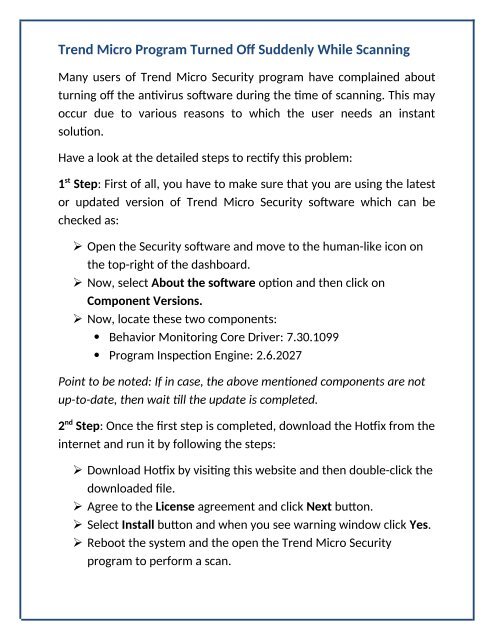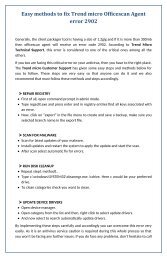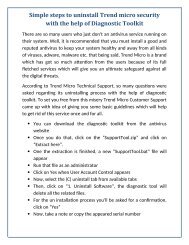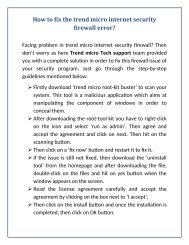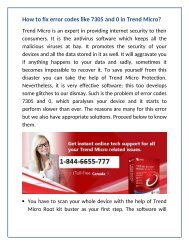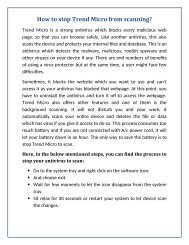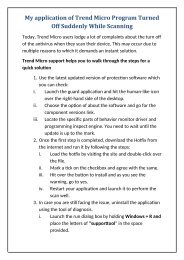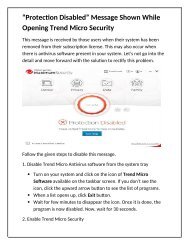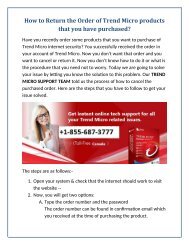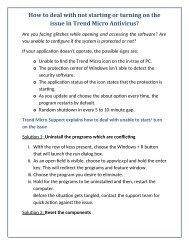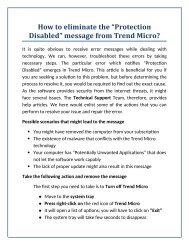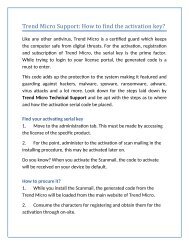Create successful ePaper yourself
Turn your PDF publications into a flip-book with our unique Google optimized e-Paper software.
<strong>Trend</strong> <strong>Micro</strong> <strong>Program</strong> <strong>Turned</strong> <strong>Off</strong> <strong>Suddenly</strong> <strong>While</strong> <strong>Scanning</strong><br />
Many users of <strong>Trend</strong> <strong>Micro</strong> Security program have complained about<br />
turning off the antivirus software during the time of scanning. This may<br />
occur due to various reasons to which the user needs an instant<br />
solution.<br />
Have a look at the detailed steps to rectify this problem:<br />
1 st Step: First of all, you have to make sure that you are using the latest<br />
or updated version of <strong>Trend</strong> <strong>Micro</strong> Security software which can be<br />
checked as:<br />
Open the Security software and move to the human-like icon on<br />
the top-right of the dashboard.<br />
Now, select About the software option and then click on<br />
Component Versions.<br />
Now, locate these two components:<br />
Behavior Monitoring Core Driver: 7.30.1099<br />
<strong>Program</strong> Inspection Engine: 2.6.2027<br />
Point to be noted: If in case, the above mentioned components are not<br />
up-to-date, then wait till the update is completed.<br />
2 nd Step: Once the first step is completed, download the Hotfix from the<br />
internet and run it by following the steps:<br />
Download Hotfix by visiting this website and then double-click the<br />
downloaded file.<br />
Agree to the License agreement and click Next button.<br />
Select Install button and when you see warning window click Yes.<br />
Reboot the system and the open the <strong>Trend</strong> <strong>Micro</strong> Security<br />
program to perform a scan.
3 rd Step: If you still face the same problem after running Hotfix, then<br />
you should uninstall the antivirus using the Diagnostic tool. This can be<br />
done as follows:<br />
Press Windows + R button and type “supporttool” in the Run<br />
dialog box.<br />
Click OK and then go to (C) Uninstall on the Diagnositc tool.<br />
Select “1.Uninstall Software” and wait until the uninstall process<br />
gets complete. Restart the system after this.<br />
4 th Step: Run the Remnant File Remover Tool after downloading it and<br />
then reinstall the <strong>Trend</strong> <strong>Micro</strong> Security product from the internet.<br />
This is all you have to do to rectify this problem. For additional details,<br />
you can reach us via toll-free <strong>Trend</strong> <strong>Micro</strong> Canada +1778-806-1736. We<br />
have a team of professionals, who can deal with various sorts of errors<br />
related to any antivirus software. You just need to connect us to avail<br />
our instant help.<br />
Original Source