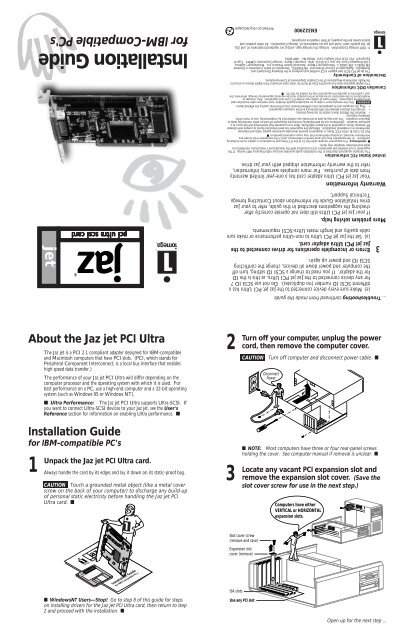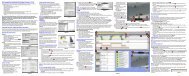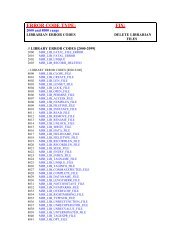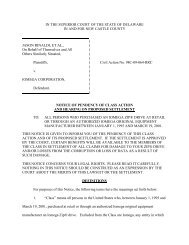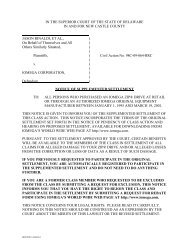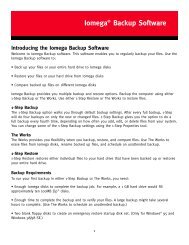Jaz Jet PCI Ultra SCSI Card - Iomega Jobs
Jaz Jet PCI Ultra SCSI Card - Iomega Jobs
Jaz Jet PCI Ultra SCSI Card - Iomega Jobs
Create successful ePaper yourself
Turn your PDF publications into a flip-book with our unique Google optimized e-Paper software.
About the <strong>Jaz</strong> jet <strong>PCI</strong> <strong>Ultra</strong><br />
The <strong>Jaz</strong> jet is a <strong>PCI</strong> 2.1 compliant adapter designed for IBM-compatible<br />
and Macintosh computers that have <strong>PCI</strong> slots. (<strong>PCI</strong>, which stands for<br />
Peripheral Component Interconnect, is a local bus interface that enables<br />
high speed data transfer.)<br />
The performance of your <strong>Jaz</strong> jet <strong>PCI</strong> <strong>Ultra</strong> will differ depending on the<br />
computer processor and the operating system with which it is used. For<br />
best performance on a PC, use a high-end computer and a 32-bit operating<br />
system (such as Windows 95 or Windows NT).<br />
� <strong>Ultra</strong> Performance: The <strong>Jaz</strong> jet <strong>PCI</strong> <strong>Ultra</strong> supports <strong>Ultra</strong>-<strong>SCSI</strong>. If<br />
you want to connect <strong>Ultra</strong>-<strong>SCSI</strong> devices to your <strong>Jaz</strong> jet, see the User's<br />
Reference section for information on enabling <strong>Ultra</strong> performance. �<br />
Installation Guide<br />
for IBM-compatible PC's<br />
1<br />
for IBM-Compatible PC's<br />
Installation Guide<br />
jet “<br />
pci pci ultra ultra scsi scsi card card<br />
card<br />
®<br />
Unpack the <strong>Jaz</strong> jet <strong>PCI</strong> <strong>Ultra</strong> card.<br />
Always handle the card by its edges and lay it down on its static-proof bag.<br />
CAUTION Touch a grounded metal object (like a metal cover<br />
screw on the back of your computer) to discharge any build-up<br />
of personal static electricity before handling the <strong>Jaz</strong> jet <strong>PCI</strong><br />
<strong>Ultra</strong> card. �<br />
TM<br />
®<br />
<strong>Jaz</strong> jet <strong>PCI</strong><br />
accelerator<br />
Installation Guide<br />
for IBM-Compatible PC's<br />
� WindowsNT Users—Stop! Go to step 8 of this guide for steps<br />
on installing drivers for the <strong>Jaz</strong> jet <strong>PCI</strong> <strong>Ultra</strong> card, then return to step<br />
2 and proceed with the installation. �<br />
2<br />
3<br />
EN322900 Printed on recycled paper<br />
© 1997 <strong>Iomega</strong> Corporation. <strong>Iomega</strong>, the <strong>Iomega</strong> logo, and <strong>Jaz</strong> are registered trademarks of, and Zip,<br />
jet, the graphic swirl, hand and eye are trademarks of, <strong>Iomega</strong> Corporation. All other product and<br />
brand names are the property of their respective companies.<br />
Canadian DOC Information<br />
This digital apparatus does not exceed the Class B limits for radio noise emissions from digital devices as set out in<br />
the Radio Interference Regulations of the Canadian Department of Communications.<br />
Declaration of Conformity<br />
The <strong>Jaz</strong> jet <strong>PCI</strong> <strong>SCSI</strong> host adapter is CE certified and conforms to the following Directive(s) and<br />
Standard(s): Application of Council Directive(s): 89/336/EEC. Standard(s) to which Conformity is Declared:<br />
EN 50081-1, EN 50082-1. Manufacturer's Name: Advanced System Products, Inc. Manufacturer's Address:<br />
1150 Ringwood Court, San Jose, CA 95131, USA. Importer's Name: <strong>Iomega</strong> Corporation, GMBH. Type of<br />
Equipment: <strong>PCI</strong> <strong>SCSI</strong> Host Adapter <strong>Card</strong>. Model No.: ABP-960U.<br />
United States FCC Information<br />
The computer equipment described in this installation guide generates and uses radio frequency (RF) energy. If the<br />
equipment is not installed and operated in strict accordance with the manufacturer’s instructions, interference to<br />
radio and television reception may result.<br />
� Interference This equipment complies with Part 15 of the FCC Rules and its operation is subject to the following<br />
conditions: (1) the equipment may not cause harmful interference, and (2) the equipment must accept any<br />
interference received, including interference that may cause undesired operation. �<br />
Part 15, Class B, of the FCC Rules, is designed to provide reasonable protection against radio and television<br />
interference in a residential installation. Although the equipment has been tested and found to comply with allowed<br />
RF emission limits, as specified in the above cited Rules, there is no guarantee that interference will not occur in a<br />
particular situation. Interference can be determined by turning the equipment off and on while monitoring radio or<br />
television reception. The user may be able to eliminate any interference by implementing one or more of the<br />
following measures:<br />
• Reorient the affected device and/or its receiving antenna.<br />
• Increase the distance between the affected device and the computer equipment.<br />
• Plug the computer and its peripherals into a different branch circuit from that used by the affected device.<br />
WARNING Only the manufacturer’s cable or an equivalent double shielded, host interface cable should be used<br />
with external subsystems. Other types of cables may violate FCC rules and regulations. Also, changes or<br />
modifications to the electronics or enclosure of this product must be expressly approved by <strong>Iomega</strong>; otherwise, the<br />
user’s authority to operate the equipment may be voided by the FCC. �<br />
Warranty Information<br />
Your <strong>Jaz</strong> jet <strong>PCI</strong> <strong>Ultra</strong> adapter card has a one-year limited warranty<br />
from date of purchase. For more complete warranty information,<br />
refer to the warranty information shipped with your <strong>Jaz</strong> drive.<br />
More problem solving help.<br />
If your <strong>Jaz</strong> jet <strong>PCI</strong> <strong>Ultra</strong> still does not operate correctly after<br />
checking the suggestions described in this guide, refer to your <strong>Jaz</strong><br />
drive Installation Guide for information about Contacting <strong>Iomega</strong><br />
Technical Support.<br />
Errors or incomplete operations for drives connected to the<br />
<strong>Jaz</strong> jet <strong>PCI</strong> <strong>Ultra</strong> adapter card.<br />
(a) Set the <strong>Jaz</strong> jet <strong>PCI</strong> <strong>Ultra</strong> to non-<strong>Ultra</strong> performance or make sure<br />
cable quality and length meets <strong>Ultra</strong>-<strong>SCSI</strong> requirements.<br />
(e) Make sure every device connected to the <strong>Jaz</strong> jet <strong>PCI</strong> <strong>Ultra</strong> has a<br />
different <strong>SCSI</strong> ID number (no duplicates). Do not use <strong>SCSI</strong> ID 7<br />
for any device connected to the <strong>Jaz</strong> jet <strong>PCI</strong> <strong>Ultra</strong>, as this is the ID<br />
for the adapter. If you need to change a <strong>SCSI</strong> ID setting, turn off<br />
the computer and power down all devices, change the conflicting<br />
<strong>SCSI</strong> ID and power up again.<br />
... Troubleshooting continued from inside the guide<br />
Turn off your computer, unplug the power<br />
cord, then remove the computer cover.<br />
CAUTION Turn off computer and disconnect power cable. �<br />
Disconnect<br />
Power<br />
� NOTE: Most computers have three or four rear-panel screws<br />
holding the cover. See computer manual if removal is unclear. �<br />
Locate any vacant <strong>PCI</strong> expansion slot and<br />
remove the expansion slot cover. (Save the<br />
slot cover screw for use in the next step.)<br />
Slot cover screw<br />
(remove and save)<br />
Expansion slot<br />
cover (remove)<br />
ISA slots<br />
Use any <strong>PCI</strong> slot<br />
Computers have either<br />
VERTICAL or HORIZONTAL<br />
expansion slots.<br />
3<br />
Open up for the next step ...
4<br />
5<br />
6<br />
7<br />
8<br />
Push the connector on the <strong>Jaz</strong> jet <strong>PCI</strong> <strong>Ultra</strong><br />
firmly into the slot until it CLICKS, then<br />
replace the slot cover screw.<br />
Replace the computer cover and<br />
reconnect the power cord.<br />
� Internal drive installation: If you will be connecting an<br />
internal drive to your <strong>Jaz</strong> jet <strong>PCI</strong> <strong>Ultra</strong>, you may want to install it<br />
before you replace the cover. After installing the drive, be sure to<br />
complete the software installation steps described below (steps 7<br />
through 9). If you do not install the <strong>Jaz</strong> jet software, the<br />
computer may not recognize the adapter card or any drives you<br />
connect to it. �<br />
Turn on your computer's power switch,<br />
and wait for the system to start.<br />
� Windows 95 Users As Windows 95 loads, you will see a<br />
message indicating that there is new hardware on your system.<br />
Continue to the next two steps for instructions on installing the<br />
software driver for the <strong>Jaz</strong> jet <strong>PCI</strong> <strong>Ultra</strong> adapter. �<br />
Insert the "<strong>Jaz</strong> jet Install" diskette into<br />
the computer's floppy drive.<br />
� IMPORTANT! You must install the <strong>Jaz</strong> jet software or the<br />
computer may be unable to find the <strong>Jaz</strong> jet <strong>PCI</strong> <strong>Ultra</strong> card and the<br />
drives you connect to it. �<br />
Windows/ DOS<br />
Install<br />
Install the <strong>Jaz</strong> <strong>Jet</strong> software as follows:<br />
Windows 95 Users: When Windows 95 asks for the location of<br />
drivers for the new adapter, select "Driver from disk provided by hardware<br />
manufacturer", and click OK. At the next window, make sure the floppy drive<br />
is selected and click OK again. After the driver loads, remove the Install<br />
diskette from the floppy drive, then proceed to step 10.<br />
� NOTE: It takes a few seconds to load the driver for the <strong>Jaz</strong> jet<br />
<strong>PCI</strong> <strong>Ultra</strong>. During this time the system may appear to lock. After<br />
the driver finishes loading, your system will return to normal. �<br />
Windows NT Users: The driver needed to support the <strong>Jaz</strong> jet <strong>PCI</strong><br />
<strong>Ultra</strong> adapter under Windows NT is included on the <strong>Jaz</strong> jet <strong>PCI</strong> <strong>Ultra</strong> Install<br />
diskette. Under Windows NT 4.0, you can add the driver to your system using<br />
"<strong>SCSI</strong> Adapters" in the Windows NT Control Panel. For detailed instructions,<br />
refer to Readme.txt on the <strong>Jaz</strong> jet <strong>PCI</strong> <strong>Ultra</strong> Install diskette. (Readme.txt also<br />
includes instructions for installing the driver under Windows NT 3.51.)<br />
Windows 3.1 and/ or DOS Users: Exit Windows if it is<br />
loaded. At the DOS prompt, type a:install if the <strong>Jaz</strong> jet Install diskette is in<br />
drive a: (or b:install if it is in drive b:) and press the Enter key. After the<br />
Install program loads, press Enter to start Express Install. Select Reboot at the<br />
end of the Install program to complete the installation. If you do not have a<br />
drive connected to the <strong>Jaz</strong> jet <strong>PCI</strong> <strong>Ultra</strong> card, disregard the error messages that<br />
appear as the system reboots.<br />
� <strong>PCI</strong> Bus Parameters The <strong>PCI</strong> bus usually assigns IRQs and<br />
port addresses automatically. However, in some cases, you may<br />
need to manually edit the <strong>PCI</strong> bus parameters in your CMOS<br />
setup. (See your computer documentation.) If your system CMOS<br />
setup requires you to enable <strong>PCI</strong> bus parameters, do so after<br />
installing the <strong>Jaz</strong> drive. �<br />
9<br />
Good job! Your <strong>Jaz</strong> jet <strong>PCI</strong> <strong>Ultra</strong> is<br />
now installed; next install your <strong>Jaz</strong> drive.<br />
Go to the Installation Guide for IBM-compatible PC's that came with<br />
your <strong>Jaz</strong> drive and follow the instructions to install the drive. After the<br />
drive is connected, install the <strong>Jaz</strong> Tools software following the<br />
instructions in the <strong>Jaz</strong> drive installation guide. Refer to the<br />
README.TXT file on the Install diskette for important information<br />
on using the software.<br />
User's Reference<br />
<strong>Jaz</strong> <strong>Jet</strong> <strong>PCI</strong> <strong>Ultra</strong> Configuration<br />
1<br />
2<br />
3<br />
4<br />
5<br />
The default settings for the <strong>Jaz</strong> jet <strong>PCI</strong> <strong>Ultra</strong> work correctly in most<br />
computers with <strong>PCI</strong> bus slots. If you need to change the settings, use<br />
the AdvanceWare utility that is built into the adapter. Note that the <strong>Jaz</strong><br />
jet <strong>PCI</strong> <strong>Ultra</strong> must be installed in the computer before it can be<br />
configured. Here's how to use the AdvanceWare utility:<br />
Reboot the computer.<br />
When the AdvanceWare message appears on the monitor, press Ctrl-A.<br />
When the main menu appears, select <strong>SCSI</strong> Configuration.<br />
Change the settings of the options listed on the Adapter Configuration<br />
menu as needed. (To select an item, use the up and down arrow keys to<br />
highlight the item and press Enter.)<br />
When you have finished making configuration changes, press Esc twice<br />
to return to the main menu, then select Write setup and exit to save the<br />
changes you have made. The AdvanceWare utility will automatically<br />
reboot the system, allowing the configuration changes to take effect.<br />
� NOTE: The option for Restore Factory Defaults does not reset<br />
all configuration values because some settings do not have a<br />
value assigned at the factory. �<br />
Enabling <strong>Ultra</strong> Performance<br />
<strong>Ultra</strong> is a Fast <strong>SCSI</strong>-2 specification capable of 20MB per second<br />
transfers. The default configuration on the <strong>Jaz</strong> jet <strong>PCI</strong> <strong>Ultra</strong> uses non-<br />
<strong>Ultra</strong> transfer speeds; however, if desired, you can set the adapter to use<br />
<strong>Ultra</strong>-<strong>SCSI</strong> performance.<br />
When using <strong>Ultra</strong> performance, it is important to use only shorter,<br />
premium quality data cables for any drives connected to the <strong>Jaz</strong> jet <strong>PCI</strong><br />
<strong>Ultra</strong> adapter. The total of all cables in the external <strong>SCSI</strong> chain should not<br />
exceed 6 meters; the internal <strong>SCSI</strong> chain length should not exceed 18<br />
inches. If the cabling meets <strong>Ultra</strong>-<strong>SCSI</strong> requirements, you can connect<br />
both <strong>Ultra</strong> and non-<strong>Ultra</strong> Fast <strong>SCSI</strong>-2 devices to the <strong>Jaz</strong> jet <strong>PCI</strong> <strong>Ultra</strong>.<br />
To enable <strong>Ultra</strong> performance on the <strong>Jaz</strong> jet <strong>PCI</strong> <strong>Ultra</strong>, run the<br />
AdvanceWare utility as described above and select <strong>SCSI</strong> Configuration.<br />
If you want to enable <strong>Ultra</strong> speeds select the <strong>Ultra</strong> <strong>SCSI</strong> Feature and<br />
check the box for Enable <strong>Ultra</strong> Performance.<br />
Troubleshooting<br />
1<br />
2<br />
Computer hangs after installing the <strong>Jaz</strong> jet, or there is<br />
erratic, inconsistent system behavior.<br />
(a) Make sure the <strong>SCSI</strong> chain is correctly terminated. Termination<br />
must be ON for the last (or only) device connected to the <strong>Jaz</strong> jet<br />
<strong>PCI</strong> <strong>Ultra</strong> on either the internal or the external connection.<br />
Termination must be OFF for any devices between the <strong>Jaz</strong> jet <strong>PCI</strong><br />
<strong>Ultra</strong> and the last device on either connection.<br />
(b) If the problem continues, it is probably due to an IRQ conflict<br />
with an ISA (legacy) card present in the system. This kind of<br />
conflict occurs because the computer BIOS is unable to integrate<br />
system resource information between the <strong>PCI</strong> bus and the ISA bus,<br />
which prevents the <strong>PCI</strong> bus from recognizing IRQs in use by ISA<br />
cards in the system.<br />
In this situation, the only way to resolve the conflict is to change the<br />
IRQ setting on the ISA card, or reassign the IRQ settings in the<br />
computer BIOS setup (not available on all computer systems). If<br />
you cannot locate the documentation that allows you to change the<br />
IRQ setting on the ISA card, and you are unable to change your<br />
computer's BIOS setup, contact the manufacturer of your computer<br />
system for help on resolving the conflict.<br />
Computer does not recognize a drive connected to the <strong>Jaz</strong> jet.<br />
(a) Make sure you have installed the software that is included with<br />
the <strong>Jaz</strong> jet <strong>PCI</strong> <strong>Ultra</strong> card and the Tools software included with the<br />
<strong>Jaz</strong> drive.<br />
(b) Make sure all <strong>SCSI</strong> devices connected to the <strong>Jaz</strong> jet <strong>PCI</strong> <strong>Ultra</strong><br />
are turned on before you boot the computer.<br />
(c) Make sure all <strong>SCSI</strong> data cables are properly and securely connected.<br />
If you have connected internal devices to the <strong>Jaz</strong> jet <strong>PCI</strong> <strong>Ultra</strong> card,<br />
make sure the Pin 1 orientation is correct on all connections.<br />
CAUTION To avoid damage to computer equipment, always turn off<br />
electrical power before connecting or disconnecting cables. �<br />
(d) Make sure <strong>SCSI</strong> termination is ON for the last (or only) device<br />
connected to the <strong>Jaz</strong> jet <strong>PCI</strong> <strong>Ultra</strong> on either the internal or the external<br />
connection. Termination must be OFF for any devices between the <strong>Jaz</strong><br />
jet <strong>PCI</strong> <strong>Ultra</strong> and the last device on either connection.<br />
Continued on back cover ...<br />
EN322900