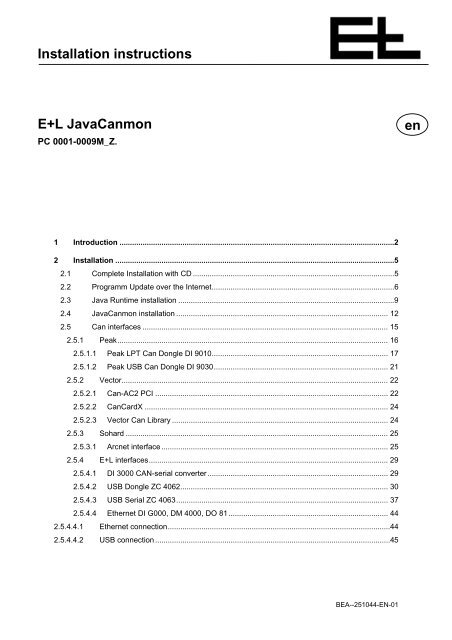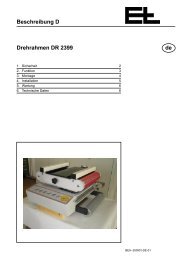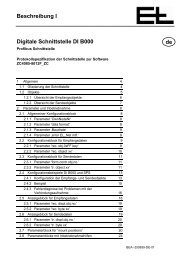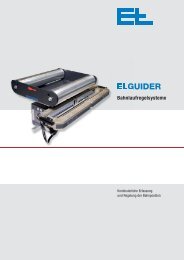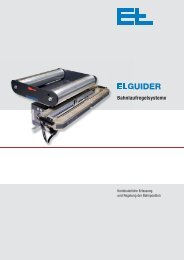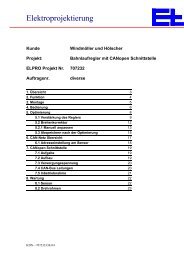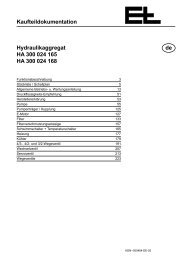Installation instructions E+L JavaCanmon en - Erhardt+Leimer
Installation instructions E+L JavaCanmon en - Erhardt+Leimer
Installation instructions E+L JavaCanmon en - Erhardt+Leimer
Create successful ePaper yourself
Turn your PDF publications into a flip-book with our unique Google optimized e-Paper software.
<strong>Installation</strong> <strong>instructions</strong><br />
<strong>E+L</strong> <strong>JavaCanmon</strong><br />
PC 0001-0009M_Z.<br />
1 Introduction ...................................................................................................................................2<br />
2 <strong>Installation</strong> .....................................................................................................................................5<br />
2.1 Complete <strong>Installation</strong> with CD ................................................................................................5<br />
2.2 Programm Update over the Internet.......................................................................................6<br />
2.3 Java Runtime installation .......................................................................................................9<br />
2.4 <strong>JavaCanmon</strong> installation ..................................................................................................... 12<br />
2.5 Can interfaces ..................................................................................................................... 15<br />
2.5.1 Peak................................................................................................................................. 16<br />
2.5.1.1 Peak LPT Can Dongle DI 9010.................................................................................... 17<br />
2.5.1.2 Peak USB Can Dongle DI 9030................................................................................... 21<br />
2.5.2 Vector............................................................................................................................... 22<br />
2.5.2.1 Can-AC2 PCI ............................................................................................................... 22<br />
2.5.2.2 CanCardX .................................................................................................................... 24<br />
2.5.2.3 Vector Can Library ....................................................................................................... 24<br />
2.5.3 Sohard ............................................................................................................................. 25<br />
2.5.3.1 Arcnet interface ............................................................................................................ 25<br />
2.5.4 <strong>E+L</strong> interfaces.................................................................................................................. 29<br />
2.5.4.1 DI 3000 CAN-serial converter ...................................................................................... 29<br />
2.5.4.2 USB Dongle ZC 4062................................................................................................... 30<br />
2.5.4.3 USB Serial ZC 4063..................................................................................................... 37<br />
2.5.4.4 Ethernet DI G000, DM 4000, DO 81 ............................................................................ 44<br />
2.5.4.4.1 Ethernet connection..........................................................................................................44<br />
2.5.4.4.2 USB connection ................................................................................................................45<br />
BEA--251044-EN-01<br />
<strong>en</strong>
<strong>E+L</strong> <strong>JavaCanmon</strong><br />
1 Introduction<br />
To configure <strong>E+L</strong> DCS devices, a DOS program named “Canmon” was developed<br />
8 years ago. With this program the <strong>E+L</strong> DCS devices were accessed using a freely<br />
selectable CAN interface.<br />
This made it possible to activate various services for modifying the devices settings or for<br />
trouble shooting. Operating systems and computer hardware have progressed<br />
imm<strong>en</strong>sely in the past years and older DOS programs can no longer be used s<strong>en</strong>sibly.<br />
DOS Canmon therefore had to be ported to Windows.<br />
The decision was made to use the Java programming language for the new user<br />
interface in order to be indep<strong>en</strong>d<strong>en</strong>t of hardware or operating system. Java programs run<br />
on almost any hardware with any operating system.<br />
The only problem with a Java program is accessing the hardware interfaces, for instance<br />
CAN cards.<br />
To solve this problem the Canmom application was split into two parts. All hardware<br />
access is performed with a C++ program and all visualisation compon<strong>en</strong>ts are realised<br />
with a Java program.<br />
The communication betwe<strong>en</strong> the programs is done over the TCP/IP protocol. This<br />
protocol can be used with differ<strong>en</strong>t interfaces. For example over the Ethernet, wireless<br />
LAN, a serial connection over a COM port or by an internal memory connection (local<br />
loop), wh<strong>en</strong> both programs are running on the same PC.<br />
Page 2 BEA--251044-EN-01
Overview:<br />
<strong>E+L</strong> <strong>JavaCanmon</strong><br />
<strong>JavaCanmon</strong>:<br />
The Java user interface program is named <strong>JavaCanmon</strong>. The curr<strong>en</strong>t software version is<br />
called PC 0001-0009U_ZC.<br />
The program requires a PC with a speed of at least 400 mHz and a memory of at least<br />
128 MByte, or ev<strong>en</strong> better 256 MByte or more.<br />
The program runs on a PC with the operating systems Win98, Windows Me,<br />
Windows 2000, Windows XP, Windows Vista and Linux.<br />
CanServer:<br />
The C++ part, which accesses the CAN hardware, is called CanServer. It is a TCP/IP<br />
server and responds to TCP/IP commands on port 2234. The curr<strong>en</strong>t software version is<br />
called PC 0001-0008U_ZA.<br />
The CanServer supports up to 10 differ<strong>en</strong>t CAN interfaces simultaneously. Several<br />
<strong>JavaCanmon</strong>s can be connected simultaneously. The CanServer regulates the access to<br />
the CAN networks.<br />
The CanServer runs only with Windows, with the operating systems Win98, Windows Me,<br />
Windows 2000, Windows XP and Windows Vista.<br />
CanServer was also ported for Linux. It runs on the DO 81 camera computer as part of<br />
the camera application OL 81 and on the Ethernet interface DI G000/DM 4000 as an<br />
indep<strong>en</strong>d<strong>en</strong>t application.<br />
With “Java+Server” both programs are started together. The CanServer is accessed<br />
through local loop (127.0.0.1) by <strong>JavaCanmon</strong>.<br />
BEA--251044-EN-01 Page 3
<strong>E+L</strong> <strong>JavaCanmon</strong><br />
Page 4 BEA--251044-EN-01
2 <strong>Installation</strong><br />
There are several possibilities for installing <strong>JavaCanmon</strong>. The simplest approach is to<br />
use the installation CD. If the CD is not available, Java Runtime, <strong>JavaCanmon</strong> and<br />
possibly additional device drivers must be installed by hand.<br />
2.1 Complete <strong>Installation</strong> with CD<br />
After inserting the CD, the installation program is automatically started.<br />
First the [CAN interface] must be selected with which the PC can access a CAN<br />
network. Please click on the multiselect box with the mouse and select the desired<br />
interface.<br />
Important: The CAN interface needs to be plugged into the PC while the drivers<br />
are configured.<br />
Th<strong>en</strong> press the [<strong>JavaCanmon</strong>] button and the installation begins. All programs are<br />
copied to the PC, the program calls are <strong>en</strong>tered in the system m<strong>en</strong>u and the program<br />
information is saved in the registry.<br />
A check is made afterwards if the correct Java Runtime version is installed. If this is not<br />
the case, the Java Runtime installation is started automatically.<br />
Dep<strong>en</strong>ding on the selected interface (Peak, Vector Can-AC2 PCI, <strong>E+L</strong> USB or COM),<br />
additional device drivers are installed.<br />
<strong>E+L</strong> <strong>JavaCanmon</strong><br />
BEA--251044-EN-01 Page 5
<strong>E+L</strong> <strong>JavaCanmon</strong><br />
For USB interfaces, own device drivers are required. Windows will request the drivers as<br />
soon as the USB interface is connected. All drivers are found in the directory<br />
C:/el/<strong>JavaCanmon</strong>.<br />
<strong>JavaCanmon</strong> is th<strong>en</strong> ready for operation and can be started.<br />
� The ICON, “Java+Server” appears on the desktop.<br />
If you wish to have comfortable access to multilingual <strong>E+L</strong> device docum<strong>en</strong>tation from<br />
<strong>JavaCanmon</strong>, this data (400 MByte) can be copied to the hard drive by pressing the<br />
button [Copy Docum<strong>en</strong>tation].<br />
All files are coped into the directory C:\el\<strong>JavaCanmon</strong>\pdf.<br />
With [Check System] it can be analysed if the PC is suited to run <strong>JavaCanmon</strong>.<br />
2.2 Programm Update over the Internet<br />
The <strong>E+L</strong> <strong>JavaCanmon</strong> program is available for downloading from <strong>Erhardt+Leimer</strong>'s<br />
official website.<br />
www.erhardt-leimer.com<br />
First select country/language. Th<strong>en</strong> switch from the <strong>E+L</strong> homepage to the page<br />
� Service � JavaCamon.<br />
Settings for FTP download :<br />
User Name : <strong>JavaCanmon</strong><br />
Password: no password required<br />
Page 6 BEA--251044-EN-01
In the complete version the <strong>en</strong>tire program is installed. (With registry <strong>en</strong>tries, system<br />
m<strong>en</strong>u <strong>en</strong>tries.)<br />
� Unpack the file and run Install.exe or ELInstall.exe.<br />
- Install.exe � installs only <strong>JavaCanmon</strong><br />
- ELInstall.exe � installs <strong>JavaCanmon</strong> plus driver (checks Java version)<br />
<strong>E+L</strong> <strong>JavaCanmon</strong><br />
BEA--251044-EN-01 Page 7
<strong>E+L</strong> <strong>JavaCanmon</strong><br />
The ELInstall program is here:<br />
[Install <strong>JavaCanmon</strong>]<br />
Installs <strong>JavaCanmon</strong> and the driver for the selected CAN interface.<br />
(Peak USB + LPT, <strong>E+L</strong> USB CAN + USB serial )<br />
[Check Device Driver]<br />
Checks whether drivers have be<strong>en</strong> installed and installs the drivers anew if necessary.<br />
Additionally the installed JavaVersion is checked. In case the version that is needed is<br />
not installed on the computer, it needs to be downloaded from the <strong>E+L</strong> website.<br />
[Check System Resource]<br />
Checks the device hardware.<br />
The update version contains only those files that have changed. This requires<br />
<strong>JavaCanmon</strong> to already have be<strong>en</strong> installed on the PC.<br />
� Unpack the file and run the update.exe. All files are coped to the directory<br />
C:\el\<strong>JavaCanmon</strong>.<br />
Page 8 BEA--251044-EN-01
2.3 Java Runtime installation<br />
<strong>E+L</strong> <strong>JavaCanmon</strong><br />
Important: In order for <strong>JavaCanmon</strong> to run on the PC, Java Runtime Environm<strong>en</strong>t<br />
version 1.5.0_6 must be installed. The versions 1.6.X and higher are not<br />
suitable.<br />
If a newer Java Runtime version is installed, th<strong>en</strong> Java Runtime 1.5.0_6<br />
can be installed additionally. Java Runtime version 1.5.0_6 does not<br />
need to be active. <strong>JavaCanmon</strong> automatically searches for the correct<br />
version.<br />
In order to determine whether Java Runtime 1.5.0_6 has already be<strong>en</strong> installed, go to<br />
“Software” in the control panel.<br />
BEA--251044-EN-01 Page 9
<strong>E+L</strong> <strong>JavaCanmon</strong><br />
You can find the curr<strong>en</strong>t Java Runtime version information from a command window.<br />
Windows Start � Run � cmd<br />
A command windows appears. Enter: java -version<br />
To install Java Runtime version 1.5.0_6, run the program<br />
“D:\Java\j2re_1_5_0_06-windows_i586.exe” from the <strong>JavaCanmon</strong> CD.<br />
The Java Runtime driver installation is th<strong>en</strong> automatically carried out.<br />
The Java Runtime Version 1.5.0_6 can also be procured from the official website of<br />
<strong>Erhardt+Leimer</strong>: www.erhardt-leimer.com.<br />
Page 10 BEA--251044-EN-01
In the <strong>JavaCanmon</strong> info window the curr<strong>en</strong>t Java version is displayed.<br />
<strong>E+L</strong> <strong>JavaCanmon</strong><br />
BEA--251044-EN-01 Page 11
<strong>E+L</strong> <strong>JavaCanmon</strong><br />
2.4 <strong>JavaCanmon</strong> installation<br />
To install <strong>JavaCanmon</strong>, run the program “D:\<strong>JavaCanmon</strong>Install\install.exe” from the<br />
<strong>JavaCanmon</strong> CD.<br />
After the installation, <strong>JavaCanmon</strong> appears in the program m<strong>en</strong>u and two new icons<br />
appear on the desktop.<br />
Icon: Java+Server � The CanServer and the user interface program are started<br />
simultaneously.<br />
Important: If you wish to have access to the CAN network, “Java+Server” must be<br />
started.<br />
If a connection should be established to an external CanServer, th<strong>en</strong> it is suffici<strong>en</strong>t to just<br />
start the user interface (<strong>JavaCanmon</strong>).<br />
Page 12 BEA--251044-EN-01
In the system m<strong>en</strong>u a <strong>JavaCanmon</strong> <strong>en</strong>try is created:<br />
DO 2000 emulation:<br />
A DO 2000 emulation with full function capabilities is started.<br />
The following CAN interfaces are supported: CANAC2 card, Peak LPT DI 9010,<br />
Peak USB DI 9030 and <strong>E+L</strong> USB dongle ZC 4062.<br />
Java+Server:<br />
<strong>JavaCanmon</strong> and Windows CanServer are started together.<br />
<strong>JavaCanmon</strong>:<br />
Only <strong>JavaCanmon</strong> is started. <strong>JavaCanmon</strong> can also be started more than once on the<br />
PC. You can have several views of device data simultaneously.<br />
TCP/IP CanServer:<br />
Only Windows CanServer is started. External PCs can access connected devices over<br />
the CAN interfaces.<br />
Uninstall <strong>JavaCanmon</strong>:<br />
<strong>JavaCanmon</strong> is uninstalled.<br />
Visualisation:<br />
<strong>JavaCanmon</strong> is now started with the CAN value list visualisation. All other operator<br />
controls are hidd<strong>en</strong>.<br />
<strong>E+L</strong> <strong>JavaCanmon</strong><br />
BEA--251044-EN-01 Page 13
<strong>E+L</strong> <strong>JavaCanmon</strong><br />
The TCP/IP target address of the CanServer is passed as a call parameter.<br />
cvl=127.0.0.1 -> Access to the local Windows CanServer<br />
cvl=xxx.xxx.xxx.xxx -> Access to other CanServers (D 81, DIG ...)<br />
Page 14 BEA--251044-EN-01
2.5 Can interfaces<br />
The CAN server supports numerous differ<strong>en</strong>t CAN interfaces from various<br />
manufacturers. <strong>E+L</strong> has also developed their own interfaces.<br />
Here are some important interfaces for access to the CAN bus:<br />
<strong>E+L</strong> <strong>JavaCanmon</strong><br />
The newest <strong>E+L</strong> interface g<strong>en</strong>eration with Ethernet connection does not require any other<br />
CAN hardware for access to <strong>E+L</strong> CAN devices. These <strong>E+L</strong> interfaces contain their own<br />
CAN server. With the Ethernet connection, all device and process data can be read into<br />
the CAN network.<br />
The <strong>E+L</strong> ZC 4063 USB serial interface was developed for the <strong>E+L</strong> RK 4310 controller.<br />
With this interface the controller is accessed directly. In addition to the device data of the<br />
RK 4310 control, the data of the CAN devices that are connected to the controller via the<br />
CAN bus can be also read.<br />
Sole limitation:<br />
No CAN process data (s<strong>en</strong>sor values, controller status, ...) can be read.<br />
BEA--251044-EN-01 Page 15
<strong>E+L</strong> <strong>JavaCanmon</strong><br />
2.5.1 Peak<br />
In the directory C:\el\<strong>JavaCanmon</strong> the Windows driver for the CAN interface from the firm<br />
Peak is found.<br />
The driver is named “PCandrv.exe” and must be run for installation.<br />
After installation the corresponding CAN hardware must be configured. To do this, the<br />
program “CAN hardware, PCan2” is run in the control panel.<br />
Page 16 BEA--251044-EN-01
Or for Windows XP in the control panel: other Control Panel Options.<br />
2.5.1.1 Peak LPT Can Dongle DI 9010<br />
<strong>E+L</strong> <strong>JavaCanmon</strong><br />
BEA--251044-EN-01 Page 17
<strong>E+L</strong> <strong>JavaCanmon</strong><br />
After the program “CAN Hardware, PCan2” has be<strong>en</strong> started, the following window<br />
appears:<br />
Now press the “Add” button. A small set-up window op<strong>en</strong>s.<br />
Select the hardware “Peak Dongle-CAN SJA EPP” from the list in this window. The<br />
settings of printer port that is used must now be set as resources. In most cases it is the<br />
IO address 378 and the interrupt 7. The settings can be checked with the Windows<br />
device manager.<br />
Page 18 BEA--251044-EN-01
<strong>E+L</strong> <strong>JavaCanmon</strong><br />
IRQ activation of the LPT port:<br />
The driver will only function if the IRQ is activated for the printer port. Activation is carried<br />
out in the Windows device manager.<br />
To start the device manager:<br />
Right click on the icon “My Computer” on the desktop. A small window op<strong>en</strong>s. Select<br />
“Properties” in this window. The “System Properties” window is displayed.<br />
To start the device manager, click on the corresponding button. The device manager<br />
should op<strong>en</strong>.<br />
BEA--251044-EN-01 Page 19
<strong>E+L</strong> <strong>JavaCanmon</strong><br />
In the device manager, select “Ports (COM and LPT)”. Th<strong>en</strong> click the right mouse button<br />
and select “Properties” in the following window.<br />
The properties windows appears.<br />
Under the port settings activate the resource method “Use any interrupt assigned to the<br />
port”. Afterwards close all windows with the OK button.<br />
Page 20 BEA--251044-EN-01
2.5.1.2 Peak USB Can Dongle DI 9030<br />
<strong>E+L</strong> <strong>JavaCanmon</strong><br />
The USB CAN dongle is plugged into a free USB port. Windows automatically detects the<br />
new hardware and requests a driver. This is found in the directory C:\el\<strong>JavaCanmon</strong>.<br />
After installation the corresponding CAN hardware must be configured. To do this, the<br />
program “CAN hardware, PCan2” is run in the control panel.<br />
BEA--251044-EN-01 Page 21
<strong>E+L</strong> <strong>JavaCanmon</strong><br />
2.5.2 Vector<br />
The company Vector Informatik GmbH supplies various CAN interface compon<strong>en</strong>ts,<br />
which can all be supported by <strong>JavaCanmon</strong>.<br />
2.5.2.1 Can-AC2 PCI<br />
The CAN-AC2 PCI card is a very powerful CAN card that is well suited for use with the<br />
<strong>JavaCanmon</strong>.<br />
To install this card, the file “D:/Vector/CanAC2PciDriver/drvac2pci34_98me2000xp.zip”<br />
must be unpacked from the <strong>JavaCanmon</strong> installation CD to the hard drive.<br />
The PC is th<strong>en</strong> switched off and the card inserted in a free PCI slot. After starting the PC<br />
up again, the new hardware should be recognised.<br />
Press the “Next” button.<br />
Page 22 BEA--251044-EN-01
Please press the “Next” button.<br />
Select the checkbox “Include this location in the search” and <strong>en</strong>ter the directory where<br />
you have unpacked the CAN driver. The installation is completed by clicking on the<br />
“Next” button.<br />
<strong>E+L</strong> <strong>JavaCanmon</strong><br />
BEA--251044-EN-01 Page 23
<strong>E+L</strong> <strong>JavaCanmon</strong><br />
2.5.2.2 CanCardX<br />
The CanCardX is a PCMCIA interface made by the Vector company. To install the<br />
hardware driver the card in inserted into a free PCMCIA slot. The new hardware should<br />
now be recognised. The matching driver can be found on the installation CD in the<br />
directory d:\Vector\CANCardXDriver.<br />
2.5.2.3 Vector Can Library<br />
<strong>JavaCanmon</strong> makes use of a special library from Vector to communicate with the CAN<br />
hardware. The driver “canlib34.zip” is on the installation CD in the directory<br />
“D:\Vector\canlib” and must also be installed.<br />
Unpack the file “canlib34.zip” and run the “Install.exe” program.<br />
This CAN driver is very powerful. It supports simultaneous access of various application<br />
programs on the same CAN hardware. <strong>JavaCanmon</strong> can be operated at the same time<br />
with a differ<strong>en</strong>t application run by the customer.<br />
Page 24 BEA--251044-EN-01
2.5.3 Sohard<br />
Many customer systems are networked over Arcnet. <strong>E+L</strong> offers a special Arcnet-CAN<br />
gateway with which customers have access to <strong>E+L</strong> devices using a special protocol.<br />
Normally only the CAN process data (s<strong>en</strong>sor values, controller status, ...) are read out<br />
and the controller operation realised. Using special commands, the Canmon functions<br />
can also be activated.<br />
The Sohard company offers a line of Arcnet interfaces that the CanServer can use to<br />
access the <strong>E+L</strong> Arcnet gateway.<br />
2.5.3.1 Arcnet interface<br />
Here are the most important Arcnet interfaces:<br />
The required Windows drivers are on the <strong>JavaCanmon</strong> installation CD in the directory<br />
d:\Sohard.<br />
As soon as the Arcnet hardware (PCMCIA card) is plugged into the PC, Windows asks<br />
for the driver. The following window is displayed:<br />
<strong>E+L</strong> <strong>JavaCanmon</strong><br />
BEA--251044-EN-01 Page 25
<strong>E+L</strong> <strong>JavaCanmon</strong><br />
No, not this time � [Next].<br />
� Install from a list � [Next].<br />
Page 26 BEA--251044-EN-01
� Enter directory � [Next].<br />
� Driver was installed.<br />
<strong>E+L</strong> <strong>JavaCanmon</strong><br />
BEA--251044-EN-01 Page 27
<strong>E+L</strong> <strong>JavaCanmon</strong><br />
Here is the <strong>en</strong>try in the device manager:<br />
Page 28 BEA--251044-EN-01
2.5.4 <strong>E+L</strong> interfaces<br />
<strong>E+L</strong> <strong>JavaCanmon</strong><br />
Erhardt + Leimer GmbH offer their own interfaces for connection to a CAN network.<br />
These are a CAN-serial converter called the DI 3000, the ZC 4062 USB interface, the ZC<br />
4063 serial USB interface, the DI G000 and DM 4000 Ethernet interfaces and the DO 81<br />
camera computer.<br />
2.5.4.1 DI 3000 CAN-serial converter<br />
The DI 3000 interface is available in two versions:<br />
DI 3000 with service software: ZC 4013-0008U_Z<br />
This software is optimally designed for running with the <strong>JavaCanmon</strong>. An own processor<br />
carries out numerous <strong>JavaCanmon</strong> commands indep<strong>en</strong>d<strong>en</strong>tly. This results in a significant<br />
increase in performance. In many cases there is no noticeable differ<strong>en</strong>ce compared with<br />
the CAN card. Beyond that the software has be<strong>en</strong> optimised for modem operation.<br />
DI 3000 with host software: ZC 4013-0006U_Z<br />
This software has be<strong>en</strong> designed in particular for operation with a PLC or a host PC.<br />
Operation with the <strong>JavaCanmon</strong> is only possible in a limited manner. All commands can<br />
be executed, but the speed is not particularly high.<br />
Serial cable:<br />
The DI 3000 interface must be connected with a serial cable to a free COM interface. The<br />
cable needs to feature a crossover betwe<strong>en</strong> TxD and RxD and a GND connection.<br />
2 2<br />
RxD RxD<br />
TxD<br />
3 3<br />
TxD<br />
GND<br />
5 5<br />
GND<br />
BEA--251044-EN-01 Page 29
<strong>E+L</strong> <strong>JavaCanmon</strong><br />
No own driver needs to be installed to use the interface.<br />
In the CanServer config m<strong>en</strong>u the “<strong>E+L</strong>/DI 3000” interface must be activated. Additionally the<br />
selected COM interface should be activated in the “Active Com” box. See Chapter<br />
“<strong>JavaCanmon</strong> Can Server, global settings”.<br />
2.5.4.2 USB Dongle ZC 4062<br />
<strong>E+L</strong> has developed its own USB-CAN interface that is optimally suited for use with<br />
<strong>JavaCanmon</strong>. This interface does not need to be placed at the <strong>en</strong>d of the CAN network.<br />
With a serial ribbon cable the devices can be bootloader software programmed and a fast<br />
download can be carried through.<br />
Bootload programming and fast download are special options that the normal user does<br />
not need. Bootloader programming is carried out in the test bay.<br />
Op<strong>en</strong> the housing and plug the ribbon cable to the JST connector.<br />
After the USB has be<strong>en</strong> plugged, Windows requests the drivers. Two drivers have to be<br />
installed.<br />
Page 30 BEA--251044-EN-01
The following windows appear successively:<br />
<strong>E+L</strong> <strong>JavaCanmon</strong><br />
BEA--251044-EN-01 Page 31
<strong>E+L</strong> <strong>JavaCanmon</strong><br />
The drivers are stored in the <strong>JavaCanmon</strong> directory under C:\el\<strong>JavaCanmon</strong>\ELUsbCan.<br />
The first driver was installed successfully.<br />
Page 32 BEA--251044-EN-01
Windows now requests the second driver. The installation procedure is the same as for<br />
the first driver.<br />
<strong>E+L</strong> <strong>JavaCanmon</strong><br />
BEA--251044-EN-01 Page 33
<strong>E+L</strong> <strong>JavaCanmon</strong><br />
The driver is also in the directory C:\el\<strong>JavaCanmon</strong>\ELUsbCan.<br />
The driver is also in the directory C:\el\<strong>JavaCanmon</strong>\ELUsbCan.<br />
Page 34 BEA--251044-EN-01
In the device manager both drivers are listed under USB Serial Converter A and USB<br />
Serial Converter B.<br />
<strong>E+L</strong> <strong>JavaCanmon</strong><br />
Note:<br />
Windows requires a separate installation of the drivers for each USB port. If a USB hub is<br />
used, an installation is also necessary.<br />
Note:<br />
The driver installation can be significantly eased if the program DPInst.exe is started.<br />
The <strong>E+L</strong> USB device has to be connected for the driver installation.<br />
The program is located in the driver path /ELUsbCan.<br />
The <strong>E+L</strong> installation programs invoke this program automatically during the <strong>JavaCanmon</strong><br />
installation.<br />
BEA--251044-EN-01 Page 35
<strong>E+L</strong> <strong>JavaCanmon</strong><br />
Page 36 BEA--251044-EN-01
2.5.4.3 USB Serial ZC 4063<br />
<strong>E+L</strong> <strong>JavaCanmon</strong><br />
The <strong>E+L</strong> ZC 4063 USB serial interface was developed for the <strong>E+L</strong> RK 4310 controller.<br />
With this interface the controller is accessed directly. In addition to the device data of the<br />
RK 4310 control, the data of the CAN devices that are connected to the controller via the<br />
CAN bus can be also read.<br />
Program download and displaying scan data are also possible.<br />
Sole limitation:<br />
No CAN process data (s<strong>en</strong>sor values, controller status, ...) can be read.<br />
The USB serial interface is plugged to the bootloader connector (JST). The data<br />
communication runs over a serial connection with 56000 KBit.<br />
The following windows appear successively:<br />
BEA--251044-EN-01 Page 37
<strong>E+L</strong> <strong>JavaCanmon</strong><br />
The drivers are stored in the <strong>JavaCanmon</strong> directory under C:\el\<strong>JavaCanmon</strong>\ELUsbCan.<br />
Page 38 BEA--251044-EN-01
The first driver was installed successfully.<br />
Windows now requests the second driver. The installation procedure is the same as for<br />
the first driver.<br />
<strong>E+L</strong> <strong>JavaCanmon</strong><br />
BEA--251044-EN-01 Page 39
<strong>E+L</strong> <strong>JavaCanmon</strong><br />
The driver can also be found in the <strong>JavaCanmon</strong> directory under<br />
C:\el\<strong>JavaCanmon</strong>\ELUsbCan.<br />
Page 40 BEA--251044-EN-01
The second driver was also installed successfully. The hardware can now be used.<br />
<strong>E+L</strong> <strong>JavaCanmon</strong><br />
In the device manager both drivers are listed under USB Serial Converter A and<br />
USB Serial Converter B.<br />
For the USB Serial Converter B driver the virtual COM port (VCP) must now be activated<br />
in the driver properties.<br />
Right click on the USB Serial Converter B driver and select “Properties”.<br />
BEA--251044-EN-01 Page 41
<strong>E+L</strong> <strong>JavaCanmon</strong><br />
� Advanced � [x] Load VCP � [Ok]<br />
In the device manager a virtual serial interface is now listed.<br />
<strong>JavaCanmon</strong> automatically finds this interface.<br />
Note:<br />
If the advanced m<strong>en</strong>u for activation of the virtual COM port is missing for the “USB Serial<br />
Converter B” driver, th<strong>en</strong> the driver must be uninstalled (driver m<strong>en</strong>u).<br />
After unplugging and plugging the USB cable, the driver is installed again (see above).<br />
Note:<br />
The driver installation can be significantly eased if the program DPInst.exe is started.<br />
The <strong>E+L</strong> USB device has to be connected for the driver installation.<br />
The program is located in the driver path /ELUsbCan.<br />
The <strong>E+L</strong> installation programs invoke this program automatically during the <strong>JavaCanmon</strong><br />
installation.<br />
Page 42 BEA--251044-EN-01
<strong>E+L</strong> <strong>JavaCanmon</strong><br />
BEA--251044-EN-01 Page 43
<strong>E+L</strong> <strong>JavaCanmon</strong><br />
2.5.4.4 Ethernet DI G000, DM 4000, DO 81<br />
With the new <strong>E+L</strong> Ethernet interfaces, which are Linux-based, all CAN device data in the<br />
CAN network can be accessed with a 100 MBit Ethernet or a 10 MBit USB interface. This<br />
Ethernet interface contains a complete CanServer with all its functions.<br />
DI G000 DM 4000 DO 81<br />
2.5.4.4.1 Ethernet connection<br />
The <strong>E+L</strong> Ethernet interface must be connected to the PC with a 100 MBit Ethernet cross<br />
cable. The data exchange occurs with the TCP/IP protocol.<br />
The TCP/IP addresses of the <strong>E+L</strong> Ethernet interface and the PC must be in the same<br />
address space. The network masks must also agree.<br />
Set-up forTCP/IP addresses of <strong>E+L</strong> Ethernet interfaces:<br />
Serial console:<br />
Using a terminal program, for instance hyperterminal, a serial connection is created to the<br />
Ethernet interface. A telnet session runs in this window.<br />
With the following commands the addresses can be set.<br />
# ifconfig eth0 10.6.4.1 netmask 255.255.0.0<br />
Important: To perman<strong>en</strong>tly save the address the config files “tcpipadr, tcpipadr1,<br />
usbadr” in the directory /var/el/sys of the <strong>E+L</strong> device must be modified.<br />
The program “settcpip” sets the addresses and also saves the values in the directory<br />
var/el/sys.<br />
# settcpip -A0 10.6.4.1<br />
settcpip –A0 xxx.xxx.xxx.xx // Sets TCP/IP address from eth0<br />
settcpip –A1 xxx.xxx.xxx.xx // Sets TCP/IP address from eth1<br />
settcpip –USB xxx.xxx.xxx.xx // Sets TCP/IP address from usb0<br />
settcpip –ROUTE xxx.xxx.xxx.xx // Sets route address<br />
Page 44 BEA--251044-EN-01
<strong>E+L</strong> <strong>JavaCanmon</strong><br />
CAN bus:<br />
If a CanServer program is already running in the CAN network, the TCP/IP addresses of<br />
the Ethernet interface can be set with <strong>JavaCanmon</strong>, a DO 20.../DO 81 control unit or a<br />
set-up keyboard.<br />
� Read CAN network. A 7.9 PC0016 device should appear. The TCP/IP addresses<br />
are listed In the parameter list.<br />
Ethernet 0 : -> eth0 Address -> Parameter 12 ... 15<br />
Ethernet 1 : -> eth1 Address -> Parameter 18 ... 23<br />
USB/TCP/IP : -> usb Address -> Parameter 24 ... 29<br />
� The values can now be set. Activation is carried out by triggering a service<br />
function.<br />
� Service function #17 � “Set TCP/IP Addr.”<br />
DO 81:<br />
The TCP/IP addresses of a DO 81 camera computer can be set directly on the camera<br />
computer.<br />
� Call system m<strong>en</strong>u: ENTER + UP button<br />
� Select <strong>E+L</strong> m<strong>en</strong>u item/addresses: UP/DOWN buttons<br />
� Enter TCP/IP address: UP/DOWN + ENTER buttons<br />
� To activate the addresses, press the HELP button. Here the service function<br />
“Set TCP/IP Address” can be activated.<br />
Boot program:<br />
If a DO 81 camera computer is connected, the ESC button can be pressed during the<br />
boot phase. The boot program is th<strong>en</strong> run. In the boot program the individual addresses<br />
of the camera computer can be set, as described for DO 81.<br />
2.5.4.4.2 USB connection<br />
Using the integrated USB slave interface the TCP/IP protocol can be run with 10 MBit<br />
over NDIS.<br />
The USB interface is a quick and easy option for accessing CAN device data.<br />
Driver installation:<br />
After plugging in the USB cable, Windows asks to load a driver.<br />
The following windows appear successively:<br />
BEA--251044-EN-01 Page 45
<strong>E+L</strong> <strong>JavaCanmon</strong><br />
Page 46 BEA--251044-EN-01
The appropriate driver is in the <strong>JavaCanmon</strong> subdirectory \Ol81Usb.<br />
The interface can th<strong>en</strong> be used and data can be transferred at 10 MBit with the<br />
TCP/IP protocol.<br />
Here is some driver information. The driver is the standard NDIS driver from Microsoft.<br />
<strong>E+L</strong> <strong>JavaCanmon</strong><br />
BEA--251044-EN-01 Page 47
<strong>E+L</strong> <strong>JavaCanmon</strong><br />
Important: This driver from Microsoft for Windows XP is defective. If transfer<br />
errors occur, the Windows driver can shut the connection down.<br />
This occurs frequ<strong>en</strong>tly wh<strong>en</strong> the CCD scan is displayed.<br />
Unfortunately there is no newer driver from Microsoft that solves this<br />
problem.<br />
Under Linux the NDIS driver works without any problems on the PC<br />
side.<br />
Display of the USB network interface under Windows:<br />
A new LAN connection is created. This connection (IXP425 USB Remote NDIS) can be<br />
found in the Windows network connections<br />
overview<br />
For Windows a TCP/IP address setting with DHCP is active as a default. The <strong>E+L</strong><br />
devices do not have a DHCP server. This means that after about 50 seconds a DHCP<br />
timeout will occur with Windows and the interface sets itself to the default range<br />
169.254.XXX.XXX.<br />
The USB interface of the devices DO 81, DI G000 and DM 4000 have the default TCP/IP<br />
address of 169.254.1.2. This means that the connection to the <strong>E+L</strong> device will be made<br />
automatically after about 50 seconds without changing the TCP/IP addresses of the<br />
interface.<br />
If you wish to avoid this waiting time, you can switch the TCP/IP address allocation from<br />
DHCP to a fixed address.<br />
To do this, guide the mouse pointer over the interface and click on the right mouse<br />
button. Select the m<strong>en</strong>u item “Properties” in the pop-up m<strong>en</strong>u.<br />
Page 48 BEA--251044-EN-01
Select the elem<strong>en</strong>t Internet protocol (TCP/IP) and press the button [Properties].<br />
<strong>E+L</strong> <strong>JavaCanmon</strong><br />
BEA--251044-EN-01 Page 49
<strong>E+L</strong> <strong>JavaCanmon</strong><br />
Enter the address of the own PC in this window.<br />
Important: Do not <strong>en</strong>ter the address of the <strong>E+L</strong> device!<br />
Page 50 BEA--251044-EN-01