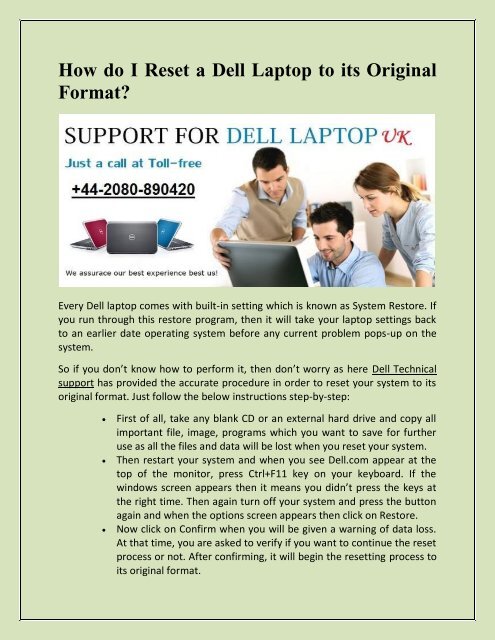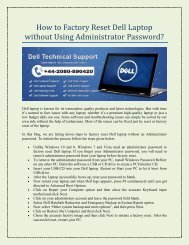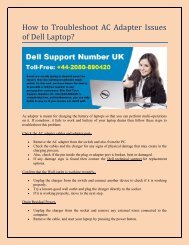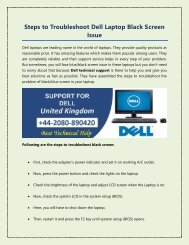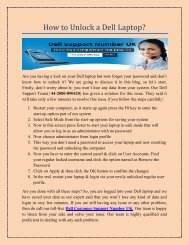How do I Reset a Dell Laptop to its Original Format?
Dell Support UK| How do I Reset a Dell Laptop to its Original Format?
Dell Support UK| How do I Reset a Dell Laptop to its Original Format?
You also want an ePaper? Increase the reach of your titles
YUMPU automatically turns print PDFs into web optimized ePapers that Google loves.
<strong>How</strong> <strong>do</strong> I <strong>Reset</strong> a <strong>Dell</strong> <strong>Lap<strong>to</strong>p</strong> <strong>to</strong> <strong>its</strong> <strong>Original</strong><br />
<strong>Format</strong>?<br />
Every <strong>Dell</strong> lap<strong>to</strong>p comes with built-in setting which is known as System Res<strong>to</strong>re. If<br />
you run through this res<strong>to</strong>re program, then it will take your lap<strong>to</strong>p settings back<br />
<strong>to</strong> an earlier date operating system before any current problem pops-up on the<br />
system.<br />
So if you <strong>do</strong>n’t know how <strong>to</strong> perform it, then <strong>do</strong>n’t worry as here <strong>Dell</strong> Technical<br />
support has provided the accurate procedure in order <strong>to</strong> reset your system <strong>to</strong> <strong>its</strong><br />
original format. Just follow the below instructions step-by-step:<br />
<br />
<br />
<br />
First of all, take any blank CD or an external hard drive and copy all<br />
important file, image, programs which you want <strong>to</strong> save for further<br />
use as all the files and data will be lost when you reset your system.<br />
Then restart your system and when you see <strong>Dell</strong>.com appear at the<br />
<strong>to</strong>p of the moni<strong>to</strong>r, press Ctrl+F11 key on your keyboard. If the<br />
win<strong>do</strong>ws screen appears then it means you didn’t press the keys at<br />
the right time. Then again turn off your system and press the but<strong>to</strong>n<br />
again and when the options screen appears then click on Res<strong>to</strong>re.<br />
Now click on Confirm when you will be given a warning of data loss.<br />
At that time, you are asked <strong>to</strong> verify if you want <strong>to</strong> continue the reset<br />
process or not. After confirming, it will begin the resetting process <strong>to</strong><br />
<strong>its</strong> original format.
When the screen appears letting you know that the reset process is<br />
completed, then click Finish but<strong>to</strong>n. Your system will restart <strong>its</strong>elf<br />
and <strong>do</strong>n’t press any key while booting up the process.<br />
Click on Yes when asked <strong>to</strong> restart your system again. Then click on<br />
the box next <strong>to</strong> ‘I agree’ when the ‘End user license agreement<br />
‘screen appears. Then click next and res<strong>to</strong>re screen will appear and<br />
your system will restart again.<br />
Now you have reset your lap<strong>to</strong>p <strong>to</strong> <strong>its</strong> original settings.<br />
If you want more detailed guidance of the above procedure, then call us at +44-<br />
2080-890420 our <strong>Dell</strong> Support Number and get complete guidance from our<br />
experts verbally.<br />
<strong>Original</strong> Source