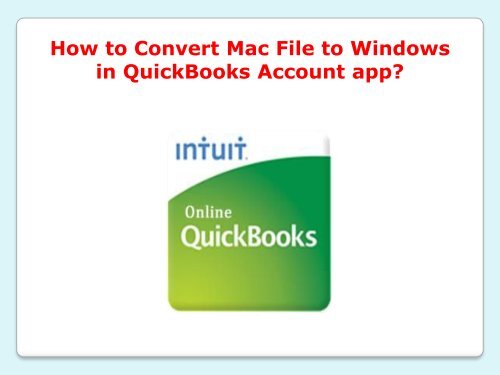How to Convert Mac File to Windows in QuickBooks Account app
Create successful ePaper yourself
Turn your PDF publications into a flip-book with our unique Google optimized e-Paper software.
<strong>How</strong> <strong>to</strong> <strong>Convert</strong> <strong>Mac</strong> <strong>File</strong> <strong>to</strong> <strong>W<strong>in</strong>dows</strong><br />
<strong>in</strong> <strong>QuickBooks</strong> <strong>Account</strong> <strong>app</strong>?
<strong>QuickBooks</strong> has many features for <strong>app</strong>le software<br />
users and they can access the software easily <strong>in</strong><br />
their any Apple device for say iPhone, ipad,<br />
<strong>Mac</strong>Book, etc. If you have just switched your<br />
account from w<strong>in</strong>dows <strong>to</strong> <strong>app</strong>le, you might suffer<br />
some issues while us<strong>in</strong>g the account<strong>in</strong>g<br />
<strong>app</strong>lication because <strong>QuickBooks</strong> has not launched<br />
their every feature <strong>in</strong> <strong>Mac</strong> as they have <strong>in</strong> the<br />
<strong>W<strong>in</strong>dows</strong> software.
Therefore, both the users are supposed <strong>to</strong><br />
subscribe for different software as w<strong>in</strong>dows<br />
software will not run <strong>in</strong> <strong>Mac</strong> or Apple device<br />
and <strong>Mac</strong> or <strong>app</strong>le software will not run <strong>in</strong><br />
w<strong>in</strong>dows device. So, when you go for <strong>in</strong>stall<strong>in</strong>g<br />
<strong>QuickBooks</strong>, select the option wisely. To use<br />
some different database, user need <strong>to</strong> convert<br />
their <strong>Mac</strong> file <strong>to</strong> w<strong>in</strong>dows and use the advance<br />
features of the <strong>QuickBooks</strong> account<strong>in</strong>g<br />
<strong>app</strong>lication <strong>in</strong> a simple way.
Purse the steps <strong>to</strong> convert the <strong>Mac</strong> files <strong>to</strong><br />
<strong>W<strong>in</strong>dows</strong>:<br />
• Open the account<strong>in</strong>g <strong>app</strong>lication <strong>in</strong> your W<strong>in</strong>dow<br />
device.<br />
• Select the company file and copy it <strong>in</strong> the<br />
desk<strong>to</strong>p.<br />
• Now check the data and file name that entered<br />
<strong>in</strong> the company.<br />
• Next, rebuild the company file, Utilities and<br />
rebuild the data.
• Choose a report and data <strong>in</strong> the company file.<br />
• Select the Ok tab <strong>to</strong> run the report.<br />
• Now, convert the file <strong>to</strong> your w<strong>in</strong>dow device and<br />
specify a file name and location <strong>in</strong> the saved<br />
w<strong>in</strong>dow.<br />
• Last, transfer the file <strong>to</strong> the W<strong>in</strong>dow and hit the<br />
ok but<strong>to</strong>n.
These steps may help you <strong>to</strong> convert your <strong>Mac</strong><br />
file successfully <strong>to</strong> your <strong>W<strong>in</strong>dows</strong> device and if<br />
not, then call <strong>to</strong> technical support team at our<br />
<strong>to</strong>ll-free number. We have the best support team,<br />
who is just one call away from you, reach us via<br />
<strong>QuickBooks</strong> Cus<strong>to</strong>mer Support Number +61-<br />
388205003 and try our service. You can also<br />
reach us via live chat and email; p<strong>in</strong>g your<br />
details and issue, our staff members will connect<br />
with you and help you <strong>to</strong> solve the glitch <strong>in</strong> your<br />
device.
<strong>QuickBooks</strong> Support Australia<br />
Helpl<strong>in</strong>e Number:<br />
+61-388205003<br />
Orig<strong>in</strong>al Source