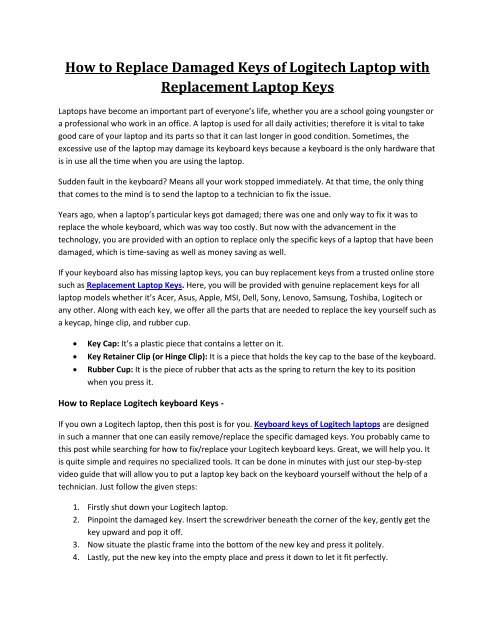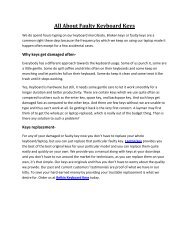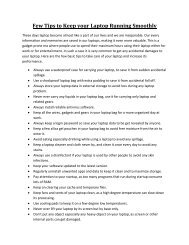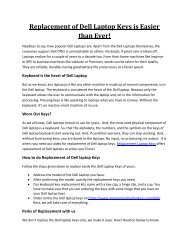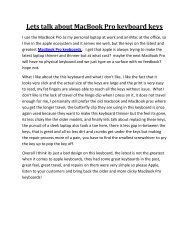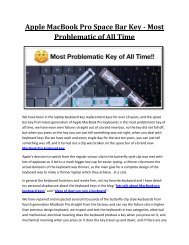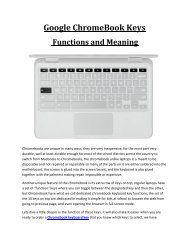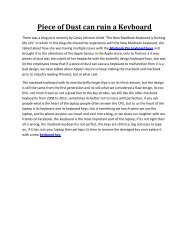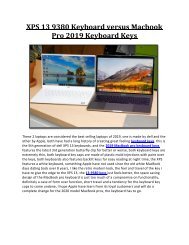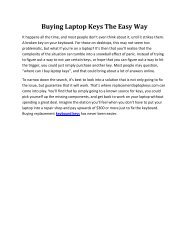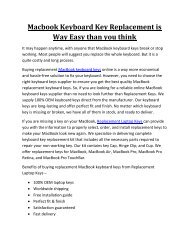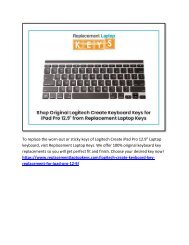How to Replace Damaged Keys of Logitech Laptop with Replacement Laptop Keys
Are your Logitech laptop keys stopped working suddenly? Replace them yourself by following the simple steps that are mentioned in the post.
Are your Logitech laptop keys stopped working suddenly? Replace them yourself by following the simple steps that are mentioned in the post.
You also want an ePaper? Increase the reach of your titles
YUMPU automatically turns print PDFs into web optimized ePapers that Google loves.
<strong>How</strong> <strong>to</strong> <strong>Replace</strong> <strong>Damaged</strong> <strong>Keys</strong> <strong>of</strong> <strong>Logitech</strong> Lap<strong>to</strong>p <strong>with</strong><br />
<strong>Replace</strong>ment Lap<strong>to</strong>p <strong>Keys</strong><br />
Lap<strong>to</strong>ps have become an important part <strong>of</strong> everyone’s life, whether you are a school going youngster or<br />
a pr<strong>of</strong>essional who work in an <strong>of</strong>fice. A lap<strong>to</strong>p is used for all daily activities; therefore it is vital <strong>to</strong> take<br />
good care <strong>of</strong> your lap<strong>to</strong>p and its parts so that it can last longer in good condition. Sometimes, the<br />
excessive use <strong>of</strong> the lap<strong>to</strong>p may damage its keyboard keys because a keyboard is the only hardware that<br />
is in use all the time when you are using the lap<strong>to</strong>p.<br />
Sudden fault in the keyboard? Means all your work s<strong>to</strong>pped immediately. At that time, the only thing<br />
that comes <strong>to</strong> the mind is <strong>to</strong> send the lap<strong>to</strong>p <strong>to</strong> a technician <strong>to</strong> fix the issue.<br />
Years ago, when a lap<strong>to</strong>p’s particular keys got damaged; there was one and only way <strong>to</strong> fix it was <strong>to</strong><br />
replace the whole keyboard, which was way <strong>to</strong>o costly. But now <strong>with</strong> the advancement in the<br />
technology, you are provided <strong>with</strong> an option <strong>to</strong> replace only the specific keys <strong>of</strong> a lap<strong>to</strong>p that have been<br />
damaged, which is time-saving as well as money saving as well.<br />
If your keyboard also has missing lap<strong>to</strong>p keys, you can buy replacement keys from a trusted online s<strong>to</strong>re<br />
such as <strong>Replace</strong>ment Lap<strong>to</strong>p <strong>Keys</strong>. Here, you will be provided <strong>with</strong> genuine replacement keys for all<br />
lap<strong>to</strong>p models whether it’s Acer, Asus, Apple, MSI, Dell, Sony, Lenovo, Samsung, Toshiba, <strong>Logitech</strong> or<br />
any other. Along <strong>with</strong> each key, we <strong>of</strong>fer all the parts that are needed <strong>to</strong> replace the key yourself such as<br />
a keycap, hinge clip, and rubber cup.<br />
<br />
<br />
<br />
Key Cap: It’s a plastic piece that contains a letter on it.<br />
Key Retainer Clip (or Hinge Clip): It is a piece that holds the key cap <strong>to</strong> the base <strong>of</strong> the keyboard.<br />
Rubber Cup: It is the piece <strong>of</strong> rubber that acts as the spring <strong>to</strong> return the key <strong>to</strong> its position<br />
when you press it.<br />
<strong>How</strong> <strong>to</strong> <strong>Replace</strong> <strong>Logitech</strong> keyboard <strong>Keys</strong> -<br />
If you own a <strong>Logitech</strong> lap<strong>to</strong>p, then this post is for you. Keyboard keys <strong>of</strong> <strong>Logitech</strong> lap<strong>to</strong>ps are designed<br />
in such a manner that one can easily remove/replace the specific damaged keys. You probably came <strong>to</strong><br />
this post while searching for how <strong>to</strong> fix/replace your <strong>Logitech</strong> keyboard keys. Great, we will help you. It<br />
is quite simple and requires no specialized <strong>to</strong>ols. It can be done in minutes <strong>with</strong> just our step-by-step<br />
video guide that will allow you <strong>to</strong> put a lap<strong>to</strong>p key back on the keyboard yourself <strong>with</strong>out the help <strong>of</strong> a<br />
technician. Just follow the given steps:<br />
1. Firstly shut down your <strong>Logitech</strong> lap<strong>to</strong>p.<br />
2. Pinpoint the damaged key. Insert the screwdriver beneath the corner <strong>of</strong> the key, gently get the<br />
key upward and pop it <strong>of</strong>f.<br />
3. Now situate the plastic frame in<strong>to</strong> the bot<strong>to</strong>m <strong>of</strong> the new key and press it politely.<br />
4. Lastly, put the new key in<strong>to</strong> the empty place and press it down <strong>to</strong> let it fit perfectly.
Here was the easiest guide that will definitely help you in fixing the lap<strong>to</strong>p keys yourself. Order your<br />
desired key <strong>to</strong>day & save your time and money in the key replacement process.