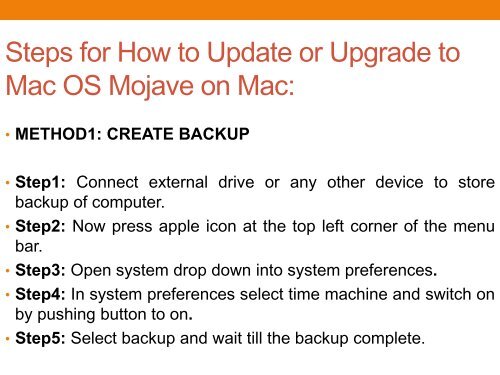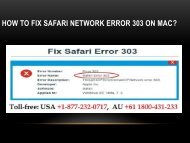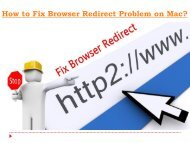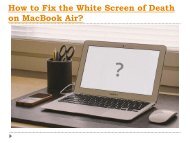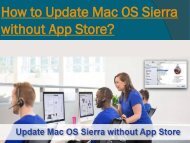How to Update or Upgrade to macOS Mojave on Mac
You also want an ePaper? Increase the reach of your titles
YUMPU automatically turns print PDFs into web optimized ePapers that Google loves.
Steps f<str<strong>on</strong>g>or</str<strong>on</strong>g> <str<strong>on</strong>g>How</str<strong>on</strong>g> <str<strong>on</strong>g>to</str<strong>on</strong>g> <str<strong>on</strong>g>Update</str<strong>on</strong>g> <str<strong>on</strong>g>or</str<strong>on</strong>g> <str<strong>on</strong>g>Upgrade</str<strong>on</strong>g> <str<strong>on</strong>g>to</str<strong>on</strong>g><br />
<strong>Mac</strong> OS <str<strong>on</strong>g>Mojave</str<strong>on</strong>g> <strong>on</strong> <strong>Mac</strong>:<br />
• METHOD1: CREATE BACKUP<br />
• Step1: C<strong>on</strong>nect external drive <str<strong>on</strong>g>or</str<strong>on</strong>g> any other device <str<strong>on</strong>g>to</str<strong>on</strong>g> s<str<strong>on</strong>g>to</str<strong>on</strong>g>re<br />
backup of computer.<br />
• Step2: Now press apple ic<strong>on</strong> at the <str<strong>on</strong>g>to</str<strong>on</strong>g>p left c<str<strong>on</strong>g>or</str<strong>on</strong>g>ner of the menu<br />
bar.<br />
• Step3: Open system drop down in<str<strong>on</strong>g>to</str<strong>on</strong>g> system preferences.<br />
• Step4: In system preferences select time machine and switch <strong>on</strong><br />
by pushing but<str<strong>on</strong>g>to</str<strong>on</strong>g>n <str<strong>on</strong>g>to</str<strong>on</strong>g> <strong>on</strong>.<br />
• Step5: Select backup and wait till the backup complete.