How to Setup QuickBooks Desktop for the First Time
QuickBooks is the most demanding accounting and bookkeeping software available in the market. Intuit is the inventor of this marvelous software. This blog will help you setting up QuickBooks in quick and easy 7 steps. Follow step by step and you too will be a user of QuickBooks in no time. STEP 1: Register for QuickBooks • Simple Plan: $5 per month. Create invoices; download your bank. Get the more information about this PDF below the link: http://bit.do/ezbZv
QuickBooks is the most demanding accounting and bookkeeping software available in the market. Intuit is the inventor of this marvelous software. This blog will help you setting up QuickBooks in quick and easy 7 steps. Follow step by step and you too will be a user of QuickBooks in no time.
STEP 1: Register for QuickBooks
• Simple Plan: $5 per month. Create invoices; download your bank.
Get the more information about this PDF below the link: http://bit.do/ezbZv
Create successful ePaper yourself
Turn your PDF publications into a flip-book with our unique Google optimized e-Paper software.
4 . Cus<strong>to</strong>mize <strong>the</strong> design and <strong>the</strong> layout. Look <strong>for</strong> <strong>the</strong> Use Logo Checkbox and see if<br />
your logo looks nice and does not get cropped while you use it in <strong>the</strong> invoice.<br />
Step 7: Import your contacts <strong>to</strong> <strong>QuickBooks</strong><br />
• Making it easy <strong>to</strong> import <strong>the</strong> contacts, <strong>QuickBooks</strong> ensures that you are ready-<strong>to</strong>do<br />
<strong>for</strong> everything.<br />
• Click on Company> More> Import Data and <strong>the</strong>n select Cus<strong>to</strong>mers or Vendors (It<br />
depends on whose data you want <strong>to</strong> import).<br />
• The data of cus<strong>to</strong>mer and vendor can be uploaded in <strong>the</strong> <strong>for</strong>m of an Excel or CSV<br />
file. Once <strong>the</strong> file is imported, <strong>QuickBooks</strong> will au<strong>to</strong>matically extract data.<br />
• But while copying <strong>the</strong> data, <strong>QuickBooks</strong> do some errors. Once you have filled all <strong>the</strong><br />
data correctly, you can Continue and review <strong>the</strong> data.<br />
Tips <strong>for</strong> <strong>the</strong> <strong>First</strong> time <strong>QuickBooks</strong> users<br />
If you are using <strong>QuickBooks</strong> <strong>for</strong> <strong>the</strong> first time, <strong>the</strong>n you should make sure that while using<br />
certain <strong>to</strong>ols, you need <strong>to</strong> follow some tips:<br />
• Avoid using invoices and estimates: As a first time user, you should avoid using invoices<br />
and estimates on <strong>QuickBooks</strong> until and unless you are completely familiar with <strong>the</strong><br />
software. All <strong>the</strong> accounting activities are posted au<strong>to</strong>matically when you use <strong>the</strong>se<br />
functions. Once you know how <strong>the</strong> amounts are generated on <strong>QuickBooks</strong>, you can start<br />
using in-built invoices and estimates that will help you make your business <strong>QuickBooks</strong><br />
account highly accurate.


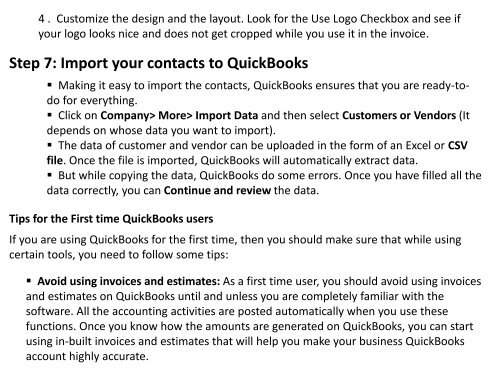
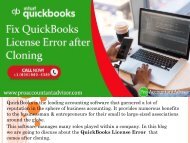
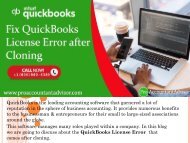
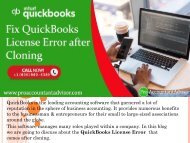

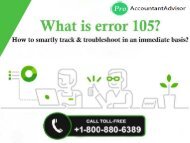
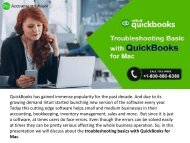
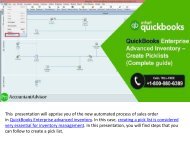
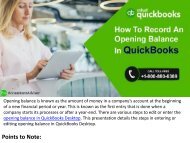
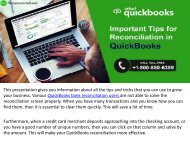
![Examine the Product Version and Release Of Your QuickBooks [Help-Desk]](https://img.yumpu.com/62402247/1/190x143/examine-the-product-version-and-release-of-your-quickbooks-help-desk.jpg?quality=85)

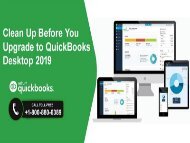
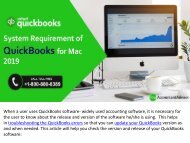
![Troubleshooting QuickBooks for Mac Errors [Complete Guide]](https://img.yumpu.com/62377880/1/190x143/troubleshooting-quickbooks-for-mac-errors-complete-guide.jpg?quality=85)
