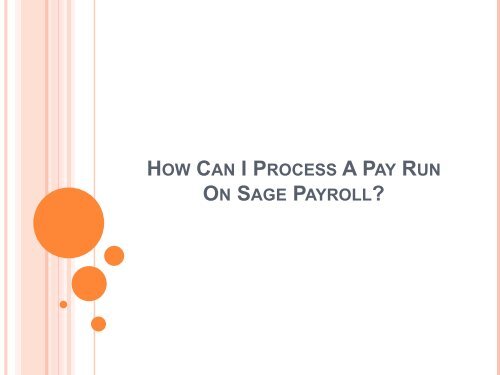The Complete Method To Process A Pay Run On Sage Support
In this PDF, I showed The Complete Method To Process A Pay Run On Sage Support
In this PDF, I showed The Complete Method To Process A Pay Run On Sage Support
You also want an ePaper? Increase the reach of your titles
YUMPU automatically turns print PDFs into web optimized ePapers that Google loves.
HOW CAN I PROCESS A PAY RUN<br />
ON SAGE PAYROLL?
SAGE PAYROLL<br />
<strong>Sage</strong> <strong>Pay</strong>roll is one of the best software to<br />
manage payroll operations. This software allows<br />
the users to pay to employees through many<br />
ways. From calculating pay to printing payslips,<br />
a user can do everything in just few steps.
EASY STEPS TO CALCULATING A PAY SLIP<br />
Open <strong>Sage</strong> <strong>Pay</strong>roll software and navigate to<br />
Summary or <strong>Pay</strong> <strong>Run</strong>s.<br />
Go to <strong>Process</strong> <strong>Pay</strong> <strong>Run</strong> for the proper payment<br />
cycle to be done and once it is done, check the<br />
payment date if it is mentioned correctly.<br />
Select the Next button. Move to Add Absence<br />
button to mark an absent of an employee.<br />
Choose the absent type and then provide the<br />
relevant details into the given field.<br />
Click the Save button. Repeat the same steps to<br />
add an absence for each employee.<br />
Now, select a candidate from the list whose<br />
payment details is to be altered.
STEPS TO CHANGE IN PAYMENT AND<br />
WITHDRAWL DETAIL<br />
Type the value of amount.<br />
Type the value of an existing payment<br />
Enter the new amount into the field<br />
Delete the amount which you entered.<br />
<strong>To</strong> make the changes to the withdrawal amount<br />
details, do one of the following:<br />
Type a deduction amount<br />
Add an existing withdrawal<br />
Add a new deduction<br />
Remove a deduction
FINALIZE THE WORK<br />
If a user doesn’t wish to wage the employee in<br />
the present pay run, then just navigate to Do not<br />
<strong>Pay</strong> check box and repeat step 6 to 9 for each<br />
candidate to make changes to the details.<br />
When it is done, click Next. You will see a<br />
complete report of the pay run. <strong>On</strong>ce the wage<br />
values are confirmed, select <strong>Complete</strong> <strong>Pay</strong> <strong>Run</strong>.<br />
Enter or check the details and click Confirm.<br />
Give a Print command to have a hard copy of<br />
payslips or just email it.
SAGE SUPPORT PHONE NUMBER<br />
If you are still unable to process a pay run then<br />
customers are most welcomed to knock our door at<br />
any time via dialing <strong>Sage</strong> <strong>Support</strong> Phone<br />
Number at +61-283173460. Don’t fret when we are<br />
here for your help. Feel free to connect with our<br />
expert’s team at any time.<br />
Original Source