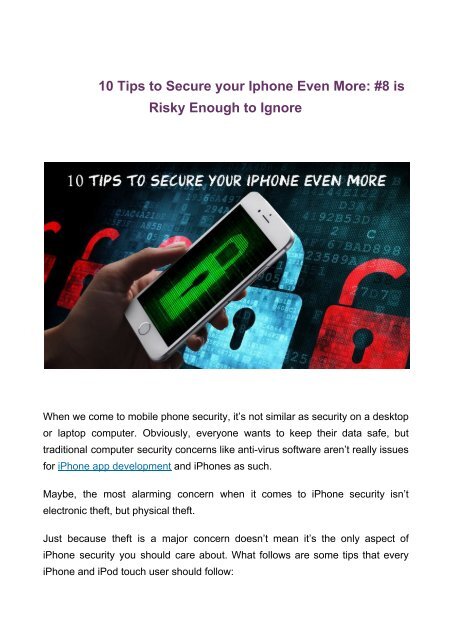10 Tips to Secure your Iphone Even 10 Tips to Secure your Iphone Even More_ #8 is Risky Enough to Ignore
You also want an ePaper? Increase the reach of your titles
YUMPU automatically turns print PDFs into web optimized ePapers that Google loves.
<strong>10</strong> <strong>Tips</strong> <strong>to</strong> <strong>Secure</strong> <strong>your</strong> <strong>Iphone</strong><br />
<strong>Even</strong> <strong>10</strong> <strong>Tips</strong> <strong>to</strong> <strong>Secure</strong> <strong>your</strong> <strong>Iphone</strong> <strong>Even</strong> <strong>More</strong>: <strong>#8</strong> <strong>is</strong><br />
R<strong>is</strong>ky <strong>Enough</strong> <strong>to</strong> <strong>Ignore</strong><br />
When we come <strong>to</strong> mobile phone security, it’s not similar as security on a desk<strong>to</strong>p<br />
or lap<strong>to</strong>p computer. Obviously, everyone wants <strong>to</strong> keep their data safe, but<br />
traditional computer security concerns like anti-virus software aren’t really <strong>is</strong>sues<br />
for iPhone app development and iPhones as such.<br />
Maybe, the most alarming concern when it comes <strong>to</strong> iPhone security <strong>is</strong>n’t<br />
electronic theft, but physical theft.<br />
Just because theft <strong>is</strong> a major concern doesn’t mean it’s the only aspect of<br />
iPhone security you should care about. What follows are some tips that every<br />
iPhone and iPod <strong>to</strong>uch user should follow:
1.Use a strong password instead of a 4 or 6 digit code<br />
The simplest and most efficient way <strong>to</strong> protect <strong>your</strong> data <strong>is</strong> by using a very<br />
strong password instead of the conventional, easy 4/6 digit pin code <strong>to</strong> unlock<br />
the iPhone. It’s a good idea <strong>to</strong> use a combination of letters, digits and symbols.<br />
2.Use Touch ID<br />
It’s good <strong>to</strong> always use Touch ID while user <strong>is</strong> receiving Messages, emails, and<br />
other some sensitive data.<br />
It will help <strong>to</strong> reduce the leakage of <strong>your</strong> important data.
3.Turn on two-step verification for Apple ID and iCloud<br />
One lock <strong>is</strong> good, but two <strong>is</strong> better. That’s why it <strong>is</strong> highly recommended that you<br />
set up two-step verification whenever it’s available for Apple Id and icloud.<br />
When you set up two-step verification, you reg<strong>is</strong>ter one or more trusted devices<br />
(devices you control) that can receive 4-digit verification codes using either<br />
SMS, or the Find My iPhone service.<br />
Then, any time you sign in <strong>to</strong> manage <strong>your</strong> Apple ID, sign in <strong>to</strong> the iCloud, or<br />
make an iTunes, iBooks, or App S<strong>to</strong>re purchase from a new device, you will<br />
need identity verification by entering two things, <strong>your</strong> password and a 4-digit<br />
verification code.<br />
Th<strong>is</strong>, in turn will prevent <strong>your</strong> Apple account from any unauthorized access.<br />
4. D<strong>is</strong>able Siri on a lock screen<br />
Siri <strong>is</strong> a great Phone feature, but sometimes th<strong>is</strong> nice personal ass<strong>is</strong>tant can<br />
give away some information that you would prefer <strong>to</strong> keep confidential. You<br />
need not turn it off entirely, but the security will be much more if you prevent its<br />
activation from the lock screen, or by a “Hey Siri” voice command.<br />
Remember that: Siri can communicate with anyone, and not just the device<br />
owner.<br />
5. Turn off au<strong>to</strong>matic sync <strong>to</strong> iCloud<br />
It’s good <strong>to</strong> always turn off au<strong>to</strong>matic sync <strong>to</strong> iCloud.<br />
How will it help? It will help <strong>to</strong> reduce leaking of <strong>your</strong> iCloud data.
6. D<strong>is</strong>card au<strong>to</strong>matic WiFi connections <strong>to</strong> known networks<br />
iPhones possess an excellent feature that allows you <strong>to</strong> connect <strong>to</strong> known WiFi<br />
hotspots au<strong>to</strong>matically, without <strong>your</strong> perm<strong>is</strong>sion. On one hand, th<strong>is</strong> <strong>is</strong> a very<br />
useful option, as you don’t need <strong>to</strong> do anything <strong>to</strong> switch from mobile Internet <strong>to</strong><br />
local WiFi.<br />
But on the other hand, there’s a chance that a cyber criminal will establ<strong>is</strong>h h<strong>is</strong><br />
own fake wireless network with the same name as a trusted public hotspot. In a<br />
case like th<strong>is</strong>, you would not even know that <strong>your</strong> iPhone <strong>is</strong> functioning in the<br />
malicious WiFi, providing all the data <strong>to</strong> the hacker. Thus, we recommend <strong>to</strong> use<br />
th<strong>is</strong> option only under extreme awareness, or turn the option off.<br />
How will it help? It will reduce the r<strong>is</strong>k of connecting <strong>to</strong> malicious wireless<br />
network.<br />
7. Get used <strong>to</strong> VPN<br />
A virtual private network, or VPN, <strong>is</strong> a service that creates a direct connection<br />
from <strong>your</strong> computer or mobile devices <strong>to</strong> another network.<br />
Most of the times it <strong>is</strong> used while logging on <strong>to</strong> public WiFi. VPN will send you <strong>to</strong><br />
a different end-point. Thusm you will be hidden from v<strong>is</strong>ibility as a user of the<br />
public network.<br />
The easiest way <strong>to</strong> setup a VPN client on <strong>your</strong> iPhone or iPad <strong>is</strong> through an app<br />
like ExpressVPN, Tunnelbear, or Opera VPN. Download one of these great<br />
apps, install it on <strong>your</strong> iOS device, and open it.<br />
8. Turn off the Au<strong>to</strong>Fill option in <strong>your</strong> browsers<br />
It’s good <strong>to</strong> Turn off the Au<strong>to</strong>Fill option in <strong>your</strong> browsers, because Au<strong>to</strong>Fill option<br />
s<strong>to</strong>res <strong>your</strong> account details.<br />
Turning it off will reduce the leak of account details.
9. Do not permit all apps <strong>to</strong> access <strong>your</strong> contacts, texts, pho<strong>to</strong>s and other<br />
private data.<br />
It’s more preferred <strong>to</strong> let only the concerned app <strong>to</strong> access <strong>your</strong> contacts,<br />
pho<strong>to</strong>s, messages and other private data.<br />
<strong>10</strong> Enable Find My iPhone<br />
It’s good <strong>to</strong> always Enable Find My iPhone, because if the user has lost their<br />
iPhone then it’s very useful <strong>to</strong> find iPhone.<br />
V<strong>is</strong>it Our Social Profile<br />
#Contact US#<br />
Company Name:<br />
Elsner Technologies Pvt Ltd<br />
Address:<br />
305,306 Iscon Center, Shivranjani Cross<br />
Road, Satellite, Ahmedabad, India.<br />
Email Address:<br />
Website:<br />
sales@elsner.com<br />
https://www.elsner.com/