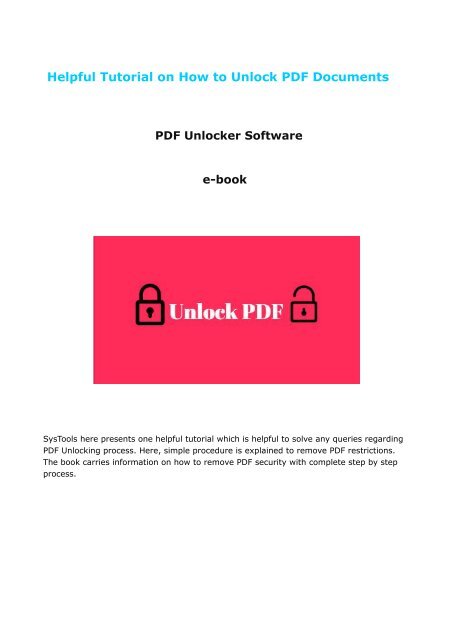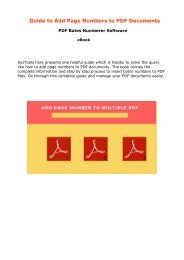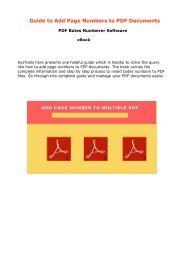SysTools PDF File Unlocker Program to Unlock PDF Files
Go through this simple tutorial and learn how to unlock multiple PDF documents in bulk. Know the step by step process and remove PDF security. To know more visit the link: http://www.systoolsgroup.com/pdf-unlocker.html
Go through this simple tutorial and learn how to unlock multiple PDF documents in bulk. Know the step by step process and remove PDF security. To know more visit the link: http://www.systoolsgroup.com/pdf-unlocker.html
- No tags were found...
You also want an ePaper? Increase the reach of your titles
YUMPU automatically turns print PDFs into web optimized ePapers that Google loves.
Helpful Tu<strong>to</strong>rial on How <strong>to</strong> <strong>Unlock</strong> <strong>PDF</strong> Documents<br />
<strong>PDF</strong> <strong><strong>Unlock</strong>er</strong> Software<br />
e-book<br />
<strong>SysTools</strong> here presents one helpful tu<strong>to</strong>rial which is helpful <strong>to</strong> solve any queries regarding<br />
<strong>PDF</strong> <strong>Unlock</strong>ing process. Here, simple procedure is explained <strong>to</strong> remove <strong>PDF</strong> restrictions.<br />
The book carries information on how <strong>to</strong> remove <strong>PDF</strong> security with complete step by step<br />
process.
Complete Tu<strong>to</strong>rial <strong>to</strong> <strong>Unlock</strong> <strong>PDF</strong> <strong>File</strong> Security<br />
Adobe <strong>PDF</strong> documents are widely used <strong>to</strong> share and display all the most important<br />
documents. This file format is used among various organizations, business, legal firms,<br />
etc., it is because they add an extra layer of security <strong>to</strong> the file content.<br />
But at times due <strong>to</strong> security users are unable <strong>to</strong> copy, print, edit, sign, <strong>PDF</strong> files. Hence,<br />
they search for the solution that can easily unlock <strong>PDF</strong> security. Moreover, in order <strong>to</strong><br />
access secured <strong>PDF</strong> documents users are requested <strong>to</strong> enter the password again and<br />
again.<br />
Basically, there are two types of security applied <strong>to</strong> <strong>PDF</strong> documents User & Owner Level:<br />
User Level Password Security<br />
Owner Level Password Security
Learn It More<br />
User Level Security:<br />
This type of security is also known as an open password security. Basically, this kind of<br />
password protection is used <strong>to</strong> help prevent people from opening or viewing the <strong>PDF</strong><br />
documents. Users cannot access and open the <strong>PDF</strong> file without entering the correct<br />
password if the file is protected with this type of password.<br />
Owner Level Security:<br />
This type of security is also known as permission password. It is used <strong>to</strong> keep other people<br />
from printing, copying or editing text in your <strong>PDF</strong> files. After setting this type of security <strong>to</strong><br />
the <strong>PDF</strong> file, there will be printing, content copying and page extraction, etc. restrictions.
•<br />
How <strong>to</strong> <strong>Unlock</strong> <strong>PDF</strong> Documents on Windows<br />
OS<br />
There are many options <strong>to</strong> unlock <strong>PDF</strong> security but the expert way is <strong>to</strong> perform it<br />
with an extraneous <strong>to</strong>ol like <strong>SysTools</strong> <strong>PDF</strong> <strong><strong>Unlock</strong>er</strong> software.<br />
http://www.sys<strong>to</strong>olsgroup.com/pdf-unlocker.html, which by the name itself<br />
indicates its functionality. After downloading this reliable solution user, the whole<br />
process <strong>to</strong> remove <strong>PDF</strong> file restrictions becomes easy. This professional <strong>to</strong>ol exhibits<br />
easy <strong>to</strong> handle and easily understandable steps.<br />
Perform the <strong>Unlock</strong>ing of <strong>PDF</strong> document with reliability, starting from the<br />
downloading of the <strong>to</strong>ol from the site (link). The demo version of the software can<br />
be run for free. It will help users <strong>to</strong> get in-depth knowledge about the software<br />
functionalities, even though it is restricted in actions. After analyzing the <strong>to</strong>ol for<br />
free, purchase the <strong>to</strong>ol for a nominal sum that will give you the process of <strong>PDF</strong><br />
unlocking in full swing.<br />
The <strong>to</strong>ol provides multiple functionalities these are given below:<br />
• Remove <strong>PDF</strong> Security: Printing, Editing, Copying, Commenting<br />
• Quickly Remove Owner Level Password Security from <strong>PDF</strong><br />
• <strong>Unlock</strong> <strong>PDF</strong> documents without Adobe Acrobat installation<br />
• Remove <strong>PDF</strong> signature security & enable form filling in <strong>PDF</strong><br />
• Supports <strong>to</strong> <strong>Unlock</strong> 128 / 256 bit encrypted <strong>PDF</strong> documents<br />
• Compatible with all Windows OS 10 & all below versions
Follow Simple Steps <strong>to</strong> <strong>Unlock</strong> <strong>PDF</strong> <strong>File</strong><br />
1- Firstly, download and install <strong>SysTools</strong> <strong>PDF</strong> <strong><strong>Unlock</strong>er</strong> software & click on <strong>Unlock</strong><br />
but<strong>to</strong>n
2- Now, "<strong>Unlock</strong> <strong>PDF</strong> <strong>File</strong>" window appears, click on the "Browse" & add secured <strong>PDF</strong>.
3- After that choose the “<strong>PDF</strong>” file from the location and then Click on the “Open” but<strong>to</strong>n
4- After that click on the Browse but<strong>to</strong>n & select the destination location
5- Now, click on the "<strong>Unlock</strong> <strong>PDF</strong>" but<strong>to</strong>n & initialize <strong>PDF</strong> <strong>Unlock</strong>ing process
7- Now, the messages box appears i.e. “<strong>PDF</strong> <strong>File</strong>s has been <strong>Unlock</strong>ed Successfully” &<br />
then click on OK but<strong>to</strong>n
8- View the comparison of the <strong>PDF</strong> restrictions in Before & After column
9- Go <strong>to</strong> the destination location & open the <strong>PDF</strong> document
10- Check that the copy, edit, print security has been removed from <strong>PDF</strong><br />
Quickly grab this software & download it from the site http://www.sys<strong>to</strong>olsgroup.com/pdfunlocker.html.<br />
Users can free try out the demo version of the software and after that<br />
purchase the software.