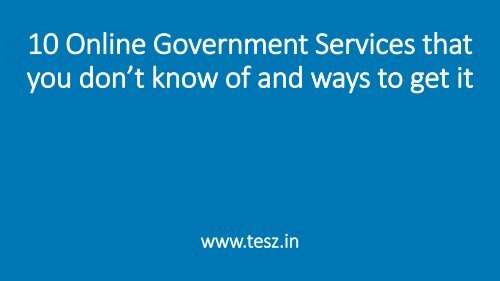10 Online Government Services that you don't know of and ways to get it
Government of India has launched many online services in the past to make its services more accessible to citizens.However, due to lack of awareness, people still access most of the services offline. We, at Tesz, are bringing you a list of 10 online government services that you possibly have not heard of and ways to access the same.
Government of India has launched many online services in the past to make its services more accessible to citizens.However, due to lack of awareness, people still access most of the services offline. We, at Tesz, are bringing you a list of 10 online government services that you possibly have not heard of and ways to access the same.
You also want an ePaper? Increase the reach of your titles
YUMPU automatically turns print PDFs into web optimized ePapers that Google loves.
<strong>10</strong> <strong>Online</strong> <strong>Government</strong> <strong>Services</strong> <strong>that</strong><br />
<strong>you</strong> don’t <strong>know</strong> <strong>of</strong> <strong>and</strong> <strong>ways</strong> <strong>to</strong> <strong>get</strong> <strong>it</strong><br />
www.tesz.in
<strong>10</strong> <strong>Online</strong> <strong>Government</strong> <strong>Services</strong><br />
1. Whose car is <strong>it</strong> ?<br />
2. Find Voter ID card details based on name<br />
3. Prevent Aadhaar data breach<br />
4. Download PAN card as PDF<br />
5. PAN Card not yet received even after applying<br />
6. Apply online for Learners License<br />
7. What if <strong>you</strong> forgot IRCTC username <strong>and</strong> password ?<br />
8. Apply online for police clearance certificate for Passport<br />
9. Check whether company name is already registered ?<br />
<strong>10</strong>. Check whether trademark is already registered ?<br />
Tesz – Marketplace for government services
1. Whose car is <strong>it</strong> ?<br />
Procedure <strong>to</strong> <strong>get</strong> details <strong>of</strong> vehicle owner from number plate:<br />
By SMS:<br />
“VAHAN Vehicle registration number” <strong>to</strong> 7738299899<br />
Vehicle registration number should be in uppercase w<strong>it</strong>h no space in between the letters <strong>and</strong><br />
number<br />
By <strong>Online</strong>:<br />
• Go <strong>to</strong> https://parivahan.gov.in/rcdlstatus/<br />
• Enter Vehicle Registration Number<br />
• Type Verification code<br />
• Click on Subm<strong>it</strong>.<br />
• You will see vehicle registration details here.<br />
RTO FAQs available at https://www.tesz.in/question/r<strong>to</strong>-works
2. Find Voter ID card details based on name<br />
• Go <strong>to</strong> http://elec<strong>to</strong>ralsearch.in/<br />
• Search e<strong>it</strong>her by providing basic details like name, date <strong>of</strong> birth, gender, state etc. or provide EPIC<br />
number.<br />
Once <strong>you</strong> have provided the required information, <strong>you</strong> will <strong>get</strong> all the details available in Voter ID card<br />
such as place where <strong>you</strong> go <strong>to</strong> caste <strong>you</strong>r vote, roll number in the voter list etc.<br />
Voter ID FAQs available at https://www.tesz.in/question/voters-id
3. Prevent Aadhaar data breach<br />
• There are many Aadhaar holders who fear about the potential misuse <strong>of</strong> information provided in<br />
Aadhaar. UIDAI provides a mechanism <strong>to</strong> lock the biometric information <strong>and</strong> prevent any breach <strong>of</strong><br />
<strong>you</strong>r data<br />
• Go <strong>to</strong> https://resident.uidai.gov.in/biometric-lock<br />
• Enter <strong>you</strong>r Aadhaar number <strong>and</strong> secur<strong>it</strong>y code/captcha<br />
• Click on “Send OTP”.<br />
• You will receive the OTP in <strong>you</strong>r registered mobile number.<br />
• Enter the OTP. Click on “Verify”<br />
• Click on “Enable Biometric Locking” <strong>and</strong> click “Enable”<br />
Aadhaar card FAQs available at https://www.tesz.in/question/aadhar-card
4. Download PAN card as PDF<br />
• Go <strong>to</strong> https://digilocker.gov.in/public/register<br />
• Sign up using <strong>you</strong>r Aadhaar number<br />
• Click on Issued Documents on the left h<strong>and</strong> side <strong>of</strong> the page<br />
• There is a message which shows a link on 'Pull documents'. Click on <strong>it</strong>.<br />
• In Partner's Name, select 'income tax department, Govt <strong>of</strong> India' from the dropdown <strong>and</strong> in<br />
document type select 'PAN verification record'<br />
• After this enter <strong>you</strong>r Name, Date <strong>of</strong> Birth, PAN No., Gender details.<br />
• Now, click on 'Get document'.<br />
Pan card FAQs available at https://www.tesz.in/question/pan-card
5. PAN Card not yet received even after<br />
applying<br />
• The income-tax department has an electronic portal for lodging PAN-related grievances through the<br />
Aayakar Sampark Kendra (ASK).<br />
https://incometax.intelenetglobal.com/pan/PAN.asp?id=1<br />
• You can use this portal <strong>to</strong> subm<strong>it</strong> <strong>you</strong>r grievances pertaining <strong>to</strong> an application for PAN subm<strong>it</strong>ted <strong>to</strong><br />
e<strong>it</strong>her UTI Infrastructure Technology <strong>and</strong> <strong>Services</strong> Ltd (UTITSL) or National Secur<strong>it</strong>ies Deposi<strong>to</strong>ry<br />
Lim<strong>it</strong>ed (NSDL).<br />
Pan card FAQs available at https://www.tesz.in/question/pan-card
6. Apply online for Learners License<br />
• Go <strong>to</strong> https://parivahan.gov.in/sarathiservice8/stateSelection.do<br />
• Choose <strong>you</strong>r State. On the left h<strong>and</strong> side <strong>of</strong> the page, click Apply <strong>Online</strong><br />
• Click on New Learners License. Click on Continue. As <strong>you</strong> are applying for fresh Learner Licence,<br />
then select the first choice “Applicant does not hold Driving/ Learner Licence” .<br />
• Fill all necessary details <strong>and</strong> subm<strong>it</strong> <strong>it</strong>. After successful submission, Application Number will be<br />
generated <strong>and</strong> SMS will be sent <strong>to</strong> the entered mobile number.<br />
• Click on Next but<strong>to</strong>n for documents, pho<strong>to</strong> <strong>and</strong> signature upload.<br />
• Then click on Next but<strong>to</strong>n <strong>to</strong> make payment.<br />
• Once all uploads are complete <strong>and</strong> confirmed, <strong>you</strong>’ll <strong>get</strong> a prompt <strong>to</strong> book <strong>you</strong>r Learner's License<br />
test slot. Book the slot. Vis<strong>it</strong> the RTO on <strong>that</strong> specific day w<strong>it</strong>h all the required documents <strong>and</strong> clear<br />
the test.<br />
RTO FAQs available at https://www.tesz.in/question/r<strong>to</strong>-works
7. What if <strong>you</strong> forgot IRCTC username <strong>and</strong><br />
password ?<br />
• You might have used an email id <strong>to</strong> register w<strong>it</strong>h IRCTC in the beginning. Open <strong>that</strong> mail box <strong>and</strong><br />
search for “ticketadmin” in <strong>it</strong>. Mail will have <strong>you</strong>r user name <strong>and</strong> password<br />
(OR)<br />
• Send an email (care@irctc.co.in) <strong>to</strong> IRCTC informing <strong>that</strong> <strong>you</strong> have forgotten <strong>you</strong>r username <strong>and</strong><br />
password <strong>and</strong> <strong>you</strong> <strong>know</strong> <strong>you</strong>r registered mail id. You will <strong>get</strong> an au<strong>to</strong> generated reply assigning an ID<br />
w<strong>it</strong>h <strong>you</strong>r correspondence. It is assigned Ticket ID <strong>and</strong> <strong>it</strong> is used <strong>to</strong> track the details <strong>of</strong> <strong>you</strong>r<br />
complaint in the future. You can then call up IRCTC using this ticket ID as reference <strong>to</strong> <strong>get</strong> <strong>you</strong>r user<br />
id. IRCTC cus<strong>to</strong>mer care number is available here.( https://www.irctc.co.in/eticketing/contact.jsf)<br />
Train booking FAQs available at https://www.tesz.in/question/tatkal-train-booking
8. Apply online for police clearance certificate<br />
for Passport<br />
• Register through the Passport Seva <strong>Online</strong><br />
Portal. https://portal2.passportindia.gov.in/App<strong>Online</strong>Project/user/RegistrationBaseAction?request<br />
_locale=en<br />
• Login <strong>to</strong> the Passport Seva <strong>Online</strong> Portal w<strong>it</strong>h the Login Id created in Step 1.<br />
• Click "Apply for Police Clearance Certificate" link.<br />
• Fill in the required details in the form <strong>and</strong> subm<strong>it</strong>.<br />
• Click the "Pay <strong>and</strong> Schedule Appointment" link on the "View Saved/Subm<strong>it</strong>ted Applications" screen<br />
<strong>to</strong> schedule an appointment.<br />
• Vis<strong>it</strong> the Passport Seva Kendra (PSK)/Regional Passport Office (RPO) where appointment has been<br />
booked, along w<strong>it</strong>h original documents.<br />
Passport FAQs available at https://www.tesz.in/question/passport
9. Check whether company name is already<br />
registered ?<br />
• You can check whether the proposed name already exist or not in the Ministry <strong>of</strong> Corporate Affairs<br />
webs<strong>it</strong>e by providing the desired name <strong>of</strong> <strong>you</strong>r company in the below link.<br />
http://www.mca.gov.in/mcafoportal/checkCompanyName.do<br />
• You can also check whether the proposed name doesn't conflict w<strong>it</strong>h any <strong>of</strong> the already registered<br />
trademark on<br />
http://ipindiaonline.gov.in/tmrpublicsearch/frmmain.aspx<br />
Company Registration FAQs available at https://www.tesz.in/question/companyregistration
<strong>10</strong>. Check whether trademark is already<br />
registered ?<br />
• A trademark search is a search made in the database <strong>of</strong> the Trademark Registry. The search<br />
determines whether the required trademark is available for use in connection w<strong>it</strong>h certain goods or<br />
services. In the search, similar word marks as well as phonetically similar names in a specific class is<br />
comprehensively searched.<br />
• You can check whether <strong>you</strong>r desired trademark doesn’t conflict w<strong>it</strong>h any <strong>of</strong> the already registered<br />
trademark on http://ipindiaonline.gov.in/tmrpublicsearch/frmmain.aspx<br />
Trademark registration FAQs available at https://www.tesz.in/question/trademarkregistration
Thank <strong>you</strong>