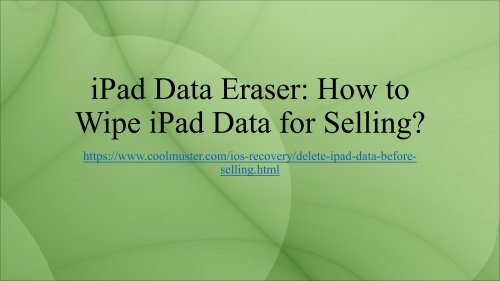How to Wipe iPad Data for Selling
https://www.coolmuster.com/ios-recovery/delete-ipad-data-before-selling.html You need to wipe iPad data for selling in order to protect your private information. This upload file is showing you how to do it easily.
https://www.coolmuster.com/ios-recovery/delete-ipad-data-before-selling.html
You need to wipe iPad data for selling in order to protect your private information. This upload file is showing you how to do it easily.
You also want an ePaper? Increase the reach of your titles
YUMPU automatically turns print PDFs into web optimized ePapers that Google loves.
<strong>iPad</strong> <strong>Data</strong> Eraser: <strong>How</strong> <strong>to</strong><br />
<strong>Wipe</strong> <strong>iPad</strong> <strong>Data</strong> <strong>for</strong> <strong>Selling</strong>?<br />
https://www.coolmuster.com/ios-recovery/delete-ipad-data-be<strong>for</strong>eselling.html
Eager <strong>to</strong> resell your old <strong>iPad</strong> and trade up <strong>for</strong> Apple's next generation <strong>iPad</strong>, such as the<br />
<strong>iPad</strong> Air? Once you kept your old <strong>iPad</strong> in relatively good shape, you can still fetch a<br />
good price. Be<strong>for</strong>e you sell or trade-in your old <strong>iPad</strong>, you'd better take a look at the<br />
following tips, which are able <strong>to</strong> keep your old <strong>iPad</strong> sells in a safe and secure way.<br />
Read more: <strong>How</strong> <strong>to</strong> Delete Google His<strong>to</strong>ry on iPhone Xs Max/Xs/XR/X/8 Plus/7?
Some Tips <strong>for</strong> <strong>iPad</strong> Reselling:<br />
* Backup your old <strong>iPad</strong> with iTunes or iCloud: You must save lots of valuable data on<br />
your old <strong>iPad</strong> that you want <strong>to</strong> keep them <strong>for</strong>ever. So, be<strong>for</strong>e you put your <strong>iPad</strong> on eBay,<br />
you should first take a backup of your data on the computer. Each time you sync your<br />
<strong>iPad</strong> with iTunes, iTunes will make a backup with all the settings, apps, pho<strong>to</strong>s,<br />
iMessages, videos and more.<br />
* <strong>Wipe</strong> your private data on <strong>iPad</strong>: The most important thing you should keep in mind is<br />
that be<strong>for</strong>e you sell your device, make sure other people won't have access <strong>to</strong> any of<br />
your personal data. You will never know who will get your old <strong>iPad</strong> and what he will do<br />
with your personal data. The best solution is deleting all the data from the old <strong>iPad</strong>.<br />
* Notice the appearance and accessories: Clean the screen but not with Windex and<br />
you'd better find the original box, sync cable and charger. keep them with the old <strong>iPad</strong><br />
<strong>to</strong>gether, which will help sweeten the deal.
In this article, we will focus on the second tip about how <strong>to</strong> wipe your private data<br />
from <strong>iPad</strong> be<strong>for</strong>e you sell it. Most users choose <strong>to</strong> res<strong>to</strong>re the device <strong>to</strong> fac<strong>to</strong>ry setting<br />
<strong>to</strong> wipe the data. But is it really helpful? A simple data recovery program can recover<br />
them easily. To wipe <strong>iPad</strong> data permanently, you must use professional data erasing<br />
software like Coolmuster iOS Eraser. With it, you can:<br />
Key Features:<br />
- Delete all data, such as contacts, text messages, emails, account info, passwords,<br />
videos, pho<strong>to</strong>s, etc., from <strong>iPad</strong>.<br />
- After erasing data with this <strong>to</strong>ol, you can not get them back with any recovery <strong>to</strong>ol.<br />
- All <strong>iPad</strong> models are supported, including <strong>iPad</strong> Pro, <strong>iPad</strong> Air, <strong>iPad</strong> mini, <strong>iPad</strong> 4/3/2/1,<br />
the new <strong>iPad</strong>.<br />
- Read the following guide <strong>to</strong> see how simple <strong>to</strong> handle it.<br />
Read more: <strong>How</strong> <strong>to</strong> Delete Download Temp Files on <strong>iPad</strong>?
Simple Guide: <strong>Wipe</strong> All <strong>iPad</strong> <strong>Data</strong> Permanently be<strong>for</strong>e <strong>Selling</strong><br />
The Windows and Mac version are both available. Get the right version downloaded<br />
on your computer. Here, we will set Windows version as an example. If you are a<br />
Mac owner, you can get the Mac version and refer <strong>to</strong> guide as well.<br />
Tips: Please create a backup <strong>for</strong> your iPhone data be<strong>for</strong>e erasing <strong>for</strong> the program will<br />
erase all data and settings from your device without res<strong>to</strong>ration. Also, please install<br />
the latest iTunes on your computer <strong>for</strong> successful connection.
Step 1. Connect <strong>iPad</strong> <strong>to</strong> Computer and Run Software<br />
First of all, download and install the data erasing program <strong>for</strong> <strong>iPad</strong> on your computer.<br />
Launch it and you will see its clear and user-friendly interface showing like below.<br />
Connect your old <strong>iPad</strong> <strong>to</strong> your computer using the Apple provided USB cord and once the<br />
connection is successful, your <strong>iPad</strong> will be detected by the program au<strong>to</strong>matically. Then<br />
please click "Erase" but<strong>to</strong>n <strong>to</strong> move on.
Step 2. Choose Lever of <strong>Data</strong> Erasing as Needed<br />
The program offers three different levels of data erasing <strong>for</strong> your choice. The first level<br />
will erase your <strong>iPad</strong> data quickly <strong>to</strong> save your time. The second level will leave no<br />
traceability of data erasure and use random data <strong>to</strong> overwrite all existing and deleted data<br />
on your <strong>iPad</strong>. The third level is the most secure but time-consuming option which will<br />
write over the data 3 times. You can directly use the default second level.
Step 3. Start <strong>to</strong> Erase All <strong>Data</strong> on Your <strong>iPad</strong><br />
After above settings, what you need <strong>to</strong> do is just clicking the but<strong>to</strong>n of "Erase" and type<br />
"delete" on<strong>to</strong> the blank as prompted, and then the program will delete all data from your<br />
<strong>iPad</strong> immediately. After a few seconds, all data will be erased permanently from your <strong>iPad</strong><br />
and your <strong>iPad</strong> will au<strong>to</strong>matically reboot. Failed <strong>to</strong> restart your <strong>iPad</strong>? >>
For higher security level, you might choose "Medium Level" or "High Level", then<br />
the program will continue <strong>to</strong> overwrite your <strong>iPad</strong> data. Please wait <strong>for</strong> a while.
After erasing data with this program, you will get a <strong>to</strong>tally "clean slate" <strong>iPad</strong> with no<br />
data on it at all. By taking the time <strong>to</strong> wipe data from your device be<strong>for</strong>e selling it, you<br />
will not only protect your private data from revealing, but also provide better experience<br />
<strong>for</strong> the next owner. Hope this article helps!<br />
Download the free trial version of the <strong>iPad</strong> <strong>Data</strong> Eraser <strong>to</strong> have a try: