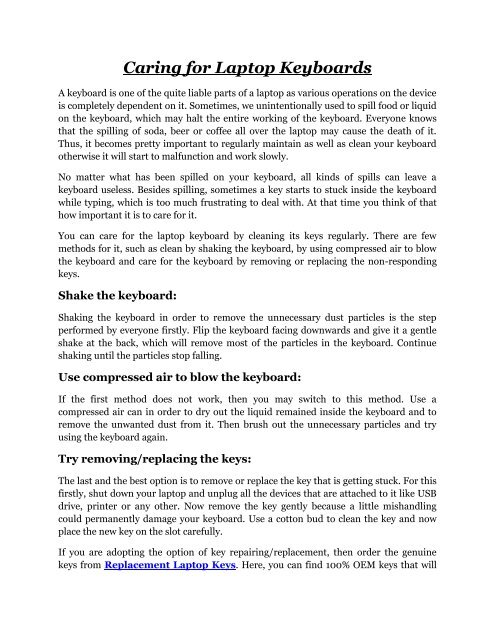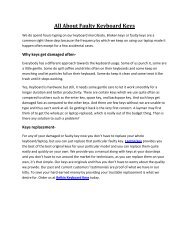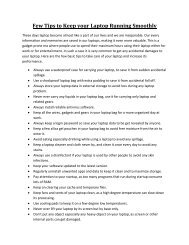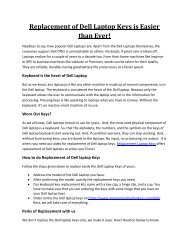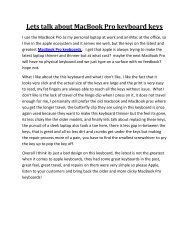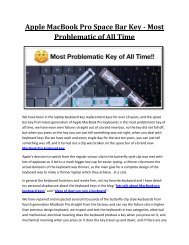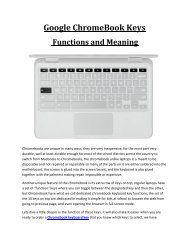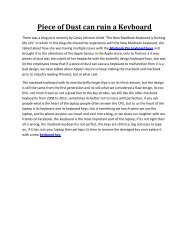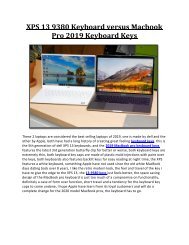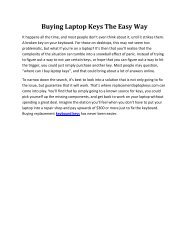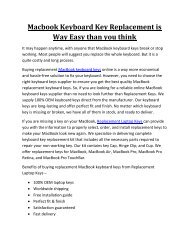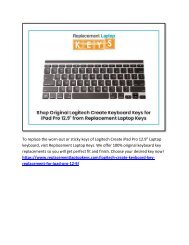Caring for Laptop Keyboards
Here are some simple & proven methods to take care of a laptop keyboard, whether it’s cleaning the keys or replacing/repairing the stuck keys.
Here are some simple & proven methods to take care of a laptop keyboard, whether it’s cleaning the keys or replacing/repairing the stuck keys.
You also want an ePaper? Increase the reach of your titles
YUMPU automatically turns print PDFs into web optimized ePapers that Google loves.
<strong>Caring</strong> <strong>for</strong> <strong>Laptop</strong> <strong>Keyboards</strong><br />
A keyboard is one of the quite liable parts of a laptop as various operations on the device<br />
is completely dependent on it. Sometimes, we unintentionally used to spill food or liquid<br />
on the keyboard, which may halt the entire working of the keyboard. Everyone knows<br />
that the spilling of soda, beer or coffee all over the laptop may cause the death of it.<br />
Thus, it becomes pretty important to regularly maintain as well as clean your keyboard<br />
otherwise it will start to malfunction and work slowly.<br />
No matter what has been spilled on your keyboard, all kinds of spills can leave a<br />
keyboard useless. Besides spilling, sometimes a key starts to stuck inside the keyboard<br />
while typing, which is too much frustrating to deal with. At that time you think of that<br />
how important it is to care <strong>for</strong> it.<br />
You can care <strong>for</strong> the laptop keyboard by cleaning its keys regularly. There are few<br />
methods <strong>for</strong> it, such as clean by shaking the keyboard, by using compressed air to blow<br />
the keyboard and care <strong>for</strong> the keyboard by removing or replacing the non-responding<br />
keys.<br />
Shake the keyboard:<br />
Shaking the keyboard in order to remove the unnecessary dust particles is the step<br />
per<strong>for</strong>med by everyone firstly. Flip the keyboard facing downwards and give it a gentle<br />
shake at the back, which will remove most of the particles in the keyboard. Continue<br />
shaking until the particles stop falling.<br />
Use compressed air to blow the keyboard:<br />
If the first method does not work, then you may switch to this method. Use a<br />
compressed air can in order to dry out the liquid remained inside the keyboard and to<br />
remove the unwanted dust from it. Then brush out the unnecessary particles and try<br />
using the keyboard again.<br />
Try removing/replacing the keys:<br />
The last and the best option is to remove or replace the key that is getting stuck. For this<br />
firstly, shut down your laptop and unplug all the devices that are attached to it like USB<br />
drive, printer or any other. Now remove the key gently because a little mishandling<br />
could permanently damage your keyboard. Use a cotton bud to clean the key and now<br />
place the new key on the slot carefully.<br />
If you are adopting the option of key repairing/replacement, then order the genuine<br />
keys from Replacement <strong>Laptop</strong> Keys. Here, you can find 100% OEM keys that will
fit on your keyboard in such a manner that nobody can identify that which are the<br />
replaced keys. Whether you need Apple, Dell, Acer, Asus, MSI, Sony, Lenovo, Samsung,<br />
or Logitech replacement keys, just make an order and get the keys delivered to your<br />
door with free video guide. So, buy now with confidence and get the keys fixed by own!